Page 1

Quick Setup Guide
Page | 1
Navigation Control
Speaker
key
Mute
Volume
MENU
VOICEMAIL
CONTACTS
REDIAL
HRS-458 Speaker
AC-HRS device
AudioCodes Huddle Room Solution (HRS)
1. Before Setup
Congratulations on purchasing the AudioCodes Huddle Room Solution!
Before installing your phone, make sure the following items are included in the shipped box:
AC-HRS device
Power Supply (PS) cable and AC power adapter
Cat 5e Ethernet cable
Handset and handset cord
Desktop mounting stand
Speaker:
HRS-457 speaker
-or-
HRS-458 speaker
2. Physical Description
Touch Screen
HRS-457 Speaker
Page 2
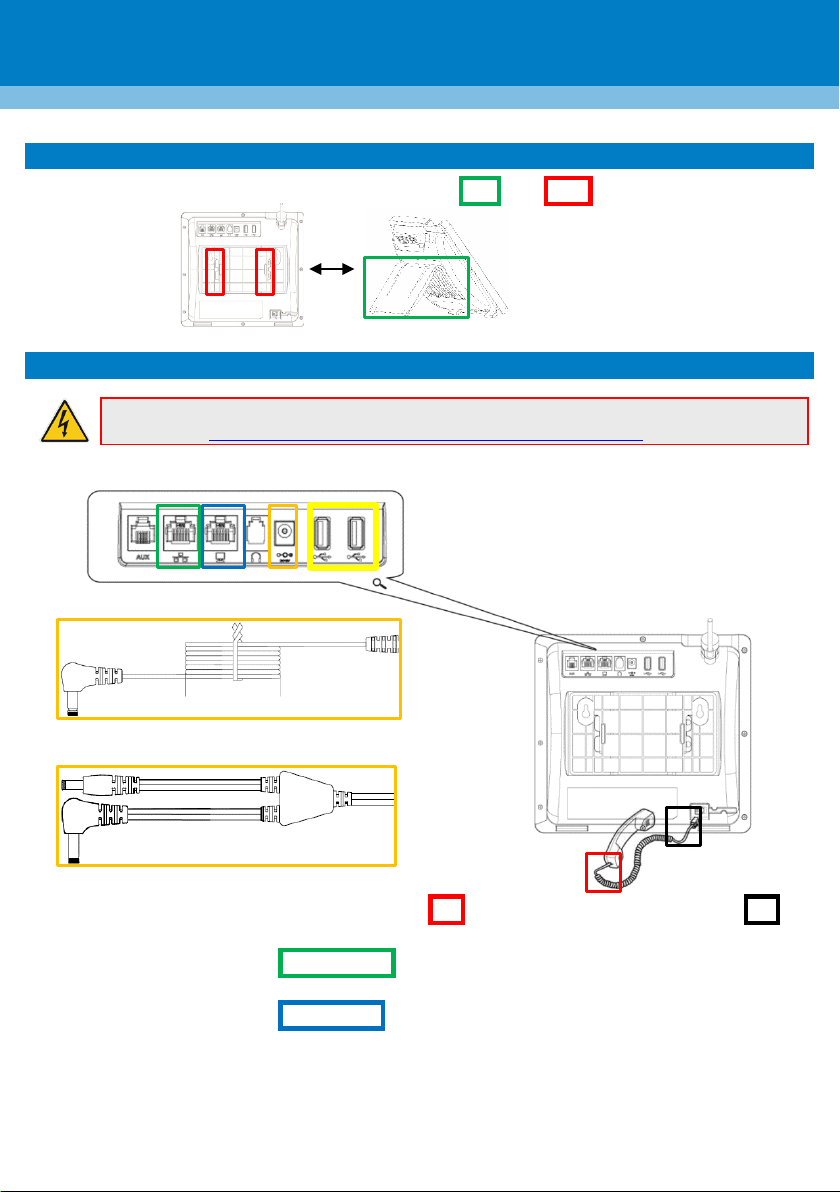
Page | 2
Warning: Prior to connecting power, refer to the Compliancy and Regulatory Information
document at https://www.audiocodes.com/library/technical-documents.
3. Mounting the AC-HRS Device on a Desktop
Desktop: Slide the L-shaped stand's short or long edge slots onto these rails.
4. Cabling
To cable the AC-HRS device: See the illustration and instructions below.
Power Supply cable for HRS-457
Power Supply cable for the HRS-458 speaker and HRS main unit
1. Connect the AC-HRS device's cord's short straight end to the handset and its longer straight end to
the device's handset jack.
2. Connect the AC-HRS device's RJ-45 LAN port to the LAN network (LAN port or LAN switch/router)
with the CAT 5 / 5e Ethernet cable.
3. Connect the AC-HRS device's RJ-45 PC port to a computer with the CAT 5 / 5e Ethernet cable.
4. Connect one of the AC-HRS device's USB ports to the speaker, using the speaker's integral USB cable.
For Power-over-Ethernet (PoE) setups, make sure the AC-HRS device's other USB port is unused.
Page 3
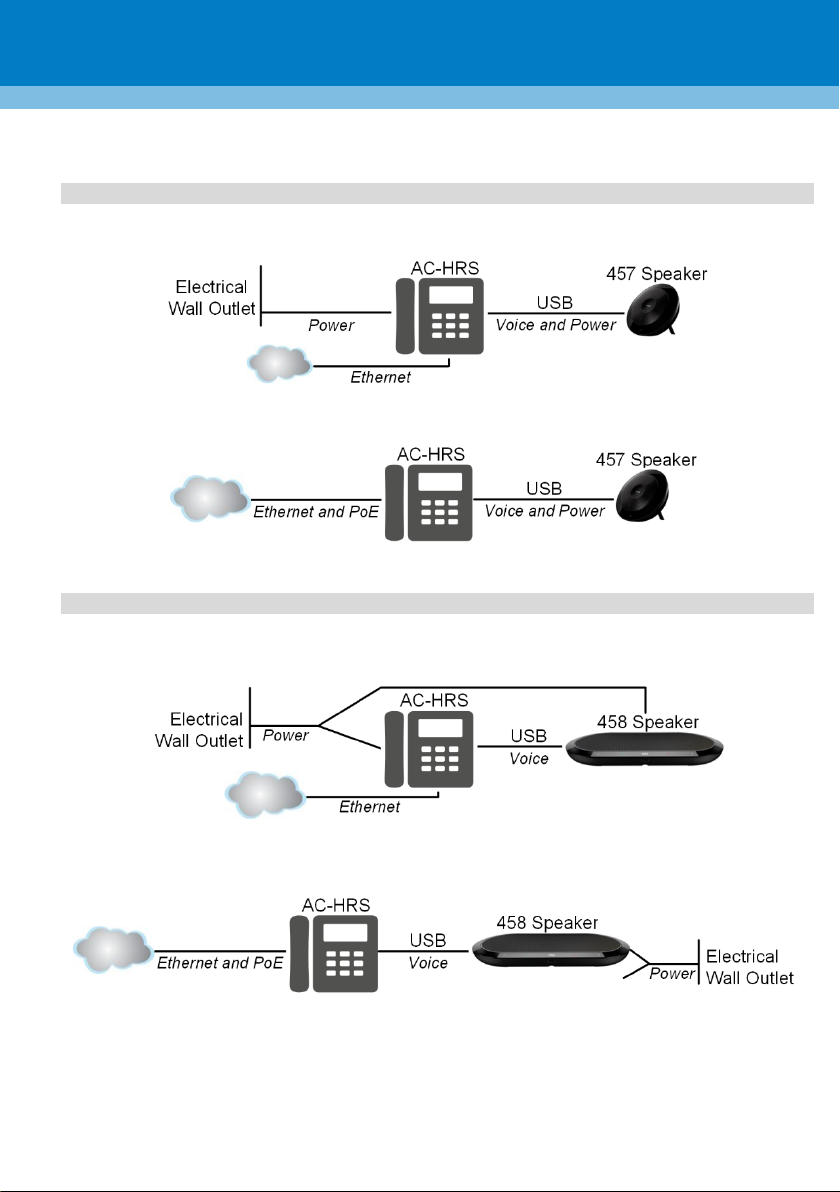
Page | 3
5. Connect the HRS to the power using the diagrams following as reference.
HRS-457
• Without PoE: Connect the power cable to the AC-HRS device, and then plug the power adapter
into the electrical wall outlet. The speaker is powered via the USB cable.
• PoE: Power is supplied to the AC-HRS device via the Ethernet cable. Power is supplied to the
speaker via the USB cable. The power adapter is therefore not used.
HRS-458
• Without PoE: Plug the power adapter into the electrical wall outlet, and then connect the
splitter cable's right-angle connector to the AC-HRS device and the straight connector to the
speaker.
• PoE: Plug the power adapter into the electrical wall outlet, and then connect the splitter cable's
straight connector to the speaker (leave one splitter cable unconnected). Power is supplied to
the AC-HRS device via the Ethernet cable.
Page 4
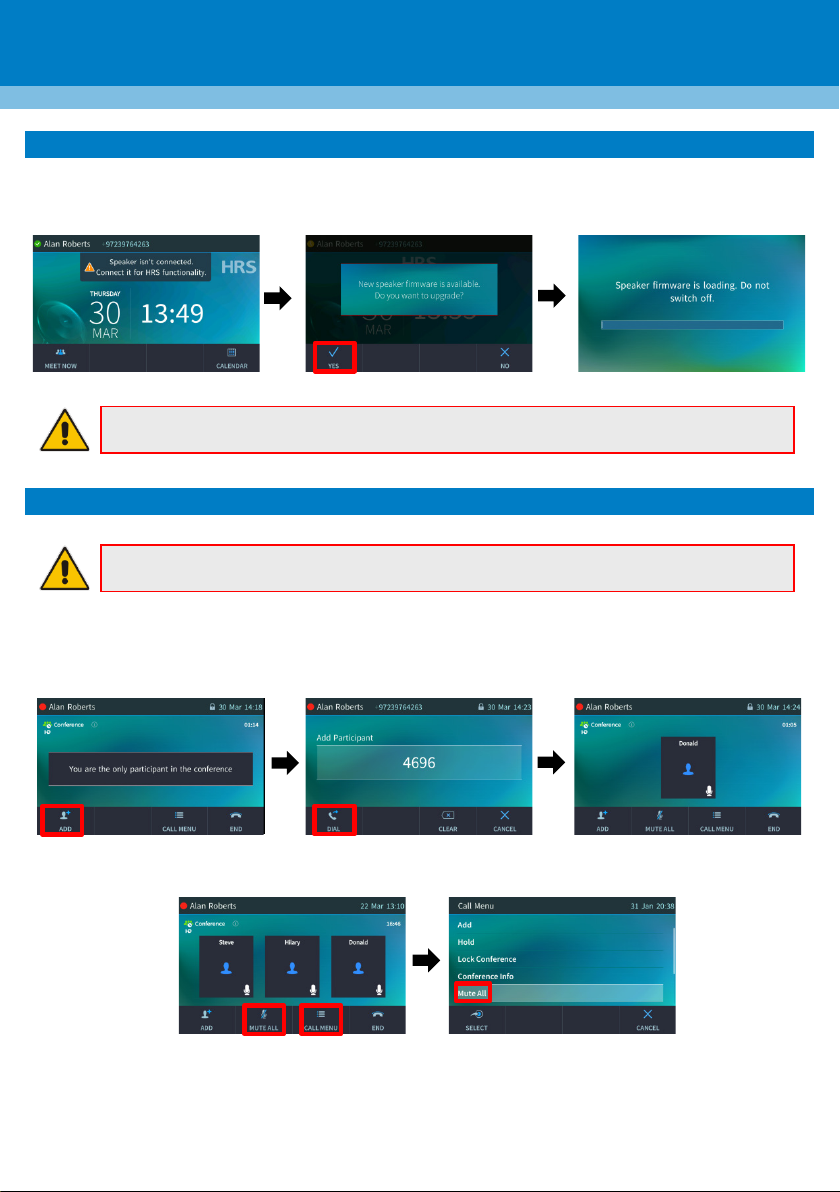
Page | 4
Note: If the update is interrupted, the speaker will not be usable. It will only exit 'upgrade
mode' and resume operational mode when the update has successfully completed.
5. Upgrading Firmware
To upgrade firmware: If, after connecting the speaker to the AC-HRS device, you're prompted to
upgrade the speaker's firmware, touch the Yes softkey; progress is indicated; the idle screen opens.
6. Conferencing
Note: This section is applicable only to Skype for Business/Teams Compatible.
To initiate a meeting: In the idle screen, touch Meet Now; the "You are the only participant in the
conference" message is displayed. Touch Add, enter the participant's (e.g., Donald) number, and then
touch Dial; Donald answers. Touch Add to add another participant to the conference meeting.
To mute all: [See below] Touch Mute All or touch Call Menu, and then select Mute All.
Page 5
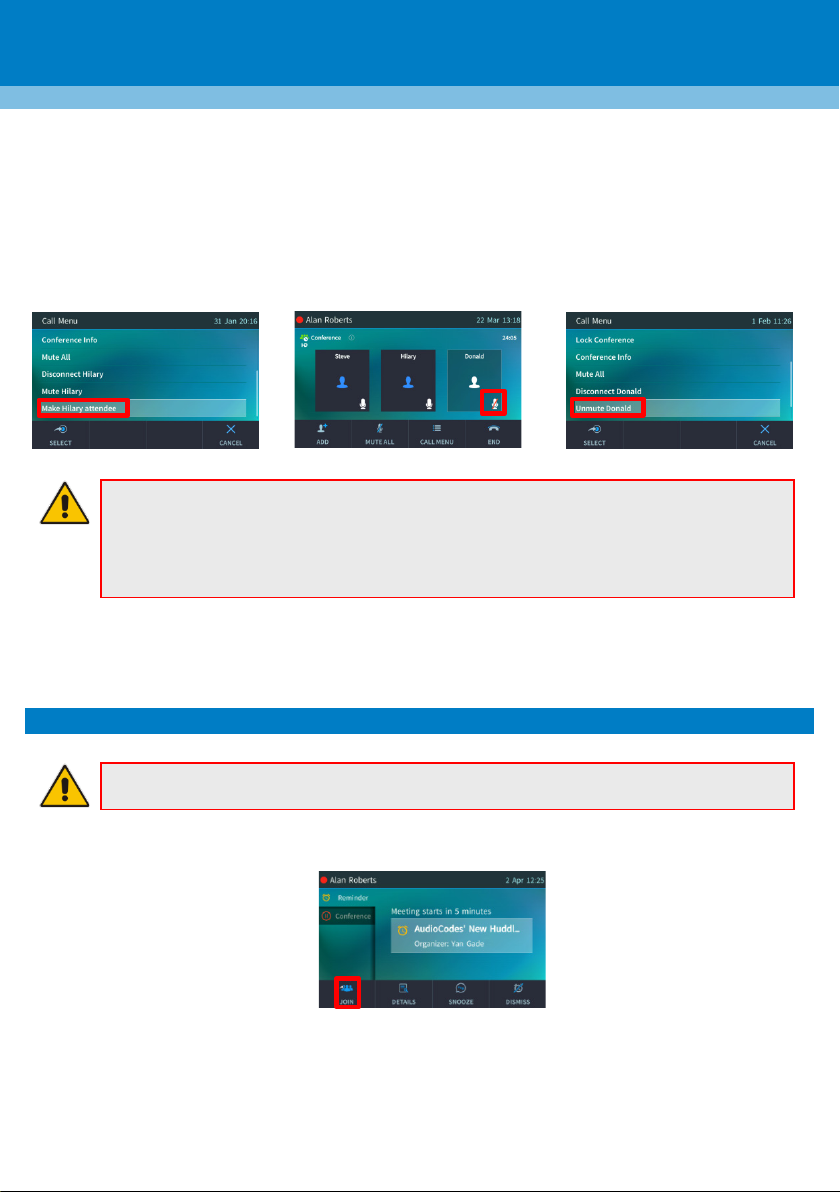
Page | 5
Note:
unmute yourself.
To change a participant's privileges: [Attendee can only add participants | Host can do everything]
In the Conference screen, touch Call Menu, and then Make Hilary attendee [see below left].
To mute a participant: [See below center] In the Conference screen, touch their unmuted icon; it
changes to muted.
To unmute them: [See below right] In the Conference screen, touch Call Menu, and then select
Unmute Donald -or- in the Conference screen, touch their muted icon; it changes to unmuted.
• If another participant mutes you, "A presenter has muted you" message appears.
• If another participant unmutes you, "A presenter wants you to unmute yourself"
message appears. Press the Mute key on the AC-HRS device, illuminated red, to
To lock a conference: In the Conference screen, touch Call Menu, and then select Lock Conference.
To view conference info: In the Conference screen, touch Call Menu, and then select Conference
Info.
7. Joining a Meeting through the Calendar Reminder
Note: This section is applicable only to Skype for Business/Teams Compatible.
To join: In the integrated Exchange calendar reminder, click Join (or Snooze or Dismiss).
Page 6
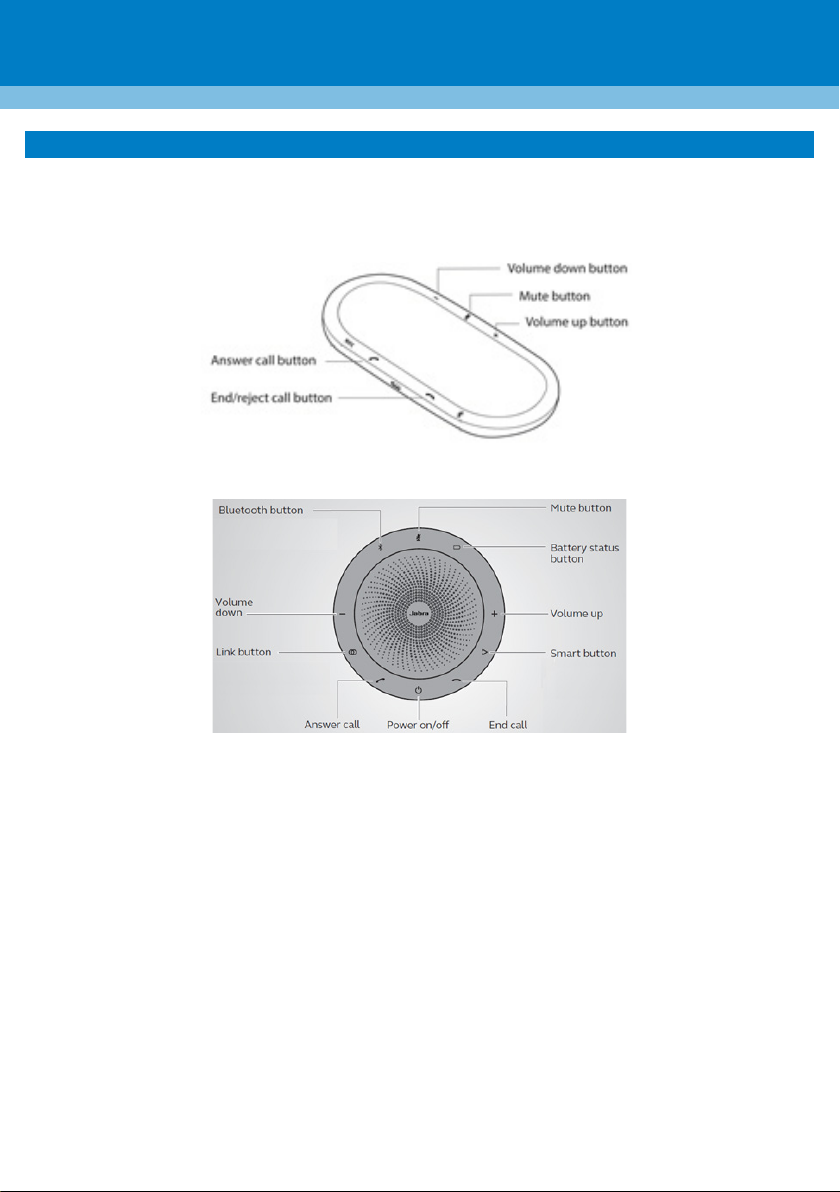
Page | 6
HRS-458 Speaker
8. Operating the Speaker
To operate the speaker: You can operate the speaker's functions (e.g., volume down, volume up,
mute, answer call and end call) from the AC-HRS device, or locally, on the speaker. If you choose to
operate the speaker's functions locally, use these figures as reference:
HRS-457 Speaker
Page 7

Page | 7
Warning
Safety Notice
Port DC SELV, source à puissance limitée
Warnings for Power Adapter
utiliser l’adaptateur de courant s’il est cassé. L’unité et l’adaptateur de courant ne peuvent être utilisés qu’en intérieur.
FCC Part 15
se requirements are intended to provide reasonable protection against harmful
approximately 20cm (8 inches) or more. This Class B digital apparatus complies with Canadian ICES-003.
Regulatory Information
If operate d from AC mains, the device will be inoperable if mains power fails. Bo th 450HD phone and JABRA Speak 710| 810 must be used
only when interconnected via USB port.
The unit must be powered only by power limited Class 2 certified power adapter:
Ports Safety Status
Ethernet) / PoE /USB SELV
DC port SELV, Power limited source
L’unité ne peut être alimentée que par un adaptateur à puissance limitée certifié Classe 2.
Ports Statut de sécurité
Ethernet / PoE/USB SELV
This system is intended to operate from a 12V DC 2A power adapter. To prevent fire and electric shock hazards, use a power adapter
which is Class 2 LPS and complies with country local electric code regulations. Do not use the power adapter if it is broken. The system
and the power adapter must be used only indoors.
Cette unité est destinée à fonctionnner à partir d’un adaptateur de courant 12V DC 2A. Pour prévenir les risques d’incendie et
d’électrocution, utilisez un adaptateur de courant de Classe 2 LPS conforme à laréglementation du code électrique local du pays. Ne pas
This equipment has been tested and found to comply with the requirements for a Class B digital device under Part 15 of the Federal
Communications Commission (FCC) rules. The
interference in a residential installation. This equipment generates uses and can radiate radio frequency energy and, if not installed and
used in accordance with the ins tructions, may cause harmful i nterference to radio communications. Ho wever, there is no guarantee that
interference will not occur in a particular installation. If this equipment does cause harmful interference to radio or television reception,
which can be determined by turning the equipment off and on, the user is encouraged to try to correct the interference by one or more
of the following measures:
Reorient or relocate the receiving antenna.
Increase the separation between the equipment and receiver.
Connect the equipment into an outlet on a circuit different from that to which the receiver is connected.
Consult the dealer or an experienced radio/TV technician for help.
Changes or modifications to this equipment not expressly approved by the party responsible for compliance could void the user’s
authority to operate the equipment. This device complies with Part 15 of the FCC rules. Operation is subject to the following two
conditions: (1) this device may not cause harmful interference, and (2) this device must accept any interference received, including
interference that may cause undesired operation.
Privacy of communica tions may not be ensured when using this telephone. To ensure safety of users, the FCC has establishe d criteria for
the amount o f radio frequency energy that can be safely absorbed by a user or bystan der according to t he intended usage o f the product.
This product has been tested and found to comply with the FCC criteria. The handset may be safely held against the ear of the user. The
telephone base shall be installed and used such that parts of the user’s body other than the hands are maintained at a distance of
Huddle Room Solution (HRS) System (450HD IP Phone + Jabra Speak 710 / 810)
Notice de Sécurité
Avertissements concernant l’adaptateur de courant
Page 8

Page | 8
Europe-EU Declaration of Conformity
EN55032:2012
1:2006/A11:2009/A1 :2010/A12:2011+A2:2013
1 Hayarden St. , Airport
IP Phone
450HD
Czech
AudioCodes Ltd tímto prohlašuje, že tento 450HD je ve shodě se základními požadavky a dalšími příslušnými ustanoveními směrnice 2014/35/EU, 2014/30/EU,
2009/125/EC.
Danish
Undertegnede AudioCodes Ltd erklærer herved, at følgende udstyr 450HD overholder de væsentlige krav og øvrige relevante krav i direktiv 2014/35/EU, 2014/30/EU,
2009/125/EC.
Dutch
Hierbij verklaart AudioCodes Ltd dat het toestel 450HD in overeenstemming is met de essentiële eisen en de andere relevante bepalingen van richtlijn 2014/35/EU,
2014/30/EU 2009/125/EC.
English
Hereby, AudioCodes Ltd, declares that this 450HD is in compliance with the essential requirements and other relevant provisions of Directive2014/35/EU, 2014/30/EU ,
2009/125/EC.
Estonian
Käesolevaga kinnitab AudioCodes Ltd seadme 45HD vastavust direktiivi 2014/35/EU, 2014/30/EU, 2009/125/EC,, põhinõuetele ja nimetatud direktiivist tulenevatele
teistele asjakohastele sätetele.
Finnish
AudioCodes Ltd vakuuttaa täten että 450HD tyyppinen laite on direktiivin 2014/35/EU, 2014/30/EU, 2009/125/EC, oleellisten vaatimusten ja sitä koskevien direktiivin
muiden ehtojen mukainen.
French
Par la présente AudioCodes Ltd déclare que l'appareil 450HD est conforme aux exigences essentielles et aux autres dispositions pertinentes de la directive, 2014/35/EU,
2014/30/EU, 2009/125/EC.
German
Hiermit erkl ärt AudioCod es Ltd, dass sich dieser/ diese/diese s 450HD in Üb ereinstimmung mi t den grundleg enden Anforder ungen und den a nderen releva nten Vorschri ften der Richtl inie 2014/35/EU, 2014/30/EU,
2009/125/EC, befindet.
Greek
ΜΕ ΤΗΝ ΠΑΡΟΥΣΑ AudioCodes Ltd ΔΗΛΩΝΕΙ ΟΤΙ 450HD ΣΥΜΜΟΡΦΩΝΕΤΑΙ ΠΡΟΣ ΤΙΣ ΟΥΣΙΩΔΕΙΣ ΑΠΑΙΤΗΣΕΙΣ ΚΑΙ ΤΙΣ ΛΟΙΠΕΣ ΣΧΕΤΙΚΕΣ ΔΙΑΤΑΞΕΙΣ ΤΗΣ ΟΔΗΓΙΑΣ,
2014/35/EU, 2014/30/EU, 2009/125/EC.
Hungarian
Alulírott, AudioCodes Ltd nyilatkozom, hogy a 450HD megfelel a vonatkozó alapvetõ követelményeknek és 2014/35/EU, 2014/30/EU, 2009/125/EC, irányelv egyéb
elõírásainak.
Icelandic
æki þetta er í samræmi við tilskipun Evrópusambandsins 2014/35/EU, 2014/30/EU, 2009/125/EC.
Italian
Con la presente AudioCodes Ltd dichiara che questo 450HD è conforme ai requisiti essenziali ed alle altre disposizioni pertinenti stabilite dalla direttiva 2014/35/EU,
2014/30/EU, 2009/125/EC.
Latvian
Ar šo AudioCodes Ltd deklarē, ka 450HD atbilst Direktīvas, 2014/35/EU, 2014/30/EU, 2009/125/EC, būtiskajām prasībām un citiem a r to saistītajiem noteikumiem.
Lithuanian
AudioCodes Ltd deklaruoja, kad irenginys 450HD tenkina 2014/35/EU, 2014/30/EU, 2009/125/EC, Direktyvos esminius reikalavimus ir kitas sios direktyvos nuostatas.
Maltese
Hawnhekk, AudioCodes Ltd, jiddikjara li dan 450HD jikkonforma mal-ħtiġijiet essenzjali u ma provvedimenti oħrajn relevanti li hemm fid-Dirrettiva 2014/35/EU,
2014/30/EU, 2009/125/EC.
Norwegian
Dette produktet er i samhørighet med det Europeiske Direktiv 2014/35/EU, 2014/30/E U, 2009/125/EC.
Polish
AudioCodes Ltd, deklarujemy z pelna odpowiedzialnoscia, ze wyrób 450HD spelnia podstawowe wymagania i odpowiada warunkom zawartym w dyrektywie 2014/35/EU,
2014/30/EU, 2009/125/EC.
Portuguese
AudioCodes Ltd declara que este 450HD está conforme com os requisitos essenciais e outras disposições da Directiva 2014/35/EU, 2014/30/EU, 2009/125/EC.
Slovak
AudioCodes Ltd týmto vyhlasuje, že 450HD spĺňa základné požiadavky a všetky príslušné usta novenia Smernice 2014/30/EU, 2014/35/EU, 2009/125/EC.
Slovene
Šiuo AudioCodes Ltd deklaruoja, kad šis 450HD atitinka esminius reikalavimus ir kitas 2014/30/EU, 2014/35/EU, 2009/125/EC, Direktyvos nuostatas.
Spanish
Por medio de la presente AudioCodes Ltd declara que el 450HD cumple con los requisitos esenciales y cualesquiera otras disposiciones aplicables o exigibles de la Directiva
2014/35/EU, 2014/30/EU, 2009/125/EC.
Swedish
Härmed intygar AudioCodes Ltd att denna 450HD står I överensstämmelse med de väsentliga egenskapskrav och övriga relevanta bestämmelser som framgår av direktiv
2014/35/EU, 2014/30/EU, 2009/125/EC.
RoHS Declaration of Conformity
Application of Council Directives
Standards to which
Conformity is Decla red
Manufacturer’s Name
Manufacturer’s Address
Model Numbers
I, the undersigned, hereby declare that this declaration of conformit y is issued under the sole responsibility of AudioCodes Ltd and that the products listed
Signature
Date (Day/Month/Year)
Location
Y. Sokolovsky, VP Engineering, Quality and Production
Application of
Council Directives
2014/35/EU
2014/30/EU
2009/125/EC
EN55024:2010
EN61000-3-2:2014
EN61000-3-3:2013
EN60950-
Standards to which
Conformity is Decla red
Manufacturer’s
Name
AudioCodes Ltd.
Manufacturer’s Address Type of
City, Lod 70151 Is rael
I, the undersigned, hereby declare that the equipment specified abov e conforms to the above Directives and S tandards.
20th May 2019 Airport City, L od, Israel
Signature Date (Day/Month/ Year) Location
I. Zusmanovich, Compliance Engineering Manager
Equipment
Model
Numbers
2011/65/EU
2015/863/EU
above conforms to D irective 2011/65/EU of the Europe an Parliament and of the Counc il of 8 June 2011 on the rest riction of the use of certain hazardous
substances in electrical a nd electronic equipment and its amendments .
This declaration refers t o all commercial configurations of the p roduct identified in the Model Numbers column above.
EN 50581:2012 AudioCodes Ltd. 1 Hayarden Stre et, Airport
City, Lod 70151, I srael
20th May 2019 Airport City, L od, Israel
450HD
Page 9
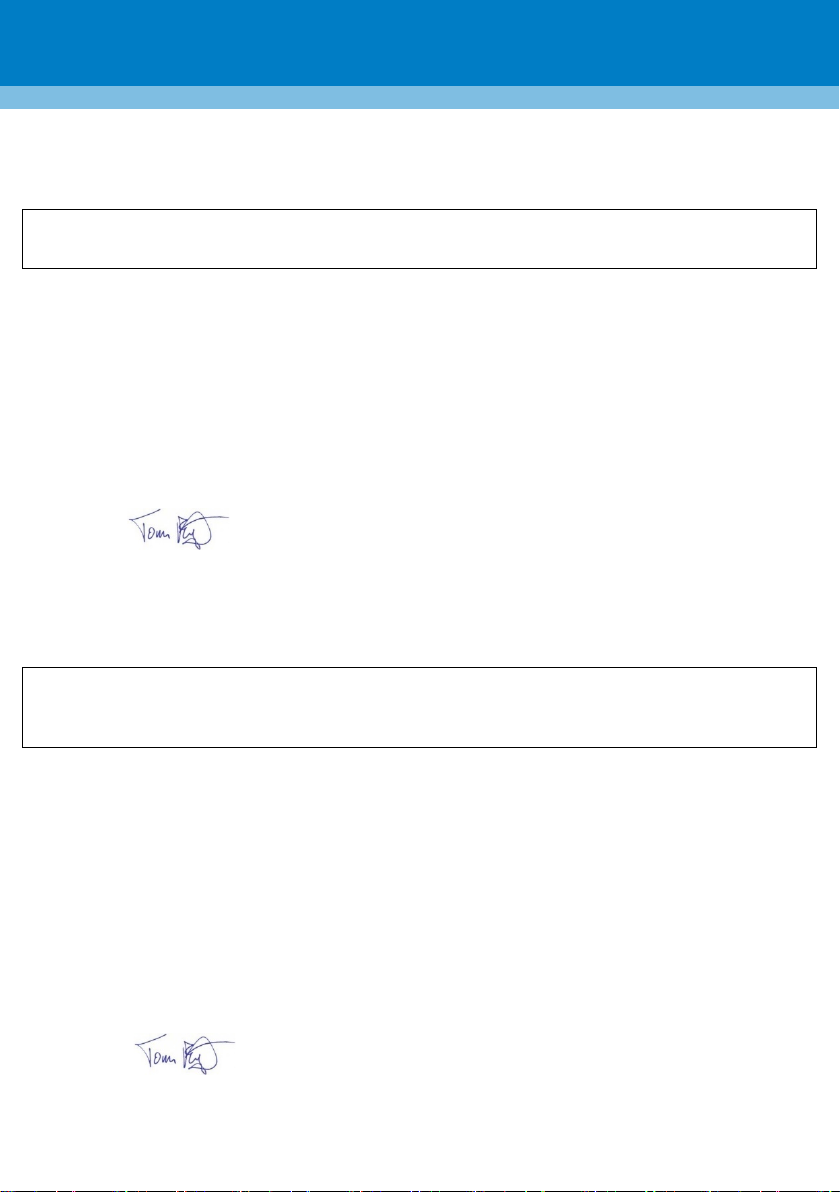
Page | 9
Jabra SPEAK 710
Model: PHS040 (speakerphone), END040W (dongle)
(USB speakerphone w. Bluetooth)
- 2011/65/EU of June 8th, 2011 (the RoHS directive),
- 2014/53/EU of April 16th, 2014 (the RE d irective).
Radio
EN 300 328 v2.1.1
EMC
EN 301 489-1 v2.1. 1, EN 301 489-17 v3.1.1
EN 60950-1 (2006)+A11(2009)+A1(2010)+A12(2011)+A2(2013);
EN 62311 (2008)
RoHS
EN 50581 (2012)
Name:
Tom Ringtved
Title:
Regulatory Compliance
Jabra SPEAK 810
Model: PHS004W (speakerphone)
Bluetooth Wireless Conference Speakerphone
(accessories: AC charger)
2009/125/EC of October 21st, 2009 (the ERP directive), Reg. 278/2009 of April 6th , 2009,
2014/53/EU of April 16th , 2014 (the RE directive).
Radio
EN 300 328 v2.1.1
EMC
EN 301 489-1 v2.1. 1, EN 301 489-17 v3.1.1
Safety
EN 60950-1 (2006)+A11(2009)+A1(2010)+A12(2011)+A2(2013);
EN 62489 (2010)
RoHS
Energy
EN 50581 (2012)
EN 50563 (2011)
Name:
Tom Ringtved
Title:
Regulatory Compliance
Jabra Speak 710 EU Declaration of Conformity
GN Audio A/S declare that this DoC is issued under our sole responsibility and belongs to the product identified as:
The product described above is in conformity with the relevant Union harmonisation legislation:
The following harmonised standards and technical specifications have been applied:
Safety
Signed Ballerup, Denmark, 2017-11-13 on behalf of GN Audio A/S by:
Signature: ______________
Jabra Speak 810 EU Declaration of Conformity
GN Audio A/S declare that this DoC is issued under our sole responsibility and belongs to the product identified as:
The product described above is in conformity with the relevant Union harmonisation legislation:
2011/65/EU of June 8th, 2011 (the RoHS directive)
The following harmonised standards and technical specifications have been applied:
Signed Ballerup, Denmark, 2017-11-16 on behalf of GN Audio A/S by:
Signature: ______________
Page 10

Page | 10
EN
Hereby, GN Audio, declares that this product is in
relevant provisions of Directives 2011/65/EU and
2014/53/EU.
IT
Con ciò, GN Audio dichiara che questo prodotto è conforme
BG
С настоящото писмо, ГН Aудио обявява,че този
2014/53/EC.
LT
Šiuo GN Audio pareiškia, kad šis gaminys atitinka esmines
CS
Společnost GN Audio tímto prohlašuje, že tento výrobek
2014/53/EU.
LV
Ar šo, GN Audio paziņo, ka šis izstrādājums atbilst
DA
GN Audio erklærer herved, at dette produkt overholder
direktiverne 2011/65/EU og 2014/53/EU.
MK
Со ова, Г.Н. Аудио изјавува дека овој производ е во
одредби од Директивите 2011/65/EУ и 2014/53/EУ.
DE
Hiermit erklärt GN Audio, dass dieses Produkt die
2014/53/EU erfüllt.
MT
Bil-preżenti, GN Audio tiddikjara illi l-prodott huwa
ES
Por el presente, GN Audio declara que este producto
cumple los requisitos esenciales y otras provisiones
NL
Hierbij verklaart GN Audio dat dit product in
2014/53/EU.
ET
Käesolevaga kinnitab GN Audio teatab, et toode vastab
direktiivide 2011/65/EL ja 2014/53/EL.
PL
GN Audio deklaruje niniejszym, że produkt produkt jest
przepisami Dyrektywy 2011/65/UE i 2014/53/UE.
FI
Täten, GN Audio vakuuttaa, että tämä tuote täyttää
oleellisten ja muiden asiaankuuluvien määräysten
PT
No presente documento, a GN Audio declara que este
e 2014/53/UE.
FR
GN Audio déclare par la présente que ce produit est
applicables de la Directives 2011/65/UE et 2014/53/UE.
RO
Prin prezenta, GN Audio, declară faptul că acest produs es te
relevante ale Directivelor 2011/65/UE și 2014/53/UE.
EL
Με το παρόν, η GN Audio δηλώνει υπεύθυνα ότι αυτή η
2014/53/EE.
RS
Овим, Г.Н. Aудио, изјављује да је овај производ у складу
GA
Leis seo, fograíonn GN Audio go bhfuil an táirge seo i
2014/53/AE.
SK
Spoločnosť GN Audio vyhlasuje, že tento produkt je v súlade
HR
Ovime GN Audio izjavljuje da je ovaj proizvod u skladu s
Direktivi 2011/65/EU i 2014/53/EU.
SL
Podjetje GN Audio izjavlja, da je izdelek v sklad u z bistvenimi
2011/65/EU in 2014/53/EU.
HU
Alulírott, GN Au dio kijelenti, hogy ez a term ék megfelel az
rendelkezéseinek irányelvek 2011/65/EU és 2014/53/EU.
SV
GN Audio intygar härmed att den här produkten uppfyller
direktiverna 2011/65/EU och 2014/53/EU.
compliance with the essential requirements and other
продукт съобразен с основните и други практически
приложения съобразно Директива 2011/65/EC и
je ve shodě se základními požadavky a dalšími
odpovídajícími požadavky směrnica 2011/65/EU a
de væsentlige krav og andre relevante bestemmelser i
grundlegenden Anforderungen und andere relevanten
Bestimmungen der Richtlinien 2011/65/EU und
pertinentes de las Directivas 2011/65/UE y 2014/53/UE.
olulistele nõuetele ja muudele asjaomastele sätetele
direktiivien 2011/65/EU ja 2014/53/EU.
conforme aux principales exigenc es et autres disposi tions
συσκευή συμμορφούται με τις ουσιώδεις απαιτήσεις και
άλλες σχετικές διατάξεις της Οδηγιών 2011/65/EE και
ai requisiti essenz iali e ad altre rilevanti dispos izioni previste
dalla Direttive 2011/65/UE e 2014/53/UE.
reikalavimus ir kitų atitinkamų Direktyvų 2011/65/ES ir
2014/53/ES.
būtiskajiem prasībām un citiem saistošiem noteikumiem
direktīvas 2011/65/ES un 2014/53/ES.
согласност со суштинските барања и другите релевантни
konformi mar-rekwiżiti essenzjali u dispożizzjonijiet
relevanti oħrajn tad-Direttivi 2011/65/UE u 2014/53/UE.
overeenstemming is met de essentiële eisen en andere
relevante bepalingen van de Richtlijnen 2011/65/EU en
zgodny z zasadniczymi wymogami i innymi właściwymi
produto está em confor midade com os requisitos essenciais
e outras disposições relevantes das Directivas 2011/65/UE
în conformitate cu cerințele esenţiale şi alte prevederi
са основним захтевима и другим релевантним
одредбама Директиве 2011/65/ЕУ и 2014/53/ЕУ.
gcomhlíonadh leis na ceanglais fhíor-riachtanacha agus
forálacha ábhartha eile i dTreoracha 2011/65/AE agus
osnovnim zahtjevima i drugim relevantnim odredbama
alapvető követelmények és egyéb vonatkozó
so základnými požiadavkami a iné relevantné ustanovenia
Smernici 2011/65/EÚ a 2014/53/EÚ.
zahtevami in ostalimi ustreznimi določbami Direktiv
de nödvändiga kraven och övriga relevanta bestämmelser i
Page 11

Page | 11
Jabra Speak 710 and 810 Related Warnings
WIRELESS AND CORD ED SPEAKERS
EUROPE, MIDDL E EAST and AFRICA
Permanent hearing loss ma y result from long-term exposure to sound at high volumes. Use as low a volume as p ossible and avoid prolonged use of t he speaker
at excessive sound pressuer levels. Read Safety Guidelines below before using speake r.
You Can Reduce the Risk of Hearing Damage by Following These Safety Guidelines During the Use of the Product:
• Turn the volume control to it s lowest level, when connecting the speak er and then
• Slowly adjust the v olume control to a comfort able level.
• Keep the volume at the lowe st level possible;
• If increased volume is necess ary, adjust the volume control slowly; an d
• If you experience discomfort or ringing in your ears, immediately discont inue use. With continued use at high volume , your ears may become accustomed to the
sound level which may res ult in permanent damage to hearing without n oticeable discomfort.
SAFETY INFORMATION!
• If you have a pacemaker or other electrical medical devices, you should c onsult your physician before using the product.
• This package contains small part s that may be hazardous to children. Alwa ys store the product out of reach of chi ldren. The bags themselves or the many small
parts they contain may cause choking if ingested.
• Never try to dismantle the prod uct yourself, or push objects of any k ind into the product, as th is may cause short circuit s which could result in a fire or electric
shock.
• None of the components can be replaced or repaired by users. Only autho rized dealers or service centers may open the product. If any parts of your product
require replace ment for a reason, includi ng normal wear and tear or breakage, contact your dealer.
• Avoid exposing your product to rain, moisture or other liquids.
• If the product overheats, has be en dropped or damaged or has been dropped in a liquid, discontinue use.
• Never mount or store the produ ct over any airbag deployment area, as ser ious injury may result when an airbag deploy s.
• Dispose of the product according to local standards and regulations.
Remember: Alway s drive safely, avoid dis tractions and follow loca l laws!
Use of the speaker while o perating a motor vehicle may be regulate d by local laws. Check with your local aut horities. Use caution while using your s peaker
when you are engaging in a ny activity that requires your full att ention.
BUILT-IN BATTERY CAR E:
• Your product is powered by a re chargeable battery. The full performance of a new battery is achieved only after two or three complete charge and discharge
cycles. Do not leave a f ully charged battery connected to a charge r, since overcharging may shorten its lifetim e.
• If left unused, a f ully charged battery will lose its charge over time.
• Leaving the product in hot o r cold places, such as in a closed car in the summer and winter co nditions, will reduce the capacity and l ifetime of the battery.
• Always try to keep the battery between 0°C and 45°C (32°F and 113°F). A product with a hot or cold battery may not work temporarily, even when the battery is
fully charged.
Battery warning!
• ”Caution” – The battery used in the product may present a risk of fire or chemical burn if mistre ated. Batteries may explod e if damaged.
• Only recharge your battery with t he provided approved chargers designat ed for the product.
• Dispose of batter ies according to local reg ulations. Please recycle wh en possible. Do not dispose t he battery as household waste or in a fi re as it may explode.
• Unless otherwise specified in the user manual or quick start guide the bat tery in your product can not be remove d or replaced by the user. Any attempt to do s o is
risky and may re sult in damage of the product.
For informatio n on batteries please go t o http://www.jabra.com/batteries.
CHARGER CARE:
• Do not attempt to charge your pr oduct with anything other than the AC ada pter provided. The use of any other ty pes may damage or destroy the product and
could be dangerous.
Use of other chargers may invalidate a ny approval or warranty.
For availabi lity of approved enhanceme nts, please check with your dealer.
• Charge the product according to the instructions supplied with the prod uct. Important: Please refer to the user ma nual for a description of the charging status
indicator lights.
Some speakers cannot be used while charging.
Charger warning!
• Do not use a wall c harger with more than 5V and 2A output.
• When you disconnect the power cord or any enhancement, grasp and pull the plug, not the cord. Never use a charger tha t is damaged.
• Do not attempt to disassem ble the charger as it may expose you to danger ous electric shock.
EU Declaration
This product is CE marke d according to the provisions of the RE Directive (2014/53/EU). Hereby, GN Audio A/S declares that this product is in compliance with
the essentia l requirements and other rele vant provisions of Direct ive 2014/53/EU.
For further in formation please consult http://www.jabra.com.
Page 12

Page | 12
Notice Information
Information contained in this document is believed to be accurate and reliable at the time of printing.
However, due to ongoing product improvements and revisions, AudioCodes cannot guarantee accuracy
of printed material after the Date Published nor can it accept responsibility for errors or omissions.
Updates to this document can be downloaded from https://www.audiocodes.com/library/technical-
documents.
This document is subject to change without notice.
Date Published: May-19-2020
Document #: LTRT-12836
Page 13

Kurzanleitung
Page | 13
Navigationstasten
MENÜ
VOICEMAIL
KONTAKTE
WAHLWIEDERHOLUNG
Freisprech-
taste
Stumm
Lautstärke
AudioCodes Huddle Room Solution
1. Vor dem Setup
Herzlichen Glückwunsch zum Kauf der AudioCodes Huddle Room-Lösung! Prüfen Sie bitte, ob Sie
Folgendes erhalten haben:
AC-HRS IP Phone
Netzadapter (für das HRS-Telefon)
Cat-5e-Ethernet-Kabel
Hörer und Hörerkabel
Desktop-Montageständer
Lautsprecher:
Ein HRS-457 Lautsprecher
oder
Ein HRS-458 Lautsprecher
2. Physikalische Beschreibung
Touchscreen
HRS-458-Lautsprecher
HRS-457-Lautsprecher
Page 14

Page | 14
Warnung: Vor dem Anschluss des Netzteils lesen Sie bitte das Dokument Compliancy and
https://www.audiocodes.com/library/technical-documents.
3. Tischmontage
Desktop: Schieben Sie die kurzen und langen Enden des L-förmigen Ständers auf diese Schienen.
4. Verkabelung des Telefons
Regulatory Information (Compliance und Rechtsvorschriften) auf
Um das Telefon zu verkabeln, folgen Sie der nachfolgenden Illustration und denAnweisungen.
Stromkabel für den HRS-457
Stromkabel für den HRS-458 Lautsprecher sowie das HRS Hauptsystem
1.
Verbinden Sie das kurze Ende des Telefonkabels mit dem Hörer und verbinden Sie das längere
Ende des Telefonkabels mit der Hörerbuchse des Telefons.
2. Verbinden Sie den RJ-45-LAN-Anschluss über ein Cat 5-/5e-Ethernet-Kabel mit Ihrem LAN (LAN-
Anschluss oder LAN-Switch/-Router).
3. Verbinden Sie den RJ-45-PC-Anschluss über ein Cat 5-/5e-Ethernet-Kabel mit einem Computer.
4. Verbinden Sie einen der USB-Anschlüsse des HRS Geräts mit dem Lautsprecher, und zwar mit dem in
den Lautsprecher integrierten USB-Kabel.
dass der zweite USB-Anschluss des HRS-Geräts unbenutzt ist.
Stellen Sie bei Power-over-Ethernet (PoE)-Einrichtungen sicher,
Page 15

Page | 15
5. Schließen Sie die HRS-Lösung wie in den folgenden Diagrammen dargestellt an die Stromversorgung
an.
HRS-457
• Ohne PoE: Verbinden Sie das HRS Gerät mit dem beiliegenden Netzkabel mit der
Spannungsversorgung. Der Lautsprecher wird über das USB-Kabel mit Strom versorgt.
• PoE: Die Spannungsversorgung des HRS-Gerätes erfolgt über das EthernetKabel, der
Lautsprecher wird über das USB-Kabel mit Strom versorgt. Das Netzteil wird daher nicht
verwendet.
HRS-458
• Ohne PoE: Verbinden Sie den Netzadapter mit dem vorgesehenen Kabel mit der
Spannungsversorgung. Der Winkelstecker des Splitterkabels am Netzgerät wird mit dem HRSGerät verbunden und das Ende des Splitterkabels mit dem geraden Stecker mit dem
Lautsprecher.
• PoE: Verbinden Sie den Netzadapter mit dem vorgesehenen Kabel mit der
Spannungsversorgung. Der gerade Stecker am einen Ende des Splitterkabels des Netzgerätes
wird mit dem Lautsprecher verbunden (das andere Ende mit dem geraden Stecker am
Splitterkabel bleibt frei). Das HRS-Gerät wird über das Ethernetkabel mit Spannung versorgt.
Page 16
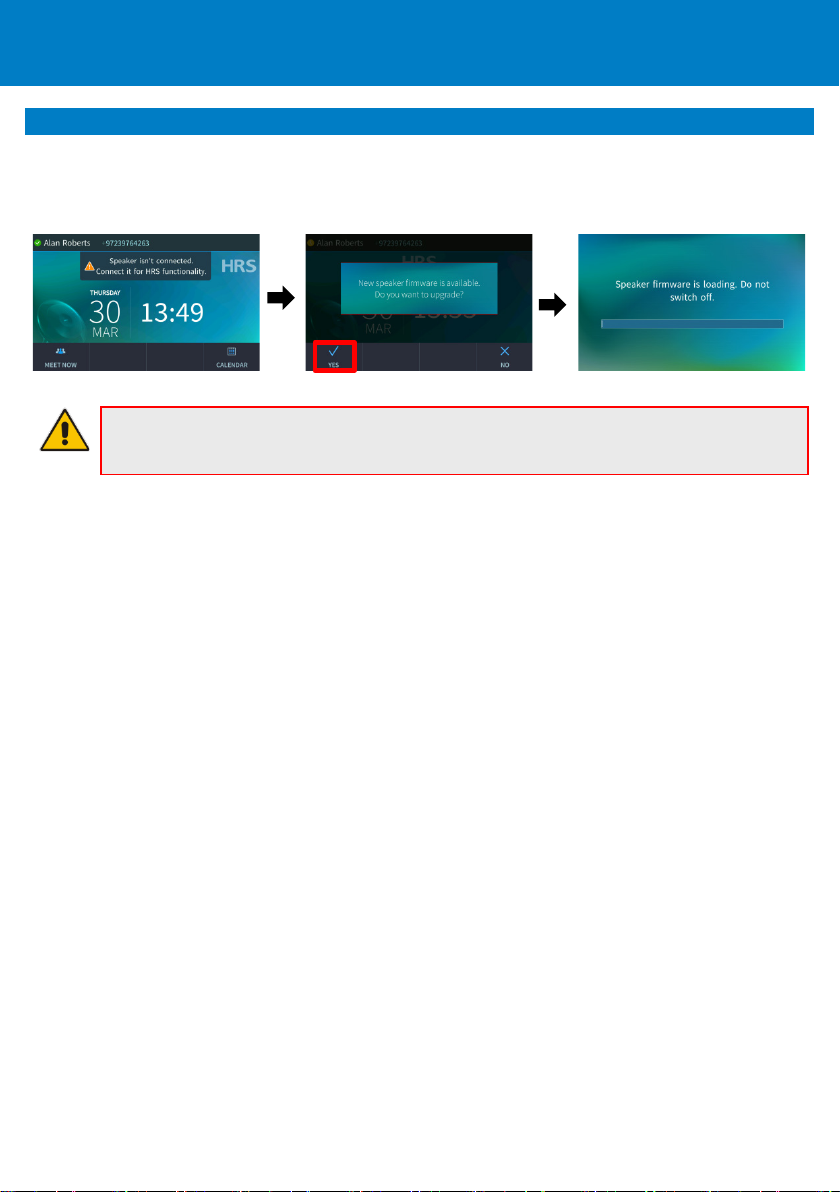
Page | 16
Hinweis: Falls das Update unterbrochen wird, kann der Lautsprecher nicht verwendet
wieder aufnehmen, sobald das Update erfolgreich abgeschlossen ist.
5. Aktualisieren der Firmware
Firmwareaktualisierung: Wenn Sie nach dem Anschließen des Lautsprechers an das Telefon dazu
aufgefordert werden, die Firmware des Lautsprechers zu aktualisieren, drücken Sie den Softkey Yes
(Ja). Der Verlauf wird angezeigt; es öffnet sich das Ruhe-Fenster.
werden. Das Telefon wird nur den „Aktualisierungsmodus“ beenden und den Betriebsmodus
Page 17
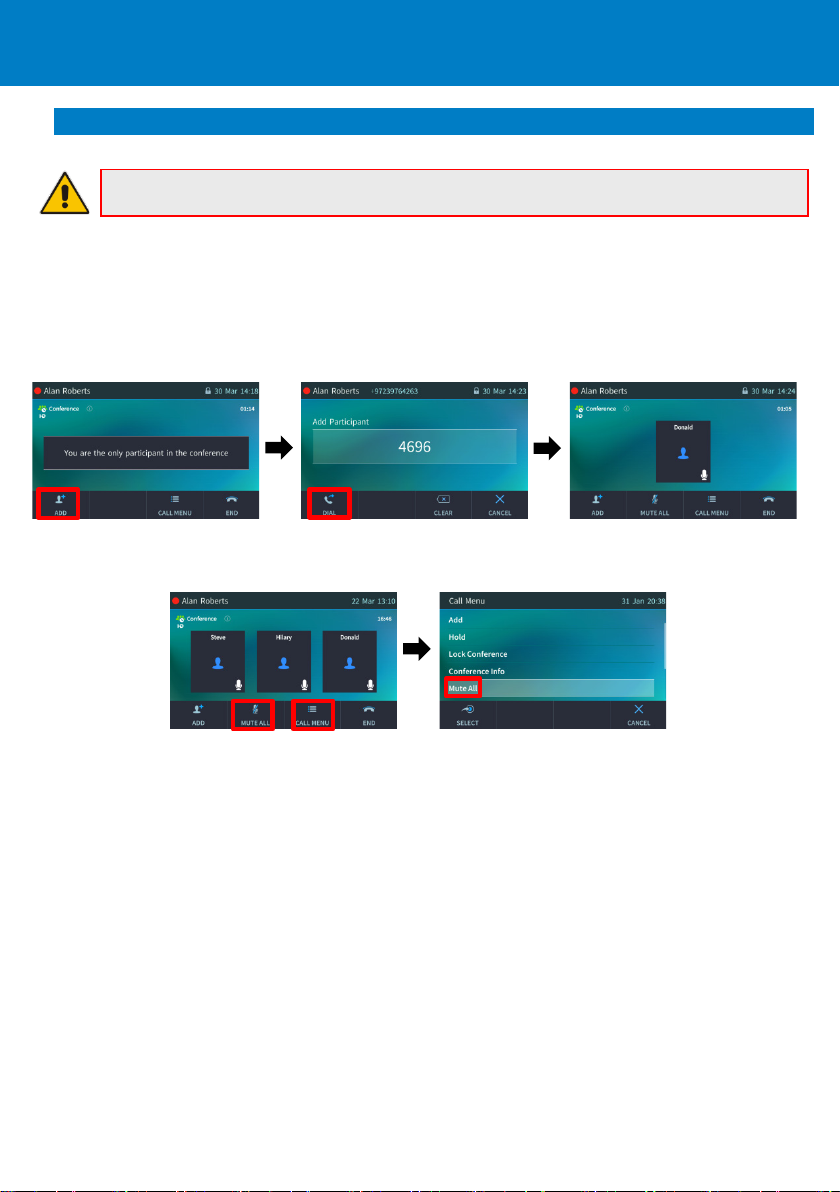
Page | 17
6. Telefonkonferenz
Hinweis: Gilt nur für Skype for Business/Teams Compatible.
Besprechung einleiten: Wählen Sie im Ruhe-Fenster Meet Now (Jetzt besprechen); Sie erhalten die
Meldung: You are the only participant in the conference (Sie sind der einzige Teilnehmer in der
Konferenz). Wählen Sie Add (Hinzufügen), geben Sie die Nummer des ersten Teilnehmers ein und
wählen Sie Dial (Wählen); der erste Teilnehmer nimmt ab. Drücken Sie erneut auf Add (Hinzufügen),
um einen weiteren Teilenehmer der Konferenz hinzuzufügen.
Alles stummschalten: [Siehe unten] Wählen Sie Mute All (Alles stummschalten) oder wählen Sie
Call Menu (Anrufmenü) und dann Mute All (Alles stummschalten).
Page 18

Page | 18
Hinweis: Wenn ein anderer Teilnehmer Sie stummschaltet, wird in Ihrem Display A
Ihre Stummschaltung aufzuheben.
Teilnehmerberechtigungen ändern: [Teilnehmer können nur Teilnehmer hinzufügen | Host kann
alles tun] Im Konferenz-Fenster wählen Sie Call Menu (Anrufmenü) und dann Make Hilary attendee
(Hilary zum Teilnehmer machen) [siehe unten links].
Teilnehmer stummschalten: [Siehe unten Mitte] Im Konferenz-Fenster wählen Sie das nicht
stummgeschaltete Symbol; es ändert sich in stummgeschaltet.
Stummschaltung aufheben: [Siehe unten rechts] Im Konferenz-Fenster wählen Sie Call Menu
(Anrufmenü) und dann Unmute Teilnehmer x (Stummschaltung für Teilnehmer x aufheben) -oder-
wählen Sie im Konferenz-Fenster das stummgeschaltete Symbol; es ändert sich in nicht
stummgeschaltet.
presenter has muted you (Ein Moderator hat Sie stummgeschaltet) angezeigt. Wenn ein
anderer Teilnehmer die Stummschaltung für Sie aufhebt, wird in Ihrem Display A presenter
wants you to unmute yourself (Ein Moderator möchte die Stummschaltung für Sie
aufheben) angezeigt. Drücken Sie die Stummtaste auf dem Telefon (rot beleuchtet), um
Konferenz sperren: Im Konferenz-Fenster wählen Sie Call Menu (Anrufmenü) und dann Lock
Conference (Konferenz sperren).
Konferenzinformationen anzeigen: Im Konferenz-Fenster wählen Sie Call Menu (Anrufmenü) und
dann Conference Info (Konferenzinfos).
Page 19
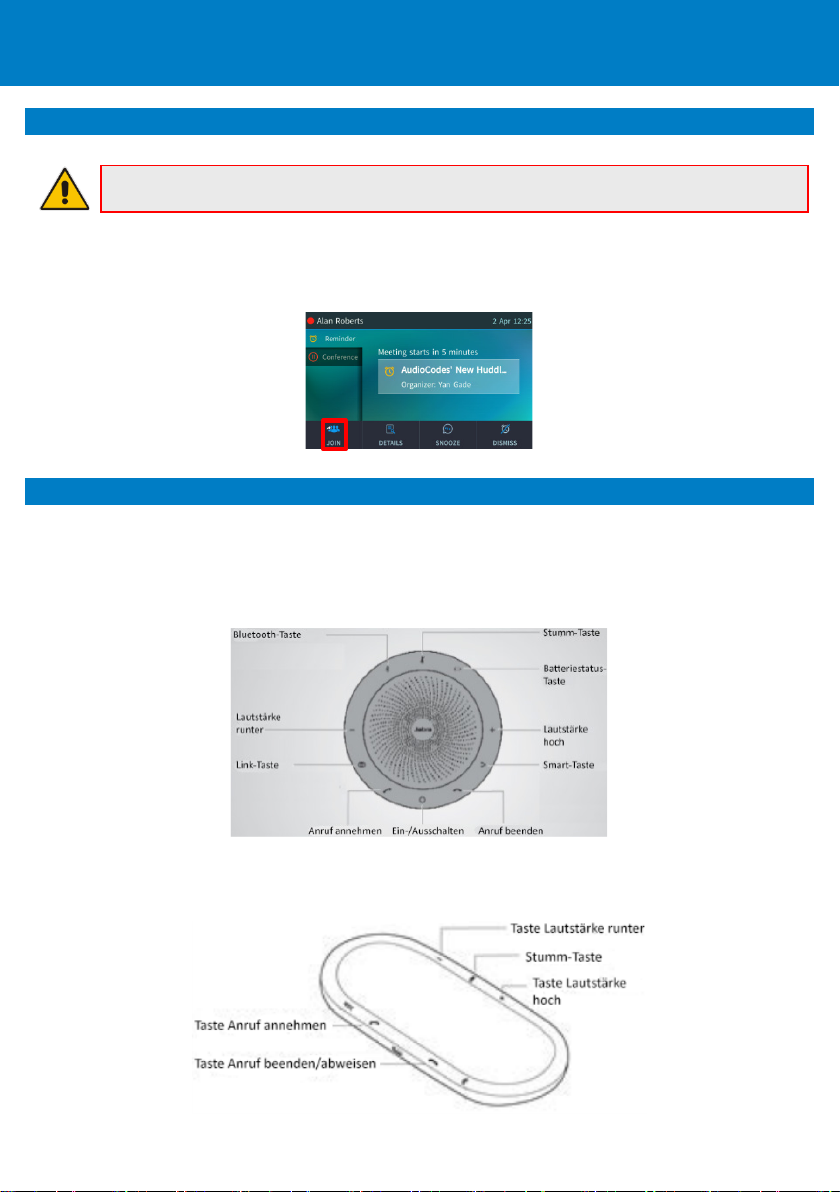
Page | 19
7. An einer Besprechung über die Kalendererinnerung teilnehmen SfB only
Hinweis: Gilt nur für Skype for Business/Teams Compatible.
Besprechungsteilnahme: [Siehe unten] Klicken Sie in der integrierten Exchange-Kalendererinnerung
auf Join (Teilnehmen) (oder Snooze (Schlummern) oder Dismiss (Ablehnen)).
8. Inbetriebnahme des Lautsprechers
Lautsprecherinbetriebnahme: Das Telefon ist mit Lautsprecherfunktionalitäten (Lauter, Leiser,
Stummschalten, Anrufannahme, Beenden usw.) mittels eines Lautsprechers am Telefon
ausgestattet. Für die lokale Nutzung des Lautsprechers verwenden Sie die folgende Abbildung als
Referenz:
HRS-457-Lautsprecher
HRS-458-Lautsprecher
Page 20
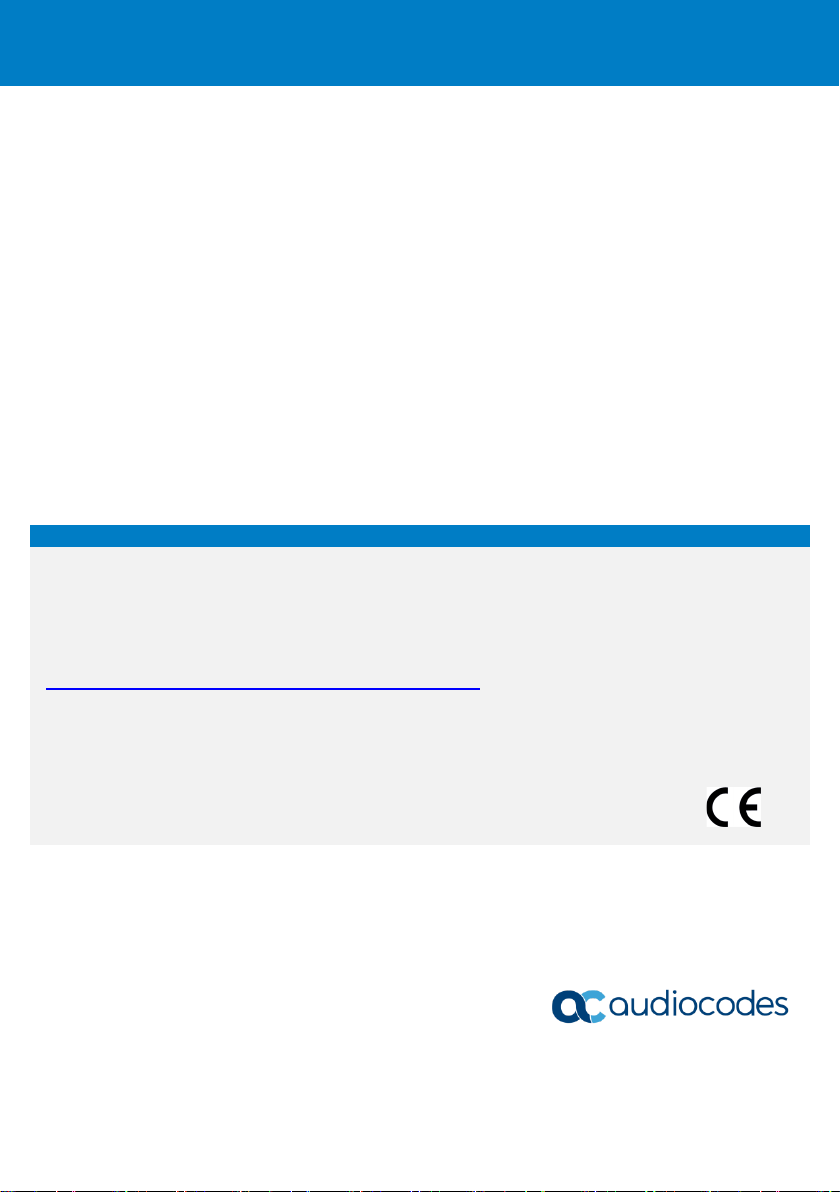
Page | 20
Wichtige Informationen
Website zugänglich unter
Tel: +972-3-976-4000 Fax: +972-3-976-4040
Die in diesem Dokument enthaltenen Informationen werden zum Druckzeitpunkt als genau und
zuverlässig angesehen. Allerdings kann AudioCodes aufgrund fortwährender Produktverbesserungen
und Überarbeitungen weder eine Garantie für die Genauigkeit des gedruckten Materials nach dem
veröffentlichten Datum, noch die Verantwortung für Fehler oder Auslassungen übernehmen.
Aktualisierungen können auf der AudioCodes-
https://www.audiocodes.com/library/technical-documents eingesehen werden.
© Copyright 2020 AudioCodes Ltd. Alle Rechte vorbehalten.
Die Informationen in diesem Dokument sind vorbehaltlich etwaiger Änderungen.
Publikationsdatum: 19.05.2020; Dokument #: LTRT-12836
Internationaler Hauptsitz
1 Hayarden Street, Airport City, Lod 7019900
P.O. Box 255, Ben Gurion Airport, Israel, 7019900
