Page 1
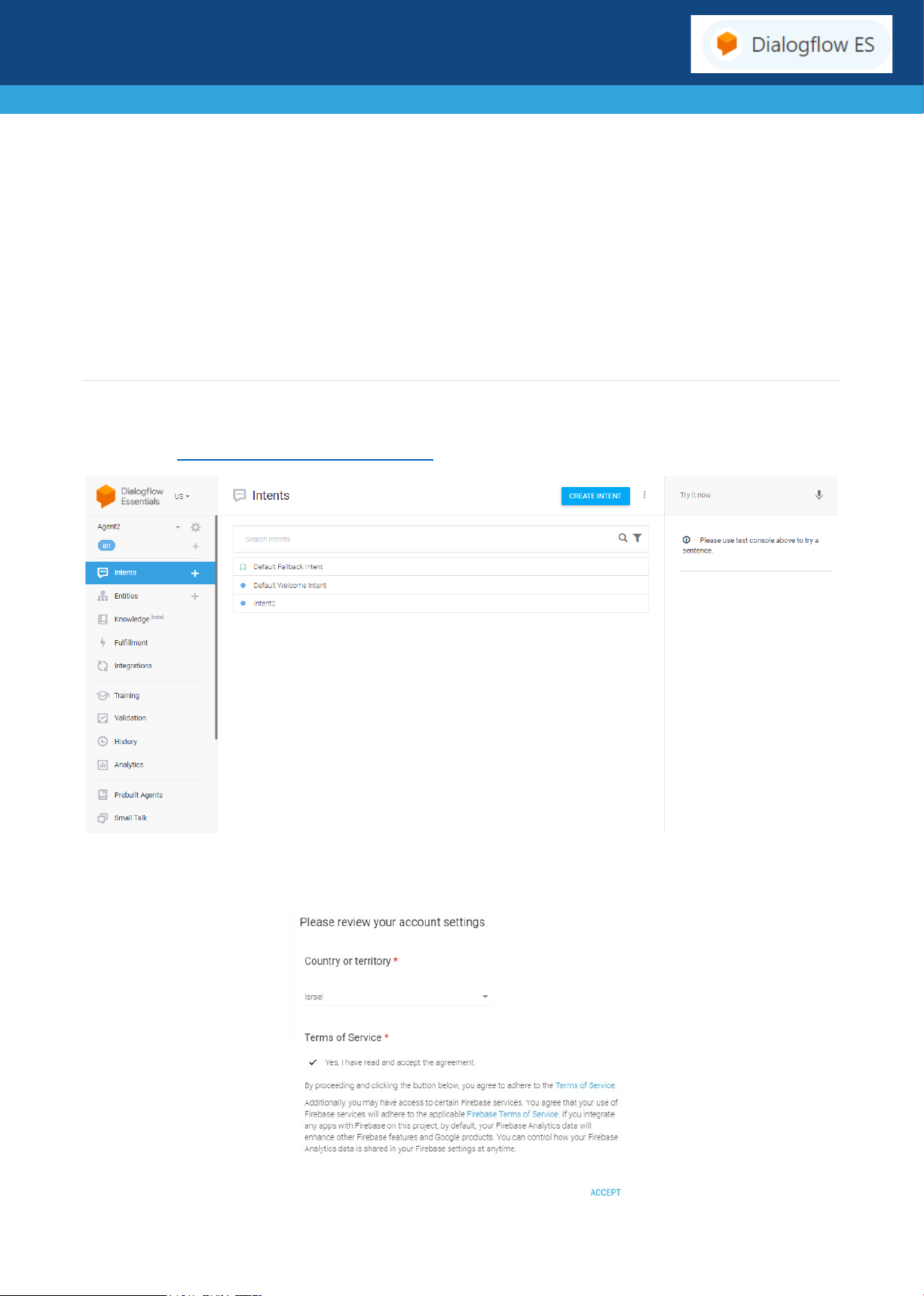
Dialogflow Essentials (ES) Edition
Quick Setup Guide
This document provides a quick setup for the integration of the AudioCodes Phone Number Connector (PNC)
and a bot instance created using Dialogflow Essentials (ES) Edition. This is a pay-as-you-go edition that provides
the standard ES agent type.
Getting Started
1. Go to https://dialogflow.cloud.google.com/; the Dialogflow screen appears.
2. Sign in with your Google account, and then click Next.
3. Review and accept your account settings.
1 | Page
Page 2
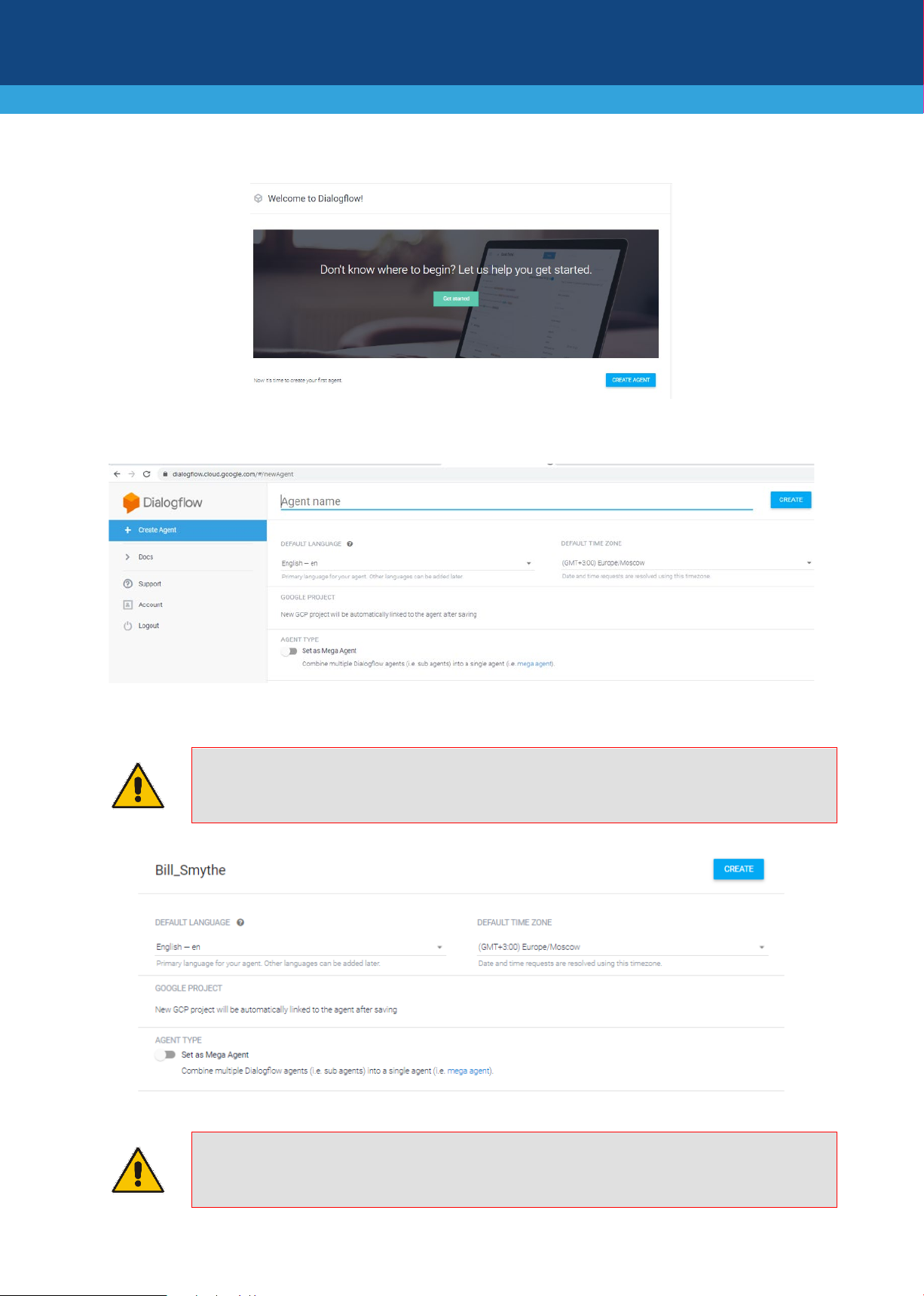
4. On the Welcome to Dialogflow screen, click Get started; the following screen appears:
5. From the left-hand navigation bar, select CREATE AGENT, and then fill in your details according to your
requirements.
6. Add a name to your agent, and then click CREATE.
Note: The 'Agent name' field can only contain alphanumeric characters. You cannot use spaces
or special characters.
Note: Prior to integrating your bot via One-click telephony, your bot must be set up and
configured according to Dialogflow prerequisites (i.e., intents, entities or pre-built agents).
2 | Page
Page 3
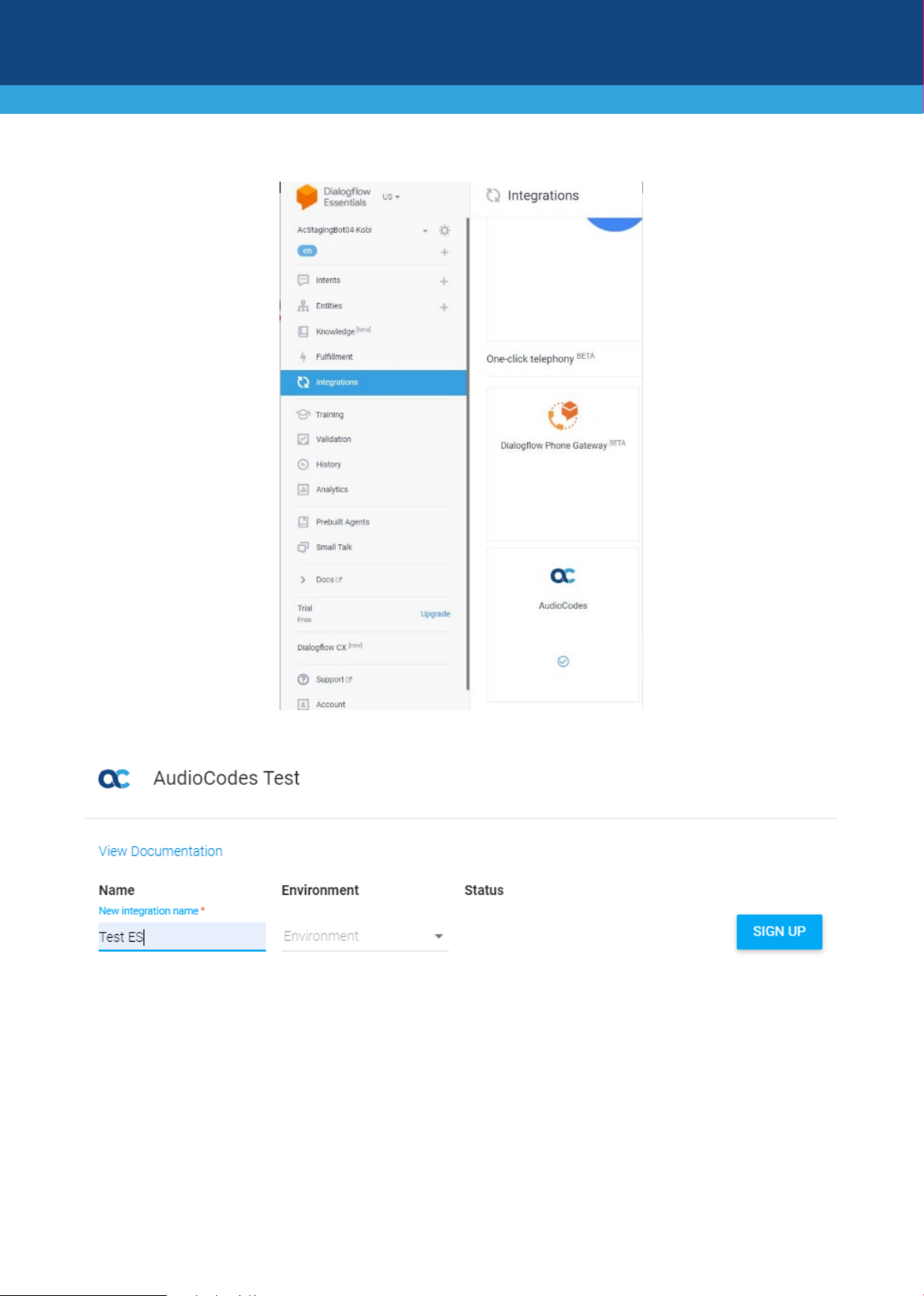
7. From the left-hand navigation bar, select Integrations. to add a local telephone number to your bot.
8. Click the AudioCodes icon; the following screen appears:
9. In the 'Name' field, enter the new integration name, and then click SIGN UP.
3 | Page
Page 4
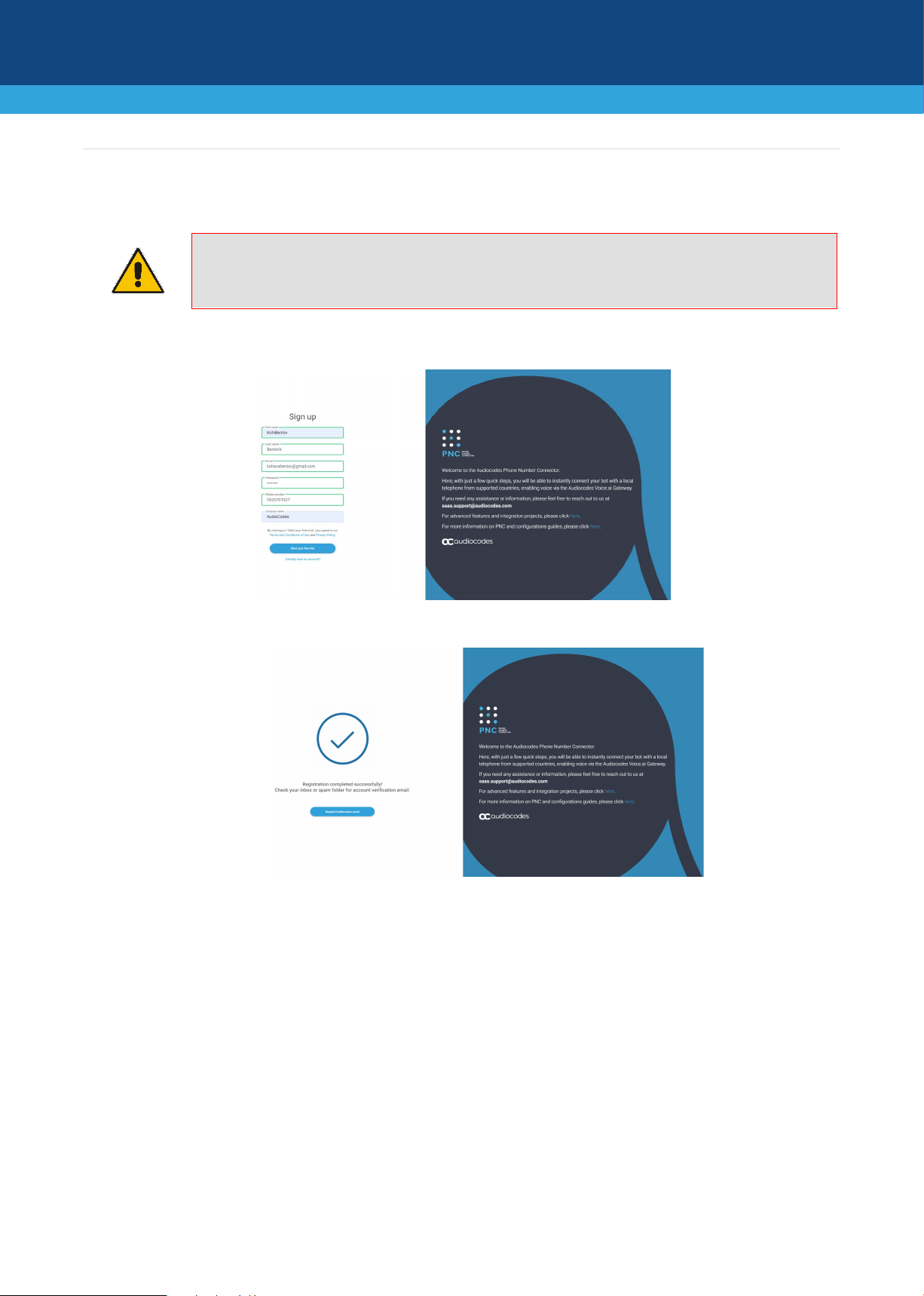
Signing up to PNC
Note: This procedure is always performed through the Dialogflow console.
1. Enter your details on the Sign up page.
2. Click Start your free trial; the following appears and a confirmation email is sent to you.
4 | Page
Page 5

3. Open the PNC confirmation email, and then click Confirm Account; you are directed to the following
web page:
4. Click CONFIRM MY ACCOUNT; the Welcome to the AudioCodes Phone Number Connector page
appears.
5. Click Click To Log In; the following appears:
6. Enter your email address and password, and then click Log In; the PNC wizard opens.
5 | Page
Page 6

middle of the integration process. To continue with the integration, go to
Using the PNC Wizard
Note: This section appears when you login to your PNC account, and not when you are in the
paragraph 3 on page 7.
1. In the navigation menu pane, select Bots, and then click + to create a new bot:
Note: If this is the first time that you are accessing the wizard, the Select Bot Framework wizard
page appears.
The Select Bot Framework wizard page appears:
2. Select the Dialogflow ES bot framework; the following screen appears: (only if you don't come through
Dialogflow)
6 | Page
Page 7

3. Click Go to Dialogflow; the Bot Framework screen appears:
4. Select the Dialogflow ES bot framework, and then click Next; the Bot Details wizard page appears:
5. Configure the bot settings:
• In the 'Project ID' field, enter the ID of the project.
• In the 'Bot name' field, enter the name of the bot.
7 | Page
Page 8

6. Click Next; the Attach Number wizard page appears:
You can either buy a new phone number or use an existing number.
7. If you want to buy a new phone number, do the following:
a. Select the Buy a new number option; the following appears:
8 | Page
Page 9
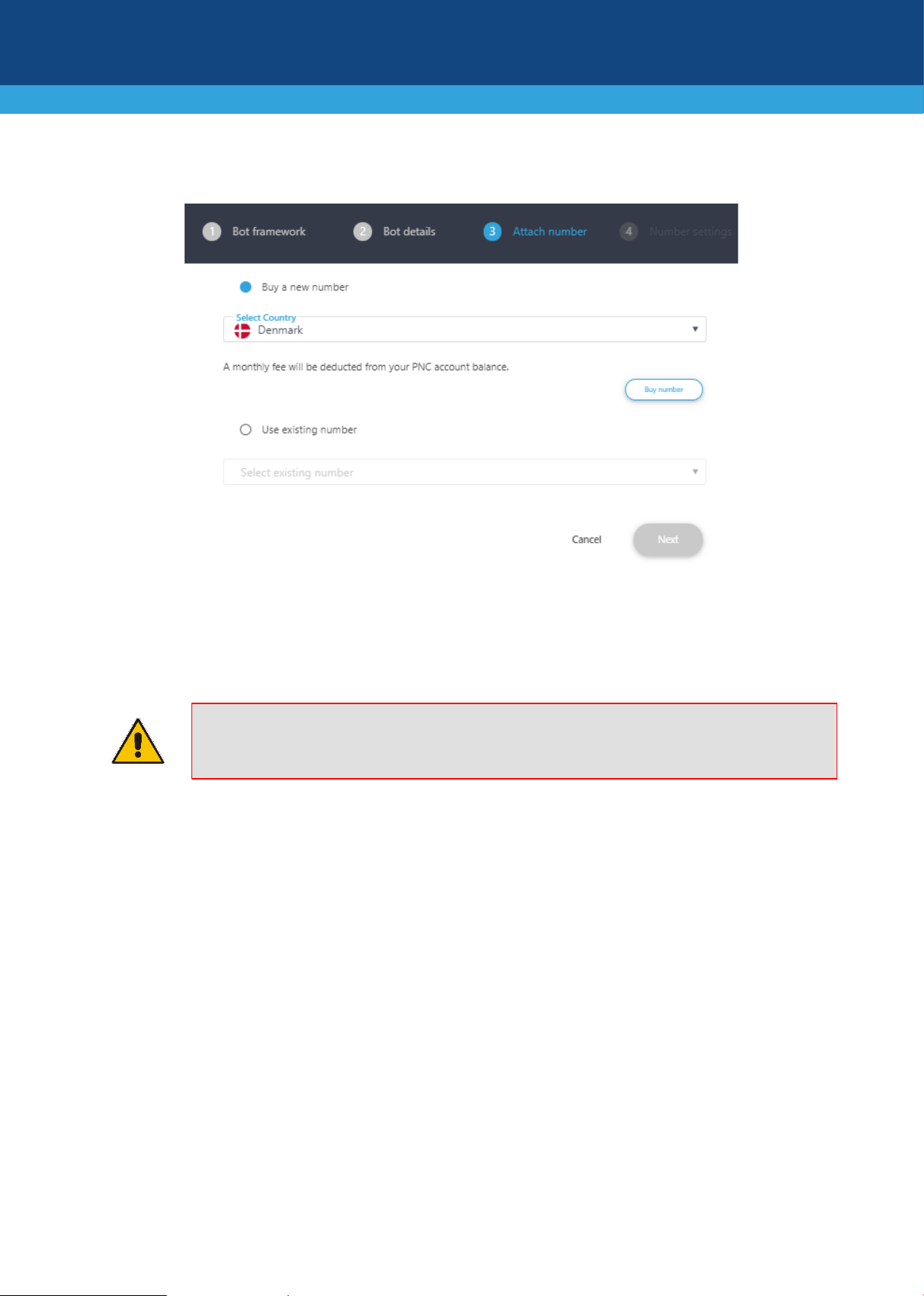
b. From the 'Select Country' drop-down list, select the country in which the phone number will be
used, and then click Next; the following appears:
c. (Optional) Configure specific country settings:
• From the 'Search for a type' drop-down list, select the appropriate value.
• From the 'Search for a state' drop-down list, select the appropriate state.
• In the 'Enter city' field, enter the appropriate city.
Note: The City and State fields do not appear when other countries are selected.
9 | Page
Page 10

d. Click Next; the created number appears with a message that the phone number was created
successfully.
e. Click Next; the Number Settings wizard page appears:
10 | Page
Page 11

f. Give your number a name, confirm or modify the fields, and then click Save and Close; the new
bot appears listed on the Bots page. You can now test the number you have just purchased.
8. If you have previously purchased a number and it is currently unassigned, you can re-assign the
number to your bot.
Note: As a first-time user, you will be redirected to a three-step wizard on AudioCodes.io and
then redirected back to the Dialogflow ES console.
11 | Page
Page 12

International Headquarters
AudioCodes Inc.
AudioCodes Support
The AudioCodes team is here to help answer any questions you may have.
Please drop us an email at saas.support@audiocodes.com
or join our public Slack channel at
https://join.slack.com/t/audiocodes-hq/shared_invite/zt-go8vz8i8-YJyOCLe0h57DFAhLtQBdXQ.
We will be glad to reach back no later than the following business day.
About AudioCodes
AudioCodes Ltd. (NasdaqGS: AUDC) is a leading vendor of advanced voice networking and media processing
solutions for the digital workplace. With a commitment to the human voice deeply embedded in its DNA,
AudioCodes enables enterprises and service providers to build and operate all-IP voice networks for unified
communications, contact centers and hosted business services. AudioCodes’ wide range of innovative
products, solutions and services are used by large multinational enterprises and leading tier one operators
worldwide.
1 Hayarden Street,
Airport City
Lod 7019900, Israel
Tel: +972-3-976-4000
Fax: +972-3-976-4040
200 Cottontail Lane,
Suite A101E,
Somerset, NJ 08873
Tel: +1-732-469-0880
Fax: +1-732-469-2298
Contact us: https://www.audiocodes.com/corporate/offices-worldwide
Website: https://www.audiocodes.com/
©2020 AudioCodes Ltd. All rights reserved. AudioCodes, AC, HD VoIP, HD VoIP Sounds Better, IPmedia, Mediant, MediaPack, What’s
Inside Matters, OSN, SmartTAP, User Management Pack, VMAS, VoIPerfect, VoIPerfectHD, Your Gateway To VoIP, 3GX, VocaNom,
AudioCodes One Voice, AudioCodes Meeting Insights, AudioCodes Room Experience and CloudBond are trademarks or registered
trademarks of AudioCodes Limited. All other products or trademarks are property of their respective owners. Product specifications are
subject to change without notice.
Document #: LTRT-31043
Date Published: 28/10/2020
12 | Page
