Page 1

Quick Guide
Back
Headset
Home
Hold
Volume
Mute
Speaker
Touch screen
Call Transfer
AudioCodes C470HD IP Phone for Microsoft® Teams™
1. Before Installing
Congratulations on purchasing your AudioCodes C470HD for Microsoft Teams IP Phone!
Before installing your phone, make sure the following items are included in the shipped box:
C470HD IP Phone
AC power adapter (optional)
Cat 5e Ethernet cable
Handset
Handset cord
2. Physical Description
Page | 1
Page 2
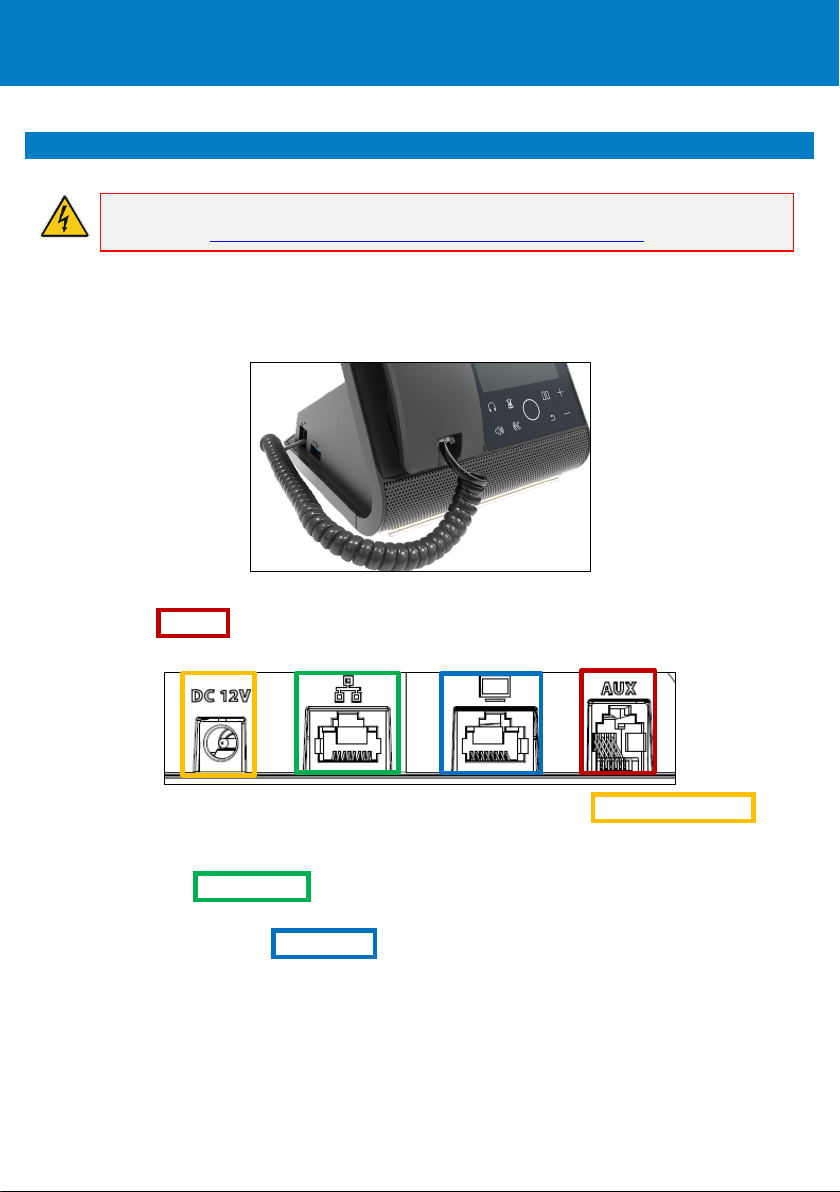
3. Cabling the Phone
Warning: Prior to connecting power, refer to the Compliancy and Regulatory Information
document at https://www.audiocodes.com/library/technical-documents.
To cable the phone:
1. [See figure below] Connect one end of the coiled handset cord to the phone’s side and the other
to the handset.
2. Optionally connect a headset to either
• the RJ-9 port on the phone’s rear (see figure below) or
• the USB port on the phone’s side (see figure above)
3. Connect the DC connector of the AC power adapter to the phone's DC 12V power socket and
connect the AC power plug directly to the electrical wall outlet (see figure above).
When the phone powers up, all the LEDs momentarily light up.
4. Connect the RJ-45 LAN port to your LAN network (LAN port or LAN switch/router) with a CAT5 /
5e Ethernet cable.
5. Optionally connect the RJ-45 PC port to a computer with a CAT5 / 5e straight-through Ethernet
cable.
Page | 2
Page 3
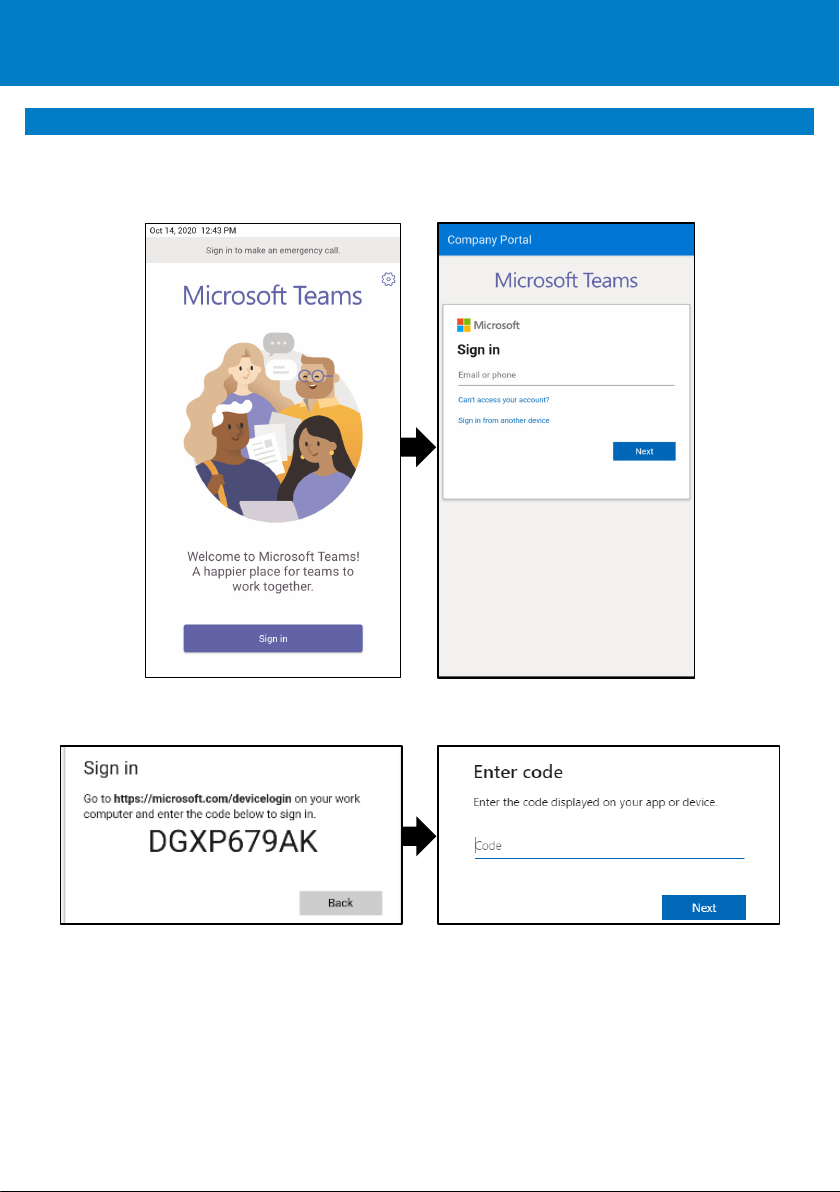
4. Signing in
To sign in:
1. Touch the Sign In button and in the Sign in screen enter your username (e.g.,
johnb@company.com) and password (the same as your Microsoft Windows password).
To sign in from another device:
1. Touch the Sign in button as shown above and then touch Sign in from another device.
2. In your Web browser, navigate to https://microsoft.com/devicelogin and in the Microsoft Web
page, enter the code displayed on the phone screen.
3. Touch Next and in the phone’s Sign in screen, enter your username and password.
Page | 3
Page 4

To sign out: In the phone’s home screen, touch your picture, touch Settings and then Sign Out.
5. Changing your Presence Status
To change status: In the phone’s home screen, touch your picture, touch the current status, and
then select the status you want.
6. Basic Phone Operations
For basic phone operations, refer to Microsoft documentation and to AudioCodes’
C470HD IP Phone for Microsoft Teams User's and Administrator’s Manual.
7. Connecting to Wi-Fi
Note: Contact your local AudioCodes representative for more information about regional
availability of Wi-Fi. Wi-Fi requires a specific CPN with a ‘DBW’ suffix.
Page | 4
Page 5

To connect to Wi-Fi:
1. Open the Wi-Fi screen (in the phone’s home screen touch your picture > Settings > Device
Settings > Wi-Fi).
2. Slide the ‘Use Wi-Fi’ on/off switch to the on position (by default it’s off).
3. From the available Wi-Fi Access Points displayed (see figure above left), touch the network you
want, enter the network credentials and then touch Connect.
4. When connected to the Access Point, the Wi-Fi screen displays ‘Connected’ under it.
Page | 5
Page 6

8. Configuring Bluetooth
Note: You can use Bluetooth to connect the phone to a wireless headset or speaker.
To configure Bluetooth:
1. Open the Bluetooth screen (in the phone’s home screen touch your picture > Settings > Device
Settings > Bluetooth).
2. Touch Off (by default the feature is switched off).
3. Touch Pair new device (see figure above left) and under ‘Available devices’ scanned (see figure
above right), touch the device to pair with.
Page | 6
Page 7

4. To unpair a device, open the Bluetooth screen (Settings > Bluetooth) shown in the preceding
figure, and touch adjacent to the device.
5. In the ‘Device details’ screen, touch FORGET.
6. Touch FORGET DEVICE; the C470HD is no longer paired with the Bluetooth device.
Page | 7
Page 8

Notice Information
Informati on containe d in this doc ument is believed t o be accurate and reli able at the ti me of printing. How ever, due
to ongoing product i mprovements and revisions, AudioCodes cannot guarantee accuracy of printed material after
the Date Published nor can it accept responsibility for errors or omissions. Updates to t his document can be
downloaded from https://www.audiocodes.com/library/technical-doc uments.
This doc ument is subj ect to change without notice.
Date Published: Oct-21-2020
Document #: LTRT-13360
Page | 8
