Page 1
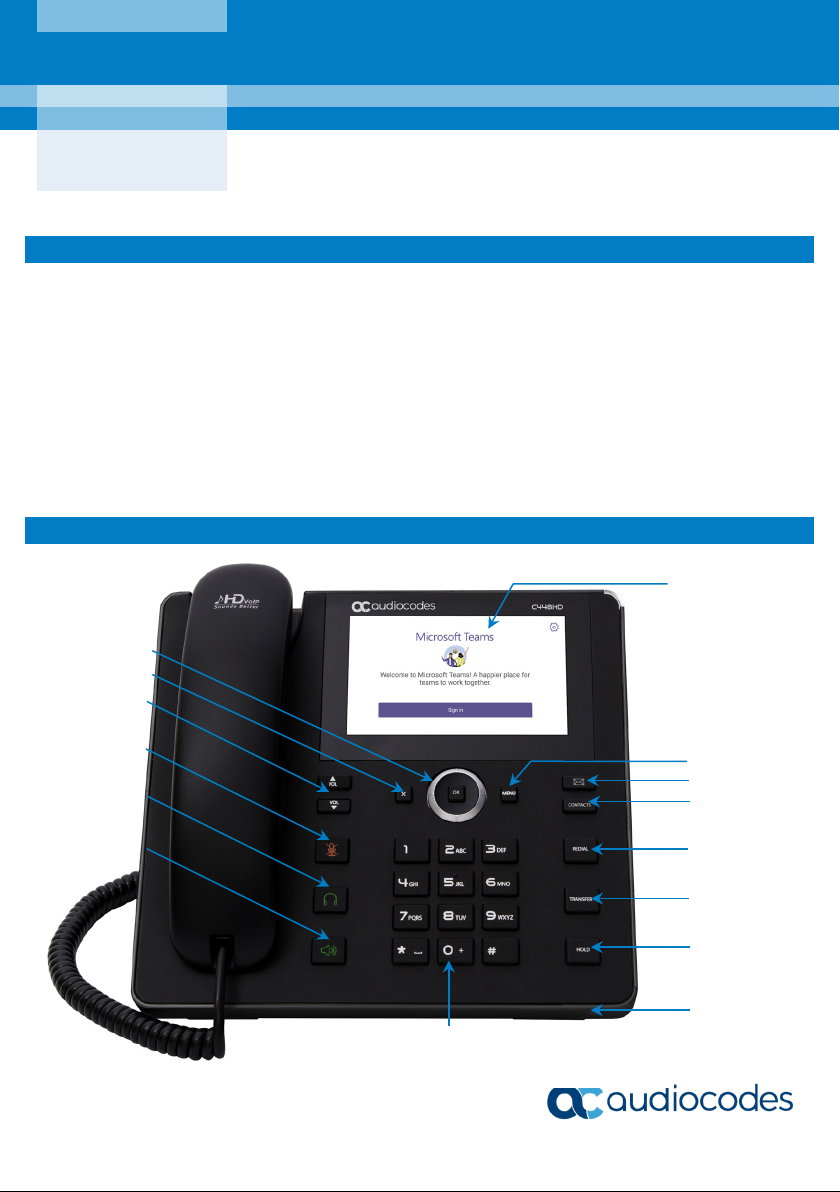
Quick Guide
Navigation Control
Back Key
VOICEMAIL Key
HOLD Key
Alphanumerical
Keypad
Headset Key
CONTACTS Key
REDIAL
TRANSFER Key
Mute Key
Volume Keys
MENU Key
Speakerphone Key
Microphone
AudioCodes C448HD IP Phones
1. Before Installing
Congratulations on purchasing your AudioCodes C448HD IP Phone!
Before installing your phone, make sure the following items are included in the shipped box:
C448HD IP Phone
AC power adapter (optional)
Cat 5e Ethernet cable
Handset
Handset cord
Desktop stand
Wall mount
2. Physical Description
Page | 1
Touch Screen
Key
Page 2
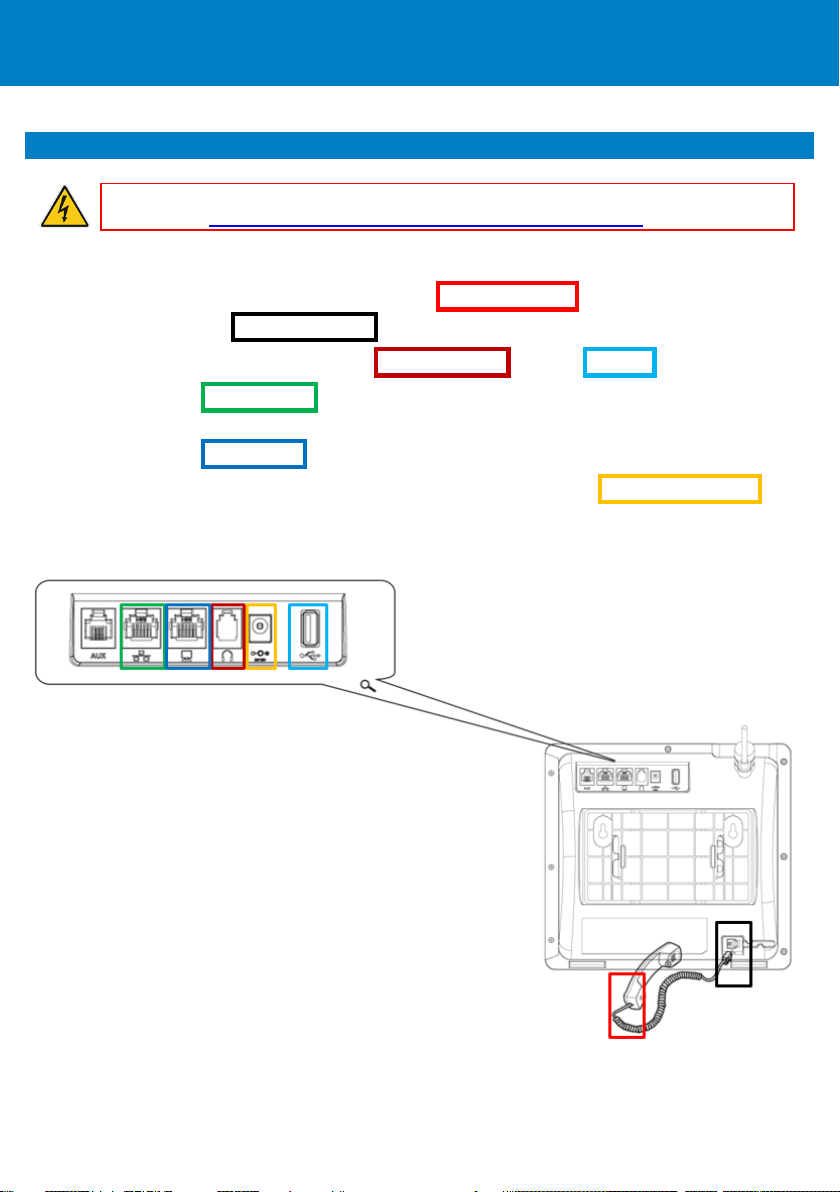
Warning: Prior to connecting power, refer to the Compliancy and Regulatory Information
document at https://www.audiocodes.com/library/technical-documents.
3. Cabling the Phone
To cable the phone:
1. [Refer to the illustration below] Connect the short, straight end of the phone cord to the
handset and the longer straight end of the cord to the handset jack on the phone.
2. (Optional) Connect a headset to the RJ-9 headset port or to the USB port .
3. Connect the RJ-45 LAN port to your LAN network (LAN port or LAN switch/router) with a CAT 5
/ 5e Ethernet cable.
4. Connect the RJ-45 PC port to a computer with a CAT 5 / 5e straight-through Ethernet cable.
5. Connect the connector tip of the AC power adapter to the phone's DC 12V power socket and
connect the two-prong AC adapter directly to the electrical wall outlet. When the phone
powers up, all the LEDs momentarily light up.
Page | 2
Page 3

Wall Mount
Desk Mount
4. Mounting the Phone on a Desktop or Wall
Desktop: Slide the L-shaped stand's short or long edge slots onto these rails.
Wall: Slide the wall mount fitting onto these rails.
To mount the phone on a wall:
1. Using the mounting plate's two screw holes as a template, mark the locations on the wall where
you want to mount the phone. The horizontal distance between the screw holes is 4 7/8 inches
(123.8 mm).
2. Drill a hole in the wall at the two marked locations.
3. Insert an anchor (not supplied) in each hole for the 3.9mm screws.
4. Insert two screws (not supplied) into the two masonary anchors. It's recommended to use tapp
3.9 x 32mm (DIN 7981 C) self-tapping pan Phillips-head screws.
5. Leave about 3/16 inch or 5 mm between the screw head and the wall.
6. On the rear of the phone, detach the base used for desktop mounting.
Page | 3
Page 4

7. Hang the plate on the screws.
8. Attach the phone to the plate.
Page | 4
Page 5

5. Signing In
To sign in with your username and password:
1. After connecting to the network, touch the Sign In button.
2. Enter your username (e.g., johnb@company.com).
3. Enter your password (the same as your Microsoft Exchange password).
Page | 5
Page 6

To sign in from another device:
1. Touch the Sign In button, and then select the Sign in from another device option.
2. In the Web browser, navigate to https://microsoft.com/devicelogin
3. In the Microsoft Web page, enter the code shown on the C448HD screen, and then complete
the process by entering your username and password.
.
Page | 6
Page 7

6. Basic Phone Operations
To make a call: Enter a phone number, and then touch the DIAL menu. To call a phone contact,
touch the DIRECTORY menu, select the directory contact, and then touch the DIAL menu.
To redial a number: Press the REDIAL key, select a dialed number, and then touch the DIAL menu.
To answer a call: Pick up the handset, or press the speaker or headset key.
To put a call on hold and make another call: Press the HOLD key on the phone, touch the CALL
MENU and then select New Call. Enter a phone number, and then press DIAL. To return to the held
call, navigate to the held call, and then uncheck the HOLD touch menu.
To mute yourself: Press the mute key. To unmute yourself, press the mute key again.
To transfer a call: During a call, press the TRANSFER key on the phone, enter a number in the
Transfer to… field, and then press the TRANSFER touch menu.
To forward incoming calls to another phone:
1. When the phone is idle, touch the FORWARD menu, and then touch Forward to a number.
2. Enter the number to which you want to forward the calls, and then touch the START menu.
To deactivate call forwarding, touch the FORWARD menu, and then select Do not forward calls.
Page | 7
Page 8
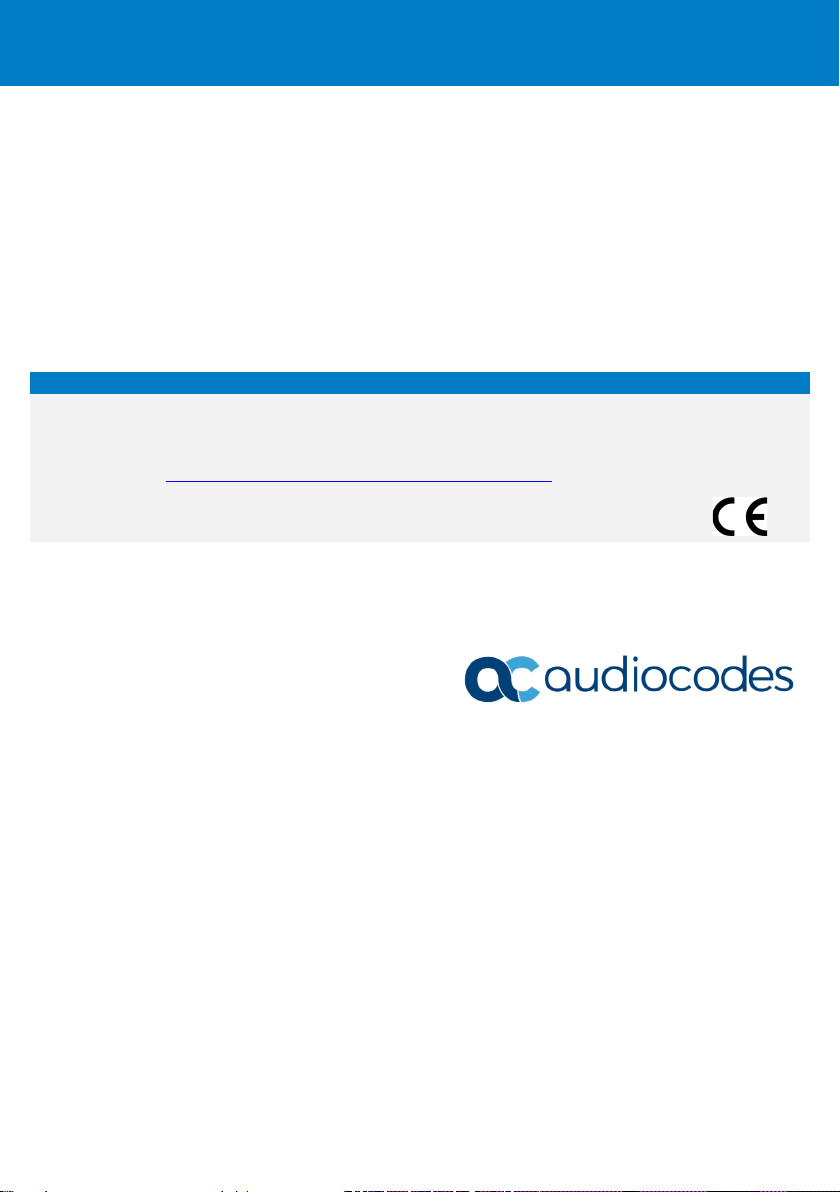
Notice Information
Document #: LTRT-13252
Information contained in this document is believed to be accurate and reliable at the time of printing. However, due
to ongoing product improvements and revisions, AudioCodes cannot guarantee accuracy of printed material after
the Date Published nor can it accept responsibility for errors or omissions. Updates to this document can be
downloaded from https://www.audiocodes.com/library/technical-documents.
This document is subject to change without notice.
Date Published: September-01-2020
Page | 8
