Page 1
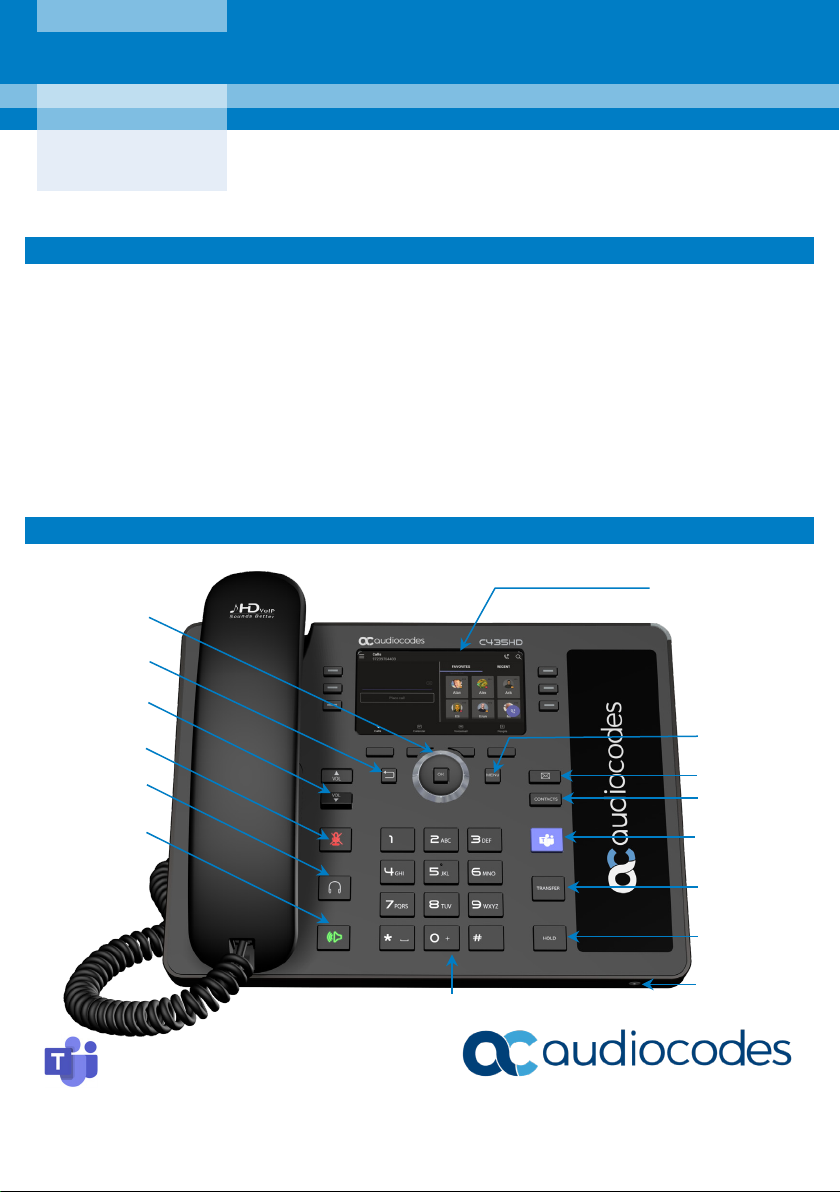
Quick Guide
VOICEMAIL
HOLD
Alphanumerical Keypad
Headset Key
Navigation Control
CONTACTS
Teams
TRANSFER
Mute Key
Volume Keys
MENU
Speakerphone Key
Microphone
Back Key
AudioCodes C435HD IP Phone for Microsoft® Teams™
1. Before Installing
Congratulations on purchasing your AudioCodes C435HD for Microsoft Teams IP Phone!
Before installing your phone, make sure the following items are included in the shipped box:
C435HD IP Phone
AC power adapter (optional)
Cat 5e Ethernet cable
Handset
Handset cord
Desktop stand
Wall mount
2. Physical Description
Page | 1
Screen
Page 2
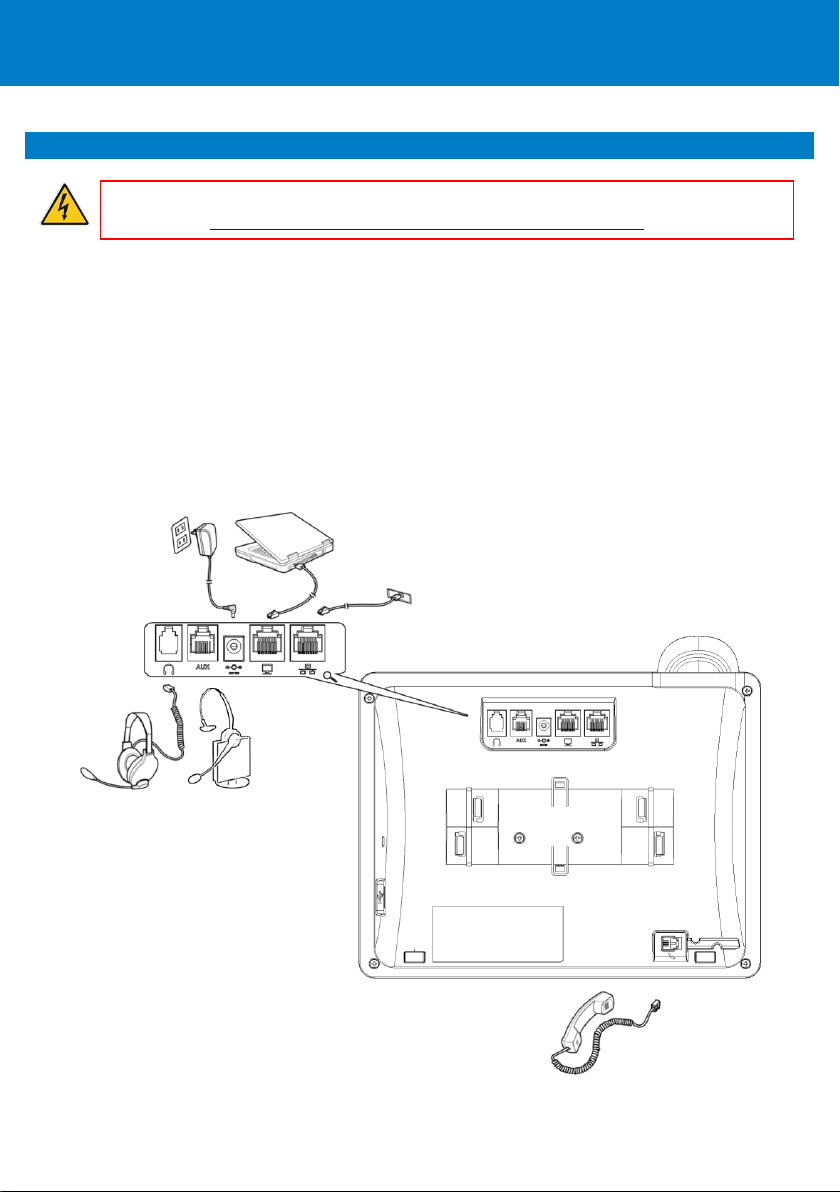
3. Cabling the Phone
Warning: Prior to connecting power, refer to the Compliancy and Regulatory Information
To cable the phone:
document at https://www.audiocodes.com/library/technical-documents.
1. Connect the short, straight end of the phone cord to the handset, and the longer straight end of
the cord, to the handset jack on the phone.
2. (Optional) Connect the RJ-9 headset jack to a headset.
3. Connect the RJ-45 LAN port to your LAN network (LAN port or LAN switch/router) with a CAT 5 /
5e Ethernet cable.
4. Connect the RJ-45 PC port to a computer wi th a CAT 5 / 5e straight-through Ethernet cable.
5. Connect the connector tip of the AC power adapter to the phone's DC 12V power socket, and
then connect the two-prong AC adapter directly to the electrical wall outlet. When the phone
powers up, all the LEDs momentarily light up.
Page | 2
Page 3
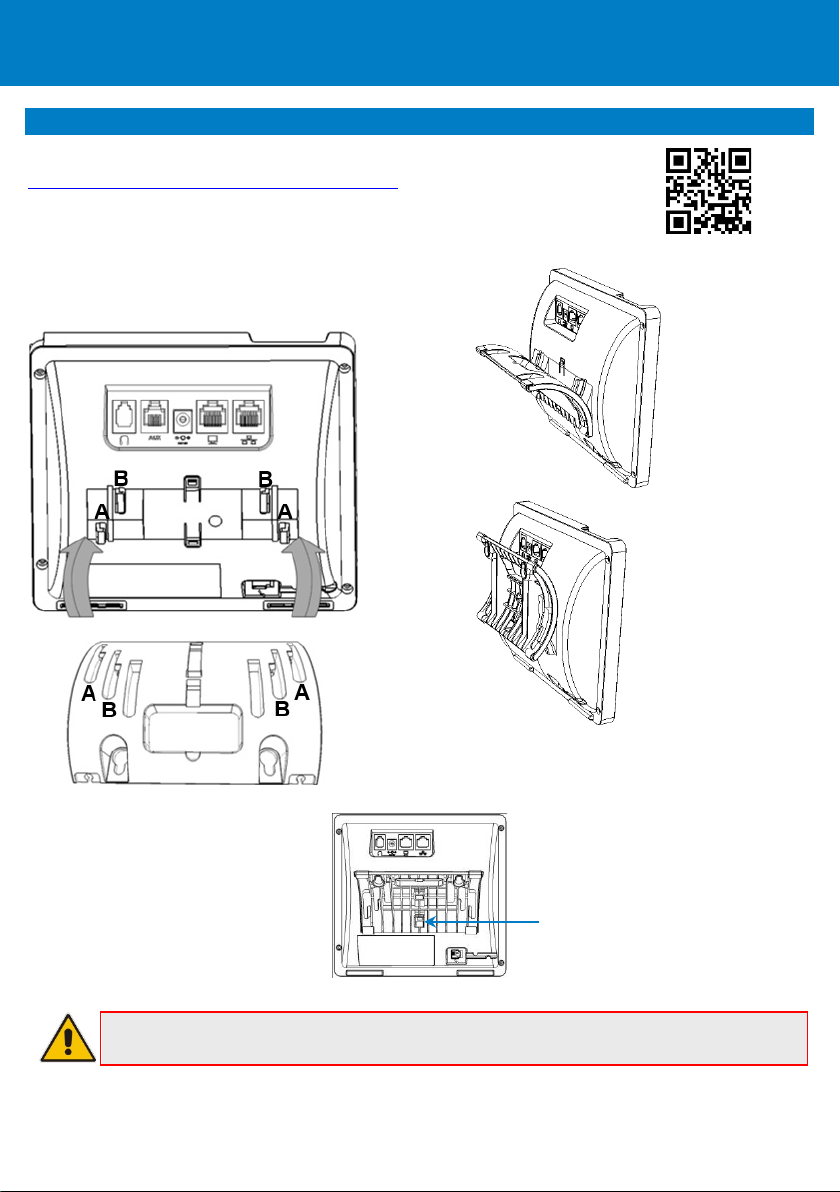
To detach stand from
with a pointed object
4. Mounting the Phone on a Desktop or Wall
For the principles of assembling the stand, scan the QR code or refer to
https://www.youtube.com/watch?v=oGe9STB9lFE.
Desktop mounting: Slide stand's outer rails (A) onto phone's outer notches (A).
Wall mounting: Slide stand's middle rails (B) onto phone's inner notches (B).
Desk Mount
Wall Mount
phone, push this button
Note: See the Regulatory Information before operating the device.
Page | 3
Page 4

To mount the phone on a wall:
1. Using the mounting plate's two screw holes as a template, mark the locations on the wall where
you want to mount the phone. The horizontal distance between the screw holes is 5.39 inches
(137 mm).
2. Drill a hole in the wall at the two marked locations.
3. Insert an anchor (not supplied) in each hole for the 3.9mm screws.
4. Insert two screws (not supplied) into the two masonary anchors. It's recommended to use tapp
3.9 x 32mm (DIN 7981 C) self-tapping pan Phillips-head screws.
5. Leave about 3/16 inch or 5 mm between the screw head and the wall.
6. On the rear of the phone, detach the base used for desktop mounting.
7. Hang the plate on the screws.
8. Attach the phone to the plate.
Page | 4
Page 5

5. Signing in
To sign in with your username and password:
1. After connecting the phone to the network, it starts up and the following is displayed:
2. Open your web browser and navigate to https://microsoft.com/devicelogin
3. Enter the code provided by the phone and click Next.
Page | 5
Page 6

4. In the ‘Pick an account’ screen, double-click the account (or click + to use another).
5. Enter your password (the same as the password for your pc) and then click Sign in.
6. Use the phone’s navigation control button to navigate to and select your password (the same as
the password for your pc). Press the upper, lower, left or right rim of the button to navigate.
7. Navigate to the key and then press the OK navigation control button on the phone; a
connecting indication is displayed followed by Got it.
8. Navigate to and select Got it; the ‘home’ screen is displayed; you’ve successfully signed in to the
phone.
Page | 6
Page 7

To sign out:
1. Navigate to and select , navigate to and select Settings and then the Sign out option.
2. Navigate to and select OK; you’re signed out of the phone.
6. Changing your Presence Status
To change your presence status:
1. Navigate to and select and then navigate to and select the current presence status
displayed (Available in the figure below).
2. Navigate to and select the status you want.
Page | 7
Page 8

Notice Information
7. Basic Phone Operations
For basic phone operations, refer to Microsoft documentation, and AudioCodes’
C435HD IP Phone for Microsoft Teams User's and Administrator's Manual.
Informati on containe d in this doc ument is believed t o be accurate and reli able at the ti me of printing. How ever, due
to ongoing product i mprovements and revisions, AudioCodes cannot guarantee accuracy of printed material after
the Date Published nor can it accept responsibility for errors or omissions. Updates to t his document can be
downloaded from https://www.audiocodes.com/library/technical-doc uments.
This doc ument is subj ect to change without n otice.
Date Published: January-17-2021
Document #: LTRT-13370
Page | 8
