AudioCodes 445HD, 450HD, C450HD User Manual
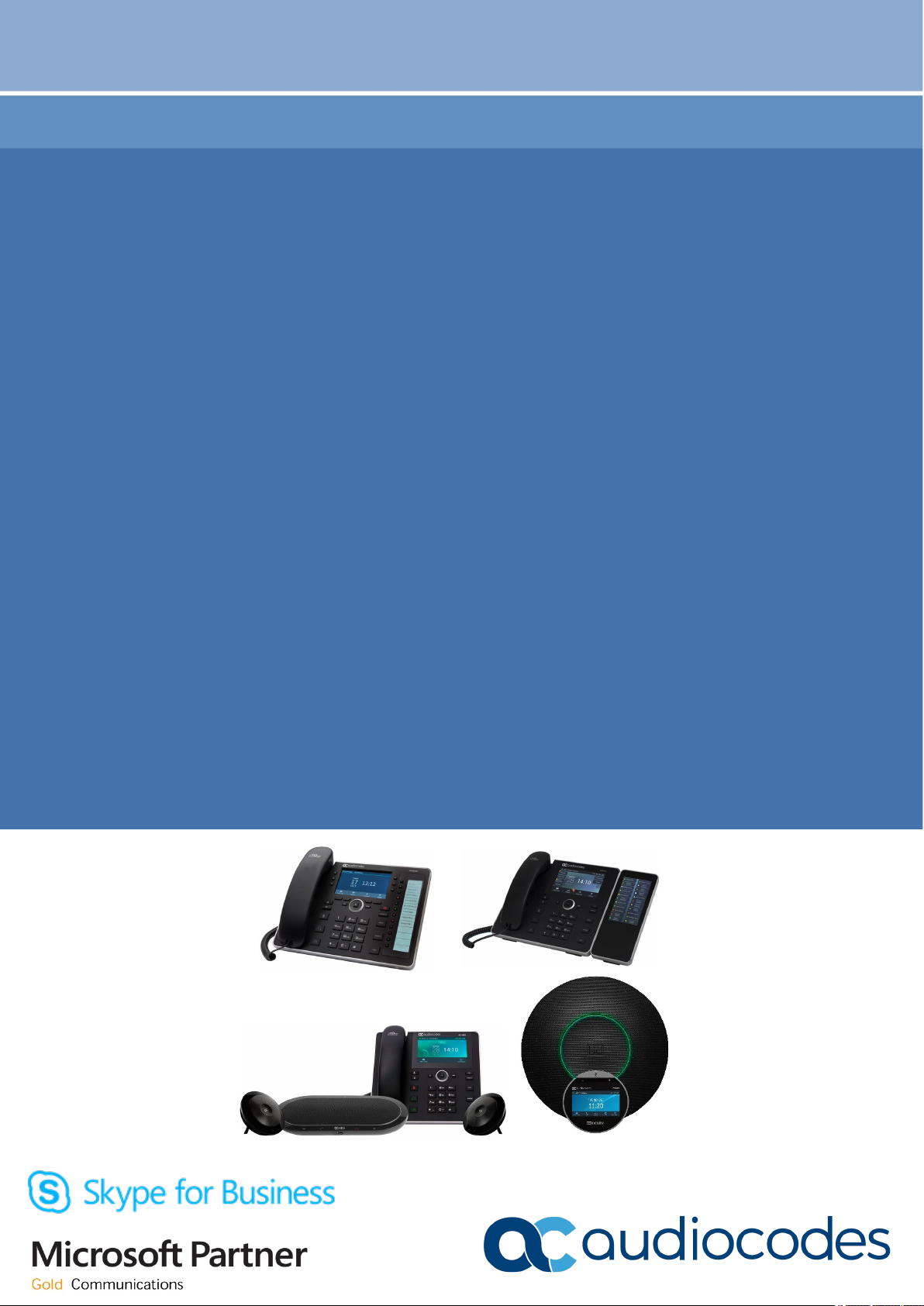
Release Notes
AudioCodes High Definition IP Phones Series
445HD, 450HD, C450HD IP Phones
RX50 Conference Phone
Huddle Room Solution (HRS)
Version 3.4.4
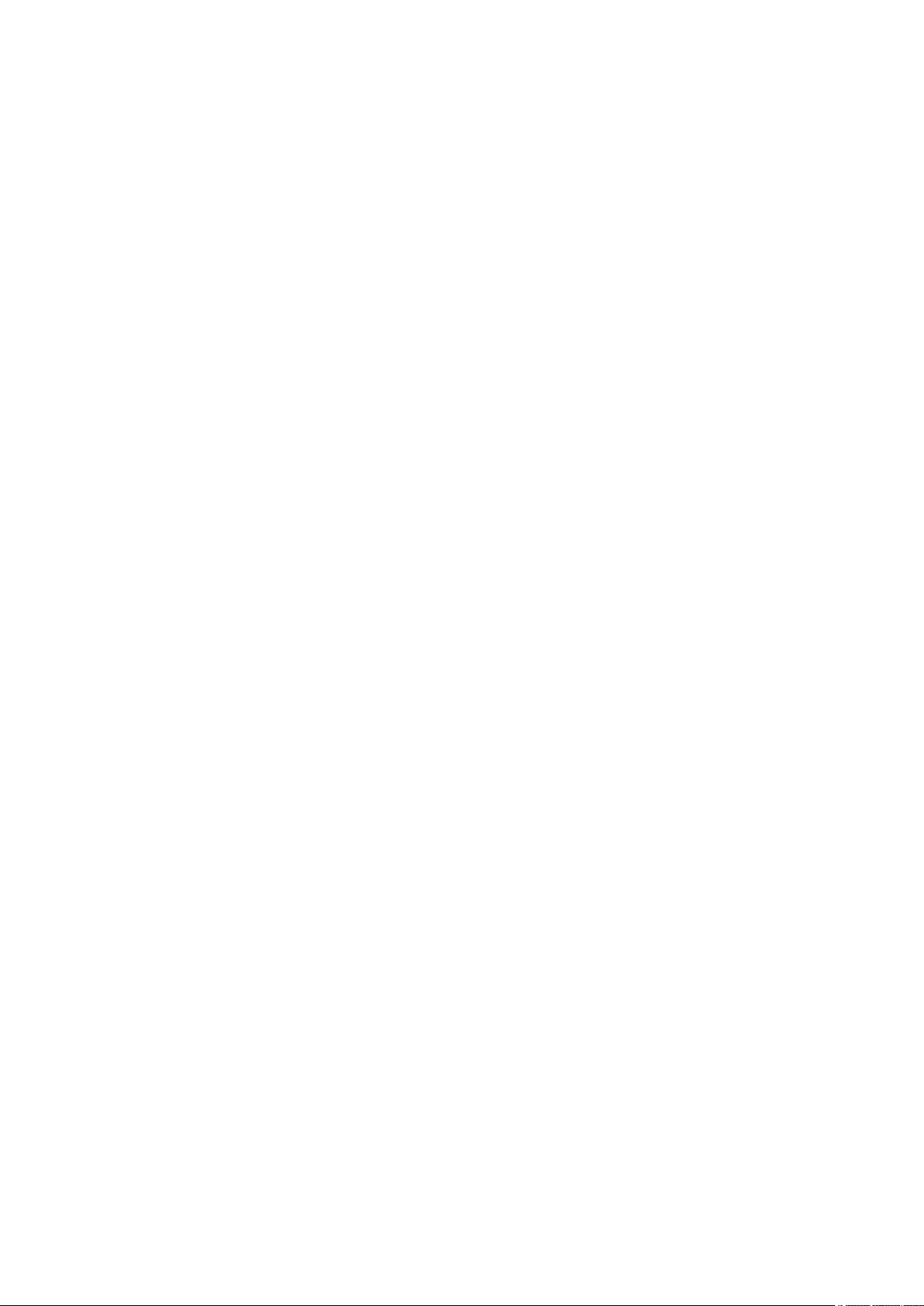
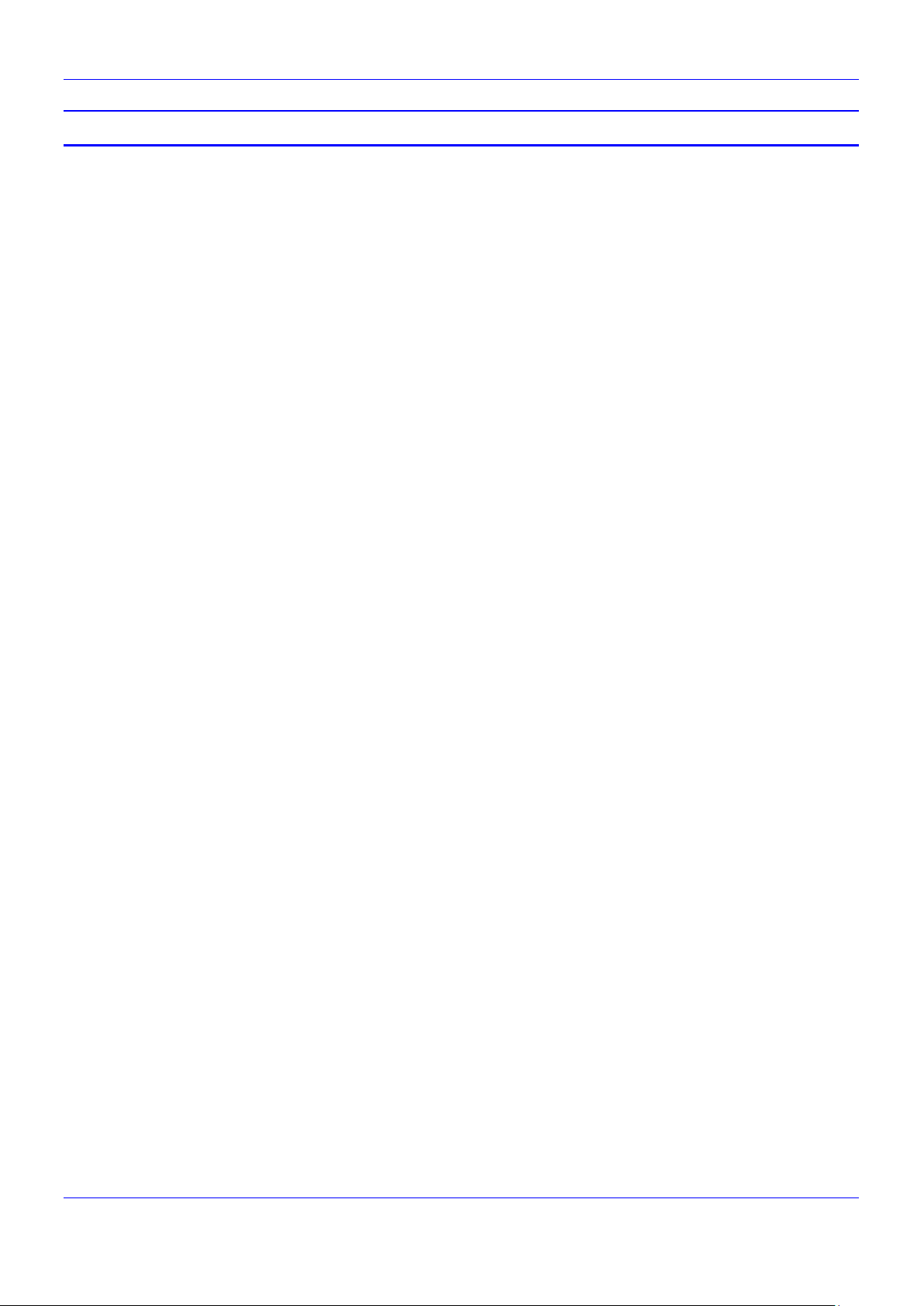
Release Notes Contents
Table of Contents
1 Introduction .......................................................................................................................... 7
1.1 Overview .................................................................................................................................. 7
1.1.1 About the RX50 Conference Phone ...........................................................................................7
1.1.2 Differentiating RX50 from AudioCodes’ Other Phone Models .....................................................7
1.1.3 About AudioCodes’ 400HD Series of Teams-Compatible IP Phones ..........................................8
1.2 400HD Series IP Phones Specifications ................................................................................... 8
1.3 Supported Models .................................................................................................................. 16
2 Version 3.4.4....................................................................................................................... 19
2.1.1 What’s New in Version 3.4.4 .................................................................................................... 19
2.1.2 Known Constraints in Version 3.4.4 ......................................................................................... 20
2.1.3 Resolved Constraints in Version 3.4.4 ..................................................................................... 24
3 Previous Releases ............................................................................................................. 25
3.1 Version 3.4.4.1000.10............................................................................................................. 25
3.1.1 What’s New in Version 3.4.4.1000.10 ...................................................................................... 25
3.1.2 Known Constraints in Version 3.4.4.1000.10............................................................................ 29
3.1.3 Resolved Constraints in Version 3.4.4.1000.10 ........................................................................ 33
3.2 Version 3.4.3 .......................................................................................................................... 34
3.2.1 What’s New in Version 3.4.3 .................................................................................................... 34
3.2.2 Known Constraints in Version 3.4.3 ......................................................................................... 35
3.2.3 Resolved Constraints in Version 3.4.3 ..................................................................................... 39
3.3 Version 3.4.3 .......................................................................................................................... 40
3.3.1 What’s New in Version 3.4.3 .................................................................................................... 40
3.3.2 Known Constraints in Version 3.4.3 ......................................................................................... 42
3.3.3 Resolved Constraints in Version 3.4.3 ..................................................................................... 46
3.4 Version 3.4.2 .......................................................................................................................... 47
3.4.1 What’s New in Version 3.4.2 .................................................................................................... 47
3.4.2 Known Constraints in Version 3.4.2 ......................................................................................... 52
3.4.3 Resolved Constraints in Version 3.4.2 ..................................................................................... 57
3.5 Version 3.2.1.513 ................................................................................................................... 57
3.5.1 Resolved Constraints in Version 3.2.1.513 .............................................................................. 57
3.5.2 Known Constraints in Version 3.2.1.513 .................................................................................. 59
3.6 Version 3.4.2.229 ................................................................................................................... 62
3.6.1 Known Constraints in Version 3.4.2 ......................................................................................... 62
3.7 Version 3.2.1.488 ................................................................................................................... 64
3.8 Version 3.21.474 .................................................................................................................... 64
3.9 Version 3.2.1.438 ................................................................................................................... 65
3.10 Version 3.2.1.391 ................................................................................................................... 66
3.11 Version 3.2.1.236.59 .............................................................................................................. 67
3.12
Version 3.1.4 .......................................................................................................................... 69
3.13 Version 3.1.3 .......................................................................................................................... 72
3.14 Version 3.1.2 .......................................................................................................................... 75
3.15 Version 3.1.1 .......................................................................................................................... 79
3.16 Version 3.1.0 .......................................................................................................................... 80
3.17 Version 3.0.4 .......................................................................................................................... 84
3.17.1 450HD Phone ......................................................................................................................... 87
3.17.2 All Phones ............................................................................................................................... 90
3.18 Version 3.0.1 .......................................................................................................................... 96
Version 3.4.4 3 445HD, 450HD, C450HD, RX50 and HRS
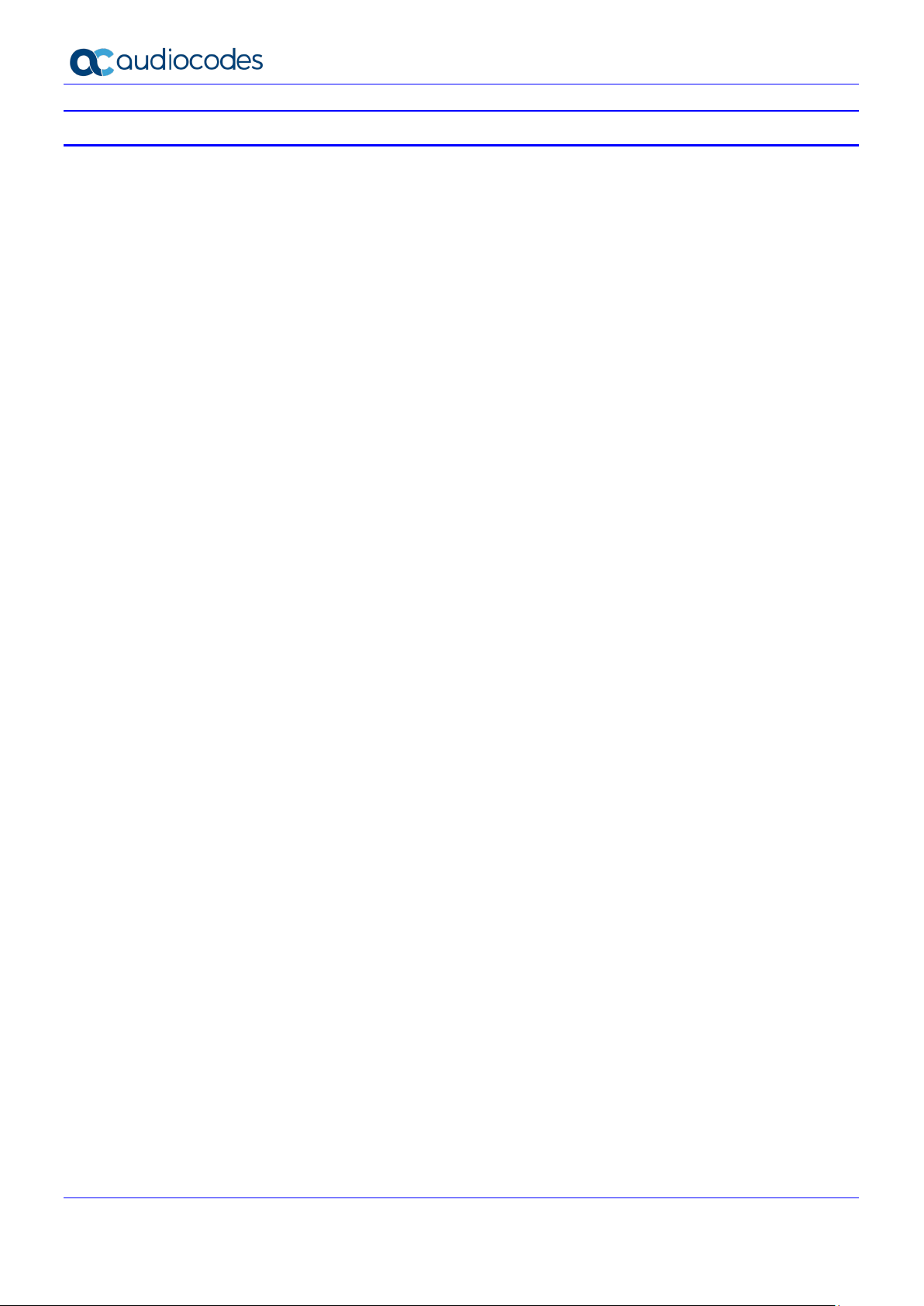
445HD, 450HD, C450HD, RX50 and HRS
List of Tables
Table 1-1: Specifications .........................................................................................................................................8
Table 1-2: Supported 400HD Series Models ......................................................................................................... 16
Table 2-1: Known Constraints in Version 3.4.4 ...................................................................................................... 20
Table 2-2: Resolved Constraints in Version 3.4.4 .................................................................................................. 24
Table 3-1: Known Constraints in Version 3.4.4 ...................................................................................................... 29
Table 3-2: Resolved Constraints in Version 3.4.4 .................................................................................................. 33
Table 3-3: Known Constraints in Version 3.4.3 ...................................................................................................... 35
Table 3-4: Resolved Constraints in Version 3.4.3 .................................................................................................. 39
Table 3-5: Known Constraints in Version 3.4.3 ...................................................................................................... 42
Table 3-6: Resolved Constraints in Version 3.4.3 .................................................................................................. 46
Table 3-7: Known Constraints in Version 3.4.2 ...................................................................................................... 52
Table 3-8: Resolved Constraints in Version 3.4.2 .................................................................................................. 57
Table 3-9: Resolved Constraints in Version 3.2.1.513 ........................................................................................... 57
Table 3-10: Known Constraints in Version 3.2.1.513 ............................................................................................. 59
Table 3-11: Known Constraints in Version 3.4.2 .................................................................................................... 62
Table 3-12: Known Teams-Compatible (a.k.a. 3PIP) Device Limitations in Teams Environments........................... 66
Version 3.4.4 4 Document #: LTRT-08492
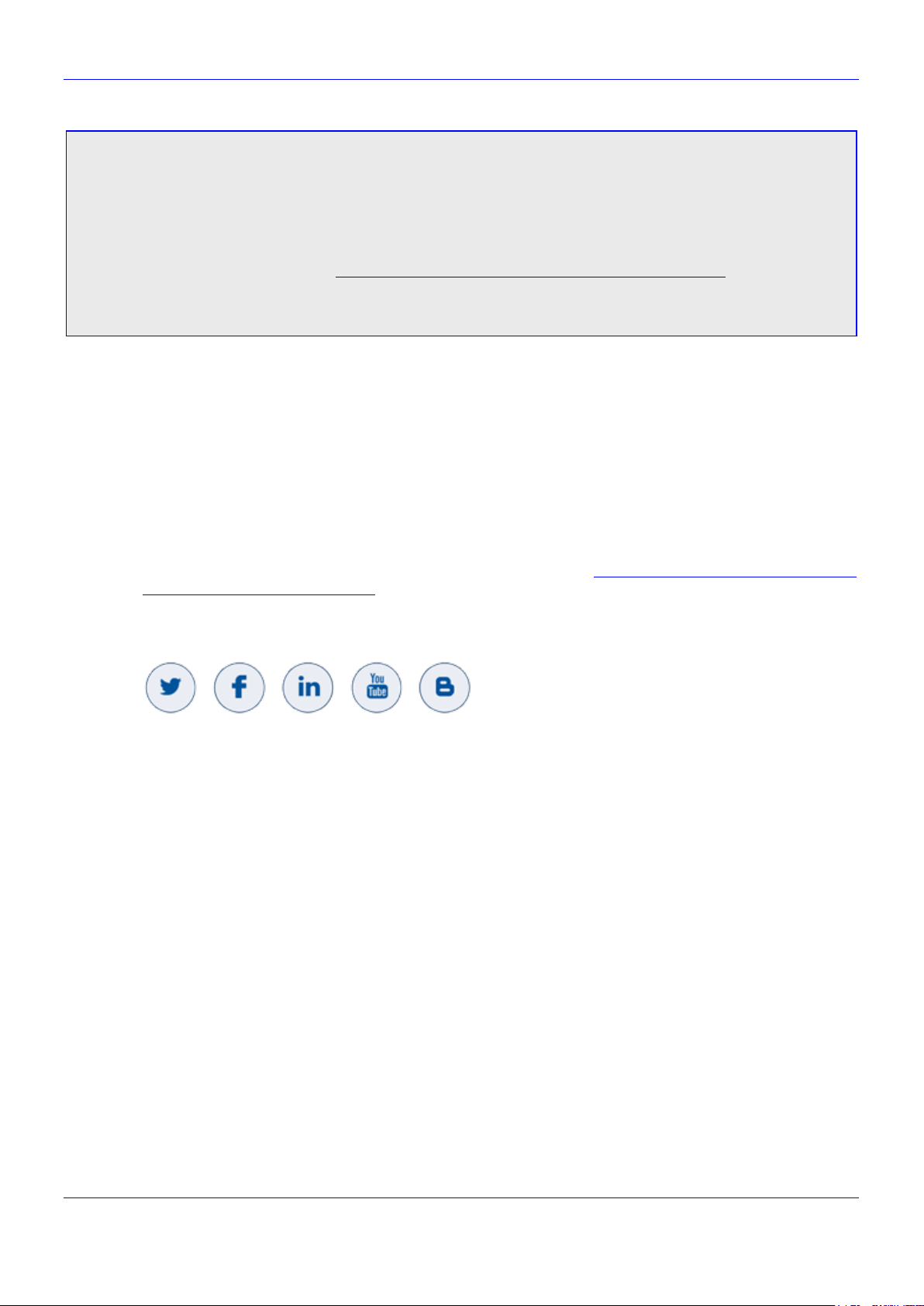
Release Notes Notices
Notice
Information contained in this document is believed to be accurate and reliable at the time of printing. However,
due to ongoing product improvements and revisions, AudioCodes cannot guarantee accuracy of printed
material after the Date Published nor can it accept responsibility for errors or omissions. Updates to this
document can be downloaded from https://www.audiocodes.com/library/technical-documents.
This document is subject to change without notice.
Date Published: Jan-10-2021
WEEE EU Directive
Pursuant to the WEEE EU Directive, electronic and electrical waste must not be disposed of with unsorted
waste. Please contact your local recycling authority for disposal of this product.
Customer Support
Customer technical support and services are provided by AudioCodes or by an authorized AudioCodes
Service Partner. For more information on how to buy technical support for AudioCodes products and for
contact information, please visit our website at https://www.audiocodes.com/services-
support/maintenance-and-support.
Stay in the Loop with AudioCodes
Abbreviations and Conventions
Each abbreviation, unless widely used, is spelled out in full when first used.
Version 3.4.4 5 445HD, 450HD, C450HD, RX50 and HRS
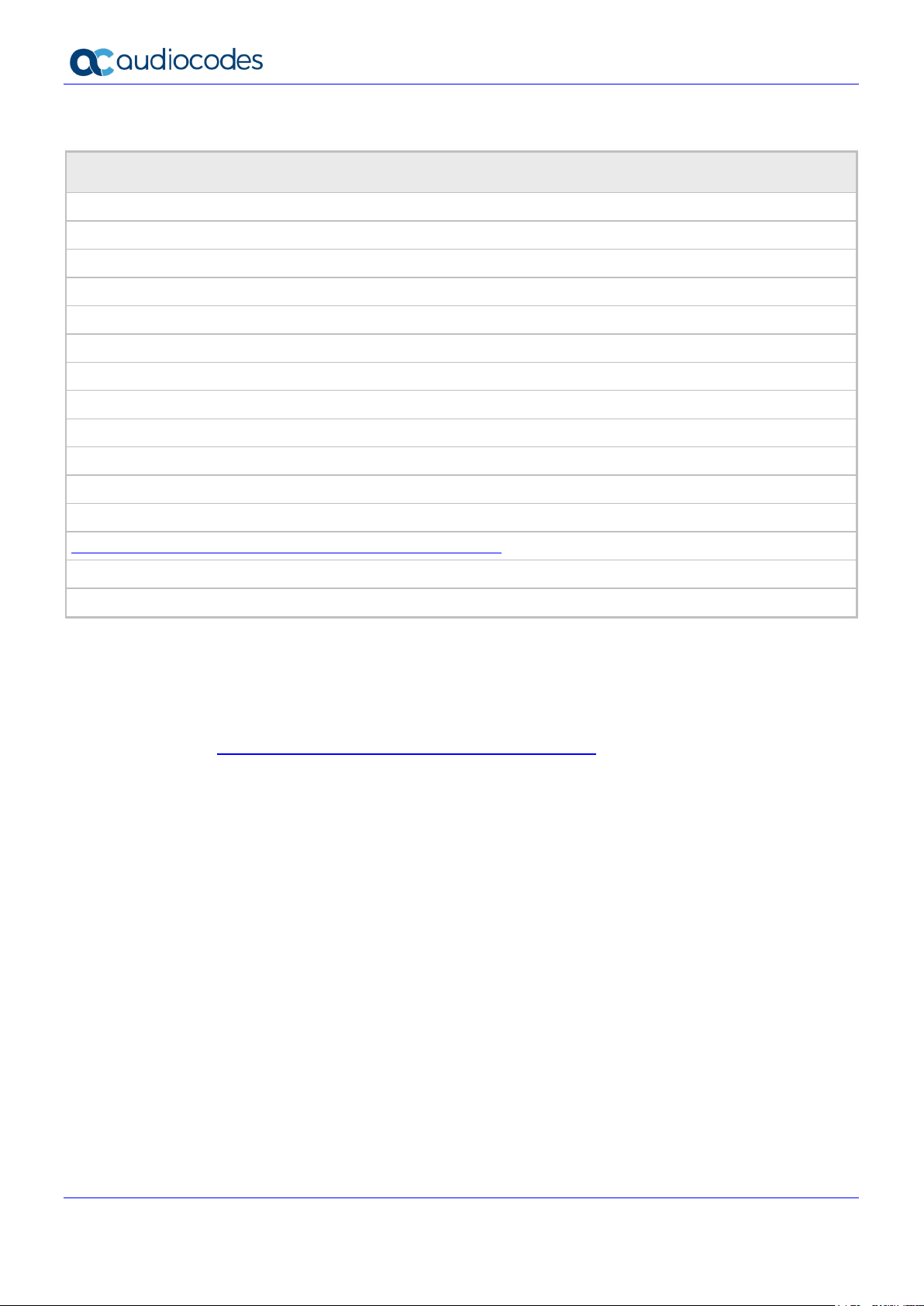
445HD, 450HD, C450HD, RX50 and HRS
Related Documentation
Document Name
445HD IP Phone User's Manual – Teams Compatible
450HD IP Phone User's Manual – Teams Compatible
C450HD IP Phone User's Manual – Teams Compatible
RX50 Conference Phone User's Manual – Teams Compatible
Huddle Room Solution User's Manual – Teams Compatible
400HD Series IP Phone Administrator's Manual – Teams Compatible
445HD IP Phone Quick Guide – Teams Compatible
450HD IP Phone Quick Guide – Teams Compatible
C450HD IP Phone Quick Guide – Teams Compatible
RX50 Conference Phone Getting Started Guide – Teams Compatible
Huddle Room Solution Quick Setup Guide – 457 – Teams Compatible
Huddle Room Solution Quick Setup Guide – 458 – Teams Compatible
http://www.audiocodes.com/products/huddle-room-solution-hrs
One Voice Operations Center User's Manual
IP Phone Manager Administrator's Manual
Documentation Feedback
AudioCodes continually strives to produce high quality documentation. If you have any comments
(suggestions or errors) regarding this document, please fill out the Documentation Feedback form on our
website at https://online.audiocodes.com/documentation-feedback.
Version 3.4.4 6 Document #: LTRT-08492
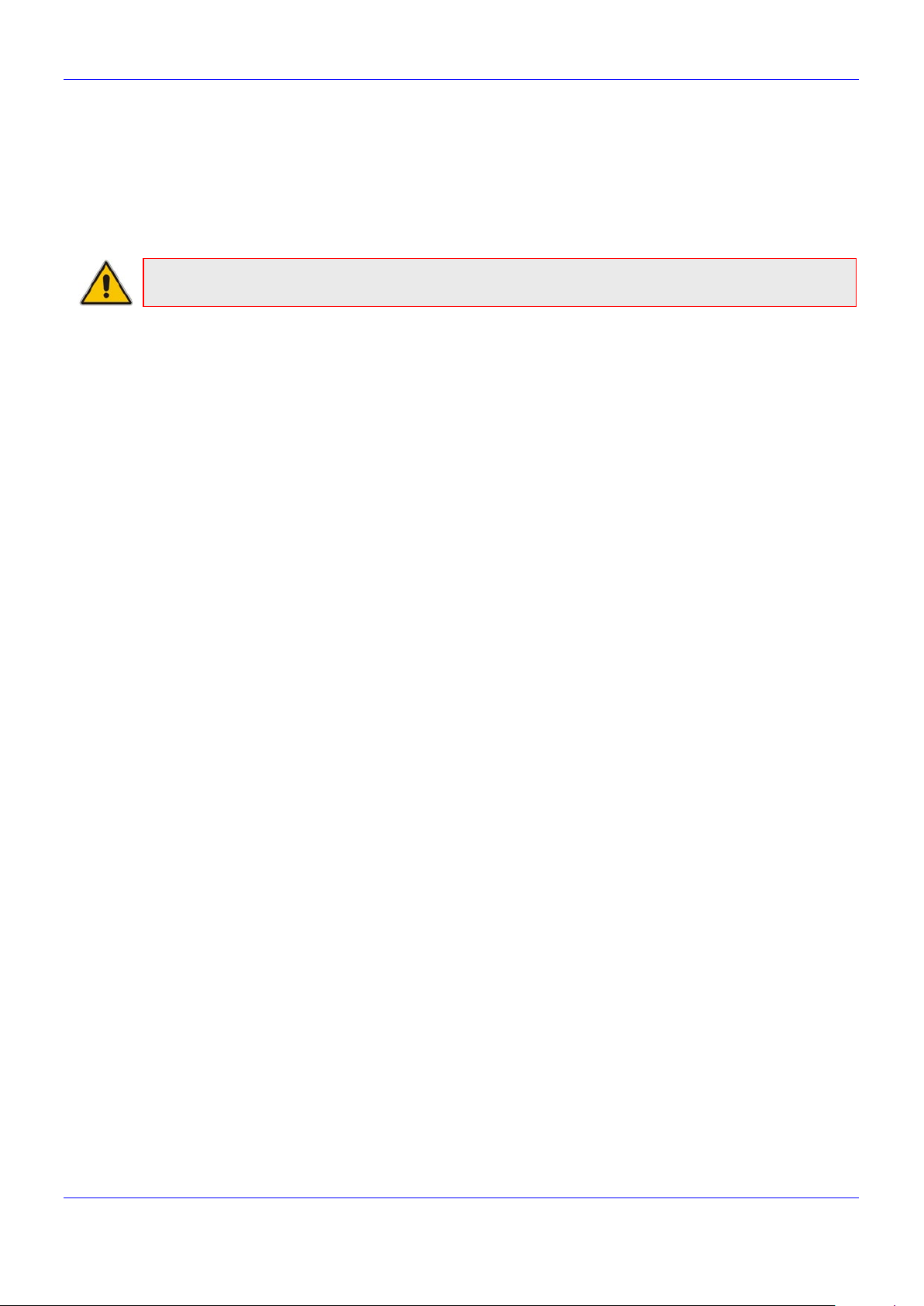
Release Notes 1. Introduction
1 Introduction
Version 3.4.4 is a Microsoft Teams compatible version release. These Release Notes describe the new
features and known and resolved restraints for AudioCodes’ 445HD, 450HD, C450HD IP Phones, the
RX50 Conference Phone and the Huddle Room Solution.
Note: Microsoft ‘Teams Compatible’ is supported by AudioCodes’ Skype for Business devices.
1.1 Overview
These Release Notes describe the new features and known and resolved restraints for AudioCodes’
445HD, 450HD, C450HD IP Phones - Teams compatible
RX50 Conference Phone - Teams compatible
Huddle Room Solution (HRS) - Teams compatible
1.1.1 About the RX50 Conference Phone
The AudioCodes RX50 Conference Phone, developed in partnership with Dolby®, delivers a superior
meeting room experience (RX) with outstanding audio quality in rooms of any shape or size.
Packaged in a sleek, modern design, the RX50 is impressively easy to use and manage. Leveraging
advanced audio quality technology and dynamic leveling, the RX50 produces clear, natural-sounding
audio regardless of acoustic challenges in the room. Quiet or distant voices are boosted, while unwanted
noise is suppressed, to ensure everyone can be heard, regardless of room shape or size. The phone
features a pickup range of 6m / 20ft.
Sharing the intuitive design principles used in AudioCodes IP phone devices, the RX50’s touch screen
user interface simplifies meeting and device management. The RX50 is fully integrated with the
AudioCodes Device Manager for centralized management and monitoring by the enterprise IT team.
1.1.2 Differentiating RX50 from AudioCodes’ Other Phone Models
The RX50 Conference Phone shares features with other AudioCodes phone models but is also unique in
a number of respects.
Similarly to AudioCodes’ Huddle Room Solution (HRS), the RX50 functions as a shared space device
but:
Device Lock is disabled by default
The User cannot sign out; only Admin can sign out
The Call Forward feature is removed
The Missed Calls notification is missing in the main screen though if an enterprise wants it, it can
be configured as a Programmable Key.
Boss-Admin is currently not supported
VVM / Voice Mail is currently not supported
Better Together over Ethernet (BToE) is currently not supported
Version 3.4.4 7 445HD, 450HD, C450HD, RX50 and HRS
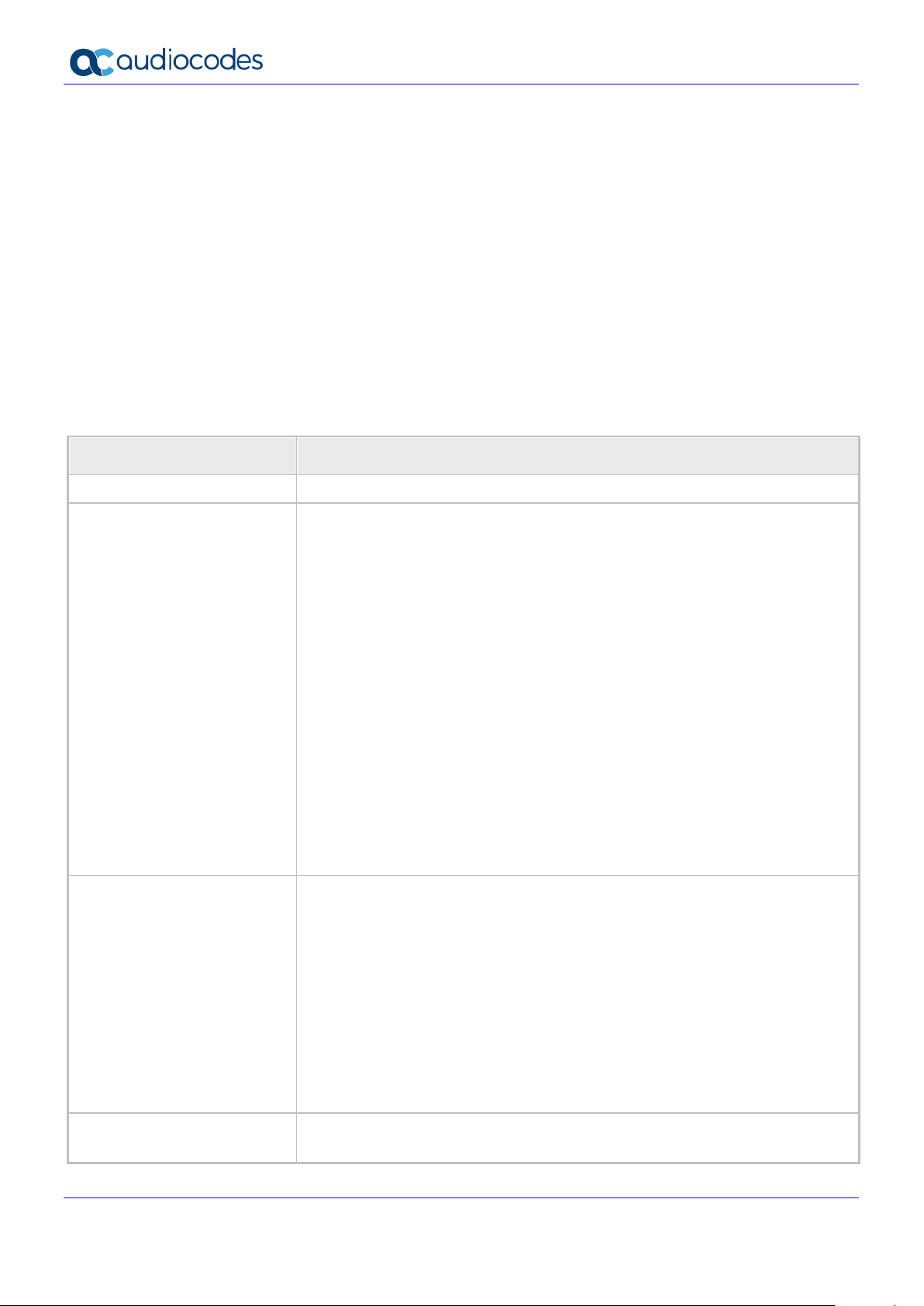
445HD, 450HD, C450HD, RX50 and HRS
2.4GHz, Dual Band 5GHz (C450HD
G.711, G.723.1 (all except RX50), G.729A/B (all except RX50),
1.1.3 About AudioCodes’ 400HD Series of Teams-Compatible IP Phones
AudioCodes' 400HD Series of Teams-compatible IP phones offer enhanced voice quality and clarity for
users of Microsoft Unified Communications. The phones' wide range of essential business features,
reliability and certified interoperability make them the perfect choice for any Team s-compatible
deployment, from small businesses up to large multi-site enterprises.
AudioCodes is a leading Microsoft partner with a complete offering of voice-enabling solutions for the
Microsoft Teams-compatible market. In addition to IP phones, AudioCodes’ portfolio for Microsoft Teamscompatible includes Media Gateways, Survivable Branch Appliances (SBA), Enterprise Session Border
Controllers (E-SBCs), and Call Recording.
1.2 400HD Series IP Phones Specifications
The table below summarizes the specifications of AudioCodes' 400HD Series IP Phones for Microsoft
Team s-compatible.
Table 1-1: Specifications
Feature Details
VoIP Signaling Protocols
Data Protocols
Media Processing
Telephony Features
SIP: RFC 3261, RFC 2327 (SDP)
IPv4, TCP, UDP, ICMP, ARP, DNS and DNS SRV for SIP Signaling
SIP over TLS (SIPS)
802.1x
802.1p/Q for Traffic Priority and QoS
VLAN Discovery Mechanism (CDP, LLDP)
ToS (Type of Service) field, indicating desired QoS DHCP Client
NTP Client
Microsoft Teams Compatible (previously Skype for Business)
MS-ICE2
SHA2 - Open SSL 1.0.1 integrated with TLS 1.2, supporting SHA256,
replaced the previous OpenSSL 0.9.8 and TLS 1.0 stacks to comply with
Microsoft Teams compatible security requirements
OpenSSL 1.0.1m, supporting SHA2 algorithms
OVR (One Voice Resiliency)
Wi-Fi (445HD and C450HD): Single band
only), 802.11b/g/n
Wideband audio support for Bluetooth headsets (Beta)
Voice Coders:
G.722 8000 / G.722 16000), SILK 8000/SILK 16000 (445HD, 450HD,
C450HD and HRS), LN.
Acoustic Echo Cancelation
Adaptive Jitter Buffer 300 msec
Voice Activity Detection
Comfort Noise Generation (RX50 is supported for G.729 but not for G.711
and G.722)
Packet Loss Concealment
RTP/RTCP Packetization (RFC 3550, RFC 3551), SRTP (RFC 3711)
DTMF Relay (RFC 2833)
Multiple BLF presence
Busy on Busy
Version 3.4.4 8 Document #: LTRT-08492
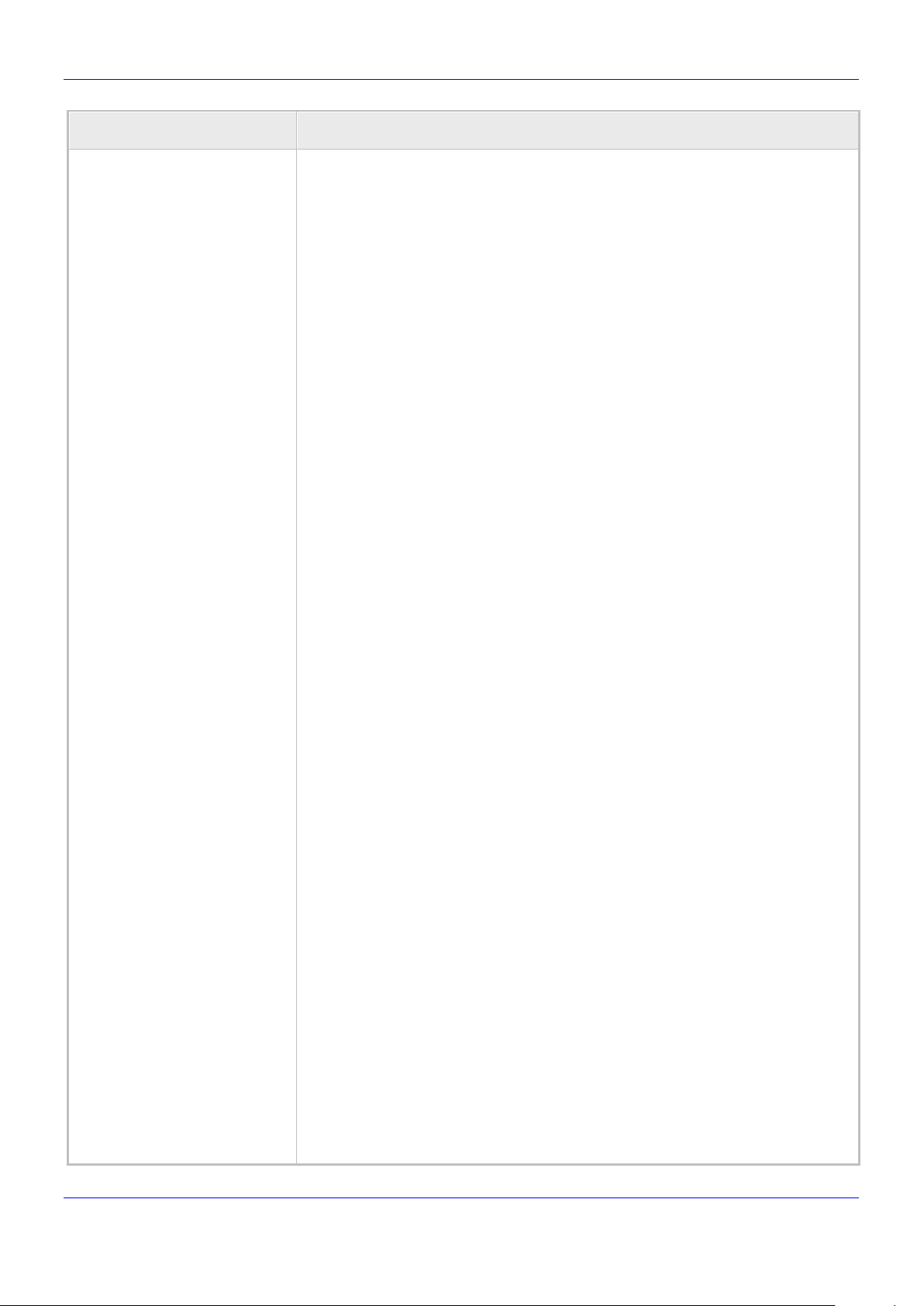
Release Notes 1. Introduction
Call Park (phone can park up to 5 calls to a parking lot)
Feature Details
Group Call Pickup
Call Hold / Un-Hold
Call Transfer; the TRANSFER key's functionality (Blind Transfer) can be
changed to Consultative Transfer.
Multi-Party Teams Compatible Remote Conferencing utilizing CCCP
(Centralized Conference Control Protocol)
Redial (all devices are supported except RX50)
Caller ID Notification
Call Waiting Indication, including Caller ID
Message Waiting Indication (including MWI LED) (all devices are supported
except RX50)
Local and Corporate Directories
T9 predictive text for Corporate Directory search (all devices are supported
except RX50)
Automatic Answering (Alert-Info header and "talk" event)
Automatic On-hook Dialing (all devices are supported except RX50)
Call Logs: Missed/Received Calls and Dialed Numbers
Speed Dials
Boss Admin (not supported on HRS and RX50)
URL Dialing
Call Forward (Do not forward, Forward to voice mail, Forward to a number)
(all devices are supported except RX50)
Dial plan (supports normalization rules downloaded from the Skype for
Business server via in-band provisioning)
Paging w/without Barge-in. Configurability of special keys as paging group
dials. (All devices are supported except HRS and RX50).
Better Together over Ethernet (BToE) compatible with Microsoft Teams. (All
devices are supported except HRS and RX50).
Automatically pairing the phone with the PC/laptop based Skype for
Business client.
Video calls: Voice routed to phone; phone performs as a USB device.
Switching audio devices (when automatic pairing).
Voicemail (including capability to secure user access with PIN code) (all
devices are supported except RX50)
Visual Voice Mail (all devices are supported except RX50)
Integration with Microsoft Exchange Server (Calendar), including meeting
reminders
Automatic device lock
Handles up to 8 concurrent calls (450HD)
Merge option: Two separate calls can be merged into one conference
Integrated Skype for Business ''Favorites”
Location service
Emergency dial (911 service, etc.)
HotDesk
Call Log is synchronized
Power Saving mode (450HD) Backlight Timeout (all other phones when
online)
Version 3.4.4 9 445HD, 450HD, C450HD, RX50 and HRS
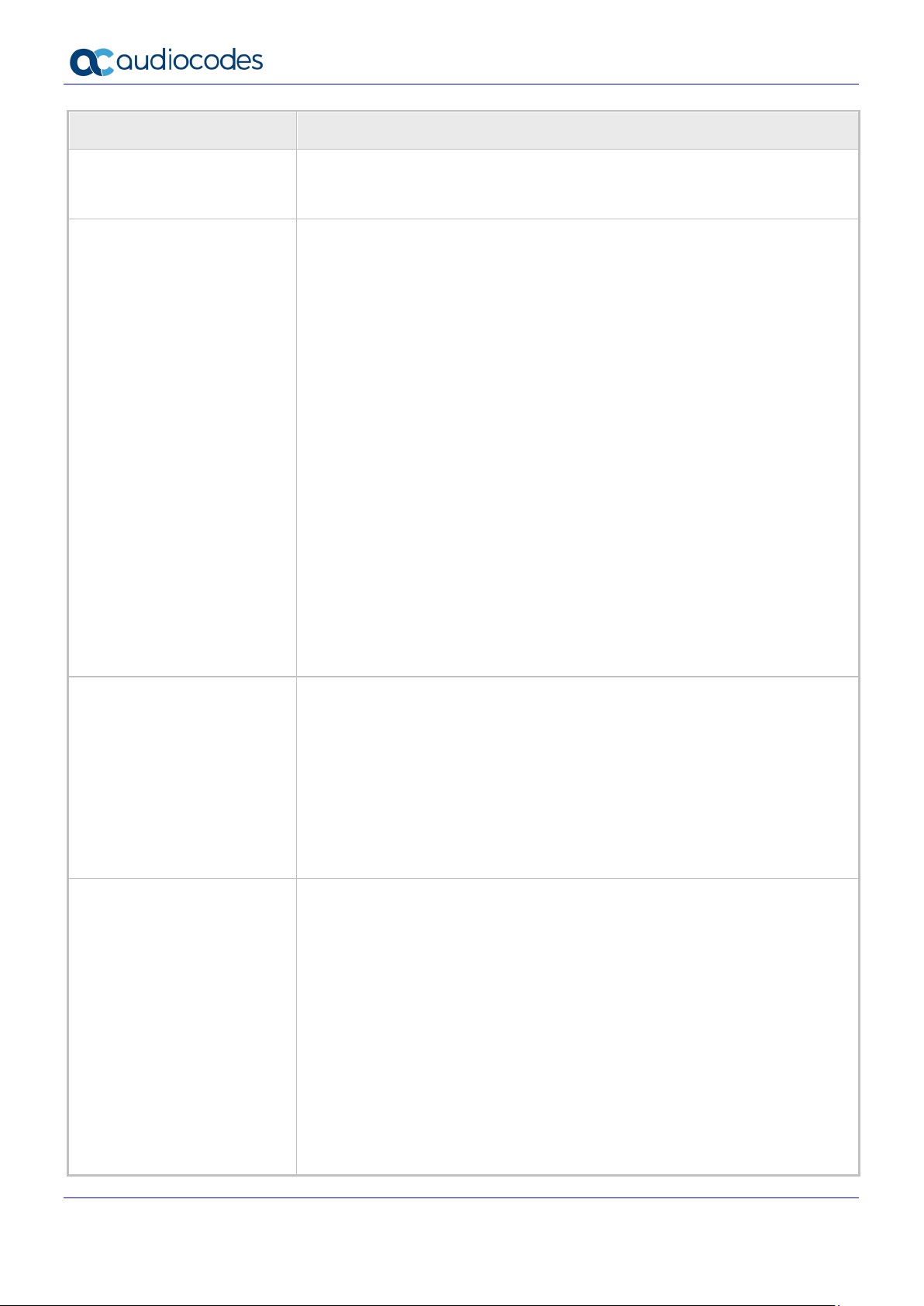
445HD, 450HD, C450HD, RX50 and HRS
Malicious call tracing
Screen themes (450HD)
Manager Pro | Express
Feature Details
Configuration / Management
Debugging Tools
Supported Languages
[Note that on the RX50 the
virtual keypad is fully supported
for all languages besides
Chinese and Japanese. For
non-supported languages, the
virtual keypad is in English.]
Voice Quality Check
Device update: Skype for Business server updates the phone's firmware
version if different
Quality of Experience (QoE) reports sent to Microsoft's SQL server (currently
not supported in RX50)
Phone User Interface Language Support (Various Languages)
Web-based Management (HTTP/HTTPS) with fully integrated login
One Voice Operations Center (OVOC) module Device
Auto-Provisioning (via TFTP, FTP, HTTP, and HTTPS) for firmware and
proprietary configuration file upgrade
In-Band Provisioning
DHCP options (66, 67, and 160) for auto-provisioning
DHCP options (120, 60, and 77) for device information
DHCP option (42 or 4) for the NTP server
DHCP option (43) for the URL of the Certificate Provisioning service
DHCP option (2) for the Time Zone Offset
Skype for Business Contacts
LDAP (Lightweight Directory Access Protocol)
Private Labeling Mechanism
Configuration file encryption (Entire file and individual parameters)
Access via Telnet or SSH (SSH applies to 445HD, 445HD-R, 450HD,
C450HD, HRS and RX50)
System Logging (Syslog)
Monitoring (Ping and Traceroute)
DSP Recording
Crash Dump
Port Mirroring
Tracing
Core Dump
Log upload to Microsoft server (certification for 3
rd
party Skype for Business
clients)
English
Spanish
Russian
German
Ukrainian
French
Italian
Hebrew
Polish
Portuguese (displayed only if included in your Feature Key)
Korean
Finnish
Simplified Chinese
Version 3.4.4 10 Document #: LTRT-08492
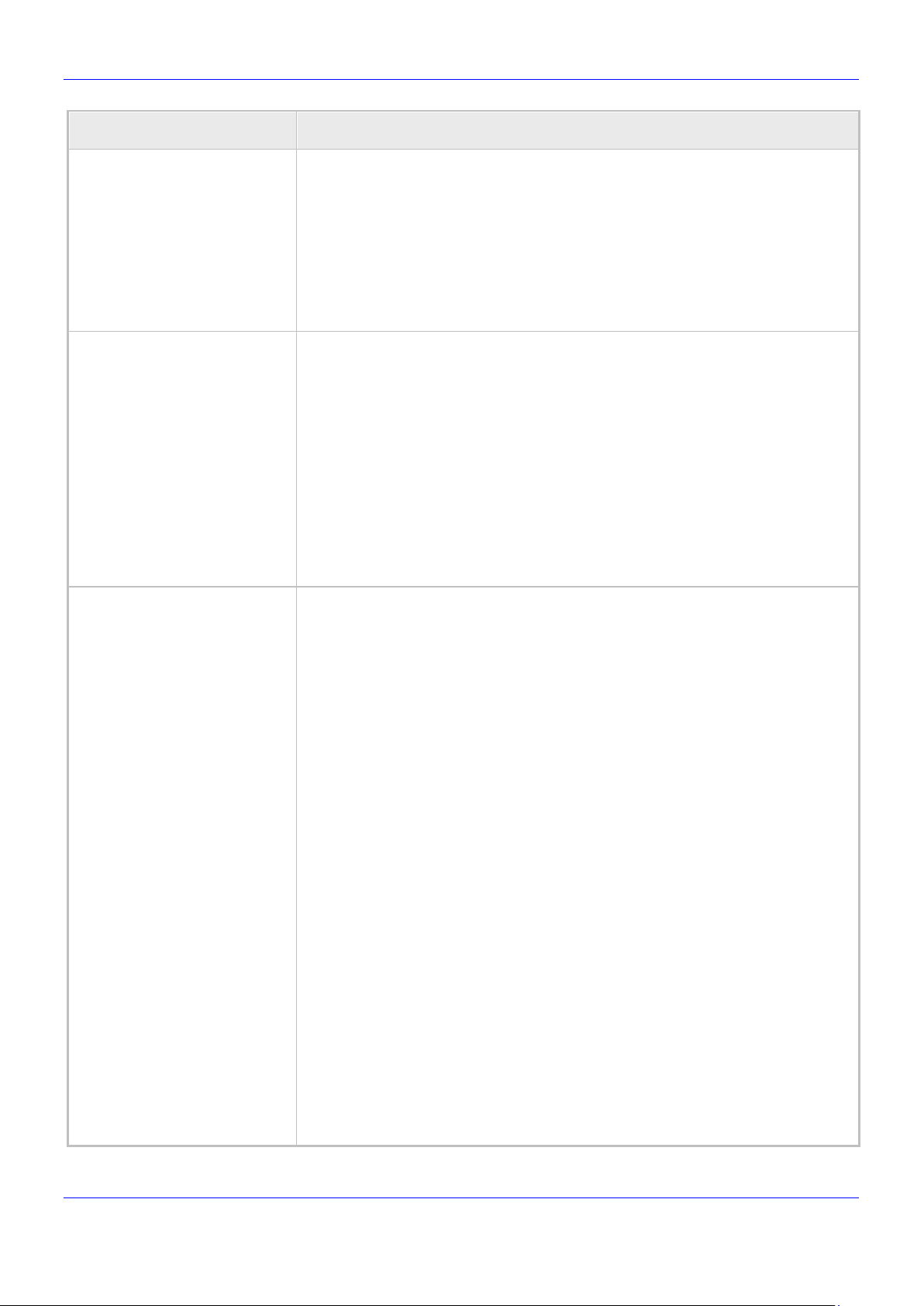
Release Notes 1. Introduction
Traditional Chinese
SPEAKER (including LED)
Feature Details
Hungarian
Japanese
Slovak
Czech
Latvian (contact person information)
Dutch
Magyar
RX50 Hardware
4.3 inch touch screen (480x272) with an intuitive user interface.
Connectors interfaces:
1 x RJ-45 ports (10/100 BaseT Ethernet) for WAN
2 x HDMI ports for Satellite Microphones
Power:
PoE Class 3: IEEE802.3af
Keys:
MUTE (including LED)
VOLUME control keys
Speaker
Optional satellite microphone kit Room Experience Suite pickup reach by 2
meters / 6.5 feet
445HD Hardware
Color Screen 4.3": Graphic, 480x272 resolution
Integrated sidecar 376x60 resolution featuring 12 programmable speed dial
keys with presence monitoring (BLF)
Connectors interfaces:
2 x RJ-45 ports (10/100/1000BaseT Ethernet) for WAN and LAN (GbE
support)
RJ-9 port (jack) for headset
RJ-9 port (jack) for handset
USB interface for USB headset support
RJ-11 interface for DHSG
Mounting:
Wall and desktop mounting options
Version 3.4.4 11 445HD, 450HD, C450HD, RX50 and HRS
One angle for desktop mount, another angle for wall mount
Power:
DC jack adapter 12V
Power supply AC 100 ~ 240V
PoE Class 2: IEEE802.3af (optional)
Keys:
4 softkeys and 6 multifunction hard keys
VOICE MAIL message hotkey (including LED)
4-way navigation button with OK key
MENU
REDIAL
HOLD
MUTE (including LED)
TRANSFER
VOLUME control key
HEADSET (including LED)
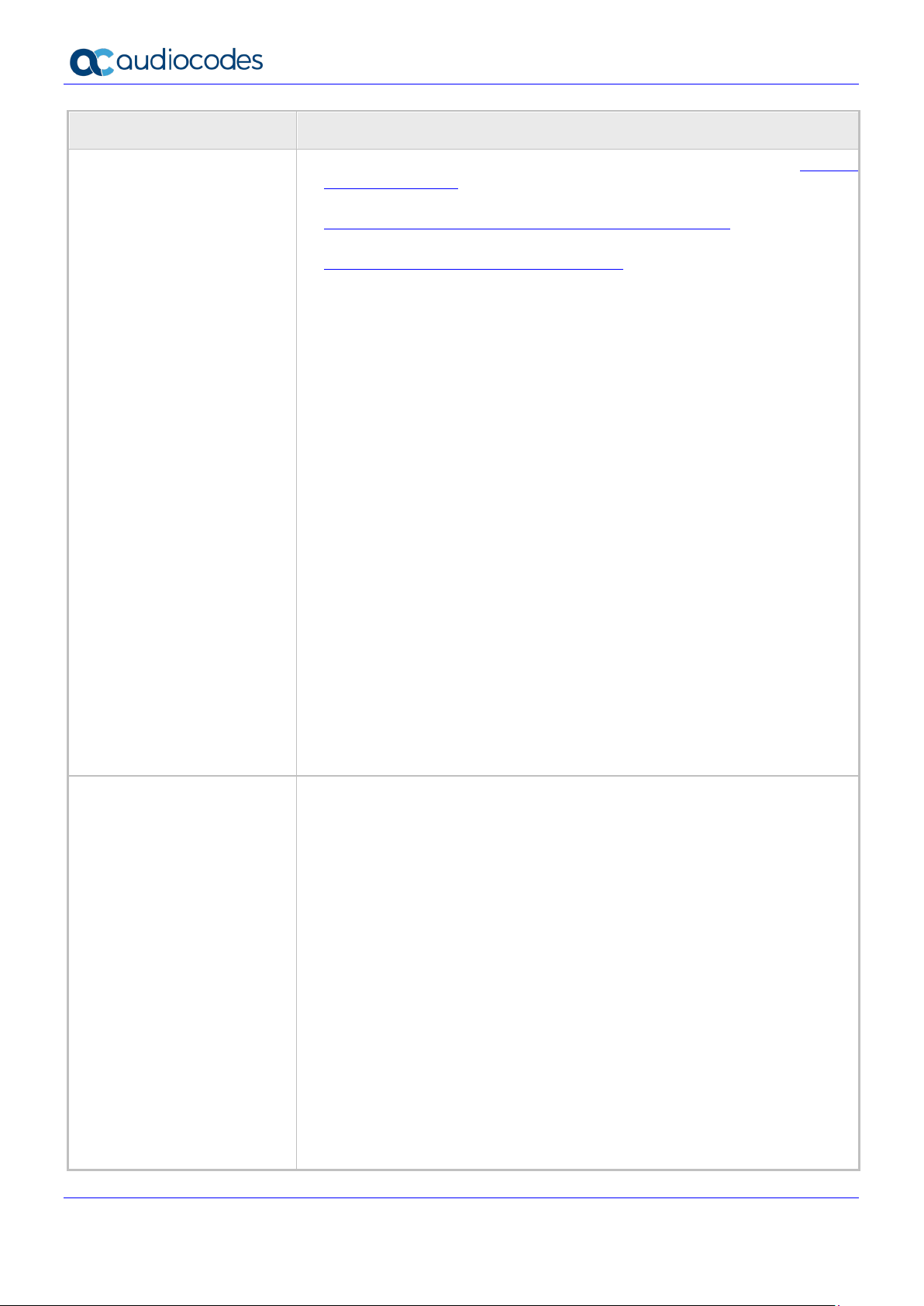
445HD, 450HD, C450HD, RX50 and HRS
Headset
Sennheiser MB Pro 2
MENU
Feature Details
445HD Headset Compatibility
For a comprehensive list of supported Jabra headsets, see the Jabra
Compatibility Guide
For a comprehensive list of supported Plantronics headsets see
http://www.plantronics.com/us/compatibility-guide/#/search/
For a comprehensive list of supported VXi products, see
http://www.vxicorp.com/compatibility_guide/
Also, the following which aren't documented online yet:
Jabra UC-150
Jabra Speak 510+
Jabra Speak 410
Jabra MOTION OFFICE
Jabra PRO 9470
Jabra Evolve Series 20, 30, 40, 75, 80
Microsoft LX-3000
Plantronics C-310M
Plantronics C-320M
Plantronics HW720
Plantronics Blackwire Series 300, 325, 510, 520, 710
Jabra UC-550
Jabra Pro 920 EHS wireless headset
Jabra Pro 9450 EHS wireless headset
Supported Bluetooth speakers:
Jabra Speaker 510
Calistro 620
Supported Bluetooth headsets:
Jabra Evolve 65
Jabra Evolve 75
Jabra Halo Smart
Plantronics Explorer 10
Plantronics Voyager Legend
Plantronics Voyager 5200
Plantronics Voyager Focus
450HD Hardware
Large (800 x 480), graphical, high-resolution, 5-inch color touch (TFT) screen
with an intuitive touch-oriented user interface design.
Version 3.4.4 12 Document #: LTRT-08492
Connectors interfaces:
2 x RJ-45 ports (10/100/1000BaseT Ethernet) for WAN and LAN
RJ-9 port (jack) for headset
RJ-9 port (jack) for handset
USB interface for USB headset support
RJ-11 interface for DHSG
Mounting:
Wall and desktop mounting options
One angle for desktop mount, another angle for wall mount
Power:
DC jack adapter 12V
Power supply AC 100 ~ 240V
PoE Class 3: IEEE802.3af (optional)
Keys:
8 x softkeys
VOICE MAIL message hotkey (including LED)
4-way navigation button with OK key
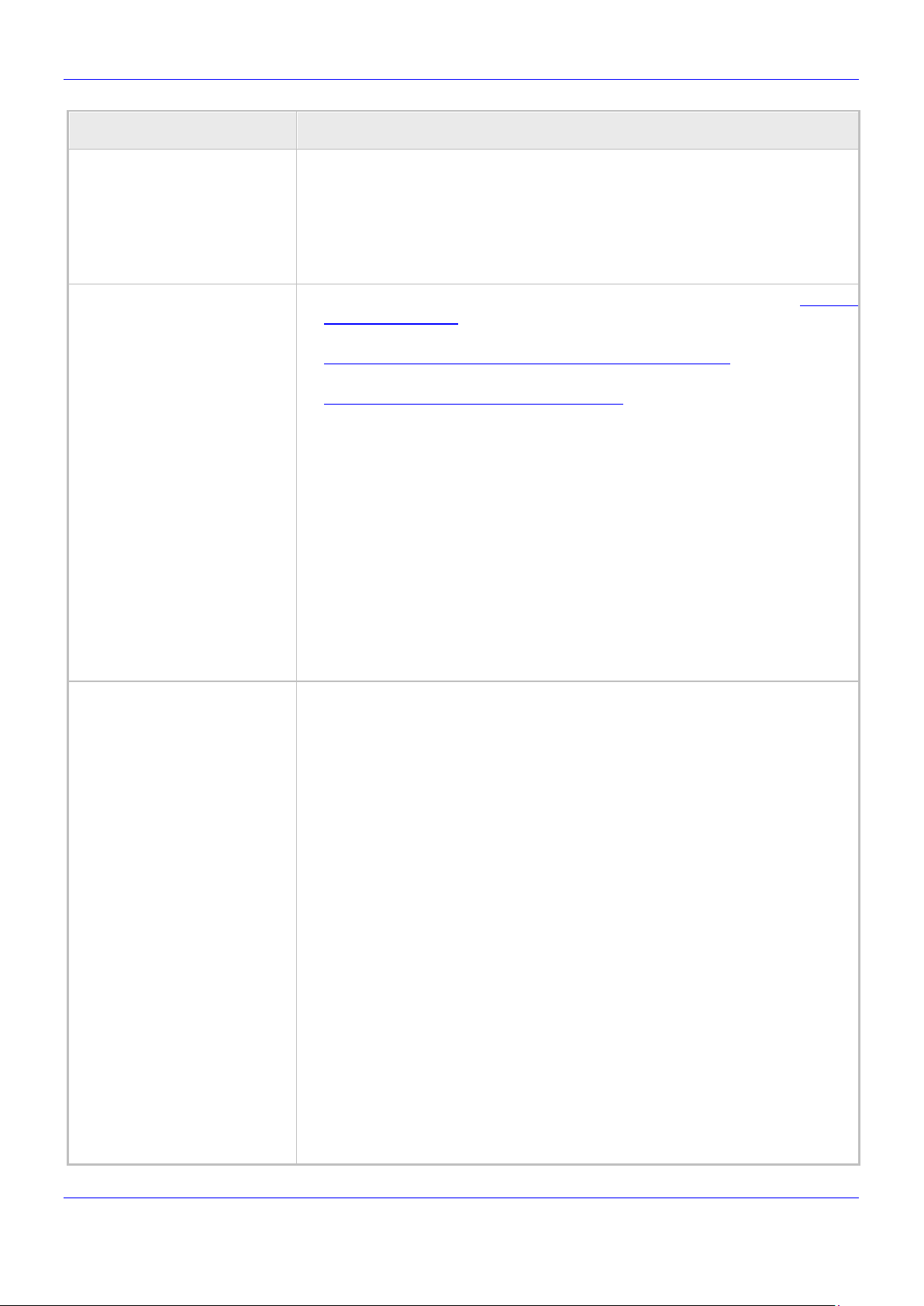
Release Notes 1. Introduction
REDIAL
Headset
Jabra Pro 9450 EHS wireless headset
MUTE (including LED)
Feature Details
HOLD
MUTE (including LED)
TRANSFER
VOLUME control key
HEADSET (including LED)
SPEAKER (including LED)
450HD Headset Compatibility
For a comprehensive list of supported Jabra headsets, see the Jabra
Compatibility Guide
For a comprehensive list of supported Plantronics headsets see
http://www.plantronics.com/us/compatibility-guide/#/search/
For a comprehensive list of supported VXi products, see
http://www.vxicorp.com/compatibility_guide/
Also, the following which aren't documented online yet:
Jabra UC-150
Jabra Speak 510+
Jabra Speak 410
Jabra MOTION OFFICE
Jabra PRO 9470
Jabra Evolve Series 20, 30, 40, 75, 80
Microsoft LX-3000
Plantronics C-310M
Plantronics C-320M
Plantronics HW720
Plantronics Blackwire Series 300, 325, 510, 520, 710
Jabra UC-550
Jabra Pro 920 EHS wireless headset
C450HD Hardware
Five-inch color capacitive 1280 x 720 high-resolution touch (TFT) screen
Connectors interfaces:
2 x RJ-45 ports (10/100/1000BaseT Ethernet) for WAN and LAN
RJ-9 port (jack) for headset
RJ-9 port (jack) for handset
2 x USB ports for headset support
- USB white port - host port
- USB black port - device port (default) but it can be configured to host
port
RJ-11 interface for DHSG
Version 3.4.4 13 445HD, 450HD, C450HD, RX50 and HRS
Mounting:
Wall and desktop mounting options
One angle for desktop mount, another angle for wall mount
Power:
DC jack adapter 12V
Power supply AC 100 ~ 240V
PoE Class 3: IEEE802.3af (optional)
Keys:
8 x softkeys
VOICE MAIL message hotkey (including LED)
4-way navigation button with OK key
MENU
REDIAL
HOLD
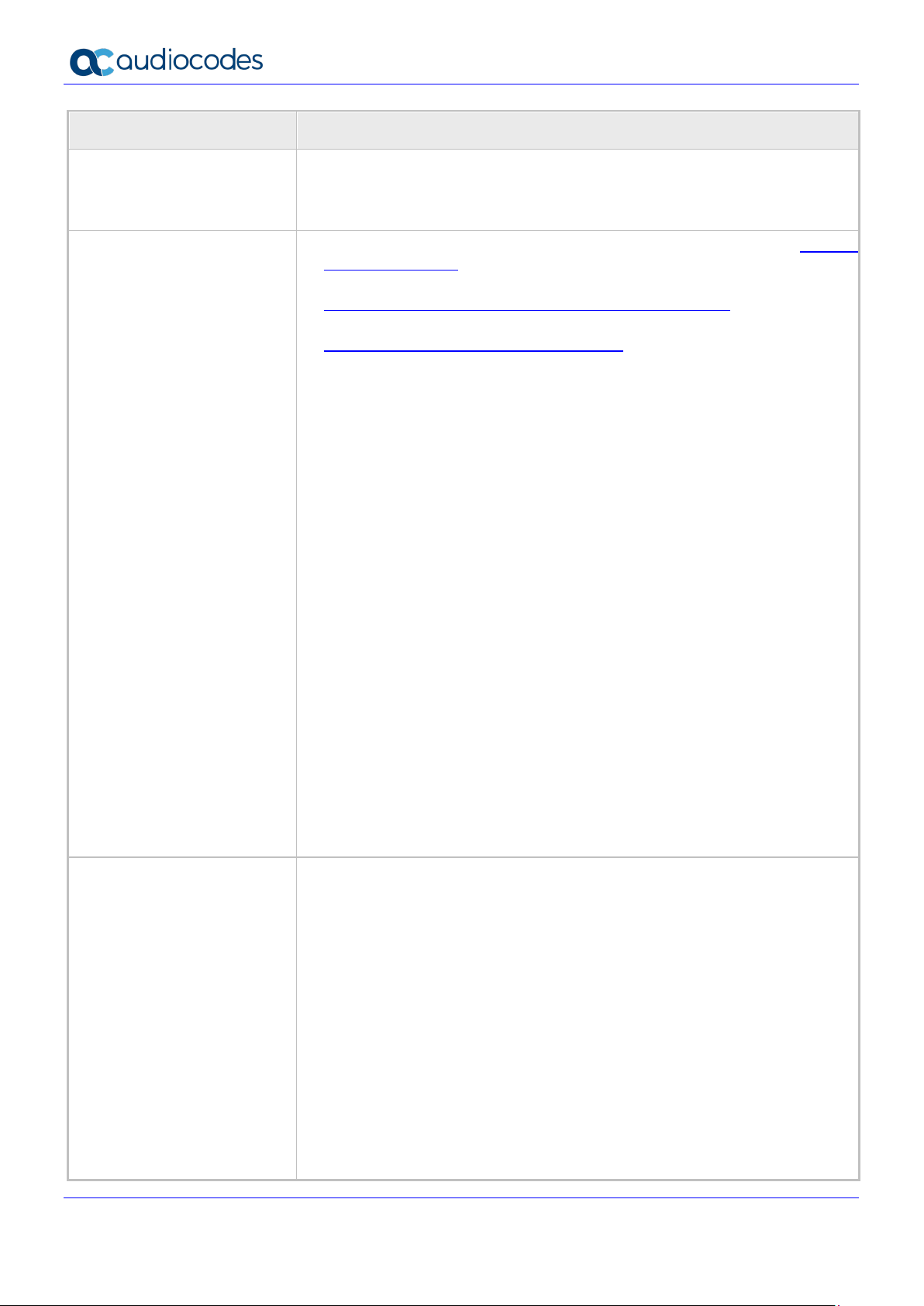
445HD, 450HD, C450HD, RX50 and HRS
TRANSFER
Headset
Sennheiser MB Pro 2
Feature Details
VOLUME control key
HEADSET (including LED)
SPEAKER (including LED)
C450HD Headset
Compatibility
For a comprehensive list of supported Jabra headsets, see the Jabra
Compatibility Guide
For a comprehensive list of supported Plantronics headsets see
http://www.plantronics.com/us/compatibility-guide/#/search/
For a comprehensive list of supported VXi products, see
http://www.vxicorp.com/compatibility_guide/
Also, the following which aren't documented online yet:
Jabra UC-150
Jabra Speak 510+
Jabra Speak 410
Jabra MOTION OFFICE
Jabra PRO 9470
Jabra Evolve Series 20, 30, 40, 75, 80
Microsoft LX-3000
Plantronics C-310M
Plantronics C-320M
Plantronics HW720
Plantronics Blackwire Series 300, 325, 510, 520, 710
Jabra UC-550
Jabra Pro 920 EHS wireless headset
Jabra Pro 9450 EHS wireless headset
Supported Bluetooth speakers:
Jabra Speaker 510
Calistro 620
Supported Bluetooth headsets:
Jabra Evolve 65
Jabra Evolve 75
Jabra Halo Smart
Plantronics Explorer 10
Plantronics Voyager Legend
Plantronics Voyager 5200
Plantronics Voyager Focus
HRS Hardware
Version 3.4.4 14 Document #: LTRT-08492
Large (800 x 480), graphical, high-resolution, 5-inch color touch (TFT) screen
with an intuitive touch-oriented user interface design.
Connectors interfaces:
2 x RJ-45 ports (10/100/1000BaseT Ethernet) for WAN and LAN
RJ-9 port (jack) for speaker
RJ-9 port (jack) for handset
USB interface for USB speaker support
RJ-11 interface for DHSG
Mounting:
Wall and desktop mounting options
One angle for desktop mount, another angle for wall mount
Power:
DC jack adapter 12V
Power supply AC 100 ~ 240V
PoE Class 2: IEEE802.3af (optional)
Keys:
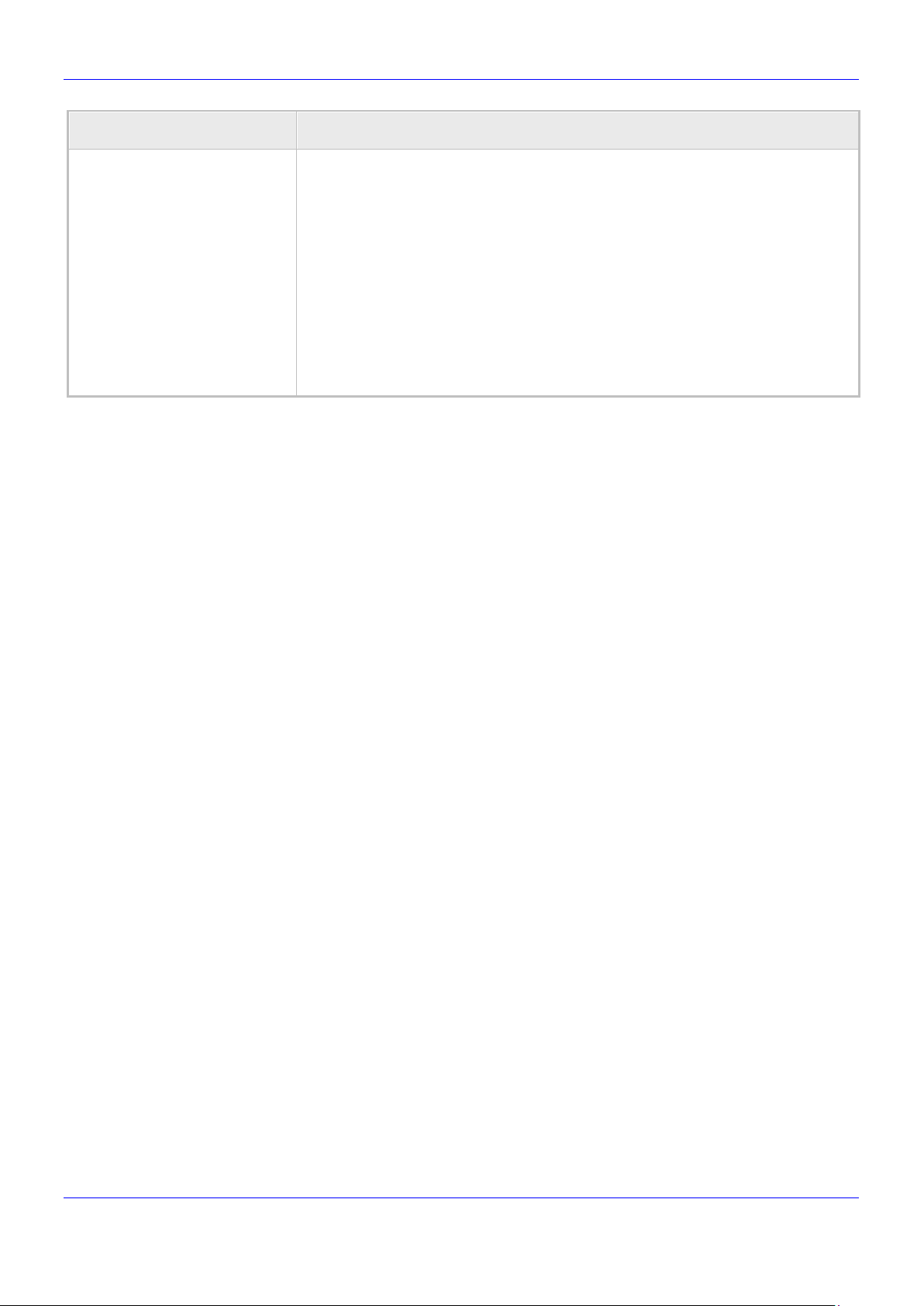
Release Notes 1. Introduction
8 x softkeys
UC-HRS-457 or UC-HRS-458
Feature Details
VOICE MAIL message hotkey (including LED)
4-way navigation button with OK key
MENU
REDIAL
HOLD
MUTE (including LED)
TRANSFER
VOLUME control key
HEADSET (including LED)
SPEAKER (including LED)
HRS speaker / speakers, per the selected configuration:
Version 3.4.4 15 445HD, 450HD, C450HD, RX50 and HRS
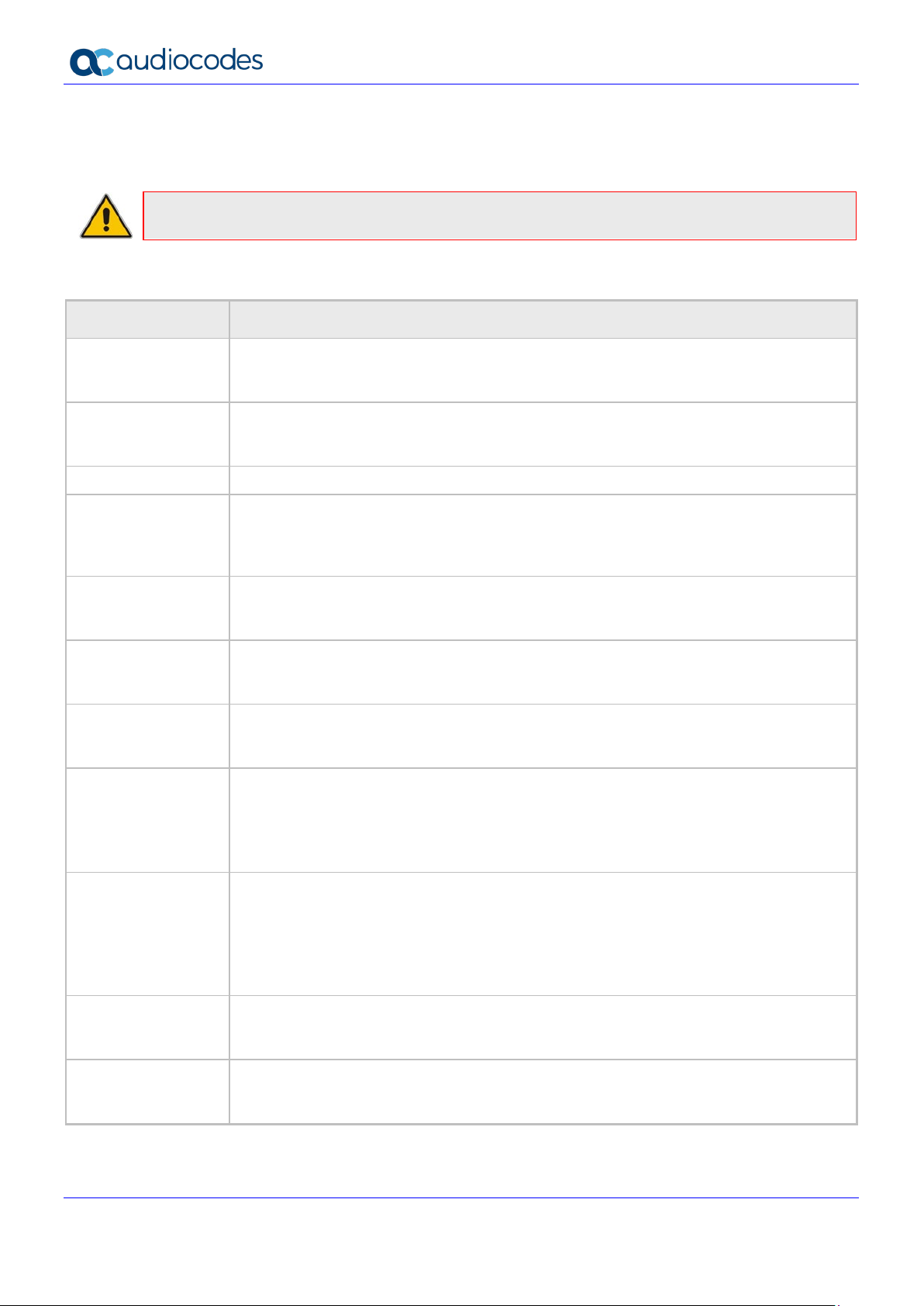
445HD, 450HD, C450HD, RX50 and HRS
1.3 Supported Models
The table below shows the supported AudioCodes 400HD Series models.
Note: AudioCodes’ Skype for Business devices support Microsoft ‘Teams Compatible’.
Table 1-2: Supported 400HD Series Models
Part Number Product Description
UC450HDEG
UC450HDEPSG
RX50 Skype for Business RX50 Conference Phone
UC445HDEG
UC445HDG-R
UC445HDEPSG
UC445HDEPSG-R
UC445HDEG-BW
Skype for Business 450HD IP Phone PoE GbE Black
2 Ethernet 10/100/1000 ports, 800x480 5'' Color Touch LCD and Power over Ethernet
(PoE)
Skype for Business 450HD IP Phone PoE GbE and external power supply Black
2 Ethernet 10/100/1000 ports, 800x480 5'' Color Touch LCD and Power over Ethernet
(PoE)
Skype for Business 445HD IP Phone PoE GbE Black
2 Ethernet 10/100/1000 ports, 18 Programmable keys, 480x272 Graphic Color LCD,
376x60 BLF LCD featuring 12 programmable speed dial keys with presence monitoring,
and Power over Ethernet (PoE)
Skype for Business 445HD IP Phone PoE GbE Black
2 Ethernet 10/100/1000 ports, 18 Programmable keys, 480x272 Graphic Color LCD,
and Power over Ethernet (PoE)
Skype for Business 445HD IP Phone PoE GbE and external power supply Black
2 Ethernet 10/100/1000 ports, 18 Programmable keys, 480x272 Graphic Color LCD,
376x60 BLF LCD, and Power over Ethernet (PoE)
Skype for Business 445HD IP Phone PoE GbE and external power supply Black
2 Ethernet 10/100/1000 ports, 18 Programmable keys, 480x272 Graphic Color LCD,
and Power over Ethernet (PoE)
Skype for Business 445HD IP Phone PoE GbE Black
Wi-Fi and Bluetooth* connectivity, 2 Ethernet 10/100/1000 ports, 18 Programmable
keys, 480x272 Graphic Color LCD, 376x60 BLF LCD, and Power over Ethernet (PoE).
* Supported in the USA, Canada, the EU, Switzerland and Israel, Wi-Fi and Bluetooth
require a specific CPN with a ‘BW’ suffix.
UC445HDEPSG-BW
UC450HDEG
UC450HDEPSG
Version 3.4.4 16 Document #: LTRT-08492
Skype for Business 445HD IP Phone PoE GbE Black
Wi-Fi and Bluetooth* connectivity, with or without an external Power Supply, 2 Ethernet
10/100/1000 ports, 18 Programmable keys, 480x272 Graphic Color LCD, 376x60 BLF
LCD, and Power over Ethernet (PoE).
* Supported in the USA, Canada, the EU, Switzerland and Israel, Wi-Fi and Bluetooth
require a specific CPN with a ‘BW’ suffix.
Skype for Business 450HD IP Phone PoE GbE Black
2 Ethernet 10/100/1000 ports, 800x480 5'' Color Touch LCD and Power over Ethernet
(PoE)
Skype for Business 450HD IP Phone PoE GbE and external power supply Black
2 Ethernet 10/100/1000 ports, 800x480 5'' Color Touch LCD and Power over Ethernet
(PoE)

Release Notes 1. Introduction
Part Number Product Description
UC-C450HDEG
UC-C450HDEG-BW
UC-C450HDEPSG
UC-C450HDEPSGBW
UC-HRS-457
UC-HRS-458
Skype for Business C450HD IP-Phone PoE GbE black
2 Ethernet 10/100/1000 ports, 1280x720 5'' Color Touch LCD and Power over Ethernet
(PoE)
Skype for Business C450HD IP-Phone PoE GbE black with integrated BT and WiFi
2 Ethernet 10/100/1000 ports, 1280x720 5'' Color Touch LCD and Power over Ethernet
(PoE)
Skype for Business C450HD IP-Phone PoE GbE with an external power supply Black
2 Ethernet 10/100/1000 ports, 1280x720 5'' Color Touch LCD and Power over Ethernet
(PoE)
Skype for Business C450HD IP-Phone PoE GbE with integrated BT and WiFi and an
external power supply black
2 Ethernet 10/100/1000 ports, 1280x720 5'' Color Touch LCD and Power over Ethernet
(PoE)
Skype for Business 457 Huddle Room Solution (HRS) IP Phone including one external
mid-size speaker and external power supply
Skype for Business 458 Huddle Room Solution (HRS) IP Phone including one external
large-size speaker and external power supply
Version 3.4.4 17 445HD, 450HD, C450HD, RX50 and HRS
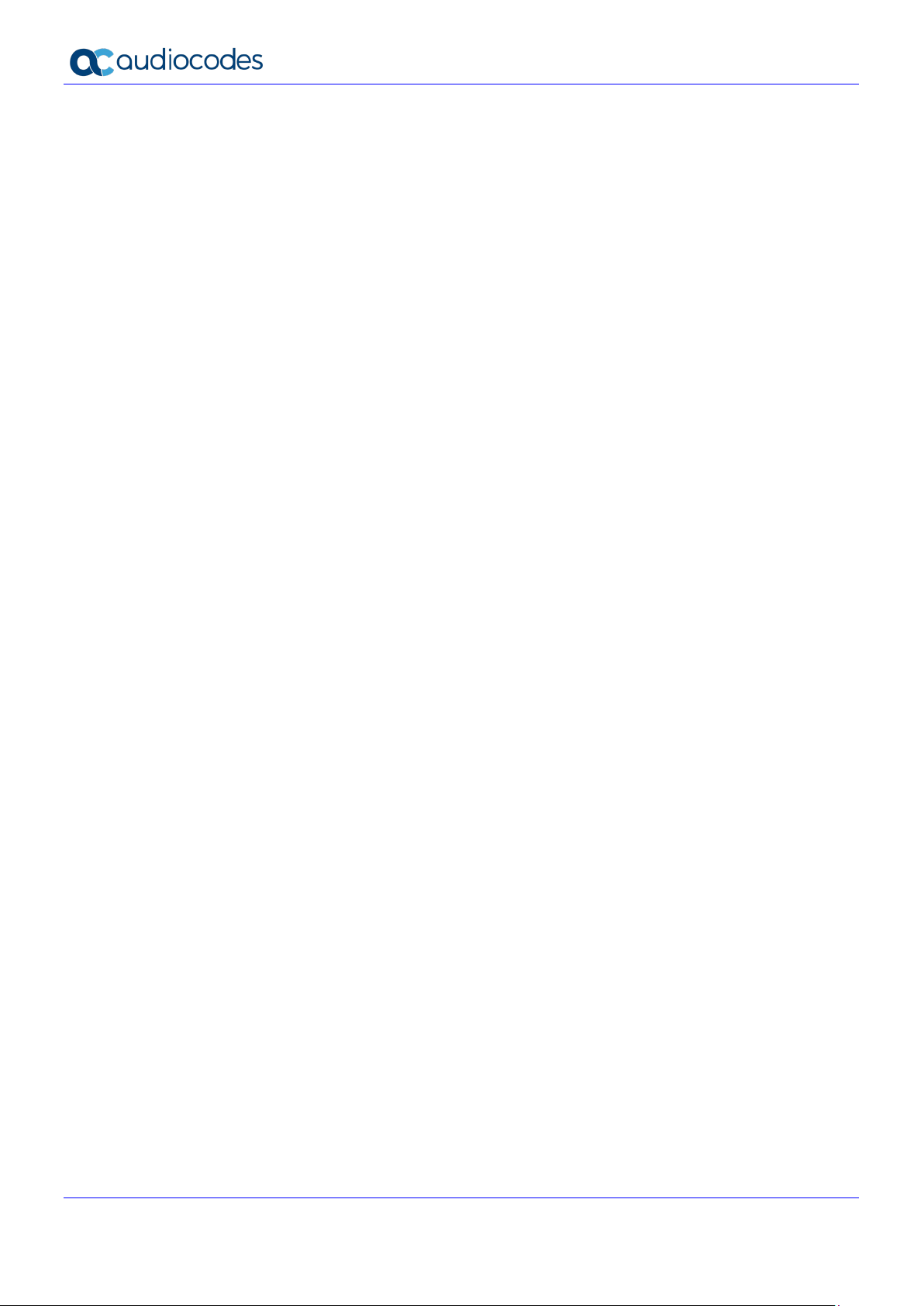
445HD, 450HD, C450HD, RX50 and HRS
This page is intentionally left blank.
Version 3.4.4 18 Document #: LTRT-08492
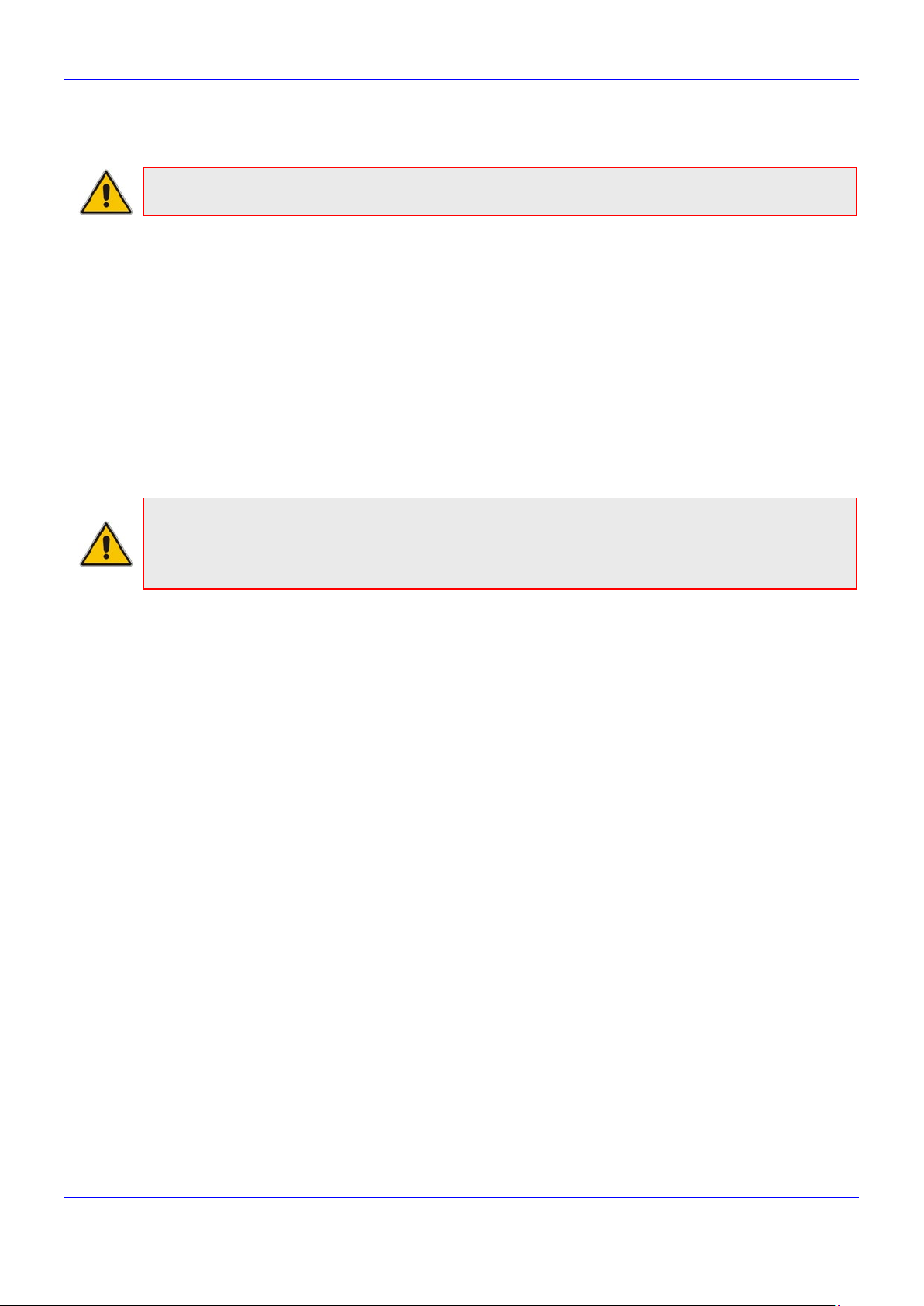
Release Notes 2. Version 3.4.4
2 Version 3.4.4
Note: Version 3.4.4 includes firmware build 3.4.4.1000.52.
2.1.1 What’s New in Version 3.4.4
Following are the new features released in Version 3.4.4:
C450HD phone voice quality in handsfree mode has been improved. A new equalizer was
designed to improve the quality and the gain from the C450HD phone’s microphone was
increased.
The C450HD phone features capability to upgrade the Microsoft Teams firmware directly from
the Teams Compatible / Skype for Business partition. The feature helps network administrators
prepare deployed Teams Compatible phones with the latest Teams Native GA before moving to
Team s Native. For detailed instructions, see the 400HD IP Phone Series Administrator's Manual
Ver. 3.4.4 - Teams Compatible, Appendix F (Switching Devices from Teams Compatible to Teams
Native Mode).
Note: As of this version, the phone validates that the Native Teams version is version 1.8.288 or later
before allowing the user to switch from Teams Compatible / Skype for Business mode to Native
Teams. The reason for the validation is to make sure the phone leverages the updated version that
is aligned with Teams cloud.
Version 3.4.4 19 445HD, 450HD, C450HD, RX50 and HRS
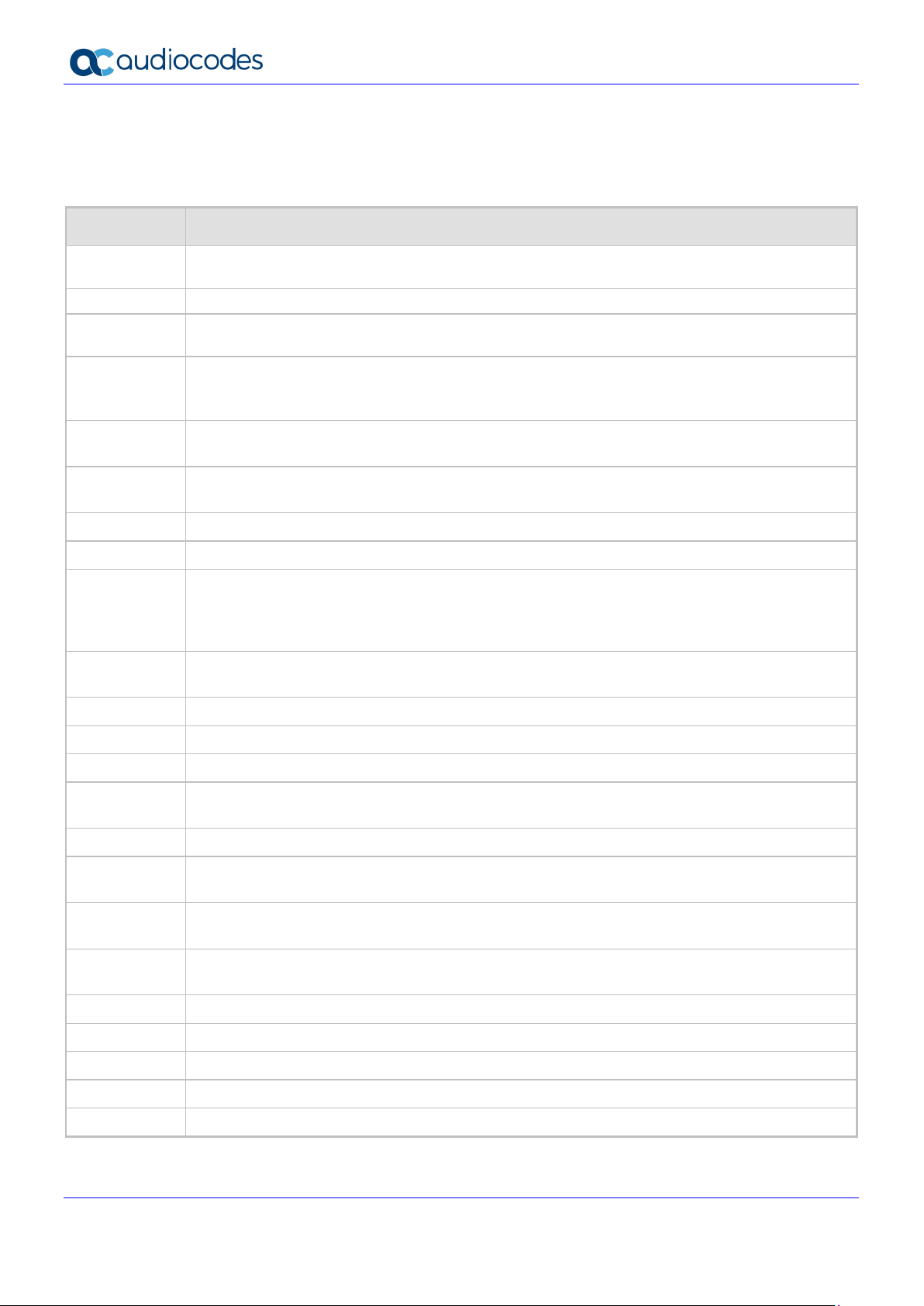
445HD, 450HD, C450HD, RX50 and HRS
results in only the PC client ringing and being added to the call.
[EHS headset] The VoIP application may reload in rare scenarios in which two calls are received
2.1.2 Known Constraints in Version 3.4.4
Here are the constraints known to exist in Version 3.4.4
Table 2-1: Known Constraints in Version 3.4.4
Incident Description
- In an existing conference call, adding a user with a Teams compatible phone and a PC client
- The ‘Unmute All’ feature does not function in a Teams meeting.
- When escalating a P2P call to a conference with a Teams compatible phone, only the
conference initiator’s device displays the conference Roster.
-
In the Teams-compatible phone, when a Discreet call is attempted, the ‘caller’ successfully
establishes the ‘call’ but the auto answer feature on the other side isn’t functioning and the user
(typically, a member of the organization’s security staff) must manually pick up the ‘call’.
IPPUC-3050
IPPUC-2110
IPPUC-3555 [445HD][Multicast Paging] The phone displays an incorrect paging title.
IPPUC-3361 On rare occasions, the wrong contact picture is displayed during a call and in the Call Log.
IPPUC-1395
IPPSFB-9813
- [RX50] MoH is currently not supported.
- [RX50] Microsoft Device update is currently not supported.
- [RX50] Only the default Call Progress Tones (USA standard) is currently supported.
-
- [RX50] The debugging tools of TDM and network recording are currently not supported.
-
[C450HD and 445HD Bluetooth] Voice Quality in Bluetooth: The remote party may hear clicks
during a call.
[445HD Bluetooth] In some scenarios (such as when pairing and then unpairing or when
switching from Bluetooth headset to USB headset), the VoIP application may reload.
[C450HD and 445HD] [Wi-Fi] The Wi-Fi MAC field is not recognized as an AudioCodes known
MAC. As a result, the Device Manager counts such phones as ‘non AudioCodes devices’ thus
causing a licensing issue with the Device Manager and some Device Manager features do not
function (the logo, for example, is missing).
simultaneously.
[RX50] Only 20 milliseconds is currently supported for the Packetization time; do not change the
default coder list.
[RX50] It’s advisable to restore all RX50 devices with versions earlier than 3.4.2.200 to their
default settings as the layouts of some screens were subsequently modified.
IPPUC-2488
-
IPPUC-3011
IPPUC-3012
IPPUC-3187
- [RX50] When changing volume while talking, audio at the far end is cut.
- [RX50] During the start up procedure, a short click is heard on the speaker.
Version 3.4.4 20 Document #: LTRT-08492
[RX50] The progress bar indicating the upgrading process is sometimes missing. Note that the
upgrading process takes 18-20 minutes.
[RX50] [Phone Device Lock] When enabling the phone Device Lock feature, the only lock option
is a complete lock; there’s no option for a partial lock that allows outgoing calls, etc.
[RX50] [Phone Device Lock] There’s no Lock softkey to lock the phone manually.
[RX50] [Phone Device Lock] The Emergency softkey should be displayed in the locked screen.
[RX50] [Phone Device Lock] There’s no HotDesk softkey.
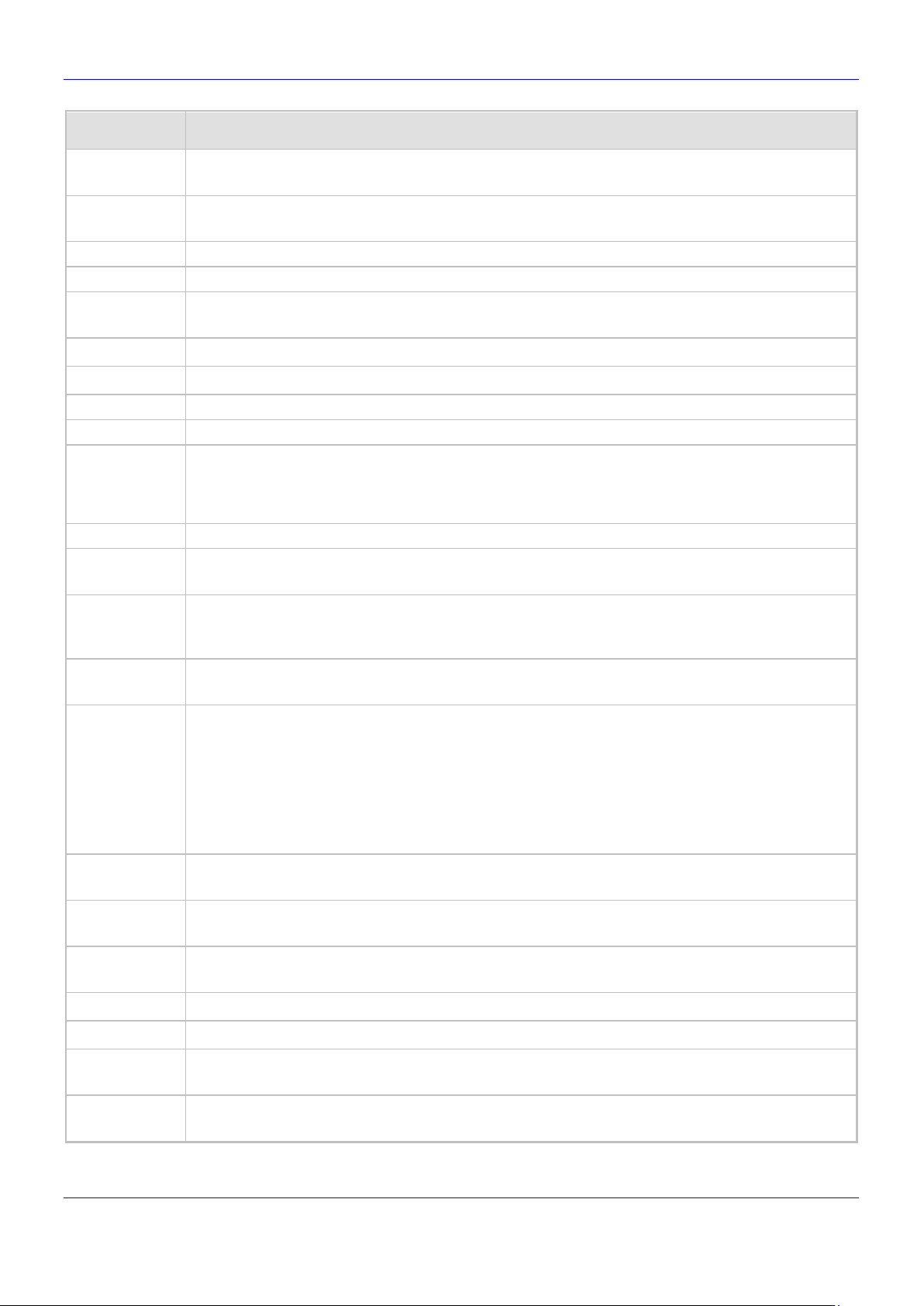
Release Notes 2. Version 3.4.4
[RX50] When directly calling a user’s voicemail, the ‘digits’ softkey is missing (and this preventing
headset several times may result in the
Admin] Retrieving a parked call ‘On behalf’ doesn't appear on the sidecar.
transfer, conference roster screen. In these scenarios, a regular call may start similarly to a video
Exchange
Incident Description
IPPUC-3191
[RX50] After a user adds a contact to their Favorites, the option to ‘un-favorite’ that contact is
missing.
IPPUC-3177
some advanced options like ‘Press the # for more options’).
IPPSFB-4052 [405HD] The Microsoft Device Update (via CAB file) is not supported in this version release.
IPPSFB-8053 Semi-Attended Transfer does not function flawlessly in this release.
IPPSFB-2080
[USB headset] Trying to disconnect / reconnect the USB
phone becoming 'stuck’ and may require a reboot.
IPPSFB-7169 [445HD Wi-Fi] Wi-Fi phone screens are currently available only in English.
IPPSFB-7135 [445HD Wi-Fi] When Wi-Fi is in use, BToE automatic pairing is not supported.
IPPSFB-6815 [445HD Wi-Fi] Switching between a wired and a Wi-Fi connection requires a phone reboot.
IPPSFB-8152 [C450HD, 445HD] [Wi-Fi] Provisioning using TFTP may fail due to timeout.
- [450HD] Downgrading the phone’s firmware to version 3.0.0.410.24 (released in 2016) may
damage the phone. This firmware version may be the default in the Device Manager (IP Phone
Manager) deployed in old CloudBond installations. If you see that this firmware version is the
default, replace it with the current 450HD GA firmware version before adding 450HD phones.
IPPSFB-8477 [445HD/C450HD] QoE report modifications related to signal level are incorrect.
106161
[Boss-Admin] A user whose name starts with a small letter and who is configured as Admin, is
displayed on the Boss' phone as a URI address rather than with the display name.
106517
[Multiple 440HD Boss-Admin] When there is a crossed delegation, i.e., when Admin 1 is Boss of
Admin 2 and Admin 2 is Boss of Admin 1), the Boss doesn't see the call when Admin answers
the call.
106254
[Multiple 440HD BossIf the call is not parked, there is no issue.
105852
[BToE] In the scenarios listed below, the phone performs as a PC playback device and not as a
standalone phone. Some call management capabilities consequently go missing, e.g., hold,
call, i.e., the phone is used as the PC playback device. Example scenarios:
RGS/Delegate call made ‘on behalf’ from the PC client
Call from IM (Instance Message) that was opened before the phone was paired.
This is aligned with Microsoft's BToE implementation.
106432
[BToE with Delegation] When a video call comes in to the Boss, a paired Admin phone will not
ring but can accept the call. This is aligned with Microsoft's BToE implementation of video calls.
104326
['Favorites'] The phone does not retrieve Outlook contacts from on-premises Microsoft
servers.
103639
[Multi-Party Remote Conferencing] When a conference is locked, the phone cannot add a user
(Team s client or other certified phone) if not admitted within 15 seconds.
103927 Sometimes, the user is unable to join a Teams Meeting whose configured 'End time' has passed.
- [BToE] BToE does not function if PC users are switched without logging off first.
-
[BToE - PC application] Windows 10 users who have the BToE PC application already installed
on their PCs must uninstall it before installing the new version of the application.
104040
[BToE] When a paired user answers an incoming team-call, the phone does not present the call
as a team-call.
Version 3.4.4 21 445HD, 450HD, C450HD, RX50 and HRS
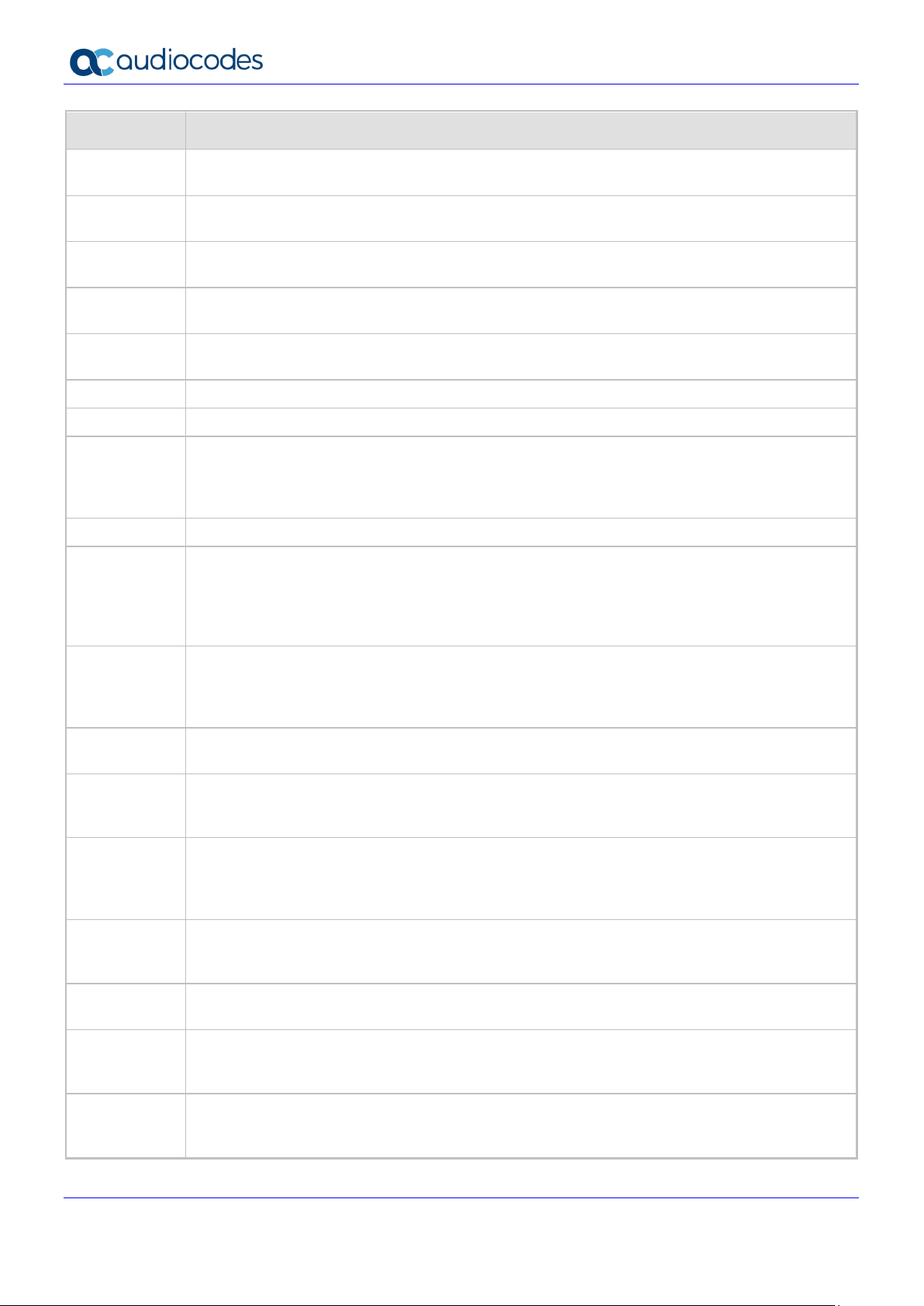
445HD, 450HD, C450HD, RX50 and HRS
in or if a user is
They
will free up, the call will not occupy the free index. A newly free index will be occupied by the next
occasions, switching between calls displayed
Incident Description
104039
103961
103827
100827
103573
103572 [Boss-Admin in a conference scenario] Admin can't set up a meeting on behalf of Boss.
93495 The Web interface displays some screens that are inapplicable to Skype for Business.
-
- Voicemail is supported for Microsoft Exchange Server 2013 and later.
-
[BToE] When a paired user answers a delegated call, the phone does not show that it's a
delegated call.
[BToE video] A paired user cannot answer a second incoming call via the Teams client when
having an active video call.
[BToE video] On a PC with low CPU resources, interference in the voice of a video call might be
experienced.
[Boss Admin] Response Group: A call initiated by Admin on Boss' behalf to Response Group
cannot be picked up by Boss.
[Boss-Admin in a conference scenario] The Rosters screen does not indicate if a participant is
'On behalf'.
Call Log information is saved to the phone file system once every six hours. Consequently, Call
Log information such as missed, received and outgoing calls may not be saved after restarting.
[Only relevant if Microsoft Exchange isn't used, i.e., if a user performs a PIN signwithout Microsoft Exchange].
[Multiple Boss-Admin with SHARED_LINE] The phone can present up to 12 incoming calls on
the phone's sidecar. Calls over and above the 13th call will not be managed on the sidecar.
will not be displayed nor will they be capable of being picked up. Even if an index on the sidecar
-
-
-
-
-
-
107516
incoming call.
[Multiple Boss-Admin with SHARED_LINE] The phone is currently capable of simultaneously
handling up to eight calls per line (configured with the 'number_of_calls_per_line' parameter). If
eight calls are concurrently managed on the phone, attempting to pick up an additional call will
fail. Other phones in the group can still pick up the call.
[Multiple Boss-Admin with SHARED_LINE] Simultaneous configuration of this feature (the
440HD phone's 'Delegated Line' feature) and the phone's BToE feature is not supported.
[Multiple Boss-Admin with SHARED_LINE] Accepting, rejecting and resuming calls must be
performed using the softkeys or by picking up the handset. They cannot be performed from the
audio device keys – speaker/headset.
[Multiple Boss-Admin with SHARED_LINE] On rare
in the phone's sidecar, i.e., picking up calls in succession, one after the other, may cause the
phone to handle some pickups incorrectly; best practice is therefore to wait five seconds
between each pickup to allow the previous action to finish.
[Multiple Boss-Admin with SHARED_LINE] On rare occasions, ending several calls too fast may
cause unexpected behavior; best practice therefore is to have a 5-second delay between
actions.
[Multiple Boss-Admin with SHARED_LINE] If two phones simultaneously try to pick up two calls
held by a certain phone, one of the pickups may fail. Re-attempting to pick up will be successful.
[USB headset] [Plantronics C320] Using the ‘Mute’ key from the USB headset is not
recommended since the headset may lose synchronization with the phone. It's preferable to use
the phone's mute key instead.
107485
Version 3.4.4 22 Document #: LTRT-08492
[USB headset] [Jabra HSC016] Using the volume keys on this headset is not recommended as
they send an unexpected unmute command. It's advisable to use the phone’s mute key and
volume up/down keys instead.
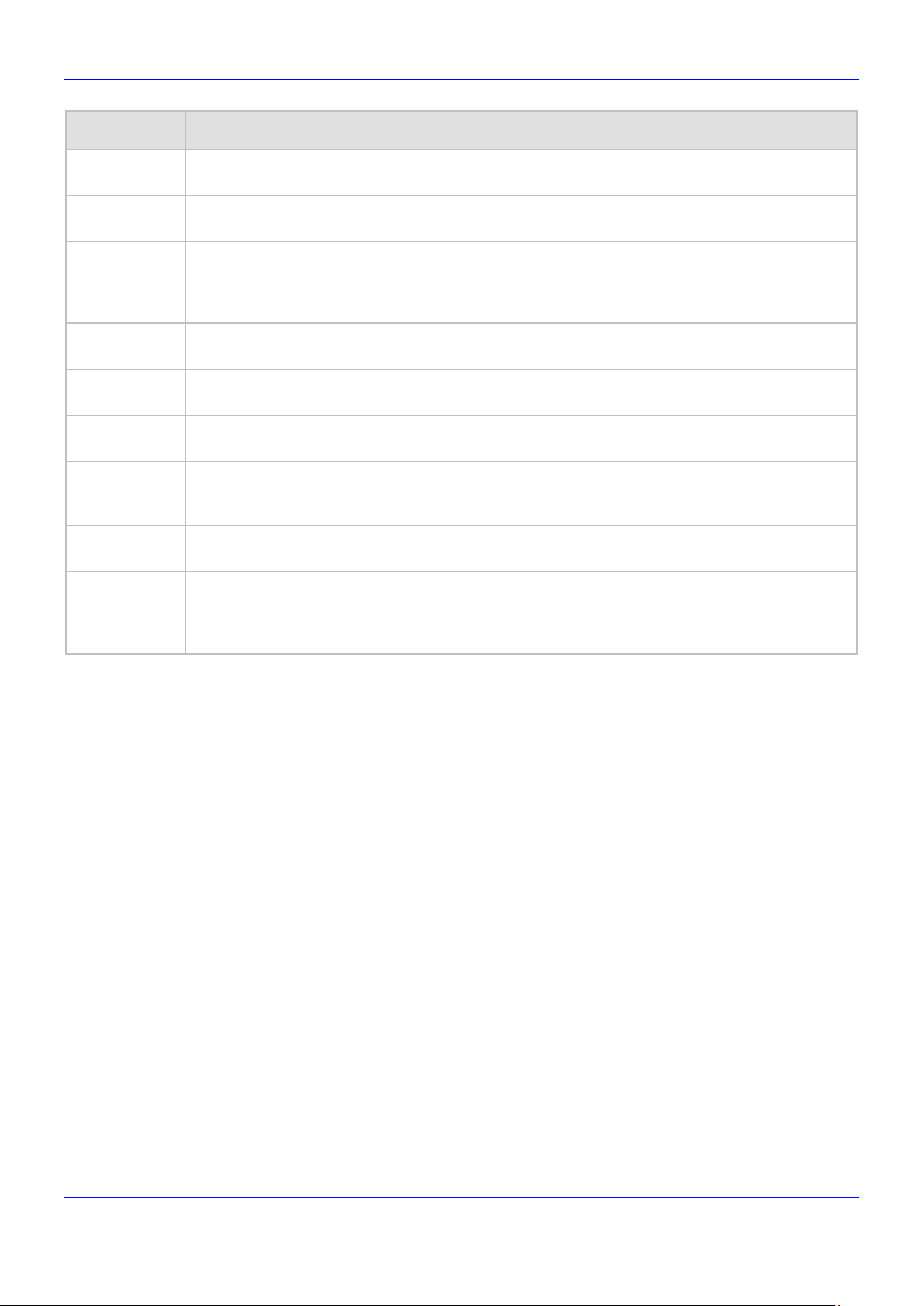
Release Notes 2. Version 3.4.4
Incident Description
-
IPPSFB-4682
-
IPPUC-3709
IPPUC-3829
IPPUC-3755
IPPUC-5378
IPPUC-4507
-
[USB headset] [Jabra Evolve 65] The headset hook key cannot be used to accept an incoming
call. Instead, the incoming call can be answered from the phone.
[USB headset] [Plantronics Savi W440-M] Calls can’t be disconnected via the headset hook
control.
[445HD] [Boss-Admin] Configuring a delegation deletes the speed dial from the phone screen
(because it uses the same keys). Speed dial information is kept in the Device Manager Pro |
Express (formerly known as the IP Phone Manager). The speed dial reappears in the phone
screen when delegation is disabled.
[Virtual Keypad] When long-pressing a key on the Virtual Keypad, the key may get stuck in longpress mode.
[Multicast Paging] A noise may be heard during a paging call if the phone is already occupied
with more than three calls in parallel.
[RX50] Detection of Broken RTP isn’t supported and as a result, a call will not be closed due to
broken RTP. The capability helps with disconnected calls (disrupted audio).
[445HD, C450HD] [Bluetooth] In some Bluetooth headsets models (mainly in Plantronics
headsets), a short, annoying high-frequency tone is heard before the dial tone and sometimes
even during the call.
[Skype for Business] [BToE with Video] It’s impossible to escalate video when users try it at the
same time.
[Applies only to C450HD/445HD] An endless auto-negotiation with the Ethernet switch may
occur if the phone is connected to the Power Supply and to PoE simultaneously. It’s
recommended to avoid connecting them simultaneously even though no damage occurs. If a
Power Supply is used, users should disable the power from the ETH port.
Version 3.4.4 23 445HD, 450HD, C450HD, RX50 and HRS
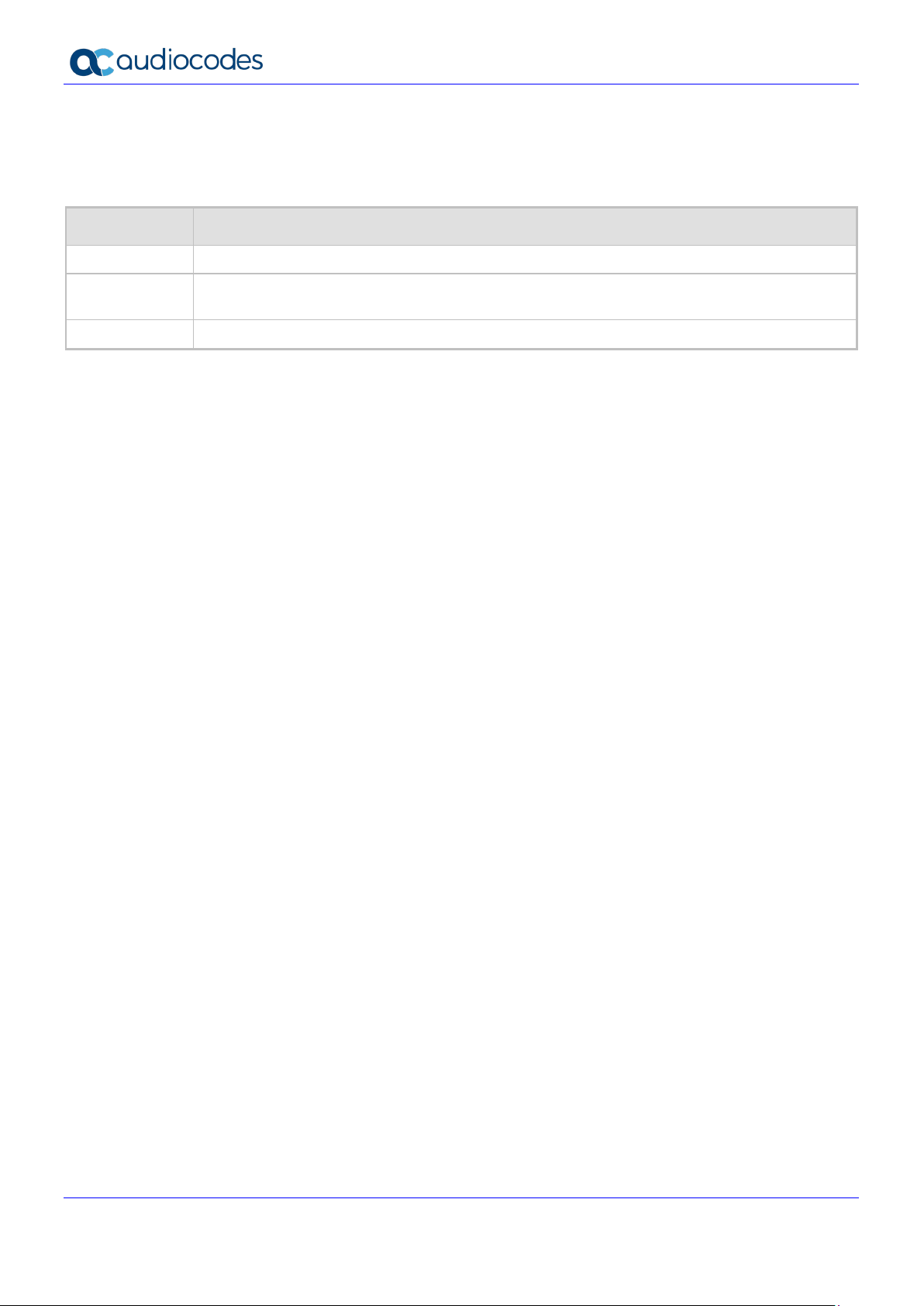
445HD, 450HD, C450HD, RX50 and HRS
n rare occasions, no voice is heard when answering a call
2.1.3 Resolved Constraints in Version 3.4.4
Here are the constraints that were resolved in Version 3.4.4
Table 2-2: Resolved Constraints in Version 3.4.4
Incident Description
IPPUC-5345 [445HD SILK] Noises are heard when the call is put on hold.
IPPUC-5752
IPPUC-5943 [C450HD and C445HD] Bluetooth is not automatically paired after the phone is rebooted.
[C450HD and C445HD] [Bluetooth] O
using the Bluetooth headset.
Version 3.4.4 24 Document #: LTRT-08492
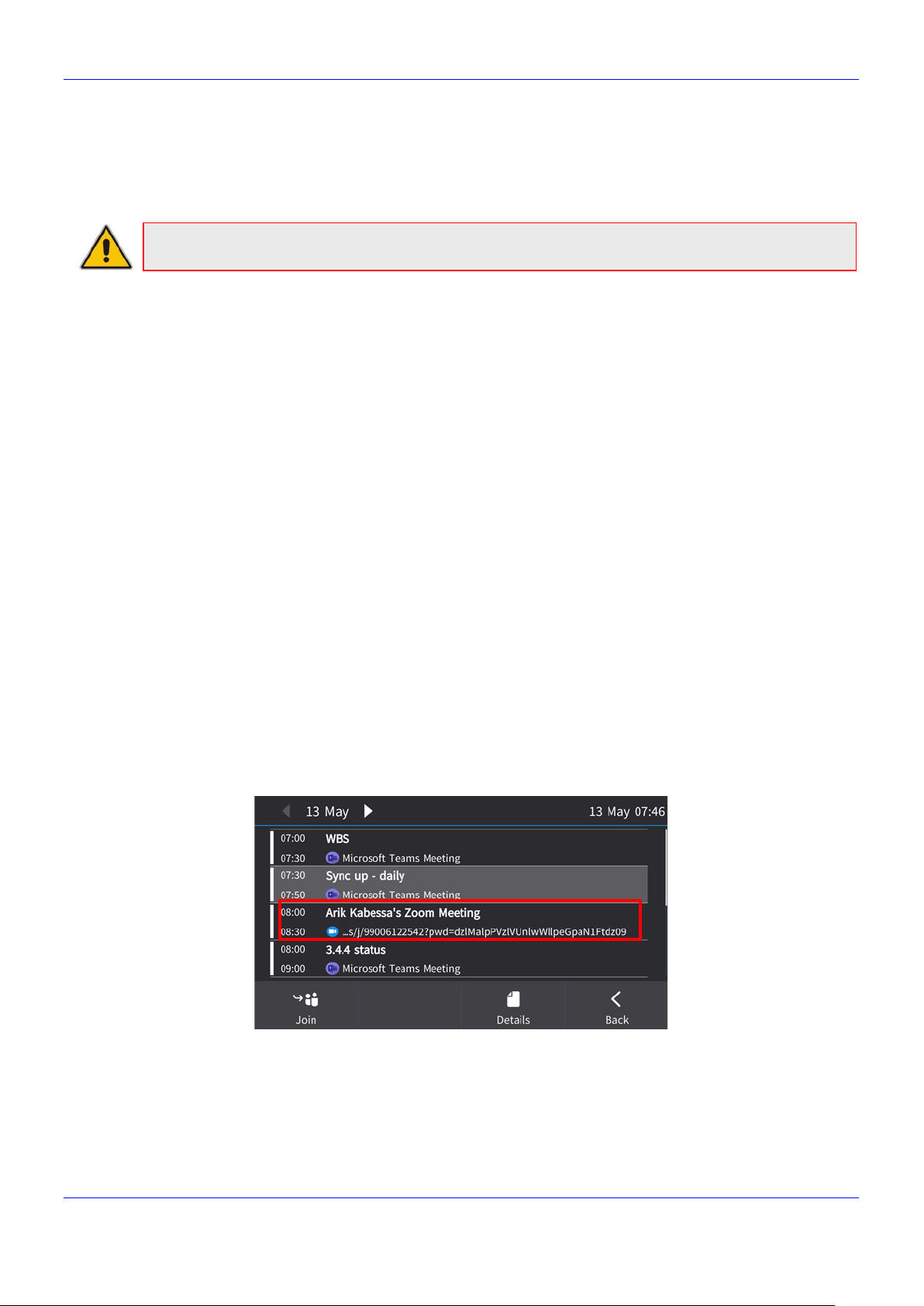
Release Notes 3. Previous Releases
3 Previous Releases
3.1 Version 3.4.4.1000.10
Note: Version 3.4.4 includes firmware build 3.4.4.1000.10.
3.1.1 What’s New in Version 3.4.4.1000.10
Following are the new features released in Version 3.4.4:
SILK wideband is supported on the 445HD phone.
The RX50 Conference Phone by default does not include a sign-in key for users. Sign-in can be
performed by users with Administrator privilege (via MENU > Admin key).
The RX50 Conference Phone by default includes a new Pair key. This key won’t appear after
upgrading from earlier firmware versions but will appear after restoring to the phone’s default
settings. The key is for the upcoming Duo feature.
Wideband audio for Bluetooth headsets is supported as Beta. In previous releases, only narrow
band audio was supported. Voice quality has consequently improved. (Applies to the C450HD and
445HD phone models).
The phone’s Expansion Module now supports two pages and a total of 40 Functional Keys,
each page displaying 20 Functional Keys (compared to 22 Functional Keys with only one
page in previous releases). Users swipe right or left (depending on what page they’re on) to
transition from page to page. (Applies to the C450HD and 450HD phone models).
The RX50 conference phone supports Voice Quality reports in compliance with the IETF’s RFC
6035, except for the following VQ local metrics that are not provided:
• Jitter buffer statistics
• Burst and Gapp loss
• Signal and noise levels
• Voice Quality estimation
Users can view a Zoom meeting in the phone’s Calendar as shown in the next figure, identified
by the Zoom icon
Version 3.4.4 25 445HD, 450HD, C450HD, RX50 and HRS
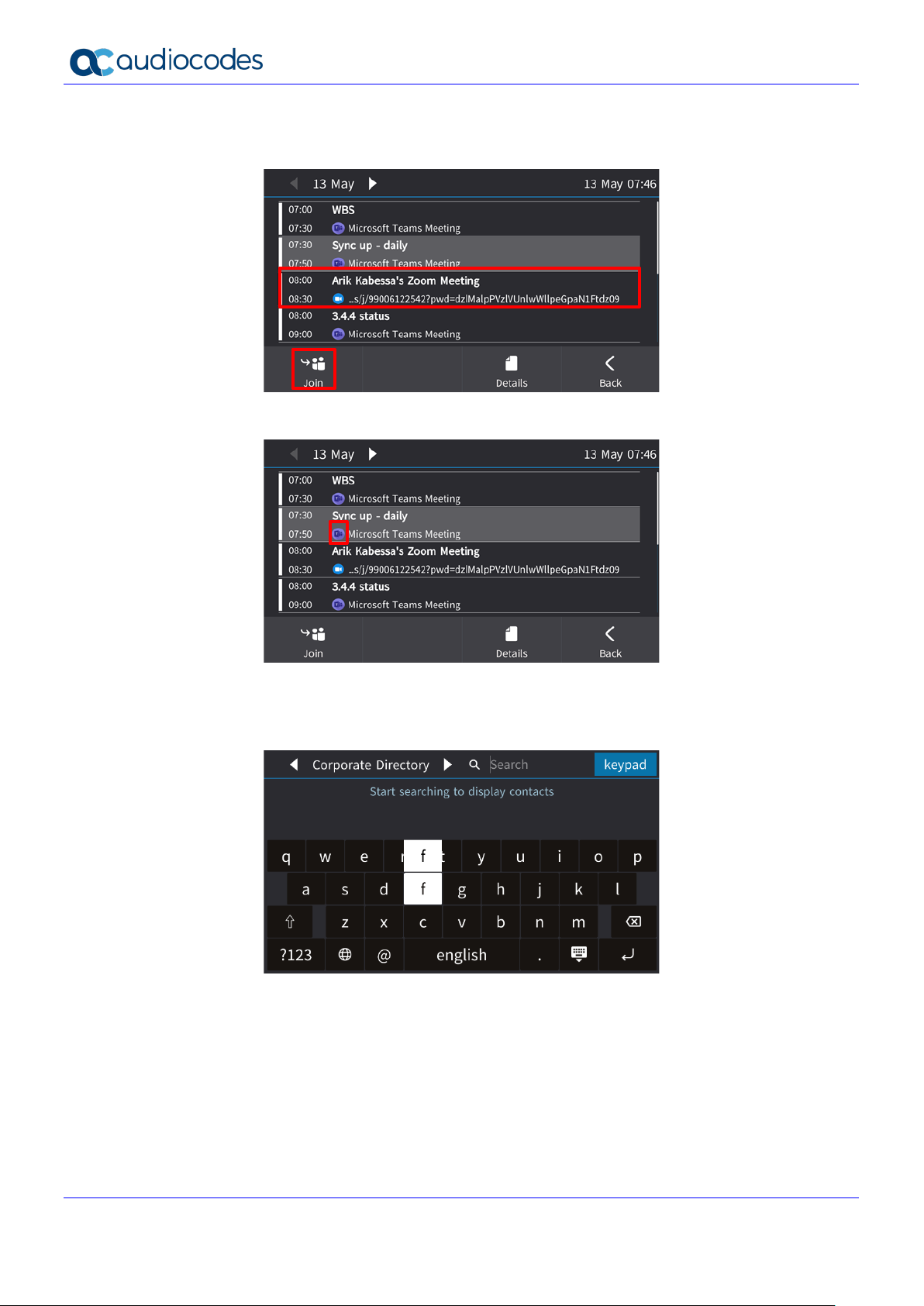
445HD, 450HD, C450HD, RX50 and HRS
Users can join a Zoom meeting by selecting it in the phone Calendar (identified by the Zoom icon)
and then selecting the Join softkey, as shown in the next figure. The ‘Join’ is performed as
‘automatic dial-in’.
The Teams logo was added to the Teams meeting in the phone Calendar:
The Virtual Keyboard features new capabilities.
• When users press a key, the keyboard shows the key that was pressed in a popup above
the key’s physical location.
Version 3.4.4 26 Document #: LTRT-08492
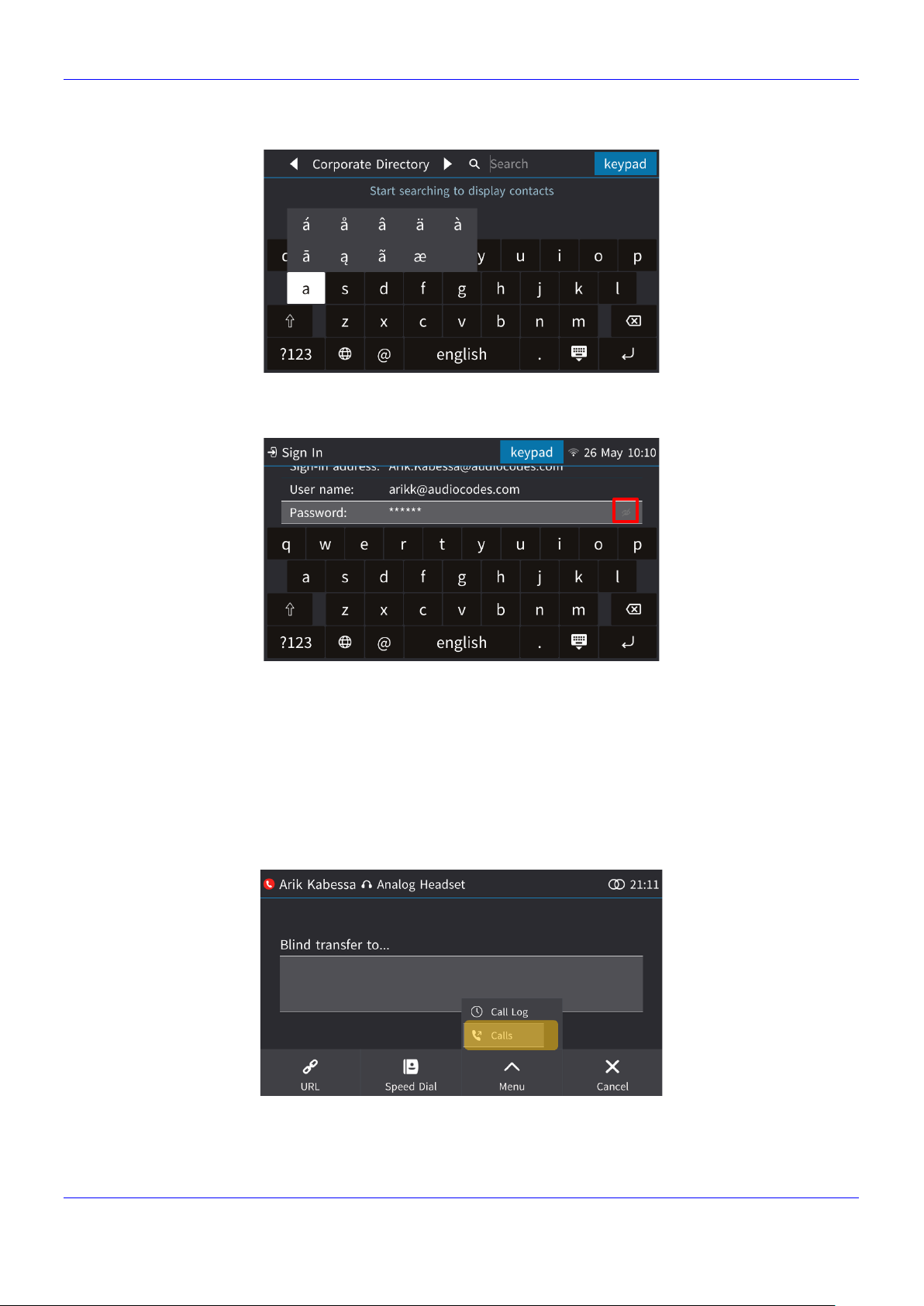
Release Notes 3. Previous Releases
• A popup for inputting special characters into fields has been added for improved user
experience.
A new eye icon in the ‘Password’ field lets users view the password they inputted to make
sure they inputted it correctly.
By default, the password is masked, and the icon is an open eye indicating that if the user clicks it,
the password will be unmasked for the user to make sure their input was correct. When the
password is unmasked, the eye icon is struck through.
Transfer a call to a remote party with whom a call was previously established
Allows a user to transfer a call to another person with whom a call was established, by selecting
the call from a list of calls. The user can consult with any person with whom a call was established
without needing to use the Consultation Transfer procedure. The feature is activated through the
Xfer softkey. Users then press the Menu softkey, select Calls and then select the active call. The
call is then transferred to the remote party with whom that call was established.
Version 3.4.4 27 445HD, 450HD, C450HD, RX50 and HRS
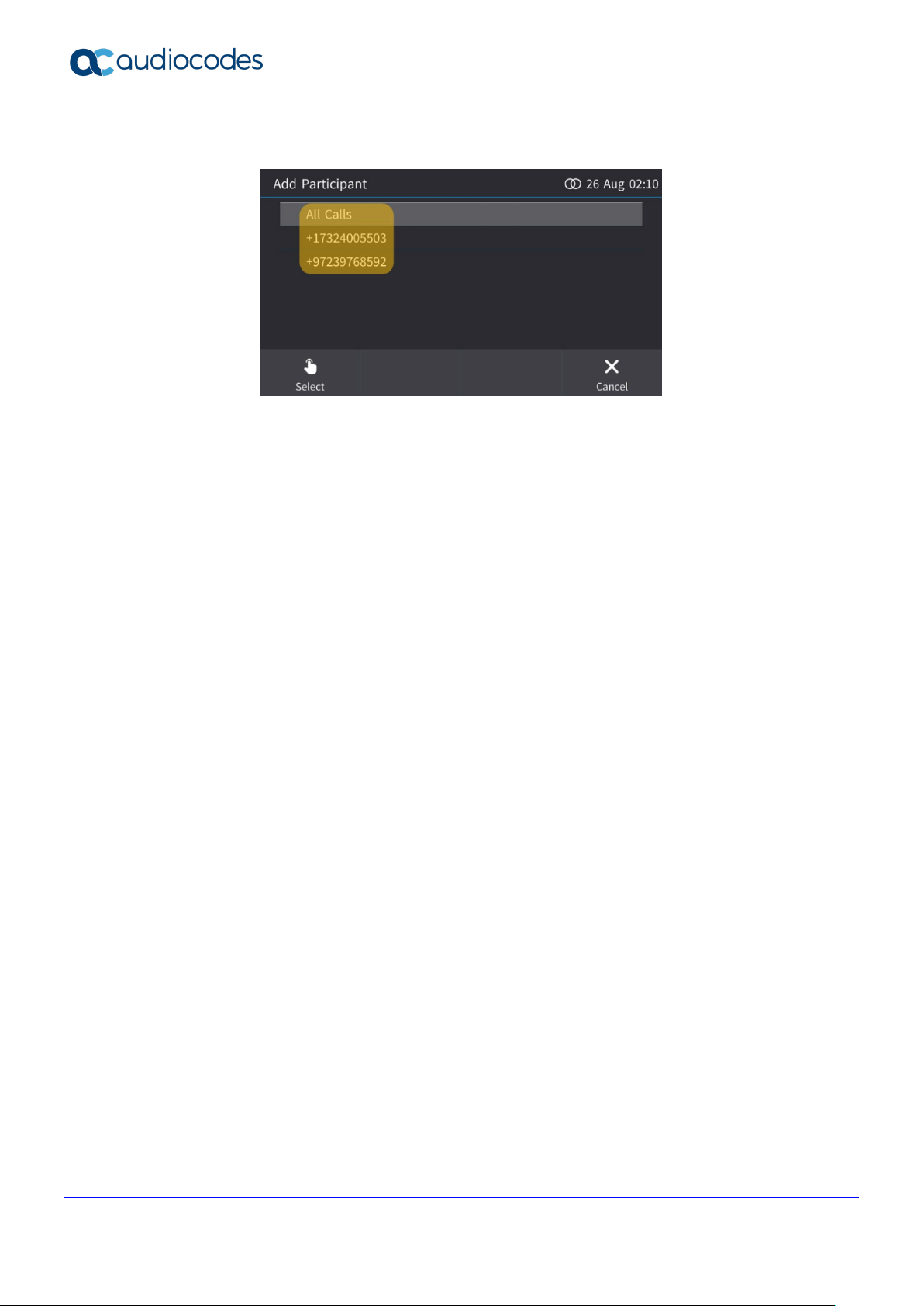
445HD, 450HD, C450HD, RX50 and HRS
Merge a call with an existing (active) call / multiple calls / all calls or with an existing (active)
remote conference. The feature is activated through the Call Menu softkey. The user then selects
Merge calls and then selects the preferred option.
[450HD / C450HD] For Boss Admin configuration, a Boss/Admin bar is displayed so visible
Programmable Keys in the idle screen are 1-6 [Indexes 0-5] and not Programmable Keys 1-3
[Indexes 0-2] and Programmable Keys 5-7 [Indexes 4-6] as in previous GA versions.
Version 3.4.4 28 Document #: LTRT-08492
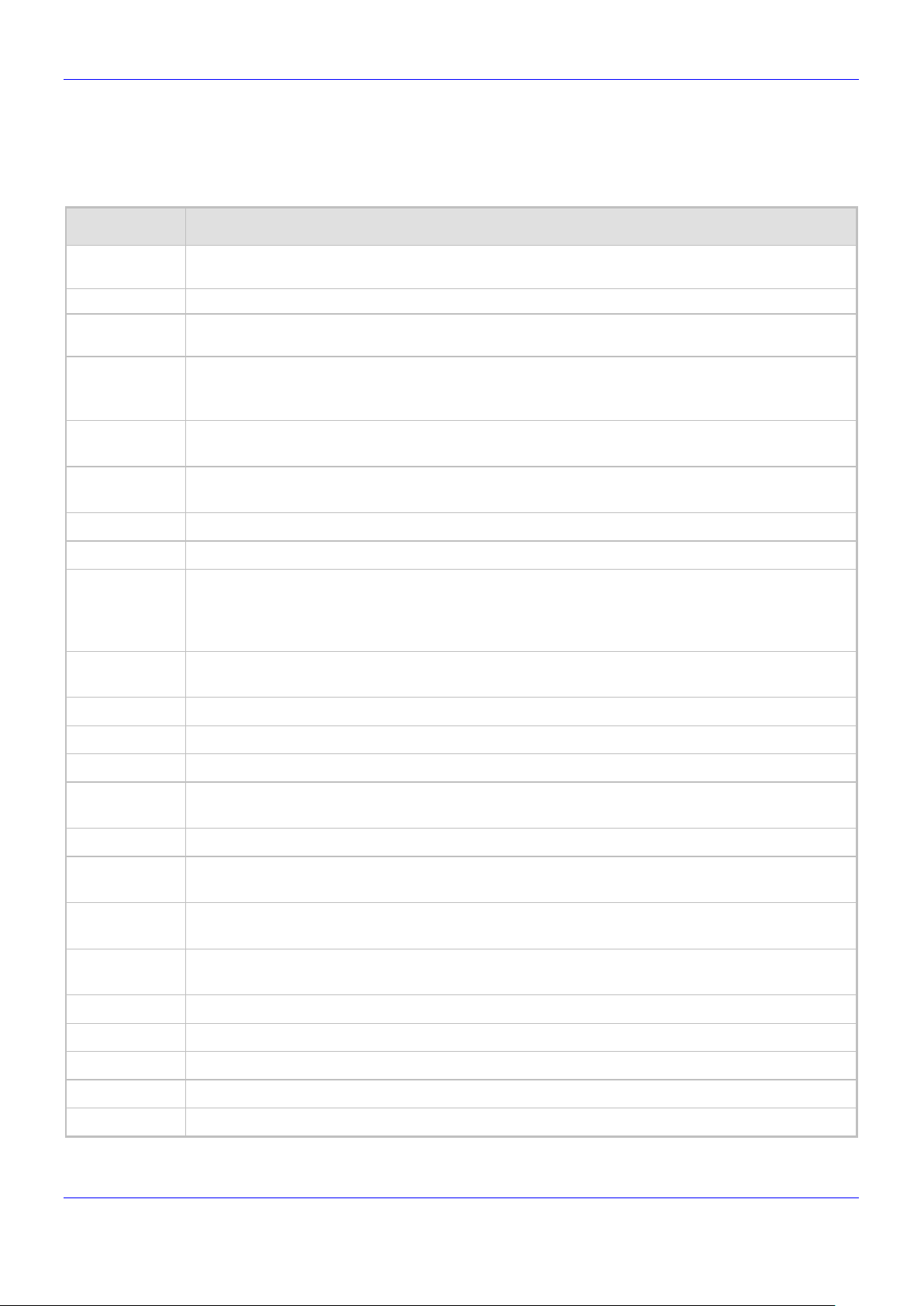
Release Notes 3. Previous Releases
results in only the PC client ringing and being added to the call.
ch two calls are received
3.1.2 Known Constraints in Version 3.4.4.1000.10
Here are the constraints known to exist in Version 3.4.4
Table 3-1: Known Constraints in Version 3.4.4
Incident Description
- In an existing conference call, adding a user with a Teams compatible phone and a PC client
- The ‘Unmute All’ feature does not function in a Teams meeting.
- When escalating a P2P call to a conference with a Teams compatible phone, only the
conference initiator’s device displays the conference Roster.
-
In the Teams-compatible phone, when a Discreet call is attempted, the ‘caller’ successfully
establishes the ‘call’ but the auto answer feature on the other side isn’t functioning and the user
(typically, a member of the organization’s security staff) must manually pick up the ‘call’.
IPPUC-3050
IPPUC-2110
IPPUC-3555 [445HD][Multicast Paging] The phone displays an incorrect paging title.
IPPUC-3361 On rare occasions, the wrong contact picture is displayed during a call and in the Call Log.
IPPUC-1395
IPPSFB-9813
- [RX50] MoH is currently not supported.
- [RX50] Microsoft Device update is currently not supported.
- [RX50] Only the default Call Progress Tones (USA standard) is currently supported.
-
- [RX50] The debugging tools of TDM and network recording are currently not supported.
-
[C450HD and 445HD Bluetooth] Voice Quality in Bluetooth: The remote party may hear clicks
during a call.
[445HD Bluetooth] In some scenarios (such as when pairing and then unpairing or when
switching from Bluetooth headset to USB headset), the VoIP application may reload.
[C450HD and 445HD] [Wi-Fi] The Wi-Fi MAC field is not recognized as an AudioCodes known
MAC. As a result, the Device Manager counts such phones as ‘non AudioCodes devices’ thus
causing a licensing issue with the Device Manager and some Device Manager features do not
function (the logo, for example, is missing).
[EHS headset] The VoIP application may reload in rare scenarios in whi
simultaneously.
[RX50] Only 20 milliseconds is currently supported for the Packetization time; do not change the
default coder list.
[RX50] It’s advisable to restore all RX50 devices with versions earlier than 3.4.2.200 to their
default settings as the layouts of some screens were subsequently modified.
IPPUC-2488
-
IPPUC-3011
IPPUC-3012
IPPUC-3187
- [RX50] When changing volume while talking, audio at the far end is cut.
- [RX50] During the start up procedure, a short click is heard on the speaker.
Version 3.4.4 29 445HD, 450HD, C450HD, RX50 and HRS
[RX50] The progress bar indicating the upgrading process is sometimes missing. Note that the
upgrading process takes 18-20 minutes.
[RX50] [Phone Device Lock] When enabling the phone Device Lock feature, the only lock option
is a complete lock; there’s no option for a partial lock that allows outgoing calls, etc.
[RX50] [Phone Device Lock] There’s no Lock softkey to lock the phone manually.
[RX50] [Phone Device Lock] The Emergency softkey should be displayed in the locked screen.
[RX50] [Phone Device Lock] There’s no HotDesk softkey.
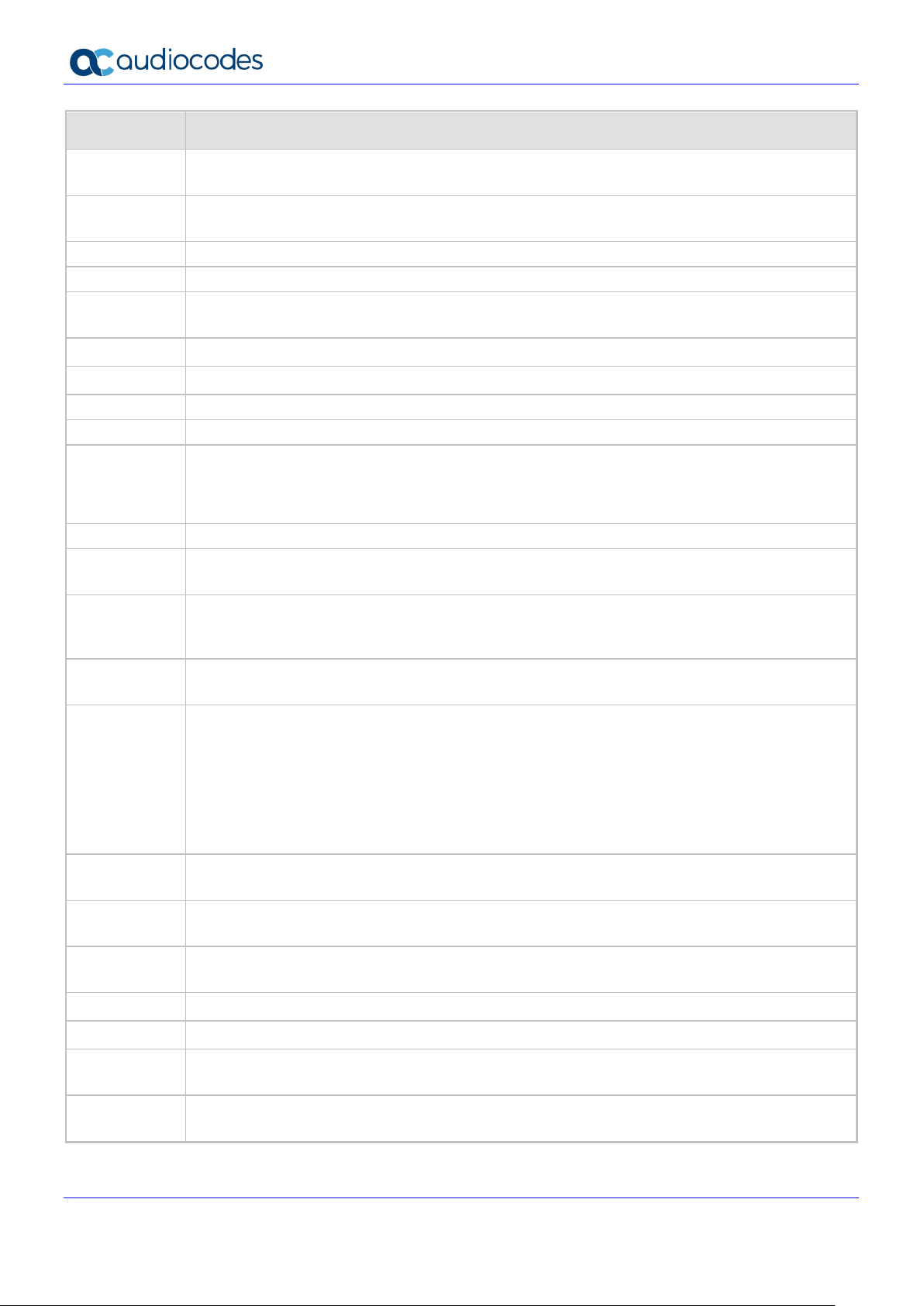
445HD, 450HD, C450HD, RX50 and HRS
[RX50] When directly calling a user’s voicemail, the ‘digits’ softkey is missing (and this preventing
[USB headset] Trying to disconnect / reconnect the USB headset several times may result in the
Retrieving a parked call ‘On behalf’ doesn't appear on the sidecar.
transfer, conference roster screen. In these scenarios, a regular call may start similarly to a video
premises Microsoft Exchange
Incident Description
IPPUC-3191
[RX50] After a user adds a contact to their Favorites, the option to ‘un-favorite’ that contact is
missing.
IPPUC-3177
some advanced options like ‘Press the # for more options’).
IPPSFB-4052 [405HD] The Microsoft Device Update (via CAB file) is not supported in this version release.
IPPSFB-8053 Semi-Attended Transfer does not function flawlessly in this release.
IPPSFB-2080
phone becoming 'stuck’ and may require a reboot.
IPPSFB-7169 [445HD Wi-Fi] Wi-Fi phone screens are currently available only in English.
IPPSFB-7135 [445HD Wi-Fi] When Wi-Fi is in use, BToE automatic pairing is not supported.
IPPSFB-6815 [445HD Wi-Fi] Switching between a wired and a Wi-Fi connection requires a phone reboot.
IPPSFB-8152 [C450HD, 445HD] [Wi-Fi] Provisioning using TFTP may fail due to timeout.
- [450HD] Downgrading the phone’s firmware to version 3.0.0.410.24 (released in 2016) may
damage the phone. This firmware version may be the default in the Device Manager (IP Phone
Manager) deployed in old CloudBond installations. If you see that this firmware version is the
default, replace it with the current 450HD GA firmware version before adding 450HD phones.
IPPSFB-8477 [445HD/C450HD] QoE report modifications related to signal level are incorrect.
106161
[Boss-Admin] A user whose name starts with a small letter and who is configured as Admin, is
displayed on the Boss' phone as a URI address rather than with the display name.
106517
[Multiple 440HD Boss-Admin] When there is a crossed delegation, i.e., when Admin 1 is Boss of
Admin 2 and Admin 2 is Boss of Admin 1), the Boss doesn't see the call when Admin answers
the call.
106254
[Multiple 440HD Boss-Admin]
If the call is not parked, there is no issue.
105852
[BToE] In the scenarios listed below, the phone performs as a PC playback device and not as a
standalone phone. Some call management capabilities consequently go missing, e.g., hold,
call, i.e., the phone is used as the PC playback device. Example scenarios:
RGS/Delegate call made ‘on behalf’ from the PC client
Call from IM (Instance Message) that was opened before the phone was paired.
This is aligned with Microsoft's BToE implementation.
106432
[BToE with Delegation] When a video call comes in to the Boss, a paired Admin phone will not
ring but can accept the call. This is aligned with Microsoft's BToE implementation of video calls.
104326
['Favorites'] The phone does not retrieve Outlook contacts from onservers.
103639
[Multi-Party Remote Conferencing] When a conference is locked, the phone cannot add a user
(Teams client or other certified phone) if not admitted within 15 seconds.
103927 Sometimes, the user is unable to join a Teams Meeting whose configured 'End time' has passed.
- [BToE] BToE does not function if PC users are switched without logging off first.
-
[BToE - PC application] Windows 10 users who have the BToE PC application already installed
on their PCs must uninstall it before installing the new version of the application.
104040
[BToE] When a paired user answers an incoming team-call, the phone does not present the call
as a team-call.
Version 3.4.4 30 Document #: LTRT-08492
