AudioCodes 440HD Quick Start Guide

Quick Guide
VOICEMAIL Key
HOLD Key
Alphanumerical
Keypad
Headset Key
Softkeys
Navigation Control
CONTACTS Key
REDIAL
TRANSFER Key
Mute Key
Volume Keys
MENU Key
Speakerphone Key
1-12 Function
Buttons
Speed Dial Contacts
Line / Function
Microphone
AudioCodes 440HD IP Phone with Microsoft® Skype™ for Business
1. Before Installing
Congratulations on purchasing your AudioCodes 440HD IP Phone! Note: Skype for Business also applies to
Lync™. Before you begin using the phone, make sure the following items are included in the shipped box:
440HD IP Phone
AC power adapter (optional)
Cat 5e Ethernet cable
Phone base stand
Handset
Handset cord
Wall-mounting screws
2. Physical Description
LCD Screen
Keys / Speed Dial
Key
Page | 1
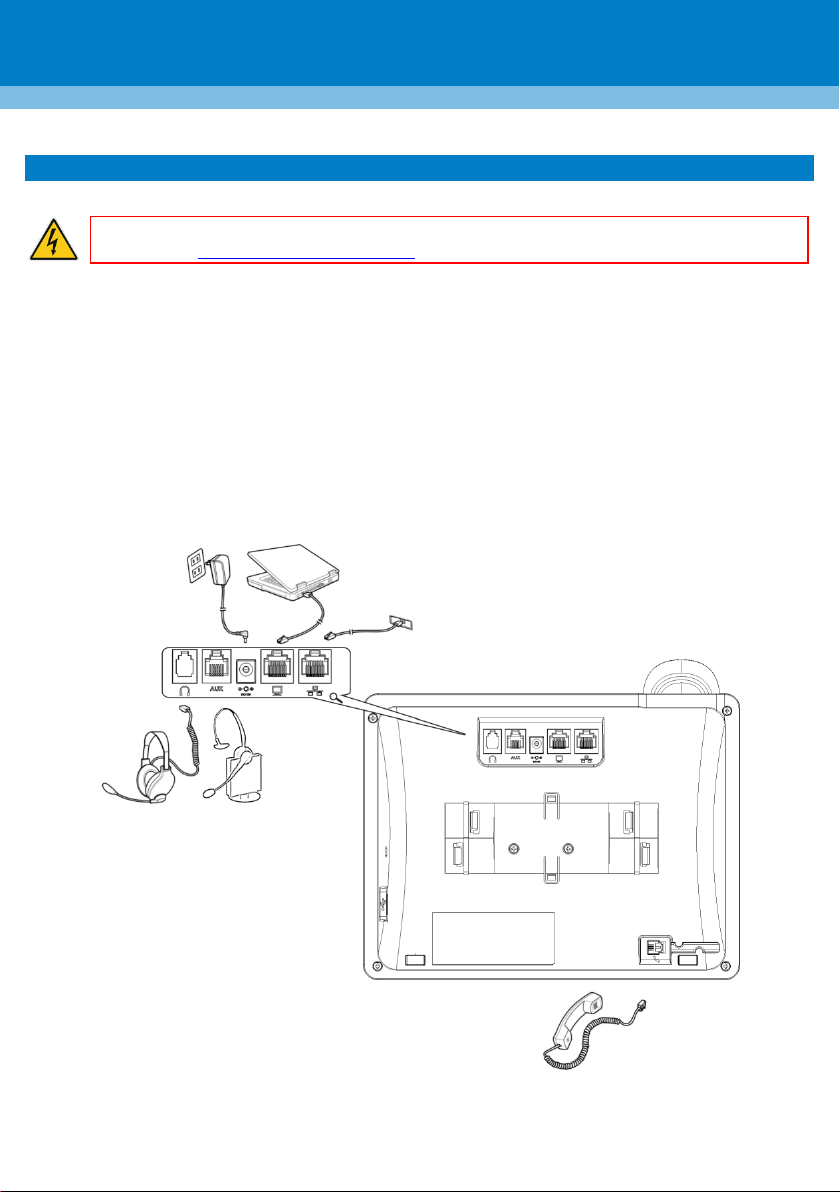
Warning: Prior to connecting power, refer to the Compliancy and Regulatory Information
document at www.audiocodes.com/library.
3. Cabling the Phone
To cable the phone:
1. Connect the short, straight end of the phone cord to the handset and the longer straight end of the
cord to the handset jack on the phone.
2. (Optional) Connect the RJ-9 headset jack to a headset.
3. Connect the RJ-45 LAN port to your LAN network (LAN port or LAN switch/router) with a CAT 5 / 5e
Ethernet cable.
4. Connect the RJ-45 PC port to a computer with a CAT 5 / 5e straight-through Ethernet cable.
5. Connect the connector tip of the AC power adapter to the phone's DC 12V power socket and connect
the two-prong AC adapter directly to the electrical wall outlet. When the phone powers up, all the
LEDs momentarily light up.
Page | 2

To detach stand from
with a pointed object
A
A B B
A A B
B
Wall Mount
Desk Mount
4. Mounting the Phone on a Desktop or Wall
For instructions on assembling the stand, scan me
or visit https://www.youtube.com/watch?v=oGe9STB9lFE
Desktop mounting: Slide stand's outer rails (A) onto phone's outer notches (A).
Wall mounting: Slide stand's middle rails (B) onto phone's inner notches (B).
.
phone, push this button
Page | 3
