AudioCodes 405HD, 430HD, 440HD, 445HD, 450HD Administrator's Manual
...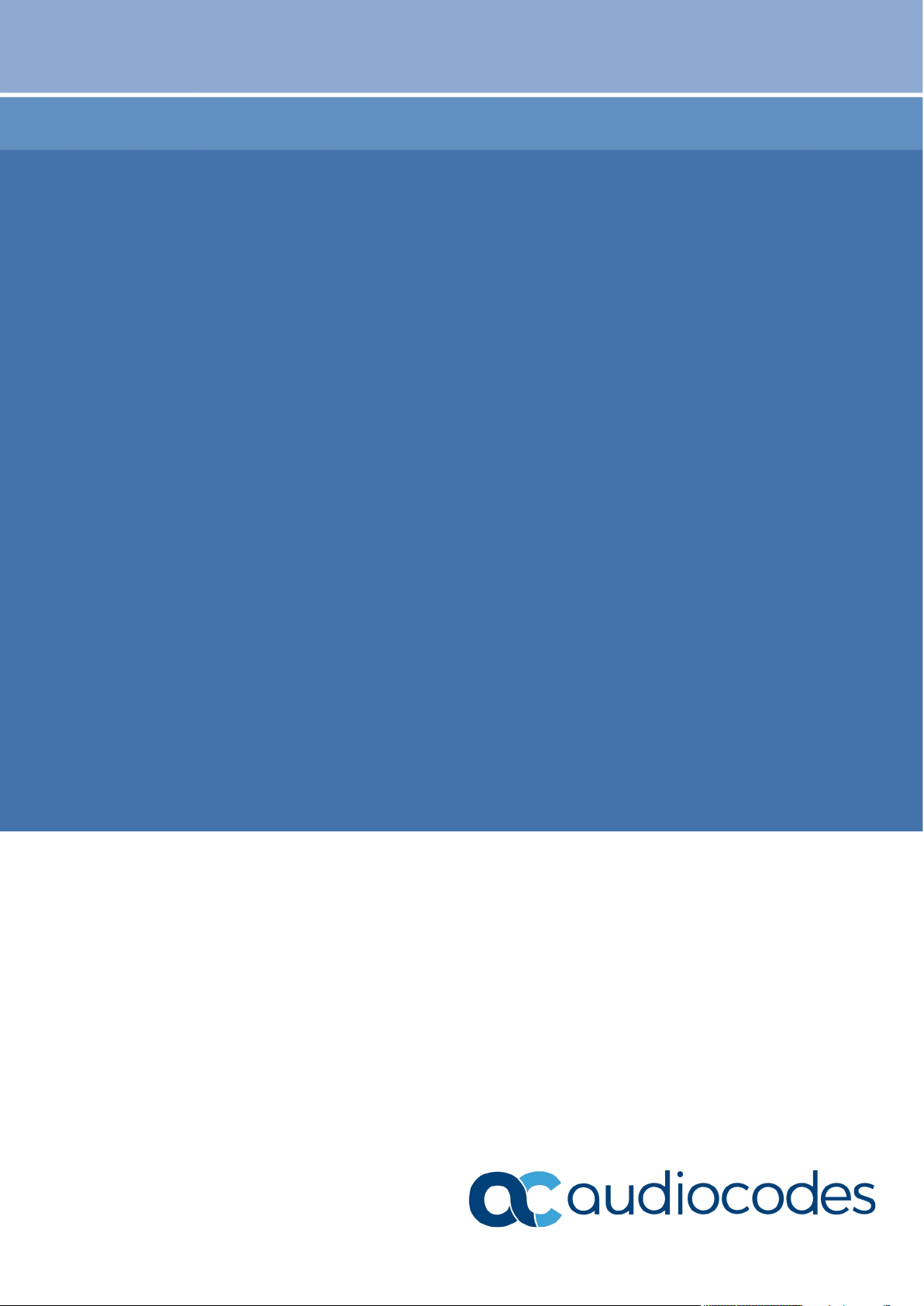
Administrator's Manual
AudioCodes High Definition IP Phones Series
405HD, 430HD, 440HD, 445HD, 450HD
and C450HD IP Phones
RX50 Conference Phone
HRS Conference Device
Version 3.4.1
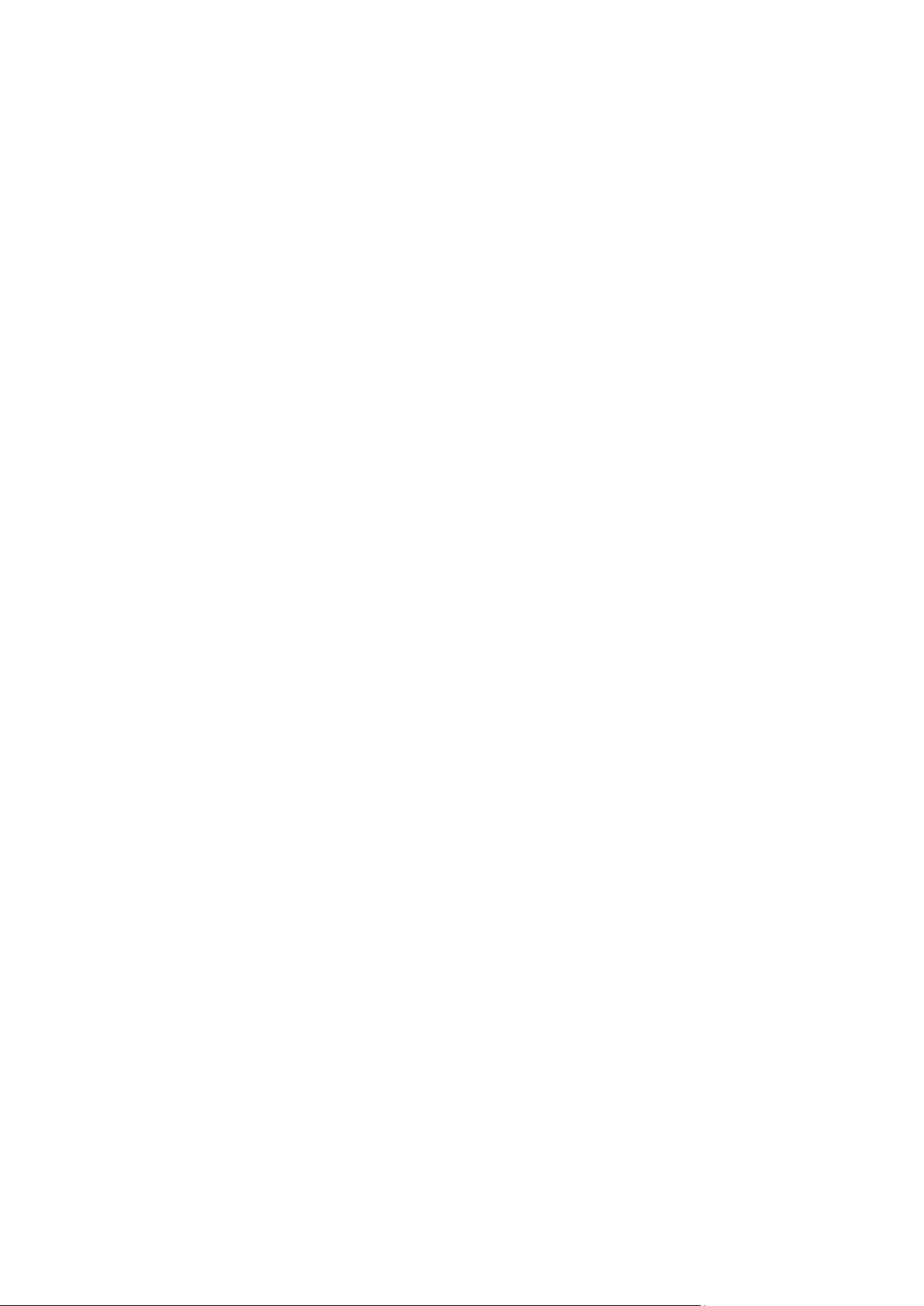
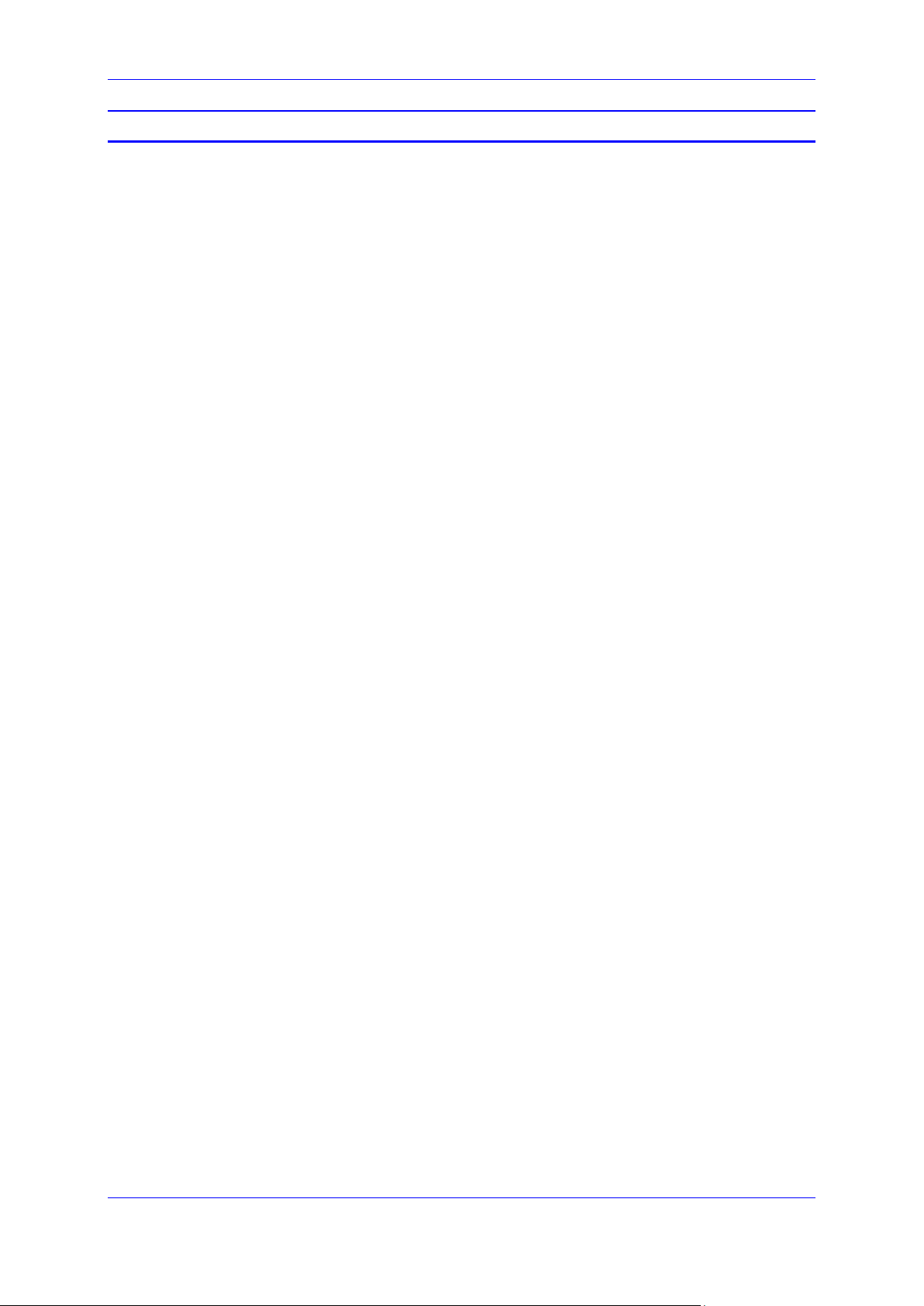
Administrator's Manual Contents
Table of Contents
1 Introduction ....................................................................................................... 17
2 Configuration Methods ..................................................................................... 19
2.1 Phone Screen ....................................................................................................... 19
2.1.1 Administration Menu ............................................................................................ 19
2.1.2 Configuring the Web Interface's Port .................................................................... 19
2.1.3 Configuring User Login Credentials ..................................................................... 20
2.2 Configuration File ................................................................................................. 20
2.2.1 File Syntax .......................................................................................................... 20
2.2.2 Linking Multiple Files ........................................................................................... 20
2.2.3 Creating Configuration Files using VoIProvision Utility ......................................... 21
2.2.3.1 Configuration File Format ..................................................................... 21
2.2.3.2 Global Configuration File ...................................................................... 21
2.2.3.3 VoIProvision Utility Overview ................................................................ 21
2.2.3.4 CSV File ............................................................................................... 22
2.2.3.5 Template File ........................................................................................ 22
2.2.3.6 Generated Configuration Files .............................................................. 22
2.2.3.7 Starting the VoIProvision Utility ............................................................. 22
2.2.3.8 Usage ................................................................................................... 23
2.2.4 Using the Encryption Tool .................................................................................... 23
2.2.4.1 Encrypting Configuration Files .............................................................. 23
2.2.4.2 Encrypting Passwords in the Configuration File ..................................... 24
2.3 Device Manager ................................................................................................... 25
3 Configuring Automatic Provisioning ............................................................... 27
3.1 Setting up Network for Auto Provisioning .............................................................. 28
3.1.1 Provisioning Hunt Order ...................................................................................... 28
3.1.2 Dynamic URL Provisioning .................................................................................. 28
3.1.2.1 Provisioning using DHCP Option 160 .................................................... 31
3.1.2.2 Configuring Automatic Provisioning by DHCP Server ............................ 31
3.1.2.3 Technician's Digit Key Code ................................................................. 31
3.1.2.4 Provisioning using DHCP Option 66/67 ................................................. 32
3.1.2.5 Provisioning using DHCP Option 43 ...................................................... 33
3.1.2.6 Provisioning using the User-Class Option ............................................. 34
3.1.2.7 SIP SUBSCRIBE and NOTIFY Messages ............................................. 40
3.1.2.8 Hardcoded Domain Name for Provisioning Server ................................ 43
3.1.2.9 Cached Address of Last Provisioning Server Used ............................... 43
3.1.2.10 Redirect Server..................................................................................... 44
3.1.3 Static URL Provisioning ....................................................................................... 45
3.1.4 Forcing a Reboot on Provisioning ........................................................................ 46
4 Configuring Networking ................................................................................... 47
4.1 Configuring Date and Time Manually .................................................................... 47
4.1.1 Configuring Daylight Saving Time ........................................................................ 48
4.1.2 Configuring the NTP Server ................................................................................. 50
4.1.3 Configuring NTP Server via DHCP ...................................................................... 51
4.2 Configuring IP Network Settings ........................................................................... 51
4.2.1 Configuring Static IP Address .............................................................................. 51
4.2.1.1 Configuring Static IP Address on the Phone .......................................... 52
4.2.1.2 Configuring IP Network Settings ........................................................... 52
4.2.2 Configuring Partial DHCP .................................................................................... 53
4.3 Configuring LAN and PC Port Settings ................................................................. 55
4.4 Configuring VLAN Settings ................................................................................... 56
4.4.1 Configuring Manual or Automatic VLAN Assignment ............................................ 56
Version 3.4.3 3 400HD Series IP Phones
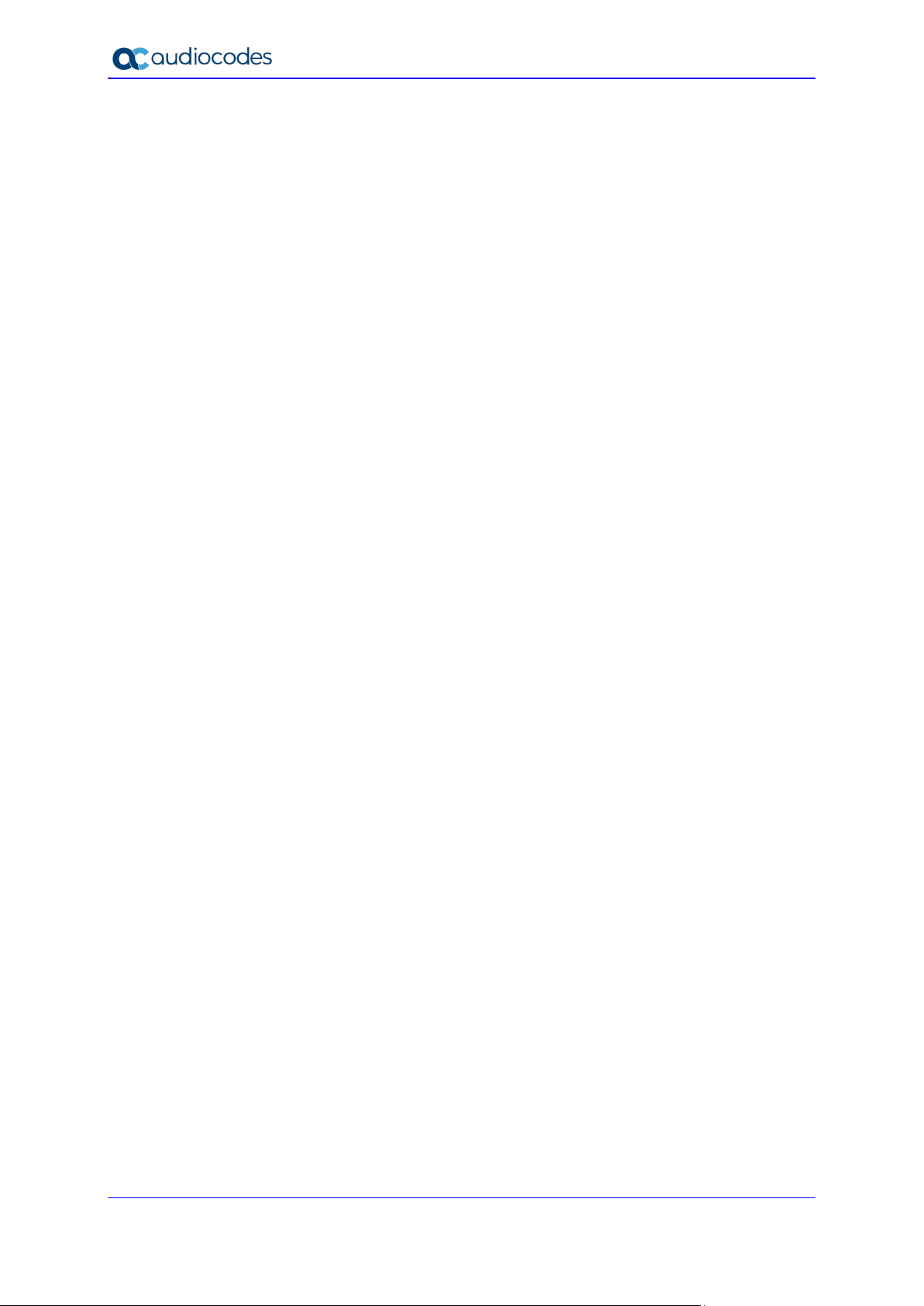
400HD Series IP Phones
4.4.1.1 Configuring Manual VLAN Assignment to the Phone ............................. 56
4.4.1.2 Configuring Automatic VLAN Assignment to the Phone ......................... 57
4.4.1.3 Configuring VLAN via DHCP Provisioning Path ..................................... 57
4.4.2 Wi-Fi Capability ................................................................................................... 57
5 Configuring VoIP Settings ................................................................................ 59
5.1 Configuring SIP Settings....................................................................................... 59
5.1.1 Configuring General SIP Settings ........................................................................ 59
5.1.2 Configuring Proxy and Registration ...................................................................... 62
5.1.2.1 Configuring Proxy Redundancy............................................................. 64
5.1.2.2 Device Registration Failover/Failback ................................................... 66
5.1.2.2.1 Failover ............................................................................... 66
5.1.2.2.2 Failback............................................................................... 67
5.1.2.3 Preventing Unregistering after Changing Settings and Reloading .......... 67
5.1.3 Configuring a Line ............................................................................................... 68
5.1.3.1 Assigning Programmable Keys to Lines (SIP Accounts) ........................ 69
5.1.4 Configuring Shared Call Appearance ................................................................... 70
5.1.5 Configuring SIP Timers........................................................................................ 71
5.1.6 Configuring SIP QoS ........................................................................................... 73
5.1.7 Configuring SIP Reject Code ............................................................................... 74
5.2 Configuring Dialing ............................................................................................... 75
5.3 Configuring Voice Dialing through VocaNOM ....................................................... 75
5.3.1 Configuring General Dialing Parameters .............................................................. 76
5.3.2 Configuring Auto Redial ....................................................................................... 78
5.3.3 Configuring Dial Tones ........................................................................................ 79
5.3.4 Configuring DTMF ............................................................................................... 80
5.3.5 Configuring Digit Maps and Dial Plans ................................................................. 81
5.3.6 Configuring Headset LED to Stay On ................................................................... 83
5.3.7 Configuring Default Audio Device ........................................................................ 84
5.4 Configuring Ring Tones ........................................................................................ 85
5.4.1 Configuring Distinctive Ring Tones ...................................................................... 85
5.4.1.1 Example of Configuring a Distinctive Ring ............................................. 85
5.4.2 Configuring CPT Regional Settings ...................................................................... 86
5.4.3 Uploading Ring Tones ......................................................................................... 88
5.4.4 Configuring Beeps to Headsets when a Call Comes in to a Call Center................ 89
5.4.5 Configuring the Phone to play Fast Busy Tone if Automatically Disconnected on
Remote Side ....................................................................................................... 90
5.5 Configuring Media Settings ................................................................................... 91
5.5.1 Configuring Media Streaming .............................................................................. 91
5.5.2 Configuring RTP Port Range and Payload Type .................................................. 92
5.5.3 Configuring RTP QoS .......................................................................................... 92
5.5.4 Configuring Codecs ............................................................................................. 93
5.5.5 Configuring OPUS Management .......................................................................... 95
5.6 Configuring Voice Settings ................................................................................... 96
5.6.1 Configuring Gain Control ..................................................................................... 96
5.6.2 Configuring Jitter Buffer ....................................................................................... 96
5.6.3 Configuring Silence Compression ........................................................................ 97
5.6.4 Configuring Noise Reduction ............................................................................... 97
5.6.5 Configuring Echo Cancellation ............................................................................. 97
5.7 Configuring Extension Lines ................................................................................. 98
5.8 Configuring Supplementary Services .................................................................... 99
5.8.1 Selecting the Application Server .......................................................................... 99
5.8.2 Configuring Call Waiting .................................................................................... 100
5.8.3 Configuring Call Forwarding .............................................................................. 100
5.8.4 Configuring a Conference .................................................................................. 101
5.8.5 Configuring Automatic Dialing ............................................................................ 102
Administrator's Manual 4 Document #: LTRT-11975
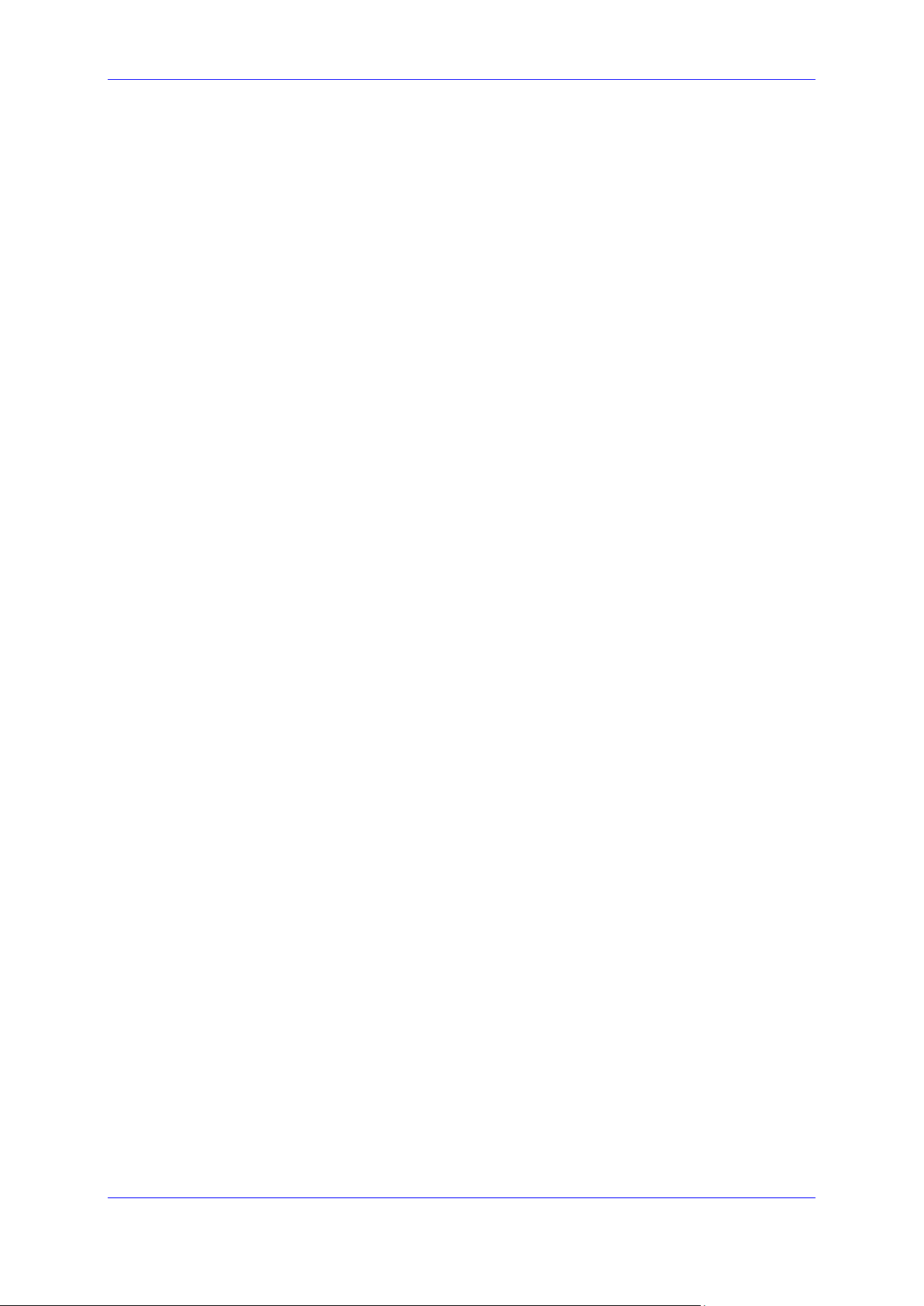
Administrator's Manual Contents
5.8.6 Configuring Automatic Answer ........................................................................... 103
5.8.7 Configuring Do Not Disturb (DnD) ...................................................................... 104
5.8.8 Configuring Call Pick Up .................................................................................... 105
5.8.9 Configuring Message Waiting Indication ............................................................ 106
5.8.10 Configuring Busy Lamp Field ............................................................................. 107
5.8.11 Configuring Advice of Charge ............................................................................ 108
5.8.12 Configuring a Tone to Alert to Long Hold ........................................................... 108
5.8.13 Disabling the HOLD Key .................................................................................... 109
5.8.14 Configuring Onhook Disconnect when Held ....................................................... 109
5.8.15 Configuring the Ringer’s Default Audio Device ................................................... 110
5.8.16 Enabling Hands Free Mode ............................................................................... 111
5.8.17 Enabling Supervisors to Listen in ....................................................................... 111
5.8.18 Allowing an Incoming Call when the Phone is Locked ........................................ 112
5.8.19 Allowing Call Center Agents to Record Welcome Greetings ............................... 113
5.8.20 Enabling the Electronic Hook Switch .................................................................. 114
5.8.21 Disabling the Hard Mute Key on the Phone ........................................................ 115
5.8.22 Configuring Call Transfer ................................................................................... 116
5.8.22.1 Configuring the TRANSFER Key to Perform Consultative Transfer ..... 116
5.8.23 Creating a Speed Dial ....................................................................................... 117
5.8.24 Configuring Call Park ......................................................................................... 118
5.9 Configuring Volume Levels ................................................................................. 119
5.9.1 Configuring Gain Control ................................................................................... 119
5.9.2 Configuring Tone Volume .................................................................................. 119
5.9.3 Configuring Ringer Volume ................................................................................ 120
5.9.4 Configuring Speaker Volume ............................................................................. 121
5.9.5 Configuring Handset Volume ............................................................................. 123
5.9.6 Configuring Headset Volume ............................................................................. 125
6 Configuring Phone Settings ........................................................................... 127
6.1 Configuring the Phone Directory ......................................................................... 127
6.1.1 Configuring the Corporate Directory ................................................................... 127
6.1.1.1 Configuring the LDAP-based Corporate Directory ............................... 127
6.1.1.2 Loading a Text-based Corporate Directory File ................................... 129
6.2 Configuring Keys ................................................................................................ 130
6.2.1 Configuring Function and Programmable Keys .................................................. 130
6.2.1.1 Configuring a Configuration File for Speed Dials Only ......................... 131
6.2.2 Configuring Softkeys ......................................................................................... 132
6.2.2.1 Configuring Programmable Softkeys (PSKs) ....................................... 133
6.2.2.2 Configuring a PSK to Allow Paging during an Ongoing Call | Call Hold 135
6.2.2.3 Configuring a PSK for a Customized UI Experience ............................ 135
6.2.3 Configuring Navigation Control Button Positions ................................................ 137
6.3 Disabling Hard Keys and Softkeys ...................................................................... 138
6.4 Configuring Paging ................................................................
6.4.1 Configuring Barge-in .......................................................................................... 141
............................. 140
6.5 Configuring Feature Key Synchronization ........................................................... 142
6.6 Configuring Phone Screen Settings .................................................................... 143
6.7 C450HD Screen Saver Configuration ................................................................. 146
6.8 Configuring Personal Settings ............................................................................ 147
6.8.1 Configuring Language ....................................................................................... 147
7 Configuring Security ....................................................................................... 149
7.1 Implementing X.509 Authentication .................................................................... 149
7.1.1 Factory-Set Certificates and AudioCodes Trusted Root CA ................................ 149
7.1.2 User-Generated Certificates .............................................................................. 150
7.1.3 External Trusted Root CAs ................................................................................ 151
7.1.3.1 Supported Trusted Root CAs .............................................................. 151
Version 3.4.3 5 400HD Series IP Phones
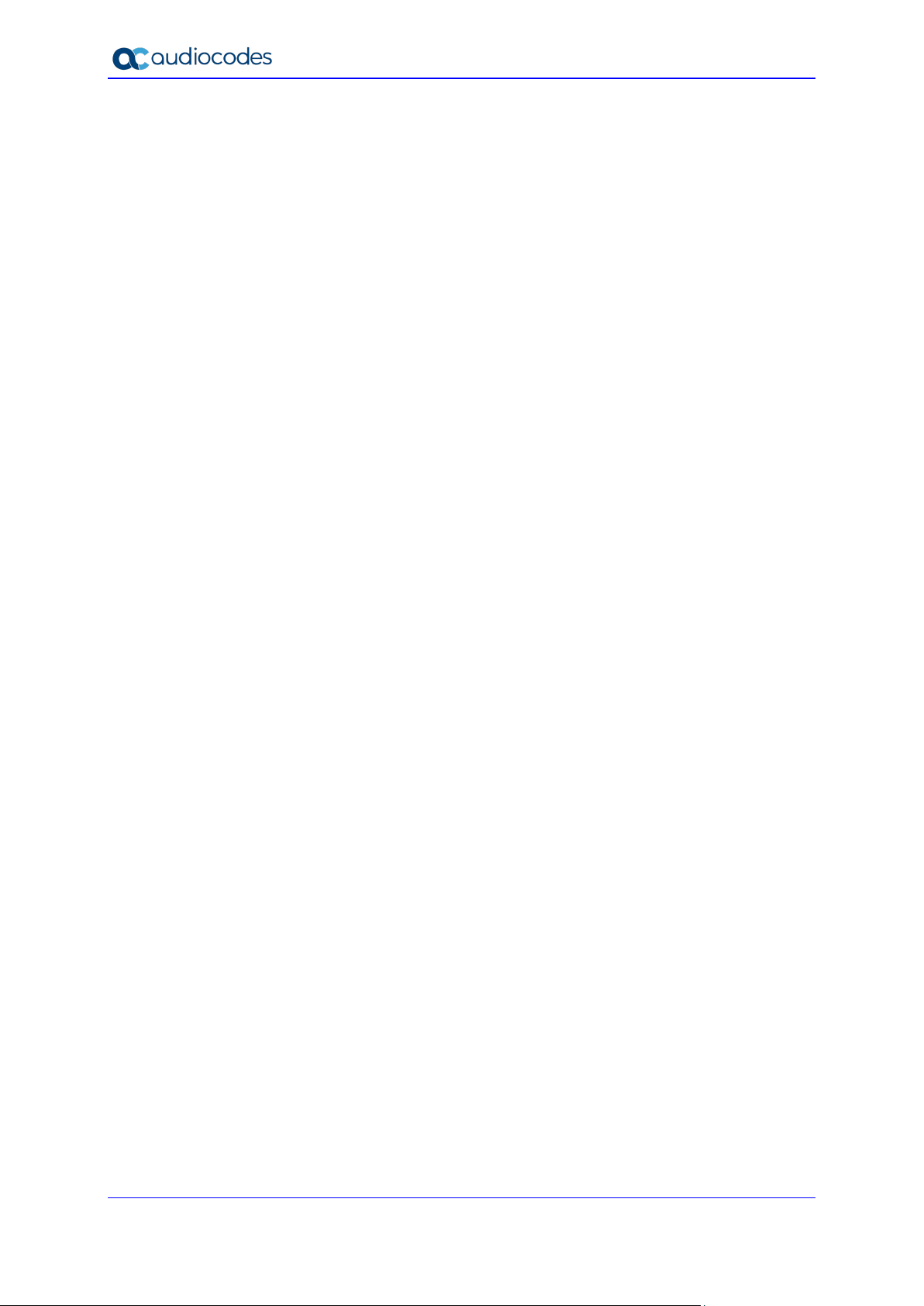
400HD Series IP Phones
7.2 Loading a Certificate ........................................................................................... 152
7.2.1 Loading the Trusted Root CA Certificate to the Phone ....................................... 153
7.2.1.1 Loading Trusted Root CA Certificate Using Configuration File ............. 153
7.2.2 Loading the Client Certificate to the Phone ........................................................ 154
7.2.2.1 Loading the Client Certificate to a Phone ............................................ 154
7.2.2.2 Enabling Server-side Authentication (Mutual Authentication) ............... 155
7.2.3 Generating a Certificate Signing Request .......................................................... 156
7.2.4 Using Previously Loaded Certificates ................................................................. 157
7.3 Configuring SIP TLS ........................................................................................... 158
7.3.1 Server Certificate Validation for Secured HTTPS Communications over SSL ..... 158
7.4 Configuring 802.1x ............................................................................................. 159
7.4.1 Configuring 802.1x in the Phone Screen ............................................................ 160
7.4.1.1 Configuring EAP-MD5 Mode ............................................................... 160
7.4.1.2 Configuring EAP-TLS Mode ................................................................ 160
7.4.2 Configuring 802.1x ............................................................................................ 161
7.4.2.1 Configuring EAP MD5 Mode ............................................................... 161
7.5 Configuring SRTP............................................................................................... 161
7.6 Configuring HTTP/S Login .................................................................................. 163
7.7 Logging into a Remote HTTP/S Server from the Phone ..................................... 164
7.8 MAC-Based Authentication ................................................................................. 165
8 Maintaining an IP Telephony Network ........................................................... 167
8.1 Changing Administrator Login Credentials .......................................................... 167
8.2 Administration ..................................................................................................... 167
8.2.1 Managing Users ................................................................................................ 167
8.2.2 Allowing / Disallowing Management via the Web Interface ................................. 168
8.3 Restoring Phone Defaults ................................................................................... 169
8.3.1 Restoring Factory Defaults from the Phone's Screen ......................................... 169
8.4 Restarting the Phone .......................................................................................... 169
8.5 Enabling Remote Management .......................................................................... 170
8.5.1 Enabling Telnet Access ..................................................................................... 170
8.5.2 Enabling SSH Access ........................................................................................ 170
9 Monitoring the Network .................................................................................. 171
9.1 Determining Network Status ............................................................................... 171
9.1.1 Determining LAN Status .................................................................................... 171
9.1.2 Determining Port Mode Status ........................................................................... 171
9.1.3 Determining 802.1x Status................................................................................. 172
9.2 Determining VoIP Status .................................................................................... 172
9.2.1 Determining Phone Status ................................................................................. 172
9.2.2 Viewing Line Status ........................................................................................... 172
9.2.3 Determining Memory Status .............................................................................. 173
9.2.4 Viewing Information about a Currently Established Call...................................... 174
9.3 Viewing Call History ............................................................................................ 175
9.4 Accessing System Information............................................................................ 176
9.5 Monitoring Quality of Experience ........................................................................ 176
9.6 Configuring Remote Voice Quality Monitoring .................................................... 176
9.6.1 Configuring RTCP Extended Report .................................................................. 177
9.6.2 Configuring Voice Quality Monitoring ................................................................. 178
10 Diagnosing Problems & Troubleshooting ..................................................... 179
10.1 Recovering Phone Firmware .............................................................................. 179
Administrator's Manual 6 Document #: LTRT-11975
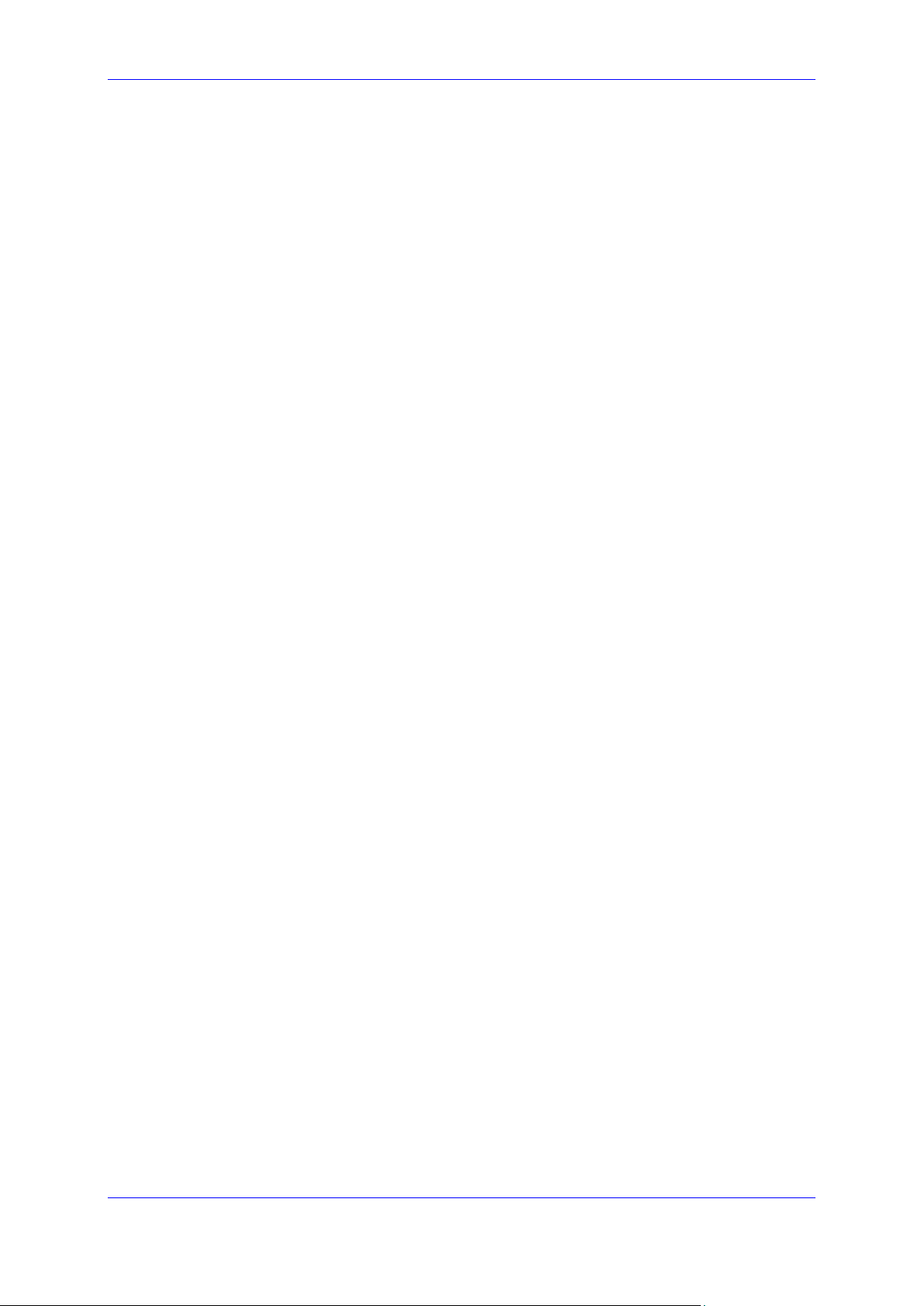
Administrator's Manual Contents
10.2 Configuring System Logging (Syslog) ................................................................. 179
10.3 Viewing Error Messages Displayed in the Phone Screen ................................... 181
10.4 Debugging using Packet Recording Parameters ................................................ 182
10.5 Activating Core Dump ......................................................................................... 183
10.6 Configuring Port Mirroring................................................................................... 184
A Configuring Phones in Server-Specific Deployments ................................. 185
A.1 BroadSoft's BroadWorks .................................................................................... 185
A.1.1 Configuring BLF ................................................................................................ 186
A.1.2 Configuring Call Forwarding .............................................................................. 187
A.1.3 Configuring DnD ................................................................................................ 188
A.1.4 Configuring FKS ................................................................................................ 189
A.1.5 Using SIP Authentication for Xsi Access ............................................................ 189
A.1.6 Configuring Phones to Connect to Xsi I/F using HTTP/S Authentication ............. 189
A.1.7 Configuring Shared Call Appearance ................................................................. 191
A.1.8 Setting up a Remote Conference ....................................................................... 194
A.1.9 Loading the Corporate Directory to the Phone ................................................... 194
A.1.10 Adding a Contact to the Corporate Directory ...................................................... 195
A.1.11 Disabling Handset Mode .................................................................................... 195
A.1.12 Displaying a Message in Agents' Phone Screens ............................................... 196
A.1.13 Changing Phone Screen Backlight Timeout ....................................................... 196
A.2 Asterisk, Coral and Metaswitch........................................................................... 197
A.2.1 Configuring BLF ................................................................................................ 197
A.3 Genesys SIP Server for Contact Centers ........................................................... 198
A.3.1 Configuring Dual Registration to Ensure SIP Business Continuity for Agents ..... 198
A.3.2 Enabling Agents to Sign in with Phone Numbers................................................ 200
A.3.3 Locking Agents' Phones' Alphabetical Keys ....................................................... 201
A.3.4 Playing a Beep on an Incoming Call .................................................................. 202
A.3.5 Enabling Proactive Mute .................................................................................... 202
A.3.6 Configuring Automatic Answer ........................................................................... 203
A.3.7 Regulating the 'Logged out' Message ................................................................ 203
A.3.8 3PCC (Third Party Call Control) ......................................................................... 204
A.3.9 Disabling Handset Mode .................................................................................... 205
A.3.10 Changing Phone Screen Backlight Timeout ....................................................... 205
A.3.11 Displaying a Message on Agents' Phones ......................................................... 206
A.3.12 Configuring a Redundant (Backup) Genesys Server .......................................... 206
A.4 Genband: KBS Softswitch Solution ..................................................................... 207
A.4.1 Configuring Shared Line Appearance ................................................................ 208
A.4.2 Configuring Call Pickup ..................................................................................... 210
A.4.3 Setting up a Remote Conference ....................................................................... 212
B Alternative Automatic Provisioning Methods ............................................... 213
B.1 Static DNS Record Method ................................................................................. 213
B.2 AudioCodes' HTTPS Redirect Server ................................................................. 215
C Configuring Automatic Call Distribution (ACD) ............................................ 217
C.1 Softkey Display and Command Menu Options .................................................... 220
D Recovering the Phone .................................................................................... 221
D.1 Identifying that the Phone is in Recovery Mode .................................................. 221
D.2 Verifying that the Phone is in Recovery Mode .................................................... 221
D.3 Recovering the Phone ........................................................................................ 222
D.4 Verifying that the Phone is Downloading the Image File ..................................... 225
D.4.1 Verifying Using Wireshark.................................................................................. 225
Version 3.4.3 7 400HD Series IP Phones
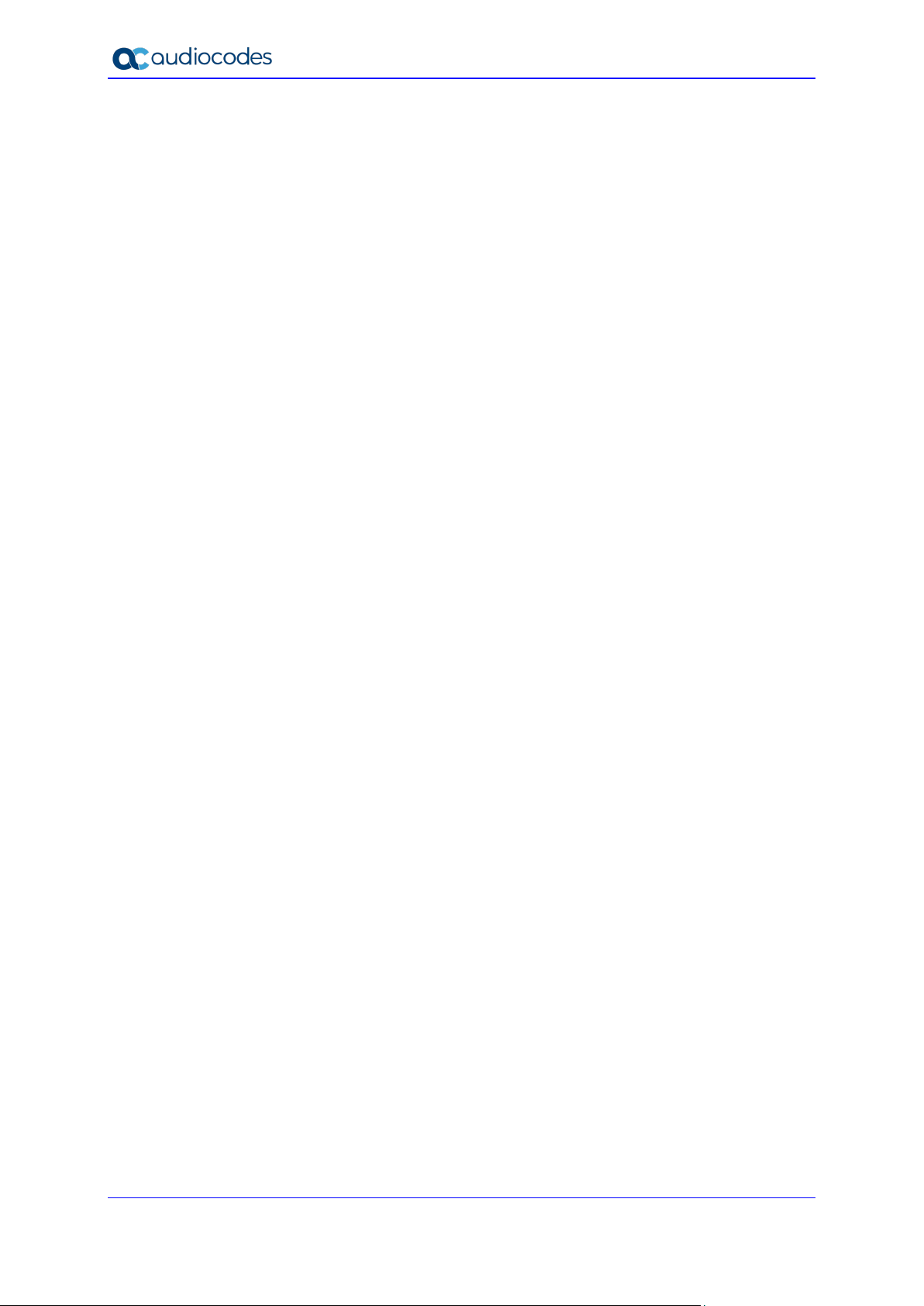
400HD Series IP Phones
D.4.2 Verifying Using tftpd64....................................................................................... 226
D.4.3 Verifying on the Phone ...................................................................................... 227
E Deploying AudioCodes IP Phones - Use Case ............................................. 229
E.1 Preparing Configuration (cfg) Files for the Enterprise Customer ......................... 229
E.1.1 Saving the Phone's Default Configuration to File ................................................ 229
E.1.2 Preparing a global.cfg Configuration File............................................................ 230
E.1.3 Generating MAC-specific <private>.cfg Configuration Files ................................ 230
E.2 Preparing the DHCP Server to Automatically Provision Phones ......................... 233
E.3 Making Sure Phones are Correctly Provisioned .................................................. 233
F Supported SIP RFCs and Headers ................................................................. 235
F.1 SIP Compliance Tables ...................................................................................... 237
F.1.1 SIP Methods...................................................................................................... 237
F.1.2 SIP Headers ...................................................................................................... 238
G RTCP-XR Parameters ...................................................................................... 241
H Example SIP - PUBLISH Message .................................................................. 243
Administrator's Manual 8 Document #: LTRT-11975
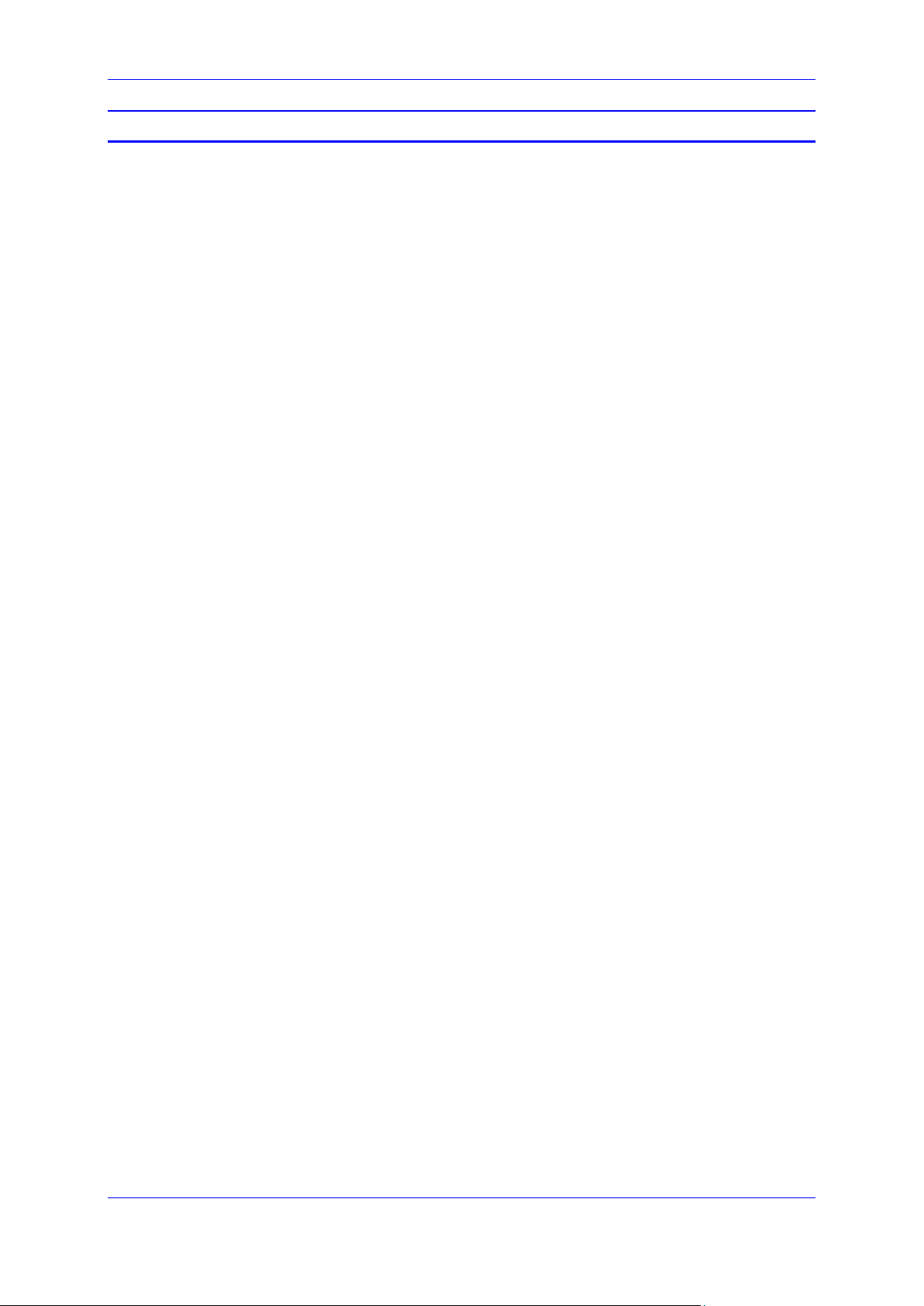
Administrator's Manual Contents
List of Figures
Figure 3-1: Provisioning using DHCP Option 43 in the DHCP Server ................................................. 33
Figure 3-2: DHCP Options Assigned to IPv4 Addresses .................................................................... 34
Figure 3-3: Defining User Classes ..................................................................................................... 34
Figure 3-4: DHCP User Classes ........................................................................................................ 35
Figure 3-5: New Class ....................................................................................................................... 35
Figure 3-6: Packet Bytes Window ...................................................................................................... 35
Figure 3-7: DHCP User Classes [Illustration only] .............................................................................. 36
Figure 3-8: Set Predefined Options ................................................................................................... 36
Figure 3-9: Predefined Options and Values ....................................................................................... 37
Figure 3-10: Option Type – Add AudioCodes 160 Option................................................................... 37
Figure 3-11: Predefined Options and Values – Add OVOC Server Location ....................................... 38
Figure 3-12: 'Scope Leased' Folder - Configure Options .................................................................... 38
Figure 3-13: Configure Options 1 ...................................................................................................... 39
Figure 3-14: Configure Options 2 ...................................................................................................... 39
Figure 3-15: Server Options .............................................................................................................. 40
Figure 3-16: Scope Options Created ................................................................................................. 40
Figure 3-17: Redirect Server Configuration Process .......................................................................... 44
Figure 5-1: Shared Call Appearance ................................................................................................. 70
Figure 5-2: Ex ample of the Alert-Info Header ..................................................................................... 85
Figure 7-1: Certificate...................................................................................................................... 151
Figure 7-2: Root CA Certificate ....................................................................................................... 153
Figure 7-3: Client Certificate ............................................................................................................ 154
Figure 7-4: Certificate Signing Request ........................................................................................... 156
Figure 9-1: LAN Information ............................................................................................................ 171
Figure 9-2: Port Mode Status .......................................................................................................... 171
Figure 9-3: 802.1X Status ............................................................................................................... 172
Figure 9-4: VoIP Status - Phone Status ........................................................................................... 172
Figure 9-5: Line Status .................................................................................................................... 172
Figure 9-6: Memory Status .............................................................................................................. 173
Figure 9-7: Memory Status – Linux meminfo Command – Displayed Information ............................. 174
Figure 9-8: Web Interface –Line 1 Call Information .......................................................................... 174
Figure 9-9: Call History ................................................................................................................... 175
Figure 10-1: Web Interface – Core Dump ........................................................................................ 183
Figure A-2: Configuring Call Forwarding using BroadSoft's BroadWorks .......................................... 187
Figure A-3: Configuring DnD in BroadSoft's BroadWorks - Status .................................................... 188
Figure A-4: Configuring DnD in BroadSoft's BroadWorks ................................................................. 188
Figure A-5: Shared Call Appearance with Multiple Call Appearance ................................................ 191
Figure A-6: BroadSoft Server - Assigning Shared Calls Appearance to a User ................................ 191
Figure A-7: BroadSoft Server – Shared Call Appearance Add ......................................................... 193
Figure A-8: BLF Configuration for Application Server Type - Asterisk............................................... 197
Figure A-9: Registering a Phone on the Redundant Genesys Server ............................................... 206
Figure A-10: Call Answer Groups .................................................................................................... 208
Figure A-11: Call Answer Groups - Add Group ................................................................................ 208
Figure A-12: Call Answer Group - Type ........................................................................................... 209
Figure A-13: Call Answer Group – Group Name .............................................................................. 209
Figure A-14: Call Answer Groups .................................................................................................... 210
Figure A-15: Call Answer Group ...................................................................................................... 211
Figure A-16: Number....................................................................................................................... 211
Figure A-17: Advanced ................................................................................................................... 212
Figure B-1: Web Interface - Static DNS Record ............................................................................... 213
Figure B-2: HTTPS Redirect Server Directing Phones to Provisioning Server .................................. 215
Figure D-1: Identifying Recovery Mode............................................................................................ 221
Figure D-2: Verifying Recovery Mode in Wireshark .......................................................................... 222
Figure D-3: Source Ethernet MAC Address in Wireshark Identical to Phone Base's ......................... 222
Figure D-4: Recovering the Phone - Configure the PC NIC to which the Phone is Connected .......... 223
Figure D-5: Verifying with Wireshark that the Phone is Downloading Phone .img File ...................... 225
Figure D-6: Verifying .img File Download with Wireshark – Filtering by TFTP .................................. 226
Version 3.4.3 9 400HD Series IP Phones
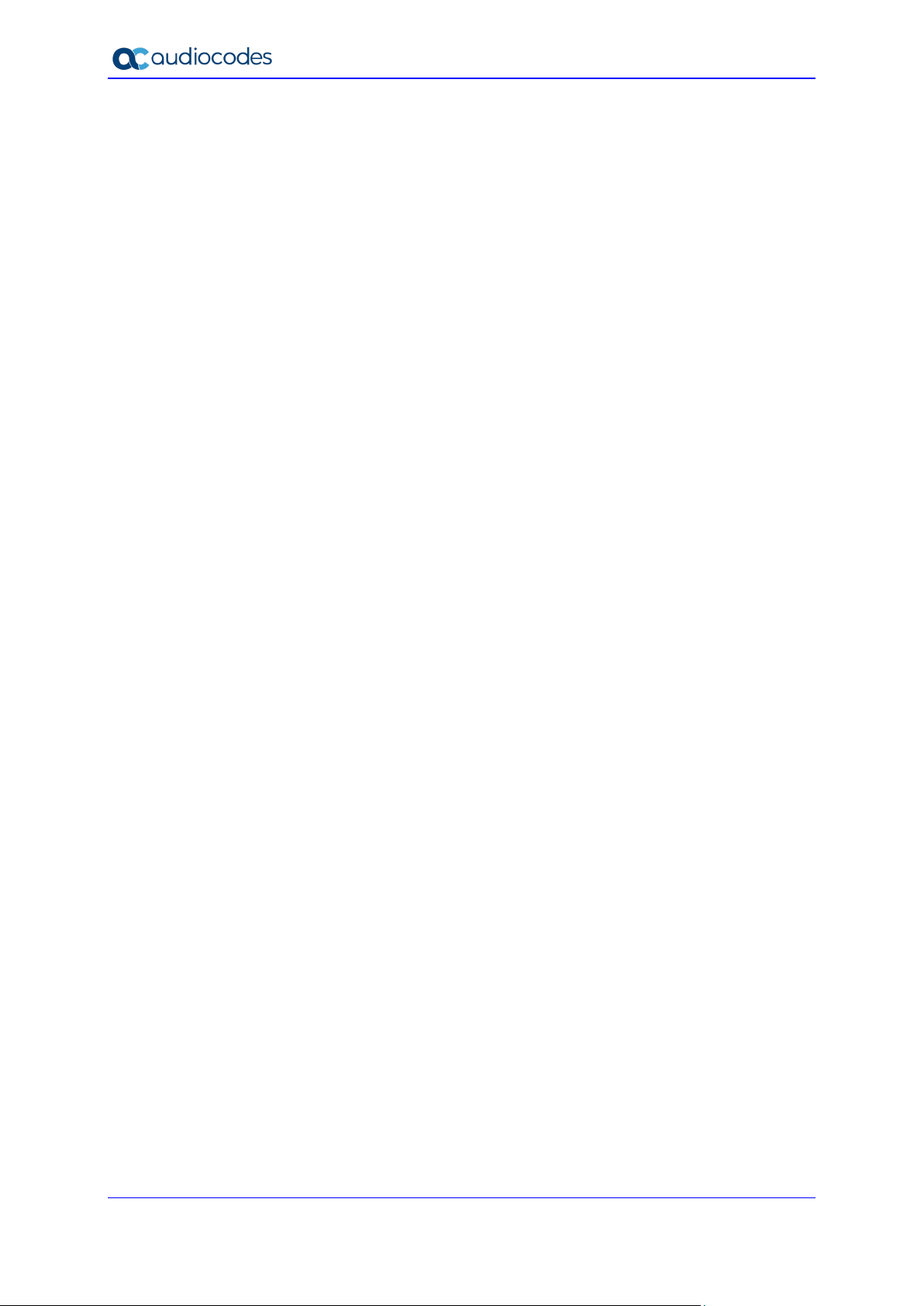
400HD Series IP Phones
Figure D-7: Verifying .img File Download using tftpd64 .................................................................... 226
Figure D-8: Verifying .img File Download using tftpd64 .................................................................... 227
Figure D-9: Verifying .img File Download on the Phone ................................................................... 227
Administrator's Manual 10 Document #: LTRT-11975
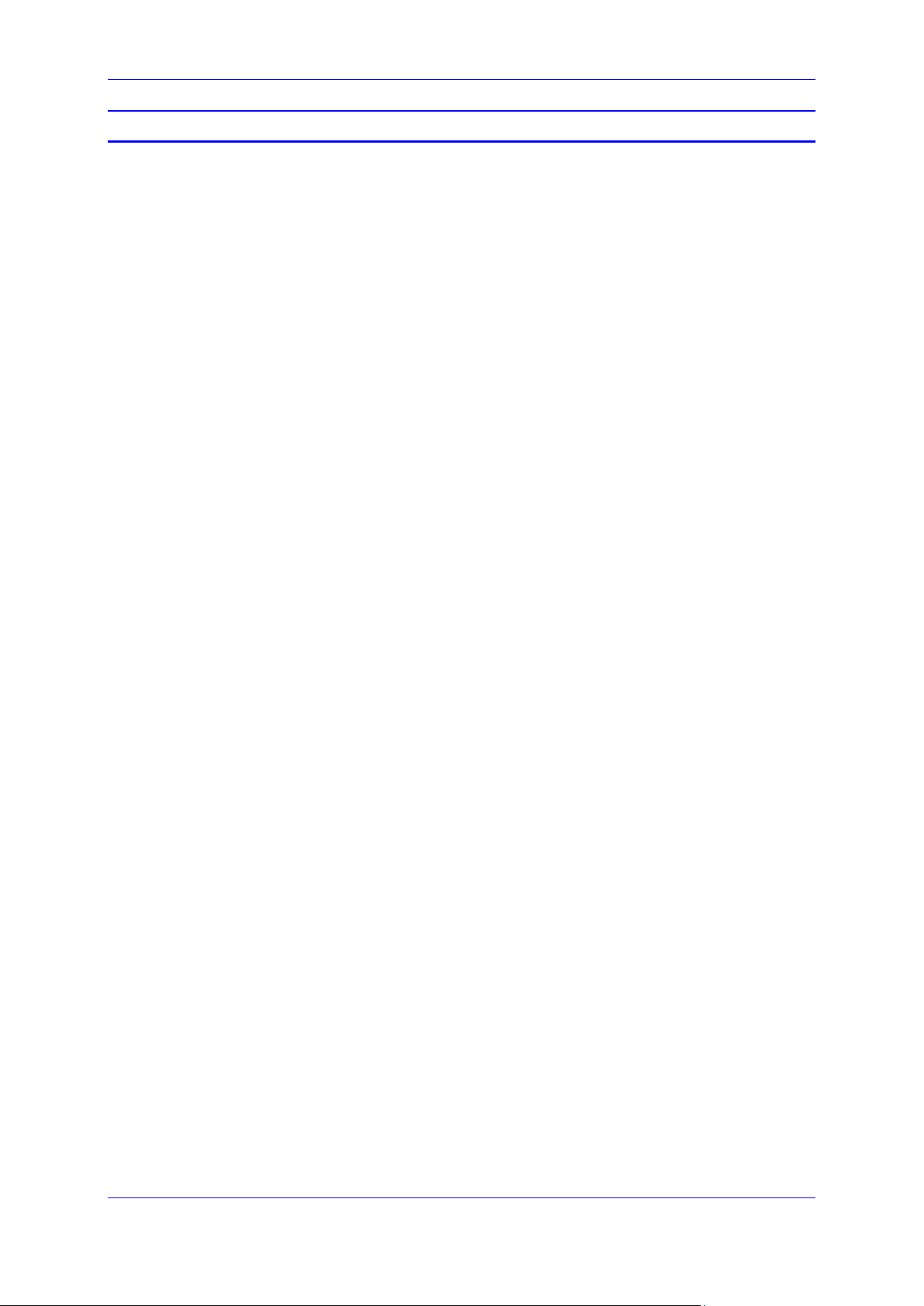
Administrator's Manual Contents
List of Tables
Table 2-1: Port Parameters ............................................................................................................... 19
Table 2-2: User Name and Password Parameters ............................................................................. 20
Table 2-3: Example of CSV File ........................................................................................................ 22
Table 2-4: OVOC Server Parameters ................................................................................................ 25
Table 3-1: DHCP Automatic Provisioning Parameters ....................................................................... 28
Table 3-2: Auto Provisioning via DHCP Option 66/67 ........................................................................ 32
Table 3-3: Static URL Automatic Provisioning Parameters................................................................. 45
Table A-4: Forcing a Reboot on Provisioning ..................................................................................... 46
Table 4-1: Date Display Format ......................................................................................................... 47
Table 4-2: Daylight Saving Time Parameters ..................................................................................... 48
Table 4-3: NTP Server Parameters ................................................................................................... 50
Table 4-4: NTP Server and GMT Parameters .................................................................................... 51
Table 4-5: Network Settings Parameters ........................................................................................... 52
Table 4-6: Partial DHCP Parameters ................................................................................................. 53
Table 4-7: Port Settings .................................................................................................................... 55
Table 4-8: VLAN Settings .................................................................................................................. 56
Table 5-1: SIP General Parameters................................................................................................... 59
Table 5-2: Proxy and Registrar Parameters ....................................................................................... 62
Table 5-3: SIP Proxy Server Redundancy Parameters ...................................................................... 64
Table 5-4: Device Registration Failover Parameters .......................................................................... 66
Table 5-5: Device Registration Failback Parameter ........................................................................... 67
Table 5-6: Preventing Unregistering .................................................................................................. 67
Table 5-7: Line Settings .................................................................................................................... 68
Table 5-8: SIP Timers Parameters .................................................................................................... 71
Table 5-9: SIP QoS Parameters ........................................................................................................ 73
Table 5-10: Reject Code Parameter .................................................................................................. 74
Table 5-11: Voice-Dialing Parameter Descriptions ............................................................................. 75
Table 5-12: Dialing Parameters ......................................................................................................... 76
Table 5-13: Automatic Redial On Busy Parameters ........................................................................... 78
Table 5-14: Dial Tones Parameters ................................................................................................... 79
Table 5-15: DTMF Transport Mode ................................................................................................... 80
Table 5-16: Digit Map and Dial Plan Parameters ............................................................................... 81
Table 5-17: Headset LED Parameter ................................................................................................. 83
Table 5-18: Audio Device Parameter ................................................................................................. 84
Table 5-19: Distinctive Ringing Parameters ....................................................................................... 85
Table 5-20: Regional Parameters ...................................................................................................... 86
Table 5-21: Ring Tone Parameters.................................................................................................... 88
Table 5-22: Configuring Beeps to be Played to Headsets when Calls Come in .................................. 89
Table 5-23: Configuring the Phone to Play a Fast Busy Tone when Automatically Disconnected on
Remote Side ..................................................................................................................................... 90
Table 5-24: Media Streaming Parameters ......................................................................................... 91
Table 5-25: RTP Port Range and Payload Type Parameters ............................................................. 92
Table 5-26: RTP QoS Parameter ...................................................................................................... 92
Table 5-27: Codec Parameters ......................................................................................................... 93
Table 5-28: OPUS Management Parameters .................................................................................... 95
Table 5-29: Jitter Buffer Parameters .................................................................................................. 96
Table 5-30: Silence Compression Parameters ................................................................................... 97
Table 5-31: Line Parameters ............................................................................................................. 98
Table 5-32: General Supplementary Services Parameters................................................................. 99
Table 5-33: Call Waiting Parameters ............................................................................................... 100
Table 5-34: Call Forward Parameters .............................................................................................. 100
Table 5-35: Conference Parameters................................................................................................ 101
Table 5-36: Automatic Dialing Parameters....................................................................................... 102
Table 5-37: Automatic Answer Parameters...................................................................................... 103
Table 5-38: Do Not Disturb Parameters ........................................................................................... 104
Table 5-39: Call Pick Up Parameters ............................................................................................... 105
Table 5-40: MWI Parameters .......................................................................................................... 106
Version 3.4.3 11 400HD Series IP Phones
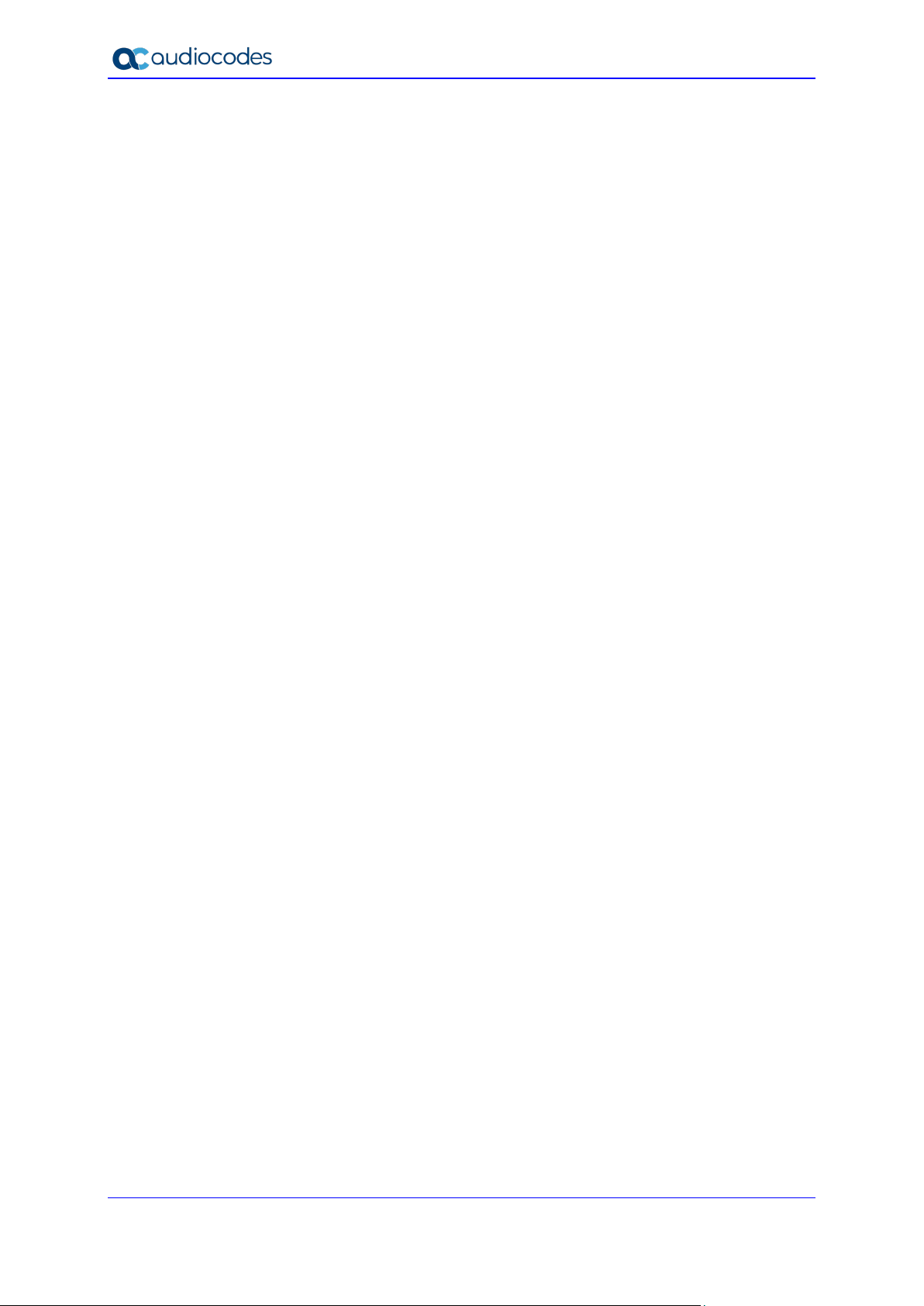
400HD Series IP Phones
Table 5-41: BLF Parameters ........................................................................................................... 107
Table 5-42: AOC Parameters .......................................................................................................... 108
Table 5-43: Reminder Tone after Long Hold .................................................................................... 108
Table 5-44: Disabling the HOLD Key ............................................................................................... 109
Table 5-45: Onhook Disconnect when Held ..................................................................................... 109
Table 5-46: Configuring the Ringer’s Default Audio Device .............................................................. 110
Table 5-47: Configuring Hands Free Mode ...................................................................................... 111
Table 5-48: Enabling Supervisors to Listen in .................................................................................. 111
Table 5-49: Allowing an Incoming Call when the Phone is Locked ................................................... 112
Table 5-50: Letting Call Center Agents Record Welcome Greetings ................................................ 113
Table 5-51: EHS Parameter ............................................................................................................ 114
Table 5-52: Disabling the Hard Mute Key on the Phone ................................................................... 115
Table 5-53: Configuring a Softkey with Attended and Blind Call Transfer Functionality..................... 116
Table 5-54: Changing TRANSFER Key Functionality ...................................................................... 116
Table 5-55: Call Park Parameters ................................................................................................... 118
Table 5-56: Functional Key Parameters........................................................................................... 118
Table 5-57: Tone Volume Parameter ............................................................................................... 119
Table 5-58: Ringer Volume Parameters........................................................................................... 120
Table 5-59: Speaker Parameters ..................................................................................................... 121
Table 5-60: Handset Gain Parameters ............................................................................................ 123
Table 5-61: Headset Gain Parameters ............................................................................................ 125
Table 6-1: LDAP Parameters .......................................................................................................... 127
Table 6-2: Provisioning Parameters................................................................................................. 129
Table 6-3: Function / Programmable Keys Parameters .................................................................... 130
Table 6-4: Default Softkeys ............................................................................................................. 132
Table 6-5: SoftKey Parameters ....................................................................................................... 132
Table 6-6: PSK Parameters............................................................................................................. 134
Table 6-7: Configuring a PSK for Paging during an Ongoing Call | Call Hold .................................... 135
Table 6-8: Navigation Control Button Positions ................................................................................ 137
Table 6-9: Parameters that can be Configured to Disable Hard Keys / Softkeys............................... 138
Table 6-10: Configuration File Paging Parameters........................................................................... 140
Table 6-11: Barge-in Parameters .................................................................................................... 141
Table 6-12: Feature Key Synchronization Parameters ..................................................................... 142
Table 6-13: Contrast Parameters – 405HD / 430HD / 440HD .......................................................... 143
Table 6-14: Brightness Parameters - 445HD / 450HD / C450HD ..................................................... 143
Table 6-15: Disabling the C450HD IP Phone Screen Saver ............................................................. 146
Table 6-16: Language Display ......................................................................................................... 147
Table 7-1: Root CA Certificate Parameters ...................................................................................... 153
Table 7-2: Client Certificate Parameters .......................................................................................... 154
Table 7-3: Server-side Authentication .............................................................................................. 155
Table 7-4: SIP-ov er-TLS Parameters .............................................................................................. 158
Table 7-5: Server Certificate Validation for Secured HTTPS Communications over SSL .................. 158
Table 7-6: EAP TLS Parameters ..................................................................................................... 160
Table 7-7: EAP MD5 Parameters .................................................................................................... 161
Table 7-8: SRTP Parameters .......................................................................................................... 161
Table 7-9: HTTP/S Login Authentication .......................................................................................... 164
Table 7-10: Authentication .............................................................................................................. 165
Table 8-1: Username and Password Parameters ............................................................................ 167
Table 8-2: Administrator account - Username and Password ........................................................... 167
Table 8-3: Telnet Parameters .......................................................................................................... 170
Table 9-1: Memory Status – Linux Commands ................................................................................ 173
Table 9-2: RTCP_XR Parameters ................................................................................................... 177
Table 9-3: Voice Quality Monitoring Parameters .............................................................................. 178
Table 10-1: Syslog Parameters ....................................................................................................... 179
Table 10-2: Error Messages Displayed in the Phone Screen ........................................................... 181
Table 10-3: Recording Parameters .................................................................................................. 182
Table 10-4: Core Dump Parameter.................................................................................................. 183
Table 10-5: Port Mirroring Parameters ............................................................................................ 184
Table A-1: Features Supported in a BroadSoft Environment ............................................................ 185
Table 10-2: BLF in a BroadSoft Environment ................................................................................... 186
Administrator's Manual 12 Document #: LTRT-11975
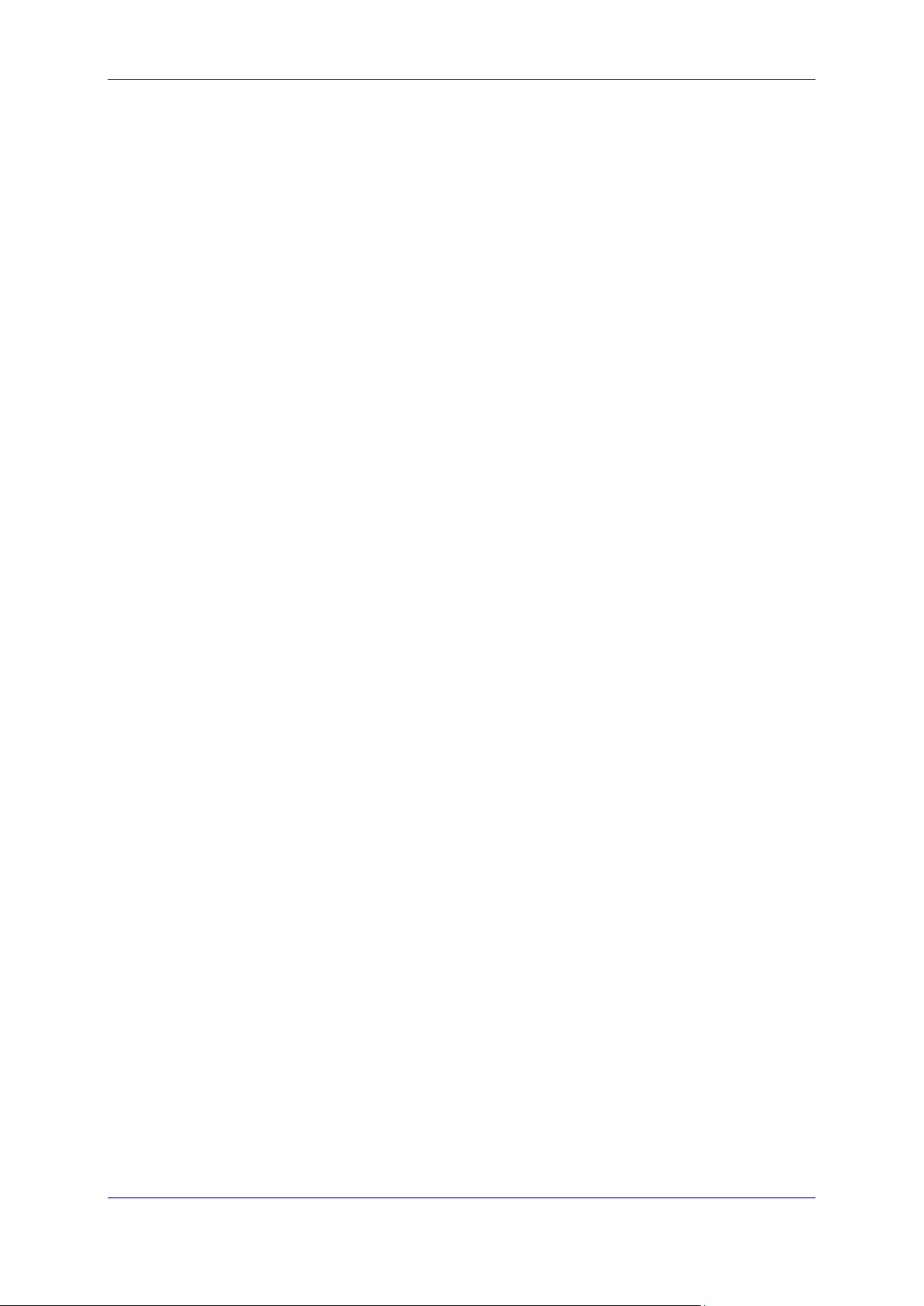
Administrator's Manual Contents
Table A-3: Connecting Phones to BroadWorks over HTTP/S – Configuration File Parameters ......... 190
Table A-4: BroadSoft Server - Shared Call Appearance – Identity/Device Profile Type .................... 192
Table A-5: BroadSoft Server - Shared Call Appearance Add ........................................................... 193
Table 10-6: Shared Line Parameter................................................................................................. 193
Table 10-7: Remote Conference Parameters .................................................................................. 194
Table A-8: BroadSoft Server - Shared Call Appearance Add ........................................................... 195
Table 10-9: Displaying a Message in Agents' Phone Screens .......................................................... 196
Table 10-10: Backlight Timeout ....................................................................................................... 196
Table A-11: SIP Proxy and Registrar Parameters ............................................................................ 198
Table A-12: Enabling Agents to Sign in with Phone Numbers .......................................................... 200
Table A-13: Locking Agents Phones Alphabetical Keys ................................................................... 201
Table A-14: Playing a Beep on an Incoming Call ............................................................................. 202
Table A-15: Enabling Proactive Mute .............................................................................................. 202
Table 10-16: Automatic Answer....................................................................................................... 203
Table A-17: Regulating the 'Logged out' Message ........................................................................... 203
Table A-18: 3PCC Parameters ........................................................................................................ 204
Table A-19: Enabling 3PCC Calls .................................................................................................... 204
Table A-20: BroadSoft Server - Shared Call Appearance Add ......................................................... 205
Table 10-21: Backlight Timeout ....................................................................................................... 205
Table 10-22: Displaying a Message on Agents' Phones................................................................... 206
Table 10-23: Redundant Genesys Server - Parameters ................................................................... 207
Table A-24: Retransmission Timer T1 - Parameter .......................................................................... 207
Table 10-25: Genband Configuration File Parameters ..................................................................... 210
Table 10-26: Remote Conference Parameters................................................................................. 212
Table B-27: Static DNS Record Parameters .................................................................................... 214
Table C-1: ACD Parameters............................................................................................................ 218
Table C-2: BroadSoft-Softkey Display States and Command Menu Options .................................... 220
Table 10-3: Configuring tftpd64 Settings .......................................................................................... 223
Table E-1: CSV File Description ...................................................................................................... 230
Table F-1: Supported IETF RFCs .................................................................................................... 235
Table F-2: Supported SIP Methods ................................................................................................. 237
Table F-3: Supported SIP Headers.................................................................................................. 238
Table G-1: RTCP-XR Parameters ................................................................................................... 241
Version 3.4.3 13 400HD Series IP Phones
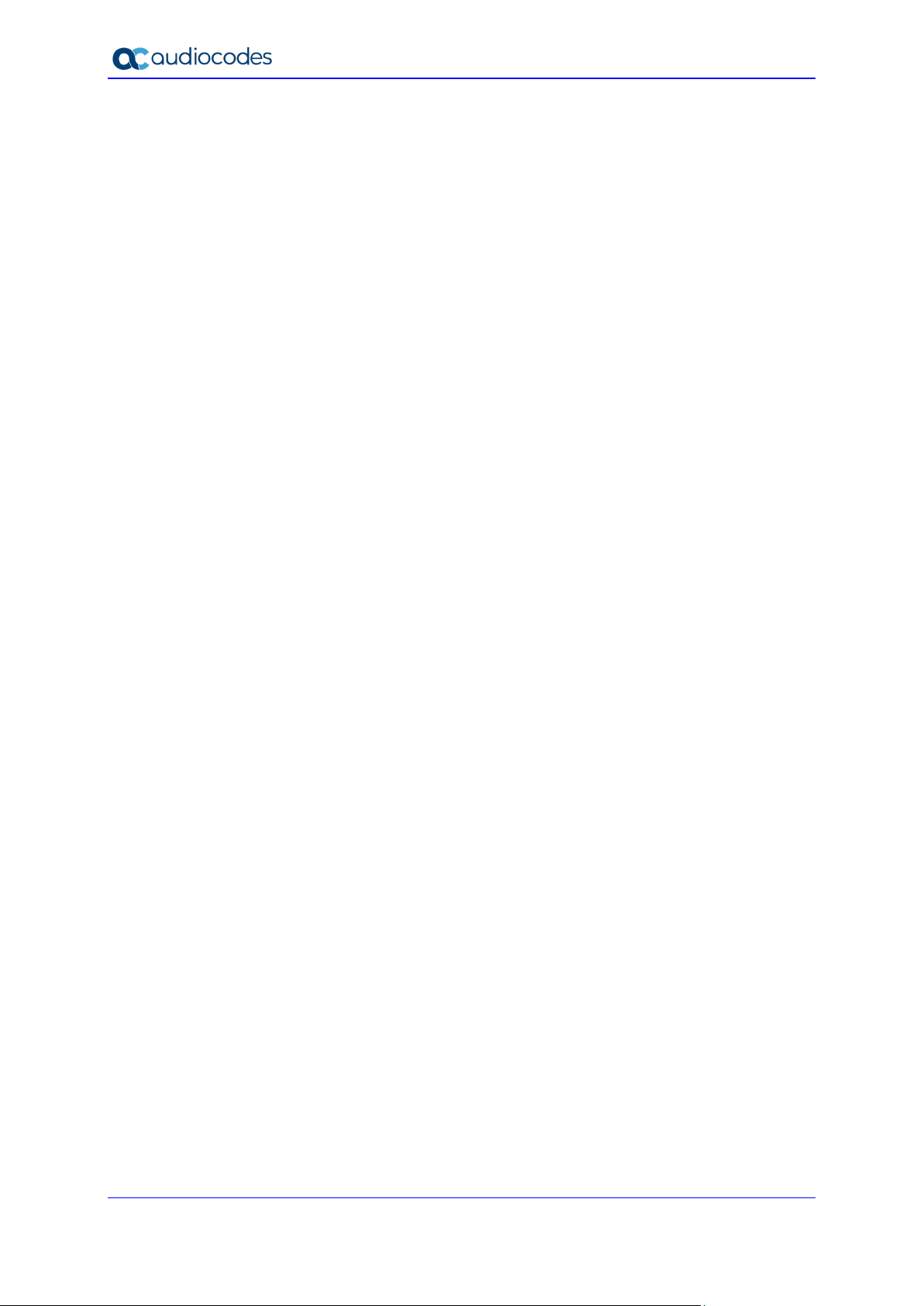
400HD Series IP Phones
This page is intentionally left blank.
Administrator's Manual 14 Document #: LTRT-11975
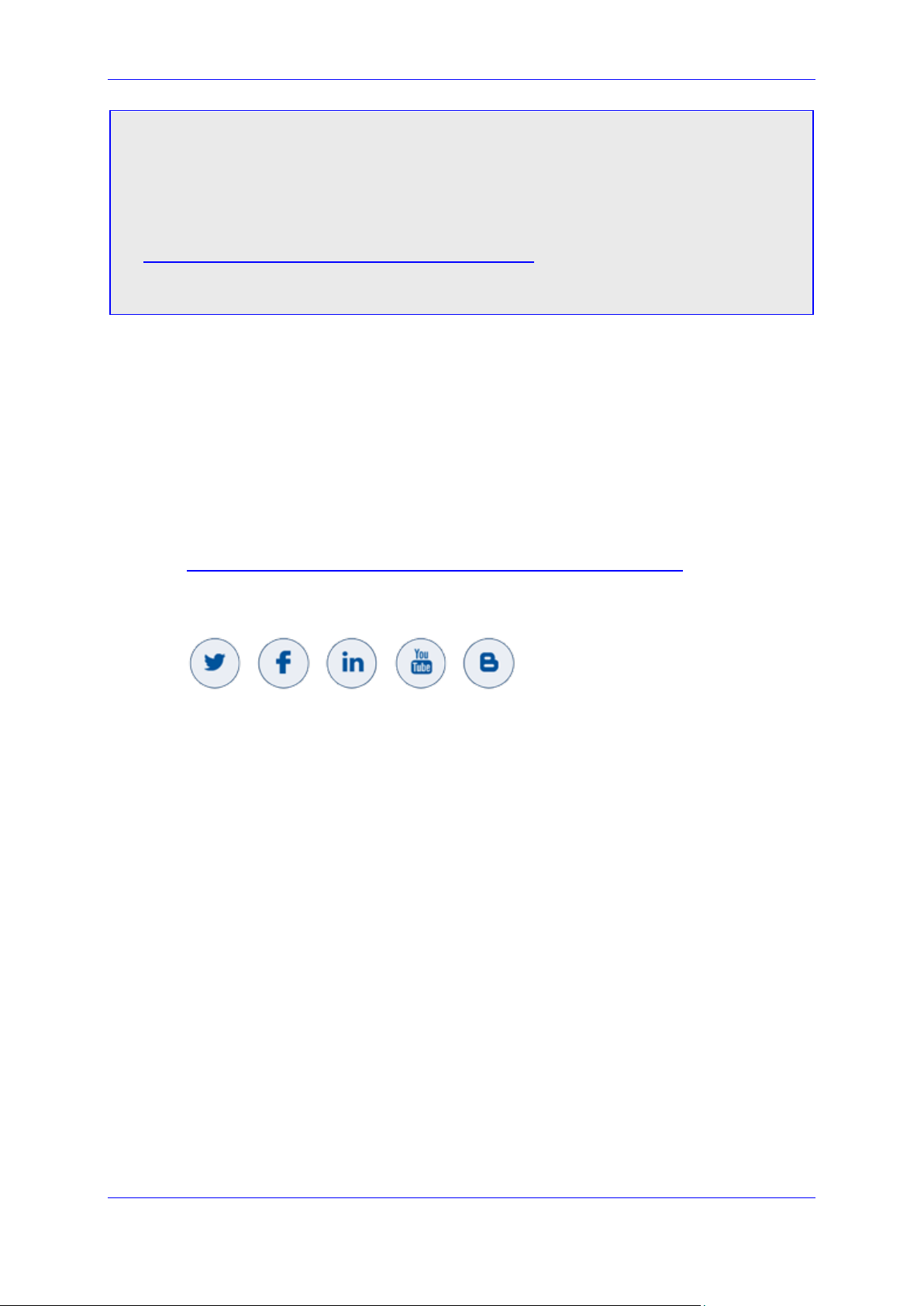
Administrator's Manual Notices
Notice
Information contained in this document is believed to be accurate and reliable at the time of
printing. However, due to ongoing product improvements and revisions, AudioCodes cannot
guarantee accuracy of printed material after the Date Published nor can it accept responsibility
for errors or omissions. Updates to this document can be downloaded from
https://www.audiocodes.com/library/technical-documents.
This document is subject to change without notice.
Date Published: June-23-2020
WEEE EU Directive
Pursuant to the WEEE EU Directive, electronic and electrical waste must not be disposed of
with unsorted waste. Please contact your local recycling authority for disposal of this product.
Customer Support
Customer technical support and services are provided by AudioCodes or by an authorized
AudioCodes Service Partner. For more information on how to buy technical support for
AudioCodes products and for contact information, please visit our Web site at
https://www.audiocodes.com/services-support/maintenance-and-support.
Stay in the Loop with AudioCodes
Abbreviations and Conventions
Each abbreviation, unless widely used, is spelled out in full when first used.
Version 3.4.3 15 400HD Series IP Phones

400HD Series IP Phones
Related Documentation
Document Name
405HD IP Phone User’s Manual
405HD IP Phone Quick Guide
430HD IP Phone User’s Manual
430HD IP Phone Quick Guide
440HD IP Phone User’s Manual
440HD IP Phone Quick Guide
445HD Generic SIP IP Phone User's Manual
445HD Generic SIP IP Phone Quick Guide
450HD Generic SIP IP Phone User's Manual
450HD Generic SIP IP Phone Quick Guide
C450HD Generic SIP IP Phone User's Manual
C450HD Generic SIP IP Phone Quick Guide
HRS Conference Device User’s Manual
HRS Conference Device Quick Guide
RX50 Conference Phone User's Manual
RX50 Conference Phone Release Notes
400HD Series IP Phone Administrator’s Manual
Device Manager Pro Administrator’s Manual
One Voice Operations Center (OVOC) IOM Manual
OVOC User’s Manual
Document Revision Record
LTRT Description
11973 This is the initial release of the unified product documentation.
Documentation Feedback
AudioCodes continually strives to produce high quality documentation. If you have any
comments (suggestions or errors) regarding this document, please fill out the Documentation
Feedback form on our Web site at https://online.audiocodes.com/documentation-feedback.
Administrator's Manual 16 Document #: LTRT-11975
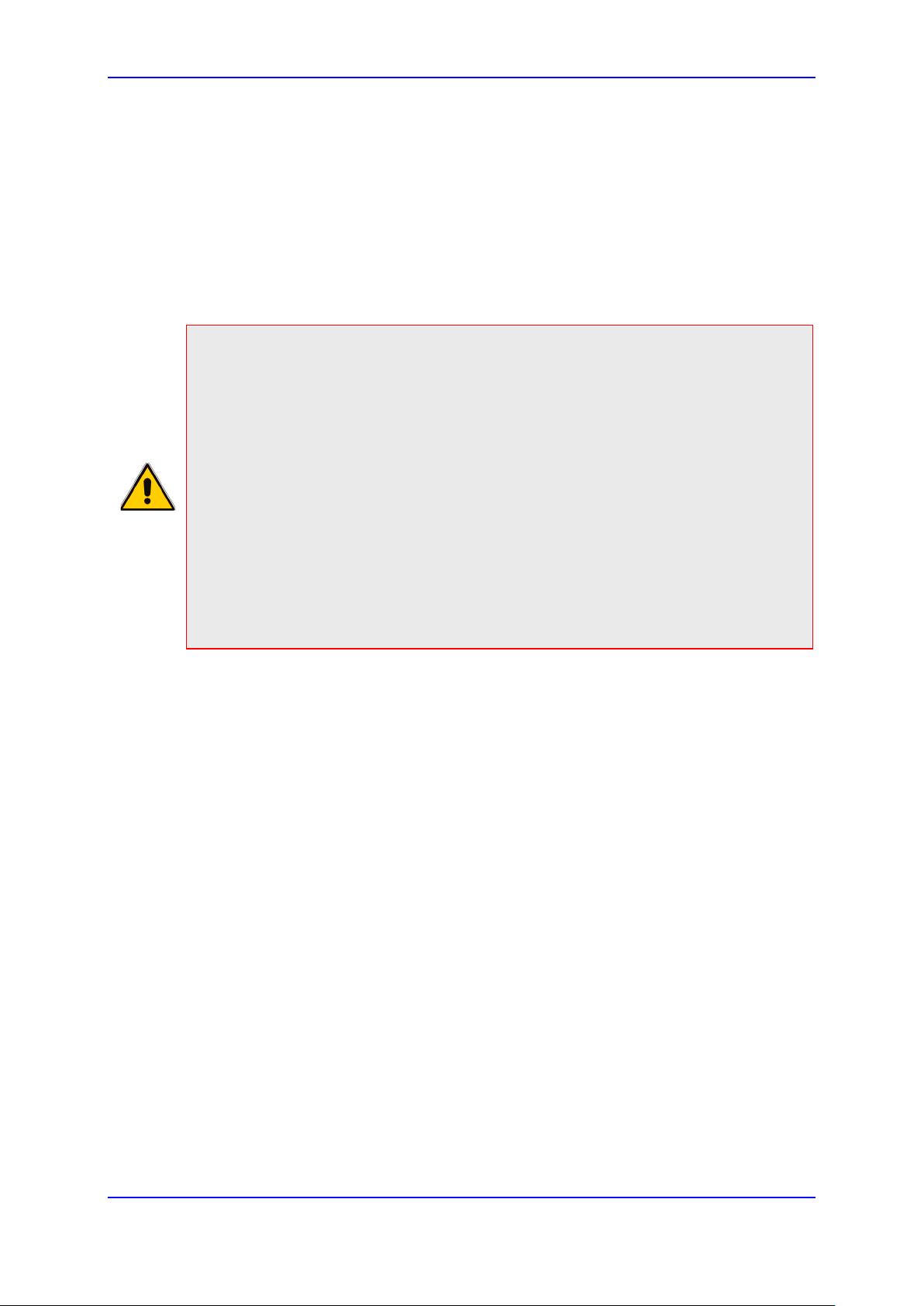
Administrator's Manual 1. Introduction
1 Introduction
This Administrator’s Manual is intended for network administrators responsible for
configuring AudioCodes’ IP phones in their enterprise telephony networks.
The manual covers AudioCodes’ low-end and high-end phone models:
Low-end phone models: 405HD, 430HD and 440HD
High-end phone models: 445HD, 450HD, C450HD, RX50 conference phone and the
HRS conference device
Note:
• Release Notes version 3.4.3 documents support only the following high-end phone
models:
√ 445HD
√ 450HD
√ C450HD
√ RX50 conference phone
√ HRS conference device
• This Administrator’s Manual documents support both these and the following low-
end phone models:
√ 405HD
√ 430HD
√ 440HD
• When a feature is documented but support is still pending, a note will indicate this.
AudioCodes' IP phones are based on AudioCodes' proprietary High Definition (HD) voice
technology, providing clarity and a rich audio experience in Voice-over-IP (VoIP) calls. The
phones are fully-featured telephones that provide voice communication over an IP network,
allowing you to place and receive phone calls, put calls on hold, transfer calls, make
conference calls, and so on.
For a detailed description on hardware installation and for operating the phone's call features,
see the phone’s User's Manual.
Version 3.4.3 17 400HD Series IP Phones
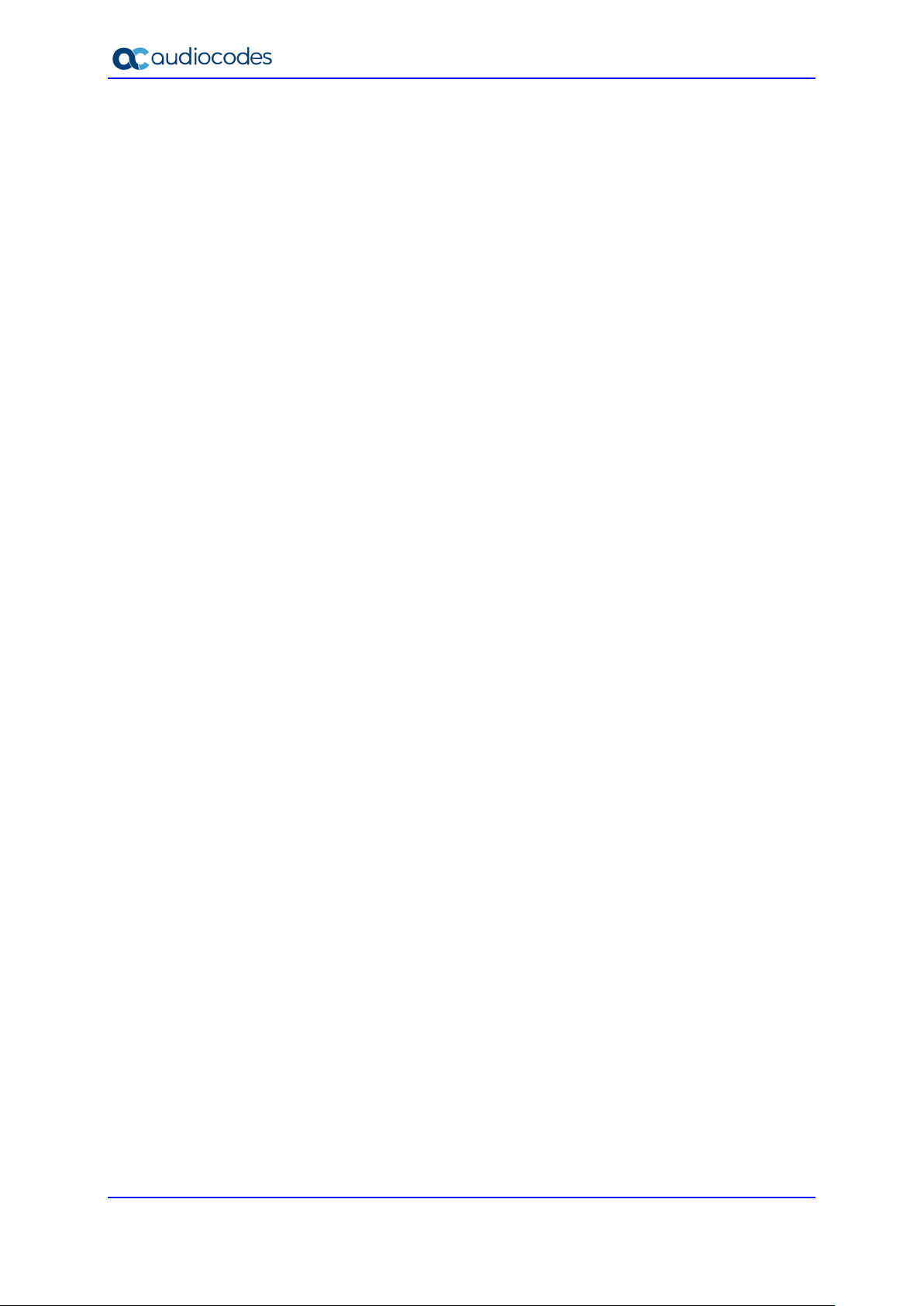
400HD Series IP Phones
This page is intentionally left blank.
Administrator's Manual 18 Document #: LTRT-11975
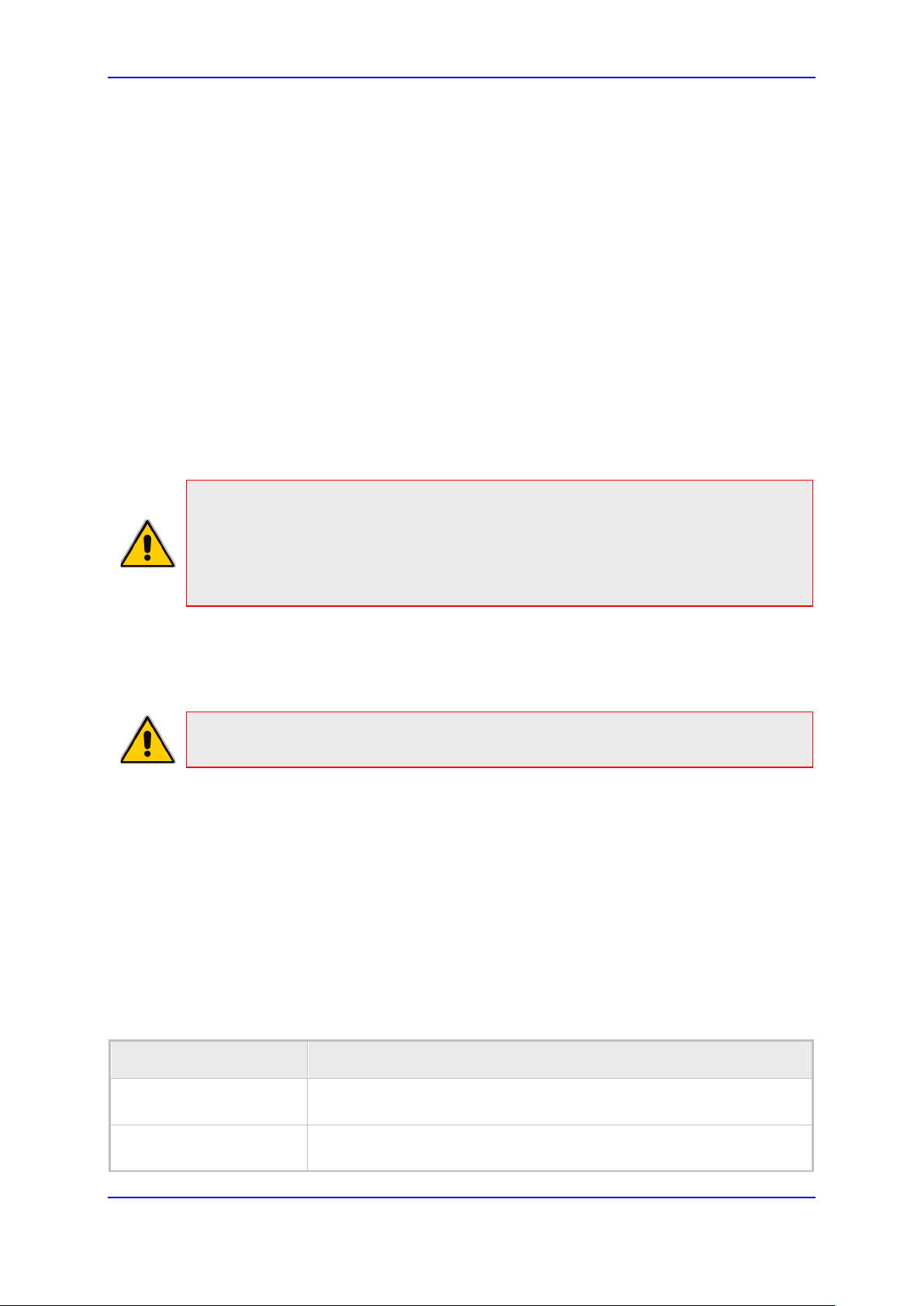
Administrator's Manual 2. Configuration Methods
2 Configuration Methods
The phones feature four optional configuration methods:
Configuration file. Text-based file, created using a text editor such as Microsoft's
Notepad. Contains configuration parameters. Loaded to the phone using provisioning
methods TFTP, FTP, HTTP/HTTPS. See Section 2.2 for more information.
Device Manager Pro/Express. See Section 2.3 for more information.
Phone screen. Easy-to-use, menu-driven screen providing basic phone configuration
and status capabilities. See the next section for more information.
2.1 Phone Screen
The Liquid Crystal Display (LCD) phone screen allows configuring phone Settings, Keys and
Administration menus.
2.1.1 Administration Menu
Note:
• The phone is password protected. The default password is 1234. To change the
login password, use the phone's configuration file.
• After entering the password, the access session is applied to all the submenus.
• To change the Administration screen's login password, use the configuration file.
To access the Administration screen:
1. Press the MENU key on the phone and navigate down to Administration.
Note: Alternatively, after pressing the MENU key you can press an item's number to
navigate to the item, for exam ple, in the 445HD, press 5 to navigate to Administration.
2. Press Select; you're prompted for a password.
3. Enter the administration password (Default: 1234) and then press the OK softkey.
2.1.2 Configuring the Web Interface's Port
If the network administrator requires the Web interface for a configuration purpose, they need
to assign it a port number.
To configure the Web interface port:
• Use the table as reference.
Table 2-1: Port Parameters
Parameter Description
system/http_server_port
system/https_server_port
Version 3.4.3 19 400HD Series IP Phones
Assigns a port number to the Web interface.
The HTTP server by default uses port number 80. Range: 0-65535.
Assigns a port number to the Web interface.
The HTTPS server by default uses port number 443. Range: 0-65535.
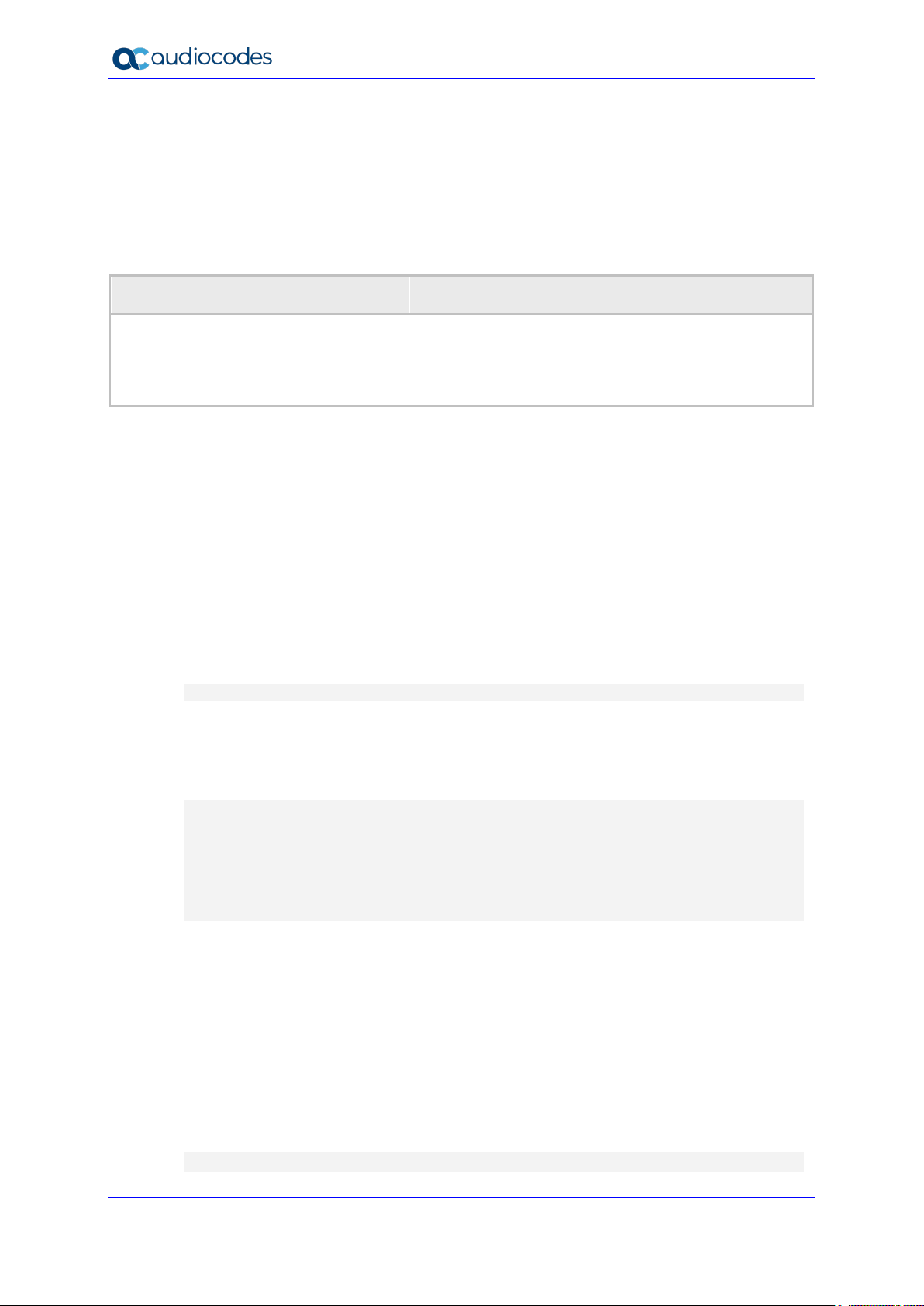
400HD Series IP Phones
2.1.3 Configuring User Login Credentials
The network administrator can configure the phone user's name and password.
To configure user's name and password:
• Use the table as reference.
Table 2-2: User Name and Password Parameters
Parameter Description
system/web_user_name
system/web_user_password
2.2 Configuration File
This section describes the configuration file and the parameters you can configure in it. The
configuration file can be loaded to the phone using automatic provisioning or from the Device
Manager. The subsections below describe configuration file syntax and linking additional
configuration files to a configuration file.
2.2.1 File Syntax
The configuration file can be created using a standard ASCII, text-based program such as
Notepad. The configuration file is a .cfg file with the file name being the phone's MAC
address: <phone's MAC address>.cfg.
The syntax of the configuration file is as follows:
<parameter name>=<value>
Make sure the configuration file conforms to these guidelines:
No spaces on either side of the equals (=) sign.
Each parameter must be on a new line.
Below is an example of part of a configuration file:
system/type=440HD
voip/line/0/enabled=1
voip/line/0/id=1234
voip/line/0/description=440HD
voip/line/0/auth_name=1234
voip/line/0/auth_password=4321
The phone user name. Default: admin.
Applies only to the Web interface.
The encrypted phone password. Default: 1234.
Applies only to the Web interface, and phone screen.
2.2.2 Linking Multiple Files
The Configuration file allows you to include links (URL and/or file name) to other
Configuration files that provide additional parameter settings. This is especially useful in
deployments with multiple phones, where the phones share common configuration but where
each phone has some unique settings. In such a scenario, a phone's Configuration file can
include unique parameter settings as well as links to additional Configuration files with
settings common to all phones.
Linking additional files is achieved by using the include function in the phone's Configuration
file. For example, the below Configuration file provides links to additional Configuration files
(shown in bolded font):
system/type=440HD
Administrator's Manual 20 Document #: LTRT-11975

Administrator's Manual 2. Configuration Methods
include 440HD_<MAC>_voip.cfg
include vlan_conf.cfg
include network_conf.cfg
include provisioning_conf.cfg
In addition, the Configuration file can provide URL paths (FTP, TFTP, HTTP, or HTTPS) to
where the additional files are located, as shown in the example below (shown in bolded font):
system/type=440HD
include http://10.10.10.10/440HD_<MAC>_voip.cfg
include https://remote-pc/vlan_conf.cfg
include tftp://10.10.10.10/440HD_<MAC>_network.cfg
include ftp://remote-pc/provisining_conf.cfg
Note: If no URL is provided in the Configuration file, the files are retrieved according to
the provisioning information (e.g. DHCP Option 160 as well as Option 66/67).
2.2.3 Creating Configuration Files using VoIProvision Utility
When installing AudioCodes' phones, the network administrator typically configures each
installed phone automatically. Using DHCP options or other methods, the phone can be
instructed to download a configuration file. This file is typically unique to each phone, based
on the MAC address. This MAC-specific configuration file is generated with phone specific
configuration parameters; such as, the extension ID, name and authentication password.
Not all of the iPBX and SoftSwitch vendors (and especially the full solution vendors) include
provisioning in their interoperability programs. As an IP phone vendor, AudioCodes is
required to provide a standalone provisioning tool that will enable the provisioning of its
phones in such environments.
AudioCodes provides a tool that assists in the automatic generation of configuration files.
These files can be generated for the initial configuration of the phones and then later
regenerated for subsequent configuration updates as required.
2.2.3.1 Configuration File Format
The detailed format of the phones' configuration files are described in the appendix. The
following is an output example of an automatically generated MAC-specific file:
system/type=440HD
voip/line/0/enabled=1
voip/line/0/id=56832432
voip/line/0/auth_name=3423fdwer2tre
voip/line/0/auth_password=123456
include global.cfg
2.2.3.2 Global Configuration File
In addition to the MAC-specific files, it is recommended to maintain a single global
configuration file, which contains parameters that are common to all phones in the specific
site. The MAC-specific files can call the global file (using the 'include' method) as illustrated
in the above example. For more information, see 'Linking Additional Files using “Include”' in
the Administrator's Manual.
2.2.3.3 VoIProvision Utility Overview
The VoIProvision utility is a generic tool that automatically generates multiple MAC-specific
configuration files (.cfg). The utility generates a separate .cfg file for each phone.
Version 3.4.3 21 400HD Series IP Phones
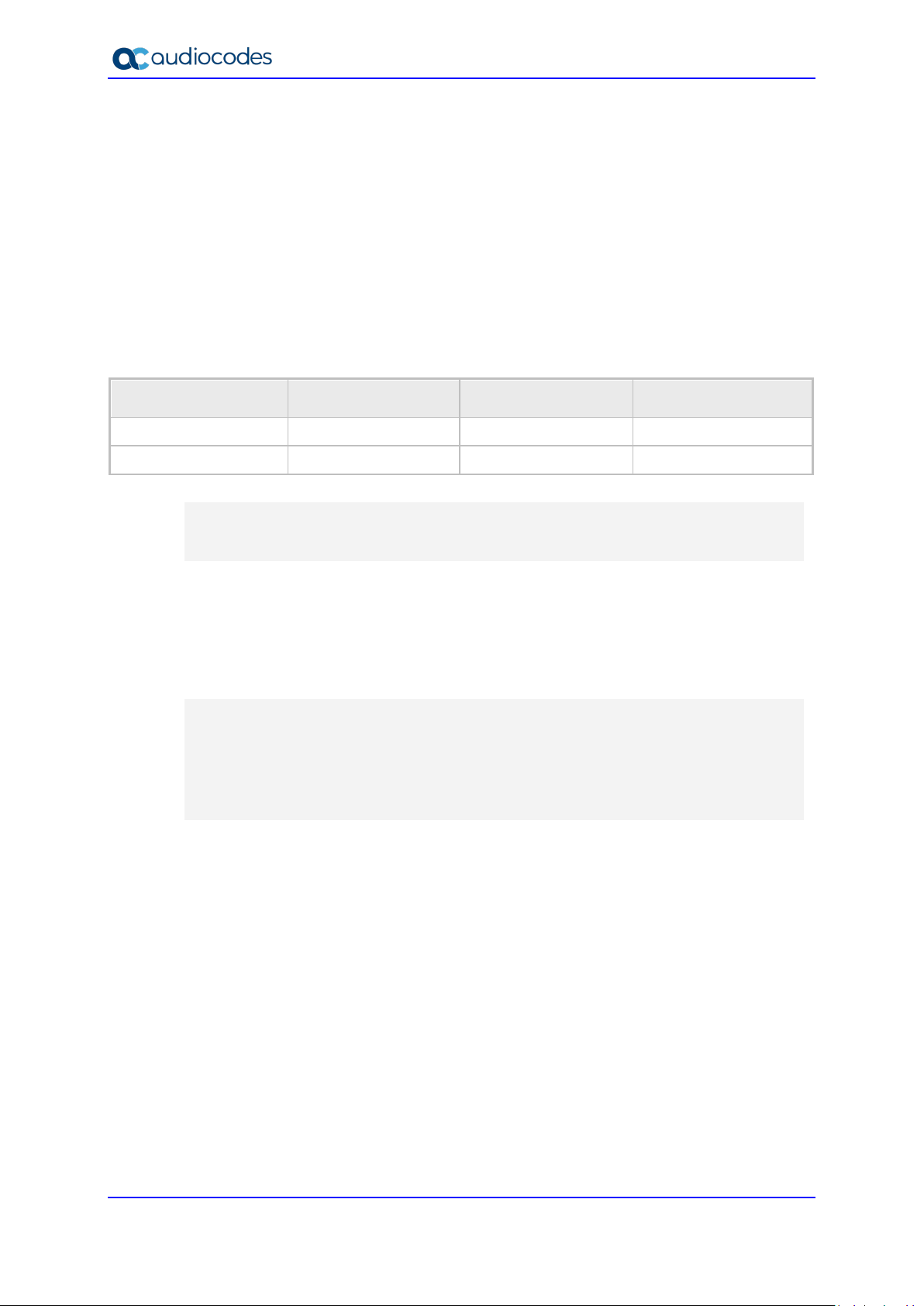
To execute the utility, the user needs to prepare a csv file and a template file. The csv file
12345
12345
contains the tagged records for each phone and the template file maps these tagged records
to a configuration file format, which can be read by the phone.
2.2.3.4 CSV File
The csv file contains a list of tags and a list of the tag's values. The first line in the file contains
the list of tags (comma-separated) and each of the other lines contains a list of values, where
each line record represents an individual phone.
The csv file is usually exported from the customer's IP-PBX or some other database and
typically contains the list of phones (e.g. MAC, extension ID, user name and password of
each phone).
[mac] [name] [id] [password]
400HD Series IP Phones
Table 2-3: Example of CSV File
00908F123456 Jonathan 4071
00908F123457 David 4418
When opened as a text file, the csv file appears similar to the example below:
[mac],[name],[id],[password]
00908F123456,Jonathan,4071,12345
00908F123457,David,4418,12345
2.2.3.5 Template File
The template file defines the format of the generated configuration files, but contains tags
instead of actual values. The VoIProvision utility reads the template file and replaces each
tag with actual values from the csv file.
Example of a template file:
system/type=440HD
voip/line/0/enabled=1
voip/line/0/id=id
voip/line/0/auth_name=name
voip/line/0/auth_password=password
include global.cfg
2.2.3.6 Generated Configuration Files
The generated configuration (.cfg) files use a similar format to the template file; however the
tags are replaced with the actual values that are read by the VoIProvision utility from the csv
file. One of the tags defined in the csv file, should be used as the .cfg file name (in order for
the VoIProvision utility to generate a separate .cfg file for each line record in the csv file).
Typically the tag which defines the MAC address is used as the .cfg file name.
2.2.3.7 Starting the VoIProvision Utility
The VoIProvision utility can run on both the Linux and Windows platforms. The VoIProvision
utility initially parses the csv file to generate the list of tags. The VoIProvision then reads each
line record of values in the csv file and for each line record, does the following:
Parses the line record to create a list of values
Opens the template file
Generates the .cfg file name and create a new .cfg file
Reads the template file, associates the mapped tags with actual values from the csv
Administrator's Manual 22 Document #: LTRT-11975
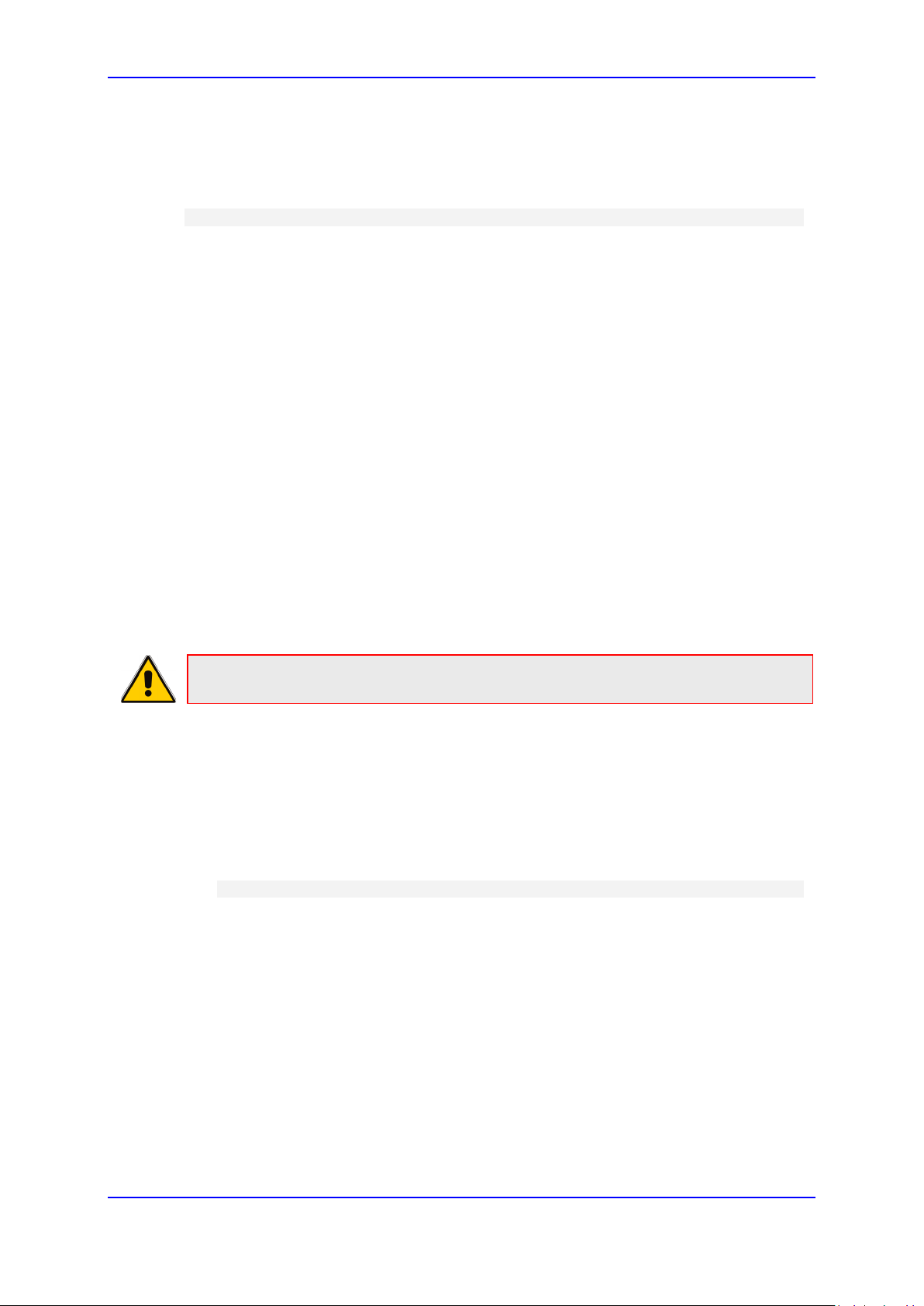
Administrator's Manual 2. Configuration Methods
file and writes the result to the .cfg file
Closes the .cfg file and template file
2.2.3.8 Usage
USAGE: VoIProvision<csv file><template file><.cfg file>
Note the following:
The first line of the csv file contains the list of tags (e.g.,
mac,name,id).
The remainder of the csv file contains a line record per .cfg file (e.g.
00908f112233,4071,Ethan).
There is no restriction on the format of the tags (e.g., tag or @tag@).
The template file defines the .cfg file format. During VoIProvision
run-time, the mapped tags in the template file are associated to actual
values that are read from the csv file.
Currently only a single tag can be defined per line record in the
template file.
The .cfg file name should represent the string of one of the predefined
tags in order to generate a separate .cfg file per csv line record
(e.g., mac.cfg).
2.2.4 Using the Encryption Tool
AudioCodes' phones use the Triple Data Encryption Standard (3DES) algorithm for
encryption.
Note: Support pending.
2.2.4.1 Encrypting Configuration Files
The configuration file can be encrypted. For example, you may wish to encrypt the
configuration file when it is sent over an insecure network.
To encrypt the configuration file:
At the command line prompt, specify the following:
encryption_tool.exe –f <filename>.cfg
where <file name>.cfg specifies the name of the Configuration file that you wish to
encrypt.
Once the Configuration file is encrypted, it receives the suffix '.cfx' (e.g. Conf.cfx). This
is the file that you should specify in the 'Configuration URL' and the 'Dynamic
Configuration URL' fields when performing automatic provisioning (see Part II
'Automatic Provisioning').
Version 3.4.3 23 400HD Series IP Phones

400HD Series IP Phones
2.2.4.2 Encrypting Passwords in the Configuration File
Phone passwords used in the configuration process can be encrypted, for example, the
'System' password and the 'SIP Authentication' password.
To encrypt passwords:
1. At the command line prompt, specify the following:
encryption_tool.exe –s <password_string>
where <password_string> specifies the string of the password that you wish to
encrypt.
Once the password is encrypted, a string is generated with the following syntax:
{"<encrypted_string>"}
For example:
{"0qrNRpSJ6aE="}
2. Copy the generated string (including the {“ “}) with the syntax specified above to the
relevant parameter in the Configuration file.
For example, if you encrypted the SIP authentication password, the following is
displayed in the relevant line in the configuration file:
voip/line/0/auth_password={"0qrNRpSJ6aE="}
Note: It's recommended to encrypt the 'System' password using this procedure. If you
choose not to, the 'System' password is by default encrypted using MD5.
Administrator's Manual 24 Document #: LTRT-11975

Administrator's Manual 2. Configuration Methods
2.3 Device Manager
Network administrators can provision an enterprise's phones from the server of the One
Voice Operations Center (OVOC) module, Device Manager.
Note:
• Device Manager and OVOC share the same server location.
• For more information on using Device Manager to provision phones, see the Device
Manager Administrator's Manual.
To configure provisioning phones from the OVOC server:
Use the table as reference.
Table 2-4: OVOC Server Parameters
Parameter Description
ems_server/keep_alive_period
ems_server/provisioning/url
ems_server/user_name
ems_server/user_password
The OVOC server sends a keep alive message at a
configured interval to verify that its link with the network
is operating. If no reply is received, the link is
determined to be down or not working.
Default: 60 minutes
Defines the URL of the OVOC server, for example,
http://10.1.8.23:8081
Defines the username of the administrator who'll use
the OVOC serv er for provisioning, for example, John
Smith.
Defines the password (encrypted) of the network
administrator who'll provision the phones from the
OVOC server, f or example:
{"Y6QYmP53BDkoTvuIFjEBuQ=="}
Version 3.4.3 25 400HD Series IP Phones
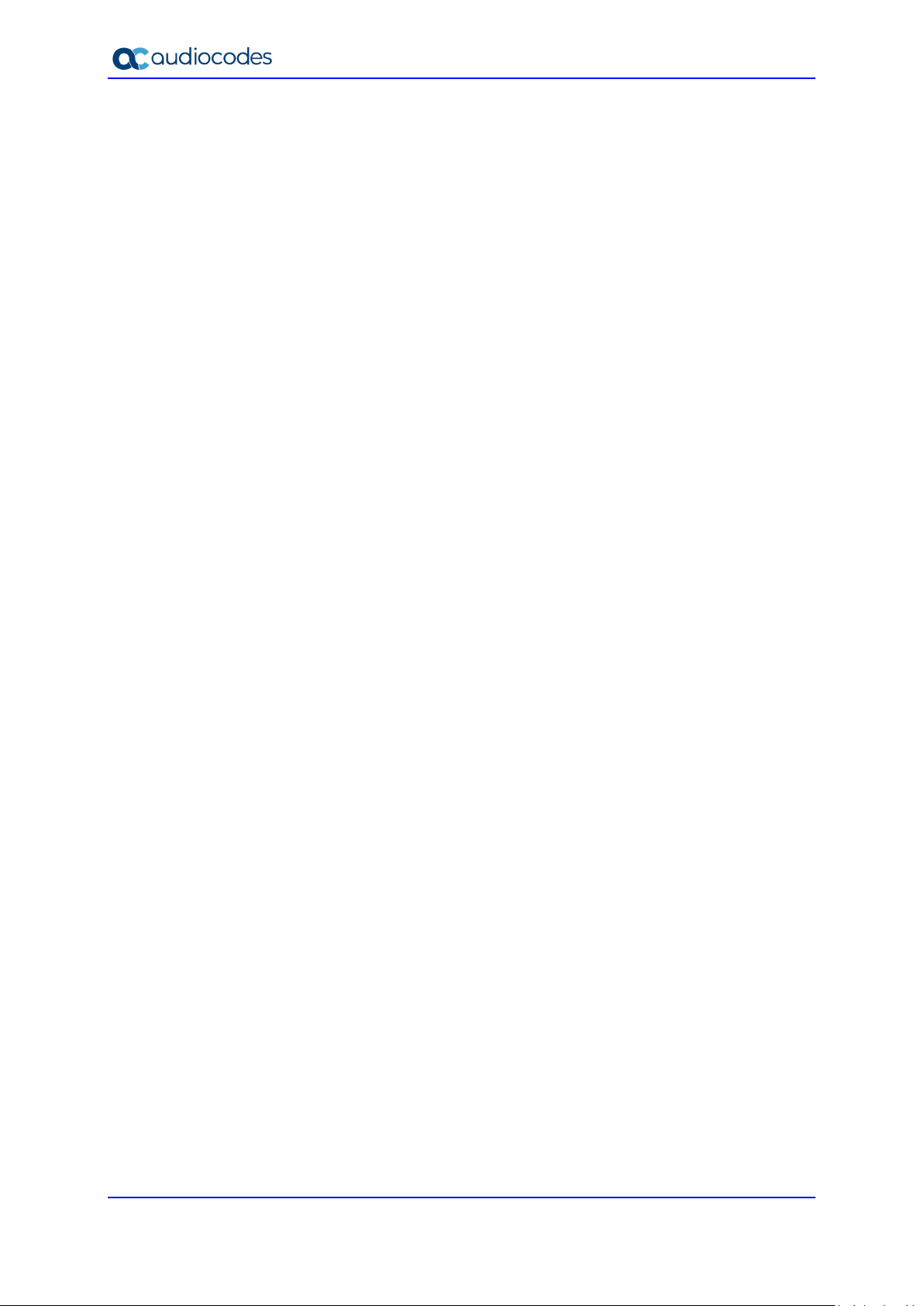
400HD Series IP Phones
This page is intentionally left blank.
Administrator's Manual 26 Document #: LTRT-11975
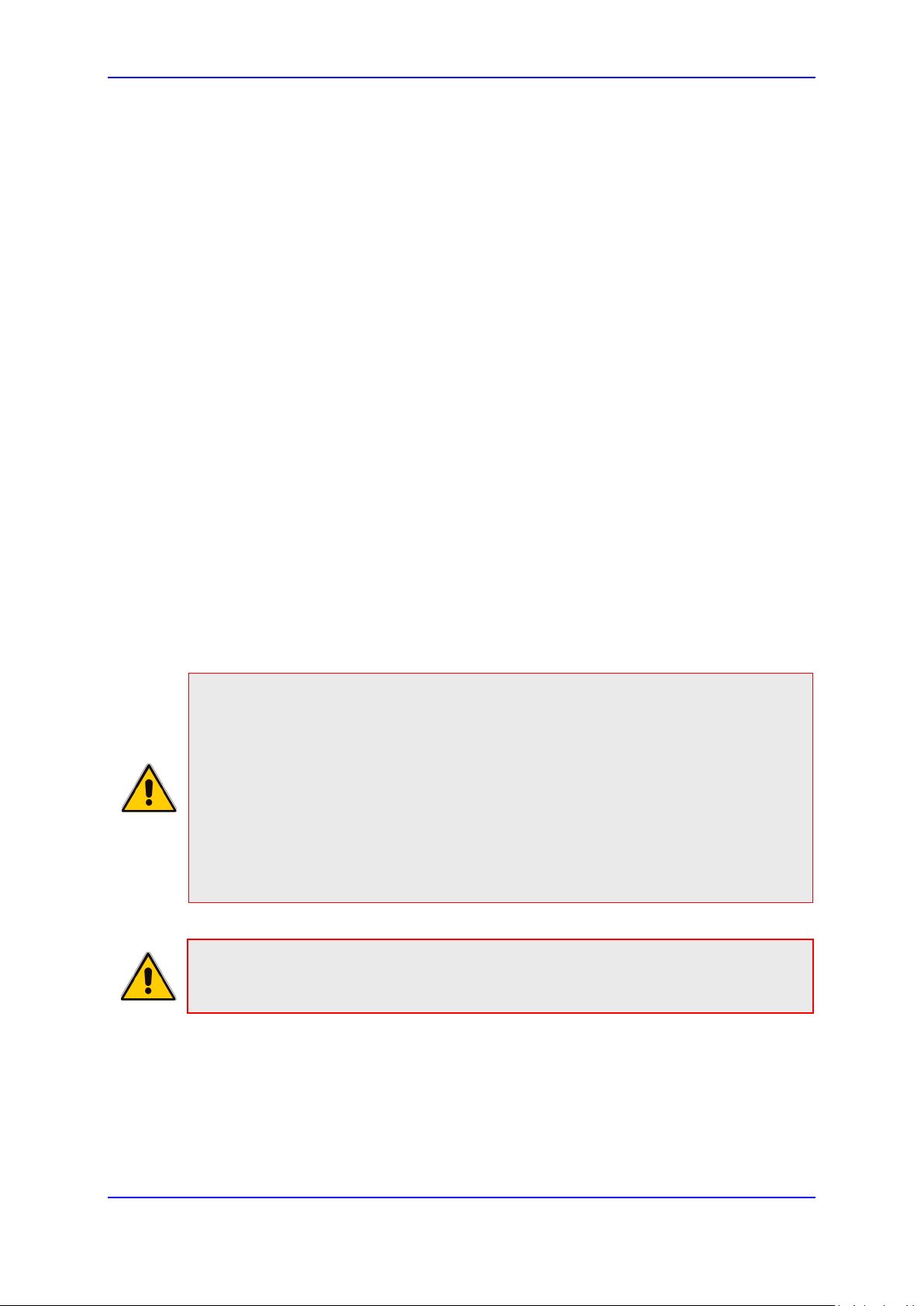
Administrator's Manual 3. Configuring Automatic Provisioning
3 Configuring Automatic Provisioning
By default, the phone is ready for out-of-the-box deployment using its automatic provisioning
capabilities.
The phone offers a built-in mechanism for automatically upgrading its software image and
updating its configuration. This method is used to upgrade the phone firmware and update
its configuration, by remotely downloading an updated software image and configuration file.
The automatic update mechanism helps you keep your software image and configuration
up-to-date, by performing routine checks for newer software versions and configuration files,
as well as allowing you to perform manual checks.
The automatic update mechanism is as follows:
Before connecting the phone, verify that the provisioning server is running and that the
firmware and configuration files are located in the correct location.
Connect your phone to the IP network, and then connect the phone to the power
outlet.
During DHCP negotiation, the phone requests for DHCP options 66/67/160 to receive
provisioning information. The DHCP server should respond with Option 160 providing
the provisioning URL or Options 66 and 67 providing the TFTP IP address and
firmware file name respectively.
The phone then checks whether new firmware is available by checking the firmware
file header. If the version is different from the one currently running on the phone, the
phone downloads the complete image and burns it to its flash memory.
If a new firmware is unavailable, the phone then checks whether a new configuration
is available. If a configuration file is available on the server, the phone downloads it
and updates the phone's configuration after verifying that the configuration file is
related to the phone model. When a configuration update is needed, the phone might
reboot.
Note:
• In the DHCP Discover message, the phone publishes its model name in Option
fields 60 and 77 (e.g. 440HD). If the administrator wants to provide different
provisioning information to different phone models, the administrator can set up a
policy in the DHCP server according to the phone model name.
• If the phone is powered off for some reason during the firmware upgrade process,
the phone will be unusable and the recovery process must be performed.
• You can only use firmware files with an .img extension and configuration files with a
.cfg extension.
• An additional auto-provisioning mechanism is supported if the provisioning
environment does not provide all the required information (e.g. DHCP options).
Note: Automatic mass provisioning of phones using DHCP can alternatively be
performed from the OVOC’s Device Manager module. For more information, see the
Device Manager Pro Administrator's Manual.
Version 3.4.3 27 400HD Series IP Phones
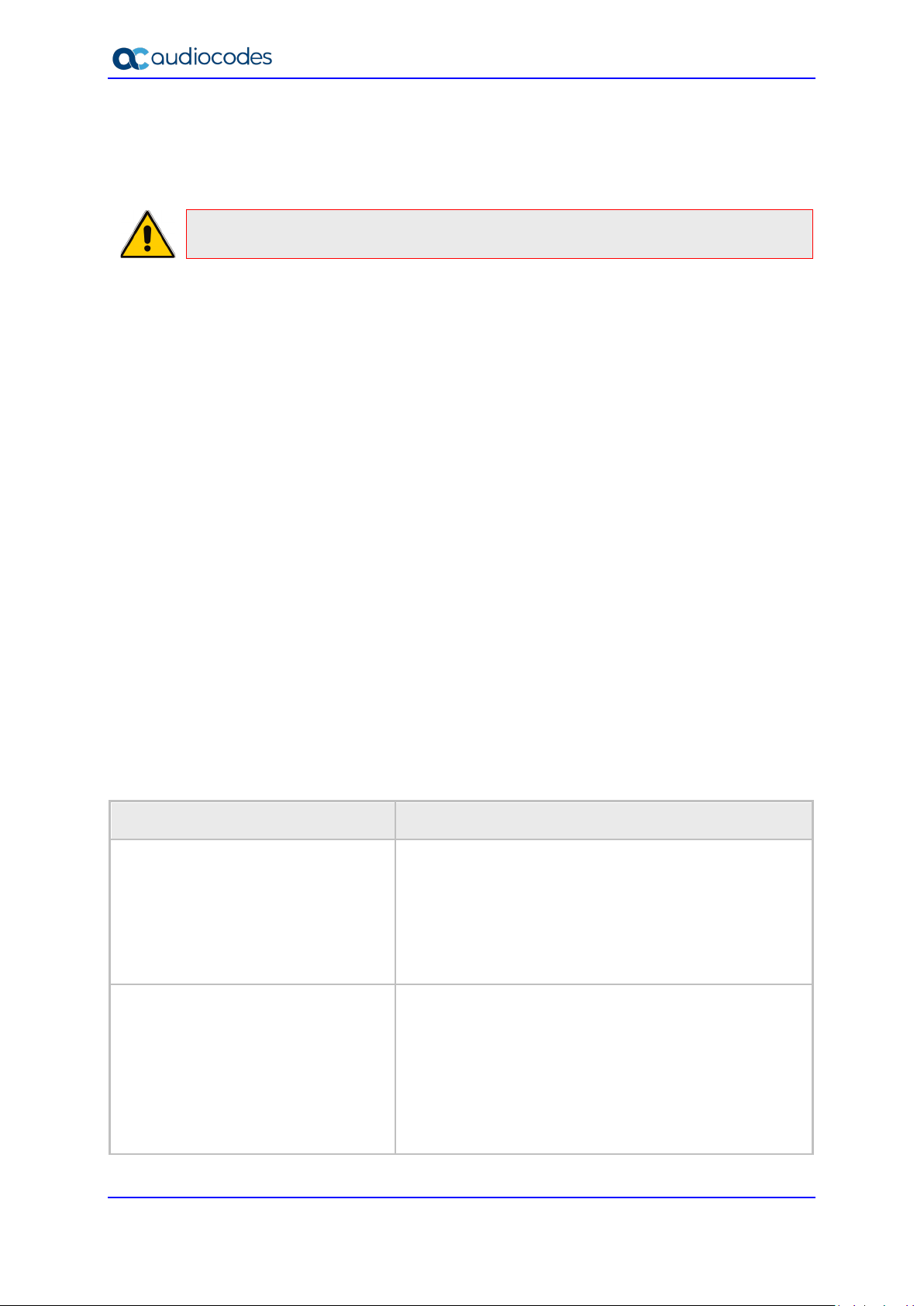
400HD Series IP Phones
3.1 Setting up Network for Auto Provisioning
The phone supports dynamic VLAN discovery, dynamic IP addressing (DHCP), and NTP (as
client).
Note: For manual configuration of Network Settings, see Section 4.2.
3.1.1 Provisioning Hunt Order
The phone always attempts to use the first provisioning method listed below (DHCP Option
160). If it cannot use this method, it attempts to use the second method listed below, and so
on, until it reaches a successful provisioning method. This is called the provisioning 'hunt
order'. The 'hunt order' is:
1. DHCP Option 160 (see Section 3.1.2.1)
2. DHCP Options 66-67 (see Section 3.1.2.2)
3. DHCP Options 43 (see Section 3.1.2.5)
4. SIP SUBSCRIBE and NOTIFY Messages (see Section 3.1.2.7)
5. Static and Globally Accessible Domain (see Section 3.1.2.8)
6. Cached Addresses of the Last Provisioning Server Used on Reboots (see Section
3.1.2.9)
7. AudioCodes Redirect server (see Section 3.1.2.10)
3.1.2 Dynamic URL Provisioning
Dynamic Host Configuration Protocol (DHCP) can be used to automatically provision the
phone.
To configure DHCP:
• Use the table as reference.
Table 3-1: DHCP Automatic Provisioning Parameters
Parameter Description
provisioning/method Defines the provisioning method:
Disable - Automatic update is disabled. The phone
attempts to upgrade its firmware and configuration
Dynamic - DHCP Options (Dynamic URL) (default) -
Using DHCP option 160 as well as option 66/67 for
provisioning
Static URL - Using Static URL for provisioning
provisioning/url_option_value
Determines the DHCP option number to be used for
receiving the URL for provisioning.
The default value is 160.
The phone supports DHCP Option 160 for complete URL
as well as Options 66/67 for TFTP usage. Option 160 has
the highest priority and if absent, Options 66/67 are used.
The following syntax is available for DHCP option 160:
<protocol>://<server IP address or host name>
Administrator's Manual 28 Document #: LTRT-11975
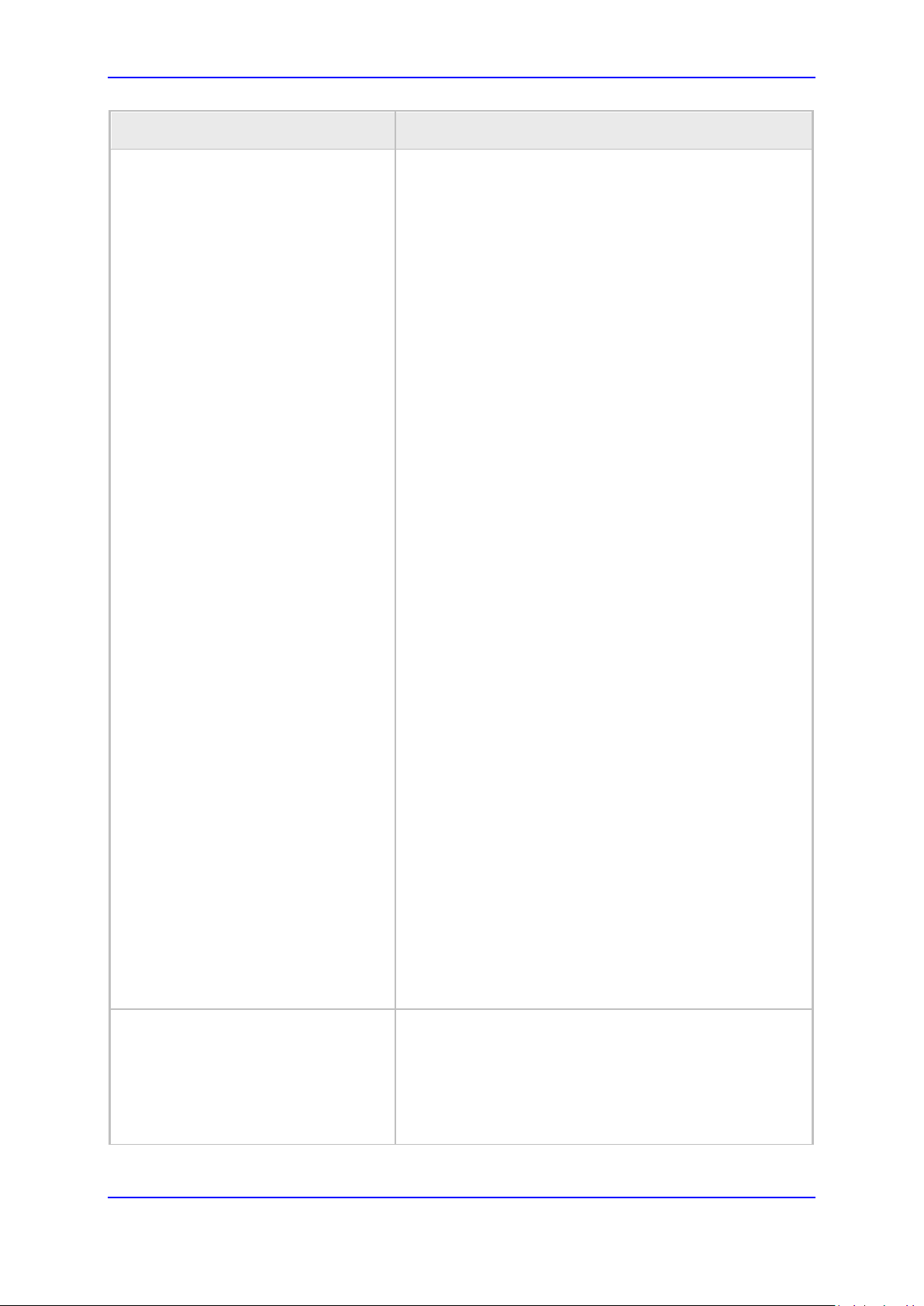
Administrator's Manual 3. Configuring Automatic Provisioning
<protocol>://<server IP address or host
selects a number between 1 and the value set for
Parameter Description
provisioning/random_provisioning_time
name>/<firmware file name>
<protocol>://<server IP address or host
name>/<firmware file name>;<configuration file
name>
<protocol>://<server IP address or host
name>/;<configuration file name>
Where <protocol> can be one of the following: ftp, tftp,
http or https.
For example:
ftp://192.168.2.1 – retrieved firmware file is440HD.img
and the configuration file name is <MAC address>.cfg.
For example, 001122334455.cfg
tftp://192.168.2.1/different_firmware_name.img -
retrieved firmware file is
Different_Firmware_Name.img and the configuration
file name is <MAC address>.cfg. For example,
001122334455.cfg
http://192.168.2.1/different_firmware_name.img;
<MODEL>_<MAC>_conf.cfg - retrieved firmware file
is different_firmware_name.img and the configuration
file name is <Model type>_<MAC address>_conf.cfg.
For example, 440HD_001122334455_conf.cfg
• https://192.168.2.1/;<MODEL>_<MAC>_conf.cfg - if
the model is 440HD, the retrieved firmware file is
440HD.img and the configuration file name is
440HD_<MAC Address>_conf.cfg.
For example, 440HD_001122334455_conf.cfg
The following syntax is available for DHCP Options
66/67:
Option 66 must be a valid IP address or host name of
a TFTP server only.
Option 67 must be the firmware name.
If Option 67 is absent, the phone requests for the
440HD.img image file. For example:
Option 66: 192.168.2.1 or myTFTPServer
Option 67: 440HD_2.2.2.img
Note:
This parameter is applicable only when method is
configured to Dynamic.
It is recommended to leave the parameter at its
default value to avoid conflict with other DHCP options
settings.
Defines the maximum random number to start the
provisioning process.
This is used for periodic checking of firmware and
configuration files to avoid multiple devices from starting
the upgrade process at the same time. When the device
is meant to start the upgrade, the device randomly
Version 3.4.3 29 400HD Series IP Phones
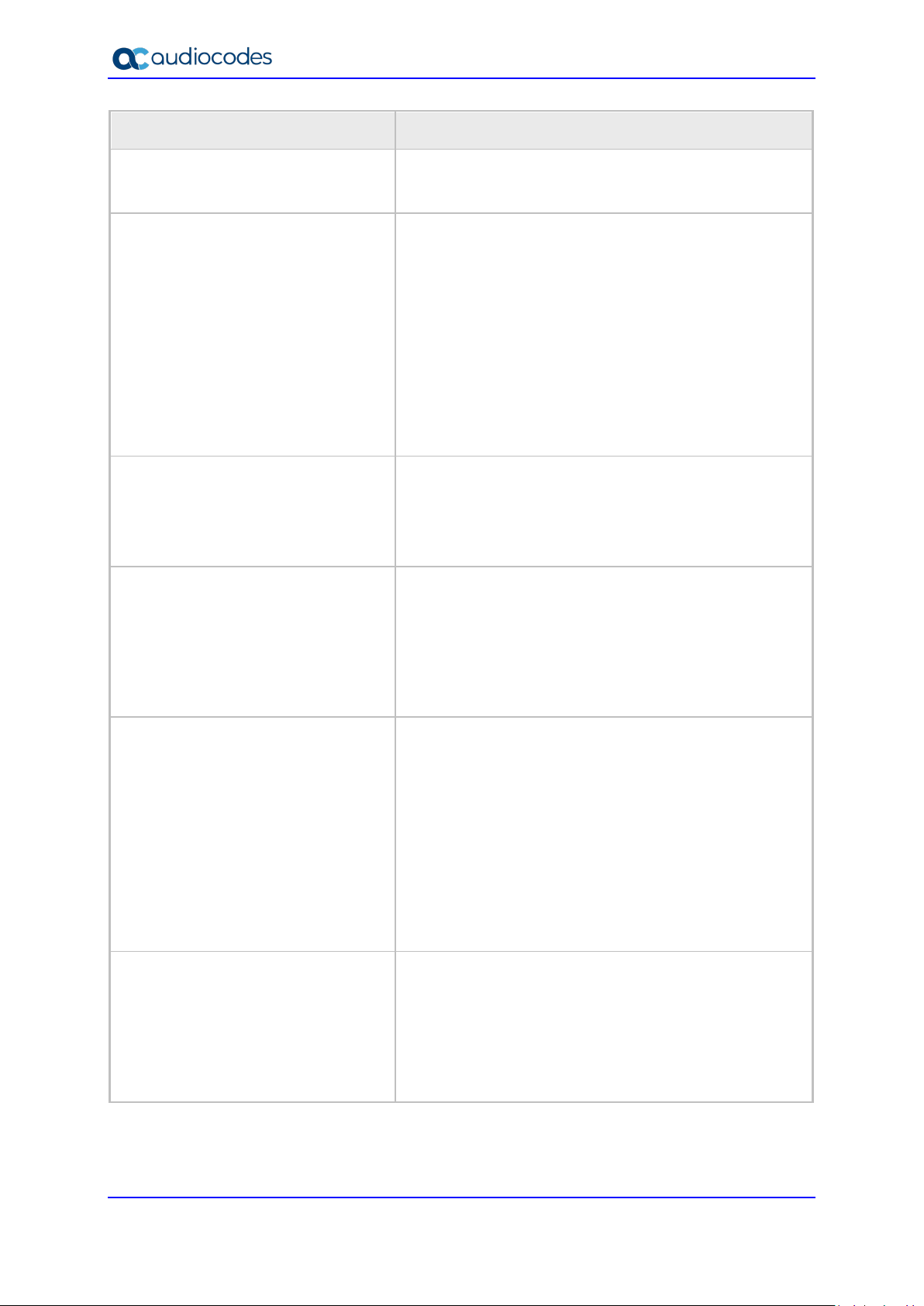
400HD Series IP Phones
random_provisioning_time and performs the check
Parameter Description
only after the random time.
The valid range is 0-65535. The default value is 120.
provisioning/period/type Defines the period type for automatic provisioning:
every5minutes Minimum definable time. Sets the
interval at every five minutes.
every15minutes Sets the interval at every five
minutes.
hourly - Sets an interval in hours.
daily (default) - Sets an hour in the day.
weekly - Sets a day in the week and an hour in the
day.
powerup Irrespective of what value is defined, the
phone always checks on powerup, but if powerup is
defined, the phone will check only on powerup.
provisioning/period/hourly/hours_interval
The interval in hours for automatically checking for new
firmware and configuration files.
The valid range is 1 to 168. The default is 24.
Note: This parameter is applicable only when type is
configured to hourly.
provisioning/period/daily/time
provisioning/period/weekly/day
provisioning/period/weekly/time
The hour in the day for automatically checking for new
firmware and configuration files.
The format of this value is hh:mm, where hh is hour and
mm is minutes. For example, 00:30.
The default time is 00:00.
Note: This parameter is applicable only when type is
configured to daily.
The day in the week for automatically checking for new
firmware and configuration files.
Sunday (default)
Monday
Tuesday
Wednesday
Thursday
Friday
Saturday
Note: This parameter is applicable only when type is
configured to weekly.
The hour in the day for automatically checking for new
firmware and configuration files.
The format of this value is: hh:mm, where hh is hour and
mm is minutes. For example: 00:30
The default time is 00:00.
Note: This parameter is applicable only when type is
configured to weekly.
Administrator's Manual 30 Document #: LTRT-11975
