Page 1

Quick Guide
VOICEMAIL Key
HOLD Key
Headset Key
Softkeys
CONTACTS Key
REDIAL
Mute Key
Volume Keys
LCD Screen
MENU Key
Speakerphone Key
Alphanumerical Keypa d
Navigation Control
Microphone
AudioCodes 405 IP Phone for Microsoft® Skype™ for Business
1. Before Installing
Congratulations on purchasing your AudioCodes 405 IP Phone! Note: Skype for Business also applies to
Lync™. Before you begin using the phone, make sure the following items are included in the shipped box:
405 IP Phone
AC power adapter (optional)
Cat 5e Ethernet cable
Phone base stand
Handset
Handset cord
2. Physical Description
Key
Page 2
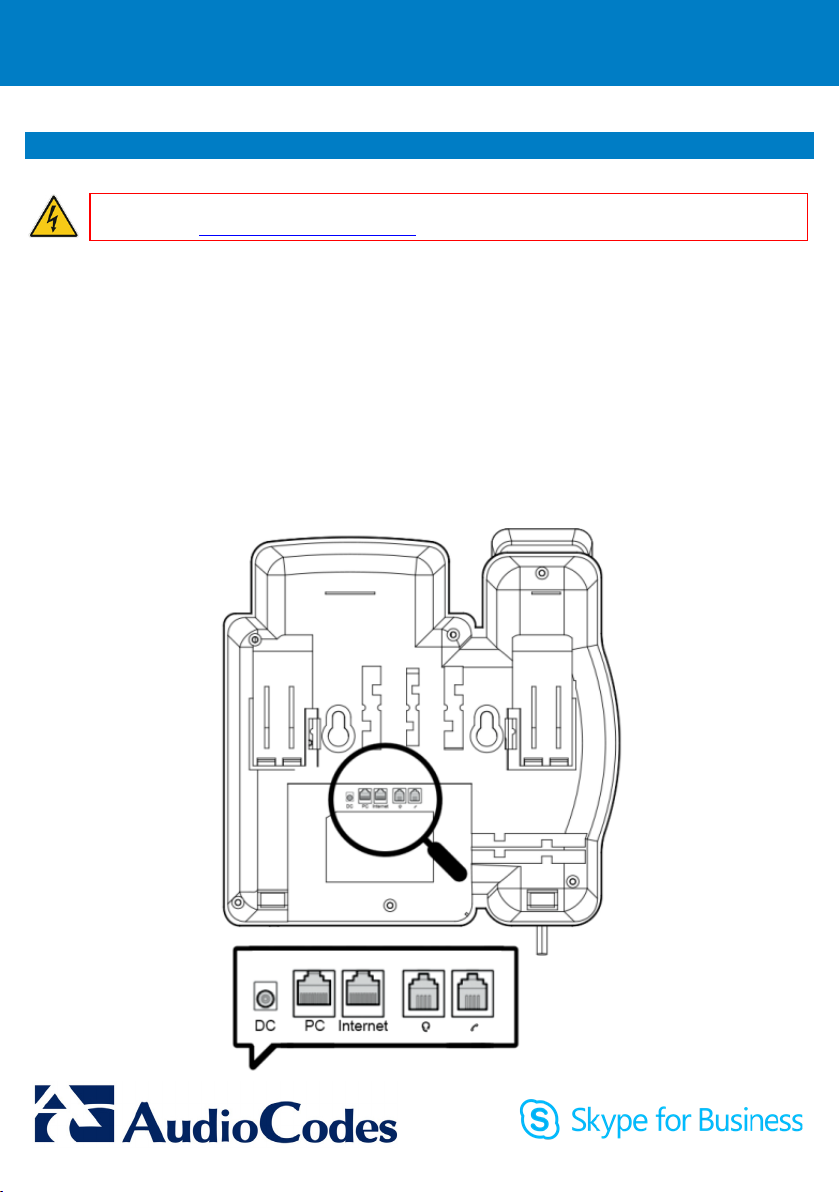
Warning: Prior to connecting power, refer to the Compliancy and Regulatory Information
document at www.audiocodes.com/library.
3. Cabling the Phone
To cable the phone (refer to the illustration below):
1. Connect the short, straight end of the phone cord to the handset and the longer straight end of the
cord to the handset jack on the phone.
2. (Optional) Connect the RJ-9 headset jack to a headset.
3. Connect the RJ-45 Internet port to your LAN network (LAN port or LAN switch/router) with a CAT 5 /
5e Ethernet cable.
4. Connect the RJ-45 PC port to a computer with a CAT 5 / 5e straight-through Ethernet cable.
5. Connect the connector tip of the AC power adapter to the phone's DC 12V power socket and connect
the two-prong AC adapter directly to the electrical wall outlet. When the phone powers up, all the
LEDs momentarily light up.
Page 3

A A B
B A A
4. Mounting
You can mount your phone on a desktop or on a wall.
Desktop mounting: Slide the short edges of the L-shaped stand (the prongs) into the phone's two rear
slots (see A below). Slide the prongs in until they lock.
Wall mounting: Hook the phone's two rear notches (see B below) onto wall mounting screws.
Pull out the handset's cradle clip, which is by default in desktop mounting position, invert it, and then
push it back in. This is the wall mounting position.
5. Signing in to Lync
To sign in with Skype for Business client, see the 405 User's Manual.
To sign in with your phone number and PIN:
1. Press the Sign in softkey (when the LCD is in idle mode).
2. Enter your phone number and PIN (default sign-in method), and
press Sign in.
To sign in with your username and password:
1. Press the Sign in softkey (when the LCD is in idle mode) and scroll down to
select Switch sign-in method.
2. Enter your sign-in address (SIP address). Press the phone's 1 key to enter a period/fullstop. To enter
@ or -, repeat-press it until @ or - is displayed. Press Clear to edit. Press the control to scroll across.
3. Scroll down and enter your domain\username, e.g., company\mike. Repeat-pres s the phone's # key
to select abc, ABC, Abc, or 123. Repeat-press the phone's 1 key until \.
4. Scroll down and enter your user password – the same you use for PC access - and then press Sign in.
To sign out: Press the Status softkey when the LCD is in idle mode, and then press Sign out.
Page 4

Notice Information
Tel: +972-3-976-4000 Fax: +972-3-976-4040
6. Changing your Presence Status
To change your presence: Press the Status softkey (when LCD is in idle
mode), scroll to the required presence, and press the Select softkey.
To set Skype for Business server to automatically update your presence:
Press the Status softkey (when LCD is in idle mode) and select Reset.
7. Operating the Phone
To make a call: Pick up the handset, enter a phone number and then press the Dial softkey. To call a
phone contact, press the softkey, select the directory contact and then press the Dial softkey.
To transfer a call: During a call, press the TRANSFER key on the phone, enter the phone number to
which to transfer the call, and then press the Dial softkey.
To redial a number: Press the REDIAL key, select a dialed number, and then press the Dial softkey.
To answer a call: Pick up the handset, or press the speaker or headset key.
To place a call on hold and make another call: Press the softkey, select New Call, enter a phone
number and then press the Dial softkey. To return to the held call, press the down key and then the
Resume softkey.
To mute yourself: Press the mute key. To unmute yourself, press the mute key again.
To forward incoming calls to another phone:
1. When the phone LCD is in idle mode, press the Forward softkey, scroll down and select Forward to a
Number.
2. Enter the number to which you want to forward the calls, and then press the Start softkey. To
deactivate call forwarding, press the Forward softkey and then select Do not forward calls.
This Quick Guide describes the quick setup for A udioCodes 405 IP Phone for Skype for B usiness.
Information contained in this document is believed to be accurate and reliable at the time of printing. However,
due to ongoing product improvements and revisions , AudioCodes cannot guarantee accuracy of print ed material
after the Date Published nor can it acc ept responsibility for errors or omissions. Updates to this doc ument and
other documents as well as software updates can be viewed by registered customers on AudioCodes’ Web site at
www.audiocodes.com/downloads.
© Copyright 2016 AudioCodes Ltd. All rights reserved.
This doc ument is subject to change without notice.
Date Published: Feb-08-2016
Document #: LTRT-12061
International Headquarters
1 Hayarden Street, Airport City, Lod 7019900
P.O. Box 255, Ben Gurion Airport, Israel, 7019900
