Page 1

Audi
Navigation System
plus (RNS-E)
Quick reference guide
Page 1
Overview of system
The system enables you to quickly and easily operate the
electronic features of your vehicle from a central control
console. The following functions can be operated on
correspondingly equipped vehicles:
p RADIO
p CD/TV (CD, MP3 and TV)
p NAME (Directory)
p TEL (Telephone)
p NAV (Navigation)
p INFO (Traffic information)
p CAR (Hardware and software version information)
p SETUP (System settings)
1
Switching system on and off · Overview of system · Operating the system
Dear Audi Driver,
This quick reference guide can be used to easily find
information about operating the Navigation System and
the integrated multi-media functions. An example for
operating each of the functions is included. The menu
structure shows which options are available for each of
the functions.
However, this quick reference guide is not meant to
replace the Operating Instructions, since there you can
find more detailed information and notes about operating
the system.
AUDI AG
Switching system on and off
Switching on and off automatically
The system switches on automatically when the ignition is
switched on. The system also switches off automatically
when the ignition key is removed.
Switching on and off manually
If required, you can switch the system on manually by
briefly pressing the rotary pushbutton. To switch the
system off manually press and hold the rotary pushbutton. If the system has been switched off manually,
it will not switch on again auto matically when the
ignition is switched on.
Volume adjustment
Turn the button
to adjust the
volume as desired.
Operating the system
Go back one level
RETURN button
Turn to select an option/
push to confirm
Rotary pushbutton
Activating the submenus
in the corners of the
display
Control buttons
Selecting the
main functions
Function selector buttons
Page 2
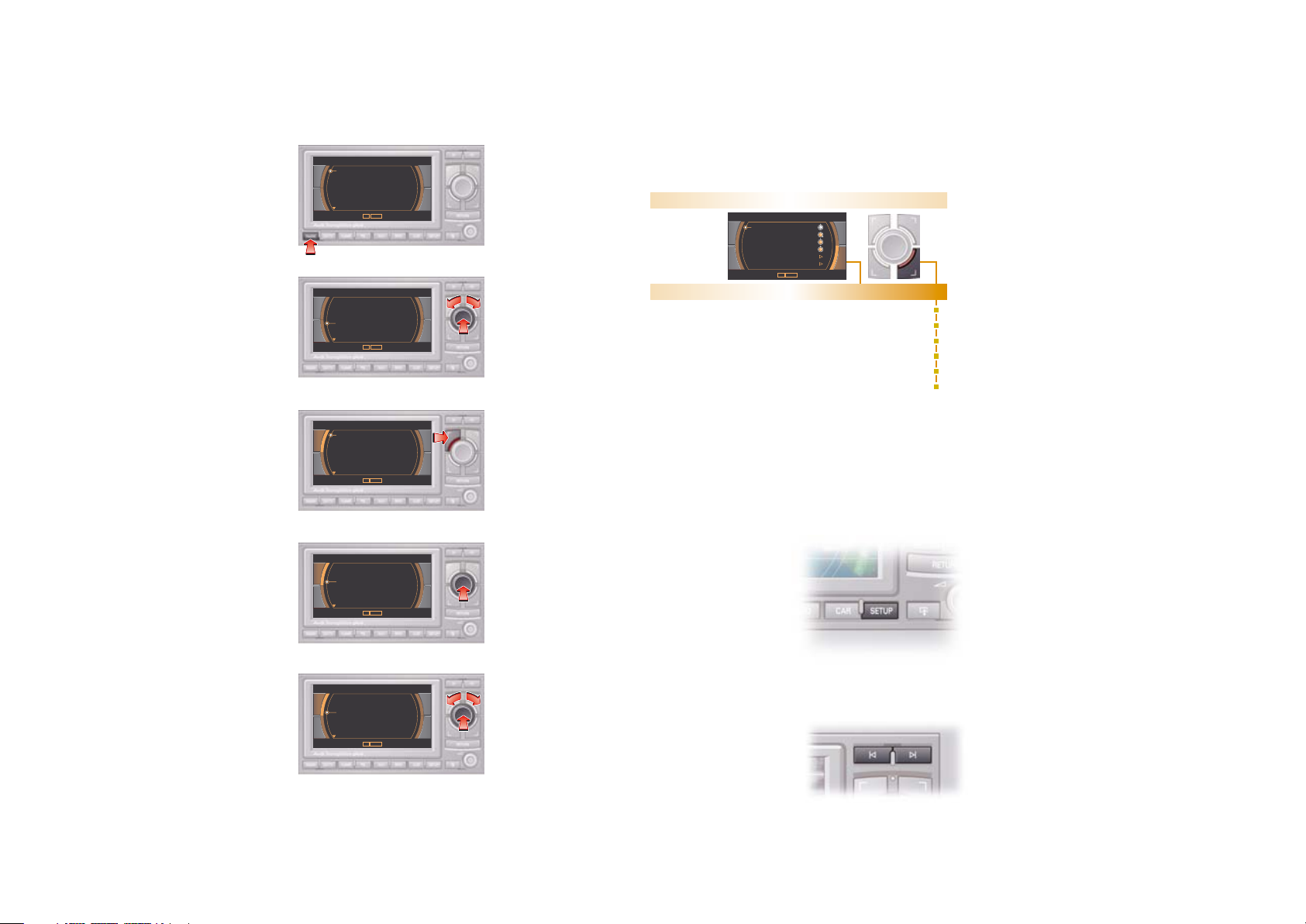
Page 2
1
RADIO
RADIO
Example: How to store a new station.
RADIO
menu structure
SETUP Radio - main menu
Press the SETUP button while in the RADIO function.
The following options ar
e available:
p Traffic programme
p Regional stations
p Station reception
p Station display
p Alternative frequency
p PTY filter
p Delete last stations
p Delete stored stations
1.
Pr
ess the RADIO
function selector
button.
2. Turn the rotary push-
button to mark the
desired station. Press
the pushbutton to
confirm the selection.
3. Press the control
button for ”Memory”.
4. Press the rotary push-
button.
Tip:
Press the arrow buttons
t
o switch t
o the
previous/next station.
5. Turn the rotary push-
button to select a
position for storing.
Press the pushbutton
to confirm the position.
p Memory list
Memory
FW p
MW p
LM p
Frequency
T
uning
p Manual up
p Manual down
p Seek up
p Seek down
p Stor
e station
p Scan
Sound
Balance
Fa
de
r
Treble
Bass
DSP
Volume settings
for other functions
(navigation information,
traffic announcements
and speech dialogue
system)
Memory
GALAXY
D-RADIO
BAYERN 1
BAYERN 2
BAYERN 3
BAYERN 4
Tuning
Memory
GALAXY
D-RADIO
BAYERN 1
BAYERN 2
BAYERN 3
BAYERN 4
Tuning
Memory
Store station BAYERN 2
01: Bayern 1 FM
02: 711 kHz
03: Bayern 3
04: 207 kHz
05: ---
Tuning
Memory
01: Bayern 1
02: 711 kHz
03: Store BAYERN 2 here
04: 207 kHz
05: Bayern 3
06: ---
Tuning
Memory
01: Bayern 1
02: 711 kHz
03: Store BAYERN 2 here
04: 207 kHz
05: Bayern 3
06: ---
Tuning
Radio FM
TP TMC
Radio FM
TP TMC
Radio FM
TP TMC
Radio FM
TP TMC
Radio FM
TP TMC
Information
Culture
Pop
Classical
Information
Culture
Pop
Classical
MW
MW
MW
Frequency
Sound
Frequency
Sound
Frequency
FM
LW
Sound
Frequency
FM
LW
FM
Sound
Frequency
FM
LW
FM
Sound
Memory
Tuning
Radio FM
Radio FM
Balance
Fader
Treble
Bass
DSP
Volume settings
TP TMC
Frequency
Sound
Page 3
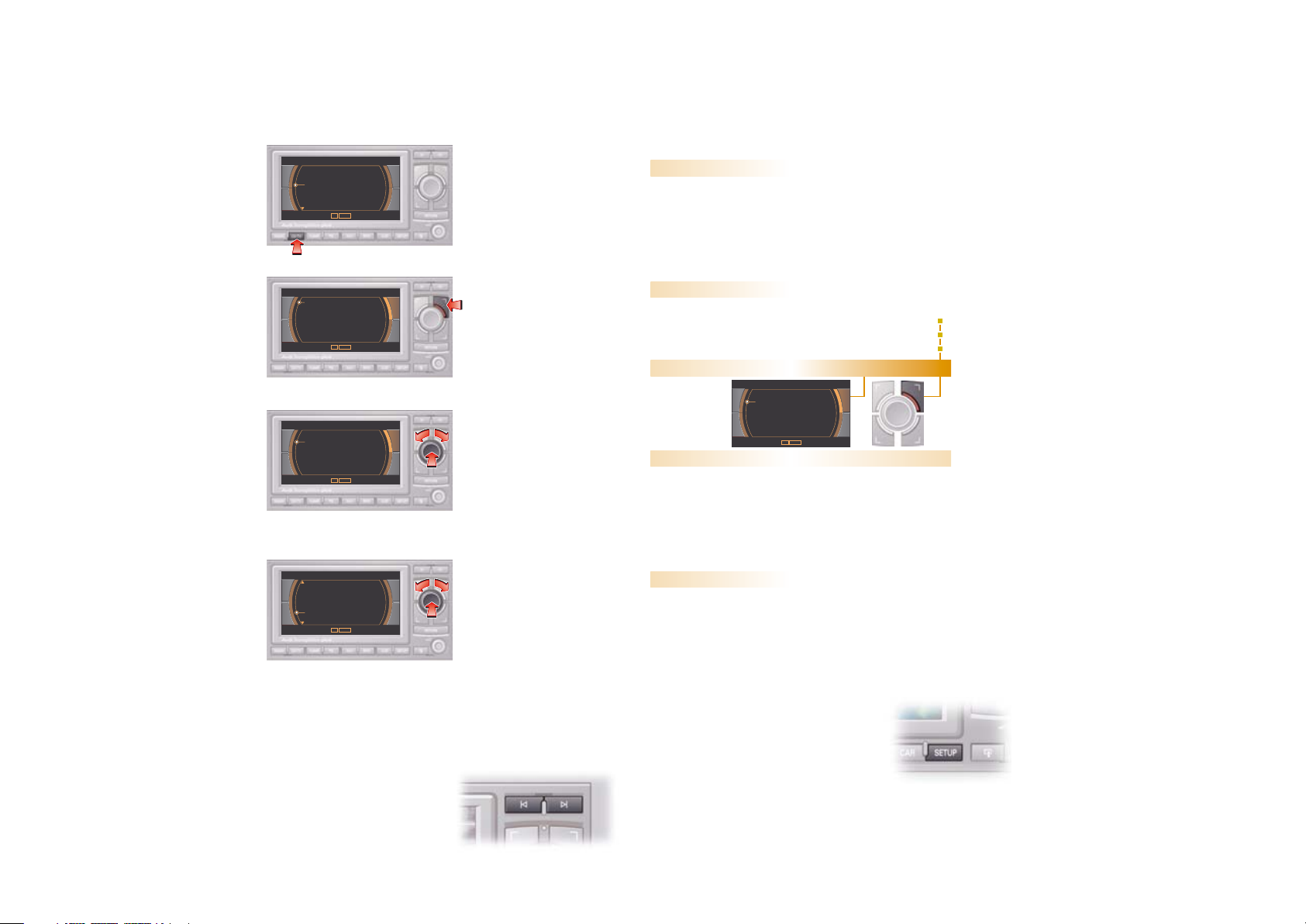
Page 3
1
CD/MP3/TV
5
NAME · TEL · Speech control system1
CD/MP3/TV
menu structure
Tip:
Press the arrow buttons to
select the previous/next tr
ack
(CD/MP3 mode) or the previous/
next channel (TV mode).
CD/TV
Example: How to select an MP3 track.
1. Press the CD/TV function
selector butt
on.
2. Press the control button for
”Source”.
3. Turn the rotary pushbutton
to mark MP3. Press the
pushbutton to confirm the
selection.
4. If applicable, press control
button ”Drive” to select
Card 1 or Card 2.
5. Turn the rotary pushbutton
to mark the desired track.
Press the pushbutton to
confirm the selection.
p Teletext page selection
Teletext
(TV)
p CD Navigation DVD
p CD Audio
p Memory card 1
p Memory card 2
p CD-ROM
p Unreadable
p Empty
Drive
(MP3)
p Audio-CD
p CD-ROM
p Unreadable
p Empty
Changer
(CD)
CD
MP3
TV
Source
(CD/MP3/TV)
CD/MP3 control
p Forward
p Rewind
p Next
p Previous
p Shuffle
p Scan
p Name (Details)
1)
TV control
p Manual up
p Manual down
p Search up
p Search down
Sound
(CD/MP3/TV)
Balance p
Fader p
Treble p
Bass p
DSP p
Volume settings p
for other functions
(navigation inf
ormation,
traffic announcements
and speech dialogue
system)
Source
TP TMC
MP3 Card1
Drive
CD
MP3
TV
Sound
MP3 ctrl
Source
TP TMC
CD 1
Changer
Track 02
Track 01
Track 03
Track 04
Track 05
Track 06
Sound
CD control
00:08
Source
TP TMC
MP3 Card1
Drive
CD
MP3
TV
Sound
MP3 ctrl
Source
TP TMC
MP3 Card1
Drive
CD
MP3
TV
Sound
MP3 ctrl
Source
TP TMC
MP3 Card1
Drive
a night at the roxb
ABBA - Dancing ...
ABBA - Super Tro...
ABBA - Waterloo....
Abba Teens - Dancin 00:08
Abba Teens - Ma...
Sound
MP3 ctrl
1)
MP3 function.
SETUP CD/MP3/TV - main menu
Press the SETUP button while in the CD/MP3/TV function.
T
he following options ar
e available:
CD system
p Repeat CD
MP3 function
p Repeat
p With subdirectories
p Track display
p Genre display
TV
p Screen
p Videosource
p TV Norm
p AV Norm
p Teletext settings
p Default settings
Page 4

Page 4
1
CD/MP3/TV
5
NAME · TEL · Speech control system1
NAME (Directory)
Example: How to add a new entry to the directory.
Note:
You must first enter a surname for the new entry in the directory. The
entries are stored automatically. If an entry in the directory is stored with an
address, you can load the address into the navigation by following the path
NavigationRMemoryRLoad from directory.
Note:
If your vehicle is equipped with the speech dialogue system please
refer to the Operating Instructions for further information.
1. Press the NAME function selector
button.
2. Turn the rotary pushbutton to
mark the option ”New entry”.
Press the pushbutton to confirm
the selection.
3. Press the rotary pushbutton.
4. Turn and press the rotary push -
button to select and confirm the
characters.
5. Turn the pushbutton to OK and
press to confirm the entry.
6. All other fields can be filled out as
described.
TEL (Telephone)
Commands Function
<Help>
System announces and displays the commands which are
currently available.
<Enter PIN> You can enter the PIN code for the SIM card.
<Dial number> Specify the number you want to dial in a clear voice.
<Select name>
The number for an entry stored in the phone book will be
dialled.
<Redial> The last telephone number will be dialled again.
<Store name> Specify a name and telephone number for a new entry.
<Delete name>
You can delete an entry from the speech control phone
book.
<Play phone
book>
All entries stored in the speech control phone book will
be read out.
<Delete phone
book>
You can delete the entire speech control phone book.
Directory
Find entry
View list
New entry
Delete directory
TP TMC
Directory
Find entry
View list
New entry
Delete directory
TP TMC
Directory
Salutation
First name
Middle name
Surname
Title
New entry
TP TMC
Directory
Surname
TP TMC
AUD
Directory
Surname
TP TMC
AUDI SERVICE
Which telephone functions are
available depends on the equipment
installed in your vehicle. A corre s ponding message will appear in the
display when you press the TEL
function selector button.
Volume adjustment
You can adjust the telephone volume by turning the thumbwheel
r on the
multi-function steering wheel.
Multi-function steering wheel
2
1
Speech control system
The speech control function makes it easier to use the telephone while you
are driving.
- Press the talk button
e.
- After the
beep
, give e.g. one of the
commands listed in the table below.
Please refer to your Owner's Manual for
a complete list of possible commands.
Page 5

Page 5
5
Loading media · Map display · NAV · INFO · SETUP · System reset
5
Multi-function steering wheel
© 2007 AUDI AG
AUDI AG reserves the right to alter any part of the vehicle, its equipment and technical specifi -
cations. No legal commitment can be implied by the information, illustrations or descriptions in
this publication. No part of this publication may be reprinted, reproduced or translated without
the written permission of AUDI AG. All rights under the laws of copyright are expressly reserved
by AUDI AG. Subject to alteration and amendment. Printed in Germany. Concept and layout:
Pfriemer GmbH.
Audi Navigationssystem plus (RNS-E) englisch 5.07 281.562.730.20
Loading media
There is a DVD drive and two MP3 media slots located behind the display.
Press button
e to open and close the display.
Loading the navigation DVD
Insert the navigation DVD into the slot
r as
illustrated with the lettering facing upwards.
It will be drawn into the slot automatically.
You can also play audio CDs and MP3 CDs
using the DVD drive.
Ejecting the navigation DVD
Press button
u with the display opened.
Inserting an MP3 memory card
Insert the memory card into one of the slots
t until it
engages. The side with the lettering must face upwards
and the missing corner must be at the front.
Removing an MP3 memory card
To release the memory card, briefly press the
card and then remove it from the slot.
Button/
Thumbwheel
Operation Function
Press thumb wheel once/
twice
To start/stop station search,
forwards
Press thumb wheel
To make, answer or end a call
Press and hold
thumbwheel
Fast forward (CD or MP3); to
reject an incoming call
Scroll down with
thumbwheel
To select next station/track of
current audio/video source;
to scroll down in the phone book
Scroll up with
thumbwheel
To select previous station/track
of current audio/video source;
to scroll up in the phone book
Press button
To switch from audio/video mode
to telephone mode
Press button
Activating and deactivating the
speech control system/speech
dialogue system
Scroll up with
thumbwheel
To increase volume
Scroll down with
thumbwheel
To reduce volume
Press thumb wheel
To repeat last voice guidance cue
1
4
3
2
1
2
3
4
Multi-function steering wheel
The multi-function steering wheel enables fast and simple
control of selected functions of the system.
Page 6

Page 6
NAV (Navigation)
Example: How to enter a destination and start the route guidance.
1. Press the NAV function
selector butt
on.
2. Turn the rotary pushbutton to
mark the option ”Town/ZIP”.
Press the pushbutton to
confirm the selection.
3. Turn and press the rotary
pushbutton to select and
confirm the characters.
4. When OK appears in the dis-
play, press the rotary push-
button to confirm the entry.
5. You can turn/press the rotary
pushbutton to select and
confirm a town displayed in
the list.
6. Turn the rotary pushbutton to
mark the option ”Street”.
Press the pushbutton to
confirm the selection. Repeat
the procedure as described
above.
7. Turn the rotary pushbutton
to mark the option ”Centre
(end entry)”. Press the
pushbutton to confirm the
selection.
8. Turn the rotary pushbutton
to mark the option ”Start
route guidance”. Press the
pushbutton to confirm the
selection.
Map display
Up to three alternative routes will be offered when you are using the route
without stopover mode.
Symbol Information
Start position
Destination and stopover location
Route with motorway section (incl. distance)
Route with toll road (incl. distance)
Route with ferry connection
Route with car train
Season-restricted road section
Time-restricted road section
Distance to destination and estimated arrival time
(updated continually)
Map orientation
Map scale
Turn the rotary pushbutton to mark
the desired route. Press the push-
button to confirm the selection.
Press the rotary pushbutton to
confirm the route suggestion.
When using the route with stopover mode the system will display an overview of the route showing the destination and up to 3 stopovers.
Changing the map depiction:
Press the SETUP button. Turn the
rotary pushbutton and mark the
desired option. Press the push -
button to confirm the selection.
You can select and activate/deactivate various settings for the map depiction.
Route
Map
Navigation
Memory
Nav-Info
TP TMC
Town/Zip
Country
Street
Special destination
Start route guidance
Germany
S
Route
Navigation
Town/Zip
Memory
Map
Nav-Info
TP TMC
0..9
DEL
A
B
C
D
E
F
G
H
I
J
K
L
M
N
O
P
Q
R
S
T
U
V
W
X
Y
Z
Ä
Ö
Ü
INGOL
4
INGOLDINGEN
INGOLSTADT
LIST
Route
Map
Navigation
Memory
Nav-Info
TP TMC
Centre (end entry)
Street
POI in town
Enter destination on map
Town: INGOLSTADT
Route
Map
Navigation
Memory
Nav-Info
TP TMC
End entry
Intersection
House number
Enter destination on map
Street: SCHLÜTERSTRASSE
Route
Map
Navigation
Memory
Nav-Info
TP TMC
Town/Zip
Country
Street
Special
destination
Start route guidance
Germany
INGOLSTADT
SCHLÜTERSTRASSE
AUDI ZENTRUM IN...
Page 7

Page 7
INFO (Traffic information)
Example: How to call up TMC traffic reports.
NAV (Navigation)
menu structure
SETUP Navigation - main menu
Press the SETUP button while in the navigation function.
The following options ar
e available:
p Map colours (day/night)
p Orientation
p Map type
p Voice guidance
(navigation dir
ections)
p Map contents
p Delete la
st destinations
p Turn list
p Motorway info
p Intersection map
p Automatic intersection zoom
p Compass
p Version information
p Demo mode
p Set position/direction
INFO (Traffic information)
menu structure
1. Press the INFO function
selector butt
on.
2. Displaying detailed
information for traffic
report: Turn the rotary
pushbutton to mark
the desired traffic
report. Press the push-
button to confirm the
selection.
3. Displaying additional
traffic reports: Turn the
rotary pushbutton to
mark the option ”Show
next TMC message”.
Press the pushbutton
to confirm the selection.
4. Displaying on map:
Turn the rotary
pushbutton to mark
the option ”Show on
map”. Press the
pushbutton to confirm
the selection.
SETUP Info - main menu
Press the SETUP button while in the INFO function.
The following options ar
e
available:
p TP memo timer
p TMC announcement
p Last destinations
p Top categories
p Load from directory
p Store in directory
p Load route
p Store route
p Delete route
Memory
Route with/without
st
opover
Route list
Route criteria
Avoid route fr
om here
Route
Nav-Info
p Position data (incl.
street and/or t
own)
p Longitude/latitude
coordinates of cur
rent
position
p Satellites r
eceived
p Destination and
st
opover data
p Estimated time of
ar
rival
p Distance
Map
Z
oom p
Map legend menu p
Route
Navigation
Memory
Map
Nav-Info
Route list
Route criteria
Route with stopover
Avoid route from here
TP TMC
Source
Info
TP memo
TP TMC
Ulm Würzburg
Traffic jam, end of queue...
Traffic jam
Road works, traffic jam
München Nürnberg
München Nürnberg
A7
A9
A9
p List of recorded
traff
ic reports
TP memo
Preferred TMC station
Source
TP memo
A7
Ulm Würzburg
A9
München Nürnberg
A9
München Nürnberg
TP memo
A7
Ulm Würzburg
A9
München Nürnberg
A9
München Nürnberg
TP memo
1/14 Bayern 3 15:49
a blind spot.
Accident, left lane is
blocked.
Show next TMC message
Show on map
TP memo
1/14 Bayern 3 15:49
a blind spot.
Accident, left lane is
blocked.
Show next TMC message
Show on map
Info
Traffic jam, end of queue...
Traffic jam
Road works, traffic jam
TP TMC
Info
Traffic jam, end of queue...
Traffic jam
Road works, traffic jam
TP TMC
Info
TP TMC
Info
TP TMC
Source
Source
Source
Source
Page 8

Page 8
SETUP (System settings)
Example: How to set a different menu language.
You can only change this setting when the vehicle is stationary.
SETUP (System settings)
menu structure
1. Press the SETUP
function selector
button while in
an
y of the main
functions.
2. Press the
control button
for ”Settings”.
3. Press the rotary
pushbutton.
4. Turn the rotary
pushbutton to
mark the desired
language. Press
the pushbutton
to confirm the
selection.
Settings
Setup Radio
Sound
Display
Regional stations
Traffic programme
Sensitivity
Station display
Alt. frequency
PTY filter
on
off
variable
on
local
TP TMC
Language
Settings
Setup
Sound
Display
Deutsch
English
Français
Italiano
Espanol
TP TMC
System reset
Should the navigation system no longer respond to the
controls, you must carry out a system reset (reboot).
Switch off the navigation system using the ON/OFF
button. Then press and hold the ON/OFF button until
the start screen disappears again in the display.
After a few seconds the system will reboot itself.
Once this process is completed
the navigation system
will be ready for
use again.
Settings
Setup
Menu language
Distance unit
Time setting
Default settings
Delete user data
Sound
Display
TP TMC
km
Menu language
Distance unit (can be
selected when language
is set t
o English)
Time setting
D
efault settings
Speech dialogue system
Delete user data
Settings
Display
p Switch off display
p Brightness
Sound
Balance p
Fader p
Treble p
Bass p
DSP p
Volume settings p
for other functions
(navigation inf
ormation,
traf
fic announcements
and speech dialogue
system)
Settings
Setup
Menu language
Distance unit
Time setting
Default settings
Delete user data
Sound
Display
TP TMC
km
Settings
Setup
Menu language
Distance unit
Time setting
Default settings
Delete user data
Sound
Display
TP TMC
km
