Page 1

User’s manual
TL92278/TL92378/
TL92328
DECT 6.0 cordless
answering system
with Bluetooth®
wireless technology
Page 2
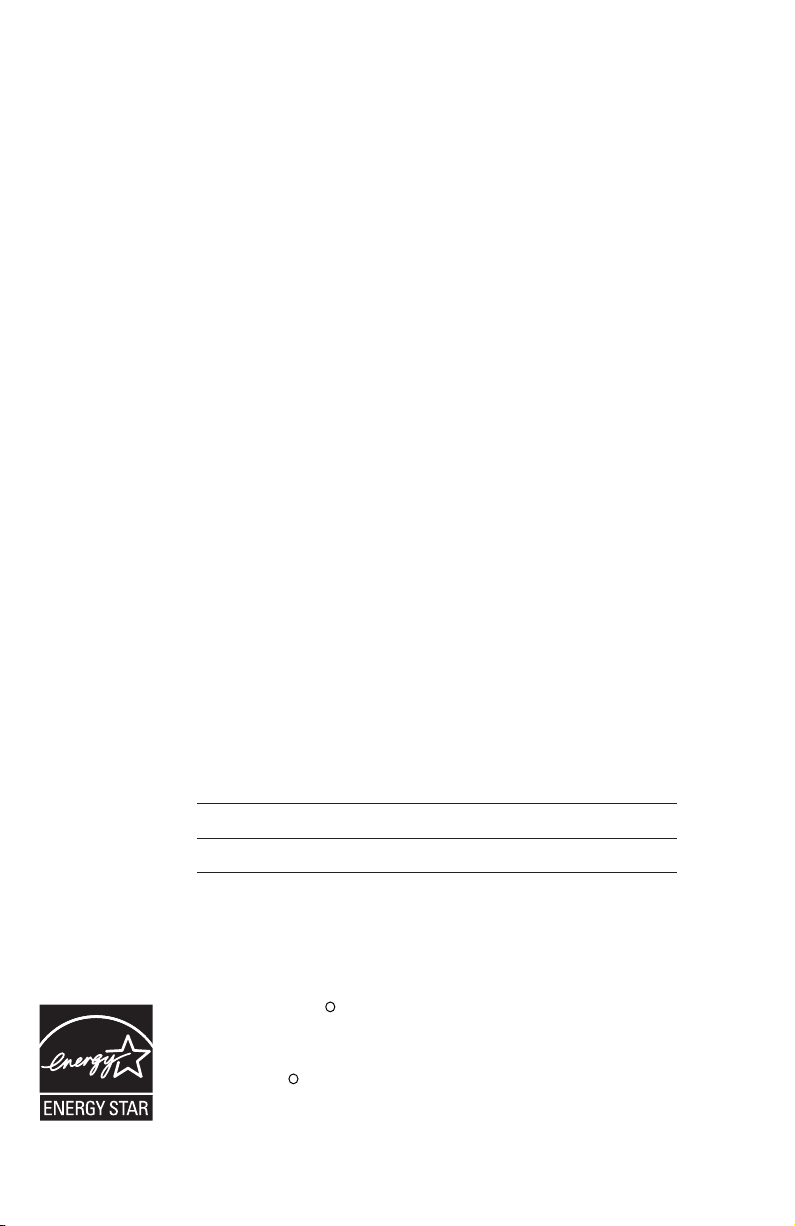
Congratulations
on your purchase
of this AT&T product.
Before using this AT&T product, please
read the Important safety information
on pages XX-XX of this manual.
Please thoroughly read this user’s
manual for all the feature operations
and troubleshooting information necessary
to install and operate your new
AT&T product. You can also visit our
website at www.telephones.att.com or call
1 (800) 222-3111.
In Canada, dial 1 (866) 288-4268.
Model #: TL92278 (two handsets)
TL92378/TL92328 (three handsets)
Type: DECT 6.0 cordless telephone answering system with
Bluetooth wireless technology
Serial #:
Purchase date:
Place of purchase:
Both the model and serial number of your AT&T product can be found on the
bottom of the telephone base.
Save your sales receipt and original packaging in case it is necessary to return
your telephone for warranty service.
The ENERGY STARR program (www.energystar.gov) recognizes and
encourages the use of products that save energy and help protect
our environment. We are proud to mark this product with the
ENERGY STARR label indicating it meets the latest energy efficiency
guidelines.
© 2008 Advanced American Telephones. All rights reserved.
AT&T and the AT&T logo are trademarks of AT&T Intellectual Property II, L.P. d/b/a
AT&T Intellectual Property licensed to Advanced American Telephones. Printed in �hina.Printed in �hina.
Page 3
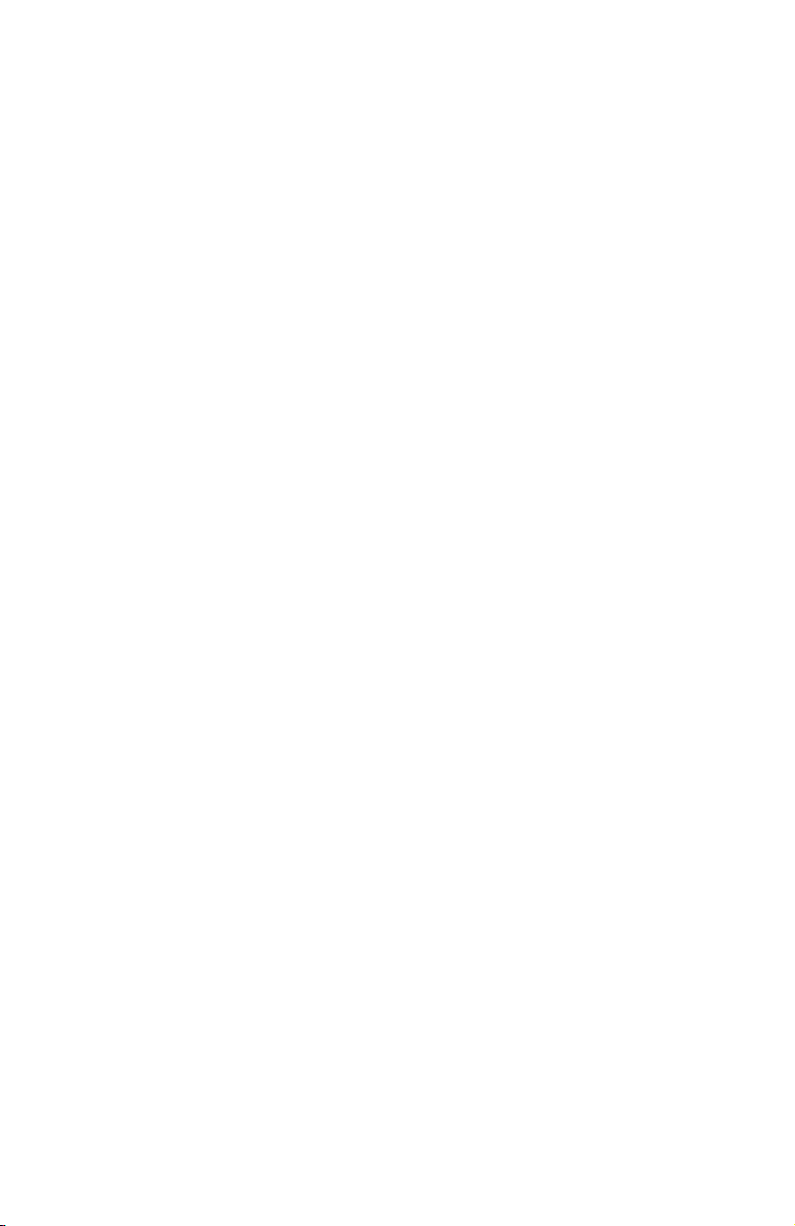
Before you begin
you must install and charge the battery,
see page XX for Battery installation instructions.
Please read and follow these instructions carefully:
• Use only the supplied rechargeable battery or
replacement battery.
• Observe the proper polarity orientation between the
battery and handset during battery installation.
• Do not dispose of the battery in a fire. Check with
local codes for special disposal instructions.
• Do not open or mutilate the battery. Released
electrolyte is corrosive and may cause damage to the
eyes or skin. It may be toxic if swallowed.
• Exercise care in handling batteries in order not to
create a short circuit with conductive materials such
as rings, bracelets, and keys. The battery or conductor
may overheat and cause harm.
• Charge the supplied battery or replacement battery
with this product only in accordance with the
instructions and limitations specified in this manual.
• Do not disassemble your telephone. There are no userserviceable parts inside. Refer to qualified service
personnel for servicing.
3
Page 4
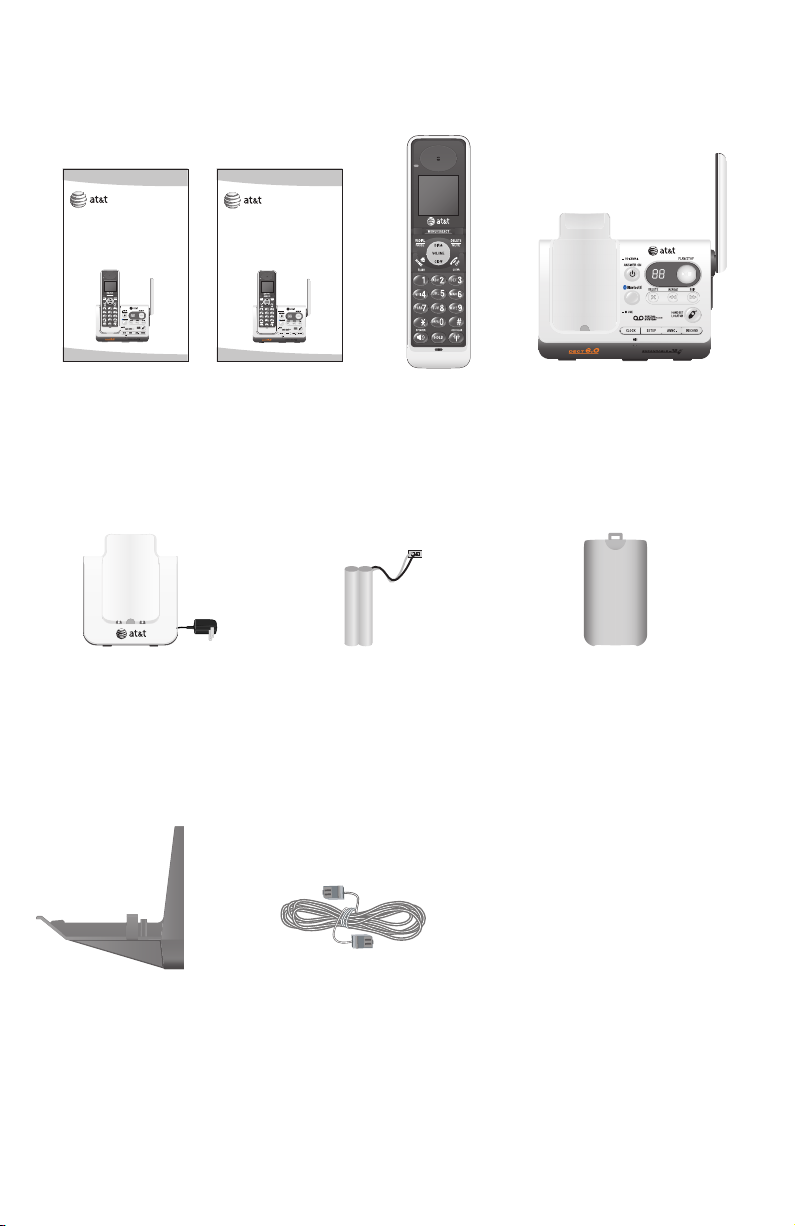
Parts checklist
Your telephone contains the following items.
User’s manual
TL92278/TL92378/
TL92328
5.8 GHz digital cordless
answering system
with BLUETOOTH®
wireless technology
User's manual Quick start guide
Charger for cordless handset
with power adapter installed
(1 for TL92278)
(2 for TL92378/
TL92328)
Quick start guide
TL92278/TL92378/
TL92328
5.8 GHz digital cordless
answering system
with BLUETOOTH®
wireless technology
Cordless handset
(2 for TL92278)
(3 for TL92378/
TL92328)
Battery for cordless handset
(2 for TL92278)
(3 for TL92378/
TL92328)
Telephone base
Battery compartment cover
(2 for TL92278)
(3 for TL92378/
TL92328)
Wall mount bracket
Telephone line cord
Page 5
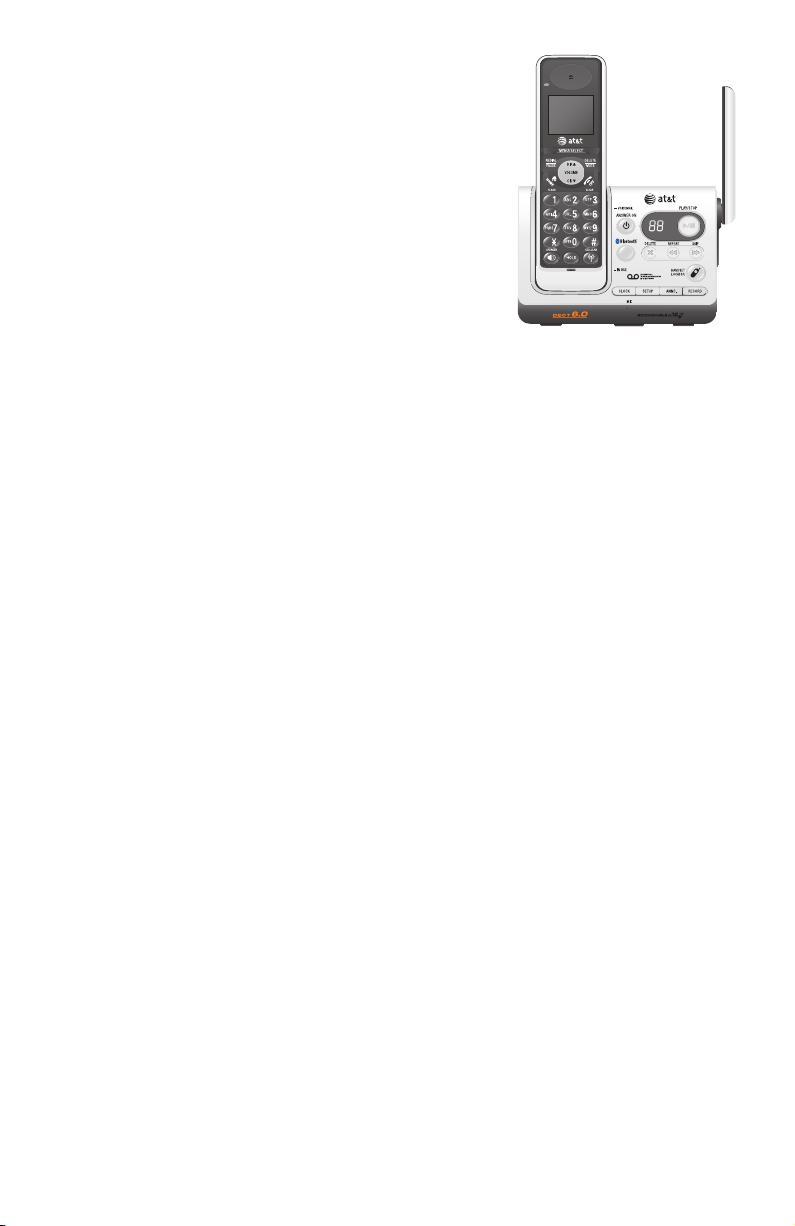
User’s manual
TL92278/TL92378/TL92328
DECT 6.0 cordless
answering system
with Bluetooth®
wireless technology
Table of contents
Getting started
Quick reference guide
handsethandset ............................................3
telephone base ............................4
Handset status icon .........................6
Installation setup ............................... 5
Telephone base installation ......... 6
Charger installation .......................... 9
Battery installation &
charging .........................................10
Installation options ...............................10
Expansion handset ...............................15
Adding & registering handsets .....16
Replacing a handset
Bluetooth
Introducing Bluetooth ...................19
Glossary of terms ............................20
Bluetooth setup ...............................21
Handset settings
Handset main menu .......................22
Handset settings ..............................16
Telephone operation
Handset operation ..........................28
Options while on calls ..................34
Chain dialing ......................................37
Intercom ...............................................38
Call transfer using intercom ......40
Directory
About the directory ........................31
Creating directory entries ...........32
Directory review ...............................34
Directory search ...............................35
To dial, delete or
edit entries .....................................36
Caller ID
Caller ID operation ..........................37
To review the caller ID
history ..............................................40
Answering system
About the answering system.....41
Day & time announcement .........42
Answering system mode .............44
Outgoing announcements ..........45
Answering system setup ..............47
Message playback ...........................51
Recording & playing memos ......52
Message counter displays ...........53
Remote access ..................................54
5
Page 6
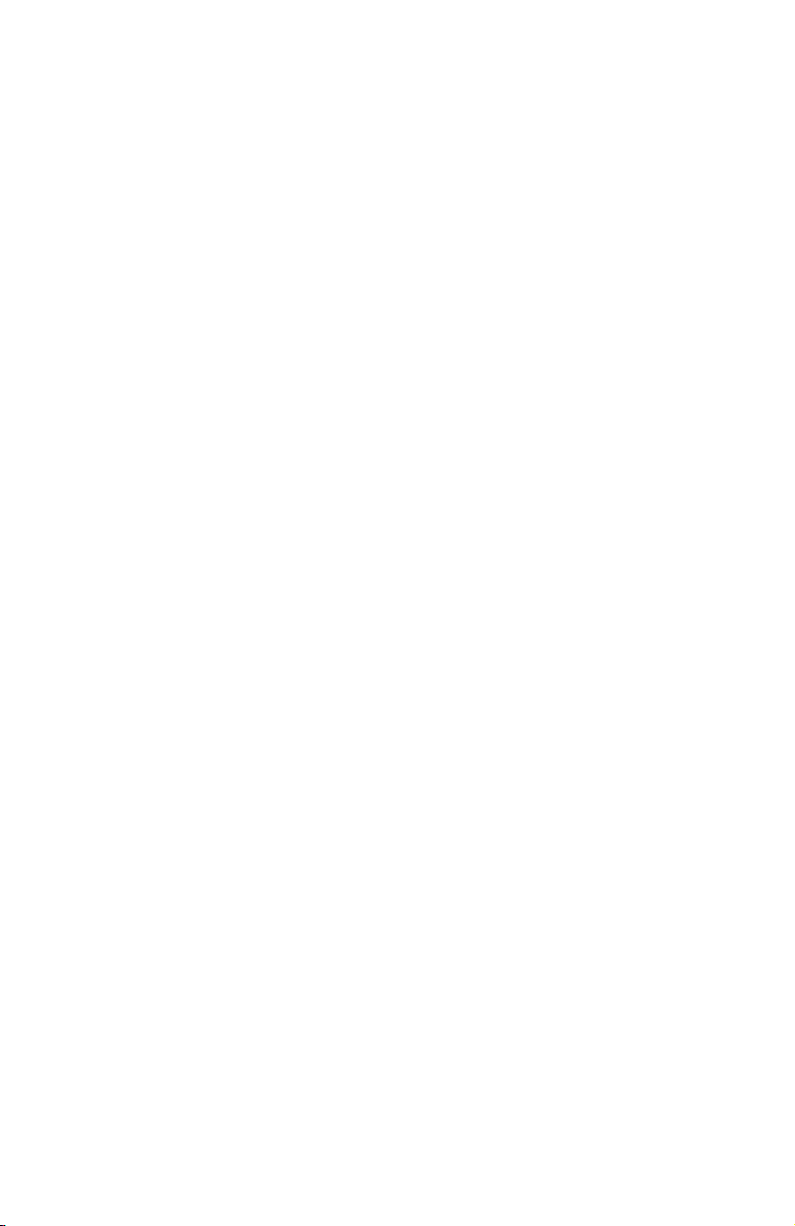
Table of contents
Appendix A,
Alert tones and lights ...................70
Appendix B,
Handset display screen
messages ................................................71
Appendix C,
Maintenance.......................................74
Appendix D,
Important safety information ....75
Appendix E,
FCC Part 68 and ACTA..................78
Appendix F,
FCC Part 15 ........................................80
Appendix G,
Limited warranty .........................81
Appendix H,
Technical specifications ...............71
Appendix I,
Troubleshooting ..........................72
Index ...................................................80
Page 7

Getting started
Quick reference guide - handset
CHARGE indicator
On when the handset is
charging in the telephone base
or charger.
DIR / CID
Press DIR to display
directory entries (page 34).
Press to scroll up while in
menus.
While entering names or
numbers, press to move the
cursor to the right.
Press to increase the listening
volume when on a call.
Press CID to display caller ID
history (page 40).
Press to scroll down while in
menus.
While entering names or
numbers, press to move the
cursor to the left.
Press to decrease the listening
volume when on a call.
REDIAL/PAUSE
Press to view redial memory
(page 22).
While entering numbers, press
and hold to insert a dialing
pause (page 32).
HOME/FLASH
Press to make or answer a
HOME call.
Flashes rapidly when there is rapidly when there is
an incoming HOME call.
Flashes slowly when a HOME
call is on hold.
During a HOME call, press to
receive an incoming call if call
waiting is activated
(page 57).
SPEAKER
Press to turn on the handset
speakerphone.
Press again to resume normal
handset use (page 21).
MENU/SELECT
Press to display the menu.
While in the menu, press to
select an item or save an entry
or setting.
DELETE/MUTE
During a call, press to mute
microphone (page 25).
While reviewing the caller
ID history, press to delete an
individual entry, or press and
hold to clear the caller ID
history (page 40).
While predialing, press to delete
digits (page 21).
OFF/CLEAR
During a HOME or CELLULAR
line call, press to end the call.
While in a menu, press to
cancel an operation, back up to
the previous menu, or exit the
menu display.
CELLULAR
Press to make or answer a
CELLULAR call.
Flashes rapidly when there is an
incoming CELLULAR call.
Flashes slowly when a
CELLULAR call is on hold.
During a CELLULAR call, press
to receive an incoming call if
call waiting is activated
(page 57).
HOLD
Press to put the HOME or
CELLULAR call on hold.
1
Page 8

Getting started
Quick reference guide - handset
Feature menu
The > symbol shows a
highlighted menu item.
>DIRECTORY
CALL LOG
Menu
Feature menu
DIRECTORY (page 34)
CALL LOG (page 40)
INTERCOM (page XX)
RINGER VOLUME (page 16)
RINGER TONE (page 17)
KEY TONE (page 17)
LANGUAGE (page 18)
CLR VOICE MAIL (page 19)
HOME AREA CODE (page XX)
Using menus
Press or to scroll
through menu items.
Press MENU/SELECT to
select or save changes to a
highlighted menu item.
Press OFF/CLEAR to
cancel an operation, back
up to the previous menu, or
exit the menu display.
2
Page 9

Getting started
Quick reference guide - telephone base
IN USE indicator
On when the handset
•
is in use, when the
answering system is
answering an incoming
call or when you are
registering a handset.
Flashes when another
•
telephone is in use
on the same line, or
you are deregistering
handset(s) from the
telephone base.
Flashes quickly when
•
there is an incoming
call.
MESSAGE COUNTER
Number of messages (or
during playback, message
number currently playing).
ANSWER ON
Press to turn the
answering system on or
off (page 44).
X/DELETE
Press to delete the
message currently playing.
Press twice to delete all
old messages when the
phone is not in use
(page 51).
Answering System Functions
VOICEMAIL indicator
Flashes when you have
new voicemail. Voicemail
is a service offered by
your local telephone
company, and is different
from answering system
messages (page 19).
HANDSET LOCATOR
Press to make handsets
beep so you can locate
them (page 23).
PLAY/STOP
Press to start or stop
message playback (page
51).
/REPEAT
Press to repeat a
message. Press twice to
play the previous message
(page 51).
/SKIP
Press to skip a message
(page 51).
BLUETOOTH
Press to enable the
Bluetooth feature on the
telephone base.
On when the telephone
base is paired and
connected with a cellular
phone.
Flashes when the
telephone base is paired
but not connected with a
cellular phone.
CLOCK
Press to review or set the
clock (page 42).
SETUP
Press to hear and change
setup options (page 47).
3
RECORD
Press to record a
memo (page 52) or,
after pressing ANNC
to record an outgoing
announcement
(page 45).
ANNC.
Press to review or
record the outgoing
announcement.
Press again to end
announcement playback
or recording (page 45).
Page 10

Getting started
Handset status icons
25 MISSED CALLS
HANDSET 1
NEW
MUTE
MUTE
10:21
HOME line - on steady when the HOME line is in use.
CELLULAR line - on steady when the CELLULAR line is in use.
BLUETOOTH - on steady when a cellular phone is connected with
the telephone base.
NEW VOICE MAIL - new voicemail received from the local telephone
company.
SPEAKERPHONE - the speakerphone is in use.
Ringer off - the handset ringer is turned off.
Battery status - battery is charging (animated display).
Battery status - low battery (flashing); place handset in telephone
base or charger to recharge.
Microphone is muted
AM
.
11/23
NEW
Missed and unreviewed calls.
4
Page 11

Getting started
Installation setup
You must install and charge
the handset battery before
using the cordless handset.
Install the telephone base close to a telephone jack and a power outlet not
controlled by a wall switch. The telephone base can be placed on a flat surface
or vertically mounted on the wall (see page 10). For optimum range and better
reception, place the telephone base in a central and open location.
Depending on the environmental conditions, make sure that your Bluetooth
enabled cellular phone is within 12 feet of where you install the telephone
base in order to maintain a reliable connection between your Bluetooth cell
phone, telephone base, and cell tower.
If you subscribe to high-speed Internet service (Digital Subscriber Line - DSL)
through your telephone lines, you must install a DSL filter between the
telephone base and the telephone wall jack (see the following page). The filter
will prevent noise and caller ID problems caused by DSL interference. Please
contact your DSL service provider for more information about DSL filters.
Your product may be shipped with a protective sticker covering the handset or
telephone base display - remove it before use.
For customer service or product information, visit our website at
STOP!
See page 8
for easy instructions.
www.telephones.att.com or call 1 (800) 222-3111. In Canada, dial
1 (866) 288-4268.
Avoid placing the telephone base too close to:
• Communication devices such as: television sets, VCRs, or other cordless
telephones.
• Excessive heat sources.
• Noise sources such as a window with traffic outside, motors, microwave ovens,
refrigerators, or fluorescent lighting.
• Excessive dust sources such as a workshop or garage.
• Excessive moisture.
• Extremely low temperature.
• Mechanical vibration or shock such as on top of the washing machine or work
bench.
5
Page 12

Getting started
Telephone base installation
Install the telephone base as shown below. Make sure that the electrical outlet
is not controlled by a wall switch.
If you subscribe to high-speed Internet service (Digital Subscriber Line - DSL)
through your telephone lines, you must install a DSL filter between the
telephone base and the telephone wall jack. The filter will prevent noise and
caller ID problems caused by DSL interference. Please contact your DSL service
provider for more information about DSL filters.
The telephone base is set for desktop use. If you want to change to wallIf you want to change to wall
mounting position, you will need to install the provided bracket to the telephone
base, see page 10 for details.
2. Plug the small end
of the power adapter
1. Plug one end of
the telephone
line cord into
the telephone
jack at the
bottom of the
telephone base
(if necessary).
into the power jack
at the bottom of the
telephone base.
3. Route cords
through slots.
5. Plug the large
end of the
power adapter
into a power
outlet not
controlled by a
wall switch.
Power
adapter
6. Raise the antenna.
Telephone
line cord
DSL filter (not included),
required if you have DSL
high-speed Internet service.
6
4. Plug the other
end of the
telephone line
cord into a
telephone jack.
Page 13

Getting started
�harger installation
Plug the power adapter
into an electrical outlet not
controlled by a wall switch.
IMPORTANT INFORMATION
Use only the power adapter(s) supplied with this product. To order a replacement
1.
power adapter, visit our website at www.telephones.att.com, or call
1 (800) 222-3111. In Canada, dial 1 (866) 288-4268.
The power adapters are intended to be correctly oriented in a vertical or floor
2.
mount position. The prongs are not designed to hold the plug in place if it is
plugged into a ceiling, under-the-table or cabinet outlet.
7
Page 14

Getting started
Battery installation & charging
Install the battery as shown below. After installing the battery, you can make
and receive short calls, but replace the handset in the telephone base or
charger when not in use. For optimal performance, charge the handset battery
for at least 16 hours before use. When fully charged, the handset battery
provides approximately five hours of talk time or three days of standby time.
Step 1
Press the depression
and slide the battery
compartment cover
downwards (if
necessary).
Step 2 Step 3
Plug the battery securely
into the connector inside
the handset battery
compartment, matching
the color-coded label.
Insert the supplied battery
with the label THIS SIDE
UP facing up as indicated.
Align the cover flat
against the battery
compartment
cover, then slide
it upwards until it
clicks into place.
Step 4
Charge the handset by placing it face up in the
telephone base or charger. The CHARGE light will
be on when charging.
IMPORTANT INFORMATION
Use only the supplied rechargeable battery or replacement battery (model BT8001). To
order, visit our website at www.telephones.att.com or call 1 (800) 222-
3111. In Canada, dial 1 (866) 288-4268.
8
Page 15

Getting started
Installation options
The telephone base is set for desktop use. It is possible to change to wall
mounting position by installing the bracket provided. Wall mounting requires
a telephone outlet wall mounting plate with mounting studs that may require
professional installation. You can purchase the mounting plate from many
hardware or consumer electronics retailers.
Desktop to wall mount installation
To change the telephone base to the wall mount position, make sure that
you first unplug the telephone line cord and power adapter cord from the
wall outlets before you begin.
1. Position the telephone base as shown below, and insert the extended tabs of
the bracket into the slots under the telephone base.
2. Push down the telephone base until it clicks into the catches on both sides of
the bracket.
9
Page 16

Getting started
Installation options
Desktop to wall mount installation
3. Bundle the telephone line cord and power adapter cord, and secure them withBundle the telephone line cord and power adapter cord, and secure them with
a twist tie before placing them behind the telephone base as shown below.
4. Align the holes on the bracket with the standard wall plate and slide the
bracket until the telephone is secured as shown below. Plug the telephone
line cord into a telephone wall jack. Plug the power adapter into an power
outlet not controlled by a wall switch.
10
Page 17

Getting started
Installation options
Desktop to wall mount installation
5. Make sure the telephone is securely positioned as shown below.
11
Page 18

Getting started
Installation options
Wall mount to desktop installation
To change the telephone base to the desktop position, make sure that you firstmake sure that you first
unplug the telephone line cord and power adapter cord from the wall outlets
before you begin.
1. Remove the telephone base from the wall and untie the bundled telephoneuntie the bundled telephone
line cord and power adapter cord.
2. Press on the catches on both sides of the bracket (indicated by arrows below)
to unlock the telephone base from the bracket.
The catch on the side
of the telephone base.
3. Pull the telephone base up to detach it from the bracket.
12
