Page 1
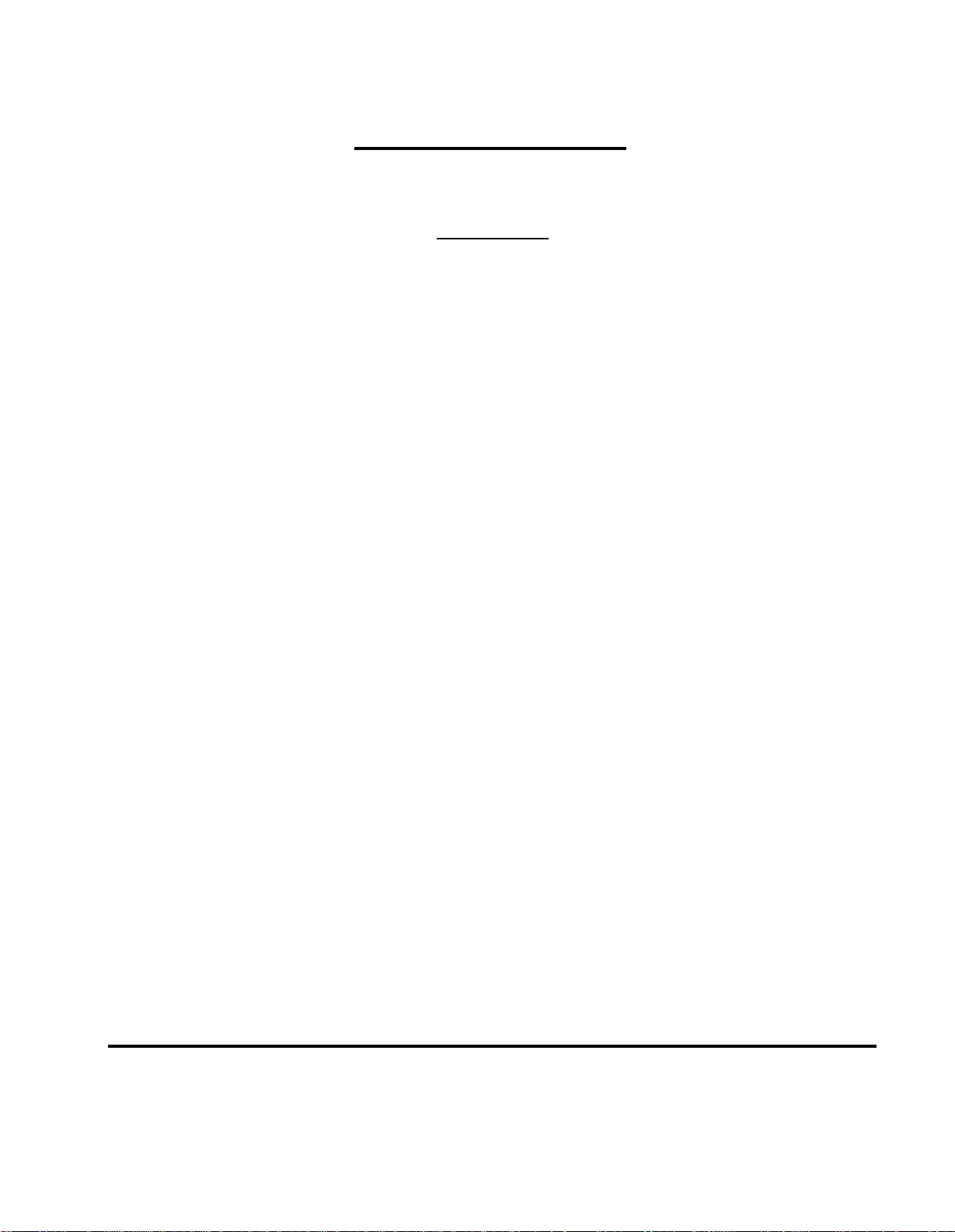
Installation Package
❑
Unpack Classic Mail
Reference:
System Reference Guide Pg. 18
Merlin 206,410,820 & Plus
Classic Mail
Hardware
Procedure:
❉ Note:
❑
Identify Classic Mail Connections
Reference:
Procedure:
❉ Note:
Complete Pre-Installation Requirements
❑
Procedure:
❉ Note:
❑
Mount the Classic Mail
Reference:
Confirm that all the parts are within the shipping container.
Contact AT&T if any parts are missing.
System Reference Guide Pg. 19 fig. 2B
Confirm the location of the Merlin Voice Terminal jacks that will be used for Telephone Emulation
and the Merlin Tel.Co. jacks that will be used for voice mail access.
See page 8 of the Classic Mail Design Package for this information.
Confirm that all Merlin Voice Terminal ports and Tel.Co. ports conform to Classic Mail installation
requirements.
See pages 13 through 22 of the Classic Mail Installation Package for instructions regarding
specific Merlin Control Units. All line appearances and Intercom Auto Dial button must be
programmed to match the attendant’s template on page 19 or 22 of this package. A 34 button
display set is required to verify the correct button programming.
System Reference Guide Pg. 22
Procedure:
❉ Note:
Classic Mail Installation Package - Page 1
Position the paper mounting template to the wall and install the three mounting screws using the
enclosed wall anchors if needed.
See page 7 of the Classic Mail Design Package for the mounting location.
Page 2
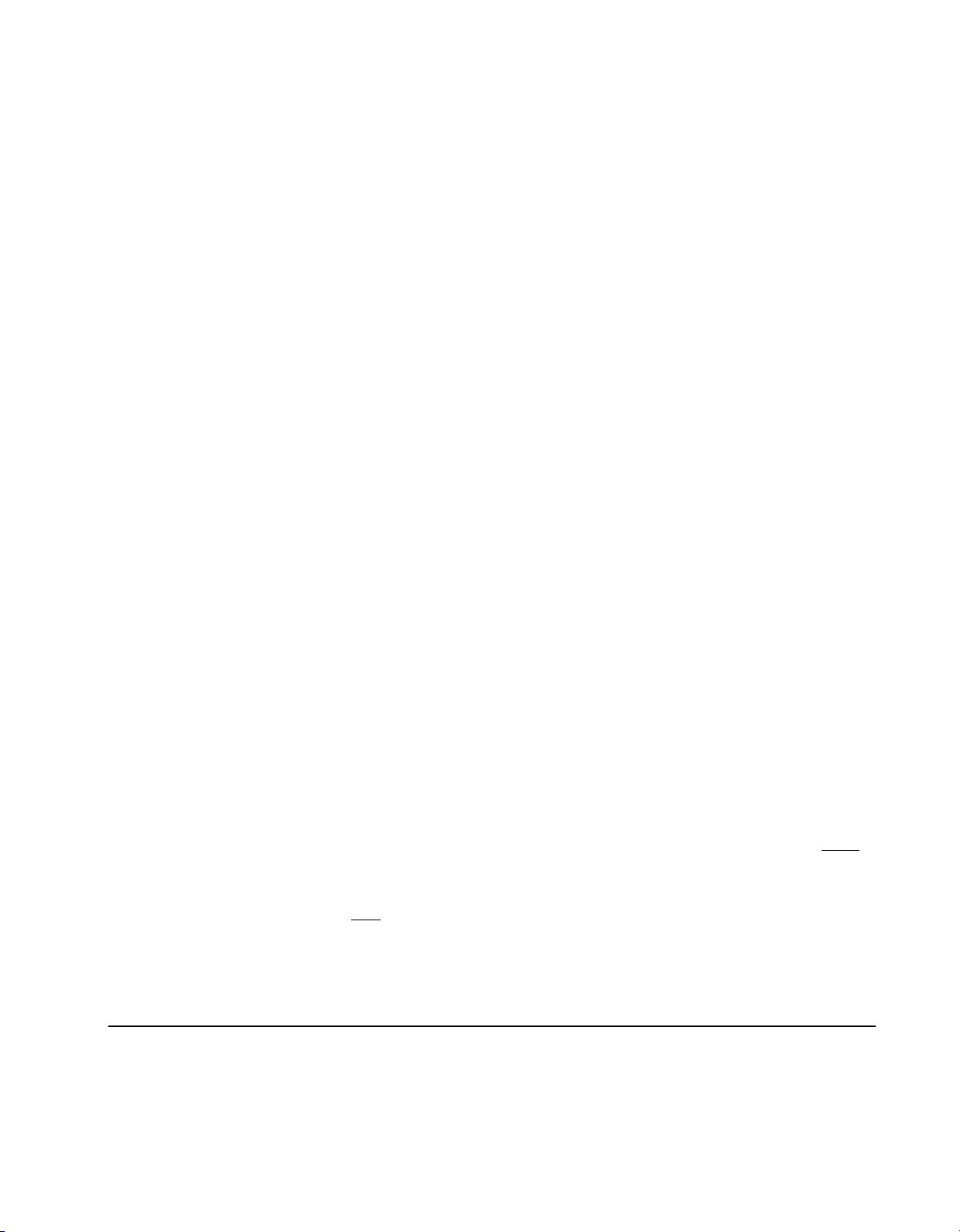
❑
Connect Voice Mail Access Lines
Reference:
System Reference Guide: Primary Pg. 41 - 43 and Secondary Pg. 23 - 27
Procedure:
❉ Note:
❑
Complete TEST 1
Reference: System Reference Guide Pg. 27
Procedure:
❉ Note:
❑
Connect Telephone Emulation
Reference:
Procedure:
Connect voice mail access lines to the Classic Mail using the primary method of dedicating vacant
Tel.Co. ports. Or, use the secondary method by interposing existing telephone lines to provide time-
share voice mail access. These connections provide internal access to voice mail services. You may
use a combination of dedicated and time-share voice mail access.
If possible, always dedicate voice mail access using vacant Tel.Co. ports on the Merlin Control
Unit. See page 8 of the Classic Mail Design Package for this information. For an explanation of
connection methods see pages 25 through 27.
Test each outside telephone line that is interposed with the Classic Mail.
Make sure a call can be completed on each line.
System Reference Guide Pg. 28
Connect the Classic Mail Telephone Emulation jacks to vacant Merlin Voice Terminal ports.
❉ Note: See page 8 of the Classic Mail Design Package for this information. If the Classic Mail is required
to operate the message lamps on the Merlin Voice Terminals, Telephone Emulation Jack #1 must
be connected to the attendant’s Voice Terminal port on the Merlin Control Unit (port 0 for Merlin
206 or port 10 for Merlin 410, 820, 820D or 820D2). All line appearances and Intercom Auto Dial
button must be programmed to rnatch the attendant’s template on page 19 or 22 of this package.
A 34 button display set is required to verify the correct button programming.
❑
Test Power Source Grounding
Procedure:
❉ Note:
❑
Install the Power Supply
Reference:
Procedure:
❉ Note:
Classic Mail Installation Package - Page 2
Use a ground tester to confirm that the 110 VAC power source is properly grounded.
Enter the results of this test on page 7 of the Classic Mail Design Guide. Do not install the Classic
Mail if the ground test fails. Arrange for proper A/C grounding before continuing with the
installation.
System Reference Guide Pg. 29
Connect the Classic Mail to a grounded 110 VAC electrical outlet. Power up the Classic Mail. Never
power off the Classic Mail during self-initialization.
Both the Merlin Control Unit and the Classic Mail should be plugged into the same power source.
The power source must
only the enclosed power supply.
be effectively grounded for the Classic Mail to operate properly. Use
Page 3
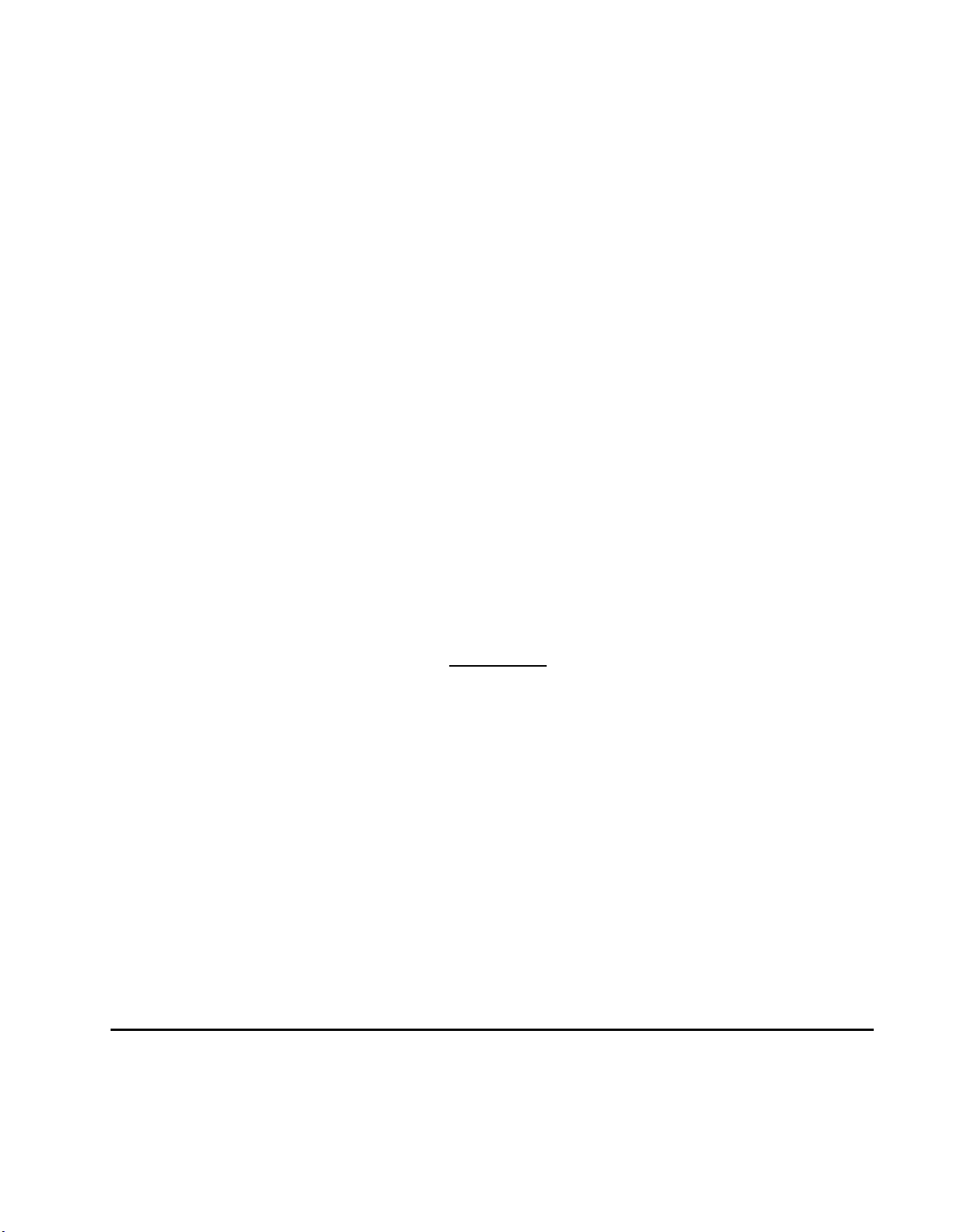
❑
Complete TEST 2
Reference:
System Reference Guide Pg. 31
Procedure:
Verify that all voice mail access lines are functional.
❉ Note: After the Self-Initialization process is complete, lamp #5 on the Classic Mail will be a steady
green. The Classic Mail should answer each voice mail access line when the access code is
entered.
Complete TEST 3
❑
Reference:
Procedure:
System Reference Guide Pg. 31
Verify that all telephone lines are in service.
❉ Note: This test confirms that all incoming telephone lines are functioning normally.
❑
Label Merlin Telephones
Reference:
Procedure: Label voice mail access lines on the Merlin Voice Terminals with green voice mail labels.
❉ Note:
❑
Complete TEST 4
Reference:
Procedure:
System Reference Guide Pg. 32
The stickers indicate which lines allow internal access to voice mail services.
System Reference Guide Pg. 32
Confirm that each Merlin Voice Terminal can access voice mail from labeled buttons.
❉ Note:
❉
Note:
Initialize the Classic Mail.
❑
Reference:
Procedure:
❉
Note:
Be certain only the voice mail access lines are labeled.
Fast Track key sequences begin from the administration mode top-level menu
Reference: System Reference Guide Pg. 52 or page 28 of this package.
System Reference Guide Pg. 34 - 36
Access voice mail and enter the administrator's mailbox number and the default password (0000).
The first mailbox, opened and set up, automatically becomes the Administrator's Mailbox, the
General Delivery Mailbox and the Attendant’s Intercom Number. These designations can be
reassigned as required.
Software
Classic Mail Installation Package - Page 3
Page 4
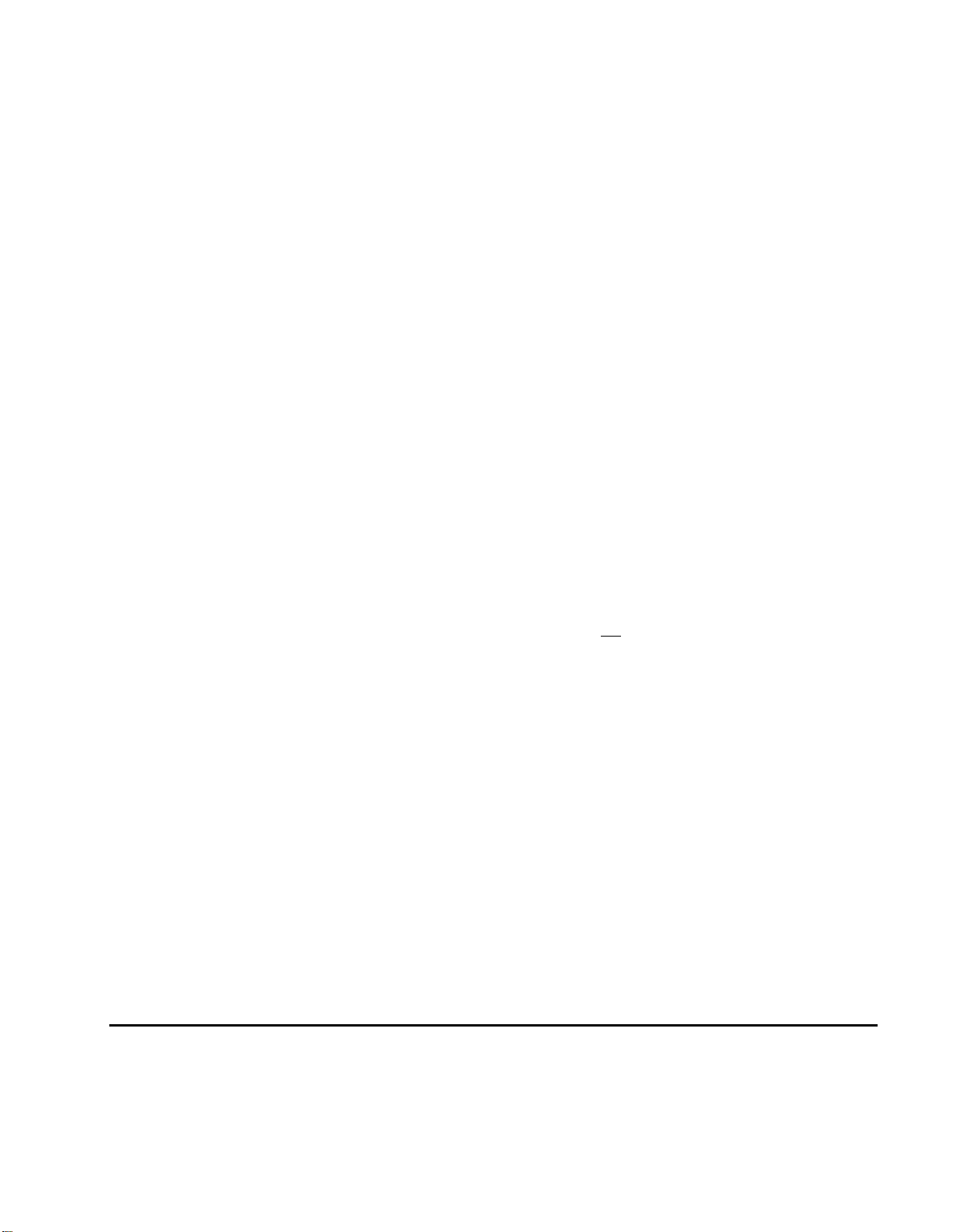
❑
Verify the Results of Self-Initialization
Reference:
System Reference Guide Pg. 35
Procedure:
❉ Note:
Set the Date and Time
❑
Reference:
Procedure:
Compare the Control Unit type, Control Unit software and in-service line assignments to the
information prompted by the Classic Mail after system initialization.
The Self-Initialization process takes about five minutes. See pages 7 and 8 of the Classic Mail Design
Package for confirming data.
System Reference Guide Pg. 36
Set the system clock to the correct date and local time.
❉ Note: The date and time entries are made using a two-number format. Two numbers each for month, day
and year. Two numbers each for hour and minute. The AM/PM designation is prompted "...press 1
for AM or 2 for PM."
Initialize the Administrator’s Mailbox
❑
Reference:
Procedure:
❉ Note:
❑
Unlock the Assigned Mailboxes
Reference:
System Reference Guide Pg. 36
Enter the administrator’s new password, directory name recording and spelling.
Write down the Administrator's mailbox number and password on page 8 of the Classic Mail
Design Package.
System Reference Guide Pg. 68
Procedure:
❉ Note:
▲
Fast Track: 7
❑
Set the Access Code
Reference:
Procedure:
❉ Note:
▲
Fast Track: 6 - 1
Unlock all mailboxes that are assigned to owners including those used by call routing.
See page 16 and 17 of the Classic Mail Design Package. Do not
System Reference Guide Pg. 96
If required, set the Classic Mail access code to be a different single digit on the telephone.
See page 10 of the Classic Mail Design package for this information. The default is the star key. Before
changing the Access Code, confirm that the star key causes undesirable affects such as last-number-redial.
unlock mailboxes that are unassigned.
Classic Mail Installation Package - Page 4
Page 5

❑
Set Rings Before Answering Transferred calls
Procedure: Set the number of rings the Classic Mail will wait before re-connecting with a caller after a transfer. The
caller may then leave a message and/or transfer to another intercom.
❉ Note: See page 10 of the Classic Mail Design Package for this information. The default value is four
rings.
▲
Fast Track: 6 - 2
❑
Block Lines for Off-Site Message Alert
Reference:
System Reference Guide Pg. 97
Procedure:
❉ Note:
▲
Fast Track: 6 - 3
❑
Set the Call Transfer Type
Reference:
Procedure:
❉ Note:
▲
Fast Track: 6 - 7
❑
Rings Before Answering Incoming Calls
Reference:
Procedure:
❉ Note:
If required, block individual lines from performing Off-Site Message Alert.
See page 7 of the Classic Mail Design Package for this information. The Classic Mail will only select
unblocked lines when performing Off-Site Message Alert functions.
System Reference Guide Pg. 101
Select either direct or annouced transfer method.
See page 10 of the Classic Mail Design Package for this information. The announce method is
mandatory for Merlin systems without the transfer feature.
System Reference Guide Pg. 92 - 94
Set the rings before the Classic Mail answers incoming calls in either day operation, night
operation or by individual line as required.
See page 10 of the Classic Mail Design Package for this information. Setting the Rings-BeforeAnswer for an individual line overrides the Business Hour Schedule for that line.
▲
Fast Track: 5 - 1
❑
Business Hour Schedule
Reference:
Procedure:
❉
Note:
▲
Fast Track: 5 - 2
Classic Mail Installation Package - Page 5
System Reference Guide Pg. 80
Define the opening and closing time for Monday through Sunday.
See page 10 of the Classic Mail Design Package for the Business Hour Schedule. Time is entered
using a two-number format, two numbers for the hour and two numbers for the minute. The
A/MP/M designation is then prompted "...press one for AM or 2 for PM."
Page 6
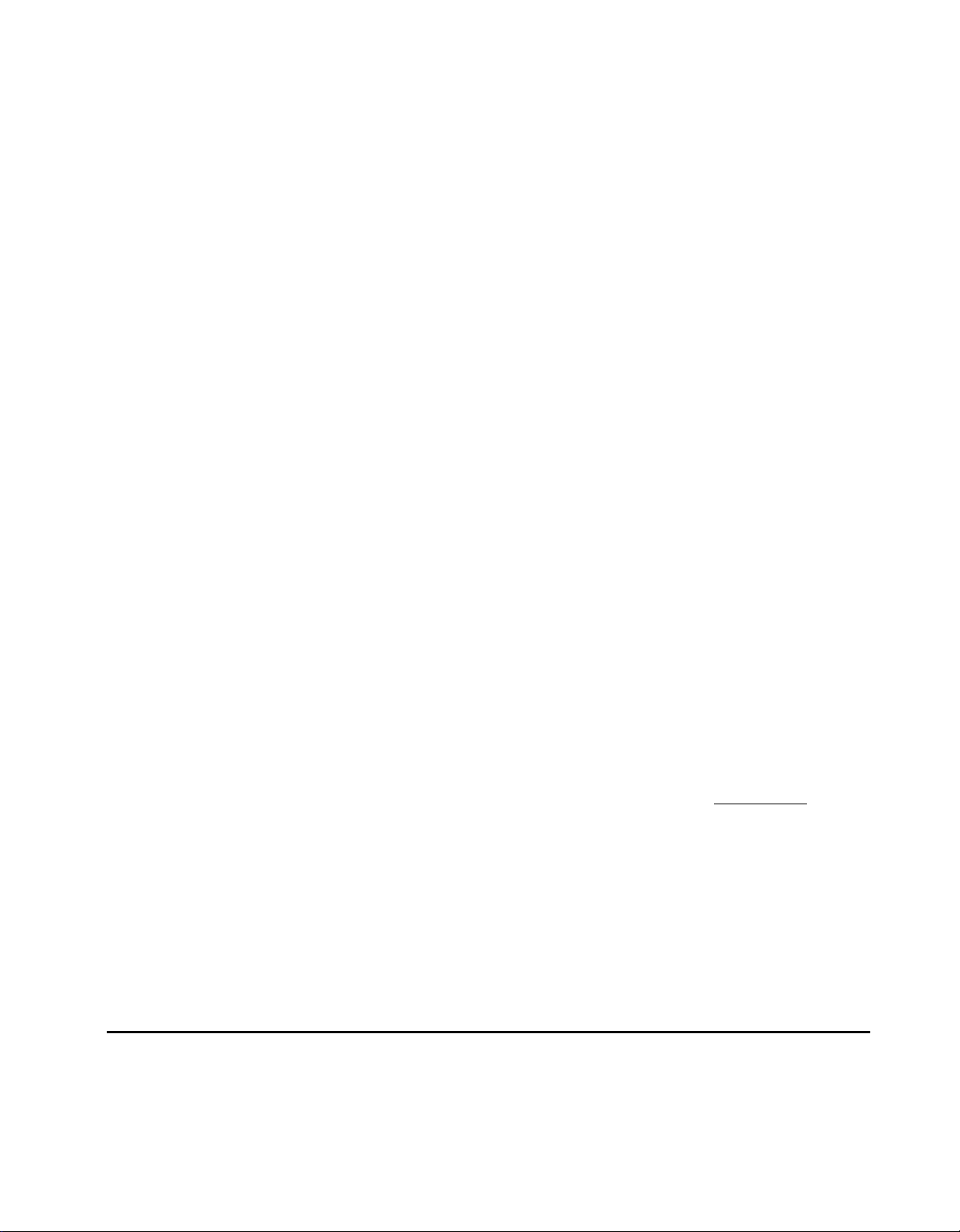
Set the Administration Password
❑
Reference: System Reference Guide Pg. 70
Procedure:
❉
Note:
▲
Fast Track: 5 - 4
❑
Administrator’s Mailbox Number
Reference:
Procedure:
❉ Note:
▲
Fast Track: 5 - 5
Attendant’s Intercom Number
❑
Reference:
Procedure:
❉
Note:
Assign a new password to secure the administration menus. Use an eight digit password for
maximum security.
Write down the Administration Password on page 8 of the Classic Mail Design Package.
System Reference Guide Pg. 69
If required, reassign the administrator’s functions to a different mailbox.
This mailbox must be unlocked before reassignment can be done. See page 10 of the Classic Mail
Design Package for the Administrator’s Mailbox Number. These functions will be transferred to
the new mailbox when the current Administrator's Mailbox is closed.
System Reference Guide Pg. 77
If required the attendant transfer function can be assigned to a different intercom or it may be disabled
entirely.
See page 10 of the Classic Mail Design Package for the Attendant’s Intercom Number. If no individual is
responsible for answering incoming calls, disable the attendant transfer feature.
▲
Fast Track: 5 - 6
General Delivery Mailbox
❑
Reference:
Procedure:
❉ Note:
▲
Fast Track: 5 - 7
Classic Mail Installation Package - Page 6
System Reference Guide Pg. 76
If required, the general delivery mailbox function can be moved to a different mailbox or may be
disabled entirely.
See page 10 of the Classic Mail Design Package for the General Delivery Mailbox Number. If no one is
responsible for reviewing and forwarding messages sent to this mailbox it is very important that this
function be disabled.
Page 7
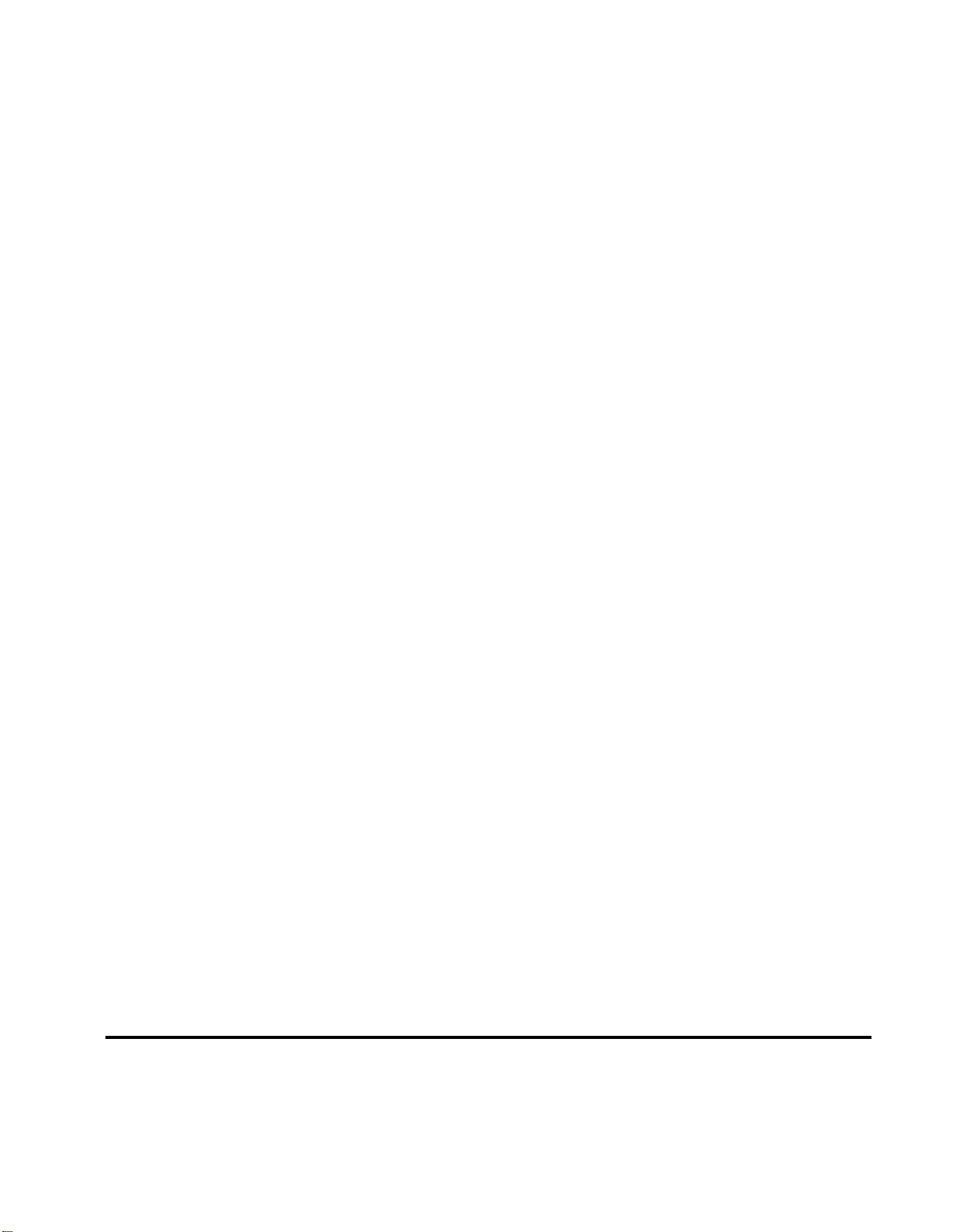
❑
Initialize Mailboxes
Reference:
Mailbox User’s Guide Pg. 9 - 13
Procedure:
❉ Note:
❑
Mailbox Greetings
Reference:
Procedure:
❉ Note:
❑
Record Company Greetings
Reference:
Procedure:
❉
Note:
▲
Fast Track 1 - 1 for Day 1 - 2 for Night
❑
Call Routing Maps
Reference:
Assist all mailbox owners with mailbox set up. Instruct users on how to send and receive messages.
It is important to set up any mailboxes that are used by Call Routing before the Call Routing Map is
defined. All mailboxes except the general delivery mailbox must be set up with the owner’s password
before any messages can be deposited in them.
Mailbox User’s Guide Pg. 13 - 16
Assist all mailbox owners with recording personal greetings. The mailboxes used by Call Routing
must be set up before the route is defined.
A generic greeting will be played to callers if a custom greeting is not recorded.
System Reference Guide Pg. 66 - 67
Using the written script, record the greetings that will be played to callers during day and night
operation.
See page 11 of the Classic Mail Design Package for the day and night company greeting scripts.
System Reference Guide Pg. 82 - 92
Procedure:
❉ Note:
▲
Fast Track: 2
Classic Mail Installation Package - Page 7
Using the Call Routing work sheets, enter the call routing map and record the Top-Level menu of
instructions for day and night operation.
See pages 12 through 15 of the Classic Mail Design Package for Call Routing information. Read
System Reference Guide Pg. 82 - 92 before first attempting to set up a Call Routing application.
Page 8
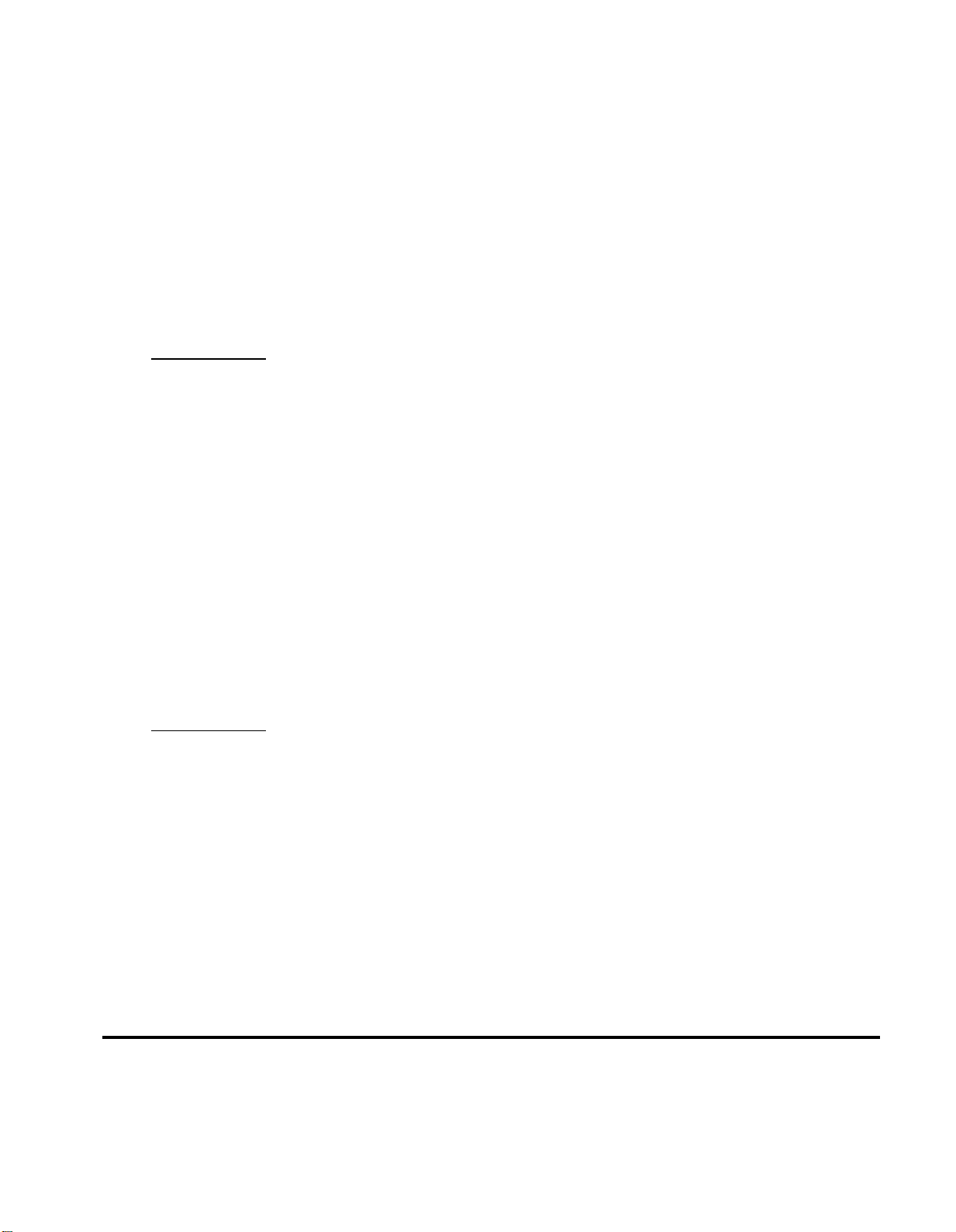
Merlin 206,410,820 & Plus
System Testing Checklist
❉ Note:
1.
❑
Classic Mail Access Code
❥ Call into the Classic Mail from a Merlin Voice Terminal
❥ Enter the specified access code
❥ Verify that the Classic Mail answers the call
Troubleshooting
Make certain that you are accessing a voice mail access line before you conduct this test. If the Classic Mail still
does not answer, reset the line status and control unit type and reboot the Classic Mail..
✹
System Reference Guide - Page 96
✹
Fast Track: 6 - 1
2.
❑
Simultaneous Access
❥ Call into the Classic Mail from a Merlin Voice Terminal
❥ Enter the specified access code
❥ Verify that the Classic Mail answers the call
Fast Track key sequences begin from the adrninistration mode top-level menu
Reference: System Reference Guide Pg. 52 or page 25 of this packge.
❥ Press the hold button
❥ Continue until all Classic Mail ports are operating simultaneously
Troubleshooting
Make certain that you are using a voice mail access lines. If all ports do not answer simultaneously, confirm
that the Classic Mail unit is not a 2-port model. On 2-port models you will hear busy tone when you attempt
to access more than two ports. If the unit is a 4-port model and this test fails, reset the line status and control
unit type, reboot the system and execute this test again. If it still fails, reset the line status and control unit
type and connect the Classic Mail to a different Merlin Control Unit. If the test fails on the second Merlin,
replace the Classic Mail.
✹
System Reference Guide - Page 96
✹
Fast Track: 6 - 4
Classic Mail Installation Package - Page 8
Page 9
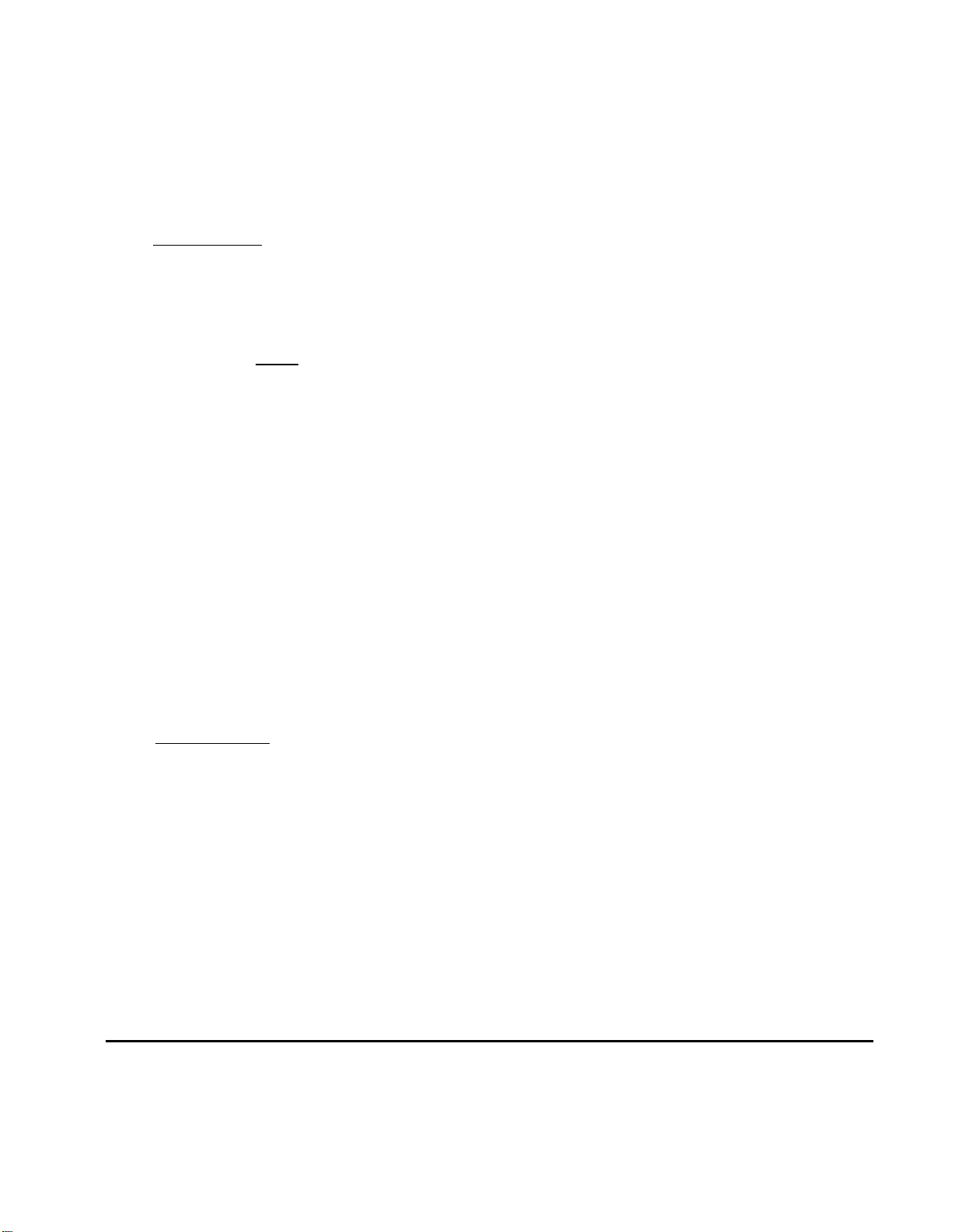
3.
❑
Rings Before Answer:
❥ Force the Classic Mail into day or night operation
❥ Call into the Classic Mail using an outside line
❥ Verify that the Classic Mail answers in the correct number of rings
Troubleshooting
Problems with Rings-Before-Answer that are not caused by data entry errors can by avoided if you
understand how the Classic Mail prioritizes this function. The Classic Mail will answer a call on any
incoming telephone line according to the number of rings defined by the installer for day and night operation.
This is a system-wide function that can be overridden on any single line. If the installer defines Rings-Before-
Answer on a line-by-line basis, each line given a specific Rings-Before-Answer value will ignore the Business
Hour Table and always answer calls on the ring defined for that line.
✹
System Reference Guide - Page 92 - 93
✹
Fast Track: 5 - 1 - 1 (Day Operation)
✹
Fast Track: 5 - 1 - 2 (Night Operation)
✹
Fast Track: 5 - 1 - 3 (Line Operation)
If the Classic Mail will not answer a line at all, first check to make certain that Rings-Before-Answer has not
been set to 99 rings for that line. If so, the Classic Mail would wait 99 rings to answer calls into that line.
Otherwise, check the programming on the Voice Terminal ports you are using for Telephone Emulation.
They may not be programmed with the line appearance of the telephone line in question. If this is so, correct
it by programming line appearances so the Classic Mail will know when calls are coming in on the telephone
lines.
4.
❑
Company Greetings
❥ Verify that the correct greeting (Day or Night) plays
Troubleshooting
If the correct greeting does not play when the Classic Mail is in forced operation (either day or night), then
the recording may have been created improperly. Record the day and night greetings again. Make certain
the system prompt confirms that you are recording the correct greeting for both day operation and night
operation.
✹
System Reference Guide - Pages 66
✹
Fast Track: 1 - 1 (Day Greeting)
✹
Fast Track: 1 - 2 (Night Greeting)
Classic Mail Installation Package - Page 9
Page 10

5. ❑ . Call Routing Map
❥ Select a call routing option
❥ Verify that the correct action takes place
❥ Repeat the previous steps until all options for the day and night Call Routing maps have been tested
Troubleshooting
Problems with the call routing map usually involve making incorrect entries to create a path or failing to save the
Call Routing map after it has been completed. Confirm that all Call Routing paths have been defined.
✹
System Reference Guide - Page 87
✹
Fast Track: 2
6.
❑
Attendant’s Intercom Number
❥ Press 0 to transfer to the attendant
❥ Verify that the correct intercom rings
Troubleshooting
If you press 0 and are not transferred to the Attendant, or if you are transferred to the wrong intercom, use the Set
Attendant's Intercom Number option to confirm the correct Attendant Intercom number. If the Attendant’s
Intercom is correct, connect a 34 button Merlin Voice Terminal to the Merlin Control Unit at port 10. Try to
transfer a call to the Attendant's Intercom using the Intercom Auto-Dial button for the Attendant’s Intercom. If
this does not work, the Intercom Auto dial button for port 10 is not programmed correctly. See your Merlin User
Guide for instructions on button programming.
✹
System Reference Guide - Pages 77
✹
Fast Track: 5 - 6
7.
❑
General Delivery Mailbox
❥ Do not answer the attendant voice teminal
❥ Verify that the General Delivery Mailbox greeting plays
❥ Record a test message in the General Delivery Mailbox
Troubleshooting
If the call does not reach the General Delivery Mailbox, make certain you have defined a mailbox number. This
can be confirmed by using the Set General Delivery Mailbox Number option.
✹
System Reference Guide - Pages 66
✹
Fast Track: 5 - 7
Classic Mail Installation Package - Page 10
Page 11

8.
❑
Message Lamps
❥ Call into the Classic Mail using an outside line
❥ Leave at least a three second message in an initialized Regular mailbox
❥ Verify that the correct message lamp illuminates
❥ Delete the message from the mailbox
❥ Verify that the message lamp extinguishes
❥ Repeat for each initialized Regular mailbox.
Troubleshooting
If none of the message lamps work, check to make certain that Classic Mail is configured for the
correct Control Unit type and software package. Confirm that Classic Mail Telephone Emulation jack
#1 is connected to Merlin Voice Terminal port 10. Also confirm that the Merlin Control Unit has
Feature Package 2 and that the cartridge is firmly seated in its’ socket or that it is an 820D or 820D2.
Next connect a 34 button display set to Voice Terminal port 10. The 34 button display set will confirm
the contents of each programmable key related to port 10. If the keys do not match the template for
an attendant’s intercom (see page 19 or page 22 for templates), reprogram the keys to conform with
the template. After confirming the correct programming of port 10, verify that each intercom
message lamp can be turned on and off manually from the 34 button display set. If you can’t turn the
lights on and off manually, it is likely that the feature cartridge is bad.
If the message lamps work on some phones and not others, follow the same procedure to confirm the
Classic Mail hardware connection and Merlin port 10 progmmming. If an intercom message lamp
still will not illuminate, the lamp may not be functional. Change the Voice Terminal set. If. after
changing sets, the lamp will not operate, the Merlin voice temninal port is probably bad.
✹
System Reference Guide - Page 108
✹
Fast Track: 6 - 6
Classic Mail Installation Package - Page 11
Page 12

9.
❑
Off-Site Message Alert
❥ Call into the Classic Mail using an outside line
❥ Leave a message in a mailbox that has Off-Site Message Alert activated
❥ Verify the pager or off-site telephone number is contacted by the Classic Mail.
Troubleshooting
If the Classic Mail does not call an outside telephone number to deliver a new message, check the following items:
●
Confirm that the Classic Mail is not blocked from dialing out on the outside telephone lines. If any of the
Merlin Voice Terminal ports connected to the Classic Mail are call restricted remove this restriction. Verify
the line blocking defined for the Classic Mail. If all lines have been blocked for Off-Site Message Alert,
reprogram the Classic Mail to allow at least one line to dial out. Make certain that all lines that the Classic
Mail is allowed to use for Off-Site Message Alert are not inbound-only lines.
✹
System Reference Guide - Page 98
✹
Fast Track: 6 - 3
●
If the Classic Mail is not activating a pager check the items listed above first. If you do not uncover the source of
the problem, manually activate the pager. If you can’t do this manually, contact the pager service provider. If
you successfully activate the pager then the likely cause of the failure is an incorrect dialing sequence. To
determine the correct dialing sequence you must estimate the timing of two events. First manually determined
approximate time in seconds that it takes for the paging service to answer your call and beep to indicate that
digits may now be entered. Next determine how long (in seconds) the paging service allows for entering the first
digit before the disconnecting. When setting up the dialing sequence, include a long enough timed pause after
the dialing number to allow the paging service to answer but not so much that it disconnects before the Classic
Mail dials digits for display or pager identification.
✹ Mailbox User's Guide - Page 31
10. ❑ Blocking Lines for Off-Site Message Alert
❥ Call into the Classic Mail using an outside line
❥ Busy out all but the blocked line/s.
❥ Leave a mesage in a mailbox that has Off-Site Message Alert activated
❥ Verify the Classic Mail does not call out on any of the blocked lines
Troubleshooting
If the Classic Mail calls out on the blocked line, double check the line number and make certain that is has been
corrrectly defined to the Classic Mail.
✹
System Reference Guide - Page 97
✹
Fast Track: 6 - 3
Classic Mail Installation Package - Page 12
Page 13

Pre-Installation
Requirements
Merlin 206, 410 & 820 Basic
(No Feature Modules Installed)
Check Voice Terminal Ports.
1.
● Plug a Merlin Voice Terminal (using a 34 Button Display Set is required) into each port to be used for
"Telephone Emulation" (TE).
When doing this check, use the Telephone Emulation Cable that will be connected to the Classic Mail to
❉
verify that the cord is good. If the telephone does not work, replace the cord and repeat this check.
●
Verify that the ports are good. If the intercom light goes on and you get intercom dial tone when you lift the
handset the port is good.
●
If any voice terminal port is not functioning, notify the Merlin system owner before continuing with Classic Mail
installation.
❉
Note:
Check all vacant Marlin Tel.Co. ports
2.
●
Move an existing Public Network connection to a vacant Merlin Tel.Co. port.
●
Verify that the port is good by calling the telephone number for that line. If a working connection is made
the port is operational.
Repeat the previous steps for each vacant Tel.Co. port.
●
●
If all ports are good and have proceed with installation.
❉
Note:
Line key programming not possible. No pre-installation programming is required.
If any line port is not functioning, notify the Merlin system owner before proceeding with the
installation.
Classic Mail Installation Package - Page 13
Page 14

Merlin 206, 410 & 820 with Feature Module 1
1.
Check Voice Terminal Ports.
●
Plug a Merlin Voice Terminal
Emulation" (TE).
❉
When doing this check, use the Telephone Emulation Cable that will be connected to the Classic Mail to
verify that the cord is good. If the telephone does not work, replace the cord and repeat this check.
●
Verify that the ports are good. If the intercom light goes on and you get intercom dial tone when you lift the
handset the port is good.
●
If any voice terminal port is not functioning, notify the Merlin system owner before continuing with Classic Mail
installation.
(using a 34 Button Display Set is required)
into ports to be used for "Telephone
❉
Note:
2.
Check all vacant Merlin Tel.Co. ports
●
Move an existing Public Network connection to a vacant Merlin Tel.Co. port.
●
Verify that the port is good by calling the telephone number for that line. If a working connection is made
Line key programming not possible. No pre-installation programming checks required.
the port is operational.
●
Repeat the previous steps for each vacant Tel.Co. port.
●
If all ports are good and have proceed with installation.
❉ Note:
If any line port is not functioning, notify the Merlin system owner before proceeding with the
installation.
Classic Mail Installation Package - Page 14
Page 15

Merlin 206, 410 & 820 with Feature Module 2
Check Voice Terminal Functionality
1.
●
Plug a Merlin Voice Terminal
Emulation" (TE).
❉
When doing this check, use the Telephone Emulation Cable that will be connected to the Classic Mail to
verify that the cord is good. If the telephone does not work, replace the cord and repeat this check.
●
Verify that each port is operational. If you can make and receive a call the voice terminal port is good.
●
Verify that each port has access to all necessary C.O. lines by touching each line button, if the red and green
lights come on you have access, if the lights remain dark there is no access to this line.
●
If all ports are good and have access to all of the necessary lines proceed with installation.
If the necessary lines do not appear proceed to the next step.
●
2.
Enter Administration Mode
●
Plug a Merlin Voice Terminal into port #10 (or port 0 on the 206), place the "Admin" switch in the "Admin"
position, (on the 820 it is located on the front upper left of the KSU, on the 410, switch #10 must be in the
down position, on the 206, switch #0 must be in the down position).
●
Slide the "Test/Program" (T/P) switch on the left side of the Voice Terminal to the P position enter into
"System Administration" by pressing Administer on the Voice Terminal or dialing #01. Do not
handset or enable the speaker-phone.
(using a 34 Button Display Set is required)
into each port to be used for "Telephone
lift the
Program Intercom Lines
3.
●
Dial the intercom number of TE port (the intercom number corresponds with the port number i.e. port 10 =
intercom 10, port 11= intercom 11 etc. On the 206, port 0 = intercom 0 etc.) If all lines to be answered by the
Classic Mail are green dial the next TE intercom number.
●
If any lines that are to be answered or that require access are not lit green, touch the the button and the light
should turn green.
●
Remove call restrictions from Voice Terminal ports used for Telephone Emulation.
●
Dial the next TE intercom number or the intercom number of the phone requiring access, and repeat the
previous steps.
Upon completion of progmmming return the T/P switch on the Voice Terminal to the center position.
●
NOTE:
If vacant Tel.Co. ports are being used to dedicate access to voice mail, verify that all voice mail users have
access to the vacant lines on their phones by following the previous procedures in steps 2 and 3.
Classic Mail Installation Package - Page 15
Page 16

4.
Program Intercom Auto Dial buttons for each Voice Terminal used for Telephone Emulation.
●
Connect a 34 button display set to each Voice Terminal Ports used for Telephone Emulation.
●
Put the port into program mode by sliding the T/P switch to the P position.
●
Using the diagram on the page 19, program each Intercom Auto Dial button to match the template.
❉ Note:
5.
Check all vacant Merlin Tel.Co. ports
●
●
This must
Move an existing Public Network connection to a vacant Merlin Tel.Co. port.
Verify that the port is good by calling the telephone number for that line. If a working connection is made
be done or the Classic Mail will not function properly.
the port is operational.
●
Repeat the previous steps for each vacant Tel.Co. port.
●
If all ports are good and have proceed with installation.
❉ Note:
If any line port is not functioning, notify the Merlin system owner before proceeding with the
installation.
Classic Mail Installation Package - Page 16
Page 17

Merlin Plus Release I
820 D
1.
Check Voice Terminal ports. Verify access to necessary lines
●
Plug a Voice Terminal (using a 34 Button Display Set is required) into ports to be used for "Telephone
Emulation" (TE).
❉
When doing this check use the Telephone Emulation Cable that will be connected to the Classic Mail
to verify that the cord is good. If the telephone does not work, replace the cord and repeat this check.
●
Verify that the ports are good. If the intercom light goes on and you get intercom dial tone when you lift
the handset the port is good.
●
Verify that the ports have access to all necessary C.O. lines by touching the button, if the red and green
lights come on you have access, if the lights remain dark there is no access to this line.
●
If all ports are good and have access to all of the necessary lines proceed with installation.
❉
Note:
2.
Enter Administration Mode
If the necessary lines do not appear proceed to the next step.
●
Plug a Voice Terminal into port #10.
● Slide the "Test/Program" (T/P) switch on the left side of the Voice Terminal to the P position, enter into
"System Administration" by Hitting Administer on the Voice Terminal or dialing #01.
Do not lift the
handset or enable the spesker-phone.
3.
Program Intercom Lines
●
Dial the intercom number of TE port (the intercom number corresponds with the port number i.e. port 10 =
intercom 10, port 11= intercom 11 etc.) Press Conference. If all lines to be answered by the Classic Mail are
green, press conference. Repeat this step as necessary.
●
If any lines that are to be answered or that require access are not lit green, touch the line button and the
light should turn green.
●
Dial the next TE intercom number or the intercom number of the Voice Terminal requiring access, and
repeat the previous steps.
●
Upon completion of programming return the T/P switch on the Voice Terminal to the center position.
NOTE:
If vacant Tel.Co. ports are being used to dedicate access to voice mail, verify that all voice mail users have
access to the vacant lines on their phones by following the previous procedures in steps 2 and 3.
Classic Mail Installation Package - Page 17
Page 18

4.
Program Intercom Auto Dial buttons for each Voice Terminal port used for Telephone Emulation.
●
Connect a 34 button display set to each Voice Terminal Ports used for Telephone Emulation.
●
Put the port into program mode by sliding the T/P switch to the P position.
●
Using the diagram on the page 19, program each Intercom Auto Dial button to match the template.
❉
Note:
This must be done or the Classic Mail will not function properly.
5.
Check all vacant Merlin Tel.Co. ports
●
Move an existing Public Network connection to a vacant Merlin Tel.Co. port.
●
Verify that the port is good by calling the telephone number for that line. If a working connection is made
the port is operational.
● Repeat the previous steps for each vacant Tel.Co. port.
●
If all ports are good and have proceed with installation.
❉
Note:
If any line port is not functioning, notify the Merlin system owner before proceeding with the
installation.
Classic Mail Installation Package - Page 18
Page 19

Classic Mail
Telephone Emulation Template
Merlin 206, 410, 820 & 820D
Merlin Admin Mode
Plug a Voice Terminal into port 10
1.
2.
Slide the selector switch on the left
side of the voice terminal down to "P"
3.
Press Administrative button (Located
above Transfer Button) or press #01
Telephone Emulation Template
1.
Put Voice Terminal into
Program Mode.
2.
Press an Intercom Button
3.
Press*6
4.
Enter the Voice Terminal
Intercom Number
Repeat for each button
5.
Resettingthe Merlin System
Put Merlin into Admin and
1.
Press *99
2.
(For 820D-*99198)
3.
Turn the Merlin off, then
on again
Page 20

1.
Check Voice Terminal ports
●
Plug a Voice Terminal (using a 34 Button Display Set is required) into ports to be used for "Telephone
Emulation" (TE).
❉
When doing this check, use the Telephone Emulation Cable that will be connected to the Classic Mail
to verify that the cord is good. If the telephone does not work, replace the cord and repeat this check.
●
Verify that the ports are good. If the intercom light goes on and you get intercom dial tone when you lift
the handset the port is good.
●
Verify that the ports have access to all necessary C.O. lines by touching the button, if the red and green
lights come on you have access, if the lights remain dark there is no access to this line
●
If all ports are good and have access to all of the necessary lines proceed with installation.
●
If the necessary lines are not appearing proceed to the next step.
2.
Enter Administration Mode
Merlin Plus Release 2
820 D2
●
Plug a Voice Terminal into port #10.
●
Slide the "Test/Program" (T/P) switch on the left side of the Voice Terminal to the P position, enter into
"System Administration" by pressing Administer on the Voice Terminal or dialing #49. Do not
handset or enable the speaker-phone.
Program Intercom Lines
3.
●
Dial an intercom number used for Telephone Emulation port (the intercom number corresponds with the
port number i.e. port 10 = intercom 10, port 11= intercom 11 etc.) If all lines to be answered by the Classic
Mail are green dial the next TE intercom number.
●
If any lines that are to be answered or that require access are not lit green, touch the line button and the
light should turn green.
●
Dial the next TE intercom number or the intercom number of the phone requiring access, and repeat the
previous steps.
●
Upon completion of programming return the T/P stitch on the Voice Terminal to the center position.
lift the
Classic Mail Installation Package - Page 20
Page 21

4.
Message Waiting Lights
●
Program each Voice Terminal port used for Telephone Emulation to use the Attendant’s Template (See
the diagram on the next page for the Attendant’s Template). While in the Admin mode, enter the
intercom number for a Telephone Emulation port and dial *10410. This will set the port to the default
button assignments which enables message waiting. Repeat this for each Voice Terminal port used for
Telephone Emulation.
❉
Note:
This must be done or the Classic Mail will not function properly.
5.
Check all vacant Merlin Tel.Co. ports
●
Move an existing Public Network connection to a vacant Tel.Co.. port.
●
Verify that the port is good by calling the telephone number for that line. If a working connection is
made the port is operational.
●
Repeat the previous steps for each vacant line port.
●
If all ports are good and have proceed with installation.
❉ Note:
If any line port is not functioning, notify the Merlin system owner before proceeding with the
installation.
Classic Mail Installation Package - Page 21
Page 22

Classic Mail
Telephone Emulation Template
Merlin 820 D2
Merlin Admin Mode
Plug a Voice Terminal into port 10
1.
2.
Slide the selector switch on the left
side of the voice terminal down to "P"
Press Administrative button (Located
3.
above Transfer Button) or press #49
Telephone Emulation Template
1.
Put Merlin into Admin.
Press *10
2.
Press 4 (Admin. Template)
3.
Enter the Voice Terminal
4.
Intercom Number
Press Admin. Button
5.
Resettingthe Merlin System
Put Merlin into Admin and
1.
Press *99198
2.
3.
Turn the Merlin off, then
on again
Page 23

Installation Overview
System Connections:
Classic Mail
To understand how the Classic Mail operates it is important to understand the concept of Telephone Emulation
and Interposed lines.
Telephone Emulation Jacks:
Each Telephone Emulation jack is connected to the Merlin Control Unit in the same manner as a Merlin Voice
Terminal is connected. A Telephone Emulation connection is electronically identical to a Merlin attendant console.
The Classic Mail has the ability to use this Telephone Emulation connection - just as a person would - to answer a
call, transfer the call to an intercom and, if needed, record a confidential message in the caller's own words.
Classic Mail Installation Package - Page 23
Page 24

Interposed Lines:
Even though Classic Mail Telephone Emulation operates just as a person does when answering calls coming in on
outside lines, it can’t answer a call from someone calling on a Merlin intercom line. The reason is simple: The
Classic Mail interacts with a caller, offering a menu of choices and taking action on the caller’s selections. A caller
may indicate which menu choices they would like to select by pressing the touch tone key that corresponds with
the desired selection. The Classic Mail detects and decodes this touch tone key press and takes the appropriate
action. Without the tones, the Classic Mail can’t interact with callers and, unfortunately, the Merlin does not
generate touch tone on the intercom lines.
So how can a mailbox owner interact with the Classic Mail to send and receive messages? One way is to call in on
an outside line. This is exactly what mailbox owners do when they call the Classic Mail from outside the office.
But how can they use a Merlin telephone to get their messages? The Classic Mail can be connected to vacant
Tel.Co. ports to provide voice mail access. Since Merlin telephones can generate touch tone when connected to a
Merlin Tel.Co. line connection, a mailbox owner may access voice mail by selecting any one of up to four Tel.Co.
lines that have been dedicated to the Classic Mail., If vacant ports are not available to provide dedicated voice
mail access, the Classic Mail can be interposed with existing telephone lines to provide voice mail access. By
interposing the incoming telephone lines with the Classic Mail, the user can time-share inbound and outbound
calls with voice mail access calls. Instead of making a call, the user may select an interposed voice mail access line
and signal the Classic Mail that they wish to open a mailbox. Mailbox owners do this by pressing the star button
on a Merlin telephone after selecting a voice mail access line. The Classic Mail will recognize this signal and ask
the caller for a mailbox number and password before allowing entry into any mailbox. As long as the user is
connected to the Classic Mail via the Merlin outside line connection, they can navigate the Classic Mail menus to
send and receive messages. Of course, while the mailbox owner is using a time-shared line to interact with the
Classic Mail, that line is busy, just as it would be if an outside call was being made. All incoming calls to that line
will receive a busy signal. For this reason, dedicated voice mail access is recommended for installations that have
vacant Tel.Co. ports available. A combination of dedicated and time-share access may also be used as well.
Other Connections:
Power Plug - connects an external wall-mounted power supply.
Message Light Panel - connects the optional panel that provides message waiting notification.
Diagnostic Button - used for manufacturing testing only.
Expansion Key Connector - used to upgrade to 4 port and 10/30 operation.
RS-232 - used for manufacturing testing only.
Classic Mail Installation Package - Page 24
Page 25

Voice Mail Access Lines
Primary Method - Dedicated Access
The preferred method of providing voice mail access for internal users is to use vacant Tel.Co. ports on the Merlin Control
Unit to dedicate lines for voice mail access. A modular telephone cable is used to connect Classic Mail interposed jack to the
vacant Tel.Co. ports on the Merlin Control Unit. Mailbox owners can access voice mail by selecting one of these lines and
pressing the voice mail access key.
Classic Mail Installation Package - Page 25
Page 26

Secondary Method - Time Shared Access
If vacant Tel.Co. ports are not available to provide dedicated voice rnail access, existing telephone line an be interposed
with the Classic Mail to provide time-share access to voice mail. The Mailbox owner selects an interposed line and enter
the voice mail access code. Using this method, voice mail access is time-shared with inbound and outbound calls. The
least busy telephone lines should be used for time-shared voice mail access.
Classic Mail Installation Package - Page 26
Page 27

Hybrid Method - Dedicated/Time-Shared Access
A combination of dedicated and time-shared voice mail access may be used to maximize system performance by using
available vacant Tel.Co. ports for dedicated access in addition to interposed connections to provide the maximum number
of voice mail access connections. Vacant Tel.Co. ports are used first followed by interposing the least busy telephone lines.
Classic Mail Installation Package - Page 27
