Page 1
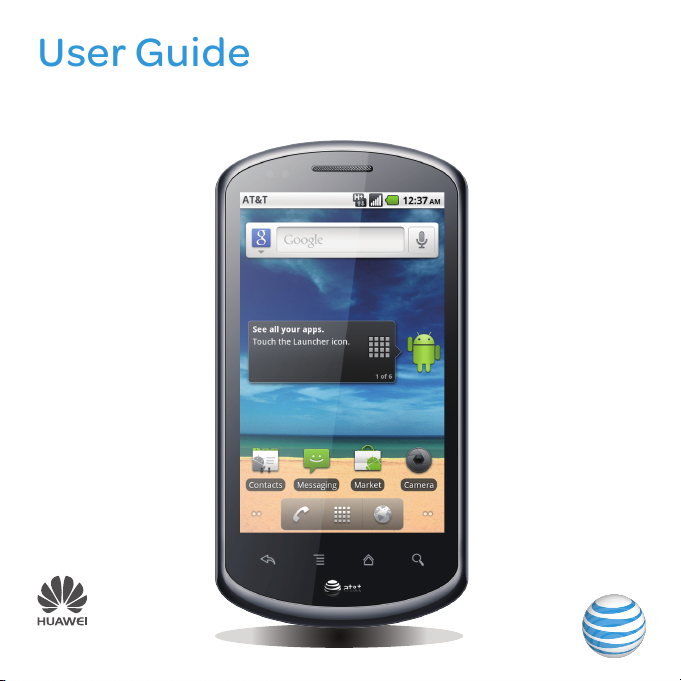
Impulse 4G™ by AT&T
User Guide
Model:U8800-51
Page 2
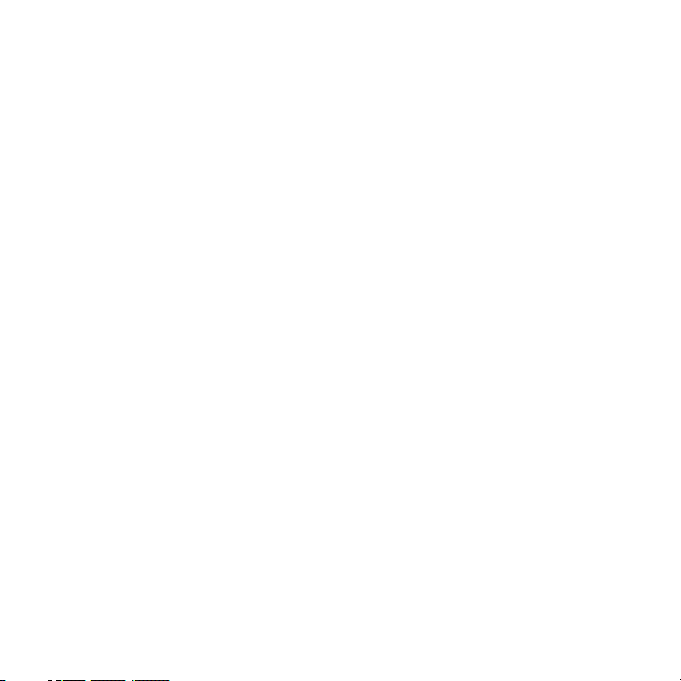
Contents
Read Before Proceeding. . . . . . . . . . . . . . . . . . . . . . . . . . . . . . . . . . . . . . . . . . . . . . . . . . . . . . . . . . . . . . . . . . . . . 1
Safety Precautions . . . . . . . . . . . . . . . . . . . . . . . . . . . . . . . . . . . . . . . . . . . . . . . . . . . . . . . . . . . . . . . . . . . . . . . 1
Legal Notice . . . . . . . . . . . . . . . . . . . . . . . . . . . . . . . . . . . . . . . . . . . . . . . . . . . . . . . . . . . . . . . . . . . . . . . . . . . . . . 2
Personal Information and Data Security . . . . . . . . . . . . . . . . . . . . . . . . . . . . . . . . . . . . . . . . . . . . . . . . . . . . 6
Getting to Know Your Mobile Phone. . . . . . . . . . . . . . . . . . . . . . . . . . . . . . . . . . . . . . . . . . . . . . . . . . . . . . . . . 7
Mobile Phone View . . . . . . . . . . . . . . . . . . . . . . . . . . . . . . . . . . . . . . . . . . . . . . . . . . . . . . . . . . . . . . . . . . . . . . . 7
Installing Your Mobile Phone . . . . . . . . . . . . . . . . . . . . . . . . . . . . . . . . . . . . . . . . . . . . . . . . . . . . . . . . . . . . . 8
Power On or Off Your Mobile Phone . . . . . . . . . . . . . . . . . . . . . . . . . . . . . . . . . . . . . . . . . . . . . . . . . . . . .11
Using the Touchscreen . . . . . . . . . . . . . . . . . . . . . . . . . . . . . . . . . . . . . . . . . . . . . . . . . . . . . . . . . . . . . . . . . 12
Locking and Unlocking the Screen . . . . . . . . . . . . . . . . . . . . . . . . . . . . . . . . . . . . . . . . . . . . . . . . . . . . . 12
Home Screen . . . . . . . . . . . . . . . . . . . . . . . . . . . . . . . . . . . . . . . . . . . . . . . . . . . . . . . . . . . . . . . . . . . . . . . . . . . . 13
Using a microSD Card . . . . . . . . . . . . . . . . . . . . . . . . . . . . . . . . . . . . . . . . . . . . . . . . . . . . . . . . . . . . . . . . . . . 16
Calling . . . . . . . . . . . . . . . . . . . . . . . . . . . . . . . . . . . . . . . . . . . . . . . . . . . . . . . . . . . . . . . . . . . . . . . . . . . . . . . . . . . . . . . 18
Making a Call . . . . . . . . . . . . . . . . . . . . . . . . . . . . . . . . . . . . . . . . . . . . . . . . . . . . . . . . . . . . . . . . . . . . . . . . . . . . . 18
Answering or Rejecting a Call . . . . . . . . . . . . . . . . . . . . . . . . . . . . . . . . . . . . . . . . . . . . . . . . . . . . . . . . . . . 19
Other Operations During a Call . . . . . . . . . . . . . . . . . . . . . . . . . . . . . . . . . . . . . . . . . . . . . . . . . . . . . . . . 20
Using Call log . . . . . . . . . . . . . . . . . . . . . . . . . . . . . . . . . . . . . . . . . . . . . . . . . . . . . . . . . . . . . . . . . . . . . . . . . . . . 21
Using Airplane Mode . . . . . . . . . . . . . . . . . . . . . . . . . . . . . . . . . . . . . . . . . . . . . . . . . . . . . . . . . . . . . . . . . . . . 21
TTY Operation . . . . . . . . . . . . . . . . . . . . . . . . . . . . . . . . . . . . . . . . . . . . . . . . . . . . . . . . . . . . . . . . . . . . . . . . . . 21
Setting Hearing Aid Compatibility . . . . . . . . . . . . . . . . . . . . . . . . . . . . . . . . . . . . . . . . . . . . . . . . . . . . . .22
Contacts. . . . . . . . . . . . . . . . . . . . . . . . . . . . . . . . . . . . . . . . . . . . . . . . . . . . . . . . . . . . . . . . . . . . . . . . . . . . . . . . . . . . . 23
Opening the Contacts Application . . . . . . . . . . . . . . . . . . . . . . . . . . . . . . . . . . . . . . . . . . . . . . . . . . . . . 23
Importing Contacts from a SIM Card . . . . . . . . . . . . . . . . . . . . . . . . . . . . . . . . . . . . . . . . . . . . . . . . . . . 23
i
Page 3
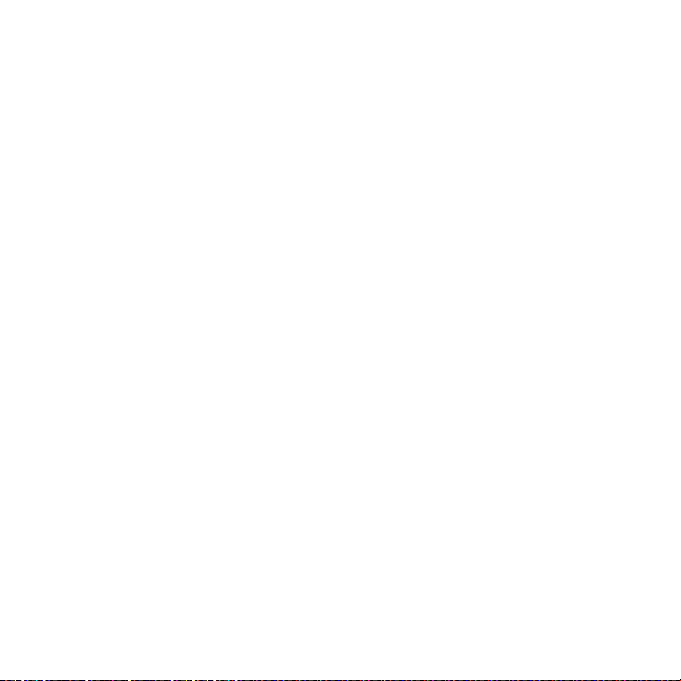
Contents
Adding a Contact. . . . . . . . . . . . . . . . . . . . . . . . . . . . . . . . . . . . . . . . . . . . . . . . . . . . . . . . . . . . . . . . . . . . . . . . 23
Searching for a Contact . . . . . . . . . . . . . . . . . . . . . . . . . . . . . . . . . . . . . . . . . . . . . . . . . . . . . . . . . . . . . . . . .24
Editing a Contact . . . . . . . . . . . . . . . . . . . . . . . . . . . . . . . . . . . . . . . . . . . . . . . . . . . . . . . . . . . . . . . . . . . . . . . .24
Communicating with Your Contacts . . . . . . . . . . . . . . . . . . . . . . . . . . . . . . . . . . . . . . . . . . . . . . . . . . .24
Deleting a Contact . . . . . . . . . . . . . . . . . . . . . . . . . . . . . . . . . . . . . . . . . . . . . . . . . . . . . . . . . . . . . . . . . . . . . . 25
Managing Groups . . . . . . . . . . . . . . . . . . . . . . . . . . . . . . . . . . . . . . . . . . . . . . . . . . . . . . . . . . . . . . . . . . . . . . .25
Using the Onscreen Keyboard. . . . . . . . . . . . . . . . . . . . . . . . . . . . . . . . . . . . . . . . . . . . . . . . . . . . . . . . . . . . . .27
Displaying the Keyboard Panel. . . . . . . . . . . . . . . . . . . . . . . . . . . . . . . . . . . . . . . . . . . . . . . . . . . . . . . . . . 27
Customizing Keyboard Settings . . . . . . . . . . . . . . . . . . . . . . . . . . . . . . . . . . . . . . . . . . . . . . . . . . . . . . . .29
Messaging . . . . . . . . . . . . . . . . . . . . . . . . . . . . . . . . . . . . . . . . . . . . . . . . . . . . . . . . . . . . . . . . . . . . . . . . . . . . . . . . . . 30
SMS and MMS . . . . . . . . . . . . . . . . . . . . . . . . . . . . . . . . . . . . . . . . . . . . . . . . . . . . . . . . . . . . . . . . . . . . . . . . . . . 30
Email . . . . . . . . . . . . . . . . . . . . . . . . . . . . . . . . . . . . . . . . . . . . . . . . . . . . . . . . . . . . . . . . . . . . . . . . . . . . . . . . . . . . . 31
Getting Connected . . . . . . . . . . . . . . . . . . . . . . . . . . . . . . . . . . . . . . . . . . . . . . . . . . . . . . . . . . . . . . . . . . . . . . . . . 35
GPRS/3G . . . . . . . . . . . . . . . . . . . . . . . . . . . . . . . . . . . . . . . . . . . . . . . . . . . . . . . . . . . . . . . . . . . . . . . . . . . . . . . . .35
Wi-Fi . . . . . . . . . . . . . . . . . . . . . . . . . . . . . . . . . . . . . . . . . . . . . . . . . . . . . . . . . . . . . . . . . . . . . . . . . . . . . . . . . . . . .35
Sharing Your Phone’s Data Connection . . . . . . . . . . . . . . . . . . . . . . . . . . . . . . . . . . . . . . . . . . . . . . . 36
Browser . . . . . . . . . . . . . . . . . . . . . . . . . . . . . . . . . . . . . . . . . . . . . . . . . . . . . . . . . . . . . . . . . . . . . . . . . . . . . . . . . .37
Bluetooth . . . . . . . . . . . . . . . . . . . . . . . . . . . . . . . . . . . . . . . . . . . . . . . . . . . . . . . . . . . . . . . . . . . . . . . . . . . . . . . .38
Entertainment. . . . . . . . . . . . . . . . . . . . . . . . . . . . . . . . . . . . . . . . . . . . . . . . . . . . . . . . . . . . . . . . . . . . . . . . . . . . . . . 41
Taking Photos and Recording Videos . . . . . . . . . . . . . . . . . . . . . . . . . . . . . . . . . . . . . . . . . . . . . . . . . . 41
Using the Gallery . . . . . . . . . . . . . . . . . . . . . . . . . . . . . . . . . . . . . . . . . . . . . . . . . . . . . . . . . . . . . . . . . . . . . . . 43
Enjoying Music. . . . . . . . . . . . . . . . . . . . . . . . . . . . . . . . . . . . . . . . . . . . . . . . . . . . . . . . . . . . . . . . . . . . . . . . . . 44
Listening to FM Radio . . . . . . . . . . . . . . . . . . . . . . . . . . . . . . . . . . . . . . . . . . . . . . . . . . . . . . . . . . . . . . . . . . 45
ii
Page 4
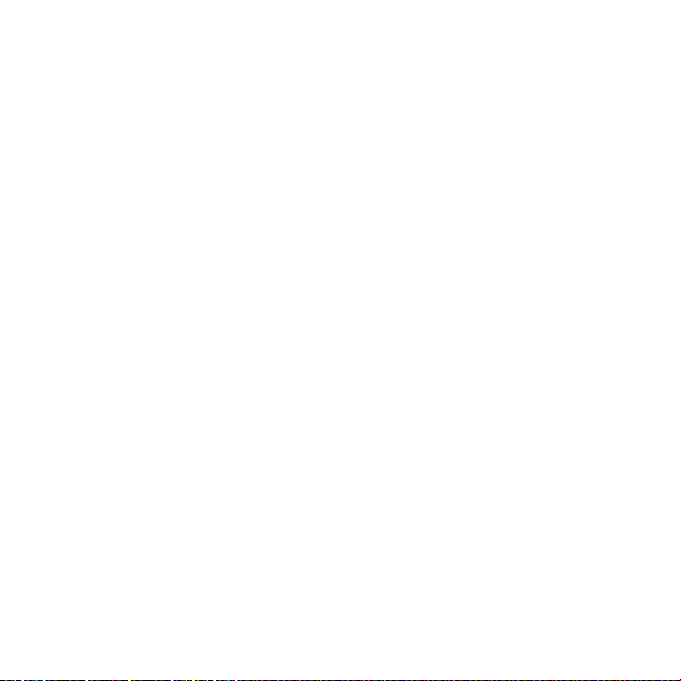
Contents
Google Services . . . . . . . . . . . . . . . . . . . . . . . . . . . . . . . . . . . . . . . . . . . . . . . . . . . . . . . . . . . . . . . . . . . . . . . . . . . . 46
Creating a Google Account . . . . . . . . . . . . . . . . . . . . . . . . . . . . . . . . . . . . . . . . . . . . . . . . . . . . . . . . . . . . 46
Using Gmail . . . . . . . . . . . . . . . . . . . . . . . . . . . . . . . . . . . . . . . . . . . . . . . . . . . . . . . . . . . . . . . . . . . . . . . . . . . . . 46
Using Talk . . . . . . . . . . . . . . . . . . . . . . . . . . . . . . . . . . . . . . . . . . . . . . . . . . . . . . . . . . . . . . . . . . . . . . . . . . . . . . . 48
Using Maps . . . . . . . . . . . . . . . . . . . . . . . . . . . . . . . . . . . . . . . . . . . . . . . . . . . . . . . . . . . . . . . . . . . . . . . . . . . . . 49
Using YouTube . . . . . . . . . . . . . . . . . . . . . . . . . . . . . . . . . . . . . . . . . . . . . . . . . . . . . . . . . . . . . . . . . . . . . . . . . 50
Using Market. . . . . . . . . . . . . . . . . . . . . . . . . . . . . . . . . . . . . . . . . . . . . . . . . . . . . . . . . . . . . . . . . . . . . . . . . . . . . 51
Synchronizing Information . . . . . . . . . . . . . . . . . . . . . . . . . . . . . . . . . . . . . . . . . . . . . . . . . . . . . . . . . . . . . . . . .53
Managing Your Accounts . . . . . . . . . . . . . . . . . . . . . . . . . . . . . . . . . . . . . . . . . . . . . . . . . . . . . . . . . . . . . . .53
Customizing Your Account Synchronization . . . . . . . . . . . . . . . . . . . . . . . . . . . . . . . . . . . . . . . . . 54
Using Other Applications . . . . . . . . . . . . . . . . . . . . . . . . . . . . . . . . . . . . . . . . . . . . . . . . . . . . . . . . . . . . . . . . . . 56
Using the Calendar . . . . . . . . . . . . . . . . . . . . . . . . . . . . . . . . . . . . . . . . . . . . . . . . . . . . . . . . . . . . . . . . . . . . . 56
Using the Clock . . . . . . . . . . . . . . . . . . . . . . . . . . . . . . . . . . . . . . . . . . . . . . . . . . . . . . . . . . . . . . . . . . . . . . . . . . 57
Using the File Manager . . . . . . . . . . . . . . . . . . . . . . . . . . . . . . . . . . . . . . . . . . . . . . . . . . . . . . . . . . . . . . . . . 58
Using the Calculator. . . . . . . . . . . . . . . . . . . . . . . . . . . . . . . . . . . . . . . . . . . . . . . . . . . . . . . . . . . . . . . . . . . . 59
Using the Richpad . . . . . . . . . . . . . . . . . . . . . . . . . . . . . . . . . . . . . . . . . . . . . . . . . . . . . . . . . . . . . . . . . . . . . . 60
Managing Your Mobile Phone. . . . . . . . . . . . . . . . . . . . . . . . . . . . . . . . . . . . . . . . . . . . . . . . . . . . . . . . . . . . . . . 61
Setting the Date and Time . . . . . . . . . . . . . . . . . . . . . . . . . . . . . . . . . . . . . . . . . . . . . . . . . . . . . . . . . . . . . . 61
Setting the Display . . . . . . . . . . . . . . . . . . . . . . . . . . . . . . . . . . . . . . . . . . . . . . . . . . . . . . . . . . . . . . . . . . . . . . 61
Setting Sounds . . . . . . . . . . . . . . . . . . . . . . . . . . . . . . . . . . . . . . . . . . . . . . . . . . . . . . . . . . . . . . . . . . . . . . . . . .62
Setting Phone Services . . . . . . . . . . . . . . . . . . . . . . . . . . . . . . . . . . . . . . . . . . . . . . . . . . . . . . . . . . . . . . . . 63
Setting Text-to-Speech. . . . . . . . . . . . . . . . . . . . . . . . . . . . . . . . . . . . . . . . . . . . . . . . . . . . . . . . . . . . . . . . 63
Protecting Your Mobile Phone . . . . . . . . . . . . . . . . . . . . . . . . . . . . . . . . . . . . . . . . . . . . . . . . . . . . . . . . . 64
Managing Applications. . . . . . . . . . . . . . . . . . . . . . . . . . . . . . . . . . . . . . . . . . . . . . . . . . . . . . . . . . . . . . . . . 64
iii
Page 5
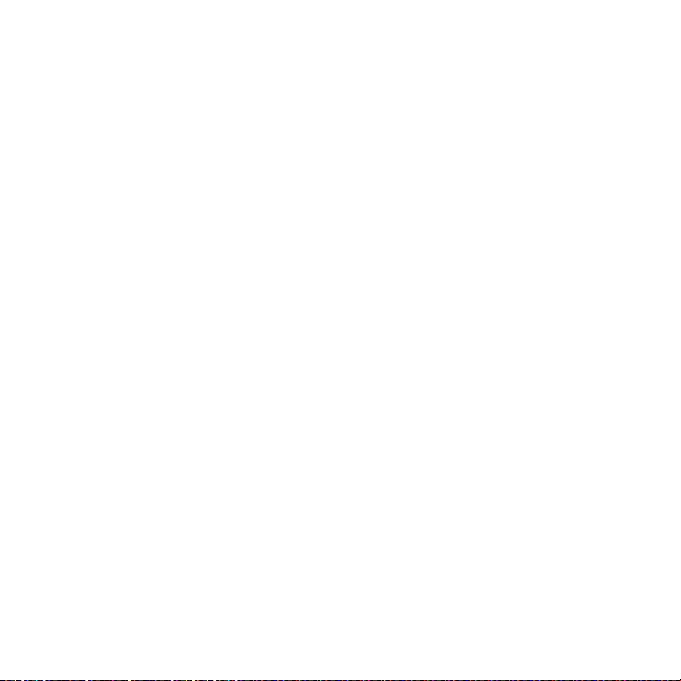
Contents
Resetting Your Mobile Phone . . . . . . . . . . . . . . . . . . . . . . . . . . . . . . . . . . . . . . . . . . . . . . . . . . . . . . . . . . 65
Appendix . . . . . . . . . . . . . . . . . . . . . . . . . . . . . . . . . . . . . . . . . . . . . . . . . . . . . . . . . . . . . . . . . . . . . . . . . . . . . . . . . . . .67
FAQ . . . . . . . . . . . . . . . . . . . . . . . . . . . . . . . . . . . . . . . . . . . . . . . . . . . . . . . . . . . . . . . . . . . . . . . . . . . . . . . . . . . . . . 67
Safety Information . . . . . . . . . . . . . . . . . . . . . . . . . . . . . . . . . . . . . . . . . . . . . . . . . . . . . . . . . . . . . . . . . . . . . 68
Warranty Card . . . . . . . . . . . . . . . . . . . . . . . . . . . . . . . . . . . . . . . . . . . . . . . . . . . . . . . . . . . . . . . . . . . . . . . . . . . 75
iv
Page 6
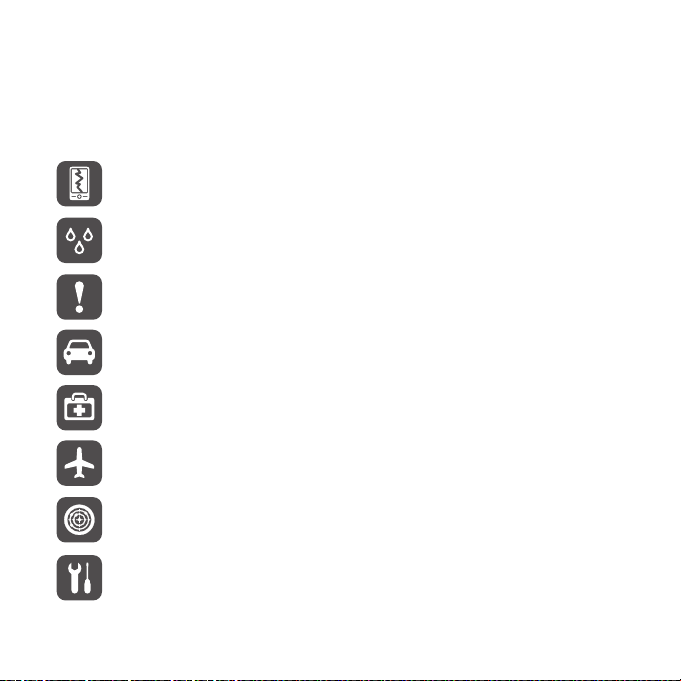
Read Before Proceeding
Safety Precautions
Please read the safety precautions carefully to ensure the correct use of your mobile
phone.
Do not break, throw, or puncture your mobile phone. Avoid the
falling, squeezing, and bending of your mobile phone.
Do not use your mobile phone in a moist or wet environment.
Prevent your mobile phone from being soaked or washed in
liquid.
Do not switch on your mobile phone when it is prohibited to use
phones or when the phone may cause interference or danger.
Do not use your mobile phone while driving.
Follow any rules or regulations in hospitals and health care
facilities. Switch off your mobile phone near medical apparatus.
Switch off your mobile phone in aircraft. The phone may cause
interference to control equipment of the aircraft.
Switch off your mobile phone near high-precision electronic
devices. The phone may affect the performance of these
devices.
Do not attempt to disassemble your mobile phone or its
accessories. Only qualified personnel are allowed to service or
repair the phone.
1
Page 7
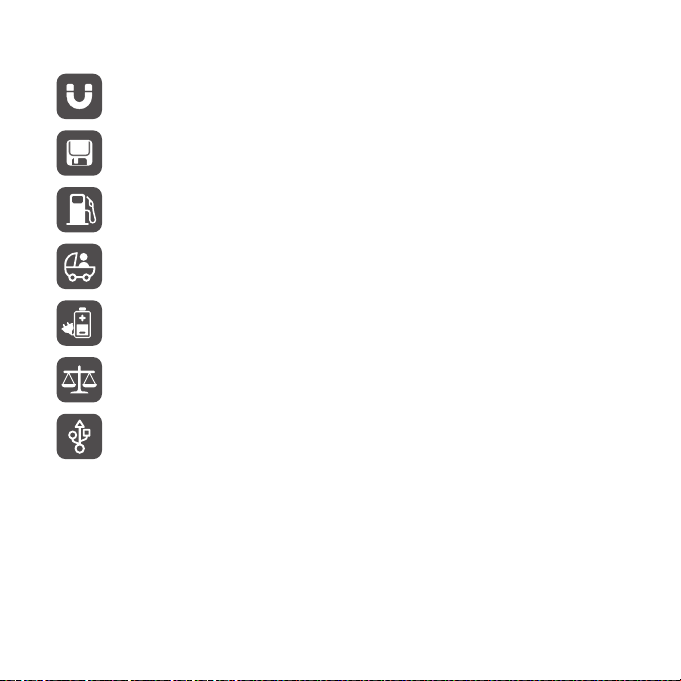
Read Before Proceeding
Do not place your mobile phone or its accessories in containers
with a strong electromagnetic field.
Do not place magnetic storage media near your mobile phone.
Stored information may be erased when they come in contact
with the phone.
Do not put your mobile phone in a high-temperature place or
use it in a place with flammable gas such as a gas station.
Keep your mobile phone and its accessories away from children.
Do not allow children to use your mobile phone without
guidance.
Use only approved batteries and chargers to avoid the risk of
overheating.
Observe any laws or regulations on the use of wireless devices.
Respect others’ privacy and legal rights when using your
wireless device.
Always follow the relevant instructions in this manual when
using the USB cable, to avoid damage caused by misuse.
Legal Notice
Copyright © Huawei Technologies Co., Ltd. 2011. All rights reserved.
No part o f this document m ay be reproduced or transmitted i n any form or by a ny
means without prior written consent of Huawei Technologies Co., Ltd.
The product described in this manual may include copyrighted software of Huawei
Technologies Co., Ltd. and possible licensors. Customers shall not in any manner
reproduce, distribute, modify, decompile, disassemble, decrypt, extract, reverse
engineer, lease, assign, or sublicense the said software, unless such restrictions are
2
Page 8
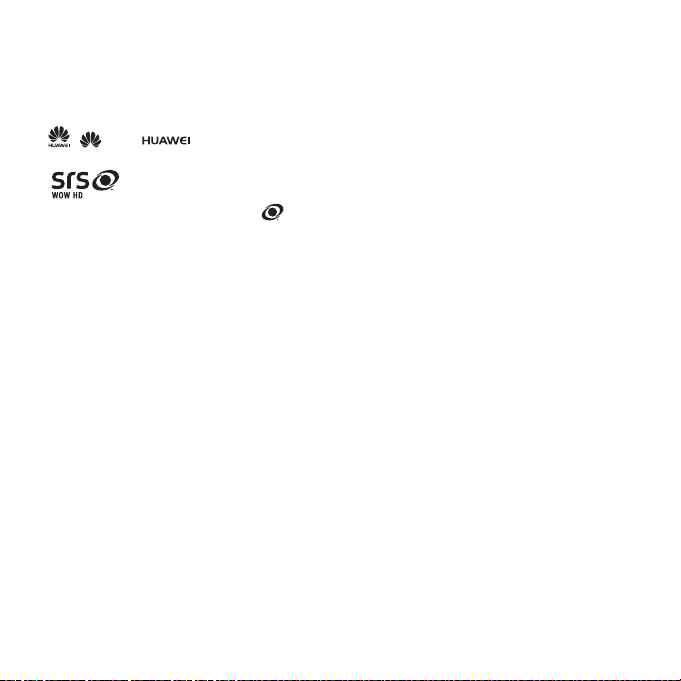
Read Before Proceeding
prohibited by applicable laws or such actions are approved by respective copyright
holders.
Trademarks and Permissions
, , and are trademarks or registered trademarks of Huawei
Technologies Co., Ltd.
WOW HD, SRS and the symbol are trademarks of SRS Labs, Inc. W OW HD
technology is incorporated under license from SRS Labs, Inc.
WOW HD™ significantly improves the playback quality of audio, delivering a dynamic
3D entertainment experience with deep, rich bass and high frequency clarity for
crisp detail.
Other trademarks, product, service and company names mentioned are the
property of their respective owners.
Notice
Some features of the product and its accessories described herein rely on the
software installed, capacities and settings of local network, and therefore may not be
activated or may be limited by local network operators or network service providers.
Thus the descriptions herein may not match exactly the product or its accessories
you purchase.
Huawei Technologies Co., Ltd. reserves the right to change or modify any
information or specifications contained in this manual without prior notice and
without any liability.
Third-Party Software Statement
Huawei Technologies Co., Ltd. does not own the intellectual property of the thirdparty software and applications that are delivered with this product. Therefore,
Huawei Technologies Co., Ltd. will not provide any warranty of any kind for these
third-party software and applications. Neither will Huawei Technologies Co., Ltd.
provide support to customers who use these third-party software and applications,
nor be responsible or liable for the functions of these third-party software and
applications.
3
Page 9
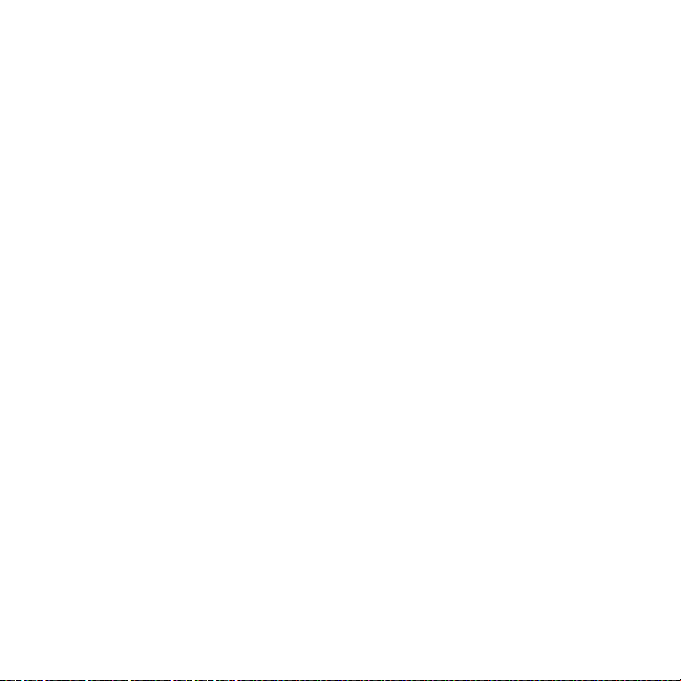
Read Before Proceeding
Third-party software and applications services may be interrupted or terminated at
any time. Huawei Technologi es Co., Ltd. does not guarantee that any content or
service would be maintained for any period during its availability. Third-party service
providers provide content and services through network or transmission tools
outside of the control of Huawei Technologies Co., Ltd. To the greatest extent
permitted by applicable law, it is explicitly stated that Huawei Technologies Co., Ltd.
shall not compensate or be liable for services provided by third -party service
providers, or the interruption or termination of third-party content s or services.
Huawei Technologies Co., Ltd. shall not be responsible for the legality , quality, or any
other aspects of any software installed on this product, or fo r any uploaded or
downloaded third-party works, such as texts, images, videos, or software. Customer s
shall bear the risk for any and all effects, including incompatibility between the
software and this product, which result from installing software or uploading or
downloading the third-party works.
This product uses the open-sourced Android operating system. Huawei
Technologies Co., Ltd. has made necessary changes to the system. Therefore, this
product may not support all the functions that are supported by the standard
Android operating system or may be incompatible with third-party software. Huawei
Technologies Co., Ltd. shall not be liable for any of such situation.
DISCLAIMER OF WARRANTIES
THE CONTENTS OF THIS MANUAL ARE PROVIDED “AS IS”. EXCEPT AS REQUIRED BY
APPLICABLE LAWS, NO WARRANTIES OF ANY KIND, EITHER EXPRESS OR IMPLIED,
INCLUDING BUT NOT LIMITED TO, THE IMPLIED WARRANTIES OF
MERCHANTABILITY AND FITNESS FOR A PARTICULAR PURPOSE, ARE MADE IN
RELATION TO THE ACCURACY, RELIABILITY OR CONTENTS OF THIS MANUAL.
LIMITATIONS OF LIABILITY
TO THE MAXIMUM EXTENT PERMITTED BY APPLICABLE LAW, IN NO EVENT SHALL
HUAWEI TECHNOLOGIES CO., LTD. BE LIABLE FOR ANY SPECIAL, INCIDENTAL,
INDIRECT, OR CONSEQUENTIAL DAMAGES, OR LOST PROFITS, BUSINESS,
REVENUE, DATA, GOODWILL OR ANTICIPATED SAVINGS.
THE MAXIMUM LIABILITY (THIS LIMITATION SHALL NOT APPLY TO LIABILITY FOR
PERSONAL INJURY TO THE EXTENT APPLICABLE LAW PROHIBITS SUCH A
LIMITATION) OF HUAWEI TECHNOLOGIES CO., LTD. ARISING FROM THE USE OF
4
Page 10
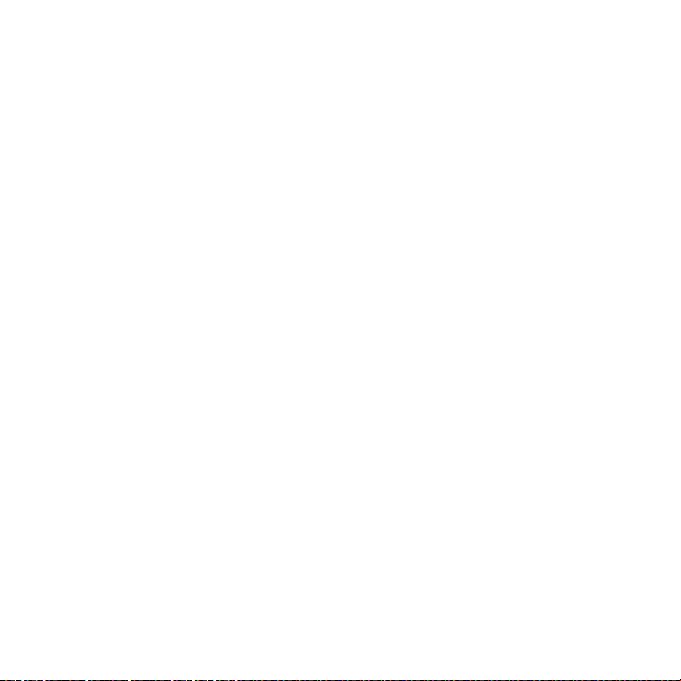
Read Before Proceeding
THE PRODUCT DESCRIBED IN THIS DOCUMENT SHALL BE LIMITED TO THE
AMOUNT PAID BY CUSTOMERS FOR THE PURCHASE OF THIS PRODUCT.
Import and Export Regulations
Customers shall comply with all applicable export or import laws and regulations and
be responsible to obtain all necessary governmental permits and licenses in order t o
export, re-export or import the product mentioned in this manual including the
software and technical data therein.
5
Page 11
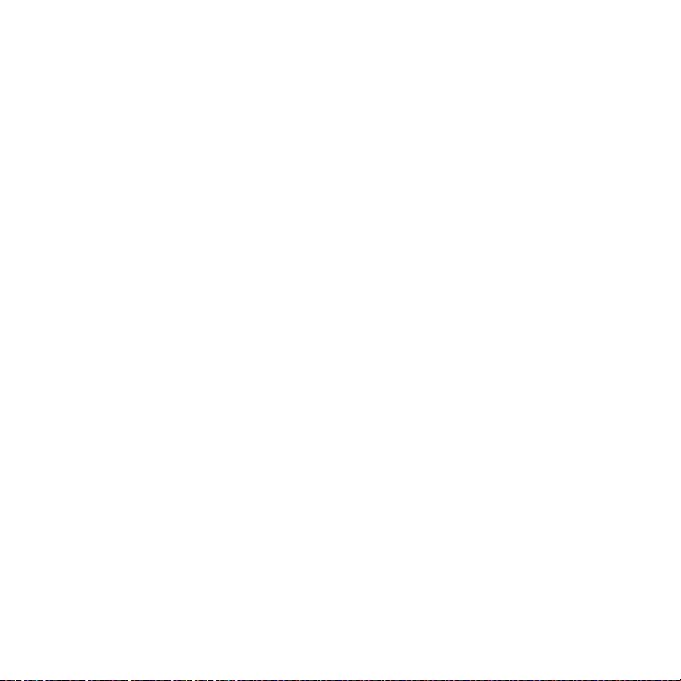
Personal Information and Data Security
The use of some functions or third-party applications on your device could result in
your personal information and data being lost or becoming accessib le to others.
Several measures are recommended to help you protect personal and confidential
information.
• Place your device in a safe area to prevent it from unauthorized use.
• Set your device screen to lock and create a password or unlock pattern to open it.
• Periodically back up personal information kept on your SIM/UIM card, memory card,
or stored in your device memory. If you change to a different device, be sure to
move or delete any personal information on your old device.
• If you are worried about viruses when you receive messages or emails from a
stranger, you can delete them without opening them.
• If you use your device to browse the Internet, avoid websites that might pose a
security risk to avoid theft of your personal information.
• If you use services such as Wi-Fi tether or Bluetooth, set passwords for these
services to prevent unauthorized access. When these services are not in use, turn
them off.
• Install or upgrade device security software regularly using AT&T Software Update
under Settings. Regular virus scanning is recommended. Security applications can
be downloaded on Android Market.
• Be sure to obtain third-party applications from a legitimate source. Downloaded
third-party applications should be scan ned for viruses.
• Install security software or patches released by Huawei or third-party application
providers.
• Some applications require and transmit location information. As a result, a thirdparty may be able to share your location information.
• Your device may provide detection and diagnostic information to third-party
application providers. Third party vendors use this information to improve their
products and services.
• If you have concerns about the security of your personal information and data,
please contact mobile@huawei.com.
6
Page 12
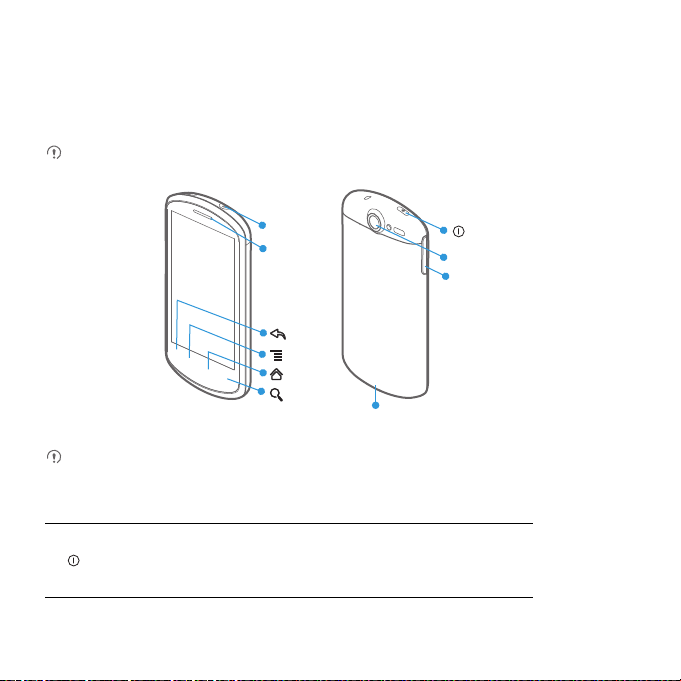
Getting to Know Your Mobile Phone
Mobile Phone View
Phone at a Glance
All the pictures in this guide are for your reference only. The actual appearance
and display features depend on the mobile phone you purchase.
Headset
jack
Earpiece
Power
Camera
Volume
key
Back
MENU
Home
Search
Charge/Data port
If you apply protective film on the phone, please use the protective film with good
transmittance.
Key Functions at Your Fingertips
• Press to power on your mobile phone.
• Press and hold to open the Phone options menu.
• Press to lock the screen when your mobile phone is active.
7
Page 13
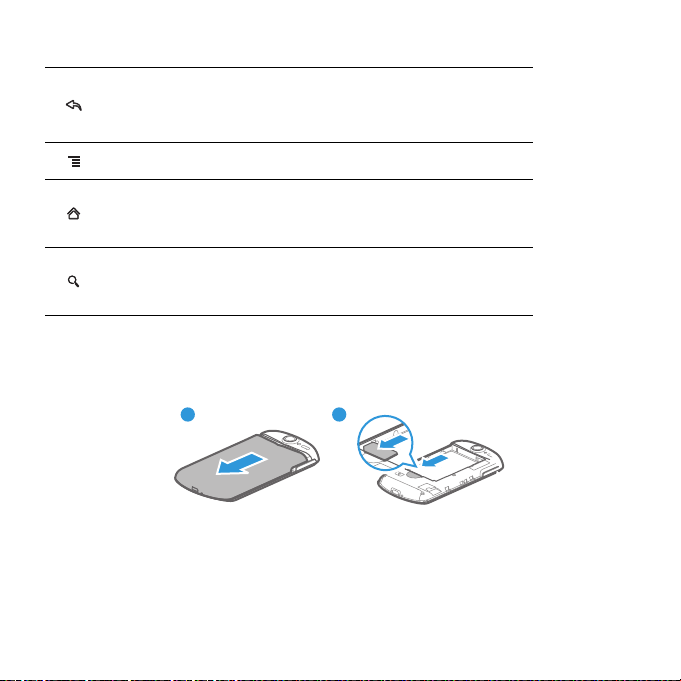
Getting to Know Your Mobile Phone
• Touch to return to the previous screen.
• Touch to exit any application you are running.
• Touch to hide the keyboard.
Touch to open the menu on an active screen.
• Touch to return to the Home screen.
• Touch and hold to show the most recently used
applications.
• Touch to open Google search for searching your mobile
phone and the web.
• Touch and hold to open Google search by voice.
Installing Your Mobile Phone
Installing the SIM Card
There are two steps to install the SIM card:
1 2
1. Remove the battery cover.
2. Insert the SIM card.
8
Page 14
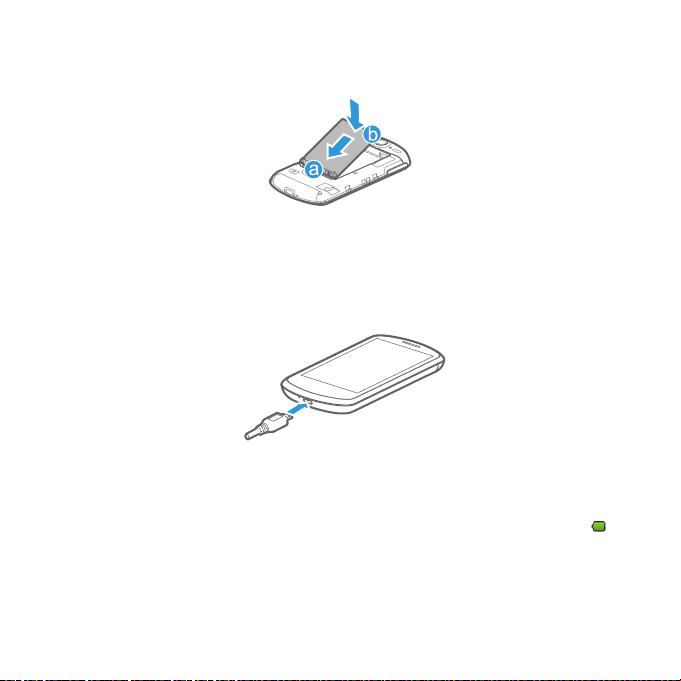
Getting to Know Your Mobile Phone
Installing the Battery
1. Angle the edge labeled a (with the contacts) into the bottom end of the battery
slot.
2. Push down the edge labelled b until the battery clicks firmly into place.
Charging the Battery
Before charging the battery, ensure that it has been properly inserted into your
phone.
1. Connect the USB cable that came with your mobile phone to the charger.
2. Connect the USB cable to your mobile phone. Then, plug in the connector of the
charger to an electrical outlet. The phone begins charging.
If your mobile phone is charged when it is powered on, the battery ic on on the
Notification bar shows the charging status. When the battery icon chang es to , it
indicates that your mobile phone is fully charged.
Status Indicator
The color of the status indicator tells the battery status of your mobile phone.
9
Page 15
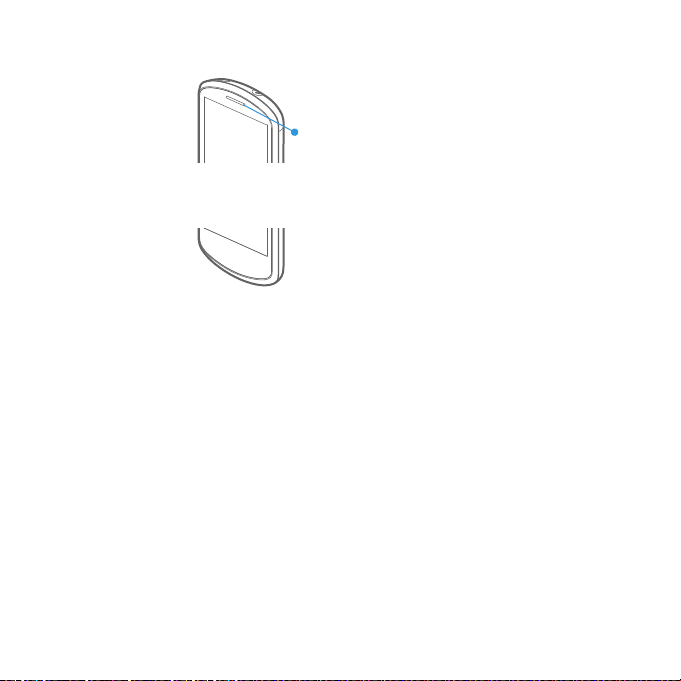
Getting to Know Your Mobile Phone
Status Indicator
Green: Fully charged (when connected to charger).
Orange: Charging in progress (when connected to charger).
Red: Battery low.
Important Information About the Battery
• If the battery has not been used for a long period of time, you may not be able to
power on your mobile phone immediately after you begin charging the battery.
Allow the battery to charge for a few minutes with the phone powered off before
attempting to power on the phone.
• The battery will not hold a charge for the way it did when it was new. When the
battery life becomes noticeably shorter than usual after being charged properly,
replace the battery with a new one of the same type.
• Using data services increases demand on the battery and will reduce the length of
time it can hold a charge.
• The time required to charge the battery depends on the ambient temperature and
the age of the battery.
• When the battery is low on power, the phone plays an alert and displays a prompt.
When battery power is almost exhausted, your phone will power off automatically.
Battery Saving Tips
The longevity of battery power depends on the network that you connect to, and how
you use your mobile phone.
Try the following to conserve battery power:
10
Page 16
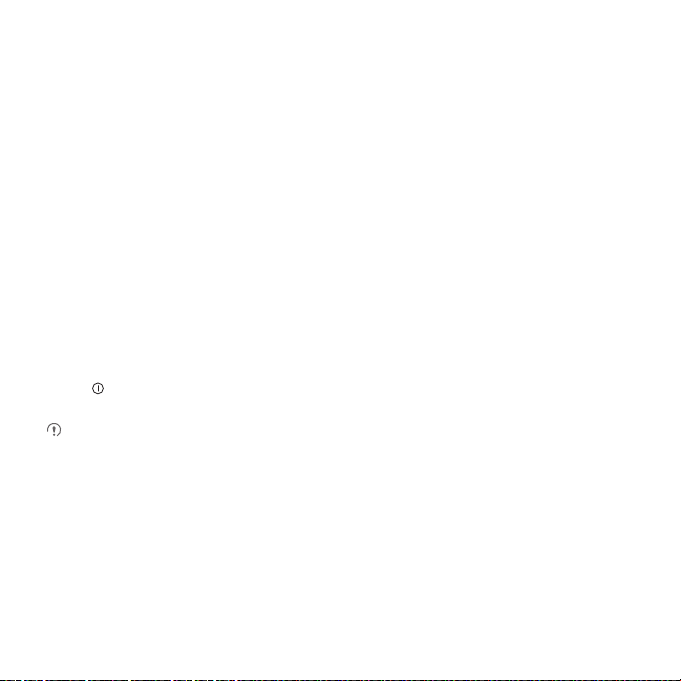
Getting to Know Your Mobile Phone
• When your mobile phone is not in use, switch off the screen.
• Reset the time it takes for your screen light to switch off when you leave your phone
idle.
• Lower the screen brightness.
• Use the AC adapter to plug your phone into an external power source whenever
possible.
• Turn Bluetooth off when you are not using it. Only make your phone visible to other
Bluetooth devices when you need to establish a Bluetooth connection.
• Switch off Wi-Fi when you are not using it.
• Turn off your phone connection to GPS satellites when you are not using it.
• Lower the volume.
• Close power-draining programs, when you do not need them.
• Turn off the data service.
Power On or Off Your Mobile Phone
Powering On Your Mobile Phone
Press . The first time you power on your phone, you will be asked to sign in to your
account and set up your mobile phone.
If personal identification number (PIN) protection is enabled on your mobile
phone, you must enter your PIN before using the mobile phone.
Setting Up Your Mobile Phone
The first time you power on your mobile phone, the phone displays a setup wizard to
help you set up the phone.
The setup wizard helps you:
• Learn about your mobile phone
• Crea te or sign into your a ccou nt
• Make some initial decisions about how you want to use your mobile phone
11
Page 17
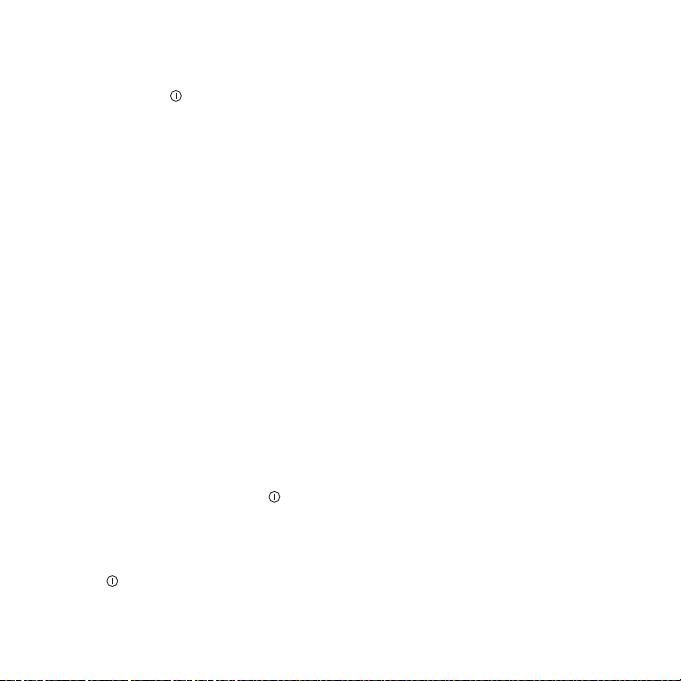
Getting to Know Your Mobile Phone
Powering Off Your Mobile Phone
1. Press and hold to open the Phone options menu.
2. Touch Power off.
3. Touch OK.
Using the Touchscreen
Touchscreen Actions
• Touch: Use the touch of your finger to select an item, confirm a selection, or start an
application.
• Touch and hold: Touch an item with your finger and continue to press down until
your mobile phone responds. For example, to open the options menu for the active
screen, touch the screen and hold down until the menu appears.
• Flick: Move your finger either vertically or horizontally across the screen.
• Drag: Touch and hold the desired item with your finger. To move an item, drag the
item to any part of the screen. You can dr ag an icon to mov e or d elet e it.
Rotating Your Mobile Phone Screen
The orientation of most screens will rotate with the phone as you turn it from upright
to sideways and back again.
Locking and Unlocking the Screen
Locking the Screen
• When your phone is on, press to lock the screen. When the screen is locked, you
can still receive messages and calls.
• If your phone is idle for a while, the screen will lock automatically.
Unlocking the Screen
1. Press to wake up the screen.
2. Drag the lock icon from left to right to unlock the screen.
12
Page 18
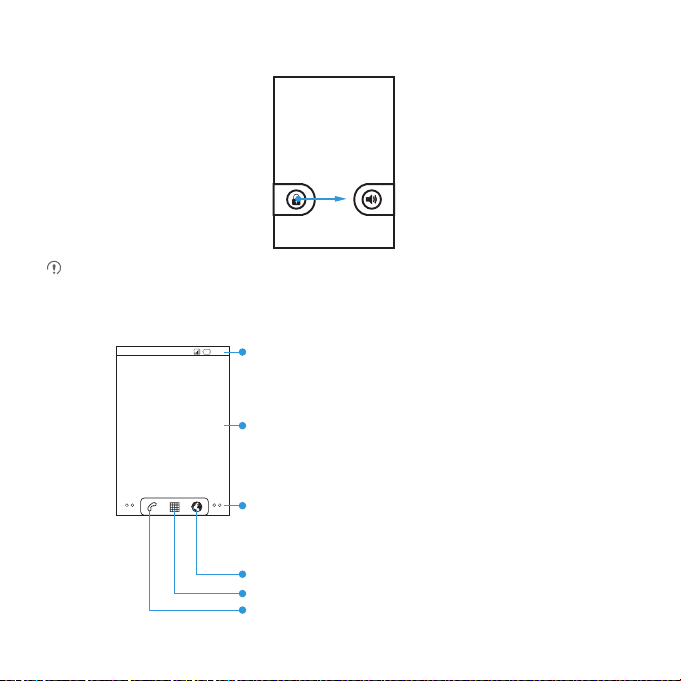
Getting to Know Your Mobile Phone
If you have set up a screen unlock pattern, you will be prompted to draw the
pattern on the screen to unlock it.
Home Screen
10:23
Notifications bar:
Displays the reminders and status icons of
your phone. Flick down to open the
notifications panel.
Display area:
Shows the operation and display areas of
your phone.
Screen switching dots:
Indicate the number of the screens on the
left or right. Touch the left or right dots to
switch between the screen.
Touch to open the Browser.
Touch to view all your applications.
Touch to open the Phone application.
13
Page 19
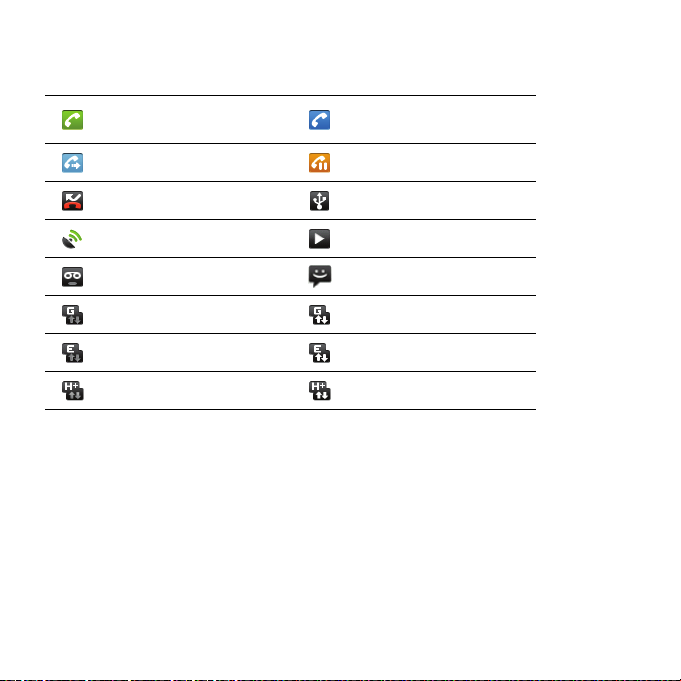
Getting to Know Your Mobile Phone
Notification and Status Icons
Call in progress
Call forwarding on Call on hold
Missed call Connected to a PC
GPS connected Music playing
New voicemail New message
GPRS connected GPRS in use
EDGE connected EDGE in use
HSPA+ connected HSPA+ in use
Notification Panel
Your mobile phone will notify you when you receive a new message or there is an
incoming event. The notification panel also informs you about alarms and settings,
for example, when Call forwarding is activated. Open the notification panel to see
who the wireless network operator is or to view a message, reminder, or event
notification.
Opening the Notification Panel
1. When a new notification icon appears on the notification bar, touch and hold the
notification bar, and then flick down to open the notification panel.
2. On the notification panel, you can do the following:
14
Call in progress using a
Bluetooth device
Page 20
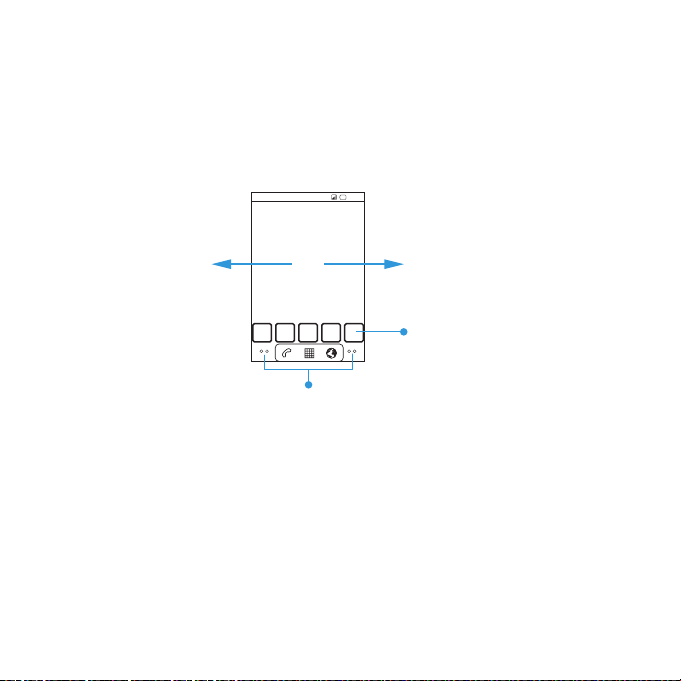
Getting to Know Your Mobile Phone
10:23
Touch and hold the small dots to view thumbnails
of the Home screen and its extensions.
Touch a thumbnail to open
the Home screenor its
extensions.
Flick your finger left or right
across the Home screen.
• Touch a notification to open th e related application.
• Touch Clear to clear all notifications.
Closing the Notification Panel
Touch and hold the bottom of the panel. Then flick up to close it.
Viewing Other Parts of the Home Screen
Customizing the Home Screen
Adding a New Screen Item
1. Touch and hold a blank area on the Home screen until the Add to Home screen
menu is displayed.
2. Se lect a n item t o add it to the Home sc reen.
Moving a Screen Item
1. Touch and hold an item on the Home screen until the item expands in size and the
mobile phone vibrates.
15
Page 21
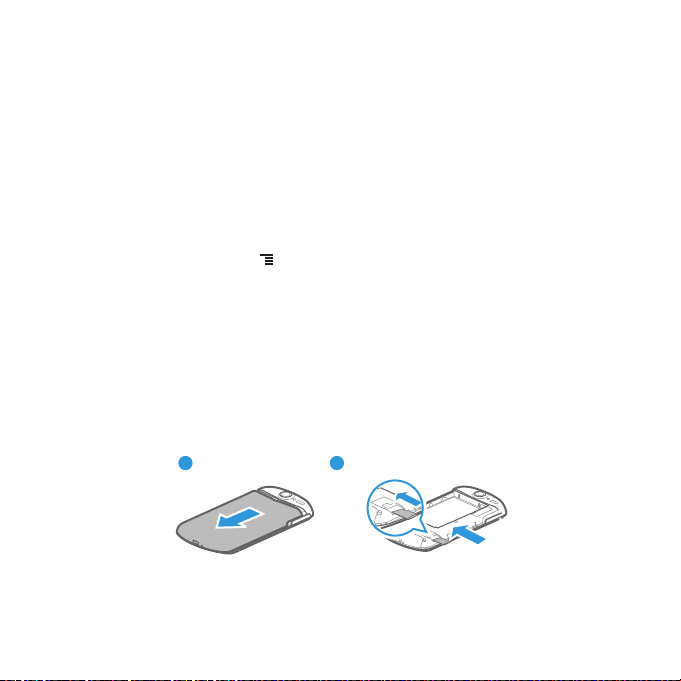
Getting to Know Your Mobile Phone
1 2
2. Without lifting your finger, drag the item to the desired position on the screen, and
then release it.
Removing a Screen Item
1. Touch and hold an item on the Home screen until the item expands and the mobile
phone vibrates.
2. Without lifting your finger, drag the item to the trash can. When the item and the
trash can turn red, the item is ready to be removed.
3. Release the item to remove it from the Home screen.
Changing the Wallpaper
1. On the Home screen, touch > Wallpaper.
2. Do any of the fol lowing :
• Touch Live wallpapers to select a picture and set it as the wallpaper.
• Touch Gallery to select a picture and set it as the wallpaper.
• Touch Wallpapers to select a picture and set it as the wallpaper.
Using a microSD Card
Installing the microSD Card (Optional)
Your mobile phone is already equipped with a large-volume built-in eMMC card. If you
want to expand your phone memory, you can also insert a microSD card.
1. Remove the battery cover.
2. Insert the microSD card into the card slot as shown in the diagram.
16
Page 22
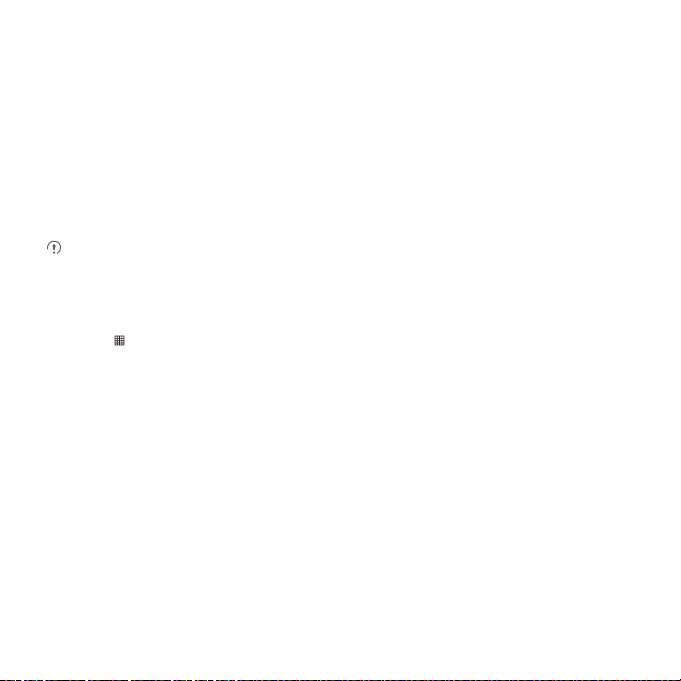
Getting to Know Your Mobile Phone
Using the microSD Card as USB Mass Storage
To transfer all your favorite music and pictures from your PC to yo ur mobile phone’s
microSD card, set the microSD card as USB mass storage.
1. Connect your mobile phone to your PC with the USB cable. Your PC will detect the
microSD card as a removable disk.
2. Open the notification bar, and then touch USB connected.
3. Touch Turn on USB storage in the dialog box t hat opens to confirm that you want
to transfer files.
You can now transfer files from your PC to your mobil e phone’s microSD card.
When your microSD card acts as USB mass storage, your mobile phone will not
use this memory space. Your PC will tell you how to safely disconnect the USB
mass storage device (your mobile phone) when you have finished transferring
files.
Removing the microSD Card
1. Touch > Settings.
2. Scroll down the screen, and then touch SD card & phone storage > Unmount SD
card.
3. Carefully remove the microSD card.
17
Page 23
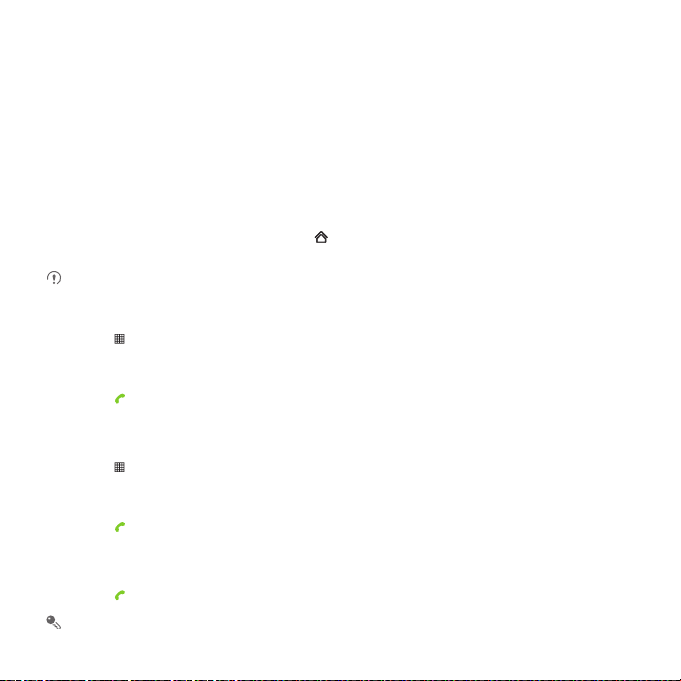
Calling
To make a phone call, you can dial a number or touch a number from your cont act list,
on a Web page, or in a document. When you are on a call, you can answer other
incoming calls or send them to your voicemail box. You can also set up conference
calls with several participants.
Making a Call
To make a call, you can use the Dialer application, or select a number from Contacts
or Call log.
When you are on a call, you can touch to use other functions. To return to the
calling screen, flick the notification bar down and touch Current call .
Do not block the microphone at the bottom of your phone if you want your voice
heard.
Making a Call with the Dialer Application
1. Touch > Dialer to display the dialer.
If you are already working with Contacts or Call log, touch the Dialer tab.
2. Touch the appropriate numeric keys to enter the phone number.
3. Touch to initiate the call.
During a call, touch Dialpad to enter other numbers on the dialpad.
Making a Call from Contacts
1. Touch > Contacts to display the contact list.
If you are already working with Dialer or Call log, touch the Contacts tab.
2. In the list, touch the contact you want to call.
3. Touch to dial the phone number.
Making a Call from Call log
1. If you are already working with Contacts or Dialer, touch the Call log tab.
2. Touch to the right of the log entry to dial.
If you touch and hold a log entry, the options menu will open.
18
Page 24
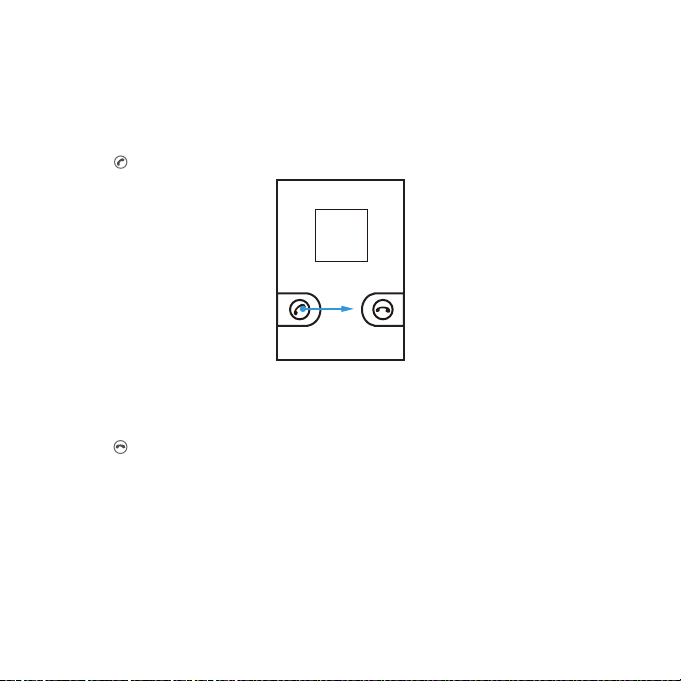
Calling
Answering or Rejecting a Call
Answering an Incoming Call
When you receive a phone call, the incoming call screen opens with the caller's name
and number that you have entered in Contacts.
Drag the to the right to answer the call.
Ending a Call
During a call, touch End to hang up.
Rejecting an Incoming Call
Drag the to the left to reject the call.
19
Page 25
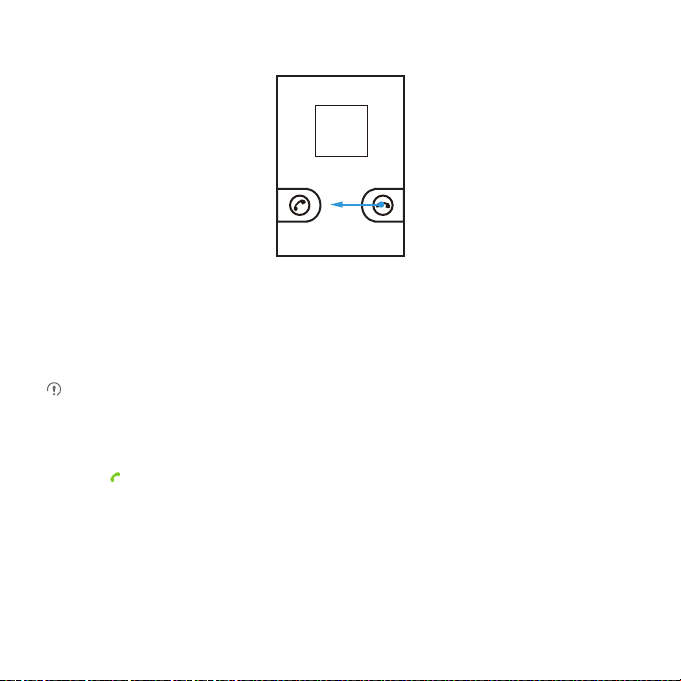
Calling
Other Operations During a Call
Making a Conference Call
If you receive a new call while you are already on a call, you can connect the second
call to the call you are on. This feature is known as conference calling. You can also set
up a conference call with multiple callers.
Contact your network operator to learn if conference calls are supported and, if
yes, how many can participate.
1. To initiate a conference call, dial the number of the first participant. After you have
connected to the first participant, keep the connection open, touch Add call.
2. Enter the phone number of the next person you want to join the conversation and
touch
automatically placed on hold while you do this.
3. Once you have connected to the second person, touch Merge calls to begin the
conference call.
4. To add more people, touch Add call, and then repeat steps 2 and 3.
5. To end the conference call and disconnect everyone, touch End.
, or select someone from your Call log or Contacts. The first participant is
20
Page 26

Calling
Switching Between Calls
If you receive a new call while you are already on a call, you can switch between the
two calls.
1. While you are on the first call and the second call comes in, answer the incoming
call, and then touch Swap.
2. Th e curr ent cal l is pla ced on h old and you are connected to the first call.
Using Call log
The Call log contains a list of calls that you have dialed, received, or missed. You can
use the call log to reference a recently called number quickly or add an incoming
number to your contact list.
Adding an entry to Contacts
1. If you are already working with Phone or Contacts, touch the Call log tab.
2. Touch and hold the entry you want to add.
3. Touch Add to contacts in the options menu.
4. Touch Create new contact or scroll through t he contact list and touch an existing
contact name.
Using Airplane Mode
Some locations may require you to turn off your phone’s wireless connections.
Rather than powering off your phone, you can place it in Airplane mode.
1. Press and hold .
2. Touch Airplane mode in the options menu.
TTY Operation
Using the TTY Device
The Teletypewriter (TTY) is a typewriting device. By connecting the phone to the TTY
device, you can use the TTY functions to send/receive messages. When you use the
TTY function, do as follows:
21
Page 27

Calling
1. Connect the TTY device to the headset jack of the phone and set the phone to the
TTY mode.
2. Ma ke or a nswer c alls as norma l.
3. When the call is put through, use the TTY device to send or receive the letters.
4. Touch End to end the call.
Setting the TTY Mode
1. Touch > Settings > Call settings > TTY mode.
2. Select one TTY mode.
• TTY Off: The standard voice speaking mode and the listening mode.
• TTY Full: Transmit and receive the TTY characters.
• TTY HCO: Transmit TTY characters but receive by listening to the earpiece.
• TTY VCO: Receive TTY characters but transmit by speaking into the microphone.
Setting Hearing Aid Compatibility
Touch > Settings > Call settings > Hearing aids to set your phone to be
compatible with a hearing aid.
22
Page 28

Contacts
The Contacts application enables you to save and manage information such as
phone numbers and addresses of your contacts. After you save contact information
on your m obile phone, you have easy access to the people wi th whom you want t o
communicate.
Opening the Contacts Application
If you have a new mobile phone and have not yet added any contacts, Conta cts
displays a message with hints on how to start adding contacts to your mob ile phone.
Touch > Contacts to open the Contacts application.
All of your contacts are displayed alphabetically in a list that you can sc roll through.
Importing Contacts from a SIM Card
1. In the contact list, touch > More > Manage contacts.
2. Touch Copy from SIM card.
3. Wait for the SIM card contents to be loaded. Select the contacts you want to import
or touch Select all to select all contacts.
4. Touch Copy.
5. If you have more than one account on your phone, touch the account into which
you want to import the contacts.
Adding a Contact
1. In the contact list, touch > Create contact.
2. Enter the contact's name, and then add detailed information such as phone
number or address.
3. When you are finished, touch Done to save the contact information.
Adding a Contact to Your Favorites
• Touch and hold the contact you want to add to Favorites. Then touch Add to
Favorites.
23
Page 29

Contacts
• Touch a contact, and then touch the star to the right of the contact’s name. The
star turns gold.
Searching for a Contact
1. In the contact list, touch > Search.
2. Enter the name of the contact you wish to search for. As you type, contacts with
matching names appear below the search box.
Editing a Contact
You can make changes to the information you have stored for a contact at any time.
1. In the contacts list, touch and hold the contact whose details you want to edit, and
then touch Edit contact in the options menu.
2. Touch the category of contact information you wish to change: name, phone
number, email address, or any other information you recorded earlier.
3. Make the desired changes to the contact information, and then touch Done. To
cancel all of your changes, touch Cancel.
Communicating with Your Contacts
From the Contacts or Favorites tab, you can quickly call or send a text (SMS) or
multimedia message (MMS) to a contact’s default phone number. You can also open
details to view a list of all the ways you can communicate with that contact. This
section describes how to communicate with a contact when you view your contacts
list.
Connecting Through Quick Contact for Android
1. Touch the contact's picture or picture frame (if you have not assigned a picture to
the contact) to open Quick Contact for Android.
2. Touch the icon for the way you want to communicate with the contact.
The icons available depend on the information you have entered for the contact,
the applications on your phone, and the accounts you have.
24
Page 30

Contacts
Communicating with a Contact
1. In the contacts list, touch the contact that you want to communicate with.
2. On the contact’s details screen, touch the icon to the right of the number to call or
send messages.
Deleting a Contact
1. In the contacts list, touch and hold the contact that you want to delete, and then
touch Delete contact in the options menu.
2. Touch OK to confirm that you want to delete the contact.
Managing Groups
Creating a Group
1. Touch > Dialer, and then touch the Groups tab.
2. In the groups list, touch , and then touch Create group.
3. Enter the name and picture you want to store for the group, and then give the
group a ringtone.
4. Touch > Add Members to add members on the group list.
5. Select the contacts to be added to the group, and then touch OK
6. When you are finished, touch Done to save the group information.
Editing a Group
You can always make changes to the information you have stored for a group.
1. In the groups list, touch and hold the group whose details you want to edit, and then
touch Edit in the options menu.
2. Make the desired changes to the group information, and then touch Done. To
cancel all changes you made to the group information, touch Cancel.
Adding a Contact to Your Groups
To add a contact to your groups, you can do any of the following:
• Touch and hold the contact you want to add to Groups. Then touch Add to groups.
25
Page 31

Contacts
• When editing a group, press , and then touch Add Members to select the
contacts you want to add to group.
26
Page 32

Using the Onscreen Keyboard
Displaying the Keyboard Panel
To enter text, use the onscreen keyboard. Some applications open the keyboard
automatically. In others, touch a text field to o pen the keyboard.
Touch the space where you want to write text to display the keyboard.
Touch to hide the keyboard.
Touch and hold the space where you usually write your text to open the options
menu.
Choosing an Input Method
1. Touch and hold the space where you enter your text until the Edit text menu is
displayed.
2. Touch Input method.
3. Select the input method.
The keyboard panel will be displayed automatically.
Using the Android Keyboard
q w e r t y u i o p
a s d f g h j k
z x c v b n m
Touch to insert a space.
Touch to enter text by voice.
Touch to change from text mode to symbol/number mode.
Touch once to capitalize the next letter you type.
Touch and hold for all caps.
l
DEL
Touch to delete a character to the
.
left of the cursor.
Next?123
Touch and hold to delete all
characters to the left of the cursor.
27
Page 33

Using the Onscreen Keyboard
qENw e
#
1
23 _%(
&
!7890/?
$ 456 +: ; ”
)
r t y u i o p
a s d f g h j k
z x c v b n m
.
’
’
_
:)
SYM
l
Touch once to capitalize the next letter you type.
Touch twice for all caps.
Touch and hold to get helpful tips.
Touch to get swype functions.
Touch to change from text mode to symbol/number mode.
Touch to insert a space.
Touch to delete a character to the left
of the cursor.
Touch and hold to delete all
characters to the left of the cursor.
Touch > Settings > Language & keyboard > Android keyboard > Voice input
to turn on or turn off voice input.
Using the Swype Keyboard
28
Page 34

Using the Onscreen Keyboard
1
23 _%(
#
qENw e
r t y u i o p
&
$456+: ;”
a s d f g h j k
!7890/?
z x c v b n m
_
SYM
’
1
23 _%(
#
qENw e
r t y u i o p
&
$456+: ;”
a s d f g h j k
!7890/?
z x c v b n m
_
SYM
’
)
bay
l
To enter a word, just drag your
’
.
’
.
finger over the letters in the word.
:)
)
I’ll
To capitalize, go above the keypad.
l
To enter apostrophes in common
words drag through the ‘n’.
:)
To enter double letters, circle the letter.
Using the Landscape Keyboard
If you find the keyboard inconvenient or difficult to use, turn your mobile phone
sideways. The screen will display the keyboard in landscape orientation, providing
you with a wider keyboard layout.
Customizing Keyboard Settings
1. Touch > Settings > Language & keyboa rd.
2. Select an input method to customize the keyboard settings.
29
Page 35

Messaging
The Messaging application al lows you to exchange text messages (SMS) and
multimedia messages (MMS) with anyone using an SMS-or-MMS-capable phone.
With the Email application you can read and send emails.
SMS and MMS
Opening Messaging
Touch > Messaging.
Creating and Sending a Text Message
1. Touch > Messaging > New message.
2. Enter a phone number in the To field.
As you enter the phone number, matching contacts appear. You can touch a
suggested recipient or continue entering the phone number.
3. Touch the composition text box to start entering your message.
4. Once you are done, touch Send.
The message list opens, and your name appears in the list, followed by the message
you just sent. Responses appear in the window. As you view and send additional
messages, a message thread is created.
Creating and Sending a Multimedia Message
You can use multimedia messages to make everyday communications very special.
You can record a message and send it as an audio file, sing 'Happy Birthday' and send
it to friend, or send a slideshow of photographs of a special event . The possibilities
are endless.
1. Touch > Messaging > New message.
2. Enter a phone number in the To field.
3. Touch the composition text box to start entering your message.
If you want to enter a smiley face, touch , and then touch Insert smiley.
30
Page 36

Messaging
4. Touch to display the options panel.
Touch Attach to add a picture, music, or video file.
5. When the message is ready to be sent, touch Send.
Adding a Slideshow
If you want to attach more than one file to your message, use the Slideshow option.
1. On the message editing screen, touch to dis play the options panel.
2. Touch Attach > Slideshow, and then select a slide to start editing it.
3. Touch and touch Add slide to a dd more slide s.
4. Touch Done to finish composing your message and return to the multimedia
message screen.
5. To alter your multimedia message, touch Edit on the multimedia message screen.
When the message is ready to be sent, touch Send.
Opening and Viewing a Multimedia Message
1. In the message list, touch the message thread you wish to view.
2. Touch the multimedia message to view the message.
Replying to a Message
1. In the message list, touch a text or multimedia message thread to open it.
2. Touch the text box to compose your message, and then touch Send.
Customizing the Message Settings
In the message list, touch , and then touch Settings to customize the message
settings.
Your mobile phone also puts email at your fingertips. With your phone’s Email
application, you can use your email account with Yahoo!, AOL, or other popular email
services on your phone.
31
Page 37

Messaging
Adding an Email Account
When using the Email application for the first time, you must configure an email
account. The Email setup wizard helps you set up your account. A number of popular
email systems are supported. You can work with the same email service that you use
on your PC or you can select another email service.
1. Touch > Email.
2. To customize your email settings, answer the onscreen prompts, and then touch
Next. Or touch Manual setup if you want to set the mail server yourself.
If you choose to set up your account manually, you will need the correct
parameters for the account. Contact your email service provider for this
information.
3. Enter the account name and the name you want other people to see when they
receive an email from you.
4. Touch Done.
After the initial setup, your Email opens to the screen you were viewing the last time
the application was opened. If, however, the Email application has not been used for
a period of time, it displays the contents of your Inbox or the accounts screen (if you
have more than one account).
Adding Other Email Accounts
1. After creating your initial email account, touch on the Inbox screen, and then
touch Accounts to access the accounts screen.
2. Touch on the accounts screen, and then touch Add account to create another
email account.
When adding an additional email account, you have the option to use the new
account to send all outgoing messages.
Viewing an Email Message
1. On the accounts screen, touch the email account you want to use.
2. Access a folder, and then touch the message that you want to view.
32
Page 38

Messaging
Creating and Sending an Email Message
1. On the accounts screen, touch the email account you want to use.
2. On the Inbox screen, touch , and then touch Compose in the options panel.
3. In the To field, enter the name or the email address.
4. Enter the subject of your message and compose the message.
To send an attachment with the message, touch , and then tou ch Add
attachment.
5. When you are finished, touch Send.
If you are not ready to send the message, touch Save as draft or touch to save
the message as a draft.
Replying to an Email Message
1. On the accounts screen, touch the email account you want to use.
2. Touch the email message you want to reply to.
3. Touch Reply or Reply all to reply to the email message.
Deleting an Email Account
1. On the accounts screen, touch and hold the email account you want to delete.
2. Touch Remove account.
3. Touch OK.
Changing Email Account Settings
You can change a number of settings for an account, including how often you check
for emails, how you are notified of a new mail, and details ab out the servers the
account uses to send and receive mails.
Your account’s incoming and outgoing settings depend on the kind of email
service you are using. You can enter the necessary details manually, although you
may need to contact your email service provider to obtain the correct
information for the account.
1. Touch > Email.
2. On the accounts screen, touch and hold the email account you want to change.
33
Page 39

Messaging
3. Touch Account settings.
4. Change General settings, Notification settings, or Server settings.
34
Page 40

Getting Connected
GPRS/3G
Your mobile phone will be automatically configured to use your wireless service
provider’s GPRS/3G/EDGE/HSPA+ service (if available) when you turn on the phone
for the first time. Note that the SIM card must be inserted.
Checking the Network Connection
1. Touch > Settings.
2. Touch Wireless & networks > Mobile networks.
3. Touch Access Point Names or touch Operator selection > Network operators to
check the network connection.
Your mobile phone will automatically read the access point of the SIM card. For
this reason, do not change the parameters of the access point; otherwise, you
might not be able to access network sources.
Turning on the Data Service
1. Touch > Settings.
2. Touch Wireless & networks > Mobile networks.
3. Select the Data enabled check box to turn on the data connection.
Wi-Fi
Wi-Fi gives you wireless access to broadband Internet access. To use Wi-Fi on your
mobile phone, you need to have an access to wireless access points (hotspots).
Obstacles that block the Wi-Fi signal will reduce its strength.
Turning On Wi-Fi
1. Touch > Settings.
2. Touch Wireless & networks, and then select the Wi-Fi che ck box t o turn on Wi-F i.
35
Page 41

Getting Connected
Connecting to a Wireless Network
1. After turning on Wi-Fi, touch > Settin gs.
2. Touch Wireless & networks > Wi-Fi settings. You will see a list of detected Wi-Fi
networks in the Wi-Fi networks section.
3. Touch a Wi-Fi network to connect to it.
• If you select an open network, you will be automatically connected to the
network.
• If you select a network that is secured with Wired Equivalent Privacy (WEP) and
connect to it for the first time, enter the password, and then touch Connect. If
you connect to a secured wireless network that you have already used, you will
not be prompted to enter the password again unless you reset your mobile
phone to its default settings.
On the Wi-Fi settings screen, touch Add Wi-Fi network to add a new Wi-Fi
network.
Sharing Your Phone’s Data Connection
You can share your mobile phone's data connection with a singl e computer via a USB
cable: USB tethering. You can share your mobile phone's data connection with
devices at the same time, by turning your phone into a portable Wi-Fi hotspot.
Sharing Your Phone’s Data Connection via USB
To use USB tethering in different operating systems, you may need to prepare your
computer to establish a network connection via USB.
You can not share your mobile phone’s data connection and SD card via USB at
the same time.
1. Touch > Settings.
2. Touch Wireless & networks > Tethering & portable hotspot.
3. Select the USB tethering check box to share your data connection.
Sharing Your Phone’s Data Connection as a Portable Wi-Fi Hotspot
1. Touch > Settings.
36
Page 42

Getting Connected
2. Touch Wireless & networks > Tethering & portable hotspot.
3. Select the Portable Wi-Fi hotspot check box to share your data connection.
When Portable Wi-Fi hotspot is selected, you can t ouch Portable Wi-Fi hotspot
settings to change its network name or secure it.
Browser
Your mobile phone comes with a browser. You can use Browser to access and
browse the Internet.
Opening the Browser
Touch > Browser to open the home page.
When the known or open Wi-Fi networks and the mobile networks are present at
the same time, your phone will preferably select a Wi-Fi network for internet
access.
Open the browser options menu and perform one of the following operations, touch
:
• New window: Touch to open a new window.
• Bookmarks: Touch to display bookmarks.
• Windows: Touch to go to the web preview screen. You can switch to another web
page or open a new web page on this screen.
• Refresh: Touch to refresh the current page.
• Forward: Touch to browse the next web page.
• More: Touch to open other menus and perform operations such as searching,
selecting text, downloading, or setting options.
Opening a Web Page
1. In a browser window, touch the URL field at the top of the screen.
2. Use the keyboard to enter the web page address. You can touch to enter the
web page address by voice.
37
Page 43

Getting Connected
3. As you enter the address, matching web page addresses will appear on the screen.
If you see the address you want, touch it and go directly to that web page or
complete entering the address of the web page you want.
Setting a Home Page
1. In a browser window, touch .
2. Touch More > Settings > Set home page.
3. Enter the address of the desired home page, and then touch OK.
Managing Bookmarks
You can store as many bookmarks as you want on your mobile phone.
Adding a Bookmark
1. In a browser screen, go to the web page you want to save as a bookmark.
2. Touch , and then touch Bookmarks > Add. The add bookmark screen opens.
3. Edit the bookmark name as needed and then touch OK.
Opening a Bookmark
1. In a browser window, touch , and then touch Bookmarks.
On the Bookmarks screen, touch the History tab to view the pages you have
visited. Or touch the Most visited tab to view the pages you have visited most
frequently.
2. Touch the bookmark of the website you want to open.
Customizing the Browser Settings
Customize the browser to suit your browsing style. Use Browser to set page content,
privacy, and security preferences. In the browser screen, touch , and then touch
More > Settings.
Bluetooth
Your mobile phone has Bluetooth, which allows you to create a wireless connec tion
with other Bluetooth devices so you can share files with your friends, talk hands-free
with a Bluetooth headset, or even transfer photos on your phone to you r PC.
38
Page 44

Getting Connected
If you are using Bluetooth, remember to stay within 10 meters (33 feet) of other
Bluetooth devices. Be aware that obstacles like walls or other electronic equipment
may interfere with your Bluetooth connection.
Turning On Bluetooth
1. Touch > Settings.
2. Touch Wireless & networks, and then select the Bluetooth chec k box t o turn o n
Bluetooth. When Bluetooth is turned on, the Bluetooth icon appears in the
notification bar.
3. Touch Bluetooth settings, and then select Discoverable to make your mobile
phone visible to other Bluetooth devices.
Pairing and Connecting a Bluetooth Device
Your mobile Bluetooth lets you do the following:
• Hands Free Profile (HFP): allows you to use a hands-free Bluetooth device.
• Headset Profile (HSP): allows you to use a mono Bluetooth headset.
• Object Push Profile (OPP): allows you to transfer files through Bluetooth.
• Advanced Audio Distribution Profile (A2DP): allows you to use a stereo Bluetooth
headset.
• A/V Remote Control Profile (AVRCP): allows you to control what plays through the
Bluetooth headset remotely.
Before you use Bluetooth, you need to pair your mobile phone with ano ther
Bluetooth device as follows:
1. Ensure that the Bluetooth function on your mobile phone is enabled.
2. Touch > Settings > Wireless & networks > Bluetooth settings. Your mobile
phone will then scan for Bluetooth devices in range.
3. Touch the device you want to pair with your mobile phone.
4. Enter the pairing password to complete the connection if necessary.
39
Page 45

Getting Connected
Sending Files via Bluetooth
With Bluetooth, you can share pictures, videos, or music files with your family and
friends. To send files via Bluetooth, do as follows:
1. Touch and hold the file to be sent. The active options menu is displayed.
2. Touch Share, and then touch Bluetooth to select a paired device.
Disconnecting or Unpairing a Bluetooth Device
1. Touch > Settings > Wireless & networks > Bluetooth settings.
2. Navigate to the Bluetooth device s section, and then touch and hold the
connected device.
3. Touch Unpair to disconnect the device.
40
Page 46

Entertainment
In addition to being a communication device and personal assistant, your mobile
phone also provides you with a multitude of entertainment possibilities. You can take
photos, create videos and audio clips, and download and listen to music.
Taking Photos and Recording Videos
The camera is a combination of camera and camcorder that you can use to shoot
and share pictures and videos.
Opening Your Camera
• Touch > Camera to open the camera. The camera opens in landscape mode,
ready to take a picture or record a video.
• Touch to close the camera.
Capture Screen
Thumbnail of last photo.
Touch to preview the
photos or videos.
Drag up to record videos,
drag down to take photos.
Touch to take a photo.
3
5
On the capture screen, touch to show the capture panel.
Taking a Photo
1. Open your camera and switch to the camera mode.
2. If necessary, change the camera settings. The preview changes as you change the
settings.
3. Compose your photo within the photo capture screen.
Touch to customize the camera settings.
41
Page 47

Entertainment
4. Touch and hold . When the frame turns green, the image is in focus.
5. Release to take your phot o.
The photo you just took is displayed for a moment. You can take another p hoto or
preview your photos.
Viewing Your Photos
1. After taking a photo, a thumbnail of the photo you have just taken is shown in the
upper right corner of the capture screen. Touch the thumbnail to view it.
2. Touch the onscreen button to do any of the following:
• Touch Share to send the photo in a message or post it online.
• Touch Delete to delete the photo.
• Touch More > Set as to set a picture as contact icon or wallpaper.
Recording a Video
1. Open the camera, and then switch to camcorder mode.
2. If necessary, change the camcorder settings.
3. Frame the scene which you want to start your video.
4. Touch to start recording a video.
5. Touch to st op reco rding .
Viewing Your Videos
1. After recording a video, a thumbnail of the video you have just recorded is shown in
the upper right corner of the Capture screen. Touch the thumbnail to view it.
2. Touch the onscreen button to do any of the following:
• Touch Share to send the video in a message or post it online.
• Touch Delete to delete the video.
On the video playing screen, touch the controls to skip forward or back or to play
or pause the video.
3. If you wa nt to vi ew more video s, flic k your f inger left or right a cross t he scre en.
42
Page 48

Entertainment
Using the Gallery
Your Gallery application can automatically search for pictures and videos on your
mobile phone and microSD card. Use Gallery to sort photos and videos into folders,
view and edit pictures, watch videos, and set a picture as wallpaper or as a photo for a
contact.
Opening the Gallery
Touch > Gallery to open the viewer.
The Gallery application categorizes your pictures and videos by storage location
and stores these files in folders. Touch a folder to view the pictures or videos inside.
Viewing a Picture
1. In the Gallery, touch the folder that contains the pictures you want to view.
2. Touch the picture to view it in full-screen mode.
3. Touch the screen. Then the zoom panel appears. You can zoom in or zoom out on
the picture.
The picture viewer supports the automatic rotation function. When you rotate
your mobile phone, the picture adjusts itself to the rotation.
Rotating a Picture
1. When viewing a picture, touch to displ ay the operations panel.
2. Touch More.
3. Select either Rotate Left or Rotate Right. The picture is saved with the new
orientation.
Cropping a Picture
1. When viewing a picture, touch to displ ay the more operations panel, and then
touch More > Crop.
2. Use the cropping tool to select the portion of the picture to crop.
• Drag from the inside of the cropping tool to move it.
• Drag an edge of the cropping tool to resize the image.
43
Page 49

Entertainment
• Drag a corner of the cropping tool to resize the image without changing the
length to width ratio.
3. Touch Save to save the cropped picture. Touch Discard to discard the changes.
Enjoying Music
You can download music files to your PC or insert a CD and copy the files to your
microSD card so you can listen to music on your mobile phone.
Copying Music to the microSD Card
1. Connect the phone to your computer with a USB cable and mount the microSD
card.
2. On the PC, navigate to the USB drive and open it.
3. Create a folder in the root directory of the microSD card (for example, Music).
4. Co py the music f rom your computer to the folder you have created.
5. After copying music, unmount or eject the drive as required by your PC’s operating
system to safely remove the mobile phone.
6. Disconnect the mobile phone from the PC.
Opening the Media Library
Touch > Music to display the media library.
The Music application organizes your music files by storage location. It contains four
tabs: Artists, Albums, Songs and Playlists.
Playing Music
1. Touch a category on the music library screen.
2. Touch the song you want to play.
When you are listening to music, touch , to use another application. Your music
continues to play. To return to the music controls, open the notification panel and
then touch the song.
Adding Music to a Playlist
1. Touch a category on the music library screen.
44
Page 50

Entertainment
2. In the list that appears, select the song you want to add to the playlist.
3. Touch and hold the song, and then touch Add to playlist in the options menu.
• Touch Current playlist to add the song to an existing playlist.
• Touch New to create a playlist and add the song to it.
Playing a Playlist
1. Touch the Playlists tab on the music library screen.
2. Touch and hold the playlist you want to play.
3. Touch Play to play the playlist.
Listening to FM Radio
FM Radio lets you listen to FM radio stations on your mobile phone. Since FM Radio
uses the wired stereo headset as the antenna, connect the headset first to the audio
jack of your phone before you open the application.
Opening the FM Radio
1. Touch > FM Radio to open the application.
2. The first time you open FM Radio, touch Auto tuni ng, which automatically scans
for available FM channels, saves them as presets, and plays the first FM channel
found.
Tuning the FM Radio
Open the FM Radio application, and then touch to do the following:
• Touch Inching tuning, then touch or to fine tune the frequency at -0.1 MHz
or +0.1 MHz intervals. Touch OK when you are satisfied. After tuning, touch , and
then touch Save channel.
• Touch Auto tuning to scan automatically for available FM channels.
45
Page 51

Google Services
Availability of Google applications, services, and features may vary according to
your country or carrier. Please follow the local laws and regulations to use them.
When you turn on your mobile phone for the first time, touch a Google service su ch
as Talk, Gmail, or Market, a nd yo u wi ll b e pr omp ted to si gn i n to you r Go ogle acc oun t.
Ensure that your mobile phone has an active data connection (3G/GPRS) before
you sign in to your Google account.
If you already have a Google account, touch Sign in and enter your username and
password.
Creating a Google Account
If you do not have a Google account, you can create one:
1. After reading the setup information, touch Next.
2. Touch Create.
3. Enter a first name, last name, and user name for your Google account, and then
touch Next. The mobile phone will connect to the Google server to check whether
the username is available. If the username you entered is already in use, you will be
prompted to choose another one or select one from a list.
4. Enter and confirm your Google account password.
5. Select a security question from the drop down menu, and then enter the answer.
6. Touch Create.
7. When the Google Terms of Service screen appears, t ouch I agree, Next.
8. Enter the characters that appear on the screen, and then touch Next.
To use another Google account, go to the Accounts & sync settings screen, and
touch Add account to select which type of accounts you want to add.
Using Gmail
Gmail is Google’s web-based email service. When you first set up your pho ne, you
may have configured it to use an existing Gmail account or created a new account.
46
Page 52

Google Services
The first time you open the Gmail application on your phone, your Inbox will contain
the messages from your Gmail account on the web.
Opening Gmail
Touch > Gmail. The Inbox mail list appears. Any emails you decide to keep on your
mobile phone will go to your Inbox folder.
Switching Between Accounts
1. In the mail list, touch , and then touch Accounts.
2. Touch the account that contains the email you want to read.
Creating and Sending an Email
1. In the mail list, touch , and then touch Compose.
2. Enter the message recipient’s email address in the To field. If you are sending the
email to several recipients, separate the email addresses with commas. You can
add as many message recipients as you want.
If you want to send a copy (Cc) or a blind copy (Bcc) of the email to other
recipients, touch
3. Enter the email subject and write your message.
If you want to add a picture attachment, touch , and then touch Attach to
select the picture you want to attach.
4. After composing your email, touch > Send.
Replying To or Forwarding an Email
1. In the mail list, touch the email that you want to reply to or forward.
2. Touch , and then touch Reply, Reply all, or Forward.
3. Do one of the following:
• If you selected Reply or Reply all, enter your message.
• If you selected Forward, specify the message recipients and add any additional
text you want to include with the forwarded message.
4. Touch > Send.
, and then touch Add Cc/Bcc.
47
Page 53

Google Services
Searching for an Email
1. In the mail list, touch , and then touch Search.
2. Enter the search keywords in the box, and then touch .
Customizing Your Gmail Settings
In the mail list, touch , and then touch More > Settings to customize your Gmail.
Using Talk
Talk is Google’s instant messaging service. You can use it to communicate in real
time with other people using Talk on a phone or on the web.
Opening Talk
Touch > Talk to open the application.
Your Talk account is based on the Google account you set up with your mobile
phone.
Adding a Friend
1. In the friends list, touch , and then touch Add friend.
2. Enter the Talk instant messaging ID or Google email address of the friend you want
to add.
3. Touch Send invitation.
Accepting an Invitation
1. If you have invited anyone to chat or if someone else has invited you to chat, this
information will appear in the friends list.
2. Touch a pending invitation, and then touch Accept.
Starting a Chat
1. In the friends list, touch a friend's name in the friends list.
2. Use the onscreen keyboard to enter text and chat with your friend.
3. After entering your message, touch Send.
48
Page 54

Google Services
Setting Notifications for New Instant Messages
Whenever you receive an instant message, your mobile phone can play a sound,
vibrate, or display an icon. To set up one of these handy notif ications, start in the
friends list, and then touch . Then touch Settings. Now choose from one of the
following:
IM
notifications
Select
ringtone
Vibrate
Signing Out of Talk
In the friends list screen, touch , and then touch Sign out to quit Talk.
Select the check box to receive a notification on the
notification bar when you receive an instant message.
Touch to choose the ringtone used for a new instant
message. You will hear a short sample of the ringtone when
you select it. To turn the ringtone off, select Silent.
Select the check box to make your mobile phone vibrate
when you receive a new instant message.
Using Maps
Maps lets you find your current location, view real-time traffic conditions (depending
on availability in your locale), and get detailed directions to various destinations on a
satellite, traffic, or other kind of map.
Enabling Location Source
Before you open Maps to f ind you r locat ion or s earch for pla ces of intere st, you must
enable "location source".
1. Touch > Settings.
2. Touch Location & security.
49
Page 55

Google Services
3. In the My Location section, select the Use wireless networks check box, Use GPS
satellites chec k box, o r both.
Opening Maps
Touch > Maps to open the application.
Searching for Places of Interest
1. On the map, touch , and then touc h Search.
2. Enter the place you want to search for in the search box, and then touch the Search
icon.
3. Your search results will then be displayed. Touch a place you are interested in and
the application will show where it is on the map.
Getting Directions
1. While viewing a map, touch , and then touch Directions.
2. Enter the starting point in the first text box, and then enter your destination in the
second text box.
3. Touch the icon for car, public transit, or walking directions.
4. Touch Go. Your directions will appear in a list.
5. Touch a direction item on the list to show it on the map.
6. When you finish viewing or following the directions, touch and touch Clear map
to reset the map.
Using YouTube
YouTube is Google’s free online video streaming service for viewing, searching for,
and uploading videos.
Opening YouTube
Touch > YouTube. You will then see the YouTube screen. You can touch >
Browse > All, and then the videos will be grouped into categories , such as Most
viewed, Most discussed, Top rated, and more.
50
Page 56

Google Services
Searching for a Video
1. On the YouTube screen, touch , and then touch Search.
2. Enter a search keyword, and then touch the Search icon.
3. You will see a number of search results displayed below the notification bar. Scroll
through the results and touch a video to watch it.
Sharing a Video
1. While watching a video, touch More, and then touch Share.
2. Compose a message if you like, address the email, and send it.
Using Market
Android Market provides direct access to applications and games which you can
download and install on your phone.
Opening Market
1. Touch > Market.
2. When you open Market for the first time, the Android Market Terms of Service
window will appear. Touch Accept to continue.
Searching for Applications
There are a few different ways to find applications on the Market home screen,
including:
• Featured applications.
• List of games.
• Search function.
• Your downloads.
Installing an Application
1. In the Market, touch Apps.
2. Touch a category, and then touch the item you want to download.
51
Page 57

Google Services
3. On the item details screen, read more about the application, including its cost,
overall rating, and user comments. If you scroll down to the About the developer
section, you can see other applications from the same developer, link to the
developer's website, or send the developer an email.
4. To install the item, touch Install (if the item is free) or Buy, whichever is displayed.
5. To check the progress of a download, open the notification panel. Most
applications are installed within seconds. To stop an item from downloading, touch
Cancel download.
6. After the application has been downloaded and installed on your mobile phone,
the content download icon appears in the notification bar.
52
Page 58

Synchronizing Information
Some applications on your mobile phone give you access to the same personal
information that you can add, view, and edit on your computer. If you add, change, or
delete your information in any of these applications on the web, the updated
information also appears on your mobile phone.
This is made possible through over-the-air data synchronization. The process
occurs in the background and does not interfere with use of your mobile phone.
When your phone is synchronizing, a data synchronization icon will b e shown in the
notification bar.
Managing Your Accounts
You can synchronize contacts, email, and other information on your mobile phone
with multiple Google accounts or other kinds of accounts, depending on the
applications installed on your mobile phone.
For example, you can start by adding your personal Google account, so yo ur
personal email, contacts, and calendar are always available. You could then add a
work account, so your work-related emails and work contacts are handy. If you like,
you may add multiple Google accounts or other accounts.
Adding an Account
When you add an account, Contacts compares contacts from the newly
synchronized account with contacts from your existing mobile phone accounts and
attempts to merge duplicates into a single entry in Contacts. While it is presented as
a single contact entry, the contact data itself is not merg ed.
1. Touch > Settings > Account s & sync. The screen displays your current
synchronization settings and a list of your current accounts.
In some cases, you may need to obtain account details from an IT support. For
example, you may need to know the account’s domain or server address.
2. Touch Add account.
3. Touch the kind of account to add.
4. Follow the onscreen steps to enter the required and optional information about
the account. Most accounts require a username and password, but the details
53
Page 59

Synchronizing Information
depend on the kind of account and the configuration of the service to which you
are connecting.
5. Configure the account. Depending on the kind of account, you may be asked to
conf igure what ki nd of da ta you want to sync to the mo bile ph one, to name t he
account, and for other details. When you are finished, the account is added to the
list in the Accounts & sync settings screen.
Removing an Account
You can remove an account, deleting it and all information associated with it from
your mobile phone, including email, contacts, settings, and so on. You cannot,
however, remove some accounts, such as the first account you signed into on the
mobile phone. If you attempt to remove certain accounts, all personal information
associated with it will be deleted.
1. On the Accounts & sync settings screen, touch the account to delete.
2. Touch Sign Out.
3. Confirm that you want to remove the account.
Customizing Your Account Synchronization
You can configure background data use and synchronization options fo r all the
applications on your phone. You can also configure what kind of data you
synchronize for each account.
For some accounts, synchronizing is two-directional; changes that you make to the
information on your mobile phone are made to the copy o f that information on the
web. Some accounts support only one-way synchronize; the information on your
mobile phone is read-only.
Configuring General Sync Settings
On the Accounts & sync settings screen, do the following:
54
Page 60

Synchronizing Information
• Select or clear the Background data check box to control whether applications
and services can transmit data when you are not working with them directly (that i s,
when they are running in the background).
If you clear this option, Gmail stops receiving new mail, Calendar stops
synchronizing events, and so on, until you touch the Refresh menu item or send
an email.
• Select or clear the Auto-sync check box to control whether changes you make to
information on the phone or on the web are automatically synchronized with each
other.
For example, when this option is selected, changes that you make in Contacts on
the phone are automatically made in Google Contacts on the web.
Changing an Account’s Synchronization Settings
1. On the Accounts & sync settings screen, touch the account whose
synchronization settings you want to change. The data and synchronization
screen opens, displaying a list of the kinds of information the account can
synchronize.
2. Selected items are configured to synchronize to your mobile phone.
3. Select or clear the check box of information you want to synchronize to the mobile
phone.
55
Page 61

Using Other Applications
Using the Calendar
Use Calendar to create and manage events, meetings, and appointments.
Depending on your synchronization settings, the calendar on your phone can be
synchronized with the internet-based calendar you use.
Opening the Calendar
Touch > Calendar to open the application.
To access Google calendar, touch , and then touch More > Calendars.
Creating an Event
1. On any calendar view, touch > New event to open the Event details screen.
2. If you have more than one calendar, select the calendar where you want to save the
event.
3. Enter the event name.
• If there is a time frame for the event, touch From and To to set the beginning and
end times of the event.
• If the event is a special occasion such as a birthday or a day-long activity, set the
date for From and To, and then select the All day check box.
4. Enter the location of the event and a description.
5. Enter email addresses to invite guests to the event.
6. Set the time of your event reminder in Reminders, and then specify in Repetition
whether the event recurs and, if it does, how frequently.
7. Touch Done.
To quickly create an event in the Day, Week, or Month view, touch and hold an
empty time slot, and then touch New event. A new event details screen will
appear with the selected time slot and date in the From and To fields.
Setting an Event Reminder
1. On any calendar view, touch an event to view its details or an event summary.
56
Page 62

Using Other Applications
2. Touch the Add reminder button to add a reminder. Or touch the reminder’s “-”
button to delete an existing reminder.
3. Touch the reminder time, and then touch the length of time before the event when
you want to be reminded. When the time comes, you will receive a notification
about the event.
Customizing the Calendar Settings
On any calendar view, touch . Then touch More > Settings.
• Hide declined events: Select to hide events for which you have declined
invitations.
• Set alerts & notifications: Touch to set event reminders to alert you, send you a
notification, or to turn off event notifications on your mobile phone.
• Select ringtone: Touch to select the ringtone to sound when you receive an event
reminder.
• Vibrate: Select to vibrate the mobile phone when you receive an event notification.
• Default reminder time: Touch to select the default time before an event for event
reminders to occur.
Using the Clock
In addition to displaying the date and time, the Clock application displays
information about the weather and your phone. You can also use Clock to turn your
mobile phone into an alarm clock.
Opening the Clock
Touch > Clock to open the application.
Clock opens with the date and time displayed on your Home screen wallpaper, alo ng
with your local weather and other useful information.
Opening the Alarms
On the Clock screen, touch to open the Alarms.
57
Page 63

Using Other Applications
Adding an Alarm
1. On the alarm list screen, touch Add alarm.
2. Set the alarm, and then touch Done.
Setting an Alarm
1. On the alarm list screen, touch one of the alarms on the screen.
2. Touch Time to set the time of the alarm.
3. Touch Repeat to set the days when you want the alarm to sound.
4. Touch Ringtone to select a ringtone for the alarm.
5. Select the Vibrate check box to have the phone vibrate, in addition to playing the
ringtone.
6. Touch Label to enter a name for the alarm.
7. Touch Done.
Customizing Alarm Settings
On the alarm list screen, touch , and then touch Settings.
Using the File Manager
File Manager is like having a pocket-sized personal assistant (PA), letting you
organize, edit, and delete files and folders.
Opening the File Manager
Touch > File Manager to open the application.
Creating a Folder
1. On the File Manager screen, access the directory of the folder you want to create.
2. Press to open the options panel, and then touch More > New folder.
3. Enter the name of the new folder in the text box.
4. Touch Save.
58
Page 64

Using Other Applications
Moving or Copying a File
1. On the File Manager screen, press to show the options panel, and then touch
Cut or Copy.
2. Touch the file or folder you want to move or copy. When selected, a check mark will
appear.
To select all files, press to open the options panel. Then touch Select all to
select all files in a folder (touch Unselect all to cancel the selection).
3. Press to open the options panel, and then touch Done to cut or copy the file.
4. Now select the path to where you want the file to be copied or moved. Press to
open the options panel, and then touch Paste to move or copy the file to the
selected path.
Doing a Quick Search for a File
1. On the File Manager screen, touch a folder to access the directory where the file
you want is located.
2. Press to open the options panel, and then touch Search.
3. Write a key word of the name of your file or folder in the search box.
4. Touch Search. Your mobile phone will start the search.
5. A list of search results will be displayed. Touch a file in the list to open it.
6. Touch New search for a new sea rch or press t he back key to return to the f ile
manager screen.
Viewing Your Memory Status
On the File Manager screen, press to open the options panel, and then touch
More > Memory Status. The memory management screen will be displayed. This
screen allows you to view the memory status and available memory on your mobile
phone and microSD card.
Using the Calculator
Use the calculator to solve simple arithmetic problems or use its advanced operators
to solve more complex equations.
59
Page 65

Using Other Applications
Opening the Calculator
Touch > Calculator to open the application.
Switching to the Advanced panel
On the Calculator screen, flick the screen to the right or left to switch between
Advanced panel and Basic panel.
Using the Richpad
Richpad combines text note and paint note functions. It lists all notes in a linear
structure. You can add, edit, and delete notes.
You can touch any button on the screen to use the Richpad.
1. Touch > Richpad to open the application.
2. Touch , and then touch Add text note or Add paint note to create a note.
• While you are editing a text note, you can touch to change the background,
change the font, or insert an icon.
• While you are editing a paint note, you can touch the icon on the upper right
corner of the screen to draw a picture.
3. Touch the icons on the lower part of the screen to save the note, set the reminding,
or discard the note.
60
Page 66

Managing Your Mobile Phone
To configure your mobile phone, touch > Settings.
Setting the Date and Time
By default, your mobile phone automatically uses the date, time zone, and t ime
provided by the network.
When your mobile phone is using date and time settings provided automatically
by the network, you cannot manually set the date, time, and time zone.
1. On the Settings screen, touch Date & time.
2. Clear the Automatic check box.
3. Touch Set date. On the set date screen, touch or to adjust the date, month,
and year, and then touch Set when the configuration is complete.
4. Touch Select time zone, and then select the desired time zone from the list. Scroll
the list to view more time zones.
5. Touch Set time. On the set time screen, touch or to adjust the hour and
minute. Touch Set when the configuration is complete.
6. Select or clear the Use 24-hour format check box to switch between 24-hour
format and 12-hour format.
7. Touch Select date format to select how you want the date to display on your
mobile phone.
Setting the Display
Adjusting the Screen Brightness
1. On the Settings screen, touch Display > Brightne ss.
2. Drag the slider left to make the screen darker, or right to make it brighter.
3. Touch OK to save the adjustment.
Adjusting the Time Before the Screen Turns Off
If your mobile phone is idle for several minutes, it will turn off the sc reen to save
battery power. To set a longer or shorter idle time, do the following:
61
Page 67

Managing Your Mobile Phone
1. On the Settings screen, touch Display > Screen timeout.
2. Select the duration you want the screen to be illuminated.
Setting Sounds
Turning On Silent Mode
1. On the Settings screen, touch Sound.
2. Select the Silent mode check box to silence all sounds except alarms, and music
and video media sound.
Adjusting the Volume
You can adjust the volume from the Home screen or any application screen (except
during a call or when playing music or videos). Press the Volume keys to adjust
volume to the level you desire.
You can also adjust the volume from the settings screen.
1. On the Settings screen, touch Sound > Volume.
2. Drag the slider left to make the volume lower, or right to make it higher.
3. Touch OK to save the adjustment.
Changing the Phone Ringtone
1. On the Settings screen, touch Sound > Ph one ringtone.
2. Touch the ringtone you want to use, and then touch OK. The ringtone plays when
selected.
Changing the Message Ringtone
1. On the Home screen, touch > Messaging.
2. In the message list, touch > Settings > Select ringtone.
3. Touch the ringtone you want to use, and then touch OK. The ringtone plays when
selected.
62
Page 68

Managing Your Mobile Phone
Setting Phone Services
Customizing Call Settings
You mobile phone service provider offers different services such as call forwarding,
call waiting, fixed dialing numbers, and voicemail. You can customize many of these
services if they are part of your calling plan.
On the Settings screen, touch Call settings to customize your call functions.
Turning on Data Roaming
1. On the Settings screen, touch Wireless & networks > Mobile networks.
2. Select the Data roaming check box.
Accessing data services while roaming may incur additional charges. Ask your
wireless service provider about data roaming fees.
Switching off the Data Service
1. On the Settings screen, touch Wireless & networks > Mobile networks.
2. Clear the Data enabled check box.
Setting Text-to-Speech
Use the Text-to-Speech settings to configure the Android text-to-speech
synthesizer, for applications that can take advantage of this feature.
Installing Voice Data
1. On the Settings screen, touch Voice input & output > Text-to-speech settings >
Install voice data.
2. If your mobile phone does not have speech synthesizer data installed, connect to
Android Market and let it guide you through the process of downloading and
installing the data.
3. Follow the instructions to install the voice data.
63
Page 69

Managing Your Mobile Phone
Adjusting the Speech Rate
1. On the Settings screen, touch Voice input & output > Text-to-speech settings >
Speech rate.
2. Se lect a speed a t which the tex t is to be spok en.
Protecting Your Mobile Phone
Turning on Your SIM Card PIN
1. On the Settings screen, touch Location & security > Set up SIM card lock.
2. Select the Lock SIM card check box.
3. Use the keyboard to enter the SIM card PIN, and then touch OK.
4. To chang e the SI M card P IN at an y time , touch Change SIM PIN.
You can dial emergency numbers any time from your mobile phone.
Protecting Your Mobile Phone with a Screen Lock
To keep y our data more sec ure, lock the screen and/or require a screen unlock
pattern every time your mobile phone is turned on or wakes up from sleep mode.
1. On the Settings screen, touch Location & security > Set u p screen lock > Pattern.
2. Flicking your finger vertically, horizontally or diagonally, connect at least four dots
in any order you choose. Lift your finger from the screen when you are finished.
You must flick your finger on the screen to create the pattern, not simply touch
individual dots.
3. Your mobile phone will record the pattern. Touch Continue.
4. When prompted, draw the screen unlock pattern again, and then touch Confirm.
To change your unlock screen pattern, touch Location & security > Change screen
lock.
Managing Applications
Viewing an Installed Application
1. On the Settings screen, touch Applications > Manage applications.
64
Page 70

Managing Your Mobile Phone
2. In the applications list, do any of the following:
• Touch , and then touch Sort by size. Then touch an application to view its
details.
• Touch an application directly to view its details.
Removing an Installed Application
1. On the Settings screen, touch Applications > Manage applications.
2. Touch an application, and then touch Uninstall to remove the application from
your mobile phone.
Ways to Free Up Your Mobile Phone Memory
• Move files and email attachments to the microSD card.
• In Browser, clear all temporary Internet files and Browser history information.
• Uninstall any downloaded programs that you no longer use.
• Reset your mobile phone.
Resetting Your Mobile Phone
Backing Up My Data
You can use your Google account to back up your mobile phone’s settings to Google
servers. If you replace your mobile phone, the settings you have backed up will be
transferred to the new mobile phone the first time you sign in to your Google
account.
1. On the Settings screen, touch Privacy.
2. Select the Bac k up my data check box.
Restoring Factory Data
If you reset your phone to the settings that were configured at the factory, all of your
personal data stored on the phone (phone memory and internal SD card), including
information about your Google Account, any other accounts, your system and
application settings, and any applications you have downlo aded will be erased.
65
Page 71

Managing Your Mobile Phone
Resetting the phone does not erase any system software updates you have
downloaded or any files on your microSD card, such as m usic clips or photos.
1. On the Settings screen, touch Privacy > Factory data reset.
2. When prompted, touch Reset phone, and then touch Erase everything. The
mobile phone resets the settings to the original factory settings, and then restarts.
66
Page 72

Appendix
Appendix
FAQ
How do I prevent automatic switching of orientation when rotating phone?
Touch > Settings > Display > Auto-rotate screen to disable the function.
How do I set the unlock pattern?
Touch > Settings > Location & security > Set up screen lock > Pattern.
How can I change the input method?
Touch and hold the area where you write text and then select the input method you
prefer.
How do I stop the song playing in the background?
Touch the notification bar, flick downwards to open the notifications panel, and then
touch the music playing notification to go to the music playing screen.
How do I return to the calling screen?
While on a call, if you’re on another screen, you can touch the notification bar, and
drag downwards to open the notifications panel. Then touch the current call
notification to return to the calling screen.
How do I create an application shortcut on the Home screen?
Touch and hold an application icon on the main menu screen until the Home screen
is displayed. Then drag the icon where you want it to go and release your finger.
How do I hide the keyboard?
Touch to hide the keyboard.
V100R001_01
67
Page 73

Appendix
Warnings and Precautions
This section contains important information pertaining to the operating instructions
of your device. It also contains information about how to use the device safely. Read
this information carefully before using your device.
Electronic Device
Power off your device if using the device is prohibited. Do not use the device when
using the device causes danger or interference with electronic devices.
Medical Device
• Fol low rules and regulations set forth by hospitals and health care facilities. Do not
use your device when using the device is prohibited.
• Pacemaker manufacturers recommend that a minimum distance of 5.9 inch
(15cm) be maintained between a device and a pacemaker to prevent potential
interference with the pacemaker. If you are using a pacemaker, use the device on
the opposite side of the pacemaker and do not carry the device in your front
pocket.
• S ome wireless devices may affect the performance of hearing aids. For any such
problems, consult your service provider.
• To ensure that the Hearing Aid Compatibility rating for your device is maintained,
secondary transmitters such as Bluetooth and Wi-Fi components must be disabled
during a call.
Potentially Explosive Atmosphere
Power off your device in any area with a potentially explosive atmosphere, and
comply with all signs and instructions. Areas that may have potentially explosive
atmospheres include the areas where you would normally be advised to turn off your
vehicle engine. Triggering of sparks in such areas could cause an explosion or a fire,
resulting in bodily injuries or even deaths. Do not power on your devi ce at refueling
points such as service stations. Comply with restrictions on the use of radio
equipment in fuel depots, storage, and distribution areas, and chemical plants. In
addition, adhere to restrictions in areas where blasting operations are in progress.
Before using the device, watch out for areas that have potentially exp losive
atmospheres that are often, but not always, clearly marked. Such locations include
areas below the deck on boats, chemical transfer or storage facilities, and areas
where the air contains chemicals or particles such as grain, dust, or metal po wders.
Safety Information
68
Page 74

Ask the manufacturers of vehicles using liquefied petroleum gas (such as propane or
butane) whether this device can be safely used in their vicinity.
Traffic Security
Observe local laws and regulations while using the device. In addition, if using the
device while driving a vehicle, comply with the following guidelines:
• Concentrate on driving. Your first responsibility is to drive safely.
• Do not talk on the device while driving. Use hands-free accessories.
• When you have to make or answer a call, park the vehicle at the road side before
using your device.
• RF signals may affect electronic systems of motor vehicles. For more information,
consult the vehicle manufacturer.
• In a motor vehicle, do not place the device over the air bag or in the air bag
deployment area. Otherwise, the device may hurt you owing to the strong force
when the air bag inflates.
• Do not use your device while flying in an aircraft. Power off your device before
boarding an aircraft. Using wireless devices in an aircraft may cause danger to the
operation of the aircraft and disrupt the wireless telephone network. It may also be
considered illegal.
Operating Environment
• Do not use or charge the device in dusty, damp, and dirty places or places with
magnetic fields. Otherwise, it may result in a malfunction of the circuit.
• The device complies with the RF specifications when the device is used near your
ear or at a distance of .3937 inch (1.0 cm) from your body. Ensure that the device
accessories such as a device case and a device holster are not composed of metal
components. Keep your device 0.3937 inch (1.0 cm) away from your body to meet
the requirement earlier mentioned.
• On a stormy day with thunder, do not use your device when it is being charged, to
prevent any danger caused by lightning.
• When you are on a call, do not touch the antenna. Touching the antenna affects the
call quality and results in increase in power consumption. As a result, the talk time
and the standby time are reduced.
• While using the device, observe the local laws and regulations, and respect others'
privacy and legal rights.
Appendix
69
Page 75

Appendix
• Keep the ambient temperature between 32°F (0°C) and 104°F (40°C) while the
device is being charged. Keep the ambient temperature between 32°F (0°C) and
104°F (40°C) for using the device powered by a battery.
Prevention of Hearing Damage
Using a headset at high volume can damage your hearing. To reduce the risk of
damage to hearing, lower the headset volume to a safe and comfortable level.
Safety of Children
Comply with all precautions with regard to children's safety. Letting the child play
with your device or its accessories, which may include parts that can be detached
from the device, may be dangerous, as it may present a choking hazard. Ensure that
small children are kept away from the device and accessories.
Accessories
Choose only batteries, chargers, and accessories approved for use with this mo del
by the device manufacturer. The use of any other type of battery, charger, or
accessory may invalidate any warranty for the device, may be in vio lation of local
rules or laws, and may be dangerous. Please contact your dealer for inform ation
about the availability of approved batteries, chargers, and accessories in your area.
Battery and Charger
• Unplug the charger from the electrical plug and the device when not in use.
• The battery can be charged and discharged hundreds of times before it eventually
wears out. When the standby time and the talk time are shorter than the normal
time, replace the battery.
• Use the AC power supply defined in the specifications of the charger. An improper
power voltage may cause a fire or a malfunction of the charger.
• Do not connect two poles of the battery with conductors, such as metal materials,
keys, or jewelries. Otherwise, the battery may be short-circuited and may cause
injuries and burns on your body.
• If battery electrolyte leaks out, ensure that the electrolyte does not touch your skin
and eyes. When the electrolyte touches your skin or splashes into your eyes, wash
your eyes with clean water immediately and consult a doctor.
• If there is a case of battery deformation, color change, or abnormal heating while
you charge or store the battery, remove the battery immediately and stop using it.
Otherwise, it may lead to battery leakage, overheating, explosion, or fire.
70
Page 76

• If the power cable is damaged (for example, the cord is exposed or broken), or the
plug loosens, stop using the cable at once. Otherwise, it may lead to an electric
shock, a short circuit of the charger, or a fire.
• Do not dispose of batteries in fire as they may explode. Batteries may also explode
if damaged.
• Do not modify or remanufacture, attempt to insert foreign objects into the battery,
immerse or expose to water or other liquids, expose to fire, explosion or other
hazard.
• Avoid dropping the device or battery. If the device or battery is dropped, especially
on a hard surface, and the user suspects damage, take it to a qualified service
center for inspection.
• Improper battery use may result in a fire, explosion or other hazard.
• Promptly dispose of used batteries in accordance with local regulations.
• The device should only be connected to products that bear the USB-IF logo or have
completed the USB-IF compliance program.
• Only use the battery with a charging system that has been qualified with the system
per this standard, IEEE-Std-1725-2006. Use of an unqualified battery or charger
may present a risk of fire, explosion, leakage, or other hazard.
• Replace the battery only with another battery that has been qualified with the
system per this standard, IEEE-Std-1725-2006. Use of an unqualified battery may
present a risk of fire, explosion, leakage or other hazard.
Cleaning and Maintenance
• The device, battery, and charger are not water-resistant. Keep them dry. Protect
the device, battery, and charger from water or vapor. Do not touch th e device or the
charger with a wet hand. Otherwise, it may lead to a short circuit, a malfunction of
the device, and an electric shock to the user.
• Do not place your device, battery, and charger in places where they can get
damaged because of collision. Otherwise, it may lead to battery leakage, device
malfunction, overheating, fire, or explosion.
• Do not place magnetic storage media such as magnetic cards and floppy disks
near the device. Radiation from the device may erase the information stored on
them.
• Do not leave your device, battery, and charger in a place with an extreme high or low
temperature. Otherwise, they may not function properly and may lead to a fire or an
Appendix
71
Page 77

Appendix
explosion. When the temperature is lower than 32°F (0°C), performance of the
battery is affected.
• Do not place sharp metal objects such as pins near the earpiece. The earpiece may
attract these objects and hurt you when you are using the device.
• Before you clean or maintain the device, power off the device and disconnect it
from the charger.
• Do not use any chemical detergent, powder, or other chemical agents (such as
alcohol and benzene) to clean the device and the charger. Otherwise, parts of the
device may be damaged or a fire can be caused. You can clean the device and the
charger with a piece of damp and soft antistatic cloth.
• Do not dismantle the device or accessories. Otherwise, the warranty on the device
and accessories is invalid and the manufacturer is not liable to pay for the damage.
• If the device screen is broken by colliding with hard objects, do not touch or try to
remove the broken part. In this case, stop using the device immediately, and then
contact an authorized service center in time.
Emergency Call
You can use your device for emergency calls in the service area. The connection,
however, cannot be guaranteed in all conditions. You should not rely solely on the
device for essential communications.
Certification Information (SAR)
This device meets guidelines for exposure to radio waves.
Your device is a low-power radio transmitter and receiver. As reco mmended by
international guidelines, the device is designed not to exceed the limits for exposure
to radio waves. These guidelines were developed by the independent scientific
organization International Commission on Non-Ionizing Radiation Protection
(ICNIRP) and include safety measures designed to ensure safety for all users,
regardless of age and health.
The Specific Absorption Rate (SAR) is the unit of measurement for the amount of
radio frequency energy absorbed by the body when using a device. The SAR value is
determined at the highest certified power level in laboratory conditions, but the
actual SAR level of the device when being operated c an be well below the value. This
is because the device is designed to use the minimum power required to reach the
network.
The SAR limit adopted by USA and Canada is 1.6 watts/kilogram (W/kg) averaged over
one gram of tissue. The Highest SAR value reported to the FCC and IC for this devi ce
72
Page 78

type when tested for use at the ear is 0.81 W/kg, when properly worn on body is 1.29
W/kg.
FCC Statement
This equipment has been tested and found to comply with the limits for a Class B
digital device, pursuant to Part 15 of the FCC Rules. These limits are designed to
provide reasonable protection against harmful interference in a residential
installation. This equipment generates, uses and can radiate radio frequency energy
and, if not installed and used in accordance with the instructions, may cause harmful
interference to radio communications. However, there is no guarantee that
interference will not occur in a particular installation.If this equipment does cause
harmful interference to radio or television reception,which can be determined by
turning the equipment off and on, the user is encouraged to try to correct the
interference by one or more of the following measures:
--Reorient or relocate the receiving antenna.
--Increase the separation between the equipment and receiver.
--Connect the equipment into an outlet on a circuit different from th at to which the
receiver is connected.
--Consult the dealer or an experienced radio/TV technician for help.
This device complies with Part 15 of the FCC Rules. Operation is subject to the
following two conditions: (1) this device may not cause harmful interference, and (2)
this device must accept any interference received, including interference that may
cause undesired operation.
Caution
Changes or modifications made to this device not expressly app roved by Huawei
Technologies Co., Ltd. may void the FCC authorization to operate this device.
Hearing Aid Compatibility (HAC) regulations for Mobile phones
In 2003, the FCC adopted rules to make digital wireless telephones co mpatible with
hearing aids and cochlear implants. Although analog wireless phones do not usually
cause interference with hearing aids or cochlear implants, digital wireless phones
sometimes do because of electromagnetic energy emitted by the phone's antenna,
backlight, or other components.
Your phone is compliant with FCC HAC regulations (ANSI C63.19).
While some wireless phones are used near some hearing devices (hearing aids and
cochlear implants), users may detect a buzzing, humming, or whining noise.
Appendix
73
Page 79

Appendix
Some hearing devices are more immune than others to this interference noise, and
phones also vary in the amount of interference they generate.
The wireless telephone industry has developed a rating system for wireless phones,
to assist hearing device users find phones that may be compatible with their hearing
devices. Not all phones have been rated. Phones that are rated have the ratin g on
their box or a label located on the box. The ratings are not guarantees. Results will
vary depending on the user's hearing device and hearing loss. If your hearing device
happens to be vulnerable to interference, you may not be able to use a rated phone
successfully. Trying out the phone with your hearing device is the best way to
evaluate it for your personal needs.
M-Ratings: Phones rated M3 or M4 meet FCC requirements and are likely to generate
less interference to hearing devices than phones that are not labeled.
M4 is the better/higher of the two ratings.
T-Ratings: Phones rated T3 or T4 meet FCC requirements and are likely to be more
usable with a hearing device’s telecoil (“T Switch” or “Telephone Switch”) t han
unrated phones. T4 is the better/higher of the two ratings. (Note that not all hearing
devices have telecoils in them.) Hearing devices may also be measured.
Your phone meets the M4/T4 level rating. Hearing devices may also be rated. Your
hearing device manufacturer or hearing health professional may help you find this
rating.
For more information about the FCC Hearing Aid Compatibility please go to http://
www.fcc.gov/cgb/dro.
V100R001_01 31221702
74
Page 80

Warranty Card
Futurewei Technologies, Inc. Limited Warranty
Futurewei Technologies, Inc. (Huawei) represents and warrants to the original
purchaser (Purchaser) that Huaweis phones and accessories (Product) are
free from material defects, including improper or inferior workmanship, materials,
and design, during the designated warranty period, and subject to the following
terms and conditions, when used normally and in accordance with all operating
instructions:
1. Warranty Period: Coverage under this warranty is limited to the following time
periods:
a) Phone: a period of 12 months from the date of purchase.
b) Battery and Charger: a period of 12 months from the date of purchase.
c) Other accessories (if included in the box set): a period of 3 months from the date of
purchase.
2. This limited warranty only applies to products manufactured by or for Huawei
and that can be identified by the Huawei trademark, trade name, or logo
affixed to them. The limited warranty does not apply to any non-Huawei
products or software.
3. The Warranty extends only to Purchasers who purchased the Product in the
United States of America and is not assignable or transferable to any
subsequent purchaser/customer.
4. During the limited warranty period, Huawei will repair or replace at Huaweis
sole option, any parts of the Product that are defective or malfunction during
normal usage. Huawei reserves the right to use new or refurbished
replacement parts in repair of the Product.
5. This limited warranty covers only the costs of parts and labor. Other related
costs such as shipping and delivery costs may be born by purchaser at
Huaweis option.
6. At Huaweis request, Purchaser must prove the date of the original purchase of
the Product by a dated bill of sale or dated itemized receipt.
7. This warranty does not cover damage resulting from:
a) Abuse, accident, misuse, improper storage, exposure to liquid, moisture, or
dampness;
Appendix
75
Page 81

Appendix
b) External causes such as from collision, fire, flooding, sand, dirt, windstorm,
lightning, or earthquake;
c) Exposure to extreme weather conditions, Acts of God, theft, blown fuse, or
improper use of any electrical source;
d) Computer or internet viruses, bugs, worms, Trojan Horses, cancelbots;
e) Use with non-Huawei products or products not recommended for use with Huawei
products;
f) normal wear and tear of the equipment;
g) Usage of equipment other than its normal and customary manner;
h) Improper testing, operation, maintenance, installation, or any alteration or
modification of Product;
i) Consumable parts, such as batteries, unless damage has occurred due to a defect
in Huawei materials and workmanship;
j) Service performed by anyone who is not a Huawei representative or an authorized
Huawei service provider;
k) Other acts which are not the fault of Huawei, including damage caused by
shipping;
l) Cosmetic damages, including but not limited to dents or scratches in decorative,
structural, or non-operative parts resulting from normal customer use;
m) Spillage of food or liquid, corrosion, rust or incorrect voltage; and
n) The defective function of the cellular system or inadequate signal reception by the
external antenna, or viruses or other software problems introduced into the
Product.
8. Huawei does not warrant that the operation of this product will be
uninterrupted or error-free.
9. This warranty will also be null and void in any of the following events:
a) The serial number or warranty seal on the equipment has been altered, defaced or
removed;
b) Any term contained in this warranty has been altered or modified in any way
without prior written consent of Huawei;
c) Huawei has not been notified by Purchaser of the alleged defect or malfunction of
the Product during the applicable warranty period.
10. If Product is returned to Huawei after the expiration of the warranty period,
76
Page 82

Huawei's normal service policies shall apply and Purchaser will be charged
accordingly.
a) Huawei assumes no obligation or liability beyond that which is expressly provided
for in this limited warranty.
b) All warranty information, pricing, product features and specifications are subject to
change.
11. This limited warranty provides Purchasers sole and exclusive remedy to be
provided by Huawei. The agents, employees, distributors, and dealers of
Huawei products are not authorized to make modifications to this limited
warranty, or make additional warranties binding on Huawei.
LIMIT OF LIABILITY
12. HUAWEIS LIMIT OF LIABILITY UNDER THIS LIMITED WARRANTY SHALL BE
THE ACTUAL CASH VALUE OF THE PRODUCT AT THE TIME PURCHASER
RETURNS THE PRODUCT FOR REPAIR, AS DETERMINED BY THE PRICE PAID
BY THE PURCHASER FOR THE PRODUCT LESS A REASONABLE AMOUNT OF
USAGE. HUAWEI SHALL NOT BE LIABLE FOR ANY OTHER LOSSES OR
DAMAGES SUCH AS SPECIAL, INCIDENTAL, CONSEQUENTIAL, OR PUNITIVE
DAMAGES (INCLUDING BUT NOT LIMITED TO LOSS OF ANTICIPATED
BENEFITS OR PROFITS, LOSS OF SAVINGS OR REVENUE, LOSS OF DATA,
LOSS OF USE OF THE PRODUCT OR ANY ASSOCIATED EQUIPMENT, COST OF
CAPITAL, COST OF ANY SUBSTITUTE EQUIPMENT OR FACILITIES,
DOWNTIME, ANY COSTS OF RECOVERING, REPROGRAMMING, OR
REPRODUCING ANY PROGRAM OR DATA, ANY FAILURE TO MAINTAIN THE
CONFIDENTIALITY OF DATA STORED ON THE PRODUCT, THE CLAIMS OF ANY
THIRD PARTIES, INCLUDING SUBSEQUENT PURCHASERS, AND INJURY TO
PROPERTY, RESULTING FROM THE PURCHASE OR USE OF THE PRODUCT
OR ARISING FROM BREACH OF THIS WARRANTY, BREACH OF CONTRACT,
NEGLIGENCE, STRICT LIABILITY, OR ANY OTHER LEGAL OR EQUITABLE
THEORY, EVEN IF HUAWEI KNEW OF THE LIKELIHOOD OF SUCH DAMAGES).
HUAWEI SHALL NOT BE LIABLE FOR DELAY IN RENDERING SERVICE UNDER
THE LIMITED WARRANTY, OR LOSS OF USE DURING THE PERIOD THAT THE
PRODUCT IS BEING REPAIRED.
DISCLAIMER OF WARRANTY
Appendix
77
Page 83

Appendix
13. HUAWEIS LIABILITY UNDER EITHER THE IMPLIED WARRANTY OF
MERCHANTABILITY OR FITNESS FOR A PARTICULAR PURPOSE, SHALL BE
LIMITED TO THE DURATION OF THE FOREGOING LIMITED WRITTEN
WARRANTY. OTHERWISE, THE FOREGOING LIMITED WARRANTY IS
PURCHASERS SOLE AND EXCLUSIVE REMEDY AND IS IN LIEU OF ALL
OTHER WARRANTIES, EXPRESS OR IMPLIED.
14. Some states do not allow exclusion or limitation of incidental, consequential, or
punitive damages, or permit limitations on the length of implied warranties, so
certain of these warranty limitations may not apply to Purchaser. This limited
warranty gives Purchaser specific legal rights; Purchaser may also have other
rights which vary from state to state. If any term of this limited warranty is held
to be illegal or unenforceable, the legality or enforceability of the remaining
terms shall not be affected or impaired.
15. This limited warranty allocates risk of Product failure between Purchaser and
Huawei, and Huaweis Product pricing reflects this allocation of risk and the
limitations of liability contained in this limited warranty.
Contact Huawei
WEB SIT
E: HTTP://WWW.HUAWEIDEVICE.COM
EMAIL: SUPPORTUSA@HUAWEI.COM
* This contact information may change without notice. Please contact your
authorized Huawei retailer for updated contact information.
* By selecting a rate plan and activating your phone, you agree to AT&Ts Terms of
Service and AT&Ts Wireless Data Service Terms and Conditions available at
www.att.com/termsofservice
.
V100R001_01 31111036
78
