Page 1

Page 2
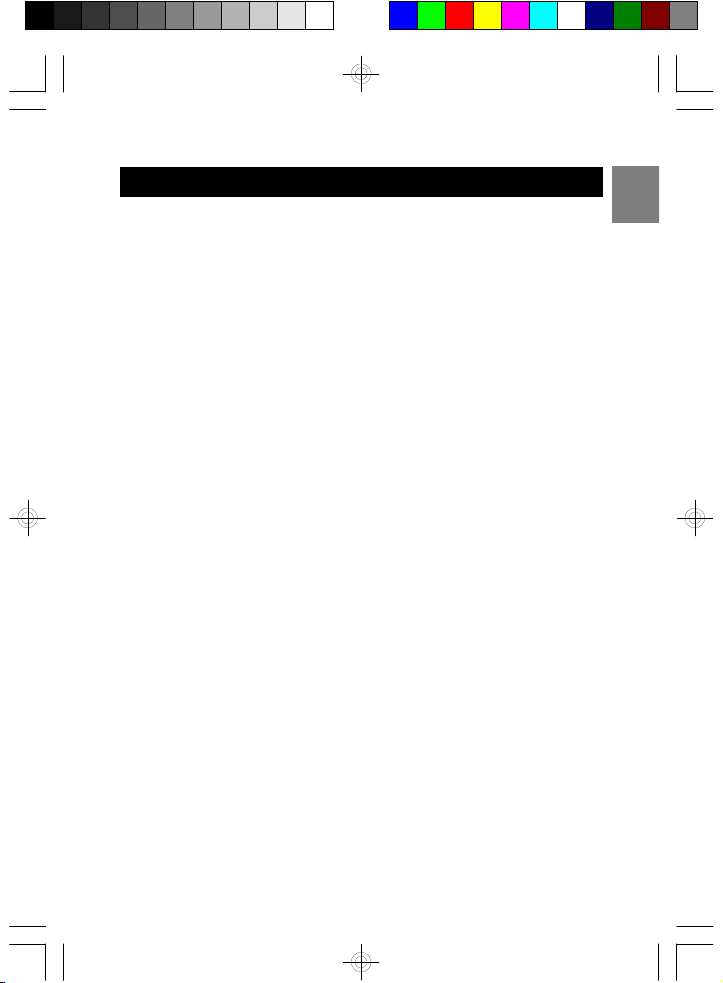
TABLE OF CONTENTS
Table of Contents..............................................................................1
Getting started..................................................................................2
Handset registration.......................................................................3
Touch phone use and handling......................................................4
Basic operation.................................................................................5
Troubleshooting..............................................................................10
Safety information..........................................................................12
Care and maintenance...................................................................14
Caring for your product................................................................15
Specifications................................................................................16
FCC Statement................................................................................16
Declaration of conformity.............................................................16
Consumer information..................................................................17
Limited warranty...........................................................................19
Procedure for warranty repair......................................................21
EN
1
Page 3
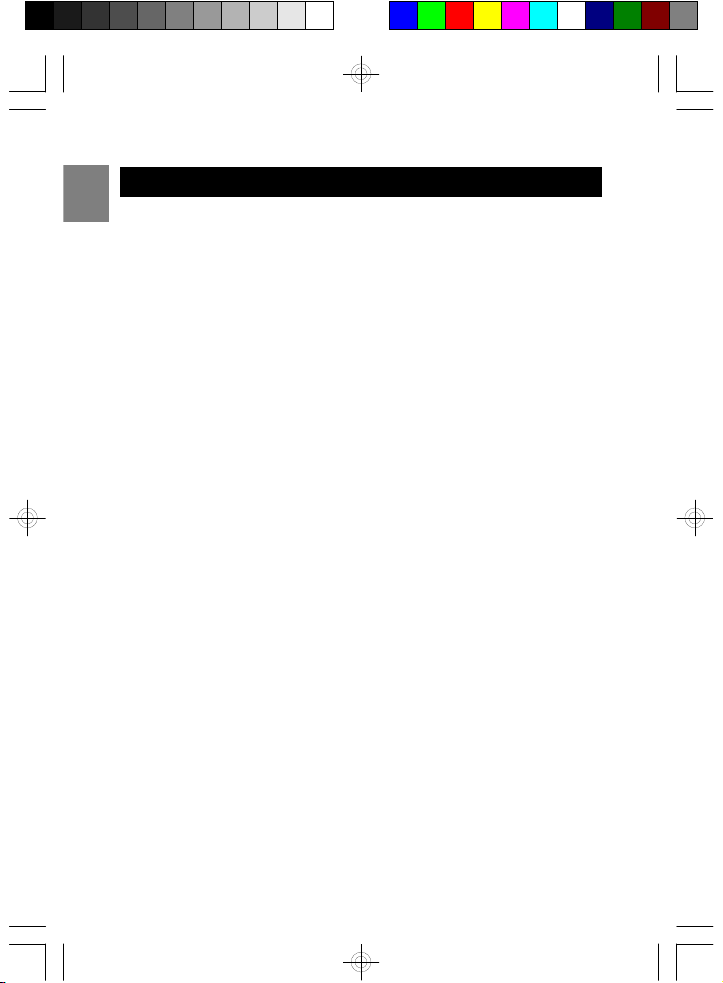
GETTING STARTED
EN
The AT&T ID-282H Accessory Handset is for use with the AT&T ID-2820
Digital Cordless Telephone with Touch Sensitive Keypad. You must have
the AT&T ID-2820 Digital Cordless Telephone with Touch Sensitive Keypad
in order to use the AT&T ID-282H Accessory Handset.
This manual only describes the steps necessary to set up the ID-282H
Accessory Handset. Please read the manual for the ID-2820 Digital
Cordless Telephone for detailed operating instructions.
ID-282H Package Contents
Make sure you have received the following items in the package. If any
items are missing, contact the AT&T Customer Service Center at
800-667-2118.
• One Handset
• One Charging Cradle
• One Handset Belt Clip
• One Installation Manual
2
Page 4

Setup of the ID-282H Accessory Handset
1.Plug the AC Adapter cord into the base unit and then into a wall
outlet.
2.Pull the battery contact tab out slowly and remove as shown.
3.Place the handset in the charging cradle. The battery icon on
the display will flash and the base indicator light will turn on to
show charging is in progress. Charge for at least 15 hours
before registering the handset.
EN
Connect the charging cradle
to a wall outlet
USE ONLY CLASS 2 POWER SOURCE, Rated 6VDC, 400mA.
NOTE: Use only the NiMH 650mAh 3.6V (AAA) battery pack included
with this product. After the initial charge, to enhance battery life and
telephone performance, completely charge for 15 hours .
Pull and remove battery
contact tab
HANDSET REGISTRATION
Your new ID-282H Accessory Handset must be registered to the ID-2820
Digital Cordless Telephone with Touch Sensitive Keypad base unit in
order to make and answer calls. You can register up to 4 handsets to
make and answer calls via the same base unit. Handsets are numbered
1 to 4. When you power on your handset for the first time
‘NOT REGISTERED’ will appear on the LCD screen.
To register a new handset :
1.Touch and select the Security
Set menu >Registration.
2.Use or to select the base number for
registration.
3
Page 5
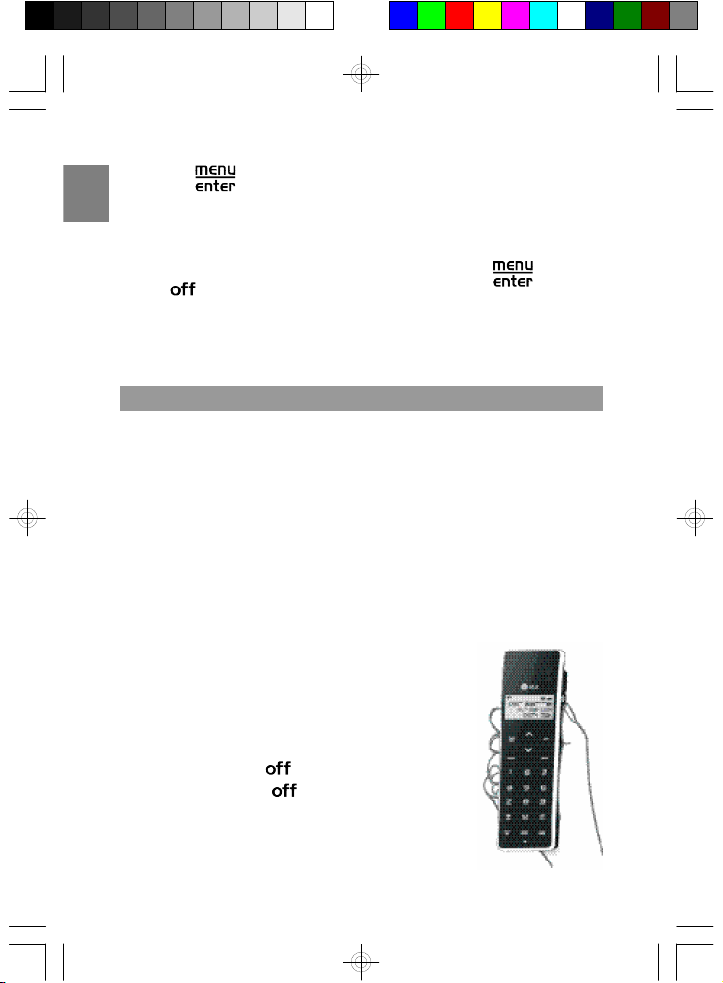
3.Touch to confirm.
EN
4.You will see the message: ‘REGISTERING...’. Press and hold the
PAGE key on the cradle of the base unit.
5. ‘REGISTRATION ACCEPTED’ indicates that handset is registered.
‘RETRY?’ indicates that registration has failed. Touch to retry
or to quit.
NOTE : The base unit will then send a signal to the handset registering
the handset to the base unit. Once the Registration function has been
completed, the handset will return to Standby Mode.
TOUCH PHONE USE AND HANDLING
• The touch panel handset offers a new experience in telephone.
communication. This Touch Sensitive keypad technology is very sensitive
and may take a little time to get used to. To avoid accidental key contact
while talking, first lift the handset to touch your ear, pause a brief moment
and then move the lower portion of the phone closer to mouth.
• The keypad will automatically disable when the receiver first touches
your ear. This feature reduces the risk of accidental keypad activation
while the phone is held against the side of your face.
• To get the best use out of your Touch phone, pick it up from the back
and sides and cradle it in your hand. While talking, the Smart Key Lock
prevents accidental key activation during a call.
• It is very easy to tell when the keypad is disabled as the keypad backlight
will be off.
• To turn keypad backlight on and activate the keypad,
touch any of the number keys, wait for the backlight
to come on, and then dial normally.
• During a call, the keypad will be automatically
disabled and the backlight will turn off. When the
back light turns off and you wish to end
the call, press the key to activate the keypad
and then press the key again to end the call.
• Touching the LCD display may trigger the automatic
keylock sensor and prevent you from dialing. If the
keypad lock sensor is triggered, a small key will
appear in the top left corner of the display.
4
Page 6
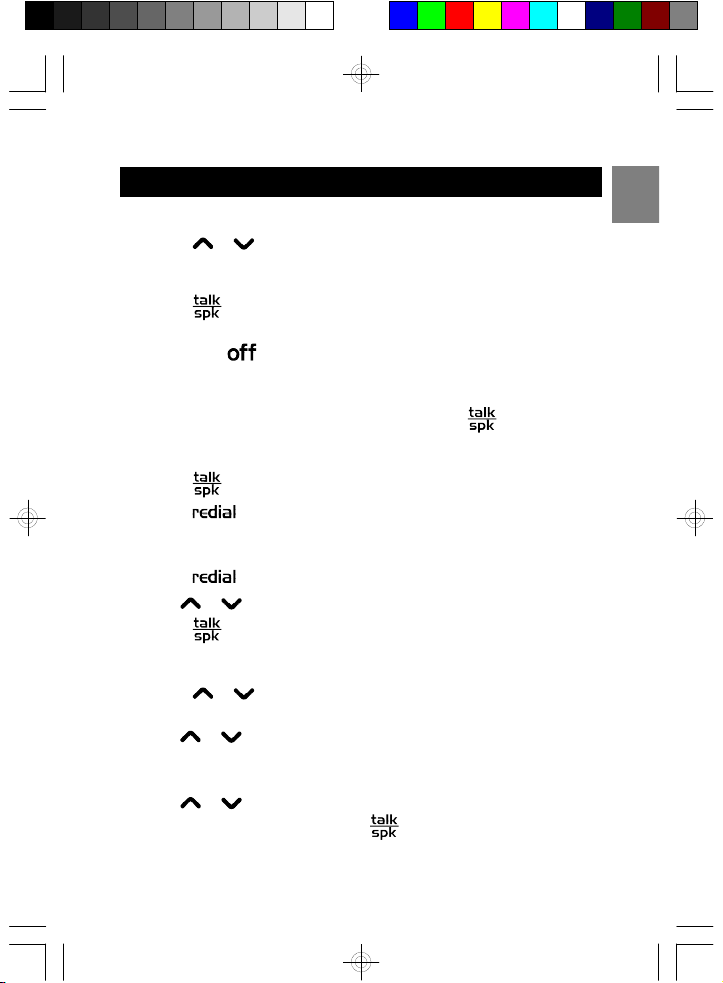
BASIC OPERATION
To adjust receiver / speakerphone volume:
• Touch or during a call to raise or lower the volume.
To make a call:
1.Touch and wait for a dial tone.
2.Enter destination phone number using numbers 0 - 9. If you make an
error, touch to cancel.
To answer a call:
• Remove the handset from the base unit and touch .
To redial the last number:
1.Touch then and wait for a dial tone.
2.Touch .
To dial from the redial list:
1.Touch to access a list of the previous 20 dialed numbers.
2.Use or to scroll through and select the desired number.
3.Touch to dial.
To review the Caller ID list:
1.Touch or to enter the call log during standby mode. The
number of new and total calls will be displayed.
2.Use or to review individual call details.
EN
To dial a number from the Caller ID list:
1.Use or to select a phone number from the Caller ID list.
2.To dial the number selected, touch .
5
Page 7
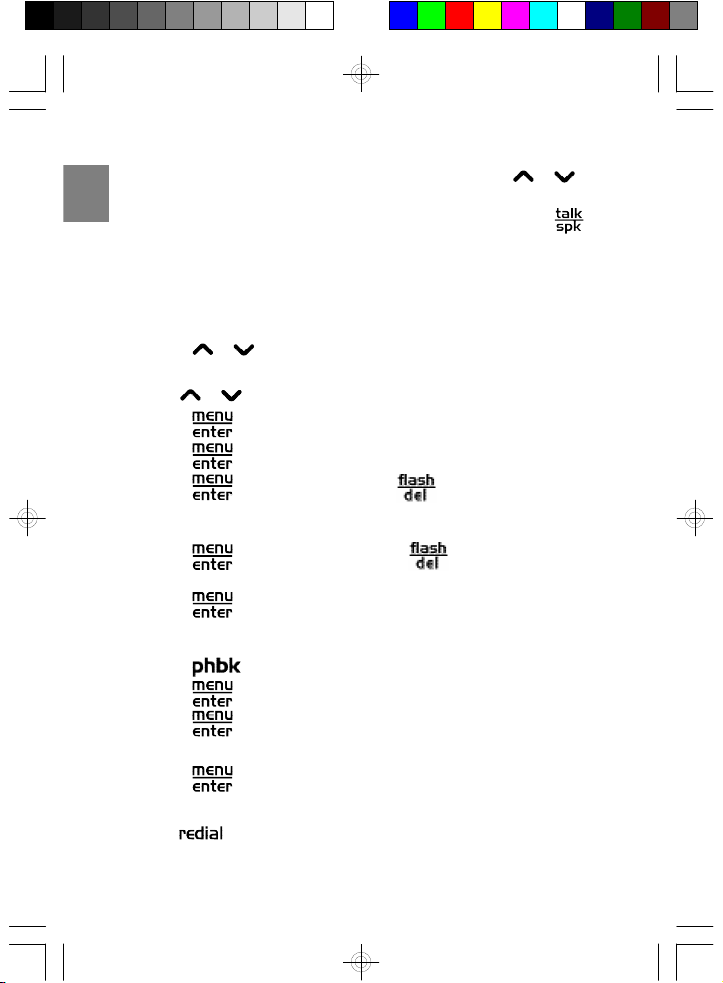
3.The display will show 'DIAL' and 'DIAL 1+' options. Touch or
to toggle between dialing a local call (DIAL) or a long distance call
EN
(DIAL 1+). Once you have selected the dialing option, press the
keyagain. The number will be dialed as shown on the display.
• DIAL: dials the number for a local call
• DIAL 1+: dials the number for a long distance call
To store a Caller ID number in Phonebook
1.Touch or to review the call log. The number of new and total
calls will be displayed.
2.Use or to select the number you wish to save.
3.Touch . The cursor is pointing to 'ADD RECORD'
4.Touch to confirm.
5.Touch to confirm name or press to delete and edit the
name before saving. For long distance calls, you must add a 1 at the
start of the number for correct dialing.
6.Touch to confirm number or press to delete and edit the
number before saving.
7.Touch . The record is now saved.
To manually add a number in the Phonebook:
1.Touch .
2.Touch . The cursor is pointing to 'ADD RECORD'
3.Touch again to confirm.
4.Enter the name using keys 1 - 9,*,#.
5.Touch to confirm and save name.
6.Enter the number using 0 - 9, *, #.
7.The key can be used to enter a pause when dialing. 'P' will
appear on the screen to indicate where the pause will occur.
6
Page 8

8.Touch to confirm and save record.
NOTE: A number can be saved without entering a name. When
requested to enter the name, press key and move to number entry.
To dial from Phonebook
1.Touch .
2.Touch or to select the record you wish to dial.
3.Touch to dial.
To program your voice mail access number:
1.Press the key. When the key is pressed, and there is no
voice mail number programmed, the unit will momentarily display ‘NO
VMAIL SET’ and will then display VMAIL NUMBER to prompt you to
enter your voice mail number into the phonebook record.
2.Once you have stored your voice mail number, press the key
to automatically dial your voice mail service to access your messages.
3.If you would like to automatically enter your PIN code, press the
key to create a pause then enter your PIN. 'P' will appear on the screen
toindicate where the pause will occur. More than one pause entry
may be necessary. (For additional information on storing numbers in
the Phonebook, see the section in the ID-2820 manual titled
PHONEBOOK - STORING NUMBERS.)
4.Touch to confirm.
To switch to a Call Waiting call:
When you hear a call waiting tone:
1.Touch to answer the incoming call and place your existing call
onhold.
2.Touch to toggle between calls.
EN
7
Page 9

To page from base to handset(s):
1.Press PAGE on the base unit .
EN
2.All of the handsets registered to the base will beep and the display will
show PAGING.
3.Once the handset is located, press to discontinue paging.
Intercom call:
1.Touch .
2.Use and to select ‘INTERCOM CALL’ from the menu and touch
.
3.Use and to select a handset and touch or dial the
handset number you wish to call.
To transfer a call between handsets:
1.Touch during a call.
2.Use and to select ‘INTERCOM CALL’ from the menu and touch
.
3.Use and to select a handset and touch or dial the
handset number you wish to call.
4.Touch or place the handset in the base unit once the
other handset has answered.
Mulitple handsets on a single call:
• While a handset is engaged in an external call, other handsets can
touch to join the conversation. The maximum number of parties
in the conference is two handsets.
8
Page 10

Headset installation
• The ID-282H may be used with any industry standard two-band 2.5mm
headset, which must be purchased separately. Connect the headset
to the jack located on the side of the handset. Your phone is now ready
for headset use. You can purchase a suitable headset from AT&T or
from any electronics retailer that sells phone equipment.
Using the Room Monitor feature:
To enable / disable the Room Monitor handset:
1. Touch and select the Room Monitor menu
2. Use or to select 'ON' / 'OFF'.
3. Touch to confirm.
To listen to the room monitor handset:
1.Place the enabled handset in the room you wish to monitor.
2.Touch and select the Intercom Call menu.
3.Use and to select a handset number you wish to monitor and
touch or dial the handset number.
When the Room Monitor is active, 'ROOM MONITOR' will appear on the
display to indicate the feature is activated. The handset speaker will be
turned off so only the microphone will be activated.
NOTE: For full operating instructions please refer the model ID-2820
owner’s manual
EN
9
Page 11

TROUBLESHOOTING
EN
See below for some common problems and their remedies. Whatever
the problem, you should first check that:
• The base unit is connected to the power supply and phone line.
• The main power is switched on at the electrical outlet.
• The handset battery is installed and has not run out of power.
DO NOT attempt to make repairs yourself. This will void your warranty.
PROBLEM
Unable to make
a call OUT OF RANGE
appears on the
handset
Unable to make a
call NOT REGISTERED
appears on the
handset
Unable to enter the
submenus
Caller ID is not
displayed
POSSIBLE CAUSES / REMEDIES
• The handset is out of range of base
unit - move closer to the base
• Interference due to environment - position base
unit to reduce interference (move higher)
• De-synchronization has occurred. The base
unit will reset synchronization automatically.
• Handset may not be registered to base unit
(see the section in this manual titled
HANDSET REGISTRATION ).
• Ensure unit is not in the base cradle.
• Return to standby mode by pressing
• You must subscribe to Caller ID service
through your local phone company for this
feature to work. Contact your local phone
company to confirm you have subscribed to
Caller ID service.
• Wait until the phone rings twice before
answering.
• Full name and number (including area code )
need to be stored in Phonebook for name
display if the name is unavailable through
Caller ID.
10
Page 12

Caller ID is not
displayed during a
Call Waiting call
Handset does
not ring
Keys activated
while talking
Mute, intercom and
speakerphone
features do not work
during a call
Low battery indicator
displays, even
if recharged
Unable to register
my new handset
• You must subscribe to Call Waiting Caller ID
service through your local phone company for
this feature to work. Contact your local phone
company to confirm you have subscribed to for
Call Waiting Caller ID service.
• While receiving the Call Waiting call, a
second line was also off hook. The ID-282H
cannot receive Call Waiting ID data when a
second line is also off hook
• Ring Volume is set to ‘OFF’ (see the
section in the ID-2820 manual titled
HANDSET SETTINGS - CHANGE RING
AND KEY TONES )
• Activate the Smart Key Lock feature
(see the section in the ID-2820 manualtitled
HANDSET SPECIAL FEATURES )
• Make sure that your ear is touching the top
section of the handset (receiver) when you
are talking.
• Check if manual Key Lock or Smart Key Lock
is engaged. (See the section in the
ID-2820 manual titled HANDSET
SPECIAL FEATURES )
• Battery pack may need to be replaced.
Do not mix new and old battery packs or
battery packs of different types. Replace
battery pack with the same or equivalent
type recommended by the manufacturer.
[NIMH 650mAh 3.6V(AAA) battery pack].
• A maximum of 4 handsets can be registered
at one time. De-register a handset and try
again.
• Make sure you select a base number that has
not been assigned
EN
11
Page 13

Unable to make an
intemal intercom call
EN
• Only one external call and one intermal
intercom call can take place at once. Make
sure no other handset is making a call.
SAFETY INFORMATION
Warning! AT&T DOES NOT represent this unit to be waterproof. To
reduce the risk of fire, electrical shock, or damage to the unit, DO NOT
expose this unit to rain or moisture. Observe the following safety
precautions and warnings when setting up and using this product.
1. Read and understand all instructions.
2. Follow all warnings and instructions marked on the product.
3. Unplug this product from the wall outlet before cleaning. Do not use
liquid cleaners or aerosol cleaners. Use a damp cloth for cleaning.
4. Do not use this product near water, for example, near a bathtub, sink,
or laundry tub, in a wet basement, or near a swimming pool.
5. If the base unit ever falls into water, do not retrieve it until you have
unplugged both the power cord and phone line from their wall sockets;
then, pull the base out by the unplugged cables.
6. Do not place this product on an unstable cart, stand, or table. This
product may fall, causing serious damage to the product.
7. Install this product in a protected location where no one can step on
or trip over the line cord. Protect cords from damage or abrasion.
8. Use only the power source marked on the power supply (adapter).
If you are unsure of the power supplied to your home consult your
power company. Do not place objects on the power cord.
9. To reduce the risk of electric shock, do not disassemble this product,
but take it to a qualified service person when some service or repair
work is required. Opening or removing covers may expose you to
dangerous voltages or other risks. Incorrect reassembly can cause
electric shock when the appliance is subsequently used.
10. Never use this unit near a gas leak as this can cause explosions.
12
Page 14

11.Unplug this product from the wall jack and refer servicing to
qualified service personnel under the following conditions:
a)If liquid has been spilled onto the product.
b)If the product does not operate normally by following the operating
instructions. Adjust only those controls that are covered by the
operating instructions because improper adjustment of other
controls may result in damage and will often require extensive work
by a qualified technician to restore the product to normal operation.
c)If the product has been exposed to rain or water.
d)If the product has been dropped or the cabinet has been
damaged.
e)If the product exhibits a distinct change in performance.
12.Avoid using a telephone (other than a cordless type) during an
electrical storm. There may be a remote risk of electric shock from
lightning.
13.Do not use the telephone to report a gas leak in the vicinity of the
leak.
14.Caution: To maintain compliance with the FCC’s RF exposure
guidelines place the base unit at least 20 cm from nearby persons.
15.Use only the power cord and batteries indicated in this manual. Do
not dispose of batteries in a fire. They may explode. Check with local
codes for possible special disposal instructions.
16. Plug the adapter into the socket / outlet that is near the equipment
and easily accessible.
17. CAUTION
Risk of explosion if battery is replaced by an Incorrect type.
Dispose of used batteries according to the instructions.
Battery Safety Precautions:
Caution! To reduce the risk of fire or injury to persons by the battery,
read and follow these instructions:
1. Use only the AT&T battery pack specified in the user’s manual.
Do not use Alkaline or Lithium battery pack, or mix battery pack of
different sizes or from different manufacturers in this product.
Do not use a non-rechargeable battery pack.
13
EN
Page 15

2. Do not dispose of the battery pack in a fire; the cells may explode.
EN
Do not expose battery pack to water. Dispose of old, defective battery
packs in an environmentally - friendly manner in accordance with the
relevant legislation.
3. Do not open or mutilate the battery pack. Released electrolyte is
corrosive and may cause damage to the eyes or skin. The electrolyte
may be toxic if swallowed.
4. Exercise care in handling the battery pack in order not to short the
battery pack with conducting materials such as rings, bracelets, and
keys. The battery pack or conducting material may overheat and
cause burns or fire.
5. Change the battery pack provided with, or identified for use with, this
product only in accordance with the instructions and limitation
specified in the user’s manual. Do not attempt to charge thebattery
pack with any means on than that specified in the user’s manual.
Rechargeable Nickel-Metal-Hydride Battery Warning:
• This equipment contains a rechargeable Nickel-Metal Hydride battery.
• Nickel is a chemical known to state of California to cause cancer.
• The rechargeable Nickel-Metal-Hydride battery contained in this
equipment may explode if disposed of in a fire.
• Do not short-circuit the battery.
• Do not charge the rechargeable Nickel-Metal-Hydride battery used in
this equipment in any charger other than the one designed to charge
this battery as specified in the owner’s manual. Using another
charger may damage the battery or cause the battery to explode.
CARE AND MAINTENANCE
The following suggestions for your handset will enable you to enjoy many
years of problem-free use.
• Keep the handset dry. If it gets wet, wipe it dry immediately. Liquids
might contain minerals that can corrode the electronic circuits.
• Use and store the handset only in normal temperature environments.
Temperature extremes can shorten the life of electronicdevices and
distort or melt plastic parts.
14
Page 16

• Handle the handset gently and carefully. Dropping it can damage
circuit boards and cases and can cause it to malfunction.
• Keep the handset away from excessive dust and dirt. Which can cause
premature part wear.
• Occasionally wipe the handset with a damp cloth to keep it looking
new. Do not use harsh chemicals, cleaning solvents, or strong
detergents.
Modifying or tampering with the handset’s internal components can
cause a malfunction and might invalidate the warranty and void your
FCC authorization to operate it .
CARE AND MAINTENANCE
CARING FOR YOUR PRODUCT
• Do not clean any part of your phone with benzene, thinner or other
solvent chemicals as this may cause permanent damage and will not
becovered by warranty. When necessary, clean with a damp cloth.
• Keep your phone away from hot, humid conditions or strong sunlight.
• The LCD display panel is made of glass, and may break if the unit is
dropped. Place the unit securely on a stable surface.
• Keep the product away from heat sources, such as radiators, stoves,
heaters, and other heat-generating products.
• Never immerse the unit in water, use your phone outdoors in the rain,
or handle it with wet hands.
• Do not subject the base unit to extreme force, shock, or fluctuations in
humidity.
• Do not tamper with the internal components or disassemble the unit.
• Do not mix new and old battery pack or battery packs of different types.
Replace battery pack with the same or equivalent type recommended
by the manufacturer.
• Every effort has been made to ensure the highest standards of
reliabilityfor your phone. However, if something does go wrong, do
not try to repair it yourself. Contact the AT&T Cusomer Service Center
at 800-667-2118.
EN
15
Page 17

SPECIFICATIONS
EN
TYPE DESCRIPTION
Handset L x W x H 5.55 x 1.73 x 0.94 in
Handset weight 4.41oz (with battery)
Base L x W x H 3.68 x 3.13 x 1.50 in
Base Weight 2.6 oz
Standard Worldwide Digital Cordless Telecommunication
Frequency range 2.4GHz ISM
Channel bandwidth 1.729MHz
Modulation GFSK
Communication range Up to 984ft in open area
Base power supply 120V / 60Hz
Handset power supply 1 x NiMH 650mAh 3.6V (AAA) battery pack
Operating time Talk: Approximately 5 hours
Operating temperature32°F to 113°F
Storage temperature -4°F to 140°F
(WDCT)
Standby: Approximately 120 hours
FCC STATEMENT
DECLARATION OF CONFORMITY
This device complies with Part 15 of the FCC Rules. Operation is subject
to the following two conditions: (1) This device may not cause harmful
interference, and (2) This device must accept any interference received,
including interference that may cause undesired operation.
WARNING : Changes or modifications to this unit not expressly approved
by the party responsible for compliance could void the user authority to
operate the equipment.
NOTE: This equipment has been tested and found to comply with the
limits for a Class B digital device, pursuant to Part 15 of the FCC Rules.
These limits are designed to provide reasonable protection against harmful
interference in a residential installation.
16
Page 18

This equipment generates, uses, and can radiate radio frequency energy
and, if not installed and used in accordance with the instructions, may
cause harmful interference to radio communications. However, there is
no guarantee that interference will not occur in a particular installation. If
this equipment does cause harmful interference to radio or television
reception, which can be determined by turning the equipment off and on,
the user is encouraged to try to correct the interference by one or more
of the followingmeasures:
• Reorient or relocate the receiving antenna.
• Increase the separation between the equipment and receiver
• Connect the equipment into an outlet on a circuit different from that
to which the receiver is connected.
• Consult the dealer or an experienced radio / TV technician for help.
CONSUMER INFORMATION
CONSUMER INFORMATION
a.This equipment complies with Part 68 of the FCC rules and the
requirements adopted by the ACTA. On the bottom of this equipment
is a label that contains, among other information, a product identifier
in the format US: KT5W400BID2820. If requested, this number
must be provided to the telephone company.
b.An applicable certification jack Universal Service Order Codes (USOC)
for the equipment is provided (i.e., RJ11C) in the packaging with
each piece of approved terminal equipment. The mounting of the
approval unit in the final assembly must be made so that the approved
unit is isolated from exposure to any hazardous voltages within the
assembly.Adequate separation and restraint of cable and cords have
been provided.
c.A plug and jack used to connect this equipment to the premises wiring
and telephone network must comply with the applicable FCC Part 68
rules and requirements adopted by the ACTA. A compliant telephone
cord and modular plug is provided with this product. It is designed to
be connected to a compatible modular jack that is also compliant.
See installation instructions for details.
d.The REN (Ring Equivalence Number) is used to determine the number
of devices that may be connected to a telephone line. Excessive
EN
17
Page 19

RENs on a telephone line may result in the devices not ringing in
EN
response to an incoming call. In most but not all areas, the sum of
RENs should not exceed five (5.0). To be certain of the number of
devices that may be connected to a line, as determined by the total
RENs, contact the AT&T Customer Service Center. [For products
approved after July 23, 2001, the REN for this product is part of the
product identifier that has the format US: KT5W400BID2820. The
digits represented by ## are the REN without a decimal point (e.g., 03
is a REN of 0.3). For earlier products, the RENis separately shown
on the label.]
e.If this equipment ID-282H causes harm to the telephone network, the
telephone company shall make reasonable efforts to notify you in
advance that temporary discontinuance of service may be required.
However, ifadvance notice is not practical, the telephone company
will notify the customer as soon as possible. In addition, you will be
advised of your right to file a complaint with the FCC if you believe it is
necessary.
f. The telephone company may make changes in its facilities, equipment,
operations or procedures that could affect the operation of the
equipment. If this happens, the telephone company will provide
advance notice in order for you to make necessary modifications to
maintain uninterrupted service.
g.Should you experience trouble with this equipment, please contact
the AT&T Customer Service Center at 800-667-2118 for repair or
warranty information. If the equipment is causing harm to the
telephone network, the telephone company may request that you
disconnect the equipment until the problem is resolved.
h.Please follow instructions for repairing if applicable (e.g. battery
replacement section); otherwise do not alter or repair any parts of
this device except as specified.
i. Connection to party line service is subject to state tariffs. Contact the
state public utility commission, public service commission or
corporationcommission for information.
j. NOTICE: If your home has specially wired alarm equipment connected
to the telephone line, ensure the installation of this Digital Cordless
Telephone does not disable your alarm equipment. If you have
18
Page 20

questions about what will disable alarm equipment, consult AT&T
Customer Service or a qualified alarm company.
k. Privacy of communications may not be ensured when using the phone.
NOTICE: According to telephone company reports, AC electrical
surges, typically resulting from lightning strikes, are very destructive to
telephone equipment connected to AC power sources. To minimize
damage fromthese types of surges, a surge arrestor is recommended.
NOTICE TO HEARING AID WEARERS: This telephone has been
registered with the FCC as hearing aid compatible.
LIMITED WARRANTY
Warranty Term: This limited, non-transferable warranty is provided to the
original purchaser. The product is warranted to be free from defects in
materials and workmanship under normal installation, use, and service for
a period of one (1) year from the date of purchase as shown on the
purchaser’s receipt.
If the unit should prove defective within the warranty period, please call
the AT&T Customer Service Center at 800-667-2118 for product return
information.
Statement of Remedy: AT&T’s obligation under this warranty is limited
torepair or replacement (at AT&T’s option) of the product or any part(s)
which are defective provided that the product is returned to the AT&T
Customer Service Center during the warranty period. A copy of the
purchase receiptmust accompany products returned. In the absence of
a purchase receipt, the warranty period shall be one (1) year from the
date of manufacture.Repair or replacement of the product is your sole
and exclusive remedy.
If the product is repaired, reconditioned component parts or materials
may be used. If the product is replaced, AT&T may chose to replace it
with anew or reconditioned product of the same or similar design. The
repairedor replacement product will be warranted for either (a) 90 days
or (b) the remainder of the original one (1) year warranty period,
whichever is longer.Battery pack is warranted to be free from defects at
the time of purchase.
This warranty does not apply to defects outside of AT&T’s control,
including but not limited to acts of God, fire, flood, damage while in
19
EN
Page 21

transit to service facility. We do not warranty that the product will be
compatible with any telephone equipment or systems or party lines.
EN
This warranty shall be void if the product is damaged as a result of
defacement, misuse, abuse, neglect, accidents, destruction, or alteration
of the serial number, improper electrical voltages or currents, repair,
alteration or maintenance by any person or party other than AT&T’s
authorized service facility or any violation of instructions furnished by AT&T.
This warranty is also void if this product is removed from the country in
which the original purchaser purchased it, if it is used in a country, which
it not registered for use, or if it is used in a country for which it was not
designed. Due to variations in telephone systems and communications
laws, this product may be illegal for use in some countries. AT&T assumes
no responsibility for damages or penalties incurred resulting from the use
of this product in a manner or location other than that for which it is intended.
THIS ONE-YEAR LIMITED WARRANTY IS IN LIEU OF ALL OTHER
WARRANTIES EXPRESS OR IMPLIED. ANY IMPLIED WARRANTIES,
INCLUDING BUT NOT LIMITED TO THE IMPLIED WARRANTIES OF
MERCHANTABILITY AND FITNESS FOR A PARTICULAR PURPOSE,
SHALL BE LIMITED IN DURATION TO THE ONE-YEAR DURATION OF
THIS WRITTEN LIMITED WARRANTY. WE DISCLAIM ANY LIABILITY
FOR DAMAGES FOR LOSS OF USE OF THE PRODUCTS, LOSS OF
TIME, INCONVENIENCE, INJURY TO CUSTOMER OR ANY OTHER
PERSON, OR DAMAGE TO CUSTOMER PROPERTY CAUSED BY THE
PRODUCT, LOSS OF REVENUE OR PROFIT, OR DAMAGES FOR ANY
FAILURE TO PERFORM. IN NO EVENT SHALL AT&T BE LIABLE FOR
ANY SPECIAL, INCIDENTAL, PUNITIVE OR CONSEQUENTIAL
DAMAGES EVEN IF WE ARE ADVISED OF THE POSSIBILITY OF SUCH
DAMAGES.
Some states do not allow limitations on how long an implied warranty
lasts, so the above limitations may not apply to you.
This warranty is the sole and exclusive warranty provided for the product.
There are no other express warranties. This warranty gives you specific
legal rights, and you may also have other rights, which vary from state to
state.
20
Page 22

PROCEDURE FOR WARRANTY REPAIR
Q&A
WHAT DOES OUR WARRANTY COVER?
• Any defect in material or workmanship.
FOR HOW LONG AFTER THE ORIGINAL PURCHASE?
• To the original purchaser only - ONE YEAR.
WHAT WILL AT&T DO?
• At our option, repair or replace your unit.
HOW DO I SEND MY UNIT, IN OR OUT OF WARRANTY?
• In the U.S., call AT&T Customer Service for Return Authorization
at: 800-667-2118.
• Properly pack your unit. Include any cables and accessories that were
originally provided with the product. We recommend using the original
carton and packing materials.
• Include in the package a copy of the sales receipt or other evidence of
date of original purchase (if the unit was purchased within the last twelve
months).
• Print your name and address, along with a description of the defect,
and include this in the package.
• Include payment for any service or repair not covered by warranty, as
determined by AT&T.
WHAT DOES OUR WARRANTY NOT COVER?
• Batteries
• Damage from misuse, neglect, or acts of nature (lightning, floods, power
surges, etc.)
• Products, which may have been modified or incorporated into other
products.
• Products purchased and/or operated outside the USA, its territories, or
Canada.
21
EN
Page 23

• Products serviced by the owner or a service facility not expressly
authorized by AT&T Communications.
EN
• Products purchased more than 12 months from current date.
• Units purchased in “AS IS” condition, or units purchased as “Distressed
Merchandise”.
HOW DOES STATE LAW OR PROVINCIAL LAW RELATE TO THIS
WARRANTY?
• This warranty gives you specific rights. You may also have other rights
that vary from state to state or province to province.
SAVE THESE INSTRUCTIONS
For questions regarding the operation of this product, customer care or
for problem resolution, call the AT&T Customer Service Center at
800-667-2118.
FFFFFFFFFFFFFFFFFFFFFFFFFFFFFFFFFFFFFFFFFFFFFFFFFFFFFFFFFFFFFFFFFFFFFFFFFFFFFFFFFFFFFFFFFFFFFFFFFFFFFFFFFFFFFFFFFFFFFFFFFFFFFFFFFFFFFFFFFFFFFFFFFFFFFFFFFFFFFFFFFFFFFFFFFFFFFFFFFFFFFFFFFFFFFFFFFFFFFFFFFFFFFFFFFFFFFFFFFFFFFFFFFF
00000000000000000000000000000A0FFFFFFFFFFFFFFFFFFFFFFFFFFFFFFFFFFFFFFFFFFFFFFFFFFFFFFFFFFFFFFFFFFFFFFFFFFFFFFFFFFFFFFFFFFFFFFFFFFFFFFFFFFFFFFFFFFFFFFFFFFFFFFFFFFFFFFFFFFFFFFFFFFFFFFFFFFFFFFFFFFFFFFFFFFFFFFFFFFFFFFFFFFFFFFFFFFFFFFFFFFFFFFFFFFFFFFFFFFFF
22
