Page 1
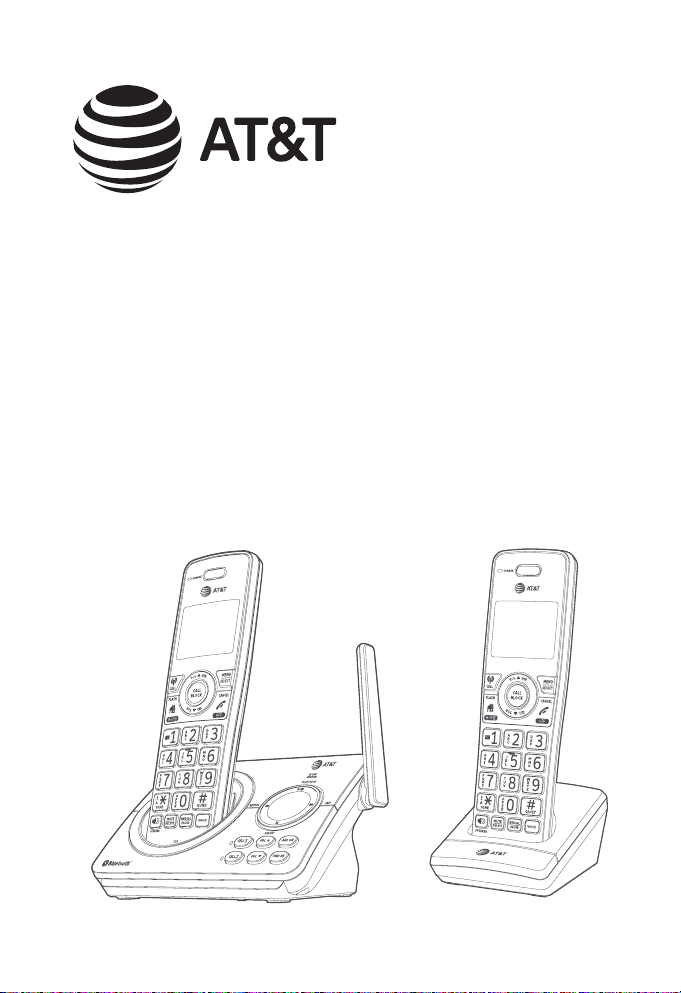
Quick start guide
DL72210/DL72310/DL72340/
DL72350
DECT 6.0 cordless telephone/
answering system with
BLUETOOTH® wireless technology
Page 2
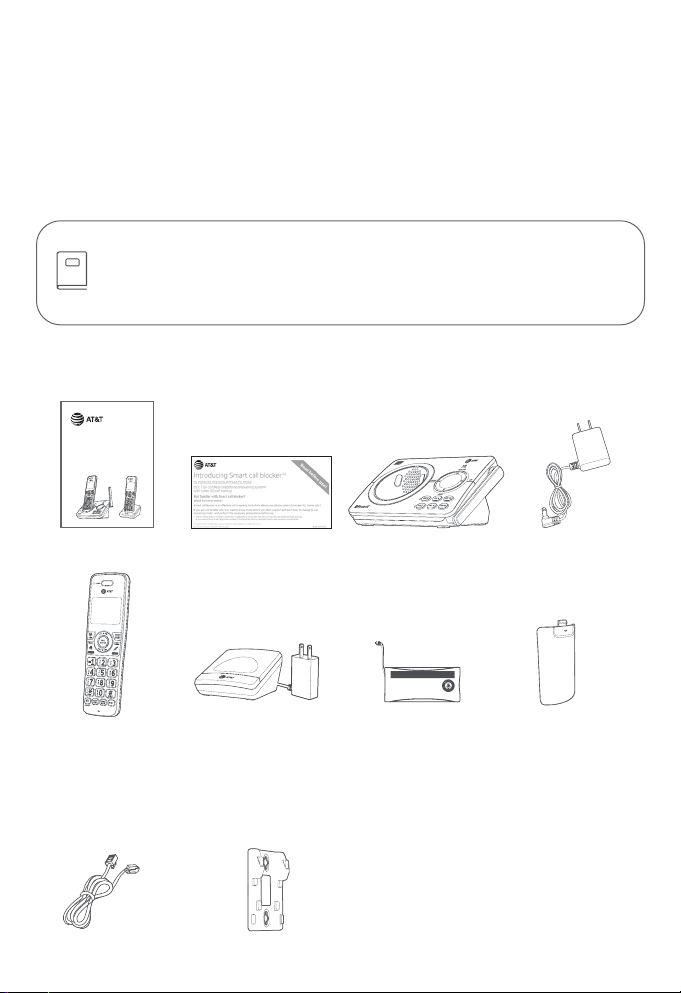
Congratulations
on your purchase of this AT&T product. Before using this AT&T product, please read
the Important safety information section on pages 1-3 of this manual.
Both the model and serial numbers of your AT&T product can be found on the
bottom of the telephone base. Save your sales receipt and original packaging in
case it is necessary to return your telephone for warranty service.
For customer service, please visit our website at https://telephones.att.com
or call 1 (800) 222-3111. In Canada, dial 1 (866) 288-4268.
Please refer to the online DL72210/DL72310/DL72340/DL72350 DECT
6.0 cordless telephone/answering system with BLUETOOTH® wireless
technology Complete user’s manual for a full set of installation and
operation instructions at www.telephones.att.com/manuals.
Parts checklist
Your telephone package contains the following items.
Quick start guide
DL72210/DL72310/DL72340/
DL72350
DECT 6.0 cordless telephone/
answering system with
BLUETOOTH® wireless technology
Cordless handset
(2 for DL72210)
(3 for DL72310/
DL72340/DL72350)
Telephone line cord
Smart call blocker
leaet
Charger for cordless
handset with power
adapter installed
(1 for DL72210)
(2 for DL72310/DL72340/
DL72350)
Wall-mount bracket
Telephone baseQuick start guide
THIS SIDE UP / CE CÔTÉ VERS LE HAUT
Battery Pack / Bloc-piles :
BT162342/BT262342 (2.4V 300mAh Ni-MH)
WARNING / AVERTISSEMENT :
DO NOT BURN OR PUNCTURE BATTERIES.
NE PAS INCINÉRER OU PERCER LES PILES.
Made in China / Fabriqué en chine GP1621
Battery for cordless
handset
(2 for DL72210)
(3 for DL72310/
DL72340/DL72350)
Power adapter for
telephone base
Battery
compartment cover
(2 for DL72210)
(3 for DL72310/
DL72340/DL72350)
Page 3
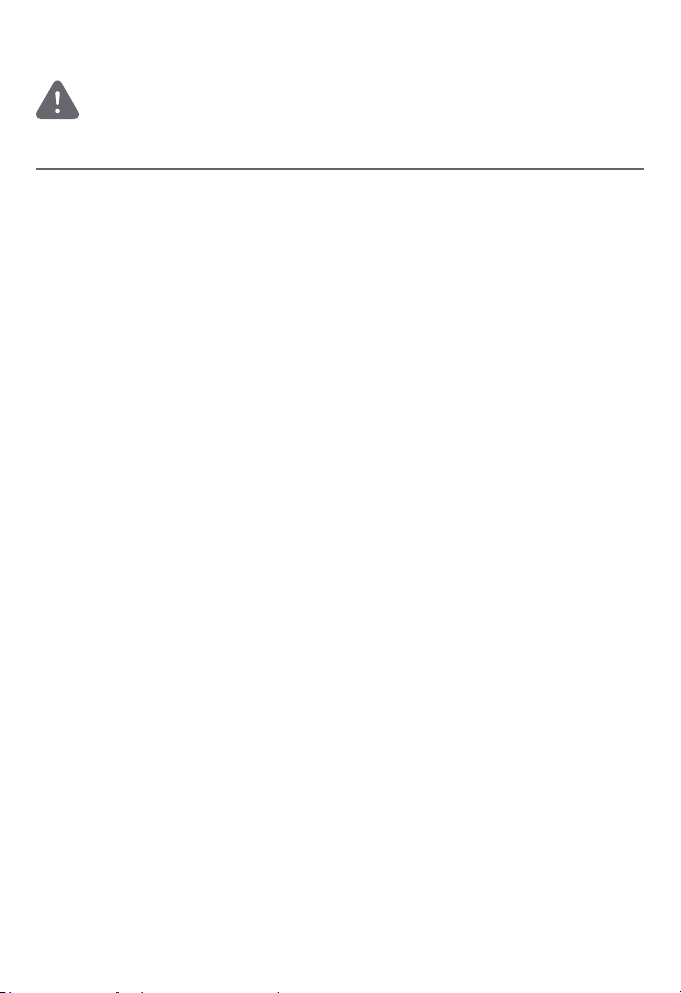
Important safety information
This symbol is to alert you to important operating or servicing instructions
that may appear in this user’s manual. Always follow basic safety precautions
when using this product to reduce the risk of injury, re, or electric shock.
Safety information
f Read and understand all instructions in the user’s manual. Observe all markings on
the product.
f Avoid using a telephone during a thunderstorm. There may be a slight chance of
electric shock from lightning.
f Do not use a telephone in the vicinity of a gas leak. Under certain circumstances,
a spark may be created when the adapter is plugged into the power outlet, or
when the handset is replaced in its cradle. This is a common event associated with
the closing of any electrical circuit. In an inadequately ventilated environment,
the user should not plug the phone into a power outlet, nor put a charged
handset into the cradle where there are concentrations of ammable or amesupporting gases. A spark in such an environment could create a re or explosion.
Such environments might include: medical use of oxygen without adequate
ventilation; industrial gases (cleaning solvents; gasoline vapors; etc.); a leak of natural
gas; etc.
f Do not use this product near water or when you are wet. For example, do not use
it in a wet basement or shower, nor next to a swimming pool, bathtub, kitchen sink
and laundry tub. Do not use liquids or aerosol sprays for cleaning. If the product
comes in contact with any liquid, unplug any line or power cord immediately. Do not
plug the product back in until it has dried thoroughly.
f Install this product in a protected location where no one can trip over any line or
power cords. Protect cords from damage or abrasion.
f If this product does not operate normally, see the Troubleshooting section of the
online Complete user’s manual. If you cannot solve the problem, or if the product
is damaged, refer to the Limited warranty section (pages 31 - 33). Do not
open this product except as directed in your user’s manual. Opening the product or
reassembling it incorrectly may expose you to hazardous voltages or other risks.
f Replace batteries, only as described in your user’s manual (Page 5). Do not burn
or puncture batteries — they contain caustic chemicals.
f This power adapter is intended to be correctly oriented in a vertical or oor mount
position. The prongs are not designed to hold the plug in place if it is plugged into a
ceiling or an under-the-table/cabinet outlet.
f For pluggable equipment, the socket-outlet shall be installed near the equipment
and shall be easily accessible.
1
Page 4
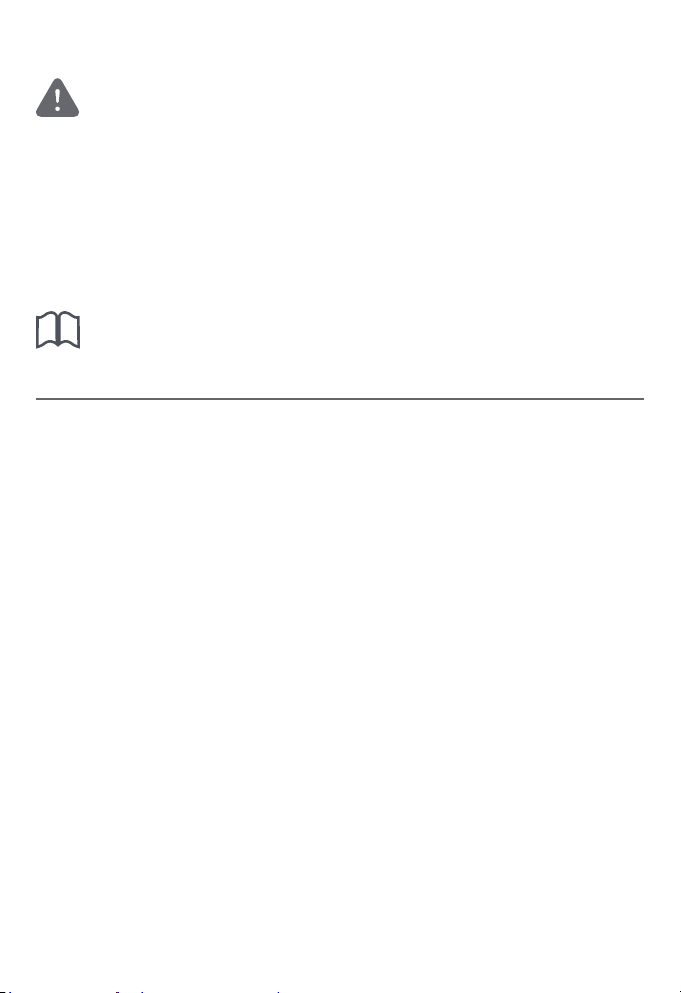
Important safety information
i
CAUTIONS:
f Use only the power adapter provided with this product. To obtain a replacement,
visit our website at https://telephones.att.com or call
1 (800) 222-3111. In Canada, dial 1 (866) 288-4268.
f U
se only the supplied rechargeable battery or replacement battery (model
BT262342).
To order, visit our website at
https://telephones.att.com, or call 1 (800) 222-3111. In
Canada, dial 1 (866) 288-4268.
CAUTION: To prevent risk of re or battery explosion, replace with
the correct battery type. Dispose of used batteries according to the
instructions.
Especially about cordless telephones
f Privacy: The same features that make a cordless telephone convenient create
some limitations. Telephone calls are transmitted between the telephone base
and the handset by radio waves, so there is a possibility that your cordless
telephone conversations could be intercepted by radio receiving equipment within
range of the cordless handset. For this reason, you should not think of cordless
telephone conversations as being as private as those on corded telephones.
f Electrical power: The telephone base of this cordless telephone must be
connected to a working electrical outlet which is not controlled by a wall switch.
Calls cannot be made from the handset if the telephone base is unplugged,
switched o or if the electrical power is interrupted.
f Potential TV interference: Some cordless telephones operate at frequencies
that may cause interference to TVs and VCRs. To minimize or prevent such
interference, do not place the telephone base of the cordless telephone near
or on top of a TV or VCR. If interference is experienced, moving the cordless
telephone farther away from the TV or VCR will oen reduce or eliminate the
interference.
f Rechargeable batteries: This product contains nickel-metal hydride rechargeable
batteries. Exercise care in handling batteries in order not to create a short
circuit with conductive material such as rings, bracelets, and keys. The battery or
conductor may overheat and cause harm. Observe proper polarity between the
battery and the battery charger.
f Nickel-metal hydride rechargeable batteries: Dispose of these batteries in a safe
manner. Do not burn or puncture. Like other batteries of this type, if burned or
punctured, they could release caustic material which could cause injury.
BT162342/
2
Page 5
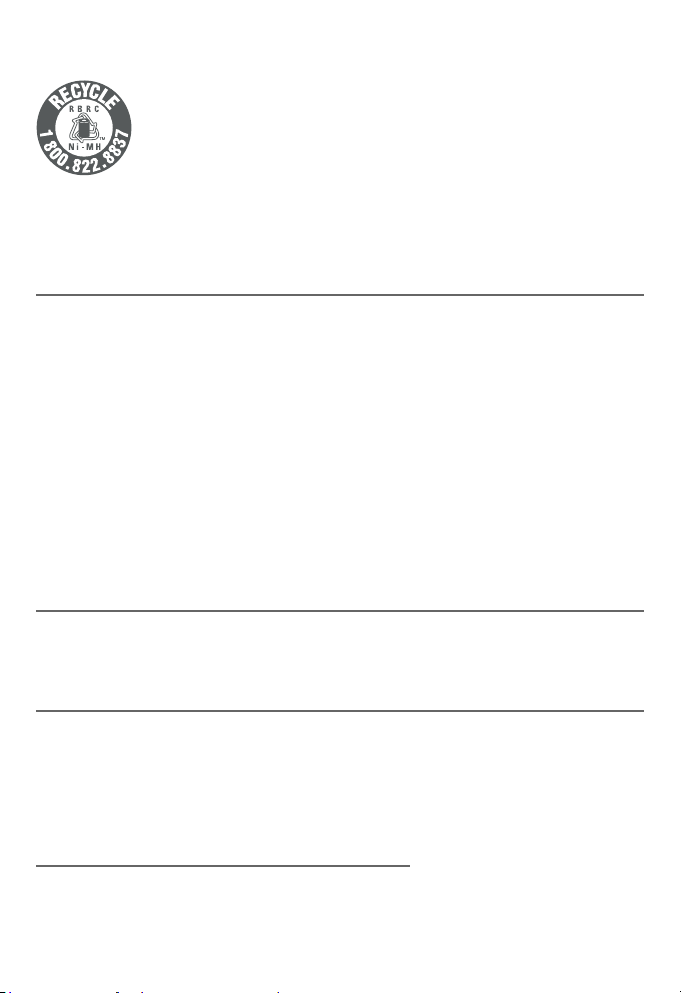
Important safety information
The RBRC Seal means that the manufacturer is voluntarily
participating in an industry program to collect and recycle nickelmetal hydride rechargeable batteries when taken out of service
within the United States. These batteries may be taken to a
participating local retailer of replacement batteries or recycling
center. You may call 1-800-8-BATTERY® for locations accepting
spent Ni-MH batteries.
The RBRC Seal and 1-800-8-BATTERY® are registered trademarks of
Call2recycle, Inc.
Precautions for users of implanted cardiac pacemakers
Cardiac pacemakers (applies only to digital cordless telephones):
Wireless Technology Research, LLC (WTR), an independent research entity, led
a multidisciplinary evaluation of the interference between portable wireless
telephones and implanted cardiac pacemakers. Supported by the U.S. Food and
Drug Administration, WTR recommends to physicians that:
Pacemaker patients:
f Should keep wireless telephones at least six inches from the pacemaker.
f Should NOT place wireless telephones directly over the pacemaker, such as in a
breast pocket, when it is turned ON.
f Should use the wireless telephone at the ear opposite the pacemaker.
WTR’s evaluation did not identify any risk to bystanders with pacemakers from
other persons using wireless telephones.
ECO mode
This power conserving technology reduces power consumption for optimal battery
performance. The ECO mode activates automatically whenever the handset is
synchronized with the telephone base.
Especially about telephone answering systems
Two-way recording: This unit does not sound warning beeps to inform the other
party that the call is being recorded. To ensure that you are in compliance with any
federal or state regulations regarding recording a telephone call, you should start
the recording process and then inform the other party that you are recording the
conversation.
SAVE THESE INSTRUCTIONS
3
Page 6
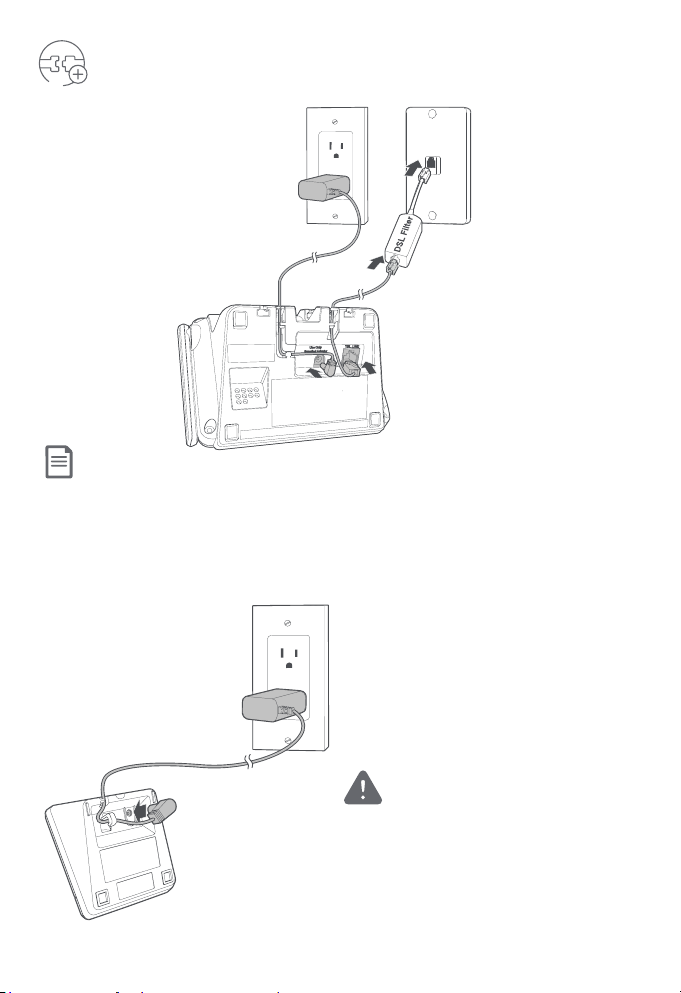
Install
THIS SIDE UP / CE CÔTÉ VERS LE HAUT
Battery Pack / Bloc-
pil
es :
BT183342/BT283342
(2.4V 400mAh Ni-MH)
WARNING / AVERTISSEMENT :
DO NOT B
URN OR PUNCTURE B
ATTERIES.
NE PAS INCINÉRER OU PERCER LES PILES.
Made in China
/ Fabriqué en chine CR1535
THIS SIDE UP
Telephone base
Notes:
f Plug one end of the telephone line cord into a telephone jack or a DSL lter.
f If you have DSL high-speed Internet service, a DSL lter (not included) is required.
Charger
Caution: Use only the power adapter(s)
provided with this product. To obtain a
replacement, visit our website at
https://telephones.att.com
or call 1 (800) 222-3111. In Canada,
dial 1 (866) 288-4268.
4
Page 7
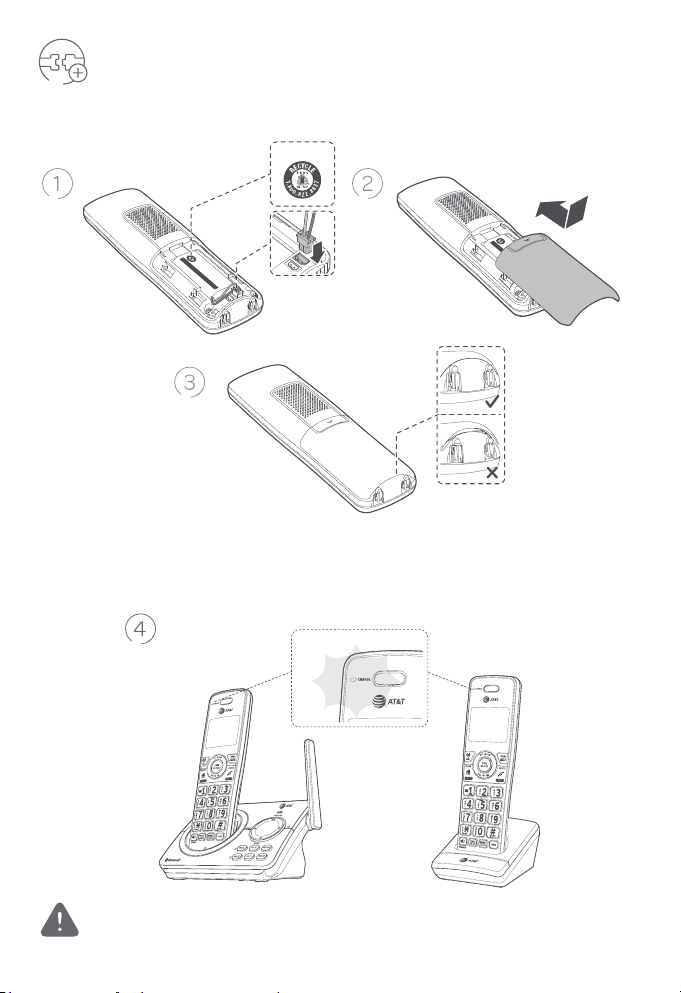
Install
Battery
Install the battery, as shown below.
ATTERIES.
piles :
THIS SIDE UP / CE CÔTÉ VERS LE HAUT
Charge your handset(s) before initial use. The battery is fully charged aer 11
hours of continuous charging. The CHARGE light on the top of the handset is on
during charging.
THIS SIDE UP
5
R153
C
.
en chine
:
s
SSEMENT :
-pile
/ Bloc
E UP / CE CÔTÉ VERS LE HAUT
Made in China / Fabriqué
NE PAS INCINÉRER OU PERCER LES PILES
DO NOT BURN OR PUNCTURE BATTERIES.
ery Pack
WARNING / AVERTI
BT183342/BT283342 (2.4V 400mAh Ni-MH)
THIS SID
/ Fabriqué en chine CR1535
URN OR PUNCTURE B
Made in China
NE PAS INCINÉRER OU PERCER LES PILES.
DO NOT B
WARNING / AVERTISSEMENT :
BT183342/BT283342 (2.4V 400mAh Ni-MH)
Battery Pack / Bloc-
Batt
Caution: Use only the supplied rechargeable battery or replacement battery
(model BT162342/BT262342).
5
Page 8
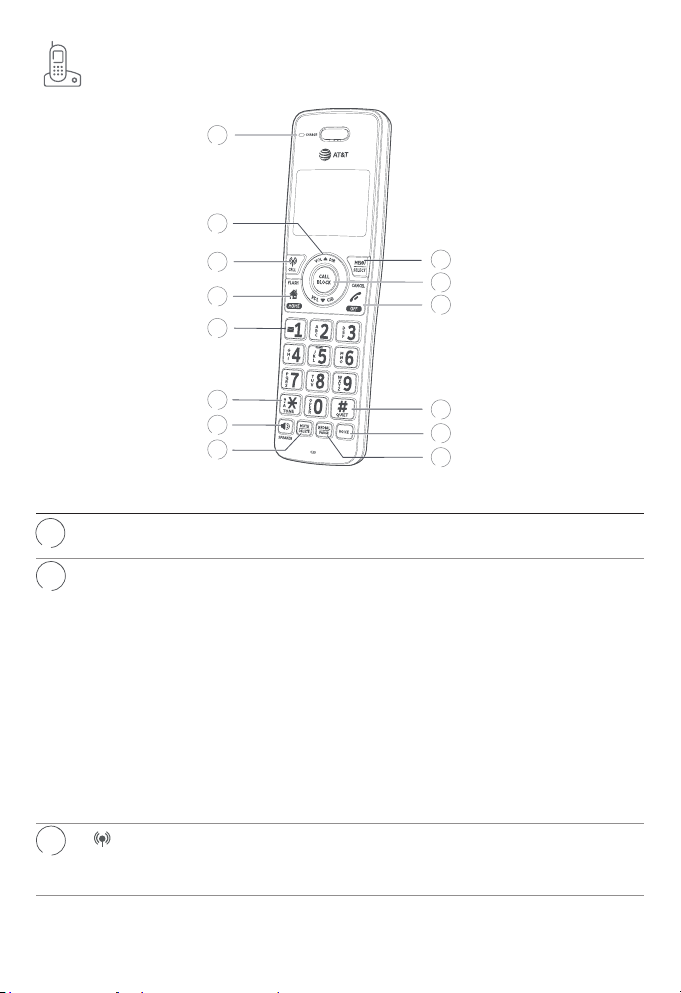
Handset overview
1
2
3
4
5
6
7
8
9
10
11
12
13
14
Handset
CHARGE light Ì On when the handset is charging in the telephone
1
2
3
VOL p DIR
VOL q CID
CELL
base or charger.
Ì Press to show directory entries when the handset is
not in use.
Ì Press to scroll up while in menus.
Ì While entering names or numbers, press to move the
cursor to the right.
Ì Press to increase the listening volume when on a call,
or to increase the message playback volume.
Ì Press to show caller ID log when the handset is not in
use.
Ì Press to scroll down while in menus.
Ì While entering names or numbers, press to move the
cursor to the le.
Ì Press to decrease the listening volume when on a call,
or to decrease the message playback volume.
Ì Press to make or answer a cell call.
Ì During a call, press to answer an incoming cell call
when you hear a call waiting alert.
6
Page 9
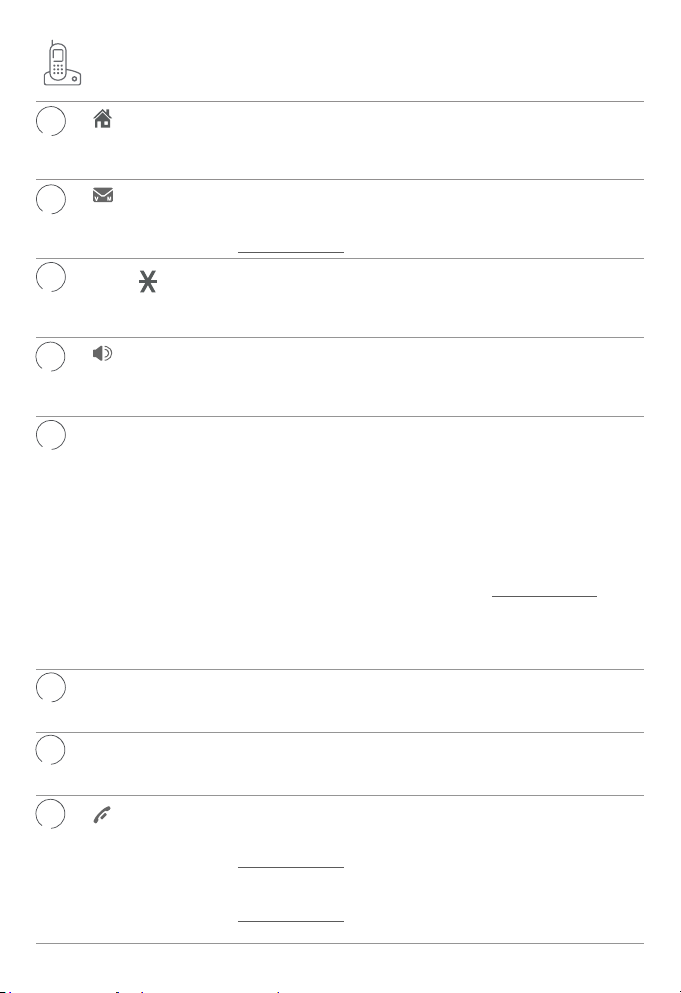
Handset overview
4
6
8
HOME/
FLASH
5
7
9
10
11
1
TONE /a>A
/SPEAKER
MUTE/
DELETE
MENU/
SELECT
CALL BLOCK Ì When the telephone is ringing, press to block the
OFF/
CANCEL
Ì Press to make or answer a home call.
Ì During a call, press to answer an incoming home call
when you receive a call waiting alert.
Ì While reviewing a caller ID log entry, press repeatedly
to add or remove 1 in front of the telephone number
before dialing or saving it in the directory.
Ì Press and hold to set or to dial your voicemail number.
Ì Press to switch to tone dialing temporarily during a call
if you have pulse service.
Ì While entering names, press to change the next letter
to upper or lower case.
Ì Press to make or answer a home or cell call using the
speakerphone.
Ì Press to switch between the speakerphone and the
handset.
Ì During a call, press to mute the microphone.
Ì When the handset is ringing, press to mute the ringer
temporarily.
Ì While reviewing the redial list, directory, caller ID log,
allow list, block list, or the star name list, press to
delete an individual entry.
Ì While predialing, press to delete digits.
Ì When entering names or numbers, press to delete a
digit or character.
Ì When entering names or numbers, press and hold to
erase all digits or characters.
Ì During message or announcement playback, press
to delete the playing message or the recorded
announcement.
Ì Press to display the menu.
Ì While in the menu, press to select an item or save an
entry or setting.
incoming home call or cell call.
Ì When on a home call or cell call, press to block the call.
Ì During a call, press to hang up.
Ì While in a menu, press to cancel an operation, back
up to the previous menu, or exit the menu display; or
press and hold this button to exit to idle mode.
Ì When the handset is ringing, press to mute the ringer
temporarily.
Ì Press and hold while the telephone is not in use to
erase the missed call indicator.
7
Page 10
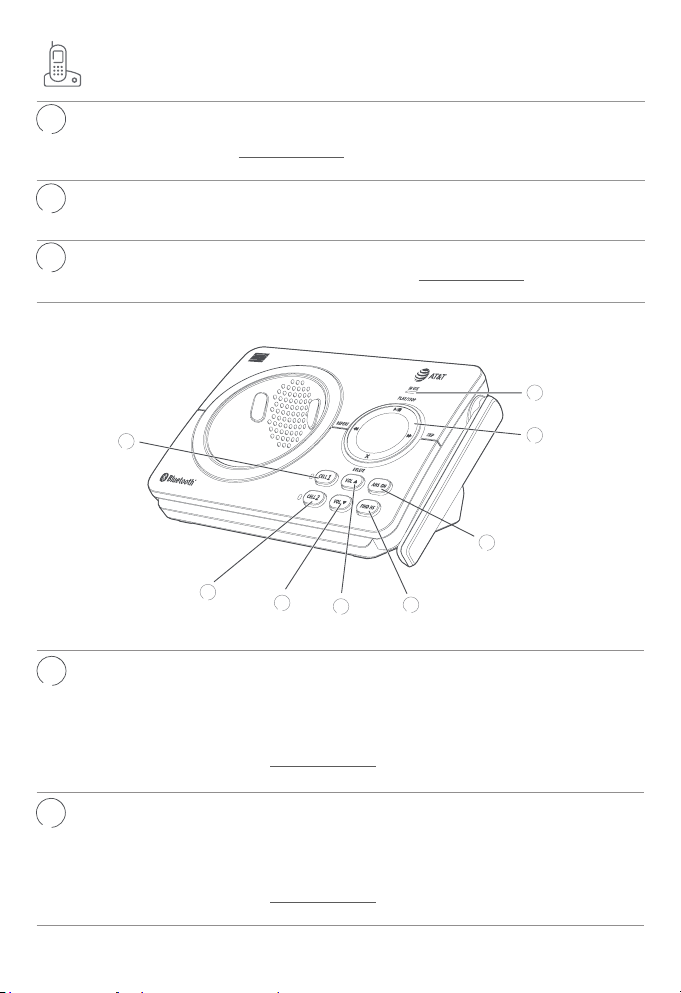
Handset / Telephone base overview
12
14
QUIET# Ì Press repeatedly to display other dialing options when
VOICE Ì While connected to one or two cell phones, press to
13
REDIAL/
PAUSE
1
reviewing a caller ID log entry.
Ì Press and hold to enter the QUIET mode setting
screen, or to deactivate QUIET mode.
activate the voice-controlled application of one of the
connected cell phones.
Ì Press repeatedly to view the last 10 numbers dialed.
Ì While entering numbers, press and hold to insert a
dialing pause.
6
2
3
4
5
Telephone base
1
2
CELL 1 Ì Light on when the telephone base is paired and
connected with a Bluetooth device.
Ì Light ashes when the telephone base is in
discoverable mode.
Ì Press to connect the paired cell Bluetooth device.
Ì Press and hold to add or replace a Bluetooth
device.
CELL 2 Ì Light on when the telephone base is paired and
connected with a Bluetooth device.
Ì Light ashes when the telephone base is in
discoverable mode.
Ì Press to connect the paired cell Bluetooth device.
Ì Press and hold to add or replace a Bluetooth
device.
8
7
8
Page 11
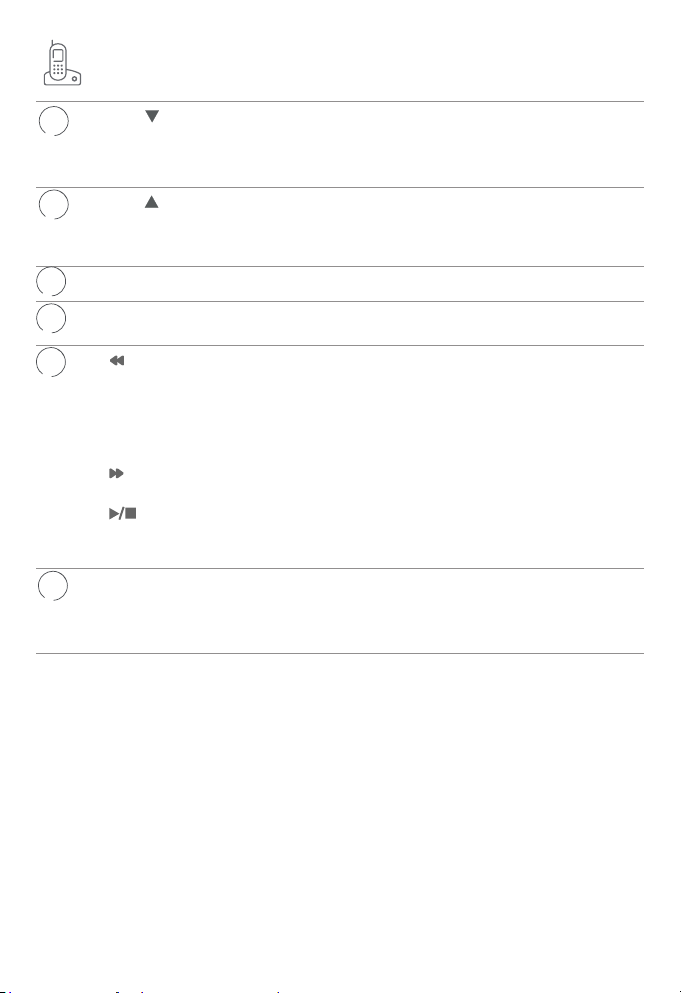
Telephone base overview
3
VOL
4
5
6
7
8
VOL
FIND HS Ì Press to page all handsets.
ANS ON Ì Press to turn the built-in answering system on or
/REPEAT Ì Press to repeat a message.
X/DELETE Ì Press to delete the message currently playing.
/SKIP Ì Press to skip a message.
/PLAY/
STOP
IN USE light Ì On when the handset is in use, or when the
Ì When the telephone is idle, press to decrease the
telephone base ringer volume.
Ì During call screening or message playback, press
to decrease the listening volume.
Ì When the telephone is idle, press to increase the
telephone base ringer volume.
Ì During call screening or message playback, press
to increase the listening volume.
o.
Ì Press twice to play the previous message.
Ì Press twice to delete all old messages when the
telephone is not in use.
Ì Press to start or stop message playback.
Ì During call screening, press to temporarily turn
the call screening on or o.
answering system is answering an incoming call.
Ì Flashes when there is an incoming call, or another
telephone sharing the same line is in use.
9
Page 12

Initial basic settings
Aer you install your telephone or power returns following a power outage, the
handset will prompt you to set the date and time. To skip setting the date and time,
press OFF/CANCEL on the handset.
Voice guide to set Smart call blocker and
answering system
Aer the date and time setting is done or skipped, the handset will prompt if you
want to set Smart call blocker. Press MENU/SELECT to start the Smart call blocker
setup via voice guide. To skip the setup, press OFF/CANCEL twice.
Aer the Smart call blocker setting is done or skipped, the handset will then prompt
if you want to set up the answering system. Press MENU/SELECT to start the
answering system setup via voice guide. To skip the setup, press
OFF/CANCEL.
We recommend you program your telephone system before use. The following
are a few examples of common features to set before using the telephone. Refer to
the Handset and telephone base settings and Answering system settings in the
Complete user’s manual for detailed instructions on setting all telephone features.
Date and time
Note: Set the date/time before using the answering system.
Using a cordless handset:
1. MENU -> / -> Set date/time -> SELECT.
2. Enter the month (MM), day (DD) and year (YY) -> SELECT.
3. Enter the hour (HH) and minute (MM).
4. / -> AM or PM -> SELECT.
Smart call blocker setup via voice guide
You can follow the voice guide to set up Smart call blocker.
Using a cordless handset:
1. CALL BLOCK.
2. / -> Voice guide -> SELECT.
3. Press 1 if you want to screen home calls with telephone numbers that are not
saved in your Directory, Allow list, or Star name list; or Press 2 if you do not want
to screen calls, and want to allow all incoming calls to get through.
10
Page 13

Initial basic settings
Basic answering system setup via voice guide
You can follow the voice guide to record your own announcement, set the number
of rings and set the message alert tone.
Using a cordless handset:
1. Press MENU -> / -> Answering sys -> SELECT.
2. / -> Voice guide -> SELECT.
3. Set up the answering system by inputting the designated numbers, as
instructed.
Add a Bluetooth® cell phone/headset
Note: Your DL72210/DL72310/DL72340/DL72350 is compatible with Bluetooth version 2.0 or
above devices.
To use a Bluetooth enabled cellular phone or headset with your telephone, you
must rst pair and connect your Bluetooth cellular phone or headset with the
telephone base.
Bluetooth wireless technology operates within a short range (up to 30 feet). Keep
the connected device within 15 feet of the telephone base for optimal performance.
To pair and connect a cell phone using the telephone base:
1. Press and hold CELL 1 or CELL 2 for about four seconds until the CELL 1 or
CELL 2 light flashes.
2. Place the cell phone next to the telephone base. Turn on the Bluetooth feature
of your cell phone and search for or add new advices. Once your cell phone nds
your AT&T phone (AT&T DECT 6.0), press the appropriate key on your cell phone
to continue the pairing process.
To pair and connect a headset using a cordless handset:
1. MENU -> / -> Bluetooth -> SELECT.
2. / -> Add BT headset -> SELECT.
3. Set your headset to discoverable mode -> Press SELECT.
Record your own announcement
Your outgoing announcement plays when calls are answered by the answering
system. You can use the preset announcement to answer calls, or replace it with
your own recorded announcement.
11
Page 14

Initial basic settings
Using a cordless handset:
1. MENU -> / -> Answering sys -> SELECT.
2. SELECT to select Announcement.
3. Press 7 to record.
4. Speak towards the handset to record your announcement and press 5 to end
recording and save it.
Number of rings
You can set the answering system to answer an incoming call aer 2, 3, 4, 5, or 6
rings. You can also select toll saver. If you choose toll saver, the answering system
answers a call aer two rings when you have new messages, or aer four rings
when there are no new messages. This enables you to check for new messages
and avoid paying unnecessary long distance charges if you are calling from out of
your local area.
Using a cordless handset:
1. MENU -> / -> Answering sys -> SELECT.
2. / -> Ans sys setup -> SELECT.
3. / -> # of rings -> SELECT.
4. / to choose among 2, 3, 4, 5, 6, or Toll saver -> SELECT.
Ringer volume
You can set the ringer volume level to one of the six levels, or turn the ringer o,
for incoming home or cell calls.
Using a cordless handset:
Set ringer volume for incoming home calls:
1. MENU -> / -> Ringers -> SELECT.
2. SELECT to select Home volume.
3. / to choose the desire level -> SELECT.
Set ringer volume for incoming cell calls:
1. MENU -> / -> Ringers -> SELECT.
2. / to to select Cell volume -> SELECT.
3. / to choose the desire level -> SELECT.
12
Page 15

Initial basic settings
LCD language
Using a cordless handset:
1. MENU -> / -> Settings -> SELECT.
2. SELECT again to select LCD language.
3. / to choose English, Français or Español -> SELECT.
Note: If you accidentally change the LCD language to French or Spanish, you can reset it back
to English without going through the French or Spanish menus.
f Press MENU on the handset in idle mode -> enter *364#
Operate
Operation Steps
Making a home or
cell call
On-hook dialing
(predialing)
Using a cordless handset:
f Press HOME/FLASH or /SPEAKER -> Enter the
telephone number.
f Press CELL -> Enter the telephone number -> SELECT.
Using a cordless handset:
Enter the telephone number ->
Press HOME/FLASH, CELL or /SPEAKER to call.
Answering a home
or cell call
Ending a call Using a cordless handset:
Handset
speakerphone
Redial Using a cordless handset:
Using a cordless handset:
Press HOME/FLASH, CELL or /SPEAKER, or press
any dialing keys (0-9 or TONE ).
Press OFF/CANCEL or return the handset to the
telephone base or charger.
During a call, press /SPEAKER to switch between
handsfree speakerphone and normal handset use.
Press REDIAL repeatedly to select the desired entry ->
HOME/FLASH, CELL or /SPEAKER to call.
13
Page 16

Operate
Operation Steps
Volume control Using a cordless handset or the telephone base:
Press VOL q to decrease or press VOL p to increase the
listening volume during a call.
Call waiting
(Requires
subscription from
telephone)
Press HOME/FLASH on the handset to put current call on
hold and to take the new call.
Press HOME/FLASH on the handset at any time to switch
back and forth between calls.
Directory
The directory can store up to 1,000 entries, which are shared by all system devices.
Operation Steps
Adding an entry in
the directory
Searching/dialing an
entry
Using a cordless handset:
1. MENU -> / -> Directory ->
2. SELECT to select Add new entry.
3. Enter a telephone number up to 30 digits ->
4. Enter a name up to 15 characters ->
1. Press DIR on the handset in idle mode -> / to
select the desired directory.
2. Press HOME/FLASH or /SPEAKER on the
handset to call using the home line.
-OR-
Press CELL on the handset to call using the cell line.
SELECT.
SELECT
SELECT
.
.
Download a cell phone directory
To download a cell phone directory using a cordless handset:
Before downloading a directory, make sure the cell phone is paired, active, and
connected to your DL72210/DL72310/DL72340/DL72350.
1. MENU -> / -> Bluetooth -> SELECT.
2. / -> Download DIR -> SELECT.
3. Press SELECT to start downloading.
14
Page 17

Bluetooth
®
Connect to CellTM app
If you are using Bluetooth-enabled cell phones with Android® OS 2.3
or above, you may also download the Connect to Cell™ application
(consists of Caller ID manager and Alerts manager) using the Google
Play® Store app to extend the exibility of your DL72210/DL72310/
DL72340/DL72350. Scan the QR code on the right to download the
application.
Remote voice control
If you have connected a cell phone to the telephone system, you can activate the
voice-controlled application (voice app) of the cell phone, such as Siri®, Google
Now™ or S Voice®, using the handset or telephone base.
Compatibility:
The remote voice control feature works with:
Voice-controlled application Siri Google Now S Voice
Operation System (Versions supported) iOS (8 or
above)
Android (4 or
above)
Android (4
or above)
Before using the remote voice control feature, make sure you checked the following:
f Your cell phone is paired and connected to your telephone system via Bluetooth.
f No Bluetooth applications are running in the background of your cell phone.
f Keep your cell phone within 15 feet of the telephone base.
f Do not lock up your cell phone’s screen or set passcode for activating the voice
app.
f Make sure you have turned on or logged in to the applications on your cell
phone that you will be sending your voice commands, such as GPS, e-mail and
social networking accounts.
f Your cell phone’s data or Wi-Fi signal is in full strength and your cell phone can
connect to the Internet.
f Try to activate the voice app on your cell phone to ensure it is in place.
Android® and Google Play® are registered trademarks of Google Inc.
Connect to Cell
Siri® is a registered trademark of Apple Inc.
Google NowTM is a trademark of Google Inc.
S Voice® is a registered mark of Samsung Electronics Co., Ltd.
IOS is a trademark or registered trademark of Cisco in the U.S. and other countries and is used under license.
TM
is a trademark of Advanced American Telephones.
15
Page 18

Bluetooth
®
To activate remote voice control:
1. Press VOICE.
-ORIf you have two connected cell phones -> / to select a device.
2. When the handset plays the conrmation tone, speak toward the handset, and
then wait for feedback. Make reply to the voice app’s feedback, if necessary.
3. Press CANCEL to exit.
Refer to the online Complete user’s manual for a list of troubleshooting tips on
using Remote voice control feature.
Caller ID
This product supports caller ID services oered by most telephone service
providers. The telephone stores caller ID information of the last 50 incoming calls in
the telephone base. This information is common to all devices.
Review and dial a number in the call log
1. Press CID on the handset in idle mode -> / to scroll through the list.
2. Press
line.
-OR-
Press CELL on the handset to dial with the cell line.
HOME/FLASH or /SPEAKER on the handset to dial with the home
Erase missed calls indicator in the call log
When the screen shows XX Missed calls, scroll the call log one by one, or press and
hold OFF/CANCEL on the handset in idle mode.
16
Page 19

Smart call blocker
If you have subscribed to caller ID service, then you can use the Smart call blocker
feature to screen incoming calls.
Note: The screening feature of Smart call blocker is applicable to incoming home calls only.
All incoming cell calls will get through and ring. If you want to block a cell call, add the number to the
block list.
Turn Smart call blocker on or o
Smart call blocker is set to on, and to allow all incoming calls by default. To turn on
or o Smart call blocker:
1. CALL BLOCK
2. Press SELECT to choose SCB On/O.
3. / to choose On or O -> SELECT.
Notes:
Ì Smart call blocker is on, once you install your telephone. It allows all incoming calls to get through
and ring by default. You can change the Smart call blocker settings to screen incoming home calls
from numbers or names that are not yet saved in your directory, allow list, block list, or star name
list. You can easily add incoming phone numbers to your allow list and block list. This allows you to
build up your lists of allowed and blocked numbers, and Smart call blocker will know how to deal
with these calls when they come in again.
Ì If you turn o Smart call blocker, all incoming calls will ring, including numbers saved in your block
list.
Ì When QUIET mode is on, and Smart call blocker is on and in screening mode, all screened home calls
will be sent to the answering system aer screening.
Call controls
Call categories Call control and options
Unwelcome
calls
Welcome calls Ì Numbers saved in
Ì Numbers saved in
block list.
allow list.
Ì Numbers saved in
directory.
Ì Numbers not found in
block list.
Ì Caller ID names saved
in star name list.
The telephone blocks these calls
from ringing through.
The telephone allows these calls to
get through and ring.
Note: All incoming cell calls will get
through and ring by default. If you want to
block a cell call, add the number to the block
list.
17
Page 20

Smart call blocker
Call categories Call control and options
Unknown calls
(for home calls
only)
Ì Calls without numbers
− Numbers that are
Ì Uncategorized calls
− With absent caller ID
− Numbers not found
− Numbers not found
− Numbers not found
− With caller ID names
“out of area“ or set
to “Private“.
number.
in directory.
in allow list.
in block list.
not found in star
name list
You can select one of the following
ve prole options for handling all
unknown home calls.
Screen unknown
The telephone plays the screening
announcement, and then ask the
caller to say his/her name before the
call rings on your telephone. You can
then answer the call, and hear the
caller’s name announced. You can
decide whether to accept or reject
the call, or to forward the call to the
answering system.
Screen robot
The telephone plays the screening
announcement, and then ask
the caller to press the pound key
(#) before the call rings on your
telephone. You can then answer the
call.
Allow unknown
(default settings)
The telephone allows these calls to
get through and ring. The caller’s
number, even if it is available, will not
be saved to the allow list.
Unknown to answering system
The telephone forwards these calls to
the answering system without ringing.
Block unknown
The telephone rejects these calls
with block announcement without
ringing. The caller’s number, even if
it’s available, will not be saved to the
block list.
* Includes licenced QaltelTM technology.
QaltelTM is a trademark of Truecall Group Limited.
18
Page 21

Smart call blocker
Set up allow list, block list and star name list
Add numbers from caller ID log
Adding CID log
entry to block list
Adding CID log
entry to allow list
Adding CID log
entry to star name
list
1. Press CID on the handset -> / .
2. Press SELECT when the desired entry appears.
3. or -> To Block list -> SELECT.
4. Press SELECT twice.
1. Press CID on the handset -> / .
2. Press SELECT when the desired entry appears.
3. or -> To Allow list -> SELECT.
4. Press SELECT twice.
1. Press CID on the handset -> / .
2. Press SELECT when the desired entry appears.
3. or -> To Star name -> SELECT.
4. Press SELECT.
Add numbers manually
Adding a new
number to the
block list
Adding a new
number to the
allow list
Adding a new
name to the star
name list
1. CALL BLOCK.
2. or -> Block list -> SELECT.
3. or -> Add new entry -> SELECT.
4. Enter a telephone number up to 30 digits -> SELECT.
5. Enter a name up to 15 characters -> SELECT.
1. CALL BLOCK.
2. or -> Allow list -> SELECT.
3. or -> Add new entry -> SELECT.
4. Enter a telephone number up to 30 digits -> SELECT.
5. Enter a name up to 15 characters -> SELECT.
1. CALL BLOCK.
2. or -> Star name list -> SELECT.
3. or -> Add new entry -> SELECT.
4. Enter a name up to 15 characters -> SELECT.
19
Page 22

Smart call blocker
Set prole
There are ve prole setting options, which allows you to quickly set up Smart call
blocker.
Set profile Steps
Screen unknown
Screen all unknown
home calls
Screen robot
Screen robocalls
1. CALL BLOCK -> or -> Set prole -> SELECT.
2. or -> Screen unknown -> SELECT.
1. CALL BLOCK -> or -> Set prole -> SELECT.
2. or -> Screen robot -> SELECT.
Allow unknown
Block calls on the
block list only (default
settings)
UnknownToAns.S
Forward all unknown
home calls to the
answering system
Block unknown
Block all unknown
home calls
1. CALL BLOCK -> or -> Set prole -> SELECT.
2. or -> Allow unknown -> SELECT.
1. CALL BLOCK -> or -> Set prole -> SELECT.
2. or -> UnknownToAns.S -> SELECT.
1. CALL BLOCK -> or -> Set prole -> SELECT.
2. or -> Block unknown -> SELECT.
Add a screened number to the block list or allow list
If you select Screen unknown or Screen robot in Set prole, the telephone plays
a screening announcement to the caller, and asks the caller to respond before the
call rings through to you. Aer the caller responds, the telephone rings and you can
then pick up the call. The telephone then asks whether you want to answer or reject
the call, or to forward the call to the answering system. The telephone announces
“To answer the call, press 1. To answer and always allow this number, press 2. To block
this number, press 3. To send this call to the answering system, press 4. To repeat
these options, press *”.
20
Page 23

Smart call blocker
You can add a screened number to the block list or to the allow list.
Add current number to
the allow list
Add current number to
the block list
Notes
Ì The screening feature of Smart call blocker is applicable to home calls only. All incoming cell calls
will get through and ring.
Ì Unknown home calls without caller ID information will not have the option 2, “answer and always
allow this number”, and option 3, “to block this number”. No number will be added to the allow list
or block list for these calls.
Ì If you do not want to take the call, press CANCEL to end the call.
f Press 2 to answer the home call, and add the
current number to the allow list.
f Press 3 to block the home call, and add the current
number to the block list.
Block the caller while on a call
When you are on a home or cell call and speaking to the caller, and you do not want
to continue the call, you can end the call with block announcement and add the
number to the block list.
1. During a home or cell call, press CALL BLOCK.
2. Press SELECT to end the call.
Notes
Ì The allow list stores up to 200 entries, the block list stores up to 1,000 entries, and the star name
list stores up to 10 names.
Ì There are many organizations like schools, medical oces, and pharmacies that use robocalls to
communicate important information to you. Robocall uses an autodialer to deliver pre-recorded
messages. By entering the name of the organizations into the star name list, it ensures these calls
will ring through when you only know the caller names but not their numbers.
Unblock a telephone number
If you have added a telephone number to the block list, you can unblock it.
1. Press CALL BLOCK.
2. or -> Block list -> SELECT.
3. Press SELECT to select Review.
4. or to browse through the block entries.
5. When the desired entry displays, press DELETE, then press SELECT to conrm.
21
Page 24

Answering system
About answering system and voicemail
Your telephone has separate indicators for two dierent types of voice messages:
those le on the built-in answering system and those le at your telephone service
provider’s voicemail. To listen to messages recorded on the built-in answering
system, refer to the Message playback section; to listen to voicemail, contact your
telephone service provider for more information.
Built-in answering system Voicemail service
Supported by
Subscription
Fees
Answer
incoming calls
Storage
Display new
messages
Retrieve
messages
Telephone system Telephone service provider
No Yes
No May apply
f Aer 3 rings by default.
f It can be changed in the
handset menu.
f Usually aer 2 rings.
f It can be changed by
contacting your telephone
service provider.
Telephone base Server or System
f Handset
- XX New messages
f Press on the telephone
base; OR
f Press MENU, and then
select Play messages on
the handset; OR
f Access remotely with an
f Handset
- and New voicemail
f Press on the dialpad, and
enter an access number
from your telephone
service provider.
access code.
22
Page 25

Answering system
Turn answering system on or o
The answering system must be turned on to answer and record messages.
Using a cordless handset:
1. MENU -> / -> Answering sys -> SELECT.
2. / -> Answer on/o -> SELECT.
3. / to choose On or O-> SELECT.
When the answering system is on, the handset shows ANS ON.
Using the telephone base:
f Press ANS ON to turn the answering system on or o. If the answering system
is turned on, it announces, “Calls will be answered.” If the answering system is
turned o, it announces, “Calls will not be answered.”
Message alert tone
When this feature is on, and there is at least one new message, the telephone base
beeps every 10 seconds.
Using a cordless handset:
1. MENU -> / -> Answering sys -> SELECT.
2. / -> Ans sys setup -> SELECT.
3. / -> Msg alert tone -> SELECT.
4. / to choose On or O -> SELECT.
Call screening
Use this feature to choose whether incoming messages can be heard over the
speaker when they are being recorded. If you turn call screening on, you hear the
incoming message. While monitoring an incoming message, you can answer the call
by pressing HOME/FLASH on the handset.
Using a cordless handset:
1. MENU -> / -> Answering sys -> SELECT.
2. / -> Ans sys setup -> SELECT.
3. SELECT to select Call screening.
4. / to choose On or O -> SELECT.
23
Page 26

Answering system
Message playback
Using the telephone base:
Ì Press /PLAY/STOP when the telephone base is in idle mode.
Using a cordless handset:
Ì Press MENU then SELECT when the handset is in idle mode.
Options during playback
Feature On the telephone base On a handset
Adjust playback to
volume
Stop playback Press PLAY/STOP
Skip to the next
message
Repeat the message
Play the previous
message
Delete the message Press X/DELETE Press MUTE/DELETE
Press VOL or VOL Press VOL or VOL
Press OFF/CANCEL
Press /SKIP Press 6
Press /REPEAT
Press /REPEAT twice
Press 4
Press 4 twice
24
Page 27

For C-UL compliance
In compliance with the bilingual requirements for safety, caution, and warning
markings of Canadian Federal and Provincial/Territorial statutes and regulations,
the French version of Important safety information is included.
Mesures de sécurité importantes
Ce symbole vous alertera d’informations importantes ou d’instructions
d’entretien pouvant apparaître dans ce guide d’utilisation. Respectez
toujours les mesures de sécurité et de sécurité de base lorsque vous utilisez
ce produit, an de réduire les risques de blessures, d’incendie, ou
d’électrocution.
Information relative à la sécurité
f Veuillez lire et comprendre toutes les instructions de ce guide d’utilisation.
Relectez toutes les inscriptions apparaissant sur le produit.
f Évitez d’utiliser le téléphone pendant un orage. Il pourrait y avoir un faible risque
d’électrocution.
f N’utilisez pas un téléphone près d’une fuite de gaz. Dans certaines circonstances,
une ammèche pourrait se produire lorsque l’adaptateur est branché à une
prise de courant, ou lorsque le combiné est déposé sur son chargeur. Ceci
est un événement fréquent associé avec la fermeture d’un circuit électrique.
L’utilisateur ne devrait pas brancher un téléphone dans une prise de courant,
et ne devrait pas déposer un combiné chargé dans le chargeur, si le téléphone
se trouve dans un environnement comportant une concentration de gaz
inammables ou ignifuges, à moins de se trouver dans un endroit où la
ventilation est adéquate. Une ammèche dans de tels environnements pourrait
provoquer une explosion. De tels environnements peuvent comprendre :
les endroits où de l’oxygène à des ns médicales est utilisé sans ventilation
adéquate; des endroits où se trouvent des gaz industriels (dissolvants de
nettoyage, des vapeurs de gazoline, etc.), une fuite de gaz naturel, etc.
f N’utilisez pas ce produit près de l’eau ou lorsque vous êtes mouillés. Par
exemple, ne l’utilisez pas dans des sous-sols humides ou sous la douche, ou
près d’une piscine, d’un bain, d’un évier de cuisine, ou d’une cuve de lavage.
N’utilisez pas de liquides, ou de vaporisateurs aérosol de nettoyage. Si le
produit entre en contact avec du liquide, débranchez immédiatement le l
téléphonique ou le cordon d’alimentation. Ne rebranchez pas le produit avant
qu’il soit complètement sec.
f Installez cet appareil dans un endroit protégé où personne ne peut trébucher sur
les cordons d’alimentation ou la ligne téléphonique. Protégez les câbles contre
les dommages ou l’abrasion.
25
Page 28

For C-UL compliance
f Si le produit ne fonctionne pas correctement, consultez la section Dépannage
(Troubleshooting) du guide d’utilisation. Si vous ne pouvez pas régler le
problème, ou si le produit est endommagé, consultez la section Garantie limitée
(Limited warranty) des pages 31-33. N’ouvrez pas ce produit, sauf tel
qu’indiqué dans le guide d’utilisation. L’ouverture du produit ou le remontage
inadéquat pourrait vous exposer à des tensions dangereuses ou autres dangers.
f Remplacez les piles uniquement tel que décrit dans votre guide d’utilisation
(Page 5). N’incinérez pas et ne percez pas les piles — elles contiennent des
produits chimiques caustiques.
f L’adaptateur de courant est conçu pour être orienté verticalement ou installé
sur le plancher. Les broches ne sont pas conçues pour se maintenir en place si la
che est branchée dans une prise de courant au plafond, sous la table ou sous
une armoire.
f Pour les produits à brancher à une prise de courant, la prise de courant doit être
installée près du produit, an d’assurer une accessibilité sécuritaire à la prise de
courant.
MISES EN GARDE:
f N’utilisez seulement l’adaptateur inclus avec ce produit. Pour obtenir une pièce
de rechange, visitez notre site Web au
https://telephones.att.com ou composez le
1-800-222-3111. Au Canada, composez le 1-866-288-4268.
f N’utilisez que la pile de rechargeable incluse ou une pile de rechange (modèle
BT162342/BT262342). Pour commander, visitez notre site Web
https://telephones.att.com ou composez le
1-800-222-3111. Au Canada, composez le 1-866-288-4268.
ATTENTION:
i
pile, replacez la pile avec une pile du même type. Jetez les piles épuisées en
respectant les instructions.
An de prévenir les risques d’incendie ou d’explosion de la
26
Page 29

For C-UL compliance
Spéciquement en rapport avec les téléphones sans l
f Condentialité : Les mêmes caractéristiques qui rendent les téléphones sans l
si pratiques créent également des restrictions. Les appels téléphoniques sont
transmis entre le socle du téléphone et le combiné par le biais d’ondes radio, et
il se peut que vos conversations téléphoniques soient interceptées par d’autres
équipements de réception d’ondes radio au sein de la portée du téléphone sans
l. Pour cette raison, vous ne devez pas considérer les conversations sur un
téléphone sans l comme étant aussi condentielles que celles d’un téléphone à
cordon.
f Alimentation électrique : La base de ce téléphone sans l doit être branchée à
une prise de courant électrique fonctionnelle. La prise électrique ne doit pas être
contrôlée par un interrupteur mural. Les appels ne peuvent pas être eectués à
partir du combiné si la base n’est pas branchée, si elle est hors fonction ou si le
courant électrique est coupé.
f Interférences potentielles aux téléviseurs : Certains téléphones sans l
fonctionnent sur des fréquences pouvant causer des interférences aux
téléviseurs et magnétoscopes. Pour réduire ou prévenir de tels parasites,
ne pas déposer la base du téléphone sans l à proximité d’un téléviseur ou
magnétoscope, ni directement sur celui-ci. Si votre téléviseur ache des
interférences, éloignez le téléphone sans l de celui-ci an de réduire les
parasites.
f Piles rechargeables : Ce produit comporte des piles rechargeables à l’hydrure
métallique de nickel. Usez de prudence lorsque vous manipulez de telles piles et
veillez à ne pas les court-circuiter avec des matériaux conducteurs, tels que des
bagues, bracelets et clés. La pile ou le conducteur peut surchauer et vous brûler.
Respectez la polarité adéquate entre les piles et le chargeur de piles.
f Piles rechargeables à l’hydrure métallique de nickel : Jetez ces piles de manière
sécuritaire. N’incinérez pas et ne peercez pas les piles. Comme pour les autres
piles du même type, si elles sont brûlées ou percées, des matières corrosives
peuvent s’en échapper, ce qui risque de causer des brûlures ou autres blessures
corporelles.
Le sceau de l’organisme de recyclage RBRC sur les piles à l’hydrure
métallique de nickel signie que le fabricant de cet appareil participe
volontairement au programme industriel visant à reprendre et
recycler ce type de piles lorsqu’elles ne servent plus, au sein du
territoire des États-Unis et du Canada. Vous devez apporter ces piles
chez un détaillant participant ou le centre de recyclage le plus près de
chez vous. Ou vous pouvez composer le 1-800-8-BATTERYMD an de
connaître les endroits qui acceptent les piles à l’hydrure métallique de
nickel mortes.
Le sceau RBRC et 1-800-8-BATTERYMD sont des marques déposées
de Call2recycle, Inc.
27
Page 30

For C-UL compliance
Mesures préventives pour les utilisateurs de stimulateurs cardiaques implantés
dans l’organisme
Stimulateurs cardiaques (ne s’applique qu’aux téléphones sans l numériques) :
L’organisme ‘Wireless Technology Research, LLC (WTR)’, une rme de recherche
indépendante, a mené une évaluation pluridisciplinaire des interférences entre
les téléphones sans l portatifs et les stimulateurs cardiaques implantés dans
l’organisme. Appuyée par l’Administration des aliments et drogues (FDA) des États-
unis, la rme WTR recommande aux médecins :
Avis aux détenteurs de stimulateurs cardiaques:
f Ils doivent tenir le téléphone sans l à une distance d’au moins six pouces du
stimulateur cardiaque.
f Ils ne doivent PAS placer le téléphone sans l directement sur le stimulateur
cardiaque, tel que dans une poche de chemise, lorsque celui-ci est en fonction.
f Ils doivent utiliser le téléphone sans l en l’appuyant sur l’oreille qui se trouve
dans la direction opposée au stimulateur cardiaque.
L’étude eectuée par l’organisme WRS n’a pas identié de risque pour les
détenteurs de simulateurs cardiaques causé par les gens qui utilisent un téléphone
sans l à proximité de ceux-ci.
Mode ECO
Lorsque le socle communique avec le combiné, le mode ECO sera activé
automatiquement. Ceci réduit la consommation d’énergie selon la distance entre le
socle du téléphone et le combiné.
Spéciquement en rapport avec les répondeurs téléphoniques
Enregistrement deux voies : Cet appareil n’émet pas de bips d’avertissement qui
permettent de prévenir l’autre partie que vous enregistrez la conversation. Pour
assurer votre conformité aux
règlements fédéraux ou provinciaux en rapport avec les enregistrements des
conversations téléphoniques, vous devriez informer l’autre partie lorsque vous
activez l’enregistrement.
CONSERVEZ CES INSTRUCTIONS
28
Page 31

FCC Part 68 and ACTA
This equipment complies with Part 68 of the FCC rules and with technical requirements
adopted by the Administrative Council for Terminal Attachments (ACTA). The label
on the back or bottom of this equipment contains, among other things, a product
identier in the format US:AAAEQ##TXXXX. This identier must be provided to your
telephone service provider upon request.
The plug and jack used to connect this equipment to premises wiring and the telephone
network must comply with the applicable Part 68 rules and technical requirements
adopted by ACTA. A compliant telephone cord and modular plug is provided with
this product. It is designed to be connected to a compatible modular jack that is also
compliant. An RJ11 jack should normally be used for connecting to a single line and an
RJ14 jack for two lines. See the installation instructions in the user’s manual.
The Ringer Equivalence Number (REN) is used to determine how many devices you may
connect to your telephone line and still have them ring when you are called. The REN for
this product is encoded as the 6th and 7th characters following the US: in the product
identier (e.g., if ## is 03, the REN is 0.3). In most, but not all areas, the sum of all RENs
should be ve (5.0) or less. For more information, please contact your telephone service
provider.
This equipment must not be used with Party Lines. If you have specially wired alarm
dialing equipment connected to your telephone line, ensure the connection of this
equipment does not disable your alarm equipment. If you have questions about what
will disable the alarm equipment, consult your telephone service provider or a qualied
installer.
If this equipment is malfunctioning, it must be unplugged from the modular jack until
the problem has been corrected. Repairs to this telephone equipment can only be
made by the manufacturer or its authorized agents. For repair procedures, follow the
instructions outlined under the Limited warranty.
If this equipment is causing harm to the telephone network, the telephone service
provider may temporarily discontinue your telephone service. The telephone service
provider is required to notify you before interrupting service. If advance notice is not
practical, you will be notied as soon as possible. You will be given the opportunity to
correct the problem and the telephone service provider is required to inform you of
your right to le a complaint with the FCC. Your telephone service provider may make
changes in its facilities, equipment, operation, or procedures that could aect the
proper functioning of this product. The telephone service provider is required to notify
you if such changes are planned.
If this product is equipped with a corded or cordless handset, it is hearing aid
compatible.
If this product has memory dialing locations, you may choose to store emergency
telephone numbers (e.g., police, re, medical) in these locations. If you do store or test
emergency numbers, please:
f Remain on the line and briey explain the reason for the call before hanging up.
f Perform such activities in o-peak hours, such as early morning or late evening.
29
Page 32

Industry Canada
This device contains licence-exempt transmitter(s)/receiver(s) that comply with
Innovation, Science and Economic Development Canada’s licence-exempt RSS(s).
Operation is subject to the following two conditions:
(1) This device may not cause interference.
(2) This device must accept any interference, including interference that may cause
undesired operation of the device.
Privacy of communications may not be ensured when using this telephone.
The term ‘’IC:‘’ before the certication/registration number only signies that the
Industry Canada technical specications were met.
The Ringer Equivalence Number (REN) for this terminal equipment is 1.0. The REN
indicates the maximum number of devices allowed to be connected to a telephone
interface. The termination of an interface may consist of any combination of
devices subject only to the requirement that the sum of the RENs of all the devices
not exceed ve.
This product meets the applicable Innovation, Science and Economic Development
Canada technical specications.
FCC Part 15
NOTE: This equipment has been tested and found to comply with the requirements
for a Class B digital device under Part 15 of the Federal Communications
Commission (FCC) rules. These requirements are intended to provide reasonable
protection against harmful interference in a residential installation. This equipment
generates, uses and can radiate radio frequency energy and, if not installed and
used in accordance with the instructions, may cause harmful interference to radio
communications. However, there is no guarantee that interference will not occur in
a particular installation. If this equipment does cause harmful interference to radio
or television reception, which can be determined by turning the equipment o and
on, the user is encouraged to try to correct the interference by one or more of the
following measures:
f Reorient or relocate the receiving antenna.
f Increase the separation between the equipment and receiver.
f Connect the equipment into an outlet on a circuit dierent from that to which
the receiver is connected.
f Consult the dealer or an experienced radio/TV technician for help.
WARNING: Changes or modications to this equipment not expressly approved by
the party responsible for compliance could void the user’s authority to operate the
equipment.
30
Page 33

This device complies with Part 15 of the FCC Rules. Operation is subject to the
following two conditions: (1) this device may not cause harmful interference,
and (2) this device must accept any interference received, including interference
that may cause undesired operation. Privacy of communications may not be
ensured when using this telephone.
To ensure safety of users, the FCC has established criteria for the amount of radio
frequency energy that can be safely absorbed by a user or bystander according
to the intended usage of the product. This product has been tested and found to
comply with the FCC criteria. The handset may be safely held against the ear of the
user. The telephone base shall be installed and used such that parts of the user’s
body other than the hands are maintained at a distance of approximately
20 cm (8 inches) or more.
This Class B digital apparatus complies with Canadian requirement:
CAN ICES-3 (B)/NMB-3(B)
Limited warranty
The AT&T brand is used under license - any repair, replacement or warranty service,
and all questions about this product should be directed to our website at
https://telephones.att.com or call 1 (800) 222-3111. In
Canada, dial 1 (866) 288-4268.
1. What does this limited warranty cover?
The manufacturer of this AT&T branded product warrants to the holder of a valid
proof of purchase (“CONSUMER” or “you”) that the product and all accessories
provided in the sales package (“PRODUCT”) are free from defects in material and
workmanship, pursuant to the following terms and conditions, when installed
and used normally and in accordance with the PRODUCT operating instructions.
This limited warranty extends only to the CONSUMER for products purchased
and used in the United States of America and Canada.
2. What will be done if the PRODUCT is not free from defects in materials and
workmanship during the limited warranty period (“materially defective
PRODUCT”)?
During the limited warranty period, the manufacturer’s authorized service
representative will repair or replace at the manufacturer’s option, without charge,
a materially defective PRODUCT. If the manufacturer repairs the PRODUCT, they
may use new or refurbished replacement parts. If the manufacturer chooses to
replace the PRODUCT, they may replace it with a new or refurbished PRODUCT of
the same or similar design. The manufacturer will retain defective parts, modules,
or equipment. Repair or replacement of the PRODUCT, at the manufacturer’s
option, is your exclusive remedy. The manufacturer will return repaired or
replacement products to you in working condition. You should expect the repair
or replacement to take approximately 30 days.
31
Page 34

3. How long is the limited warranty period?
The limited warranty period for the PRODUCT extends for ONE (1) YEAR from the
date of purchase. If the manufacturer repairs or replaces a materially defective
PRODUCT under the terms of this limited warranty, this limited warranty also
applies to repaired or replacement PRODUCT for a period of either (a) 90 days
from the date the repaired or replacement PRODUCT is shipped to you or (b) the
time remaining on the original one-year limited warranty; whichever is longer.
4. What is not covered by this limited warranty?
This limited warranty does not cover:
f PRODUCT that has been subjected to misuse, accident, shipping or other
physical damage, improper installation, abnormal operation or handling,
neglect, inundation, re, water, or other liquid intrusion; or
f PRODUCT that has been damaged due to repair, alteration, or modication by
anyone other than an authorized service representative of the manufacturer;
or
f PRODUCT to the extent that the problem experienced is caused by signal
conditions, network reliability or cable or antenna systems; or
f PRODUCT to the extent that the problem is caused by use with non-AT&T
accessories; or
f PRODUCT whose warranty/quality stickers, PRODUCT serial number plates or
electronic serial numbers have been removed, altered or rendered illegible; or
f PRODUCT purchased, used, serviced, or shipped for repair from outside the
United States of America or Canada, or used for commercial or institutional
purposes (including but not limited to products used for rental purposes); or
f PRODUCT returned without valid proof of purchase (see item 6); or
f Charges for installation or setup, adjustment of customer controls, and
installation or repair of systems outside the unit.
5. How do you get warranty service?
To obtain warranty service, visit https://telephones.att.com or
call 1 (800) 222-3111. In Canada, dial 1 (866) 288-4268.
Note: Before calling for service, please review the user’s manual; a check of the
PRODUCT’s controls and features may save you a service call.
Except as provided by applicable law, you assume the risk of loss or damage
during transit and transportation and are responsible for delivery or handling
charges incurred in the transport of the PRODUCT(s) to the service location.
The manufacturer will return repaired or replaced PRODUCT under this limited
warranty to you. Transportation, delivery or handling charges are prepaid. The
manufacturer assumes no risk for damage or loss of the PRODUCT in transit.
If the PRODUCT failure is not covered by this limited warranty, or proof of
purchase does not meet the terms of this limited warranty, the manufacturer
32
Page 35

will notify you and will request that you authorize the cost of repair prior to any
further repair activity. You must pay for the cost of repair and return shipping
costs for the repair of products that are not covered by this limited warranty.
6. What must you return with the PRODUCT to get warranty service?
You must:
a. Return the entire original package and contents including the PRODUCT to
the service location along with a description of the malfunction or diculty;
and
b. Include “valid proof of purchase” (sales receipt) identifying the PRODUCT
purchased (PRODUCT model) and the date of purchase or receipt; and
c. Provide your name, complete and correct mailing address, and telephone
number.
7. Other limitations
This warranty is the complete and exclusive agreement between you and the
manufacturer of this AT&T branded PRODUCT. It supersedes all other written
or oral communications related to this PRODUCT. The manufacturer provides
no other warranties for this PRODUCT. The warranty exclusively describes all of
the manufacturer’s responsibilities regarding the PRODUCT. There are no other
express warranties. No one is authorized to make modications to this limited
warranty and you should not rely on any such modication.
State/Provincial Law rights: This warranty gives you specic legal rights, and
you may also have other rights which vary from state to state or province
to province.
Limitations: Implied warranties, including those of tness for a particular
purpose and merchantability (an unwritten warranty that the PRODUCT is t
for ordinary use) are limited to one year from date of purchase. Some states/
provinces do not allow limitations on how long an implied warranty lasts, so
the limitation mentioned above may not apply to you. In no event shall the
manufacturer be liable for any indirect, special, incidental, consequential, or
similar damages (including, but not limited to lost prots or revenue, inability
to use the PRODUCT or other associated equipment, the cost of substitute
equipment, and claims by third parties) resulting from the use of this PRODUCT.
Some states/provinces do not allow the exclusion or limitation of incidental or
consequential damages, so the limitation or exclusion mentioned above may not
apply to you.
Please retain your original sales receipt as proof of purchase.
33
Page 36

Technical specications
RF frequency band 1921.536MHz — 1928.448MHz
Channels 5
Telephone base voltage
(AC voltage, 60Hz)
Telephone base voltage
(DC adapter output)
Handset voltage 2.4 VDC, AAA x 2, Ni-MH
Charger voltage
(AC adapter output)
Operating times* Talk time (handset): up to 10 hours
* Operating times vary depending on your actual use and the age of the battery.
Address: 9020 SW Washington Square Road - Ste 555 Tigard, OR 97223, United States.
Phone: 1 (800) 222-3111 in the U.S. or 1 (866) 288-4268 in Canada
Telephones identied with this logo have reduced noise and
interference when used with most T-coil equipped hearing aids and
cochlear implants. The TIA-1083 Compliant Logo is a trademark of the
Telecommunications Industry Association. Used under license.
The ENERGY STAR® program (www.energystar.gov) recognizes and
encourages the use of products that save energy and help protect
our environment. We are proud to supply this product with an ENERGY
STAR® qualied power adapter meeting the latest energy eciency
guidelines.
The Bluetooth® word mark and logos are owned by Bluetooth SIG, Inc. and any use of such
marks by Advanced American Telephones and its parent, VTech Holdings Limited, is under
license. VTech Holdings Limited is a member of Bluetooth SIG, Inc. Other trademarks and trade
AT&T and the AT&T logo are trademarks of AT&T Intellectual Property licensed to
IOS is a trademark or registered trademark of Cisco in the U.S. and other countries and is used
©2020 Advanced American Telephones. All Rights Reserved.
Advanced American Telephones, San Antonio, TX 78219.
Android® is a registered trademark of Google Inc.
Connect to Cell
S Voice® is a registered mark of Samsung Electronics Co., Ltd.
The RBRC Seal and 1-800-8-BATTERY® are registered trademarks of
96 — 129 Vrms
6VDC @400mA
6VDC @400mA
Standby: up to 5 days
Company: Advanced American Telephones
names are those of their respective owners.
Siri® is a registered trademark of Apple Inc.
TM
is a trademark of Advanced American Telephones.
Google NowTM is a trademark of Google Inc.
QaltelTM is a trademark of Truecall Group Limited.
Printed in China. Issue 2.0 AT&T 10/20.
under license.
Call2recycle, Inc.
