AT&T Definity Callmaster II, Definity Callmaster III User And Installation Instructions Manual
Page 1
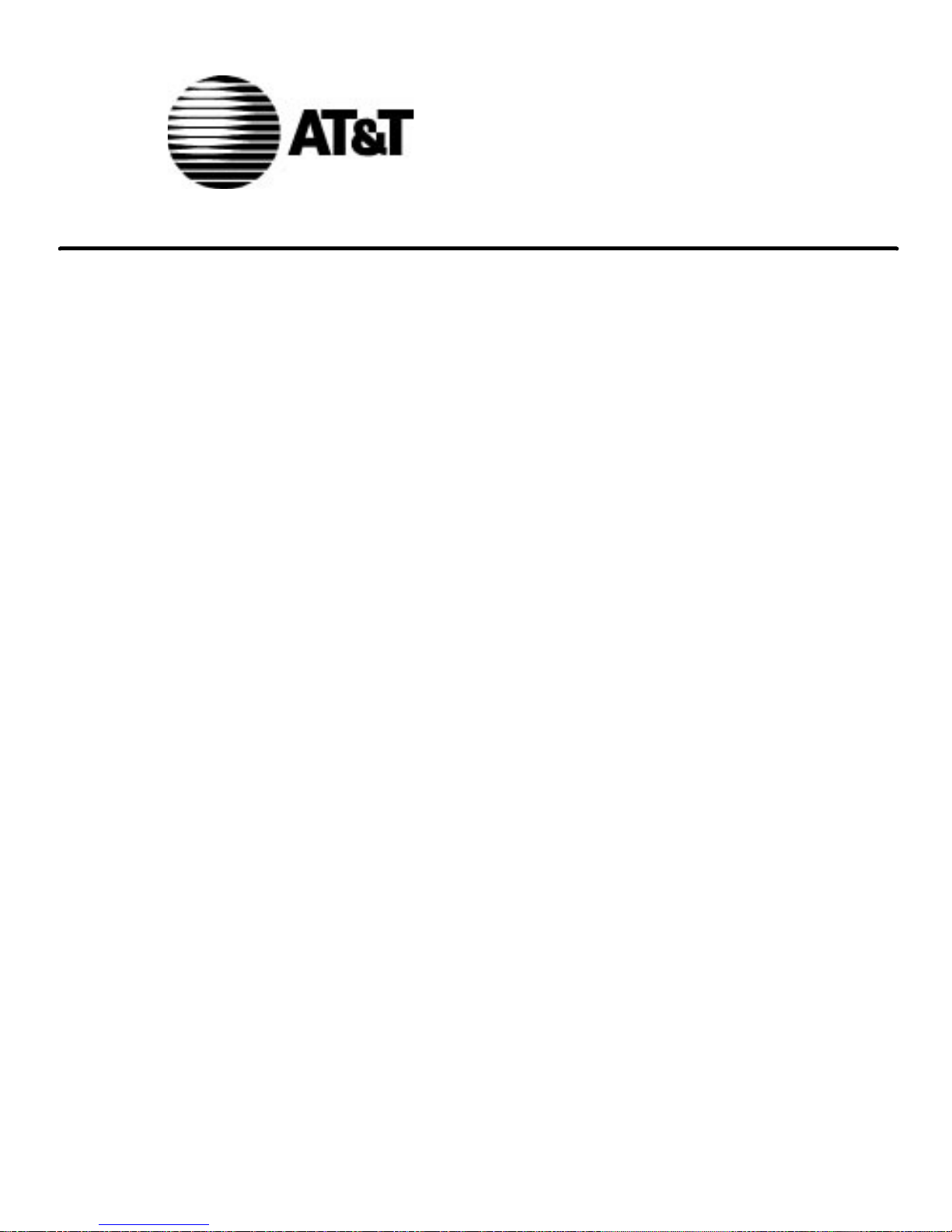
DEFINITY®
CALLMASTER® II and
CALLMASTER
® III Voice Terminals
User and Installation Instructions
AT&T 555-015-168
COMCODE 107319659
Issue 1, August 1994
Page 2
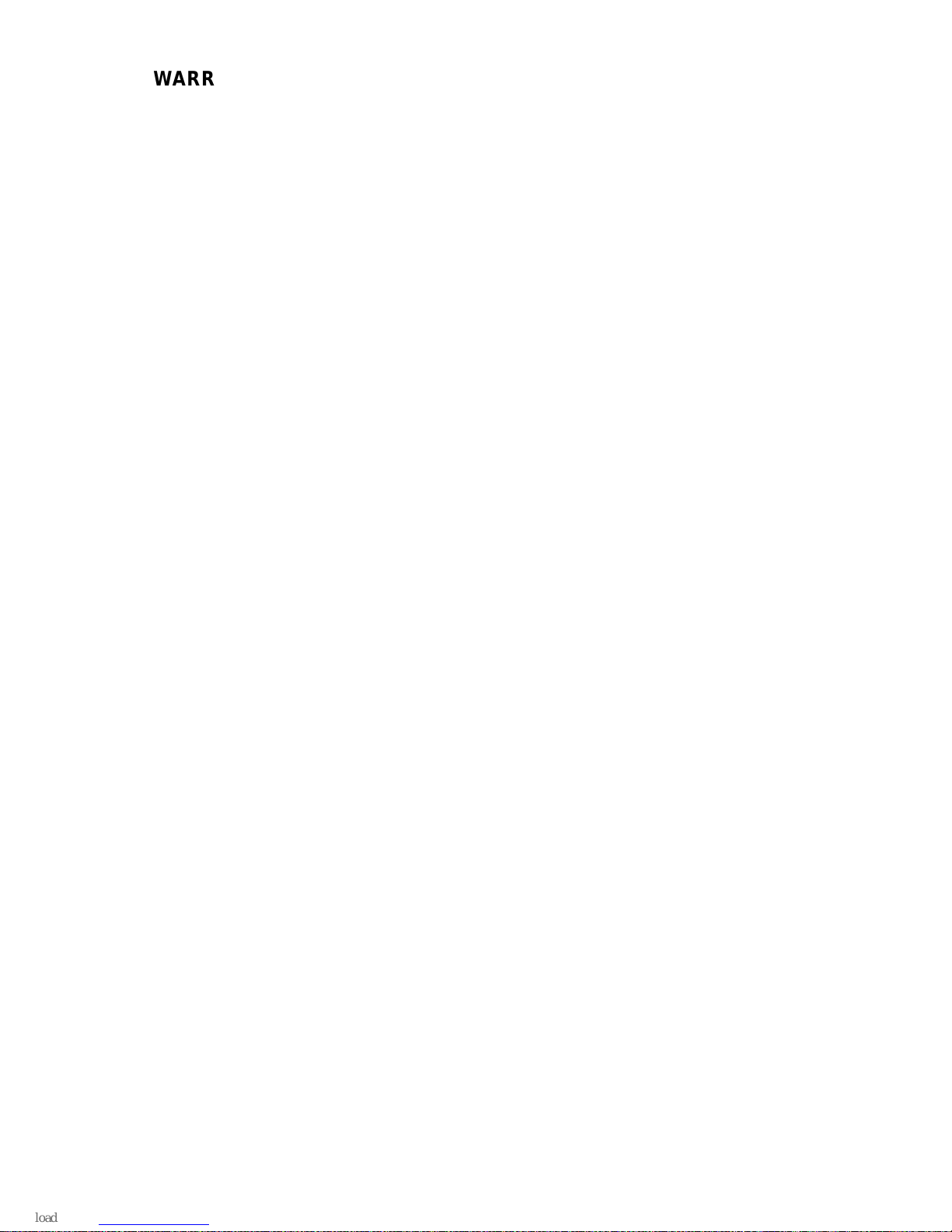
WARRANTY
All terms and conditions specified in your agreement with AT&T apply.
NOTICE
While reasonable efforts were made to ensure that the information in this
document was complete and accurate at the time of printing, AT&T can
assume no responsibility for any errors. Changes or corrections to the
information contained in this document may be incorporated into future
issues.
TO ORDER COPIES OF THIS DOCUMENT
Contact: AT&T Customer Information Center
2855 North Franklin Road
P.O. Box 19901
Indianapolis, Indiana 46219
1-800-432-6600,
In Canada: 1 800-255-1242
Order: Document No. 555-015-168
Issue 1, August 1994
For more information about AT&T documents, see
Business
Communications Systems Publications Catalog
(555-000-010).
Prepared by 1994 AT&T
AT&T GBCS Documentation Development All Rights Reserved
Middletown, New Jersey 07748 Printed in USA
1
Page 3
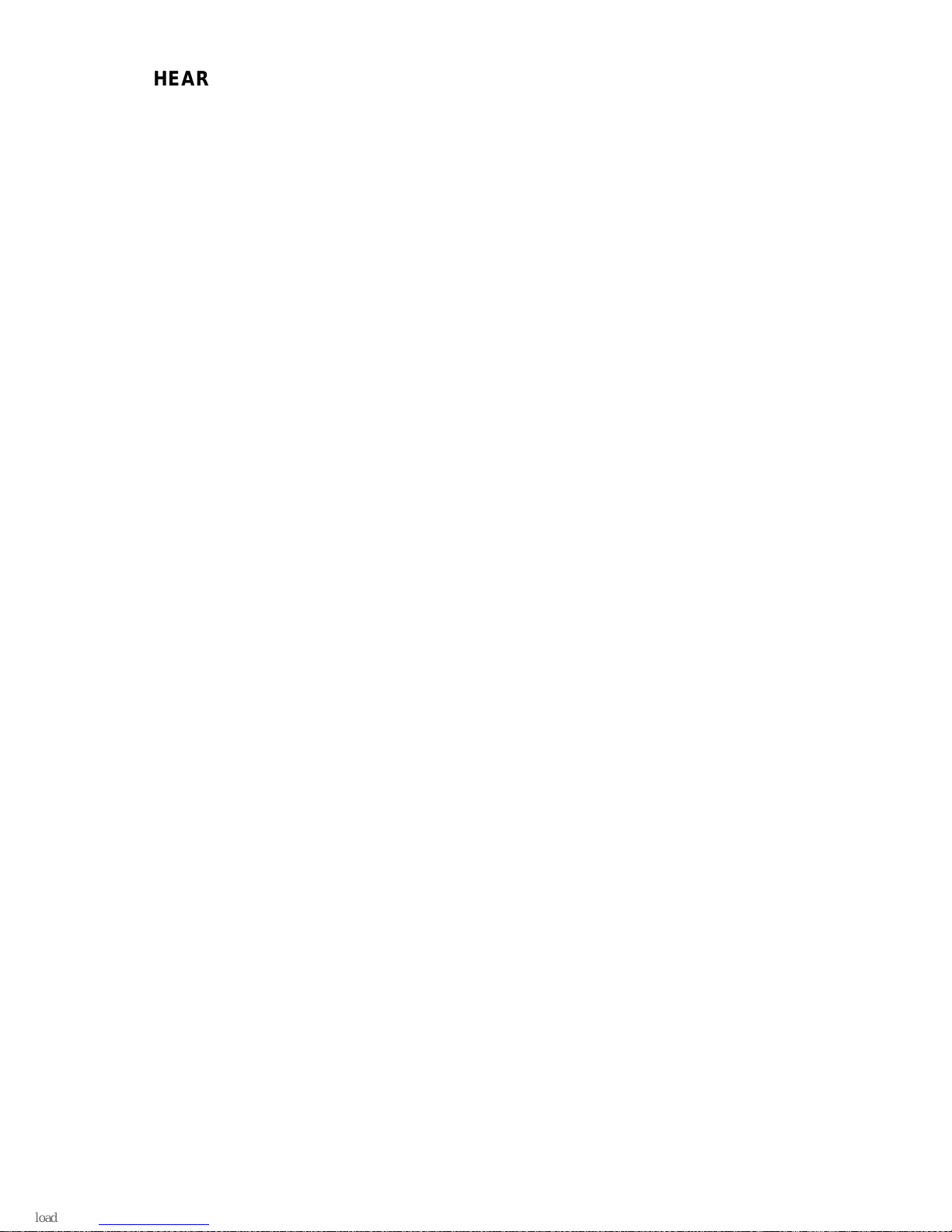
HEARING AID COMPATIBILITY
This terminal is compatible with inductively coupled hearing aids as
prescribed by the Federal Communications Commission.
INTERFERENCE WARNING INFORMATION - Part 15 of FCC Rules
Federal Communications Commission (FCC) Rules require that you be
notified of the following:
This equipment has been tested and found to comply with the limits for a
Class A digital device, pursuant to Part 15 of the FCC Rules. These
limits are designed to provide reasonable protection against harmful
interference in a business installation. This equipment generates, uses,
and can radiate radio frequency energy and, if not installed and used in
accordance with the instructions, may cause harmful interference to
radio communications. However, there is no guarantee that interference
will not occur in a particular installation. If this equipment does cause
interference to radio or television reception, which can be determined by
turning the equipment off and on, the user is encouraged to try to correct
the interference by one or more of the following measures:
1 Reorient or relocate the receiving antenna.
2 Increase the separation between the equipment and receiver.
3 Connect the equipment into an outlet on a circuit different from that to
which the receiver is connected.
4 Consult the dealer or an experienced radio/TV technician for help.
You may find the following booklet, prepared by the Federal
Communications Commission, helpful:
How to Identify and Resolve
Radio-TV Interference Problems
. This booklet is available from the U.S.
Government Printing Office, Washington, D.C. 20042,
Stock No. 004-000-00345-4.
2
Page 4

IMPORTANT SAFETY INSTRUCTIONS
Only the most careful attention has been devoted to quality standards in
the manufacture of your new voice terminal. Safety is a major factor in
the design of every set. But, safety is YOUR responsibility too.
Please carefully read the helpful tips listed below and on the next page.
These suggestions will enable you to take the fullest advantage of your
new voice terminal. Retain these tips for later use.
Use
When using your voice terminal, the following safety precautions should
always be followed to reduce the risk of fire, electric shock, and injury to
persons.
d
Read and understand all instructions.
d
Follow all warnings and instructions marked on the voice terminal.
d
This voice terminal can be hazardous if immersed in water. If you
accidentally drop the voice terminal into water, do not retrieve it until
you have first unplugged the line cord from the modular wall jack. Do
not reconnect the voice terminal until it has dried thoroughly.
d
Avoid using the voice terminal during electrical storms in your
immediate area. There is a remote risk of electric shock from
lightning. Urgent calls should be brief. Even though protective
measures may have been installed to limit electrical surges from
entering your business, absolute protection from lightning is
impossible.
d
If you suspect a natural gas leak, report it immediately, but use a
telephone away from the area in question. The telephone’s electrical
contacts could generate a tiny spark. While unlikely, it is possible
that this spark could ignite heavy concentrations of gas.
d
Never push objects of any kind into the voice terminal through
housing slots since they may touch hazardous voltage points or short
out parts that could result in a risk of electric shock. Never spill liquid
of any kind on the voice terminal. If liquid is spilled, however, refer
servicing to proper service personnel.
d
To reduce the risk of electric shock, do not disassemble this voice
terminal. There are no user-serviceable parts inside. Opening or
removing covers may expose you to hazardous voltages. Incorrect
reassembly can cause electric shock when the voice terminal is
subsequently used. If your voice terminal does not work properly,
contact a qualified AT&T service technician.
3
Page 5
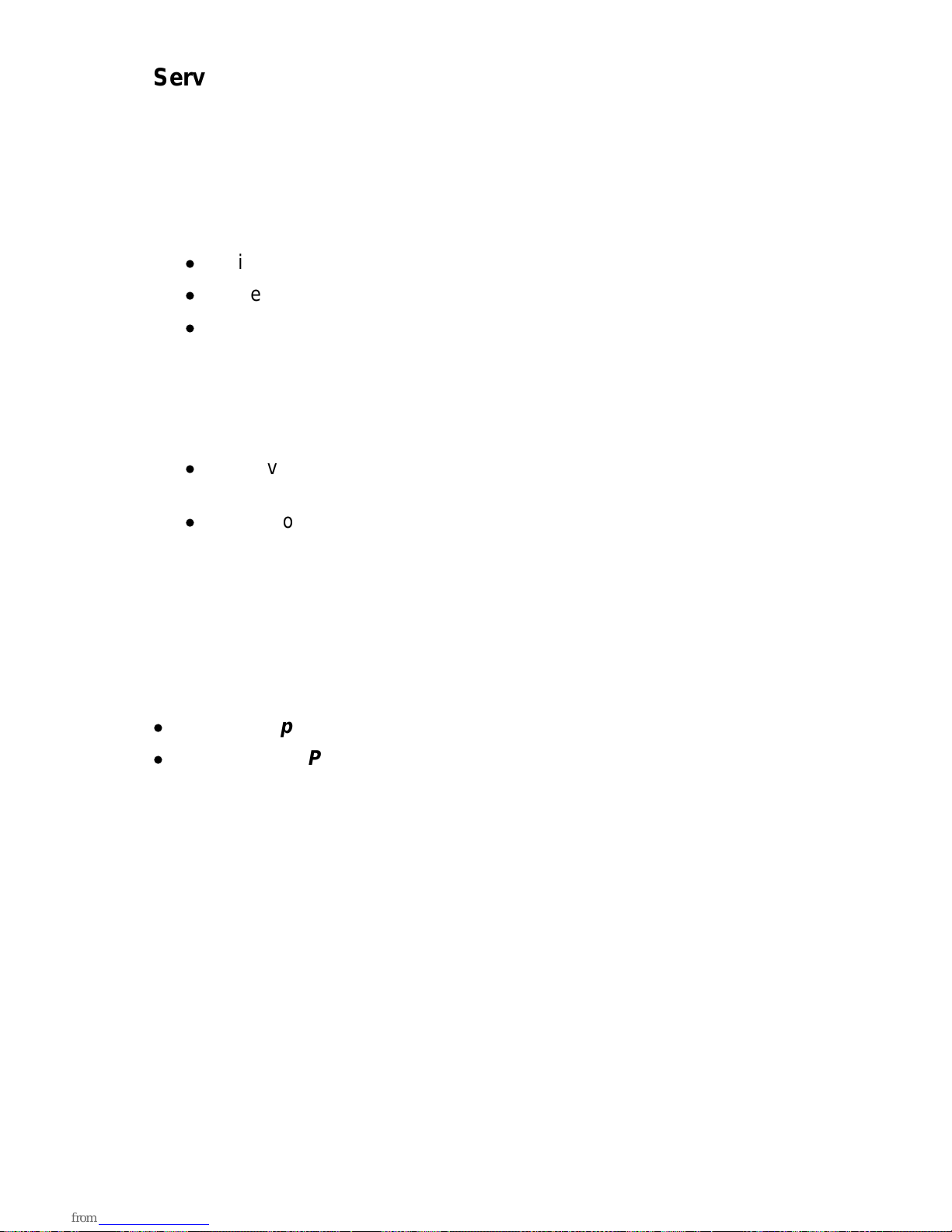
Service
1 Before cleaning, unplug the voice terminal from the modular wall
jack. Do not use liquid cleaners or aerosol cleaners. Use a damp
cloth for cleaning.
2 Unplug the voice terminal from the modular wall jack and refer
servicing to qualified service personnel when these conditions exist:
d
If liquid has been spilled into the voice terminal
d
If the voice terminal has been exposed to rain or water
d
If the voice terminal does not operate normally by following the
operating instructions, adjust only those controls described in
these instructions. Do not attempt to adjust any other controls
since doing so may result in damage to the voice terminal and will
require extensive work by a qualified technician to restore the
voice terminal to normal operation.
d
If the voice terminal has been dropped or the housing has been
damaged
d
If you note a distinct change in the performance of the voice
terminal
WARNING: When this product is located in a separate building
from the telephone communications system, a line current protector
MUST be installed at the entry/exit points of ALL buildings through
which the line passes.
The following are the ONLY acceptable devices for use in this
application:
d
AT&T 4-type protectors
d
ITW LINXLP-type protectors
CAUTION: This voice terminal is NOT for residential use. It is for
business systems applications ONLY. Use in a residential
environment could result in an electrical short circuit when the
telephone wiring is set up to provide other applications, for
example, for appliance control or power transformers. The AC
power used in these applications may create a safety hazard by
placing a direct short circuit across the telephone wiring.
SAVE THESE INSTRUCTIONS
When you see this warning symbol on the product, refer
to the instructions booklet packed with the product for
information before proceeding.
4
Page 6

Contents
Your CALLMASTER Voice Terminal ……………………………6
The Headset (or the Handset) ……………………………………6
The Recorder Interface ……………………………………………7
Organization of This Guide…………………………………………7
Conventions…………………………………………………………8
Feature Descriptions ………………………………………………9
Installation……………………………………………………………13
Checklist of Parts …………………………………………………13
Orderable Equipment ……………………………………………14
Installing the CALLMASTER Voice Terminals …………………15
Testing the Headset or Handset…………………………………20
Labeling and Installing the Button-Designation Strips…………20
Feature Procedures ………………………………………………22
Going Off-Hook ……………………………………………………22
Raising or Lowering Receive Volume …………………………22
Disconnecting From Calls ………………………………………23
Conference…………………………………………………………24
Drop…………………………………………………………………25
Hold…………………………………………………………………25
Mute ………………………………………………………………26
Select Ring (and Ringer Volume) ………………………………26
Self-Test……………………………………………………………27
Transfer ……………………………………………………………28
Technical Description ……………………………………………29
fc cf
Page 7

Your CALLMASTER Voice Terminal
The AT&T CALLMASTER voice terminals referred to in this manual
include the CALLMASTER II and the CALLMASTER III models. Both of
these voice terminals have been specially designed for use with the
Automatic Call Distribution (ACD) system and the many features of
DEFINITY Generic 1, Generic 2, and Generic 3.
The CALLMASTER II and the CALLMASTER III are identical in
appearance. Each has six buttons that can be used for either call
appearances or features and 15 buttons that are administered
exclusively for features. They also have a 2-line supertwist liquid crystal
display for showing call-related information, and designated buttons for
both the ACD Log In and Release features.
The CALLMASTER II has a built-in Recorder Interface which allows you
to connect the voice terminal to a recording device so that you can
record all voice interactions. The CALLMASTER III does NOT have a
Recorder Interface. For easy identification of which model you are using,
see the model number printed on a sticker on the bottom of each
CALLMASTER voice terminal.
NOTE: The tape recorder used with CALLMASTER II voice terminal with
Recorder Interface must be purchased by the user; it is not provided with
the voice terminal.
For more information on using ACD features, see
DEFINITY Generic 1
and Generic 3 ACD Agent Instructions
, 555-204-722;
DEFINITY
Generic 2 and System 85 ACD Agent Instructions, 555-104-713;
DEFINITY Generic 1 and Generic 3 ACD Supervisor Instructions
,
555-230-724; and
DEFINITY Generic 2 and System 85 ACD Supervisor
Instructions, 555-104-714.
THE HEADSET (OR THE HANDSET)
Since the CALLMASTER voice terminal is most often used with a
headset, each set has two headset jacks, one on each side of the
housing, so that one or two headsets can easily be connected. The
voice terminal is immediately off-hook when the headset is plugged into
the voice terminal.
With the use of an optional handset D-Kit, a K-2G2 optional handset can
be added to the voice terminal. (See ‘‘Orderable Equipment’’ in the
Installation section of these instructions for Comcodes of the handset
D-Kits and individual parts.) This kit includes a handset and handset
cord, a PJ327 adapter so that the handset cord can be connected to one
of the headset jacks, and a cradle in which the handset can be kept
when it is not in use. (This cradle
cannot
be used as a switchhook).
1
Page 8
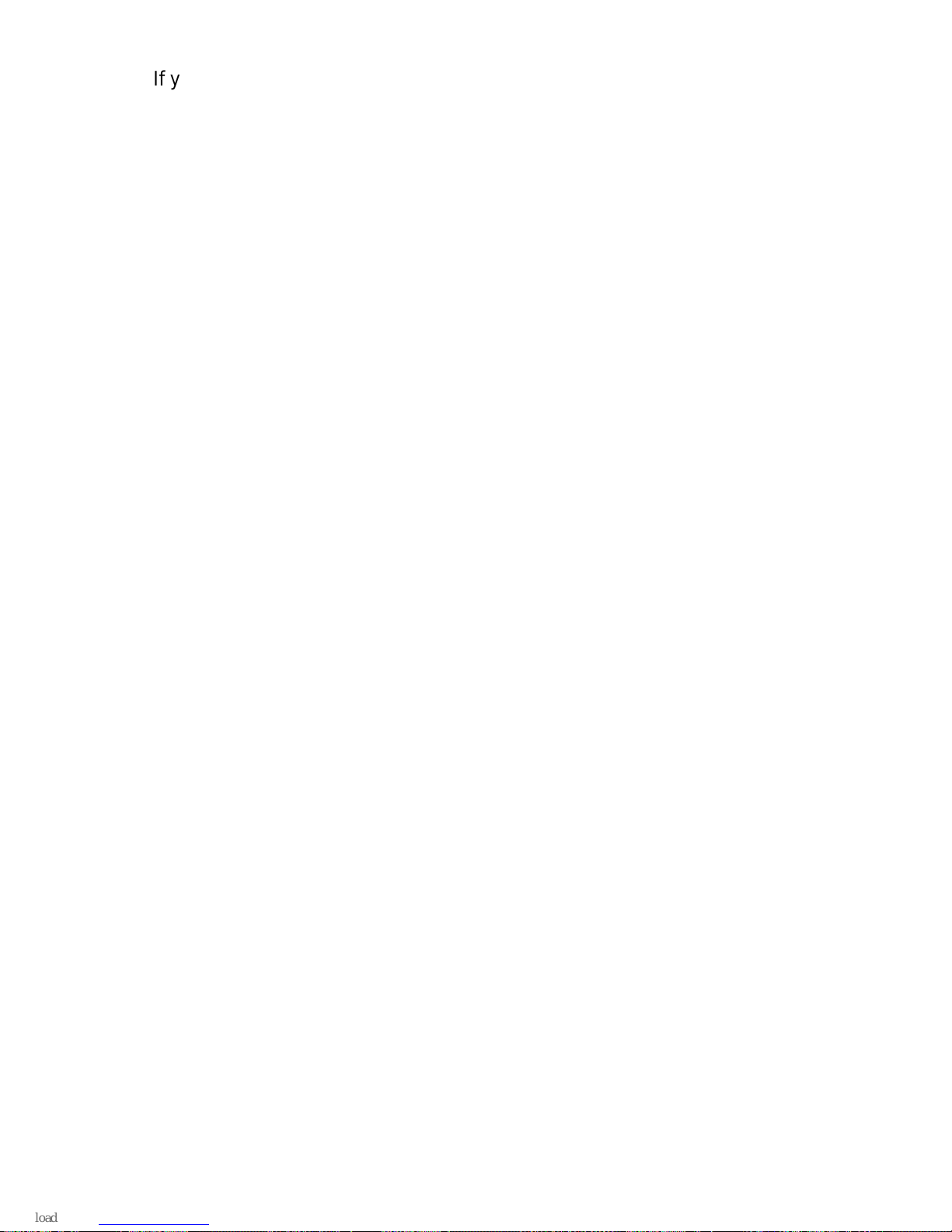
If you have both a handset and a headset plugged into a CALLMASTER
voice terminal, you may want to unplug the handset when you are not
using it, since it can pick up nearby noises (such as papers being
shuffled) which may be heard over the headset.
THE RECORDER INTERFACE
The CALLMASTER II with Recorder Interface is designed for recording
calls on a standard analog tape recorder. [A recorder with AGC
(Automatic Gain Control) is recommended.] With this interface, a
warning tone, a soft beep repeated every 15 seconds, notifies the agent
and the calling party that the call is being recorded.
Be aware that this
tone may be a legal requirement.
To generate this warning tone while
using the Service Observing feature to monitor calls, the ACD split
supervisor must activate the listen/talk mode and remain in this mode
while the call is being recorded.
Important: The use of service observing features and call recording
features may be subject to federal, state, and local laws, rules, or
regulations and may be prohibited pursuant to the laws, rules, or
regulations or require the consent of one or both of the parties to the
conversation. Customers should familiarize themselves with and comply
with all applicable laws, rules, and regulations before using these
features.
ORGANIZATION OF THIS GUIDE
This user’s guide is divided into four main sections:
Feature Descriptions—Use the drawing to locate the features on your
CALLMASTER voice terminal; use the feature descriptions and
explanations to help you remember how these features are used.
Installation–Use the procedures listed in this section to install your
CALLMASTER voice terminal. The procedures are the same for both
the CALLMASTER II and CALLMASTER III.
Feature Procedures—Follow the procedures listed here to use the fixed
features on your voice terminal, those features you can use immediately.
Technical Description—This short section contains the dimensions,
power requirements, and environmental requirements for the
CALLMASTER voice terminal.
2
Page 9
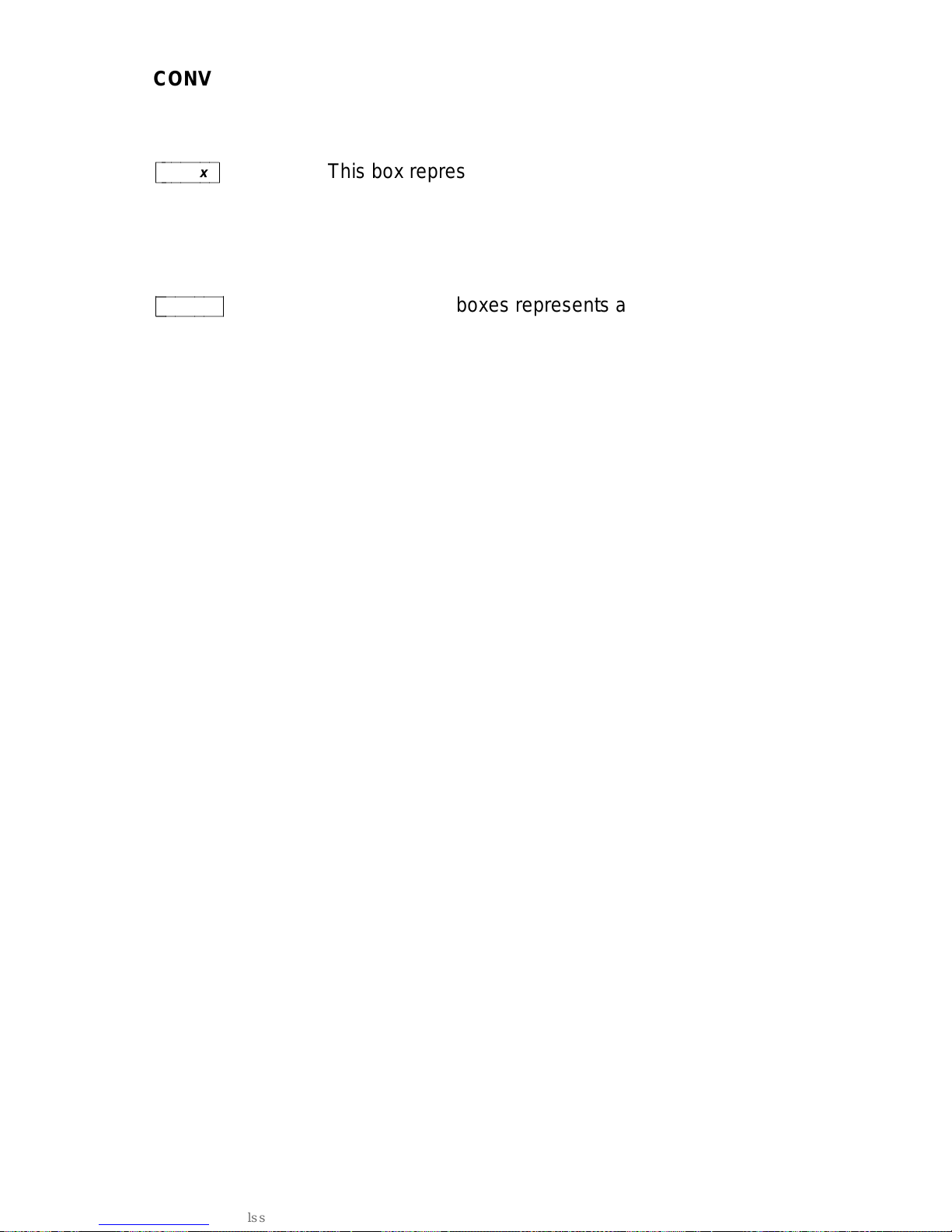
CONVENTIONS
The following conventions are used in the procedures:
cbbbbbbbc
bbbbbbb
xxxxx
This box represents a call appearance button,
which is used exclusively for placing or receiving
calls. The button has a red appearance light
and a green status light and is labeled with an
extension number (shown as xxxxx).
cbbbbbbbbc
bbbbbbbb
Feature
Each of these boxes represents a button to
which a feature has been assigned. The button
is labeled with a feature name.
3
Page 10

Feature Descriptions
Familiarize yourself with your CALLMASTER voice terminal and its many
features by reviewing Figure 1 below and the feature explanations on
the following pages.
Drop
Test
Volume
123
456
789
ABC DEF
MNOJKLGHI
PQRS
TUV
WXYZ
*
O
#
Oper
Conference
Transfer
Hold
Select
Mute
Message
Mute
Select Button
Message Light
6 Call Appearance/
Display
Transfer Button
Hold Button
Conference/Ring Button
Drop/Test Button
Volume
Ring
Log In Release
CALLMASTER
Feature Buttons
Dial Pad
Control
Button
Button
Adjunct Jack
(on bottom of
voice terminal)
Log In
Button
Release
Button
15 Feature
Buttons
Line Jack
(on bottom of
voice terminal)
c
c
c
c
c
c
c
c
c
c
c
c
c
c
c
c
c
c
c
c
c
c
c
c
c
bbbbbbbbbbbbbbbbbbbbbbbbbbbbbbbbbbbbbbbbbbb
c
c
c
c
c
c
c
c
c
c
c
c
c
c
c
c
c
c
c
c
c
c
c
c
cbbbbbbbbbbbbbbbbbbbbbbbbbbbbbbbbbbbbbbbbbbb
FIGURE 1 The CALLMASTER (II and III) Voice Terminal
4
Page 11

Starting at the top left of Figure 1 and continuing clockwise:
Message Light
A red light which goes on steadily when a message has
been left for you.
Drop/Test Button
For disconnecting from a call or dropping the last
party added to a conference call. When used with
cbbbbbbbc
bbbbbbb
Select
, you can
perform a self-test of your voice terminal lights and tone ringer.
Conference/Ring Button
For setting up conference calls. With a
DEFINITY Generic 1 or Generic 3, the conference can include up to six
parties. DEFINITY Generic 2 users can conference up to three parties.
(To add more parties, DEFINITY Generic 2 users should see their
system manager.) When used with
cbbbbbbbc
bbbbbbb
Select
, you can select a
personalized ringing pattern for your voice terminal.
Hold Button
A red button for putting calls on hold.
Transfer Button
For transferring a call to another voice terminal.
Display
A built-in supertwist LCD 2-line by 40-character display.
6 Call Appearance/Feature Buttons
These six buttons are devoted to
handling incoming and outgoing calls (call appearances) and are
labeled with an extension number. Each button has a red appearance
light beside it to tell you that this is the line you are using or that this is
the line you will get when you answer a call. The green status light next
to each call appearance and feature button tells you the line or feature is
being used.
15 Feature Buttons
Each of these 15 buttons accesses a feature and is
labeled with a feature name. Each button has a green light beside it.
When the green light goes on, the feature is active.
Release Button
Use in ACD operation to end a call. However, pressing
cbbbbbbbbc
bbbbbbbb
Release
is equivalent to hanging up; you will not receive dial tone.
Line Jack (on bottom of voice terminal)
This jack is used for connecting
a line cord to your voice terminal. The jack is labeled ‘‘LINE.’’
Log in Button
Use this button to automatically log in to the ACD system
when you want to begin answering ACD calls.
5
Page 12

Adjunct Jack (on bottom of voice terminal)
This jack is used to connect
compatible adjunct equipment, such as an S101A or S201A
Speakerphone, a 507A Adapter, or a 500A Headset Adapter, to your
voice terminal. The jack is labeled .
Mute Button
For turning off the voice transmitter in the headset or
handset so the other person cannot hear you.
Volume Control Button
For adjusting the volume of the headset (or
handset) when you are using the headset (or the handset) and a call is in
progress, or for adjusting the volume of the tone ringer when you are not
using the headset (or handset), and any time the voice terminal is
ringing. You can also use the volume control to change ringer volume
while you are selecting a personalized ring.
Dial Pad
The standard 12-button pad for dialing phone numbers and
accessing features. The letters, ‘‘Q’’ and ‘‘Z,’’ have been added to the
appropriate dial pad keys for directory access, and the ‘‘5’’ button on
your dial pad has raised bars for visually-impaired users.
Select Button
Can be used in two different ways:
1) Used with
c
cbbbbbbbc
c
bbbbbbb
Drop
Test
to initiate a self-test of your voice terminal;
2) Used with
c
cbbbbbbbbbc
c
bbbbbbbbb
Conference
Ring
to select your own personalized ring from
among eight available patterns.
6
Page 13

Headset
Jacks
c
c
c
c
c
c
c
c
c
c
c
c
c
c
c
c
c
c
c
c
c
bbbbbbbbbbbbbbbbbbbbbbbbbbbbbbbbbbbbbbbbbbb
c
c
c
c
c
c
c
c
c
c
c
c
c
c
c
c
c
c
c
c
cbbbbbbbbbbbbbbbbbbbbbbbbbbbbbbbbbbbbbbbbbbb
FIGURE 2 The headset jacks on the side of the CALLMASTER
On both sides of the CALLMASTER (II and III) voice terminals, as
shown in Figure 2 above, there is a set of headset jacks. Use these
jacks for connecting a headset to your CALLMASTER set.
NOTE: Two headsets plugged into the sides of the CALLMASTER can
be used simultaneously.
If any adjunct is active, the left and right headset jacks on the voice
terminal are deactivated.
7
Page 14
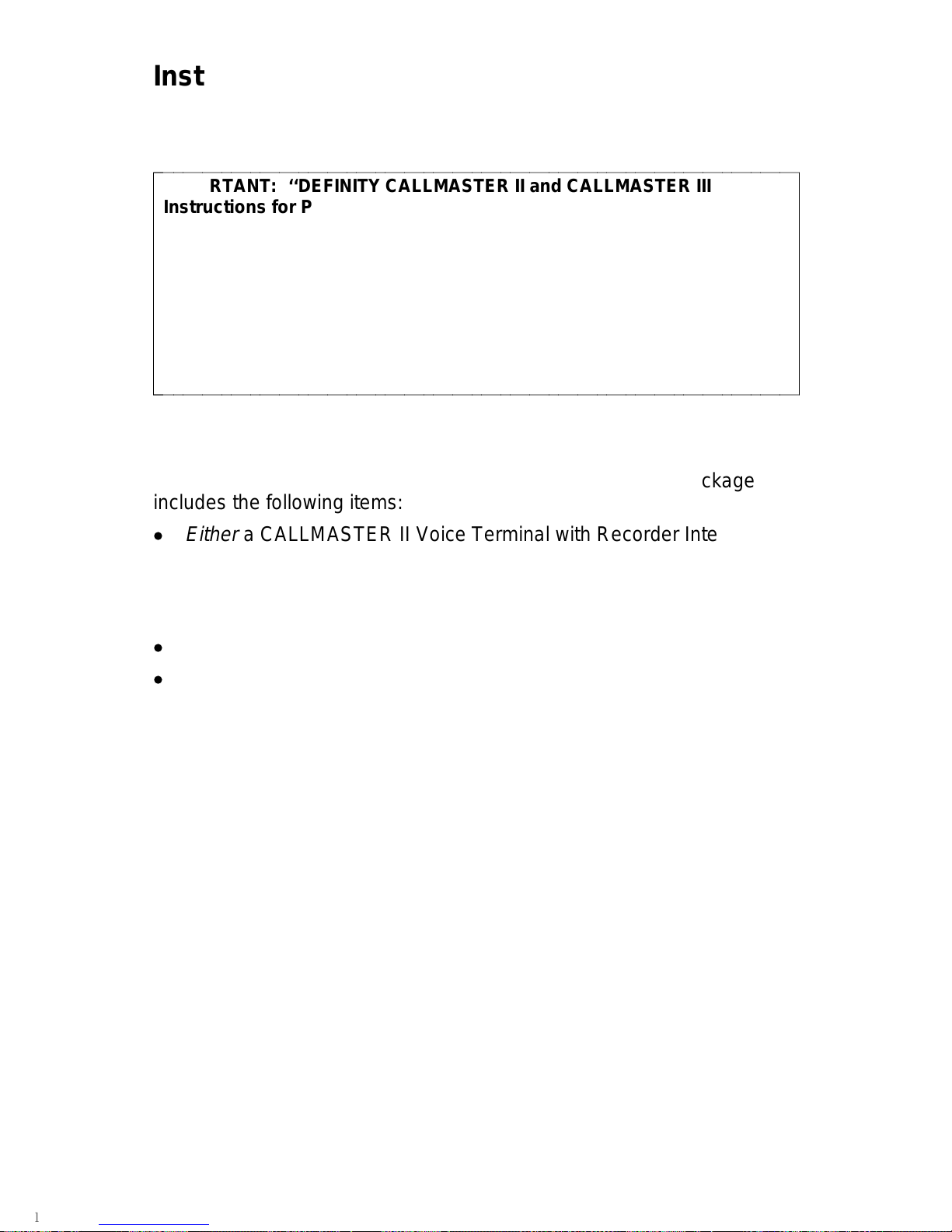
Installation
Use the following procedures to install your CALLMASTER voice
terminal.
bbbbbbbbbbbbbbbbbbbbbbbbbbbbbbbbbbbbbbbbbbbbbbbbbbbbbbbbbbbbbbbbbbbb
IMPORTANT: ‘‘DEFINITY CALLMASTER II and CALLMASTER III
Instructions for Programming the Options,’’ 555-015-169, is a brief set
of instructions which includes procedures for setting the display for
1 or 2 lines and for controlling the Mute button. For the
CALLMASTER II, there are procedures for enabling or disabling the
Recorder Interface, and the Recording Warning Tones. For the
CALLMASTER III, there are procedures for setting the headset volume.
It is important that ONLY a service technician or the system manager
program these options. This document is orderable from the
documentation center listed at the front of this book.
bbbbbbbbbbbbbbbbbbbbbbbbbbbbbbbbbbbbbbbbbbbbbbbbbbbbbbbbbbbbbbbbbbbbc
c
c
c
c
c
c
c
c
c
c
c
c
c
c
c
c
c
c
c
c
c
CHECKLIST OF PARTS
The CALLMASTER II and CALLMASTER III voice terminal package
includes the following items:
d
Either
a CALLMASTER II Voice Terminal with Recorder Interface
or
a CALLMASTER III Voice Terminal without Recorder Interface
(Both of these CALLMASTER voice terminal models come in black,
misty cream, or white.)
d
Line Cord (7-foot, 8-wire D8W87 modular cord)
d
Button Designation Strips
(silver strips to be used with the black CALLMASTER;
international gray strips to be used with the misty cream and the
white CALLMASTER)
8
Page 15

ORDERABLE EQUIPMENT
The following equipment can be ordered by using the appropriate
Comcode:
bbbbbbbbbbbbbbbbbbbbbbbbbbbbbbbbbbbbbbbbbbbbbbbbbbbbbbbbbbbbbbbbbbbbbbbbbbbbbbbbbbbb
Orderable Equipment
bbbbbbbbbbbbbbbbbbbbbbbbbbbbbbbbbbbbbbbbbbbbbbbbbbbbbbbbbbbbbbbbbbbbbbbbbbbbbbbbbbbb
ITEM COMCODE
bbbbbbbbbbbbbbbbbbbbbbbbbbbbbbbbbbbbbbbbbbbbbbbbbbbbbbbbbbbbbbbbbbbbbbbbbbbbbbbbbbbb
CALLMASTER II Voice Terminal (with Recorder Interface)
Black 106693294
Misty Cream 106693302
White 107316960
CALLMASTER III Voice Terminal (without Recorder Interface)
Black 107316978
Misty Cream 107316994
White 107316986
bbbbbbbbbbbbbbbbbbbbbbbbbbbbbbbbbbbbbbbbbbbbbbbbbbbbbbbbbbbbbbbbbbbbbbbbbbbbbbbbbbbb
Line Cord (7-foot, 8-wire D8W87 modular cord) 103786786
Line Cord (14-foot D8W modular cord) 103786802
bbbbbbbbbbbbbbbbbbbbbbbbbbbbbbbbbbbbbbbbbbbbbbbbbbbbbbbbbbbbbbbbbbbbbbbbbbbbbbbbbbbb
Button Designation Strips, package of 25 (silver) 846753099
Button Designation Strips, package of 25 (international gray) 846953115
Button Designation Strips, package of 200 (silver) 846953107
Button Designation Strips, package of 200 (international gray) 846953123
bbbbbbbbbbbbbbbbbbbbbbbbbbbbbbbbbbbbbbbbbbbbbbbbbbbbbbbbbbbbbbbbbbbbbbbbbbbbbbbbbbbb
Handset D-Kit #182083 (black) 105514798
bbbbbbbbbbbbbbbbbbbbbbbbbbbbbbbbbbbbbbbbbbbbbbbbbbbbbbbbbbbbbbbbbbbbbbbbbbbbbbbbbbbb
Handset cradle
* 845952944
bbbbbbbbbbbbbbbbbbbbbbbbbbbbbbbbbbbbbbbbbbbbbbbbbbbbbbbbbbbbbbbbbbbbbbbbbbbbbbbbbbbb
Thumbscrew * 845952928
bbbbbbbbbbbbbbbbbbbbbbbbbbbbbbbbbbbbbbbbbbbbbbbbbbbbbbbbbbbbbbbbbbbbbbbbbbbbbbbbbbbb
Handset K2G2
* 104030762
bbbbbbbbbbbbbbbbbbbbbbbbbbbbbbbbbbbbbbbbbbbbbbbbbbbbbbbbbbbbbbbbbbbbbbbbbbbbbbbbbbbb
Handset cord H4DU
* 102803327
bbbbbbbbbbbbbbbbbbbbbbbbbbbbbbbbbbbbbbbbbbbbbbbbbbbbbbbbbbbbbbbbbbbbbbbbbbbbbbbbbbbb
PJ327 Adapter
* 405730920
bbbbbbbbbbbbbbbbbbbbbbbbbbbbbbbbbbbbbbbbbbbbbbbbbbbbbbbbbbbbbbbbbbbbbbbbbbbbbbbbbbbb
bbbbbbbbbbbbbbbbbbbbbbbbbbbbbbbbbbbbbbbbbbbbbbbbbbbbbbbbbbbbbbbbbbbbbbbbbbbbbbbbbbbb
Handset D-Kit #182084 (misty cream) 105514806
bbbbbbbbbbbbbbbbbbbbbbbbbbbbbbbbbbbbbbbbbbbbbbbbbbbbbbbbbbbbbbbbbbbbbbbbbbbbbbbbbbbb
Handset cradle * 845952951
bbbbbbbbbbbbbbbbbbbbbbbbbbbbbbbbbbbbbbbbbbbbbbbbbbbbbbbbbbbbbbbbbbbbbbbbbbbbbbbbbbbb
Thumbscrew
* 845952936
bbbbbbbbbbbbbbbbbbbbbbbbbbbbbbbbbbbbbbbbbbbbbbbbbbbbbbbbbbbbbbbbbbbbbbbbbbbbbbbbbbbb
Handset K2G2 * 105489686
bbbbbbbbbbbbbbbbbbbbbbbbbbbbbbbbbbbbbbbbbbbbbbbbbbbbbbbbbbbbbbbbbbbbbbbbbbbbbbbbbbbb
Handset cord H4DU
* 104211305
bbbbbbbbbbbbbbbbbbbbbbbbbbbbbbbbbbbbbbbbbbbbbbbbbbbbbbbbbbbbbbbbbbbbbbbbbbbbbbbbbbbb
PJ327 Adapter
* 405730946
bbbbbbbbbbbbbbbbbbbbbbbbbbbbbbbbbbbbbbbbbbbbbbbbbbbbbbbbbbbbbbbbbbbbbbbbbbbbbbbbbbbbc
c
c
c
c
c
c
c
c
c
c
c
c
c
c
c
c
c
c
c
c
c
c
c
c
c
c
c
c
c
c
c
c
c
c
c
c
c
c
c
c
c
c
c
c
c
c
c
c
c
c
c
c
c
c
c
c
c
c
c
c
c
c
c
c
c
c
c
c
c
c
c
c
c
c
c
c
c
c
c
c
c
c
c
c
c
c
c
c
c
c
c
c
c
c
c
c
c
c
c
c
c
c
c
c
c
c
c
c
c
c
c
c
c
c
c
c
c
c
c
c
c
c
c
c
c
c
c
c
c
c
c
c
c
c
c
c
c
c
c
c
c
c
c
c
c
c
c
* This piece of equipment comes with the Handset D-Kit, but it can also be ordered
separately with the Comcode in the second column.
9
Page 16

bbbbbbbbbbbbbbbbbbbbbbbbbbbbbbbbbbbbbbbbbbbbbbbbbbbbbbbbbbbbbbbbbbbbbbbbbbbbbbbbbbb
Orderable Equipment (continued)
bbbbbbbbbbbbbbbbbbbbbbbbbbbbbbbbbbbbbbbbbbbbbbbbbbbbbbbbbbbbbbbbbbbbbbbbbbbbbbbbbbb
ITEM COMCODE
bbbbbbbbbbbbbbbbbbbbbbbbbbbbbbbbbbbbbbbbbbbbbbbbbbbbbbbbbbbbbbbbbbbbbbbbbbbbbbbbbbb
bbbbbbbbbbbbbbbbbbbbbbbbbbbbbbbbbbbbbbbbbbbbbbbbbbbbbbbbbbbbbbbbbbbbbbbbbbbbbbbbbbb
Handset D-Kit #182835 (white) 107318438
bbbbbbbbbbbbbbbbbbbbbbbbbbbbbbbbbbbbbbbbbbbbbbbbbbbbbbbbbbbbbbbbbbbbbbbbbbbbbbbbbbb
Handset cradle
* 847278603
bbbbbbbbbbbbbbbbbbbbbbbbbbbbbbbbbbbbbbbbbbbbbbbbbbbbbbbbbbbbbbbbbbbbbbbbbbbbbbbbbbb
Thumbscrew
* 847278611
bbbbbbbbbbbbbbbbbbbbbbbbbbbbbbbbbbbbbbbbbbbbbbbbbbbbbbbbbbbbbbbbbbbbbbbbbbbbbbbbbbb
Handset K2G2
* 107244352
bbbbbbbbbbbbbbbbbbbbbbbbbbbbbbbbbbbbbbbbbbbbbbbbbbbbbbbbbbbbbbbbbbbbbbbbbbbbbbbbbbb
Handset cord H4DU * 105635429
bbbbbbbbbbbbbbbbbbbbbbbbbbbbbbbbbbbbbbbbbbbbbbbbbbbbbbbbbbbbbbbbbbbbbbbbbbbbbbbbbbb
PJ327 Adapter
* 407128354
bbbbbbbbbbbbbbbbbbbbbbbbbbbbbbbbbbbbbbbbbbbbbbbbbbbbbbbbbbbbbbbbbbbbbbbbbbbbbbbbbbb
bbbbbbbbbbbbbbbbbbbbbbbbbbbbbbbbbbbbbbbbbbbbbbbbbbbbbbbbbbbbbbbbbbbbbbbbbbbbbbbbbbb
Power module KS22911 L2 405331711
bbbbbbbbbbbbbbbbbbbbbbbbbbbbbbbbbbbbbbbbbbbbbbbbbbbbbbbbbbbbbbbbbbbbbbbbbbbbbbbbbbb
400B2 Adapter 104152558
bbbbbbbbbbbbbbbbbbbbbbbbbbbbbbbbbbbbbbbbbbbbbbbbbbbbbbbbbbbbbbbbbbbbbbbbbbbbbbbbbbb
Power cord (7-foot 2-pronged D6AP87 modular cord) 102937620
bbbbbbbbbbbbbbbbbbbbbbbbbbbbbbbbbbbbbbbbbbbbbbbbbbbbbbbbbbbbbbbbbbbbbbbbbbbbbbbbbbbc
c
c
c
c
c
c
c
c
c
c
c
c
c
c
c
c
c
c
c
c
c
c
c
c
c
c
c
c
c
c
c
c
c
c
c
c
c
c
c
c
c
c
c
c
c
c
c
c
c
c
c
c
c
c
c
c
c
c
c
c
c
c
* This piece of equipment comes with the Handset D-Kit, but it can also be ordered
separately with the Comcode in the second column.
INSTALLING THE CALLMASTER VOICE TERMINALS
Note: Use the following directions for installing
both
the
CALLMASTER II and the CALLMASTER III voice terminals. The
CALLMASTER voice terminal
cannot
be wall-mounted.
Connecting the Line and Optional Equipment Cords
See Figure 3 for the location of the jacks mentioned below.
1 Lay the voice terminal face down so the bottom slopes toward you.
2 Plug the line cord into the line cord jack. Press firmly until you hear
the line cord click.
3 Press the line cord into the line cord routing channel, placing the cord
under the tab, and gently pull any slack from the cord to the rear of
the voice terminal.
4 Turn the voice terminal rightside up so that the faceplate is facing
you.
5 Plug the line cord into the modular wall jack. (Since the line cord is
7-feet long, your CALLMASTER voice terminal must be within this
distance from the wall jack.)
NOTE: You may also use a 14-foot line cord. To order this cord, see
‘‘Orderable Equipment’’ earlier in these instructions.
10
Page 17

Line Cord
Routing
LINE Jack Adjunct Jack Adjunct Jack
Routing
Channel Channel
c
c
c
c
c
c
c
c
c
c
c
c
c
c
c
c
c
bbbbbbbbbbbbbbbbbbbbbbbbbbbbbbbbbbbbbbbbbbb
c
c
c
c
c
c
c
c
c
c
c
c
c
c
c
c
cbbbbbbbbbbbbbbbbbbbbbbbbbbbbbbbbbbbbbbbbbbb
FIGURE 3 The LINE jack, adjunct jack, and routing channels
Important Notes on Installation
The total distance between the CALLMASTER II voice terminal with
Recorder Interface and the recording device should not exceed
200 feet.
The distance between the CALLMASTER II or CALLMASTER III
voice terminal and the PBX must NOT exceed the following:
In 4-wire mode, with 22-gauge or 24-gauge wire, the distance
between the CALLMASTER II or CALLMASTER III and the PBX
should not exceed 5,000 feet; with 26-gauge wire, the distance
should not exceed 4,000 feet.
In 2-wire mode, which is applicable only to the CALLMASTER III,
with 22-gauge wire, the distance between the CALLMASTER III and
the PBX should not exceed 5,500 feet;
with 24-gauge wire, the distance should not exceed 3,500 feet;
with 26-gauge wire, the distance should not exceed 2,200 feet.
The record output impedance is approximately 600 ohms and the
output channel is isolated from the voice terminal with an FCC
Part 68-approved voice transformer.
11
Page 18

DCP Line Interface
The DCP line interface is a standard D8W 8-wire modular cord. One pair
is used for balanced digital transmission
to
the PBX switch; another pair
is used for balanced digital reception
from
the PBX switch. A third pair in
the 8-wire modular cord provides auxiliary power for the adjunct, and a
fourth pair is used only by the CALLMASTER II with Recorder Interface
to provide the analog Record Out signals to an external tape recorder.
The 8 line-jack pins are numbered in increasing order from left to right
when facing the jack with the tab slot down. The table below shows pin
assignments for the line cord and jack block interface.
bbbbbbbbbbbbbbbbbbbbbbbbbbbbbbbbbbbbbbbbbbbbbbbbbbbbbbbbbbbbbbbbbbbbbbbbbbbbbbbbbbbb
CONNECTOR BLOCK DCP JACK INTERFACE
bbbbbbbbbbbbbbbbbbbbbbbbbbbbbbbbbbbbbbbbbbbbbbbbbbbbbbbbbbbbbbbbbbbbbbbbbbbbbbbbbbbb
bbbbbbbbbbbbbbbbbbbbbbbbbbbbbbbbbbbbbbbbbbbbbbbbbbbbbbbbbbbbbbbbbbbbbbbbbbbbbbbbbbbb
Conn. Block D Inside Signal
Pin Number Wire Color Pin Name Description
bbbbbbbbbbbbbbbbbbbbbbbbbbbbbbbbbbbbbbbbbbbbbbbbbbbbbbbbbbbbbbbbbbbbbbbbbbbbbbbbbbbb
Balance output from
telephone (power –48V)
3 W-O 1 OD1
bbbbbbbbbbbbbbbbbbbbbbbbbbbbbbbbbbbbbbbbbbbbbbbbbbbbbbbbbbbbbbbbbbbbbbbbbbbbbbbbbbbb
Balance output from
telephone (power –48V)
4 O-W 2 OD2
bbbbbbbbbbbbbbbbbbbbbbbbbbbbbbbbbbbbbbbbbbbbbbbbbbbbbbbbbbbbbbbbbbbbbbbbbbbbbbbbbbbb
Balance input from
PBX (power 0V)
5 W-G 3 ID1
bbbbbbbbbbbbbbbbbbbbbbbbbbbbbbbbbbbbbbbbbbbbbbbbbbbbbbbbbbbbbbbbbbbbbbbbbbbbbbbbbbbb
Record output from
a CM II with Recorder Interface
1 W-BL 4 REC1
bbbbbbbbbbbbbbbbbbbbbbbbbbbbbbbbbbbbbbbbbbbb
On a CM III w/o Rec. Interface)U-T*
bbbbbbbbbbbbbbbbbbbbbbbbbbbbbbbbbbbbbbbbbbbbbbbbbbbbbbbbbbbbbbbbbbbbbbbbbbbbbbbbbbbb
Record output from
a CM II with Recorder Interface
2 BL-W 5 REC2
bbbbbbbbbbbbbbbbbbbbbbbbbbbbbbbbbbbbbbbbbbbb
On a CM III w/o Rec. Interface)U-R*
bbbbbbbbbbbbbbbbbbbbbbbbbbbbbbbbbbbbbbbbbbbbbbbbbbbbbbbbbbbbbbbbbbbbbbbbbbbbbbbbbbbb
Balance input from
PBX (power 0V)
6 G-W 6 ID2
bbbbbbbbbbbbbbbbbbbbbbbbbbbbbbbbbbbbbbbbbbbbbbbbbbbbbbbbbbbbbbbbbbbbbbbbbbbbbbbbbbbb
Adjunct power –48V
(to adjunct jack)
7 W-BR 7 P1-
bbbbbbbbbbbbbbbbbbbbbbbbbbbbbbbbbbbbbbbbbbbbbbbbbbbbbbbbbbbbbbbbbbbbbbbbbbbbbbbbbbbb
Adjunct power common
(to adjunct jack)
8 BR-W 8 P2+
bbbbbbbbbbbbbbbbbbbbbbbbbbbbbbbbbbbbbbbbbbbbbbbbbbbbbbbbbbbbbbbbbbbbbbbbbbbbbbbbbbbbc
c
c
c
c
c
c
c
c
c
c
c
c
c
c
c
c
c
c
c
c
c
c
c
c
c
c
c
c
c
c
c
c
c
c
c
c
c
c
c
c
c
c
c
c
c
c
c
c
c
c
c
c
c
c
c
c
c
c
c
c
c
c
c
c
c
c
c
c
c
c
c
c
c
c
c
c
c
c
c
c
c
c
c
c
c
c
c
c
c
c
c
c
c
c
c
c
c
c
c
c
c
c
c
c
c
c
c
c
c
c
c
c
c
c
c
c
c
c
c
c
c
c
c
c
c
c
c
c
c
c
c
c
c
c
c
c
c
c
c
c
c
c
c
c
c
c
c
c
c
c
c
c
c
c
c
c
c
c
c
c
c
c
c
c
c
c
c
c
c
c
c
c
c
c
c
c
c
c
c
c
c
c
c
c
c
c
c
c
c
c
c
c
c
c
c
c
c
c
c
c
c
c
c
c
c
c
c
c
c
c
c
c
c
c
c
c
c
c
c
c
c
c
c
c
c
c
c
c
c
c
c
c
c
c
c
c
c
c
c
c
c
c
c
c
c
c
c
c
c
c
c
c
c
c
c
c
c
c
c
c
c
c
c
c
c
c
c
c
c
c
c
c
c
c
c
c
c
c
c
c
c
c
c
c
c
c
c
* U-T = ‘‘Tip’’
U-R = ‘‘Ring’’
12
Page 19

Figure 4 shows how a CALLMASTER II with Recorder Interface should
be configured through the wall jack with the DEFINITY PBX, an adjunct
power source, and the recording device.
NOTE: Typically, a 104A wall jack is used in this type of configuration.
13
Page 20

CALLMASTER
Adjunct Power
PBX
Twisted Pair
Wire
4-Pair Cross
Connect
D8W Cord
CALLMASTER
Voice
Terminal
House Cable
104A Wall
Jack
W-O (0D1)
O-W (0D2)
W-G (ID1)
G-W (ID2)
W-BR (P1-)
BR-W (P2+)
W-BL (REC1)
BL-W (REC2)
White Connecting Block,
110-Type
Blue Connecting
Block, 110-Type
Recording
Device
c
c
c
c
c
c
c
c
c
c
c
c
c
c
c
c
c
c
c
c
c
c
c
c
c
c
c
bbbbbbbbbbbbbbbbbbbbbbbbbbbbbbbbbbbbbbbbbbb
c
c
c
c
c
c
c
c
c
c
c
c
c
c
c
c
c
c
c
c
c
c
c
c
c
c
cbbbbbbbbbbbbbbbbbbbbbbbbbbbbbbbbbbbbbbbbbbb
FIGURE 4 Connecting the CALLMASTER II with Recorder Interface to the PBX,
adjunct power source, and the recording device
14
Page 21

TESTING THE HEADSET OR HANDSET
1 If you are using a handset, use the installation instructions that come
with the handset kit to install the handset cradle.
2 Plug in the headset or the handset, press a call appearance button,
and listen for dial tone.
d
If you do not hear dial tone, press another call appearance
button. You may also want to check that the cords are connected
securely at both ends.
LABELING AND INSTALLING THE BUTTON-DESIGNATION STRIPS
1 Make sure that the voice terminal is right side up.
2 Type or write the numbers/features on the button designation strips
with the appropriate button information.
3 Crease the perforated edges of the button designation strips and
then tear out the button designation strips.
4 Install the strips by sliding them down into the correct button column
slots, as shown in Figure 5.
15
Page 22

Mute
Button Designation
Log In Release
CALLMASTER
Strips
c
c
c
c
c
c
c
c
c
c
c
c
c
c
c
c
c
c
bbbbbbbbbbbbbbbbbbbbbbbbbbbbbbbbbbbbbbbbbbb
c
c
c
c
c
c
c
c
c
c
c
c
c
c
c
c
c
cbbbbbbbbbbbbbbbbbbbbbbbbbbbbbbbbbbbbbbbbbbb
FIGURE 5 Inserting the designation strips
16
Page 23

Feature Procedures
The following features can be used immediately. The procedures in this
section give short, step-by-step instructions for using each of these
features. For your convenience, beginning with the Conference feature,
the features are listed alphabetically.
GOING OFF-HOOK
When the headset or handset is plugged into the terminal, it is
immediately off-hook.
RAISING OR LOWERING RECEIVE VOLUME
You can use the Volume control button to raise and lower the receive
level volume under the following conditions:
d
The CALLMASTER voice terminal is off-hook, and the headset(s) is
plugged in.
d
The voice terminal is
not
off-hook on an external speakerphone call.
d
No call is ringing.
d
You are
not
in the midst of selecting a personalized ringing pattern.
To raise or lower the receive volume
d
To raise the volume of the receive level of the headset or the
handset, press the right half of the volume control button
labeled
cbbbc
bbb
;
d
To lower the receive level of the headset or the handset, press the
left half of the volume control button labeled
cbbbc
bbb
.
NOTE: There are eight possible volume settings. Each press of the
volume control button raises or lowers the volume one incremental level.
As you raise or lower the headset volume level, the display reflects your
choice, such as:
Headset L > > > > H
On the display, one arrow is the lowest setting, and eight arrows is the
highest setting.
NOTE: For procedures to raise and lower the ringer volume on your
CALLMASTER set, see the procedures for the Select Ring feature later
in this section.
17
Page 24

DISCONNECTING FROM CALLS
You can disconnect from a call in several ways:
d
Press
cbbbbbbbbc
bbbbbbbb
Release
to disconnect from any type of call in approximately
one-tenth of a second. This method is faster than waiting for a caller
or trunk to disconnect and enables you to perform other ACD or
voice terminal procedures sooner. You do not hear dial tone after
you press
cbbbbbbbbc
bbbbbbbb
Release
.
d
Press
c
cbbbbbbbc
c
bbbbbbb
Drop
Test
which disconnects you from a call and gives
you dial tone. Use
c
cbbbbbbbc
c
bbbbbbb
Drop
Test
when you want to disconnect from an
ACD or non-ACD call and place a call.
18
Page 25

aaaaaaaaaaaaaaaaaaaaaaaaaaaaaaaaaaaaaaaaaaaaaaaaaaaaaaaaaaaaaaaaaaaa
CONFERENCE
aaaaaaaaaaaaaaaaaaaaaaaaaaaaaaaaaaaaaaaaaaaaaaaaaaaaaaaaaaaaaaaaaaaa
To add another party to an existing call
Note: If your CALLMASTER voice terminal is connected to a DEFINITY
Generic 1 or Generic 3, the conference call can include up to six parties.
If your CALLMASTER is connected to a DEFINITY Generic 2, the
conference can include up to three parties. (For a conference call of
more than three parties, contact your system manager.)
1 Press
c
cbbbbbbbbbc
c
bbbbbbbbb
Conference
Ring
d
Present call is put on hold; all other parties remain connected to
each other
d
You are given a new call appearance and hear dial tone
2 Dial number of new party and wait for answer
d
If party answers, explain who is on the conference call and go on
to Step 3
d
If party does not answer or if line is busy, press fluttering
cbbbbbbc
bbbbbb
xxxxx
to return to held call (skip the next step)
3 Press
c
cbbbbbbbbbc
c
bbbbbbbbb
Conference
Ring
again
d
All parties are now connected
d
Repeat Steps 1 through 3 to add another party to the conference
call
To add a call you have put on hold to another call to which you are
connected
1 Press
c
cbbbbbbbbbc
c
bbbbbbbbb
Conference
Ring
d
Green light at held call appearance continues to flutter
d
Green light at current call appearance also flutters
d
You are given a new call appearance and hear dial tone
2 Press
cbbbbbbc
bbbbbb
xxxxx
of held call (first call)
3 Press
c
cbbbbbbbbbc
c
bbbbbbbbb
Conference
Ring
again
d
All parties are now connected
19
Page 26

aaaaaaaaaaaaaaaaaaaaaaaaaaaaaaaaaaaaaaaaaaaaaaaaaaaaaaaaaaaaaaaaaaaa
DROP
aaaaaaaaaaaaaaaaaaaaaaaaaaaaaaaaaaaaaaaaaaaaaaaaaaaaaaaaaaaaaaaaaaaa
To disconnect from an active 2-party call
1 Press
c
cbbbbbbbc
c
bbbbbbb
Drop
Test
d
You hear dial tone
NOTE: You may press
cbbbbbbbbc
bbbbbbbb
Release
instead of
c
cbbbbbbbc
c
bbbbbbb
Drop
Test
to disconnect
faster. However, if you press
cbbbbbbbbc
bbbbbbbb
Release
you will not hear dial tone.
To drop the last party you added to a conference call
1 Press
c
cbbbbbbbc
c
bbbbbbb
Drop
Test
d
Last party added to conference call is dropped; you and other
parties remain connected
aaaaaaaaaaaaaaaaaaaaaaaaaaaaaaaaaaaaaaaaaaaaaaaaaaaaaaaaaaaaaaaaaaaa
HOLD
aaaaaaaaaaaaaaaaaaaaaaaaaaaaaaaaaaaaaaaaaaaaaaaaaaaaaaaaaaaaaaaaaaaa
To put a call on hold while you answer another call, place a call, or
perform some other task
1 Press
cbbbbbbc
bbbbbb
Hold
d
Green light at held call appearance flutters
NOTE: If you put a conference call on hold, the other parties remain
connected.
To answer a new call while active on another call
1 Press
cbbbbbbc
bbbbbb
Hold
d
Green light at held call appearance flutters
2 Press
cbbbbbbc
bbbbbb
xxxxx
of incoming call
To return to held call
1 Press
cbbbbbbc
bbbbbb
xxxxx
of held call
20
Page 27

aaaaaaaaaaaaaaaaaaaaaaaaaaaaaaaaaaaaaaaaaaaaaaaaaaaaaaaaaaaaaaaaaaaa
MUTE
aaaaaaaaaaaaaaaaaaaaaaaaaaaaaaaaaaaaaaaaaaaaaaaaaaaaaaaaaaaaaaaaaaaa
To prevent the other party from hearing you
1 Press
cbbbbbbc
bbbbbb
Mute
d
Red light next to
cbbbbbbc
bbbbbb
Mute
goes on; other party cannot hear you
2 When you want to resume the conversation with the other party,
press
cbbbbbbc
bbbbbb
Mute
again
d
Red light next to button goes off; caller can hear you again
NOTE: The Mute feature has no effect when an adjunct is active. Use
the Mute feature on the adjunct equipment.
aaaaaaaaaaaaaaaaaaaaaaaaaaaaaaaaaaaaaaaaaaaaaaaaaaaaaaaaaaaaaaaaaaaa
SELECT RING (AND RINGER VOLUME)
aaaaaaaaaaaaaaaaaaaaaaaaaaaaaaaaaaaaaaaaaaaaaaaaaaaaaaaaaaaaaaaaaaaa
To select a personalized ring
NOTE: There are eight different ringing patterns from which to choose.
1 Press
cbbbbbbbc
bbbbbbb
Select
d
Green light next to
cbbbbbbbc
bbbbbbb
Select
goes on steadily
2 Press
c
cbbbbbbbbbc
c
bbbbbbbbb
Conference
Ring
d
Green light next to
cbbbbbbbc
bbbbbbb
Select
winks
d
Current ring pattern plays and repeats every three seconds
d
Display shows the pattern you are currently hearing:
Personal Ring #x
(‘‘x’’ will be a number from 1 to 8)
3 Continue to press
c
cbbbbbbbbbc
c
bbbbbbbbb
Conference
Ring
to cycle through all eight ring patterns
4 When you hear desired ring pattern, press
cbbbbbbbc
bbbbbbb
Select
again
d
Your new ring is set; light next to
cbbbbbbbc
bbbbbbb
Select
goes off
NOTE: If you receive a call, go off-hook, or lose power during
selection, the process is interrupted and you must start again. If you
lose power
after
you have selected your personalized ring, you will
have to select your ringing pattern again.
21
Page 28

Select Ring (and Ringer Volume) (Continued)
You can raise or lower the volume of the tone ringer under the following
conditions:
d
The CALLMASTER is on-hook, and the headset is unplugged
d
The voice terminal is off-hook on the external speakerphone
d
A call is ringing at the voice terminal
d
You are in the process of selecting a personalized ringing pattern for
your voice terminal.
To adjust ringer volume if necessary
1 To raise the volume, press the right half of the volume control button
labeled
cbbbc
bbb
;
to lower the volume, press the left half of the volume control button
labeled
cbbbc
bbb
.
d
Display shows the volume level:
Ringer L > > > > H
(There are eight possible volume settings. On the display,
one arrow indicates the lowest setting has been selected.
Eight arrows indicates the highest setting has been selected.)
aaaaaaaaaaaaaaaaaaaaaaaaaaaaaaaaaaaaaaaaaaaaaaaaaaaaaaaaaaaaaaaaaaaa
SELF-TEST
aaaaaaaaaaaaaaaaaaaaaaaaaaaaaaaaaaaaaaaaaaaaaaaaaaaaaaaaaaaaaaaaaaaa
To test the lights and ringer of your voice terminal
1 While on-hook, press
cbbbbbbbc
bbbbbbb
Select
d
Green light next to
cbbbbbbbc
bbbbbbb
Select
goes on
2 Press and hold
c
cbbbbbbbc
c
bbbbbbb
Drop
Test
d
Three groups of lights go on in sequence
d
Ringer sounds
d
Display is activated
3 Release
c
cbbbbbbbc
c
bbbbbbb
Drop
Test
to end test
d
Ringer, display, and lights return to pretest state; light next to
cbbbbbbbc
bbbbbbb
Select
goes off
22
Page 29

aaaaaaaaaaaaaaaaaaaaaaaaaaaaaaaaaaaaaaaaaaaaaaaaaaaaaaaaaaaaaaaaaaaa
TRANSFER
aaaaaaaaaaaaaaaaaaaaaaaaaaaaaaaaaaaaaaaaaaaaaaaaaaaaaaaaaaaaaaaaaaaa
To send an existing call to another extension or outside number
1 Press
cbbbbbbbbc
bbbbbbbb
Transfer
d
Green light at call appearance flutters
d
Present call is put on hold
d
You are given a new call appearance, and you hear dial tone
2 Dial number where call will be transferred
d
You hear ringback tone
d
If the call is answered, remain on line and announce call if desired
d
If not answered or if line is busy, return to held call by pressing
cbbbbbbc
bbbbbb
xxxxx
where green light is fluttering
3 Press
cbbbbbbbbc
bbbbbbbb
Transfer
again
d
Call is transferred to dialed number
23
Page 30

Technical Description
Physical Dimension and Weight
The CALLMASTER voice terminal can only be desk-mounted; it
cannot
be wall-mounted.
The CALLMASTER voice terminal measures
d
8.5 inches deep
d
11.0 inches wide
d
4.25 lbs
Power Requirements
The CALLMASTER voice terminal is line powered from the PBX switch.
The CALLMASTER will operate in voltage ranges of 42.5 to 56.5 volts.
See the Installation section for operating range requirements.
NOTE: If adjunct equipment such as an S201A Speakerphone is
connected to the CALLMASTER voice terminal’s Adjunct jack, it must be
auxiliary powered.
Environmental Requirements
The CALLMASTER voice terminal can operate in temperatures ranging
from 40 to 120 degrees F (4 to 48 degrees C) and relative humidity
ranging from 5 to 95 percent.
Copyright 1994 AT&T
All Rights Reserved
24
