Page 1
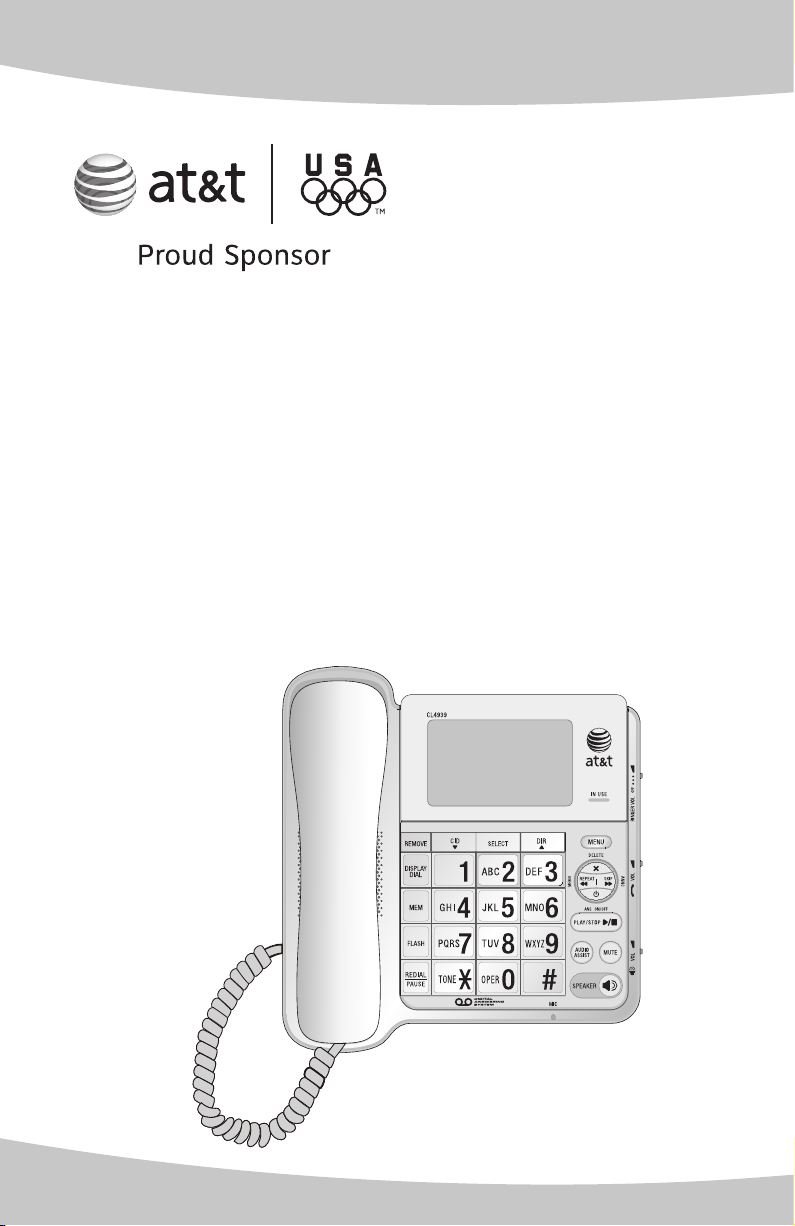
Quick start guide
CL4939
Big button big display
telephone/answering
system with caller ID/
call waiting
Page 2
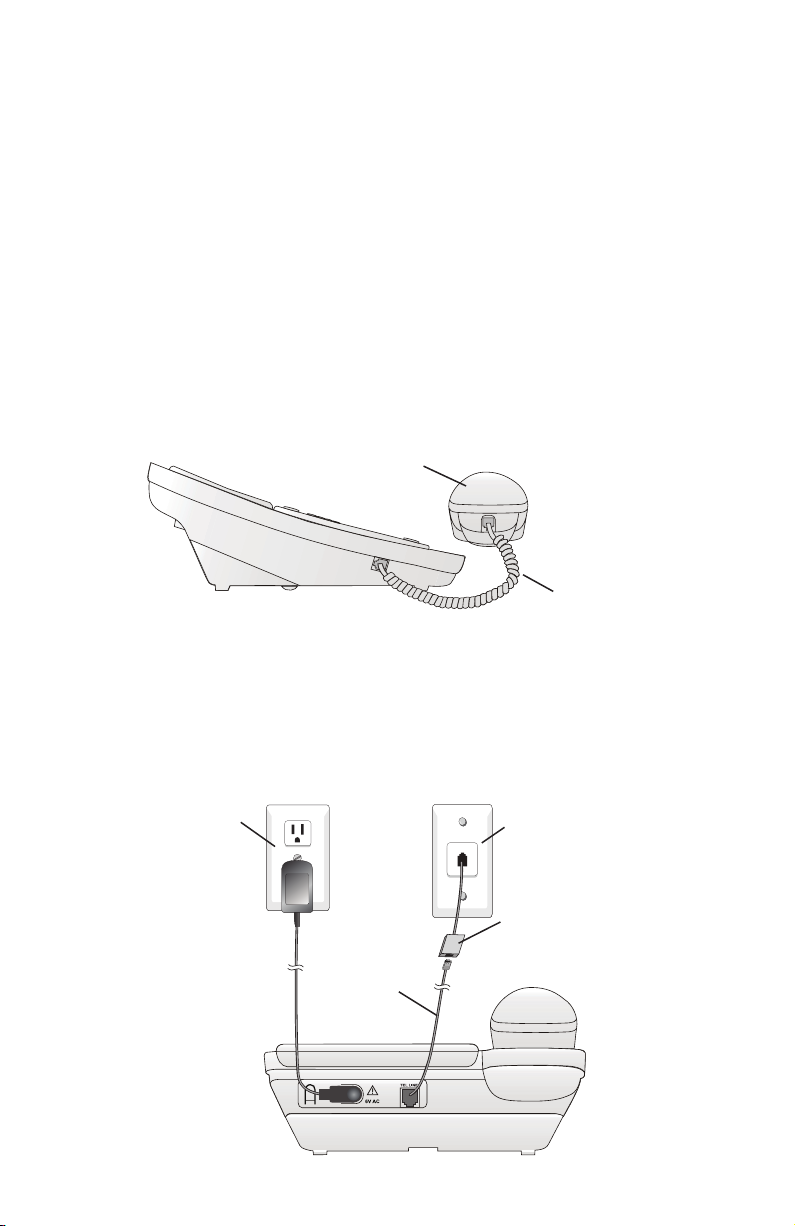
This quick start guide provides basic instructions. For additional installation
options and complete instructions that enable you to use all features of this
telephone, refer to your AT&T CL4939 big button big display telephone user’s
manual.
Telephone installation
If you subscribe to high-speed Internet service (digital subscriber line - DSL)
through your telephone line, you must install a DSL filter between the
telephone line cord and the telephone wall jack. The filter prevents noise and
caller ID problems caused by DSL interference. Please contact your DSL service
provider for more information about DSL filters.
Follow the steps below to install the telephone.
Plug one end of the coiled handset cord into the handset jack on the left
1.
side of the telephone base. Plug the other end into the handset and hang up.
Handset
Coiled handset cord
Plug one end of the telephone line cord into the TEL LINE jack on the back
2.
of the telephone base. Plug the other end of the telephone line cord into a
telephone wall jack.
Plug the small end of the power adapter into the POWER jack on the back
3.
of the telephone base. Plug the large end into a standard electrical outlet
not controlled by a wall switch.
not controlled by
a wall switch
Telephone line
cord
Telephone wall jackElectrical outlet
DSL filter (not included) is
required if you have DSL
high-speed Internet service.
1
Page 3
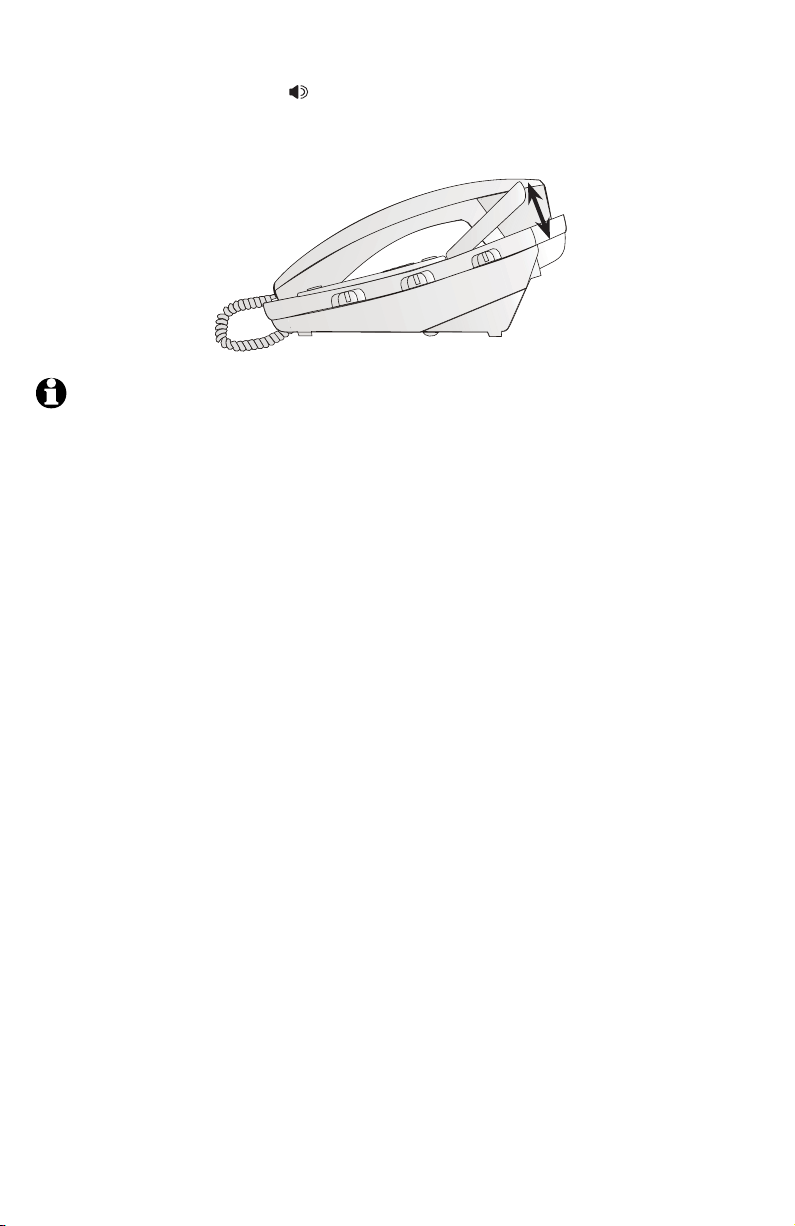
Telephone installation
Lift the handset or press SPEAKER to check for a dial tone.
4.
Rotate the top of the display up or down to adjust the angle of the screen
5.
for maximum visibility.
NOTES:
Use only the power adapter provided with this product. To obtain a
•
replacement, visit our website at www.telephones.att.com or call
1 (800) 222-3111. In Canada, dial 1 (866) 288-4268.
The power adapter is intended to be correctly oriented in a vertical or floor
•
mount position. The prongs are not designed to hold the plug in place if it
is plugged into a ceiling, under-the-table or cabinet outlet.
You can use this telephone without the power adapter installed. In this
•
case, the telephone works only to make or answer calls with the handset,
or adjust the ringer volume or handset listening volume. For optimal
performance, power your telephone with the supplied power adapter.
2
Page 4
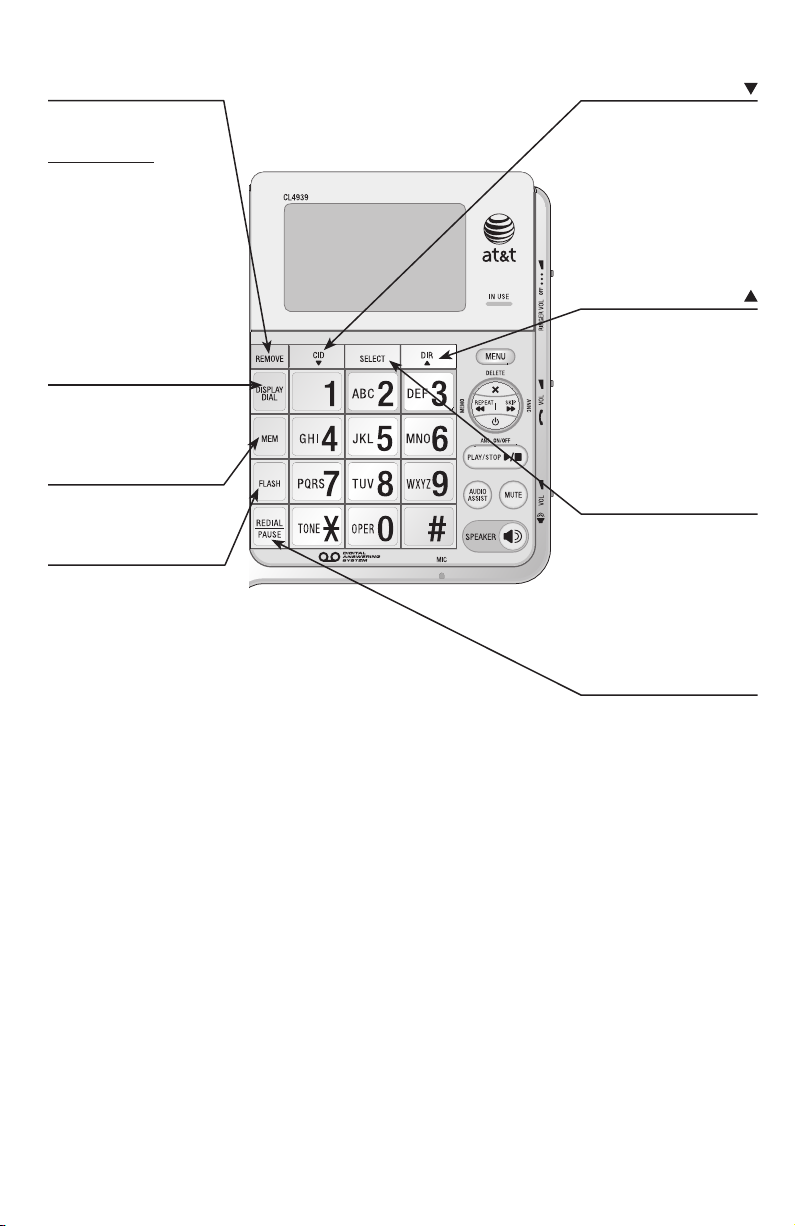
Quick reference guide
REMOVE
While reviewing the call
history entries,
press and hold to clear
the call history.
While reviewing an
entry stored in the
directory or call history
entries, press to delete.
While entering names
(or numbers), press to
backspace and erase a
character (or digit).
DISPLAY DIAL
Press to dial the
number currently
displayed.
MEM
Press to access twotouch memory.
FLASH
During a call, press to
answer an incoming call
if you subscribe to call
waiting service provided
by your telephone
service provider.
Press to cancel an
operation and return to
idle mode.
CID/
Press to display the call
history.
While using the menu,
press to scroll through
the settings.
While reviewing the
directory or call history,
press to scroll down.
DIR/
Press to enter the
directory.
While using the menu,
press to scroll through
the settings.
While reviewing the
directory or call history,
press to scroll up.
SELECT
While using the menu,
press to save the
setting and move to the
next menu option.
While reviewing the call
history, press to show
dialing formats.
REDIAL/PAUSE
While using the handset
or speakerphone, press
to dial the last number
dialed.
While editing numbers
in the two-touch
memory or directory,
press to copy the last
number dialed.
While entering numbers,
press to insert a foursecond dialing pause.
3
Page 5

Quick reference guide
MENU
Press to enter the
menu.
While reviewing the call
history, press to store
the displayed name and
number in the directory.
MUTE
During a call, press
to mute the handset
or speakerphone
microphone. Press
again to resume your
conversation.
AUDIO ASSIST™
Some voices will sound
louder and clearer
if you press AUDIO
ASSIST while you are
on a call using the
handset.
SPEAKER
Press to turn on the
base speakerphone.
Press again to end the
call.
RINGER VOL switch
Slide to adjust the
ringer volume.
VOL switch
Slide to adjust the
listening volume on the
handset.
VOL switch
Slide to adjust the
listening volume on the
speakerphone.
While playing back
messages, slide to
adjust the playback
volume.
REPEAT/MEMO
While the telephone
is playing the day
and time the current
message was received,
press to go back to the
previous message.
After the telephone
plays the day and time
the current message
was received, press
to repeat the current
message.
When the telephone is
idle, press to record a
memo.
ANS ON/OFF
Press to turn the
answering system on
or off.
Audio assistTM is a trademark of Advanced American Telephones.
4
DELETE
Press to delete the
message currently
playing.
Press twice to delete all
old messages when the
telephone is not in use.
SKIP/ANNC
Press to skip to the
next message.
Press to record or
review the outgoing
announcement.
PLAY/STOP
Press to start or stop
message playback.
Press to stop recording.
Page 6

Indicator lights and tones
Indicator lights
Alert tones
Beep
(Key tone)
Beeeep
(One short tone)
Beeeeeeeep
(One long beep)
Three short high-pitched beeps
(Confirmation tone)
One long low-pitched beep
(Error tone)
Beep-beep every 15 seconds
(Message alert tone)
Four high- then low-pitched
beeps
(Priority call tone)
A key is pressed.
Command of the answering system is completed successfully.
The answering system begins to record an announcement or a
memo.
Command is completed successfully.
Command has failed.
•
The number you entered in the directory or two-touch
•
memory is over 24 digits.
The name you entered in the directory is over 15 characters.
•
There are no telephone numbers stored in the directory.
•
You have reached the end of the directory records.
•
There are no call history entries.
•
You have reached the end of the call history entries.
•
There is no telephone number in the call history entry you
•
dialed.
There is no telephone number in the call history entry you
•
saved in the directory or two-touch memory.
There are new messages.
The incoming call is a priority call.
IN USE
On when the line is in use or the answering
system is answering a call.
Flashes when the telephone is ringing.
ANS ON/OFF
On when the answering system is on.
PLAY/STOP
Flashes when there are new (unreviewed)
messages.
AUDIO ASSIST
On when the audio assistance feature is in use.
MUTE
On when the microphone is muted.
SPEAKER
On when the speakerphone is in use.
5
Page 7

Screen messages
Screen icons
16 CALLS 5 NEW
ERR
12:00AM11-2016
Message window displays
16 CALLS 5 NEW
15
ERR
12:00AM11-2016
Message window
15
NEW The displayed call history entry is unreviewed.
REP You have received more than one call from this
number.
16 The position of the number stored in the call
history.
The ringer is turned off.
There is an error in the caller ID information.
The message window usually displays the total
number of messages. See the table below for
explanations of other displays in this window.
(blank) The answering system is off.
-- The answering system is answering a call.
-OR-
The answering system is being accessed remotely.
0 No messages.
1-99
0-59
(counting)
AP The announcement you recorded is playing.
dE All old messages are deleted, the message
Total number of messages and memos. During
playback, the number of the message.
Elapsed time while recording a memo.
A You have accessed the announcement menu.
currently playing is deleted, or the announcement
currently playing is deleted.
F The answering machine memory is full. Delete
some messages to make room for more.
6
Page 8

Screen messages
Display screen messages
DELETED All the entries stored in the call history
DIRECTORY EMPTY There are no telephone numbers stored in
CALL LOG EMPTY There are no call history entries.
END OF LIST You have reached the end of the call
LINE IN USE Another telephone on the same line is in
RINGING There is an incoming call.
NO AC POWER There is no AC power. Check the power
MEMORY FULL The directory is full.
ONLY 15 ALLOWED
ONLY 24 ALLOWED The number you entered in the directory
SET CLOCK The clock needs to be set.
have been deleted.
-OR-
The directory or two-touch memory entry
has been deleted.
the directory.
history records.
use.
-OR-
No telephone line cord is connected to
the telephone.
adapter connection to the telephone and
the electrical wall outlet.
The name you entered in the directory is
over 15 characters.
or two-touch memory is over 24 digits.
STORED The entry is saved in the directory or
XX CALLS YY NEW There are XX calls in the call history
two-touch memory location successfully.
and YY of them are new (missed and
unreviewed).
7
Page 9

12:00AM11-20
15
8887227702_
12:00AM11-20
15
Making and answering a call
Using handset
To make a call:
Lift the handset, wait for the dial tone, and then
•
dial a number.
To answer a call:
Lift the handset.
•
To end a call while using the handset:
Place the handset in the telephone base.
•
Using speakerphone
To make a call:
Press SPEAKER then dial a number.
•
To answer a call:
Press SPEAKER.
•
To end a call while using the speakerphone:
Press SPEAKER.
•
On-hook dialing (pre-dialing)
Use the dial pad keys to enter a telephone
1.
number.
Press REDIAL/PAUSE to insert a four-second
•
dialing pause.
Press REMOVE to make corrections.
•
Press FLASH to return to idle mode.
•
Lift the handset to call.
2.
-OR-
Press DISPLAY DIAL or SPEAKER to call
using the speakerphone.
Switching between handset and speakerphone
To switch from handset to speakerphone during
a call:
Press SPEAKER then place the handset in
•
the telephone base.
To switch from speakerphone to handset during
a call:
Lift the handset.
•
8
Page 10

Answering system setup
To turn on the answering system
To turn the answering machine on and answer
calls:
Press ANS ON/OFF repeatedly until the
•
system announces “Answering machine is on.“
The ANS ON/OFF light is on.
To record your outgoing announcement
The outgoing announcement is the message
callers hear when calls are answered by the
answering system.
If the answering system is on, the telephone
automatically answers calls with “Hello, please
leave a message after the tone.“ You can use this
announcement, or replace it with a recording of
your own.
RECORD
12:00AM11-20
USE STOP TO END
12:00AM11-20
USE STOP TO END
12:00AM11-20
Use the following steps to record an outgoing
announcement with a recording of your own.
Press SKIP/ANNC. The screen shows RECORD
1.
A
A
AP
and the message window displays A.
Press SELECT. The screen shows USE STOP TO
2.
END with a long beep.
Speak towards the microphone (MIC) on the
3.
telephone and maintain a distance of about
nine inches. You can record an announcement
for up to two minutes. Announcements shorter
than one second are not recorded.
Press PLAY/STOP to end the recording. The
4.
recorded announcement automatically plays
back and then the telephone automatically
returns to idle mode with a beep.
9
Page 11

www.telephones.att.com
Audio assist™ and Message guard™ are trademarks of Advanced American Telephones.
© 2009 Advanced American Telephones. All Rights Reserved.
AT&T and the AT&T logo are trademarks of AT&T Intellectual Property licensed to
Advanced American Telephones, San Antonio, TX 78219.
Printed in China. Issue 4 AT&T 09/09.
