Page 1

Complete user’s manual
BL102/BL102-2/BL102-3/
BL102-4/BL102-5
DECT 6.0 cordless telephone/
answering system with
caller ID/call waiting
Page 2
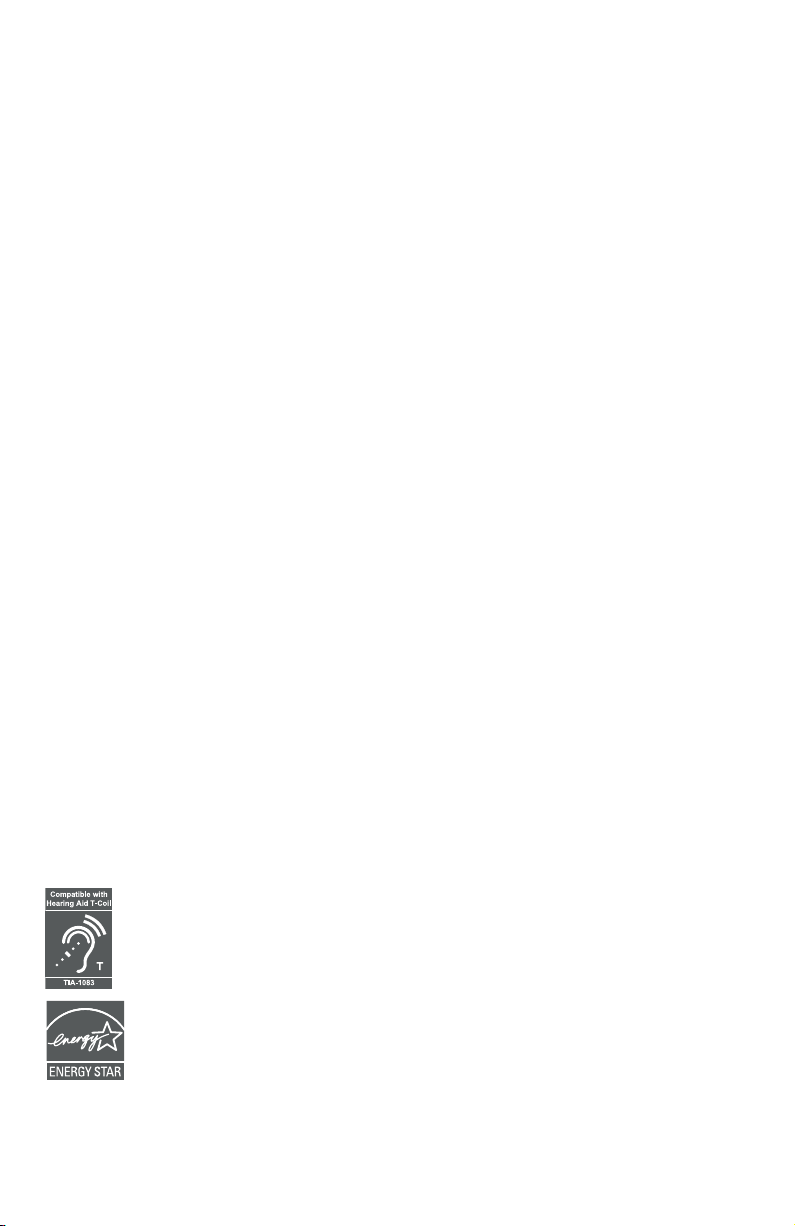
Congratulations
on your purchase of this AT&T product. Before using this AT&T product,
please read the Important safety information section on pages 1-2
of this manual. Please thoroughly read this user’s manual for all the
feature operations and troubleshooting information necessary to install
and operate your new AT&T product. You can also visit our website at
www.telephones.att.com or call 1 (800) 222-3111.
In Canada, dial 1 (866) 288-4268.
This telephone meets the California Energy Commission regulations for energy
consumption. Your telephone is set up to comply with the energy-conserving
standards right out of the box. No further action is necessary.
This telephone system is compatible with certain AT&T DECT 6.0 cordless
headsets. Visit www.telephones.att.com/headsets for a list of
compatible cordless headsets.
Model number: BL102 (one handset)
BL102-2 (two handsets)
BL102-3 (three handsets)
BL102-4 (four handsets)
BL102-5 (five handsets)
Type: DECT 6.0 cordless telephone/answering system with
caller ID/call waiting
Serial number: ________________________________________________________
Purchase date: ________________________________________________________
Place of purchase: _____________________________________________________________
Both the model and serial numbers of your AT&T product can be found on
the bottom of the telephone base.
Save your sales receipt and original packaging in case it is necessary to return
your telephone for warranty service.
Telephones identied with this logo have reduced noise and interference when
used with most T-coil equipped hearing aids and cochlear implants. The TIA-1083
Compliant Logo is a trademark of the Telecommunications Industry Association.
Used under license.
The ENERGY STAR® program (www.energystar.gov) recognizes and encourages the
use of products that save energy and help protect our environment. We are proud
to mark this product with the ENERGY STAR® label indicating it meets the latest
energy eciency guidelines.
© 2020 Advanced American Telephones. All Rights Reserved. AT&T and
the AT&T logo are trademarks of AT&T Intellectual Property licensed to
Advanced American Telephones, San Antonio, TX 78219. Printed in China.
Page 3
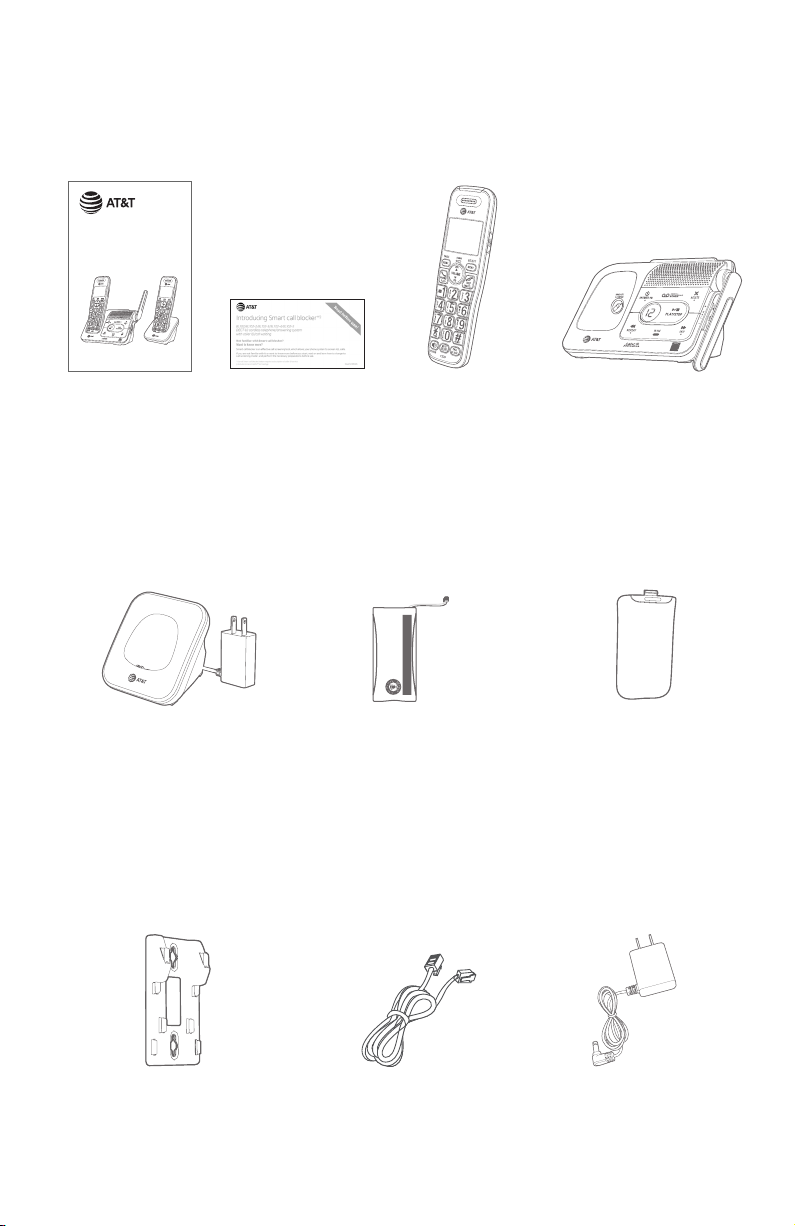
Parts checklist
Your telephone package contains the following items. Save your sales receipt
and original packaging in the event warranty service is necessary.
Quick start guide
BL102/BL102-2/BL102-3/
BL102-4/BL102-5
DECT 6.0 cordless telephone/
answering system with
caller ID/call waiting
Quick start guide Smart call
blocker leaet
Charger for cordless handset
with power adapter installed
(1 for BL102-2)
(2 for BL102-3)
(3 for BL102-4)
(4 for BL102-5)
Cordless handset
(1 for BL102)
(2 for BL102-2)
(3 for BL102-3)
(4 for BL102-4)
(5 for BL102-5)
Battery Pack / Bloc-piles :
BT162342/BT262342 (2.4V 300mAh Ni-MH)
WARNING / AVERTISSEMENT :
DO NOT BURN OR PUNCTURE BATTERIES.
NE PAS INCINÉRER OU PERCER LES PILES.
Made in China / Fabriqué en chine GP1621
THIS SIDE UP / CE CÔTÉ VERS LE HAUT
Battery for cordless
handset
(1 for BL102)
(2 for BL102-2)
(3 for BL102-3)
(4 for BL102-4)
(5 for BL102-5)
Telephone base
Battery
compartment cover
(1 for BL102)
(2 for BL102-2)
(3 for BL102-3)
(4 for BL102-4)
(5 for BL102-5)
Wall-mount bracket
Telephone line cord
Power adapter for
telephone base
Page 4
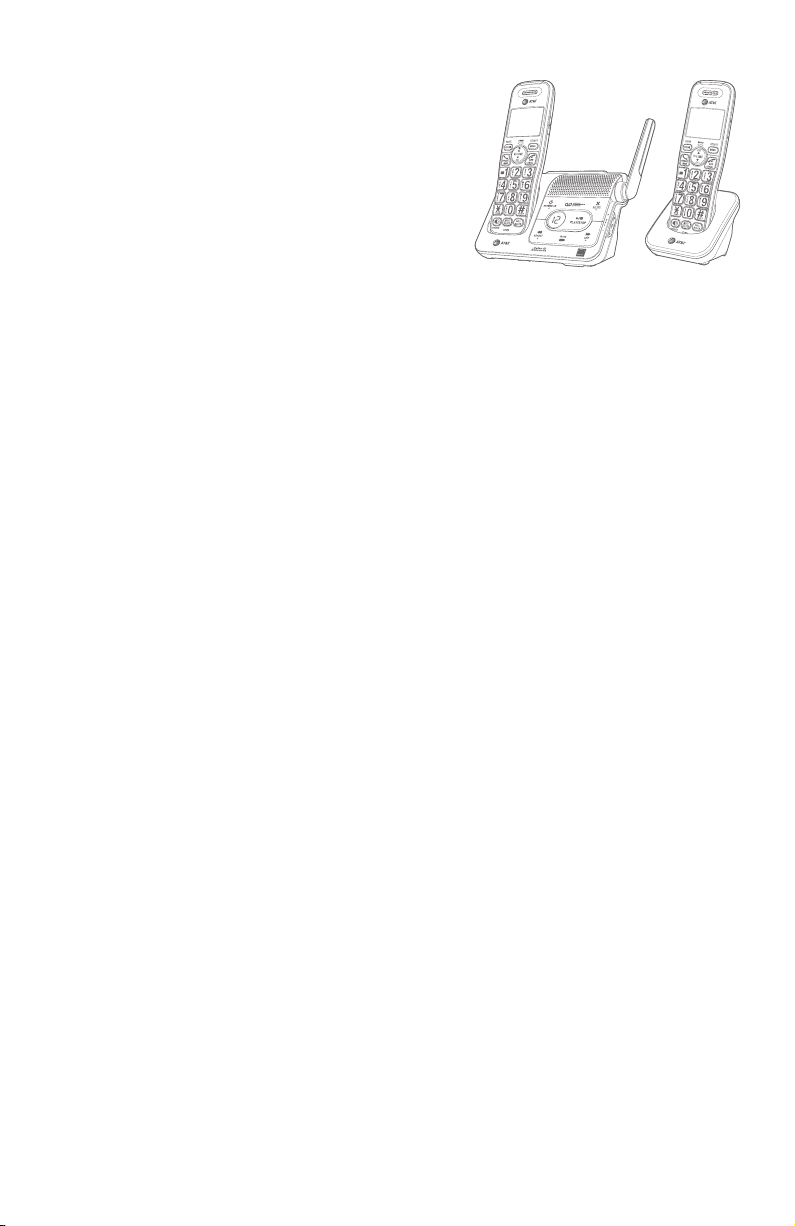
Complete user’s manual
BL102/BL102-2/BL102-3/
BL102-4/BL102-5
DECT 6.0 cordless telephone/
answering system with
caller ID/call waiting
Table of contents
Getting started
Important safety information ............... 1
Safety information .................................. 1
Especially about cordless
telephones .................................................2
Precautions for users of
implanted cardiac
pacemakers ..............................................2
Pacemaker patients ...............................2
Especially about telephone
answering systems ..............................2
Quick reference guide - handset .........3
Quick reference guide - telephone
base .................................................................. 6
Installation ..........................................................7
Telephone base and charger
installation ................................................... 8
Telephone base installation ............. 8
Charger installation ............................... 8
Battery installation and charging ...... 9
Initial setups .....................................................11
Set date/time ........................................... 11
Voice guide to set
Smart call blocker and
answering system ..............................11
Installation options .....................................13
Tabletop to wall-mount
installation ...............................................13
Wall-mount to tabletop
installation .............................................. 14
Telephone settings
Telephone settings .....................................15
Ringer volume ......................................... 16
Ringer tone ................................................ 16
Set date/time ...........................................17
LCD language ...........................................18
Caller ID announce ............................... 18
Set speed dial voicemail
number ..................................................... 19
Voicemail (visual message
waiting) indicator ...............................20
Clear voicemail indicator .................20
Key tone .......................................................21
Home area code .....................................21
Dial mode ...................................................22
QUIET mode ..............................................22
Telephone operation
Telephone operation ................................ 23
Making a call ............................................. 23
On hook dialing (predialing) .......... 23
Answering a call ..................................... 23
Ending a call .............................................. 23
Auto o ........................................................ 23
Temporary ringer silencing ............ 23
Telephone operation ................................24
Speakerphone .........................................24
Last number redial ...............................24
Handset locator ..................................... 25
Options while on calls ..............................26
Volume control .......................................26
Call waiting ................................................26
Mute ...............................................................26
Chain dialing ............................................. 27
Audio Assist® ...........................................28
Temporary tone dialing ....................28
Join a call in progress .........................28
Page 5
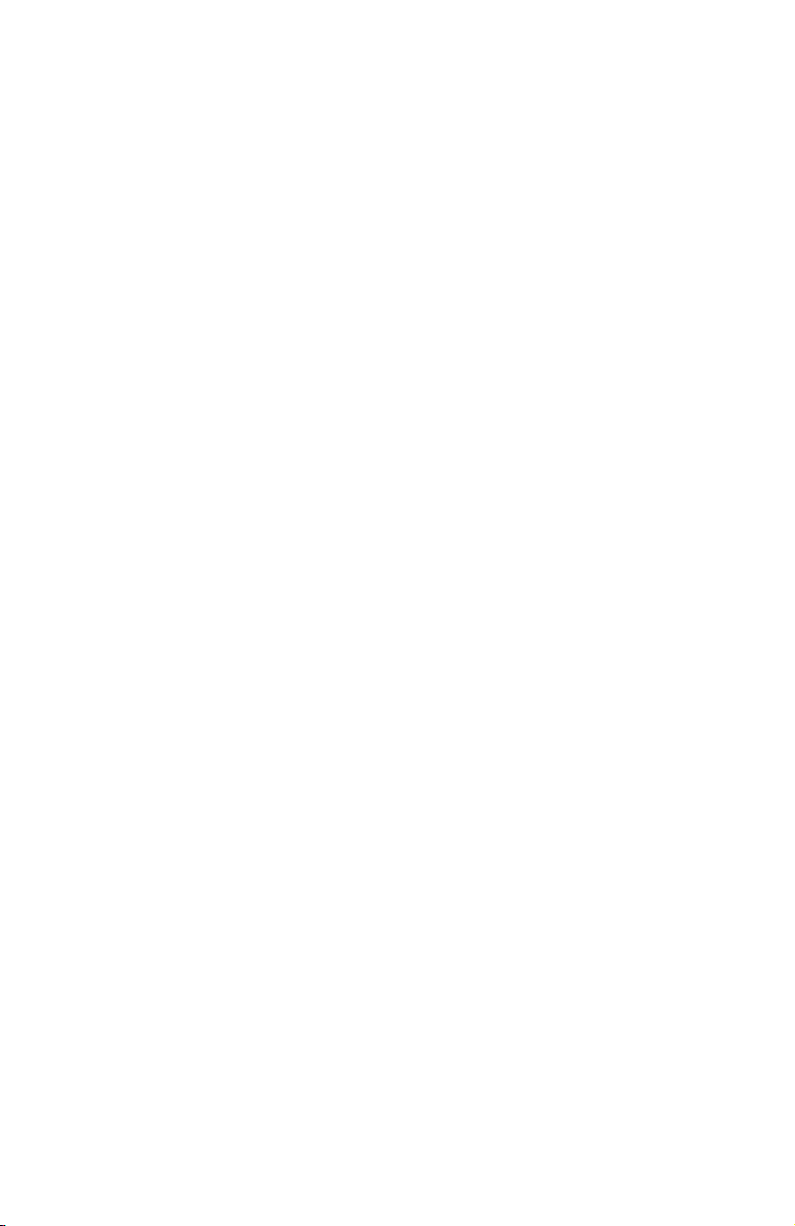
Multiple handset use
Intercom ............................................................29
Answer an incoming call during
an intercom call ...................................29
Call transfer using intercom ................30
Directory
About the directory ....................................31
Create directory entries ......................... 32
Create a new directory entry........32
Add a predialed telephone
number to the directory ............... 33
Review the directory .................................34
Review directory entries ..................34
Search by name .....................................34
Dial, delete or edit directory
entries ..........................................................35
Display dial ................................................. 35
Delete a directory entry ................... 35
Edit a directory entry ......................... 35
Caller ID
About caller ID ...............................................36
Information about caller ID
with call waiting ..................................36
Caller ID history ............................................ 37
How the caller ID history
(caller ID log) works .......................... 37
Missed (new) call indicator ............. 37
Caller ID operation ......................................38
Memory match .......................................38
Review the caller ID history ............38
View dialing options ............................39
Dial a caller ID log entry .................... 39
Delete caller ID log entries .............39
Save a caller ID log entry to
the directory ........................................ 40
Save a caller ID log entry to
the allow list ........................................... 41
Save a caller ID log entry to
the block list ..........................................42
Save a caller ID log entry to
the star name list ...............................42
Reasons for missing caller ID
information ...............................................43
Smart call blocker
About Smart call blocker* .................... 44
Call categories ........................................45
Call handling ............................................ 46
Call block settings ...................................... 48
Set Smart call blocker on/o ...... 48
Set prole .................................................. 48
Block list ......................................................50
Allow list ...................................................... 55
Star name list ...........................................60
Screening announcement ..............63
Allowed calls ...................................................66
Blocked calls ...................................................67
Screen unknown calls ...............................68
Screened call options .........................69
Screen robocalls ..........................................70
Option while on a call ................................71
Answering system
Answering system settings .................. 72
Announcement .......................................72
Answer on/o ......................................... 73
Call screening...........................................74
Number of rings ..................................... 74
Remote access code ........................... 75
Message alert tone .............................. 76
About the answering system .............. 77
Answering system and
voicemail indicators ......................... 77
Using the answering system
and voicemail together .................77
Message capacity .................................78
Voice prompts .........................................78
Call screening at the telephone
base ............................................................. 78
Call screening at the handset .......79
Call intercept ............................................79
Base ringer .................................................79
Temporarily turning o the
message alert tone ..........................79
Message playback ...................................... 80
Options during playback ................. 80
Delete all old messages .................... 81
Recording and playing memos ..........82
Record a memo ......................................82
Play back a memo ................................82
Base message counter displays ........83
Message counter displays ...............83
Remote access ............................................. 84
Page 6
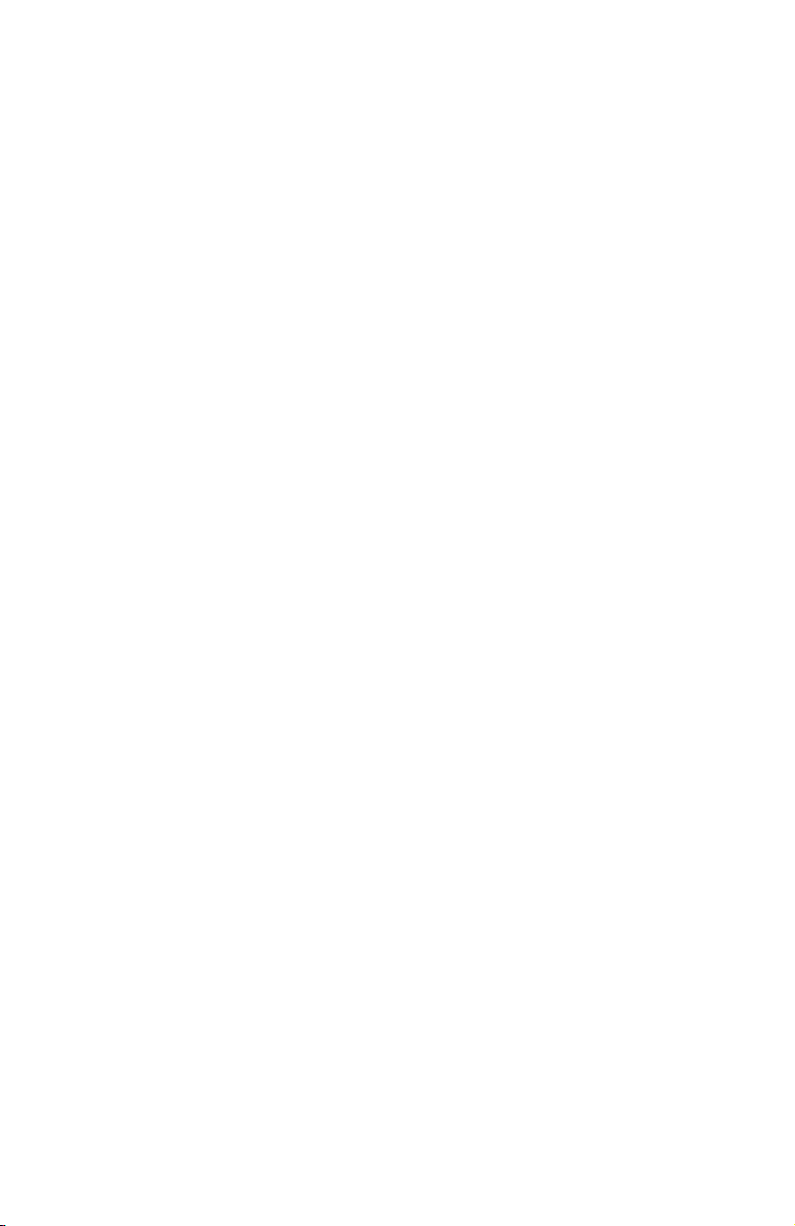
Appendix
Adding and registering handsets/
headsets ......................................................86
Register a handset to your
telephone base ....................................86
Deregistering handsets ..........................87
Deregister all handsets from
your telephone base ........................ 87
Alert tones and lights .............................. 88
Screen icons ............................................ 88
Handset alert tones ........................... 88
Telephone base tones ...................... 88
Lights .............................................................89
Handset display screen messages ....90
Screen display messages ................90
Troubleshooting...........................................92
Maintenance ................................................. 101
FCC Part 68 and ACTA ............................102
FCC Part 15 .................................................... 104
California Energy Commission
battery charging testing
instructions .............................................105
Limited warranty ...................................... 106
Technical specications ....................... 108
DECT 6.0 digital technology ........108
Telephone operating range ........ 108
Redening long range coverage
and clarity ............................................ 108
Index
Index .................................................................. 109
Page 7
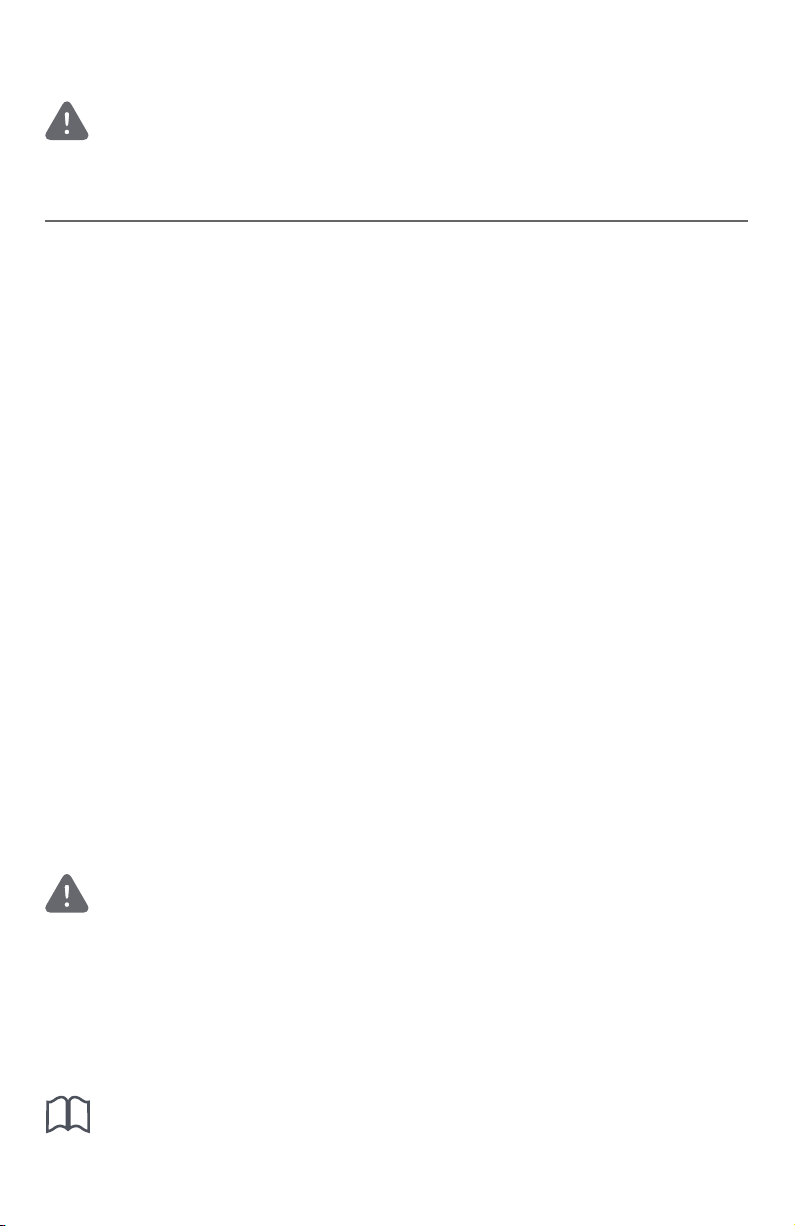
Getting started
i
Important safety information
This symbol is to alert you to important operating or servicing instructions that may
appear in this user’s manual. Always follow basic safety precautions when using this
product to reduce the risk of injury, re, or electric shock.
Safety information
f Read and understand all instructions in the user’s manual. Observe all markings on the
product.
f Avoid using a telephone during a thunderstorm. There may be a slight chance of electric
shock from lightning.
f Do not use a telephone in the vicinity of a gas leak. Under certain circumstances, a spark
may be created when the adapter is plugged into the power outlet, or when the handset is
replaced in its cradle. This is a common event associated with the closing of any electrical
circuit. The user should not plug the phone into a power outlet, and should not put a charged
handset into the cradle, if the phone is located in an environment containing concentrations
of ammable or ame-supporting gases, unless there is adequate ventilation. A spark in such
an environment could create a re or explosion. Such environments might include: medical
use of oxygen without adequate ventilation; industrial gases (cleaning solvents; gasoline
vapors; etc.); a leak of natural gas; etc.
f Do not use this product near water, or when you are wet. For example, do not use it in a wet
basement or shower, or next to a swimming pool, bathtub, kitchen sink, or laundry tub. Do
not use liquids or aerosol sprays for cleaning. If the product comes in contact with any liquid,
unplug any line or power cord immediately. Do not plug the product back in until it has dried
thoroughly.
f Install this product in a protected location where no one can trip over any line or power cords.
Protect cords from damage or abrasion.
f If this product does not operate normally, see the Troubleshooting section on pages 92-
100 of this user’s manual. If you cannot solve the problem, or if the product is damaged,
refer to the Limited warranty section on pages 106-107. Do not open this product except
as directed in your user’s manual. Opening the product or reassembling it incorrectly may
expose you to hazardous voltages or other risks.
f Replace batteries only as described in your user’s manual (pages 9-10). Do not burn or
puncture batteries — they contain caustic chemicals.
f The power adapters are intended to be correctly oriented in a vertical or oor mount
position. The prongs are not designed to hold the plug in place if it is plugged into a ceiling or
an under-the-table/cabinet outlet.
f For pluggable equipment, the socket-outlet shall be installed near the equipment and shall be
easily accessible.
CAUTIONS:
f Use only the power adapters provided with this product. To obtain a replacement, visit
our website at www.telephones.att.com or call 1 (800) 222-3111. In
Canada, dial 1 (866) 288-4268.
f Use only the supplied rechargeable battery or replacement battery (model BT162342/
BT262342). To order, visit our website at www.telephones.att.com or call
1 (800) 222-3111. In Canada, dial 1 (866) 288-4268.
CAUTION: To prevent risk of re or battery explosion, replace with the correct battery
type. Dispose of used batteries according to the instructions.
1
Page 8
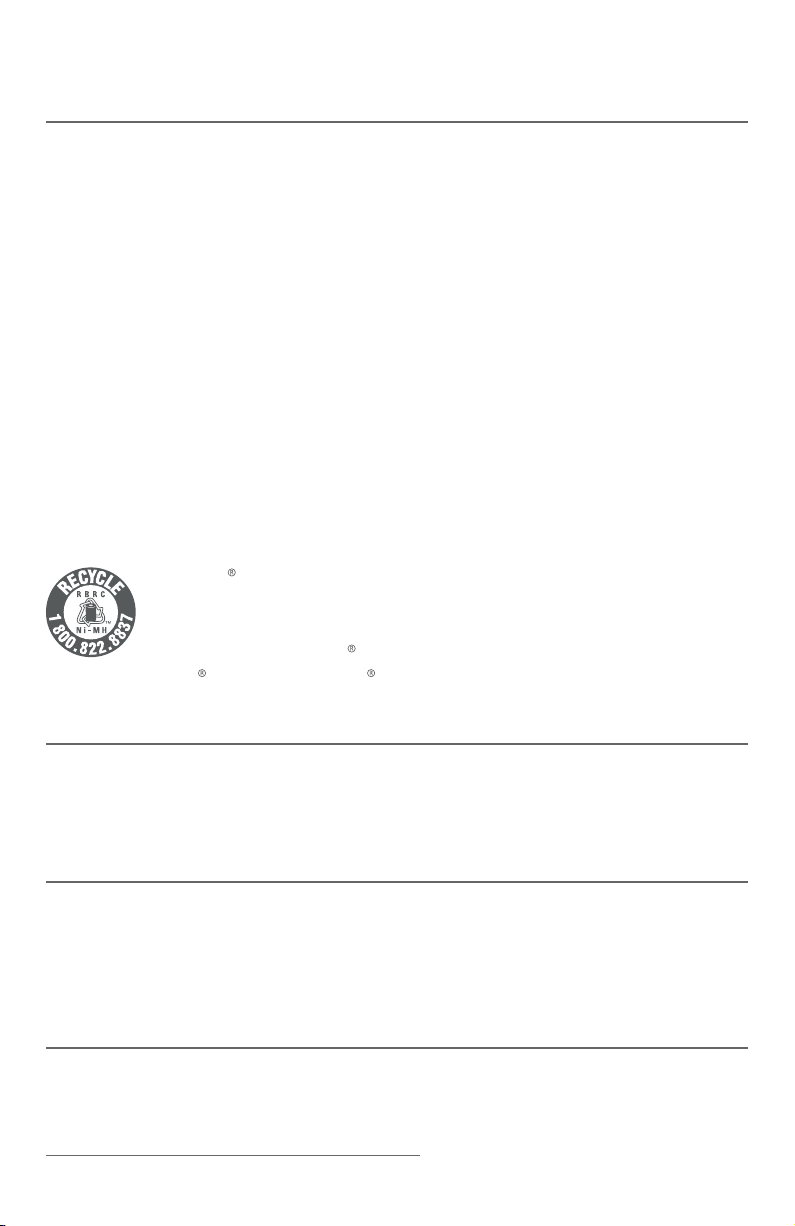
Getting started
Important safety information
Especially about cordless telephones
f Privacy: The same features that make a cordless telephone convenient create some
limitations. Telephone calls are transmitted between the telephone base and the handset
by radio waves, so there is a possibility that your cordless telephone conversations could
be intercepted by radio receiving equipment within range of the cordless handset. For this
reason, you should not think of cordless telephone conversations as being as private as those
on
corded telephones.
f Electrical power: The telephone base of this cordless telephone must be connected to a
working electrical outlet which is not controlled by a wall switch. Calls cannot be made from
the handset if the telephone base is unplugged, switched o or if the electrical power
is interrupted.
f Potential TV interference: Some cordless telephones operate at frequencies that may cause
interference to TVs and VCRs. To minimize or prevent such interference, do not place the
telephone base of the cordless telephone near or on top of a TV or VCR. If interference is
experienced, moving the cordless telephone farther away from the TV or VCR will oen
reduce or eliminate the interference.
f Rechargeable batteries: This product contains nickel-metal hydride rechargeable batteries.
Exercise care in handling batteries in order not to create a short circuit with conductive
material such as rings, bracelets and keys. The battery or conductor may overheat and cause
harm. Observe proper polarity between the battery and the battery charger.
f Nickel-metal hydride rechargeable batteries: Dispose of these batteries in a safe manner.
Do not burn or puncture. Like other batteries of this type, if burned or punctured, they could
release caustic material which could cause injury.
The RBRC Seal means that the manufacturer is voluntarily participating in an
industry program to collect and recycle nickel-metal hydride rechargeable batteries
when taken out of service within the United States. These batteries may be taken
to a participating local retailer of replacement batteries or recycling center. Or you
may call 1-800-8-BATTERY for locations accepting spent Ni-MH batteries.
RBRC and 1-800-8-BATTERY are registered trademarks of the Rechargeable
Battery Recycling Corporation.
Precautions for users of implanted cardiac pacemakers
Cardiac pacemakers (applies only to digital cordless telephones):
Wireless Technology Research, LLC (WTR), an independent research entity, led a multidisciplinary
evaluation of the interference between portable wireless telephones and implanted cardiac
pacemakers. Supported by the U.S. Food and Drug Administration, WTR recommends to
physicians that:
Pacemaker patients
Should keep wireless telephones at least six inches from the pacemaker.
Should NOT place wireless telephones directly over the pacemaker, such as in a breast pocket,
when it is turned ON.
Should use the wireless telephone at the ear opposite the pacemaker.
WTR’s evaluation did not identify any risk to bystanders with pacemakers from other persons
using wireless telephones.
Especially about telephone answering systems
Two-way recording: This unit does not sound warning beeps to inform the other party that the
call is being recorded. To ensure that you are in compliance with any federal or state regulations
regarding recording a telephone call, you should start the recording process and then inform the
other party that you are recording the conversation.
SAVE THESE INSTRUCTIONS
2
Page 9
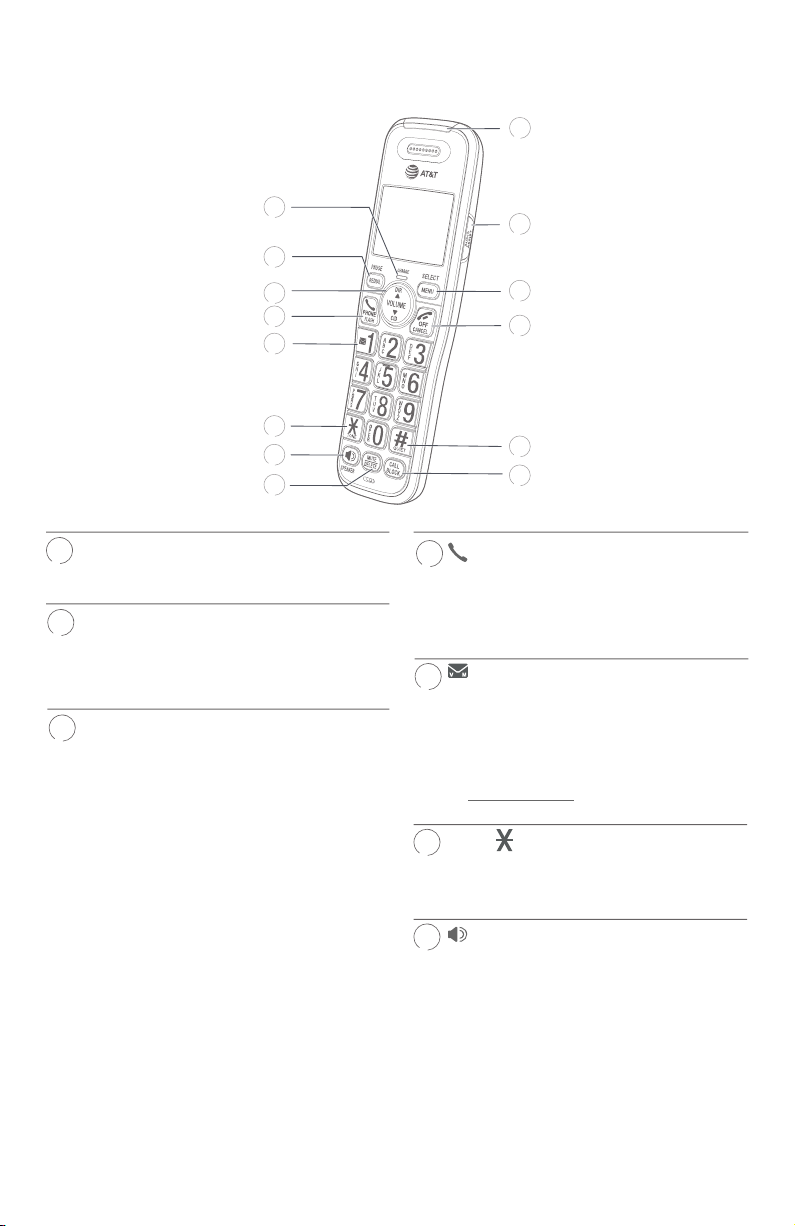
Getting started
1
2
9
3
5
7
Quick reference guide - handset
1
2
3
4
5
6
7
8
CHARGE indicator
f On when the handset is charging in the
telephone base or charger.
REDIAL/PAUSE
f Press repeatedly to view the last ten
numbers dialed (page 24).
f While entering numbers, press and hold
to insert a dialing pause (page 32).
pDIR/VOLUME
f Press pDIR to show directory entries
when the handset is not in use (page
34).
f Press to scroll up while in menus.
f While entering names or numbers, press
to move the cursor to the right.
f Press to increase the listening volume
when on a call (page 26), or to
increase the message playback volume
(page 80).
qCID/VOLUME
f Press qCID to show caller ID log when
the handset is not in use (page 38).
f Press to scroll down while in menus.
f While entering names or numbers, press
to move the cursor to the le.
f Press to decrease the listening volume
when on a call (page 26), or to
decrease the message playback volume
(page 80).
10
11
12
13
14
4
PHONE/FLASH
f Press to make or answer a call (page
23).
f During a call, press to answer an
incoming call when you receive a call
waiting alert (page 26).
1
f While reviewing a caller ID log entry,
press repeatedly to add or remove 1 in
front of the telephone number before
dialing or saving it in the directory
(page 39).
f Press and hold to set or to dial your
voicemail number (page 19).
TONE
6
f Press to switch to tone dialing
temporarily during a call if you have
pulse service.
/SPEAKER
f Press to make or answer a call using
the speakerphone (page 24).
f Press to switch between the
speakerphone and the handset (page
24).
3
Page 10
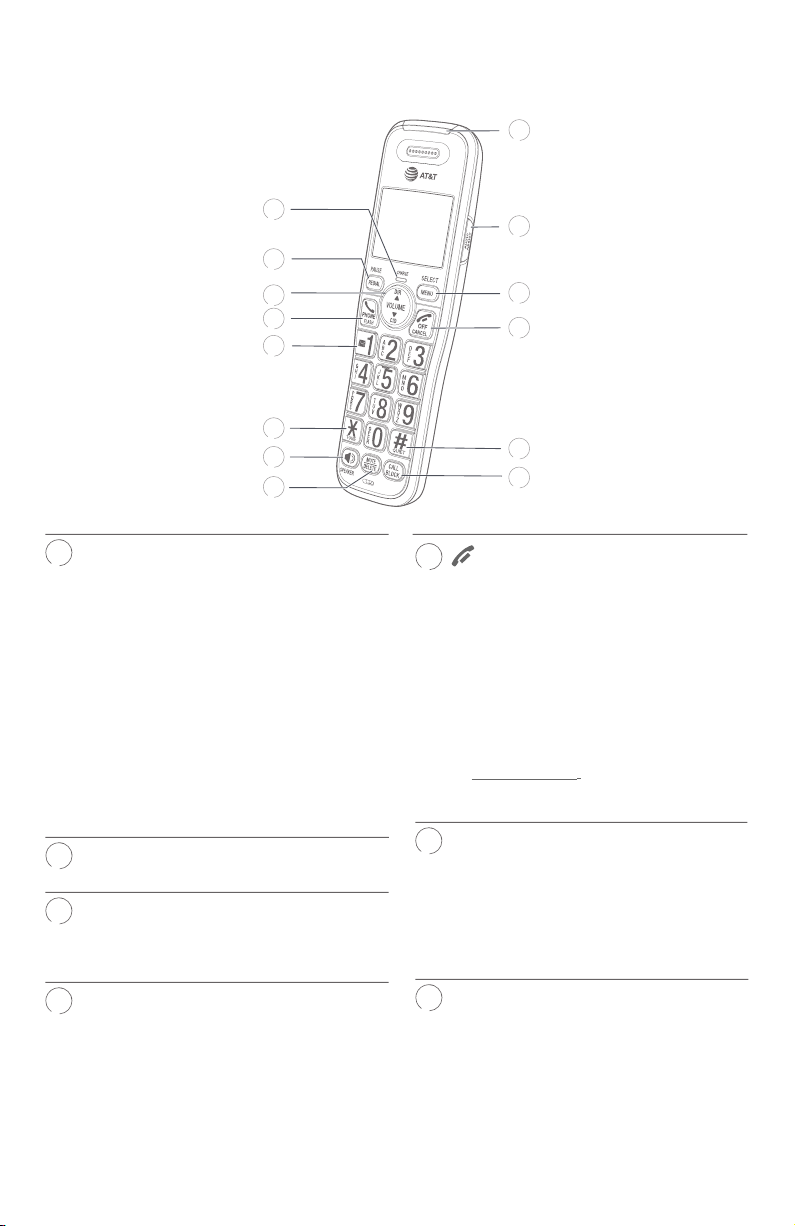
Getting started
8
9
10
11
12
13
Quick reference guide - handset
1
2
3
4
5
6
7
8
MUTE/DELETE
f During a call, press to mute the
microphone (page 26).
f When the handset is ringing, press to
mute the ringer temporarily (page
23).
f While reviewing the caller ID log, directory,
redial memory, block list, allow list, or star
name list, press to delete an individual
entry.
f While predialing, press to delete digits.
f During message or announcement
playback, press to delete the
playing message or the recorded
announcement.
Visual ringer indicator
9
f Flashes when there is an incoming call.
AUDIO ASSIST
f Voices will sound louder and clearer
®
when you press AUDIO ASSIST® while
on a call using the handset (page 28).
MENU/SELECT
f When the handset is not in use, press
to show the menu.
f While in the menu, press to select an
item or save an entry or setting.
10
11
12
13
14
OFF/CANCEL
f During a call, press to hang up (page
23).
f While in a menu, press to cancel an
operation, back up to the previous
menu, or exit the menu display; or
press and hold this button to exit to
idle mode.
f When the handset is ringing, press to
mute the ringer temporarily (page
23).
f Press and hold while the telephone
is not in use to erase the missed call
indicator (page 37).
QUIET# (pound key)
f Press repeatedly to display other
dialing options when reviewing a
caller ID log entry (page 39).
f Press and hold to enter the QUIET
mode setting screen, or to deactivate
QUIET mode (page 22).
CALL BLOCK
14
f Press to block the incoming call when
the telephone is ringing (page 44)
or during the call (page 71).
f When the handset is not in use, press
to show the Smart call blocker menu
(page 48).
Audio Assist® is a registered trademark of Advanced American Telephones.
4
Page 11
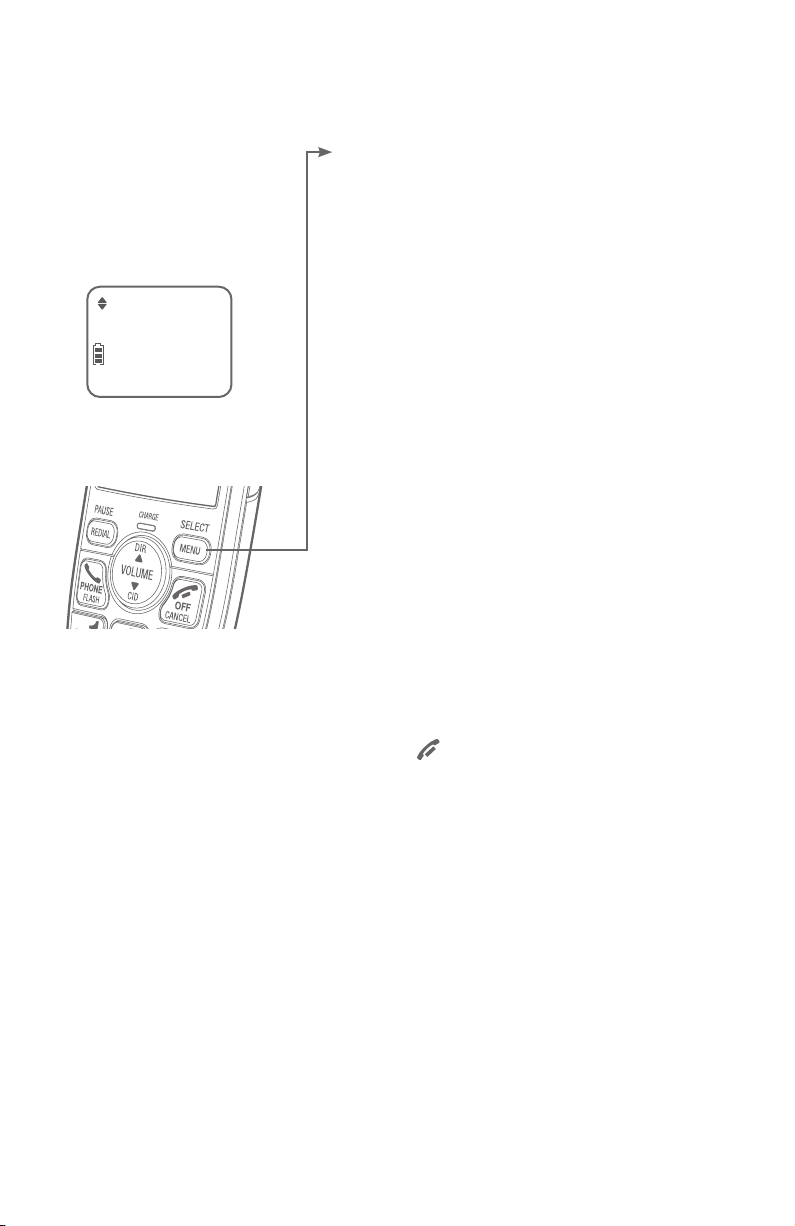
Getting started
Quick reference guide - handset
Main menu
Play messages (page 80)
Answering sys (page 72)
Main menu
Play messages
ECO
Smart call blk (page 44)
Directory (page 31)
Caller ID log (page 36)
Intercom (page 29)
Ringers (page 16)
Set date/time (page 17)
Caller ID annc (page 18)
Settings (page 18)
Using menus:
f Press MENU/SELECT to show the menu.
f Press qCID or pDIR to scroll through
menu items.
f Press MENU/SELECT to conrm or save
changes to a highlighted menu item.
f Press OFF/CANCEL to cancel an
operation, back up to the previous menu,
or exit the menu display.
5
Page 12
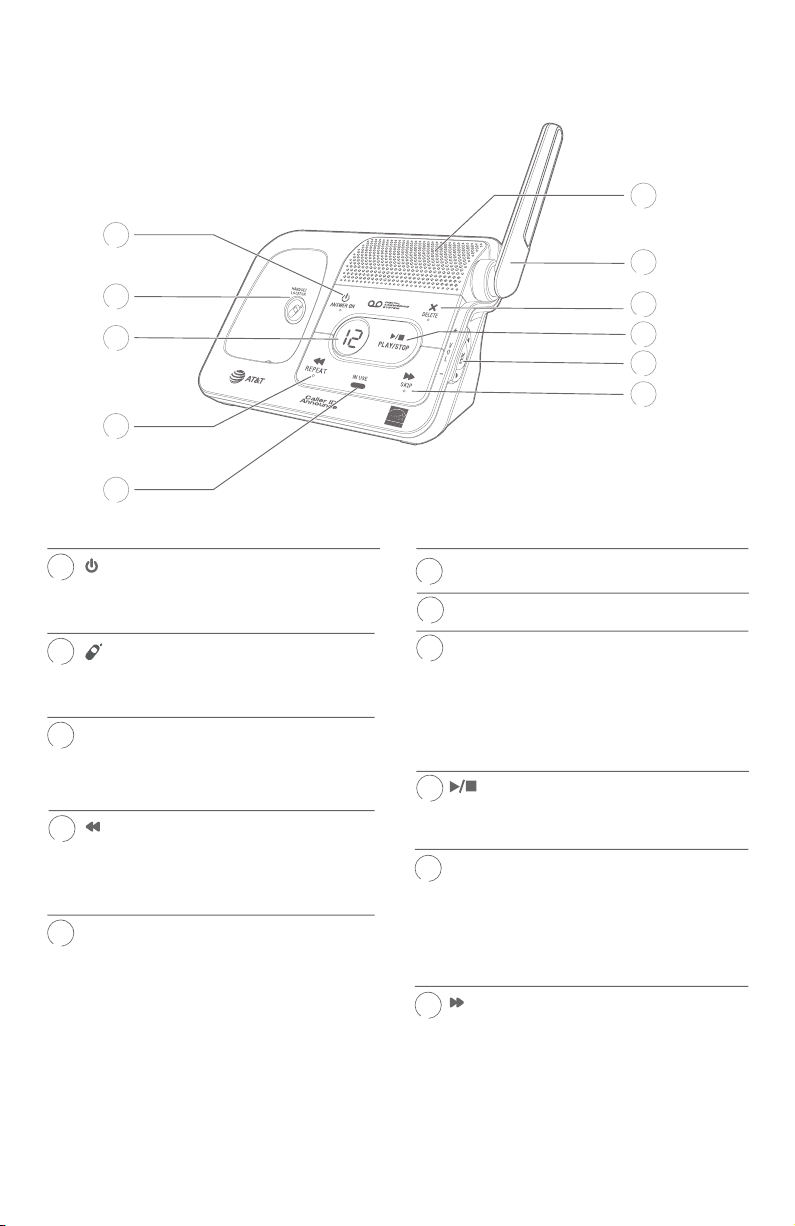
Getting started
4
5
9
Quick reference guide - telephone base
1
6
7
2
3
4
5
/ANSWER ON
1
f Press to turn the built-in answering
system on or o (page 73).
2
/HANDSET LOCATOR
f While the phone is idle, press to
page all handsets (page 25).
Message counter
3
f Shows the number of messages
or other answering system
information.
/REPEAT
f Press to repeat a message.
f Press twice to play the previous
message (page 80).
IN USE indicator
f On when the handset is in use, or when
the answering system is answering an
incoming call.
f Flashes when another telephone is in
use on the same line.
f Flashes when there is an incoming
call.
8
9
10
11
Speaker
6
Antenna
7
X/DELETE
8
f Press to delete the message currently
playing (page 80).
f Press twice to delete all old messages
when the phone is not in use (page
81).
/PLAY/STOP
f Press to start or stop message
playback (page 80).
q VOLUME p
10
f During message playback, press to
adjust the listening volume (page
80).
f While in idle mode, press to adjust the
base ringer volume.
/SKIP
11
f Press to skip a message (page 80).
6
Page 13
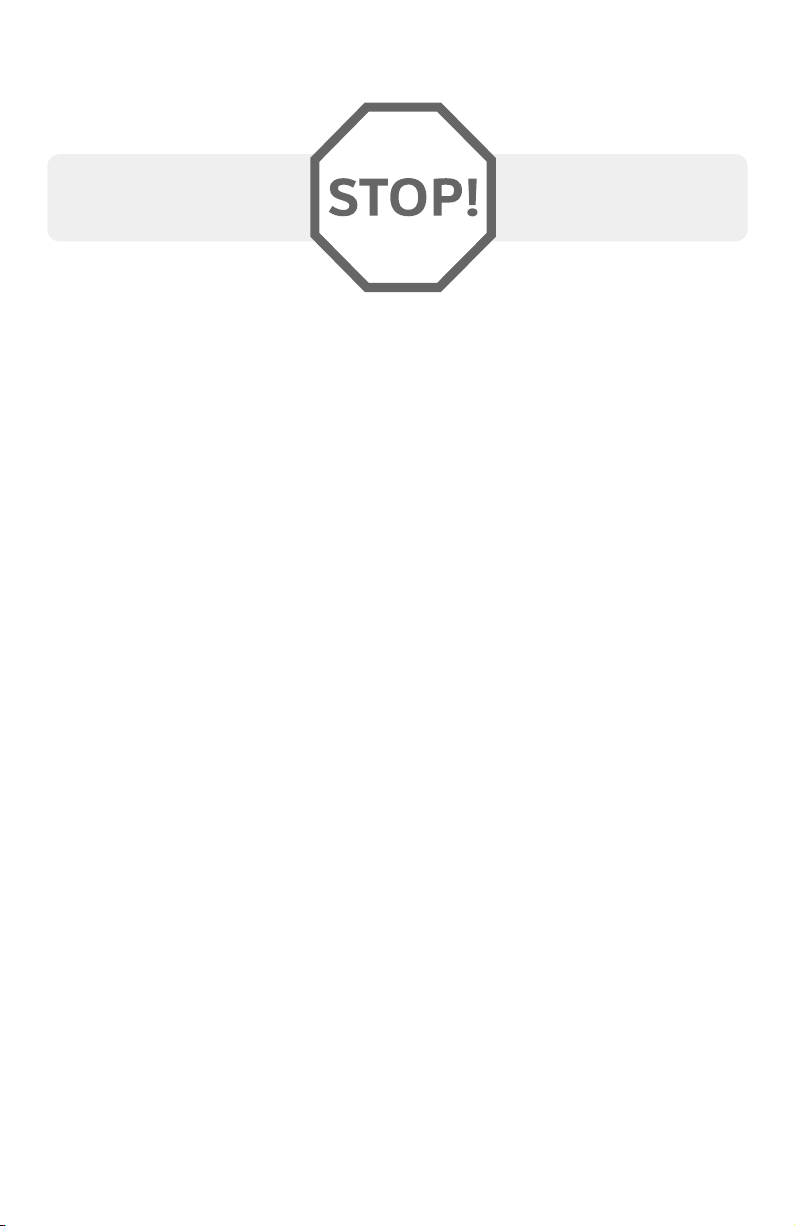
Getting started
Installation
You must install and
charge the battery before
using the telephone.
See pages 9-10 for
easy instructions.
Install the telephone base close to a telephone jack and a power outlet not
controlled by a wall switch. The telephone base can be placed on a at surface
or vertically mounted on the wall (see page 13). For optimum range and
better reception, place the telephone base in a central and open location.
If you subscribe to high-speed Internet service (DSL - digital subscriber line)
through your telephone line, you must install a DSL lter between the telephone
line cord and the telephone wall jack (see the following page). The lter prevents
noise and caller ID problems caused by DSL interference. Please contact your DSL
service provider for more information about DSL lters.
Your product may be shipped with a protective sticker covering the handset
or telephone base display - remove it before use.
For customer service or product information, visit our website at
www.telephones.att.com or call 1 (800) 222-3111. In Canada,
dial 1 (866) 288-4268.
Avoid placing the telephone base and charger too close to:
f Communication devices such as television sets, VCRs, or other
cordless telephones.
f Excessive heat sources.
f Noise sources such as a window with trac outside, motors, microwave
ovens, refrigerators, or uorescent lighting.
f Excessive dust sources such as a workshop or garage.
f Excessive moisture.
f Extremely low temperature.
f Mechanical vibration or shock such as on top of a washing machine
or workbench.
7
Page 14
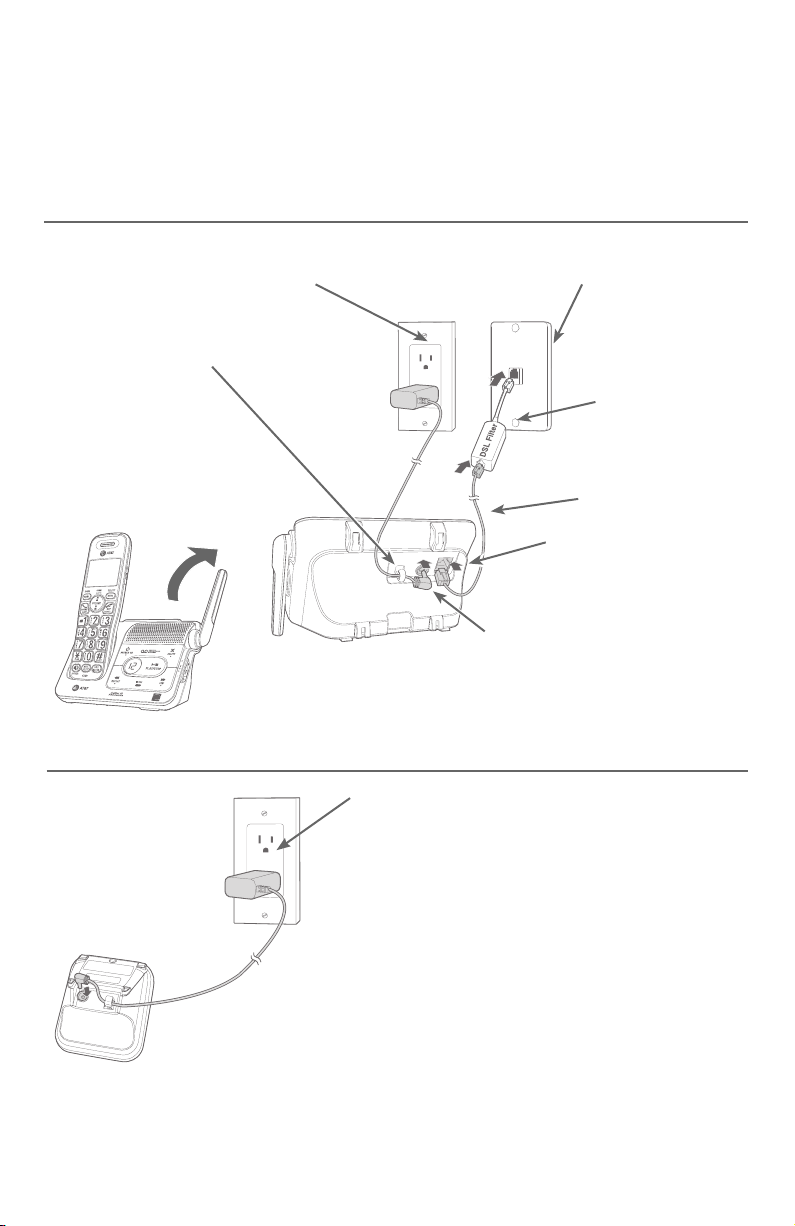
Getting started
Telephone base and charger installation
Install the telephone base and charger, as shown below.
The telephone base is ready for tabletop use. If you want to change to wallmounting, see Installation options on page 13 for details.
Telephone base installation
f Plug the large end of the telephone
base power adapter into a power
outlet not controlled by a wall
switch.
f Route the power
adapter cord
through this slot.
f Raise the antenna.
Charger installation
f Plug the other end
of the telephone
line cord into a
telephone jack or a
DSL lter.
If you have DSL
high-speed Internet
service, a DSL lter (not
included) is required.
The DSL lter must
be plugged into the
telephone wall jack.
Telephone line cord
f Plug one end of the
telephone line cord
into the telephone
jack on the back of
the telephone base.
f Plug the small end of the
telephone base power adapter
into the power adapter jack on
the back of the telephone base.
Plug the power adapter into a power
outlet not controlled by a wall switch.
IMPORTANT INFORMATION
Use only the power adapter(s) supplied with this
1.
product. To order a replacement power adapter,
our website at
visit
www.telephones.att.com or call
1 (800) 222-3111. In Canada, dial
1 (866) 288-4268.
2. The power adapters are intended to be correctly
oriented in a vertical or oor mount position. The
prongs are not designed to hold the plug in place
if it is plugged into a ceiling, under-the-table or
cabinet outlet.
8
Page 15
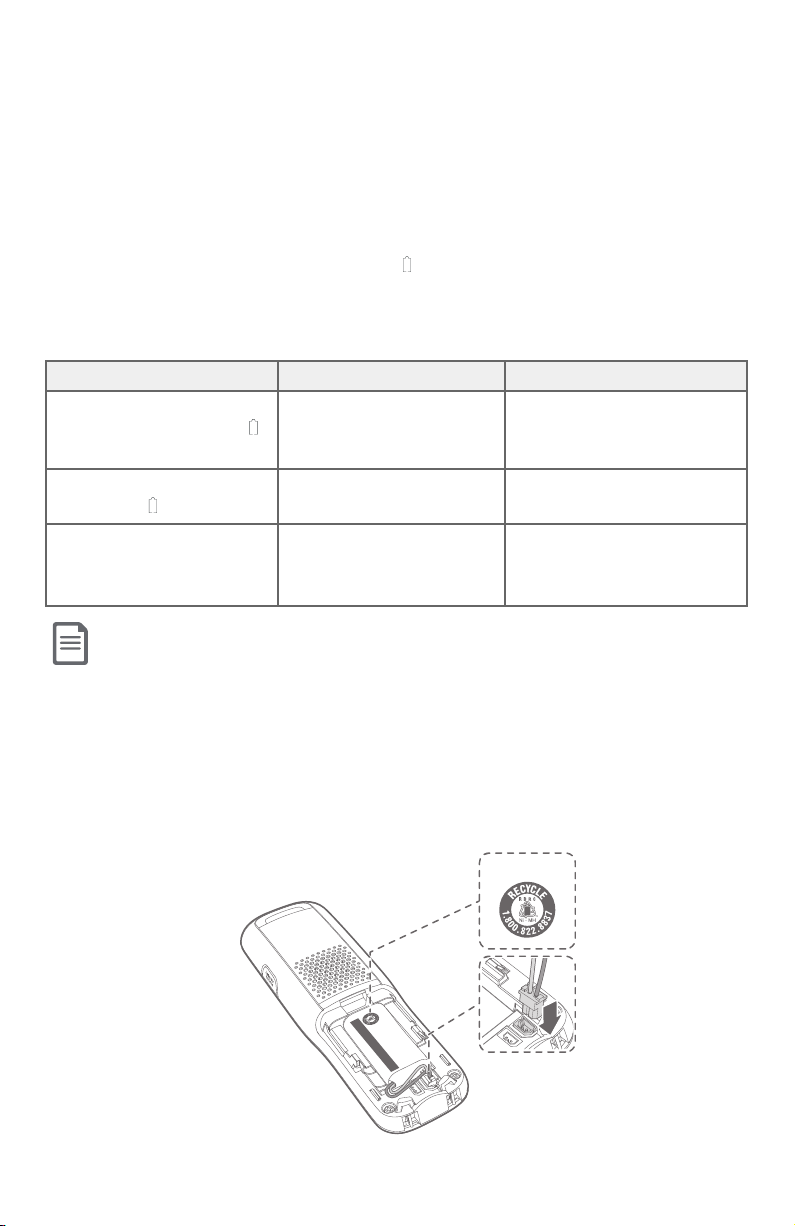
Getting started
Battery installation and chargingBattery installation and charging
Install the battery, as shown below. Once you have installed the battery, the Install the battery, as shown below. Once you have installed the battery, the
screen indicates the battery status (see the following table). If necessary, screen indicates the battery status (see the following table). If necessary,
place the handset in the telephone base or charger to charge the battery. For place the handset in the telephone base or charger to charge the battery. For
best performance, keep the handset in the telephone base or charger when best performance, keep the handset in the telephone base or charger when
not in use. The battery is fully charged aer 10 hours of continuous charging. not in use. The battery is fully charged aer 10 hours of continuous charging.
See the table on page 108 for battery operating times.See the table on page 108 for battery operating times.
If the screen shows If the screen shows Put in charger Put in charger and and ashes ashes, you need to charge the , you need to charge the
handset without interruption for at least 30 minutes to give the handset handset without interruption for at least 30 minutes to give the handset
enough charge to use the telephone for a short time. The following table enough charge to use the telephone for a short time. The following table
summarizes the battery charge indicators and actions to take.summarizes the battery charge indicators and actions to take.
Battery indicators Battery status Action
The screen is blank, or
shows Put in charger and
(ashing).
The screen shows Low
battery and (ashing).
The screen shows
HANDSET X.
Battery has no or very little
charge. The handset cannot
Charge without interruption
(at least 30 minutes).
be used.
Battery has enough charge
to be used for a short time.
Charge without interruption
(at least 30 minutes).
Battery is charged. To keep the battery charged,
place it in the telephone base
or charger when not in use.
NOTE: If you are on a phone call in low battery mode, you hear four short beeps
every minute.
Step 1
Plug the battery connector securely into the socket inside the handset
battery compartment. Insert the supplied battery with the label THIS SIDE
UP facing up, as indicated.
THIS SIDE UP
PILES.
HAUT
Made in China / Fabriqué en chine CR1535
NE PAS INCINÉRER OU PERCER LES
DO NOT BURN OR PUNCTURE BATTERIES.
WARNING / AVERTISSEMENT :
BT183342/BT283342 (2.4V 400mAh Ni-MH)
THIS SIDE UP / CE CÔTÉ VERS LE
Battery Pack / Bloc-piles :
9
Page 16
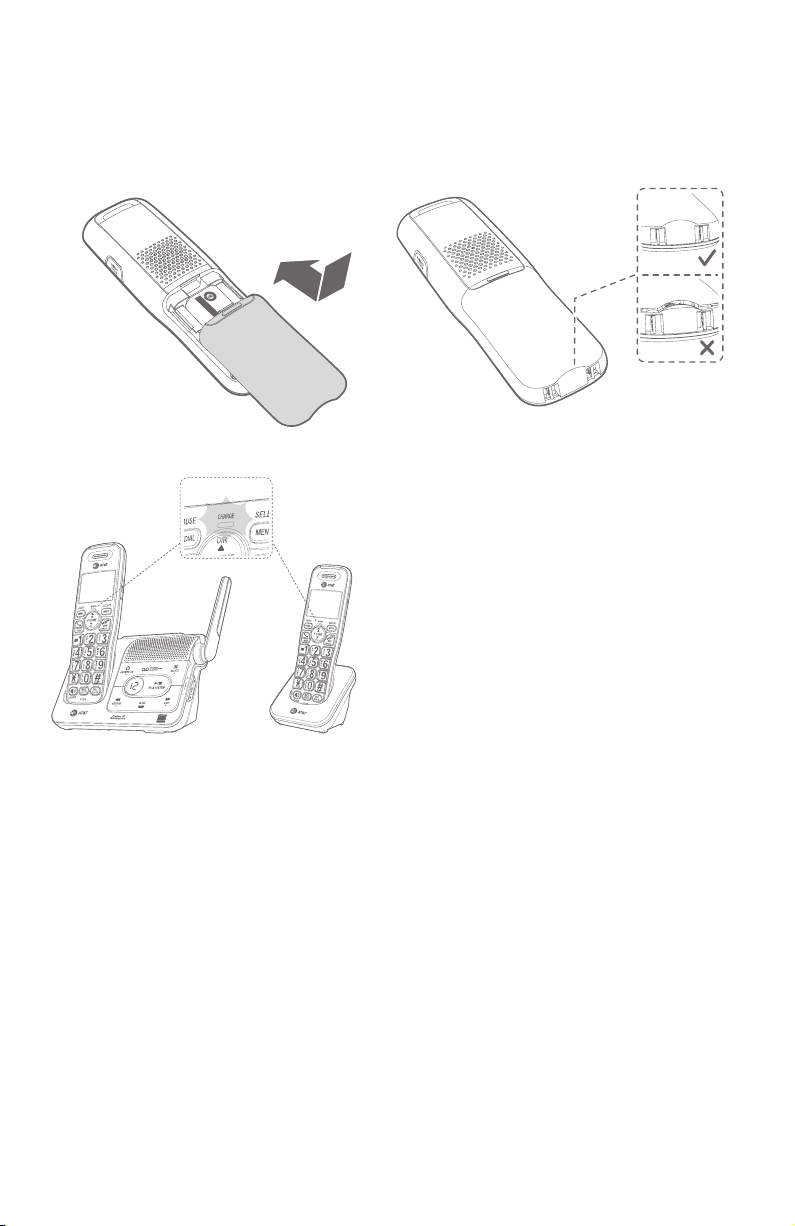
Getting started
Battery installation and charging
Step 2
Align the cover at against the battery compartment, then slide it upwards
until it clicks into place.
CR1535
ES.
I
ER LES PILES.
:
TURE BATTER
qué en chine
NT
i
E
400mAh Ni-MH)
:
Fabr
les
OR PUNC
NÉRER OU PERC
I
AVERTISSEM
/ Bloc-pi
Made in China /
NE PAS INC
y Pack
DO NOT BURN
WARNING /
BT183342/BT283342 (2.4V
THIS SIDE UP / CE CÔTÉ VERS LE HAUT
Batter
Step 3
Charge the handset by placing it
face forward in the telephone base
or charger. The CHARGE light on the
handset is on during charging.
IMPORTANT INFORMATION
1. Use only the supplied rechargeable battery or replacement battery (model BT162342/
BT262342). To order, visit our website at www.telephones.att.com or call
1 (800) 222-3111. In Canada, dial 1 (866) 288-4268.
2. If you do not use the handset for a long time, disconnect and remove the battery
to prevent possible leakage.
10
Page 17
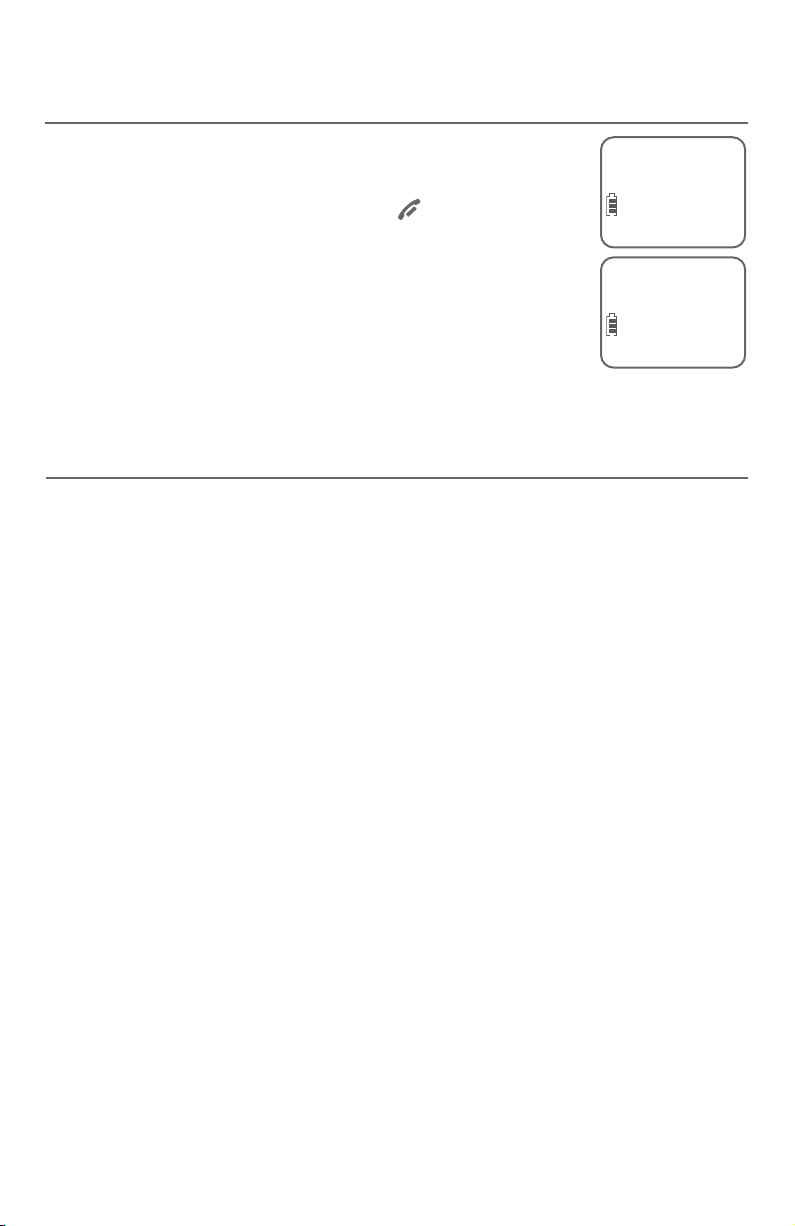
Getting started
Initial setups
Set date/time
Aer you install your telephone or power returns following
a power outage, the handset will prompt you to set the date
and time. For instructions, see Set date/time on page 17.
To skip setting the date and time, press OFF/CANCEL on
the handset.
Voice guide to set Smart call blocker and answering system
Aer you install your telephone for the rst time, the telephone base will
prompt if you want to set Smart call blocker and answering system. Follow the
voice guide to set or skip the settings.
Voice guide to set Smart call blocker
The telephone base announces, “Hello! This voice guide will assist you with the
basic setup of Smart call blocker...”.
With the voice guide, you can set your Smart call blocker:
f To screen calls with telephone numbers that are not saved in your
directory, allow list or star name list.
Date: MM/DD/YY
ECO
Time: HH:MM - -
ECO
-OR-
f Do not screen calls, and allow all incoming calls to get through.
Listen to the instructions to set up your Smart call blocker.
If you intend to set your Smart call blocker to screen all incoming calls, we
recommend that you add the phone numbers of your family members and
friends, and desired businesses to your Directory (see page 31) or Allow list
(see page 55), or add their names to the Star name list (see page 60). This
will avoid Smart call blocker to screen their calls.
For more details, see Smart call blocker on page 44.
11
Page 18
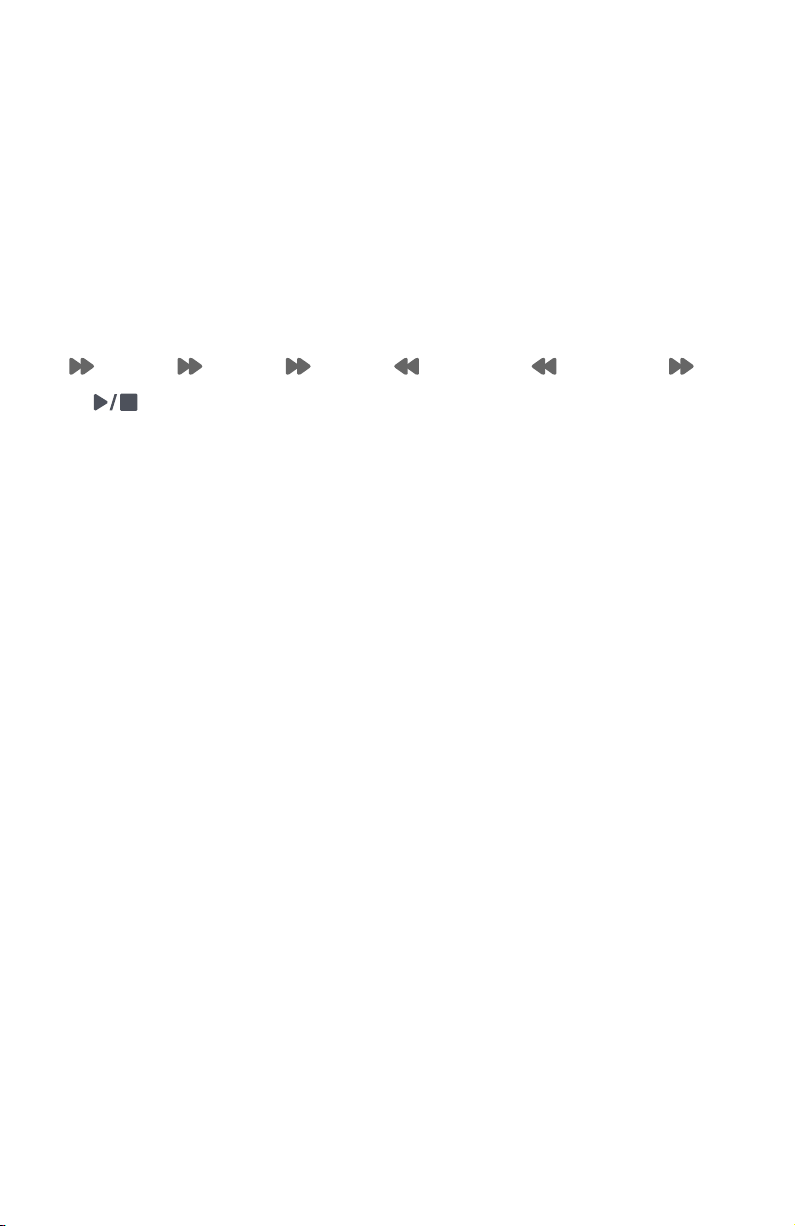
Getting started
Initial setups
Voice guide to set Answering system
Aer the Smart call blocker setting is done or skipped, the telephone base
will then prompt if you want to set up the answering system. Listen to the
instructions to set up your answering system.
Stop the voice guide
f While the voice guide is playing, press DELETE on the telephone base.
Restart the voice guide
f On the telephone base, press the keys in the following sequence.
/SKIP — /SKIP — /SKIP — /REPEAT — /REPEAT — /SKIP
— /PLAY/STOP
12
Page 19
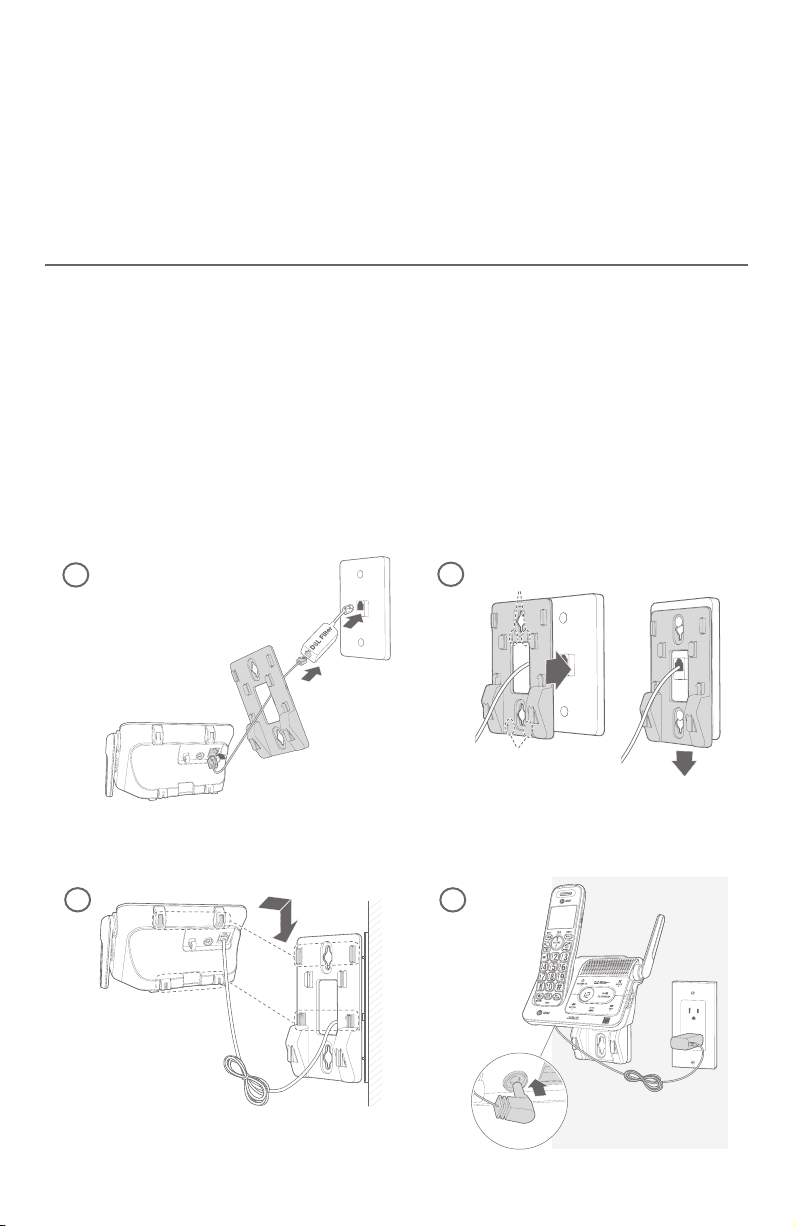
Getting started
Installation options
Your telephone base is ready for tabletop use. If you want to mount your
telephone on a wall, use the provided wall-mount bracket to connect with
a standard dual-stud telephone wall-mounting plate. If you do not have this
mounting plate, you can purchase one from many hardware or consumer
electronic retailers. You might need a professional to install the mounting plate.
Tabletop to wall-mount installation
1. Plug the telephone line into the telephone base. If you are using a DSL
lter, plug the other end of the telephone line into the lter. Route the
telephone line cord (or DSL lter) through the wall-mount bracket hole.
2. Align the holes on the wall-mount bracket with the standard wall plate and
slide the wall-mount bracket down until it locks securely.
3. Position the telephone base, as shown below. Insert the extended tabs of
the wall-mount bracket into the slots on the back of the telephone base.
Push the telephone base down until it is securely in place.
4. Plug the power adapter into a power outlet not controlled by a wall switch.
Plug the other end of the power adapter into the telephone base. Bundle
the telephone line cord and power adapter cord neatly with twist ties.
1
3
2
B
B
B
A
A
A
4
13
Page 20
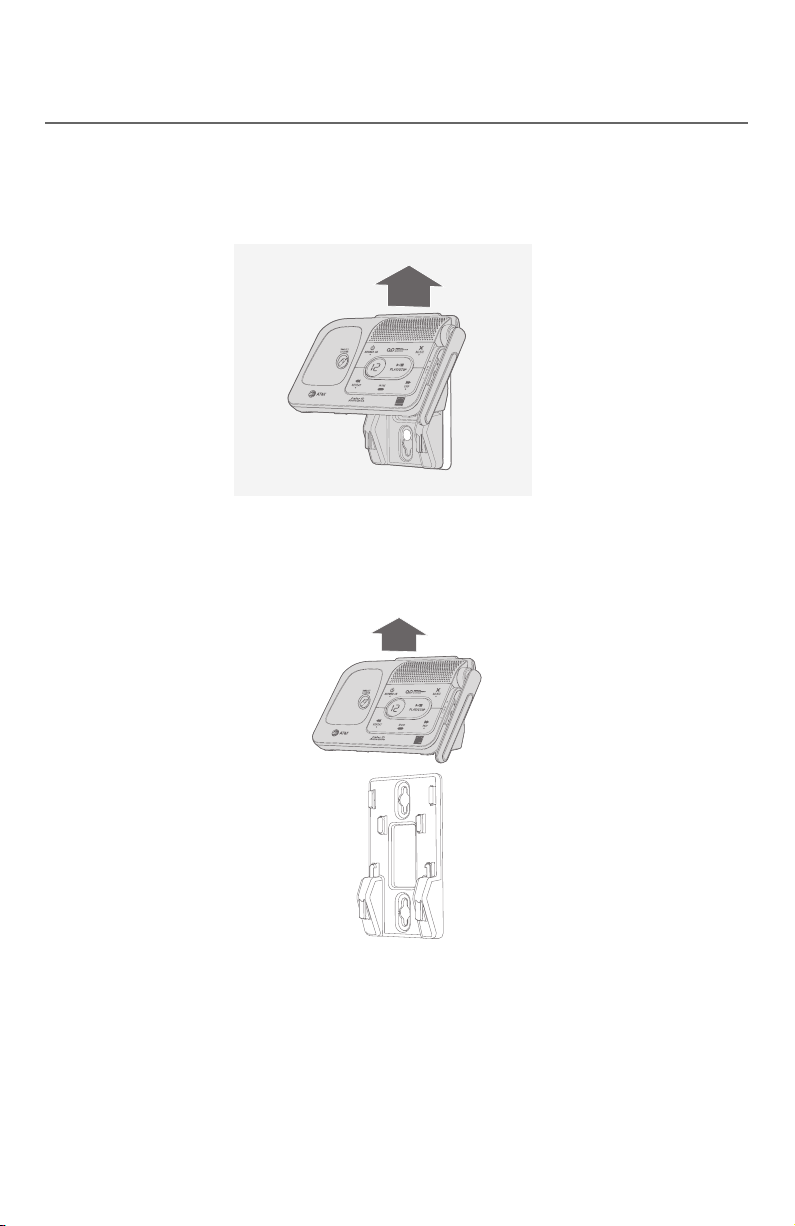
Getting started
Installation options
Wall-mount to tabletop installation
1. Unplug the large end of the power adapter from the electrical outlet.
2. If the telephone line cord and power adapter cord are bundled, untie
them rst. Slide the wall-mount bracket up and remove it from the wall-
mounting plate.
3. Unplug the telephone line cord or the DSL lter from the telephone wall
jack. Push the telephone base up and away from the wall-mount bracket
to detach it from the wall-mount bracket.
4. See Telephone base and charger installation on page 8.
14
Page 21
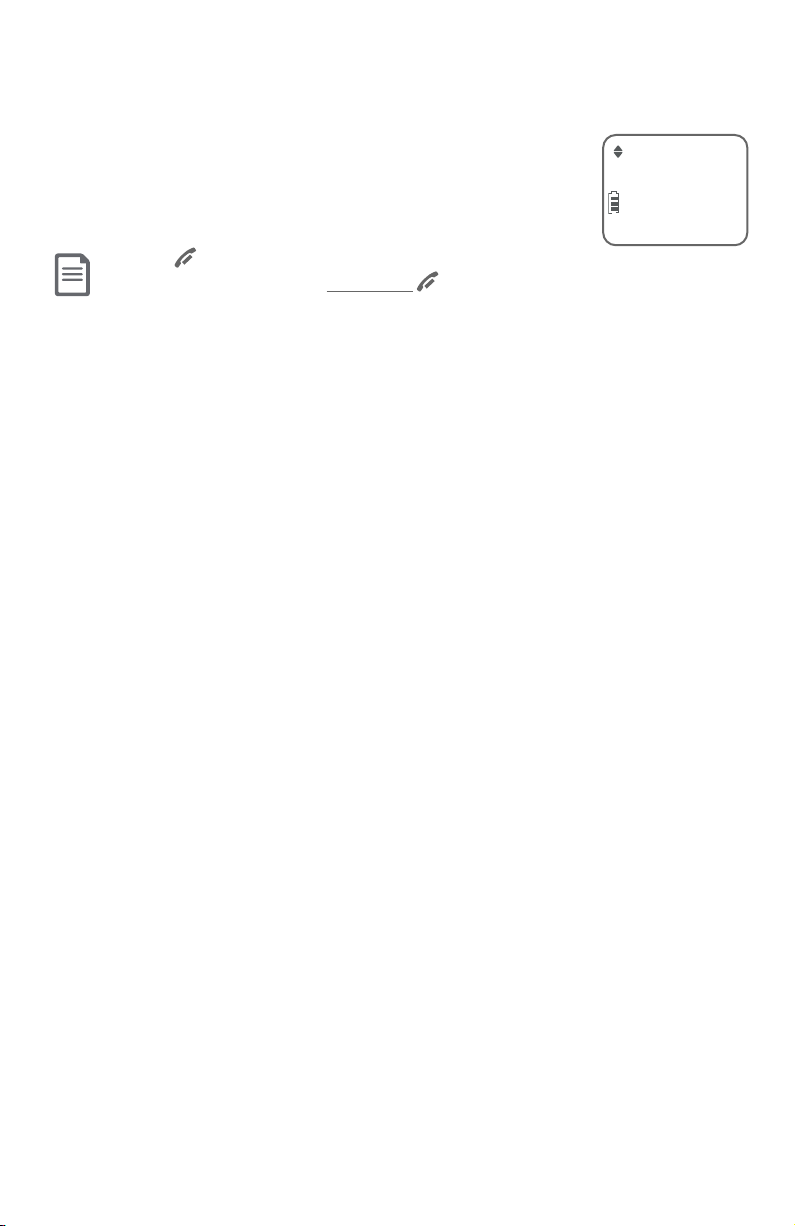
Telephone settings
Telephone settings
Telephone settings
Use the menu to change the telephone settings.
1. Press MENU/SELECT when in idle mode (when the phone is
not in use) to enter the main menu.
2. Press qCID or pDIR to scroll to the feature to be changed.
3. Press MENU/SELECT to select the highlighted item.
NOTE: Press OFF/CANCEL to cancel an operation, back up to the previous
menu or exit the menu display. Press and hold OFF/CANCEL to return to idle mode.
Play messages
ECO
15
Page 22
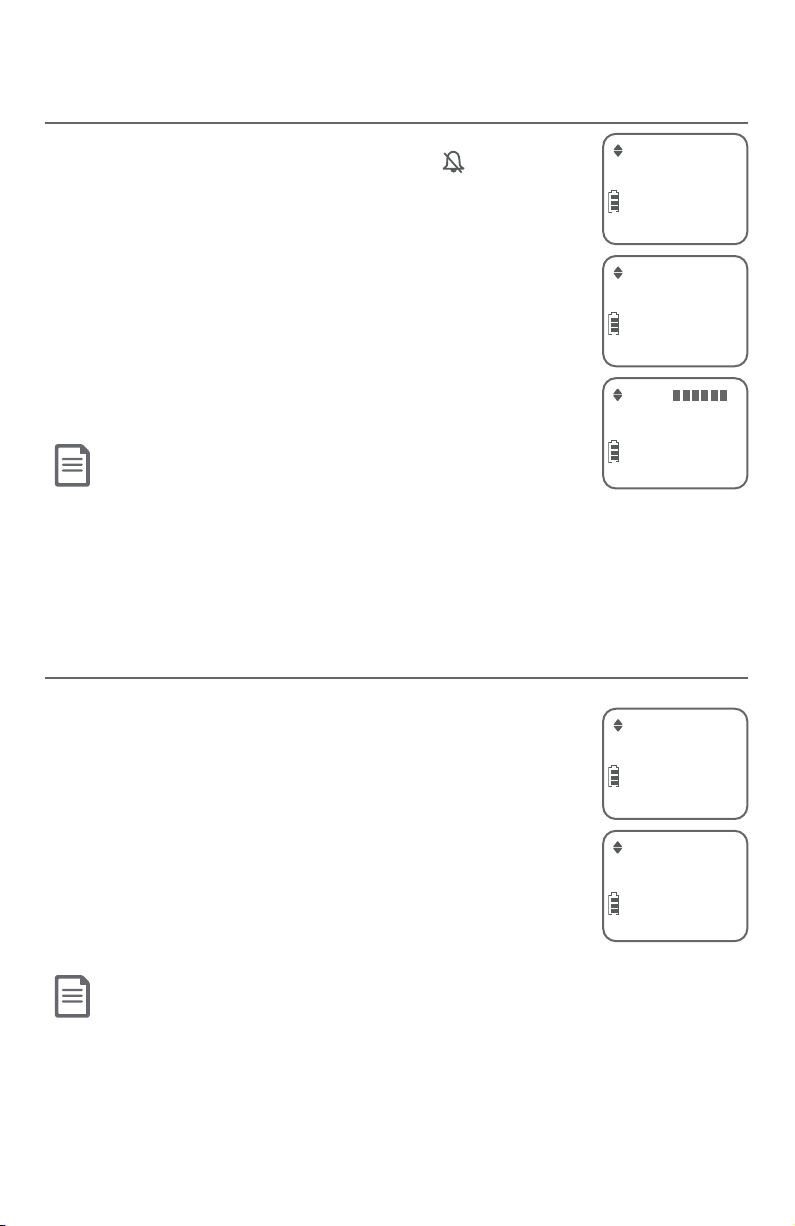
Telephone settings
Telephone settings
Telephone settings
Ringer volume
You can set the ringer volume level (1-6) to one of six levels
or turn the ringer o. When the ringer is o, appears on
the screen.
1. Press MENU/SELECT in idle mode to enter the main menu.
2. Use qCID or pDIR to scroll to Ringers, then press
MENU/SELECT.
3. Press MENU/SELECT again to select Ringer volume.
4. Press qCID or pDIR to sample each volume level.
5. Press MENU/SELECT to save your preference. There is
a conrmation tone and the screen returns to the
previous menu.
NOTES:
f The handset ringer volume also determines the ringer volume for
intercom calls.
f If the ringer volume is set to off, that handset is silenced for all incoming calls. However, the handset still plays the
paging tone when responding to the handset locator.
f If the ringer volume is set to off, the caller ID will not be announced.
Ringers
ECO
Ringer volume
ECO
Volume:
ECO
Ringer tone
You can choose one of 10 ringer tones.
1. Press MENU/SELECT in idle mode to enter the main menu.
2. Use qCID or pDIR to scroll to Ringers, then press
MENU/SELECT.
3. Press qCID or pDIR to scroll to Ringer tone, then press
MENU/SELECT.
4. Press qCID or pDIR to sample each ringer tone.
5. Press MENU/SELECT to save your preference. There is
a confirmation tone and the screen returns to the
previous menu.
NOTE: If you turn off the ringer volume, you do not hear ringer tone samples.
16
Ringer tone
ECO
Tone: 1
ECO
Page 23
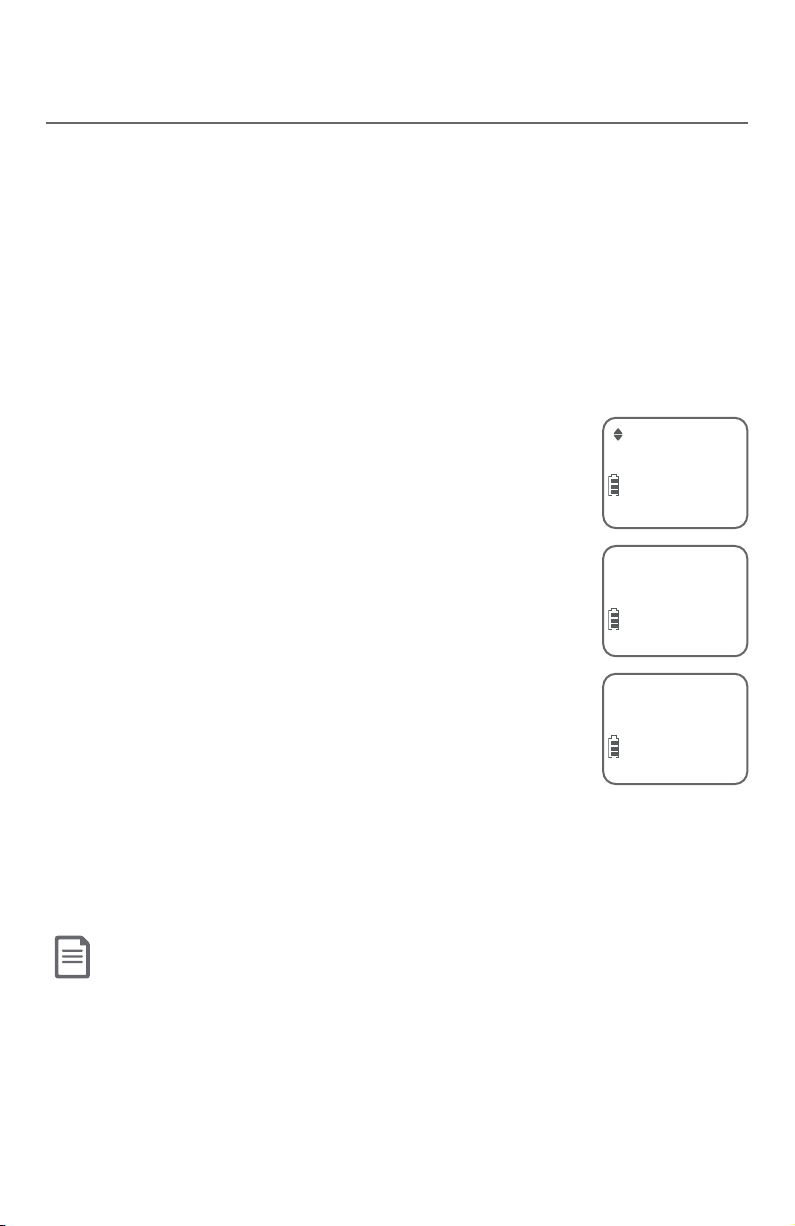
Telephone settings
Telephone settings
Set date/time
The answering system announces the day and time of each message prior
to playing it. Before using the answering system, set the date and time as
follows. If you subscribe to caller ID service, the day, month and time are set
automatically with each incoming call. The year must be set so that the day
of the week can be calculated from the caller ID information.
Aer handset registration or a power failure, the handset will prompt you to
set the date and time.
Follow the steps to set the month, day, year and time.
1. When the handset is in idle mode, press MENU/SELECT to enter the main
menu.
2. Press qCID or pDIR to scroll to Set date/time and
then press MENU/SELECT.
3. Press qCID or pDIR to choose the month, then press
MENU/SELECT, or enter the number using the dialing
keys.
4. Press qCID or pDIR to choose the day, then press
MENU/SELECT, or enter the number using the dialing
keys.
5. Press qCID or pDIR to choose the year, then press
MENU/SELECT, or enter the number using the dialing
keys, then press MENU/SELECT to move on to set the
time.
6. Press qCID or pDIR to choose the hour, then press
MENU/SELECT, or enter the number using the dialing
keys.
7. Press qCID or pDIR to choose the minute, then press
MENU/SELECT, or enter the number using the dialing keys.
8. Press qCID or pDIR to choose AM or PM, then press MENU/SELECT to
conrm. There is a conrmation tone and the screen returns to the
previous menu.
NOTE: If the clock is not set when a message is recorded, the system announces, “Time and day not set,”
before it plays the message.
Set date/time
ECO
Date: MM/DD/YY
ECO
Time: HH:MM - -
ECO
17
Page 24
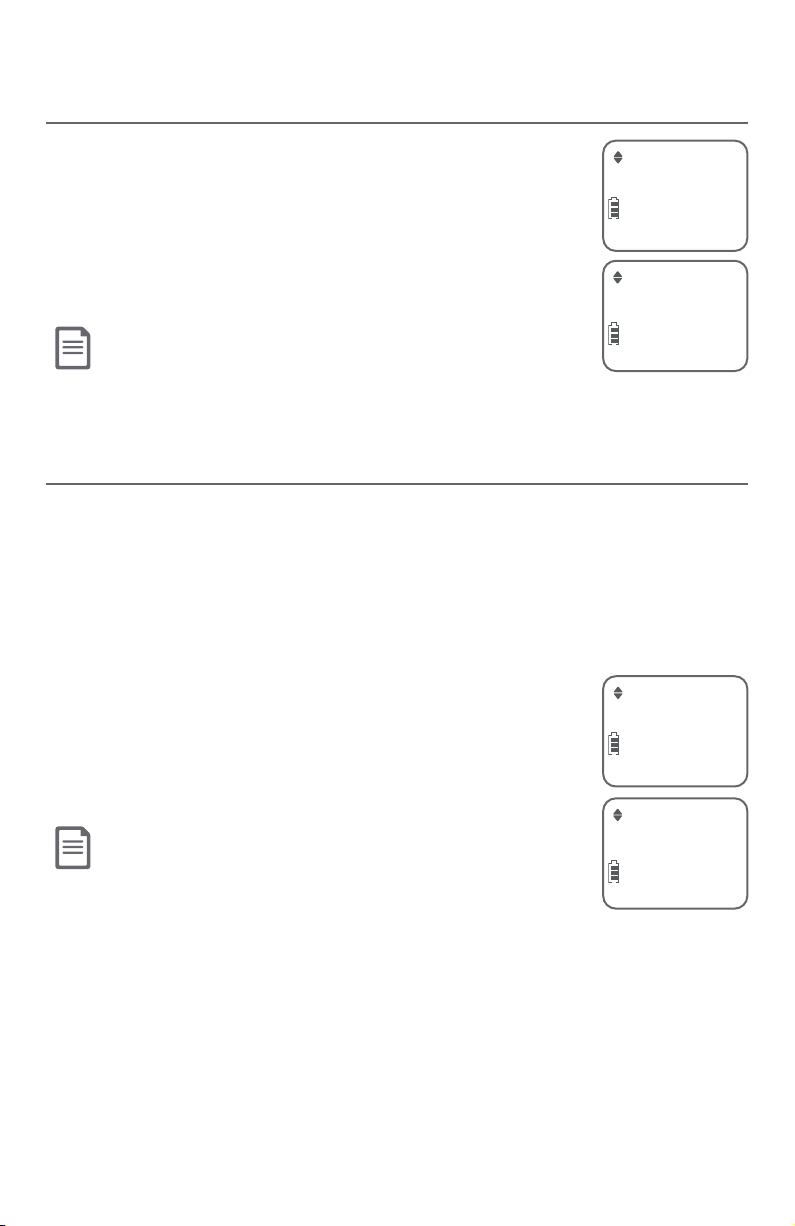
Telephone settings
Telephone settings
Telephone settings
LCD language
You can select the language used for all screen displays.
1. Press MENU/SELECT in idle mode to enter the main menu.
2. Use qCID or pDIR to scroll to Settings, then press
MENU/SELECT.
3. Press MENU/SELECT to choose LCD language.
4. Press qCID or pDIR to highlight English, Français
or Español, then press MENU/SELECT to conrm.
NOTE: If you accidentally change the LCD language to French or Spanish, you
can reset it back to English without going through the French or Spanish
menus. Press MENU/SELECT in idle mode, then enter *364#. There is a
confirmation tone.
Caller ID announce
The caller ID announce feature lets you know who’s calling without having
to look at the display. When you have an incoming call, the handset and/or
base speaks “Call from...” and the name of the caller based on the directory
or caller ID information. If the caller’s name is private or unknown, the phone
number up to the last 11 digits will be spoken. If the caller’s phone number is
also private or unknown, no information will be spoken. By default, the caller
ID announce feature is programmed On.
To turn on/o the caller ID announce on your handset or base:
1. Press MENU/SELECT in idle mode to enter the main menu.
2. Use qCID or pDIR to scroll to Caller ID annc, then
press MENU/SELECT.
3. Use qCID or pDIR to select On or Off, then press
MENU/SELECT.
LCD language
ECO
English
ECO
Caller ID annc
ECO
On
NOTES:
f To use the caller ID announce feature, you must subscribe to caller ID service from your
ECO
telephone service provider.
f This feature does not announce information for call waiting calls.
f It takes at least two rings for the phone to receive caller ID information and announce
it. If the phone is answered before the end of the second ring, the phone won’t have time to announce the caller’s
information.
f Pronunciation of names may vary with this feature. Not all names may be pronounced correctly.
f Caller ID announce is available in English only.
18
Page 25
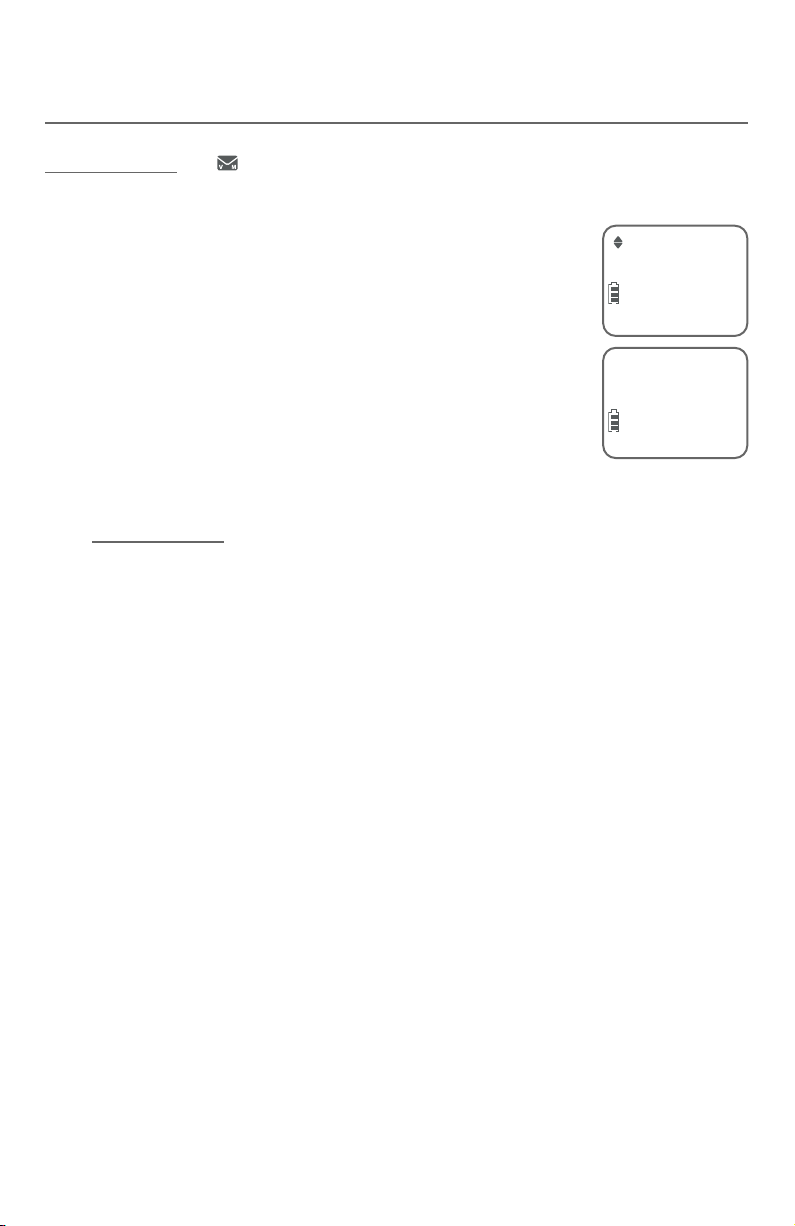
Telephone settings
Telephone settings
Set speed dial voicemail number
This feature lets you save your voicemail number for easy access when you
press and hold the 1 key.
To set your voicemail number:
1. Press MENU/SELECT in idle mode to enter the main menu.
Voicemail #
2. Use qCID or pDIR to scroll to Settings, then press
ECO
MENU/SELECT.
3. Use qCID or pDIR to scroll to Voicemail #, then press
MENU/SELECT.
4. Use the dialing keys to enter the voicemail access
number provided by your telephone service provider (up
to 30 digits) when prompted.
Voicemail #
ECO
f Press qCID or pDIR to move the cursor to the le or
right.
f Press MUTE/DELETE to erase a digit.
f Press and hold MUTE/DELETE to erase all digits.
f Press REDIAL/PAUSE to enter a three-second dialing pause (a P appears).
5. Press MENU/SELECT to save.
_
19
Page 26
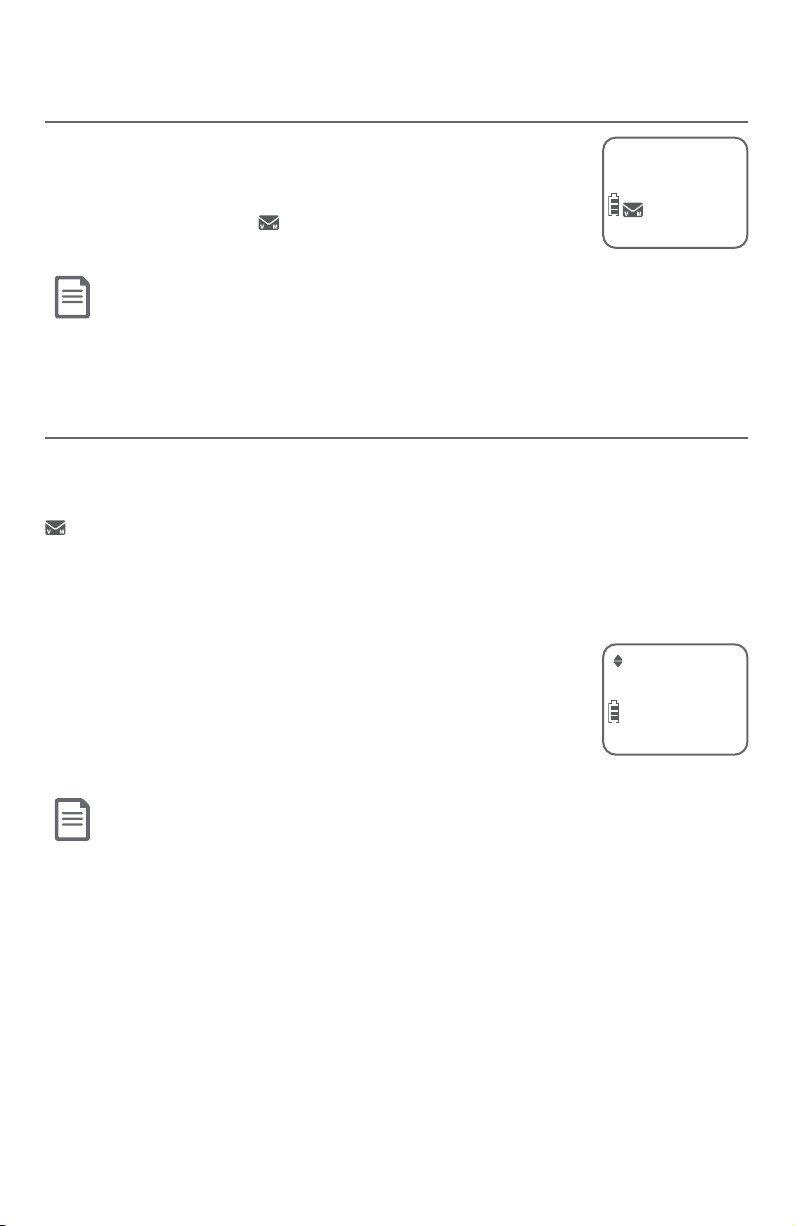
Telephone settings
Telephone settings
Voicemail (visual message waiting) indicator
If you subscribe to a voicemail service oered by your
telephone service provider, this feature provides a visual
indicator when you have new voicemail messages.
New voicemail and the icon appear on the handset
screen.
NOTES:
f This feature does not indicate new messages recorded on your phone’s built-in answering system.
f For more information about the difference between your answering system and voicemail, see page 77.
Clear voicemail indicator
Use this feature when the telephone indicates there is new voicemail but
there is none. For example, when you have accessed your voicemail while away
from home. This feature only turns o the displayed New voicemail and the
icon; it does not delete your voicemail messages. As long as you have new
voicemail messages, your telephone service provider continues to send the
signal to turn on the indicators.
To manually turn o the new voicemail indicators:
1. Press MENU/SELECT when in idle mode to enter the main
menu.
2. Use qCID or pDIR to scroll to Settings, then press
MENU/SELECT.
3. Use qCID or pDIR to scroll to Clr voicemail, then press
MENU/SELECT.
New voicemail
ECO
10:30PM 11/20
Clr voicemail
ECO
ANS ON
NOTES:
f Your telephone service provider voicemail might alert you to new messages with a stutter
(broken) dial tone. Contact your telephone service provider for more details.
f For information about using your voicemail service, contact your telephone service provider.
20
Page 27
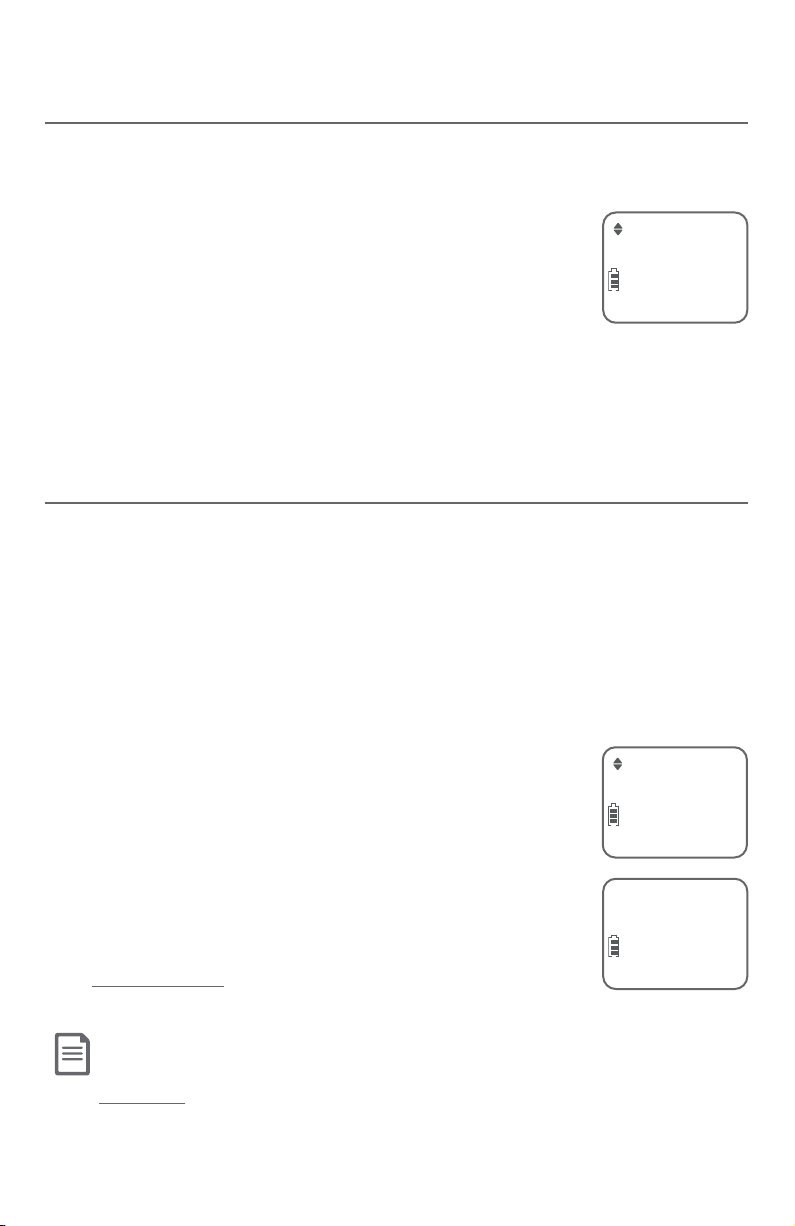
Telephone settings
Telephone settings
Key tone
The handset is set to beep with each key press. You can adjust the key tone
volume or turn it o. If you turn o the key tone, there are no beeps when
you press keys.
1. Press MENU/SELECT in idle mode to enter the main menu.
2. Use qCID or pDIR to scroll to Settings, then press
MENU/SELECT.
Key tone
ECO
3. Use qCID or pDIR to scroll to Key tone, then press
MENU/SELECT.
4. Use qCID or pDIR to select On or O.
5. Press MENU/SELECT to save your preference. There is a conrmation tone
and the screen returns to the
previous menu.
Home area code
If you dial 7 digits to make a local call (no area code required), enter your area
code into the telephone as the home area code. When you receive a call from
within your home area code, the caller ID history only displays the 7 digits of the
telephone number.
This feature makes it easy for you to place a call from the caller ID log. If you dial
10 digits to make a local phone call, do not use this home area code feature. If
you do, you cannot place local calls from your caller ID log, as they will have only
7 digits.
To set the home area code:
1. Press MENU/SELECT in idle mode to enter the main menu.
2. Use qCID or pDIR to scroll to Settings, then press
MENU/SELECT.
Home are code
ECO
3. Use qCID or pDIR to scroll to Home area code, then
press MENU/SELECT.
4. Use the dialing keys to enter a three-digit home area
code.
f Press MUTE/DELETE to delete a digit.
f Press and hold MUTE/DELETE to delete all digits.
Home are code
ECO
---
5. Press MENU/SELECT to save.
NOTE: If in the future, your telephone service provider requires you to dial 10 digits to make a local call (area
code plus telephone number), you need to delete your home
area code and dial out locally from the caller ID log. With the home area code displayed,
press and hold MUTE/DELETE until the digits are deleted, and then press MENU/SELECT.
The home area code is now restored to its default setting of _ _ _ (empty).
21
Page 28
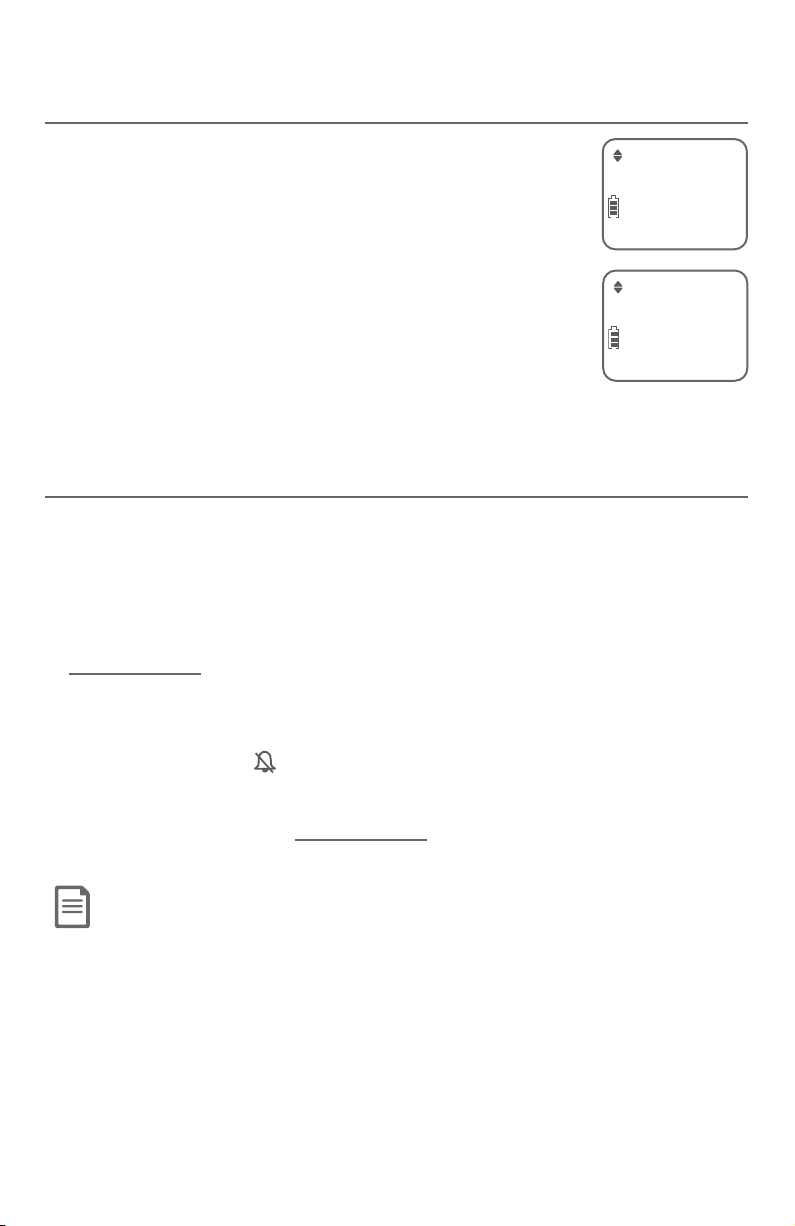
Telephone settings
Telephone settings
Dial mode
The dial mode is preset to tone dialing. If you have pulse
(rotary) service, you must change the dial mode to pulse
dialing before using the telephone.
To set the dial mode:
1. Press MENU/SELECT in idle mode to enter the main menu.
2. Use qCID or pDIR to scroll to Settings, then press
MENU/SELECT.
3. Use qCID or pDIR to scroll to Dial mode, then press
MENU/SELECT.
4. Use qCID or pDIR to highlight Touch-tone or Pulse, then
press MENU/SELECT. There is a confirmation tone and the screen returns to the
previous menu.
QUIET mode
When QUIET mode is turned on, the telephone silences all sounds during the
set period of time (1-12 hours). Aer you turn on QUIET mode, this feature
activates immediately and the answering system turns on automatically.
When QUIET mode is on, the answering system takes calls and records
messages without broadcasting them.
To turn QUIET mode on:
1. Press and hold QUIET # in idle mode to enter the QUIET mode setting
screen. The screen shows Quiet: _ _ hours (1-12 hours).
2. Use the dialing keys to enter the desired number of hours (1-12) you would
like to turn on QUIET mode, then press MENU/SELECT. Your screen shows
Quiet mode on and .
Dial mode
ECO
Touch-tone
ECO
To turn QUIET mode o:
f While QUIET mode is on, press and hold QUIET #. The screen then shows
Quiet mode is off and you hear a confirmation tone.
NOTES:
f If you change the base ringer, handset ringer, ringer volume, key tone, or caller ID announce features when QUIET
mode is on, the sample plays but the feature is still muted after saving the setting.
f After QUIET mode is turned off or the set period of time has expired, all muted features will be activated again.
f Intercom is available during QUIET mode, but the handset will not ring.
f When QUIET mode is on, and Smart call blocker is on and in screening mode, all screened calls will be sent to the
answering system after screening. For more information on Smart call blocker, see page 44.
22
Page 29
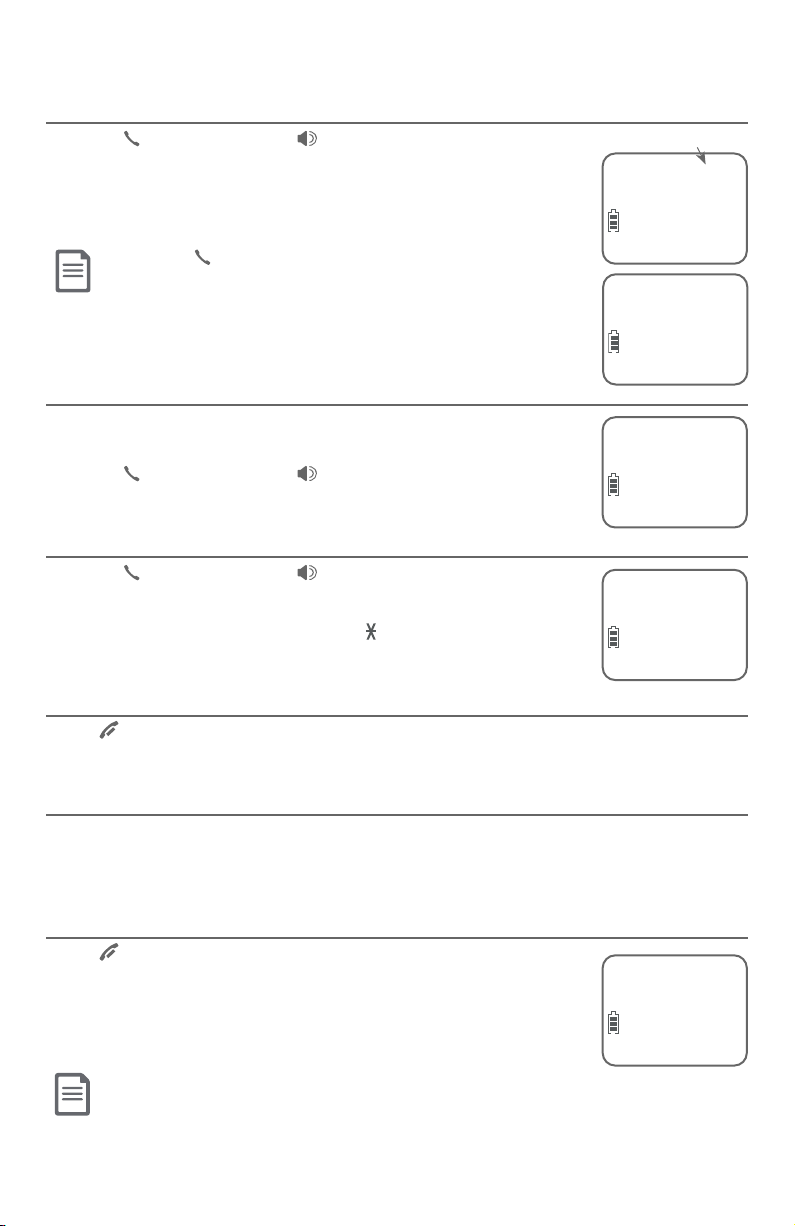
Telephone operation
Telephone operation
Making a call
f Press PHONE/FLASH or /SPEAKER, then enter the
telephone number.
The screen displays the elapsed time as you talk (in hours,
minutes and seconds).
NOTE: Pressing PHONE/FLASH to access services from your telephone service
provider does not affect the elapsed time.
On hook dialing (predialing)
1. Enter the telephone number. Press MUTE/DELETE to
make corrections when entering the phone number.
2. Press PHONE/FLASH or /SPEAKER to dial.
Answering a call
f Press PHONE/FLASH or /SPEAKER.
-OR-
f Press any dialing key (0-9, TONE or #).
Elapsed time
0:00:30
ECO
10:30PM 11/20
Speaker 0:00:30
ECO
10:30PM 11/20
888-883-2445
ECO
10:30PM 11/20
Christine Smith
888-883-2445
ECO
10:30PM 11/20
Ending a call
Press OFF/CANCEL or return the handset to the telephone base or charger.
Auto o
A call ends automatically when you put the handset in the telephone base
or charger.
Temporary ringer silencing
Press OFF/CANCEL or MUTE/DELETE while the telephone
is ringing to silence the ringer temporarily on that handset
only. This turns o the ringer without disconnecting the call.
Ringer muted will display temporarily. The next incoming
call rings normally at the preset volume.
NOTE: Each handset rings when there is an incoming call unless the ringer volume
is turned off on that handset.
23
Ringer muted
ECO
10:30PM 11/20
Page 30
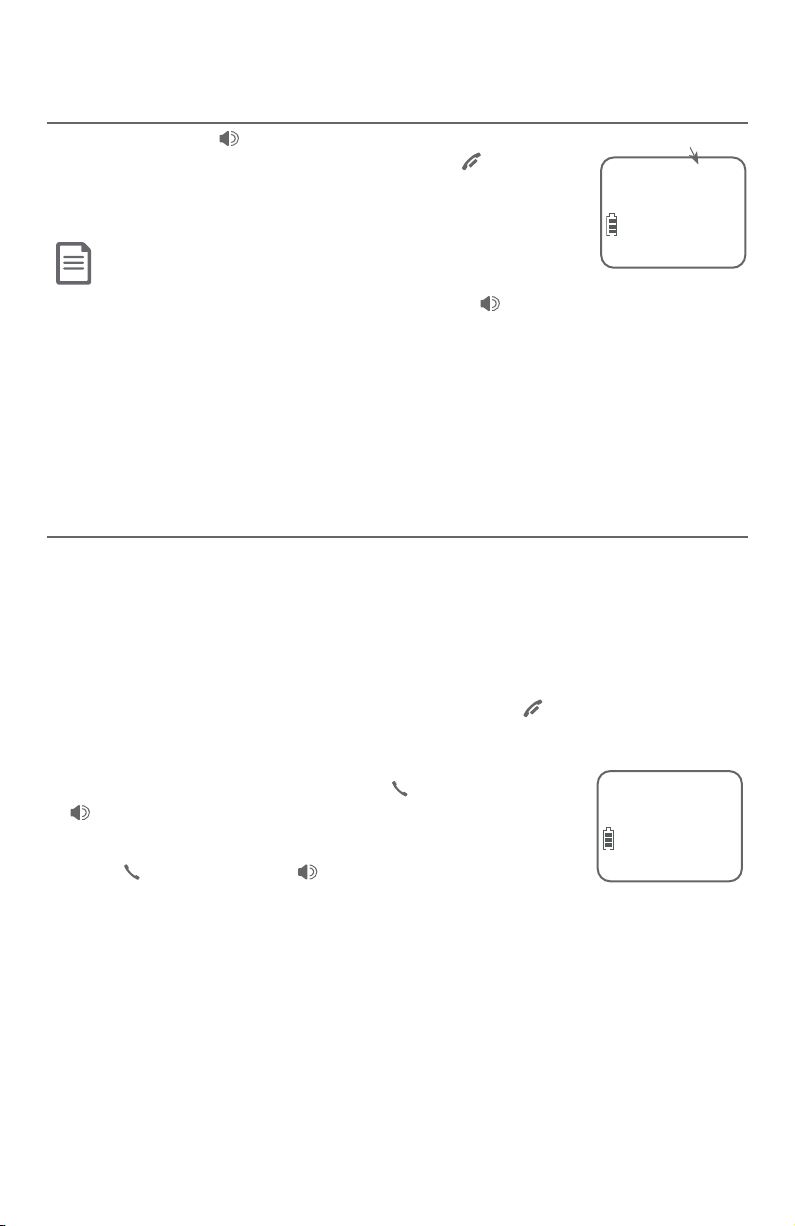
Telephone operation
Telephone operation
Speakerphone
During a call, press /SPEAKER to switch between handsfree
speakerphone and normal handset use. Press OFF/CANCEL
to hang up or return the handset to the telephone base or
charger.
NOTES:
f When you use the speakerphone, the key pad of the handset and the /SPEAKER button
are lit.
f The speakerphone uses more power than the normal handset. If the handset battery becomes very low while you
are using the speakerphone, the call remains in speakerphone mode until you hang up or the battery becomes
depleted.
f After installing a battery into the handset, the screen may show Low battery. If you use the
speakerphone at this time, the battery may become depleted. Follow the instructions in the Battery installation
and charging section on pages 6-7.
Last number redial
Each handset stores the last 10 telephone numbers dialed (up to 30 digits).
To view the 10 most recently dialed numbers:
f To display the most recently called number, press REDIAL/PAUSE.
f To view up to 10 recently called numbers, press REDIAL/PAUSE, then qCID
or pDIR, or press REDIAL/PAUSE repeatedly.
The handset beeps twice at the end of the list. Press OFF/CANCEL to exit.
Elapsed time
Speaker 0:00:30
ECO
10:30PM 11/20
To redial a number:
f To dial the displayed number, press PHONE/FLASH or
/SPEAKER.
-OR-
f Press PHONE/FLASH or /SPEAKER, then press
Redial 1/10
888-883-2445
ECO
REDIAL/PAUSE repeatedly to view the redial memory.
Press MENU/SELECT to dial the displayed number.
To delete a number:
f While the screen displays the desired number, press MUTE/DELETE to
delete the number from the redial memory.
24
Page 31

Telephone operation
Telephone operation
Handset locator
The handset locator feature is useful if you
misplace any handsets.
To start the paging tone:
f Press /HANDSET LOCATOR on the
telephone base to start the paging tone
on all handsets for 60 seconds.
NOTE: If you press OFF/CANCEL or MUTE/DELETE on a
handset, the ringer of that handset stops, but the paging
to the rest of the handsets continues.
To stop the paging tone:
f Press PHONE/FLASH, /SPEAKER, or
any dialing key (0-9, TONE , or #) on the
handset(s).
-OR-
f Press /HANDSET LOCATOR on the
telephone base.
** Paging **
ECO
10:30PM 11/20
ANS ON
25
Page 32

Telephone operation
Options while on calls
Volume control
To adjust the listening volume of a handset:
f Press VOLUME or VOLUME on the handset while
on a call.
To adjust the listening volume of the telephone base:
f Press VOL or VOL while listening to the message
playback on the telephone base.
NOTES:
f Handset and speakerphone volume settings are independent.
f When the volume reaches the minimum or maximum setting,
you hear two beeps.
Call waiting
If you subscribe to call waiting service from your telephone service provider,
and someone calls while you are already on a call, you hear two beeps. Press
PHONE/FLASH to put your current call on hold and take the new call.
Press PHONE/FLASH at any time to switch back and forth between calls.
NOTE: Missed call waiting calls are not counted as missed calls.
Mute
Use the mute function to turn o the microphone. You
can hear the caller, but the caller cannot hear you.
To mute a call:
• While on a call, press MUTE/DELETE. When mute is on,
the handset screen shows Muted until you turn off
mute.
To end mute a call:
• Press MUTE/DELETE again. When mute is off, Microphone
on appears temporarily on the handset screen.
26
Muted
ECO
Microphone on
ECO
Page 33

Telephone operation
Options while on calls
Chain dialing
Use this feature to initiate a dialing sequence from the numbers in the directory,
caller ID history or redial memory while you are on a call.
Chain dialing is useful when you wish to access other numbers (such as bank
account numbers or access codes) from the directory, caller ID history or redial list.
To access the directory while on a call:
1. Press MENU/SELECT.
2. Press qCID or pDIR to scroll to Directory and then press
MENU/SELECT.
3. Press qCID or pDIR to scroll to the desired number.
4. Press MENU/SELECT to dial the number shown.
To access the caller ID log while on a call:
1. Press MENU/SELECT.
2. Press qCID or pDIR to scroll to Caller ID log, then press
MENU/SELECT.
3. Press qCID or pDIR to scroll to the desired number.
4. Press MENU/SELECT to dial the number shown.
To access the redial list while on a call:
1. Press REDIAL/PAUSE to show the most recently
dialed number.
2. Press qCID or pDIR to scroll to the desired number, or
press REDIAL/PAUSE repeatedly to show the last 10
recently dialed numbers. Then, press MENU/SELECT to
dial the number shown.
Directory
ECO
Caller ID log
ECO
Redial 1/10
888-883-2445
ECO
NOTES:
f You cannot edit a directory entry while on a call. For more details about the directory, see page 31.
f You cannot copy a caller ID entry into the directory while on a call. For more details about the caller ID history, see
page 36.
f If you press REDIAL/PAUSE while on a call, you can only view the 10 most recently dialed numbers and you cannot
erase the entries. For more details about the redial memory, see page 24.
f Press OFF/CANCEL to exit redial, directory or caller ID history when on a call.
27
Page 34

Telephone operation
Options while on calls
Audio Assist®
The Audio Assist® feature makes voices sound
louder and clearer.
To turn the Audio Assist® feature on:
Press AUDIO ASSIST® while you are on a call
using the handset, the screen shows AUDIO
ASSIST.
To turn the Audio Assist® feature o:
Press AUDIO ASSIST® again. This feature is also turned o automatically
aer you hang up.
Temporary tone dialing
If you have pulse (rotary) service only, you can switch from pulse to
touch-tone dialing temporarily during a call. This is useful if you need to
send touch-tone signals to access your telephone banking or long
distance services.
1. During a call, press TONE .
2. Use the dialing keys to enter the desired number. The telephone sends
touch-tone signals.
3. The telephone automatically returns to pulse dialing after you end the call.
Join a call in progress
When a handset is already on a call and you would like to join the call, press
PHONE/FLASH or /SPEAKER on your handset.
Press OFF/CANCEL or place the handset in the telephone base or charger to
end the call. The call does not end until all handsets hang up.
NOTE: You can use a maximum of four system handsets at the same time on an
outside call.
Audio Assist® is a registered trademark of Advanced American Telephones.
28
Page 35

Multiple handset use
Intercom
Use the intercom feature for conversations between two handsets. This
feature is only available if you have at least two system handsets. You can
buy accessory handsets (AT&T model BL102-0) to expand your system.
Use a handset to initiate intercom calls.
1. Press MENU/SELECT on the handset in idle mode to
enter the main menu. Press qCID or pDIR to scroll to
Intercom, then press MENU/SELECT.
2. If you have two system handsets, the handset shows
Calling HS X (X represents the handset number). The
destination device rings and shows HS X is calling.
-OR-
If you have more than two system handsets, press qCID
or pDIR to select a device, or use the dialing keys to
enter a device number (1-5). The handset shows Calling
HS X. The destination handset rings and shows HS X is
calling.
To answer an intercom call:
f Press PHONE/FLASH, /SPEAKER or any dialing
key (0-9, TONE , or #) on the called handset. Both handsets now show
Intercom.
Calling HS X
ECO
HS X is calling
ECO
Intercom
ECO
To end an intercom call:
3. Press OFF/CANCEL or places the handset back in the telephone base or
charger.
NOTES:
f Before the intercom call is answered, you can cancel it by pressing OFF/CANCEL.
f If the called party does not answer within 100 seconds or if the handset is in use, on a call or out of range, the
calling handset shows No answer. Try again..
f Pressing OFF/CANCEL or MUTE/DELETE temporarily silences the intercom ringer.
f You can only use one pair of handsets to make intercom calls at a time.
Answer an incoming call during an intercom call
If you receive an incoming outside call during an intercom call, there is a
two-beep call waiting tone.
• To answer the call, press PHONE/FLASH. The intercom call ends
automatically. The party on the intercom call hears four beeps. Other system
handsets can also answer the incoming call by pressing PHONE/FLASH.
29
Page 36

Multiple handset use
Call transfer using intercom
Use the intercom feature to transfer an outside call to another system
handset. You can also share an outside call with another system handset. This
feature is available only if you have two or more handsets.
To transfer or share an outside call using intercom:
1. When on an outside call, press MENU/SELECT.
2. Press qCID or pDIR to scroll to Intercom and press
MENU/SELECT. The call is automatically put on hold.
3. If you have two system handsets, the handset shows
Calling HS X (X represents the handset number). The
destination device rings and shows HS X is calling.
-OR-
If you have more than two system handsets, press qCID or pDIR to
select a device, or use the dialing keys to enter a device number (1-5). The
handset shows Calling HS X. The destination handset rings and shows HS
X is calling.
4. To answer the intercom call on the other handset, press
PHONE/FLASH, /SPEAKER, or any dialing key (0-9, TONE or #) on
the destination handset. The outside call is still on hold. Both devices now
show Intercom.
5. To
transfer the call, press OFF/CANCEL or place the handset back in the
telephone base or charger. The other handset automatically connects to
the outside call.
-OR-
You can let the other device join you on the outside call in a three-way
conversation. Press PHONE/FLASH on the originating or destination
handset.
-OR-
The called party can end the intercom call by pressing
OFF/CANCEL or by placing the other handset back in the telephone
base or charger. The outside call continues with the originating handset.
Intercom
ECO
30
Page 37

Directory
About the directory
The directory stores up to 50 entries with up to 30 digits for each phone
number and 15 characters for each name. A convenient search feature can
help you nd and dial numbers quickly (page 34).
f The directory is shared by all handsets. Changes made to
the directory from any handset apply to all.
f Only one handset can review the directory at a time. If
Charlie Johnson
888-883-2445
ECO
another handset tries to enter the directory, its screen
shows Not available.
f When there are no records in the directory, the screen shows List empty.
f When you try to save a number already stored in the directory, the screen
shows Number repeated.
f Directory entries can also be saved to the allow list or block list. See Allow
list on page 55 and Block list on page 50.
f When Smart call blocker is on, calls with numbers saved in the directory will
get through and ring on your telephone. If a number saved in the directory
is also saved in the block list, calls from this number will be blocked.
31
Page 38

Directory
Create directory entries
Create a new directory entry
1. Press MENU/SELECT in idle mode to enter the main menu.
2. Press qCID or pDIR to scroll to Directory, then press
MENU/SELECT.
3. Press MENU/SELECT to choose Add new entry.
4. Use the dialing keys to enter a telephone number (up to
30 digits) when prompted.
f Press qCID or pDIR to move the cursor to the le
or right.
f Press MUTE/DELETE to erase a digit.
f Press and hold MUTE/DELETE to erase all digits.
f Press and hold REDIAL/PAUSE to enter a 3-second
dialing pause (a P appears).
-OR-
Copy a number from the redial list by pressing
REDIAL/PAUSE, then qCID or pDIR, or pressing REDIAL/PAUSE repeatedly
to locate the number. Press MENU/SELECT to copy the number.
5. Press MENU/SELECT to move on to the name.
The display shows Number repeated if the number
is already in the directory. You cannot save the same
number twice.
6. Use the dialing keys to enter a name (up to 15 characters)
when prompted. Each time you press a key, the character
on that key appears. Additional key presses produce other
characters on that key. See the chart on the next page.
f Press qCID or pDIR to move the cursor to the le
or right.
f Press 0 to add a space.
f Press MUTE/DELETE to erase a character.
f Press and hold MUTE/DELETE to erase all characters.
f Press TONE to change the next letter to upper or lower case.
7. Press MENU/SELECT to store your new directory entry. There is a
conrmation tone and the screen shows Saved. To change the entry later,
see page 35.
Directory
ECO
Add new entry
ECO
Enter number
888-883-2445
ECO
Enter name
Robert Brown
ECO
Enter name
Charlie Johnson
ECO
NOTE: The first letter of every word is a capital letter. The remaining letters in a word start as lower case
letters, as shown in the chart on the next page.
32
Page 39

Directory
Create directory entries
Dialing keys
1
2 A B C a b c 2
3 D E F d e f 3
4 G H I g h i 4
5 J K L j k l 5
6 M N O m n o 6
7 P Q R S p q r s 7
8 T U V t u v 8
9 W X Y Z w x y z 9
0 space 0
*
#
1 2 3 4 5 6 7 8 9 10 11
1 . - ‘ ( ) * # & / ,
Characters by number of key presses
Add a predialed telephone number to the directory
You can save a predialed telephone number to the directory.
1. Enter the telephone number when in idle mode.
2. Follow the steps in Edit a directory entry on page 35.
33
Page 40

Directory
Review the directory
Review directory entries
1. Press DIRp when in idle mode. The summary screen shows briey and
then the rst entry in the directory shows.
2. Press qCID or pDIR to browse through the directory. Entries appear
alphabetically by the rst letter in the name.
-OR-
1. Press MENU/SELECT when in idle mode.
2. Press qCID or pDIR to scroll to Directory, then press MENU/SELECT.
3. Press qCID or pDIR to scroll to Review, then press press MENU/SELECT.
4. Press qCID or pDIR to browse through the directory. Entries appear
alphabetically by the rst letter in the name.
NOTES:
f If the telephone number in the directory exceeds 15 digits, < appears in front of the telephone number. Press
TONE to move towards the end of the telephone number or press # to move towards the beginning of the
telephone number.
f List empty appears if there are no directory entries.
Search by name
1. Press DIRp in idle mode to show the rst listing in the directory.
2. When an entry appears, press the dialing keys (0-9) to start a name search.
The directory shows the rst name beginning with the rst letter associated
with the dialing key, if there is an entry in the directory beginning with that
letter. Press qCID or pDIR to scroll through the directory.
3. To see other names starting with the letters on the same dialing key, keep
pressing the key. The names appear in alphabetical order.
For example, if you have the names Jennifer, Jessie, Kevin and Linda in
your directory:
f If you press 5 (JKL) once, you see Jennifer. Press qCID and you
see Jessie.
f If you press 5 (JKL) twice, you see Kevin.
f If you press 5 (JKL) three times, you see Linda.
f If you press 5 (JKL) four times, you see 5 and then the directory entry
beginning with 5 or the next closest entry aer 5.
f If you press 5 (JKL) ve times, you see Jennifer again.
NOTES:
f If there is no name matching the first letter of the key you press, the directory shows a name matching the
following letters of the key.
f If you press a key (0-9) and no name starts with any of the letters on that key, the directory shows the entry
matching the next letter in the directory.
34
Page 41

Directory
Dial, delete or edit directory entries
To dial, delete or edit a directory entry (name and number), the entry must
be displayed on the handset. Use Review the directory (page 34) to show
an entry.
Display dial
To dial a displayed number from the directory, press PHONE/FLASH or
/SPEAKER.
Delete a directory entry
To delete the displayed directory entry, press MUTE/DELETE.
The screen shows Delete contact?. Press MENU/SELECT to
conrm. There is a conrmation tone and the screen shows
Contact deleted. You cannot retrieve a deleted entry.
Edit a directory entry
1. When a directory entry displays, press MENU/SELECT. The screen shows
Enter number along with the phone number to be edited.
If you only want to edit the name, skip to Step 3.
2. To edit the number:
f Press the dialing keys to add digits.
f Press qCID or pDIR to move the cursor to the le
or right.
f Press MUTE/DELETE to erase a digit.
f Press and hold MUTE/DELETE to erase all digits.
f Press and hold REDIAL/PAUSE to add a three-second pause, if desired.
3. Press MENU/SELECT to save the number. The screen shows Enter name
along with the name to be edited.
4. To edit the name:
f Press the dialing keys to add characters (page 31).
f Press qCID or pDIR to move the cursor to the le
or right.
f Press MUTE/DELETE to erase a character.
f Press and hold MUTE/DELETE to erase all characters.
f Press TONE to change the next letter to upper or lower case.
5. Press MENU/SELECT. There is a conrmation tone and the screen shows Saved.
Charlie Johnson
888-883-2445
ECO
Delete entry?
ECO
35
Page 42

Caller ID
About caller ID
This product supports caller ID services oered by most telephone service
providers. Caller ID allows you to see the name, number, date and time of calls.
The available caller ID information will appear aer the rst or second ring.
Information about caller ID with call waiting
Caller ID with call waiting lets you see the name and
telephone number of the caller before answering the call,
even while on another call.
It might be necessary to change your telephone service
to
use this feature. Contact your telephone service provider
if:
f You have both caller ID and call waiting, but as
Christine Smith
888-883-2445
ECO
10:30PM 11/20
separate services (you might need to combine these
services).
f You have only caller ID service, or only call waiting
service.
f You don’t subscribe to caller ID or call waiting services.
There are fees for caller ID services. In addition, services
may not be available in all areas.
This product can provide information only if both you
and the caller are in areas oering caller ID service and
if both telephone service providers use compatible equipment. The time and
date, along with the call information, are from the telephone service provider.
Caller ID information might not be available for every incoming call. Callers
may intentionally block their names and/or telephone numbers. To view
caller ID log entries with numbers between 16 and 24 digits, you must save
the entry to the directory (see page 40).
NOTE: You can use this product with regular caller ID service, or you can use this product’s other features
without subscribing to caller ID or combined caller ID with call waiting service.
36
Page 43

Caller ID
Caller ID history
How the caller ID history (caller ID log) works
The telephone stores caller ID information about the
last 50 incoming calls in the telephone base. Entries are
stored in reverse chronological order. The phone deletes
the oldest entry when the log is full to make room for
new calls. This information is common to all handsets,
so changes made using any handset are reected
in all other handsets. If you answer a call before the
information appears on the screen, it does not show in
the caller ID history.
NOTE: Each entry may have up to 24 digits for the phone number and 15
characters for the name.
Missed (new) call indicator
When a handset is in idle mode and has new or missed calls,
its screen shows XX Missed calls.
Christine Smith
888-883-2445
ECO
10:30PM 11/20
2 Missed calls
All new or missed entries are counted as missed calls. Each
time you review a new caller ID log entry (indicated by NEW
on the handset screen), the number of missed calls decreases
by one.
If you do not want to review the missed calls one by one,
but still want to keep them in the caller ID history, you can
press and hold OFF/CANCEL for four seconds when the
handset is idle. All the entries in the caller ID history become
old (reviewed already), and the missed calls message goes
away.
37
ECO
10:30PM 11/20
Charlie Johnson
888-883-2445
ECO
09:30PM 11/19
ANS ON
ANS ON
Page 44

Caller ID
Caller ID operation
Memory match
If the incoming telephone number matches the last seven
digits of a telephone number in your directory, the name
that appears on the screen matches the corresponding
name in your directory.
For example, if Christine Smith calls, her name appears as
Chris if this is how you entered it into your directory.
NOTE: The number shown in the caller ID log will be in the format
sent by the telephone service provider. The telephone service
provider usually delivers 10-digit phone numbers (area code plus
telephone number). If the telephone number of the caller does not
match a number in your directory, the name will appear as it is delivered
by the telephone service provider.
Review the caller ID history
Review the caller ID history to nd out who called, to return the call, or to copy
the caller’s name and number into your directory. List empty appears if there
are no records in the caller ID log.
1. When a handset is in idle mode, press qCID to review
the caller ID history in reverse chronological order
starting with the most recent call.
-OR-
Review the caller ID history by pressing MENU/SELECT.
Press qCID or pDIR to scroll to Caller ID log, then press
MENU/SELECT twice to select Review.
2. Press qCID or pDIR to scroll through the list.
3. Press OFF/CANCEL to exit the caller ID history.
You hear a double beep when the list reaches the beginning
or end of the caller ID log.
NOTE: Only one handset can review the caller ID history at a time. If another handset
tries to enter the directory or caller ID history, it shows Not available.
Caller’s name
Caller’s number
Appears if it is a new or
missed call.
Date of call
Time of call
Charlie Johnson
888-883-2445
ECO
09:30PM 11/19
NEW
ANS ON
Christine Smith
888-883-2445
ECO
10:30PM 11/20
2 Missed calls
ECO
10:30PM 11/20
Caller ID log
ECO
ANS ON
38
Page 45

Caller ID
Caller ID operation
View dialing options
Although the incoming caller ID log entries have 10 digits (the area code plus
the seven-digit number), in some areas, you might need to dial only the 7 digits,
1 plus the seven digits, or 1 plus the area code plus the seven digits. You can
change and store the number of digits that you dial in the caller ID log.
While reviewing the caller ID log, press #
repeatedly to show dierent dialing options
for local and long distance numbers before
888-883-2445
1-888-883-2445
883-2445
1-883-2445
Press #
(pound key)
dialing or saving the telephone number in the
directory.
883-2445
1-883-2445
Press 1 repeatedly if you need to add or remove
1 in front of the telephone number before
dialing or saving it in the directory.
888-883-2445
1-888-883-2445
When the number is in the correct format for
dialing, press PHONE/FLASH or /SPEAKER to call the number.
To save the number to the directory, see Save a caller ID log entry to the
directory on the next page.
Dial a caller ID log entry
1. When in the caller ID log, press qCID or DIRp to browse.
2. Press PHONE/FLASH or /SPEAKER to dial the displayed entry.
Delete caller ID log entries
To delete an entry:
f Press MUTE/DELETE to delete the shown entry.
To delete all entries:
1. Press MENU/SELECT when in idle mode.
2. Press qCID or pDIR to scroll to Caller ID log, then press
MENU/SELECT.
Delete all
ECO
3. Press qCID or pDIR to scroll to Del all, then press
MENU/SELECT.
4. When the screen shows Delete all?, press
MENU/SELECT to confirm. There is a confirmation tone
and the screen returns to the previous menu.
Press 1
39
Page 46

Caller ID
Caller ID operation
Save a caller ID log entry to the directory
1. When in the caller ID log, press qCID or pDIR to browse.
2. Press MENU/SELECT to select an entry. The screen displays EDIT NUMBER.
3. Use the dialing keys to edit the number.
f Press qCID or pDIR to move the cursor to the left or right.
f Press MUTE/DELETE to backspace and erase a digit.
f Press and hold MUTE/DELETE to erase all digits.
f Press and hold REDIAL/PAUSE to insert a three-second dialing pause
(a P appears).
4. Press MENU/SELECT to move to the name. The screen displays EDIT NAME.
Use the dialing keys (page 31) to edit the name.
f Press qCID or pDIR to move the cursor to the left or right.
f Press MUTE/DELETE to erase a character.
f Press and hold MUTE/DELETE to erase all characters.
f Press TONE to change the next letter to upper or lower case.
5. Press MENU/SELECT when done. The handset shows Saved.
NOTES:
f You might need to change how a caller ID number is dialed if the entry does not appear in the correct format. Caller ID
numbers might appear with an area code that is not necessary for local calls, or without a 1 that is necessary for long
distance calls (see View dialing options on page 39).
f If the name you received from the telephone service provider is all in capital letters, the first
letter of every word remains a capital letter, while other letters become lower case. However, the next letter after the
prefix “Mac”, “Mc”, or “O’”, is kept as a capital letter. For example, the “D” in “MacDonald” is kept as a capital letter. Another
exception is that “VAN DER” will be changed to “Van der”.
f If the telephone number from the caller ID information has already been saved in the directory under a different name,
the new name will overwrite the old one.
40
Page 47

Caller ID
Caller ID operation
Save a caller ID log entry to the allow list
1. When in the caller ID log, press qCID or pDIR to browse.
2. When the desired entry displays, press MENU/SELECT.
3. Press qCID or pDIR to scroll to To Allow list, then press
MENU/SELECT.
4. When the screen displays Enter number, use the dialing keys to edit the
number.
f Press qCID or pDIR to move the cursor to the left or right.
f Press MUTE/DELETE to backspace and erase a digit.
f Press and hold MUTE/DELETE to erase the entire entry.
f Press and hold REDIAL/PAUSE to insert a three-second dialing pause (a P
appears).
5. Press MENU/SELECT to move to the name.
6. When the screen displays Enter name, use the dialing keys to edit the name.
f Press qCID or pDIR to move the cursor to the left or right.
f Press 0 to add a space.
f Press MUTE/DELETE to erase a character.
f Press and hold MUTE/DELETE to erase all characters.
f Press TONE to change the next letter to upper or lower case.
7. Press MENU/SELECT when done. The screen shows Saved.
41
Page 48

Caller ID
Caller ID operation
Save a caller ID log entry to the block list
1. When in the caller ID log, press qCID or pDIR to browse.
2. When the desired entry displays, press MENU/SELECT.
3. Press qCID or pDIR to scroll to To Block list, then press
MENU/SELECT.
4. When the screen displays Enter number, use the dialing keys to edit the
number.
f Press qCID or pDIR to move the cursor to the left or right.
f Press MUTE/DELETE to backspace and erase a digit.
f Press and hold MUTE/DELETE to erase the entire entry.
f Press and hold REDIAL/PAUSE to insert a three-second dialing pause (a P
appears).
5. Press MENU/SELECT to move to the name.
6. When the screen displays Enter name, use the dialing keys to edit the name.
f Press qCID or pDIR to move the cursor to the left or right.
f Press 0 to add a space.
f Press MUTE/DELETE to erase a character.
f Press and hold MUTE/DELETE to erase all characters.
f Press TONE to change the next letter to upper or lower case.
7. Press MENU/SELECT when done. The screen shows Saved.
Save a caller ID log entry to the star name list
1. When in the caller ID log, press qCID or pDIR to browse.
2. When the desired entry displays, press MENU/SELECT.
3. Press qCID or pDIR to scroll to To Star name, then press
MENU/SELECT. The screen displays Star the name?.
4. Press MENU/SELECT to conrm.
42
Page 49

Caller ID
Reasons for missing caller ID information
There are occasions when other information or no information shows for
various reasons:
On-screen message Reason
PRIVATE NUMBER
The caller prefers not to show the phone number.
PRIVATE NAME
PRIVATE CALLER
UNKNOWN NUMBER
UNKNOWN NAME
UNKNOWN CALLER
The caller prefers not to show the name.
The caller prefers not to show the phone number and name.
Your telephone service provider cannot determine the
caller’s number.
Your telephone service provider cannot determine the
caller’s name.
Your telephone service provider cannot determine the caller’s
name and telephone number.
Calls from other countries may also generate this message.
43
Page 50

Smart call blockerSmart call blocker
About Smart call blocker*
If you have subscribed to caller ID service, then you can use Smart call blocker to
lter robocalls, telemarketing calls and unwanted calls, while allowing welcome
calls to get through.
You can set up your lists of welcome callers and unwelcome callers. Smart call
blocker allows calls from your welcome callers to get through, and it blocks
calls from your unwelcome callers.
For other unknown calls, you can allow these calls, block these calls, or forward
these calls to the answering system.
With some easy congurations, you can set to only lter robocalls by asking the
callers to press the pound key (#) before the calls are put through to you.
You can also set Smart call blocker to screen incoming calls by asking the
callers to record their names and press the pound key (#). Aer your caller
completes the request, your telephone rings and announces the caller’s name.
You can then choose to block or answer the call, or you can forward the call to
the answering system. If the caller does not respond or record his/her name,
the call is blocked from ringing through. When you add your welcome callers to
your directory or allow list, their calls will bypass all screening and ring directly
to your handsets.
NOTES:
f Smart call blocker is on, once you install your telephone. It allows all incoming calls to get through and ring by
default. You can change the Smart call blocker settings to screen incoming calls. For more details, see Set prole
(page 48).
f With call screening active, Smart call blocker screens and lters all incoming calls from numbers or names that are
not yet saved in your directory, allow list, block list, or star name list. You can easily add incoming phone numbers
to your allow list and block list. This allows you to build up your lists of allowed and blocked numbers, and Smart
call blocker will know how to deal with these calls when they come in again.
f To turn o Smart call blocker, see Set Smart call blocker on/o on page 48.
* Includes licenced QaltelTM technology.
QaltelTM is a trademark of Truecall Group Limited.
44
Page 51

Smart call blocker
About Smart call blocker
Call categories
Calls are classied into four categories:
Welcome calls
Welcome calls are calls with telephone numbers saved in your allow list or
directory, and not in your block list. Welcome calls also include calls with caller
names saved in your star name list.
NOTES: There are many organizations like schools, medical oces, and pharmacies that use robocalls to
communicate important information to you. Robocall uses an autodialer to deliver pre-recorded messages. By
entering the name of the organizations into the star name list, it ensures these calls will ring through when you
only know the caller names but not their numbers.
Unwelcome calls
Unwelcome calls are calls with telephone numbers saved in your block list,
and you want to block their calls.
Calls without numbers
Calls without numbers are calls that are “out of area“ or with numbers set to
“Private“.
Uncategorized calls
Uncategorized calls include calls with absent caller ID number, calls with
numbers that are not in your directory, allow list, or block list, or calls with
caller ID names that are not in your star name list.
NOTE: The allow list stores up to 200 entries, the block list stores up to 1,000 entries, and the star name list
stores up to 10 names.
45
Page 52

Smart call blocker
About Smart call blocker
Call handling
f Smart call blocker is set to on, and to allow all incoming calls by default.
When Smart call blocker is on, the rst ring of all incoming calls will be
muted.
f If your directory, allow list, star name list and block list are empty when
Smart call blocker is on, and you have set to screen calls, the telephone will
screen all incoming calls and asks callers to announce their names or press
the pound key (#).
f If Smart call blocker is o, all incoming calls rings, including numbers saved
in the block list.
f If QUIET mode is on, and Smart call blocker is on and in screening mode, all
screened calls will be sent to the answering system aer screening.
Smart call blocker handles calls in the following ways:
Call category Call handling /
Set prole options
Welcome calls
f Numbers saved
in allow list.
f Numbers saved
in directory.
f Numbers not
found in block
list.
f Caller ID names
saved in star
name list.
The telephone rings when there is an
incoming call with number saved in
your allow list or directory, but not in
your block list. Robocalls with caller
names saved in your star name list will
also ring.
Unwelcome
calls
f Numbers saved
in block list.
The telephone does not ring when
there is an incoming call with number
saved in your block list, and the call will
be rejected.
46
Page 53

Smart call blocker
About Smart call blocker
Call category Call handling /
Unknown
calls
f Calls without
numbers
− Numbers that are
“out of area“ or
set to “Private“.
f Uncategorized
calls
− With absent
caller ID number.
− Numbers
not found in
directory.
− Numbers not
found in allow list.
− Numbers not
found in block
list.
− With caller ID
names not found
in star name list
Set prole options
You can select one of the following ve
prole options for handling all unknown
calls.
Screen unknown
The telephone plays the screening
announcement, and then ask the caller
to say his/her name before the call rings
on your telephone. You can then answer
the call, and hear the caller’s name
announced. You can decide whether to
accept or reject the call, or to forward the
call to the answering system.
Screen robot
The telephone plays the screening
announcement, and then ask the caller
to press the pound key (#) before the call
rings on your telephone. You can then
answer the call.
Allow unknown (default settings)
The telephone allows these calls to get
through and ring. The caller’s number,
even if it is available, will not be saved to
the allow list.
Unknown to answering system
The telephone forwards these calls to the
answering system without ringing.
Block unknown
The telephone rejects these calls with
block announcement without ringing.
The caller’s number, even if it’s available,
will not be saved to the block list.
NOTE: You can set to screen, allow, or block all unknown calls without numbers, or unknown calls with
numbers not saved in your Directory, Allow list or Star name list. You can also send these calls to the
answering system. Allow unknown is the default prole setting. To change the setting, see Set prole on
page 48.
47
Page 54

Smart call blocker
Call block settings
Set Smart call blocker on/o
The Smart call blocker feature is set to on by default.
1. Press CALL BLOCK on the handset when it is not in
use, and then press MENU/SELECT to select
SCB On/Off.
-OR-
Press MENU/SELECT to enter the main menu when the
handset is not in use. Press qCID or pDIR to scroll to
Smart call blk, then press MENU/SELECT twice.
2. Press qCID or pDIR to highlight On or Off, then press
MENU/SELECT to save the setting. You hear a confirmation tone.
NOTE: If you set SCB On/O to O, all settings under Set prole (see below) will be invalid.
Set prole
There are ve prole setting options, which allows you to quickly set up
Smart call blocker.
1. Press CALL BLOCK on the handset when it is not in use.
-OR-
Press MENU/SELECT to enter the main menu when the handset is not in
use. Press qCID or pDIR to scroll to Smart call blk, then press
MENU/SELECT.
2. Press qCID or pDIR to scroll to Set profile, then press
MENU/SELECT.
3. Press qCID or pDIR to select one of the following options, then press
MENU/SELECT.
f Screen unknown - screen any calls without numbers or with numbers
not saved in the Directory, Allow list, or Star name list.
− This prole setting sets the telephone to screen all unknown calls and asks the callers to
say their names before putting the calls through to you. See Screen unknown calls on
page 68.
f Screen robot - screen robocalls.
− This prole setting sets the telephone to screen all unknown calls and asks the callers to
press the pound key (#) before putting the calls through to you. See Screen robocalls
on page 70.
f Allow unknown (default setting) - allow all unknown calls to ring,
except calls with numbers saved in the block list.
− This prole setting sets the telephone to allow all unknown calls to get through and ring.
Calls with numbers saved in the block list will be rejected.
48
Page 55

Smart call blocker
Call block settings
f UnknownToAns.S - forward all unknown calls to the answering
system.
− This prole setting sets the telephone to forward all unknown calls to the answering
system.
f Block unknown - block all unknown calls.
− This prole setting sets the telephone to block all unknown calls.
NOTES:
f If you set SCB On/Off to Off, selected setting under Set profile will be invalid, and all incoming calls will ring, including
calls with numbers in your block list.
f There may be robocalls that you do not want to miss. For example, robocalls with announcements or notices
from schools or pharmacies. You can set up your star name list with these caller names to allow their calls to get
through to you. See Star name list on page 60.
49
Page 56

Smart call blocker
Call block settings
Block list
Add numbers that you want to prevent their calls from ringing through. The
block list stores up to 1,000 entries.
Add a block entry:
1. Press CALL BLOCK on the handset when it is not in use.
-OR-
Press MENU/SELECT to enter the main menu when the handset is not in
use. Press qCID or pDIR to scroll to Smart call blk, then press
MENU/SELECT.
2. Press qCID or pDIR to scroll to Block list, and then press
MENU/SELECT.
3. Press qCID or pDIR to scroll to Add new entry, then press
MENU/SELECT.
4. When the screen displays Enter number, use the dialing keys to enter a
number (up to 30 digits).
f Press qCID or pDIR to move the cursor to the le or right.
f Press MUTE/DELETE to erase a digit.
f Press and hold MUTE/DELETE to erase all digits.
f Press and hold REDIAL/PAUSE to enter a three-second dialing pause (a P
appears).
-ORCopy a number from the redial list by pressing REDIAL/PAUSE. Then, press
qCID, pDIR or REDIAL/PAUSE repeatedly to nd the desired number. Press
MENU/SELECT to copy the number.
5. Press MENU/SELECT to move on to the name.
f The screen shows Number repeated if the number is already in the
block list. You cannot save the same number twice.
6. When the screen displays Enter name, use the dialing keys to enter a name
(up to 15 characters). Press a key repeatedly until the desired character
appears. The rst character of every word is capitalized.
f Press qCID or pDIR to move the cursor to the le or right.
f Press 0 to add a space.
f Press MUTE/DELETE to erase a character.
f Press and hold MUTE/DELETE to erase all characters.
f Press TONE to change the next letter to upper or lower case.
7. Press MENU/SELECT to store your block entry.
NOTES:
f Numbers saved in your directory can also be saved to the block list.
f If you save a block entry that has already been saved to the allow list, the entry in the allow list will be removed.
50
Page 57

Smart call blocker
Call block settings
Review block list:
1. Press CALL BLOCK on the handset when it is not in use.
-OR-
Press MENU/SELECT to enter the main menu when the handset is not in
use. Press qCID or pDIR to scroll to Smart call blk, then press
MENU/SELECT.
2. Press qCID or pDIR to scroll to Block list, and then press
MENU/SELECT.
3. Press MENU/SELECT to choose Review.
4. Press qCID or pDIR to browse through the block entries.
NOTE: List empty appears if there are no block entries.
51
Page 58

Smart call blocker
Call block settings
Save a caller ID log entry to block list:
1. Search for the desired caller ID log entry (see Review the caller ID log on
page 38).
2. When the desired entry displays, press MENU/SELECT.
3. Press qCID or pDIR to scroll to To Block list, then press
MENU/SELECT.
4. The handset displays Enter number. Use the dialing keys to edit the number,
when necessary.
f Press qCID or pDIR to move the cursor to the le or right.
f Press MUTE/DELETE on the handset to backspace and erase
a digit.
f Press and hold MUTE/DELETE to erase the entire entry.
f Press and hold REDIAL/PAUSE to insert a three-second dialing pause (a P
appears).
5. Press MENU/SELECT to move to the name. The screen displays Enter
name.
6. Use the dialing keys to add or edit the name.
f Press qCID or pDIR to move the cursor to the le or right.
f Press 0 to add a space.
f Press MUTE/DELETE to erase a character.
f Press and hold MUTE/DELETE to erase all characters.
f Press TONE to change the next letter to upper or lower case.
7. Press MENU/SELECT when done and the screen shows Saved.
52
Page 59

Smart call blocker
Call block settings
Edit a block entry:
1. Search for the desired entry in the block list (see Review block list on
page 51).
2. When the desired entry displays, press MENU/SELECT. The screen displays
Enter number along with the phone number to be edited. If you only want
to edit the name, skip to Step 4.
3. To edit the number:
f Use the dialing keys to enter digits.
f Press qCID or pDIR to move the cursor to the le or right.
f Press MUTE/DELETE on the handset to erase a digit.
f Press and hold MUTE/DELETE to erase
all digits.
f Press and hold REDIAL/PAUSE to enter a three-second dialing pause (a P
appears).
4. Press MENU/SELECT to move on to the name. The screen displays Enter
name along with the name to be edited.
5. To edit the name:
f Use the dialing keys to enter characters.
f Press qCID or pDIR to move the cursor to the le or right.
f Press 0 to add a space.
f Press MUTE/DELETE to erase a character.
f Press and hold MUTE/DELETE to erase all characters.
f Press TONE to change the next letter to upper or lower case.
6. Press MENU/SELECT to save the entry. The screen displays Saved.
53
Page 60

Smart call blocker
Call block settings
Delete a block entry:
1. Search for the desired entry in the block list (see Review block list on
page 51).
2. When the desired entry displays, press MUTE/DELETE on the handset. The
screen shows Delete entry?.
3. Press MENU/SELECT to confirm. The screen show Deleting..., and the next
entry displays. You cannot retrieve a deleted entry.
Delete all block entries:
1. Press CALL BLOCK on the handset when it is not in use.
-OR-
Press MENU/SELECT to enter the main menu when the handset is not in
use. Press qCID or pDIR to scroll to Smart call blk, then press
MENU/SELECT.
2. Press qCID or pDIR to scroll to Block list, and then press
MENU/SELECT.
3. Press qCID or pDIR to highlight Delete all, then press MENU/SELECT. The
screen shows Delete all?.
4. Press MENU/SELECT again to confirm. The screen displays Deleting. There
is a confirmation tone.
54
Page 61

Smart call blocker
Call block settings
Allow list
Add numbers that you want to allow their calls to get through to you. The
allow list stores up to 200 entries.
Add an allow entry:
1. Press CALL BLOCK on the handset when it is not in use.
-OR-
Press MENU/SELECT to enter the main menu when the handset is not in
use. Press qCID or pDIR to scroll to Smart call blk, then press
MENU/SELECT.
2. Press qCID or pDIR to scroll to Allow list, and then press
MENU/SELECT.
3. Press qCID or pDIR to scroll to Add new entry, then press
MENU/SELECT.
4. When the screen displays Enter number, use the dialing keys to enter a
number (up to 30 digits).
f Press qCID or pDIR to move the cursor to the le or right.
f Press MUTE/DELETE to erase a digit.
f Press and hold MUTE/DELETE to erase all digits.
f Press and hold REDIAL/PAUSE to enter a three-second dialing pause (a P
appears).
-ORCopy a number from the redial list by pressing REDIAL/PAUSE. Then, press
qCID, pDIR or REDIAL/PAUSE repeatedly to nd the desired number. Press
MENU/SELECT to copy the number.
5. Press MENU/SELECT to move on to the name.
f The display shows Number repeated if the number is already in the
allow list. You cannot save the same number twice.
6. When the screen displays Enter name, use the dialing keys to enter a name
(up to 15 characters). Press a key repeatedly until the desired character
appears. The rst character of every word is capitalized.
f Press qCID or pDIR to move the cursor to the le or right.
f Press 0 to add a space.
f Press MUTE/DELETE to erase a character.
f Press and hold MUTE/DELETE to erase all characters.
f Press TONE to change the next letter to upper or lower case.
7. Press MENU/SELECT to store your allow entry.
NOTES:
f Numbers saved in your directory can also be saved to the allow list.
f If you save an allow entry that has already been saved to the block list, the entry in the block list will be removed.
55
Page 62

Smart call blocker
Call block settings
Review allow list:
1. Press CALL BLOCK on the handset when it is not in use.
-OR-
Press MENU/SELECT to enter the main menu when the handset is not in
use. Press qCID or pDIR to scroll to Smart call blk, then press
MENU/SELECT.
2. Press qCID or pDIR to scroll to Allow list, and then press MENU/SELECT.
3. Press MENU/SELECT to choose Review.
4. Press qCID or pDIR to browse through the allow entries.
NOTE: List empty appears if there are no allow entries.
56
Page 63

Smart call blocker
Call block settings
Save a caller ID log entry to allow list:
1. Search for the desired caller ID log entry (see Review the caller ID log on
page 38).
2. When the desired entry displays, press MENU/SELECT.
3. Press qCID or pDIR to scroll to To Allow list, then press MENU/SELECT.
4. The handset displays Enter number. Use the dialing keys to edit the number,
when necessary.
f Press qCID or pDIR to move the cursor to the le or right.
f Press MUTE/DELETE on the handset to backspace and erase
a digit.
f Press and hold MUTE/DELETE to erase the entire entry.
f Press and hold REDIAL/PAUSE to insert a three-second dialing pause (a P
appears).
5. Press MENU/SELECT to move to the name. The screen displays Enter
name.
6. Use the dialing keys to add or edit the name.
f Press qCID or pDIR to move the cursor to the le or right.
f Press 0 to add a space.
f Press MUTE/DELETE to erase a character.
f Press and hold MUTE/DELETE to erase all characters.
f Press TONE to change the next letter to upper or lower case.
7. Press MENU/SELECT when done and the screen shows Saved.
57
Page 64

Smart call blocker
Call block settings
Edit an allow entry:
1. Search for the desired entry in the allow list (see Review allow list on
page 56).
2. When the desired entry displays, press MENU/SELECT. The screen displays
Enter number along with the phone number to be edited. If you only want
to edit the name, skip to Step 4.
3. To edit the number:
f Use the dialing keys to enter digits.
f Press qCID or pDIR to move the cursor to the le or right.
f Press MUTE/DELETE on the handset to erase a digit.
f Press and hold MUTE/DELETE to erase all digits.
f Press and hold REDIAL/PAUSE to enter a three-second dialing pause (a P
appears).
4. Press MENU/SELECT to move on to the name. The screen displays Enter
name along with the name to be edited.
5. To edit the name:
f Use the dialing keys to enter characters.
f Press qCID or pDIR to move the cursor to the le or right.
f Press 0 to add a space.
f Press MUTE/DELETE to erase a character.
f Press and hold MUTE/DELETE to erase all characters.
f Press TONE to change the next letter to upper or lower case.
6. Press MENU/SELECT to save the entry. The screen displays Saved.
58
Page 65

Smart call blocker
Call block settings
Delete an allow entry:
1. Search for the desired entry in the allow list (see Review allow list on
page 56).
2. When the desired entry displays, press MUTE/DELETE on the handset. The
screen shows Delete entry?.
3. Press MENU/SELECT to confirm. The screen show Deleting..., and the next
entry displays. You cannot retrieve a deleted entry.
Delete all allow entries:
1. Press CALL BLOCK on the handset when it is not in use.
-OR-
Press MENU/SELECT to enter the main menu when the handset is not in
use. Press qCID or pDIR to scroll to Smart call blk, then press
MENU/SELECT.
2. Press qCID or pDIR to scroll to Allow list, and then press MENU/SELECT.
3. Press qCID or pDIR to highlight Delete all, then press MENU/SELECT. The
screen shows Delete all?.
4. Press MENU/SELECT again to confirm. The screen displays Deleting....
There is a confirmation tone.
59
Page 66

Smart call blocker
Call block settings
Star name list
There are many organizations like schools, medical offices, and
pharmacies that use robocalls to communicate important information
to you. Robocall uses an autodialer to deliver pre-recorded messages. By
entering the name of the organizations into the star name list, it ensures
these calls will ring through when you only know the caller names but not
their numbers.
If the first 15 characters of the incoming caller ID’s name match a name
saved in your star name list, the call will get through and ring. The star
name list stores up to 10 names.
Add a star name entry:
1. Press CALL BLOCK on the handset when it is not in use.
-OR-
Press MENU/SELECT to enter the main menu when the handset is not in
use. Press qCID or pDIR to scroll to Smart call blk, then press
MENU/SELECT.
2. Press qCID or pDIR to scroll to Star name list, and then press
MENU/SELECT.
3. Press qCID or pDIR to scroll to Add new entry, then press MENU/SELECT.
4. When the screen displays Enter name, use the dialing keys to enter a name
(up to 15 characters). Press a key repeatedly until the desired character
appears. The rst character of every word is capitalized.
f Press qCID or pDIR to move the cursor to the le or right.
f Press 0 to add a space.
f Press MUTE/DELETE to erase a character.
f Press and hold MUTE/DELETE to erase all characters.
f Press TONE to change the next letter to upper or lower case.
5. Press MENU/SELECT to store your star name entry. The display shows
Name repeated if the name is already in the star name list. You cannot
save the same name twice.
60
Page 67

Smart call blocker
Call block settings
Review star name list:
1. Press CALL BLOCK on the handset when it is not in use.
-OR-
Press MENU/SELECT to enter the main menu when the handset is not in
use. Press qCID or pDIR to scroll to Smart call blk, then press
MENU/SELECT.
2. Press qCID or pDIR to scroll to Star name list, and then press
MENU/SELECT.
3. Press MENU/SELECT to choose Review.
4. Press qCID or pDIR to browse through the star name entries.
NOTE: List empty appears if there are no star name entries.
Save a caller ID log entry to star name list:
1. Search for the desired caller ID log entry (see Review the caller ID log on
page 38).
2. When the desired entry displays, press MENU/SELECT.
3. Press qCID or pDIR to scroll to To Star name, then press MENU/SELECT.
4. The handset displays Star this name?, and the caller ID name of the caller.
5. Press MENU/SELECT, and the screen shows Saved.
Edit a star name entry:
1. Search for the desired entry in the star name list (see Review star name
list above).
2. When the desired entry displays, press MENU/SELECT. The screen displays
Enter name along with the name to be edited.
3. To edit the name:
f Use the dialing keys to enter characters.
f Press qCID or pDIR to move the cursor to the le or right.
f Press 0 to add a space.
f Press MUTE/DELETE to erase a character.
f Press and hold MUTE/DELETE to erase all characters.
f Press TONE to change the next letter to upper or lower case.
4. Press MENU/SELECT to save the entry. The screen displays Saved.
61
Page 68

Smart call blocker
Call block settings
Delete a star name entry:
1. Search for the desired entry in the star name list (see Review star name
list on page 61).
2. When the desired entry displays, press MUTE/DELETE on the handset. The
screen shows Delete entry?.
3. Press MENU/SELECT to confirm. The screen show Deleting..., and the next
entry displays. You cannot retrieve a deleted entry.
Delete all star name entries:
1. Press CALL BLOCK on the handset when it is not in use.
-OR-
Press MENU/SELECT to enter the main menu when the handset is not in
use. Press qCID or pDIR to scroll to Smart call blk, then press
MENU/SELECT.
2. Press qCID or pDIR to scroll to Star name list, and then press
MENU/SELECT.
3. Press qCID or pDIR to highlight Delete all, then press MENU/SELECT. The
screen shows Delete all?.
4. Press MENU/SELECT again to confirm. The screen displays Deleting....
There is a confirmation tone.
62
Page 69

Smart call blocker
Call block settings
Screening announcement
If you have set prole to screen all unknown calls (Screen unknown) or
screen robocalls (Screen robot), the callers of the following incoming call
categories will hear a screening announcement.
f Calls that are “out of area“ or with numbers set to “Private“.
f Calls with numbers that are not on your directory, allow list, or block list, or
with absent caller ID number.
f Calls with caller ID names that are not on your star name list.
The are two default screening announcements for screening unknown calls
and screening robocalls.
Screening with caller name - “Hello. Calls to this number are being screened by
Smart call blocker. Please say your name aer the tone, then press pound.”
− This default announcement is played if you have set prole to screen all unknown calls.
-OR-
Screening without caller name - “Hello. Calls to this number are being screened
by Smart call blocker. If you’re a family member, friend or invited caller, please
press pound to be connected. If you’re a solicitor, please hang up now.”
− This default announcement is played if you have set prole to screen robocalls.
You can use these announcements, or record your own name to replace “this
number” in the announcements. Please refer to Record your name for all
screening announcements on page 64.
NOTE: For details of Smart call blocker’s profile setting, see Set prole on page 48.
63
Page 70

Smart call blocker
Call block settings
Play your current announcement of screening with caller name:
1. Press CALL BLOCK on the handset when it is not in use.
-OR-
Press MENU/SELECT to enter the main menu when the handset is not in
use. Press qCID or pDIR to scroll to Smart call blk, then press
MENU/SELECT.
2. Press qCID or pDIR to scroll to Screening annc, then press MENU/SELECT.
3. Press qCID or pDIR to scroll to Play annc, then press MENU/SELECT.
4. Press MENU/SELECT again to select w/ Caller name.
Play your current announcement of screening without caller name:
1. Press CALL BLOCK on the handset when it is not in use.
-OR-
Press MENU/SELECT to enter the main menu when the handset is not in
use. Press qCID or pDIR to scroll to Smart call blk, then press
MENU/SELECT.
2. Press qCID or pDIR to scroll to Screening annc, then press MENU/SELECT.
3. Press qCID or pDIR to scroll to Play annc, then press MENU/SELECT.
4. Press qCID or pDIR to scroll to w/o Caller name, then press MENU/SELECT.
Record your name for all screening announcements:
1. Press CALL BLOCK on the handset when it is not in use.
-OR-
Press MENU/SELECT to enter the main menu when the handset is not in
use. Press qCID or pDIR to scroll to Smart call blk, then press
MENU/SELECT.
2. Press qCID or pDIR to scroll to Screening annc, then press MENU/SELECT.
3. Press MENU/SELECT to select Rec your name. The system announces,
“Record after the tone. Press 5 when you are done.”
4. Speak towards the handset to record your name. Press 5 to end recording.
To listen to the announcement with your recorded name again, scroll to Play
annc and press MENU/SELECT.
64
Page 71
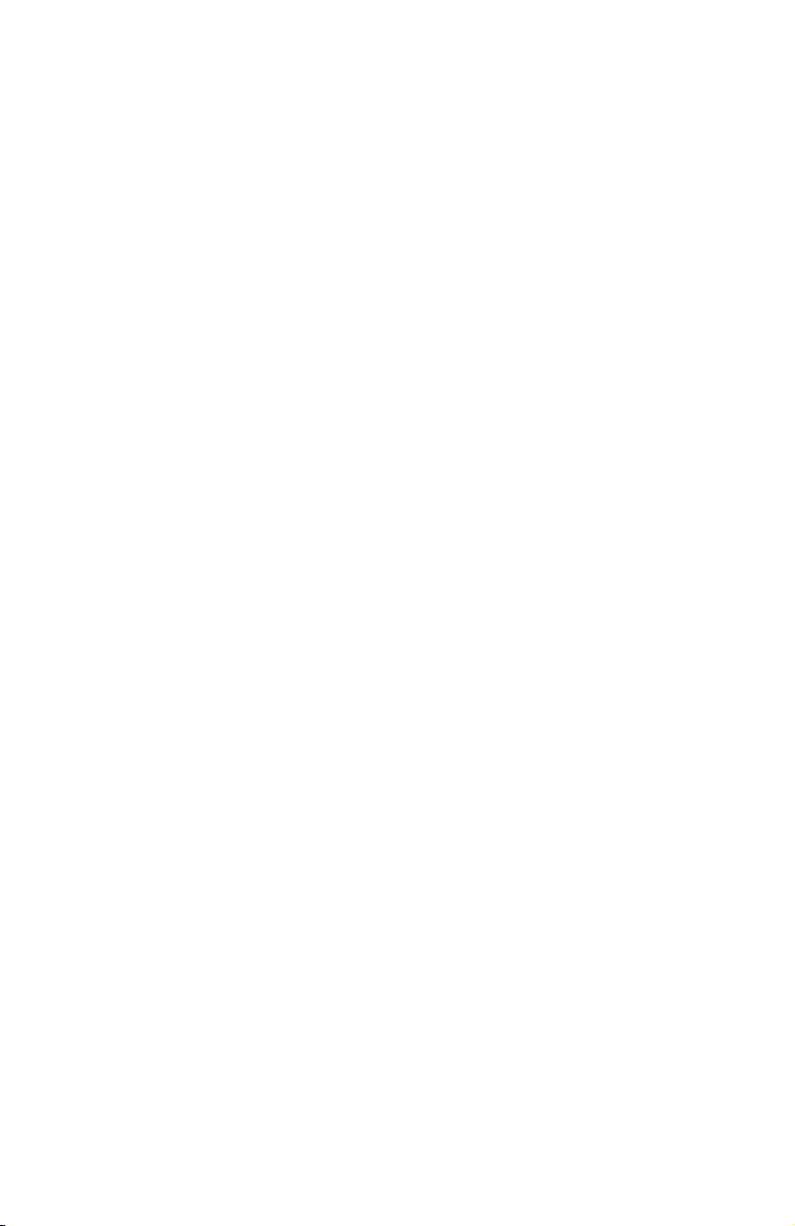
Smart call blocker
Call block settings
Reset all your screening announcements:
1. Press CALL BLOCK on the handset when it is not in use.
-OR-
Press MENU/SELECT to enter the main menu when the handset is not in
use. Press qCID or pDIR to scroll to Smart call blk, then press
MENU/SELECT.
2. Press qCID or pDIR to scroll to Screening annc, then press MENU/SELECT.
3. Press qCID or pDIR to scroll to Reset annc, then press
MENU/SELECT. The screen shows Reset annc?. Press MENU/SELECT again
to conrm. The screen shows Annc reset. before returning to the previous
menu.
Your name will be deleted from all the screening announcements, and the
telephone will use the default screening announcements described on page
63.
65
Page 72

Smart call blocker
Allowed calls
If Smart call blocker is on, the following types of incoming calls can get
through to you and ring on your telephone system:
f Calls with numbers saved in your allow list.
f Calls with numbers saved in your directory, but not on your block list.
f Calls with caller ID names saved in your star name list.
NOTES:
f When Smart call blocker is off, all incoming calls will ring on your telephone system, including calls with numbers
saved in the block list.
f Allow unknown is the default prole setting. If you have not selected another prole, all unknown calls will
ring. However, the caller’s numbers, if available, will not be saved to the allow list. If you want to save the caller’s
number to your allow list or block list, you can retrieve the number from caller ID log and save it to the allow list
or block list. See Save a caller ID log entry to the block list on page 52 and Save a caller ID log entry to the
allow list on page 57. If you want to retrieve the name from caller ID log and save it to the star name list. See
Save a caller ID log entry to the star name list on page 61.
66
Page 73

Smart call blocker
Blocked calls
If Smart call blocker is on, incoming calls with numbers saved in your block
list will not ring. The telephone plays the block announcement “Calls to this
number are being screened by Smart call blocker. The number you are calling
is not accepting your call. Please hang up.” to the caller, and the call will be
terminated.
NOTES:
f When Smart call blocker is off, all incoming calls will ring on your telephone system, including calls with numbers
saved in the block list.
f If you have set prole to Block unknown, all unknown calls will be rejected. However, the caller’s numbers, if
available, will not be saved to the block list. If you want to save the caller’s number to the block list, you can
retrieve the number from caller ID log and save it to the block list. See Save a caller ID log entry to the block list
on page 52. You can also retrieve the number and save it to your allow list. See Save a caller ID log entry to the
allow list on page 57. If you want to retrieve the name from caller ID log and save it to the star name list. See
Save a caller ID log entry to the star name list on page 61.
f The telephone can respond to remote access code while it is playing the block announcement. This allows you to access
your answering system from an unknown number remotely. See Remote access on page 84.
67
Page 74

Smart call blocker
Screen unknown calls
If Smart call blocker is on, and you have set prole to screen unknown calls,
the telephone plays a screening announcement to the caller when receiving
the following incoming calls. It asks the caller to respond before putting the
call through to you.
f Incoming calls with numbers that are “out of area“ or with numbers set to
“Private“;
f Incoming calls with absent caller ID numbers;
f Incoming calls with numbers that are not in your directory, allow list, nor
block list; or
f Incoming calls with names that are not in your star name list.
Screen calls and ask for caller names
When screening a call, the telephone announces to the caller, “Hello. Calls to this
number are being screened by Smart call blocker. Please say your name aer the
tone, then press pound.” Aer the caller completes the request, the telephone
announces to the caller “Please wait a moment while your call is connected.”.
The telephone starts ringing and announces the caller’s name. The telephone
screen displays Screened call and you can pick up the call. The telephone will
then ask whether you want to answer or reject the call, or to forward the call to
the answering system.
NOTES:
f You can set Smart call blocker to screen and filter all unknown calls. You can easily add incoming phone numbers to
your allow list and block list. This allows you to build up your lists of allowed and blocked numbers, and Smart call
blocker will know how to deal with these calls when they come in again.
f The telephone announces to the caller with “Hello. Calls to this number are being screened by
Smart call blocker...” If you have recorded your name in the screening announcements, your recorded name will
replace “this number” in the announcements. See Screening announcement on page 63.
f If the caller hangs up before the call is screened, or without leaving his/her name while the call is being screened,
the call will be logged as missed call in the caller ID log.
f While a call is being screened, you can press PHONE/FL ASH or /SPEAKER to stop screening and answer the
call.
f After the telephone screened a call, and is ringing and announcing the caller’s name, you can press OFF/CANCEL
to mute the ringer, or press CALL BLOCK to reject the call directly.
f After you picked up a screened call and the telephone is announcing the screening options, you can press
OFF/CANCEL to hang up the call.
f If Smart call blocker is on and you receive a call waiting call:
- Smart call blocker will not screen a call waiting call without number while on a call. You can press
PHONE/FLASH or /SPEAKER to take the new call.
- After you have picked up a screened call, the telephone checks whether the call waiting number is in the
directory, block list or allow list. It also checks whether the caller name is in the star name list. After that, The
telephone then displays the caller ID information or “Blocked call” accordingly. You can press PHONE/FLASH
or /SPEAKER to take the new call, or press CALL BLOCK on the handset to block it.
- While the telephone is screening a call, the new call will be ignored and logged as missed call in the caller ID log.
f Robocalls are unable to respond to the screening announcement, and therefore, will not get through and ring. If
you want to allow some robocalls to get through, save their names in the star name list. See page 60.
f The telephone can respond to remote access code while it is playing the screening announcement. This allows you
to access your answering system from an unknown number remotely. See Remote access on page 84.
68
Page 75

Smart call blocker
Screen unknown calls
Screened call options
After the telephone screen a call and starts ringing, the screen displays
Screened call. Press PHONE/FLASH or /SPEAKER to pick up the call. If
you have turned on the caller ID announce feature, the telephone announces
“Call from...” and the caller’s name. After you picked up the call, the telephone
announces “To answer the call, press 1. To answer and always allow this number,
press 2. To block this number, press 3. To send this call to the answering system,
press 4. To repeat these options, press *”.
Allow this call once:
f Press 1 to answer the call. The telephone number will not be added to your
allow list.
Always allow this call:
f Press 2 to answer the call. The telephone number will be added to your
allow list.
Block this call:
f Press 3 or CALL BLOCK to block the call. The telephone plays the block
announcement “The number you are calling is not accepting your call.
Please hang up.” to the caller. The telephone number will be added to your
block list.
Send this call to the answering system:
f Press 4 to forward the call to the answering system.
End this call:
f If you do not want to take the call, press OFF/CANCEL to end the call.
NOTES:
f For calls that are “out of area”, “Private”, or without caller ID, only options 1 and 4 will be available. The telephone
announces “To answer the call, press 1. To send this call to the answering system, press 4. To repeat these options,
press *”.
f If you select option 4 to send the call to the answering system, the caller can leave a message even if the
answering system is off.
69
Page 76

Smart call blocker
Screen robocalls
If Smart call blocker is on, and you have set prole to screen robocalls, the
telephone plays a screening announcement to the caller when receiving the
following incoming calls. It asks the caller to press the pound key (#) before
putting the call through to you.
f Incoming calls with numbers that are “out of area“ or with numbers set to
“Private“;
f Incoming calls with absent caller ID numbers;
f Incoming calls with numbers that are not in your directory, allow list, nor
block list; or
f Incoming calls with names that are not in your star name list.
Screen calls without asking for caller names
When screening a call, the telephone announces to the caller, “Hello. Calls to
this number are being screened by Smart call blocker. If you’re a family member,
friend or invited caller, please press pound to be connected. If you’re a solicitor,
please hang up now.” Aer the caller presses the pound key (#), the telephone
announces to the caller “Please wait a moment while your call is connected.”.
The telephone starts ringing, and you can answer the call.
This option is suitable for you to lter calls that uses autodialers to deliver
pre-recorded messages, for example, robocalls and telemarketing calls.
NOTES:
f The telephone announces to the caller with “Hello. Calls to this number are being screened by Smart call blocker...”
If you have recorded your name in the screening announcements, your recorded name will replace “this number” in
the announcements. See Screening announcement on page 63.
f If the caller hangs up before the call is screened, or without leaving his/her name while the call is being screened,
the call will be logged as missed call in the caller ID log.
f While a call is being screened, you can press PHONE/FLASH or /SPEAKER to stop screening and answer the
call.
f If Smart call blocker is on and you receive a call waiting call:
- Smart call blocker will not screen a call waiting call without number while on a call. You can press
PHONE/FLASH or /SPEAKER to take the new call.
- After you have picked up a screened call, the telephone checks whether the call waiting number is in the
directory, block list or allow list. It also checks whether the caller name is in the star name list. After that, The
telephone then displays the caller ID information or “Blocked call” accordingly. You can press PHONE/FLASH
or /SPEAKER to take the new call, or press CALL BLOCK on the handset to block it.
- While the telephone is screening a call, the new call will be ignored and logged as missed call in the caller ID log.
f Robocalls are unable to respond to the screening announcement, and therefore, will not get through and ring. If
you want to allow some robocalls to get through, save their names in the star name list. See page 60.
f The telephone can respond to remote access code while it is playing the screening announcement. This allows you
to access your answering system from an unknown number remotely. See Remote access on page 84.
70
Page 77

Smart call blocker
Option while on a call
When you are on a call and speaking to the caller, and
you do not want to continue the call, you can press the
CALL BLOCK button on the handset to end the call. The
telephone plays the block announcement “The number
you are calling is not accepting your call. Please hang
up.” to the caller, and the call will be terminated. The
caller’s number will be added to your block list.
f Press CALL BLOCK on the handset. The screen
displays Block and end? and the caller’s number, if
available. Press MENU/SELECT to end the call.
NOTES:
f The caller’s number, if available, will be saved to the block list. The screen displays Added to block list after
pressing CALL BLOCK on the handset. If caller’s number is not available, the screen displays No number to block..
f You can press CALL BLOCK on the handset to end the call even if Smart call blocker is turned off.
71
Page 78

Answering system
Answering system settings
Use the answering system menu of a system handset
to set up the announcement message, turn on or o
the answering system or message alert tone, activate
call screening, or change the number of rings, or remote
Play messages
ECO
access code. If you turn o the answering system and you
change any setting in the answering system setup menu, the
answering system automatically turns on again.
1. When the handset is in idle mode, press MENU/SELECT to enter the
main menu.
2. Press qCID or pDIR to scroll to Answering sys, then press MENU/SELECT.
Announcement
Your outgoing announcement plays when calls are answered by the
answering system.
The telephone has a default outgoing announcement, “Hello. Please leave a
message aer the tone.” You can use this announcement, or record your own.
You can record an announcement up to 90 seconds. The system does not
record any announcement shorter than two seconds.
To record a new outgoing announcement:
1. When the handset is in idle mode, press MENU/SELECT to enter the main menu.
2. Press qCID or pDIR to scroll to Answering sys, then press
MENU/SELECT.
3. Press MENU/SELECT again to select Announcement.
4. The handset displays Play [2] Del [3] Rec [7] and it
Announcement
ECO
announces, “To play, press 2. To record, press 7.” Press 7 to
record. The handset announces, “Record aer the tone.
Press 5 when you are done.”
5. Aer the tone, speak towards the handset or telephone base microphone.
Press 5 to end recording. The newly recorded announcement automatically
plays.
To listen to the recorded announcement again on the handset, wait aer
playback has completed, then press 2.
To reset your outgoing announcement:
1. When the handset is in idle mode, press MENU/SELECT to enter the main menu.
2. Press qCID or pDIR to scroll to Answering sys, then press
MENU/SELECT.
3. Press MENU/SELECT again to select Announcement.
72
Page 79

Answering system
Answering system settings
4. The screen displays Play [2] Del [3] Rec [7] and it announces, “To play,
press 2. To record, press 7.” Press 3 to delete your recorded announcement.
The handset displays Annc deleted and announces, “Announcement
deleted.”
When your announcement is reset, the system answers calls with the
default announcement, as described above. You cannot delete the default
announcement.
Answer on/o
Unless you change it, the answering system is on and ready to record
messages. You can turn the answering system o, but if you do so, the
answering system does not answer calls and record incoming messages.
To turn the answering system on or o:
Using the telephone base:
• Press /ANSWER ON to turn the answering
system on or o. If the answering system is
turned on, it announces, “Calls will be answered.”
If the answering system is turned o, it
announces, “Calls will not be answered.”
Using a handset:
1. When the handset is in idle mode, press MENU/SELECT to
enter the main menu.
2. Press qCID or pDIR to scroll to Answering sys, then
press MENU/SELECT.
3. Press qCID or pDIR to scroll to Answer on/off, then
press MENU/SELECT.
4. Press qCID or pDIR to choose On or Off, then
press MENU/SELECT to save the setting. You hear a
confirmation tone.
When the answering system is on, the handset
shows ANS ON.
NOTE: If the answering system is off and there is an incoming call, the system answers
after 10 rings and announces, “Please enter your remote access code.” For more
information about remote access codes, see page 75.
73
Answering sys
ECO
Answer on/off
ECO
On
ECO
Page 80

Answering system
Answering system settings
Call screening
Use this feature to choose whether incoming messages can be heard over
the telephone base speaker when they are being recorded. If you turn call
screening on, you hear the incoming message. While monitoring an incoming
message, you can answer the call by pressing PHONE/FLASH or /SPEAKER
on the handset.
To change the setting:
Answering sys
1. When the handset is in idle mode, press MENU/SELECT to
enter the main menu.
ECO
2. Press qCID or pDIR to scroll to Answering sys, then
press
MENU/SELECT.
3. Press qCID or pDIR to scroll to Ans sys setup, then
press
MENU/SELECT.
Ans sys setup
ECO
4. Press MENU/SELECT to select Call screening.
5. Press qCID or pDIR to choose On or Off.
6. Press MENU/SELECT to save the setting.
NOTE: For more information on call screening, see pages 78-79.
Call screening
ECO
Number of rings
You can set the answering system to answer an incoming call aer 2, 3, 4, 5, or
6 rings. You can also select toll saver, which is explained, as below. Unless you
change it, the answering system answers an incoming call aer three rings.
To set the number of rings:
1. When the handset is in idle mode, press MENU/SELECT to
# of rings
enter the main menu.
ECO
2. Press qCID or pDIR to scroll to Answering sys, then press
MENU/SELECT.
3. Press qCID or pDIR to scroll to Ans sys setup, then press
MENU/SELECT.
4. Press qCID or pDIR to scroll to # of rings, then press
MENU/SELECT.
3
ECO
74
Page 81

Answering system
Answering system settings
5. Press qCID or pDIR to scroll and choose among 2, 3, 4, 5, 6 or Toll saver.
• Toll saver - the answering system answers a call aer two rings when
you have new messages, and aer four rings when there are no new
messages. This feature allows you to check for new messages and avoid
paying long distance charges when calling from out of your local area.
6. Press MENU/SELECT to save the setting. You hear a conrmation tone.
Press OFF/CANCEL to cancel.
NOTES:
f If you subscribe to voicemail service through your telephone service provider, see Answering system and
voicemail indicators on page 77.
f If you set the number of rings for the answering system as two or three rings, the caller ID announce feature may
not have enough time to announce the caller’s full information.
Remote access code
To access your answering system remotely from any touch-tone phone, you
need to enter a two-digit number (00-99). By default, the remote access code
is 19.
To change the remote access code:
1. When the handset is in idle mode, press MENU/SELECT to
enter the main menu.
2. Press qCID or pDIR to scroll to Answering sys, then
press MENU/SELECT.
3. Press qCID or pDIR to scroll to Ans sys setup, then
press MENU/SELECT.
4. Press qCID or pDIR to scroll to Remote code, then press
MENU/SELECT.
5. Use the dialing keys to enter a two-digit number. Press
MUTE/DELETE to backspace and delete a digit.
6. Press MENU/SELECT to save the setting.
Ans sys setup
ECO
Remote code
ECO
Remote code
ECO
19
75
Page 82

Answering system
Answering system settings
Message alert tone
When the message alert tone is set to On, and there is at least one new
message, the telephone base beeps every 10 seconds. Unless you change it,
the message alert tone is set to o.
There is no audible alert at the handset.
To change the setting:
1. When the handset is in idle mode, press MENU/SELECT to
enter the main menu.
2. Press qCID or pDIR to scroll to Answering sys, then press
MENU/SELECT.
3. Press qCID or pDIR to scroll to Ans sys setup, then press
MENU/SELECT.
4. Press qCID or pDIR to scroll to Msg alert tone, then press
MENU/SELECT.
5. Press qCID or pDIR to choose On or Off.
6. Press MENU/SELECT to save the setting.
NOTES:
f The message alert tone beeps only if all the following conditions are met:
- Answering system is on.
- Message alert tone setting is on.
- There are new messages.
f To temporarily turn off the message alert tone, see page 79.
Msg alert tone
ECO
On
ECO
76
Page 83

Answering system
About the answering system
Answering system and voicemail indicators
Your telephone has separate indicators for two dierent
types of voice messages: those le on its built-in digital
answering system and those le at your telephone service
provider’s voicemail (fees may apply). Your telephone’s
built-in digital answering system messages and voicemail
messages are separate. Each alerts you to new messages
dierently.
f If XX New messages shows on the
handset
and the message window
on the telephone base ashes, there
are new messages in the built-in
answering system. To listen to messages
recorded on your digital
answering
system, press /PLAY/STOP on the
telephone base (page 80).
f If and New voicemail display on the handset, your telephone service
provider is indicating that it has new voicemail for you. To listen to your
voicemail, dial an access number provided by your telephone service
provider, followed by a security code or PIN.
Some telephone service providers bundle or combine multiple services like
voicemail and call waiting, so you may not be aware that you have voicemail.
To check what services you have and how to access them, contact your
telephone service provider.
To use your voicemail service rather than the answering system, turn o the
answering system. To use the answering system rather than your voicemail
service, contact your telephone service provider to deactivate your
voicemail service.
NOTE: After reviewing all new messages, the number of old messages appears on the message window.
1 new message
ECO
10:30PM 11/20
ANS ON
Using the answering system and voicemail together
You can also use your telephone answering system and voicemail together
by setting your built-in answering system to answer before voicemail
answers, as described below. To learn how to program your voicemail
settings, contact your telephone service provider. Then, if you are on a call,
or if the answering system is busy recording a message and you receive
another call, the second caller can leave a voicemail message.
Set your answering system to answer calls at least 2 rings earlier than your
voicemail is set to answer. For example, if your voicemail answers aer 6
rings, set your answering system to answer aer 4 rings. Some voicemail
providers may program the delay before answering calls in seconds instead
of rings. In this case, allow 6 seconds per ring when determining the
appropriate setting.
77
Page 84

Answering system
About the answering system
Message capacity
The answering system can record up to 99 messages, depending on the length
of each message. Individual messages can be up to three minutes, and the
maximum recording time is approximately 22 minutes. The actual recording
time depends on individual message characteristics. Messages remain available
for replay until you delete them.
When there are new messages (including memos) on the answering system,
the number of messages stored ashes in the message counter.
If the answering system has less than three minutes of recording time le, it
announces, “Less than three minutes to record,” before message playback at the
handset or the telephone base. Rec mem low displays on the handset screen
in idle mode. When you turn on the answering system at the telephone base, it
announces, “Calls will be answered. Less than three minutes to record.”
If the memory is full, the answering system announces, “Memory is full,” before
message playback. The handset screen displays Rec mem full in idle mode
and the number of messages and F ash alternately in the message counter
at the telephone base. Once the memory is full, you cannot turn the answering
system back on if it has been turned o, nor can you record new messages
until old ones have been deleted. Memory full displays if you want to turn on
the answering system on the handset but there is no memory.
Voice prompts
The system provides voice prompts to guide you through the setup procedures
at the telephone base, message playback, remote access and recording
outgoing announcements.
Call screening at the telephone base
If the answering system and call screening are on, the announcement and the
incoming message broadcast at the telephone base when a call is answered
by the answering system.
Options while a message is being recorded:
f Press pVOL or qVOL on the telephone base to adjust the call screening
volume.
f Press / P L AY/STOP to temporarily silence the call screening.
f Press / P L AY/STOP to temporarily turn on the call screening if call
screening is set to o.
78
Page 85

Answering system
About the answering system
Call screening at the handset
While a message is being recorded, the handset shows, To screen call... and
press [SELECT]. Press MENU/SELECT to screen the call.
Options while a message is being recorded:
f Press VOLUME q or VOLUME p on the handset to adjust the call
screening volume.
f Press OFF/CANCEL to temporarily silence the call screening.
f Press MENU/SELECT to temporarily turn on the call screening if call
screening is set to o.
f Press /SPEAKER to broadcast the announcement and the incoming
message through the speakerphone. Press again to turn o the peakerphone.
Call intercept
While screening a call, you can stop recording and speak to the caller by
pressing PHONE/FLASH on the handset.
Base ringer
Press q/VOL/p on the telephone base to adjust the ringer volume when the
telephone is not in use.
You hear a sample of the ringer while adjusting the volume. The telephone
base announces, “Base ringer is o,” when you set the volume to 0.
Temporarily turning o the message alert tone
If the new message alert tone is turned on, the telephone base beeps every
10 seconds when there are new or missed messages. Pressing any telephone
base key (except /HANDSET LOCATOR) temporarily silences the message
alert tone.
If you press X/DELETE when in idle mode to temporarily turn o the
message alert tone, there is a voice prompt directing you to press X/DELETE
again to delete all old messages. The message alert tone is temporarily o.
Only press X/DELETE a second time if you wish to erase all old messages in
your answering system.
The message alert tone resumes when you receive another message.
79
Page 86

Answering system
Message playback
You can listen to messages at the telephone base or on a cordless handset.
When playback begins, the total number of messages is announced. Before
each message, you hear the day and time of the recording. If the date and time
are not set, you hear, “Time and date not set,” before playback. Aer the last
message, you hear, “End of messages.” If the recording time is less than three
minutes, you hear, “Less than three minutes to record,” (see Message capacity
on page 78).
To listen to messages at the telephone base:
Press /PLAY/STOP on the telephone base to listen to the
messages. The system announces the number of messages,
then begins playback. If you have new messages, you hear
only the new messages in chronological order. If there are no
new messages, the system plays back all old messages (in
chronological order). Press /PLAY/STOP again to end the
message playback.
To listen to messages on a cordless handset:
1. When the handset is in idle mode, press MENU/SELECT to
enter the main menu.
2. Press MENU/SELECT again to select Play messages.
f If there are only new or only old messages, they will
play automatically.
The system announces the number of messages, then
begins playback. The message sequence is shown on the handset screen. If
there are no recorded messages, the handset screen shows No messages
and you hear, “You have no message.”
Play messages
ECO
01 New 01 Old
ECO
Repeat Del Skip
[4] [3] [6]
ECO
10:30PM 11/20
ANS ON
Options during playback
When a message is playing, you can adjust the playback volume, skip, repeat or
delete the message.
When messages are playing on the telephone base:
f Press q/VOL/p to adjust the message playback volume.
f Press /SKIP to skip to the next message.
f Press /REPEAT to repeat the message. Press twice to hear the
previous message.
f Press X/DELETE to delete the message.
f Press /PLAY/STOP to stop the playback.
80
Page 87

Answering system
Message playback
When messages are playing on the handset:
f Press VOLUME q or VOLUME p to adjust the message playback volume.
f Press 6 to skip to the next message.
f Press 4 to repeat the message. Press twice to hear the previous message.
f Press MUTE/DELETE to delete the message.
f Press 5 to stop the playback.
f Press /SPEAKER to switch between speakerphone mode and handset
mode.
Delete all old messages
You can only delete old (reviewed) messages. You cannot delete new messages
until you review them. You cannot retrieve deleted messages.
To delete all old messages on the telephone base:
1. When the telephone is idle, press X/DELETE. The system announces, “To
delete all old messages, press delete again.”
2. Press X/DELETE again. The system announces, “All old messages deleted.”
To delete all old messages on the handset:
1. Press MENU/SELECT when in idle mode to enter the main
menu.
2. Press qCID or pDIR to scroll to Answering sys. Press
MENU/SELECT.
3. Press qCID or pDIR to scroll to Delete all old, then press
MENU/SELECT.
4. Press MENU/SELECT to confirm. The handset displays
Deleting..., then No old messages and then returns to
the previous menu. You hear a confirmation tone.
Answering sys
ECO
Delete all old
ECO
Deleting...
ECO
81
Page 88

Answering system
Recording and playing memos
Memos are your own recorded messages used as reminders for yourself or
others using the same answering system. Play and delete them in the same
way as incoming messages.
Record a memo
1. When the handset is in idle mode, press MENU/SELECT to
enter the main menu.
2. Press qCID or pDIR to scroll to Answering sys. Press
MENU/SELECT.
3. Press qCID or pDIR to scroll to Record memo, then
press
MENU/SELECT. The system announces, “Record after the
tone. Press 5 when you are done.” You can record a memo
for up to four minutes.
4. Speak towards the handset to record a memo.
5. Press 5 to stop recording. The system announces,
“Recorded.” The system does not save memos shorter
than two seconds.
Play back a memo
Play memos the same way as messages. See Message playback on page
80.
Answering sys
ECO
Record memo
ECO
Recording... Stop
[5]
ECO
82
Page 89
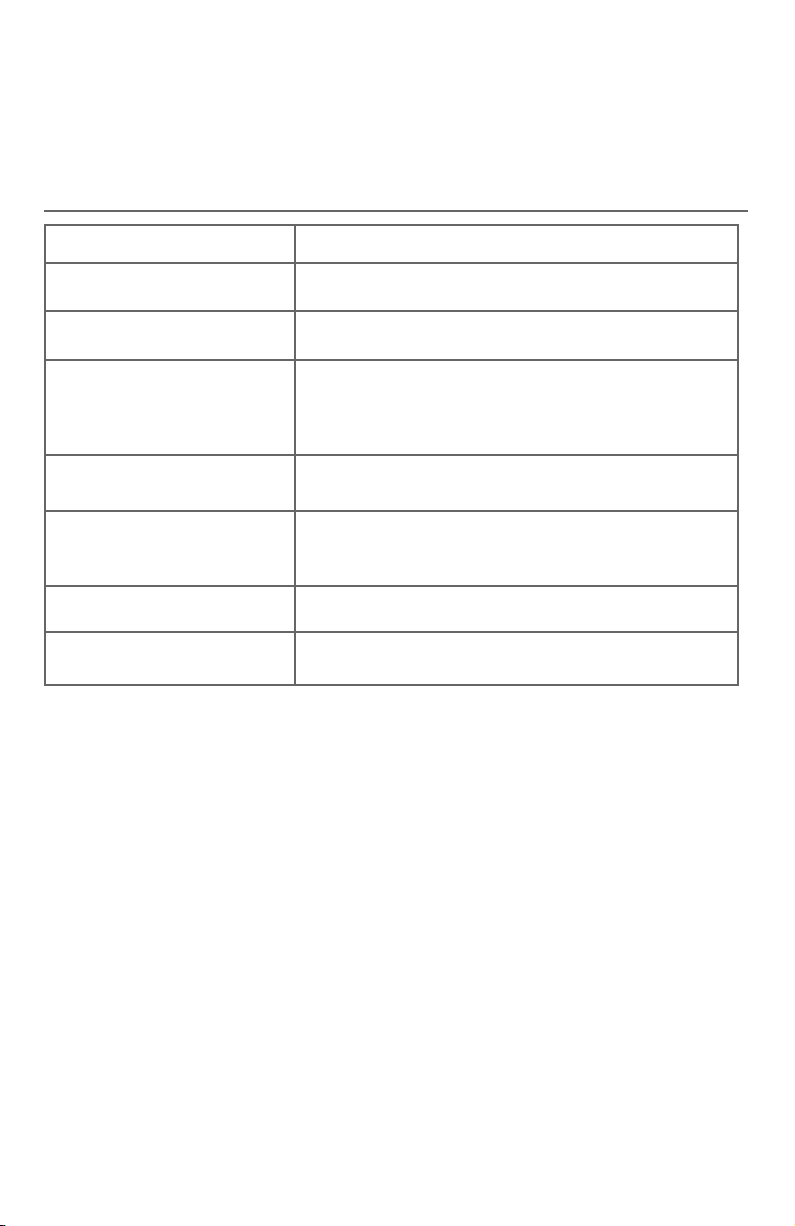
Answering system
Base message counter displays
The base message counter shows the total number of answering system
messages. See the following table for other message counter displays.
Message counter displays
0
0 (ashing)
1-99
1-99 (ashing)
1-99 & F (alternating)
--
0-6
1-8
No messages.
You need to set the clock (page 12).
Total number of old messages and memos, or message
number currently playing during old message playback.
Total number of messages and memos. The number
ashes when there are new or missed messages.
Aer a power failure, the number in the message counter
ashes to indicate that you need to set the clock.
Memor y is full. You must delete some messages before
recording new messages.
The system is answering a call, or someone is trying to
reach it remotely.
The system is in program mode.
Shows for two seconds while adjusting the telephone
base ringer volume.
Shows for two seconds while adjusting the telephone
base speaker volume.
83
Page 90

Answering system
Remote access
You can reach your answering system remotely by dialing your home
telephone number from any touch-tone telephone.
To remotely reach your answering system:
1. Dial your telephone number from any touch-tone telephone.
2. When the system answers, enter the two-digit remote access code (19 is
the default code. See page 75 to change it).
• The system automatically announces the number of new or old
messages (if any), and then begins to play them.
3. You can also enter the following remote commands:
Remote commands
1
2
3
33
4
44
5
*5
6
*7
8
0
Press to listen to all messages.
Press to listen to new messages only.
Press to delete the current message (during playback).
Press twice to delete all old messages.
Press to repeat the current message (during playback).
Press twice to listen to the previous message.
Press to stop any operation (including recording).
Press to listen to a list of remote commands.
Press to skip to the next message (during playback).
Press to record a new announcement.
Press to end remote access (the call will be terminated).
Press to turn the answering system on or o.
4. Hang up or press 8 to end the call and save all messages that have not
been deleted.
84
Page 91

Answering system
Remote access
Cut out and carry the remote access wallet card at the back of this user’s
manual for quick reference.
NOTES:
f If you do not enter a valid remote access code, the system answers the call automatically.
f If you pause for more than four seconds during remote access, you hear a help menu listing all features and
commands. If there is no command for another 20 seconds, the call ends automatically.
f If the memory is full, the answering system answers after 10 rings and announces, “Memory is full. Enter the
remote access code.” Enter your remote access code to access the messages and announcements.
85
Page 92

Appendix
Adding and registering handsets/headsets
Your telephone can support up to ve DECT 6.0 cordless handsets (AT&T
model B102-0, sold separately) or up to three cordless handsets and 2
cordless headsets (sold separately). Visit
www.telephones.att.com/headsets for a list of compatible DECT
6.0 cordless headsets. Each new handset or headset must be registered to
the telephone base before use. You must register each handset or headset
separately.
To register a cordless headset to this telephone system, please refer to the
user’s manual of the cordless headset for more details. To register a cordless
handset, see below.
The handsets provided within your product box are already registered as
HANDSET 1, and so forth. Additional handsets are assigned numbers in the
sequential order they are registered (up to HANDSET 5).
Register a handset to your telephone base
1. Before you begin registration, make sure the handset
is out of the telephone base or charger and shows To
register HS... and ... see manual.
2. Put the handset you wish to register on the telephone
base cradle.
3. The handset shows Registering... and the IN USE light
on the telephone base turns on. If the registration is
successful, the handset screen displays Registered and
beeps. The handset is now registered with the telephone
base.
To register HS...
ECO
... see manual
ECO
Registering...
ECO
Registered
ECO
For registration, put the handset on the telephone
base, not the handset charger.
If registration fails, the screen shows To register HS... and ... see manual.
Please start again from Step 1.
86
Page 93

Appendix
Deregistering handsets
You may need to deregister your handsets if:
• You have ve registered handsets and need to replace a handset.
-OR-
• You wish to change the designated handset number of your registered
handsets.
You must rst deregister ALL the handsets, and then register each handset
you wish to use again, one at a time.
Please read carefully through all the instructions on this page before
beginning the deregistration process.
Deregister all handsets from your telephone base
In addition to the cordless handsets, this
operation will also deregister all cordless
headsets registered to your telephone base.
1. Make sure that all handsets are out of the
telephone base and chargers before you
begin deregistration.
2. Press and hold /HANDSET LOCATOR on
the telephone base for about 10 seconds
(until the IN USE light starts to ash). Release /HANDSET LOCATOR.
3. Immediately press /HANDSET LOCATOR again while the IN USE light is
still ashing. (If the light stops ashing, start again with Step 1.)
4. It takes up to ten seconds to complete the deregistration process. Before
registering the handset again, wait for the cordless handset screen to
display To register HS... and ... see manual.
5. To register the handset(s) to the telephone base again, follow the
registration instructions on the previous page.
NOTES:
f If the deregistration process fails, you may need to reset the system and try again. To reset, unplug the power
from the telephone base and plug it back in.
f You cannot deregister the handsets if any other system handset is in use.
f Even if the battery is depleted, you can still deregister the handsets by following the steps mentioned above. After
the handset is charged for at least ten minutes, the screen shows To register HS... and ... see manual.
87
Page 94
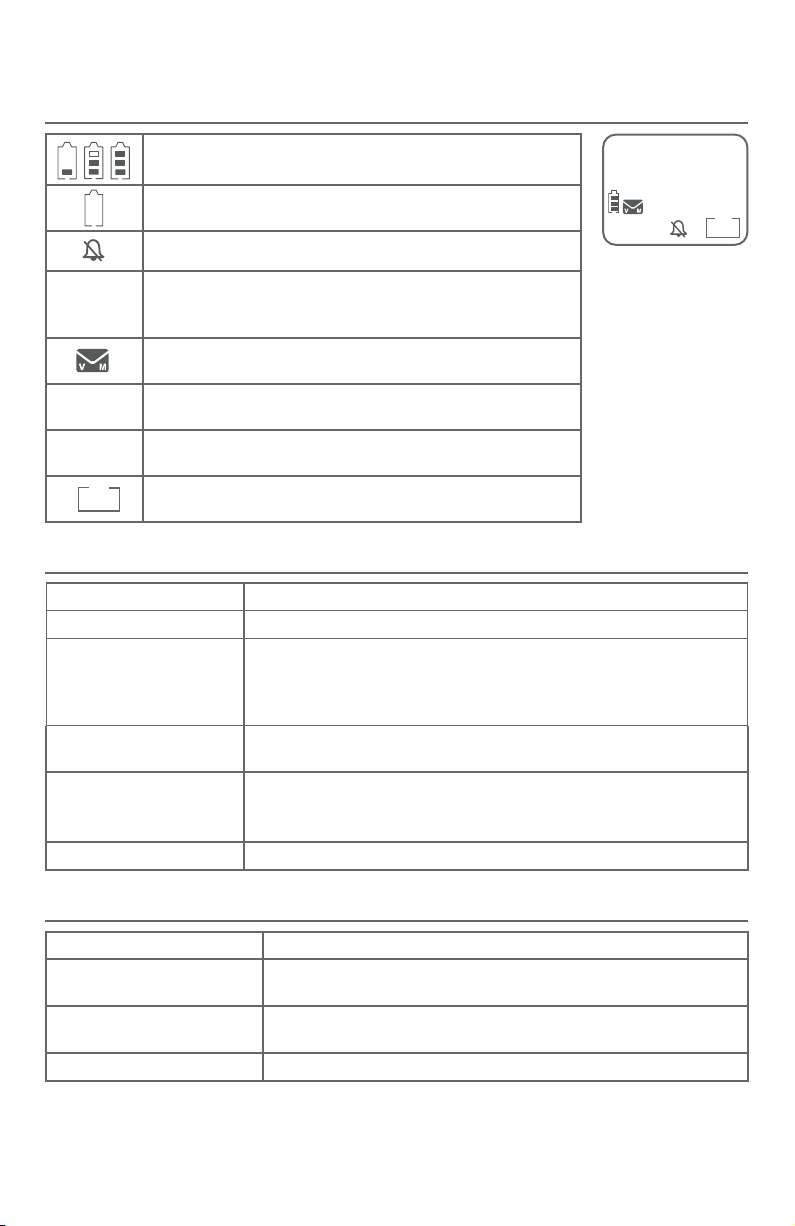
Appendix
Alert tones and lights
Screen icons
Battery status - battery is charging (animated display).
ECO
Battery status - low battery (ashing); place handset in
telephone base or charger to recharge.
10:30PM
Ringer o - the handset ringer is o.
The ECO mode activates automatically to reduce power
ECO
consumption when the handset is within range from the
telephone base.
ANS ON
NEW
MSG #
1/2
New voicemail - you have new voicemail from your
telephone service provider.
Answering system on - the answering system is turned on
to answer calls.
New caller ID log or new message - new or missed calls, or
new message (during message playback).
Message counter - number of message playing/total
number of messages.
Handset alert tones
1 short beep Tone of each key press, if key tone is turned on.
1 long beep Indication to begin recording a message, memo or announcement.
2 short beeps
Conrmation tone
(3 rising tones)
4 beeps The other party has ended your intercom call.
4 short beeps Low battery warning.
You press qCID or pDIR on a cordless handset when the volume is
already at its highest or lowest setting.
-OR-
Call waiting tone or error tone.
The system has completed the command successfully.
-OR-
The handset has gone out of range from the base during a call.
NEW
ANS ON
MSG #
1/2
Telephone base tones
Beeps every 10 seconds Message alert.
Fast ringer tone
Long beep Indicates the start of message recording during call screening or
4 short beeps Registration failure tone.
You are setting the ringer volume by pressing the q/VOL/p keys
on the telephone base.
the end of a message playback session.
88
Page 95

Appendix
Alert tones and lights
Lights
/ANSWER ON
On when the answering
system is on.
IN USE
f On when the handset is in use, or when the answering system is answering an incoming call.
f On when a handset is being registered.
f Flashes when there is an incoming call or when handsets are being deregistered.
f Flashes when another telephone is in use on the same line.
CHARGE light
On when the
handset is charging
in the telephone
base or charger.
Big button
lighted key pad
/SPEAKER
On when the
speakerphone is on.
Visual Ringing Indicator
Flashes when the handset is
being called or paged.
Extra large
lighted display
89
Page 96

Appendix
Handset display screen messages
Screen display messages
Blocked call An incoming call is blocked.
Calling HS X
(For models with two or
more handsets only)
Ended You have just ended a call.
HS X is calling
(For models with two or
more handsets only)
Intercom The handset is on an intercom call.
INT to HS X
(For models with two or
more devices only)
Line in use
List empty There are no directory entries or call block list entries.
Low battery The battery needs to be charged.
Microphone on Mute is o so the other party can hear your voice.
Muted The microphone is o.
New voicemail
No battery
No line There is no telephone line connected.
The handset is calling another handset (for intercom calls).
Another handset is calling.
You have started the intercom process, and need to enter the
number of the device you wish to call.
An extension telephone on the same line or one of the handsets is
in use.
There are new voicemail messages from your telephone
service provider.
The handset in the telephone base or charger does not have a
battery properly installed.
No message There are no messages in the answering system.
Not available
Number repeated
Out of range or
no pwr at base
** Paging ** The telephone base is paging all handsets.
Someone else is already using the directory, caller ID log or
answering system.
The telephone number you have entered is already stored in the
directory.
The handset has lost communication with the telephone base.
90
Page 97

Appendix
Handset display screen messages
Screen display messages
Put in charger
The battery is very low. The handset should be placed in the
telephone base or charger.
Quiet mode o The quiet mode is turned o.
Quiet mode on The quiet mode is turned on.
Rec mem low The answering system has less than 3 minutes to record.
Rec mem full The answering system memory is full.
Ringer muted The ringer is muted temporarily during an incoming call.
Screen all
Robocalls
Screen all
Unknown calls
Screened call
You have selected the Screen robot prole option in Smart call
blocker.
You have selected the Screen Unknown prole option in Smart call
blocker.
The Smart call blocker feature of the telephone has screened a call
and is putting the call through to you.
Setting Ans sys The handset is playing voice guide.
SCB screening... The telephone is screening an incoming call.
Speaker The handset speakerphone is in use.
Aer you install your telephone or power returns following a power
Voice guide set
Smart call blk?
To register HS...
...see manual
To screen call
press [SELECT]
Unable to call
outage, the handset and telephone base will prompt you to set the
date and time. Aer the date and time setting is done or skipped,
the telephone base will then prompt if you want to set up the
Smart call blocker feature via voice guide.
The handset is not registered to any telephone base.
The system is recording a message. Press MENU/SELECT to screen a
call on a handset.
X Intercom failed.
X You try to join a call when there are already four handsets on
that call.
X You try to make a call when the handset is out of range.
XX missed calls There are XX new calls in the caller ID log.
XX new messages There are XX new messages in the answering system.
91
Page 98

Appendix
Troubleshooting
If you have diculty with your phone, please try the following suggestions.
Customer Service, visit our website at www.telephones.att.com or
For
call 1 (800) 222-3111. In Canada, dial 1 (866) 288-4268.
My telephone doesn’t work at all.
f Make sure the power cord is securely plugged in.
f Make sure you plug the battery connector securely into the cordless handset.
f Make sure you plug the telephone line cord securely and rmly into the
telephone base and the telephone wall jack.
f Charge the battery in the cordless handset for at least 10 hours. For
optimum daily performance, return the cordless handset to the telephone
base or charger when not in use.
f If the battery is depleted, it might take approximately 30 minutes to
charge the handset before it shows Low battery. See page 6 for details.
f Reset the telephone base. Unplug the electrical power. Wait for
approximately 15 seconds, then plug it back in. Allow up to one minute for
the cordless handset and telephone base to reset.
f You may need to purchase a new battery. Please refer to Battery
installation and charging in this user’s manual on pages 9-10.
The display shows No line. I cannot get a dial tone.
f Try all the suggestions, as mentioned above.
f If the previous suggestions do not work, disconnect the telephone line
cord from your telephone and connect the telephone line cord to
another telephone.
f If there is no dial tone on that other telephone either, your telephone
line cord may be defective. Install a new telephone line cord.
f If changing the telephone line cord does not help, the wall jack (or the
wiring to this wall jack) may be defective. Try using a dierent wall jack
in your home to connect your BL102/BL102-2/BL102-3/BL102-4/
BL102-5 telephone, or contact your telephone service provider (charges
may apply).
I cannot dial out.
f Try all the suggestions, as mentioned above.
f Make sure you have a dial tone before dialing. The cordless handset might
take a second or two to nd the telephone base and produce a dial tone.
This is normal. Wait an extra second before dialing.
92
Page 99

Appendix
Troubleshooting
f Eliminate any background noise. Noise from a television, radio or other
appliances might cause the phone to not dial out properly. If you cannot
eliminate the background noise, rst try muting the cordless handset
before dialing, or dialing from another room with less background noise.
f If other phones in your home are having the same problem, contact your
telephone service provider (charges might apply).
My cordless handset isn’t performing normally.
f Make sure you plug the power cord securely into the telephone base. Plug the
power adapter into a dierent, working electrical outlet without a wall switch.
f Move the cordless handset closer to the telephone base. You might have
moved out of range.
f Reset the telephone base. Unplug the electrical power. Wait for 15 seconds,
then plug it back in. Allow up to one minute for the cordless handset and
telephone base to reset.
f Other electronic products such as HAM radios and other DECT phones, can
cause interference with your cordless phone. Try installing your phone as
far away as possible from these types of electronic devices.
Out of range OR No pwr at base appears on my cordless handset.
f Ensure you plug the telephone base in properly and the power is on.
f Place the cordless handset in the telephone base for one minute to allow
the cordless handset and base to synchronize.
f Move the cordless handset closer to the telephone base. You might have
moved out of range.
f Reset the telephone base. Unplug the electrical power. Wait for 15 seconds,
then plug it back in. Allow up to one minute for the cordless handset and
telephone base to reset.
f Other electronic products such as HAM radios and other DECT phones, can
cause interference with your cordless phone. Try installing your phone as
far away as possible from these types of electronic devices.
The batteries do not hold a charge.
f If the cordless handset is in the telephone base or charger and the charge
light is not on, refer to The charge light is o (page 96).
f Charge the battery in the cordless handset for at least 10 hours. For
optimum daily performance, return the cordless handset to the telephone
base or charger when not in use.
f If the battery is depleted, it might take approximately 30 minutes to
charge the handset before it shows Low battery. Refer to the table on
page 9 for details.
f You might need to purchase a new battery. Please refer to Battery
installation and charging in this user’s manual on pages 9-10.
93
Page 100

Appendix
Troubleshooting
I get noise, static, or weak signals even when I’m near the telephone base.
f If you subscribe to high-speed Internet service (DSL - digital subscriber
line) through your telephone line, you must install a DSL lter between the
telephone line cord and the telephone wall jack (see page 13). The lter
prevents noise and caller ID problems as a result of DSL interference. Please
contact your DSL service provider for more information about DSL lters.
f You may be able to improve the performance of your cordless phone
by installing your new telephone base as far as possible from any other
existing cordless telephone system that may already be installed.
f Other electronic products such as HAM radios and other DECT phones, can
cause interference with your cordless phone. Try installing your phone as
far away as possible from these types of electronic devices.
f Do not install this phone near a microwave oven or on the same electrical
outlet. You might experience decreased performance while the microwave
oven is operating.
f If you plug your phone in with a modem or a surge protector, plug the
phone (or modem/surge protector) into a dierent location. If this does
not solve the problem, relocate your phone or modem farther apart from
one another, or use a dierent surge protector.
f Move your phone to a higher location. The phone might have better
reception in a high area.
f If other phones in your home are having the same problem, contact your
telephone service provider (charges may apply).
I experience poor sound quality when using the speakerphone.
f For increased sound quality while using the speakerphone, place the
handset on a at surface with the dial pad facing up.
I hear other calls while using my phone.
f Disconnect the telephone base from the telephone jack, and plug in
a different telephone. If you still hear other calls, call your telephone
service provider.
My cordless handset does not ring when I receive a call.
f Make sure that the ringer is not o. Refer to Ringer volume on page 11 in
this user’s manual.
f Make sure you plug in the telephone line cord securely into the telephone
base and the telephone jack. Make sure you plug in the power cord securely.
f The cordless handset may be too far from the telephone base.
94
