Page 1
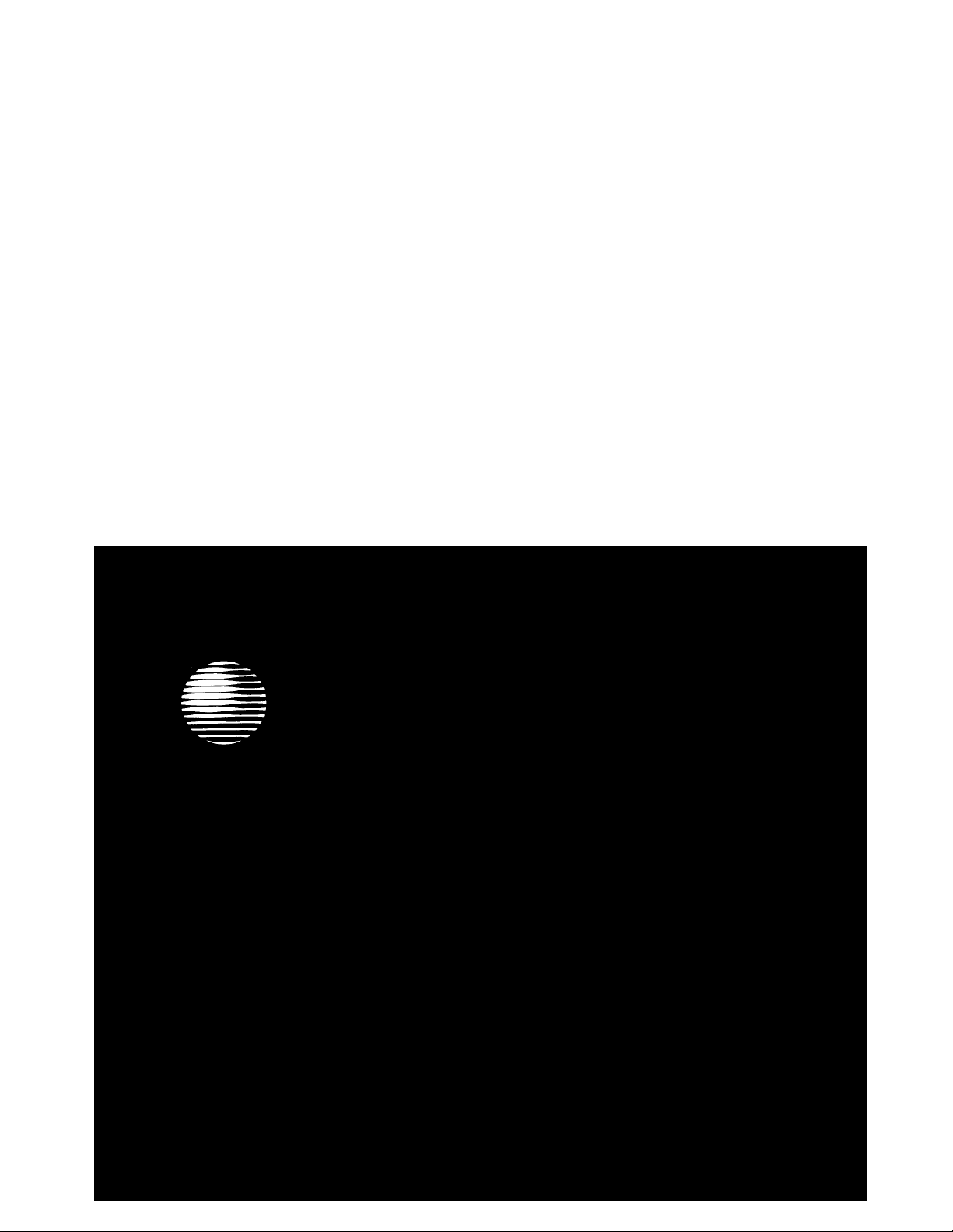
AT&T
®
DEFINITY
ISDN 8510T Voice Terminal
User's Guide
Communications System
Generic 1 and Generic 3
Page 2
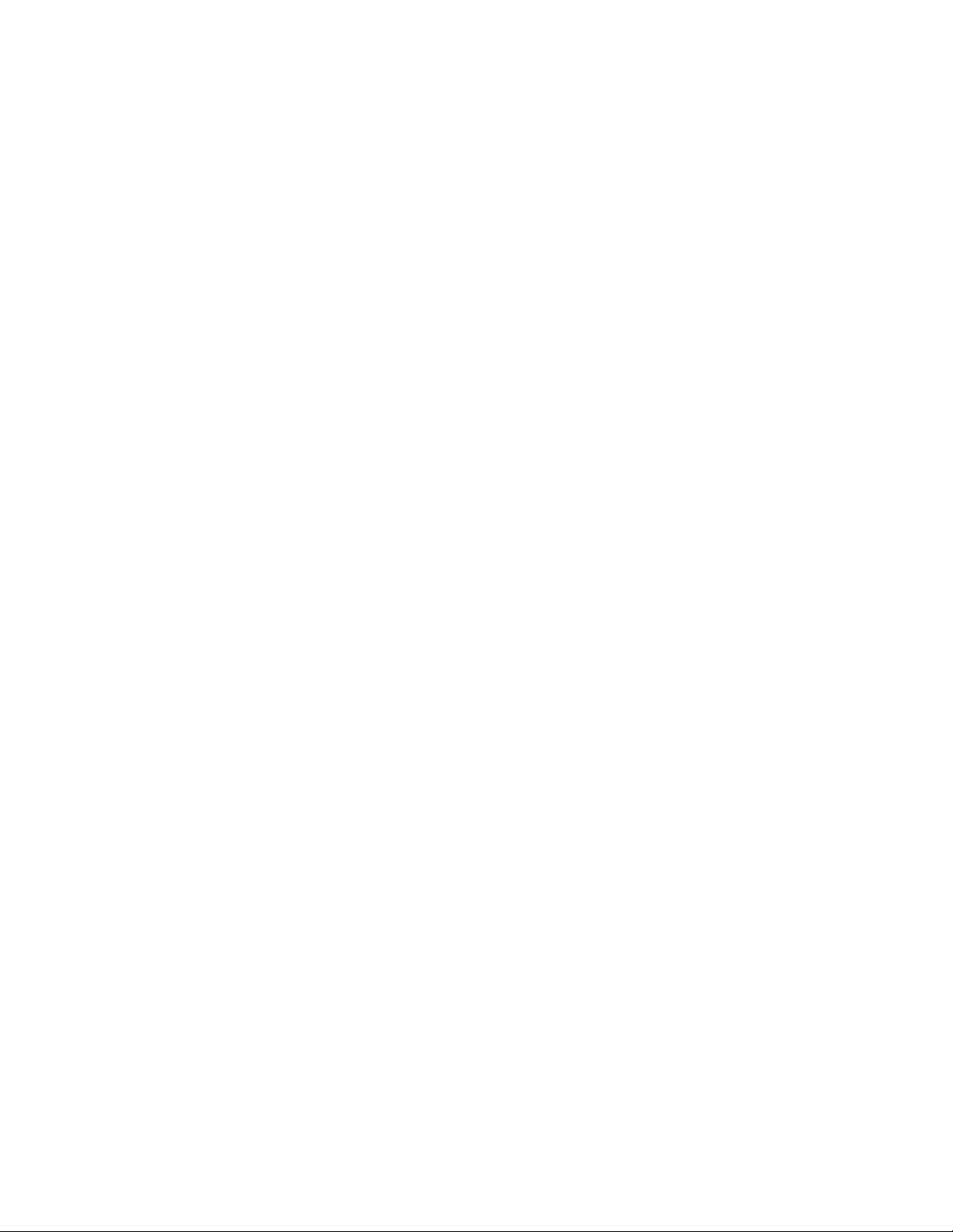
NOTICE
While reasonable efforts were made to ensure that the information in this document was complete and
accurate at the time of printing, AT&T can assume no responsibility for any errors. Changes or
corrections to the information contained in this document may be incorporated into future issues.
TO ORDER COPIES OF THIS DOCUMENT
Contact: AT&T Customer Information Center
2855 North Franklin Road
P.O. Box 19901
Indianapolis, IN 46219 1 800 432-6600
In Canada: 1 800 255-1242
Order: Document No. AT&T 555-230-748
Issue 1, October 1992
For more information about AT&T documents, see Business Communications
Systems Publications Catalog (555-000-010).
HEARING AID COMPATIBILITY
This telephone is compatible with the inductively coupled hearing aids prescribed by the Federal
Communications Commission (FCC).
Prepared by
AT&T BCS Product Documentation
Development Group
Middletown, NJ 07748
©1992 AT&T
All Rights Reserved
Printed in USA
Page 3
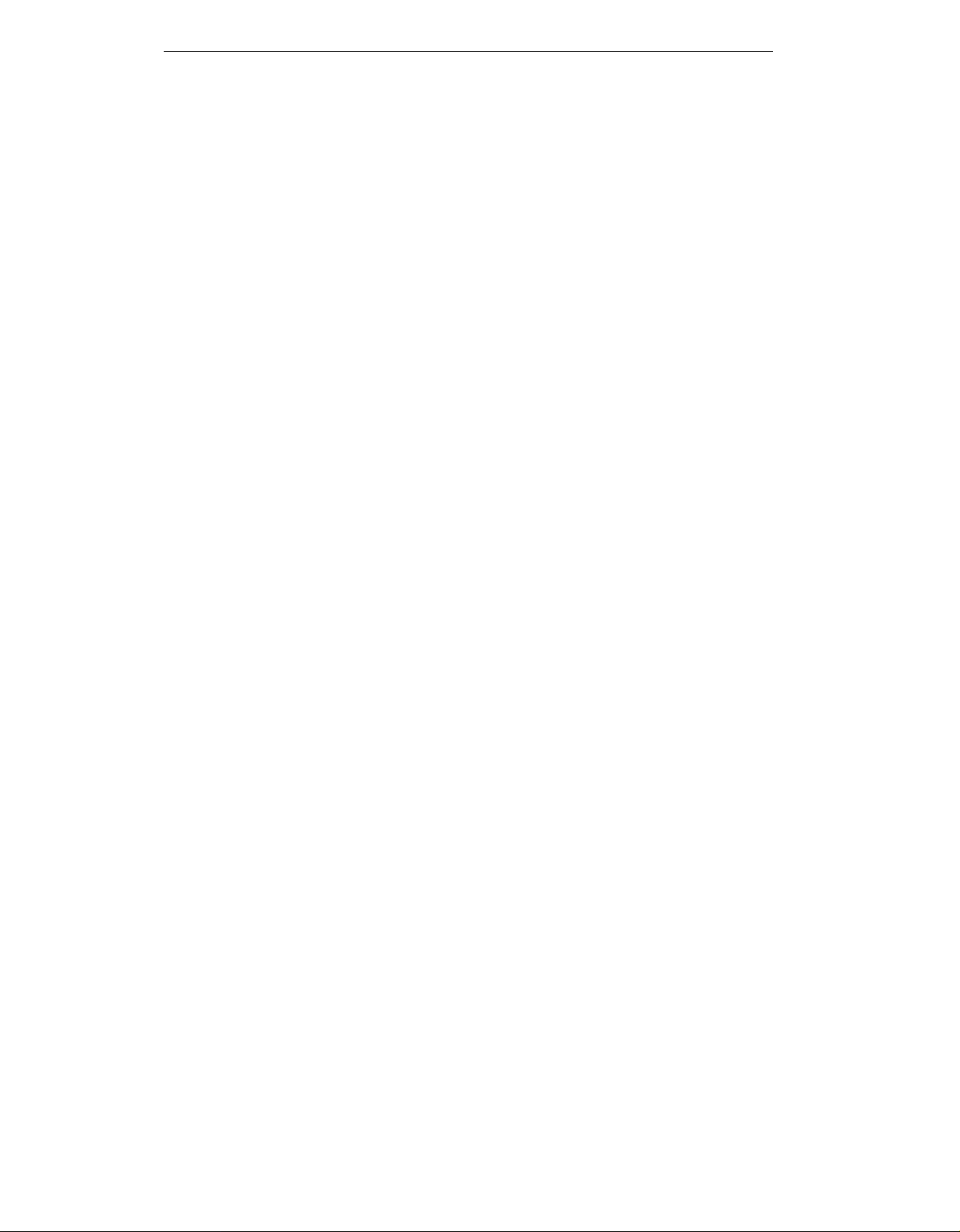
Contents
Your ISDN 8510T Voice Terminal
What the Features Do 5
Fixed (Button) Features
Display and Softkey Features 6
Switch Features
Fixed (Button) Features 9
Display and Softkey Features
Switch Features
Special Instructions
Conventions
Quick Reference Lists
Abbreviated Dialing 13
Automatic Callback 14
Call Forwarding All Calls 15
Call Park
Call Pickup 16
10
11
11
11
12
15
1
5
8
Leave Word Calling
Priority Calling
Send All Calls
Voice Message Retrieval
Tones and Their Meanings
Ringing Tones
Handset Tones
Key Words to Know
Quick Reference Lists
17
18
18
19
20
20
20
21
i
Page 4
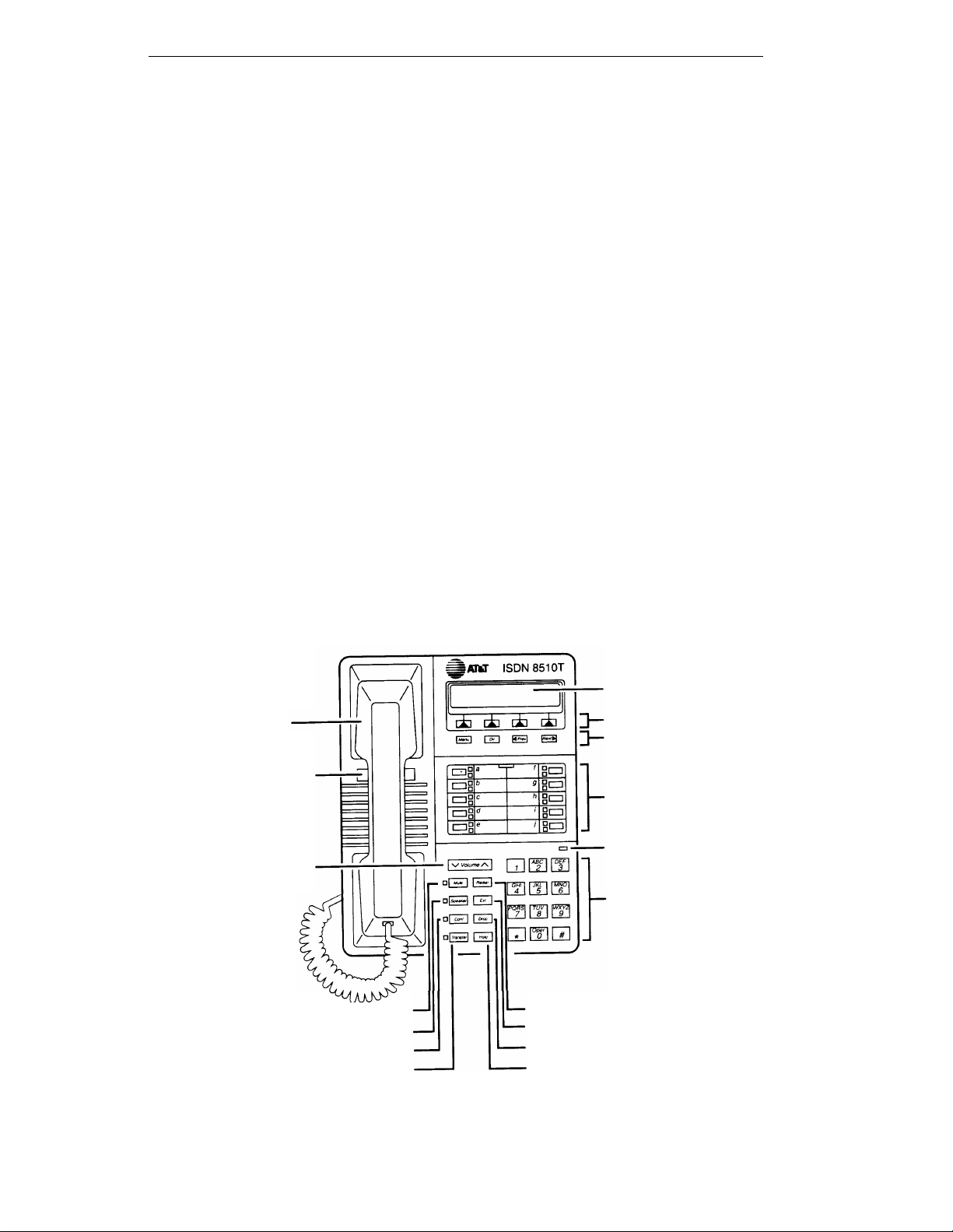
Your ISDN 8510T Voice Terminal
Before you begin using your ISDN 8510T voice terminal, familiarize yourself with
the voice terminal features, lights, jacks, and other components available to you.
To help you do this, Figures 1 and 2 show you the top and bottom views of the
8510T voice terminal.
Handset
Telephone
number card
Volume
control button
Figure 1. 8510T Voice Terminal (Top View)
Mute button
Speaker button
Conference button
Transfer button
Display
4 Softkeys
4 Display control buttons
10 Call appearance/
feature buttons and
designation card
Message light
Dial pad
Redial button
Exit button
Drop button
Hold button
1
Page 5
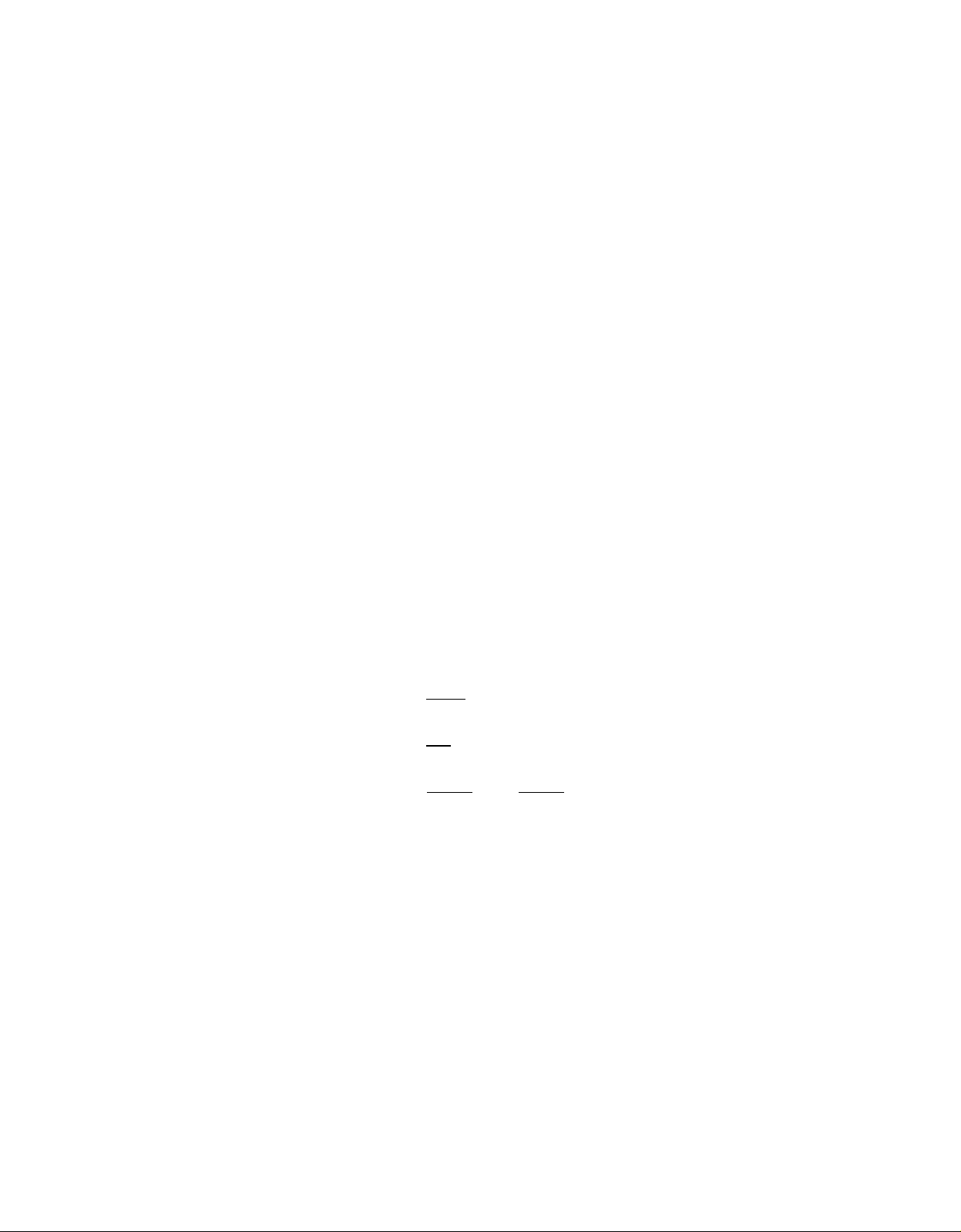
The 8510T voice terminal components pictured in Figure 1, the top view, are
described below and on the next page. For your convenience, they are listed
alphabetically.
Call appearance/feature buttons
Conference button
Designation card
Dial pad
These 10 buttons are devoted either to handling
incoming and outgoing calls (call appearances) and are
labeled with the exchange (numbers) and extension
number or they can be used as feature buttons to access
voice features such as Call Forward or Send All Calls;
these are labeled with the feature name. Each of these
10 call appearance/feature buttons has a red light,
which indicates the selected line and a green light which
indicates the status of that line or feature.
For setting up conference calls with an additional party.
For noting the call appearance telephone number or
extension or feature that the button can access.
The standard 12-button pad for dialing telephone
numbers and accessing features. The letters “Q” and “Z”
have been added to the appropriate dial pad keys for
entering directory names, and the “5” button on your
dial pad has raised bars for visually-impaired users.
Display control buttons
Drop button
Exit button
Handset
Hold button
Message light
These 4 buttons are labeled Menu, Dir, < Prev, and
Next > .
●
The [ Menu ] button is used to access the main softkey
menu.
●
The [ Dir ] (Directory) button allows you to quickly
access Directory entries in order to place a call.
●
< Prev ] and [ Next > ] buttons can be used to
The [
help you go back and forth through menu options, to
search for an entry in your Directory, and to view
entries in your Call Log.
For disconnecting from a call or dropping the last party
added to a conference call.
For exiting a display feature and returning to normal
call-handling mode.
For placing and answering calls (often people call it the
receiver).
A red button, for putting a voice call on hold.
A red light which goes on steadily when a message has
been left for you. See your System Manager for
instructions regarding your local message retrieval
procedures.
2
Page 6
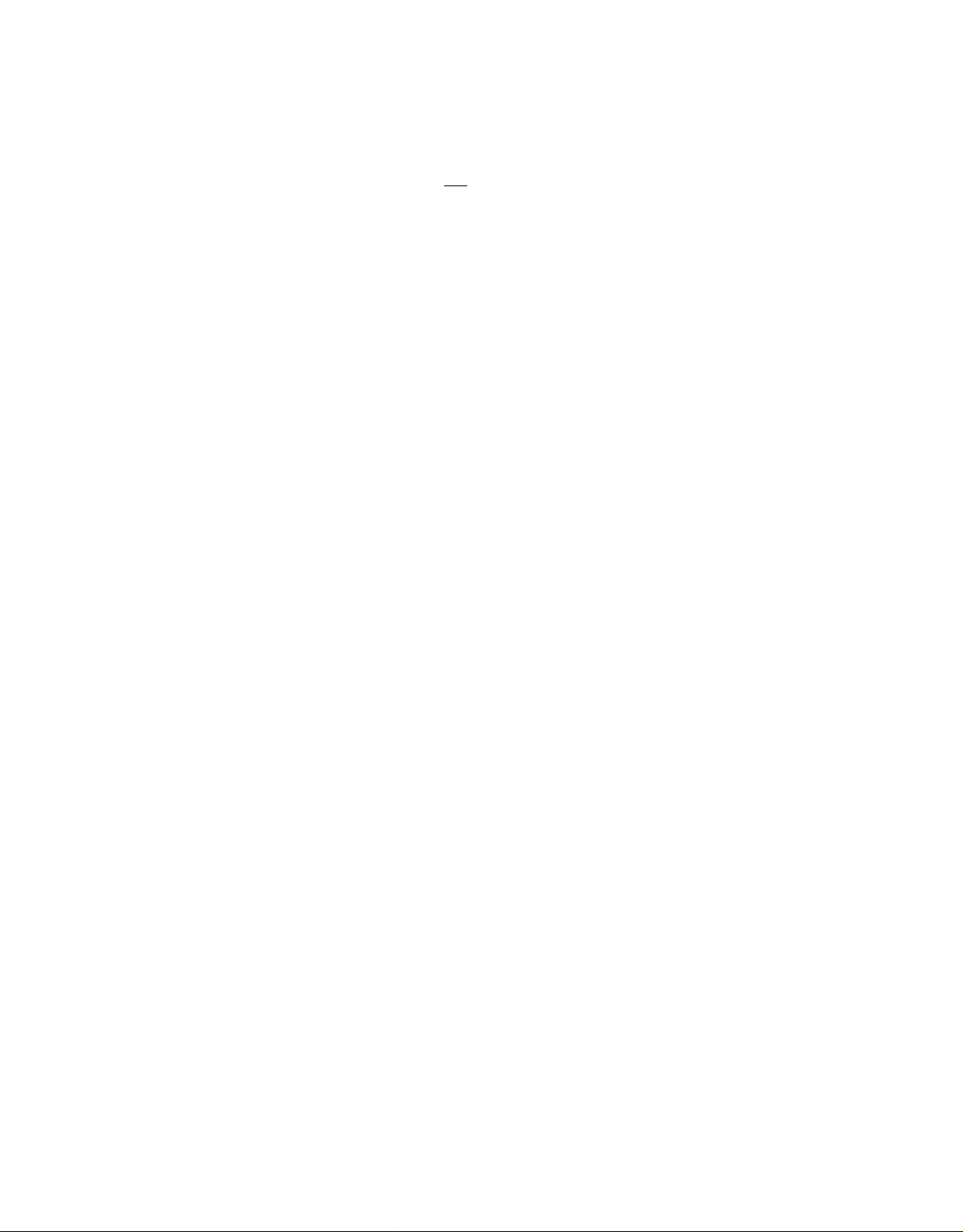
Mute button
For turning off (and then back on again) the microphone
of the handset or the speakerphone so the other person
on the call cannot hear you.
Redial button
Softkeys
Speaker button
Telephone number card
For automatically redialing the last number that you
dialed from the dial pad.
The 4 buttons located below the display and labeled with
arrows ( [ ▲
] ), correspond to words on the display
screen. Softkeys are used along with display control
keys to access or create a personal Directory of
frequently-called numbers, a Call Log of the most recent
incoming and outgoing calls, and such features as
selecting a personalized ringing pattern, doing a self-test
of your voice terminal, and setting the speakerphone
and the clock.
For turning on and off the speakerphone or the listenonly speaker.
For noting the area code and telephone number of your
voice terminal.
Transfer button
Volume control button
For transferring a call to another voice terminal.
When on a call, used to increase or decrease the receive
volume of the handset or speakerphone (if on a call).
When you are not on a call, the Volume control button is
used to increase or decrease the volume of the ringer
and the tones.
3
Page 7
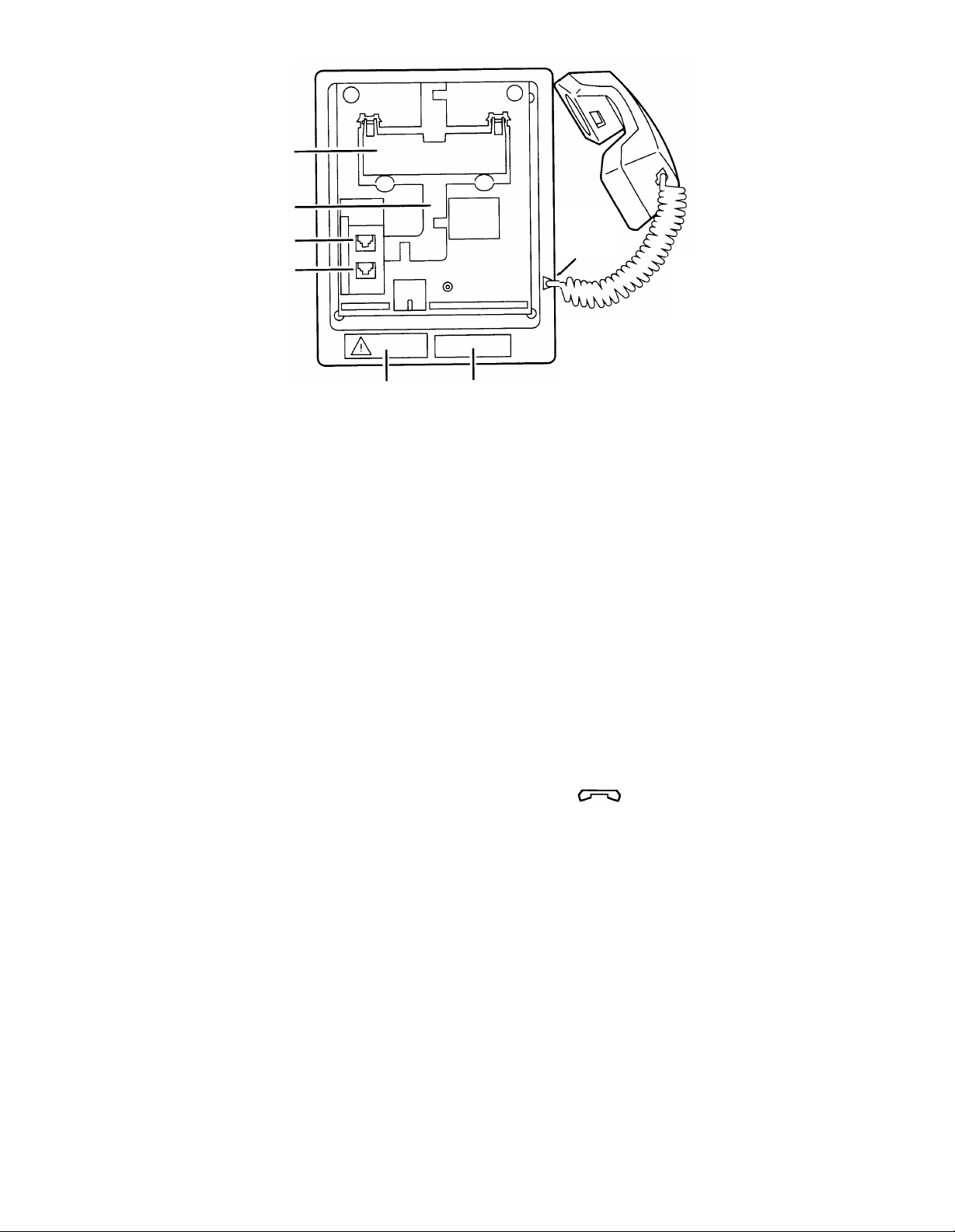
Kickstand
Routing
channel
Line jack
Adjunct
jack
Handset
jack
FCC Warning
label
Bar Code
label
Figure 2. 8510T Voice Terminal (Bottom View With Kickstand)
The various components which appear on the bottom of the 8510T voice terminal are
shown in Figure 2 and listed and explained below.
Adjunct jack
Used for connecting an external speakerphone, a
headset adaptor, or other adjunct equipment. The jack
is labeled “ADJUNCT.”
WARNING: Do not insert the handset cord into the
“ADJUNCT” jack. It will cause equipment damage.
Handset jack
Used for connecting the handset cord to your voice
terminal. The jack is labeled .
Kickstand
Can be lifted from the deskstand or can be left level with
the bottom of the voice terminal. Check which
kickstand adjustment allows you the best viewing angle
of the display.
Line jack
Routing channel
Used for connecting the line cord to your voice terminal.
The jack is labeled “LINE.”
Thread the line cord (and adjunct cord, if applicable)
through the routing channel.
4
Page 8
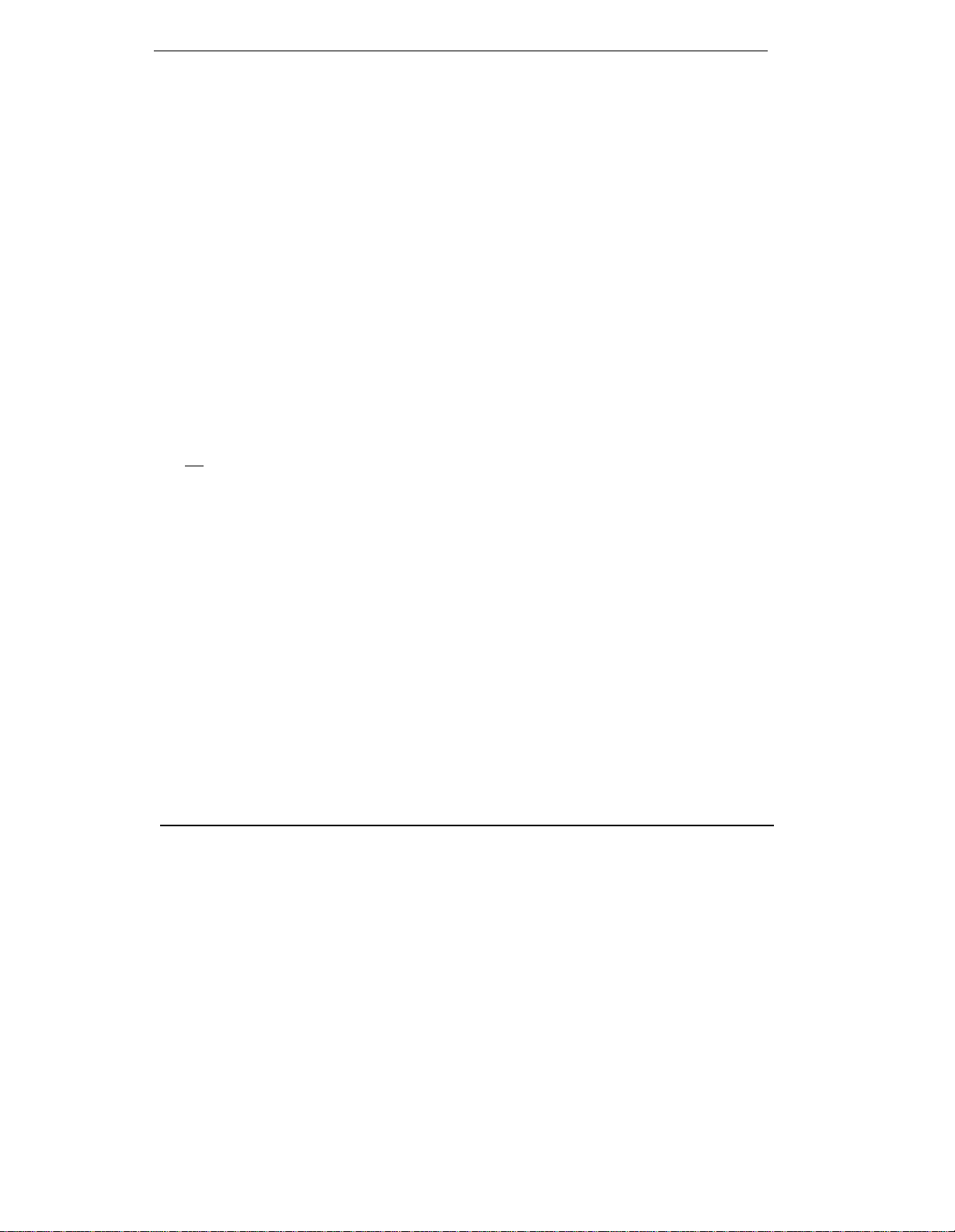
What the Features Do
Here are brief descriptions of the features which you can use with an ISDN 8510T
voice terminal connected to a DEFINITY Communications System Generic 1 or
Generic 3. The following descriptions include what each one does and how you might
want to use it.
The features in this section are divided into 3 main categories: Fixed (Button)
Features, Display and Softkey Features, and Switch Features. Only
procedures for the last type, Switch Features, are provided in this book.
Fixed (Button) Features— These voice terminal features, such as Conference,
●
Drop, Hold, and Transfer, have been assigned to particular buttons on the voice
terminal when it is built at the factory. Thus, when you receive the voice
terminal, you can use these features immediately. Descriptions of these features
appear below and on the next page. For directions on using these features, see
the AT&T DEFINITY Communications System ISDN 8510T Voice Terminal
User’s Manual, 555-021-736.
Display and Softkey Features— The features in this category are accessed
●
with the 4 softkeys (the buttons below the display labeled with arrows, such as
▲ ] ), the 4 display control buttons (Menu, Dir, < Prev, Next >), and the
[
2-line by 40-character display. These features include a personal Directory, a
Call Log of the most recent answered and unanswered calls, and the Self-Test
feature. This section provides descriptions of the Display and Softkey features.
For procedures for using these features, see the AT&T DEFINITY
Communications System ISDN 8510T Voice Terminal User’s Manual,
555-021-736 and the AT&T DEFINITY Communications System ISDN 8510T
Voice Terminal Quick Reference Guide, 555-021-735.
●
Switch Features— You can use these features only with a DEFINITY Generic 1
or Generic 3, and if these features have been assigned to your voice terminal.
Check with your System Manager to see which of these features you can use.
Fixed (Button) Features
Conference Allows you to add an additional party to a call so that you can conduct
a conversation with more than one party. Use to set up time-saving conferences, or
to spontaneously include a party important to a discussion.
Drop Disconnects you from a call without requiring you to hang up the handset or
press the switchhook. Can also be used with the Conference feature to disconnect the
last party added. Use whenever you are using the handset and want to continue
using it for another action after ending a call.
Hold Temporarily disconnects you from a call, holding it until you can return to it.
While a call is on hold, you can place another call, activate another feature, answer a
waiting call, or leave your voice terminal to perform another task. Use when you
have a call that you don’t wish to drop, but for which you have to interrupt briefly to
do something else.
5
Page 9
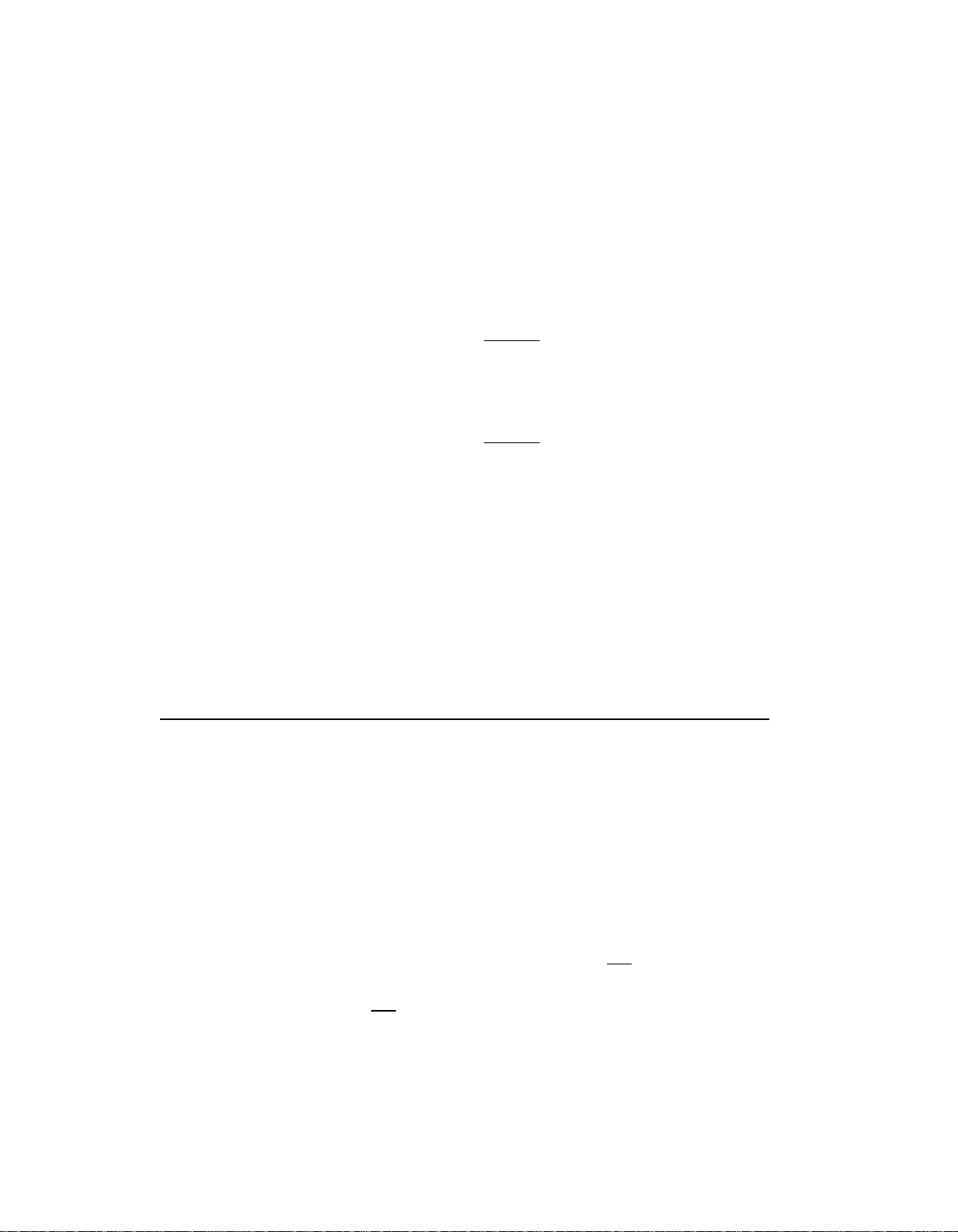
Message Retrieval Your Message light goes on to let you know that a caller has left
a message. Follow your System’s message retrieval procedures to get your message.
Mute Turns off the microphone associated with the handset or the speakerphone,
whichever is currently active. Use when you want to confer with someone in the
room with you, but you do not want the other party on the call to hear your
conversation. (You are still able to hear the person on the call.)
Redial (Last Number Dialed) Automatically redials the last number you dialed
manually from the dial pad, either an extension or an outside number. Use to save
time in redialing a busy or unanswered number.
Speakerphone Your voice terminal has either the Speaker (listen-only) or the
Speakerphone (listen and talk) function or it may have neither. Check with the
System Manager to see how your voice terminal is set.
The Speaker (listen-only) feature allows you to place calls or access other voice
features without lifting the handset. (Press [
Speaker ] .) However, in order to speak
to the other party, you must use the handset (the speaker must be off). Use with
feature activities that require listening only, such as on-hook dialing or monitoring
calls on hold.
The Speakerphone feature allows you to place and answer calls or access other voice
features without lifting the handset. (Press [
Speaker ] .) You may use the softkeys on
the voice terminal to set or reset the speakerphone. When you set the built-in
speakerphone, it performs a test of the surrounding environment and adjusts itself
for optimal performance. Use the built-in speakerphone any time you prefer handsfree communications, both speaking and listening, or for group conference situations.
Transfer Transfers a call from your voice terminal to another extension. Use when
your caller needs to speak further with someone else.
Display and Softkey Features
Call Log The Call Log is initially set to list the 10 most recent incoming
unanswered calls only. An option is provided so that you may also choose to access
the most 10 recent answered calls, and the 10 most recent outgoing calls placed from
your voice terminal. Use to check on calls that you missed (the unanswered calls)
and to remind you of those calls that you answered or placed most recently.
Clock For setting the date and time on your voice terminal display.
Contrast Change the contrast level of your display so that the letters or numbers
are darker or lighter against the background of the screen.
Directory Used to create and edit a personal directory of up to 30 extensions or
outside numbers and the names of the associated party. Use [
call. Use as a handy place to store numbers you frequently call.
Dir Button When you press [
Dir ] followed by a softkey button associated with that
Directory entry, a call is immediately placed to a telephone number. The phone
number appears on the display screen as it dials.
Exit button Exits a display feature and returns the voice terminal display to
normal call-handling mode.
Dir ] to quickly dial a
6
Page 10

Lock Allows you to lock your Directory so that no one can make unauthorized
changes in it; lock your Call Log so that no one else can view your Call Log entries;
lock all of the softkeys so that no one can view or change any of the features accessed
by the softkeys.
Number of Names (on a Directory Page) Allows you to view either 4 names or
3 names + Quit on the second line of an individual Directory page. If you choose to
have 4 names on the Directory screen at one time, you can leave the Directory or
cancel calling a name in your Directory only by pressing [
Exit ] (rather than using
Quit).
Personalized Ring Allows you to select your own personalized ringing pattern from
among 8 available patterns. Use to distinguish your voice terminal’s ring from that
of other nearby voice terminals.
Screen Timing (Rate at which the Display Message is Shown) Allows you to set
the length of time the display message remains on the screen. There are 3 rates:
Slow, Medium, and Fast.
Self-Test Performs a diagnostic test of your voice terminal including the lights,
ringer, dial pad keys, and display.
Note: When you perform a self-test of the voice terminal, it clears the contents of
the Call Log and the last number dialed from Redial, and returns the volume control
to the default setting.
Set Speakerphone When you set the built-in speakerphone, it performs a test of
the surrounding environment and adjusts itself for optimal performance.
[For a description of the listen-only Speaker and Speakerphone features, see
“Fixed (Button) Features” in this section.]
Tones A confirmation tone (sequential low and high tones) is provided to let you
know a selection has been accepted; an error tone (one beep) alerts you that you
made a mistake in your softkey entries. You may choose to turn these softkey
information tones on or off.
7
Page 11

Switch Features
Abbreviated Dialing Allows you to store selected telephone numbers for quick and
easy dialing. Each number can be a complete or partial voice terminal number, an
extension number, or a trunk or feature code. There are 4 possible types of lists—
personal, group, system, and enhanced—and you can have a total of 3 out of the 4
possible lists (see your System Manager for details). Numbers on a personal list are
programmable by you; numbers on all other lists are programmable only by the
System Manager. Use as a timesaver for dialing frequently called, lengthy, or
emergency numbers.
Automatic Callback Sends you a special 3-burst ringing tone indicating that a
previously busy or unanswered extension is now available. Use to avoid constant
redialing when you wish to speak to someone who is frequently busy on the voice
terminal or in and out of the office. Note: Can be used only for extensions, not
outside numbers.
Call Forwarding All Calls Temporarily forwards all your calls to another extension
or to an outside number, depending on your system. Use when you will be away
from your voice terminal and you want your calls to be forwarded to a voice terminal
of your choice.
Call Park Puts a call on hold at your voice terminal, for retrieval at any extension.
Use when you need to go elsewhere to get information during a call, or whenever you
wish to complete a call from a different location. Also, if the call received is for
someone else, use it to hold the call until the called party can answer it from the
nearest available voice terminal.
Call Pickup Lets you answer a call at your voice terminal for another extension in
your pickup group. Use when you wish to handle a call for a group member who is
absent or otherwise unable to answer. Note: You can only use this feature if you
and the called party have been assigned to the same pickup group by your System
Manager.
Leave Word Calling Leaves a message for another extension to call you back. The
called party will be able to dial message service (for example, attendant, AUDIX,
covering user, etc.) to retrieve a short, standard message which gives your name and
extension, the date and time you called, and the number of times you called. Use
any time you wish to have someone call you back; it will help cut down on repeated
call attempts.
Priority Calling Allows you to call another extension with a distinctive 3-burst ring
to indicate that your call requires immediate attention. Use when you have
important or timely information for someone.
Send All Calls Temporarily sends all your calls to the extension of a person
designated to answer them when you cannot (perhaps a secretary or receptionist).
Use when you will be away from your desk for awhile, or when you do not wish to be
interrupted by voice terminal calls.
Voice Message Retrieval Gives you messages (via computerized voice) left for you
through Leave Word Calling or as typed by a covering user. If authorized by your
System Manager, you may also retrieve messages for one or more of your coworkers.
Use to hear all messages received while you were away.
8
Page 12

Fixed (Button) Features
For procedures for all of the Fixed (Button) Features described in What the
Features Do (such as Conference, Drop, Hold, and Transfer), refer to the AT&T
DEFINITY Communications System ISDN 8510T Voice Terminal User’s Manual,
555-021-736, shipped in the box with the voice terminal. You can also order this
user’s manual from the Customer Information Center (CIC) in Indianapolis, IN.
The address and telephone number of CIC appear in the front of this user’s guide.
9
Page 13

Display and Softkey Features
For procedures for all of the Display and Softkey Features described in What the
Features Do (such as Call Log, Directory, and Self-Test), refer to the following two
books:
●
The AT&T DEFINITY Communications System ISDN 8510T Voice Terminal
User’s Manual, 555-021-736. This manual is shipped in the box with the voice
terminal.
●
The AT&T DEFINITY Communications System ISDN 8510T Voice Terminal
Quick Reference Guide, 555-021-735. This guide is also packaged with the voice
terminal.
You can also order the user’s manual and quick reference guide from the Customer
Information Center (CIC) in Indianapolis, IN.
10
Page 14

Switch Features
Since your 8510T voice terminal is connected to a DEFINITY Communications
System Generic 1 or Generic 3, you may be able to use some of the following
features. Check with your System Manager to see which of these features have been
assigned to your voice terminal.
Special Instructions
Before you use these procedures for the first time, read the general directions below
for using the many features of DEFINITY Generic 1 and Generic 3. Your System
Manager can supply the information required.
●
To the right of each of the feature name is a box. Check with your System
Manager to see which features you can use at your voice terminal. For each
feature that you have, mark a [
●
You can activate or cancel most of the features by dialing unique 2- or 3-digit
codes for that feature. Ask your System Manager for the feature codes for your
system. Then, in the blanks provided within the procedures, write in the
assigned feature code numbers.
●
In many case, before you begin a procedure, you must have the handset off-
hook (removed from the cradle of the voice terminal).
✔ ] in the blank box as a reminder.
●
If you receive an intercept tone (high-pitched, alternating high and low tone)
while attempting to operate any feature, you have taken too much time to
complete a procedural step or have made a dialing error. Hang up, wait for
dial tone, and begin again at Step 1.
Conventions
The following conventions are used in the procedures in this section:
Gray Type
[ xxxxx ]
Procedural steps in gray type are steps that you
should follow if you do not have a button assigned for
the feature.
This box represents a call appearance button, which is
used exclusively for placing or receiving calls. The
button has a red in-use light and a green status light
and is labeled with an extension number (shown as
xxxxx).
11
Page 15

[
Feature
]
Each of these boxes represents a button that has a
feature assigned to it. The button is labeled with the
feature name.
[handset tone]
The tone that appears in brackets after a step
indicates what you should hear from your handset (or
the speakerphone, if appropriate) after successfully
performing that step. For a list of tones and their
meanings, see the section titled Tones and Their
Meanings.
Quick Reference Lists
At the end of this booklet is a set of quick reference lists. Use them to record your
feature and trunk codes, Abbreviated Dialing personal list items, and frequently
called miscellaneous extensions. Once you have completed the lists, remove the
page from the booklet (tear along the perforation), and keep the lists near your
voice terminal.
12
Page 16

Abbreviated Dialing
To program or reprogram
an outside number,
extension, or feature code
into a personal list
1
On a separate sheet of paper, jot down the outside
numbers, extensions, and/or feature codes you want
to program as items on your personal list(s) (see
example to the left)
Note: Each telephone number or feature code is
stored as a separate list item.
2
Pick up handset
3
Dial Abbreviated Dialing Program code
4
Dial personal list number (1, 2, or 3)
5
Dial list item (1, 2, 3...)
6
Dial number you want to program (up to 24 digits)
Note: If you are programming an outside number,
be sure to include a trunk code, if applicable.
[dial tone]
[dial tone]
[dial tone]
7
Press [ # ]
● Number is stored
● Repeat Steps 5-7 if you want to program
additional items on the same list; hang up and
begin again at Step 1 if you want to program
items on another personal list
8
Hang up to end programming
Note: Keep your own personal lists in the
Abbreviated Dialing table provided in the back of
this booklet; group, system, and enhanced lists are
available from your System Manager.
[confirmation tone]
13
Page 17

To place a call using a
1
personal, group, system,
or enhanced list
2
Automatic Callback
Dial appropriate Abbreviated Dialing List code:
●
List 1
●
●
List 2
List 3
[dial tone]
Dial desired list item (1, 2, 3...)
●
Stored number is automatically dialed
To automatically place
another call to an
extension that was busy
or did not answer
Press [ Auto Callback ] during call attempt
1
[confirmation dial tone]
●
Green light goes on steadily until callback is
completed or canceled.
2
Hang up
●
You will receive a 3-burst priority ring when the
extension you attempted to call is available
Note: After you activate Automatic Callback, the
system monitors the called extension. That
extension becomes available after the called party
completes a call.
Lift handset when you hear priority ring
3
[ringback tone]
● A call is automatically placed to that extension,
which receives regular ringing
Note: You can place only one Automatic Callback
call at a time, and Automatic Callback is canceled
after 30 minutes or if the callback call is
unanswered.
To cancel an
Automatic Callback
request
Dial Automatic Callback Cancel code
1
Green light goes off●
[confirmation tone]
14
Page 18

Call Forwarding All Calls
To temporarily redirect
all calls to an extension
or outside number
of your choice
To cancel
Call Forwarding
1
Press [ Call Forward ]
or Dial Call Forward code
Note: If you have console permission, you may next
dial the extension number whose calls are to be
forwarded.
2
Dial extension or number where calls will be sent
[confirmation tone]
Note: Some voice terminals may have restrictions
on where calls can be forwarded (see your System
Manager).
3
Hang up
Note: If you are still by your voice terminal, you
may hear a ring-ping tone as each call is forwarded.
Press [ Call Forward ] again
1
or Dial Call Forward Cancel code
[confirmation tone]
Your calls will ring at your own voice terminal
●
again
[dial tone]
Call Park
To park a call at your
extension (for retrieval at
any extension)
To return to a call parked
at your extension
Note: If a [
voice terminal, simply press [
Call Park ] button has been assigned to your
Call Park ] and hang UP;
otherwise, follow the instructions below.
1
Press [
2
Dial Call Park code
Transfer
]
[confirmation tone]
3
Press [ Transfer ] again
● Call is parked at your extension
4
Hang up
Press [ Call Park ]
1
or Dial Answer Back code
and then your extension number
●
You are connected to call
[dial tone]
15
Page 19

To retrieve parked call
from any extension
1
Dial Answer Back code
2
Dial extension where call is parked
[confirmation tone]
Note: If you receive intercept tone, parked call has
been disconnected or retrieved by someone else.
[dial tone]
Call Pickup
To answer a call to a
member of your pickup
group when your voice
terminal is idle
To pick up a call while
you are active on another
call
1
Press [ Call Pickup ]
or Dial Call Pickup code
●
You are connected to ringing call
Press [ Hold ]
1
●
Present call is put on hold
●
Green light flutters
2
Press [
●
Call Pickup ]
You are connected to incoming call
Note: To return to held call after completing pickup
call, press [
xxxxx ] button next to fluttering green
light.
16
Page 20

Leave Word Calling
To leave a message after
dialing an extension
(when your call is not
answered, you hear
coverage or busy tone, or
1
Press [ LWC ] before hanging up your handset
[confirmation tone]
Message light goes on at called voice terminal
●
Note: If reorder tone is heard, message is not
you have been put on stored; try again.
hold)
To leave a message
1
Press [
LWC
]
without ringing an or Dial Leave Word Calling code
extension
2
Dial the extension
●
Message light goes on at called voice terminal
[confirmation tone]
[dial tone]
To cancel a
Leave Word Calling
message
Note: You cannot cancel
a message left for an
AUDIX subscriber).
1
Press [
Cancel LWC
]
or Dial Leave Word Calling Cancel code
Dial extension
2
[confirmation tone]
Note: If reorder tone is heard, message is not
deleted; try again.
[dial tone]
17
Page 21

Priority Calling
To place a priority call
1
Press [ Priority ]
or Dial Priority Calling code
2
Dial extension
3
Wait for called party to answer
[dial tone]
Send All Calls
To send all incoming calls 1
(except priority calls)
immediately to coverage
To cancel
Send All Calls
Press [ Send All Calls ]
or Dial Send All Calls code
[confirmation tone]
Note: You may hear a ring-ping tone from your
voice terminal as each call is sent to coverage.
1 Press [ Send All Calls ]
or Dial Send All Calls Cancel code
[confirmation tone]
●
Your calls will ring at your own voice terminal
again
18
Page 22

Voice Message Retrieval
To retrieve your voice
messages when your
Message light is on
1
Dial Voice Message Retrieval code
[dial tone]
2
Press [ # ]
[voice prompting]
Note: Do not press [ # ] if calling from someone
else’s extension; instead, dial your own extension and
your security code, if required.
3
Move through messages with these dial pad buttons:
(Press [
# ] NEXT (read next message)
[
3 ] DELETE (erase from storage)
[
4 ] HELP (request assistance)
[
5 ] REPEAT (read message again)
[
8 ] CALL (call back named extension) When you
[
call back an extension with [
delete the message by pressing [
before you press [
# ] to retrieve first message)
8 ] , be sure to also
3 ]
8 ] ; otherwise the message will
remain in storage.
4
Hang up to end Voice Message Retrieval
To retrieve voice
messages for a co-worker
1
Dial Voice Message Retrieval Coverage
code
2
Dial co-worker’s extension
[voice prompting]
Note: If you receive an intercept tone, see your
System Manager for further instructions.
3
Move through the messages with dial pad buttons
previously listed
4
Hang up to end Voice Message Retrieval
[dial tone]
19
Page 23

Tones and Their Meanings
Ringing tones are produced by an incoming call. Handset tones are those which
you hear through the handset (receiver) or speakerphone.
Ringing Tones
●
1 ring
●
2 rings
●
3 rings —A priority call from another extension, or from an Automatic Callback
call you placed.
●
ring-ping (half ring) —A call redirected from your voice terminal to another
because Send All Calls or Call Forwarding All Calls is active.
Handset Tones
●
busy signal —A low-pitched tone repeated 60 times a minute; indicates the
number dialed is in use.
●
confirmation tone —Two rising tones; indicates a feature activation or
cancellation has been accepted.
—A call from another extension.
—A call from outside or from the attendant.
●
coverage tone —One short burst of tone; indicates your call will be sent to
another extension to be answered by a covering user.
●
dial tone —A continuous tone; indicates dialing can begin.
●
intercept tone/time-out tone —An alternating high and low tone; indicates a
dialing error, a denial of the service requested, or a failure to dial within a preset
interval (usually 10 seconds) after lifting the handset or dialing the previous
digit.
●
local error tone —A steady low tone; indicates an incorrect button press.
●
programming tone —A low continuous tone when you are in programming mode
with switch features (programming an Abbreviated Dialing button).
●
recall dial tone —Three short bursts of tone followed by a steady dial tone;
indicates the feature request has been accepted and dialing can begin.
●
reorder tone —A fast busy tone repeated 120 times a minute; indicates all
trunks are busy.
●
ringback tone —A low-pitched tone repeated 15 times a minute; indicates the
number dialed is being rung.
●
self-test tone —Periodic tones; indicates that the voice terminal is continuing to
perform a self-test.
●
speakerphone reset tones —A rising set of tones; indicates the speakerphone is
adjusting itself to the surrounding room acoustics.
20
Page 24

Key Words to Know
activate To begin or turn on the operation of a feature.
attendant The person who handles incoming and outgoing calls at the main
console.
AUDIX Audio Information Exchange, an optional voice mail and message
service that provides coverage for calls to you by recording callers’ messages and
reporting Leave Word Calling messages.
coverage Automatic redirection of calls from an unanswered voice terminal to
another voice terminal. Redirection could be to the extension of a receptionist,
secretary, coworker, AUDIX, or message center. A person who provides coverage is
a covering user.
DEFINITY Communications System Generic 1 or Generic 3 The AT&T switch to
which you are connected. It transmits and receives voice and data signals for all
communications equipment in your network.
dial pad The 12 pushbuttons you use to dial a number and access features.
display control buttons These buttons are labeled Menu, Dir, < Prev, and
Next >. The [
(Directory) button allows you to quickly access Directory entries in order to place a
call. The [
through menu options to search for an entry in your Directory, and to view entries in
your Call Log.
Menu ] button is used to access the main softkey menu. The [ Dir ]
< Prev ] and [ Next > ] buttons can be used to help you go back and forth
display and softkey features Those features accessed with one of the 4 arrowed
softkeys and one of the 4 display control buttons. The procedures for these features
are listed in the AT&T DEFINITY Communications System ISDN 8510T Voice
Terminal User’s Manual, 555-021-736 and the AT&T DEFINITY Communications
System ISDN 8510T Voice Terminal Quick Reference Guide, 555-021-735.
enhanced list One of the 4 types of Abbreviated Dialing lists; programmable only
by the System Manager. Contains telephone numbers useful to all system members,
and stores each of those numbers as a 3-digit list item.
extension A dialing number of 1 to 5 digits assigned to each voice terminal
connected to your DEFINITY Generic 1 or Generic 3.
feature A special voice terminal function or service, such as Conference, Hold,
Send All Calls, etc. A fixed (button) feature is already assigned to a voice
terminal button when the set comes from the factory; thus, the feature can be used
immediately. You can activate a display and softkey feature with one of the
4 softkeys labeled with an arrow and a display control button. A switch feature
can be used only if the feature has been assigned to your voice terminal by your
System Manager.
feature code A dial code of 1, 2, or 3 digits that you use to activate or cancel the
operation of a feature.
fixed (button) features Those voice terminal features, such as Conference, Drop,
Hold, and Transfer, that have already been assigned to voice terminal buttons when
the set is shipped from the factory. These features can be used immediately. For
directions on using these features, see the AT&T DEFINITY Communications
System ISDN 8510T Voice Terminal User’s Manual, 555-021-736.
21
Page 25

group list One of the 4 types of Abbreviated Dialing lists; programmable only by
the System Manager. Contains telephone numbers useful to members of a specific
group, and stores each of those numbers as a 2-digit list item.
handset The handheld part of the voice terminal that you pick up, talk into, and
listen from. Also known as the receiver.
party A person who places or receives a call.
personal list One of the 4 types of Abbreviated Dialing lists; programmable by the
System Manager or by you, the user. Contains telephone numbers of your choice,
and stores each of them as a single-digit list item.
personal list item One of the 10 available slots on an Abbreviated Dialing personal
list. The first 9 personal list items are given digits 1 to 9, with 0 for the tenth item.
pickup group A group of voice terminal users who can answer calls for each other
through the Call Pickup feature. Group members are determined by the System
Manager and are usually located in the same work area or perform similar job
functions.
priority call An important or urgent call that sends a special 3-burst ring.
program/reprogram To use your dial pad to assign a telephone number to a
personal list item for Abbreviated Dialing.
retrieve To collect voice terminal messages with the Message feature. (Also, with
Call Park, to resume a call from an extension other than the one where the call was
first placed or received.)
ringer The device that produces the electronic ringing sound in your voice
terminal.
softkeys The 4 buttons below the display labeled with arrows. These button
correspond to words on the display screen. Softkeys are used along with display
control keys to access or create a personal Directory of frequently called numbers, a
Call Log of the most recent incoming and outgoing calls, and such features as
selecting a personalized ringing pattern, doing a self-test of your voice terminal, and
setting the speakerphone and the clock.
stored number A telephone number that has been programmed and stored as a
1-, 2-, or 3-digit list item for use with Abbreviated Dialing. It can be a complete or
partial telephone number, an extension number, or a trunk or feature code. Once
programmed, a number can be accessed by first dialing the list, then the list item
digit(s) under which it is stored.
switch The device that makes connections for all voice and data calls for a
network, and also contains software for features. Also known as a system,
switching system, or PBX (private branch exchange). (Your switch is an
AT&T DEFINITY Communications System Generic 1 or Generic 3.)
switch features Those features that you can use only if your voice terminal is
connected to a DEFINITY Generic 1 or Generic 3 switching system and if the feature
is assigned to your voice terminal.
system list One of the 4 types of Abbreviated Dialing lists; programmable only by
the System Manager. Contains telephone numbers helpful to all system users, and
stores each of those numbers as a 2-digit list item.
22
Page 26

System Manager The person responsible for specifying and managing the
operation of features for all the voice and data equipment in your network.
trunk A telecommunications channel between your DEFINITY Generic 1 or
Generic 3 and the local or long distance calling network. Trunks of the same kind
connecting to the same end points are assigned to the same trunk group.
trunk code A dial code of 1, 2, or 3 digits that you dial to access a trunk group to
place an outside call.
23
Page 27

Quick Reference Lists
Feature Codes
Feature Code Feature Code
ABBREVIATED DIALING
List 1
List 2
List 3
Program
AUTOMATIC CALLBACK
Cancel
CALL FORWARDING
ALL CALLS
Cancel
CALL PARK
Answer Back
CALL PICKUP
LEAVE WORD CALLING
Cancel
PRIORITY CALLING
SEND ALL CALLS
Cancel
VOICE MESSAGE RETRIEVAL
Coverage
Page 28

Trunk Codes
Abbreviated Dialing*
Description
Miscellaneous
Description
Message
Attendant
Extension
Code
Personal List 1 Personal List 2
Item
No.
1
2
3
4
5
6
7
8
9
0
* You may have as many as 3 personal lists, and each list can
have either 5 or 10 items; see your System Manager
Name Name
Personal List 3
Name
Page 29

AT&T 555-230-748
Issue 1, October 1992
Graphics© AT&T 1988
