Page 1

USER’S MANUAL
2.4 GHz Cordless Telephone/
Answering System with
Caller ID/Call Waiting 1455
Par t 2
Please also read
Part 1 — Important
Product Information
AT&T and the globe symbol are registered trademarks of AT&T Corp.licensed to Advanced American Telephones.
Page 2
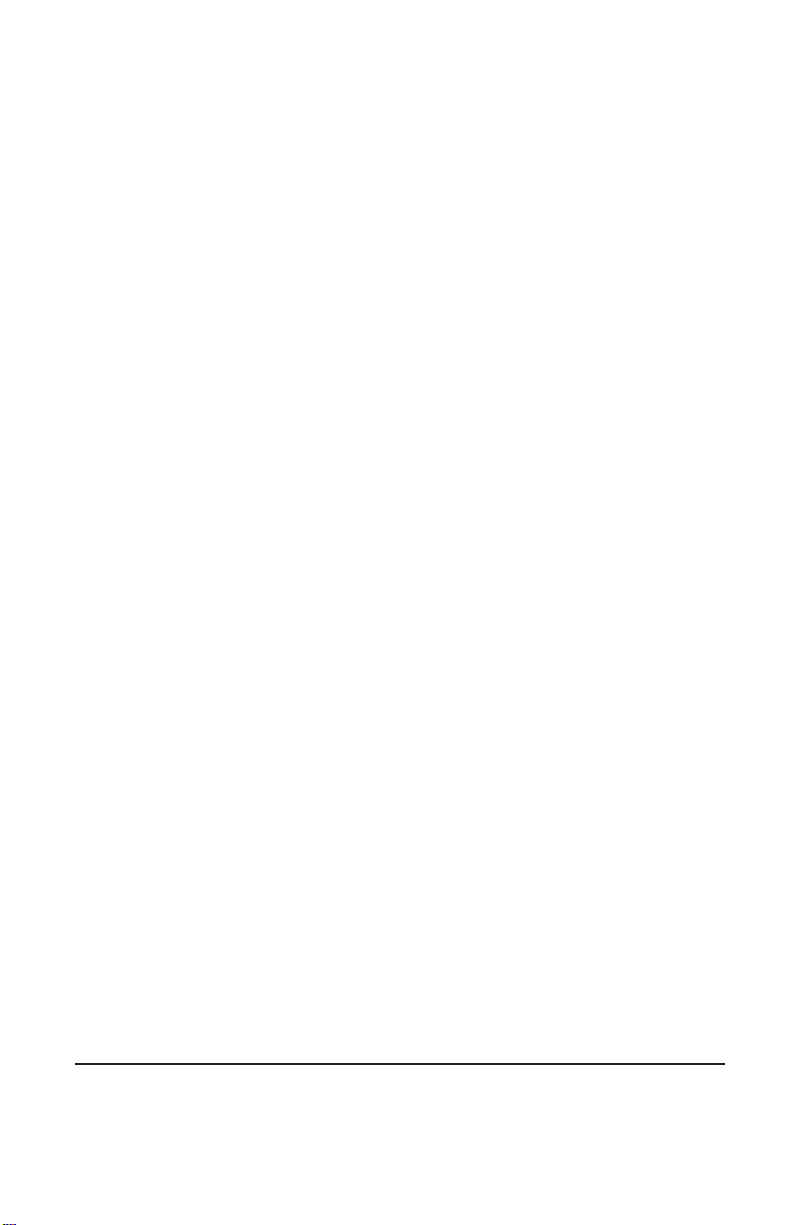
© 2001 Advanced American Telephones. All rights reserved.
Printed in China. Issue 1AT&T 07/01
Page 3
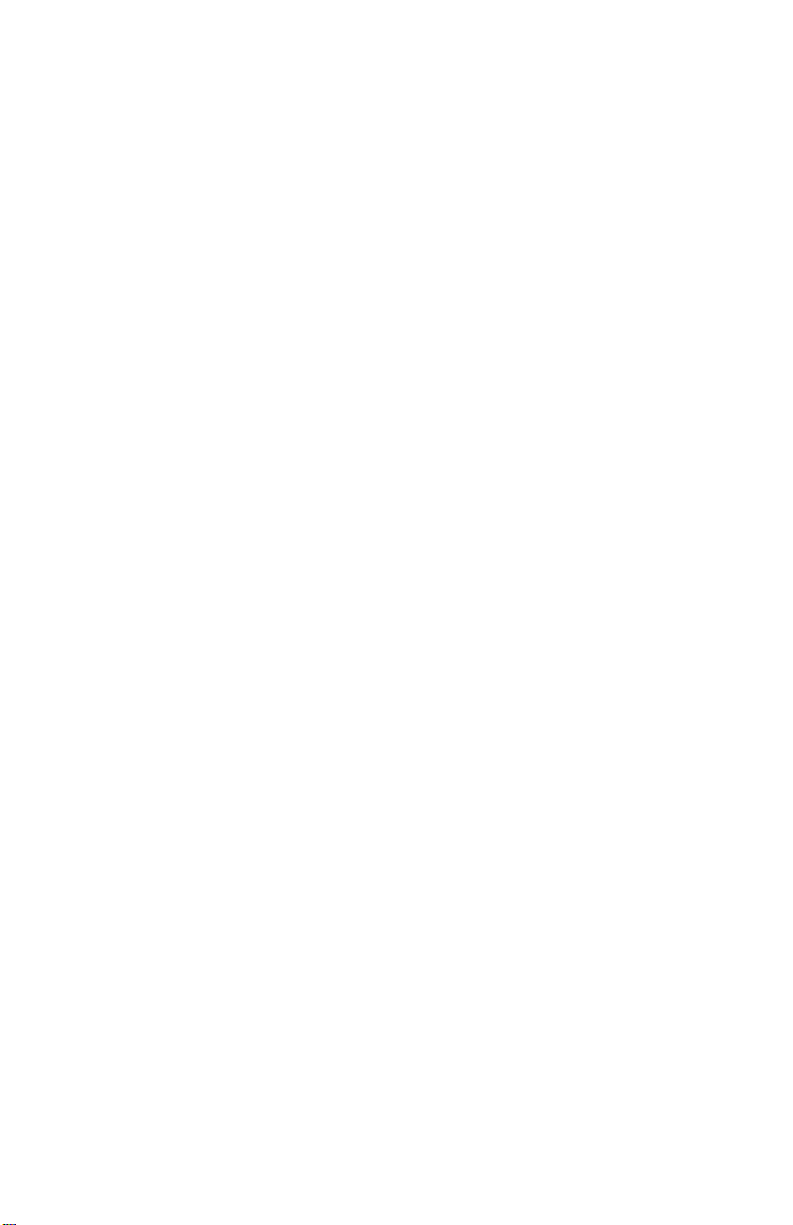
CONTENTS
BEFORE YOU BEGIN . . . . . . . . . . 1
About Caller Identification ................. 1
INSTALLATION . . . . . . . . . . . . . 2
Before Y ou Install................................. 2
Table/Desk Installation........................ 3
Wall Installation................................... 5
TELEPHONE OPERATION . . . . . . . 6
Make a Call.......................................... 6
Answer a Call....................................... 6
End a Call ............................................ 6
Change Channel.................................. 6
Redial................................................... 6
Handset V olume................................... 6
Flash/Call Waiting................................ 6
Hold..................................................... 6
Page/Handset Locator.......................... 7
Handset Ringer Style/
Battery Save..................................... 8
T emporary Tone Dialing...................... 8
Headset Jack........................................ 8
Operating Range.................................. 9
Display Screen Messages..................... 9
TELEPHONE MEMORY . . . . . . . . 10
Store a Number/Name
in Memory .................................... 10
Edit a Number/Name Stored
in Memor y ..................................... 11
Delete a Number/Name Stored
in Memor y ..................................... 12
Dial a Memory Number..................... 12
TELEPHONE DIRECTORY . . . . . . 13
Store a Number/Name in
the Directory................................. 13
Edit a Number/Name Stored
the Directory................................. 14
Delete a Number/Name Stored
the Directory................................. 15
Dial a Number from
the Directory................................. 15
CALLER ID OPERATION . . . . . . . 16
About Call History............................. 16
Review Call History ........................... 16
Delete Records from
Call History.................................... 17
Dial a Displayed Number.................. 17
Store a Call History Record
in the Directory............................. 18
Display Screen Messages................... 18
ANSWERING SYSTEM OPERATION
AT THE BASE..........................19
Audible Indicators..............................19
Set the Clock......................................19
About Mailboxes ................................19
About Announcements.......................19
Record Y our Announcement ..............20
Answering System Feature Setup.......21
Feature Summary................................21
Listen to,Save & Delete Messages......22
Call Screening/Intercept ....................23
Record a Memo..................................23
Message Window Display...................23
ANSWERING SYSTEM OPERATION
AT TOUCH TONE PHONE.............24
Connect with the
Answering System ..........................24
Voice Menu.........................................24
Remote Access Commands.................24
BATTERIES . . . . . . . . . . . . . . . 26
Charge the Handset
Battery Pack................................... 26
Replacing the Handset
Battery Pack................................... 26
IN CASE OF DIFFICULTY . . . . . . 28
Page 4
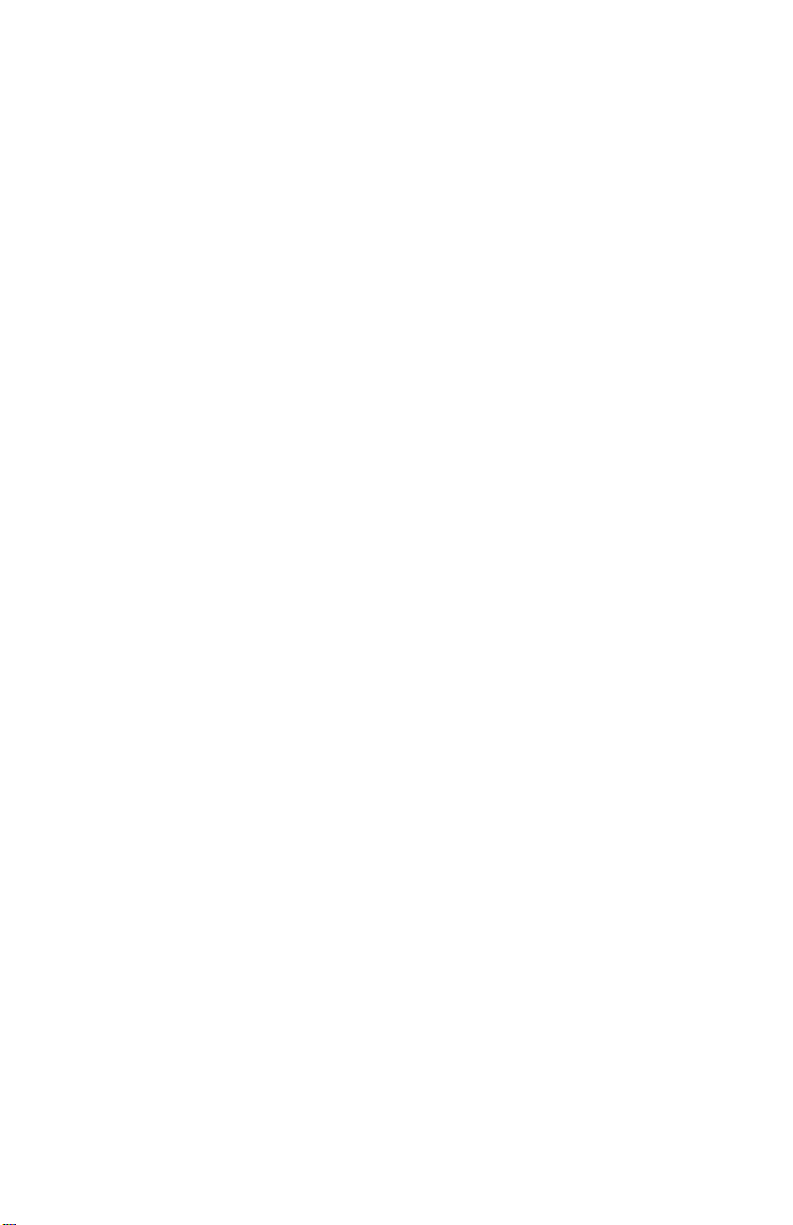
BEFORE YOU BEGIN
About Caller Identification (Caller ID)
This product has a Caller ID with Call Waiting feature that works with
service from your local phone service provider.
Caller ID with Call Waiting lets you see who’s calling before you answer the
phone,even when you’re on another call.
You may need to change your phone service to use this feature. Contact
your phone service provider if:
• You have both Caller ID and Call Waiting,but as separate services
(you may need combined service)
• You have only Caller ID service,or only Call Waiting ser vice
• You don’t subscribe to any Caller ID or Call Waiting services.
You can use this product with regular Caller ID service,and you can use
this product’s other features without subscribing to either Caller ID or
combined Caller ID with Call Waiting service.
There are fees for Caller ID services,and they may not be available in all
areas.
This product can provide information only if both you and the caller are in
areas offering Caller ID service,and if both telephone companies use
compatible equipment.
1
Page 5
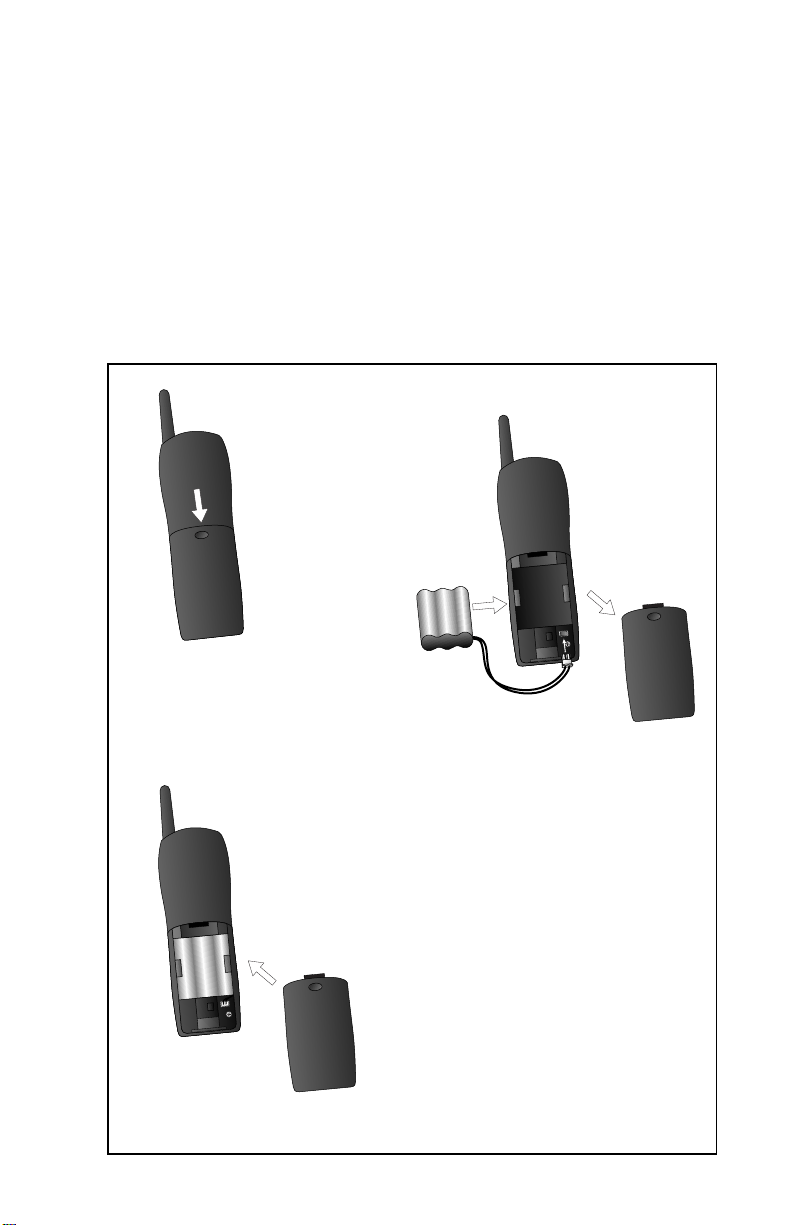
INSTALLATION
Before You Install
1 Choose a location for the base near an electrical outlet and a
telephone jack.
This phone requires a modular telephone jack and a standard electrical
outlet (110v AC) not controlled by a wall switch.
2 Install the handset battery.
Use only AT&T Battery 2414, SKU#23403.
a) Remove battery
compartment
cover by pressing
on the
indentation
and sliding
downward.
b) Align two holes in
plug with socket
pins,and snap the
c) Place battery pack
in compartment
with the wires in
the lower left
corner,along the
bottom of the
battery pack.
d) Replace
cover by
sliding it up
into place.
plug into place.
2
Page 6
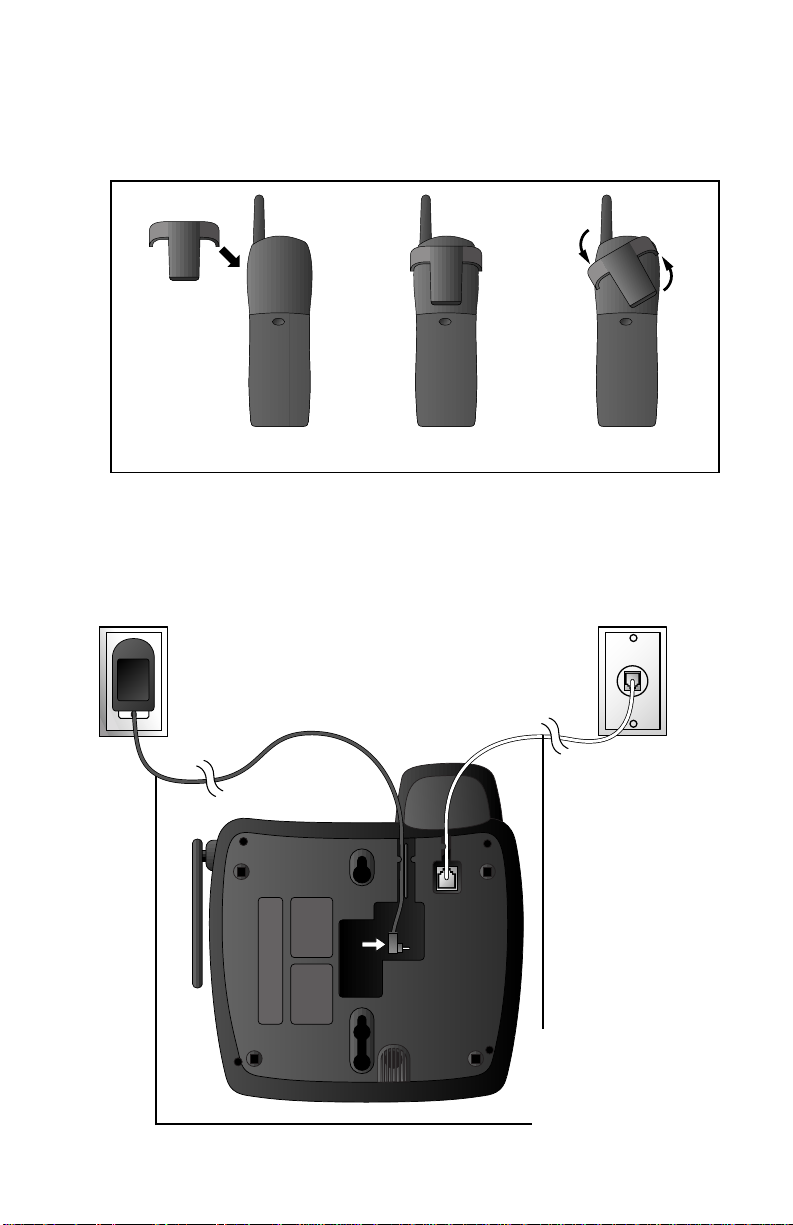
INSTALLA TION
3 Attach belt clip to the cordless handset (optional).
To attach
NOTE: Install the base unit and spare handset charger away from
electronic equipment such as personal computers, television sets or
microwave ovens. Avoid excessive heat, cold, dust or moisture.
To remove
Table/Desk Installation
Standard
electrical outlet
Modular
telephone
jack
1 Connect the
telephone
line cord.
2 Connect the
power cord.
3
Page 7
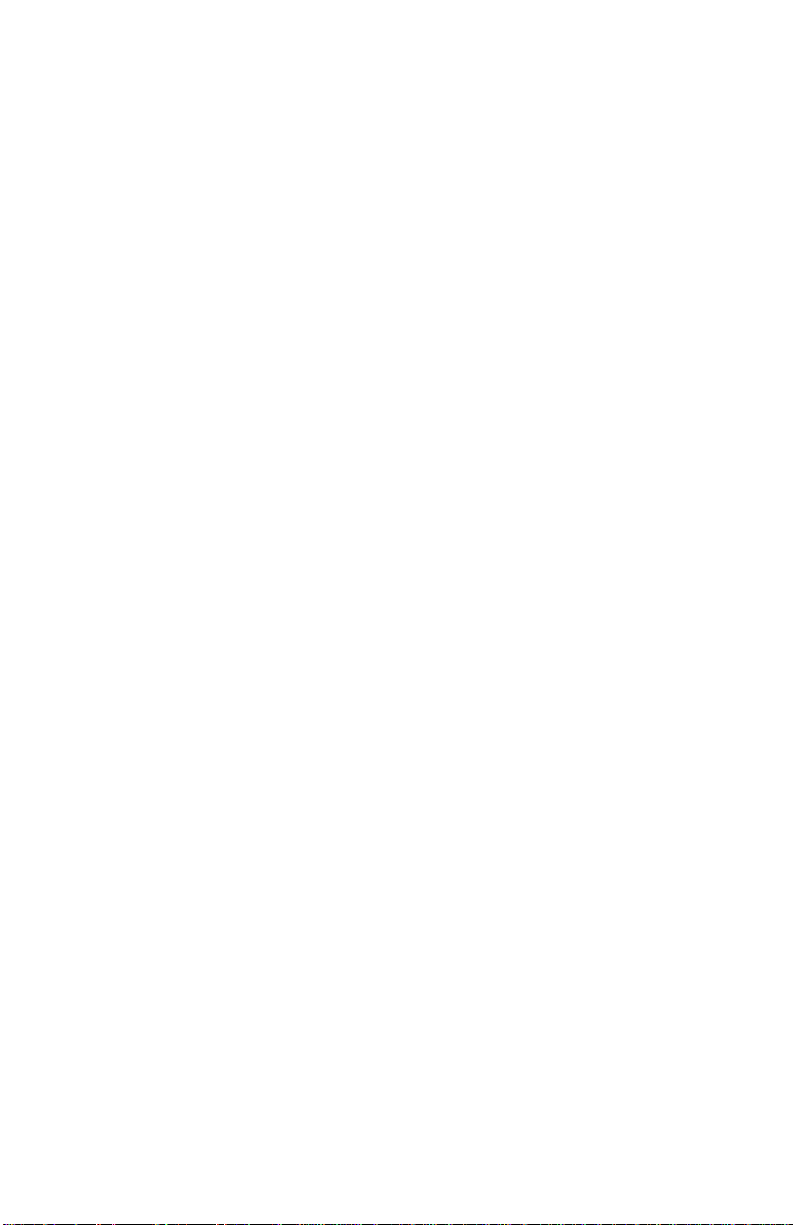
INSTALLA TION
3 Charge the handset battery.
Place the handset in the base. Charge the battery for at least 12 hours
the first time.
4 Check for dial tone.
After the batteries are charged,pick up the handset and press P;
you should hear a dial tone.
5 Set the dial mode.
If you have touch tone service,the phone is ready to use as soon as
the batteries are charged.
If you have dial pulse (rotary) service,you’ll need to change the dial
mode.
• Press G on the handset to enter programming mode.
• Press < or > until the screen displays DIAL MODE: and the
currently selected mode.
• Press S. The current setting blinks.
• Press > to select TONE or PULSE.
• Press S,to save the displayed mode.
4
Page 8
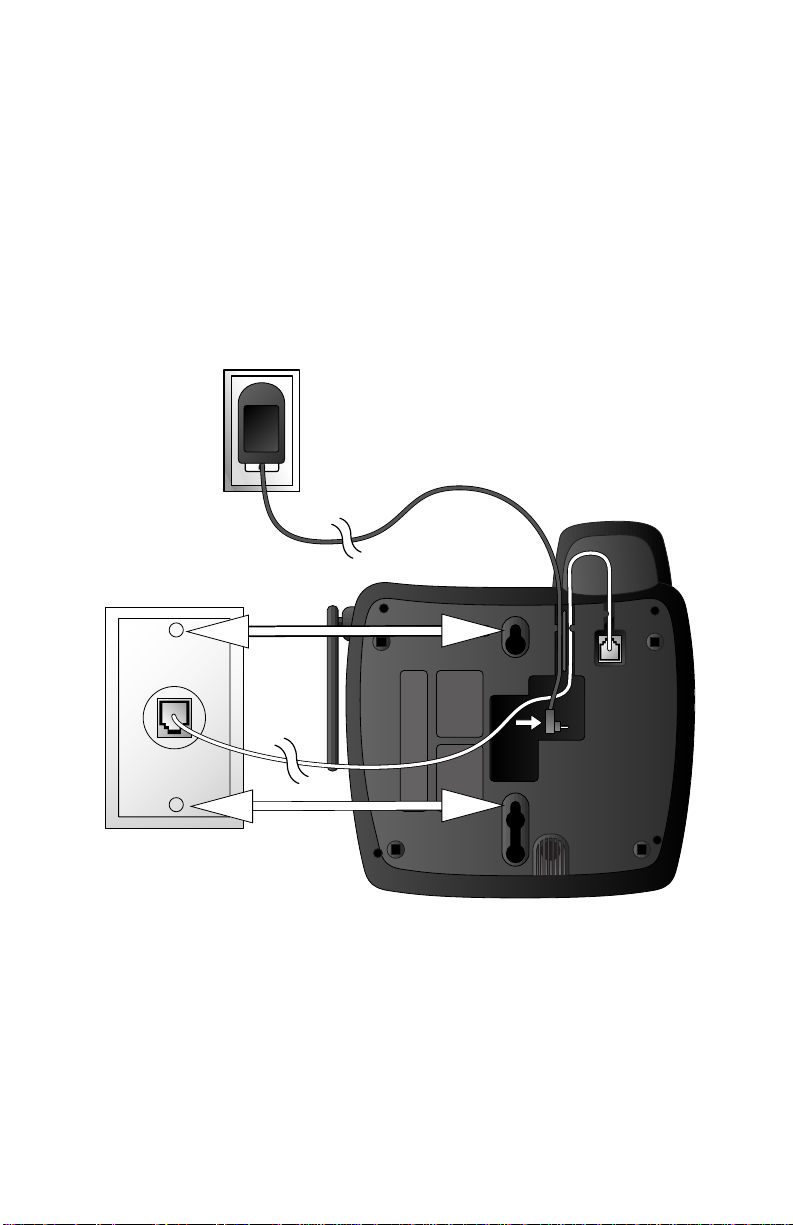
Wall Installation
1 Connect the telephone line cord.
2 Connect the power cord.
3 Mount the base on the wall.
Standard
electrical outlet
Modular
telephone jack
INSTALLA TION
a) Align holes on
base with
mounting studs
on wall jack.
4 Follow Steps 3–5 in Table/Desk Installation.
b) Pull base down
on mounting
studs until it
locks into place.
5
Page 9

HEADLINE LEFT
TELEPHONE OPERATION
HEADLINE L-SUB
Answer a Call
Press any key
except O.
Hold
Press to put a
call on hold.
Press again to
release hold
— OR —
Lift the handset
of an extension.
Handset Volume
While on a call,
adjust volume
of what you hear.
Make a Call
Press P,then
dial the number
— OR —
Dial the number (use
< to backspace and
correct digits),then
press P to call.
Flash/
Call Waiting
Access special
telephone company
subscriber services.
6
End a Call
Press O
— OR —
Place handset
in base.
Exit
programming.
Cancel a page.
Redial
Press P,then
press r to
call last number dialed
(up to 32 digits).
Change Channel
Switch to a clearer channel
while on a call.
Enter programming while not on a call.
Page 10

Flashes
when you have
unreviewed
call information.
TELEPHONE OPERATION
Flashing:
handset is in use
On steadily:
handset is
charging in
base
Page/Handset Locator
Press to page the handset for up to
60 seconds. Press again to cancel,
or press O on handset.
7
Page 11
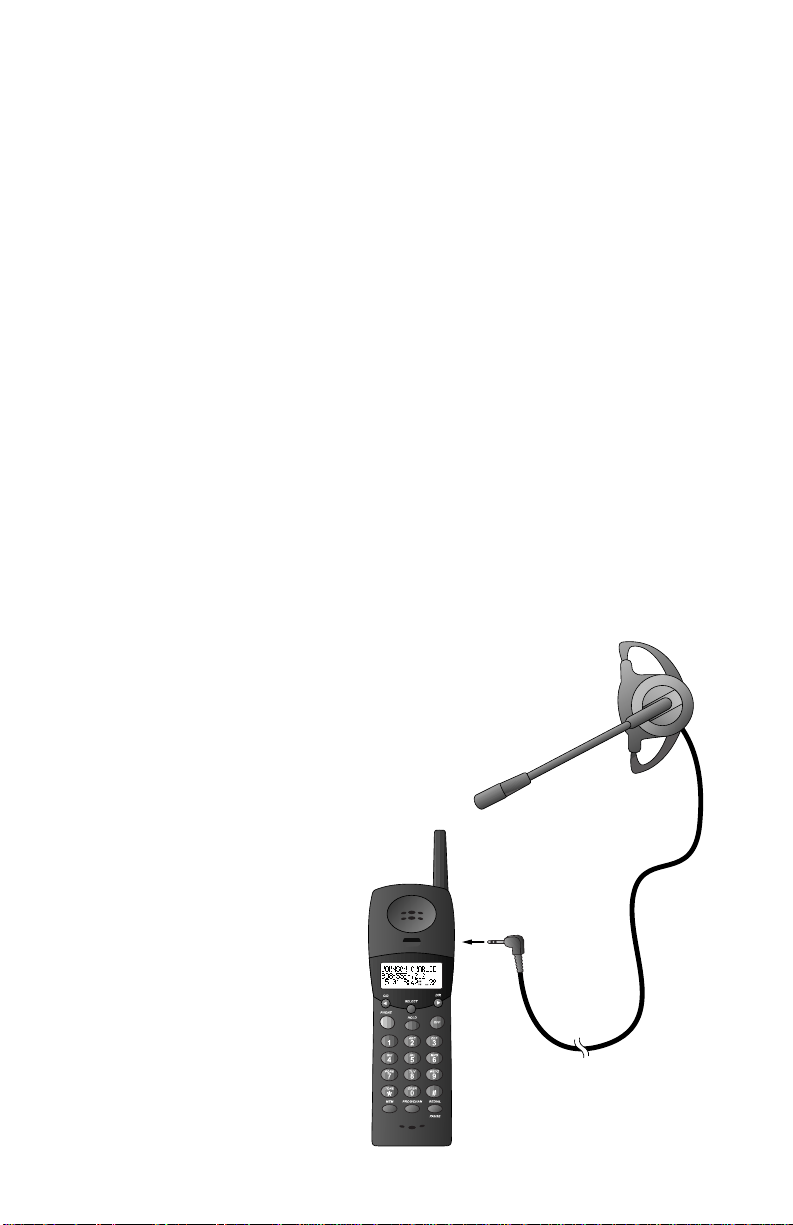
TELEPHONE OPERATION
Handset Ringer Style/Battery Save
You can select from four different handset ringer styles,or turn the
ringer off and extend the battery life.
1 Make sure the handset is off.
2 Press G to enter programming mode.
3 Press > until the screen displays RINGER:.
4 Press S. The screen displays the current setting.
5 Press < or > to select 1, 2, 3, 4,or OFF. You will hear a
sample of each ring.
6 Press S to choose the displayed ringer setting.
Temporary Tone Dialing
If you have dial pulse (rotary) service,you can change from dial pulse
to touch tone dialing during a call by pressing *. This is useful if you
need to send touch tone signals for access to telephone banking or
long-distance services.
1 Dial the number.
2 Press *. Buttons pressed after this send touch tone signals.
3 After you hang up,the phone automatically returns to
dial pulse (rotary) service.
Headset Jack
You can use this telephone hands-free when
you install any AT&T 2.5 mm headset,
purchased separately.
Plug the headset into the jack located
on the right side of the handset
(under the small rubber flap).
Do not force the connection,
but make sure the plug
fits securely.
8
Page 12

TELEPHONE OPERATION
Operating Range
This cordless telephone operates within the maximum power allowed by
the Federal Communications Commission (FCC). Even so,this handset and
base can communicate over only a certain distance — which can vary with
the locations of the base and handset,the weather, and the construction of
your home or office. For best performance,keep the base antenna fully
upright.
If you receive a call while you are out of range, the handset might not
ring — or if it does ring,the call might not connect when you press P.
Move closer to the base,then press P to answer the call.
If you move out of range during a phone conversation, you might
hear noise or interference. To improve reception,move closer to the base.
If you move out of range without pressing O,your phone will be
left “off the hook.” To hang up properly,walk back into range,periodically
pressing O.
Display Screen Messages
Screen Displays: When:
NO LINE The base is not connected to the telephone line,
or the line is not working.
RINGING There is a call coming in.
CONNECTING The handset is waiting for a dial tone.
PHONE ON The handset is in use.
PAGING The base is paging the handset.
HOLD There is a call on hold.
EXTENSION IN USE Another extension on this line is off hook.
BATTERY LOW The battery needs to be recharged.
9
Page 13

TELEPHONE MEMORY
This cordless phone can store 10 telephone numbers with names,each up
to 16 digits long in memory locations you assign (0-9).
Note: Press O at any time to exit memory dial mode.
This cordless phone can store an additional 40 telephone numbers with
names alphabetically in the directory. See TELEPHONEDIRECTORY for
instructions.
Store a Number/Name in Memory
1 Pr ess G. Then press > until the screen displays MEM DIAL.
2 Press M. The screen displays ENTER 0-9.
3 Press the key (0-9) for the memory location where you’re storing
this entry. If the selected location is empty, the screen displays
ENTER NAME.
Note: If the location is not empty, the current entry is displayed along
with the choices DIAL EDIT ERASE. Press O to exit memor y dial
mode and start again, or follow the instructions to dial, edit or erase
the current entry.
4 Using the chart below,enter up to 15 characters for the name
you’re storing with the number. Use < to backspace and make
corrections;use > to advance and add a space.
10
Presses
Dial Key 1 23456
1 1
2 ABC2
3 DEF 3
4 GH I 4
5 JKL5
6 MNO 6
7 PQRS 7
8 TUV 8
9 WX Y Z 9
0 0
* *
# &Õ , - .#
Page 14

TELEPHONE MEMORY
5 When you finish entering the name, press S or G.
The screen displays ENTER NUMBER.
6 Enter the telephone number. Use < to backspace and make
a correction. Press r to store a pause in the dialing
sequence.
—OR—
Press r to display the last number dialed from this
phone.
7 Press S or G to store your entry. The screen displays
DISTINCT RING? and the current setting.
8 Press < or > to change the setting. Choose Y (for Yes) if you
wish the phone to alert you to calls from this number by changing
to a distinctive ringing pattern after the first ring. Choose N (for
No) for a normal ringing pattern.
9 Press S or G to confirm your selection. If you chose
Y in Step 8,a D will be displayed with the directory entr y.
Note:When memory is full the screen displays MEMORY FULL, an error
tone sounds, and you will not be able to store a new number until you
delete a stored number.
Edit a Number/Name Stored in Memory
1 Press M. The screen displays ENTER 0-9.
2 Press the memor y location key of the entry you wish to edit.
3 When the screen displays the number you want to edit,press
S. Then press < or > until EDIT flashes.
EEDDIITT
DIAL
973-555-0123
4 Press S. The screen displays the name and number. The
flashing cur sor appear s at the end of the name. Use <,> and
the dial pad keys to edit the name. Press S to move on to
edit the number. Press S to move on to edit the Distinctive
Ring setting.
5 Press S to save the edited information.
ERASE
11
Page 15

TELEPHONE MEMORY
Delete a Number/Name Stored in Memory
1 Press M. The screen displays ENTER 0-9.
2 Press the memor y location key of the entry you wish to edit.
3 When the screen displays the number you want to delete,press
S. Then press < or > until ERASE flashes.
DIAL EDIT
973-555-0123
4 Press S. The screen displays ERASE NO YES and the number.
The current choice flashes.
5 Press < or > until YES flashes.
6 Press S.
Dial a Memory Number
1 Press M. The screen displays ENTER 0-9.
2 Enter the memory location key of the entry you want to dial.
3 Press P to dial the displayed memor y number.
EERRAASSEE
12
Page 16

TELEPHONE DIRECTORY
This cordless phone can store 40 telephone numbers with names,each up
to 16 digits long. Entries are stored alphabetically. For consistency with
Caller ID entries,you may wish to enter last names first.
Note: Press O at any time to exit directory.
Store a Number/Name in the Directory
1 Press G. The screen displays DIRECTORY.
2 Press S. The screen displays ENTER NAME.
3 Using the chart below,enter up to 15 characters for the name
you’re storing with the number. Use < to backspace and make
corrections;use > to advance and add a space.
Presses
Dial Key 1 23456
1 1
2 ABC2
3 DEF 3
4 GH I 4
5 JKL5
6 MN O 6
7 PQRS 7
8 TUV 8
9 WX Y Z 9
0 0
* *
# &Õ , - .#
13
Page 17

TELEPHONE DIRECTORY
4 When you finish entering the name, press S or G.
The screen displays ENTER NUMBER.
5 Enter the telephone number. Use < to backspace and make
a correction. Press r to store a pause in the dialing
sequence.
—OR—
Press r to display the last number dialed from
this phone.
6 Press S or G. The screen displays DISTINCT RING?
and the current setting.
7 Press < or > to change the setting. Choose Y (for Yes) if you
wish the phone to alert you to calls from this number by changing
to a distinctive ringing pattern after the first ring. Choose N (for
No) for a normal ringing pattern.
8 Press S or G to confirm your selection. If you chose
Y in Step 7,a D will be displayed with the directory entr y.
Note:When memory is full the screen displays MEMORY FULL, an error
tone sounds, and you will not be able to store a new number until you
delete a stored number.
Edit a Number/Name Stored in the Directory
1 Press > (DIR). The screen displays DIRECTORY.
2 Press < or > to scroll alphabetically through entries
stored in memory
—OR—
Press the dial pad key for the first letter of the entry you
want to edit.
3 When the screen displays the number you want to edit,press
S. Then press < or > until EDIT flashes.
EEDDIITT
DIAL
973-555-0123
5/01 5:40PM OLD28
4 Press S. The screen displays the name and number. The
flashing cur sor appear s at the end of the name. Use <,> and
the dial pad keys to edit the name. Press S to move on to
edit the number. Press S to move to edit the Distinctive
Ring setting.
5 Press S to save the edited information.
14
ERASE
Page 18

TELEPHONE DIRECTORY
Delete a Number/Name Stored in the Directory
1 Press > (DIR). The screen displays DIRECTORY.
2 Press < or > to scroll alphabetically through entries
stored in memory
—OR—
Press the dial pad key for the first letter of the entry you
want to delete.
3 When the screen displays the number you want to delete,press
S. Then press < or > until ERASE flashes.
DIAL EDIT
973-555-0123
5/01 5:40PM OLD28
4 Press S. The screen displays ERASE NO YES and the number.
The current choice flashes.
5 Press < or > until YES flashes.
6 Press S. You’ll hear a series of beeps confirming the deletion.
Dial a Number from the Directory
1 Press > (DIR). The screen displays DIRECTORY.
2 Press < or > to scroll alphabetically through entries
stored in memory
—OR—
Press the dial pad key for the first letter of the entry you
want to dial.
3 When the screen displays the number you want to dial,press
S. Then press < or > until DIAL flashes.
DDIIAALL
973-555-0123
5/01 5:40PM OLD28
EERRAASSEE
EDIT ERASE
4 Press S. The phone automatically dials the number.
15
Page 19

CALLER ID OPERATION
Caller’s name
Caller’s
telephone
number
Date of call Time of call
Position of call
in call history
About Call History
This phone assigns each incoming call a number from 1 to 99. The most
recent call will have the highest number. When the memory is full,the
oldest call information is deleted to make room for new incoming call
information.
For each call that comes in,the screen displays the following information
between the first and second rings:
• Your caller’s name (15 letters are sent by your telephone
company)
• The caller’s area code and telephone number
• The time and date of the call
• The position of the call in call history.
If you answer a call before the information appears on the screen,it will
not be in the call history.
Note: Press O at any time to exit call history.
Review Call History
The screen displays call information for about 15 seconds after it has been
received.
1 Press < (CID) to view call histor y. The screen displays
NEW 02 OLD 00
12/23 10:34AM
2 Use < and > to scroll through records in call history.
16
Page 20

CALLER ID OPERATION
Delete Records from Call History
Delete a Specific Call
1 Locate the record you want to delete from call history.
2 Press S, then press < or > until ERASE flashes.
DIAL PGM
973-555-0123
5/01 5:40PM OLD28
3 Press S. The screen displays ERASE NO YES ALL and
the phone number. The current choice flashes.
4 Press < or > until YES flashes.
5 Press S. You’ll hear a series of beeps confirming the deletion.
Delete All Calls
Note: You can only delete all calls if all Caller ID records have been
previously viewed.
1 While viewing call histor y,press S,then press < or > until
ERASE flashes.
DIAL PGM
973-555-0123
5/01 5:40PM OLD28
EERRAASSEE
EERRAASSEE
2 Press S. The screen displays ERASE NO YES ALL and
the phone number. The current choice flashes.
3 Press < or > until ALL f lashes, then press S. The screen
displays ERASE ALL NO YES. The current choice f lashes.
4 Press < or > until YES flashes.
5 Press S. You will hear a series of beeps confirming the
deletion.
Dial a Displayed Number
1 Locate the record in call history that you want to dial.
2 If you wish to change how the number is dialed,press #.
The screen displays any alternate dialing sequences available
for this call (area code + number; 1 + area code + number;
1+ number;number only).
3 Press S, then press < or > until DIAL flashes.
DDIIAALL
PGM ERASE
973-555-0123
5/01 5:40PM OLD28
4 Press S when the number is cor rectly displayed for dialing.
17
Page 21

CALLER ID OPERATION
Store a Call History Record in the Directory
1 Locate the record in call history you want to store in memor y.
2 If you wish to change how the number is stored,press #.
The screen displays any alternate dialing sequences available
for this call (area code + number; 1 + area code + number;
1+ number;number only).
3 Press S, then press < or > until PGM flashes.
PPGGMM
DIAL
973-555-0123
5/01 5:40PM OLD28
4 Press S three times to store the call record in memory
without editing.
DISTINCTIVE RING?Y
973-555-0123
5 Press < or > to select Y or N for distinctive ring option.
6 Press S. You’ll hear a beep confirming that the name and
number were stored.
ERASE
Display Screen Messages
Screen Displays: When:
PRIVATE The other par ty is blocking name and/or number
information.
OUT OF AREA Your phone company is unable to receive
information about this caller’s name and/or number.
18
Page 22

ANSWERING SYSTEM OPERATION
HEADLINE RIGHT
HEADLINE R-SUB
AT THE BASE
Audible Indicators
This system gives you voice prompts for feature operations and voice
confirmations when you press a button or complete an operation.
Set the Clock
1 With answering system on,press U until the system
announces,“Change clock.”
2 Press S until the system announces the cor rect day,then
press t.
3 Press S until the system announces the cor rect hour,then
press t.
4 Press S until the system announces the cor rect minutes, then
press t. The system announces the current clock setting.
5 Press an MBOX/STOP button to exit programming.
About Mailboxes
This answering system has three voice mailboxes. Caller s using a touch
tone phone can select the mailbox in which their messages will be recorded
by pressing *1,*2, or *3while the system plays the outgoing
announcement. All other messa ges will be recorded in Mailbox 1.
About Announcements
• You can record up to two different announcements — one for normal
answering and one for when you’ve set the system to play the
announcement only.
• Use normal answering when you want the system to record callers’
messages. Use Announce Only when you want to give information to
callers without accepting messages.
• If you choose not to record an announcement,the system answers with
a pre-recorded announcement.
• The normal answering pre-recorded announcement says: “Hello. Please
leave a message after the tone.” The Announce Only pre-recorded
announcement says: “We’re sorry, messages to this number cannot
be accepted.”
• By setting Announce Only to on or off,you decide which announcement
your callers will hear when the system answers a call (the system comes
set for normal answering,with Announce Only turned off). See “Change
Announce Only”on page 21 to change your announcement selection.
NOTE: When the system is set to pre-recorded Announce Only, the
pre-recorded announcement is played twice to the caller.
19
Page 23

ANSWERING SYSTEM OPERATION
AT THE BASE
Enter
Answering
Select a
feature setting
Confirm/r eview
feature setting
Record
outgoing
announcement
Turn
Answering
System on or
off
Record Your Announcement
NOTE: If you have assigned different mailboxes to different people, be
sure to tell callers in your announcement to press *1, *2, or *3
while the announcement is playing to leave a message in the appropriate
mailbox. Remember to leave a few seconds blank at the end of your
recorded announcement to allow callers time to select a mailbox.
System feature
setup and
choose a
feature to set
Delete outgoing
announcement,
messages
1 Press U until you hear “Change announcement.”
2 Press /. After you hear “Now recording” followed by a
beep,speak toward the base to record an announcement up to 90
seconds long.
NOTE: You may wish to leave several seconds of blank time at the end
of your recorded announcement to allow callers enough time to select
a mailbox.
3 Press any MBOX/STOP button to stop recording. The system plays
back your recorded message.
To review your announcement at any time:
1 Press U until you hear “Change announcement.”
2 Press any MBOX/STOP button.
To delete your announcement:
Press D during announcement playback. The system will use the
pre-recorded announcement until you record a new one.
20
Page 24

ANSWERING SYSTEM OPERATION
HEADLINE RIGHT
HEADLINE R-SUB
AT THE BASE
Answering System Feature Setup
You can set up one feature at a time,or you can set up a feature and then
move on to set up another feature.
1 Make sure the answering system is on.
2 Press and release U until you hear the system announce the
feature you want to set. Refer to the “Feature Summary” below for a
description of the features and your choices.
3 Press S to hear the feature’s settings.
4 Press t to confir m your selection.
Feature Summary
Default settings indicated by*.
System announces: Description/directions:
“Change remote access code” Set the remote access code you will use
19
*
“Change clock” Set the clock: After you set the day,repeat
to access features and functions of the
answering system from a touch tone phone.
Steps 3 and 4 in “ Answering System
Feature Setup”to set hours and minutes.
“Change message alert” When Message Aler t is tur ned on, the base
Off
*
On messages have been received.
“Change announce only” When you turn Announce Only on,caller s
Off
*
On leave a message.
“Change base ringer” Turn the base ringer on or off.
On
*
Off
“Change number of rings” Choose how many times the phone will
2 ring before the system answers a call.
4
*
6 after two rings when you have new
Toll Saver messages and after four rings when you
NOTE: Exit Feature Setup at any time by pressing an MBOX/STOP button.
beeps once every 10 seconds when new
hear your announcement,but cannot
With Toll Saver active,the system answers
have no new messages.
21
Page 25

HEADLINE LEFT
ANSWERING SYSTEM OPERATION
HEADLINE L-SUB
AT THE BASE
Listen to, Save & Delete Messages
The system automatically saves your messages until you delete them,
and can store approximately 15 minutes of messages,memos,and
announcements (up to a maximum of 99 messages).
After playing a message,the system announces the day and time it was
received. While the message plays,the Message Window displays the
number of the message. After playing the last message in a mailbox,the
system announces “End of messages.” If the system has less than five
minutes of recording time left,it announces remaining time.
Message Windo w
Adjust
Playback
Volume
System beeps
three times at
highest or
lowest setting.
Press to
repeat a
message;
hold to
slow down
playback.
22
Play Messages
Press to play messages
in a mailbox. Press
again to stop playback.
Delete Messages
• Press to delete
the message
that’s playing.
• Hold,then press
an MBOX/STOP
button to delete
all messages in
that mailbox.
• You cannot
delete a message
until it’s been
reviewed;deleted
messages cannot
be recovered.
Press to skip to the next
message; hold to speed
up playback.
Page 26

ANSWERING SYSTEM OPERATION
HEADLINE RIGHT
HEADLINE R-SUB
AT THE BASE
Call Screening/Intercept
1 Make sure the answering system is on,and set the message playback
volume control above level 1 so you can hear the caller’s message.
2 If you decide to take the call,press P on the handset.
3 If you pick up an extension phone during the announcement and the
announcement does not stop right away,press and release the
telephone switchhook.
Record a Memo
You can record
1 Press and release /.
2 Press an MBOX/STOP button to select a mailbox for the memo.
3 To stop recording,press the MBOX/STOP button again.
a memo up to four minutes long to store as an incoming message.
After the beep,speak toward the microphone. The Message
Window displays the length of your memo.
Message Window Display
Window Displays: When:
0 No new messages in any mailbox
–
1
98, f lashing Total number of messages in all mailboxes
–
0
99 « F Memory is full,or total number of messages is 99
Counting 1 to 99 Duration of announcement or memo recording
99, f lashing Length of recording is more than 99 seconds
–
1
99 Current message number during message playback
–
1
8, steady for Indicates volume level selected when VOLUME +
one second or VOLUME - is pressed
–
00
99 Current Remote Access Code while setting
A Announce Only mode
ON or OFF, steady for Displayed when any setting is changed from
one second on or o f f
CL « normal display Clock needs to be set
– – System is answering a call or is in remote operation
– – , flashing System is in programming mode or initializing
23
Page 27

ANSWERING SYSTEM OPERATION
AT TOUCH TONE PHONE
Connect with the Answering System
You can access many features of this system remotely from a touch tone
phone.
1 Dial your telephone number.
2 When the system answers,press #,then enter your
RemoteAccess Code (preset to 19). The system beeps once.
3 Within two seconds,enter a remote command (see “Remote Access
Commands”).
4 Press *0to exit remote operation.
Voice Menu
The system has voice prompts to help you with remote operation. Press
*5to hear the menu while remotely connected to the answering system.
Remote Access Commands
Function: Command:
Play messages in Press #,then the appropriate mailbo x
a mailbox number (1,2, or 3). The system plays
new messages. If there are no new
messages,the system plays old messages.
Repeat a message Press # 4 while message is playing;
each press backs up another message.
Skip a message Press # 6 while message is playing;
each press advances another message.
Stop Press # 5.
Save messages Hang up.
Delete message Press # 9 while message is playing.
Review announcement Press # 7;system plays announcement,
then beeps.
Record announcement Press * 7;after beep,record
announcement,press # 5 to stop.
System plays back announcement.
24
Page 28

ANSWERING SYSTEM OPERATION
HEADLINE RIGHT
AT TOUCH TONE PHONE
HEADLINE R-SUB
Remote Access Commands (continued)
Function: Command:
Record memo Press * 8; then mailbox number where
you want memo recorded;speak after
beep;press # 5 to exit.
End remote access call Press * 0.
Turn system of f Press # 0;the system announces,
“Machine off.” Press # 0 again to turn
the system back on.
Turn system on When system is off,it answers after 10
rings and announces,“Please enter your
remote access code.” Press #, then enter
your remote access code.
NOTE: T he remote access call will automatically end if 20 seconds
go by with no key being pressed (other than when recording or playing
messages or announcements).
25
Page 29

BATTERIES
Charge the Handset Battery Pack
• This battery should remain charged up to six days with the ringer
turned on and up to 10 days with the ringer off. A fully charged
battery provides an average talk time of about 10 hours.
• The battery pack needs charging when:
— A new battery is installed in the handset.
— The phone beeps twice ever y five seconds.
— The screen displays BATTERY LOW and the low battery icon.
• Place the handset in the base so the CHARGING light turns on.
The battery pack is typically fully charged in 10 hours.
• You can keep the batter y fully charged by returning the handset
to the base after each use.
• If you repeatedly get a low batter y indicator,even after charging
overnight,the battery should be replaced. Use only Replacement
Battery 2214 (SKU# 23403).
CAUTION: To reduce the risk of fire or injury to persons or
damage to the telephone,read and follow these instructions
carefully:
Charge the battery provided with or identified for use with this product
only in accordance with the instructions and limitations specified in the
User’s Manual,Part 1.
26
Page 30

BATTERIES
Replacing the Handset Battery Pack
1 Remove the battery compartment cover on the handset by
pressing on the indentation and sliding the cover downward.
2 Lift out the old battery pack and disconnect.
3 Align the two holes in the new battery pack’s plug with the
socket pins,and snap the plug into place. Place the battery pack in the
compartment with the wires in the lower left corner,along the bottom
of the battery pack.
4 Replace the cover by sliding it up into place.
5 The new battery pack must be charged before using the phone.
Place the handset in the base and allow it to charge for at least
12 hours the first charge. The telephone might operate before that,
but for best performance,let the batter y pack charge fully.
27
Page 31

IN CASE OF DIFFICULTY
If you have difficulty operating this phone,tr y the suggestions below.
For Customer Service,visit our website at www.telephones.att.com or call
1 800 222–3111. Please retain your receipt as your proof of purchase.
If the phone doesn’t work at all, check these items first:
• Make sure the AC adapter is plugged into an outlet not controlled
by a wall switch.
• Make sure the telephone line cord is plugged firmly into the base
unit and the modular jack.
• Make sure the base antenna is fully upright.
• If the handset does not beep when you press P,the batter y
might need charging.
• Make sure the battery pack is installed correctly.
• If you have dial pulse (rotary) service on your phone line,make
sure the dial mode is set to dial pulse (see INSTALLATION).
• Microwave appliances may cause interference with this phone.
If you experience interference,move away from the microwave
If the above suggestions don’t solve the problem, try re-initializing
the handset and base:
1 Disconnect the power to the base.
2 Remove the handset battery pack.
3 Wait a few minutes.
4 Connect the power to the base.
5 Insert the handset battery pack.
6 Put the handset in the base to re-initialize.
If you hear a two-beep signal when you try to use the handset:
• You might be out of range. Move closer to the base and try again.
• If moving closer to the base doesn’t help,tr y following the directions
above for re-initializing the handset and base.
If the phone does not ring when you receive a call:
• Make sure the handset ringer is on.
• Make sure the telephone line cord is connected firmly to the base
and the telephone jack.
• Make sure the AC adapter is plugged firmly into an outlet not
controlled by a wall switch.
• You might be too far from the base;move closer.
• You might have too many extension phones on your telephone line
to allow all of them to ring. Try unplugging some of them.
28
Page 32

IN CASE OF DIFFICULTY
If you hear noise or interference when using the phone:
• Make sure the base antenna is fully upright.
• You may be out of range. Move closer to the base.
• Press and release G to change to another of the 30 channels
available. If noise is exceptionally loud,move closer to the base before
changing channels.
• Household appliances plugged into the same circuit as the base can
sometimes cause interference. Try moving the appliance or the base
to another outlet.
• Using the handset near household appliances (microwaves,computers,
television,stereos, etc.) can sometimes cause interference. Move away
from appliances while using the handset.
• The layout of your home or office might be limiting the operating
range. Try moving the base to another location,preferably on an
upper floor.
• If the buttons don’t work,tr y placing the handset in the base for at
least 15 seconds.
If you hear other calls while using your phone:
• Press G to change to another channel.
• Disconnect the base from the modular jack and plug in a corded
telephone. If you still hear other calls,the problem is probably in
your wiring or local service. Call your local telephone ser vice
company.
If you lose a call after changing channels:
You were probably almost out of range. Move closer to the base before
changing channels. Before placing another call,set the handset in the
base for at least 15 seconds.
If you are unable to operate special telephone services or other
equipment requiring touch tone signals:
If you have dial pulse (rotary) service,follow the directions under
“Temporary Tone Dialing”in the TELEPHONE OPERATION section of
this manual.
29
Page 33

IN CASE OF DIFFICULTY
If messages are incomplete:
• If a caller leaves a very long message,par t of it may be lost when the
system disconnects the call after three minutes.
• If the caller pauses for more than seven seconds,the system stops
recording and disconnects the call.
• If the system’s memory becomes full during a message,the system
stops recording and disconnects the call.
If you have difficulty hearing messages:
Check the volume setting.
If the system does not answer after the correct number of rings:
• Make sure that the answering system is on.
• If Toll Saver is on,the number of rings changes to two when you have
new messages waiting.
• In some cases,the system may be affected by the r inging system used
by the local telephone company.
• If the memory is full or the system is off,the system answers after
10 rings.
If CL appears in the Message Window:
You need to reset the clock.
If the system does not respond to commands from a remote
ouch tone phone:
• Make sure you are calling from a touch tone phone. When you dial a
number,you should hear tones. If you hear clicks instead,the phone is
not a touch tone telephone.
• The answering system may not detect the Remote Access Code while
your announcement is playing. Try waiting until the announcement is
over before entering the code.
• Make sure you enter your Remote Access Code correctly.
• There may be noise or interference on the phone line you are using.
Press keys firmly.
If your outgoing announcement isn’t clear:
• When you record your announcement,make sure you speak in a
normal tone of voice,about nine inches from the base.
• Make sure there is no “background”noise (TV, music,etc.) while you
are recording.
30
Page 34

IN CASE OF DIFFICUL TY
If callers cannot leave messages in Mailbox 2 or 3.
• Re-record your announcement,making sure to leave a few seconds
blank at the end to allow callers enough time to select a mailbox.
(See “Record Y our Announcement” in ANSWERING SYSTEM
OPERATIONAT THE BASE).
31
Page 35

Printed in China. 07/01
© 2001 Advanced American Telephones. All r ights reserved.
Printed in China. 07/01
© 2001 Advanced American Telephones. All r ights reserved.
fold
Answering System 1455
Remote Commands
To connect with your answering system:
1 Dial your telephone number from a touch tone phone.
2 When the system answers,press #,then enter your
Remote Access Code (preset to 19).
3 Within two seconds,enter a remote command from inside
this card.
fold
Answering System 1455
Remote Commands
To connect with your answering system:
1 Dial your telephone number from a touch tone phone.
2 When the system answers,press #,then enter your
Remote Access Code (preset to 19).
3 Within two seconds,enter a remote command from inside
this card.
Page 36

Remote Command Press
Voice Help menu *5
Play messages #,then mailbox number
(1, 2, or 3)
Repeat message # 4
Skip message # 6
Stop #5
Save messages Hang up
Delete message #9while message plays
Review announcement #7
Record announcement *7,speak after beep,
press #5to stop
Remote Command Press
Voice Help menu *5
Play messages #,then mailbox number
(1, 2, or 3)
Repeat message # 4
Skip message # 6
Stop #5
Save messages Hang up
Delete message #9while message plays
Review announcement #7
Record announcement *7,speak after beep,
press #5to stop
Record memo *8,then mailbox number,
speak after beep,press #5
to stop
End remote access call *0
Turn system off #0,system announces,
“Machine off”; press #0again
to turn system back on
Turn system on When off,system answers after
10 rings and announces,“Please
enter your remote access code”;
press #,then enter your remote
access code
Record memo *8,then mailbox number,
speak after beep,press #5
to stop
End remote access call *0
Turn system off #0,system announces,
“Machine off”; press #0again
to turn system back on
Turn system on When off,system answers after
10 rings and announces,“Please
enter your remote access code”;
press #,then enter your remote
access code
