Page 1
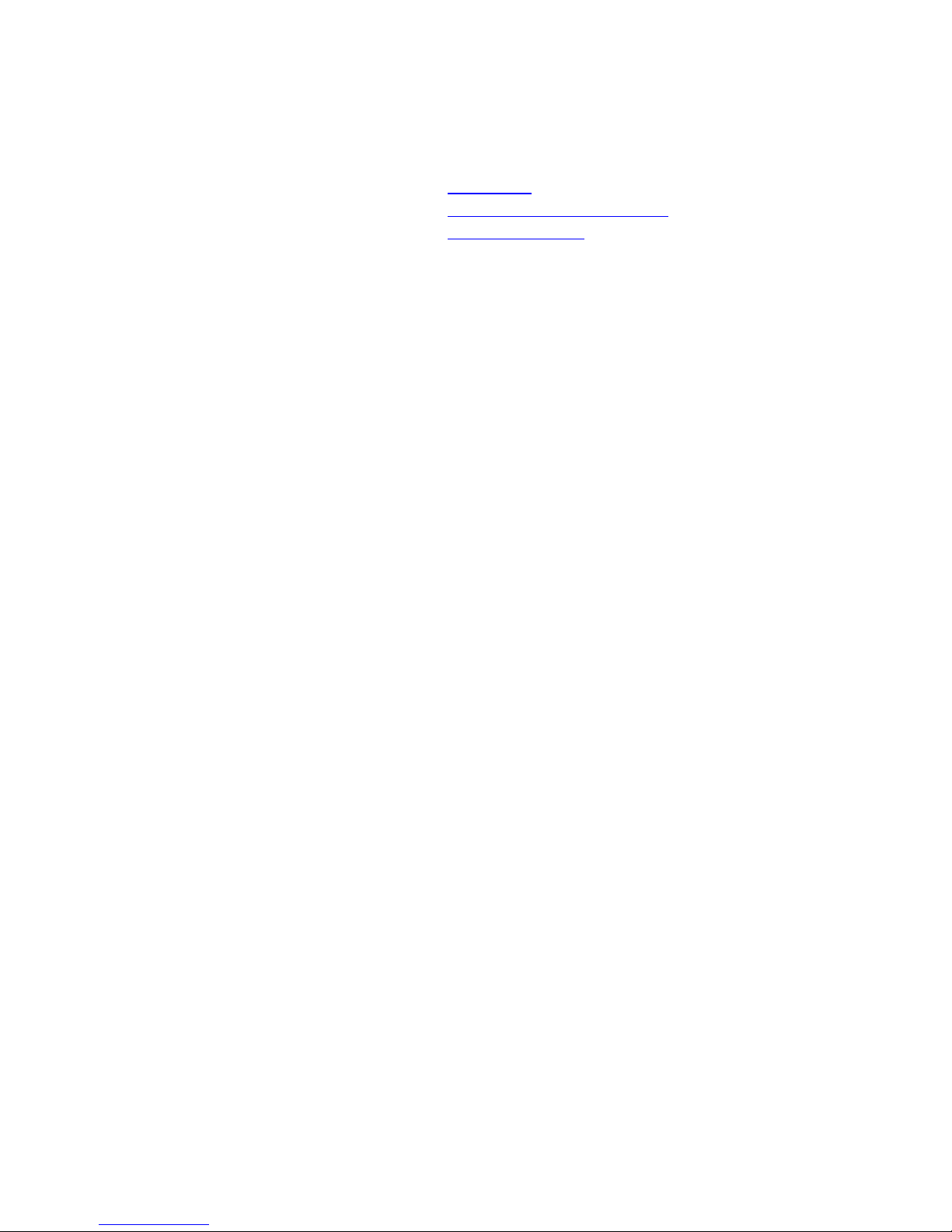
Answering System 1343
• Installation
• Answering System Operation
• Remote Operation
Installation
Setting Up the System
1.
Install the battery:
a) On the bottom of the unit, slide the battery cover slightly to the right until the tabs on the cover are
positioned directly below the notches on the unit. Then lift the cover straight up and off the unit.
b) Insert one 9-volt battery.
c) Replace the battery cover.
2.
Connect the line cord:
and plug the other end of the line cord into a modular wall jack.
3.
Connect your telephone:
Plug your telephone line cord into TEL SET, located at the back of the unit.
4.
Connect the power cord:
a) Plug the right-angle plug on the power cord into POWER located at the back of the unit.
b) Fit the power cord behind the strain relief tab.
c) Plug the power cord into an electrical outlet that is not controlled by a wall switch.
Plug one end of the line cord into TEL LINE, located at the back of the unit,
(If you do not want to connect a telephone to the system, go to step 4)
Use only the power cord supplied with your answering system. If you need a replacement cord, call the
National Service Center 1-800-222-3111.
Formatting Digital/Computer Chip Memory
When you connect the unit to an electrical outlet, the system automatically begins formatting digital
memory. This takes about 60 seconds.
While the system is formatting memory, the ON/OFF light flashes and the Message Window begins to
count down from
When memory formatting has been completed, the ON/OFF light stops flashing and remains on. Also, CL
will blink in the Message Window to indicate that you need to set the clock.
NOTE:
the LOW BATTERY light goes on. To avoid losing messages in the event of a power failure,
install a battery.
to 0. You cannot use any system fe atures while the formatting routine is in pro gress.
63
If you did not install a battery, or if the battery is low on power or installed incorrectly,
System Reset
If the system does not record messages when memory is available or otherwise malfunctions, press RESET,
located on the back of the unit.
CAUTION:
described earlier. Your announcements and any messages stored in memory will be erased. Also,
the Remote Access code will return to the factory setting of 10.
When you press RESET, the system begins the memory formatting process
The RESET button is recessed to prevent your pressing it accidentally.
Page 2
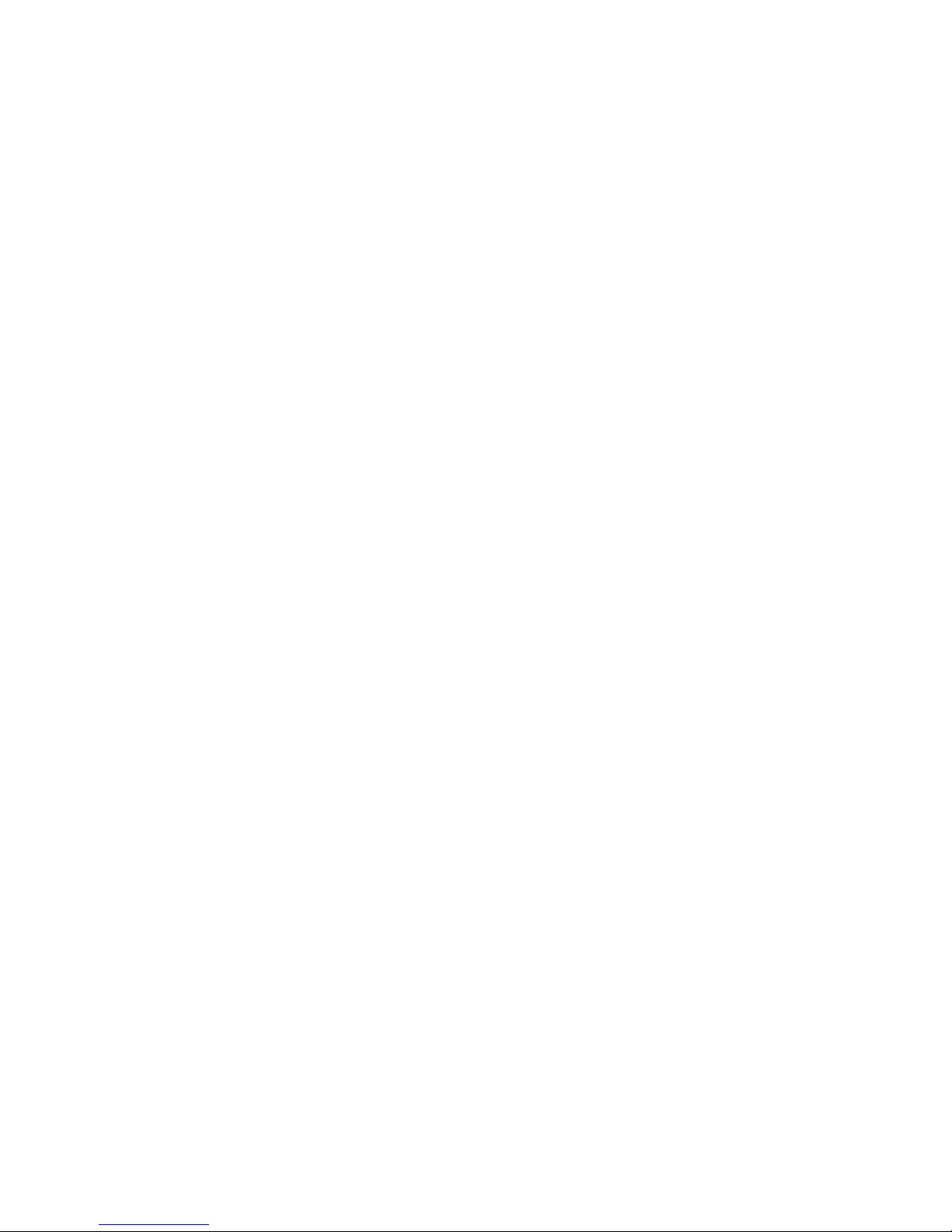
Answering System Operation
Setting the Clock
The Clock records the day and time of each message received. The clock needs to be set when CL blinks
in the window.
To set the clock:
1. Set VOLUME to the middle.
2. Hold down CLOCK for about 2 seconds until you hear a day of the week (for example, “Sunday”),
then release CLOCK. The CL display changes to a number that corresponds to a day of the week (1 =
Sunday, 2 = Monday, and so on).
To set the day:
3. Hold down FWD or REPEAT until the number for the correct day is displayed, then release the button.
You will hear the new day setting when you release the button.
4. After you hear the correct day setting, press and release CLOCK. You will hear an hour setting (for
example, “12 AM”) and the Message Window will display the hour (for example “12”).
To set the hour:
5. Hold down FWD or REPEAT until the number for the correct hour is displayed, the n release the
button. You will hear the new hour setting when you release the button. Check that the hour is
correctly se t for AM or PM. To change this setting, ho l d down FWD to advance 12 hours.
6. After you hear the correct hour setting, press and release CLOCK. You will hear a minute setting (for
example, “oh one”) and the Message Window will display the minute (for example, “01”).
7.
To set minute,
then release the button. You will hear the minute setting when you release the button.
8. After you hear the correct minute setting, press and release CLOCK. You will hear the complete day
and time setting.
hold down FWD or REPEAT until the numbers for the correct minute are displayed,
To correct or change settings, begin again at Step 2:
After you set the clock, the number in the Message Window will blink if you need to record an
announcement.
Audible Clock
To hear the clock setting at any time:
1. Set VOLUME to the middle.
2. Tap (quickly press and release) CLOCK.
Announcements to Callers
Before using your answering system, you should record an announcement. This is what callers will hear
when the system answers a call.
You can record 3 different announcements on this system: A, B, and AO.
When your system is set to AO, Announce Only, it will answer calls and play the AO announcement, but it
will not record messages.
To use the system, you only need to record one announcement. However, if you record more than one, you
can then change the announcement without recording a new one.
To Record an Announcement
1. Move ANNC SELECT, located at the back of the unit, to the announcement you want to record.
Page 3

2. Prepare your announcement. The maximum length of an announcement is 4 minutes. A total of about
26 minutes is available for the outgoing announcement and for all incoming messages – the shorter
your announcement, the more time for incoming messages.
Example for Announcement A or B:
name, number, and a short message after the beep. Thank you.
Example for Announcement AO:
9 AM. Thank you.
3. Hold down ANNC while recording your announcement. The system beeps once when it begins to
record. While recording, the Message Window shows the length of the announcement in seconds.
4. Speak towards the microphone in a normal tone of voice.
5. Release ANNC when you are finished.
The announcement plays back automatically. (If necessary, adjust VOLUME.) IF the announcement did
not record successfully, the Message Window display blinks to indicate that you need to record again.
To play back your announcement at any time:
1. Move ANNC SELECT to the announcement (A, B, or AO) you want to pla y back.
2. Set VOLUME to the middle.
3. Tap (quickly press and release) ANNC.
IMPORTANT:
the system erases the announcement and begins to record a new one.
While your system plays back an annou ncement, the Message Window shows AP (Announce ment Play).
To delete an announcement
1. Move ANNC SELECT to the announcement (A, B, o r AO) you want to delete.
2. Tap ANN C to begin playing the announcement.
3. Tap DELETE while the announcement is playing.
Be sure to release ANNC quickly. If you hold it down for more than a second,
Hello. I can’t come to the phone right now. Please leave your
Hello. I can’t come to the phone right now. Please call back after
The system will beep once and the Message Window display will blin k when the announcement has been
deleted. Either record a new announcement, or move ANNC SELECT to another setting.
To select the announcement callers will hear
Move ANNC SELECT to announcement A, B, or AO.
If you have not recorded an announcement for the setting you select, the Message Window display will
blink. Either choose another announcement or see “To record an announcement”.
To bypass the announcement
Callers with touch tone telephones can bypass your announcement by pressing * after the announcement
begins. The system skips the rest of the announcement, beeps and begins recording.
You may wa nt to inform frequent callers of this feature .
Volume Control
Use VOLUME to adjust the volume of the system’s speaker. Slide the switch until you find a comfortable
listening level.
Page 4
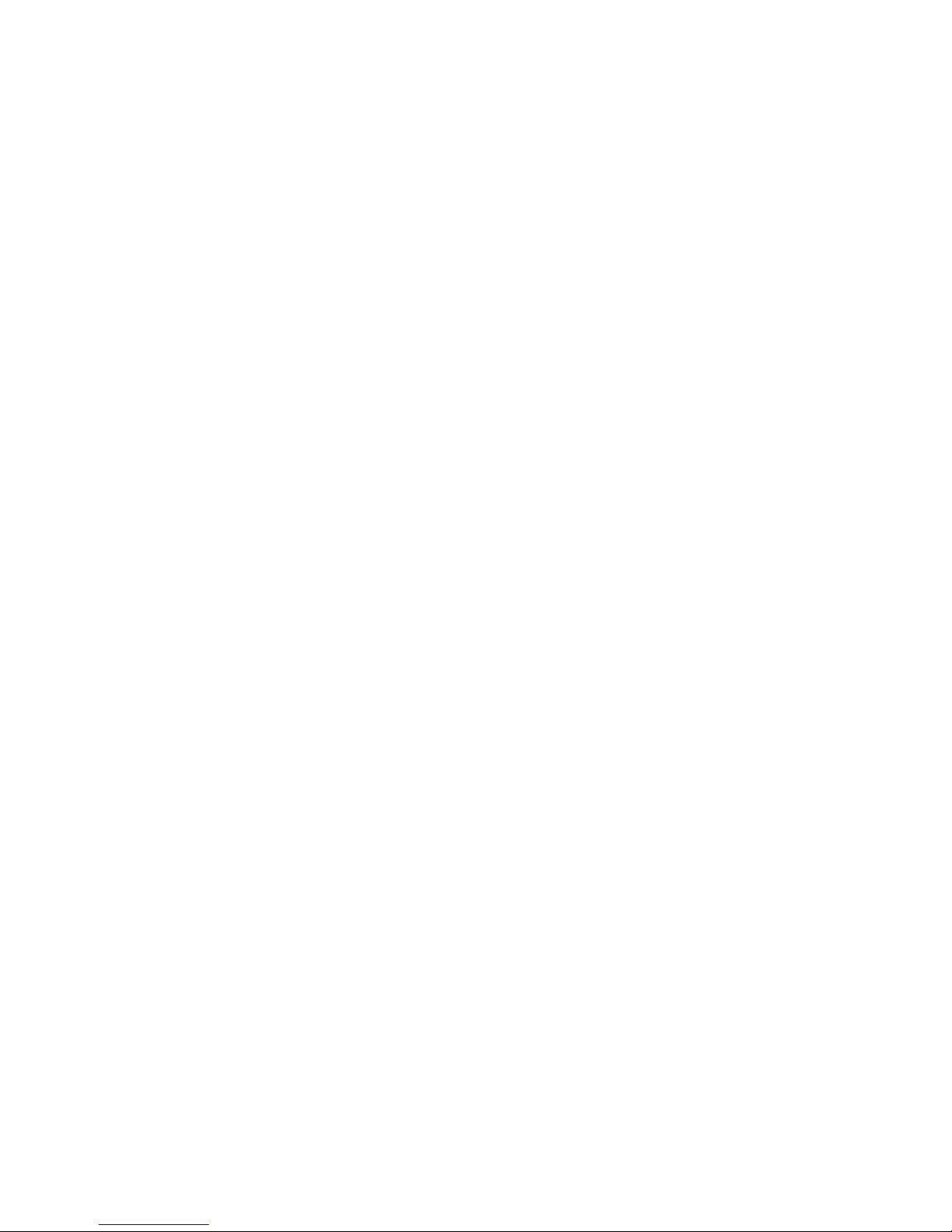
Setting System to Answer Calls
After you have recorded your announcements, the ON/OFF light should be on, indicating that the system is
ready to answer calls. The Message Window shows the number of messages stored in memory (0 if no
messages have been received).
If the ON/OFF light is not on, press and release ON/OFF to turn on the system.
NOTE:
set to A or B.
When the system answers a call, the caller hears the announcement you selected, followed by a beep. After
the beep, the system begins recording your caller’s message.
While the system is taking a call, the Message Window displays --. After a message is recorded, the
display changes to show the total number of recorded messages.
NOTE:
4 minutes, is silent for more than 7 seconds, or if system memory runs out, the system will beep
once and ha ng up.
Setting System to Not Answer Calls
If you do not want your system to answer calls, press and release ON/OFF. The ON/OFF light will go of f,
but no other answering system features will be affected.
When you turn off Automatic Answering, the system will answer calls after 10 rings. You can then turn
the system on if you are calling from a touch tone telephone.
Setting System to Announce Only
When set for Announce Only, your system will answer incoming calls, play your announcement, and then
hang up without recording messages. This feature is often used by businesses such as movie theaters and
doctors’ offices.
To record callers’ messages, the ON/OFF light must be on and ANNC SELECT must be
Messages are limited to a maximum of 4 minutes each. If the caller is still speaking after
NOTE:
1. Set ANNC SELECT to AO.
2. Change your announcement if necessary.
The Message Window will display AO to remind you that Announce Onl y is on.
Announce Only will not affect your access to the system when you are away from home.
In order for the system to answer calls, the ON/OFF light must be on.
Ring Select
To choose the number of times the phone rings before the system answers, set RINGS to 2, 4, or TS (Toll
Saver).
•
Set to 2 – and the system will answer all calls on the second ring.
•
Set to 4 – and the system will answer all calls on the fourth ring.
•
Set to TS – and the system will answer calls on the second ring only if you have new
messages. If no new messages have been recorded, the system will answer on the fourth ring.
Toll Saver
Set the RINGS to TS (Toll Saver) when you will be calling from another location to check for messages.
IF you have new messages waiting, the s yst em will answer after 2 rings. If there are no new messages, the
phone will ring at least 3 times before the system answers. You can then hang up after the third ring to
avoid paying long distance charges.
Page 5

NOTE:
are answered after 10 rings.
Toll Saver works only when the system is on and memory is available. Otherwise calls
Message Window and Indicators
Your system provides 2 methods of informing you about the status of the system’s operation: Message
Window codes and indicator lights.
Message Window
The Message W indow displays one and two character codes to give you a running count of messa ges
received, and provides status information. See the table below for explanations of these symbols.
Display
Blinking Display No announcement is stored in memory
-- Answering a call
0 – 50 Current message count
AO Announce Only is on
AP Playing your anno uncement
CL CL alternates with current message
Indicator Lights
The LOW BATTERY light goes on to tell you when you need to replace the battery.
The ON/OFF light indicates whether the system is ready to answer calls and record messages. When the
light is:
•
•
•
the system will not answer calls. Press ON/OFF to turn the system on.
Off –
On steady –
Flashing –
the system is ready to answer calls and record messages.
system memory is full.
What it Means
count when clock needs to be set
Message Alert
If you want your system to beep every 10 seconds to notify you when new messages have been received,
set MESSAGE ALERT, located on the back of the unit to ON. If you do not want to hear the beeps, set the
switch to OFF.
Listening to Your Messages
Before playing your messages, adjust VOLUME to the middle setting.
During message playback, the system announces the time and day that the message was received, and then
plays the message. The Message Window shows the number of the message being played. The system
beeps once after each message and announces “End of messages” after the last message plays.
The following options are available for message playback.
•
To play all messages and memos,
•
To play only new messages
your messages), hold down PLAY. Wait until the system begins playing a message (about 2
seconds) and then release PLAY. If there are new messages, the system displays the number
press and release play.
(messages that were recorded after the last time you listened to
Page 6

of the first new message as it begins to play. If there are no new messages, the system
announces “No new messages” and the display is blank for a few seconds.
•
To interrupt a message,
you stopped, press PLAY or FWD. To resume playing at the beginning of the current
message, press REPEAT. If you do not co nt inue playing messages within 30 second s after
pressing STOP, the system announces “End of messages” and the Message Window redisplays the total number of messages.
•
To repeat a message,
message.
•
To replay an earlier message,
•
To skip a message,
message, and resumes pla yi ng. The system advances one message each time you press FWD.
•
To search backward through a message (review),
while the button is held down. To resume playing the message, release REPEAT.
•
To search forward through a message (cue),
button is held down. To resume playing the message, release FWD.
press and release STOP. To continue playing the message where
tap REPEAT. The syste m resumes pla ying at the be ginning of the
tap REPEAT until the number of the message is displayed .
tap FWD. The system stops playing, moves to the beginning of the next
hold down REPEAT. The system beeps
hold down FWD. The system beeps while the
Saving Messages
The system saves your messages automatically if you do not delete them. After you play your messages,
the system announces “End of messages” and the Message Window shows the total number of messages
stored in memory.
NOTE:
messages). When the memory is full, you must delete all or part of the stored messages before any
new messages can be recorded.
The system can save about 26 minutes of messages and memos (up to a total of 50
Deleting Messages
To delete all messages,
When the system beeps once and the Message Window displays 0, you can release DELETE.
NOTE:
whether or not you have listened to them.
To delete only a specific message,
The system erases the message corresponding to the number shown in the Message Window, beeps once,
and continues with the next message. If there are no more messages stored in memory, the system
announces “E nd of me s sages.”
Before the system announces “End of messages”, you can replay a deleted message by pressing and
releasing REPEAT until the number of the message is displayed.
Once the system reaches the end of the messages, the messages that were not deleted are renumbered. The
Message Window will then show the new total number of messages remaining in memory.
listen to all of your messages. Then hold down DELETE for about 2 seconds.
When you delete all messages, any messages that were stored in memory are erased,
while the system is playing the message, press and release DELETE.
When the Memory is Full
When the ON/OFF light flashes rapidly, the memory is full. With no memory available for messages, the
system will answer calls after 10 rings, but it will not play the outgoing announcement nor record
messages. Instead, the system will beep twice.
The system answers after 10 rings so that you can still have remote access to your machine. By using
remote commands, you can replay messages, delete some or all messages, and request other functions
available on the system.
Page 7

Screening Incoming Calls
To screen calls, set ANNC SELECT to A or B. Adjust VOLUME so that you can hear a caller’s voice. If
you decide to take a call, lift the handset of any telephone on the same line. The system will stop reco rding
and reset to answer calls.
NOTE:
switchhook or press STOP.
If the announcement does not stop right away, press and release the telephone
Priority Calling
If you do not want to be disturbed, your system will answer the phone for you. However, if there is a
particular call that you do want to receive, inform the caller of Priority Calling.
When the caller enters the Priority Calling code from a touch tone telephone, the system beeps loudly to
alert you to a priority call.
The Priority Calling Code is set at 30 and cannot be changed.
To use Priority Calling,
1. Dial your telephone number.
2. When the announcement begins to play, press and release 3 0.
3. The system will beep 3 times, then pause. This pattern is repeated until the telephone is
picked up. The beeps are audible to the caller as well as in the home.
If the telephone is not answered after 30 seconds, the caller will hear 2 beeps indicating that the system is
ready for the next remote command. The caller can then press and release * and leave a message after the
beep.
a caller should:
Recording a Telephone Conversation
NOTE:
recorded. To ensure that you are in compliance with any federal or state regulations regarding
recording a telephone call, you should start the recording process and then inform your caller that
you are recording the call.
To begin recording,
conversation. The system beeps once and begins to record.
To stop recording,
This unit does not sound warning beeps to let the other party know that the call is being
tap (quickly press and release) MEMO/2WAY at any time during a phone
press and release STOP.
Recording a Memo
You can record a memo to be stored and played as if it were an incoming message.
To begin recording,
While you are recording, the Message Window shows the length of the memo in seconds.
To stop recording,
update the message count.
NOTE:
hold down MEMO/2WAY. After the system beeps, speak towards the microphone.
release MEMO/2WAY. The system will store the memo with your messages and will
If you press MEMO/2WAY and the memory is full, you will hear 5 rapid beeps.
Page 8

Remote Operation
You can use many system features when you are away form your home. To protect your privacy, most
features can be used only after you enter a two-digit Remote Access code.
NOTE:
touch tone telephone.
To enter your Remote Access code and use other remote features, you must call from a
Remote Access Code
The Remote Access code is preset to 10. You can use the preset code or choose one of your own.
To display your code:
To change your code:
10 to 99.
1. Hold down CODE. The Remote Access code appears in the Message Window.
2. While holding down CODE, press REPEAT to decrease the code or press FWD to increase it.
3. Release CODE when the desired code is displayed.
4. To see the new code, hold down CODE. The new code appears in the Message Window.
NOTE:
Remote Access code returns to the factory setting of 10.
To use your code:
1. Dial your telephone number from a touch tone telephone.
2. Wait until the system answers, then use the buttons on the telephone to enter your Remote
Access code.
When the Remote Access code is entered correctly, the system announces the number of messages (“You
have X messages”) and then beeps twice, indicating that it is ready for a remote command.
hold down CODE. The Remote Access code appears in the Message Window.
the Remote Access code can be changed from the present code to any number from
If AC power fails and you have no battery installed (or the battery is low on power), the
NOTE:
announcement begins. If the announcement does not stop, enter your code again.
To bypass the announcement, enter your Remote Access code as soon as the
Playing Messages and Memos
When you call your system from another location, enter your Remote Access code. You may then listen to
your messages or enter a command for another feature.
After you finish using a feature, the system beeps twice to let you know you can enter another command.
To play all messages:
When you dial your number and enter your Remote Access code, the system waits 4 seconds, then begins
playing all messages automatically.
To begin playing your messages immediately, press and release 7 after the two-beep signal.
The system beeps once after each message and announces “End of messages” after playing the last
message.
To play new messages only:
To play only messages that were received since the last time you checked your messages, press and release
6 after the two-beep signal. If no new messages have been recorded, the system announces, “No new
messages.”
Page 9

To interrupt playback:
To interrupt message playback, press and release #.
To resume playing messages at the point where you stopped, press and release 5 or 7. To resume playing at
the beginning of the current message, press and release 2.
To save your messages:
To save messages you’ve just heard, simply hang up the telephone. Any new messages will be recorded
after the saved messages.
To repeat a message:
To repeat a message, press and release 2. The system returns to the beginning of the message and resumes
playing. You can press 2 repeatedly to replay an earlier message.
To search backward through a message (review):
To search backward through a message, hold down 2. To resume playing the message, release 2.
To search forward through a message (cue):
To search forward through a message, hold down 5. To resume playing the message, release 5.
To skip a message:
To skip a message, press and release 5. The system will stop pla ying, skip to the beginning of the next
message, and resume playing. The system advances one message each time you press 5.
To replay all messages:
After all of your messages have been played and you hear “End of messages” followed by 2 beeps, press
and release 7. The system replays all of your messages.
To delete selected messages:
To delete only a selected message, press and release 3 while the message is playing. To be sure you delete
the right message, you must press 3 before the beep that indicates the end of the message.
If necessary, you can press 2 to replay the message after listening to it, then press 3 when you are sure you
are deleting the right message.
To delete all messages
If you do not want to save any of your messages, press and release 3 3 after you listen to all your messages
and hear the two-beep signal. The system erases all messages and memos that are stored in memory.
Recording a Memo
After you listen to your messages, you can record a memo to your self or other members of the househol d.
1. After you hear 2 beeps, press and release *. The system will beep and begin to record.
2. Speak into the telephone in a normal tone of voice.
3. When you are finished, press and release #.
This memo is counted as a new message.
Recording a New Announcement
1. Dial your telephone number.
2. Wait for the system to answer, then use the buttons on the telephone to enter your Remote Access
code.
Page 10

3. After you hear 2 beeps, press and release 4*. The system will beep and begin to record.
4. Speak into the telephone in a normal tone of voice.
5. When you are finished, press and release #. The system beeps to end the recording and then plays
back the new announcement automatically. When you hear 2 beeps, the system is ready for another
remote command.
To listen to your new announcement again, press and release 4 1 after the 2 beeps. The system plays the
recording to the end, or until you press and release #.
NOTE:
You cannot change the ANNC SELECT setting fro m a remote location.
Voice-Help Menu
The Voice-Help Menu enables you to use several system features from a remote location when you cannot
remember the touch tone commands. All you need to remember is your Remote Access code and the
system will prompt you for other commands.
After you have listened to your messages, the system will announce “End of messages.” It then lists the
following commands:
•
To save messa ges, hang up.
•
To delete all messages, press 3 3.
•
To play message s, press 7.
•
To record a new announcement, press 4 *.
•
To change Remote Access code, press 9 9.
As soon as you hear the command that you want to use, press the corresponding button(s).
The system will also announce this list if you press # any time after you hear 2 beep s.
Turning the System Off
You can turn your system off from a remote location by using a touch tone phone.
1. Dial your telephone number.
2. When the system answers, enter your Remote Access code during or after the announcement.
3. Press and release 8 8 after the two-beep signal to turn the system off.
The system beeps twice to indicate that it has been turned off. It will not answer incoming calls
until you turn it on again.
When the Memory is Full
When the memory is full (or when the system is turned off), the system answers after 10 rings by beeping
twice. The system does not play the outgoing announcement because it cannot record a caller’s message.
To make room for new messages, you should enter your Remote Access code after the 2 beeps, listen to
your messages, then delete some or all of the messages.
Turning the System On
If the system is not set to answer calls, but is still connected to AC power, you can turn it on when calling
from any touch tone tele phone. (You do not have to enter your R emote Acce ss code.)
1. Dial your telephone number. The system answers after 10 rings by beeping twice. (The
system will not play your announcement message.)
2. Press and release 0. The system beeps twice to indicate that it has been turned on. When you
hang up, the system remains on, ready to answer and receive messages automatically.
Page 11

NOTE:
If the system does not beep twice after you press 0, the system’s memory is full. You
must enter your Remote Access code, delete some or all of the messages, and press 0 again before
the system can record any new messages.
After you turn the system on, you can enter * to leave a message; enter your Remote Access code to access
other system features; or hang up.
