Page 1
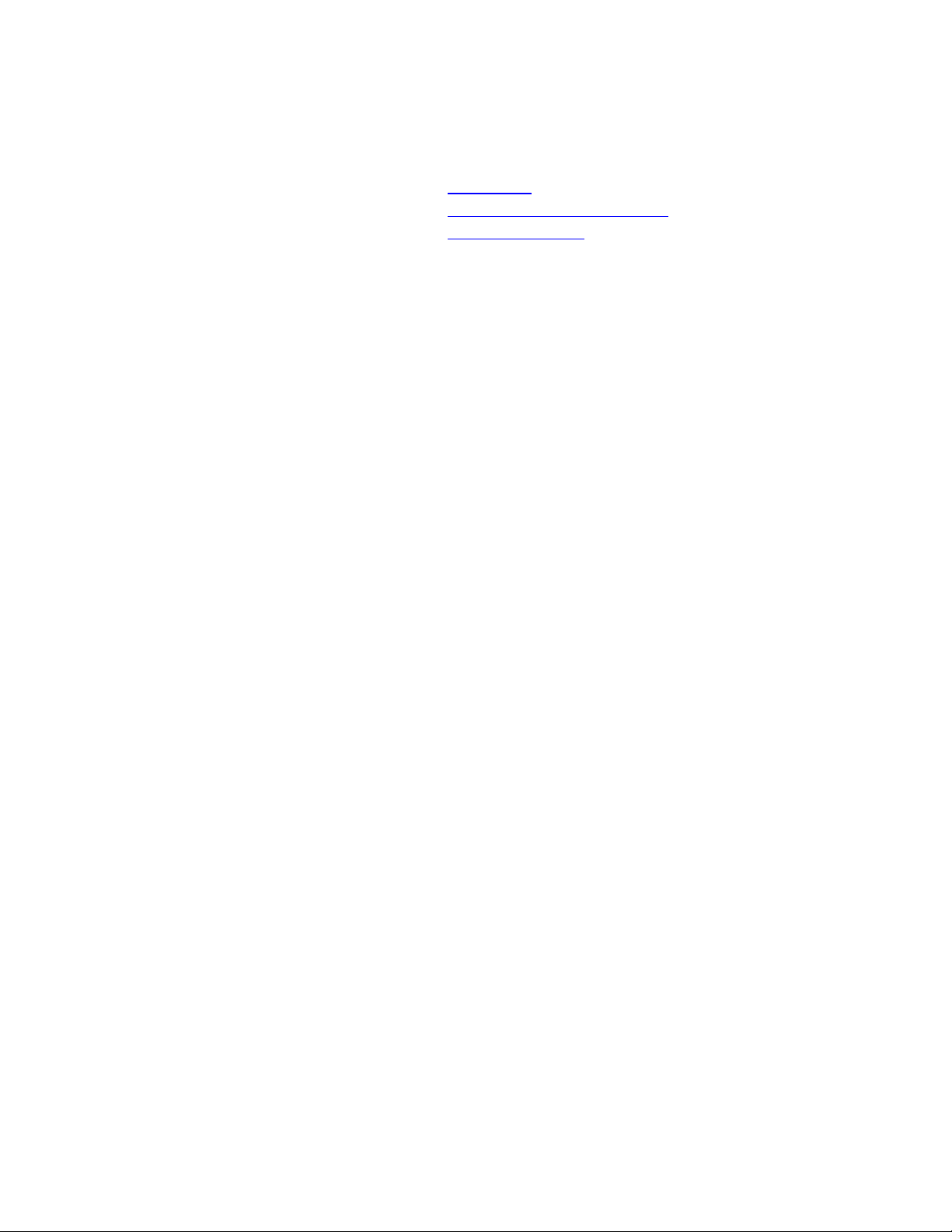
Answering System 1337
• Installation
• Answering System Operation
• Remote Operation
Installation
Setting Up the System
Follow these steps to set up your new answering system for proper operation.
1.
Install the battery:
and sliding it down. Insert the battery, then replace the cover.
2.
Connect the line cord:
and plug other end into a modular wall jack for your telephone line.
3.
Connect your telephone:
Plug your telephone set cord into the TEL SET jack located at the rear of the answering system.
4.
Connect the power cord:
marked POWER. Plug the power transformer into an electrical outlet that is not controlled by a wall
switch.
You should use only the power cord supplied with your answering system. If you need a replacement cord,
call the National Sales and Service Center at 1-800-222-3111.
Remove the battery cover on the left side of the unit by pressing in on the cover
Plug one end of the line cord into the TEL LINE jack at the rear of the unit,
(If you do not wish to connect a telephone to the system, go to step 4)
Plug the right-angle plug on the power cord into the answering system jack
Formatting Digital Memory
When you connect the unit to an electrical outlet, the system automatically begins formatting digital
memory. This takes about 4 minutes.
While the system is formatting memory, the Message Indicator Light flashes rapidly on and off. The
Message Window begins to count down from 64 to 0. You cannot use any system features while the
formatting routine is in progress, but you may wish to look through the rest of this manual and review
instructions for other features.
When the formatting of the unit’s memory is completed, the Message Indicator Light stops flashing (but
remains on) and the Message Window shows 0. The 0 blinks on and off slowly to indicate that you need to
record an announcement.
NOTE:
the system alternates between the usual display and the message Lo. You should install a battery
so that there is backup power to save messages in the event of a power failure.
If you did not install a battery, or if the battery is low on power or installed incorrectly,
System Reset
If the system does not record messages when memory is available, or otherwise malfunctions, press
RESET. (The RESET button is on the right side of the unit and is recessed to prevent your pressing it
accidentally.)
CAUTION:
described on this page. The announcement and any messages stored in memory are deleted. The
Remote Access code also returns to the factory setting of 10.
When you press RESET, the system begins the four-minute formatting routine
Page 2
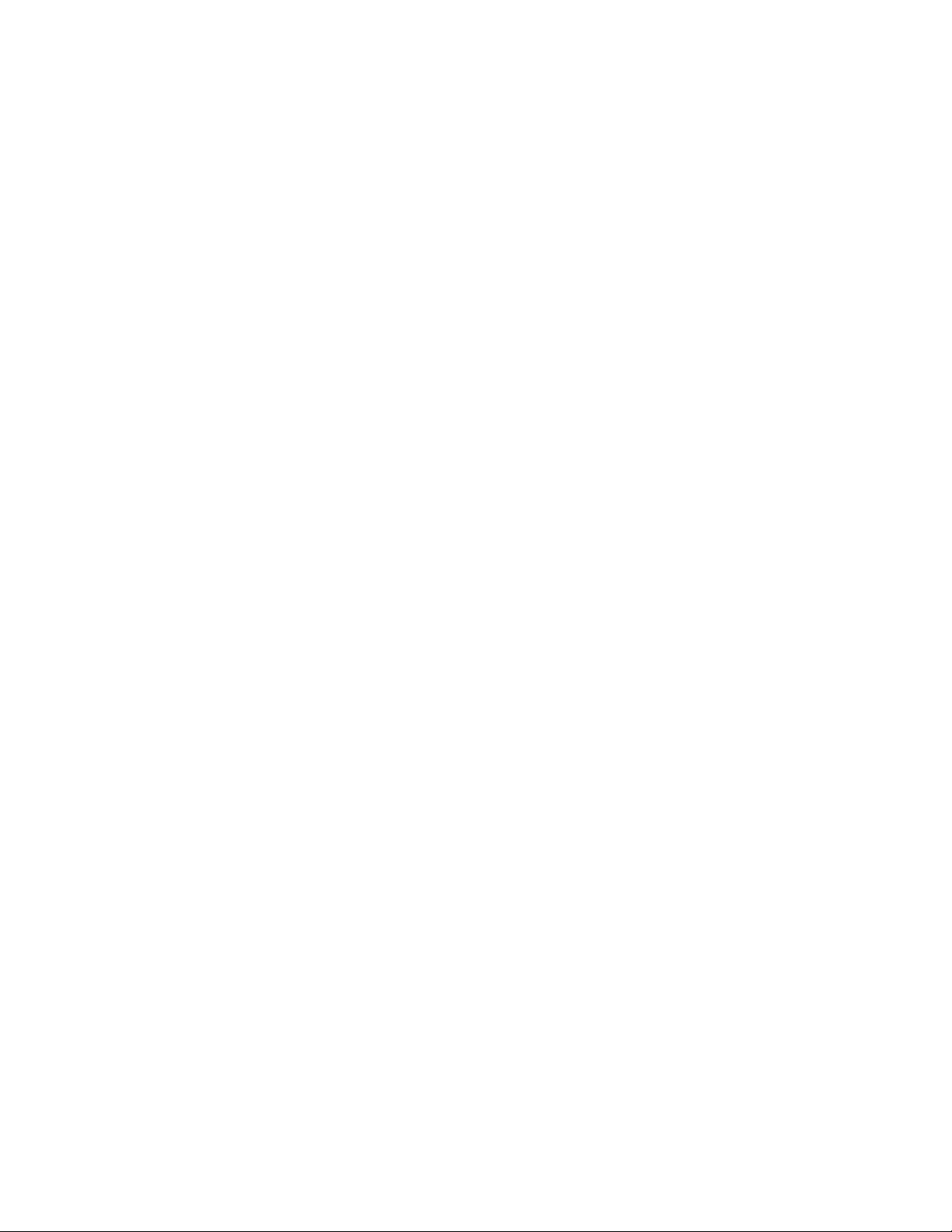
Answering System Operation
Before usi ng your new answering system, you sho ul d record an outgoing announcement . This is the
announcement that callers will hear when the system answers a call.
1.
Prepare your announcement:
your name, telephone number, and a short message after the beep. I will return your call as soon as I
can. Thank you.
NOTE:
memory is shared between the announcement and all messages and memos. The briefer your
announcement, the more memory there will be to record messages.
2.
Hold down ANNC:
front of the unit. While you are recording, the Message Window shows the length of the
announcement in seconds.
3.
Speak toward the front of the unit
4.
Release ANNC
The unit beeps to indicate that it is no longer recording. If the recording was successful, the current
message count (0 if you are using the system for the first time) shows in the Message Window. If the
announcement was cut off or was unsuccessful for some other reason, the display in the Message Window
blinks to let you know that you need to try again.
The maximum length of an announcement is 1 minute. A total of about 7 minutes of
The system beeps once to indicate that it is recording from the microphone in the
when you are finished.
Example: “Hello. I can’t come to the phone right now. Please leave
in a normal tone of voice.
Playing Back Your Announcement
To play back your announcement, quickly tap (press and release) ANNC.
IMPORTANT:
one second, the system erases the existing announcement and begins recording a new one.
Be sure to release ANNC quickly. If you hold the button down for more than
While you play back your announcement, the Message Window shows AP (Announcement Playback). If
necessary, adjust the VOLUME control.
Message Volume Control
You can use the message VOLUME control to adjust the volume of the system’s speaker. Slide the switch
until you find a comfortable level .
Automatic Answering Operation
After you have recorded your announcement, the Message Indicator Light should be on, indicating that the
system is ready to answer calls. The Message Window shows the number of messages stored in memory (0
if no messages have been received).
If the Message Indicator Light is not on, press and release ON/OFF to turn the s ystem on.
NOTE:
When the system answers a call, the caller hears the announcement you recorded, followed by a beep.
While the system is taking a call, the Message Window displays --.
After the beep, the system begins recording your caller’s message. After a message is received, the
Message Window shows the total number of messages stored and the Message Indicator Light blinks.
NOTE:
is still speaking after 1 minute, is silent for more than 7 seconds, or if the system’s memory ru ns
out, the system beeps once and hangs up.
To record callers’ messages, be sure the MESSAGES switch is set to YES.
To conserve memory, messages are limited to a maximum of 1 minute each. If the caller
Page 3
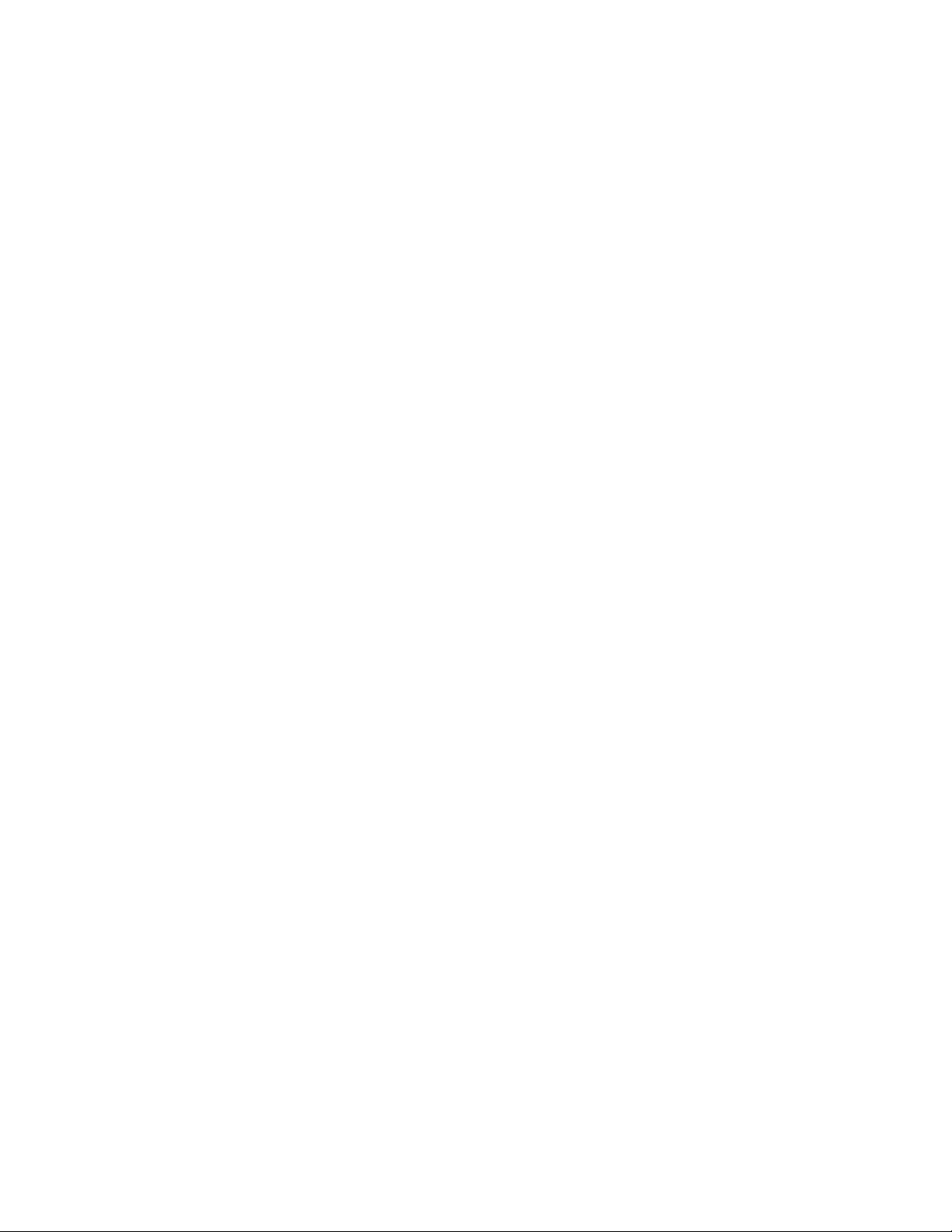
Bypassing the Announcement
People who call frequently can press * (on touch tone phones only) when the announcement begins. The
system skips the rest of the announcement, beeps, and begins recording.
No Answer Operation
If you do not want your system to answer calls, press and release ON/OFF; the Message Indicator Light
turns off.
NOTE:
When you turn off the Automatic Answering feature, the system picks up calls only after 10 rings. It does
not play the announcement; instead it beeps twice. You can then enter a remote command.
The ON/OFF button does not affect any other answering system features.
Announce Only
If the Auto matic Answering feature i s on, you may al so set your system to pla y your announcement
without recording messages. This feature is often used by businesses such as movie theaters and doctors’
offices.
1. Set the MESSAGES switch to NO.
2. Change your announcement if necessary.
Example: “
now. If you call back after nine o’clock in the morning, I’ll be available to talk to you. Thanks.”
When the system is set to answer calls without recording messages, the message window displays AO
(Announce Only), as shown in Figure 1. When a call comes in, the system answers the call, plays your
announcement, and then hangs up.
When the Announce Only feature is turned on, you can still access your answering machine if you are away
from home (to change your announcement, turn the system on or off, or record a memo).
Hello. This is Chris. Sorry to miss your call, but I can’t come to the phone right
Screening Your Calls
To screen your calls, set the system to answer calls and adjust the VOLUME control so you can hear the
announcement and a caller’s message on the system’s built in speaker.
If you decide to take a call, lift the handset of any telephone on the same line. The system will stop
recording and reset to answer calls.
NOTE:
switchhook or press STOP.
If the announcement does not stop right away, press and release the telephone
Ring Select
Set the RINGS switch to 2, 4, or TS (Toll Saver) to choose the number of times the phone rings before the
system answers.
•
Set to 2 if you want the system to answer all calls on the second ring. This is the factory
setting.
•
Set to 4 if you want the system to answer all calls on the fourth ring.
•
Set to TS if you want the system to answer calls on the second ring if you have messages and
on the fourth ring if you do not have messages.
Toll Saver
Use the Toll Saver setting when you will be calling from another location to check for messages. If you
have messages waiting, the system will answer after two rings. If there are no messages, the phone will
Page 4

ring at least three times before the system answers. You can then hang up after the third ring to avoid
paying long distance charges.
CAUTION:
Otherwise calls are answered after 10 rings.
The Toll Saver feature works only if the system is on and memory is not full.
Message Indicator Displays
The Message Window and the Message Indicator Light tell you about the system’s status. The Message
Window shows a one or two character code to give you information about the feature being used. The
Message Indicator Light shines when the system is set to answer calls, and blinks when you have received
messages (or flashes when memory is full).
The table below tells you how to interpret the information provided by these displays.
Message
Window
0 On (steady) System is t urned on, but you have
(blinking) On No announcement is stored in
0 – 60 On W hen recording an announcement
AP On Playing your anno uncement
-- On Answering a call
1 – 50 Blinking slowly
Message Indicator
Light
What it Means
no messages
memory
or memo, Message Window shows
length in seconds.
Message Wind ow shows current
message count.
On
AO On Announce Only feature is on
Lo On Lo alternates with current message
10 – 99 N/A Remote Access code is displayed
64 – 0 Flashing rapidly Formatting digital memory, after
7 – 50 Flashing rapidly Memory is full; you must delete
n/a Off System is not set to answer calls
Message Window shows number of
message being played
count when battery power is low
when you press CODE
pressing RESET or after AC power
failure with no battery backup
messages before new messages can
be recorded.
Listening to Your Messages
Before playing your messages, adjust the speaker volume to the middle setting.
To play all messages and memos, press and release PLAY.
The system begins playing the first message stored in memory. As the system plays each message, the
Message Window shows the number of the message. The system beeps once after each message and four
times after the last message has been played.
The following choices are available during message playback.
•
To repeat a message, press and release REPEAT.
beginning of the message.
The system resumes playing at the
Page 5

•
To replay an earlier message, press and release REPEAT repeatedly,
the message is displayed.
•
To pause during a message, press a nd release
continue playing the message where you stopped, press and release PLAY or FORWARD.
To resume playing at the beginning of the current message, press REPEAT. If you do not
continue playin g messages within 3 0 seconds after p ressing STOP, the s ystem beeps four
times and the Message Window redisplays the total number of messages.
•
To skip a message, press and release FORWARD.
start of the next message, and resumes playing. The system advances one message each time
you press FORWARD.
STOP. The system stops playing. To
The system stops playing, moves to the
until the number of
Listening to New Messages Only
To play only new messages (messages that were recorded after the last time you listened to your messages),
hold down PLAY until the system begins playing.
If there are new messages, the system displays the number of the first new message as it begins to play. If
there are no new messages, the system beeps four times and the display is blank.
Replaying Your Messages
To replay messages, press and release PLAY. The system replays the messages from the beginning.
Saving Messages
The system sa ves your messages automatically if you do not delete them. After you play your messages,
the system beeps four times and the Message Window shows the total number of messages sto red in
memory.
NOTE:
messages). When memory is full, you must delete all or part of the stored messages before you
can record any new messages.
The system can save about 7 minutes of messages and memos (up to a total of 50
When Memory is Full
When the system’s memory is full, the Message Indicator Light flashes rapidly to alert you to the problem.
With no memory available for messages, the system still answers calls a fter 10 rings, but it do e s not p lay
the outgoing announcement or record messages. Instead, the unit picks up the line and beeps twice to
indicate that it is waiting for a command. If no command is given, the system beeps again and then hangs
up.
The system answers after 10 rings so that you can still have remote access to your machine. Using remote
commands, you can replay messages, delete some or all messages, and request any other functions
available on the system.
Deleting All Messages from Memory
If you wish to delete all messages stored in memory, hold down DELETE after listening to all of your
messages. The system beeps once and displays 0 in the Message Window; you can then release the button.
NOTE:
whether you have listened to them or not .
When you delete all messages, any messages that were stored in memory are erased,
Deleting Selected Messages
To delete only a specific message, press and release DELETE while the message you want to delete is
being played. The system erases the message corresponding to the number shown in the Message Window,
Page 6

beeps once, and continues with the next message. If there are no more messages stored in memory, the
system beeps four times.
Any time before you reach the end of the messages, you can replay a deleted message by pressing and
releasing REPEAT repeatedly until the message number is displayed. After the system reaches the end of
the messages, any messages that were not deleted are renumbered, and the Message Window shows the
total number of messages remaining in memor y.
Recording a Memo
You can record a memo to be stored by the system as an incoming message. You can then play the memo
at home or from a remote telephone, like any other message.
1. To record a memo, hold down memo. When the system beeps, speak toward the front of the system.
While you are recording, the Message Window shows the length of the memo in seconds.
2. To stop recording, release MEMO.
When you release MEMO, the system stores the memo with your messages and updates the message count.
To listen to the memo, follow the instructions under “Listening to Your Messages”.
Remote Operation
You can use many features of the Answering System 1337 when you are away from home. To protect your
privacy, most features can be used only after you enter a two-digit Remote Access code.
NOTE:
touch tone telephone.
To enter your Remote Access code and use other remote features, you must call from a
Remote Access Code
The Remote Access code is preset to 10. You can use the preset code or choose one of your own.
Displaying Your Code
Hold down CODE. The Remote Access code appears in the Message Window.
Changing Your Code
The Remote Access code can be changed from the preset code to any number from 10 to 99.
1. Hold down CODE. The Remote Access code appears in the Message Window.
2. While holding down CODE, press and hold REPEAT to decrease the code or press and hold
FORWARD to increase it.
3. Release CODE when the desired code is displayed.
4. To see the new code, hold down CODE. The new code appears in the Message Window.
NOTE:
If AC power fails and you have no battery installed (or the battery is low on
power), the Remote Access code returns to the factory setting of 10.
Using Your Code
To enter your Remote Access code:
1. Dial your telephone number from a touch tone telephone.
2. Enter your Remote Access code when the system answers. When the Remote Access code is entered
correctly, the system beeps twice, indicating that it is ready for a remote command.
NOTE:
Access code as soon as the announcement begins. If the announcement does not stop, enter it again.
To bypass the announcement (or if the MESSAGES switch is set to NO), enter your Remote
Page 7

Playing Messages and Memos
When you call your answering system from another location, you can enter your Remote Access code, then
listen to your messages or enter a command to request one of the other features available to you at home.
After you fi nish using one feature, t he system beeps twice to let you know you can enter a nother command.
Playing All Messages
When you dial your number and enter your Remote Access code, the system waits 4 seconds, then begins
playing all messages automatically.
To begin playing your messages immedi ately, press and release 7.
The system beeps once after each message and four times after playing the last message.
Playing New Messages Only
To play only messages that were received since the last time you checked your messages, press and release
6 after the two-beep signal.
Interrupting Playback
To interrupt message playback, press and release #.
To resume playing messages at the point where you stopped, press and release 5 or 7. To resume playing at
the beginning of the current message, press and release 2.
Saving Your Messages
To save messages you’ve just heard, simply hang up the telephone. Any new messages will be recorded
after the saved messages.
Skipping a Message
To skip a message, press and release 5. The system will stop pla ying, skip to the beginning of the next
message, and resume playing. The system advances one message each time you press 5.
Repeating a Message
To repeat a message, press and release 2. The system returns to the beginning of the message and resumes
playing. You can press 2 repeatedly to replay an earlier message.
Replaying All Messages
After all messages have been played and you hear four beeps, press and release 7. The system replays the
messages, and beeps four times after the last message.
Deleting Selected Messages
To delete only a selected message, press and release 3 while the message is playing. To be sure you delete
the right message, you must press 3 before the beep indicating the end of the message.
If necessary, you can press 2 to replay the message after listening to it, then press 3 when you are sure you
are deleting the right message.
Deleting All Messages
If you do not want to save any of your messages, press and release 3 3 after you listen to all your messages
and hear the four-beep signal. The system erases all messages and memos that are stored in memory.
Page 8

Recording a Memo
After you listen to your messages, you can record a memo to yourself or other members of the household.
1. Press and release *.
2. Begin speaking after the beep.
3. Press and release # when you are finished.
This memo will be counted as a new message.
Changing Your Announcement
To change your announcement:
1. Dial your telephone number.
2. Enter your Remote Access code.
3. After you hear the two beeps, press and release 4 *. The system will beep again when it is ready to
record.
4. Speak into the telephone in a normal tone of voice.
5. When you are finished, press and release #.
The system beeps to end the recording. When you hear two beeps, the system is ready for another remote
command.
To listen to your new announcement, press and release 4 1 after the two beeps. The system plays the
recording to the end, or until you press #.
Turning Off the System
Use the following procedure to turn off the Automatic Answering feature:
1. Dial your telephone number.
2. When the system answers, enter your Remote Access code during or after the announcement.
3. Press and release 8 8 to turn off the answering system. The system beeps twice. It will not answer
incoming calls until you turn it on again.
When the Memory is Full
When the system’s memory is full (or when the system is turned off), it answers after 10 rings by beeping
twice. The system does not play the outgoing announcement because it cannot record a caller’s message.
To make room for new messages, you should enter your Remote Access code after the two beeps, listen to
your messages, then delete some or all of the messages.
Turning On the System
If the Auto Answer feature is off (but the system is still connected to AC power) you can turn it on when
calling from any touch tone telephone. (You do not have to enter your Remote Access code to use this
feature).
1. Dial your telephone number. The system answers after ten rings by beeping twice. (The system will
not play your announcement message.)
2. Press and release 0. The system beeps twice to indicate that the Automatic Answering feature has been
turned on. When you hang up, the system remains on, ready to answer automatically and receive
messages.
NOTE:
enter your Remote Access code, delete some or all of the messages, and press 0 again before the
system can record any new messages.
If the system does not beep twice after you press 0, the system’s memory is full. You must
Page 9

After turning the system on, you can then enter * to leave a message, enter your Remote Access code so
that you can use other system features, or simply hang up.
In Case of Difficulty
If your answering system does not work properly, try the following suggestions before seeking repair
assistance.
Message Window is Blank
Make sure the power transformer is securely plugged into an electrical outlet not controlled by a wall
switch. Inspect the connection at the back of the answering system.
You should use only the power cord supplied with your answering system. If you need a replacement cord,
call the National Sales and Service Center at 1-800-222-3111.
Messages are Incomplete
1. The system can accept messages up to 1 minute long. If a caller leaves a very long message, part of it
may be lost when the system disconnects the call after 1 minute.
2. If the caller pauses for more than 7 seconds, the system stops recording and disconnects the call.
3. If the system’s memory fills up during a message, the system stops recording and disconnects the call.
Difficulty Hearing Messages
Check the message VOLUME control.
System Does Not Answer After Correct Number of Rings
1. If the Toll Saver feature is in operat ion, the number of rings cha nges from fo ur to two whe n you have
messages waiting.
2. In some cases, the system may be affected by the ringing system used by the local telephone company.
3. If the system’s memory is filled with messages or the system is off, the system answers after 10 rings.
Lo Appears in the Message Window
If the battery used for backup power is missing, low on power, or incorrectly installed, Lo alternates with
the message count in the Message Window. To prevent the loss of messages in the event of a power
failure, install a new battery immediately.
Page 10

