Page 1

USER’S MANUAL
Pa rt 2
2.4 GHz Cordless Te l e p h o n e
Answering System 2256/1256
with Caller ID/Call Wa i t i n g
Please also read
Part 1 — Important
Product Information
AT&T and the Globe Design are trademarks of AT&T Corp., licensed to Advanced American Telephones.
© 2003 Advanced American Telephones. All Rights Reserved.
Page 2
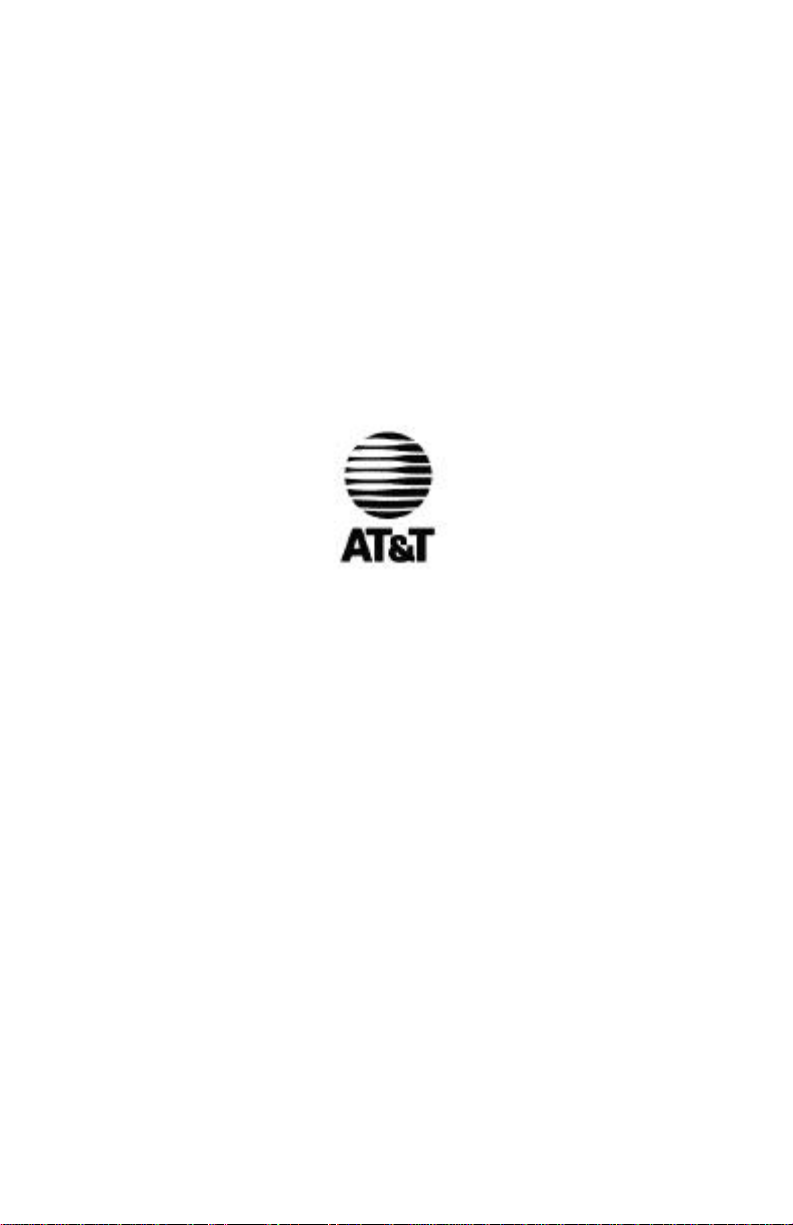
Visit us at www.telephones.att.com
© 2003 Advanced American Telephones.
All Rights Reserved.
AT&T and the Globe Design are
trademarks of AT&TCorp., licensed to
Advanced American Telephones.
Printed in China. Issue 1AT&T 05/03
Page 3
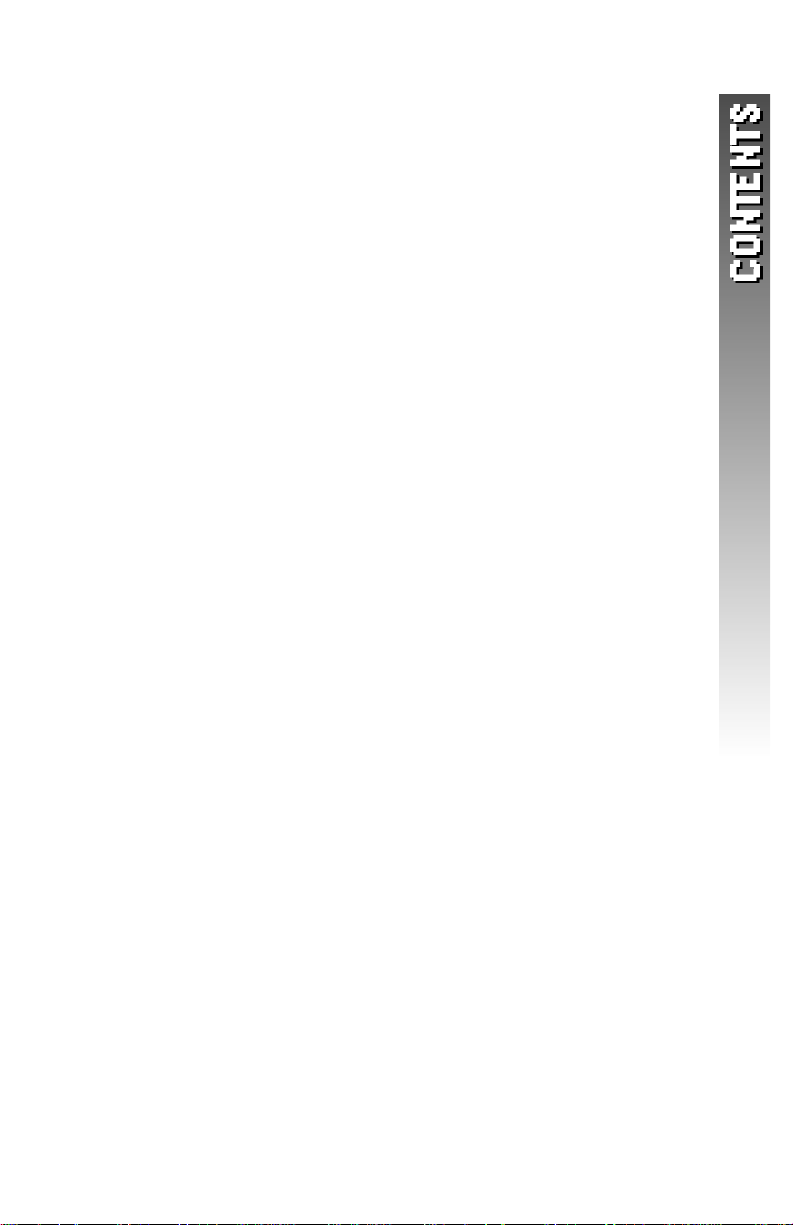
CONTENTS
BEFORE YOU BEGIN . . . . . . . . 1
Parts List . . . . . . . . . . . . . . . . . . 1
About Caller Identification
(Caller ID). . . . . . . . . . . . . . . . 2
About the Call Log . . . . . . . . . . . 2
INSTALLATION . . . . . . . . . . . . 3
Charging Stand Installation . . . . . .3
Table/Desk Installation . . . . . . . . 3
Belt Clip . . . . . . . . . . . . . . . . . . .5
Headset . . . . . . . . . . . . . . . . . . . 5
Wall Installation . . . . . . . . . . . . . 6
TELEPHONE FEATURE SETUP . . 7
Feature Setup Menu . . . . . . . . . . 7
Ring Volume . . . . . . . . . . . . . . . 8
Ring Pattern . . . . . . . . . . . . . . . . 9
Key Click . . . . . . . . . . . . . . . . . 10
Handset Name . . . . . . . . . . . . . 11
Language Setting . . . . . . . . . . . 12
Clear Message Waiting . . . . . . . . 13
Set Dial Method . . . . . . . . . . . . 14
TELEPHONE OPERATION . . . . . 15
Idle Screen . . . . . . . . . . . . . . . . 15
Make a Call . . . . . . . . . . . . . . . 15
Answer a Call . . . . . . . . . . . . . . 15
Handset Volume . . . . . . . . . . . . 15
Call Timer . . . . . . . . . . . . . . . . 16
Speakerphone . . . . . . . . . . . . . 16
Redial . . . . . . . . . . . . . . . . . . . 17
Flash/Call Waiting . . . . . . . . . . . 17
Mute . . . . . . . . . . . . . . . . . . . . 17
Page/Handset Locator . . . . . . . 18
Temporary Tone Dialing . . . . . . .18
Display Screen Messages . . . . . . 19
Display Screen Icons . . . . . . . . . 20
Base Lights . . . . . . . . . . . . . . . 21
Tones and What They Mean . . . 22
INTERCOM OPERATION . . . . . 23
Intercom Calls . . . . . . . . . . . . . 23
Answer an Incoming Call While
on an Intercom Call . . . . . . . . 24
Transfer a Call . . . . . . . . . . . . . 24
Forward a Call . . . . . . . . . . . . . 25
Conference Calling . . . . . . . . . . 26
PHONE BOOK . . . . . . . . . . . . 27
Store a Number and Name
in Phone Book . . . . . . . . . . . 27
Dial a Number
in Phone Book . . . . . . . . . . . 30
Edit a Number/Name
in Phone Book . . . . . . . . . . . 31
Delete a Number/Name
in Phone Book . . . . . . . . . . . 33
CALLER ID OPERATION . . . . . . 35
Review Call Log . . . . . . . . . . . . 36
Remove Call Records. . . . . . . . . 37
Store a Call Record
in Phone Book. . . . . . . . . . . . 39
Display Dial . . . . . . . . . . . . . . . 40
ANSWERING SYSTEM OPERATION
AT THE BASE . . . . . . . . . . . . . 41
Audible Indicators . . . . . . . . . . . 41
Turning Answering System
On or Off . . . . . . . . . . . . . . . 41
Set the Clock . . . . . . . . . . . . . . 41
About Mailboxes . . . . . . . . . . . 42
About Announcements . . . . . . . 42
Record Your Announcement . . . 43
Answering System
Feature Setup . . . . . . . . . . . . 44
Feature Summary . . . . . . . . . . . 45
Listen to Messages . . . . . . . . . . 46
Adjust Playback Volume . . . . . . 47
Delete Messages . . . . . . . . . . . . 47
Record Memo . . . . . . . . . . . . . . 48
Message Window Display . . . . . 49
REMOTE ACCESS . . . . . . . . . 50
Connect with the
Answering System . . . . . . . . . 50
Voice Menu . . . . . . . . . . . . . . . .50
Remote Access Commands . . . . . 51
BATTERIES . . . . . . . . . . . . . . 52
Battery Life . . . . . . . . . . . . . . . 52
Charge the Handset
Battery Pack . . . . . . . . . . . . . .52
Replace the Handset
Battery Pack . . . . . . . . . . . . . 53
IN CASE OF DIFFICULTY . . . . . 54
DEFAULT SETTINGS . . . . . . . . 60
TECHNICAL
SPECIFICATIONS . . . . . . . . 61
INDEX . . . . . . . . . . . . . . . . . 62
Page 4
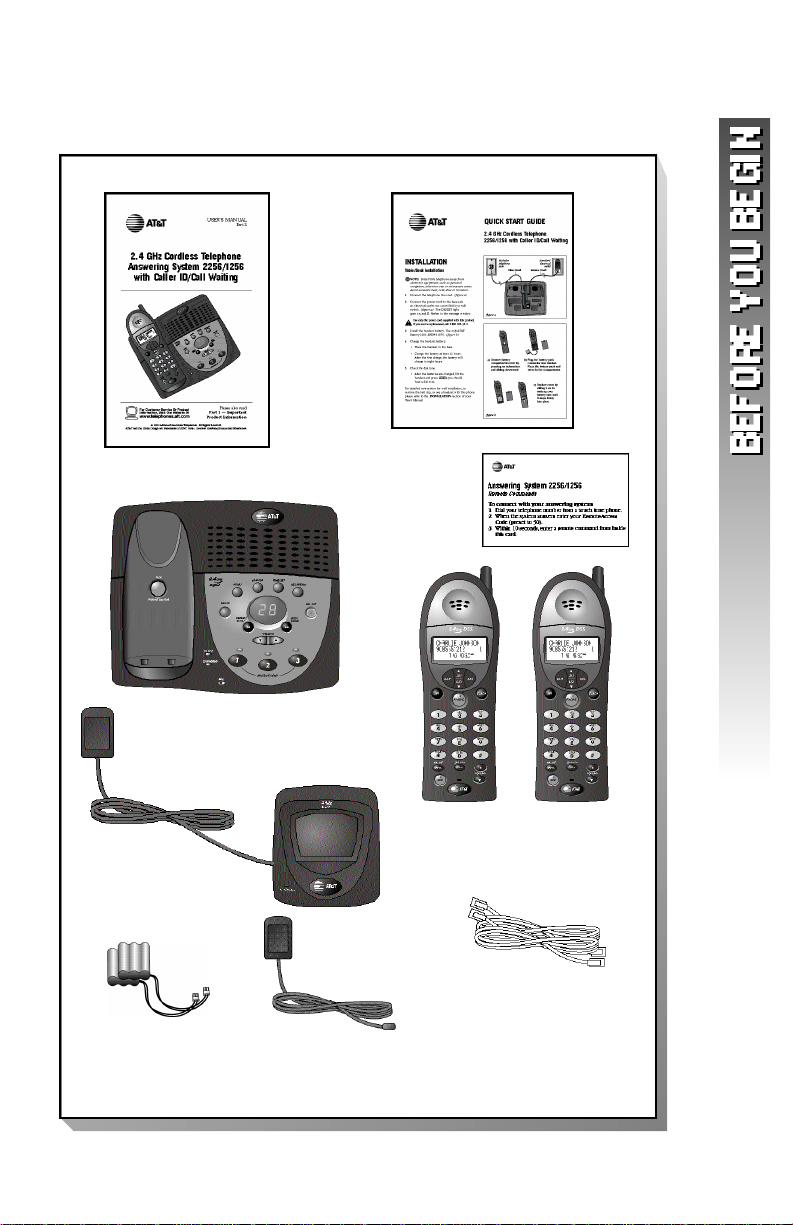
BEFORE YOU BEGIN
P a rts List
Your box should include:
Base unit
This User’s
Manual
Quick
Start
Guide
Wallet
Card
Charging stand
NiCd battery packs
Handsets
Power
adapter
Telephone
line cords
1
Page 5
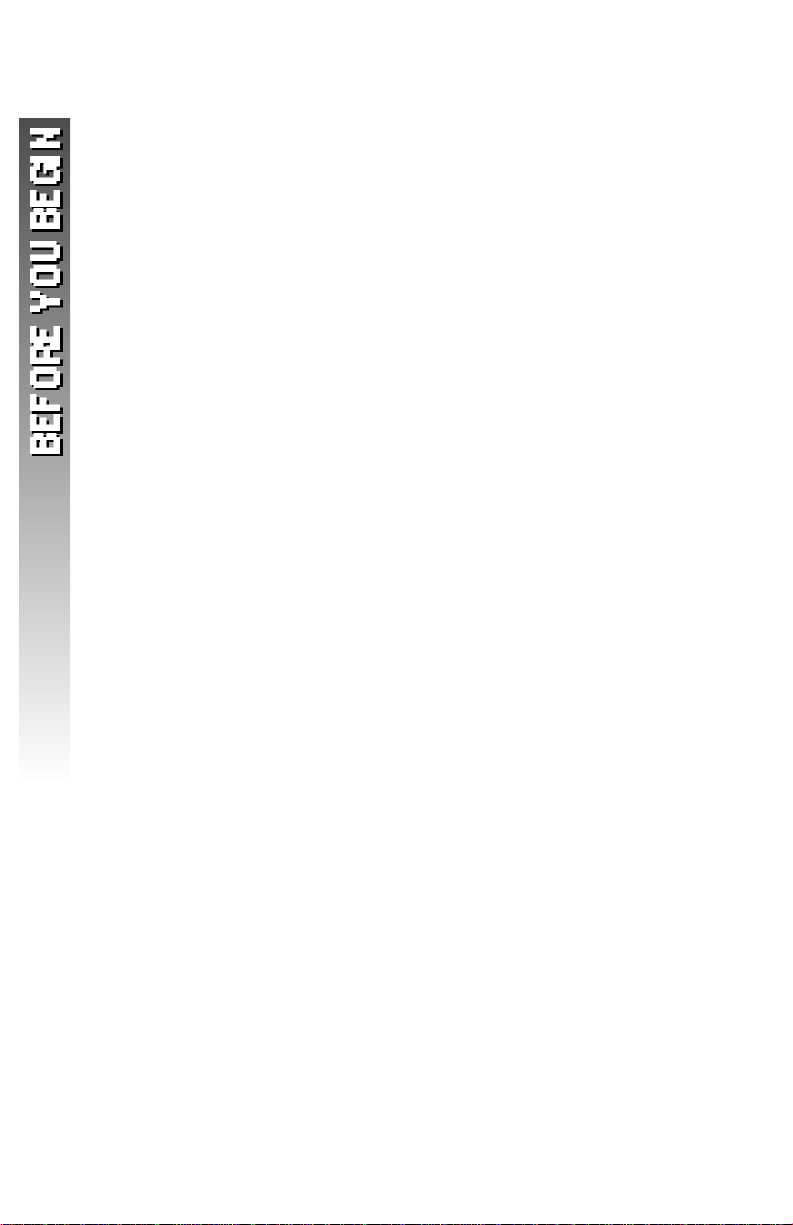
About Caller Identification (Caller ID)
This product has a Caller ID with Call Waiting feature that works with
service from your local phone service provider.
Caller ID with Call Waiting lets you see who’s calling before you answer
the phone,even when you’re on another call.
You may need to change your phone service to use this feature.
Contact your phone service provider if:
• You have both Caller ID and Call Waiting,but as separate
services (you may need combined service)
• You have only Caller ID service,or only Call Waiting service
• You don’t subscribe to any Caller ID or Call Waiting services.
You can use this product with regular Caller ID service,and you can
use this product’s other features without subscribing to either Caller ID
or combined Caller ID with Call Waiting service.
There are fees for Caller ID services,and they may not be available in
all areas.
This product can provide information only if both you and the caller
are in areas offering Caller ID service,and if both telephone companies
use compatible equipment.
About the Call Log
This phone assigns each incoming call a number from 1 to 50. The most
recent call will have the lowest number. When the memory is full,the
oldest call information is deleted to make room for new incoming call
information. See CALLER ID OPERATION,beginning on page 35,for
more details.
If you answer a call before call information appears on the screen,
it will not appear in the call log.
2
Page 6
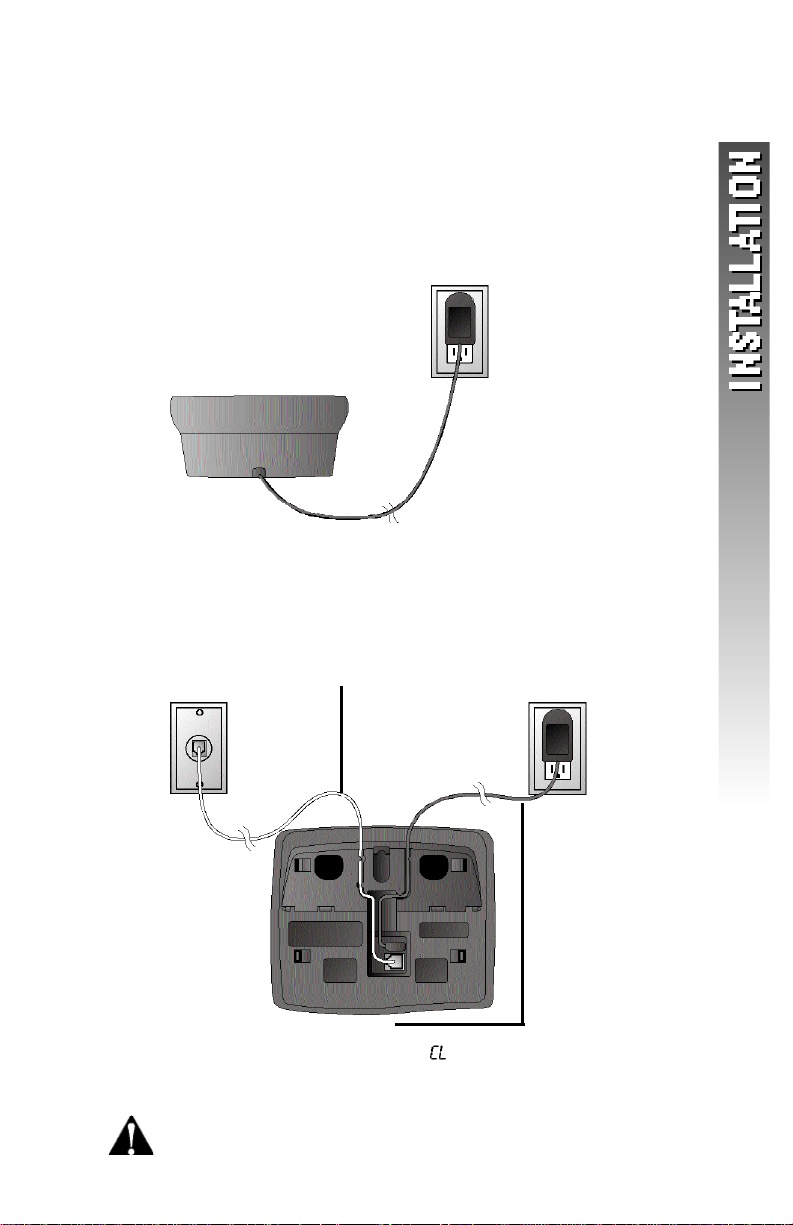
INSTALLATION
C h a rging Stand Installation
NOTE: Install the charging stand away from electronic
¥
equipment, such as personal computers, television sets or
microwave ovens. Avoid excessive heat, cold, dust or moisture.
Connect the power cord to an electrical outlet not
controlled by a wall switch.
Standard
electrical
outlet
Table/Desk Installation
NOTE: Install this telephone away from electronic equipment, such
¥
as personal computers, television sets or microwave ovens. Avoid
excessive heat, cold, dust or moisture.
1 Connect the telephone line cord.
Modular
telephone
jack
2 Connect the power cord.
The ON/OFF light goes on,and flashes in the message
window.
Use only the power cord supplied with this product.
If you need a replacement,call 1 800 222–3111.
Standard
electrical
outlet
3
Page 7
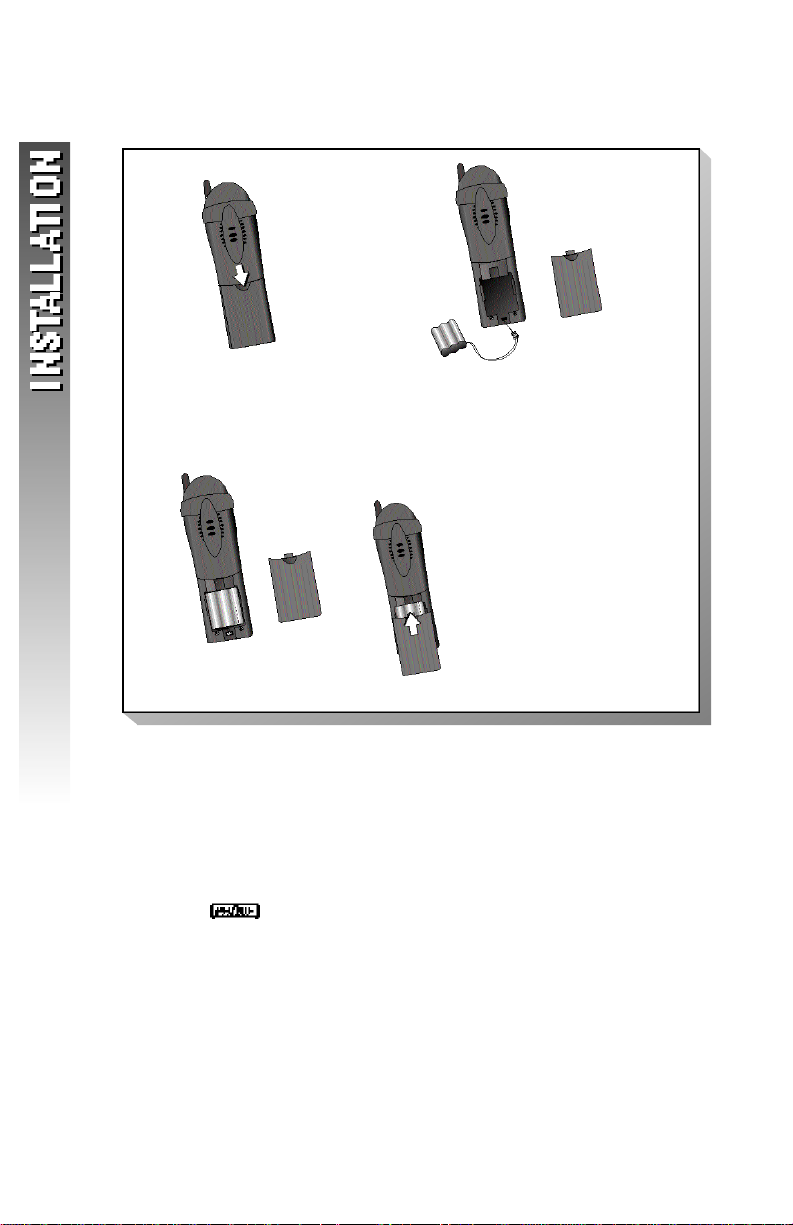
3 Install the handset battery.
Use onlyAT&T Battery 3301,SKU# 91076.
a) Remove battery
compartment cover by
pressing on indentation
and sliding downward.
b) Plug the battery pack
connector into handset.
Place the battery pack and
wires in the compartment.
c ) Replace cover by
sliding it on its
t ra ck up over
b a t t e ry case until
it snaps fi rm ly
into place.
4 Charge the handset battery.
• Place the handset in the base.
• Charge the battery at least 12 hours. After the first charge,
the battery will charge in eight hours.
5 Check for dial tone.
• After the batteries are ch a rge d ,lift the handset and pre s s
;you should hear a dial tone.
4
Page 8
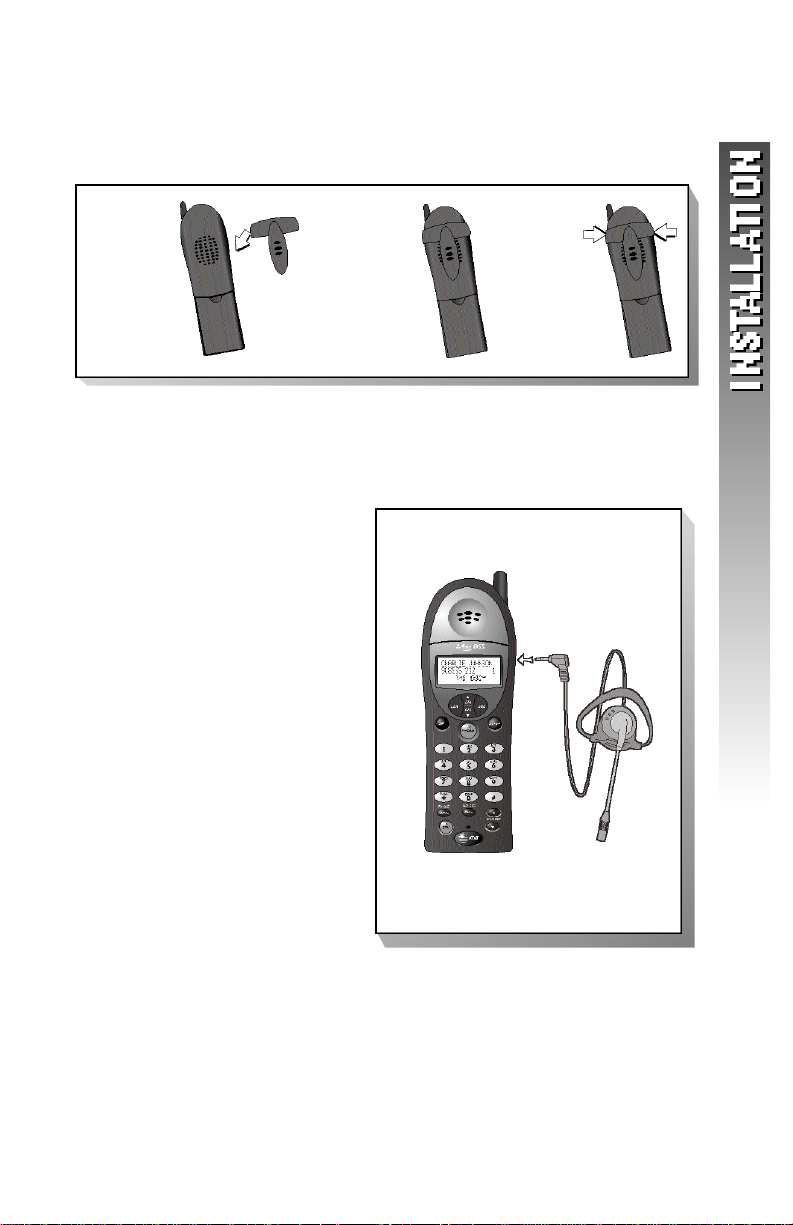
Belt Clip
You can remove the belt clip from the handset.
a) Slide
down
into
grooves
to attach.
b) Press tabs
on belt clip
into slots
on back of
handset to
reattach.
H e a d s e t
You can use this telephone
hands-free when you install
any industry standard 2.5 mm
headset (purchased separately).
For best results use an AT&T
2.5 mm headset.
Plug the headset into the jack
located on the right side of
the handset (under the small
rubber flap). Do not force the
connection,but make sure the
plug fits securely.
c) To remove,
lift one
side
with your
thumbnail
and push
back.
5
Page 9
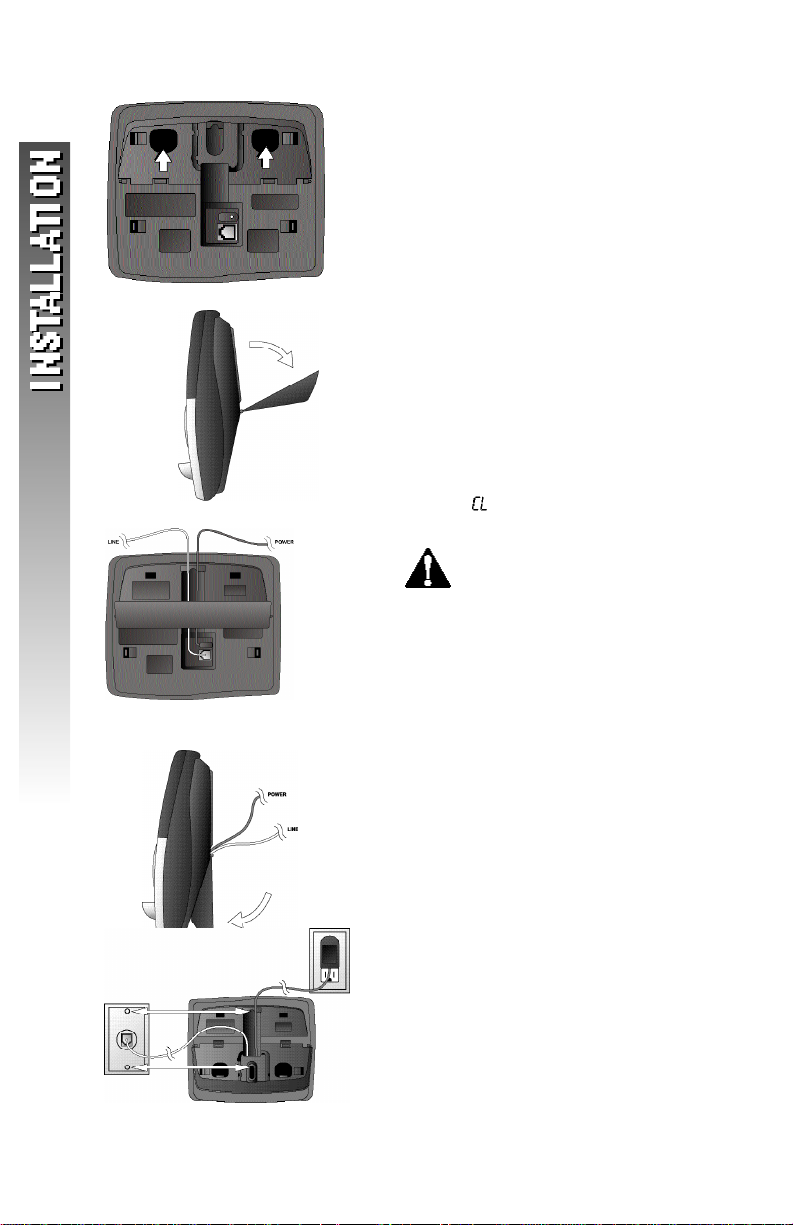
figure a
figure c
figure b
figure d
Wall Installation
1 Press the tabs as indicated
(figure a).
2 Flip the base extension open
(figure b).
3 Run the line cord and the power
cord through the opening in the
base extension and plug them
into the jacks on the phone.
(figure c).
4 Connect the telephone line cord
(figure e).
5 Connect the power cord
(figure e).
The ON/OFF light goes
on,and flashes in the message
window.
Use only the power cord
supplied with this product.
If you need a replacement,
call 1 800 222–3111.
6 Snap the base extension down
firmly (figure d).
7 Mount the base on the wall
(figure e).
a) Align holes on base with
mounting studs on wall jack.
b) Place power cord as shown.
c) Pull base down on mounting
studs until it locks into place.
8 Follow Steps 3–5 in “Table/Desk
Installation.”
figure e
6
Page 10
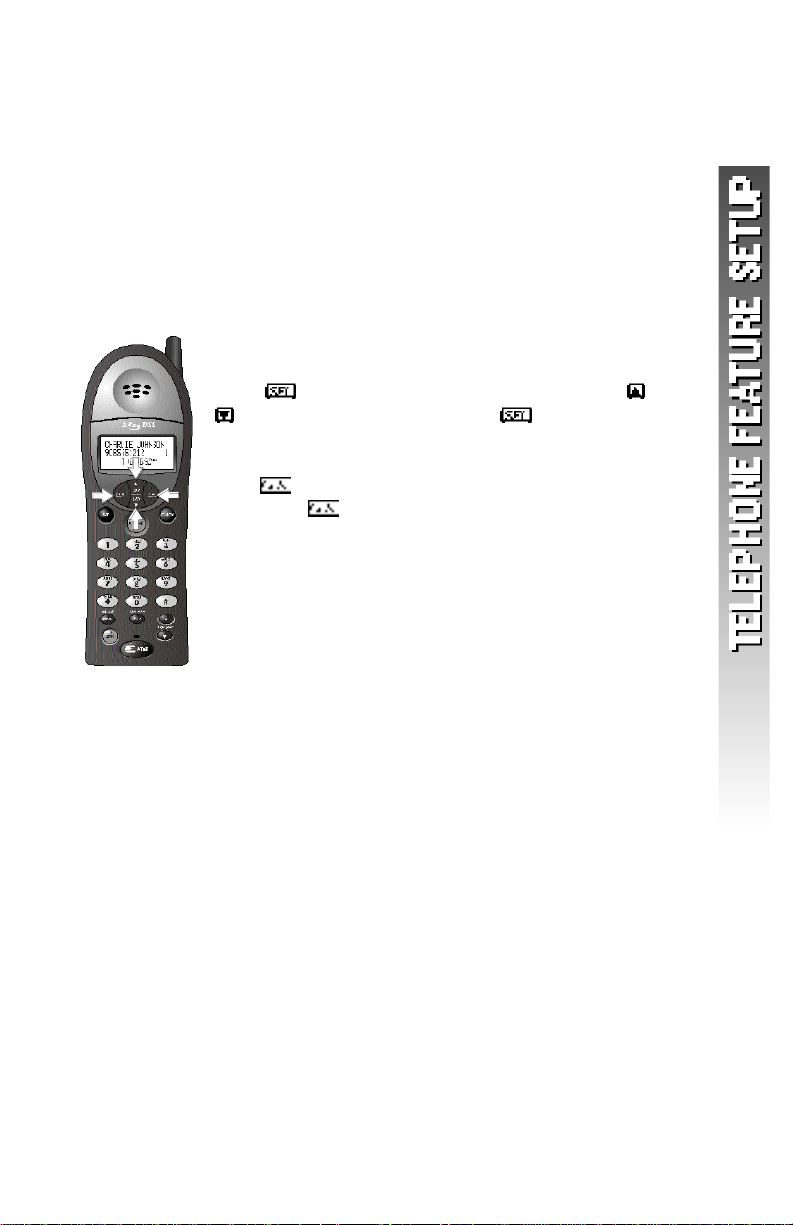
TELEPHONE FEATURE SETUP
NOTE: This section directs you through setting
¥
up telephone features only. To set up and use the
answering system, see ANSWERING SYSTEM
OPERATION AT THE BASE beginning on page 41.
F e a t u re Setup Menu
NOTE: When you follow the directions to “Clear
¥
MessageWaiting”or “Set Dial Method” you change
settings for both handsets. All other features must
be set separately at each handset.
Press to enter the Feature Setup menu.Use or
to choose features,then press to save your
choice.
Press at any time to return to the previous menu
item.Press repeatedly to exit feature setup and
return to the idle screen.
NOTE: If you wait more than 30 seconds
¥
without pressing a key, the handset returns to the
idle screen.
NOTE: If you receive an incoming call while in
¥
feature setup, the phone automatically exits the
menu to take the call.
7
Page 11
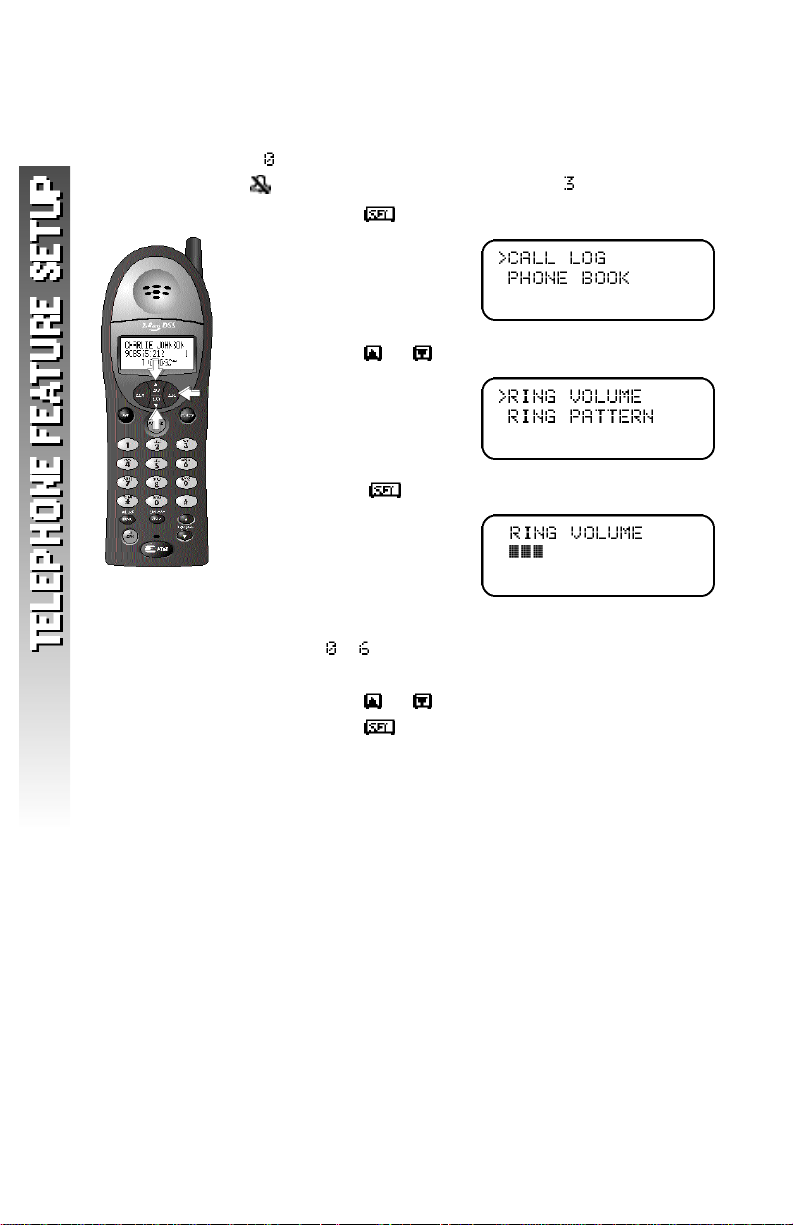
Ring Vo l u m e
Adjust the volume of the handset ri n ge r. Setting vo l u m e
to t u rns the ri n ger off and displays the ri n ger off icon
( ) on scre e n . The default setting is .
1 Press . The screen displays
2 Press or until the screen displays
3 Press . The screen displays
4 Use the keypad to enter a volume setting
( – )
— OR —
Press or to hear samples of ring volumes.
5 Press to save desired setting.
8
Page 12
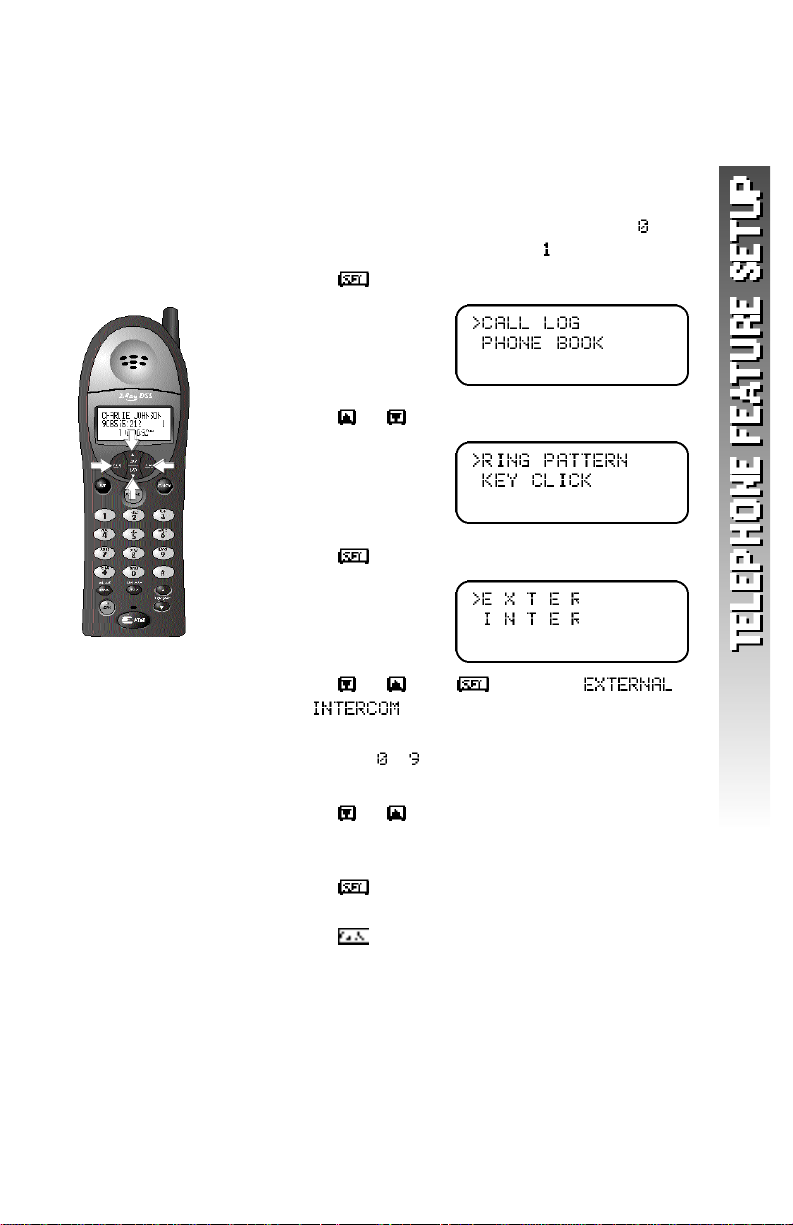
Ring Pattern
The external ring pattern sets which ringer you hear
when you have an outside call. The internal ring
pattern sets which ringer you hear when you have
an intercom call from another registered handset (if
installed). External ring pattern default setting is ;
internal ring pattern default setting is .
1 Press . The screen displays
2 Press or until the screen displays
3 Press . The screen displays
4 Press or then to choose
or .
5 Use the keypad to enter a ring pattern
selection ( – )
— OR —
Press or to display desired setting.
A sample of the displayed setting is played
briefly.
6 Press to save displayed setting. You will
hear a confirmation tone.
7 Press to exit ring pattern setup.
9
Page 13
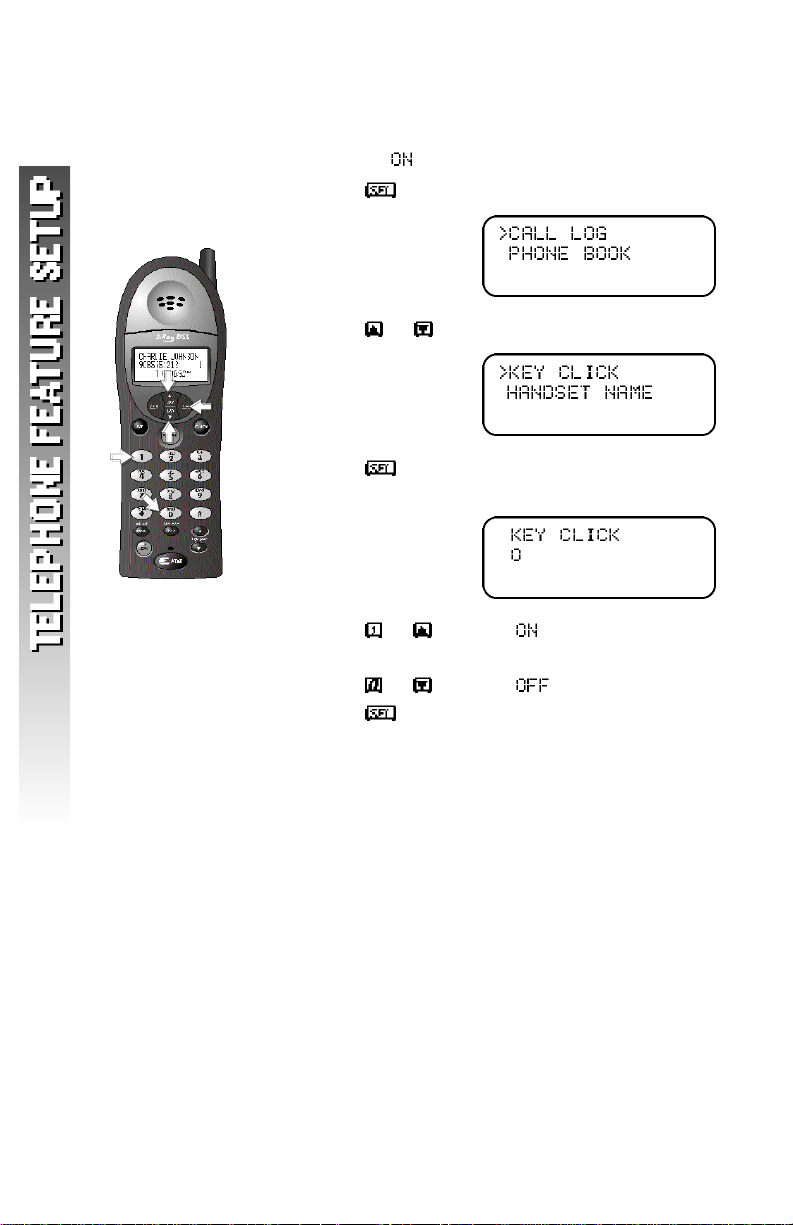
Key Click
When this feature is on,each key press makes a sound.
Default setting is .
1 Press . The screen displays
2 Press or until the screen displays
3 Press . The screen displays the current
setting.
4 Press or to select .
— OR —
Press or to select .
5 Press to save the displayed setting.
1 0
Page 14
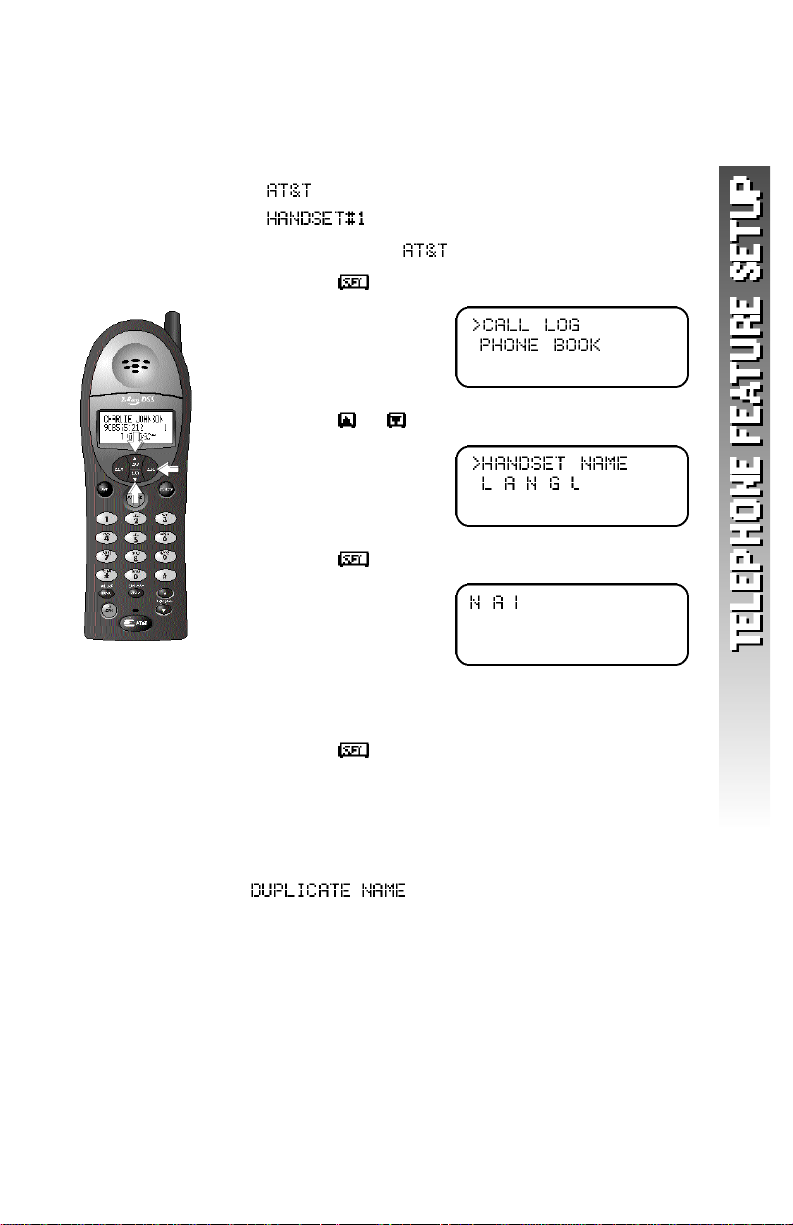
Handset Name
You can customize the handset to display a name or
word of your choice (up to 16 characters) in place of
• idle screen and
• (during intercom calls).
The default setting is .
1 Press . The screen displays
2 Press or until the screen displays
3 Press . The screen displays
4 Use the keypad and the ch a rt on page 28 to
enter a handset name.
5 Press to save the displayed name.
To change the name again at any time,simply repeat
Steps 1-5.
NOTE: Each handset must have a unique name.
¥
If an already assigned name is entered,
will be displayed. Repeat
Steps 1-5 using a new name.
1 1
Page 15
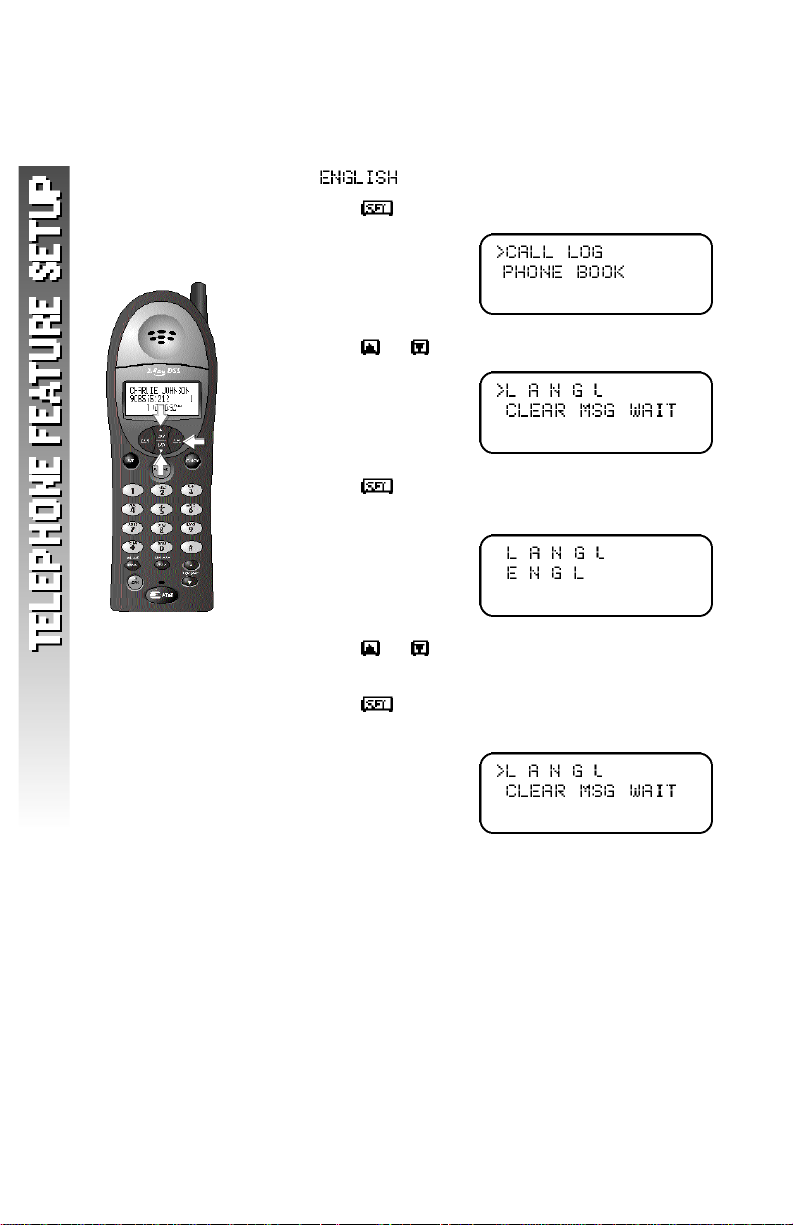
Language Setting
You can set each registered handset so the display
appears in English,Spanish or French. The default
setting is .
1 Press . The screen displays
2 Press or until the screen displays
3 Press . The screen displays the current
language
4 Press or to scroll through the
language choices.
5 Press to save the displayed language.
The screen returns to
1 2
NOTE: The display will appear in the language
¥
you have selected.
Page 16
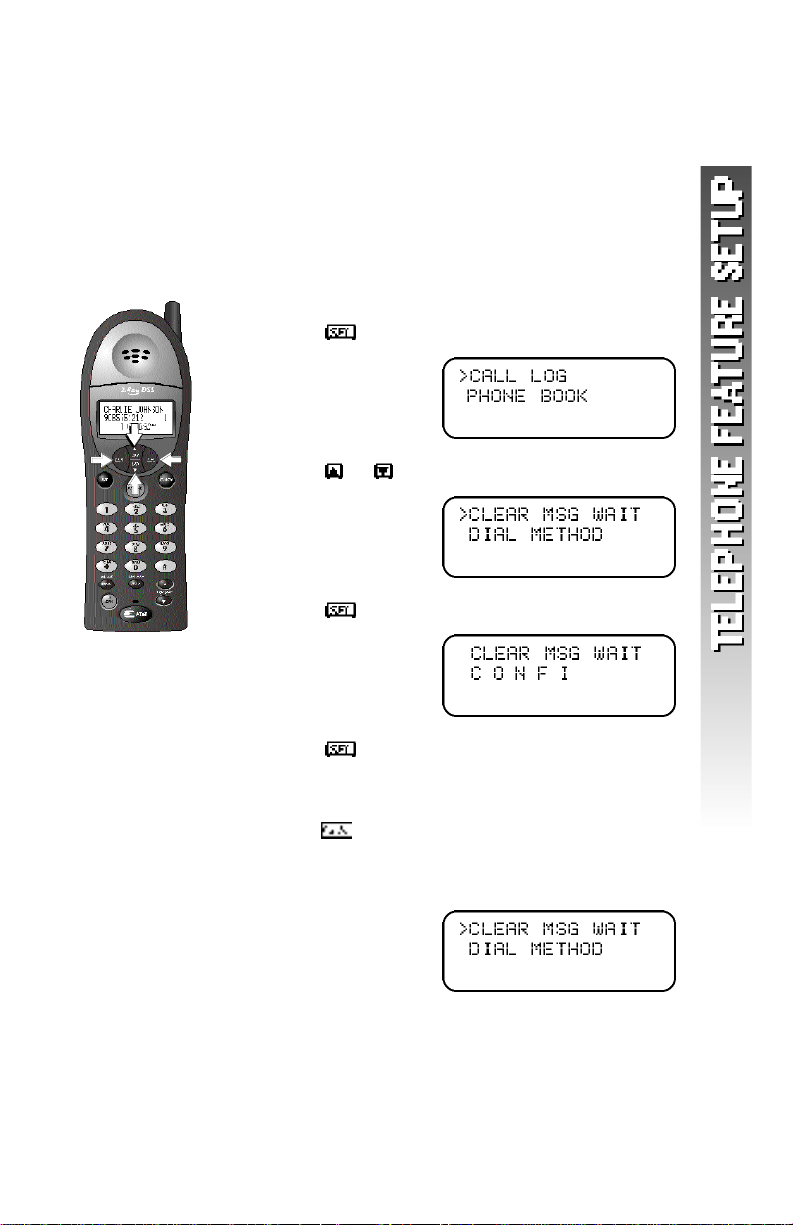
Clear Message Wa i t i n g
If you subscribe to telephone company voice mail
service,and the message waiting indicator remains
on even after you have reviewed all messages,follow
the directions below to turn off the indicator.
NOTE: These steps will clear the message waiting
¥
indicator for both handsets.
1 Press . The screen displays
2 Press or until the screen displays
3 Press . The screen displays
4 Press to confirm and remove the message
waiting indicator
— OR —
Press to exit the menu without clearing
the message waiting indicator.
The screen returns to
1 3
Page 17
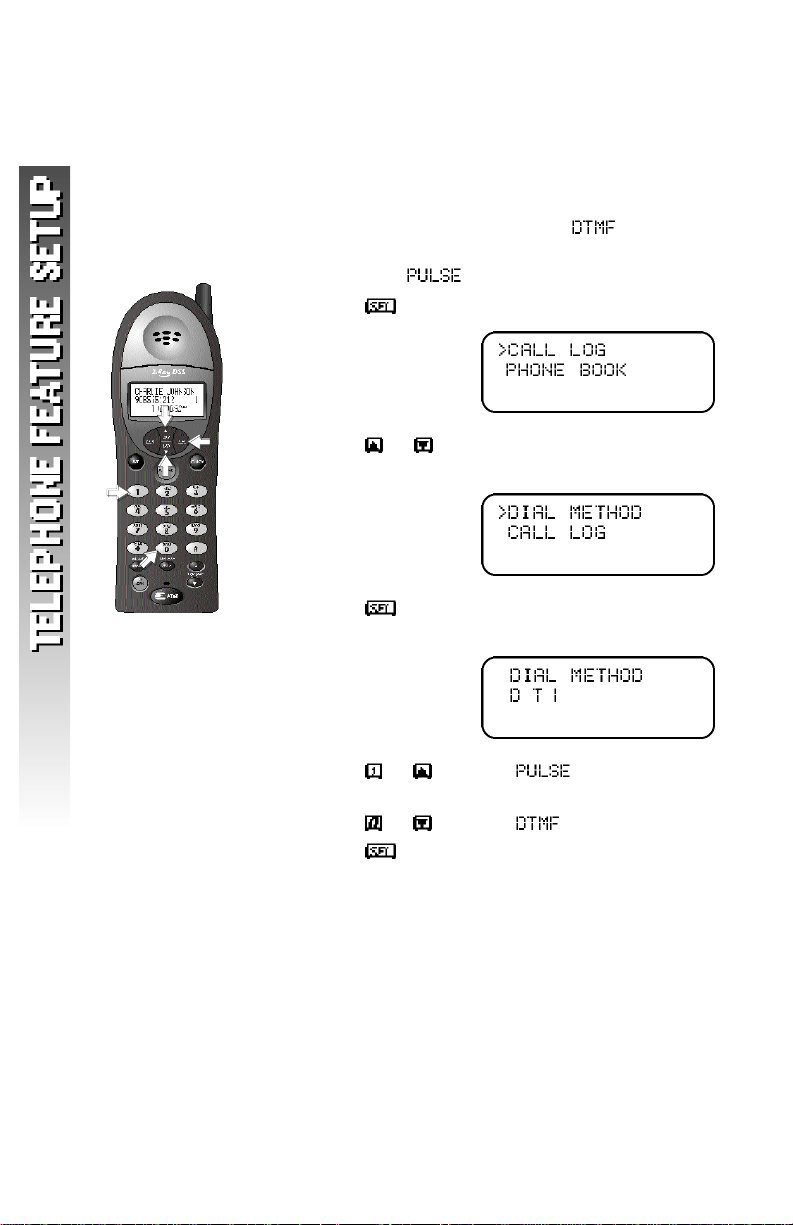
Set Dial Method
NOTE: When you change the dial method
¥
setting, both handsets are affected.
This phone comes set for touch tone ( ) dialing.
If you have dial pulse (rotary) service,you must set
the dial method to .
1 Press . The screen displays
2 Press or until the screen displays the
current setting
3 Press . The screen displays the current
setting
1 4
4 Press or to select
— OR —
Press or to select .
5 Press to save the displayed setting.
Page 18
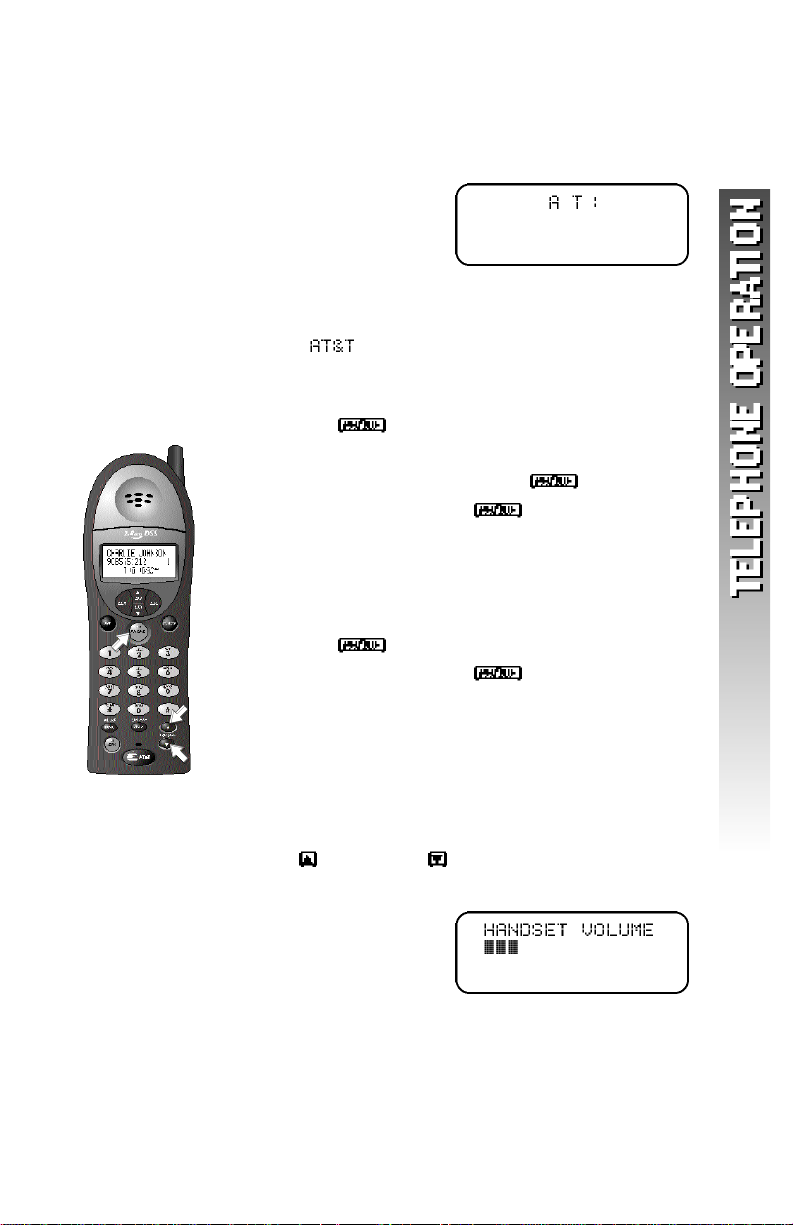
TELEPHONE OPERATION
Idle Scre e n
When the handset is within range of the base and not
on a call or in Feature Setup mode,the screen displays
If you assign a name to the handset (see “Handset
Name”on page 11),that name will be displayed
instead of .
Make a Call
1 Press ,then dial the number
— OR —
Dial the number,then press .
2 To end the call,press again
— OR —
Place the handset in the base.
Answer a Call
1 Press to answer a call.
2 To end the call,press again
— OR —
Place the handset in the base.
Handset Vo l u m e
You can adjust the volume of what you hear through
the handset during a conversation by pressing
VOLUME or VOLUME . While you adjust the
volume level,the screen display is similar to
NOTE: You will hear three short beeps when
¥
you have reached the minimum or maximum
volume levels.
1 5
Page 19
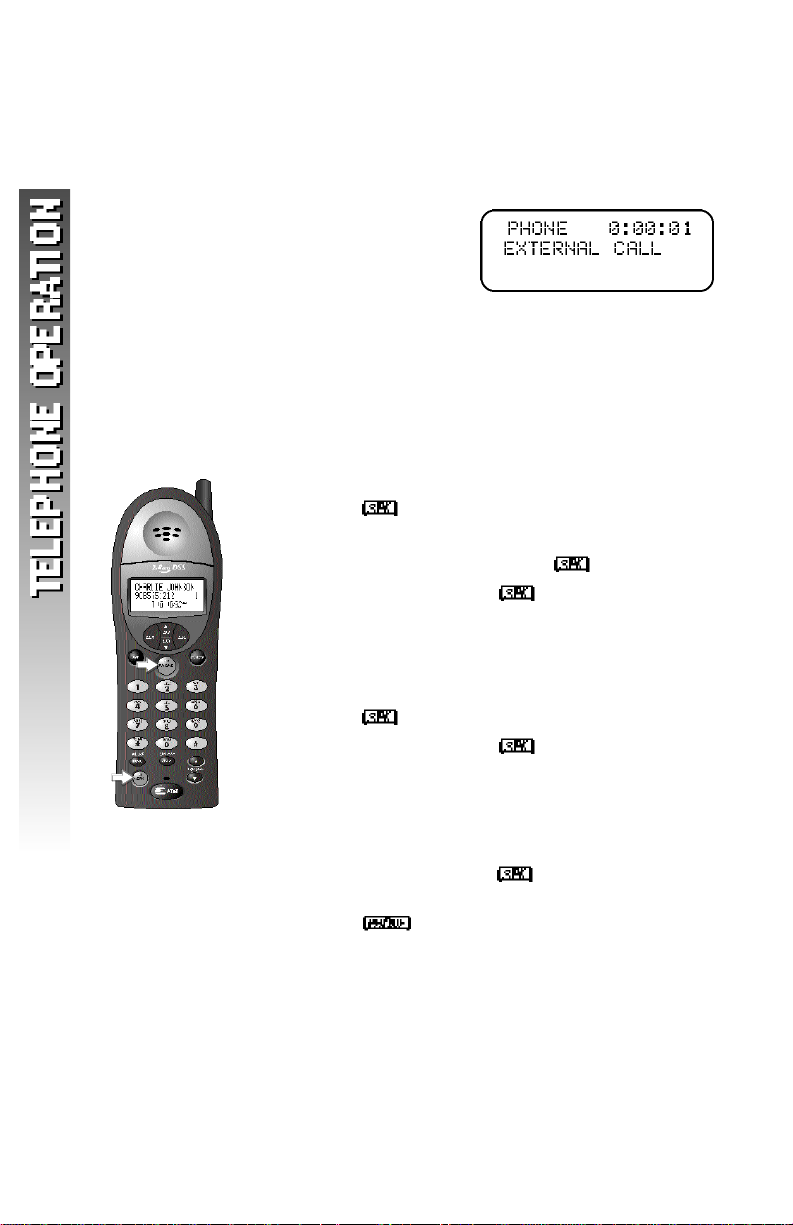
Call Ti m e r
When the handset is on a call,the screen displays a
timer and whether the call is external or internal
(intercom).For example:
S p e a k e r p h o n e
When the handset speakerphone is activated,you can
use the phone hands-free. Stand the handset on a flat
surface (not in the base) and continue your
conversation.
Make a Call
1 Press ,then dial the number
— OR —
Dial the number,then press .
2 To end the call,press
— OR —
Place the handset in the base.
Answer a Call
1 Press to answer a call.
2 To end the call,press
— OR —
Place the handset in the base.
1 6
Switch Between Handset and Speakerphone
While on a call you can press to switch to
speakerphone. While on a speakerphone call
you can press to return to the handset.
Page 20
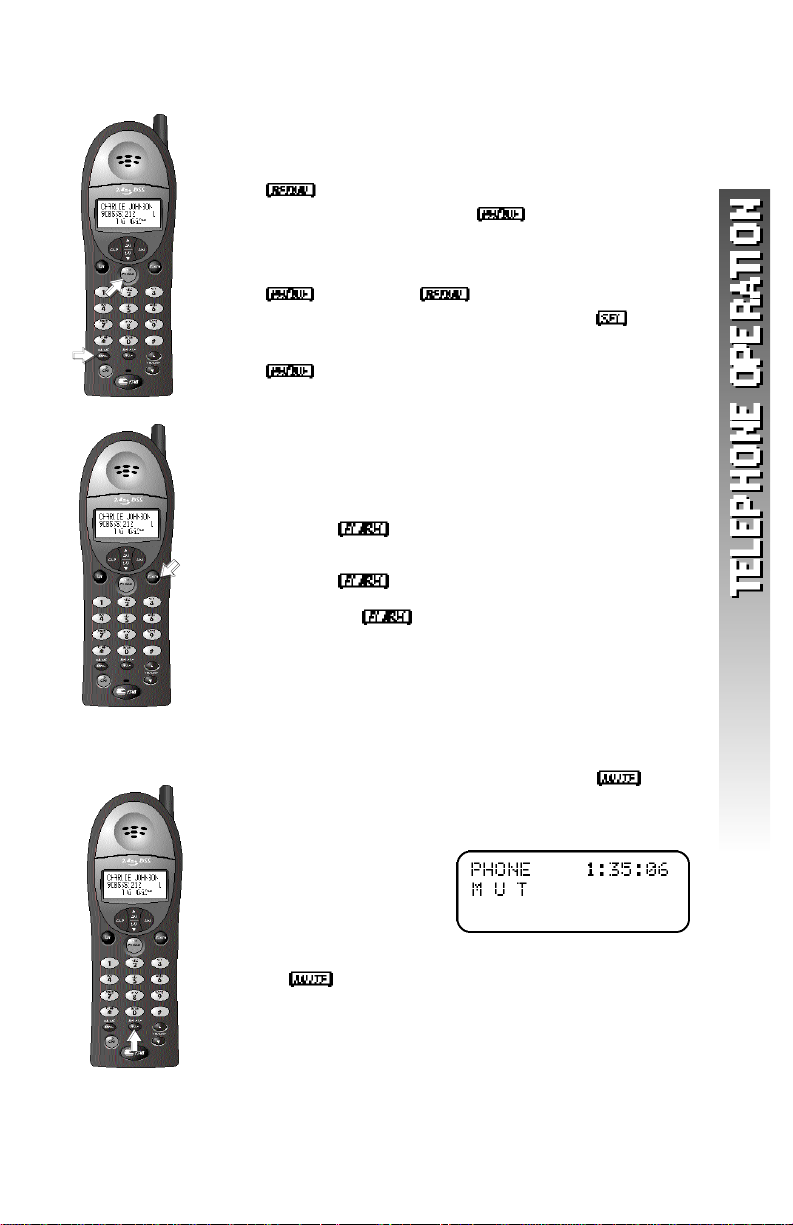
R e d i a l
The last five phone numbers dialed at the handset
are stored in redial memory.
Press repeatedly until the number you want
to call is displayed then,press to dial the
displayed number
— OR —
Press ,then press repeatedly until the
number you want to call is displayed. Press to
dial the displayed number.
Press to end the call.
Flash/Call Wa i t i n g
If you subscribe to Call Waiting service with your
local telephone service provider,you can answer a new
incoming call without losing your current call.
1 Press to connect to the new call when
you receive a call-waiting signal.
2 Press again to return to the original call.
NOTE: Use to access other phone
¥
company subscriber services, as described
by your provider.
M u t e
1 D u ring a telephone conve rs a t i o n ,mu t e
the handset microphone by pressing .
The other party will be unable to hear any t h i n g
on your end. The screen is similar to
2 To return to two-way conversation,press
again.
1 7
Page 21
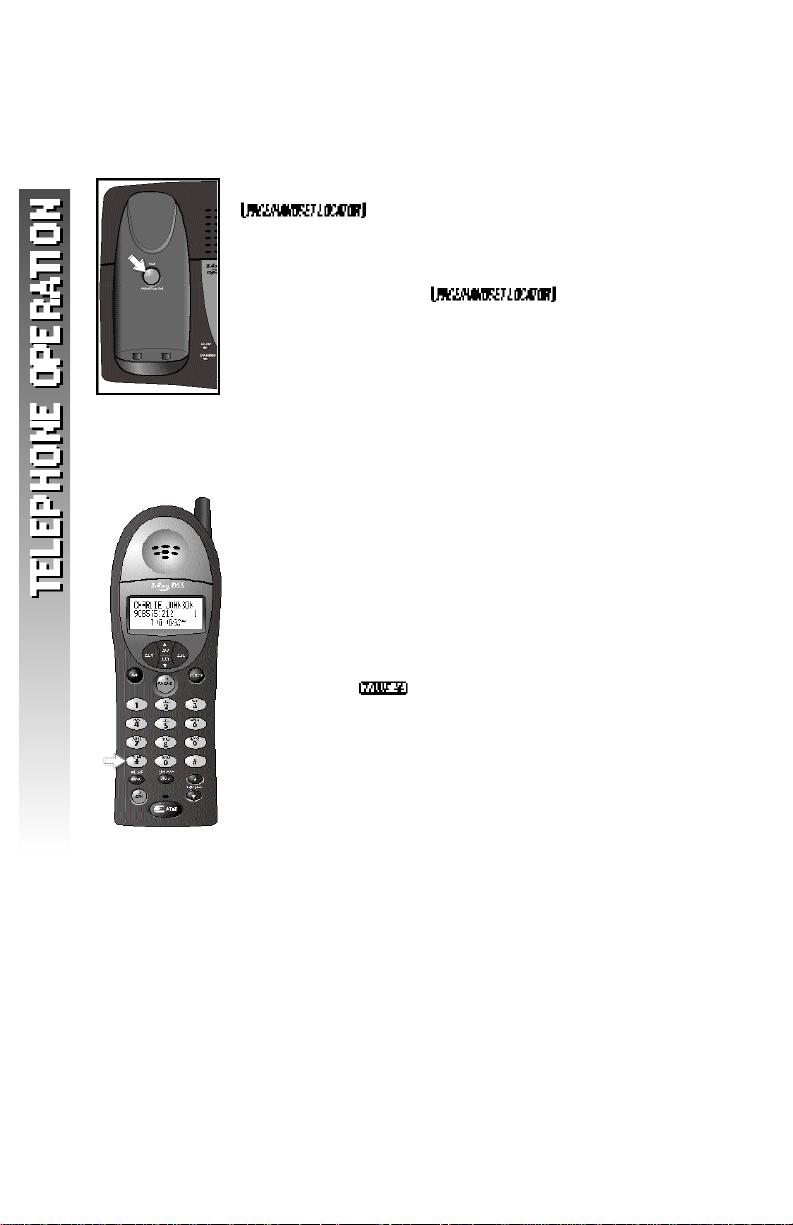
Page/Handset Locator
Page the handset(s) from the base by pre s s i n g
. The handsets will sound a re p e a t i n g
t o n e .
To cancel the page press any key (Except function
keys) on a handset or ,or wait 60
seconds.
Te m p o r a ry Tone Dialing
If you have dial pulse (rotary) service,you can change
from dial pulse to touch tone dialing during a call.
1 Make the call,and wait until it is connected.
2 P re s s . Keys pressed after this send touch
tone signals.
3 After you hang up,the phone automatically
re t u rns to dial pulse (ro t a ry) serv i c e .
1 8
Page 22

DISPLAY SCREEN MESSAGES
SCREEN DISPLAYS: WHEN:
You have an incoming phone call
(without Caller ID).
You have an incoming intercom call.
The screen also shows the calling
location (for example, ).
This handset is not registered to the
base.
A new unch a rged battery has been
i n s t a l l e d. Place the handset in the base
to charge the battery.
The handset battery is recharging and
may not have enough power for normal
operation yet.
The battery is low.
The phone line is disconnected. Check
the line jacks.
Another phone on this line is in use.
The handset is out of range.
You have unreviewed voice mail
messages. (You must subscribe to Voice
Mail service f rom your local telephone
s e rvice prov i d e r. )
1 9
Page 23

DISPLAY SCREEN ICONS
THIS ICON: INDICATES
The handset ringer is turned off
(See “Ring Volume”on page 8
for details).
The battery needs to be recharged.
The Caller ID information displayed
is an unreviewed call.
NEW There are unreviewed calls in the call log.
2 0
Page 24

BASE LIGHTS
LIGHT: STATUS: INDICATES:
ON/OFF on Answering system is on
ON/OFF off Answering system is off
CHARGING on Handset is in the base
charging
IN USE on Handset is on a call
IN USE flashing Phone line is disconnected
IN USE fast flash Handset registration is in
progress
MAILBOX/STOP on Old messages only in this
mailbox
MAILBOX/STOP flashing New messages in this
mailbox
MAILBOX/STOP off No messages in this mailbox
2 1
Page 25

TONES AND WHAT THEY MEAN
TONE: INDICATES:
Three quick beeps Handset is out of range of the base
One double beep Handset has failed to register
with base
Two double beeps Handset battery charge is low
One beep Handset registration is complete
2 2
Page 26

INTERCOM OPERATION
I n t e rcom Calls
You can make intercom calls between handsets.
1 Call one handset from another by pressing
.
2 Press when the desired handset is
highlighted.
3 To answer,press on the second handset.
2 3
Page 27

Answer an Incoming Call While on
an Intercom Call
If an incoming call is received while you are using the
intercom,you will hear a double beep and the screen
will display call information as usual for 15 seconds.
To answer the incoming call,press on either
handset. The intercom call is automatically ended.
To end the intercom call without answering the
incoming call,press and hold . The screen displays
Transfer a Call
You can transfer a call from one handset to another and
announce the caller.
1 Press . Your call is put on hold and the
screen displays
2 4
2 Press ,the call will ring at the second
handset and INTERCOM CALL will be
displayed.When someone at the other handset
answers the call,announce the caller. Then
press or place the handset in the base
to complete the transfer.
— OR —
To connect the second handset to the call
for a conference call,press and hold .
Page 28

F o rw a rd a Call
You can fo r wa rd a callf rom one handset to another
without announcing the caller.
1 Press . Your call is put on hold and the
screen displays
2 Press SELECT,the call will ring at the second
handset and FORWARDED CALL will be
displayed.Press on the second handset
to answer the forwarded call.
If a fo r wa rded call is not answe red within 30 seconds,
the call will automatically be re t u rned to the fo r wa rd i n g
h a n d s e t . The screen displays or the CID
i n fo rmation (if ava i l abl e ) . If the re t u rned call is not
a n swe red within 20 seconds,the call is automatically
d i s c o n n e c t e d .
2 5
Page 29

C o n f e rence Calling
1 If one handset is already on a call,you can
connect the second handset to the call by
pressing on the second handset
— OR —
Press at the active handset. When
someone at the second handset answers,press
and hold .
2 Disconnect either or both handsets by
pressing .
2 6
Page 30

PHONEBOOK
This telephone can store up to 50 telephone numbers
and names. Phone book entries a re stored in alphab e t i c a l
order. Storing a number and name in one handset
automatically stores it in both handsets.
S t o re a Number and Name in Phone Book
1 Press . The screen displays
2 Press . The screen displays
3 Press . The screen displays
4 Press to select . The screen displays
5 Press . The screen displays
6 Enter the telephone number (up to 24 digits).
2 7
Page 31

7 Press . The screen displays
8 Enter a name (up to 16 characters) connected
with this number,using the dial pad and the
chart below.
You must store a name with each number.
D i a l P re s s e s
K e y 1 2 3 4 5 6 7 8 9
space 1
A B C 2 a b c
D E F 3 d e f
2 8
G H I 4 g h i
J K L 5 j k l
M N O 6 m n o
P Q R S 7 p q r s
T U V 8 t u v
W X Y Z 9 w x y z
0
* ? ! / ( )
# ’ , - . &
Page 32

9 Press . The screen returns to
— OR —
If the phone book is already full,the screen
displays
10 Begin at Step 5 to enter another telephone
number and name
— OR —
Press to exit.
2 9
Page 33

Dial a Number in Phone Book
1 Press . The screen displays the first
phone book entry.
Skip to Step 5.
— OR —
Press . The screen displays
2 Press . The screen displays
3 Press . The screen displays
3 0
4 Press
book entry and looks similar to
5 Enter the first letter of the stored name you
want to find,then scroll using or
— OR —
P ress or to scroll through phone book entri e s .
6 When you find the number you want to call,
press to dial the displayed number.
The screen display is similar to
. The screen displays the first phone
Page 34

Edit a Number/Name in Phone Book
1 Press . The screen displays the first
phone book entry.
Skip to Step 5.
— OR —
Press . The screen displays
2 Press . The screen displays
3 Press . The screen displays
4 Press . The screen displays the first phone
book entry and looks similar to
5 Enter the first letter of the stored name you
want to find,then scroll using or
— OR —
Press or to scroll through phone book
entries.
6 When you find the number you want to edit,
press to enter edit number mode.
3 1
Page 35

7 Press (DELETE) to erase a digit
— OR —
Press and hold (DELETE) to delete
entire telephone number.
8 Press to store the edited number, and
enter name mode.
9 Press (DELETE) to erase a character
— OR —
Press and hold (DELETE) to delete entire
name.
10 Press to confirm the change. The screen
displays the edited entry.
11 Press ,then the screen returns to
3 2
Page 36

Delete a Number/Name from Phone Book
1 Press . The screen displays the first
phone book entry.
Skip to Step 5.
— OR —
Press . The screen displays
2 Press . The screen displays
3 Press . The screen displays
4 Press . The screen displays the first phone
book entry and looks similar to
5 Enter the first letter of the stored name you
want to find,then scroll using or
— OR —
P ress or to scroll through phone book entri e s .
3 3
Page 37

6 When you find the number you wish to delete,press
(DELETE) to delete the entire displayed entry. The screen
display is similar to
7 Press . The entry is deleted and the screen displays the
previous phonebook entry.
3 4
Page 38

CALLER ID OPERATION
If you subscribe to Caller ID service with your local phone service
provider, this phone stores all incoming calls with valid Caller ID
information in the call log. Name,number,time and date information
can all be stored,if they are sent with the call. Calls are automatically
stored in the order they are received,with call “1”stored as the most
recent call. The call log number appears next to the phone number
on the screen display. New (unreviewed) call information includes
in the display.
If an incoming phone number matches one already in the call log,
the old call information will be deleted when the new call information
is saved in the call log.
If an incoming phone number matches an existing phone book entry,
the caller’s name will appear in the call log as you saved it in the
phone book (not as it was sent with incoming Caller ID information).
For example
NOTE: Caller ID information is shared by ALL registered
¥
handsets. Removing a call record from one handset also removes
it from the others.
If Caller ID information has been received you can see a summary of
the call log on the idle screen. For example if the screen displays
there are two calls in the call log,and one of them is unreviewed ( ).
Press at any time to exit the call log and return to the idle screen.
3 5
Page 39

Review Call Log
1 Press . The screen displays the most
recent call in the call log and displays if
the call is new.
Skip to Step 3.
—OR—
Press
2 Press . The screen displays the most
recent call in the call log and displays if
the call is new.
3 Press or to scroll through the call log.
. The screen displays
3 6
Page 40

Remove Call Record s
Removing a Specific Call Record
1 Press . The screen displays the most
recent call in the call log and displays if
the call is new.
Skip to Step 3.
—OR—
Press
2 Press . The screen displays the most
recent call in the call log and displays if
the call is new.
. The screen displays
3 Press or to scroll through the call log.
4 When you find the call record you want to
remove,press and release (DELETE).
The call record is removed and the next call
record is displayed.
3 7
Page 41

Remove All Call Record s
1 Press . The screen displays the most
recent call in the call log and displays if
the call is new.
Skip to Step 3.
—OR—
Press
2 Press . The screen displays the most
recent call in the call log and displays if
the call is new.
3 Press and hold (DELETE). The screen
displays
. The screen displays
3 8
4 Press to delete all call records.
The screen returns to the idle screen:
— OR —
Press to exit without deleting.
The screen returns to the last viewed record.
Page 42

S t o re a Call Record in Phone Book
You can store a number re c e i ved by Caller ID in the
telephone phone book. For a call re c o rd without a
valid name you will be prompted to enter a new name.
You can fo l l ow the directions in “Edit a Number/Name
in Phone Book”on page 31 to assign a name to the
nu m b e r. A call re c o rd with no valid phone nu m b e r
cannot be stored in the phone book.
1 Press . The screen displays the most
recent call in the call log and displays if
the call is new.
Skip to Step 3.
—OR—
Press
2 Press . The screen displays the most
recent call in the call log and displays if
the call is new.
. The screen displays
3 Press or to scroll through the call log.
4 When you find the call record you want to
store in the phone book,press three times
to save the record without editing. The call
record is saved in the phone book and you
can continue to review the
call log.
3 9
Page 43

Display Dial
While you are reviewing the call log, you can dial a
number displayed on the screen.
1 Press . The screen displays the most
recent call in the call log and displays if
the call is new.
Skip to Step 3.
—OR—
Press
2 Press . The screen displays the most
recent call in the call log and displays if
the call is new.
. The screen displays
4 0
3 Press or to scroll through the call log.
4 When the phone number you want to call is
displayed,press . The phone
automatically dials the number and the screen
displays
Dialing Options
While a call record is displayed,press until the
screen displays the number the way you want to dial it.
For example: 19085551212
9085551212
15551212
5551212
The number of dialing options available for each call
displayed depends on the format of the original call.
Page 44

ANSWERING SYSTEM OPERATION AT THE BASE
Audible Indicators
This system gi ves you voice prompts for fe a t u re
o p e rations and voice confi rmations when you press
a button or complete an opera t i o n .
Tu rn Answering System On or Off
P ress to turn the system on or off.
The message window will show the number of
m e s s ages at all times.
When the system is turned on,you will hear
“Machine on”and the light will be lit.
When the system is off,you will hear “Machine off”
and the light will not be lit. The system will
still answer after 10 rings if it is off,then announce
“Please enter your remote access code”and wait fo r
you to enter the code to access remote functions. ( S e e
R E M OTE ACCESS beginning on page 50 for details.)
Set the Clock
This system comes preset to Monday,12:00 AM and
will flash in the message window. You will need
to set the correct day and time at the base.
1 With answering system on,press .
The system announces the clock setting,
then “To change clock, press .”
2 Press until the system announces the
correct day,then press . The system
announces the current hour setting.
3 Press until the system announces
the correct hour,press . The system
announces the current minute setting.
4 Press to advance the minutes one
at a time
— OR —
Press and hold to advance 10 minutes
at a time. When the system announces the
correct minutes,press . The system
announces the current clock setting.
5 Press a MAILBOX/STOP button to exit
programming.
4 1
Page 45

About Mailboxes
This answe ring system has three voice m a i l b oxe s. C a l l e rs using a touch
tone phone can select the mailbox in which their messages will be
re c o rded by pre s s i n g , , o r while the system plays the outgo i n g
a n n o u n c e m e n t . All other messages will be re c o rded in
M a i l b ox 1.
About Announcements
• You can re c o rd up to two diffe rent a n n o u n c e m e n t s — one fo r
n o rmal answe ring and one for when yo u ’ve set the system to play
the announcement only.
• Use normal answe ring when you want the system to re c o rd callers ’
m e s s age s . Use Announce Only when you want to gi ve info rmation
to callers without accepting message s .
• If you choose not to re c o rd an announcement,the system answe rs
with a pre - re c o rded announcement.
• The normal answe ring p re - re c o rded announcement s ay s :
“ H e l l o. Please leave a message after the tone.” The Announce
O n ly pre - re c o rded announcement say s : “ We ’re sorry, m e s s a ges
to this number cannot be accep t e d .”
• By setting Announce Only to On or Off,you decide which
announcement your callers will hear when the system answers
a call (the system comes set for normal answering,with Announce
Only turned off). See “Change Announce Only”on pa ge 45 to
change your announcement selection.
4 2
Page 46
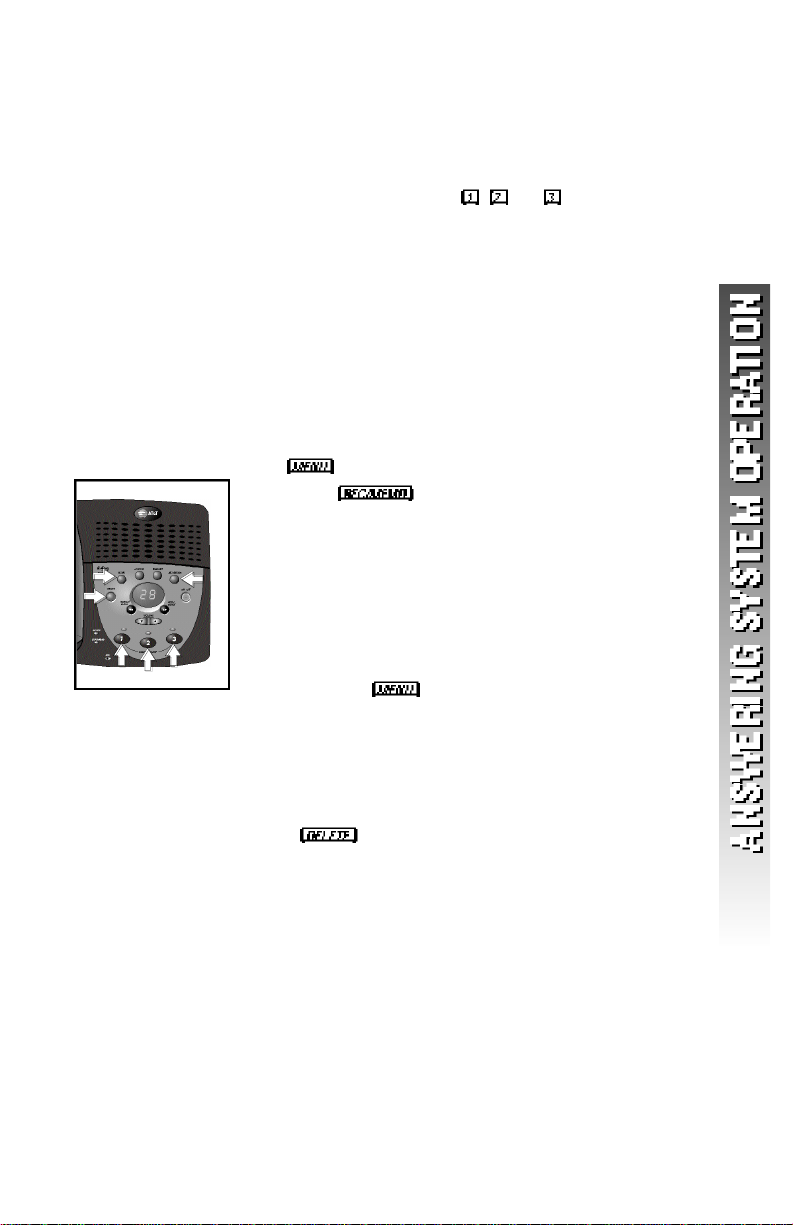
R e c o rd Your Announcement
NOTE: If you have assigned diffe rent mailboxe s
¥
to diffe rent people, be sure to tell callers in yo u r
announcement to press , , or to leave a
m e s s a ge in the appro p riate mailbox .
The system will record your announcement for the
currently selected answer mode (normal or
Announce Only). To confirm or change the answer
mode,follow the directions under “Answering
System Feature Setup”and “Feature Summary” on
page 44 and 45 to “Change announce only.”
1 With the system set for the desired answer
mode (normal or Announce Only) press
until you hear “ C h a n ge announcement.”
2 Press . After you hear “ N ow
re c o rd i n g ” followed by a beep,speak toward
the base to record an announcement up to
90 seconds long.
3 Press any MAILBOX/STOP button to stop
recording. The system plays back your
recorded message.
To review your announcement at any time:
1 Press until you hear “ C h a n ge
a n n o u n c e m e n t .”
2 Press any MAILBOX/STOP button.
The system plays the current
announcement.
To delete your announcement:
Press during announcement playback.
The system will use the pre-recorded
announcement until you record a new one.
4 3
Page 47
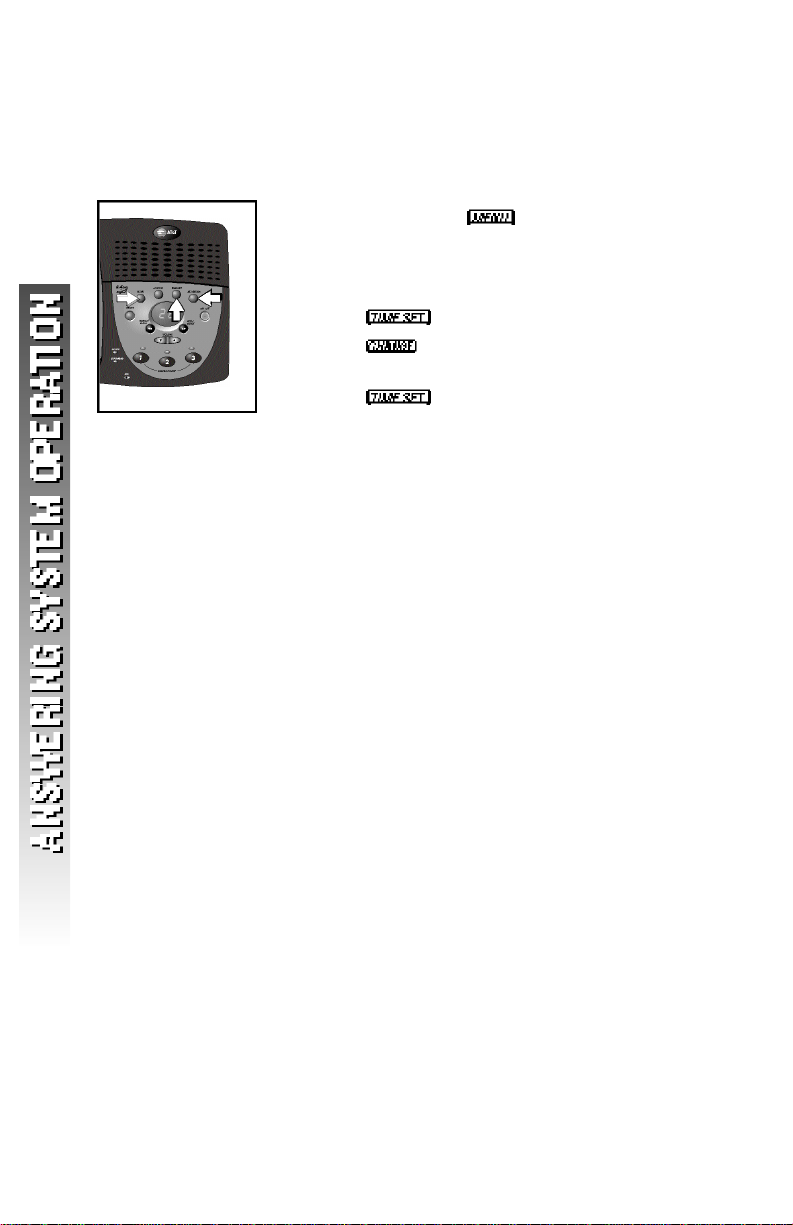
Answering System Feature Setup
You can set up one feature at a time,or you can set up
a feature and then move on to set up another feature.
1 Make sure the answering system is on.
2 Press and release until you hear the
system announce the feature you want to set.
R e fer to the “ Fe a t u re Summary ” on page 45 for
a description of the fe a t u res and your ch o i c e s .
3 Press to hear the feature’s settings.
4 Press until you hear your desired
setting.
5 Press to confirm your selection.
4 4
Page 48

F E ATURE SUMMARY
Default settings indicated by *.
SYSTEM ANNOUNCES: DESCRIPTION/DIRECTIONS:
“Change remote access code” Set the remote access code you
50* will use to access features and
functions of the answering system
from a touch tone phone.
“Change message alert” When Message A l e rt is turned on,
Off
*
On seconds when new messages have
“Change announce only” When you turnAnnounce Only
Off
*
On announcement but cannot leave a
“Change base ringer” Turn the base ringer on or off.
On
*
Off
“Change number of rings” Choose how many times the
2 phone will ring before the system
4
*
6 active,the system answers after two
Toll Saver(ts)
the base beeps once eve ry 10
been received.
on, callers hear your
message.
answers a call. With Toll Saver
rings when you have new messages
and after four rings when you have
no new messages.
NOTE: Exit Feature Setup at any time by pressing a MAILBOX/STOP
¥
button.
4 5
Page 49

This system automatically saves your messages until
you delete them,and can store approximately 15
minutes of messages,memos,and announcements
(up to a maximum of 99 messages).
If the system has less than 30 seconds of recording
time left,it automatically turns off. The system will
still answer after 10 rings,announce “Memory is full,
enter your remote access code” and wait for the caller
to enter the code to access remote functions. (See
REMOTE ACCESS beginning on page 50 for details.)
When you have new messages or memos,the
MAILBOX/STOP light for each mailbox with new
messages flashes.
Listen to Messages
Press MAILBOX/STOP button for the mailbox you want
to review. The system announces the mailbox number,
the number of new messages and the number of old
messages. The system then plays only new messages
in the mailbox.If there are no new messages,the
system plays old messages.
Before each message or memo,the system announces
the day and time it was received.
While a message plays,the message window displays
the number of the message.
Press during playback to hear a message
again. If you press in the first two seconds
of a message,the system will backup to replay the
previous message.
Press during playback to skip to the next
message.
Press and hold or during message
playback to speed up or slow down playback of a
message.
4 6
Page 50

After playing the last message in a mailbox,the system
announces “End of messages.” If the system has less
than five minutes of recording time left,it announces
the remaining time.
Press the MAILBOX/STOP button at any time during
playback to exit message playback. You will hear a
long beep.
Adjust Playback Vo l u m e
Press VOLUME or VOLUME to adjust playback
volume to a comfortable level. If volume is set to
level 1,you will not hear incoming messages as they
are received.
Delete Messages
NOTE: You cannot delete a message until it’s
¥
been reviewed. Deleted messages cannot be
recovered.
Delete a Specific Message
Press while a message is playing to delete
only that message.
Delete All Old Messages in a Mailbox
Press and release ,the system announces,“Please
select mailbox.” Press the desired MAILBOX/STOP
button. The system erases all old (previously reviewed)
messages and memos in that mailbox.
4 7
Page 51

R e c o rd a Memo
You can re c o rd
as an incoming message .
1 Press and release . The system
announces “Please select mailbox.”
2 Press a MAILBOX/STOP button to select a
mailbox for the memo. After the system
announces “N ow re c o rd i n g,”speak towa rd
the micro p h o n e . The message window
displays the length of your memo,up to 99
seconds. If you are recording a longer memo,
3 To stop recording,press the MAILBOX/STOP
button again.
a m e m o up to four minutes long to store
continues to flash until you finish.
4 8
Page 52

MESSAGE WINDOW DISPLAY
WINDOW DISPLAYS TO INDICATE:
No messages in any mailbox
Total number of messages in all mailboxes
↔ Memory is full,or total number of
messages is 99
Counting to Duration of announcement or memo
recording
, flashing Length of recording is more than
99 seconds
, flashing New message number during
message playback
, steady for Indicates volume level selected
one second when VOLUME or
VOLUME is pressed
Current Remote Access Code while setting
Announce Only mode
or , steady for Displayed when any setting is
one second changed to On or Off
↔ normal display Clock needs to be set
System is answering a call or is
in remote operation
, flashing System is in programming mode
or initializing
4 9
Page 53

REMOTE ACCESS
Connect with the Answering System
You can access many features of this system remotely from a touch
tone phone.
1 Dial your telephone number.
2 When the system answers enter your RemoteAccess Code
(preset to 50). The system beeps once and announces the
number of new messages on the system.
3 Within ten seconds,enter a remote command (see “Remote
Access Commands”).
4 Press to exit remote operation.
Voice Menu
The system has voice prompts to help you with remote operation.
Press to hear the menu while remotely connected to the
answering system.
REMOTE ACCESS COMMANDS
FUNCTION: COMMAND:
Play messages in Press then the appropriate
a mailbox mailbox number( , ,or ).The system
plays new messages.If there are no new
messages,the system plays old messages.
Repeat a message Press while message is playing;
pressing twice backs up another message.
Skip a message Press while message is playing;each
press advances another message.
Stop Press . Save messages Hang up. Delete message Press while message is playing. Review announcement Press ;system plays announcement,
then beeps.
5 0
Page 54

REMOTE ACCESS COMMANDS
FUNCTION: COMMAND:
Record announcement Press ;after beep,record
announcement,press to stop.
System plays back announcement.
Record memo Press ,then the mailbox number
where you want memo recorded;speak
after the system announces “Now
recording;”press to exit.
End remote access call Press . Turn system off Press ;the system announces,
“Machine off.” Press again to turn
the system back on.
Turn system on When system is off,it answers after 10
rings and announces,“Please enter your
remote access code.”then enter your
remote access code.
NOTE: If no key is pressed within 10 seconds of entering re m o t e
¥
a c c e s s , the voice menu will be announced.After the voice menu
announcement, if no key is pressed within 20 seconds, the
remote access call will automatically end.
5 1
Page 55

BATTERIES
B a t t e ry Life
Battery life depends on how far the handset is from the base,and other
environmental conditions.
NOTE: For optimum performance, charge your handset on
¥
the base every night.
C h a rge the Handset Battery Pack
• This battery should remain charged for up to three days. A fully
charged battery provides an average talk time of about seven hours.
• The battery pack needs charging when:
–The battery icon ( ) flashes,
–A warning tone sounds,or
–The screen displays when idle.
• Place the handset in the base so the CHARGING light goes on.
The battery pack is typically charged in eight hours. For best
results,the initial charge should be 12 hours.
• You can keep the battery fully charged by returning the handset
to the base after each use.
• If you repeatedly get a low battery indicator,even after eight hours
of charging,the battery should be replaced. Use only AT&T Battery
3301,SKU# 91076.
5 2
CAUTION: Charge the battery provided with or identified for
use with this product only in accordance with the instructions
and limitations specified in the User’s Manual,Part 1.
Page 56
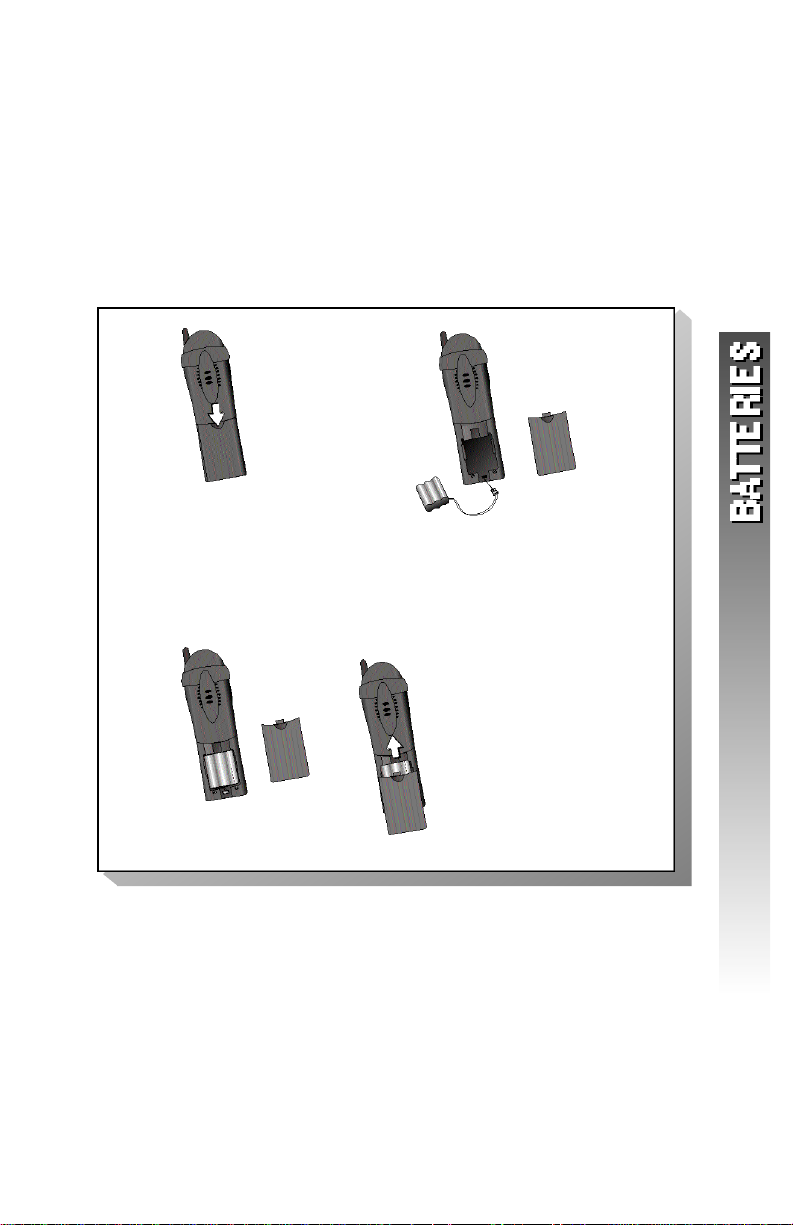
Replace the Handset Battery Pack
1 Install the handset battery.
Use onlyAT&T Battery 3301,SKU# 91076.
2 Charge the handset battery.
• Place the handset in the base.
• Charge the battery for at least 12 hours. After the
first charge,the battery will charge in eight hours.
a) Remove battery
compartment cover by
pressing on indentation
and sliding downward.
b) Plug the battery pack
connector into handset.
Place the battery pack and
wires in the compartment.
c ) Replace cover by
sliding it on its
t ra ck up over batt e ry case until it
snaps fi rm ly into
p l a c e .
5 3
Page 57

IN CASE OF DIFFICULTY
If you have difficulty operating this phone,try the suggestions belo w.
For Customer Service,visit our website at www.telephones.att.com
or call 1 800 222–3111. Please retain your receipt as your proof
of purc h a s e.
TELEPHONE OPERATION
PROBLEM SOLUTION
If the phone does not • Make sure the power cord is plugged
work at all, check these into the base and an electrical outlet
items first: not controlled by a wall switch.
• Make sure the telephone line cord is
plugged firmly into the base unit and
the telephone jack.
• Make sure the battery pack is
installed correctly.
• If the screen displays ,
place the handset in the base and charge
for at least eight hours.
• If the battery does not charge after eight
hours,replace it with AT&T Battery 3301,
SKU# 91076.
PROBLEM SOLUTION
If you have Check all the previous suggestions.
no dial tone: If you still do not hear a dial tone,
disconnect the phone and try another
phone in the same jack. If there is
no dial tone on that phone either,the
problem is probably in your wiring or
local service.
5 4
Page 58

TELEPHONE OPERATION
PROBLEM SOLUTION
If you hear a triple-beep The handset and base are not
signal when you try to communicating properly. You might
use the handset: be out of range. Move closer to the
base and try again.
PROBLEM SOLUTION
If you hear noise or •You may be out of range. Move closer
interference when to the base.
using the phone:
• Household appliances plugged into the
same circuit as the base can sometimes
cause interference. Try moving the
appliance or the base to another outlet.
•The layout of your home or office may
be limiting the operating range. Try
moving the base to another location,
preferably on an upper floor.
• Using the handset near household
appliances (microwaves,computers,
televisions,stereos,etc.) can sometimes
cause interference. Move away from
appliances while using the handset.
PROBLEM SOLUTION
If the phone does not • Make sure the ringer is on.
ring when you receive
a call:
• Make sure the telephone line cord is
connected firmly to the base and the
telephone jack.
• Make sure the AC adapter is plugged
firmly into an electrical outlet not
controlled by a wall switch.
•You might be too far from the base;
move closer.
•You might have too many extension
phones on your telephone line to allow
all of them to ring. Try unplugging some
of them.
5 5
Page 59

TELEPHONE OPERATION
PROBLEM SOLUTION
If your telephone • If you have dial pulse (rotary) service,
misdials: you’ll need to set the dial method to
. Follow the instructions under
“Set Dial Method”in the FEATURE SETUP
section of this manual.
• If you have touch tone service and you
hear clicks while you are dialing, you’ll
need to set the dial method to .
Follow the instructions under “Set Dial
Method”in the FEATURE SETUP section
of this manual.
PROBLEM SOLUTION
If you are unable If you have dial pulse (rotary) service,
to operate special follow the directions under “Temporary
telephone services Tone Dialing”in the TELEPHONE
or other equipment OPERATION section of this manual.
requiring touch tone
signals:
CALLER ID
PROBLEM SOLUTION
If the caller’s name or • Make sure you subscribe to Caller ID
phone number is not service from your local telephone
displayed: company.
• Make sure the battery is charged.
• Caller ID service might not work when
the phone is connected to a Private
Branch Exchange (PBX).
5 6
Page 60
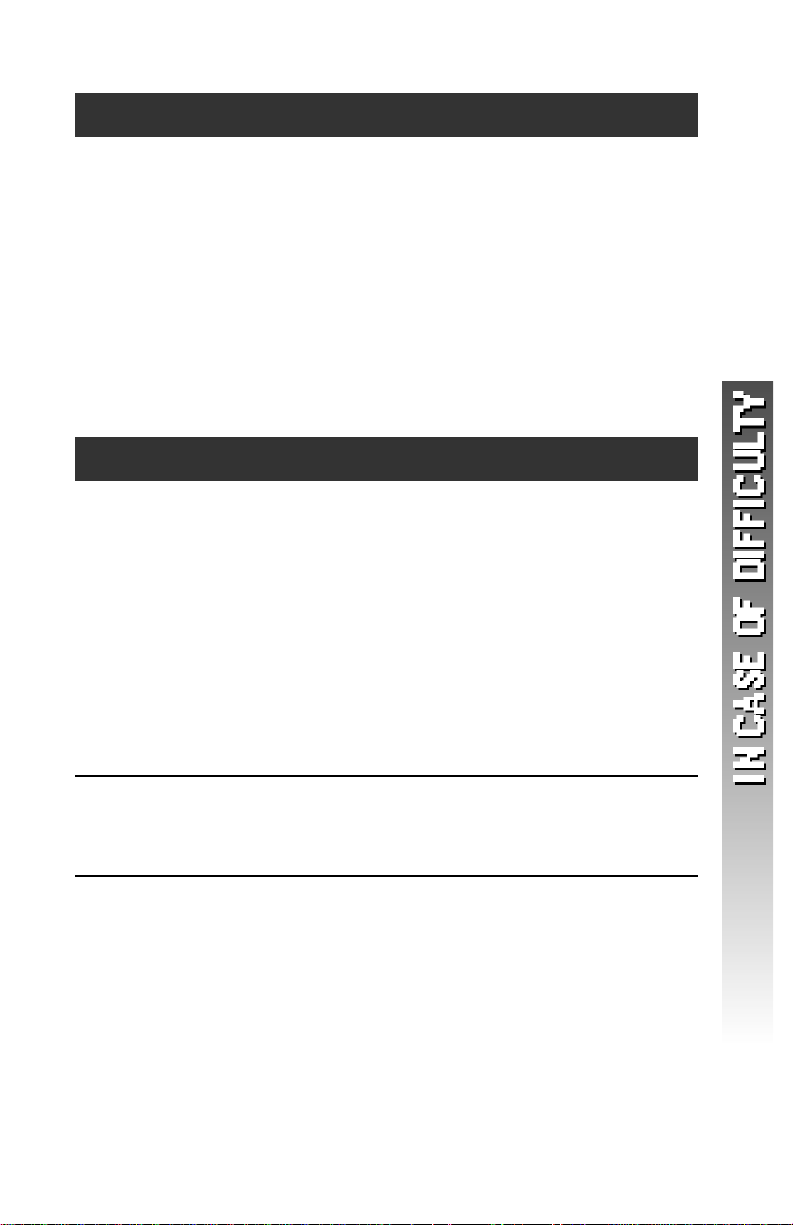
CALLER ID
PROBLEM SOLUTION
If the caller’s name or •You should call your service provider to
phone number is not confirm that you subscribe to combined
displayed during Caller ID with Call Waiting service.
Call Waiting:
• Caller ID information received during
Call Waiting is displayed only on the
handset that is in use. The information
is stored in the Caller ID log on ALL
registered handsets.
• Make sure the battery is charged.
ANSWERING SYSTEM
PROBLEM SOLUTION
If messages are • If a caller leaves a very long message,
incomplete: part of it may be lost when the system
disconnects the call after four minutes.
• If the caller pauses for more than seven
seconds,the system stops recording and
disconnects the call.
• If the system’s memory becomes full
during a message,the system stops
recording and disconnects the call.
PROBLEM SOLUTION
If you have difficulty Check the volume setting.
hearing messages:
5 7
Page 61

ANSWERING SYSTEM
PROBLEM SOLUTION
If the system does not • Make sure that the answering system
answer after the correct is on.
number of rings:
PROBLEM SOLUTION
If appears in the You need to reset the clock. See “Set
message window: the Clock” in the ANSWERING SYSTEM
PROBLEM SOLUTION
If the system does not • Make sure you are calling from a touch
respond to commands tone phone. When you dial a number,
from a remote touch you should hear tones. If you hear clicks
tone phone: instead,the phone is not a touch tone
• If Toll Saver is on,the number of rings
changes to two when you have new
messages waiting.
• In some cases,the system may be
affected by the ringing system used by
the local telephone company.
• If the memory is full or the system is off,
the system answers after 10 rings.
OPERATION section of this manual.
telephone.
• Make sure you enter your Remote Access
Code correctly.
•There may be noise or interference on
the phone line you are using. Press
keys firmly.
5 8
Page 62

ANSWERING SYSTEM
PROBLEM SOLUTION
If your outgoing •When you record your announcement,
announcement isn’t make sure you speak in a normal tone of
clear: voice,about nine inches from the base.
• Make sure there is no “background”noise
(TV, music,etc.) while you are recording.
5 9
Page 63

DEFAULT SETTINGS
DEFAULT SETTINGS
FUNCTION: DEFAULT SETTING:
Dial Method Tone,DTMF
Handset Volume 3
Ring Volume 3
External Ring Pattern 0
Intercom Ring Pattern 1
Key Click ON
Remote Access Code 50
Clock Monday,12:00AM
Message Alert OFF
Announce Only OFF
Number of Rings 4
6 0
Page 64

TECHNICAL SPECIFICATIONS
TECHNICAL SPECIFICATIONS
Frequency Range 2400 Hz – 2483 MHz
Channels 95
Channel Spacing 864 kHz
Output Power 23 dBm
Sensitivity -92 dBm
Modulation GFSK
Operating Temperature 0°C – 50°C
Base Unit Voltage 96 – 144 Vrms
(ACVoltage,60Hz)
Base Unit Voltage 9Vdc
(ACAdapter Output)
Handset Voltage 3.6 – 4.6 Vdc, 600mAh
6 1
Page 65

INDEX
A
Announce Only 42
announcements 42
answer a call 15
answering system 41, 44,50
B
Base Unit 1
C
25
call log 35–36,39
call record 37, 39, 40
Call Waiting 17
call-waiting signal 17
Caller ID 35,39
19,54
appears in the Message
Window 58
clock 41
conference call 24,26
D
Delete a Number/Name
from Phone Book 33
Delete Messages 47
delete your announcement 43
dial 15
Dial a Number in Phone Book
30
dial method setting 14
dialing options 40
difficulty hearing messages 57
Display Dial 40
14
11
E
Edit a Number/Name
in Phone Book 31
12
erase a character 32
19
external 16
19
F
forward a call 25
25
French 12
H
hands-free 5
Handset 1,7,9,11
handset battery 4
Handset Name 11
handset ringer 8
Handset Volume 15
I
idle screen 7,35,38
incoming call 7,17,24
19
intercom calls 23–24
internal 16
K
Key Click 10
key press 10
L
language 12
Listen to Messages 46
M
MAILBOX/STOP light 46
mailboxes 42
6 2
Page 66
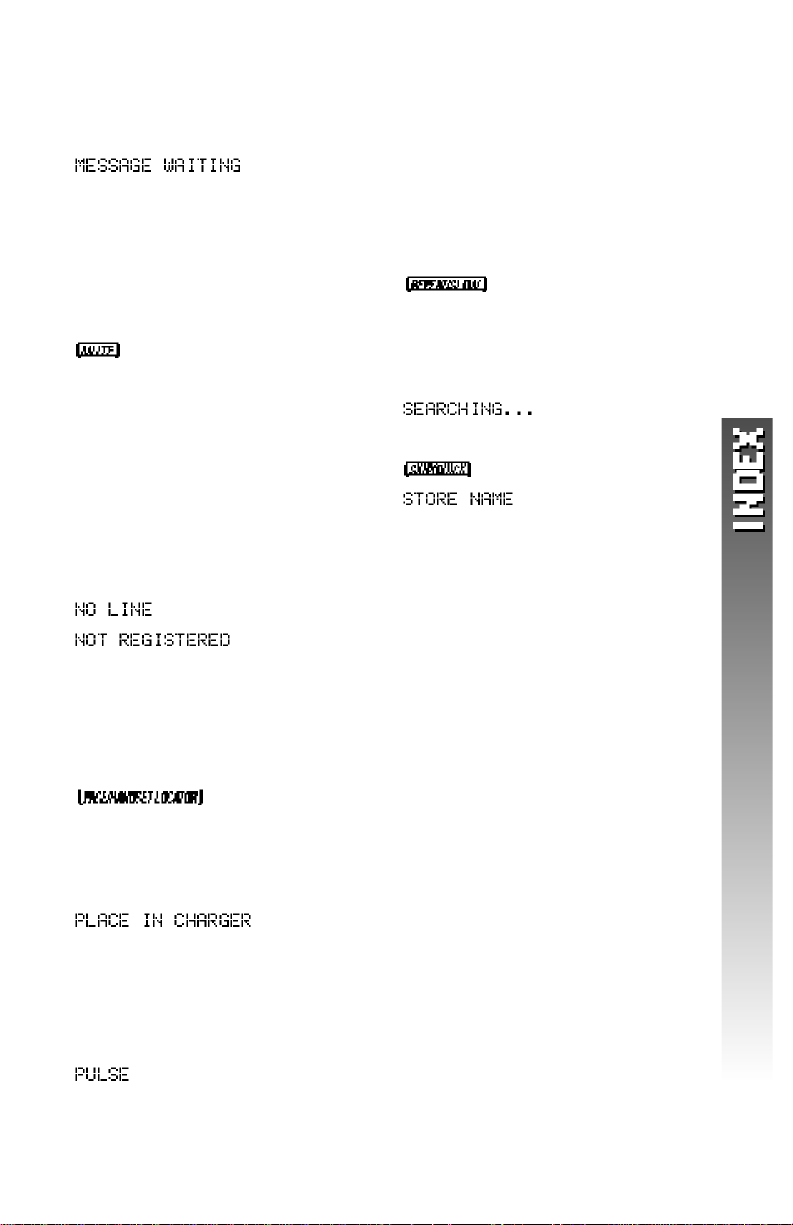
INDEX
memo 48
memos 46
19
message waiting indicator 13
message window 46
messages 46
messages are incomplete 57
mute 17
17
N
name or phone number is
not displayed 56
name or phone number is
not displayed during
Call Waiting 57
NEW 20
NiCd battery pack 1
19
19
O
outgoing announcement
isn’t clear 59
P
18
page 18
phone book 29,30,31,33
Phone book entries 27
19
PlaybackVolume 47
Power adapter 1
power cord 3
pre-recorded announcement 42
14
R
Record a Memo 48
record your announcement 43
redial 17
remote access code 41,50
RemoveAll Call Records 38
46
review your announcement 43
ring pattern 9
S
19
Spanish 12
46
28
Storing a number 27
system does not answer 58
system does not response to
remote commands 58
T
Telephone line cord 1
telephone misdials 56
the phone book 39
timer 16
toll saver 45
touch tone 18
transfer a call 24
two-beep signal 56
V
volume 8
Q
Quick Start Guide 1
6 3
Page 67

Page 68

Page 69

Page 70

