ATEIS UAPg2 User Manual
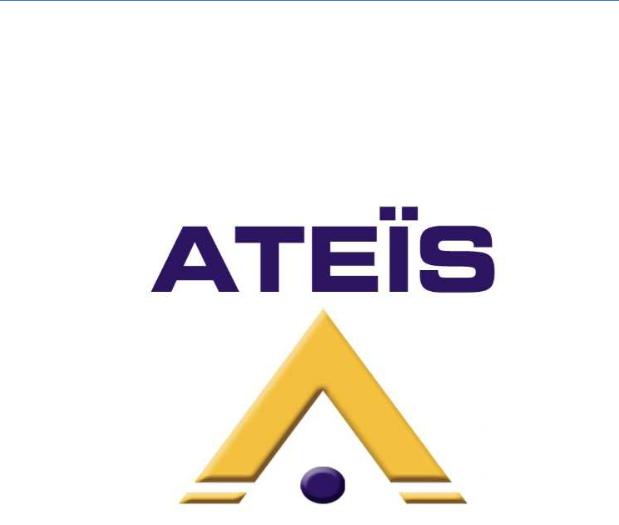
ATEIS INTERNATIONAL
UAPG2 G2 MANUAL
Full instruction guide for the Universal Audio Processor Generation 2
Ateïs International
13/4/2010
Version : EN.24a

|
|
UAPG2 MANUAL |
|
|
|
|
|
|
|
|
|
|
|
Version EN.24 |
|
|
|
|
CONTENTS |
|
|
||
|
INTRODUCTION................................................................................................................................. |
7 |
|
||
|
WELCOME ..................................................................................................................................... |
7 |
|
||
|
PRESENTATION ............................................................................................................................. |
7 |
|
||
|
PRODUCTS................................................................................................................................. |
7 |
|
||
|
DEVELOPMENT.......................................................................................................................... |
7 |
|
||
|
ATEÏS Field of applications ............................................................................................................ |
8 |
|
||
|
UAPG2 G2 PRESENTATION................................................................................................................ |
8 |
|
||
|
INSTALLATION................................................................................................................................... |
9 |
|
||
|
SYNOPTIC ........................................................................................................................................ |
10 |
|
||
|
SYSTEM OVERVIEW......................................................................................................................... |
11 |
|
||
|
MACHINE..................................................................................................................................... |
11 |
|
||
|
AUDIO ......................................................................................................................................... |
11 |
|
||
|
LINKING....................................................................................................................................... |
11 |
|
||
|
SYSTEM CONFIGURATION........................................................................................................... |
11 |
|
||
|
PRESET MANAGEMENT............................................................................................................... |
12 |
|
||
|
SYSTEM CONTROL....................................................................................................................... |
12 |
|
||
|
CONNECTION .............................................................................................................................. |
12 |
|
||
|
COMPONENTS............................................................................................................................. |
12 |
|
||
|
SYSTEM ....................................................................................................................................... |
12 |
|
||
|
MONITOR (custom designable graphical user environment)..................................................... |
12 |
|
||
|
OFFLINE PROGRAMMING ........................................................................................................... |
12 |
|
||
|
EASY OPERATION ........................................................................................................................ |
12 |
|
||
|
ADDITIONAL FEATURES............................................................................................................... |
13 |
|
||
|
SCHEDULER ................................................................................................................................. |
13 |
|
||
|
MESSAGE PLAYER........................................................................................................................ |
13 |
|
||
|
FOR YOUR SAFETY........................................................................................................................... |
14 |
|
||
|
CONTACTS....................................................................................................................................... |
15 |
|
||
|
HARDWARE DESCRIPTION .............................................................................................................. |
16 |
|
||
|
FRONT PANEL.............................................................................................................................. |
16 |
|
||
|
1) CONFIGURABLE AUDIO I/O................................................................................................. |
16 |
|
||
|
2) PROGRAMMABLE CONTROL SECTION (PROGRAMMABLE FRONT KNOB) ......................... |
16 |
|
||
|
3) POWER LED......................................................................................................................... |
16 |
|
||
|
4) LINK LED.............................................................................................................................. |
16 |
|
||
|
5) ETHERNET LED .................................................................................................................... |
17 |
|
||
|
6) STANDBY BUTTON ........................................................................................................ |
17 |
|
||
|
REAR PANEL ................................................................................................................................ |
17 |
|
||
|
1) POWER SECTION................................................................................................................. |
17 |
|
||
|
2) 24 V POWER SUPPLY (BACKUP) CONNECTORS................................................................... |
17 |
|
||
|
3) RS485 CONNECTORS........................................................................................................... |
17 |
|
||
|
4) LINK CONNECTORS ............................................................................................................. |
18 |
|
||
|
5) RS232 CONNECTOR............................................................................................................. |
18 |
|
||
|
6) ETHERNET (RJ45) CONNECTOR........................................................................................... |
18 |
|
||
|
7) CONTROL INPUT CONECTORS............................................................................................. |
19 |
|
||
|
8) RELAY CONNECTORS........................................................................................................... |
19 |
|
||
|
9) LOGIC OUTPUTS CONNECTORS .......................................................................................... |
20 |
|
||
|
10) AUDIO INPUT/OUTPUT CONNECTOR ............................................................................... |
20 |
|
||
|
SYSTEM INSTALLATION ................................................................................................................... |
21 |
|
||
|
SOFTWARE GENERALITIES .......................................................................................................... |
21 |
|
||
|
SYSTEM REQUIREMENTS ............................................................................................................ |
22 |
|
||
|
|
2 |
|
|
|
|
|
|
|
|
|
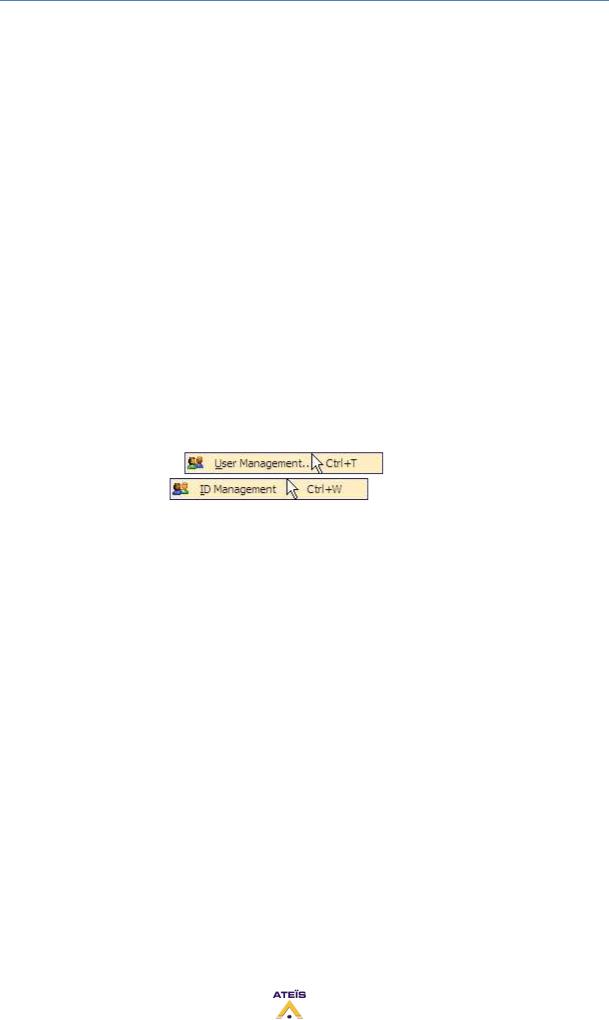
UAPG2 MANUAL
Version EN.24
SOFTWARE INSTALLATION.......................................................................................................... |
22 |
||
ACCESS / PASSWORD .................................................................................................................. |
24 |
||
UPDATE UAPG2 SOFTWARE AND FIRMWARE ................................................................................ |
25 |
||
PREPARATIONS ........................................................................................................................... |
25 |
||
1. Get Recent Software from the WWW ................................................................................ |
25 |
||
2. Remove Older Version ........................................................................................................ |
25 |
||
Install New Version ..................................................................................................................... |
25 |
||
FIRMWARE UPDATE.................................................................................................................... |
25 |
||
ADDITIONAL DEVICES FOR UAPG2 SYSTEM.................................................................................... |
26 |
||
URC (UNIVERSAL REMOTE CONTROL) ........................................................................................ |
26 |
||
PPM............................................................................................................................................. |
26 |
||
PPM-SP (stacking paging)............................................................................................................ |
26 |
||
RAC (REMOTE ACCESS CONTROL)............................................................................................... |
27 |
||
JB (JUNCTION BOX) ..................................................................................................................... |
27 |
||
SOFTWARE PRESENTATION ............................................................................................................ |
28 |
||
General View............................................................................................................................... |
28 |
||
TITLE BAR .................................................................................................................................... |
29 |
||
MAIN MENU BAR ........................................................................................................................ |
29 |
||
File........................................................................................................................................... |
29 |
||
Exit .......................................................................................................................................... |
32 |
||
Edit .......................................................................................................................................... |
32 |
||
View ........................................................................................................................................ |
34 |
||
User......................................................................................................................................... |
45 |
||
User Management ....................................................... |
45 |
||
ID Management ........................................................... |
46 |
||
Compile ................................................................................................................................... |
46 |
||
Operation................................................................................................................................ |
47 |
||
Tools........................................................................................................................................ |
48 |
||
Clear MCU Data ...................................................................................................................... |
52 |
||
Lock ......................................................................................................................................... |
56 |
||
Window................................................................................................................................... |
57 |
||
Help......................................................................................................................................... |
58 |
||
Start a project (basics and generalities) ......................................................................................... |
59 |
||
Generalities (software philosophy)............................................................................................. |
59 |
||
1) Prepare your new project....................................................................................................... |
60 |
||
2) Define which hardware is used in your project...................................................................... |
60 |
||
3) Define control inputs as TTL (logic) or Analogue Inputs......................................................... |
62 |
||
TTL and Groups ....................................................................................................................... |
63 |
||
4) Create audio signal path......................................................................................................... |
64 |
||
5) Assignation philosophy (choose which adjustments will be piloted by what)....................... |
65 |
||
Right click on a LED of a parameters of a component............................................................ |
65 |
||
Right click on a Logic button of a parameters of a component.............................................. |
65 |
||
Right click on a analogical button of a parameters of a component...................................... |
66 |
||
How to….......................................................................................................................................... |
68 |
||
Connect PC to UAPG2 ................................................................................................................. |
68 |
||
Generalities............................................................................................................................. |
68 |
||
Ethernet connection ............................................................................................................... |
68 |
||
UAPG2 system connection...................................................................................................... |
72 |
||
Change IP address of UAPG2 ...................................................................................................... |
72 |
||
Set Up several UAPG2 Linked together ...................................................................................... |
73 |
||
|
3 |
|
|
|
|
|
|

UAPG2 MANUAL
Version EN.24
Check UAPG2 version.................................................................................................................. |
75 |
||
Updating Software UAPG2/URC/PPM firmware version............................................................ |
76 |
||
Update DSP ............................................................................................................................. |
76 |
||
Update MCU ........................................................................................................................... |
76 |
||
Update URC............................................................................................................................. |
77 |
||
Update PPM ............................................................................................................................ |
77 |
||
Upload (Store) a design file into UAPG2..................................................................................... |
78 |
||
Adjust Time / Date ...................................................................................................................... |
79 |
||
Adjust Time/Date with NTP ........................................................................................................ |
81 |
||
Create new users and assign specific rights ............................................................................... |
82 |
||
Use the Virtual window (Create Virtual control) ........................................................................ |
83 |
||
Use the Monitor window............................................................................................................ |
84 |
||
Use the monitor window in auto-logon...................................................................................... |
86 |
||
Use Master-Preset / Sub-Preset ................................................................................................. |
90 |
||
Master preset.......................................................................................................................... |
90 |
||
Sub preset ............................................................................................................................... |
90 |
||
Use a PPM ................................................................................................................................... |
92 |
||
Connect PPM........................................................................................................................... |
92 |
||
Define system with PPM......................................................................................................... |
93 |
||
Search and set PPM ................................................................................................................ |
94 |
||
Adjust PPM parameter............................................................................................................ |
96 |
||
Rear PPM adjustments............................................................................................................ |
97 |
||
Assign chime to PPM............................................................................................................... |
97 |
||
Create paging of PPM with LPC ............................................................................................ |
102 |
||
Use PPM KeypadG2 to trig Message Events......................................................................... |
104 |
||
Use PPMTouch.......................................................................................................................... |
106 |
||
Define the PPMTouch in the UAPg2 software...................................................................... |
107 |
||
Setup the PPMTouch ............................................................................................................ |
108 |
||
Define Paging ........................................................................................................................ |
109 |
||
Define Messages................................................................................................................... |
110 |
||
Define Control....................................................................................................................... |
110 |
||
Use an URC................................................................................................................................ |
115 |
||
Connect URC ......................................................................................................................... |
115 |
||
Define the system with URC ................................................................................................. |
115 |
||
Search and set URC............................................................................................................... |
116 |
||
Define and adjust URC’s parameters.................................................................................... |
118 |
||
Global Parameters tab .......................................................................................................... |
120 |
||
Sub Preset and Parameters tab ............................................................................................ |
123 |
||
Sub-Preset............................................................................................................................. |
124 |
||
Element Control.................................................................................................................... |
126 |
||
Assign adjustments ............................................................................................................... |
126 |
||
Set adjustments .................................................................................................................... |
127 |
||
Protect the access to URC with Password ............................................................................ |
129 |
||
Use front knobs......................................................................................................................... |
130 |
||
Use Control inputs .................................................................................................................... |
130 |
||
Analogue Inputs .................................................................................................................... |
131 |
||
Logic inputs ........................................................................................................................... |
131 |
||
Logic inputs in binary mode (group, only for selector component or presets selection) .... |
132 |
||
Use Control Inputs to trig Events (as messages)................................................................... |
133 |
||
Use Logic Output....................................................................................................................... |
134 |
||
Use Third party Control............................................................................................................. |
135 |
||
|
4 |
|
|
|
|
|
|
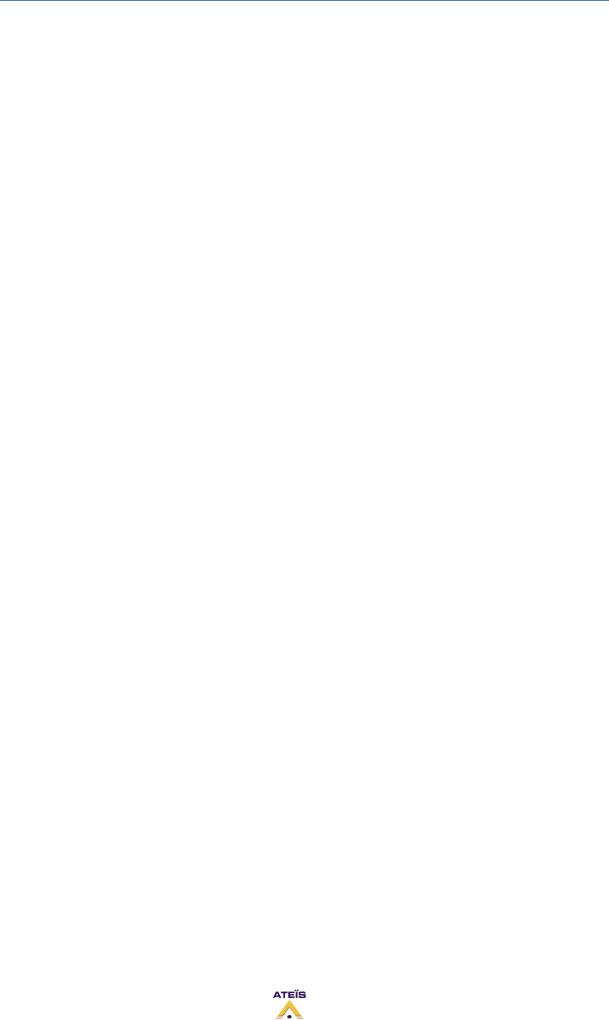
UAPG2 MANUAL
Version EN.24
Read a Parameter Value ....................................................................................................... |
136 |
||
Checksum calculation ........................................................................................................... |
137 |
||
Set RS232 Third party control parameters ........................................................................... |
137 |
||
Use third party over IP.............................................................................................................. |
138 |
||
Use Events (Element adjustment, Master-Preset, Sub-Preset)................................................ |
140 |
||
Event Triggering .................................................................................................................... |
140 |
||
Events types.......................................................................................................................... |
140 |
||
Change master preset........................................................................................................... |
141 |
||
Change Sub preset ................................................................................................................ |
141 |
||
Element adjustment.............................................................................................................. |
141 |
||
Set TTL-Out ........................................................................................................................... |
143 |
||
Stop event............................................................................................................................. |
144 |
||
Message play event .............................................................................................................. |
145 |
||
Use Third Party to trig Events (as messages)............................................................................ |
147 |
||
Use Scheduler to trig Events (as messages).............................................................................. |
148 |
||
Occurrence field.................................................................................................................... |
149 |
||
Event list................................................................................................................................ |
149 |
||
Event control......................................................................................................................... |
149 |
||
Use the Message player component ........................................................................................ |
151 |
||
UAP Messages Management ................................................................................................ |
152 |
||
Message play Event .............................................................................................................. |
153 |
||
Stop Event............................................................................................................................. |
156 |
||
Store message into UAPG2 ................................................................................................... |
157 |
||
Recover wave file from UAPG2............................................................................................. |
158 |
||
Play message from UAPG2.................................................................................................... |
158 |
||
Use the Auto Noise Gain Component (A.N.G) .......................................................................... |
159 |
||
Procedure to set the ANG..................................................................................................... |
159 |
||
Use the A.N.G........................................................................................................................ |
161 |
||
NSM Sensing Microphone..................................................................................................... |
163 |
||
Use the Ducker Component...................................................................................................... |
165 |
||
Remote Devices Hardware Connections ...................................................................................... |
166 |
||
Connection example for one PPM with JB................................................................................ |
167 |
||
Connection example for several PPMs with JB......................................................................... |
168 |
||
Connection example for several PPM with and without JB...................................................... |
169 |
||
Rj45 pin out............................................................................................................................... |
170 |
||
Junction Box.............................................................................................................................. |
170 |
||
Connect JB to UAPG2............................................................................................................ |
172 |
||
Connect URC to UAPG2 with JB ............................................................................................ |
172 |
||
Connect URC to UAPG2......................................................................................................... |
172 |
||
Connect PPM to JB................................................................................................................ |
173 |
||
Connect PPM to UAPG2........................................................................................................ |
173 |
||
Connect RAC ............................................................................................................................. |
173 |
||
Audio component description ...................................................................................................... |
174 |
||
Input.......................................................................................................................................... |
174 |
||
Output....................................................................................................................................... |
176 |
||
Mixer......................................................................................................................................... |
177 |
||
Matrix Mixer ......................................................................................................................... |
177 |
||
Standard Mixer ..................................................................................................................... |
179 |
||
AutoMixer ............................................................................................................................. |
180 |
||
Compressor/Limiter/Expander ................................................................................................. |
183 |
||
Limiter................................................................................................................................... |
183 |
||
|
5 |
|
|
|
|
|
|
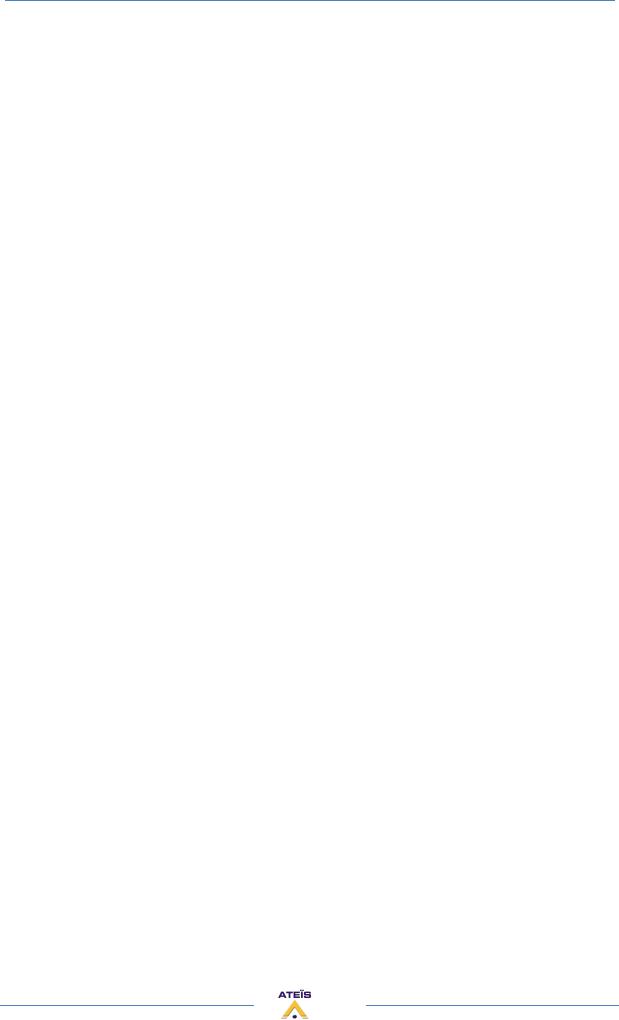
|
UAPG2 MANUAL |
|
Version EN.24 |
Compressor........................................................................................................................... |
185 |
Expander ................................................................................................................................... |
187 |
Comp-Limiter ........................................................................................................................ |
188 |
Equalizer.................................................................................................................................... |
188 |
PEQ........................................................................................................................................ |
189 |
GEQ ....................................................................................................................................... |
190 |
Delay ......................................................................................................................................... |
191 |
Delay (basics) ........................................................................................................................ |
191 |
Delay (advanced) .................................................................................................................. |
192 |
Gate........................................................................................................................................... |
193 |
Gate Mono ............................................................................................................................ |
193 |
Gate With Sidechain ............................................................................................................. |
194 |
Gate Stereo ........................................................................................................................... |
195 |
AGC ........................................................................................................................................... |
196 |
Inverter ..................................................................................................................................... |
198 |
Filter.......................................................................................................................................... |
198 |
High or Low Pass ................................................................................................................... |
199 |
Band Pass .............................................................................................................................. |
200 |
Band Stop.............................................................................................................................. |
201 |
Notch filter............................................................................................................................ |
202 |
Shelving filter ........................................................................................................................ |
203 |
Cross over ............................................................................................................................. |
204 |
Feedback................................................................................................................................... |
205 |
DigiLink input and Digilink output............................................................................................. |
206 |
Page control.............................................................................................................................. |
208 |
S/W Page control .................................................................................................................. |
208 |
LPC......................................................................................................................................... |
211 |
Selector ..................................................................................................................................... |
212 |
Ducker....................................................................................................................................... |
213 |
Noise generator ........................................................................................................................ |
214 |
White noise generator.......................................................................................................... |
214 |
Pink noise generator............................................................................................................. |
215 |
Tone generator ..................................................................................................................... |
216 |
Meter ........................................................................................................................................ |
217 |
Level control ............................................................................................................................. |
218 |
Auto Noise Gain ........................................................................................................................ |
219 |
Bus............................................................................................................................................. |
221 |
Message Player ......................................................................................................................... |
222 |
6

UAPG2 MANUAL
Version EN.24
INTRODUCTION
WELCOME
Thank you for choosing ATEÏS UAPG2. We (at ATEÏS) hope you will enjoy using this exciting piece of technology as much as we enjoy developing and building it.
This manual version is: EN.12
This file has been written with the UAPG2 software version: V1.0.2.41
This manual can be updated at any time without prior notice in order to keep this manual up to date. In case of errors in this manual or not clear process description, feel free to submit us mistakes, suggestions or questions by sending an email: info@ateis-international.com subject: UAPG2 manual corrections.
This document intends to be a complete manual and we hope that this Help file will provide you all information or answers needed. However if you have any questions, feel free to contact us.
PRESENTATION
ATEÏS is a leading supplier of high-quality PA/VA audio equipment with distributors and subsidiaries in 23 countries throughout Europe, States, Middle East and Asia. Since 1981 we are manufacturing reliable and high quality loudspeakers, amplifiers, security matrices and other audio components. Our products are manufactured to IS0 9001 standards and, when possible, meet local requirements.
With more than twenty years of experience, ATEÏS has quickly established itself as a leading manufacturer of Public Address, Voice Alarm systems and counter intercoms. The constant growth of market share in Europe provides confirmation of the quality of ATEÏS’s commercial and technical approach.
PRODUCTS
The company now offers a full range of sound equipment: microphones, preamplifiers, digital processors, digital audio matrixes, loud-speaker monitoring systems, amplifiers, etc. ATEÏS designs and manufactures leading products in the voice alarm systems market which have been certified EN60849 compliant by the TÜV.
DEVELOPMENT
Thanks to a development team that includes thirty engineers, and to constant investment, we are able to respond quickly to the demands of our various markets with specific solutions and cutting edge technology. We have distributors in more than fifteen countries in Europe and the Middle East, with whom we have carried out major projects. In choosing ATEÏS, you are guaranteed a trustworthy partner that can be counted on for the long term.
7

UAPG2 MANUAL
Version EN.24
ATEÏS Field of applications
ATEÏS's audio systems have been installed into following markets:
-Railways
-Subways
-Airports
-High raise buildings
-Hotels
-Restaurants
-Shopping center and Malls
-Theme parks
-Places of worship
-Stadia
-Museums
-Industrial buildings
-Industrial plants
-Commercial buildings
UAPG2 G2 PRESENTATION
The ATEÏS UAPG288 G2 is the new generation of Universal Audio Processor developed by ATE ÏS. Why Generation 2? Our developers completely re-design the old UAP88. Now the processor is the state-of-the-art solution to meet almost all requirements of modern sound design in contemporary applications. Designed for Commercial application, the UAPG2 is the new DSP audio Matrix for medium paging application and multi zone audio routing.
According to its powerful audio numerical signal treatment the UAPG2 can easily be used in an exigent environment requiring audio quality.
Thanks to its Ethernet port you can easily connect and pilot the UAPG2 through an IP network or direct from a PC by using RJ-45 connector.
UAPG2's programming is done through convivial software based on graphical Windows® design environment. The signal path is defined by adding DSP components (Equalizer, Gate, Compressor, delay...), simply inserted in a clear and easy graphical window by "drag en drop" operation. You can recreate a complex audio system in a simple 1U space machine. Forget the addition of machines that required racks and too much long cables in the past.
Once programmed, you can pilot your system through PC, VITY, Crestron or AMX. You can also disconnect the PC and the networked devices run as a standalone system; however it can be controlled through a range of controllers (logical TTL Input, logical TTL Output, analogical inputs,
8
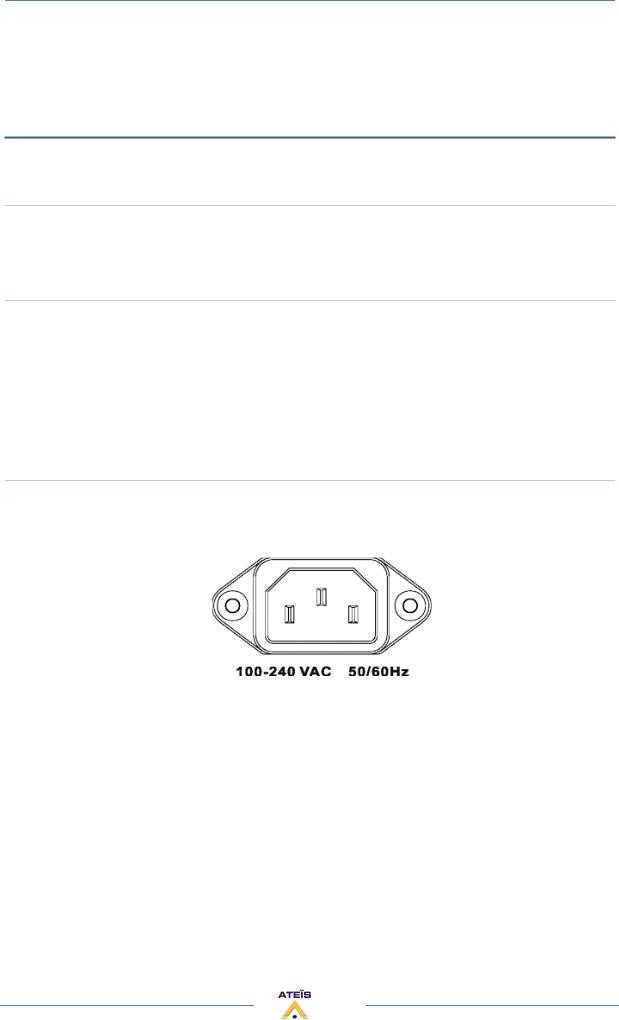
UAPG2 MANUAL
Version EN.24
RS485 network). Wall mounted source selectors, smart controllers and programmable paging mikes are available.
INSTALLATION
RACK MOUNTING:
If needed, fit the rack mounting brackets to each side of the UAPG2 by using the 6 pcs Phillips M3X screws supplied with the package.
SITTING
The UAPG2 takes only a single 19’’ rack space and generates little heat itself. Consider leaving enough ventilation space above and below the unit. Do not mount the UAPG2 directly above heat generating devices like power supplies or power amplifiers.
UAPG2 cooling is provided by a fan at the left side of the unit. Be sure to not to block the air vent holes along the sides of the housing. Normal operation is ensured within a temperature range between 0°C and 40°C (32 °F to 104 °F).
POWER CONNECTION:
Connect the AC to the mains supply via a power cord. Check your line voltage before plugging in. The power supply of the UAPG2 accepts AC voltages ranging from 100 V to 240 V, 50/60 Hz. The UAPG2 can also be powered up from a 24 VDC supply; i. e. backup battery.
9
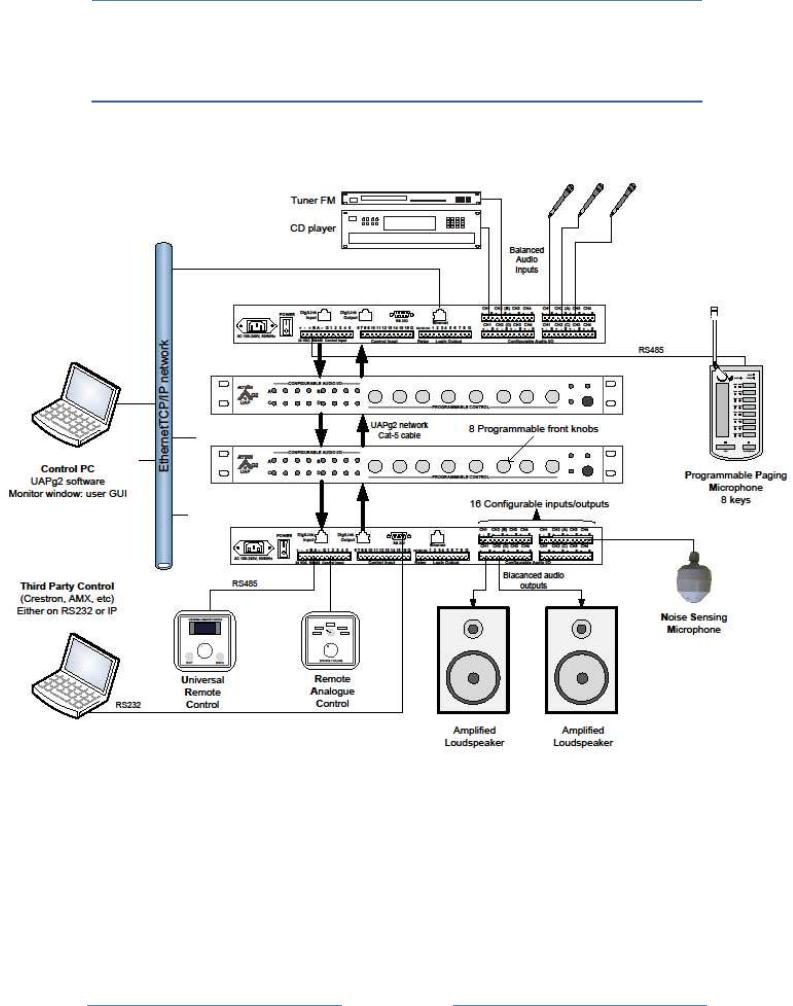
UAPG2 MANUAL
Version EN.24
SYNOPTIC
10

UAPG2 MANUAL
Version EN.24
SYSTEM OVERVIEW
MACHINE
The UAPG2 is made of:
∙4 slots of 4 audio channels
∙8 Front knobs (ability to pilot every adjustment you define in the UAPG2)
∙16 (0 to 5 VDC) Control inputs either analogue or Logical (contacts)
∙8 logic outputs (Dry contacts)
∙RS-232 serial interfacing for third party control
∙Ethernet port (RJ-45) TCP/IP based
∙RS-485 for connecting ATEÏS remote devices (URC, PPM-SF)
∙100 Mbytes memory Message player (Wave format, 16/24/48kHz, 16bits)
∙Digital link input and output to link up to 12 UAPG2 and share 16 audio channels in 48 kHz or 5 audio channels in 96 kHz.
∙One microcontroller and one DSP for standalone operation
AUDIO
The UPAg2 unit handles 4 slots of 4 audio channels. Each slot can contain either an input board (A/D converters) or an output board (D/A converters); this is a factory hardware configuration. You can choose between: 16 outputs, 4 inputs and 12 outputs, 8 inputs and 8 outputs, 12 inputs and 4 outputs or 16 inputs.
The excellent sonic performance is being achieved by The advanced 24 bit A/D and D/A converters, together with the 48/96 kHz capable audio processing and the ADSP 21371 DSP (266 MHz SIMD SHARC Core, capable of 1596 MFLOPS peak performance).
Every single analogue audio input can be software defined for five different sensitivities
of 0dB, 12dB, 24dB, 40dB or 54dB it means the input device have sensitivities of 0dB, -12dB, -24dB, -40dB or -54dB) and
for 48V phantom power operation. This can be set for each single channel and each machine independently.
LINKING
If more inputs or outputs are required, it is possible to digitally link up to 12 UAPG2 (maximum distance between two UAPG2 is 10 meters). Through this link, you can share up to 16 channels at 48 kHz or 5 channels at 96 kHz sampling rate to the next device. It is not a network so you will have to define outputs from the previous UAPG2 to inputs from the next UAPG2 etc.
SYSTEM CONFIGURATION
To tell the machine what to do with audio and control signals there is a Windows® based graphical design and operating environment software. With this all-in-one program you build up the network, design signal processing from a huge library of DSP components and apply control sources.
In the 'Monitor' part you can choose the parameters that make sense to be edited by the user and create an individual graphic user interface. To keep your design protected from unauthorized altering, there are many password locked user levels.
The signal path of the UAPG2 is built from virtual elements called 'Components', providing the functionality of simple preamps, filters, dynamics, delays, or more complex processors like automatic mixers, crossovers or feedback killer. Their control windows hold all the buttons, faders, knobs, meters etc. to set the desired values.
After selecting, placing and wiring DSP 'Components', your 'System' will be compiled and sent to the UAPG2 via TCP/IP Ethernet port.
11
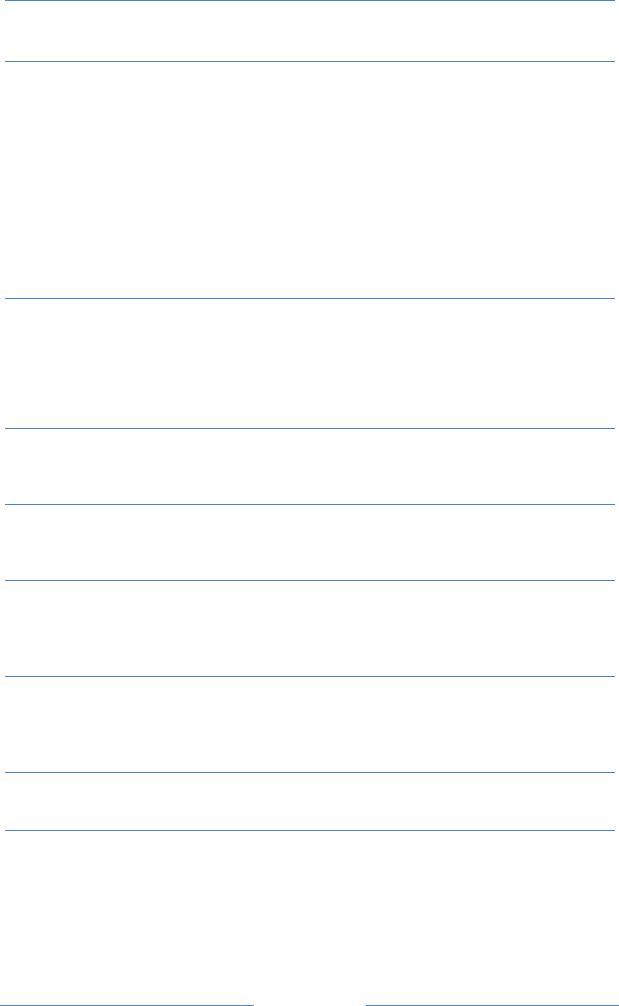
UAPG2 MANUAL
Version EN.24
PRESET MANAGEMENT
The UAPG2 includes two types of presets: Sub-preset:
They enable values of multiple parameters of the same design, such as levels, gains, EQ, etc. to be restored either from the PC software, the remote controllers or the control inputs.
Master preset:
They enable completely different designs to be restored. Application examples for this feature are hotel meeting rooms with removable walls.
These 'Master Presets' and 'Sub-Presets' residing in the UAPG2's memory which can be accessed in many ways: PC, Logic inputs, Third party.
The maximum numbers of Presets depend of the UAPG2's memory space available. This limitation doesn't depend of the number of linked UAPg2.
SYSTEM CONTROL
Once a 'System' is stored into the UAPG2s memories, you can disconnect your PC and run it as a standalone audio network. You can control all parameters like 'Channel Level', 'Master Volume' etc. from assignable control sources or from front knob. There is a range of control devices built for the system you can operate. The UAPG2 integrates perfectly into third party control systems like: VITY, AMX, Audace, Crestron, etc.
CONNECTION
Audio and control connections are made via Euro-block connectors on the rear panel of the units.
COMPONENTS
Huge library with audio tools for all applications (routing, paging, signal processing, networking, speaker managing, etc)
SYSTEM
∙System design by drag & drop
∙DSP design by drag & drop from component library
∙Changeable appearance of the control elements
MONITOR (custom designable graphical user environment)
∙Freely designable user interface
∙Import graphics or pictures from .jpeg, .bmp, .ico, .emf or .wmf files
∙Graphic object functions: Resize, alignment, pack, space, order
OFFLINE PROGRAMMING
Design and editing of 'DSP designs'
EASY OPERATION
∙Standard cut, copy and paste commands
∙Contextual menu items
∙Stackable floating docking or sliding control windows
∙Resizable animated sliders, knobs and buttons
∙Values can be typed directly into value fields
∙Edit parameters of EQs or dynamics in graphic curve display.
12
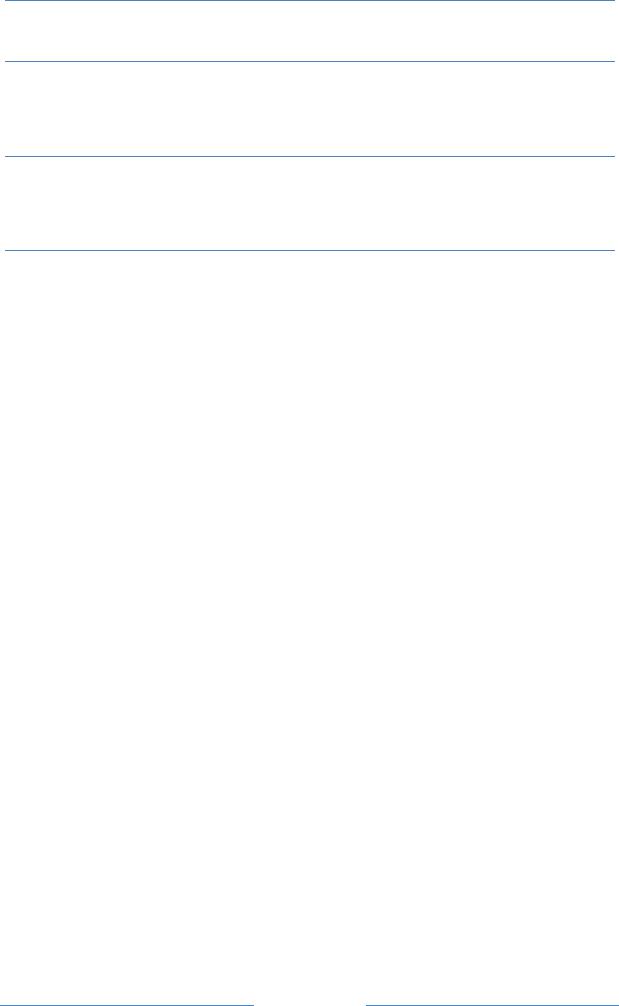
UAPG2 MANUAL
Version EN.24
ADDITIONAL FEATURES
∙User-management: Up to 40 users with individual access rights, password protected
∙3rd Control table, with the addresses (names) and commands of all the control parameters accessible via the RS232 serial port and through TCP/IP.
SCHEDULER
The scheduler allows planning of events (preset change, message play, close/open TTL out or change component’s adjustments). Up to 128 different schedules can be scheduled. In one schedule you can define up to 100 events.
MESSAGE PLAYER
The Message player incorporated into the UAPG2 allows you to play any kind of message to be played. Two messages per UAPG2 can be run at a time. With the 100 Mbyte memory, the following storage times are available in WAV format:
• Format : 48kHz, 24kHz, 16kHz / 16 bits
•Up to 53 minutes in 16 bits and 16 kHz sampling rate.
•Up to 34 minutes in 16 bits and 24 kHz sampling rate.
•Up to 17 minutes in 16 bits and 48 kHz sampling rate.
Caution : The message player cannot be used with the UAPg2 set at 96kHz. The UAPg2 must be set at 48kHz.
13
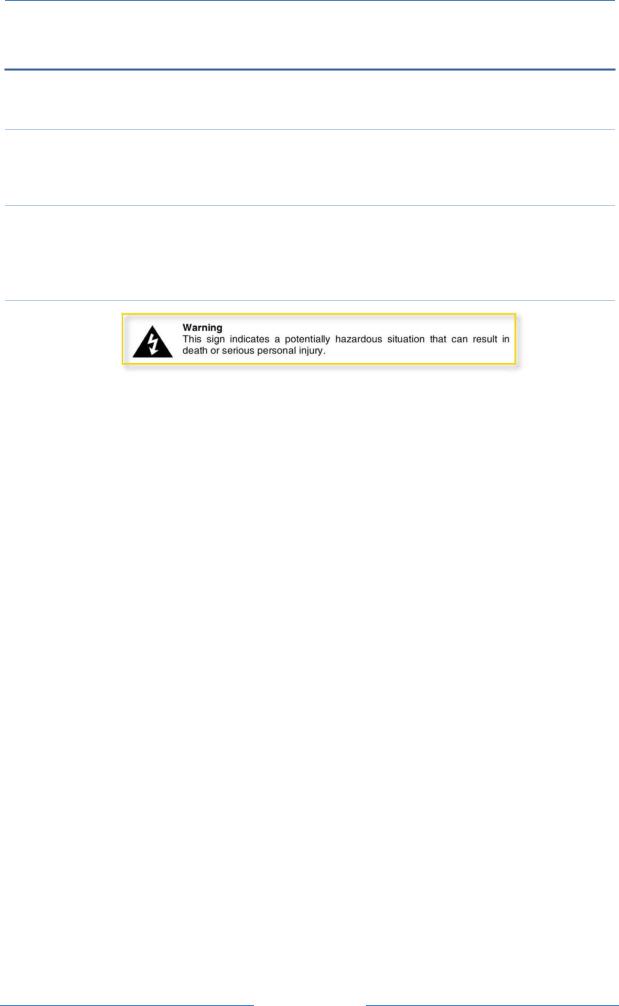
UAPG2 MANUAL
Version EN.24
FOR YOUR SAFETY
Please follow the instructions in this chapter to get the optimum results from these units.
EXCLUSION OF RESPONSIBILITY
Manufacturer, importer, or dealer shall not be liable for any incidental damages including personal injury or any other damages caused by improper use or operation of the UAPG2.
INTERFERENCE
Like all computing devices, the UAPG2 uses high frequency digital circuitry that may cause interference on radio or television equipment placed close to the unit. The best solution for problems like this is to relocate the affected parts.
WARNING
∙Do not expose the UAPG2 to extreme temperatures, direct sunlight, humidity, or dust, which could cause fire or electrical shock hazard.
∙Keep away water or other liquids from the UAPG2. Otherwise fire or electrical shock may result.
∙Connect the power cord only to an AC outlet of the type stated in this Owner's Manual or as marked on the unit. Otherwise fire and electrical shock hazard results.
∙When disconnecting the power cord from an AC outlet always grab the plug. Never pull the cord. A damaged power cord is a potential risk of fire and electrical shock hazard.
∙Avoid touching power plugs with wet hands. Doing so is a potential electrical shock hazard.
∙Take care for correct polarity when operating the UAPG2 from a DC power source. Reversed polarity may cause damage to the unit or the batteries.
∙Avoid placing heavy objects on power cords. A damaged power cord is a fire and electrical shock hazard.
∙Do not cut, scratch, bend, twist, pull, or heat the power cord. A damaged power cord is a fire and electrical shock hazard. Ask your ATEÏS dealer for replacement.
∙Turn off the unit immediately, remove the power cord from the AC outlet and consult your ATEÏS dealer in any of the following circumstances:
o Smoke, odour, or noise getting out of the unit. o Foreign objects or liquids get inside the UAPG2.
o The unit has been dropped or the shell is damaged. o The power cord is damaged.
If you continue using the UAPG2, fire and electrical shock may result.
∙Do not drop or insert metallic objects or flammable materials into the unit as this may result in fire and electrical shock.
∙Do not remove the UAPG2 s cover, as there are exposed parts inside carrying high voltages that may cause an electrical shock. Contact your ATEÏS dealer if internal inspection, maintenance, or repair is necessary.
∙Do not try to make any modifications to the UAPG2. This is a potential fire and electrical shock hazard.
∙Avoid the UAPG2’s ventilation slots to be blocked. Blocking the ventilation slots is a potential fire hazard.
14
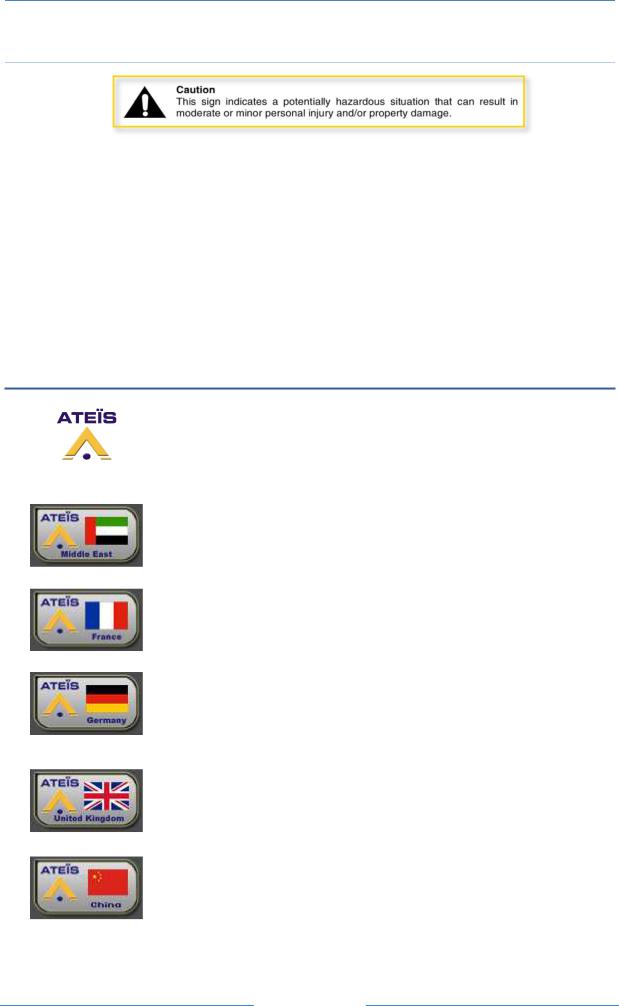
UAPG2 MANUAL
Version EN.24
CAUTION
∙To prevent the unit from falling down and causing personal injury and/or property damage, avoid installing or mounting the unit in unstable locations.
∙Leave enough space above and below the unit to provide good ventilation of the UAPG2. If the airflow is not adequate, the UAPG2 will heat up inside and may cause a fire.
∙Operate the UAPG2 in an environment with a free-air temperature of between 0 °C and 40 °C (32 °F and 104 °F).
∙Turn off all audio equipment when making any connections to the UAPG2, and make sure to use adequate cables.
∙Do not use benzene, thinner, or chemicals to clean the UAPG2. Use only a soft, dry cloth.
∙If the UAPG2 is moved from a cold place (e.g. overnight in a car) to a warmer environment, condensation may form inside the unit, which may affect performance. Allow the UAPG2 to acclimatize before use.
CONTACTS
Ateïs International S.A.
Chemin du Dévent, 1024 Ecublens -Switzerland
Phone: +41 (0)21 881 25 10
Fax: +41 (0)21 881 25 09
INTERNATIONAL
Web: http://www.ateis-international.com/
Mail: info@ateis-international.com
Ateïs Middle East
Building SEA, room 324, DAFZA, DUBAÏ, United Arab Emirats
Phone: +971 4609 1325/24
Fax: +971 4609 1326
Web, contact: http://www.ateis-international.com/
Ateïs France
34, avenue de l’Europe, Z.A Font Ratel, CLAIX, FRANCE Phone: +33 (0) 4 76 99 26 30
Fax: +33 (0) 4 76 99 26 31
Web, contact: http://www.ateis-france.fr/
Ateïs Germany
Industriestrasse 8, D-63801 Kleinostheim, Deutschland
Phone: +49(0)60 27 97 98 85
Fax: +49(0)60 27 97 98 80
Web: http://www.ateis-germany.de/
Mail: service@ateis-germany.com
Ateïs UK
Fountain Court, 2 Victoria Square, Victoria Street, St. Albans, Hertfordshire, AL1 3TF, UK phone: + 44 (0) 8456 521 511
Fax: + 44 (0) 8456 522 527 Web, contact: http://www.ateis.co.uk/
Ateïs China,
255 610
021-54495191/92
021-54495193
Web, contact: http://www.ateis.com.cn
15

UAPG2 MANUAL
Version EN.24
HARDWARE DESCRIPTION
FRONT PANEL
1) CONFIGURABLE AUDIO I/O
Inside the UAPG2 you have 4 audio slots (named A, B, C and D). Each of these audios slots receives either 4 audio inputs channels or 4 audio outputs channels. When you switch on the UAPG2 you can see which kind of audio card is fitted in each slots:
∙Green LEDs mean INPUTs
∙Yellow LEDs mean OUTPUTs
When a signal passes through an input or an output the corresponding LED will blink.
2) PROGRAMMABLE CONTROL SECTION (PROGRAMMABLE FRONT KNOB)
Eights front knob allow quick adjustment of every analogical audio treatment. Simply assign what you need. To learn how to proceed, see the HOW TO use front panel knob.
3) POWER LED
Lights when the UAPG2 is switched on.
|
|
|
|
|
Error status |
|
|
|
|
|
|
|
|
|
|
|
-The UAPg2 has no design inside. |
|
Normal status |
|
Standby status |
|
-The design inside the UAPg2 does not match |
|
|
|
|
||
|
|
|
|
|
with the physical installation. |
|
|
|
|
|
-If the link led is off : |
|
|
|
|
|
The UAPg2 has no input link |
|
|
|
|
|
|
|
|
|
|
|
|
Power |
The LED grows |
|
The LED grows |
|
|
LED |
bright in green |
|
bright in red |
|
The LED flicks in red and green |
|
|
|
|
|
|
|
|
|
|
|
|
4) LINK LED
Light when the UAPG2 is linked in a UAPG2 system (several UAPG2 connected)
|
|
The link is |
|
Unconnected line |
|
Already on-line but |
|
Already on-line but |
|
|
|
|
|
||||
|
|
successful |
|
|
|
don't configured |
|
LVDS receive error |
|
|
|
|
|
|
|
|
|
|
Linking LED |
The LED green |
|
The LED has no |
|
Twinkle 2 |
|
Twinkle 3 |
|
|
|
|
|||||
|
grows bright |
|
bright |
|
|
|||
|
|
|
|
times |
|
times |
||
|
|
|
|
|
|
|
||
|
|
|
|
|
|
|
|
|
|
|
|
|
|
|
|
|
|
16

UAPG2 MANUAL
Version EN.24
5) ETHERNET LED
Light when the UAPG2 is connected (on-line) to TCP/IP network.
6) STANDBY BUTTON 
Activates standby mode
REAR PANEL
1) POWER SECTION
Insert provided power cable first into UAPG2 then in the wall power connector. Power switch:
∙| (engaged) = ON;
∙O (engaged) = OFF
2)24 V POWER SUPPLY (BACKUP) CONNECTORS
You can power up the UAPG2 with a 24VDC power supply (for backup battery powering).
3) RS485 CONNECTORS
Here starts the RS485 network (connection for PPM and/or URC):
∙Power: + and –
∙DATA: A and B
The RS485 port at the rear side of the unit is used for additional units like the URC (Universal Remote Controller) or the PPM (Programmable Paging Microphone).
Note: The maximum cable length depends on the type of cable used and should not exceed 300 m with standard CAT5.
This restriction is mostly due to supply voltage drops with low wire gauge in longer cable runs and can be obviated by using external power supplies (Junction Box) or higer diameter cables. However, we have seen data cable lengths up to 850m working just fine. You will have to put external power every three remote devices (PPM or URC) or every 300m.
Note: It is recommended to not put more than 8 remote devices (PPM and/or URC) on one UAPG2. You can of course use more remote devices (UAPG2 can manage up to 16 PPMs), but this increase the response time of the devices and you will have to be very carefull in the wiring by adding external power supply.
17

UAPG2 MANUAL
Version EN.24
4) LINK CONNECTORS
If you want to put several UAPG2 in your rack (increase the number of input/output or remote controllers) simply use straight CAT5 cable to connect “digilink” output to the “digilink” input of the next sub-UAPG2. Close the loop by connecting the last UAPG2 to the first one.
Note: this is not a network but a link: The maximum cable length is 10 meters between two UAPG2.
5) RS232 CONNECTOR
Connect third party device (Crestron, AMX, VITY) to pilot some desired features of your UAPG2 system by using the Ateïs Third party protocol.
At the rear side of the UAPG2 you also find a DB9f connector for RS232 data communication. This port can be used for transparent RS232 data multipoint communication through the network (for using with IDA4) or for 3rd party control applications.
Note: RS232 does support cable lengths up to 15 m.
P |
Signal |
Text |
i |
|
|
n |
|
|
1 |
CD |
carrier detect (n.c.) |
2 |
RXD |
receive data |
3 |
TXD |
transmit data |
4 |
DTR |
data terminal ready (n.c.) |
5 |
GND |
ground |
6 |
DSR |
data set ready (n.c.) |
7 |
RTS |
request to send (n.c) |
8 |
CTS |
clear to send (n.c.) |
9 |
RI |
ring indicator (n.c.) |
|
(n.c):non connected |
|
6) ETHERNET (RJ45) CONNECTOR
For connecting the UAPG2 in a TCP/IP based network or directly to a computer:
∙To load design in a UAPG2 system
∙To pilot UAPG2 system
∙To monitor UAPG2 system
18

UAPG2 MANUAL
Version EN.24
7) CONTROL INPUT CONECTORS
Either connects logical input (TTL IN, dry contact) or analogical input (10 k Ohm potentiometer). Simply connect the switch or relay or potentiometer between the number (1 and 16) and the G (ground). The number indicates which control logic channel will be used (when you define the action of the control input).
If you use control Input as analogue input:
You can connect Remote Controllers RAC5 or RAC8. Or a simple variable resistor (10K) to the analogue control inputs as follows:
You can reduce the step by putting a 100uF capacitor in parallel across the contact.
If you use control Input as Logic input:
Caution : The logic In is momentary activate when the contact is open.
If you want to active a parameter when the contact closes, then you have to use the event Management (in menu View), to create "Element control" event. Then you can assign this event either to an opened or closed contact. For more details please see How to use Events chapter.
Simple activation of the TTL inputs can be made like this:
8) RELAY CONNECTORS
Can engage a relay if the UAPG2 is powered up via 24 VDC (NO = normally open, NC = normally close, RC = Relay common).
The contact has both normally open (NO) and normally closed (NC) relay contacts. When the machine is powered-up and working properly, the NC contact is closed and the NO contact is open.
-On power failure or power-off the NC contact is open and the NO contact is closed.
-All along the start-up of the UAPg2 (7 seconds) the NC contact is open and the NO contact is closed.
19

UAPG2 MANUAL
Version EN.24
9) LOGIC OUTPUTS CONNECTORS
The Contact closes when the Logic Output is active.
The logic outputs are simple dry contact or relay contact, with a common rail. The common rail is linked to the ground.
Caution: Do not connect voltage (24V) to the common rail.
No voltage is provided.
Contact rating: (relays EGE type EDR201A0500)
Maximum voltage 100 VDC, Maximum switching current 0.5 amps, Maximum switching power 10VA
If the RS485 bus is unused, then you can easily use the 24V DC output of the LAPG2 to feed 8 LEDS that each have a 2k2 current limiting resistor.
10) AUDIO INPUT/OUTPUT CONNECTOR
Balanced Audio input or output:
∙S = Shield
∙+ = Hot audio signal
∙- = Cold audio signal
Input and output cards have different connector colours:
∙BLACK = OUTPUT
∙GREEN = INPUT
If you want to use unbalanced signal please connect the Cold (-) pin with the Shield (S) pin.
There is a hardware clip operation on input board over 15dBu.
20
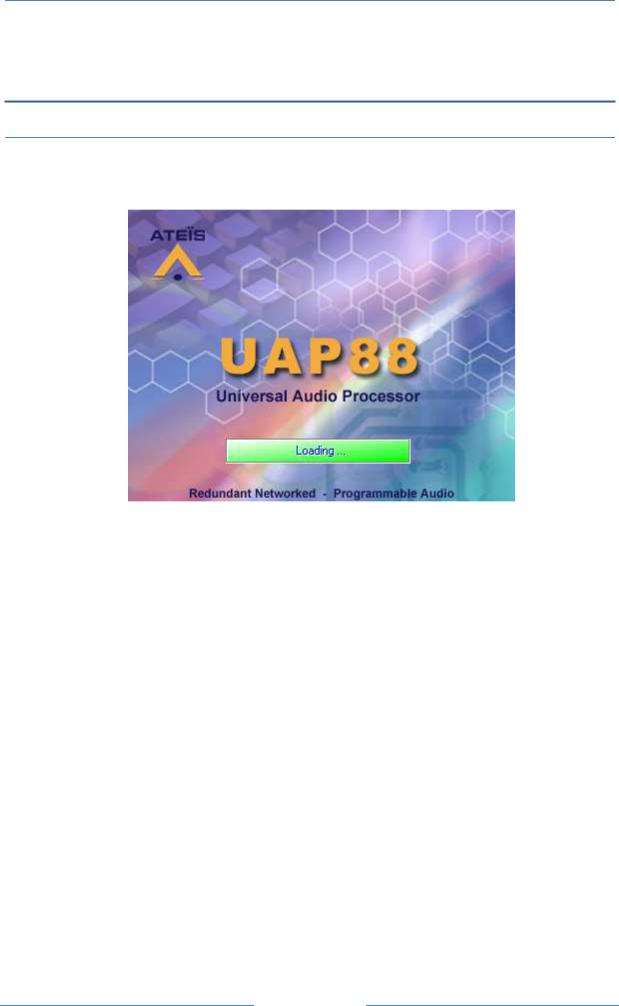
UAPG2 MANUAL
Version EN.24
SYSTEM INSTALLATION
SOFTWARE GENERALITIES
The UAPG2 software is a powerful, yet easy to handle tool to assist you creating, controlling and monitoring DSP-Designs for UAPG2 systems, supporting up to 12 processors including all the controlling gear connected to it.
After the determination of which type and how many units would make up your network, you can start designing signal paths with all the exiting features the huge component library offers simply by drag and drop and connect different audio component.
This all is done in a straight forward and clear manner, helping you to concentrate on creating state-of-the-art electro-acoustic environments. After a Design is successfully compiled and loaded into the machine(s), you have full access to all the parameters in the system.
There are a lot of controlling features starting from simple TTL I/O's over analog voltage control to advanced data communication. You can choose from a range of controlling devices or remote microphones suitable to access parameters within the whole networked system.
UAPG2-Design also provides a multi level user management administrating up to 40 different sets of user privileges. You also can create unique bespoke graphical environments that only consist of control elements you want operators to have access to.
Many of the concepts in this program are based on modern graphic design environments, using similar tools and techniques to provide the functionality, speed and intuitive feel of contemporary user interfaces.
The UAPG2 Software gives you control over all the design features needed to build and control a DSP System using UAPG2 Processors and all its accessories. Also it provides a graphical design environment to create custom user interfaces.
21
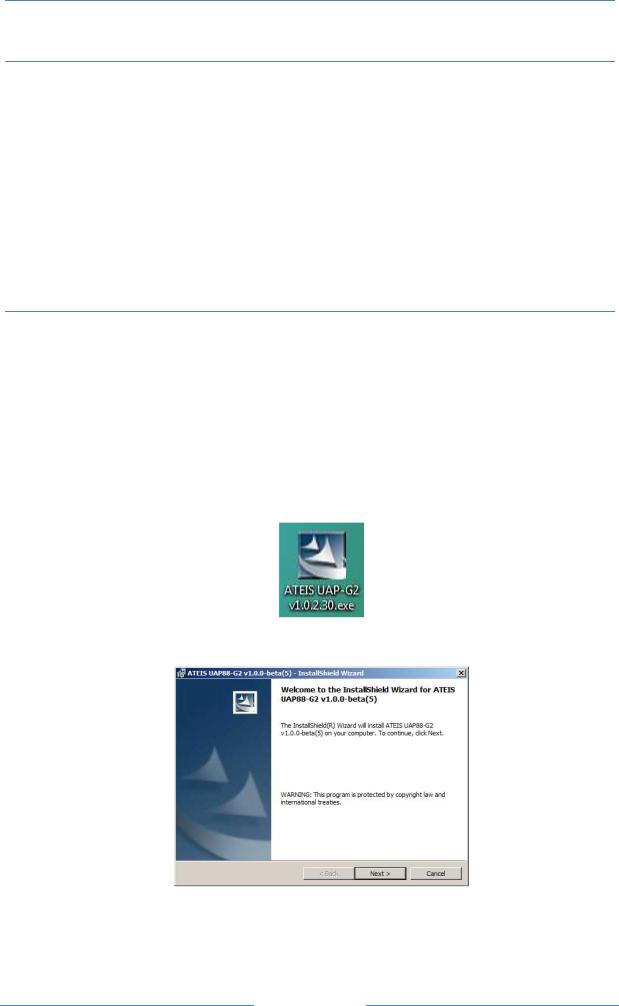
UAPG2 MANUAL
Version EN.24
SYSTEM REQUIREMENTS
•IBM compatible computer with Pentium III MMX CPU, 400 MHz or faster
•256 MB RAM
•Hard drive with at least 20 MB of free space
•CD-ROM or DVD drive or a connection to the www (for installation only)
•VGA display (1024 x 768, 256 color or better recommended)
•One free USB-port
•Operating system: Windows 2000® Professional (Service Pack 3 or greater), Windows XP® Home or Professional (Service Pack 2 or greater)
NOTE: If you use Windows VISTA® be sure to be in compatibility mode.
SOFTWARE INSTALLATION
Don't plug in your UAPG2 yet! Install and launch the software first!
Before installing the UAPG2 software check if your PC meets the system requirements.
Turn on your PC and allow Windows to start up
Insert the supplied CD-ROM into your drive. If the content of the CD-ROM is not displayed automatically double click the 'My Computer' icon and navigate to the 'DVD/CD' drive.
Note: If you have access to the WEB: goes to www.ateis-international.com and download the latest software version. You may need to update firmware see
FIRMWARE UPDATE chapter.
Copy the file 'ATEIS UAPG2 v.1.x.x setup' using the copy and paste commands or by drag and drop to the 'Desktop'. Wait until the task has finished.
Start the program 'ATEIS UAPG2 v.1.x.x setup' by double click on its icon and follow the instructions to install the UAPG2 software onto your hard drive.
Click  .
.
22
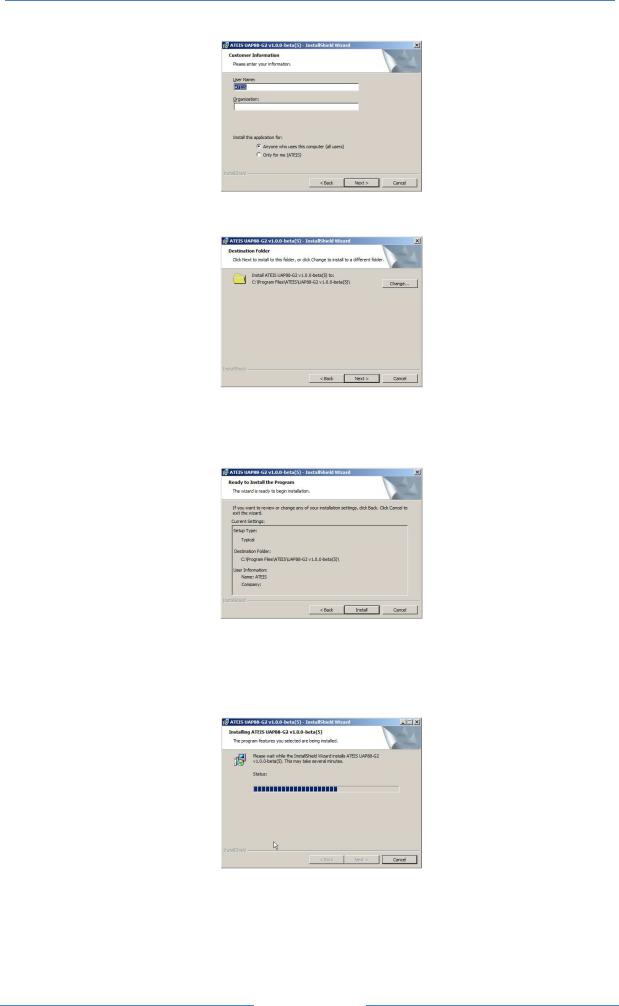
UAPG2 MANUAL
Version EN.24
Type in user name and your organization name if you want and click 
By default the program 'UAPG2-PPM v1.x.x.exe' is installed under the path <<C:\Program Files\ATEIS\ATEIS UAPG2>>.
Change installation path (by clicking  ) if required, and click
) if required, and click  .
.
As usual with the install shield wizard a window appears showing all information before the actual installation. You can enter corrections at this point by clicking  .
.
If there is nothing to change click  to execute the installation.
to execute the installation.
After all installation tasks have been finished successfully click  to exit wizard. The installation program creates a shortcut to the 'ATEIS UAPG2 v.1.x.x .exe' named 'UAPG2 v1.x.x' on your 'Desktop' with the UAPG2 icon.
to exit wizard. The installation program creates a shortcut to the 'ATEIS UAPG2 v.1.x.x .exe' named 'UAPG2 v1.x.x' on your 'Desktop' with the UAPG2 icon.
23
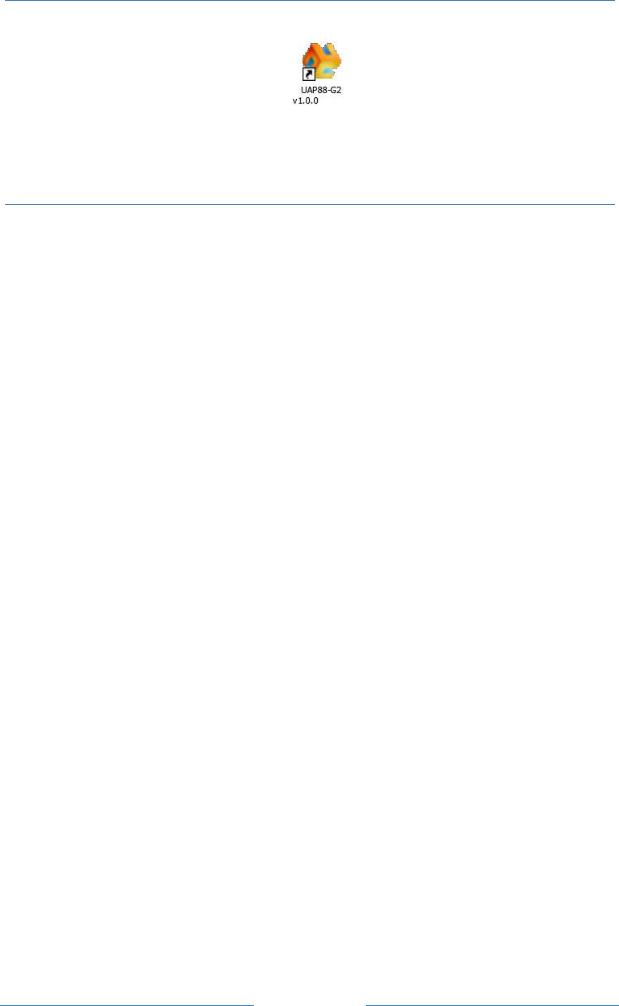
UAPG2 MANUAL
Version EN.24
Double click the icon to start the program. Plug in your UAPG2's and install the drivers.
ACCESS / PASSWORD
At the software start-up an UserID will be requested to have an access to the software.
∙UserID: software & configuration file access (with user privileges) Default UserID: User = ADMIN / Password= (no password)
See also User Management chapter.
There is a second level access for the Master-Preset. Every configuration contains at least one Master-Preset. These Master-Preset is protected by the IDM. It will be requested to store a Master-Preset, to reverse a configuration file or to connect to a Master-Preset.
∙IDM: Master-Preset Access (with lock time)
Default IDM: |
User = ADMIN / Password= (no password) |
See also ID Management chapter. |
|
24

UAPG2 MANUAL
Version EN.24
UPDATE UAPG2 SOFTWARE AND FIRMWARE
PREPARATIONS
1. Get Recent Software from the WWW
You can download the most recent version of the UAPG2 software from our homepage www.ateisinternational.com click on “PRODUCTS” and select UAPG2 product. You will find all the downloadable files related to the UAPG2. Download latest software version. (User: ateisint, password: ateisint)
2. Remove Older Version
Before you can upgrade or reinstall UAPG2 software you have to remove the older version from your applications folder. To do this, follow the instructions below:
•Choose: > Start > Program files > ATEIS > UAPG2-G2 > UAPG2-G2 v1.x.x-(yyy)_Uninstall
•Follow the instructions
You can also follow those steps:
•Choose: > Start > Settings > Control Panel
•Double click the 'Add or Remove Programs' icon
•Locate and choose 'ATEIS UAPG2-PPM v1.x.x' and click the 'Remove' button
•Follow the instructions to remove the 'ATEIS UAPG2-PPM v1.x.x' software from your hard drive
Install New Version
Proceed similar as stated in software installation chapter. Upgrading to a higher version sometimes makes it necessary to upgrade the UAPG2’s MCU and DSP firmware also. Refer to the following chapter to update firmware.
FIRMWARE UPDATE
Updating the UAPG2 software sometimes makes necessary to update the UAPG2's firmware also. To do this, follow those steps:
•Connect UAPG2 to your PC
•Launch the UAPG2 software
•Open the Ethernet connection
•Choose menu: >Help > Version (See Check UAPg2 version ) If something is displayed in red:
•Update firmware (see Updating )
25
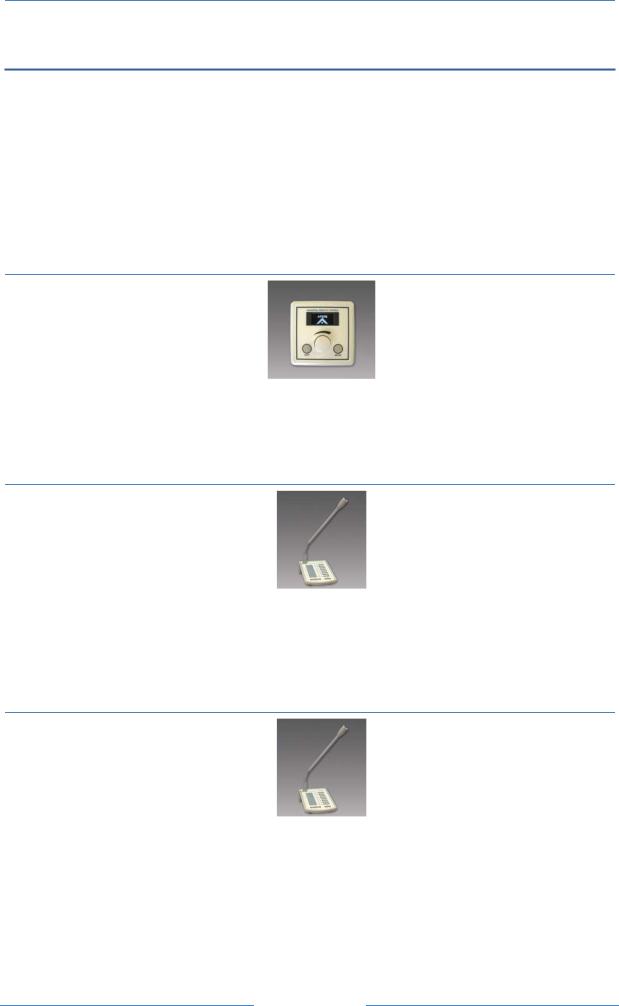
UAPG2 MANUAL
Version EN.24
ADDITIONAL DEVICES FOR UAPG2 SYSTEM
To maintain simple, secure and intuitive interfaces for operators, the UAPG2 offers different types of remote controllers:
∙Universal Remote Control (URC)
∙Programmable Paging Microphone (PPM)
∙RAC5 or RAC8
∙To connect several devices on a UAPG2 It may be helpful to use a Junction Box (JB)
Note: It is recommended to not put more than 8 remote devices (PPM and/or URC) on one UAPG2. Putting more will increase the time response of the URCs and/or PPMs.
URC (UNIVERSAL REMOTE CONTROL)
URC can be fully programmed via UAPG2 software to adjust every setting you want: volume, mute, preset, components' adjustments... This remote device is connected to the UAPG2 via the RS485 port.
PPM
Allow you to have up to 64 buttons (with additional Keypad). With the UAPG2 Software you can select in which area(s) (outputs) the microphone will be heard when you press a PPM's key. You can also define pre or post chime when an announcement is done. This remote device is connected to the UAPG2 via the RS485 port.
The PPM has a unidirectional (cardioid) microphone capsule and an enhanced audio quality.
PPM-SP (stacking paging)
Same features as the PPM and a small memory (2min audio) in the PPM-SP allow storing the message if the PPM-SP cannot route the message to the desired zone. When the zone becomes available the message will be played.
If the PPM-SP is linked to an additional keypad V2, the keypad is able to start messages.
26
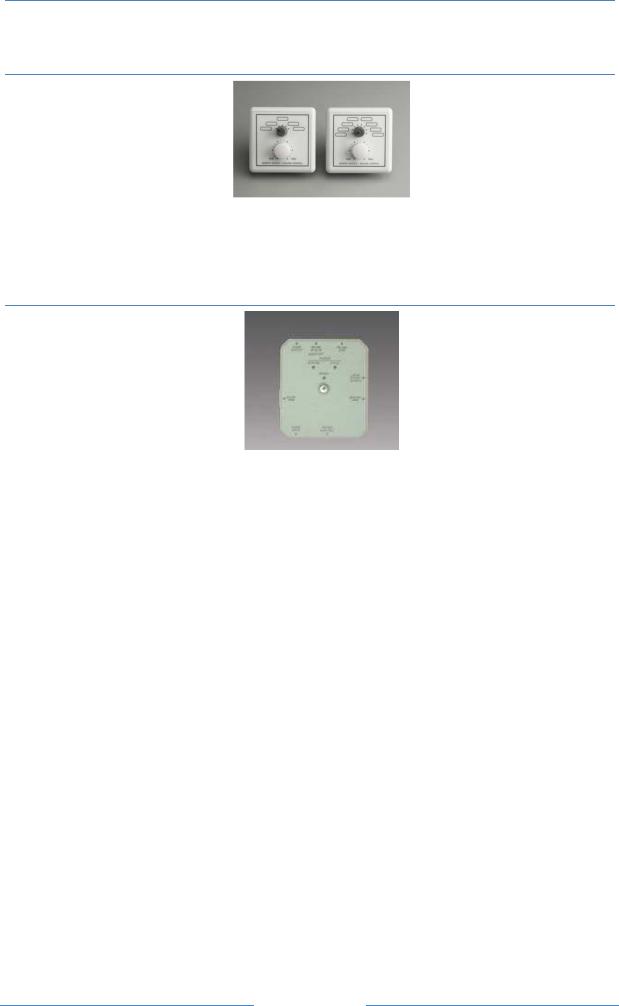
UAPG2 MANUAL
Version EN.24
RAC (REMOTE ACCESS CONTROL)
Allow using analogue inputs for selecting a channel among 5 or 8 and setting the volume.
∙RAC5 - Wall-mounted level and 5 sources selectors
∙RAC8 - Wall-mounted level and 8 sources selectors
JB (JUNCTION BOX)
Easy chain connection of UAPG2 peripherals (URC and PPM), using standard CAT5 cables. KEY FEATURES:
• 5 x RJ45:
1)Connection to previous JB (or UAPG2 bus on the first JB)
2)RS485-SIDE for URC connection
3)Easy connection to a Master PPM using the supplied 10 pins cable.
4)Connection to first Slave PPM (feature not available by now)
5)MAIN OUT connection to next JB
•2 internal screw connectors for 0 dB audio:
∙audio output from PPM microphone --> Audio Output (connect to the Audio In of the UAPG2)
∙audio input to PPM speaker --> Audio Input (connect to the Audio Output of the UAPG2, if needed)
•1 input for additional 24V power supply. (Depending on distance between UAPG2 and PPM/URC you will have to put an external power supply)
•1 internal switch for PPM Master or Slave selection. (Slave features are not available for the moment)
•1 internal switch for System or Local power supply selection.
27
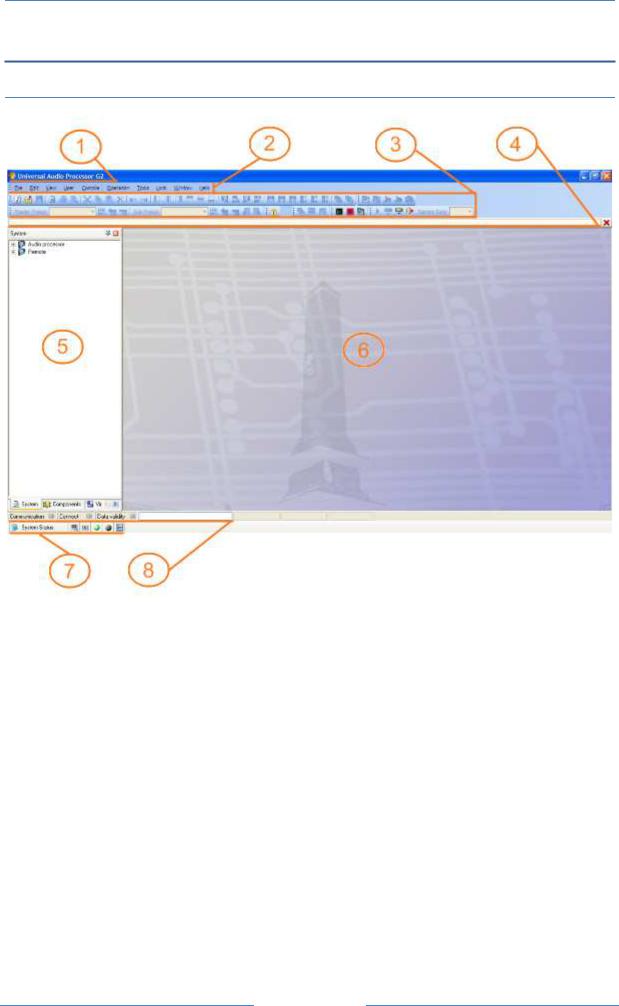
UAPG2 MANUAL
Version EN.24
SOFTWARE PRESENTATION
General View
1 |
TITLE BAR |
Displays the path name of the current file |
|
|
|
|
|
2 |
MENU BAR |
Holds all the functionalities of the software (windows and |
|
tools), arranged by topic. |
|||
|
|
||
3 |
TOOLS BAR |
Short access to main functionalities that are hidden into menu |
|
bar. |
|||
|
|
||
|
|
|
|
4 |
TAB BAR |
Shows the window title of all opened windows (design, |
|
components control windows) for quick access. |
|||
|
|
||
|
|
|
|
5 |
DESIGN COMPONENTS AREA |
Contains all “virtual devices” you can use to build up and |
|
(call windows) |
design your system. |
||
|
|||
|
|
|
|
6 |
WORKING AREA |
It is the space where you create your “virtual system” and |
|
make your design. |
|||
|
|
||
|
|
|
|
|
PROPERTIES CONTROL AREA |
Access to some information (summaries) and functionalities |
|
7 |
regarding all communications aspects (RS-232, TTL I/O analog |
||
(call windows) |
|||
|
Input, etc..) |
||
|
|
||
8 |
STATUS AREA |
Indicates connections status between UAPG2 and PC, and also |
|
compilation process. |
|||
|
|
||
|
|
|
Next pages show a description off all the windows and choice that are in the software.
28

UAPG2 MANUAL
Version EN.24
TITLE BAR
The title bar displays UNIVERSAL AUDIO PROCESSOR G2untitled, if you start a new system design, or the full path name of the current saved file. At the right hand corner you can find the usual Windows minimize button and the close box (in red), which exit the program.
MAIN MENU BAR
We will explain in details all the features of all topics and items accessible through Main menu bar. It means we will explain all the functionalities of the software.
The main menu bar contains the following menus:
•File
•Edit
•View
•User
•Operation
•Tools
•Lock
•Window
•Help
Here is a description of all the topics
File
In this menu, you will find everything related to system/design files as well as printing command. All the UAPG2 files are saved under the *.UAPG2 extension.
The File menu contains the following items:
∙New
∙Save
∙Save As…
∙Open
∙Open autosaved
∙Recent files
∙Print Header Settings
∙Print…
∙Print Preview…
∙Print Setup…
∙Exit
New
Opens a new blank project (new system/design file)
29
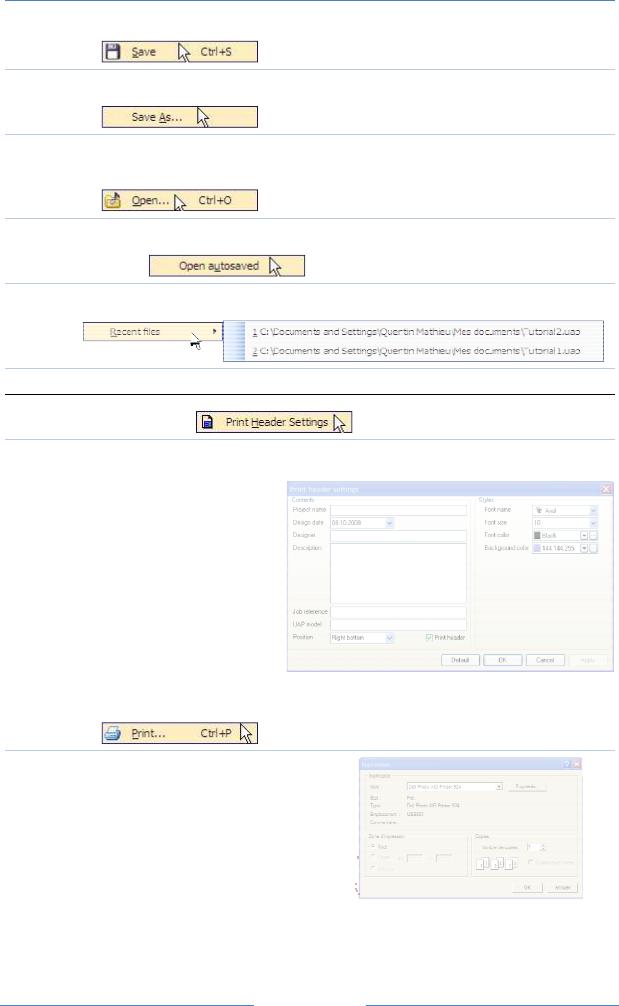
UAPG2 MANUAL
Version EN.24
Save
Saves the current file you are currently working with
Save as…
Opens the “Save as…” dialog box to save the current working project with a different name and/or path
Open…
Opens the “Open...” dialog box which allows you to select a path and open a saved file
Open autosaved
Opens the last auto saved file
Recent files
Quick access to the last opened files
Print Header Settings
Opens the “Print header settings” window which allows you to set the headers (name, company, etc.) for the printed design
You have the possibility to print your project either for site technical documentation or for filing. You can enter project name, date, and name of the designer, a description for the project, the reference and the model of UAPG2 used. You can choose the position of this header on the paper. You can also choose Font size, type and colour and also background colour of the header. Finally you have the choice to display this header or not when you print your design.
Open your “Windows© print” dialogue box which allows you to print the design file.
30
