Page 1
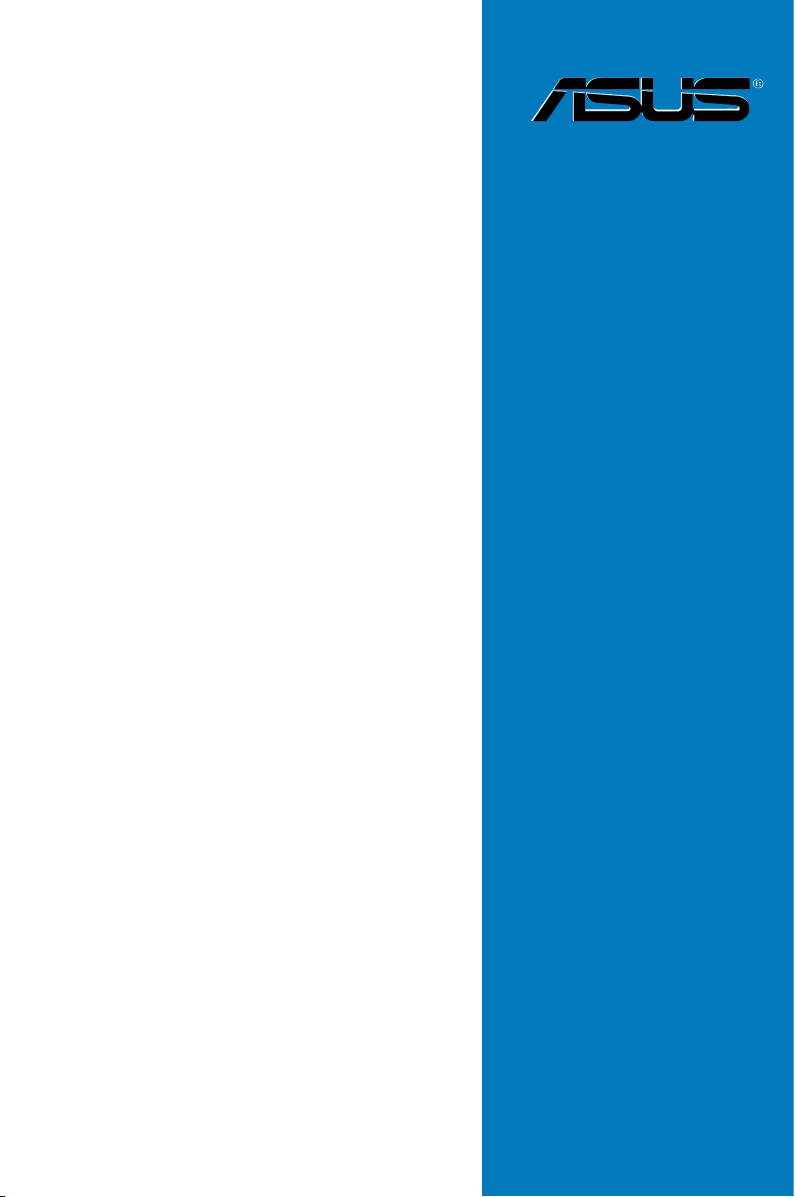
Z9PE-D16
-10G Series
Motherboard
Page 2

E8158
First Edition
May 2013
Copyright © 2013 ASUSTeK COMPUTER INC. All Rights Reserved.
No part of this manual, including the products and software described in it, may be reproduced, transmitted,
transcribed, stored in a retrieval system, or translated into any language in any form or by any means,
except documentation kept by the purchaser for backup purposes, without the express written permission
of ASUSTeK COMPUTER INC. (“ASUS”).
Product warranty or service will not be extended if: (1) the product is repaired, modied or altered, unless
such repair, modication of alteration is authorized in writing by ASUS; or (2) the serial number of the
product is defaced or missing.
ASUS PROVIDES THIS MANUAL “AS IS” WITHOUT WARRANTY OF ANY KIND, EITHER EXPRESS
OR IMPLIED, INCLUDING BUT NOT LIMITED TO THE IMPLIED WARRANTIES OR CONDITIONS OF
MERCHANTABILITY OR FITNESS FOR A PARTICULAR PURPOSE. IN NO EVENT SHALL ASUS, ITS
DIRECTORS, OFFICERS, EMPLOYEES OR AGENTS BE LIABLE FOR ANY INDIRECT, SPECIAL,
INCIDENTAL, OR CONSEQUENTIAL DAMAGES (INCLUDING DAMAGES FOR LOSS OF PROFITS,
LOSS OF BUSINESS, LOSS OF USE OR DATA, INTERRUPTION OF BUSINESS AND THE LIKE),
EVEN IF ASUS HAS BEEN ADVISED OF THE POSSIBILITY OF SUCH DAMAGES ARISING FROM ANY
DEFECT OR ERROR IN THIS MANUAL OR PRODUCT.
SPECIFICATIONS AND INFORMATION CONTAINED IN THIS MANUAL ARE FURNISHED FOR
INFORMATIONAL USE ONLY, AND ARE SUBJECT TO CHANGE AT ANY TIME WITHOUT NOTICE, AND
SHOULD NOT BE CONSTRUED AS A COMMITMENT BY ASUS. ASUS ASSUMES NO RESPONSIBILITY
OR LIABILITY FOR ANY ERRORS OR INACCURACIES THAT MAY APPEAR IN THIS MANUAL,
INCLUDING THE PRODUCTS AND SOFTWARE DESCRIBED IN IT.
Products and corporate names appearing in this manual may or may not be registered trademarks or
copyrights of their respective companies, and are used only for identication or explanation and to the
owners’ benet, without intent to infringe.
ii
Page 3
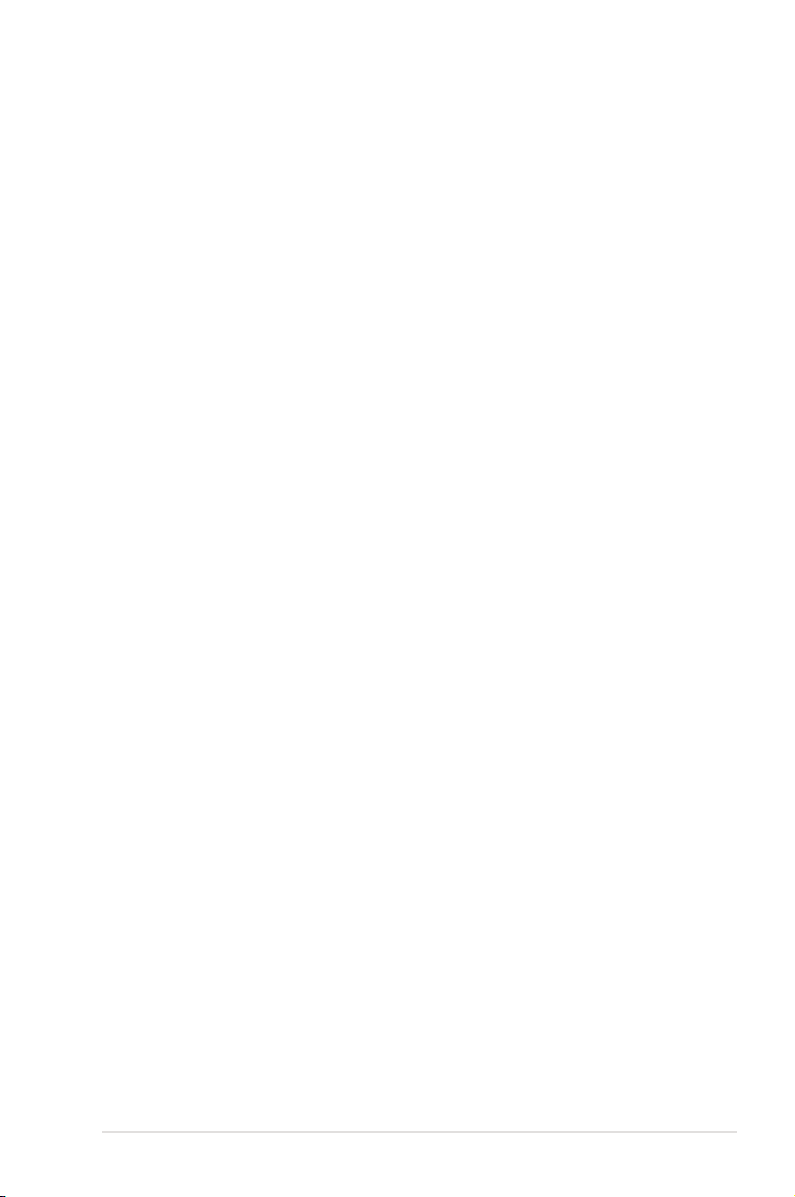
Contents
Notices ......................................................................................................................vii
Safety information .................................................................................................... viii
About this guide .......................................................................................................... x
Z9PE-D16-10G Series Specications Summary ..................................................... xii
Chapter 1: Product Introduction
1.1 Welcome! ....................................................................................................1-3
1.2 Package contents
1.3 Serial number label ....................................................................................
1.4 Special features
1.4.1 Product highlights
1.4.2 Innovative ASUS features ...........................................................
Chapter 2: Hardware Information
2.1 Before you proceed ...................................................................................2-3
2.2 Motherboard overview ...............................................................................
2.2.1 Placement direction
2.2.2 Screw holes
2.2.3 Motherboard layout .....................................................................
2.2.4 Layout contents ...........................................................................
2.3 Central Processing Unit (CPU) .................................................................
2.3.1 Installing the CPU .......................................................................
2.4 System memory .......................................................................................
2.4.1 Overview ...................................................................................
2.4.2 Memory Congurations .............................................................
2.4.3 Installing a DIMM on a single clip DIMM socket
2.5 Expansion slots
2.5.1 Installing an expansion card
2.5.2 Conguring an expansion card .................................................
2.5.3 Interrupt assignments
2.5.4 PCI Express x16 slot (x16 link) .................................................
2.5.5 PCI Express x8 slot (x8 link) .....................................................
2.5.6 PCI Express x8 slot (x4 link) .....................................................
2.5.7 PIKE slots
2.5.8 Installing the ASUS PIKE RAID card
2.6 Onboard LEDs ..........................................................................................
2.7 Jumpers ....................................................................................................
2.8 Connectors ...............................................................................................
2.8.1 Rear panel connectors ..............................................................
....................................................................................... 1-3
.......................................................................................... 1-4
........................................................................ 1-4
..................................................................... 2-4
................................................................................. 2-4
........................ 2-16
........................................................................................ 2-17
...................................................... 2-17
................................................................ 2-18
.................................................................................. 2-18
......................................... 2-20
1-4
1-6
2-4
2-5
2-7
2-9
2-9
2-14
2-14
2-14
2-17
2-18
2-18
2-18
2-21
2-27
2-32
2-32
iii
Page 4
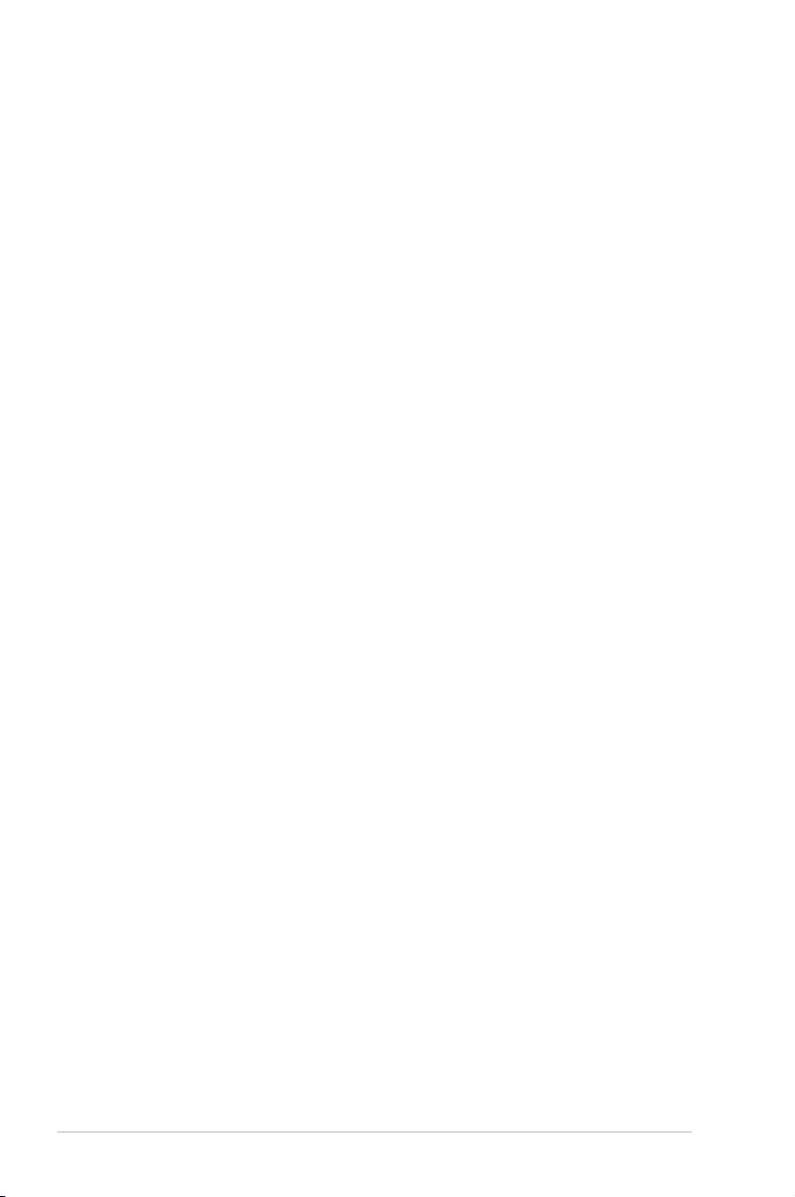
Contents
2.8.2 Internal connectors....................................................................2-34
Chapter 3: Powering Up
3.1 Starting up for the rst time ...................................................................... 3-3
3.2 Powering off the computer
3.2.1 Using the OS shut down function ................................................
3.2.2 Using the dual function power switch ..........................................
Chapter 4: BIOS setup
4.1 Managing and updating your BIOS ..........................................................4-3
4.1.1 ASUS CrashFree BIOS 3 utility
4.1.2 ASUS EZ Flash 2 Utility ..............................................................
4.1.3 BUPDATER utility ........................................................................
4.2 BIOS setup program ..................................................................................
4.2.1 BIOS menu screen ......................................................................
4.2.2 Menu bar .....................................................................................
4.2.3 Menu items
4.2.4 Submenu items ...........................................................................
4.2.5 Navigation keys ...........................................................................
4.2.6 General help
4.2.7 Conguration elds .....................................................................
4.2.8 Pop-up window
4.2.9 Scroll bar .....................................................................................
4.3 Main menu ................................................................................................
4.3.1 System Date [Day xx/xx/xxxx] ...................................................
4.3.2 System Time [xx:xx:xx]
4.4 Advanced menu .......................................................................................
4.4.1 CPU Conguration ....................................................................
4.4.2 CPU Power Management Conguration ...................................
4.4.3 Chipset Conguration
4.4.4 PCH SATA Conguration ..........................................................
4.4.5 PCI Subsystem Settings ...........................................................
4.4.6 Intel TXT(LT-SX) Conguration .................................................
4.4.7 USB Conguration ....................................................................
4.4.8 Trusted Computing ....................................................................
4.4.9 ACPI Settings ............................................................................
4.4.10 WHEA Conguration .................................................................
4.4.11 APM ..........................................................................................
4.4.12 Serial Port Console Redirection ................................................
........................................................................ 3-4
................................................... 4-3
.................................................................................. 4-9
................................................................................ 4-9
............................................................................ 4-9
.............................................................. 4-10
................................................................ 4-15
3-4
3-4
4-4
4-5
4-7
4-8
4-8
4-9
4-9
4-9
4-9
4-10
4-10
4-11
4-11
4-13
4-20
4-22
4-25
4-26
4-27
4-28
4-29
4-29
4-30
iv
Page 5
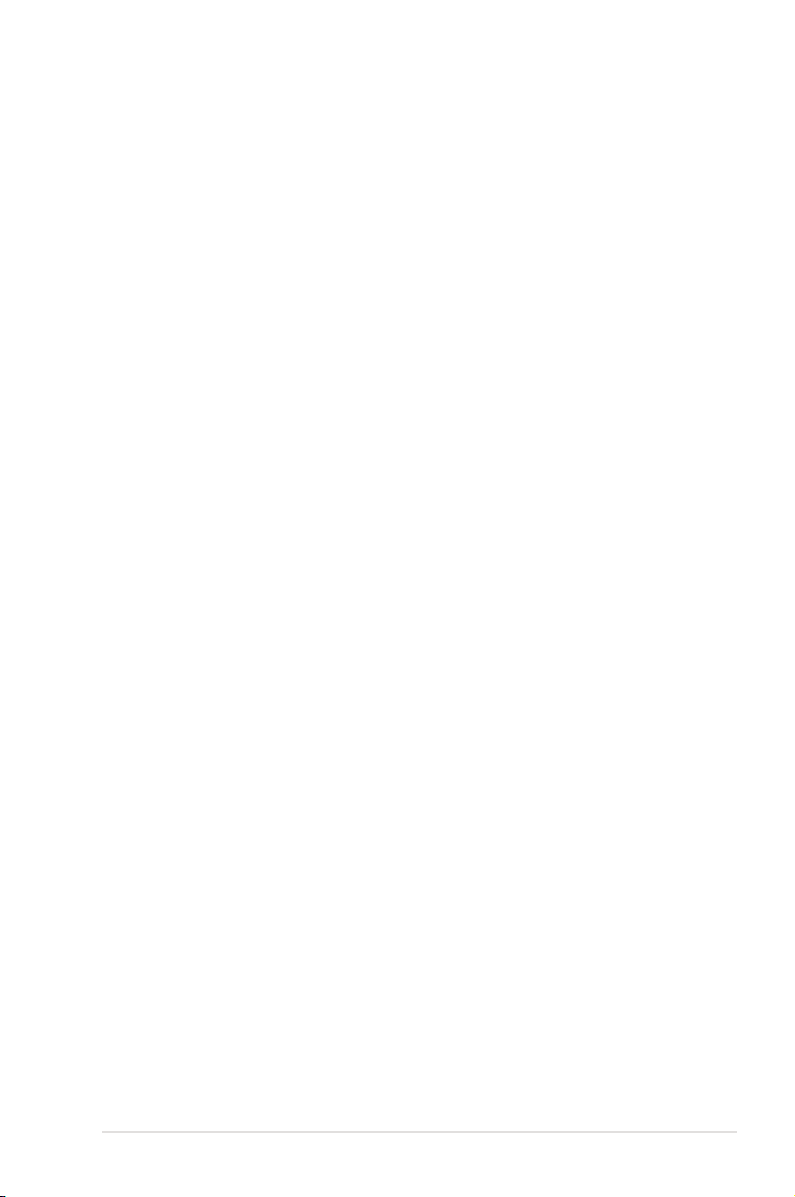
Contents
4.4.13 Onboard Broadcom 10G Conguration..................................... 4-32
4.4.14 Onboard LAN Conguration ......................................................
4.4.15 ME Subsystem ..........................................................................
4.4.16
4.4.17 Runtime Error Logging Support ................................................
4.4.18 Network Stack ...........................................................................
4.5 Server Mgmt menu ...................................................................................
4.5.1 System Event Log .....................................................................
4.5.2 BMC network conguration .......................................................
4.5.3 IPv6 BMC Network conguration ..............................................
4.6 Event Logs menu .....................................................................................
4.6.1 Change Smbios Event Log Settings .........................................
4.6.2
4.6.3 View System Event Log ............................................................
4.7 Boot menu ................................................................................................
4.8 Monitor menu ...........................................................................................
4.9 Security menu ..........................................................................................
4.10 Tool menu .................................................................................................
4.11 Exit menu ..................................................................................................
Chapter 5: RAID Conguration
5.1 Setting up RAID .......................................................................................... 5-3
5.1.1 RAID denitions ..........................................................................
5.1.2 Installing hard disk drives ............................................................
5.1.3 Setting the RAID item in BIOS ....................................................
5.1.4 RAID conguration utilities ..........................................................
5.2 LSI Software RAID Conguration Utility .................................................
5.2.1 Creating a RAID set ....................................................................
5.2.2 Adding or viewing a RAID conguration
5.2.3 Initializing the virtual drives .......................................................
5.2.4 Rebuilding failed drives .............................................................
5.2.5 Checking the drives for data consistency
5.2.6 Deleting a RAID conguration ...................................................
5.2.7 Selecting the boot drive from a RAID set ..................................
5.2.8 Enabling WriteCache ................................................................
5.3 Intel
5.3.1 Creating a RAID set ..................................................................
5.3.2 Deleting a RAID set
Onboard Devices Conguration ................................................ 4-34
View Smbios Event Log ............................................................4-40
.................................... 5-12
.................................. 5-19
®
Rapid Storage Technology enterprise SATA Option ROM Utility 5-25
................................................................... 5-28
4-33
4-33
4-35
4-35
4-36
4-37
4-37
4-38
4-39
4-39
4-40
4-41
4-44
4-45
4-48
4-48
5-3
5-4
5-4
5-4
5-5
5-6
5-13
5-17
5-22
5-23
5-24
5-26
v
Page 6
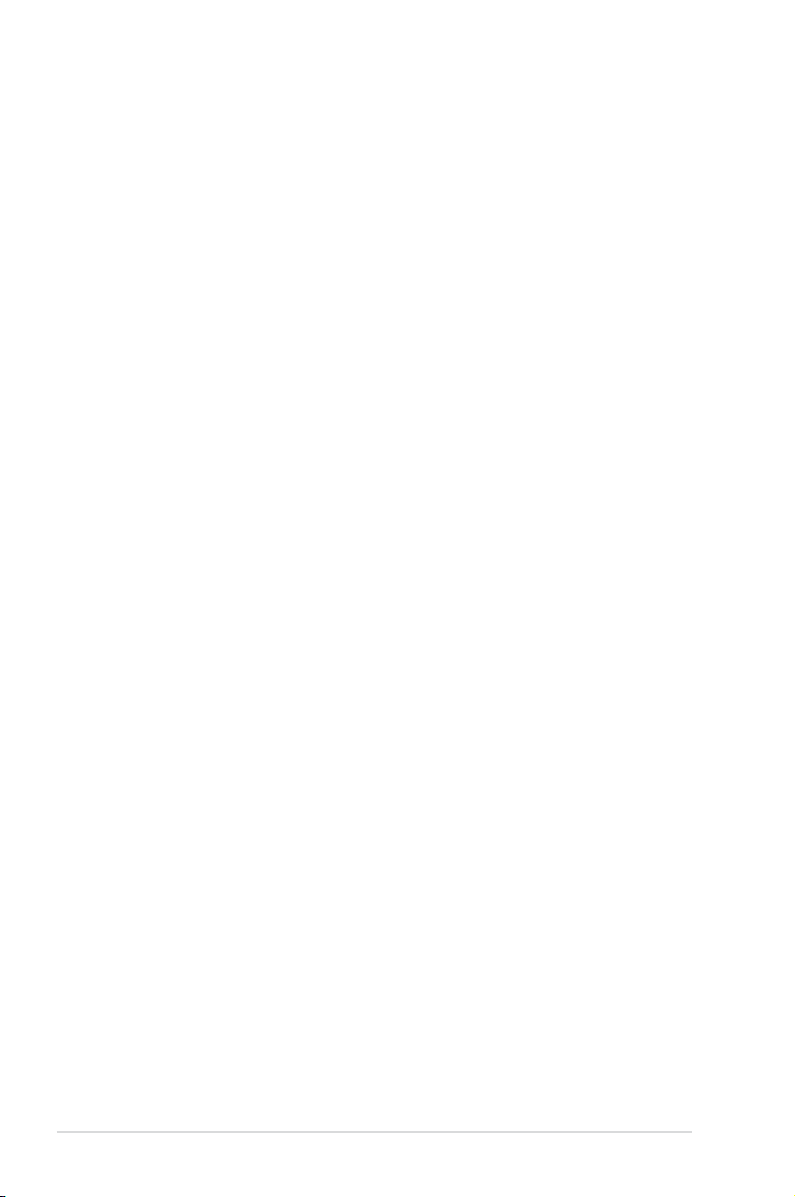
Contents
5.3.3 Resetting disks to Non-RAID ....................................................5-29
5.3.4 Exiting the Intel
SATA Option ROM utility ...........................................................
5.3.5 Rebuilding the RAID
5.3.6 Setting the Boot array in the BIOS Setup Utility ........................
5.4
Intel® Rapid Storage Technology enterprise (Windows) ......................5-33
5.4.1 Creating a RAID set ..................................................................
5.4.2 Changing a Volume Type ..........................................................
5.4.3 Deleting a volume .....................................................................
5.4.4 Preferences ...............................................................................
®
Rapid Storage Technology enterprise
.................................................................. 5-30
5-30
5-32
5-34
5-36
5-37
5-38
Chapter 6: Driver installation
6.1 RAID driver installation .............................................................................6-3
6.1.1 Creating a RAID driver disk
6.1.2 Installing the RAID controller driver
6.2 Intel
6.3 Intel
®
chipset device software installation ............................................. 6-15
@
Network Connections Software installation ...............................6-17
6.4 VGA driver installation ............................................................................
6.5 Installing the Intel
®
I350-AM4/I350-AM2/I210 Gigabit Adapter driver...6-23
6.6 Installing the Broadcom 10G driver .......................................................
6.7 Management applications and utilities installation ..............................
6.8 Running the Support DVD ......................................................................
6.9 Microsoft .NET Framework 3.5 SP1 ........................................................
6.10 Intel
®
Rapid Storage Technology enterprise 3.0 installation ............... 6-34
......................................................... 6-3
............................................. 6-5
6-20
6-27
6-29
6-29
6-33
Appendix A: Reference Information
A.1 Z9PE-D16-10G Series block diagram ...................................................... A-3
vi
Page 7
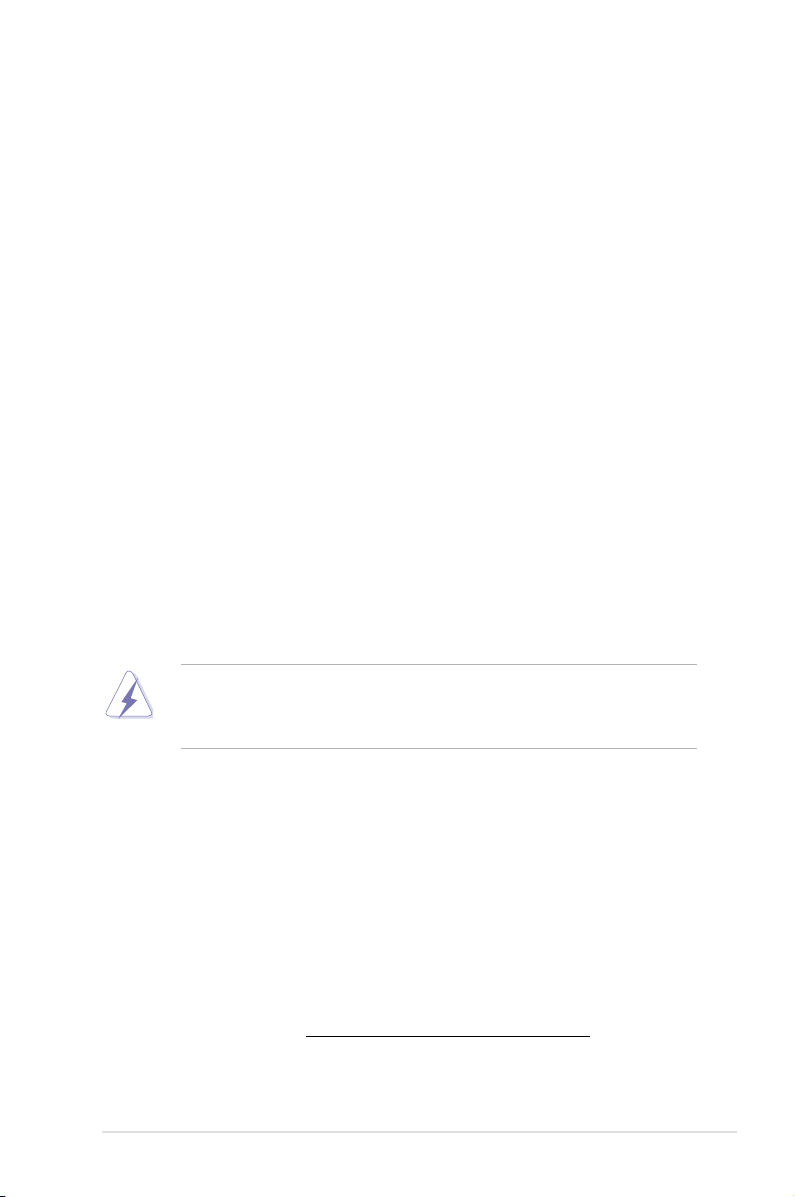
Notices
Federal Communications Commission Statement
This device complies with Part 15 of the FCC Rules. Operation is subject to the
following two conditions:
This device may not cause harmful interference, and
•
This device must accept any interference received including interference that
•
may cause undesired operation.
This equipment has been tested and found to comply with the limits for a Class B
digital device, pursuant to Part 15 of the FCC Rules. These limits are designed to
provide reasonable protection against harmful interference in a residential installation.
This equipment generates, uses and can radiate radio frequency energy and, if not
installed and used in accordance with manufacturer’s instructions, may cause harmful
interference to radio communications. However, there is no guarantee that interference
will not occur in a particular installation. If this equipment does cause harmful
interference to radio or television reception, which can be determined by turning the
equipment off and on, the user is encouraged to try to correct the interference by one
or more of the following measures:
Reorient or relocate the receiving antenna.
•
Increase the separation between the equipment and receiver.
•
Connect the equipment to an outlet on a circuit different from that to which the
•
receiver is connected.
Consult the dealer or an experienced radio/TV technician for help.
•
The use of shielded cables for connection of the monitor to the graphics card is required to
assure compliance with FCC regulations. Changes or modications to this unit not expressly
approved by the party responsible for compliance could void the user’s authority to operate
this equipment.
Canadian Department of Communications Statement
This digital apparatus does not exceed the Class B limits for radio noise emissions
from digital apparatus set out in the Radio Interference Regulations of the Canadian
Department of Communications.
This class B digital apparatus complies with Canadian ICES-003.
REACH
Complying with the REACH (Registration, Evaluation, Authorization, and Restriction of
Chemicals) regulatory framework, we publish the chemical substances in our products
at ASUS REACH website at http://csr.asus.com/english/REACH.htm.
vii
Page 8
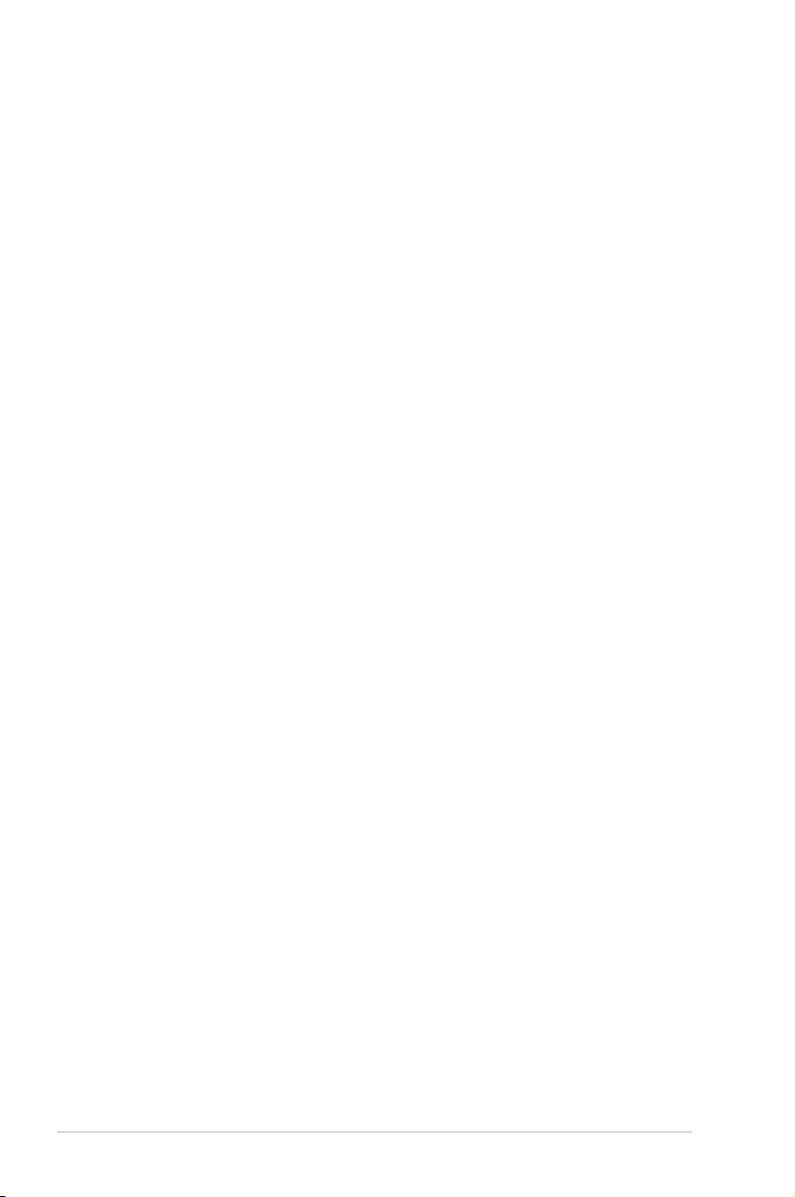
Safety information
Electrical safety
To prevent electrical shock hazard, disconnect the power cable from the electrical
•
outlet before relocating the system.
When adding or removing devices to or from the system, ensure that the power
•
cables for the devices are unplugged before the signal cables are connected.
If possible, disconnect all power cables from the existing system before you
add a device.
Before connecting or removing signal cables from the motherboard, ensure that
•
all power cables are unplugged.
Seek professional assistance before using an adapter or extension cord. These
•
devices could interrupt the grounding circuit.
Make sure that your power supply is set to the correct voltage in your area. If
•
you are not sure about the voltage of the electrical outlet you are using, contact
your local power company.
If the power supply is broken, do not try to x it by yourself. Contact a qualied
•
service technician or your retailer.
Operation safety
Before installing the motherboard and adding devices on it, carefully read all the
•
manuals that came with the package.
Before using the product, make sure all cables are correctly connected and the
•
power cables are not damaged. If you detect any damage, contact your dealer
immediately.
To avoid short circuits, keep paper clips, screws, and staples away from
•
connectors, slots, sockets and circuitry.
Avoid dust, humidity, and temperature extremes. Do not place the product in any
•
area where it may become wet.
Place the product on a stable surface.
•
If you encounter technical problems with the product, contact a qualied service
•
technician or your retailer.
viii
Page 9
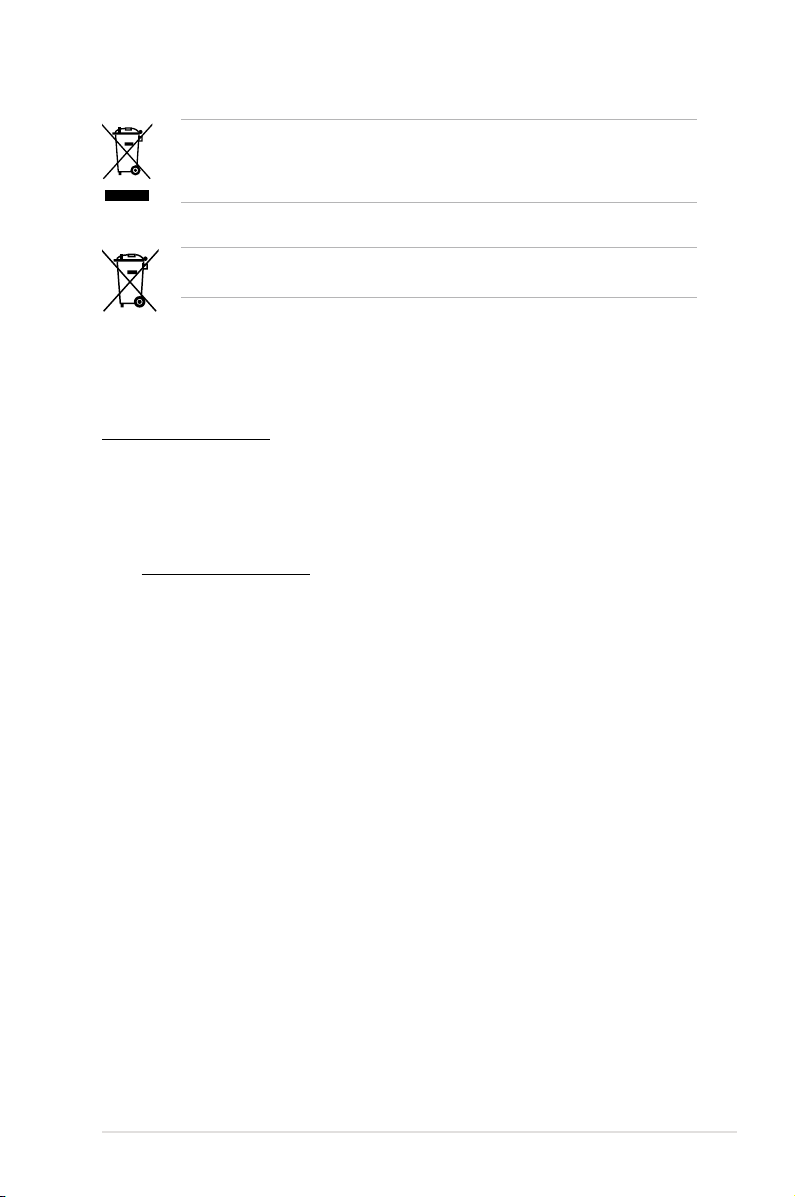
DO NOT throw the motherboard in municipal waste. This product has been designed to enable
proper reuse of parts and recycling. This symbol of the crossed out wheeled bin indicates that
the product (electrical and electronic equipment) should not be placed in municipal waste.
Check local regulations for disposal of electronic products.
DO NOT throw the mercury-containing button cell battery in municipal waste. This symbol of the
crossed out wheeled bin indicates that the battery should not be placed in municipal waste.
Australia statement notice
From 1 January 2012 updated warranties apply to all ASUS products, consistent with
the Australian Consumer Law. For the latest product warranty details please visit
http://support.asus.com. Our goods come with guarantees that cannot be excluded
under the Australian Consumer Law. You are entitled to a replacement or refund for a
major failure and compensation for any other reasonably foreseeable loss or damage.
You are also entitled to have the goods repaired or replaced if the goods fail to be of
acceptable quality and the failure does not amount to a major failure.
If you require assistance please call ASUS Customer Service 1300 2787 88 or visit
us at http://support.asus.com
ix
Page 10
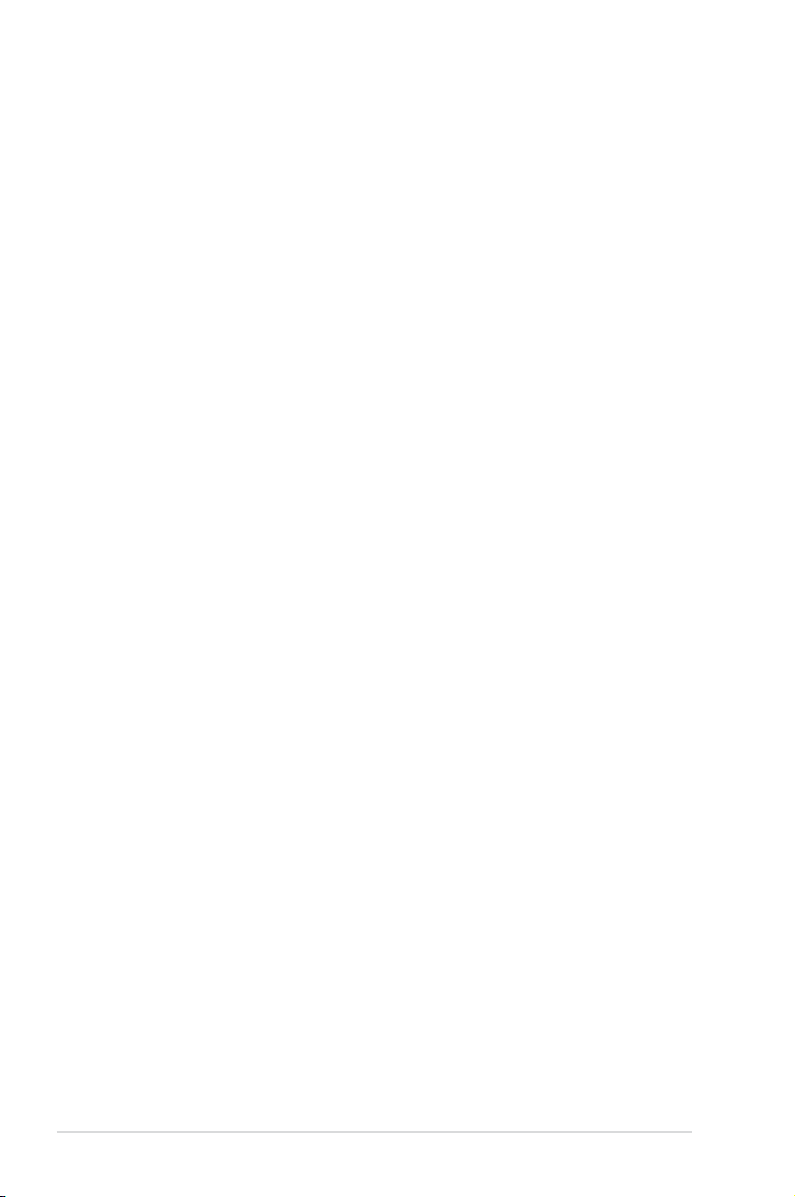
About this guide
This user guide contains the information you need when installing and conguring
the motherboard.
How this guide is organized
This user guide contains the following parts:
• Chapter 1: Product introduction
This chapter describes the features of the motherboard and the new technologies
it supports.
• Chapter 2: Hardware information
This chapter lists the hardware setup procedures that you have to perform when
installing system components. It includes description of the switches, jumpers,
and connectors on the motherboard.
• Chapter 3: Powering up
This chapter describes the power up sequence and ways of shutting down the
system.
• Chapter 4: BIOS setup
This chapter tells how to change system settings through the BIOS Setup menus.
Detailed descriptions of the BIOS parameters are also provided.
• Chapter 5: RAID conguration
This chapter provides instructions for setting up, creating, and conguring RAID
sets using the available utilities.
• Chapter 6: Driver installation
This chapter provides instructions for installing the necessary drivers for different
system components.
• Appendix: Reference information
This appendix includes additional information that you may refer to when
conguring the motherboard.
Where to nd more information
Refer to the following sources for additional information and for product and software
updates.
1. ASUS websites
The ASUS website provides updated information on ASUS hardware and
software products. Refer to the ASUS contact information.
2. Optional documentation
Your product package may include optional documentation, such as warranty
yers, that may have been added by your dealer. These documents are not
part of the standard package.
x
Page 11
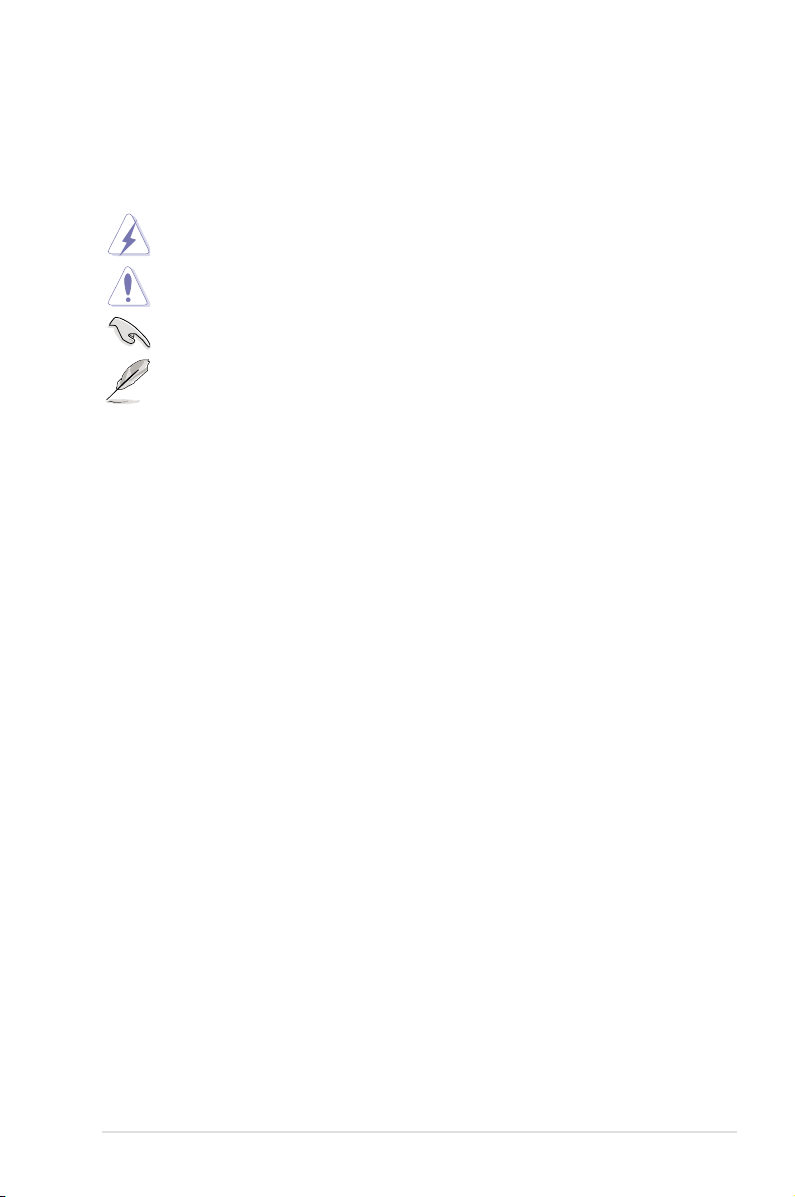
Conventions used in this guide
To ensure that you perform certain tasks properly, take note of the following symbols
used throughout this manual.
DANGER/WARNING: Information to prevent injury to yourself when trying to
complete a task.
CAUTION: Information to prevent damage to the components when trying to
complete a task
IMPORTANT: Instructions that you MUST follow to complete a task.
.
NOTE: Tips and additional information to help you complete a task.
Typography
Bold text
Italics
<Key> Keys enclosed in the less-than and greater-than sign means
<Key1> + <Key2> + <Key3> If you must press two or more keys simultaneously, the key
Command
Indicates a menu or an item to select.
Used to emphasize a word or a phrase.
that you must press the enclosed key.
Example: <Enter> means that you must press the Enter or
Return key.
names are linked with a plus sign (+).
Example: <Ctrl> + <Alt> + <Del>
Means that you must type the command exactly as
shown, then supply the required item or value enclosed
in brackets.
Example: At DOS prompt, type the command line:
format A:/S
xi
Page 12
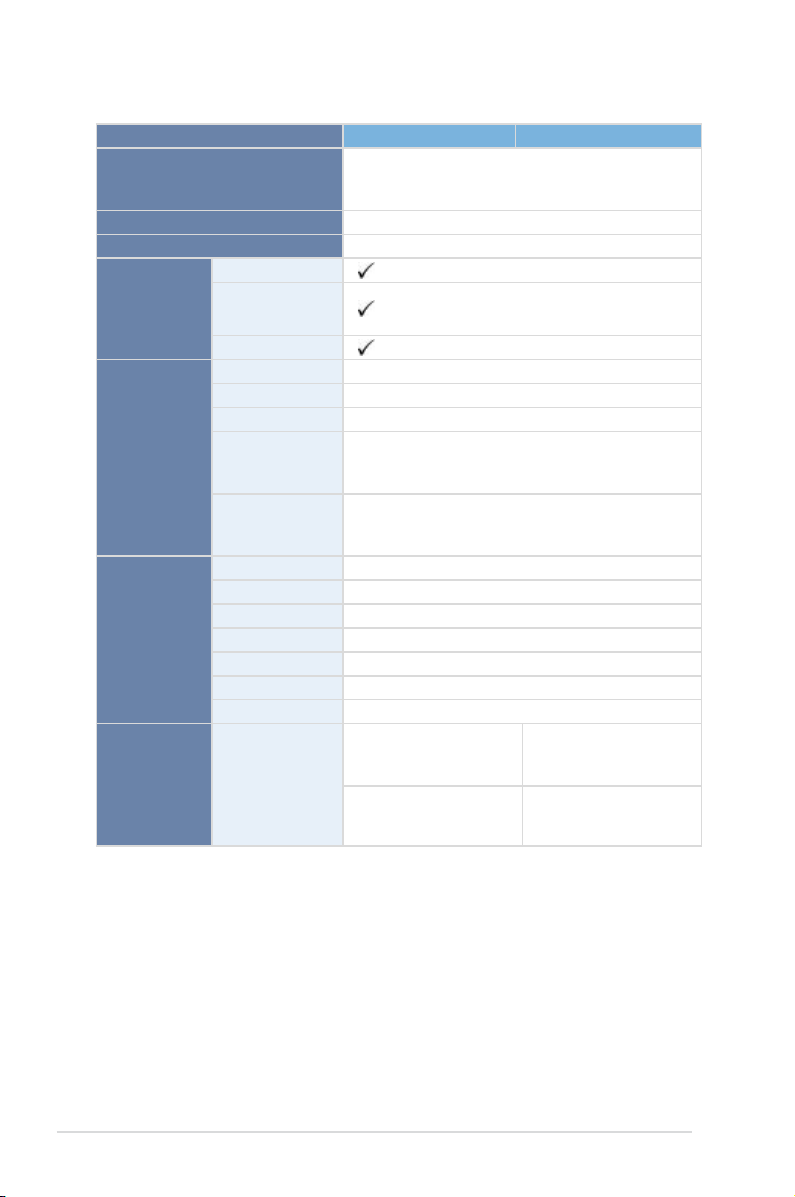
Z9PE-D16-10G Series Specications Summary
Model Name
Processor Support / System Bus
Core Logic
Form Factor
Fan Speed Control
Rack Ready
ASUS Features
Memory
Expansion
Slots (follow
SSI Location #)
Networking
(Rack and Pedestal
dual use)
ASWM Enterprise
Total Slots
Voltage
Capacity
Memory Type
Memory Size
Total PCI/PCI-E Slots
Slot Location 1
Slot Location 2
Slot Location 3
Slot Location 4
Slot Location 6
Additional Slot 1
LAN
Z9PE-D16-10G/DUAL Z9PE-D16-10G/SINGLE
2 x Socket LGA 2011
Intel® Xeon® processor E5-2600 product family
QPI 6.4/7.2/8.0 GT/s
Intel® C602-A
EEB, 12” x 13”
16 (4 Channels per CPU, 8DIMM per CPU)
1.5V/ 1.35V
Maximum up to 512GB
DDR3 1066/1333/1600 RDIMM
DDR3 1066/1333 ECC UDIMM/ Non-ECC UDIMM
DDR3 1066/1333 LR-DIMM
2GB, 4GB, 8GB, 16GB* (RDIMM)
2GB, 4GB, 8GB* (UDIMM)
8GB, 16GB, 32GB* (LR-DIMM)
5
1 x PCI-E x8 (x4 Gen2 link)
1 x PCI-E x16 (x16 Gen3 link)
1 x PCI-E x8 (x8 Gen3 link)
1 x PCI-E x16 (x16 Gen3 link)
1 x PCI-E x16 (x16 Gen3 link)
1 x PIKE Slot for Storage expansion
2 x Intel® I210AT
controller + 1
Management LAN
1 x Dual port
Broadcom 57840S
10GbE Chipset
2 x Intel® I210AT
controller + 1
Management LAN
1 x Single port
Broadcom 57811S
10GbE Chipset
* Refer to www.asus.com for the complete list of supported CPUs.
(continued on the next page)
xii
Page 13
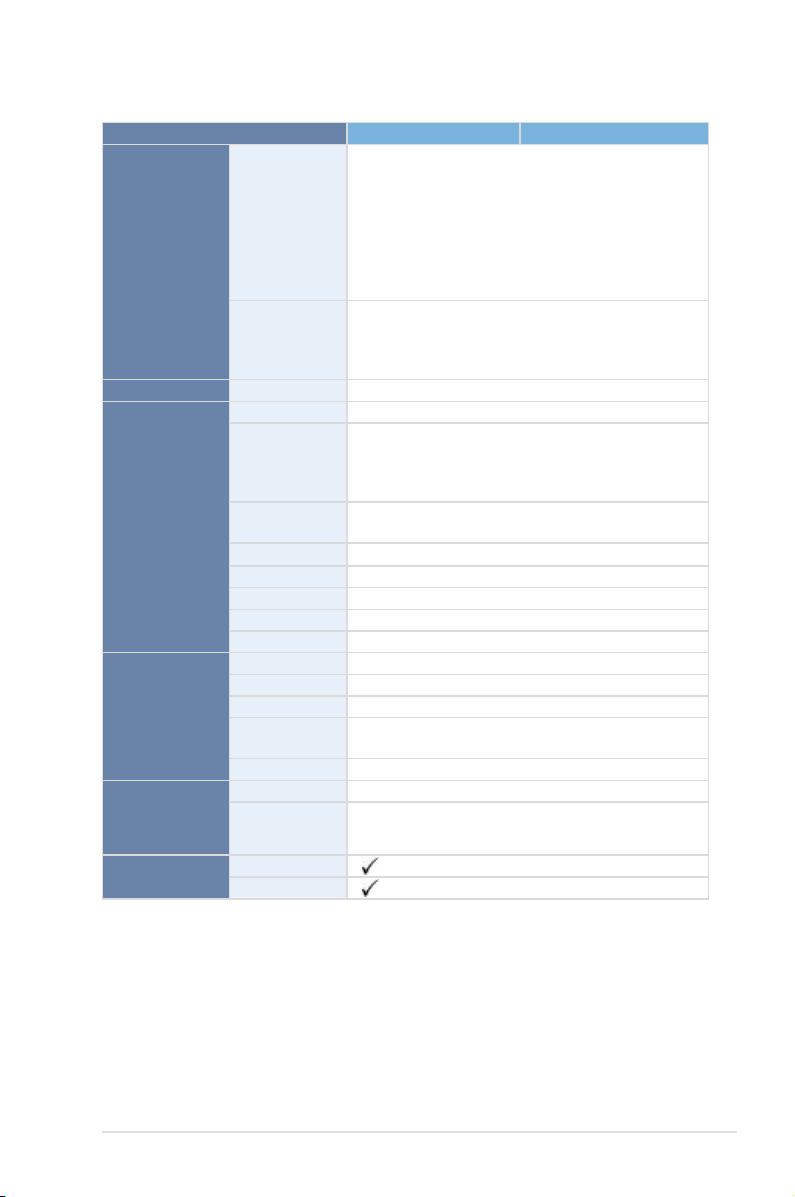
Z9PE-D16-10G Series Specications Summary
Model Name
Storage
Graphic
Onboard I/O
Connectors
Rear I/O
Connectors
Management
Solution
Monitoring
SATA Controller
SAS Controller
VGA
TPM Header
PSU Connector
USB Connectors
Fan Header
SMBus
Chassis Intruder
Front LAN LED
Serial Port Header
SFP+
VGA Port
External USB Port
RJ-45
PS/2 KB/Mouse
Software
Out of Band
Remote
Management
CPU Temperature
FAN RPM
Z9PE-D16-10G/DUAL Z9PE-D16-10G/SINGLE
Intel® C602-A:
<AHCI>
4 SATA 3Gb/s ports; 2 SATA 6Gb/s ports
Intel® RSTe (for Windows only)
(Support software RAID 0, 1, 10 & 5)
LSI® MegaRAID driver support software RAID 0, 1
&10)
(Linux/Windows)
Optional kits***:
ASUS PIKE 2008 8-port SAS 6G RAID card
ASUS PIKE 2108 8-port SAS 6G HW RAID card
ASUS PIKE 2208 8-port SAS 6G HW RAID card
Aspeed AST2300 + 16MB
1
- 24-pin SSI power connector + 8-pin SSI 12V
(For 95W or below CPU only)
- 24-pin SSI power connector + 8-pin SSI 12V
+ 8-pin SSI 12V (For 115W or above CPU only)
1 x USB connector (Type A USB socket)
2 x USB pin header (up to 4 devices)
9 x 4 pin headers
2
1
2
2
2
1
2 x USB2.0
2 x GbE LAN
1 Management LAN
1/1
ASWM Enterprise
ASMB6-iKVM for KVM-over-Internet
** Specications are subject to change without notice.
*** Refer to www.asus.com for the complete list of supported PIKE cards.
xiii
Page 14
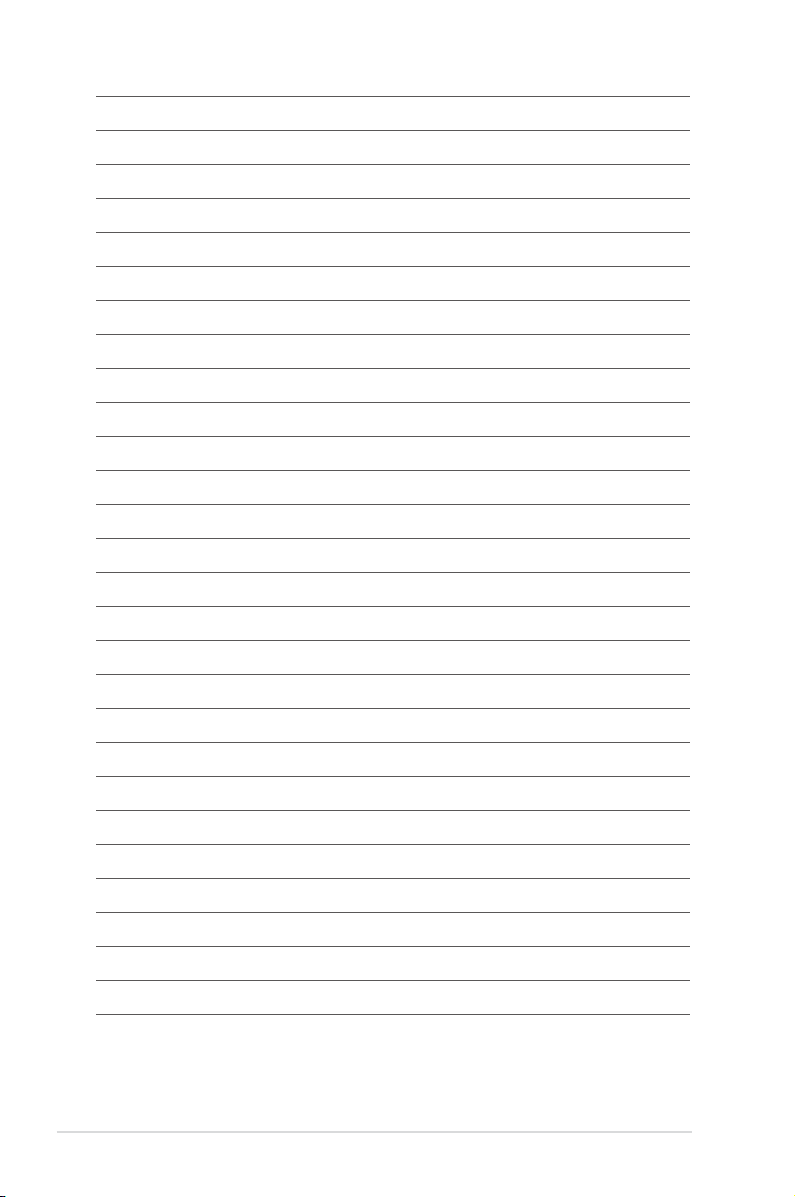
xiv
Page 15
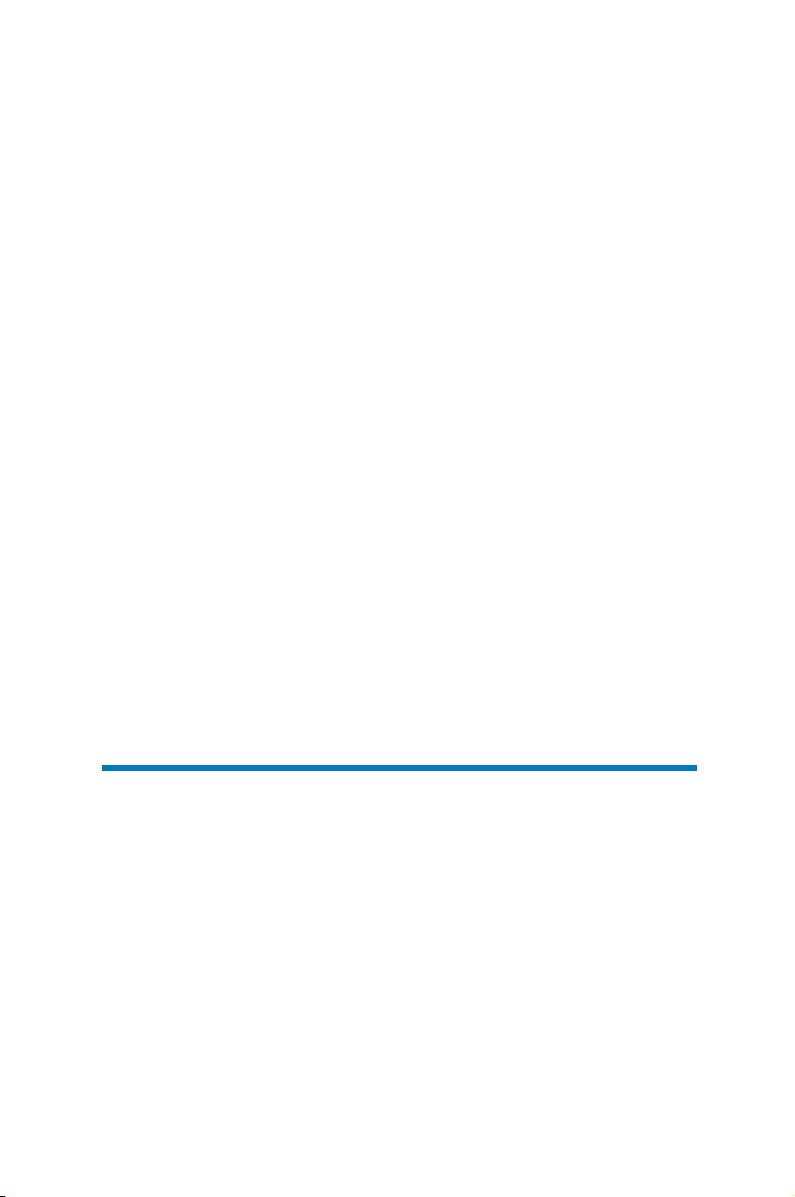
Chapter 1:
Product Introduction
Page 16
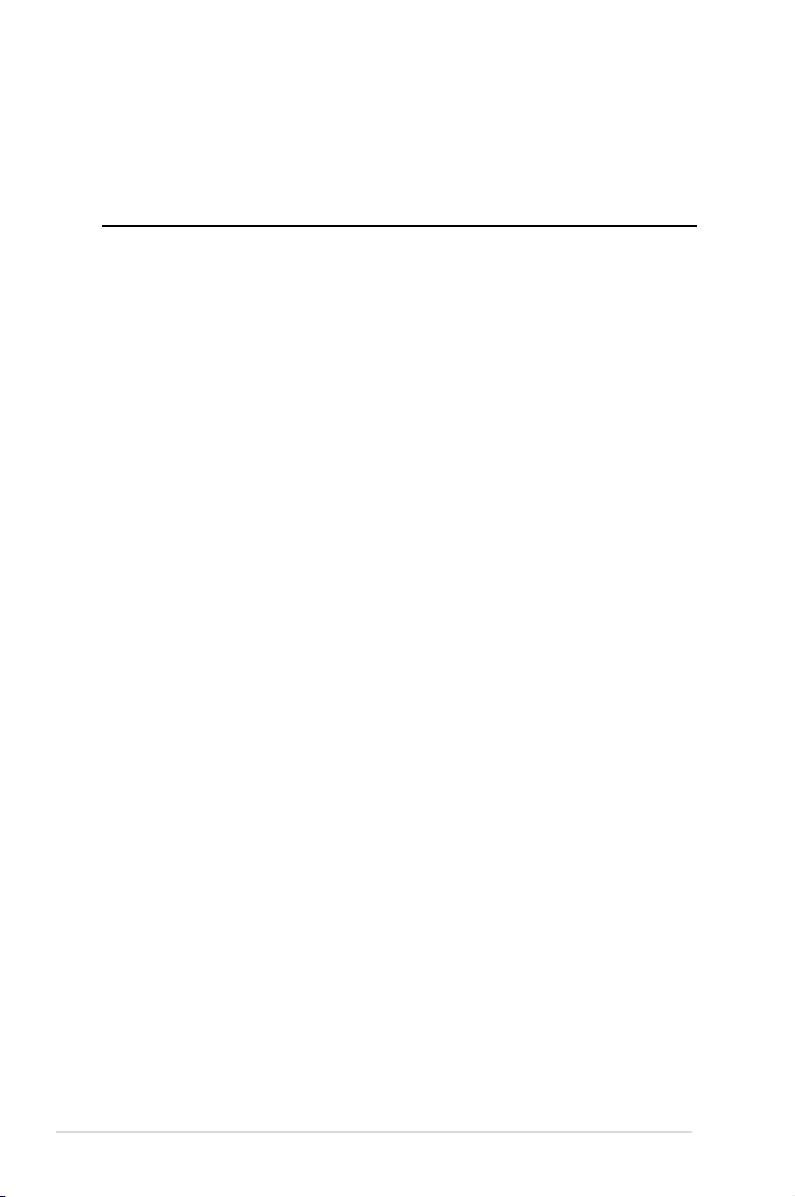
Chapter summary
1
This chapter describes the motherboard features and the new tech nologies it
supports. This chapter contains the following sections:
1.1 Welcome! ....................................................................................................
1.2 Package contents
1.3 Serial number label ....................................................................................
1.4 Special features
....................................................................................... 1-3
.......................................................................................... 1-4
1-3
1-4
Z9PE-D16-10G Series
Page 17
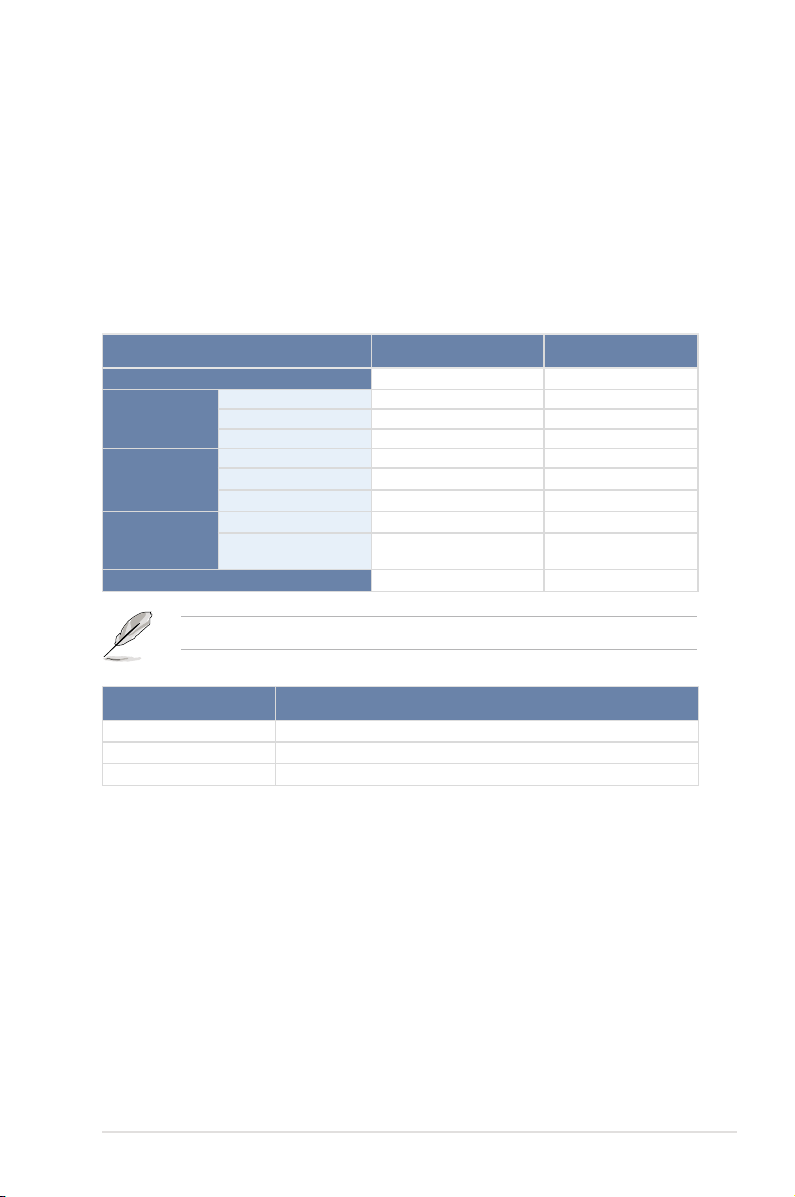
1.1 Welcome!
Thank you for buying an ASUS® Z9PE-D16-10G Series motherboard!
The motherboard delivers a host of new features and latest technologies, making it another
standout in the long line of ASUS quality motherboards!
Before you start installing the motherboard and hardware devices on it, check the items in
your package with the list below.
1.2 Package contents
Check your motherboard package for the following items.
Standard Gift Box Pack Standard Bulk Pack
I/O Shield
Cables
Application CD
Documentation
Packing Qty.
If any of the above items is damaged or missing, contact your retailer.
SATA DOM Power cable
SATA 3G cable
SATA 6G cable
Support CD
ASWM Enterprise SDVD
ASMB6-iKVM SDVD
Motherboard User Guide
ASMB6-iKVM User
Guide
1
1 -4 -2 -1 1
1 1
1 1
1 1
1 1
1 pc per carton 10 pcs per carton
1
Optional items Description
PIKE 2008 LSI 8-port SAS 6G RAID card
PIKE 2108 LSI 8-port SAS 6G HW RAID card
PIKE 2208 LSI 8-port SAS 6G HW RAID card
Z9PE-D16-10G Series
1-3
Page 18
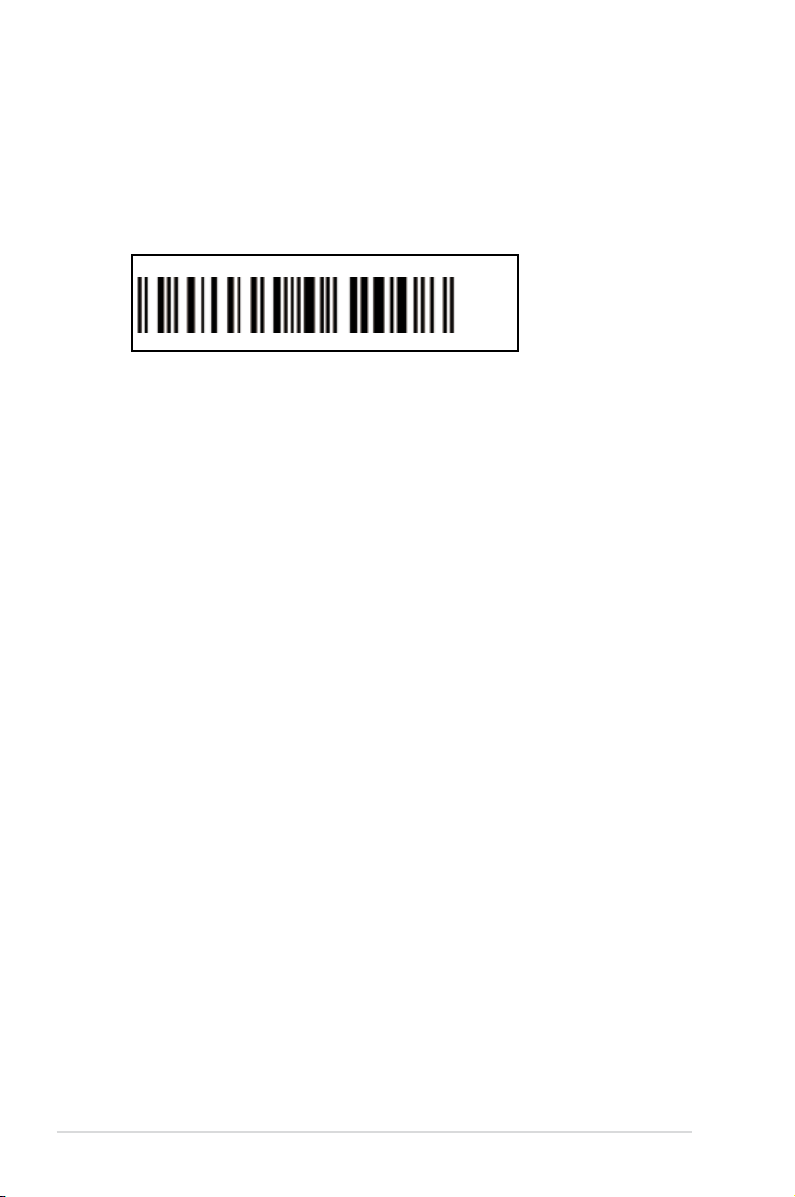
1.3 Serial number label
Before requesting support from the ASUS Technical Support team, you must take note of the
motherboard's serial number containing 12 characters xxS2xxxxxxxx shown as the gure
below. With the correct serial number of the product, ASUS Technical Support team members
can then offer a quicker and satisfying solution to your problems.
Z9PE-D16-10G Series
xxS2xxxxxxxx
Made
in
China
合格
1.4 Special features
1.4.1 Product highlights
Latest Processor Technology
The motherboard supports the latest Intel Xeon® processor E5-2600 product family in LGA
2011 package with integrated memory controller to support 4 channel (8 DIMM prt CPU)
DDR3 memory. Intel Xeon® processor E5-2600 product family supports Intel QuickPath
Interconnect (QPI) with a system bus of up to 8.0GT/s.
Optimized Intel® Turbo Boost Technology
Optimized Intel® Turbo Boost Technology opportunistically and automatically allows the
processor to run faster than the marked frequency if the processor is operating below power,
temperature and current limits.
Intel® Hyper Threading
The thread-level parallelism on each processor makes more efcient use of the processor
resources, higher processing throughout and improved performance on today's multithreaded software.
Intel® EM64T
The motherboard supports Intel® processors with the Intel® EM64T (Extended Memory 64
Technology). The Intel® EM64T feature allows your computer to run on 64-bit operating
systems and access larger amounts of system memory for faster and more efcient
computing.
DDR3 memory support
The Z9PE-D16-10G Series supports DDR3 memory that features data transfer rates of
1600/1333/1066 MHz to meet the higher bandwidth requirements of server and workstation
applications. The 4-channel DDR3 architecture boosts system performance, eliminating
bottlenecks with peak bandwidth of up to 52GB/s. This voltage reduction limits the power
consumption and heat generation of DDR3 which makes it an ideal memory solution. Also,
the motherboard can support LR-DIMM (Load reduced DIMM) which uses a specially
designed buffer to reduce the data load to a single load and can increase overall server
system memory capacity.
1-4
Chapter 1: Product introduction
Page 19
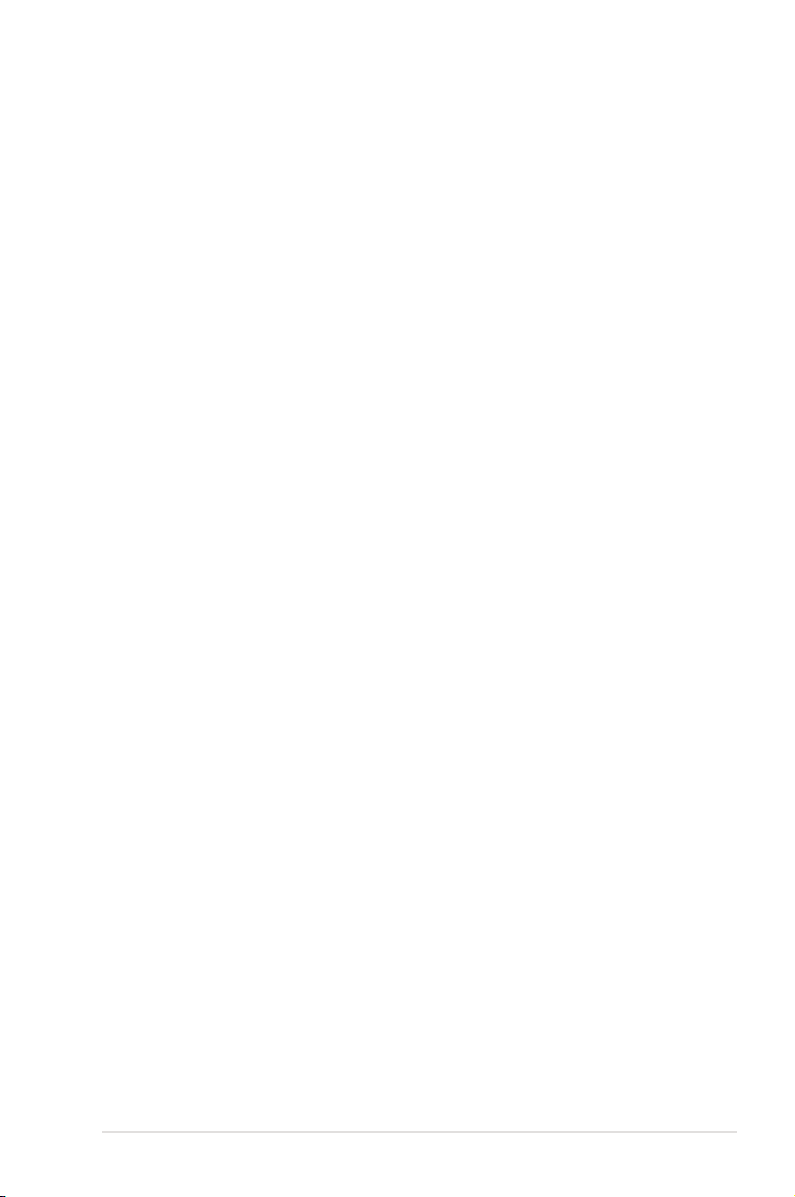
PCIe 3.0
The motherboard supports the latest PCIe 3.0 device, which doubles the delivered bandwidth
of PCIe 2.0. This enhances system performance while still providing backward compatibility
to PCIe 2.0.
Intel® I210AT LAN Solution
The motherboard comes with two Gigabit LAN controllers and ports which provide a total
solution for your networking needs. The onboard Intel® I210AT Gigabit LAN controllers use
the PCI Express interface and could achieve network throughput close to Gigabit bandwidth.
Broadcom 57840S/57811S 10 GbE Solution
The motherboard comes with Broadcom 10GbE controller and SFP+ connectors which
provides a complete 10GbE solution for your networking requirements. Broadcom 10GbE
controller is performanced focused and optimized for high throughput, low latency and CPU
utilization, thus it is the best choice for datacenter, enterprise, service provider, and so on.
Enhanced Intel SpeedStep Technology (EIST)
The Enhanced Intel SpeedStep Technology (EIST) intelligently manages the CPU resources
by automatically adjusting the CPU voltage and core frequency depending on the CPU
loading and system speed or power requirement.
Serial ATA II technology
The motherboard supports the Serial ATA II 3 Gb/s technology through the Serial ATA
interface and Intel® C600 chipset. The Serial ATA II specication provides twice the bandwidth
of the current Serial ATA products with a host of new features, including Native Command
Queuing (NCQ), Power Management (PM) Implementation Algorithm, and Hot Swap.
Serial ATA allows thinner, more exible cables with lower pin count and reduced voltage
requirements.
Serial ATA III technology
The motherboard supports the Serial ATA III technology through the Serial ATA interface and
Intel® C600 chipset, delivering up to 6Gb/s data transfer rates. Additionally, get enhanced
scalability, faster data retrieval, double the bandwidth of current bus systems.
USB 2.0 technology
The motherboard implements the Universal Serial Bus (USB) 2.0 specication, dramatically
increasing the connection speed from the 12 Mbps bandwidth on USB 1.1 to a fast 480 Mbps
on USB 2.0. USB 2.0 is backward compatible with USB 1.1.
Temperature, fan, and voltage monitoring
The CPU temperature is monitored to prevent overheating and damage. The system fan
rotations per minute (RPM) is monitored for timely failure detection. The chip monitors the
voltage levels to ensure stable supply of current for critical components.
Z9PE-D16-10G Series
1-5
Page 20
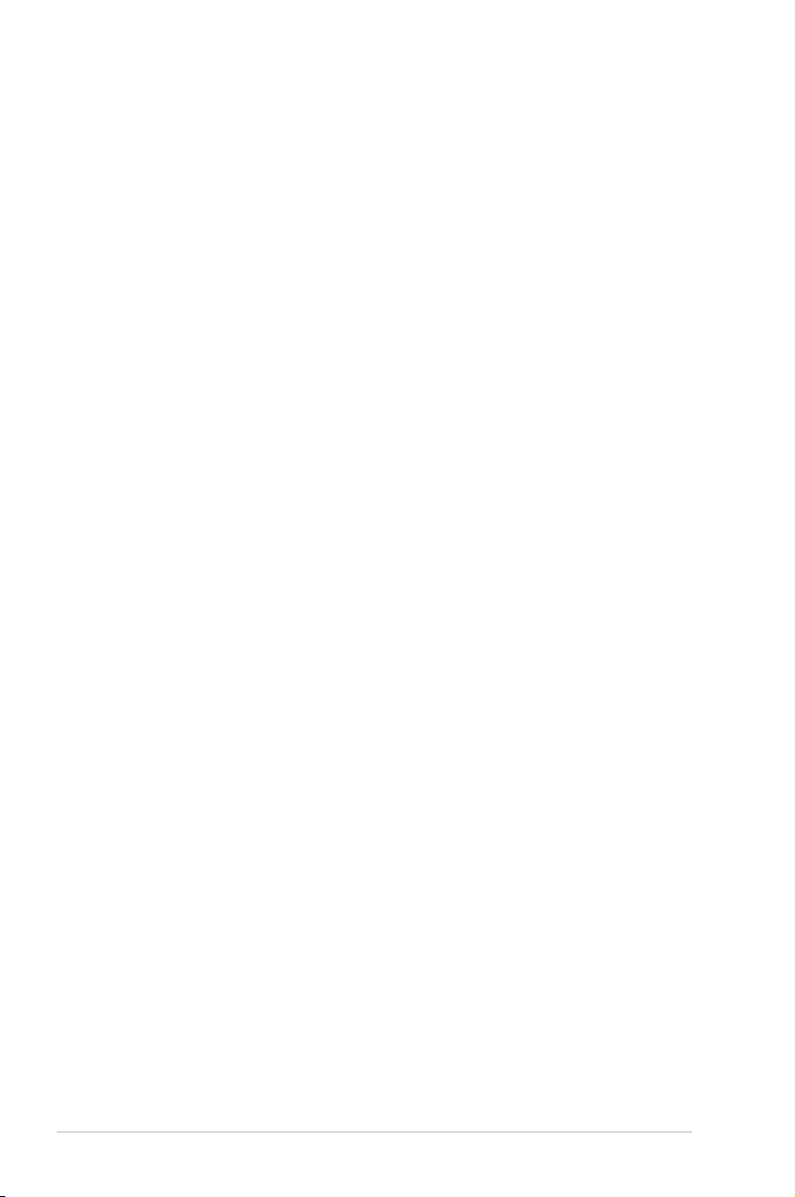
1.4.2 Innovative ASUS features
ASUS Fan Speed control technology
The ASUS Fan Speed control technology smartly adjusts the fan speeds according to the
system loading to ensure quiet, cool, and efcient operation.
PIKE (Proprietary I/O Kit Expansion)
PIKE is an on-demand upgrade kit for users. This ASUS unique feature enables users to
choose their preferred I/O solutions. ASUS provides multiple SAS solutions for different
segments and purposes and PIKE saves lots of validation efforts and hardware cost for end
users. Moreover, the special patent design offers multiple I/O solutions without occupying the
Slot 6 in 1U system.
1-6
Chapter 1: Product introduction
Page 21
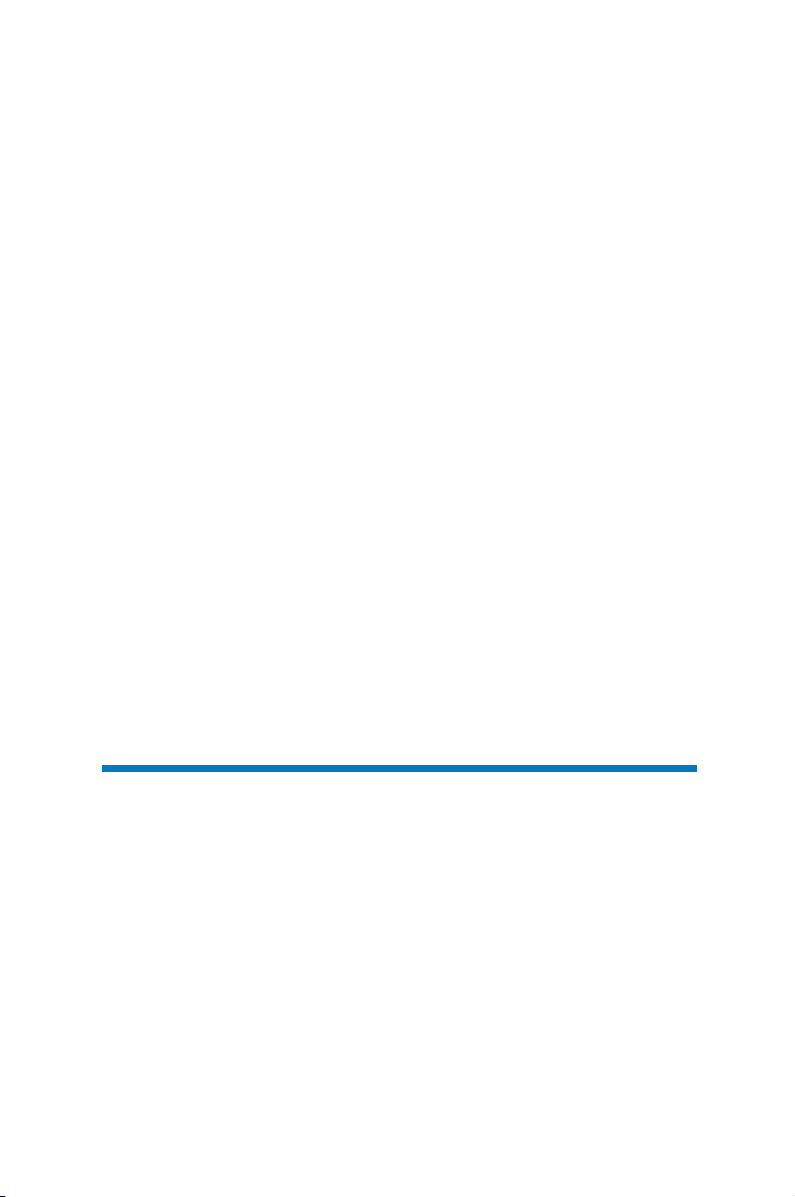
Chapter 2:
Hardware Information
Page 22
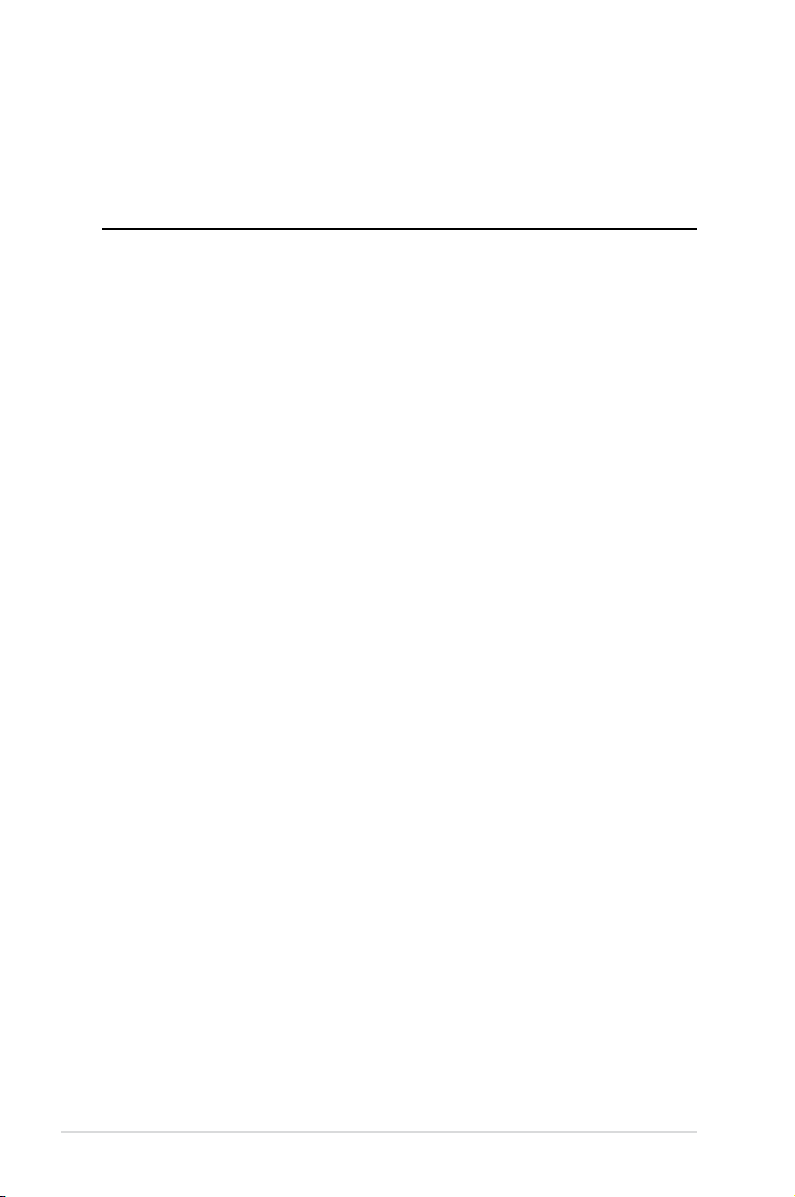
Chapter summary
2
This chapter lists the hardware setup procedures that you have to perform when
installing system components. It includes description of the jumpers and connectors
on the motherboard. This chapter contains the following sections:
2.1 Before you proceed ...................................................................................
2.2 Motherboard overview ...............................................................................
2.3 Central Processing Unit (CPU) .................................................................
2.4 System memory .......................................................................................
2.5 Expansion slots
2.6 Onboard LEDs ..........................................................................................
2.7 Jumpers ....................................................................................................
2.8 Connectors ...............................................................................................
........................................................................................ 2-17
2-3
2-4
2-9
2-14
2-21
2-27
2-32
Z9PE-D16-10G Series
Page 23
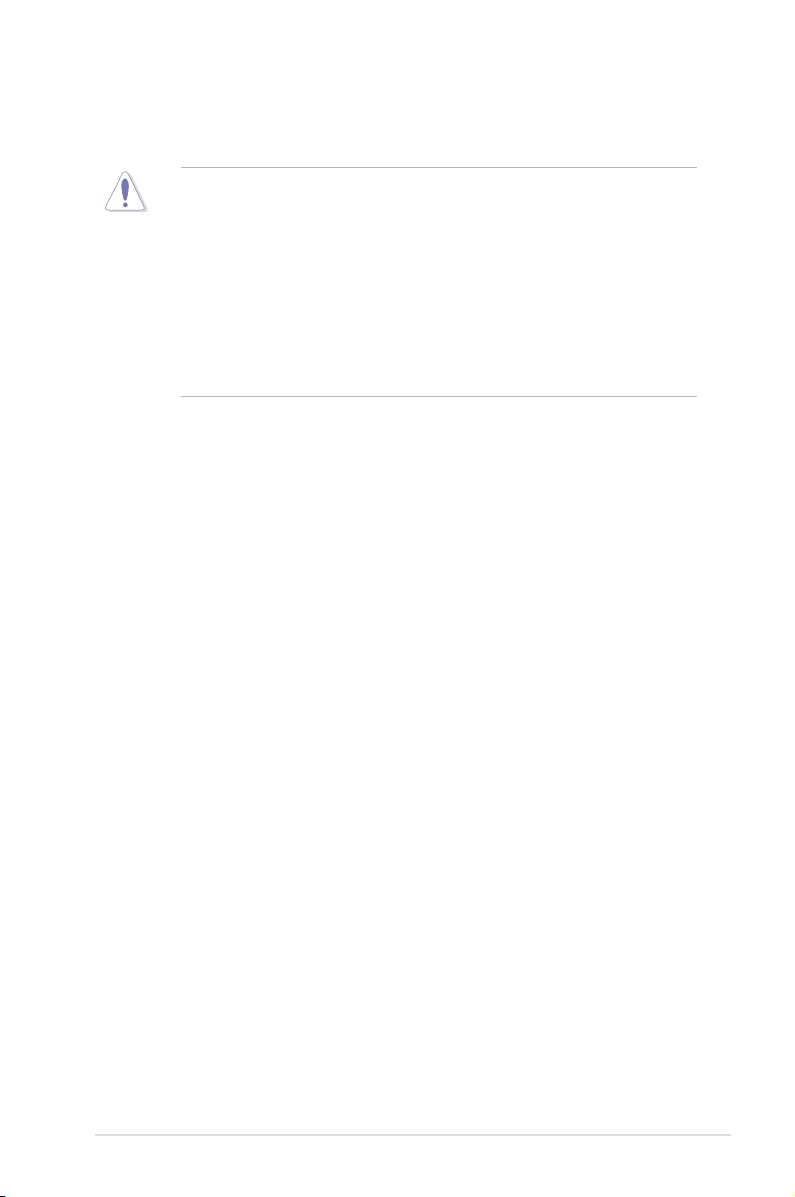
2.1 Before you proceed
Take note of the following precautions before you install motherboard components or change
any motherboard settings.
• Unplug the power cord from the wall socket before touching any component.
• Use a grounded wrist strap or touch a safely grounded object or a metal object, such
as the power supply case, before handling components to avoid damaging them due
to static electricity.
• Hold components by the edges to avoid touching the ICs on them.
• Whenever you uninstall any component, place it on a grounded antistatic pad or in the
bag that came with the component.
• Before you install or remove any component, ensure that the power supply is switched
off or the power cord is detached from the power supply. Failure to do so may cause
severe damage to the motherboard, peripherals, and/or components.
Z9PE-D16-10G Series
2-3
Page 24
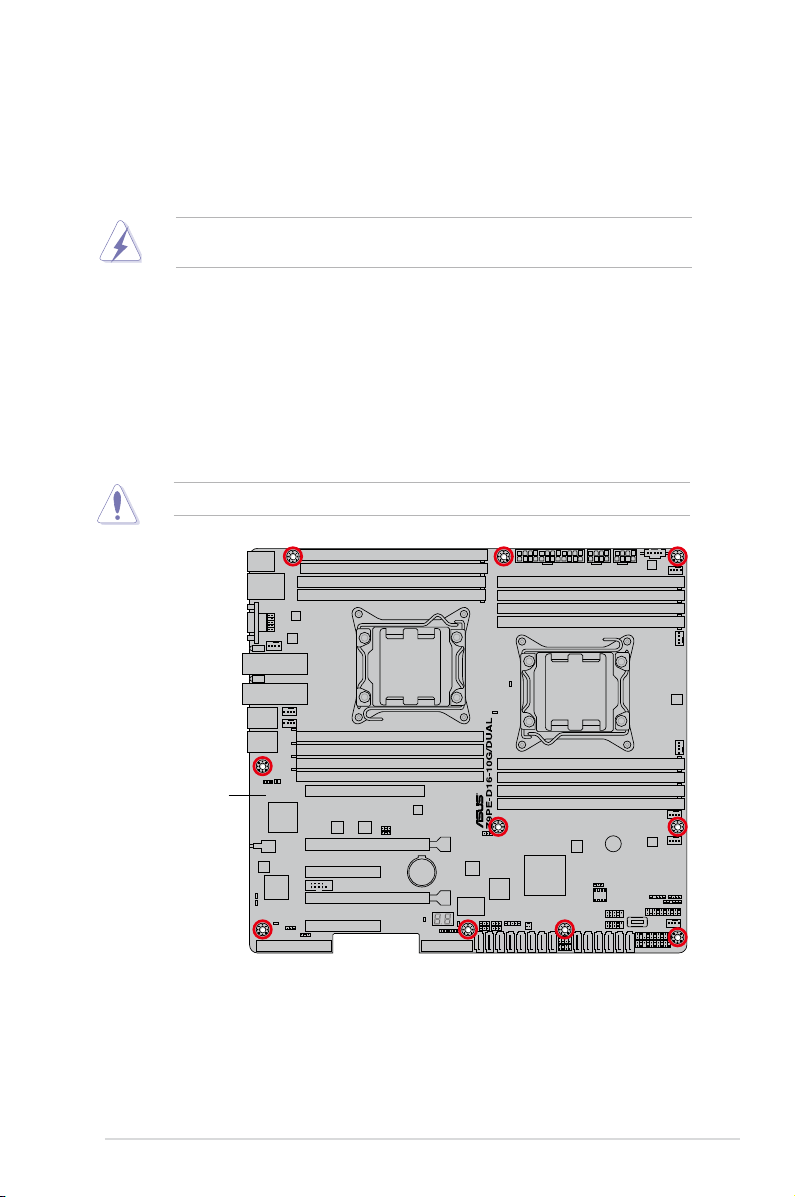
2.2 Motherboard overview
Before you install the motherboard, study the conguration of your chassis to ensure that the
motherboard ts into it.
To optimize the motherboard features, we highly recommend that you install it in an SSI EEB
2011 1.0 compliant chassis.
Ensure to unplug the chassis power cord before installing or removing the motherboard.
Failure to do so can cause you physical injury and damage motherboard components!
2.2.1 Placement direction
When installing the motherboard, ensure that you place it into the chassis in the correct
orientation. The edge with external ports goes to the rear part of the chassis as indicated in
the image below.
2.2.2 Screw holes
Place ten (10) screws into the holes indicated by circles to secure the motherboard to the
chassis.
DO NOT overtighten the screws! Doing so can damage the motherboard.
Place this side towards
the rear of the chassis
2-4
Chapter 2: Hardware information
Page 25
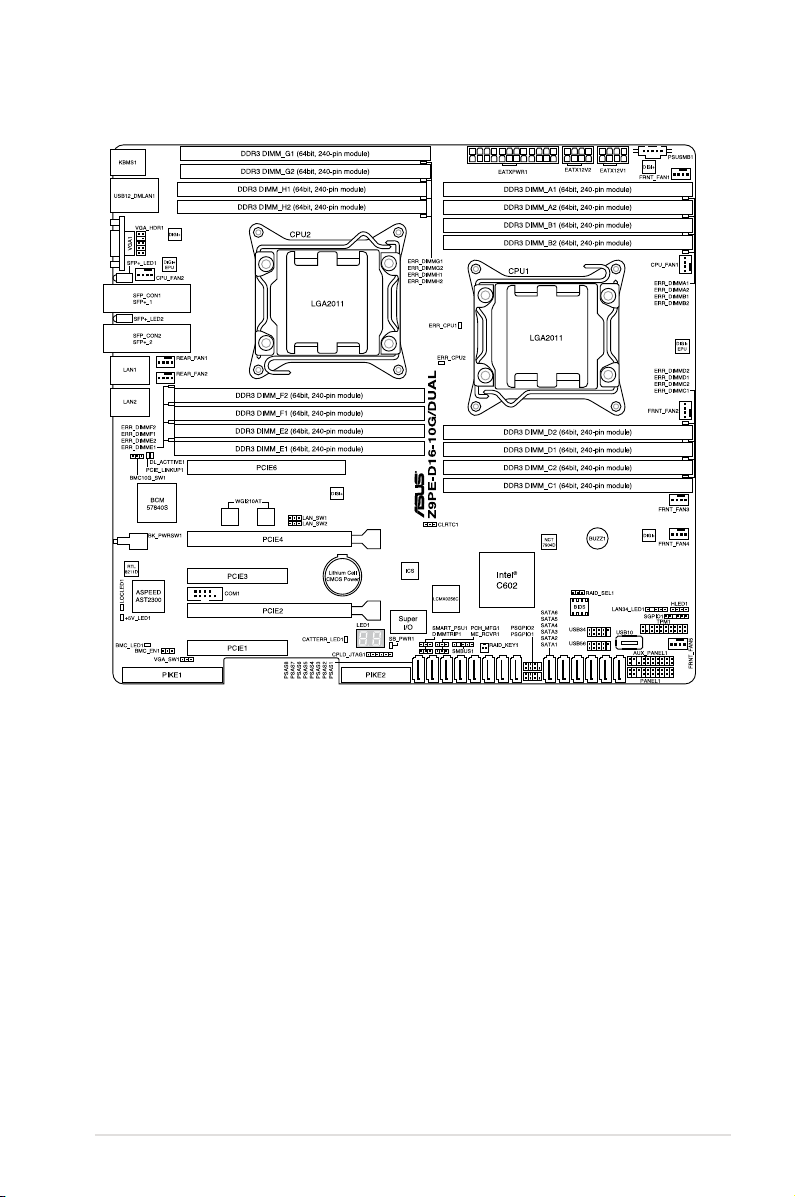
2.2.3 Motherboard layout
Z9PE-D16-10G Series
2-5
Page 26
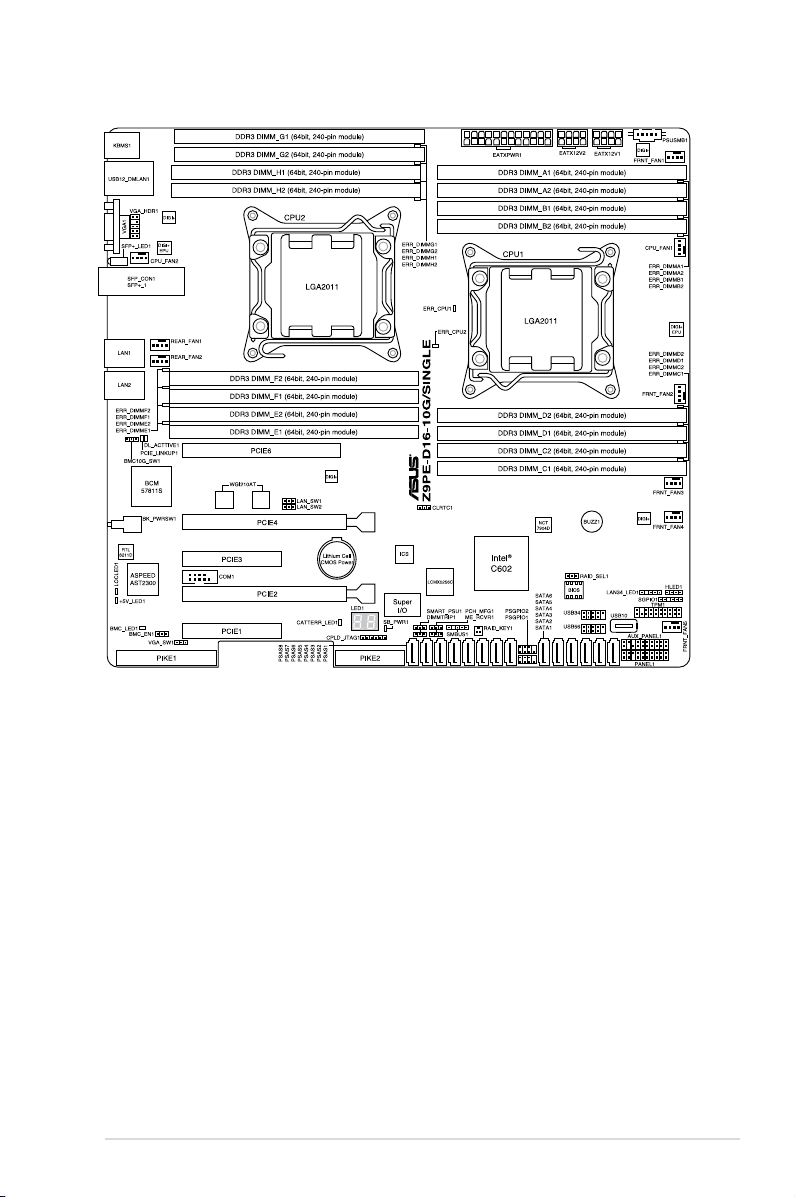
2-6
Chapter 2: Hardware information
Page 27
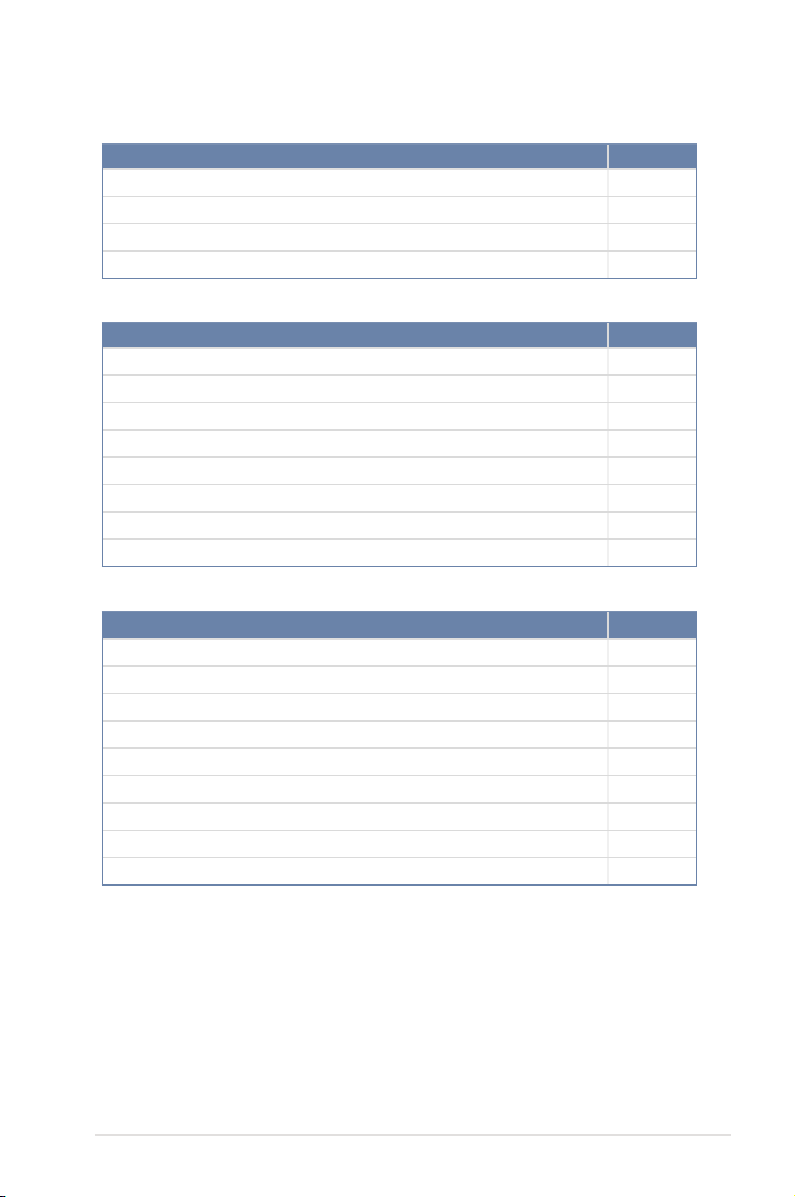
2.2.4 Layout contents
Slots/Sockets Page
1. CPU sockets 2-9
2. DDR3 sockets
3. PCI Express x16 / PCI Express x8
4. PIKE slot
Onboard LEDs Page
1. Standby Power LED (SB_PWR1) 2-21
2. Baseboard Management Controller LED (BMC_LED1)
3. CPU Warning LED (ERR_CPU1)
4. Power LED (+5V_LED1)
5. Location LED (LOCLED1)
6. DIMM warning LED
7. CATT LED
8. Q-Code LEDs
2-14
2-18
2-18
2-21
2-22
2-22
2-23
2-23
2-24
2-24
Jumpers
1. Clear RTC RAM (CLRTC1) 2-27
2. VGA controller setting (3-pin VGA_SW1)
3. LAN controller setting (3-pin LAN_SW1, LAN_SW2)
4. PMBus 1.2 PSU select jumper (3-pin SMART_PSU1)
5. ME rmware force recovery setting (3-pin ME_RCVR1)
6. DDR3 thermal event setting (3-pin DIMMTRIP1)
7. RAID conguration utility selection (3-pin RAID_SEL1)
8. BMC Setting (3-pin BMC_EN1)
9. Broadcom 10GbE controller setting (3 pin BMC10G_SW1)
Z9PE-D16-10G Series
Page
2-28
2-28
2-29
2-29
2-30
2-30
2-31
2-31
2-7
Page 28
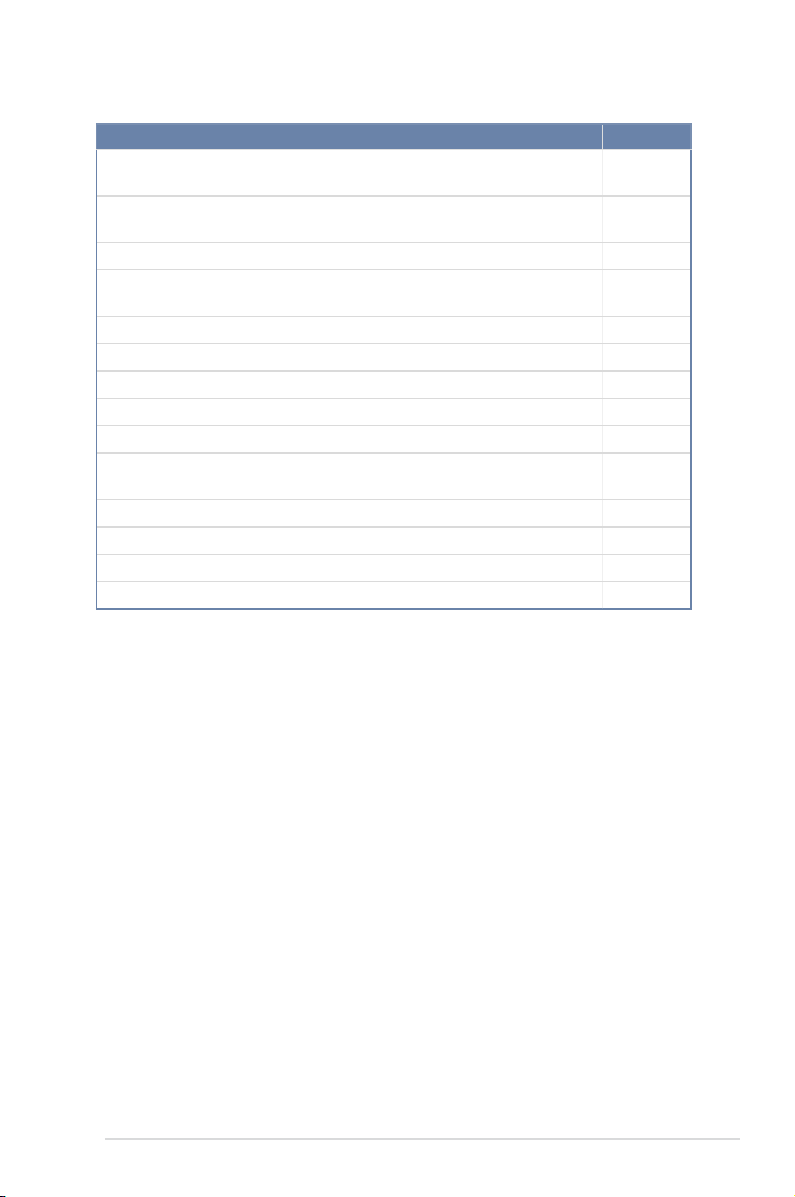
Internal connectors
1. Serial ATA 6.0/3.0 Gb/s connectors
(7-pin SATA6G_1-2 [Blue]) (7-pin SATA3G_3-6 [black])
2. PSAS connectors (7-pin PSAS1, PSAS2, PSAS3, PSAS4,
PSAS5, PSAS6, PSAS7, PSAS8 [Blue])
3. USB 2.0 connector (10-1 pin USB34, USB56; A-Type USB10)
4. CPU, front, and rear fan connectors
(4-pin CPU_FAN1-2, FRNT_FAN1-5, REAR_FAN1-2)
5. Serial General Purpose Input/Output connector (6-1 pin SGPIO1)
6. SFP+12 LED connector (5-1 pin LAN34_LED1)
7. Power Supply SMBus connector (5-pin PSUSMB1)
8. Serial port connector (10-1 pin COM1)
9. Trusted Platform Module connector (20-1 pin TPM1)
10. ATX power connectors (24-pin EATXPWR1, 8-pin EATX12V1,
8-pin EATX12V2)
11. System panel connector (20-1 pin PANEL1)
12. Auxiliary panel connector (20-2 pin AUX_PANEL1)
13. VGA connector (10-1 pin VGA_HDR1)
14. Hard disk activity LED connector (4-pin HDLED1)
Page
2-34
2-35
2-36
2-36
2-37
2-38
2-38
2-39
2-39
2-40
2-41
2-42
2-43
2-43
2-8
Chapter 2: Hardware information
Page 29
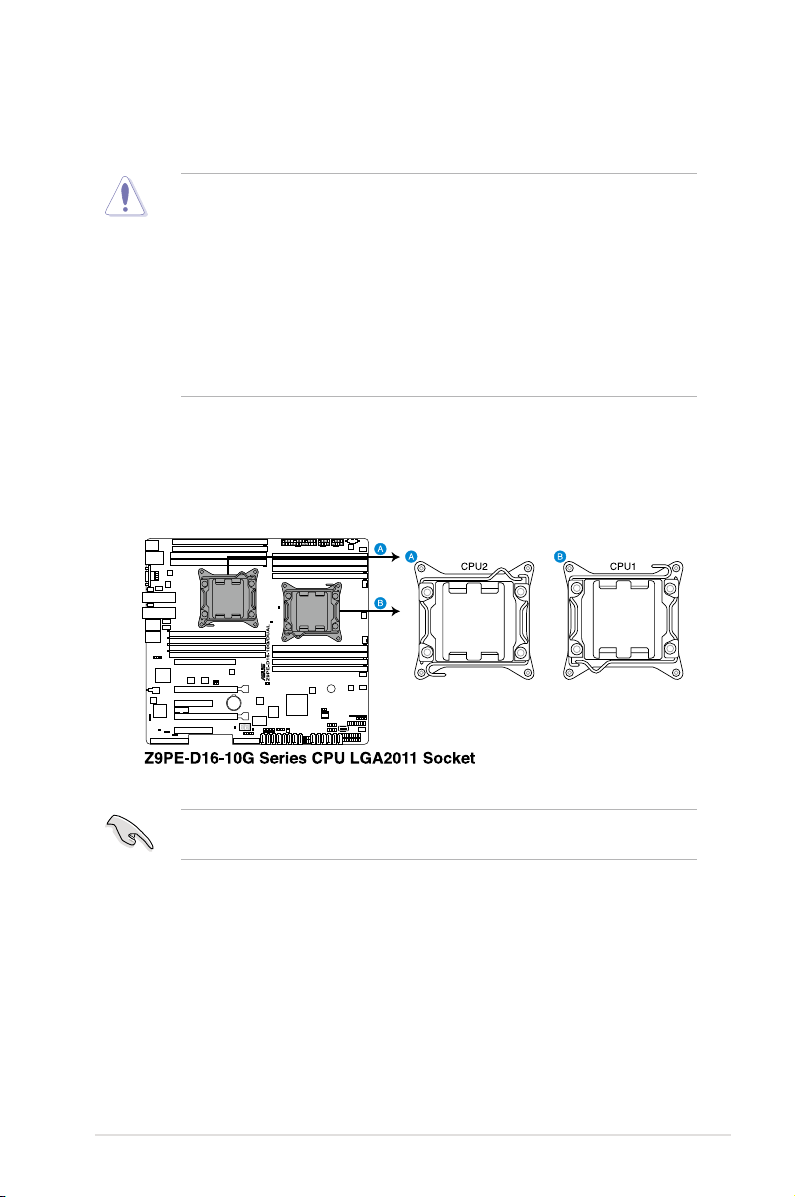
2.3 Central Processing Unit (CPU)
The motherboard comes with a surface mount LGA2011 socket designed for the Intel® Xeon
E5-2600 family processor.
• Upon purchase of the motherboard, ensure that the PnP cap is on the socket and
the socket contacts are not bent. Contact your retailer immediately if the PnP cap
is missing, or if you see any damage to the PnP cap/socket contacts/motherboard
components. ASUS will shoulder the cost of repair only if the damage is shipment/
transit-related.
• Keep the cap after installing the motherboard. ASUS will process Return Merchandise
Authorization (RMA) requests only if the motherboard comes with the cap on the
LGA2011 socket.
• The product warranty does not cover damage to the socket contacts resulting from
incorrect CPU installation/removal, or misplacement/loss/incorrect removal of the PnP
cap.
2.3.1 Installing the CPU
To install a CPU:
1. Locate the CPU socket on the motherboard.
Before installing the CPU, ensure that the socket box is facing toward you and the load
lever is on your left.
Z9PE-D16-10G Series
2-9
Page 30
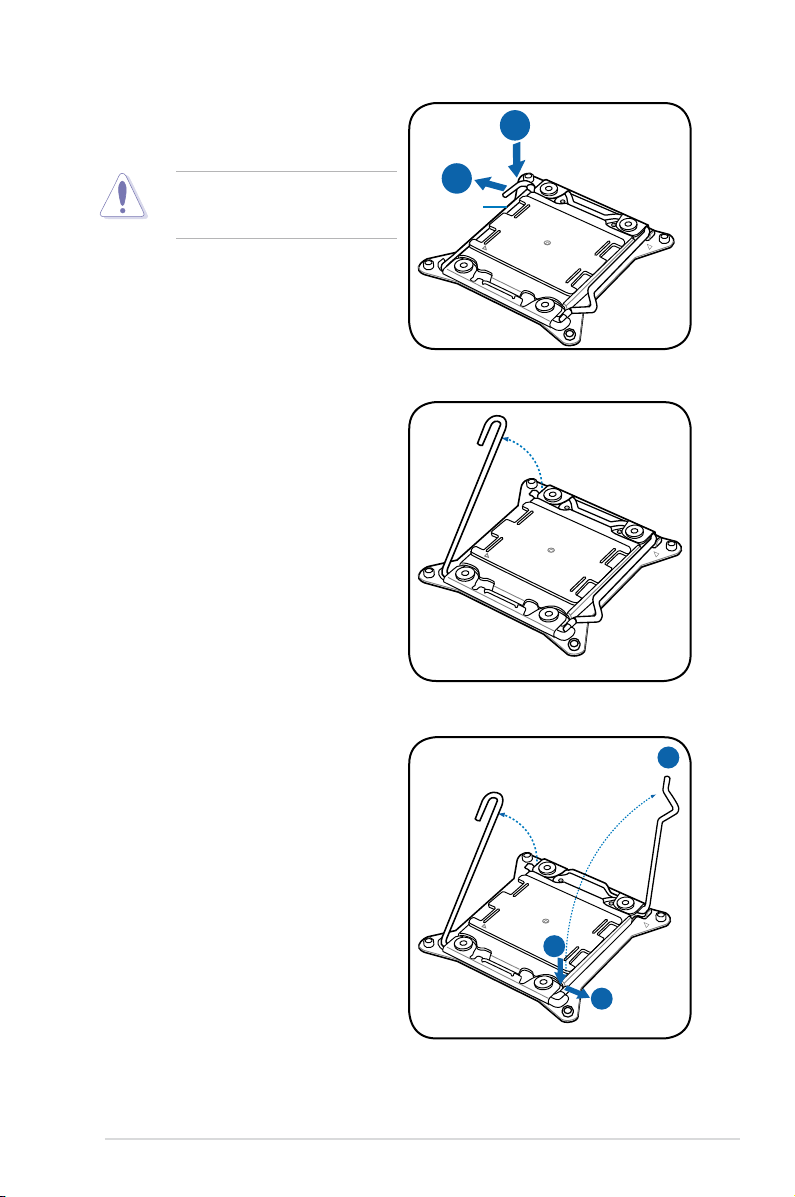
2. Press the left load lever with your thumb
B
A
E
D
C
(A), then move it to the left (B) until it is
released from the retention tab.
To prevent damage to the socket pins,
do not remove the PnP cap unless
you are installing a CPU.
3. Slightly lift the load lever in the direction
of the arrow.
4. Press the right load lever with your
thumb (C), then move it to the right (D)
until it is released from the retention tab.
Lift the load lever in the direction of the
arrow (E).
Load lever
2-10
Chapter 2: Hardware information
Page 31

I
H
G
F
5. Push the left load lever (F) to lift the load
plate (G).
6. Position the CPU over the socket,
ensuring that the triangle mark is on the
top-right corner of the socket.
Triangle
mark
The CPU ts in only one correct orientation. DO NOT force the CPU into the socket to
prevent bending the connectors on the socket and damaging the CPU!
7. Remove the PnP cap (H) from the CPU socket and close the load plate (I).
Z9PE-D16-10G Series
2-11
Page 32

K
J
8. Push down the right load lever (J),
M
L
ensuring that the edge of the load plate is
xed by the lever (K).
9. Insert the right load lever under the
retention tab.
10. Push down the left load lever (L), and
then insert the lever under the retention
tab (M).
2-12
Chapter 2: Hardware information
Page 33

11. Apply some Thermal Interface Material
to the exposed area of the CPU that the
heatsink will be in contact with, ensuring
that it is spread in an even thin layer.
Some heatsinks come with preapplied thermal paste. If so, skip this
step.
The Thermal Interface Material is toxic and inedible. DO NOT eat it. If it gets into your eyes
or touches your skin, wash it off immediately, and seek professional medical help.
12. Connect the CPU fan cable to the connector on the motherboard labeled CPU_FAN1 /
CPU_FAN2.
DO NOT forget to connect the CPU fan connector! Hardware monitoring errors can occur if
you fail to plug this connector.
Z9PE-D16-10G Series
2-13
Page 34

2.4 System memory
2.4.1 Overview
The motherboard comes with four Double Data Rate 3 (DDR3) Dual Inline Memory Modules
(DIMM) sockets.
A DDR3 module has the same physical dimensions as a DDR2 DIMM but is notched
differently to prevent installation on a DDR2 DIMM socket. DDR3 modules are developed for
better performance with less power consumption.
The gure illustrates the location of the DDR3 DIMM sockets:
2.4.2 Memory Congurations
You may install 2GB, 4GB, 8GB, and 16GB RDIMMs or 2GB, 4GB and 8GB* with ECC/NonECC UDIMMs or 8GB, 16GB and 32GB* LR-DIMMs into the DIMM sockets using the memory
congurations in this section.
1 CPU Conguration (must on CPU1)
1 DIMMs
2 DIMMs
4 DIMMs
8 DIMMs
2-14
DIMM_A2 DIMM_A1 DIMM_B2 DIMM_B1 DIMM_C2 DIMM_C1 DIMM_D2 DIMM_D1
P
P P
P P P P
P P P P P P P P
• *Refer to ASUS Server AVL for latest update.
• Start installing the DIMMs from slot A1 and B1 (light blue).
• Always install DIMMs with the same CAS latency. For optimum compatibility, it is
recommended that you obtain memory modules from the same vendor.
Chapter 2: Hardware information
Page 35

2 CPU Conguration
DIMM_A2 DIMM_A1 DIMM_B2 DIMM_B1 DIMM_C2 DIMM_C1 DIMM_D2 DIMM_D1
1 DIMMs
2 DIMMs
4 DIMMs
8 DIMMs
12 DIMMs
16 DIMMs
P P P P P P
P P P P P P P P
P
P
P P
P P P P
2 CPU Conguration
DIMM_E2 DIMM_E1 DIMM_F2 DIMM_F1 DIMM_G2 DIMM_G1 DIMM_H2 DIMM_H1
1 DIMMs
2 DIMMs
4 DIMMs
8 DIMMs
12 DIMMs
16 DIMMs
P P P P P P
P P P P P P P P
P
P P
P P P P
Z9PE-D16-10G Series
2-15
Page 36

2.4.3 Installing a DIMM on a single clip DIMM socket
1. Unlock a DIMM socket by pressing the
retaining clip outward.
2. Align a DIMM on the socket such that
the notch on the DIMM matches the
DIMM slot key on the socket.
A DIMM is keyed with a notch so that it ts in only one direction. DO NOT force a DIMM into
a socket in the wrong direction to avoid damaging the DIMM.
3. Hold the DIMM by both of its ends,
then insert the DIMM vertically into the
socket. Apply force to both ends of the
DIMM simultaneously until the retaining
clip snaps back into place, and the
DIMM cannot be pushed in any further
to ensure proper sitting of the DIMM.
Always insert the DIMM into the socket VERTICALLY to prevent DIMM notch damage.
• To install two or more DIMMs, refer to the user guide bundled in the motherboard
package.
• Refer to the user guide for qualied vendor lists of the memory modules.
DIMM notch
DIMM slot key
1
2
Unlocked retaining clip
3
Locked Retaining Clip
Removing a DIMM from a single clip DIMM socket
1. Press the retaining clip outward to
unlock the DIMM.
2. Remove the DIMM from the socket.
Support the DIMM lightly with your ngers when pressing the retaining clips. The DIMM
might get damaged when it ips out with extra force.
2-16
2
1
Chapter 2: Hardware information
Page 37

2.5 Expansion slots
In the future, you may need to install expansion cards. The following subsections describe the
slots and the expansion cards that they support.
Ensure to unplug the power cord before adding or removing expansion cards. Failure to do
so may cause you physical injury and damage motherboard components.
2.5.1 Installing an expansion card
To install an expansion card:
1. Before installing the expansion card, read the documentation that came with it and
make the necessary hardware settings for the card.
2. Remove the system unit cover (if your motherboard is already installed in a chassis).
3. Remove the bracket opposite the slot that you intend to use. Keep the screw for later
use.
4. Align the card connector with the slot and press rmly until the card is completely
seated on the slot.
5. Secure the card to the chassis with the screw you removed earlier.
6. Replace the system cover.
2.5.2 Conguring an expansion card
After installing the expansion card, congure it by adjusting the software settings.
1. Turn on the system and change the necessary BIOS settings, if any. See Chapter 4 for
information on BIOS setup.
2. Assign an IRQ to the card. Refer to the tables on the next page.
3. Install the software drivers for the expansion card.
When using PCI cards on shared slots, ensure that the drivers support “Share IRQ” or that
the cards do not need IRQ assignments. Otherwise, conicts will arise between the two PCI
groups, making the system unstable and the card inoperable.
Z9PE-D16-10G Series
2-17
Page 38

2.5.3 Interrupt assignments
Standard Interrupt assignments
IRQ Priority Standard function
0 1 System Timer
1 2 Keyboard Controller
2 - Programmable Interrupt
3* 11 Communications Port (COM2)
4* 12 Communications Port (COM1)
5* 13 --
6 14 Floppy Disk Controller
7* 15 --
8 3 System CMOS/Real Time Clock
9* 4 ACPI Mode when used
10* 5 IRQ Holder for PCI Steering
11* 6 IRQ Holder for PCI Steering
12* 7 PS/2 Compatible Mouse Port
13 8 Numeric Data Processor
14* 9 Primary IDE Channel
15* 10 Secondary IDE Channel
* These IRQs are usually available for ISA or PCI devices.
2.5.4 PCI Express x16 slot (x16 link)
The onboard PCIE 2 and PCIE4 provide two x16 Gen3 link to CPU2; The onboard PCIE 6
provide one x16 Gen3 link to CPU1. These slots support VGA cards and various server class
high performance add-on cards.
2.5.5 PCI Express x8 slot (x8 link)
The onboard PCIE 3 provides one x8 Gen3 link to CPU1.
2.5.6 PCI Express x8 slot (x4 link)
The onboard PCIE 1 provides one x4 Gen2 link to Intel PCH.
2.5.7 PIKE slots
The PIKE slot allows you to choose and change your preferred SAS solution easily. Install an
optional ASUS PIKE RAID card based on your needs.
2-18
Chapter 2: Hardware information
Page 39

No.(Slot location) Short Description
1 PCIE6 1 x PCI-E x16 (x16 Gen3 link)
2 PCIE4 1 x PCI-E x16 (x16 Gen3 link)
3 PCIE3 1 x PCI-E x8 (x8 Gen3 link)
4 PCIE2 1 x PCI-E x16 (x16 Gen3 link)
5 PCIE1 1 x PCI-E x8 (x4 Gen2 link)
additional slot 1 1 x PIKE slot for Storage expansion (x8 Gen3 link)
Z9PE-D16-10G Series
2-19
Page 40

2.5.8 Installing the ASUS PIKE RAID card
Follow the steps below to install an optional ASUS RAID card on your motherboard.
1. Locate the PIKE RAID card slot on the
motherboard.
2. Align the golden ngers of the RAID card
with the PIKE RAID card slot.
3. Insert the RAID card into the PIKE RAID
card slot. Ensure that it is completely
seated on the PIKE RAID card slot.
2-20
- The motherboard illustration is for reference only. The motherboard layout and
appearance may vary depending on the model, but the installation steps remain the
same.
- Refer to section
location.
2.8.2 Internal Connectors for the PIKE SAS/SATA connector
Chapter 2: Hardware information
Page 41

2.6 Onboard LEDs
1. Standby Power LED (SB_PWR1)
The motherboard comes with a standby power LED. The green LED lights up to
indicate that the system is ON, in sleep mode, or in soft-off mode. This is a reminder
that you should shut down the system and unplug the power cable before removing or
plugging in any motherboard component. The illustration below shows the location of
the onboard LED.
2. Baseboard Management Controller LED (BMC_LED1)
The green heartbeat LED blinks per second to indicate that the ASMB6 is working
normally.
The heartbeat LED functions only when you install the ASUS ASMB6.
Z9PE-D16-10G Series
2-21
Page 42

3. CPU Warning LED (ERR_CPU1)
The CPU warning LEDs light up to indicate impending failure of the CPU.
4. Power LED (+5V_LED1)
This LED lights up when you turn on the system using the Power-on button.
2-22
Chapter 2: Hardware information
Page 43

5. Location LED (LOCLED1)
This LED lights for you to conveniently locate the system in error.
6. DIMM warning LED (ERR_DIMMA1/2; ERR_DIMMB1/2; ERR_DIMMC1/2;
ERR_DIMMD1/2; ERR_DIMME1/2; ERR_DIMMF1/2; ERR DIMMG1/2;
ERR DIMMH1/2)
The DIMM warning LEDs light up to indicate an impending failure of the corresponding
DIMMs.
The warning LEDs function only when you enable the ASUS ASMB6.
Z9PE-D16-10G Series
2-23
Page 44

7. CATT LED
The CATT LED indicates that the system has experienced a fatal or catastrophic error
and cannot continue to operate.
8. Q-Code LEDs
The Q-Code LED provides you a 2-digit display that shows the system status. Refer to
the Q-Code table below for more details.
2-24
Chapter 2: Hardware information
Page 45

Q-Code table
Action PHASE POST CODE TYPE DESCRIPTION
Normal boot Security Phase 01 Progress First post code(POWER_ON_POST_CODE)
PEI(Pre-EFI
initialization) phase
02 Progress Load BSP microcode(MICROCODE_POST_CODE)
03 Progress Set cache as ram for PEI phase(CACHE_ENABLED_POST_CODE)
06 Progress CPU Early init.(CPU_EARLY_INIT_POST_CODE)
04 Progress initializes South bridge for PEI preparation
10 Progress PEI Core Entry
15 Progress NB initialize before installed memory
19
78~00 Progress Wait BMC ready(duration: 120 seconds).
A1 MRC Progress QPI initialization
A3
A7 MRC Progress QPI initialization
A8 MRC Progress
A9 MRC Progress QPI initialization
AA MRC Progress QPI initialization
AB MRC Progress QPI initialization
AC MRC Progress QPI initialization
AD MRC Progress QPI initialization
AE MRC Progress QPI initialization
AF MRC Progress QPI initialization Complete
2F Progress Memory Init.
B0 MRC Progress Memory Init.
B1 MRC Progress Memory Init.
AF MRC Progress RC Reset if require
B4 MRC Progress Memory Init.
B2 MRC Progress Memory Init.
B3 MRC Progress Memory Init.
B5 MRC Progress Memory Init.
B6 MRC Progress Memory Init.
B7 MRC Progress Memory Init.
B8 MRC Progress Memory Init.
B9 MRC Progress Memory Init.
BA MRC Progress Memory Init.
BB MRC Progress Memory Init.
BC MRC Progress Memory Init.
BF MRC Progress Memory Init. Done
5A MRC Progress Other cong. After RC end
31 Progress Memory already installed.
32 Progress CPU Init.
34 Progress CPU Init.
36 Progress CPU Init.
4F Progress DXE Initial Program Load(IPL)
Progress SB initialize before installed memory
MRC Progress QPI initialization
QPI initialization
(continued on the next page)
Z9PE-D16-10G Series
2-25
Page 46

Normal boot DXE(Driver
Execution
Environment) phase
BDS(Boot Device
Selection) phase
Operating system
phase
60 Progress DXE Core Started
61 Progress DXE NVRAM Init.
62 Progress SB run-time init.
63 Progress DXE CPU Init
68 Progress NB Init.
69 Progress NB Init.
6A Progress NB Init.
70
71
72 Progress SB Init.
78 Progress ACPI Init.
79 Progress CSM Init.
90 Progress BDS started
91 Progress
92
93 Progress PCI Bus Enumeration.
94 Progress PCI Bus Enumeration.
95 Progress PCI Bus Enumeration.
96 Progress PCI Bus Enumeration.
97 Progress Console outout connect event
98 Progress Console input connect event
99 Progress AMI Super IO start
9A Progress AMI USB Driver Init.
9B Progress AMI USB Driver Init.
9C Progress AMI USB Driver Init.
9D Progress AMI USB Driver Init.
b2 Progress Legacy Option ROM Init.
b3 Progress Reset system
b4 Progress USB hotplug
b6 Progress NVRAM clean up
b7 Progress NVRAM conguration reset
A0 Progress IDE, AHCI Init.
A1 Progress IDE, AHCI Init.
A2 Progress IDE, AHCI Init.
A3 Progress IDE, AHCI Init.
A8 Progress BIOS Setup Utility password verify
A9 Progress BIOS Setup Utility start
AB Progress BIOS Setup Utility input wait
AD Progress Ready to boot event
AE Progress Legacy boot event
17 Progress ME event for Node Manager
18 Progress ME event for Node Manager
19 Progress ME event for Node Manager
20 Progress ME event for Node Manager
21 Progress ME event for Node Manager
22 Progress ME event for Node Manager
23 Progress ME event for Node Manager
24 Progress ME event for Node Manager
25 Progress ME event for Node Manager
Progress SB Init.
Progress SB Init.
Progress PCI Bus Enumeration.
Connect device event
2-26
Chapter 2: Hardware information
Page 47

2.7 Jumpers
1. Clear RTC RAM (3-pin CLRTC1)
This jumper allows you to clear the Real Time Clock (RTC) RAM in CMOS. You can
clear the CMOS memory of date, time, and system setup parameters by erasing
the CMOS RTC RAM data. The onboard button cell battery powers the RAM data in
CMOS, which include system setup information such as system passwords.
To erase the RTC RAM:
1. Turn OFF the computer and unplug the power cord.
2. Move the jumper cap from pins 1–2 (default) to pins 2–3. Keep the cap on pins
2–3 for about 5–10 seconds, then move the cap back to pins 1–2.
3. Plug the power cord and turn ON the computer.
4. Hold down the <Del> key during the boot process and enter BIOS setup to reenter data.
Except when clearing the RTC RAM, never remove the cap on CLRTC jumper default
position. Removing the cap will cause system boot failure!
If the steps above do not help, remove the onboard battery and move the jumper again to
clear the CMOS RTC RAM data. After the CMOS clearance, reinstall the battery.
Z9PE-D16-10G Series
2-27
Page 48

2. VGA controller setting (3-pin VGA_SW1)
This jumper allows you to enable or disable the onboard VGA controller. Set to pins
1–2 to activate the VGA feature.
3. LAN controller setting (3-pin LAN_SW1, LAN_SW2)
These jumpers allow you to enable or disable the onboard Intel® I210 Gigabit LAN
controllers. Set to pins 1-2 to activate the Gigabit LAN feature.
2-28
Chapter 2: Hardware information
Page 49

4. PMBus 1.2 PSU select jumper (3-pin SMART_PSU1)
This jumper allows you to select PSU PMBus version, Set to pins 1-2 for PMBus, set
to pins 2-3 for Others.
5. ME rmware force recovery setting (3-pin ME_RCVR1)
This jumper allows you to force Intel Management Engine (ME) boot from recovery
mode when ME become corrupted.
Z9PE-D16-10G Series
2-29
Page 50

6. DDR3 thermal event setting (3-pin DIMMTRIP1)
This jumper allows you to enable/disable DDR3 DIMM thermal sensing event pin.
7. RAID conguration utility selection (3-pin RAID_SEL1)
This jumper allows you to select the RAID conguration utility to use when you create
disk arrays. Place the jumper caps over pins 2–3 to use the Intel® Rapid Storage
Technology.
2-30
Chapter 2: Hardware information
Page 51

8. BMC Setting (3-pin BMC_EN1)
This jumper allows you to enable(default) or disable the Baseboard Management
Controller.
9. Broadcom 10GbE controller setting (3 pin BMC10G_SW1)
This jumper allows you enable or disable the Broadcom 10Gb chip. The Broadcom
10Gb chip is a converged controller that enables convergence of all the possible
network communications in a server such as data network. Set to pins 1-2 to enable,
otherwise set to pins 2-3 to disable the Broadcom 10Gb chip.
Z9PE-D16-10G Series
2-31
Page 52

2.8 Connectors
2.8.1 Rear panel connectors
1. PS/2 mouse port (green). This port is for a PS/2 mouse.
2. RJ-45 port for iKVM. This RJ-45 port functions only when you install ASMB6
management card.
3. Video Graphics Adapter port. This port is for a VGA monitor or other VGA-compatible
devices.
4. SFP+_LED1. This has two LEDs that indicates the link status and the link speed of the
SFP+_1 port. Refer to the table below for the SFP+ LED indications.
5. SFP+_1. This port is for connecting the enhanced small form-factor pluggable (SFP+)
module. SFP+ is an enhanced version of the SFP that supports data rates up to 10
Gbps.
6. SFP+_LED2. This has two LEDs that indicates the link status and the link speed of the
SFP+_2 port. Refer to the table below for the SFP+ LED indications.
7. SFP+_2. This port is for connecting the enhanced small form-factor pluggable (SFP+)
module. SFP+ is an enhanced version of the SFP that supports data rates up to 10
Gbps.
The Z9PE-D16-10G/DUAL have SFP+_1, SFP+_2, SFP+_LED1, and SFP+_LED2. Z9PED16-10G/SINGLE only have SPF+_1 and SFP+_LED1.
SFP+_LED indications
Activity LED Speed LED
Status Description Status Description
OFF No activity OFF -
BLINKING Data activity AMBER 1 Gbps connection
GREEN 10 Gbps connection
2-32
Activity LED
SPEED LED
SFP+ LED
Chapter 2: Hardware information
Page 53

8. RJ-45 ports for LAN. These ports allows Gigabit connection to a Local Area Network (LAN)
through a network hub. Refer to the table below for the LAN port LED indications.
9. Power-on Button. Press this button to turn on the system.
10. Location LED. The Location LED is a user-activated LED on the front of the server module
that can be remotely turned on or off. It is used to nd a specic server module within a
chassis.
11. Power LED. This LED lights up when the Power-on button is pressed and the system is
on.
12. PS/2 keyboard port (purple). This port is for a PS/2 keyboard.
13. USB 2.0 ports 1 and 2. These two 4-pin Universal Serial Bus (USB) ports are available
for connecting USB 2.0 devices.
DM_LAN1 port LED indications
Activity/Link LED Speed LED
Status Description Status Description
OFF No link OFF 10 Mbps connection
ORANGE Linked ORANGE 100 Mbps connection
BLINKING Data activity GREEN 1 Gbps connection
LAN port LED indications
Activity/Link LED Speed LED
Status Description Status Description
OFF No link OFF 10 Mbps connection
GREEN Linked ORANGE 100 Mbps connection
BLINKING Data activity GREEN 1 Gbps connection
ACT/LINK
LED
DM LAN port
ACT/LINK
LED
LAN port
SPEED
LED
SPEED
LED
Z9PE-D16-10G Series
2-33
Page 54

2.8.2 Internal connectors
1. Serial ATA 6.0/3.0 Gb/s connectors
(7-pin SATA6G_1-2 [Blue]) (7-pin SATA3G_3-6 [black])
Supported by the Intel® 602 Chipset, these connectors are for the Serial ATA signal cables
for Serial ATA hard disk drives that allows up to 6Gb/s of data transfer rate.
If you installed Serial ATA hard disk drives, you can create a RAID 0, RAID 1, RAID 10,
or RAID 5 conguration.
2-34
The actual data transfer rate depends on the speed of Serial ATA hard disks installed.
Chapter 2: Hardware information
Page 55

2. PSAS connectors (7-pin PSAS1, PSAS2, PSAS3, PSAS4, PSAS5, PSAS6, PSAS7,
PSAS8 [Blue])
This motherboard comes with eight (8) PIKE Serial Attached SCSI (PSAS) connectors
that supports both Serial Attached SCSI (SAS) and Serial ATA (SATA). Each connector
supports one device.
These connectors function only when you install a PIKE RAID card.
Z9PE-D16-10G Series
2-35
Page 56

3. USB 2.0 connector (10-1 pin USB34, USB56; A-Type USB10)
These connectors are for USB 2.0 ports. Connect the USB module cables to
connectors USB78. These USB connectors comply with USB 2.0 specication that
supports up to 480 Mbps connection speed.
4. CPU, front, and rear fan connectors
(4-pin CPU_FAN1-2, FRNT_FAN1-5, REAR_FAN1-2)
The fan connectors support cooling fans. Connect the fan cables to the fan connectors
on the motherboard, ensuring that the black wire of each cable matches the ground pin
of the connector.
• DO NOT forget to connect the fan cables to the fan connectors. Insufcient air ow
inside the system may damage the motherboard components.
• These are not jumpers! DO NOT place jumper caps on the fan connectors!
• All fans feature the ASUS Smart Fan technology.
2-36
Chapter 2: Hardware information
Page 57

5. Serial General Purpose Input/Output connector (6-1 pin SGPIO1)
The SGPIO 1 connectors are used for the Intel Rapid Storage Technology Enterprise
SGPIO interface that controls the LED pattern generation, device information, and
general purpose data.
The PSGPIO 1 and PSGPIO 2 connectors only functions when you install an ASUS PIKE
RAID card.
Z9PE-D16-10G Series
2-37
Page 58

6. SFP+12 LED connector (5-1 pin LAN34_LED1)
These leads are for 10G LAN activity LEDs on the front panel. Connect the LAN LED
cable to the backplane for LAN activity indication.
The Z9PE-D16-10G/SINGLE only have SFP+_1 LED connector. Z9PE-D16-10G have
SPF+_1/2 LED connector.
7. Power Supply SMBus connector (5-pin PSUSMB1)
This connector allows you to connect SMBus (System Management Bus) to the power
supply unit to read PSU information. Devices communicate with an SMBus host and/or
other SMBus devices using the SMBus interface.
2-38
This connector functions only when you install the ASUS ASMB6.
Chapter 2: Hardware information
Page 59

8. Serial port connector (10-1 pin COM1)
This connector is for the serial COM port. Connect the serial port module cable to one
of these connectors, then install the module to a slot opening at the back of the system
chassis.
9. Trusted Platform Module connector (20-1 pin TPM1)
This connector supports a Trusted Platform Module (TPM) system, which can securely
store keys, digital certicates, passwords, and data. A TPM system also helps enhance
network security, protects digital identities, and ensures platform integrity.
Z9PE-D16-10G Series
2-39
Page 60

10. ATX power connectors (24-pin EATXPWR1, 8-pin EATX12V1, 8-pin EATX12V2)
These connectors are for the ATX power supply plugs. The power supply plugs are
designed to t these connectors in only one orientation. Find the proper orientation and
push down rmly until the connectors completely t.
• DO NOT forget to connect the 24-pin and the 8-pin power plugs; otherwise, the system
will not boot up.
• Use of a power supply unit (PSU) with a higher power output is recommended when
conguring a system with more power-consuming devices. The system may become
unstable or may not boot up if the power is inadequate.
• This motherboard supports ATX2.0 PSU or later version.
• Ensure that your PSU can provide at least the minimum power required by your
system.
2-40
Chapter 2: Hardware information
Page 61

11. System panel connector (20-1 pin PANEL1)
This connector supports several chassis-mounted functions.
1. System power LED (3-pin PLED)
This 3-pin connector is for the system power LED. Connect the chassis power
LED cable to this connector. The system power LED lights up when you turn on
the system power, and blinks when the system is in sleep mode.
2. Message LED (2-pin MLED)
This 2-pin connector is for the message LED cable that connects to the front
message LED. The message LED is controlled by Hardware monitor to indicate
an abnormal event occurance.
3. System warning speaker (4-pin SPEAKER)
This 4-pin connector is for the chassis-mounted system warning speaker. The
speaker allows you to hear system beeps and warnings.
4. Hard disk drive activity LED (2-pin +HDLED)
This 2-pin connector is for the HDD Activity LED. Connect the HDD Activity LED
cable to this connector. The IDE LED lights up or ashes when data is read from
or written to the HDD.
5. Power button/soft-off button (2-pin PWRSW)
This connector is for the system power button. Pressing the power button turns
the system on or puts the system in sleep or soft-off mode depending on the BIOS
settings. Pressing the power switch for more than four seconds while the system
is ON turns the system OFF.
6. Reset button (2-pin RESET)
This 2-pin connector is for the chassis-mounted reset button for system reboot
without turning off the system power.
Z9PE-D16-10G Series
2-41
Page 62

12. Auxiliary panel connector (20-2 pin AUX_PANEL1)
This connector is for additional front panel features including front panel SMB, locator
LED and switch, chassis intrusion, and LAN LEDs.
1. Front panel SMB (6-1 pin FPSMB)
These leads connect the front panel SMBus cable.
2. LAN activity LED (2-pin LAN1_LINKACTLED
, LAN2_LINKACTLED)
These leads are for Gigabit LAN activity LEDs on the front panel.
3. Chassis intrusion (4-1 pin CASEOPEN)
These leads are for the intrusion detection feature for chassis with intrusion
sensor or microswitch. When you remove any chassis component, the sensor
triggers and sends a high-level signal to these leads to record a chassis intrusion
event. The default setting is short CASEOPEN and GND pin by jumper cap to
disable the function.
4. Locator LED (2-pin LOCATORLED1, LOCATORLED2)
These leads are for the locator LED1 and LED2 on the front panel. Connect the
Locator LED cables to these 2-pin connector. The LEDs will light up when the
Locator button is pressed.
5. Locator Button/Switch (2-pin LOCATORBTN#)
These leads are for the locator button on the front panel. This button queries the
state of the system locator.
2-42
Chapter 2: Hardware information
Page 63

13. VGA connector (10-1 pin VGA_HDR1)
This connector supports the VGA High Dynamic-Range interface.
14. Hard disk activity LED connector (4-pin HDLED1)
This LED connector is for the storage add-on card cable connected to the SATA or SAS
add-on card. The read or write activities of any device connected to the SATA or SAS
add-on card causes the front panel LED to light up.
Z9PE-D16-10G Series
2-43
Page 64

2-44
Chapter 2: Hardware information
Page 65

Chapter 3:
Powering Up
Page 66

Chapter summary
3
This chapter describes the power up sequence, and ways of shutting down the
system.This chapter contains the following sections:
3.1 Starting up for the rst time ......................................................................
3.2 Powering off the computer
........................................................................ 3-4
3-3
Z9PE-D16-10G Series
Page 67

3.1 Starting up for the rst time
1. After making all the connections, replace the system case cover.
2. Be sure that all switches are off.
3. Connect the power cord to the power connector at the back of the system chassis.
4. Connect the power cord to a power outlet that is equipped with a surge protector.
5. Turn on the devices in the following order:
a. Monitor
b. External storage devices (starting with the last device on the chain)
c. System power
6. After applying power, the system power LED on the system front panel case lights up.
For systems with ATX power supplies, the system LED lights up when you press the
ATX power button. If your monitor complies with “green” standards or if it has a “power
standby” feature, the monitor LED may light up or switch between orange and green
after the system LED turns on.
The system then runs the power-on self-test or POST. While the tests are running, the
BIOS beeps or additional messages appear on the screen. If you do not see anything
within 30 seconds from the time you turned on the power, the system may have failed
a power-on test. Check the jumper settings and connections or call your retailer for
assistance.
7. At power on, hold down the <Del> key to enter the BIOS Setup. Follow the instructions
in Chapter 4.
Z9PE-D16-10G Series
3-3
Page 68

3.2 Powering off the computer
3.2.1 Using the OS shut down function
Using Windows® Server 2008 R2:
1. Click the Start button, move the cursor to the triangle on the right of Log off, then click
Shut Down.
2. From the Shutdown Event Tracker, select the option that best describes why you want
to shut down the computer.
3. Ensure that the Planned check box is checked.
4. If necessary, key in comments.
.
5. Click
Using Windows® Server 2012:
1. Press <Ctrl+Alt+Del>.
2. Click on the Power icon on the lower right side of the screen.
3. Select
4. In the Shutdown Event Tracker, select the
5. Click
3.2.2 Using the dual function power switch
While the system is ON, press the power switch for less than four seconds to put the system
to sleep mode or to soft-off mode, depending on the BIOS setting.
OK
Shut down
lists. Otherwise, select the option that best describes why you want to shut down the
computer.
Continue
.
Other (Planned)
.
option in the selection
3-4
Pressing the power switch for more than four seconds lets the system enter the soft-off mode
regardless of the BIOS setting.
Chapter 3: Powering up
Page 69

Chapter 4:
BIOS setup
Page 70

Chapter summary
4
This chapter tells how to change the system settings through the BIOS Setup menus.
Detailed descriptions of the BIOS parameters are also provided.
This chapter contains the following sections:
4.1 Managing and updating your BIOS ..........................................................
4.2 BIOS setup program ..................................................................................
4.3 Main menu ................................................................................................
4.4 Advanced menu .......................................................................................
4.5 Server Mgmt menu ...................................................................................
4.6 Event Logs menu .....................................................................................
4.7 Boot menu ................................................................................................
4.8 Monitor menu ...........................................................................................
4.9 Security menu ..........................................................................................
4.10 Tool menu .................................................................................................
4.11 Exit menu ..................................................................................................
4-3
4-7
4-10
4-11
4-36
4-39
4-41
4-44
4-45
4-47
4-47
Z9PE-D16-10G Series
Page 71

4.1 Managing and updating your BIOS
The following utilities allow you to manage and update the motherboard Basic Input/Output
System (BIOS) setup:
1.
ASUS CrashFree BIOS 3
To recover the BIOS using a bootable USB ash disk drive when the BIOS le fails or
gets corrupted.
2.
ASUS EzFlash
Updates the BIOS using a USB ash disk.
3.
BUPDATER
Updates the BIOS in DOS mode using a bootable USB ash disk drive.
Refer to the corresponding sections for details on these utilities.
Save a copy of the original motherboard BIOS le to a bootable USB ash disk drive in
case you need to restore the BIOS in the future. Copy the original motherboard BIOS using
the BUPDATER utility.
4.1.1 ASUS CrashFree BIOS 3 utility
The ASUS CrashFree BIOS 3 is an auto recovery tool that allows you to restore the BIOS le
when it fails or gets corrupted during the updating process. You can update a corrupted BIOS
le using a USB ash drive that contains the updated BIOS le.
Prepare a USB ash drive containing the updated motherboard BIOS before using this
utility.
Recovering the BIOS from a USB ash drive
To recover the BIOS from a USB ash drive:
1. Insert the USB ash drive with the original or updated BIOS le to one USB port on the
system.
2. The utility will automatically recover the BIOS. It resets the system when the BIOS
recovery nished.
DO NOT shut down or reset the system while recovering the BIOS! Doing so would cause
system boot failure!
The recovered BIOS may not be the latest BIOS version for this motherboard. Visit the
ASUS website at www.asus.com to download the latest BIOS le.
Z9PE-D16-10G Series
4-3
Page 72

4.1.2 ASUS EZ Flash 2 Utility
The ASUS EZ Flash 2 Utility feature allows you to update the BIOS without having to use a
DOS-based utility.
Before you start using this utility, download the latest BIOS from the ASUS website at www.
asus.com.
To update the BIOS using EZ Flash 2 Utility
1. Insert the USB ash disk that contains the latest BIOS le into the USB port.
2. Enter the BIOS setup program. Go to the
Press <Enter>.
ASUSTek EZ Flash 2 Utility V01.04
Flash Info
MODEL: Z9PE-D16-10G VER: 0208 DATE: 10/18/2011
fs0:\
Drive Folder Info
fs0:\ 12/09/10 10:23p 4194304 Z9PE-D16.ROM
fs1:\
File Infor
MODEL: VER: DATE:
Help Info
Tool menu then select ASUS EZ Flash 2 Utility.
Exit
[Enter] Select or Load [Tab] Switch [Up/Down/PageUp/PageDown/Home/End] Move [Esc] Exit [F2] Backup
3. Press <Tab> to switch to the Drive eld.
4. Press the Up/Down arrow keys to nd the USB ash disk that contains the latest BIOS,
then press <Enter>.
5. Press <Tab> to switch to the
Folder Info eld.
6. Press the Up/Down arrow keys to nd the BIOS le, and then press <Enter> to perform
the BIOS update process. Reboot the system when the update process is done.
4-4
Chapter 4: BIOS setup
Page 73

• This function can support devices such as a USB ash disk with FAT 32/16 format and
single partition only.
• DO NOT shut down or reset the system while updating the BIOS to prevent system boot
failure!
Ensure to load the BIOS default settings to ensure system compatibility and stability. Press
<F5> and select Yes to load the BIOS default settings.
4.1.3 BUPDATER utility
The succeeding BIOS screens are for reference only. The actual BIOS screen displays may
not be the same as shown.
The BUPDATER utility allows you to update the BIOS le in the DOS environment using a
bootable USB ash disk drive with the updated BIOS le.
Updating the BIOS le
To update the BIOS le using the BUPDATER utility:
1. Visit the ASUS website at www.asus.com and download the latest BIOS le for the
motherboard. Save the BIOS le to a bootable USB ash disk drive.
2. Copy the BUPDATER utility (BUPDATER.exe) from the ASUS support website at support.
asus.com to the bootable USB ash disk drive you created earlier.
3. Boot the system in DOS mode, then at the prompt, type:
BUPDATER /i[lename].CAP
where [lename] is the latest or the original BIOS le on the bootable USB ash disk
drive, then press <Enter>.
A:\>BUPDATER /i[le name].CAP
Z9PE-D16-10G Series
4-5
Page 74

4. The utility veries the le, then starts updating the BIOS le.
ASUSTek BIOS Update for DOS V1.30 (11/08/04)
FLASH TYPE: MXIC 25L1605A
Current ROM Update ROM
BOARD: Z9PE-D16-10G
VER: 0203
DATE: 04/30/2013
PATH:
WARNING! Do not turn off power during ash BIOS
Note
Writing BIOS:
BOARD: Z9PE-D16-10G
VER: 0206
DATE: 04/30/2013
DO NOT shut down or reset the system while updating the BIOS to prevent system boot
failure!
5. The utility returns to the DOS prompt after the BIOS update process is completed.
Reboot the system from the hard disk drive.
The BIOS update is nished! Please restart your system.
C:\>
4-6
Chapter 4: BIOS setup
Page 75

4.2 BIOS setup program
This motherboard supports a programmable rmware chip that you can update using the
provided utility described in section
5.1 Managing and updating your BIOS
Use the BIOS Setup program when you are installing a motherboard, reconguring your
system, or prompted to “Run Setup.” This section explains how to congure your system
using this utility.
Even if you are not prompted to use the Setup program, you can change the conguration of
your computer in the future. For example, you can enable the security password feature or
change the power management settings. This requires you to recongure your system using
the BIOS Setup program so that the computer can recognize these changes and record them
in the CMOS RAM of the rmware chip.
The rmware chip on the motherboard stores the Setup utility. When you start up the
computer, the system provides you with the opportunity to run this program. Press <Del>
during the Power-On Self-Test (POST) to enter the Setup utility; otherwise, POST continues
with its test routines.
If you wish to enter Setup after POST, restart the system by pressing <Ctrl+Alt+Delete>, or by
pressing the reset button on the system chassis. You can also restart by turning the system
off and then back on. Do this last option only if the rst two failed.
The Setup program is designed to make it as easy to use as possible. Being a menu-driven
program, it lets you scroll through the various sub-menus and make your selections from the
available options using the navigation keys.
• The default BIOS settings for this motherboard apply for most conditions to ensure
optimum performance. If the system becomes unstable after changing any BIOS
settings, load the default settings to ensure system compatibility and stability. Press
<F5> and select
• The BIOS setup screens shown in this section are for reference purposes only, and
may not exactly match what you see on your screen.
• Visit the ASUS website (www.asus.com) to download the latest BIOS le for this
motherboard.
to load the BIOS default settings.
Yes
.
Z9PE-D16-10G Series
4-7
Page 76

4.2.1 BIOS menu screen
Menu bar Conguration eldsMenu items
General help
Navigation keys
4.2.2 Menu bar
The menu bar on top of the screen has the following main items:
Main For changing the basic system conguration
Advanced For changing the advanced system settings
Server Mgmt For changing the Server Mgmt settings
Event Logs For changing the event log settings
Monitor For displaying the system temperature, power status, and changing the
Security For changing the security settings
Boot For changing the system boot conguration
Tool For conguring options for special functions
Exit For selecting the exit options
fan settings
To select an item on the menu bar, press the right or left arrow key on the keyboard until the
desired item is highlighted.
4-8
Chapter 4: BIOS setup
Page 77

4.2.3 Menu items
The highlighted item on the menu bar displays the specic items for that menu. For example,
selecting Main shows the Main menu items.
The other items (Event Logs, Advanced, Monitor, Boot, Tool, and Exit) on the menu bar have
their respective menu items.
4.2.4 Submenu items
A solid triangle before each item on any menu screen means that the item has a submenu. To
display the submenu, select the item then press <Enter>.
4.2.5 Navigation keys
At the bottom right corner of a menu screen are the navigation keys for the BIOS setup program.
Use the navigation keys to select items in the menu and change the settings.
4.2.6 General help
At the top right corner of the menu screen is a brief description of the selected item.
4.2.7 Conguration elds
These elds show the values for the menu items. If an item is user-congurable, you can
change the value of the eld opposite the item. You cannot select an item that is not usercongurable.
A congurable eld is enclosed in brackets, and is highlighted when selected. To change the
value of a eld, select it and press <Enter> to display a list of options.
4.2.8 Pop-up window
Select a menu item and press <Enter> to display a pop-up window with the conguration
options for that item.
4.2.9 Scroll bar
A scroll bar appears on the right side of a menu screen when there are items that do not t on
the screen. Press the Up/Down arrow keys or <Page Up> /<Page Down> keys to display the
other items on the screen.
Z9PE-D16-10G Series
4-9
Page 78

4.3 Main menu
When you enter the BIOS Setup program, the Main menu screen appears. The Main menu
provides you an overview of the basic system information, and allows you to set the system
date, time, language, and security settings.
4.3.1 System Date [Day xx/xx/xxxx]
Allows you to set the system date.
4.3.2 System Time [xx:xx:xx]
Allows you to set the system time.
4-10
Chapter 4: BIOS setup
Page 79

4.4 Advanced menu
The Advanced menu items allow you to change the settings for the CPU and other system
devices.
Take caution when changing the settings of the Advanced menu items. Incorrect eld values
can cause the system to malfunction.
4.4.1 CPU Conguration
Z9PE-D16-10G Series
4-11
Page 80

Socket 1 CPU Information
Enter to view socket specic CPU Information.
Hyper Threading [Enabled]
Allows you to enable or disable the Intel® Hyper-Threading Technology function. When
disabled, only one thread per activated core is enabled.
Conguration options: [Disabled] [Enabled]
Active Processor Cores [All]
Conguration options: [All] [1] [2] [3] [4] [5] [6] [7]
Limit CPUID Maximum [Disabled]
Setting this item to [Enabled] allows legacy operating system to boot even without support for
CPUs with extended CPUID functions.
Conguration options: [Disabled] [Enabled]
Execute Disable Bit [Enabled]
XD can prevent certain classes of malicious buffer overow attacks when combined with
a supporting OS (Windows Server 2003 SP1, Windows XP SP2, SuSE Linux 9.2, Redhat
Enterprise 3 Update 3).
Conguration options: [Disabled] [Enabled]
Server Class [Custom]
Use Intel® recommended prefetch settings.
Conguration options: [Enterprise] [High Performance(HPC)] [Custom]
Hardware Prefetcher [Enabled]
This Item allows you to turn on/off the mid level cache(L2) streamer prefetcher.Conguration
options: [Disabled] [Enabled]
4-12
Chapter 4: BIOS setup
Page 81

Adjacent Cache Line Prefetch [Enabled]
This Item allows you to turn on/off prefetching of adjacent cache lines.
Conguration options: [Disabled] [Enabled]
DCU Streamer Prefetcher [Enabled]
This Item allows you to enable or disable prefetcher of next L1 data line.
Conguration options: [Disabled] [Enabled]
DCU IP Prefetcher [Enabled]
This Item allows you to enable or disable prefetch of next L1 line based upon sequential load
history.
Conguration options: [Disabled] [Enabled]
Intel® Virtualization Technology [Enabled]
When this item is enabled, a VMM can utilize the additional hardware capabilities provided by
Vanderpool Technology.
Conguration options: [Disabled] [Enabled]
Local APIC Mode [Auto]
Select Local APIC mode. If Auto, use x2APIC if required. Otherwise, use xAPIC mode. xAPIC
will disable CPUs with APIC IDs greater than 254. Some OS do not support x2APIC mode.
Conguration options: [Disabled] [Enabled]
4.4.2 CPU Power Management Conguration
Z9PE-D16-10G Series
4-13
Page 82

Power Technology [Custom]
This item allows you to enable power management features.
Conguration options: [Disabled] [Energy Efcient] [Custom]
EIST [Enabled]
This item allows you to enable/disable Intel® SpeedStep.
Conguration options: [Disabled] [Enabled]
Turbo Mode [Enabled]
Conguration options: [Disabled] [Enabled]
P-STATE Coordination [HW_ALL]
This item allows you to change P-STATE Coordination type.
Conguration options: [HW_ALL] [SW_ALL] [SW_ANY]
CPU C3 Report [Disabled]
This item allows you to enable/disable CPU C3(ACPI C2) report.
Conguration options: [Disabled] [Enabled]
CPU C6 Report [Enabled]
This item allows you to enable/disable CPU C6(ACPI C3) report.
Conguration options: [Disabled] [Enabled]
Package C State limit [C6]
This item allows you to set package C State limit.
Conguration options: [C0] [C2] [C6] [C7] [No Limit]
Energy Performance [Balanced Performance]
This item allows you to optimize between performance and power savings. Windows 2008
and later operating systems override this value according to this power plan.
Conguration options: [Performance] [Balanced Performance] [Balanced Energy] [Energy
Efcient]
Factory long duration power limit 95 Watts
Long duration power limit 0
Allows you to set long duration power limit in watts. Use the number keys to set the value.
Factory long duration maintained 10 s
Long duration power limit 0
Allows you to set time window which the long duration power is maintained. Use the number
keys to set the value.
Recommended short duration power 1 1.2 * Long Duration
Short duration power limit 0
Allows you to set short duration power limit in watts. Use the number keys to set the value.
4-14
Chapter 4: BIOS setup
Page 83

4.4.3 Chipset Conguration
QPI Conguration
Isoc [Enabled]
Conguration options: [Disabled] [Enabled]
QPI Link Speed Mode [Fast]
This item allows you to select the QPI link speed as either the fast mode or slow mode.
Conguration options: [Slow] [Fast]
QPI Link Frequency Select [Auto]
This item allows for selecting the QPI link frequency
Conguration options: [Auto] [6.4 GT/s] [7.2 GT/s (Fast Mode Only)] [8.0 GT/s (Fast Mode
Only)]
QPI Link0s [Disabled]
Conguration options: [Disabled] [Enabled]
QPI Link0p [Disabled]
Conguration options: [Disabled] [Enabled]
QPI Link1 [Enabled]
Conguration options: [Disabled] [Enabled]
Z9PE-D16-10G Series
4-15
Page 84

Memory Conguration
Compatibility RID [Enabled]
Support for compatibility revision ID (CRID) functionality mentioned in Sandybridge BIOS
spec. Conguration options: [Enabled] [Disabled]
Memory Mode [Independent]
Select the mode for memory initializaton.
Conguration options: [Independent] [Mirroring] [Lock Step] [Sparing]
DDR Speed [Auto]
Force DDR speed.
Conguration options: [Auto] [Force DDR3 800] [Force DDR3 1066] [Force DDR3 1333]
[Force DDR3 1600] [Force DDR3 1866]
Channel Interleaving [Auto]
Select different channel interleaving setting.
Conguration options: [Auto] [1 Way] [2 Way] [3 Way] [4 Way]
Rank Interleaving [Auto]
Select different rank interleaving setting.
Conguration options: [Auto] [1 Way] [2 Way] [4 Way] [8 Way]
Patrol Scrub [Disabled]
Allows you to enable/disable Patrol Scrub.
Conguration options: [Disabled] [Enabled]
Demand Scrub [Enabled]
Allows you to enable/disable demand scrubing feature.
Conguration options: [Enabled] [Disabled]
4-16
Chapter 4: BIOS setup
Page 85

Data Scrambling [Enabled]
Allows you to enable/disable data scrambling.
Conguration options: [Enabled] [Disabled]
Device Tagging [Disabled]
Allows you to enable/disable device tagging.
Conguration options: [Enabled] [Disabled]
Thermal Throtting [CLTT]
Conguration options: [Disabled] [OLTT] [CLTT]
Enable High Temp [Disabled]
Conguration options: [Disabled] [Enabled]
Allow 2x Refresh [Enabled]
Conguration options: [Disabled] [Enabled]
Altitude [300 M]
The system altitude above the sea level in meters.
Conguration options: [Auto] [300 M] [900 M] [1500 M] [3000 M]
Memory Hot sensor support [Disbled]
Conguration options: [Disabled] [Enabled]
DIMM Information
Advanced
Aptio Setup Utility - Copyright (C) 2011 American Megatrends, Inc.
CPU1 DIMM Information
Node 0 Ch0 Dimm A1 Present 2048 MB(DDR3)
Node 0 Ch0 Dimm A2 Not Present
Node 0 Ch1 Dimm B1 Not Present
Node 0 Ch1 Dimm B2 Not Present
Node 0 Ch2 Dimm C1 Not Present
Node 0 Ch2 Dimm C2 Not Present
Node 0 Ch3 Dimm D1 Not Present
Node 0 Ch3 Dimm D2 Not Present
CPU2 DIMM Information
Z9PE-D16-10G Series
4-17
Page 86

CPU IIO Bridge Conguration
Intel(R) I/OAT [Disabled]
Allows you to enable or disable Intel® I/O accelaration technology.
Conguration options: [Disabled] [Enabled]
DCA Support [Enabled]
Allows you to enable or disable the direct cache access support.
Conguration options: [Disabled] [Enabled]]
VGA Priority [offboard]
Allows you to prioritize between onboard and 1st offboard video device found.
Conguration options: [Onboard] [Offboard]
No Snoop Optimization [VC1]
Due to severe performance degradation, it is not recommended that this bit be set except in
debug mode.
Conguration options: [VC0/VCP/VC1] [VC1]
4-18
Chapter 4: BIOS setup
Page 87

PCH Conguration
PCH Compatibility RID [Disabled]
Support for PCH compatibility.
Conguration options: [Disabled] [Enabled]
Deep Sx [Disabled]
Conguration options: [Disabled] [Enabled in S5] [Enabled in S4 and S5]
Mobile platforms support deep S4/S5 in DC only and desktop platforms support deep
S4/S5 in AC only.
Onboard SATA RAID Oprom [Enabled]
Allows you to enable/disable onboard SATA RAID option rom if Launch Storage Oprom is
enabled.
Conguration options: [Disabled] [Enabled]
High Precision Event Timer Conguration
High Precision Timer [Enabled]
Allows you to enable/disable High Precision Event Timer.
Conguration options: [Disabled] [Enabled]
Z9PE-D16-10G Series
4-19
Page 88

Intel(R) VT for Directed I/O Conguration
Intel(R) VT-d [Disabled]
Allows you to enable or disable Intel® VT-d.
Conguration options: [Enabled] [Disabled]
The following item appears only when you set Intel(R) VT-d to [Enabled].
Coherency Support [Disabled]
Allows you to enable/disable VT-d Engine Coherency support.
Conguration options: [Disabled] [Enabled]
ATS Support [Disabled]
Allows you to enable/disable VT-d Engine address translation services (ATS) support.
Conguration options: [Disabled] [Enabled]
4.4.4 PCH SATA Conguration
4-20
[AHCI Mode]
Chapter 4: BIOS setup
Page 89

SATA Mode [AHCI Mode]
Allows you to set the SATA conguration.
Conguration options: [Disabled] [IDE Mode] [AHCI Mode] [RAID Mode]
• If you want to use the Serial ATA hard disk drives as Parallel ATA physical storage
devices, set this item to [IDE Mode].
• If you want the Serial ATA hard disk drives to use the Advanced Host Controller
Interface (AHCI), keep the default setting [AHCI Mode]. The AHCI allows the onboard
storage driver to enable advanced Serial ATA features that increases storage
performance on random workloads by allowing the drive to internally optimize the
order of commands.
• If you want to create RAID sets with LSI MegaRAID utility, or Intel
Technology Enterprise from the Serial ATA hard disk drives, set this item to [RAID
Mode].
®
Rapid Storage
SATA Controller 1 [Enhanced]
This item appears only when you set the SATA Mode item to [IDE Mode]. Set to [Enhanced]
to support two SATA 6.0 Gb/s and two SATA 3.0 Gb/s devices. Set to [Compatible] when
using Windows 98/NT/2000/MS-DOS. Up to four SATA devices are supported under these
operating systems.
Conguration options: [Disabled] [Enhanced] [Compatible]
SATA Controller 2 [Enhanced]
This item appears only when you set the SATA Mode item to [IDE Mode]. Set to [Enhanced]
to support two SATA 3.0 Gb/s devices.
Conguration options: [Disabled] [Enhanced]
S.M.A.R.T. Status Check [Enabled]
S.M.A.R.T. (Self-Monitoring, Analysis and Reporting Technology) is a monitor system. When
read/write of your hard disk errors occur, this feature allows the hard disk to report warning
messages during the POST.
Conguration options: [Enabled] [Disabled]
Z9PE-D16-10G Series
4-21
Page 90

4.4.5 PCI Subsystem Settings
Above 4G Decoding [Disabled]
Allows you to enable or disable 64bit capable devices to be decoded in above 4G address
space. It only works if the system supports 64-bit PCI decoding.
Conguration options: [Disabled] [Enabled]
PCI Latency Timer [32 PCI Bus Clocks]
Value to be programmed into PCI latency timer register
Conguration options: [32 PCI Bus Clocks] [64 PCI Bus Clocks] [96 PCI Bus Clocks] [128
PCI Bus Clocks] [160 PCI Bus Clocks] [192 PCI Bus Clocks] [224 PCI Bus Clocks] [248 PCI
Bus Clocks]
VGA Palette Snoop [Disabled]
Allows you to enable or disable VGA pallette registers snooping.
Conguration options: [Disabled] [Enabled]
PERR# Generation [Disabled]
Allows you to enable or disable PCI device to generate PERR#.
Conguration options: [Disabled] [Enabled]
SERR# Generation [Disabled]
Allows you to enable or disable PCI device to generate SERR#.
Conguration options: [Disabled] [Enabled]
Load RT32 Image [Enabled]
Allows you to enable or disable RT32 Image Loading.
Conguration options: [Disabled] [Enabled]
4-22
Chapter 4: BIOS setup
Page 91

PCI Express Settings
PCI Express Link Register Settings
ASPM Support [Disabled]
Allows you to set the ASPM level.
Conguration options: [Disabled] [Auto] [Force L0s]
[Force L0s] Force all links to L0s state.
[Auto] BIOS auto congure.
[Disabled] Disabled ASPM.
Link Training Timeout (us) 5000
Use the <+> or <-> keys to adjust the value.
Z9PE-D16-10G Series
4-23
Page 92

PCIE Slot Option Rom Conguration
Launch Storage OpROM [Enabled]
Allows you to enable or disable boot option for legacy mass storage device with option ROM.
Conguration options: [Disabled] [Enabled]
PCIE1 Option Rom [Enabled]
Conguration options: [Disabled] [Enabled]
PCIE2 Option Rom [Enabled]
Conguration options: [Disabled] [Enabled]
PCIE3 Option Rom [Enabled]
Conguration options: [Disabled] [Enabled]
PCIE4 Option Rom [Enabled]
Conguration options: [Disabled] [Enabled]
PCIE6 Option Rom [Enabled]
Conguration options: [Disabled] [Enabled]
PIKE Option Rom [Enabled]
Conguration options: [Disabled] [Enabled]
4-24
Chapter 4: BIOS setup
Page 93

4.4.6 Intel TXT(LT-SX) Conguration
The Intel® TXT(LT-SX) conguration automatically detects and displays the Intel®TXT(LT-SX)
hardware support.
Z9PE-D16-10G Series
4-25
Page 94

4.4.7 USB Conguration
Legacy USB Support [Enabled]
Allows you to enable or disable Legacy USB device support.
Conguration options: [Enabled] [Disabled] [Auto]
EHCI Hand-off [Disabled]
This is a workaround for 0ses without EHCI. Ownership change should be claimed by EHCI
driver. Conguration options: [Disabled] [Enabled]
Port 60/64 Emulation [Enabled]
This allows you to enable the I/O port 60h/64h emulation support. This should be enabled for
the complete USB keyboard legacy support for non-USB aware OSes. Conguration options:
[Disabled] [Enabled]
USB hardware delays and time-outs
USB transfer time-out [20 sec]
The time-out value for control, bulk, and interrupt transfer.
Conguration options: [1 sec] [5 sec] [10 sec] [20 sec]
Device reset time-out [20 sec]
USB mass storage device start unit command time-out.
Conguration options: [10 sec] [20 sec] [30 sec] [40 sec]
USB Ports Conguration
4-26
Chapter 4: BIOS setup
Page 95

USB Ports Conguration
Advanced
EHCI Controller 1 [Enabled]
EHCI Controller 2 [Enabled]
Rear USB #1 [Enabled]
Rear USB #2 [Enabled]
Onboard USB #3 [Enabled]
Onboard USB #4 [Enabled]
Onboard USB #5 [Enabled]
Onboard USB #6 [Enabled]
Onboard USB #10 [Enabled]
Version 2.15.1219. Copyright (C) 2011 American Megatrends, Inc.
Aptio Setup Utility - Copyright (C) 2011 American Megatrends, Inc.
Enable/disable USB 2.0 (EHCI)
Support.
→←: Select Screen
↑↓: Select Item
Enter: Select Item
+/-: Change Opt.
F1: General Help
F2: Previous Values
F5: Optimized Defaults
F10: Save & Exit
ESC: Exit
EHCI Controller 1/2 [Enabled]
Allows you to enable or disable USB (EHCI) Support.
Conguration options: [Disabled] [Enabled]
Rear USB #1 and #2 [Enabled]
Allows you to enable or disable rear USB #1 and #2.
Conguration options: [Disabled] [Enabled]
Onboard USB #3/#4/#5/#6/#10 [Enabled]
Allows you to enable or disable Onboard USB #3 / #4 / #5 / #6 / #10.
Conguration options: [Disabled] [Enabled]
4.4.8 Trusted Computing
TPM Support [Enabled]
Allows you to enable or disable the TPM support.
Conguration options: [Disabled] [Enabled]
Z9PE-D16-10G Series
4-27
Page 96

4.4.9 ACPI Settings
Enable ACPI Auto Conguration [Disabled]
Allows you to enable or disable BIOS ACPI Auto Conguration.
Conguration options: [Disabled] [Enabled]
The following item appears only when you set Enabled ACPI Auto Conguration to
[Disabled].
Enable Hibernation [Enabled]
Allows you to enable or disable system ability to Hibernate (OS/S4 sleep state). This option
may be not effective with some OS.
Conguration options: [Disabled] [Enabled]
ACPI Sleep State [S1 (CPU Stop Clock)]
Allows you to set the ACPI Sleep State.
Conguration options: [Suspend Disabled] [S1 (CPU Stop Clock)]
Lock Legacy Resources [Disabled]
Allows you to enable or disable Lock Legacy Resources.
Conguration options: [Disabled] [Enabled]
4-28
Chapter 4: BIOS setup
Page 97

4.4.10 WHEA Conguration
WHEA Support [Enabled]
Allows you to enable or disable the Windows Hardware Error Architecture support.
Conguration options: [Disabled] [Enabled]
4.4.11 APM
Restore AC Power Loss [Last State]
When set to [Power Off], the system goes into off state after an AC power loss. When set to
[Power On], the system will reboot after an AC power loss. When set to [Last State], the system
goes into either off or on state, whatever the system state was before the AC power loss.
Conguration options: [Power Off] [Power On] [Last State]
Power On By PCIE [Disabled]
[Disabled] Disables the PCIE devices to generate a wake event.
•
[Enabled] Enables the PCIE devices to generate a wake event.
•
Power On By RTC [Disabled]
[Disabled] Disables RTC to generate a wake event.
•
[Enabled] When set to [Enabled], the items
•
Second will become user-congurable with set values.
RTC Alarm Date (Days) and Hour/Minute/
Z9PE-D16-10G Series
4-29
Page 98

4.4.12 Serial Port Console Redirection
COM1/COM2
Console Redirection [Disabled]
Allows you to enable or disable the console redirection feature.
Conguration options: [Disabled] [Enabled]
The following item appears only when you set Console Redirection to [Enabled].
Console Redirection Settings
This item becomes congurable only when you enable the Console Redirection item. The
settings specify how the host computer and the remote computer (which the user is using)
will exchange data. Both computers should have the same or compatible settings.
Terminal Type [VT-UTF8]
Allows you to set the terminal type.
[VT100] ASCII char set.
[VT100+] Extends VT100 to support color, function keys, et.
[VT-UTF8] Uses UTF8 encoding to map Unicode chars onto 1 or more bytes
[ANSI] Extended ASCII char set
Bits per second [57600]
Selects serial port transmission speed. The speed must be matched on the other side. Long
or noisy lines may require lower speeds.
Conguration options: [9600] [19200] [38400] [57600] [115200]
Data Bits [8]
Conguration options: [7] [8]
Parity [None]
A parity bit can be sent with the data bits to detect some transmission errors. [Mark] and [Space]
parity do not allow for error detection.
[None] None
[Even] parity bit is 0 if the num of 1’s in the data bits is even
[Odd] parity bit is 0 if num of 1’s in the data bits is odd
[Mark] parity bit is always 1
[Space] parity bit is always 0
4-30
Chapter 4: BIOS setup
Page 99

Stop Bits [1]
Stop bits indicate the end of a serial data packet. (A start bit indicates the beginning.) The
standard setting is 1 stop bit. Communication with slow devices may require more than 1 stop
bit. Conguration options: [1] [2]
Flow Control [Hardware RTS/CTS]
Flow control can prevent data loss from buffer overow. When sending data, if the receiving
buffers are full, a “stop” signal can be sent to stop the data ow. Once the buffers are empty,
a “start” signal can be sent to re-start the ow. Hardware ow control uses two wires to send
start/stop signals.
Conguration options: [None] [Hardware RTS/CTS]
VT -UTF8 Combo Key Support [Enabled]
This allows you to enable the VT -UTF8 Combination Key Support for ANSI/VT100 terminals.
Conguration options: [Disabled] [Enabled]
Recorder Mode [Disabled]
With this mode enabled only text will be sent. This is to capture Terminal data.
Conguration options: [Disabled] [Enabled]
Legacy OS Redirection Resolution [80x24]
This allows you to set the number of rows and columns supported on the Legacy OS.
Conguration options: [80x24] [80x25]
Putty Keypad [VT100]
This allows you to select the FunctionKey and Keypad on Putty. Configuration options:
[VT100] [LINUX] [XTERMR6] [SCO] [ESCN] [VT400]
Redirection After BIOS POST [Bootloader]
This setting allows you to specify if Bootloader is selected than Legacy console redirection.
Conguration options: [Always Enable] [Bootloader]
Serial Port for Out-of-Band Management/
Windows Emergency Management Services (EMS)
Console Redirection [Disabled]
Allows you to enable or disable the console redirection feature.
Conguration options: [Disabled] [Enabled]
The following item appears only when you set Console Redirection to [Enabled].
Z9PE-D16-10G Series
4-31
Page 100

Console Redirection Settings
Out-of-Band Mgmt Port [COM1]
Microsoft Windows Emergency Management Services (EMS) allow for remote management
of a Windows Server OS through a serial port.
Conguration options: [COM1] [COM2]
Terminal Type [VT-UTF8]
Microsoft Windows Emergency Management Services (EMS) allow for remote management
of a Windows Server OS through a serial port.
Conguration options: [VT100] [VT100+] [VT-UTF8] [ANSI]
Bits per second [115200]
Microsoft Windows Emergency Management Services (EMS) allow for remote management
of a Windows Server OS through a serial port.
Conguration options: [9600] [19200] [57600] [115200]
Flow Control [None]
Microsoft Windows Emergency Management Services (EMS) allow for remote management
of a Windows Server OS through a serial port.
Conguration options: [VT100] [Hardware RTS/CTS] [Software Xon/Xoff]
4.4.13 Onboard Broadcom 10G Conguration
Allows you to congure the onboard LAN BCM57840S.
Broadcom 10G Enable [Enabled]
Allows you to enable or disable the onboard Broadcom 10G.
Conguration options: [Enabled] [Disabled]
4-32
Chapter 4: BIOS setup
