Page 1
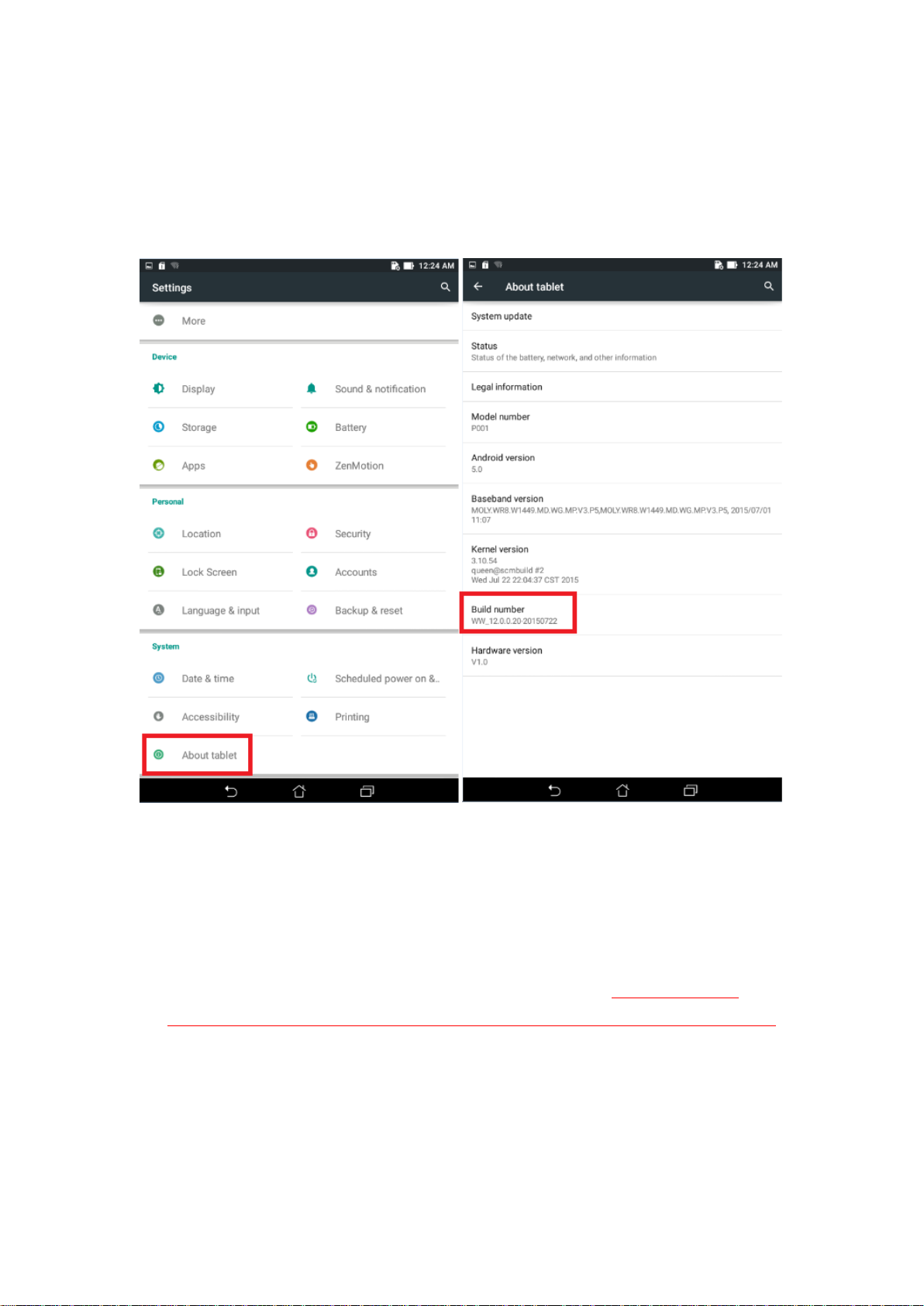
Device Firmware Update SOP for Z170MG
1. Check Image Version: Please follow the path below to check the image version
before and after image update: Enter [Settings][About Tablet]Find the [Build
number] to check the image version.
2. Requirement
> A windows PC
> A USB cable
> The battery life of device has to be more than 15%
> A SD card (FAT32 format, 1G up)
3. Check if the device used to setting “Encrypt tablet” or not. If the device set
“Encrypt tablet”, please go to step 4. If the device does not, please go to step 5.
Page 2
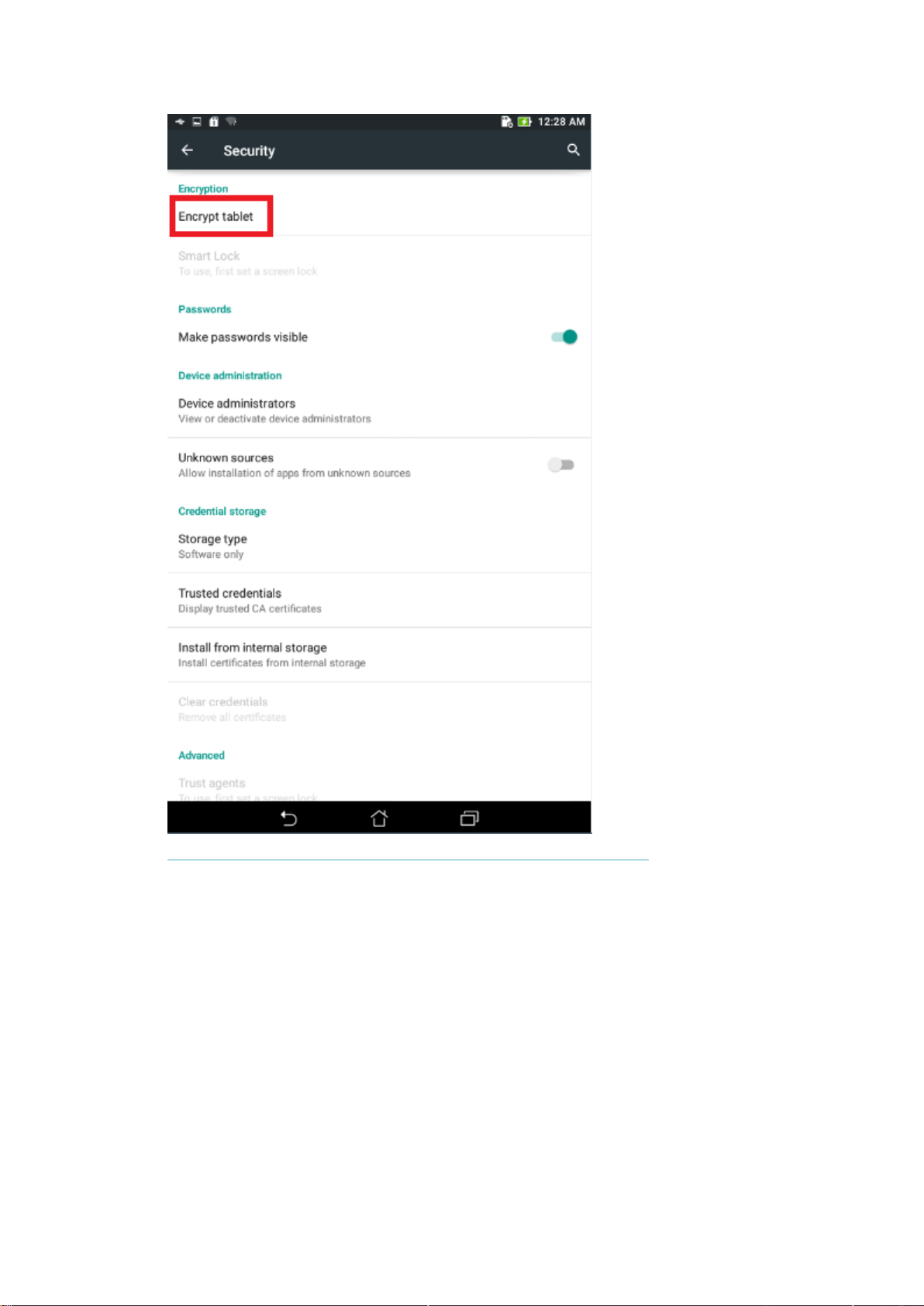
4. Updating Image through Detecting SD card. (With Encrypt tablet)
(1). Download the zipped image file to your Windows PC.
(2). Put a zip file with prefix “UL-K***” (ex: UL-P00G-WW-12.0.0.0.20-user.zip”) into
the SD card.
(3). Insert the SD card to the device, and then you will have a detecting notification
(an exclamation mark) will show up on the top left corner of the screen.
Page 3
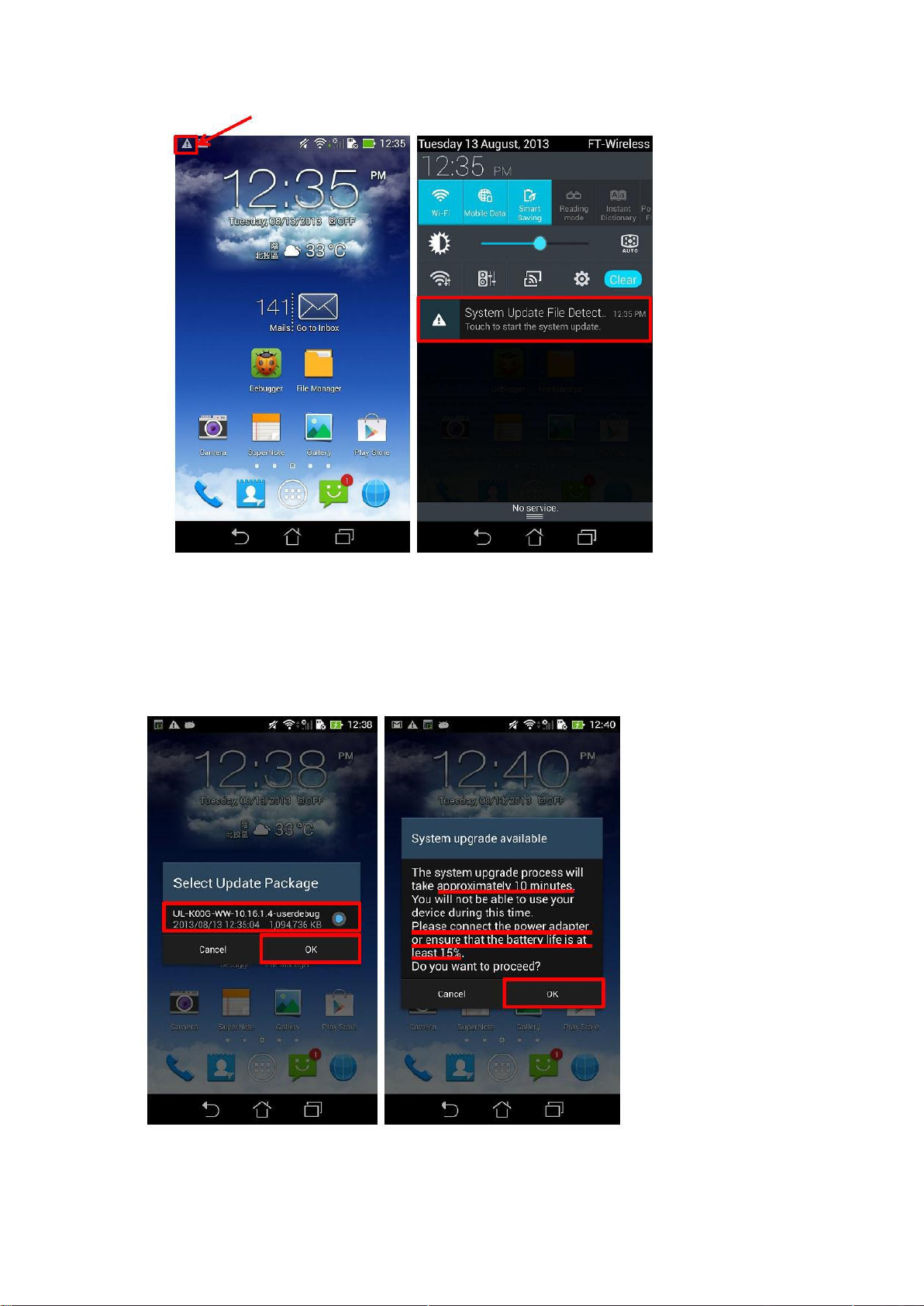
(4). Pull down the notification list and select “System Update File Detected”. Select
the image package which is going to update in the Select “System Update File
Detected”
(5). Select the image package which is going to update in the “Select Update
Package” window -> press “OK” to go through the update process.
(6). After the system update is confirmed in the “System Update Available” window,
Page 4

the device will automatically reboot and go into the recovery mode to update the
image.
(7). When the updating is completed, device will automatically reboot and show
“Android is upgrading…” message (It will take about 5 minutes to enter Android
system after image upgrading).
(8). Check the “build number” in “Settings” to see if the image has been correctly
updated.
Page 5

5. Updating Image through Detecting Notification. (Without Encrypt tablet)
(1). Download the zipped image file to your Windows PC.
(2). You will get a zip file with prefix UL-K***” (ex:
“UL-P00G-WW-12.0.0.0.20-user.zip”).
(3). Connect the device with your PC.
(4). Place the zip file with prefix “UL-K*** ” to the root directory of the internal
sdcard storage.
(5). Disconnect the device from your PC.
(6). Then, a detecting notification (an exclamation mark) will show up on the top
left corner of the screen.
(7). Pull down the notification list and select “System Update File Detected”. Select
the image package which is going to update in the Select “System Update File
Detected”
(8). Select the image package which is going to update in the “Select Update
Package” window -> press “OK” to go through the update process.
Page 6

(9). After the system update is confirmed in the “System Update Available” window,
the device will automatically reboot and go into the recovery mode to update the
image.
(10). When the updating is completed, device will automatically reboot and show
“Android is upgrading…” message (It will take about 5 minutes to enter Android
system after image upgrading).
Page 7

(11). Check the “build number” in “Settings” to see if the image has been correctly
updated.
