Page 1

Xonar U1
R
External USB Audio Station
Quick Installation Guide
E3347
Page 2
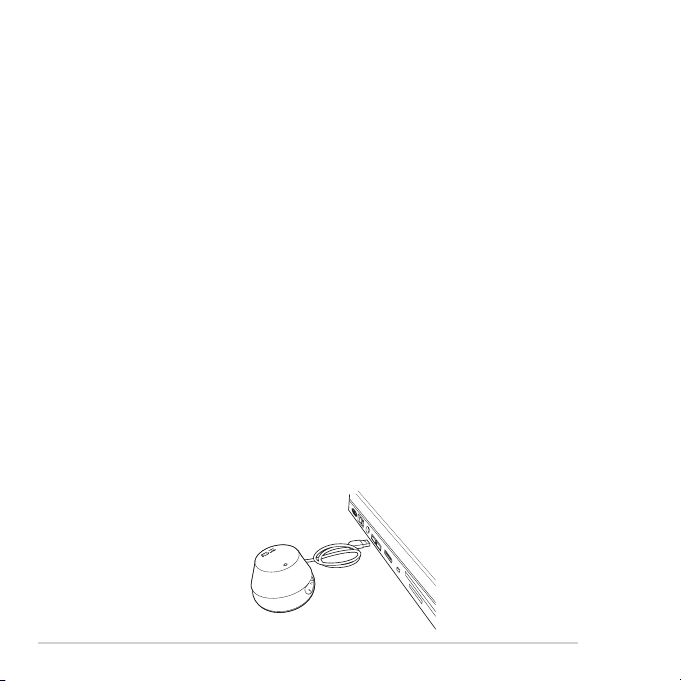
1.1 Installation requirements
To ensure a successful installation of the Xonar U1 external USB audio station, your
computer must meet the following requirements:
• IBM compatible PC with one USB1.1 (or higher) compatible port for the USB
audio device
• Microsoft® Windows® Vista/XP(32/64bit)/MCE2005
• Intel® Pentium®4 1.4GHz or AMD Athlon 1400 CPU or faster CPU
• > 256 MB DRAM system memory
• > 60 MB available HDD space for driver installation package
• CD-ROM drive (or DVD-ROM drive) for software installation
• High-quality headphones, powered analog speakers, or a Dolby Digital decoder,
to enjoy the Ultra-High Fidelity sounds of the USB audio device
Before the installation, check your ASUS Xonar U1 external USB audio station
package for the following items:
• Xonar U1 external USB audio station
• Driver Support CD (including Portable Music Processor™ lite utility)
• S/PDIF TOSLINK optical adaptor *1
• Dolby Demo CD
• Quick Installation Guide
1.2 Card installation
Connect the USB connector to any USB 2.0 port on your notebook or PC as the
following drawing shows.
2
Xonar U1 Quick Installation Guide
Page 3
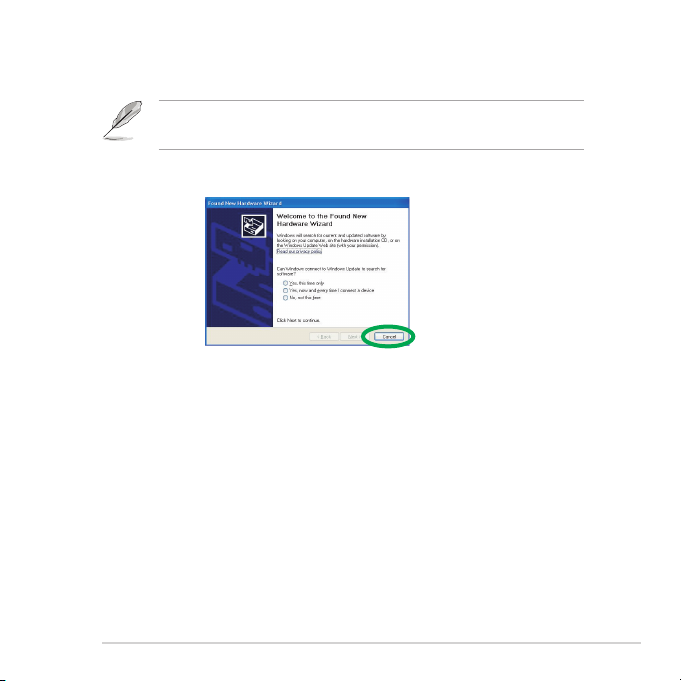
1.3 Driver installation
After installing the Xonar U1 external USB audio station on your computer, you
need to install the device driver that enables the Xonar U1 audio station to work with
Windows operating system.
The version and content of the driver CD are subject to change without
notice.
If you have already installed the Xonar U1 external USB audio station, the Found New
Hardware Wizard window may pop up before or during the driver installation. See the
gure below.
1.3.1 Installing the Audio Station Driver
To install the device driver:
1. Click Cancel from the Found New Hardware wizard window.
2. Insert the ASUS Xonar U1 support CD into your optical drive.
If Autorun is enabled, the ASUS Xonar Card Driver screen appears
automatically. Go to step 5.
If Autorun is not enabled in your computer, perform step 3.
3. Click My Computer on your desktop and double-click the optical drive icon.
4. Double-click the setup.exe icon located on the optical drive.
5. Follow the on-screen instructions to complete the installation. Read the “END
USER LICENSE AGREEMENT” in the process and make sure that you
understand and accept it before continuing the installation.
6. When the installation nishes, you may be prompted to restart your computer.
You can choose to restart the computer later if desired.
Xonar U1 Quick Installation Guide
3
Page 4

R
1.4 Hardware introduction
1
2
3
1. Light indicator
Status Description
Steady blue light HiFi mode
Flashing blue light User mode
Red light Mute
2. Volume controller
3. Microphone Input / Line in port
4. Headphone / SPDIF out portå
4
4
Xonar U1 Quick Installation Guide
Page 5

1.5 Connecting speakers
R
R
For Analog Spakers
2 Speakers
2.1 Speakers
Xonar U1 Quick Installation Guide
5
Page 6

For Digital Speakers
R
R
SPDIF Out
Plug the optical TOSLINK adaptor into the S/PDIF-Out combo connector. Then,
connect your decoder’s S/PDIF in port to the optical adaptor with a TOSLINK optical
cable.
Connecting headphone / microphone
6
Xonar U1 Quick Installation Guide
Page 7

R
Connecting Line-In audio sources
Xonar U1 Quick Installation Guide
7
Page 8

8
Xonar U1 Quick Installation Guide
