Page 1
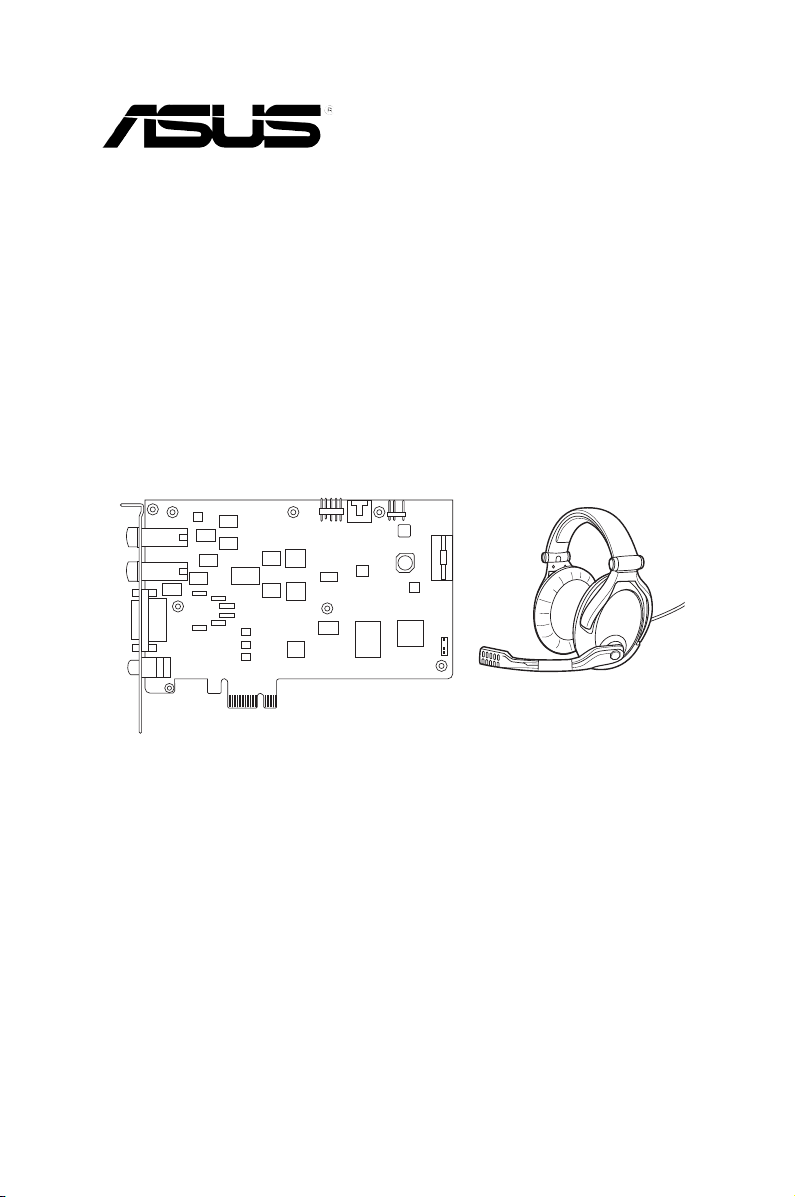
Xonar Xense
Premium Gaming Audio Set
User Manual
Page 2
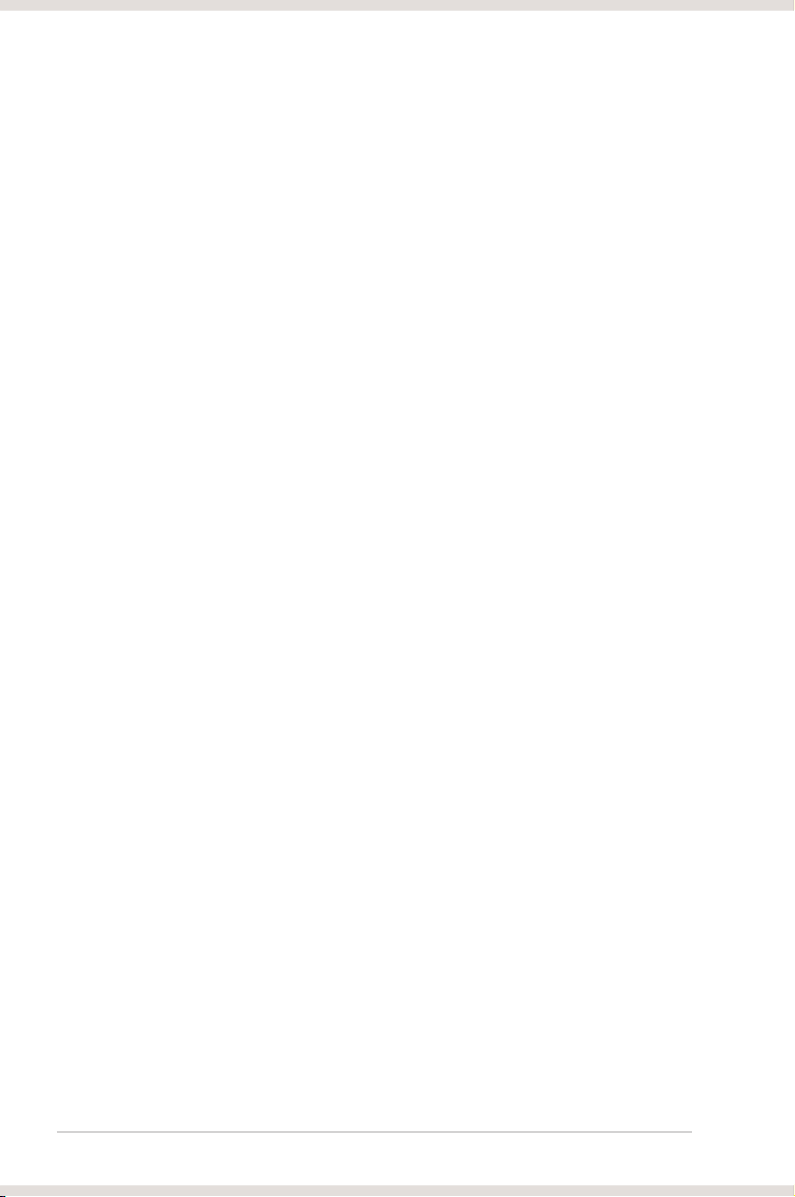
ii
E5855
Revised Edition V1
May 2010
Copyright © 2010 ASUSTeK COMPUTER INC. All Rights Reserved.
No part of this manual, including the products and software described in it, may be reproduced,
transmitted, transcribed, stored in a retrieval system, or translated into any language in any form or by any
means, except documentation kept by the purchaser for backup purposes, without the express written
permission of ASUSTeK COMPUTER INC. (“ASUS”).
Product warranty or service will not be extended if: (1) the product is repaired, modied or altered, unless
such repair, modication of alteration is authorized in writing by ASUS; or (2) the serial number of the
product is defaced or missing.
ASUS PROVIDES THIS MANUAL “AS IS” WITHOUT WARRANTY OF ANY KIND, EITHER EXPRESS
OR IMPLIED, INCLUDING BUT NOT LIMITED TO THE IMPLIED WARRANTIES OR CONDITIONS OF
MERCHANTABILITY OR FITNESS FOR A PARTICULAR PURPOSE. IN NO EVENT SHALL ASUS, ITS
DIRECTORS, OFFICERS, EMPLOYEES OR AGENTS BE LIABLE FOR ANY INDIRECT, SPECIAL,
INCIDENTAL, OR CONSEQUENTIAL DAMAGES (INCLUDING DAMAGES FOR LOSS OF PROFITS,
LOSS OF BUSINESS, LOSS OF USE OR DATA, INTERRUPTION OF BUSINESS AND THE LIKE),
EVEN IF ASUS HAS BEEN ADVISED OF THE POSSIBILITY OF SUCH DAMAGES ARISING FROM ANY
DEFECT OR ERROR IN THIS MANUAL OR PRODUCT.
SPECIFICATIONS AND INFORMATION CONTAINED IN THIS MANUAL ARE FURNISHED FOR
INFORMATIONAL USE ONLY, AND ARE SUBJECT TO CHANGE AT ANY TIME WITHOUT NOTICE,
AND SHOULD NOT BE CONSTRUED AS A COMMITMENT BY ASUS. ASUS ASSUMES NO
RESPONSIBILITY OR LIABILITY FOR ANY ERRORS OR INACCURACIES THAT MAY APPEAR IN THIS
MANUAL, INCLUDING THE PRODUCTS AND SOFTWARE DESCRIBED IN IT.
Products and corporate names appearing in this manual may or may not be registered trademarks or
copyrights of their respective companies, and are used only for identication or explanation and to the
owners’ benet, without intent to infringe.
Page 3
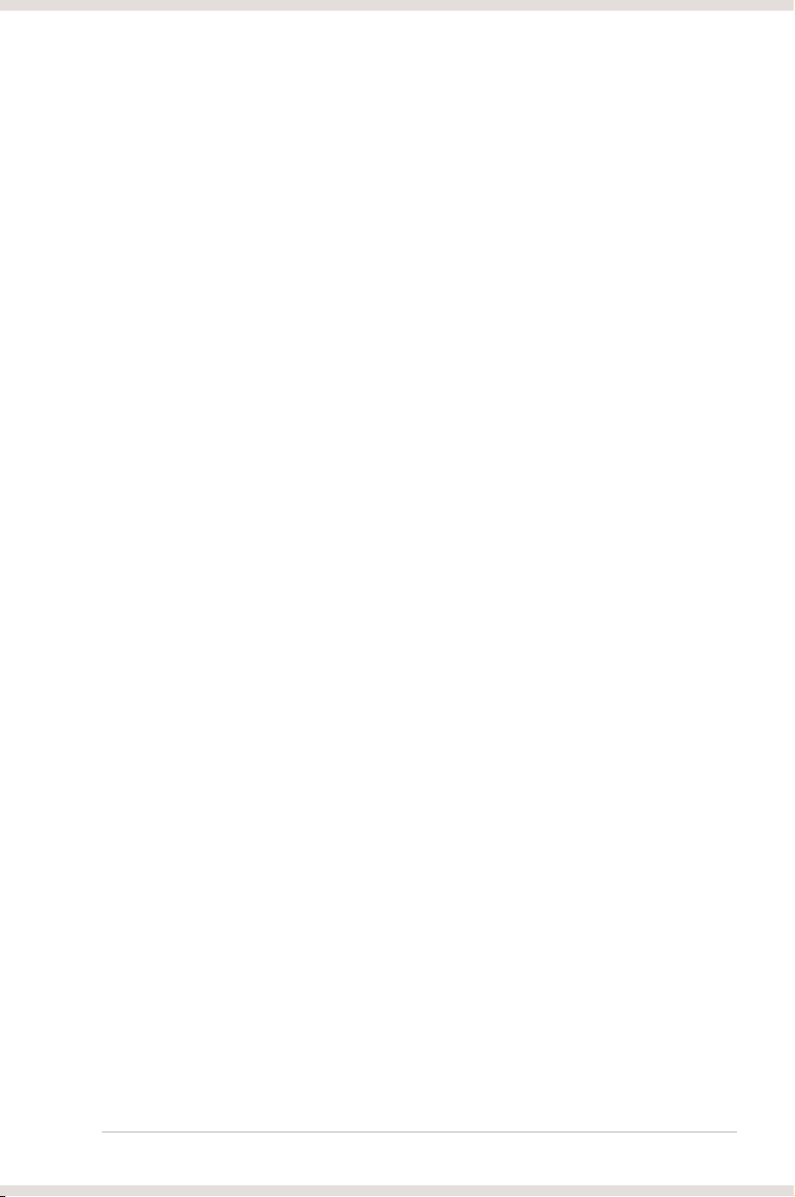
iii
Contents
Notices .......................................................................................................... v
Safety information ..................................................................................... vii
Trademarks ................................................................................................. vii
License ....................................................................................................... vii
About this guide ....................................................................................... viii
Chapter 1: Product introduction
Package contents ........................................................................................ 1
System requirements .................................................................................. 1
Specications summary ............................................................................. 2
Xonar Xense card layout ............................................................................. 5
Gaming headset ........................................................................................... 6
Chapter 2: Getting started
Before you proceed ..................................................................................... 7
Installing the audio card ............................................................................. 7
Connecting to a TV tuner card ................................................................... 9
Installing the audio card driver ................................................................ 10
Chapter 3: Connecting speakers and peripherals
Connecting analog speaker systems .......................................................11
Connecting the gaming headset ...............................................................11
Connecting Line-in audio sources ........................................................... 12
Chapter 4: Xonar Xense Audio Center
Xonar Xense Audio Center ....................................................................... 13
Main Setting .................................................................................... 15
Mixer/Volume .................................................................................. 23
Effects ......................................................................................... 26
FlexBass ......................................................................................... 28
Smart Volume Normalization ........................................................... 29
GX and DSP Modes ........................................................................ 31
Page 4
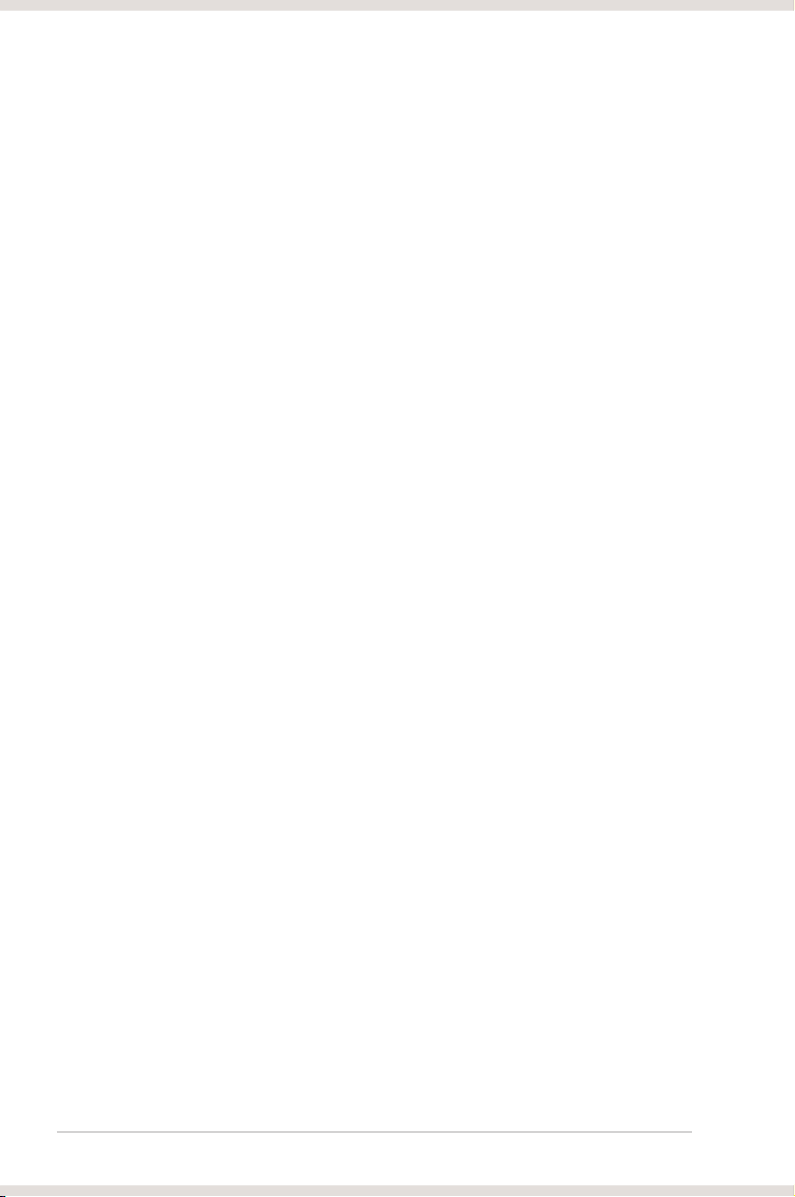
iv
Appendices: Troubleshooting and FAQs
Troubleshooting ......................................................................................... 33
Frequently Asked Questions (FAQs) ....................................................... 35
ASUS Contact information ........................................................................ 37
Page 5
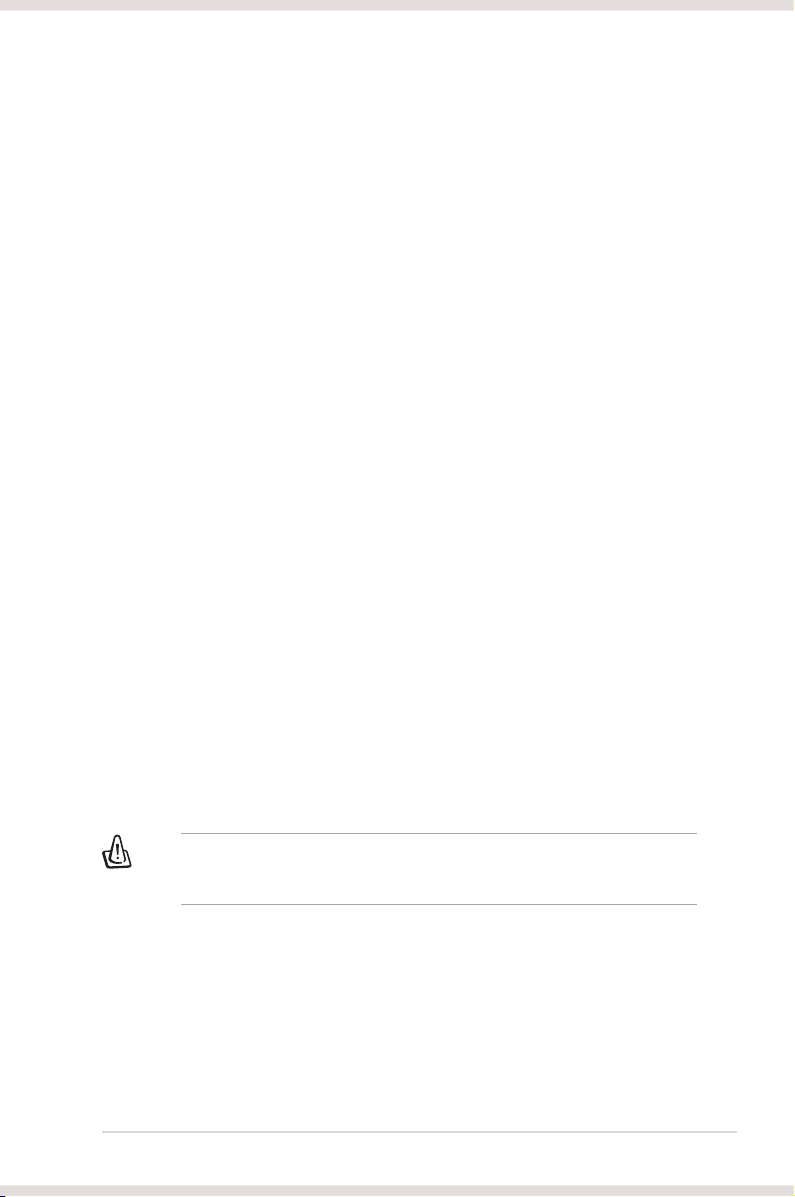
v
Notices
REACH
Complying with the REACH (Registration, Evaluation, Authorisation, and
Restriction of Chemicals) regulatory framework, we published the chemical
substances in our products at ASUS REACH website at http://green.asus.com/
english/REACH.htm.
Federal Communications Commission Statement
This device complies with Part 15 of the FCC Rules. Operation is subject to the
following two conditions:
•
This device may not cause harmful interference.
•
This device must accept any interference received including interference that
may cause undesired operation.
This equipment has been tested and found to comply with the limits for a
Class B digital device, pursuant to Part 15 of the FCC Rules. These limits are
designed to provide reasonable protection against harmful interference in a
residential installation. This equipment generates, uses and can radiate radio
frequency energy and, if not installed and used in accordance with manufacturer’s
instructions, may cause harmful interference to radio communications. However,
there is no guarantee that interference will not occur in a particular installation. If
this equipment does cause harmful interference to radio or television reception,
which can be determined by turning the equipment off and on, the user is
encouraged to try to correct the interference by one or more of the following
measures:
•
Reorient or relocate the receiving antenna.
•
Increase the separation between the equipment and receiver.
•
Connect the equipment to an outlet on a circuit different from that to which the
receiver is connected.
•
Consult the dealer or an experienced radio/TV technician for help.
Caution: Any changes or modications not expressly approved by the party
responsible for compliance could void the user’s authority to operate the
equipment.
Canadian Department of Communications Statement
This digital apparatus does not exceed the Class B limits for radio noise emissions
from digital apparatus set out in the Radio Interference Regulations of the
Canadian Department of Communications.
This class B digital apparatus complies with Canadian ICES-003.
Page 6
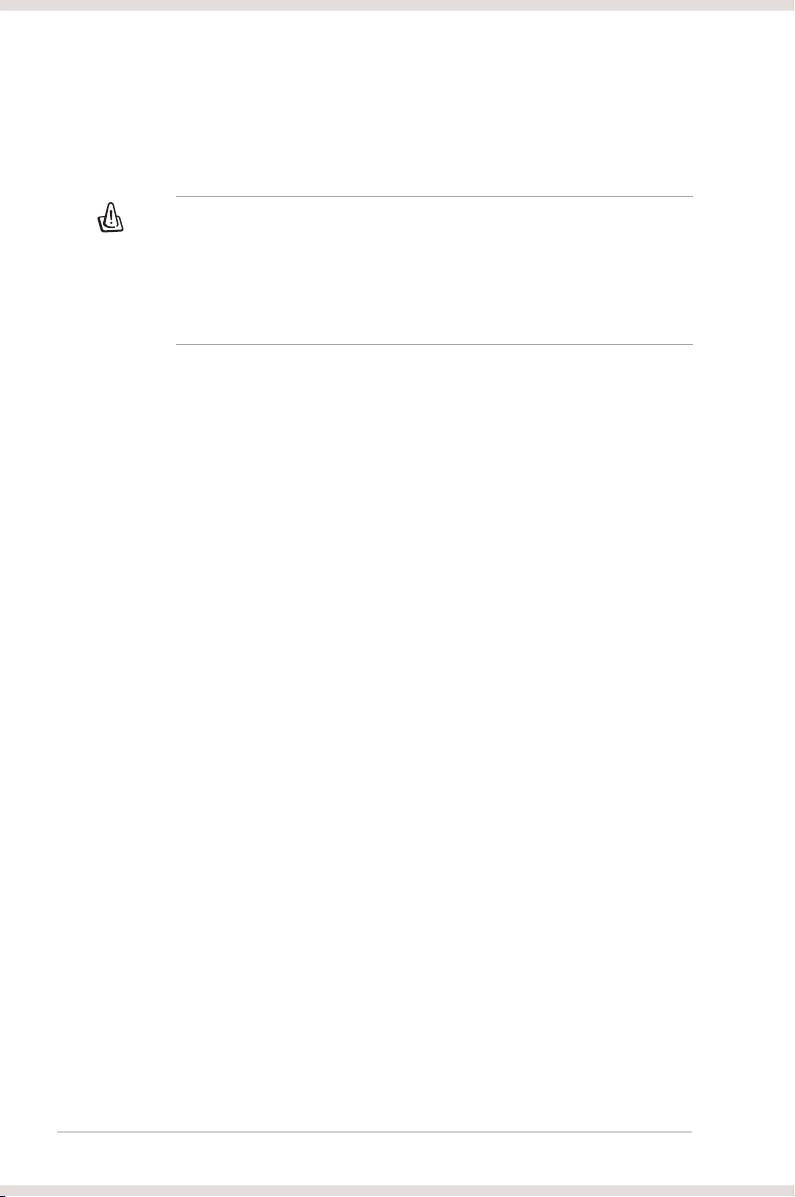
vi
Prohibition of Co-location
This device and its antenna(s) must not be co-located or operating in conjunction
with any other antenna or transmitter
Important:
Radiation Exposure Statement
This equipment complies with FCC radiation exposure limits set forth for
an uncontrolled environment.End users must follow the specic operating
instructions for satisfying RF exposure compliance. To maintain compliance with
FCC RF exposure compliance requirements, please follow operation instuction
as documented in this manual.
Safety Information
To maintain compliance with FCC’s RF exposure guidelines, this equipment should
be installed and operated with minimum distance 20cm between the radiator and
your body. Use on the supplied antenna.
Declaration of Conformity for R&TTE directive 1999/5/EC
Essential requirements – Article 3
Protection requirements for health and safety – Article 3.1a
Testing for electric safety according to EN 60950-1 has been conducted. These are
considered relevant and sufcient.
Protection requirements for electromagnetic compatibility – Article 3.1b
Testing for electromagnetic compatibility according to EN 301 489-1 and EN 301
489-17 has been conducted. These are considered relevant and sufcient.
Effective use of the radio spectrum – Article 3.2
Testing for radio test suites according to EN 300 328- 2 has been conducted.
These are considered relevant and sufcient.
CE Mark Warning
This is a Class B product, in a domestic environment, this product may cause radio
interference, in which case the user may be required to take adequate measures.
Page 7
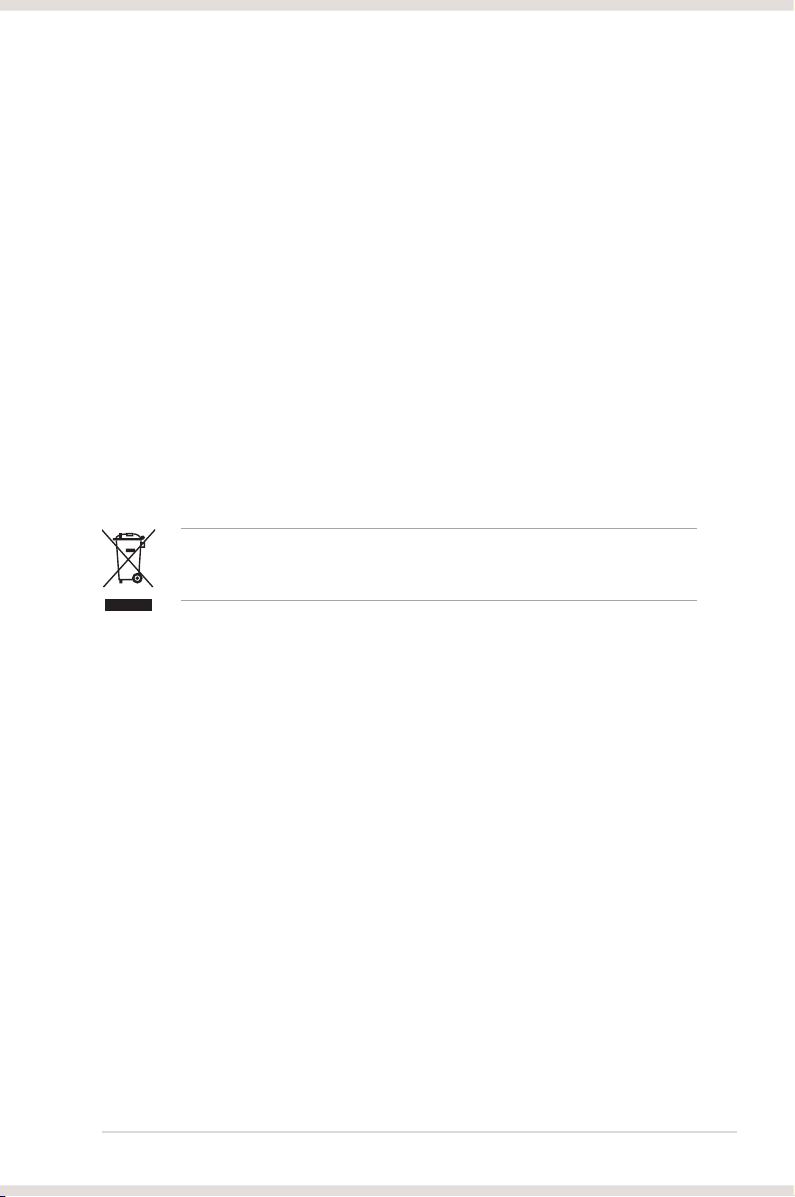
vii
This symbol of the crossed out wheeled bin indicates that the product (electrical
and electronic equipment) should not be placed in municipal waste. Check local
regulations for disposal of electronic products.
Safety information
•
Before installing the device on a motherboard, carefully read all the manuals
that came with the package.
•
To prevent electrical shock hazard or short circuits, switch off the power supply
before installing the device on a motherboard or connecting any singal cables
to the device.
•
If the device is broken, do not try to x it by yourself. Contact a qualied service
technician or your retailer.
•
Before using the product, make sure all cables are correctly connected. If you
detect any damage, contact your dealer immediately.
•
To avoid short circuits, keep paper clips, screws, and staples away from
connectors, sockets and circuitry.
•
Avoid dust, humidity, and temperature extremes. Do not place the product in
any area where it may become wet.
•
Place the product on a stable surface.
•
If you encounter technical problems with the product, contact a qualied
service technician or your retailer.
Trademarks
Xonar and ASUS logo are trademarks of ASUSTek Computer Inc. “Dolby”
and “Dolby Digital Live”, “Dolby Pro Logic IIx”, “Dolby Virtual Speaker”, “Dolby
Headphone” are trademarks of Dolby Laboratories. EAX and A3D are trademarks
of Creative Technology Ltd. Microsoft, DirectSound3D, Windows are trademarks of
Microsoft Corporation. Other company and product names may be trademarks of
the respective companies with which they are associated. ASIO is a trademark and
software of Steinberg Media Technologies GmbH
License
Dolby Master Studio driver is manufactured under license from Dolby Laboratories.
Page 8
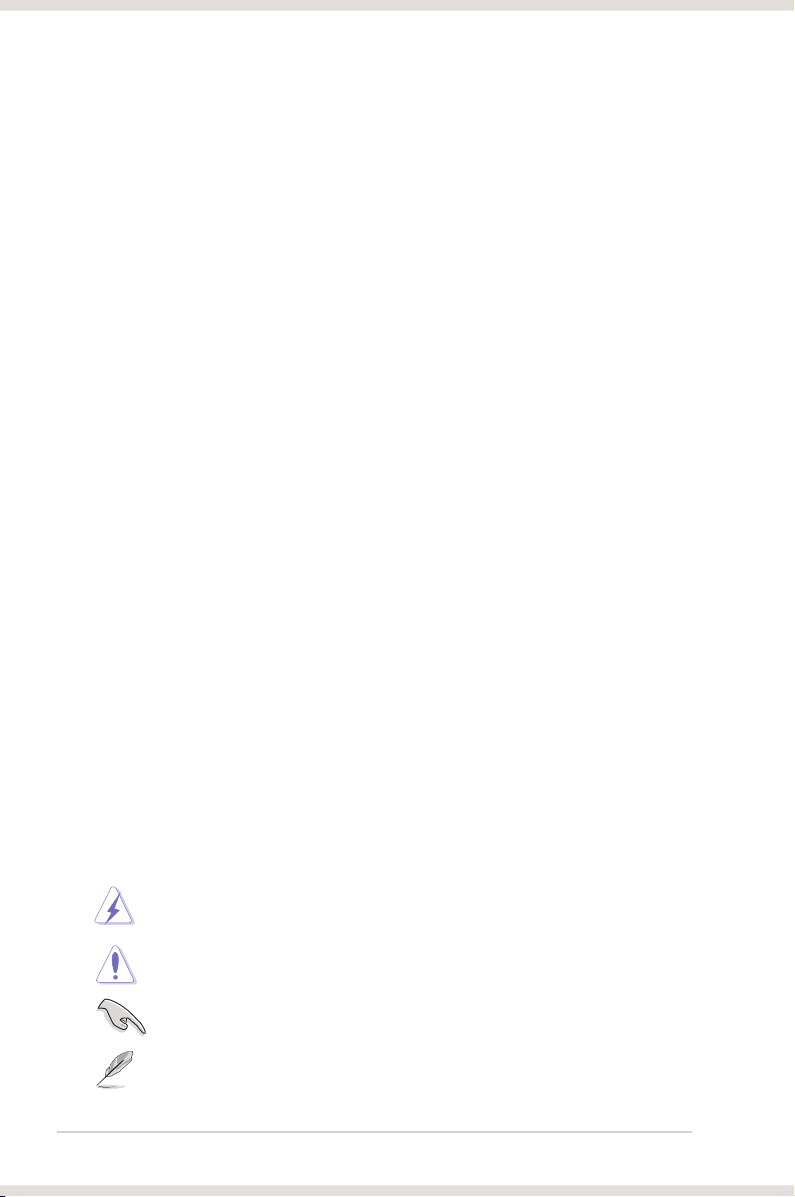
viii
About this guide
This user guide contains the information you need when installing and conguring
the motherboard.
How this guide is organized
This guide contains the following parts:
• Chapter 1: Product introduction
This chapter describes the features of the Xonar Essense ST.
• Chapter 2: Getting started
This chapter tells how to install the audio card and its driver.
• Chapter 3: Connecting speakers and peripherals
This chapter tells how to connect the speakers and peripherals to the audio
card.
• Chapter 4: Xonar Xense Audio Center
This chapter provides information on the Xonar Audio Center, which is the
graphics user interface (GUI) of the audio card driver.
Where to nd more information
Refer to the following sources for additional information and for product and
software updates.
1. ASUS websites
The ASUS website provides updated information on ASUS hardware and
software products. Refer to the ASUS contact information.
2. Optional documentation
Your product package may include optional documentation, such as warranty
yers, that may have been added by your dealer. These documents are not
part of the standard package.
Conventions used in this guide
To ensure that you perform certain tasks properly, take note of the following
symbols used throughout this manual.
DANGER/WARNING: Information to prevent injury to yourself when
trying to complete a task.
CAUTION: Information to prevent damage to the components when
trying to complete a task.
NOTE: Tips and additional information to help you complete a task.
IMPORTANT: Instructions that you MUST follow to complete a task.
Page 9
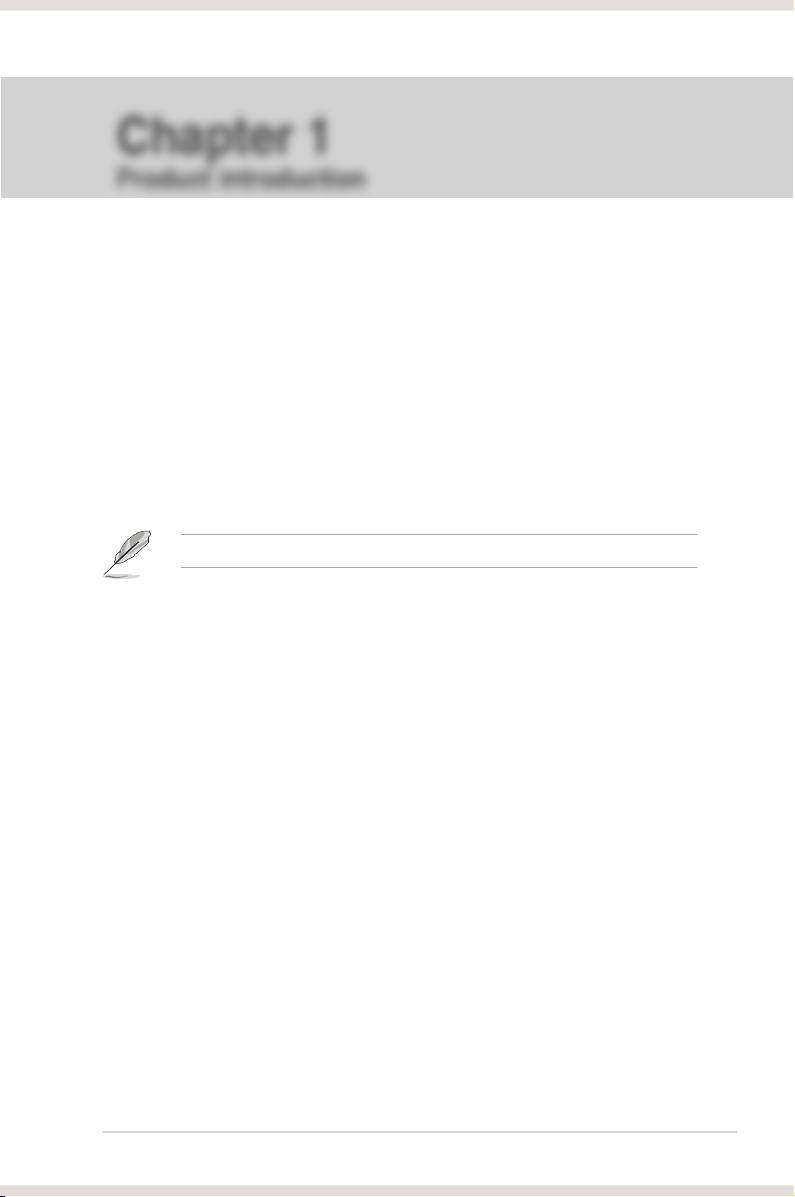
1ASUS Xonar Xense
Package contents
• Xonar™ Xense Premium Gaming Audio Card x 1
• Sennheiser PC350-Xense Gaming Headset x 1
• 6.3mm to 3.5mm adapter x 1
• Audio splitter cable x 1
• Driver CD x 1
• S/PDIF TOSLINK optical adapter x 1
• Quick Start Guide x 1
System requirements
• One PCI Express 1.0 (or higher) compatible slot for the audio card
• One available 4-pin peripheral power cable connector from your computer’s
power supply unit
• Microsoft® Windows® Vista/Win 7(32/64bit)/XP(32/64bit)/MCE2005
• Intel® Pentium® 4 1.4GHz or AMD Athlon 1400 CPU or faster CPU
• 256 MB (or higher) DRAM system memory
• 60 MB (or higher) available HDD space for driver installation package
• CD-ROM drive (or DVD-ROM drive) for software installation
• High-quality headphones, powered analog speakers, or a Dolby Digital
decoder, to enjoy the ultra-high delity sound
If any of the above items is damaged or missing, contact your retailer.
Chapter 1
Product introduction
Page 10
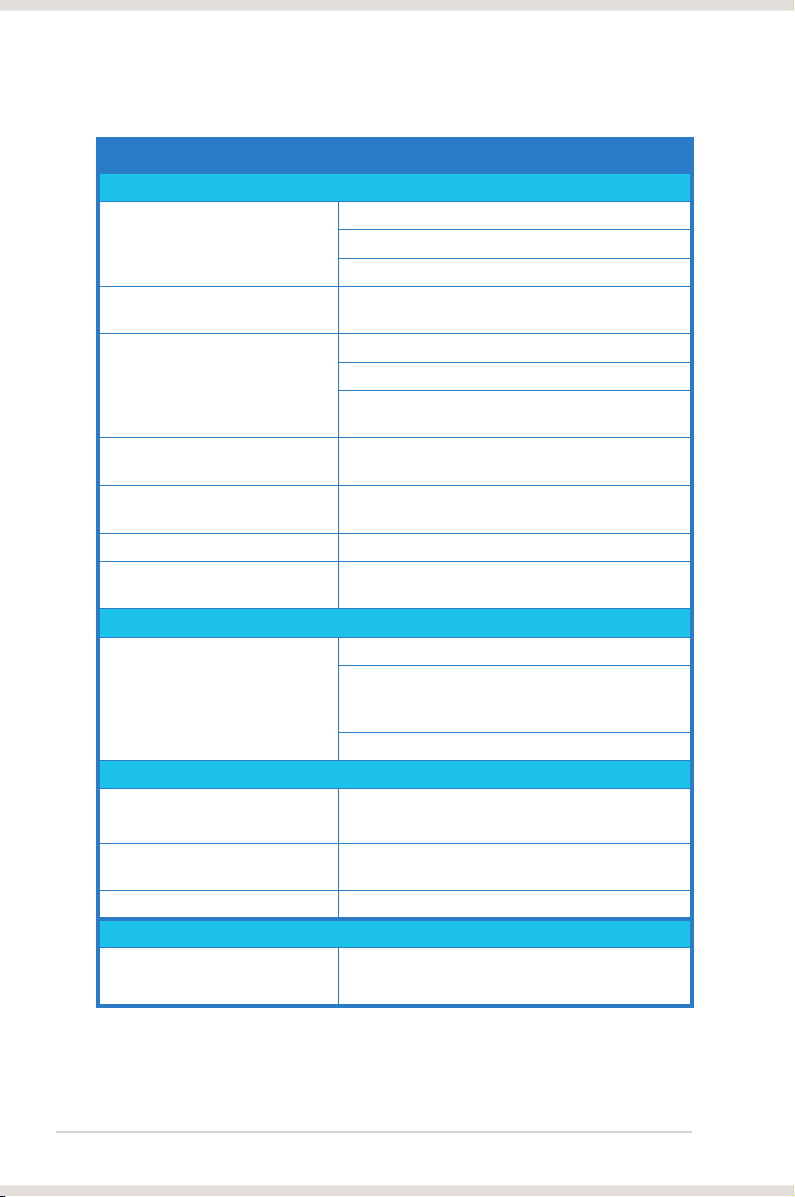
2 ASUS Xonar Xense
Specications summary
(continued on the next page)
ITEM DESCRIPTION
Audio Performance
Output Signal-to-Noise Ratio (AWeighted)
118dB for Front channel of Line-out
112dB for other channels of Line-out
110dB for Headphone-out with 600ohm load
Input Signal-to-Noise Ratio (AWeighted)
118dB
Output Total Harmonic Distortion +
Noise at 1kHz (-3dB)
0.00039% (-108dB) for Front channel of Line-out
0.00063% (-102dB) for other channels of Line-out
0.0019% (-94dB) for Headphone-out with 600ohm
load
Input Total Harmonic Distortion +
Noise at 1kHz (-3dB)
0.0003% (-110dB) for Line-in
Frequency Response (-3dB, 24-
bit/96kHz format)
<10Hz to 46KHz
Output/Input Full-Scale Voltage 2 Vrms (5.65 Vp-p)
Headphone Output Full-Scale
Voltage
Up to 6.8Vrms (supports headphones with up to
600ohms impedance)
Bus Compatibility
PCI Express
PCI Express Rev.1.0a specication compatible
Maximum full 2.5Gbps bandwidth per direction
and optimized latency for high-denition audio
processing
Compatible with X1, X4, X8, X16 PCI Express slots
Sample Rate and Resolution
Analog Playback Sample Rate and
Resolution
44.1K/48K/96K/192KHz @ 16/24bit
Analog Recording Sample Rate
and Resolution
44.1K/48K/96K/192KHz @ 16/24bit
S/PDIF Digital Output 44.1K/48K/96K/192KHz @ 16/24bit, Dolby Digital
Main Chipset
Audio Processor ASUS AV100 High-Denition Sound Processor (Max.
192KHz/24bit)
Page 11
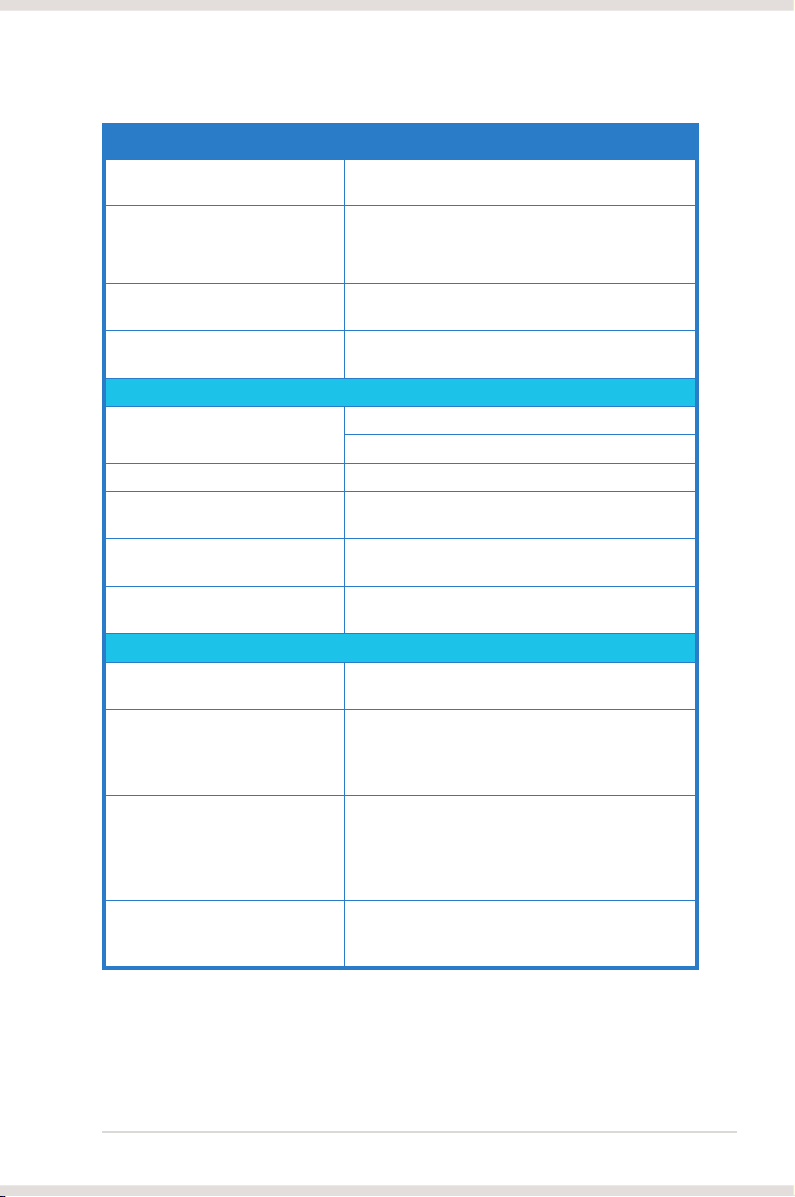
3ASUS Xonar Xense
(continued on the next page)
ITEM DESCRIPTION
24-bit D-A Converter of Digital
Sources
Texas Instruments PCM1796*1 for Front-Out (123dB
SNR, Max. 192kHz/24bit)
Cirrus-Logic CS4362A*1 for other 6 channels (114dB
SNR, Max.
192kHz/24bit)
High Fidelity Headphone Amplier Texas Instruments 6120A2*1 (120dB SNR, -117dB
THD+N @ Vcc±12V, RL=600Ω, f=1kHz)
24-bit A-D Converter for Analog
Inputs
:Cirrus-Logic CS5381 x 1 (120dB SNR, Max.
192kHz/24bit)
I/O Ports
Analog Output Jack
6.30mm jack x 1 (Headphone out)
7.1ch analog output (via bundled audio splitter cable)
Analog Input Jack 6.30mm jack x 1 (Shared by Line-In/Mic-In)
Digital S/PDIF Output High-bandwidth Coaxial/TOS-Link combo port
supports 192KHz/24bit
Other line-level analog input (for
TV Tuner or CD-ROM)
Aux-In (4-pin header on the card)
Front Panel Shared by Headphone out / 2 channels out /
Microphone in
Driver Features
Operating System Windows Vista/Win 7(32/64bit) / XP(32/64bit) /
MCE2005
Dolby® Digital Live Dolby Digital Live encodes any audio signal on PC in
real-time to Dolby Digital (AC3) 5.1 surround sounds
to your home theater environment through one
single S/PDIF connection.
Dolby® Headphone Dolby Headphone technology allows you to listen
to music, watch movies, or play games with
the dramatic 5.1-channel surround or realistic
3D spacious effects through any set of stereo
headphones.
Dolby® Virtual Speaker Dolby Virtual Speaker technology simulates a highly
realistic 5.1-speaker surround sound listening
environment from as few as two speakers.
Page 12
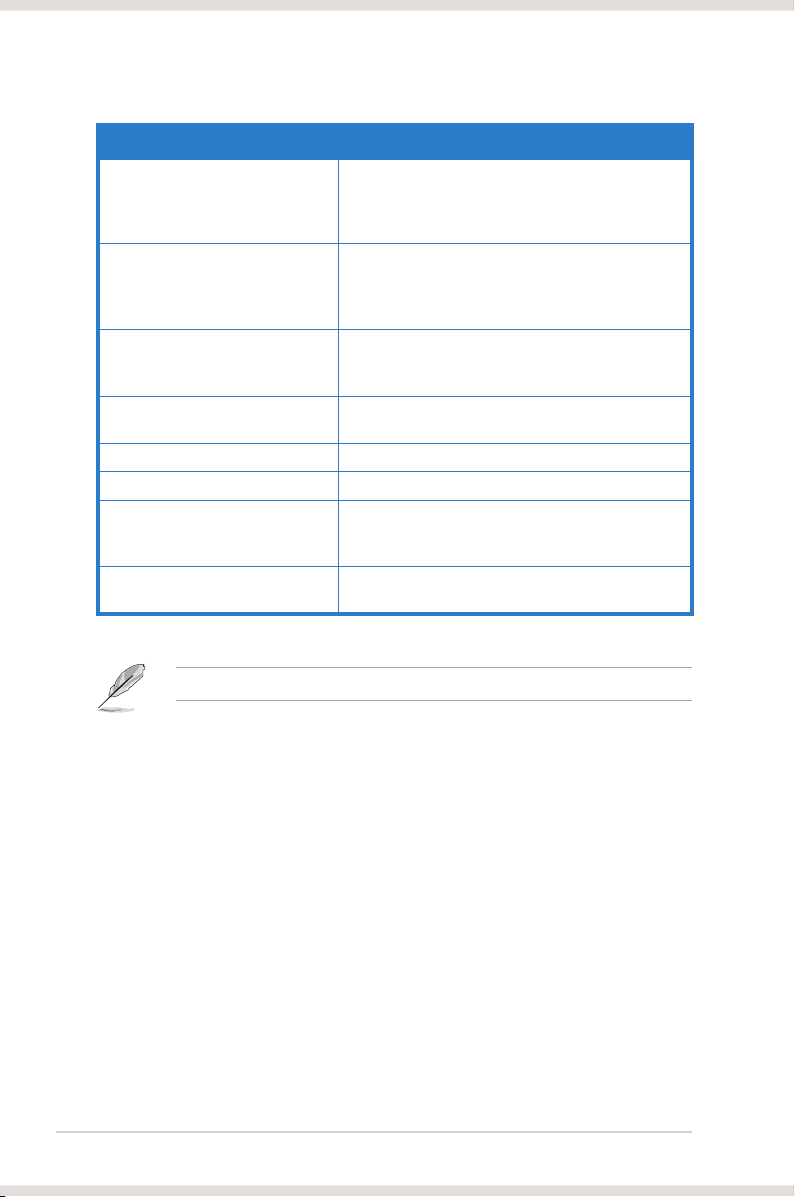
4 ASUS Xonar Xense
ITEM DESCRIPTION
Dolby® Pro-Logic IIx Dolby Pro-Logic IIx is the well-known technology to
process any native stereo or 5.1-channel audio into
a 6.1- or 7.1- channel output, creating a seamless,
natural surround soundeld.
DirectSound3D Game Extensions
2.0 & 1.0 (GX 2.5)
GX 2.5 supports EAX gaming sound effects and
DirectSound 3D hardware enhanced functions for
more games on Windows XP/Vista/7. (DirectX/
DirectSound 3D compatible)
Smart Volume Normalizer™ Normalizes the volume of all audio sources into a
constant level and also enhances your 3D sound
listening range and advantages in gaming.
FlexBass Professional Bass Management/Enhancement
system
Xear 3D™ Virtual Speaker Shifter Virtual 7.1 speaker positioning
Other Effects 10-band Equalizer/27 Environment Effects
3D Gaming Sound Engines/APIs DirectSound3D® GX 2.0 & 1.0, EAX®2.0&1.0,
DirectSound® HW, DirectSound SW, OpenAL generic
modes, 128 3D sounds processing capability
ASIO 2.0 Driver Support Supports 44.1K/48K/96K/192KHz @16/24bit with
very low latency
Specications are subject to change without prior notice.
Page 13
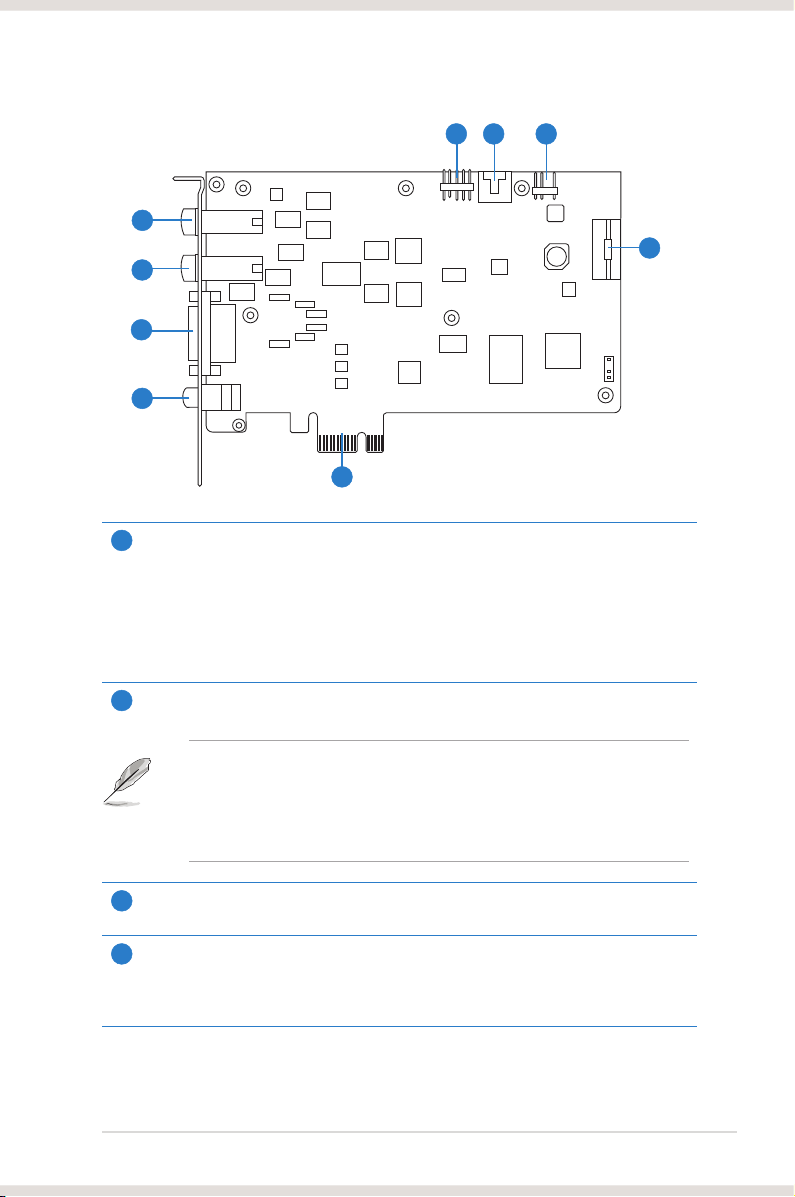
5ASUS Xonar Xense
Xonar Xense card layout
1
2
4
7
1
Microphone In port
Connect your headset’s microphone cable to this port for voice input. It has a builtin high-quality Microphone pre-amplier.
Line In port
Through an Ultra-high delity 118dB SNR A-D converter, connect analog devices
like MP3 players, CD players, music synthesizers, and other line-level sound
sources to this 6.3mm port for audio recording or processing.
2
Headphone Out port
Connect your headset’s out cable to this port.
• DO NOT connect your speakers to the headphone out port. The possible
high driving power may cause damage to your speakers.
• Before connecting your headphone, adjust the headphone impedance
settings in the Xonar Xense Audio Center to match your headphone
impedance. This is to prevent damage to your headphone.
3
7.1 ch Speaker Output
Connects to your speakers via 7.1 channel audio splitter cable.
4
SP/DIF Out port
Coaxial and optical TOSLINK combo digital output port. Connect to external digital
decoder or digital speaker systems, Home Theater systems, AV receivers for
outputting digital audio including PCM, Dolby Digital, DTS, and WMA-Pro.
3
5 6
9
8
Page 14
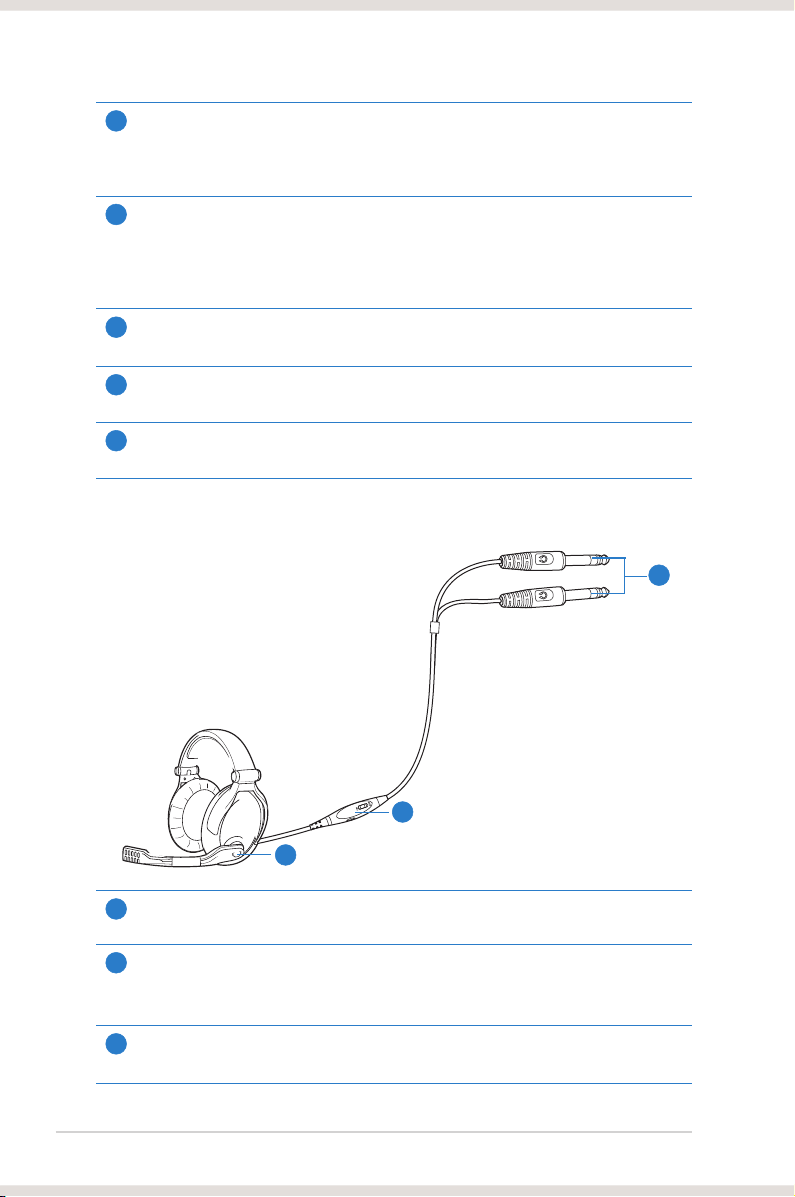
6 ASUS Xonar Xense
5
Front panel audio header
Connect one end of the front panel audio cable to the front panel audio header on
the audio card, with the other end to the chassis-mounted front panel audio I/O
module.
6
Aux Input Header
This 4-pin header usually connects to the Analog Audio output of TV tuner card or
other sound source inside your computer. To monitor your TV tuner card’s audio
from this Aux-In, you must enable the “monitor” function for Aux-In in the Xonar
Xense Audio Center‘s recording mixer.
7
S/PDIF Header
Connects to supported graphics card.
8
Power connector
Connects to the power cable of your power supply unit.
9
PCI Bus golden ngers
Connects to the PCI Express slot on your motherboard.
Gaming headset
1
Microphone boom arm
Allows you to move your headset’s microphone comfortably close to your mouth.
2
Volume control and mute box
Allows you to increase/decrease the volume of your headset’s audio output and to
put it on mute mode.
3
6.3mm connectors
Connects your headset to the audio card’s Mic In/Line-In and Headphone Out ports.
1
2
3
Page 15

7ASUS Xonar Xense
• Disable the onboard audio device in the BIOS settings or uninstall any
other sound cards on your computer.
• For BIOS setting or uninstallation of other sound cards, refer to the user
manuals of your motherboard and sound cards.
Before you proceed
Chapter 2
Getting started
• Turn off your computer and disconnect all peripherals connected to it.
• Unplug the computer’s power cord from the power outlet.
• To avoid static electricity, use a grounded wrist strap or touch a safely
grounded object such as the metal part or the rear panel of your computer.
Installing the audio card
To install the audio card:
1. Remove the chassis cover of your
computer.
2. Remove the metal bracket of a PCI
Express slot at the rear panel of your
computer.
3. Carefully insert the audio card into
the PCI Express slot. Ensure that the
audio card sits properly in place.
2
DO NOT force the audio card into the slot.
Page 16

8 ASUS Xonar Xense
4. Secure the audio card with the screw you removed from the PCI Express
slot’s metal bracket.
5. Connect the power cable of your power supply unit (PSU) to the power
connector of the audio card.
Ensure that the power cable is connected properly. Otherwise, the audio card
will not work.
6. Replace the chassis cover.
7 Plug the computer’s power cord into a power outlet.
8. Turn on your computer.
Page 17

9ASUS Xonar Xense
For optimum TV audio quality, Xonar uses ADC recording to digitize the signal
and loops it back to DAC playback. Select Aux-In as the recording source in
the Xonar Audio Center’s recording mixer and enable the monitoring button
to pass this signal to the audio output. Using this setup, you can even turn on
sound effects such as Pro-Logic IIx to expand the stereo TV audio to 5.1 or
7.1 channel surround sound. This gives you a better TV audio quality on your
computer compared to that on your TV.
Connecting to a TV tuner card
If you have a traditional PCI/PCI Expresss TV tuner card on your computer, you
may need to connect it to the audio card to send the tuner card’s sound to your PC
speakers.
To connect to a TV tuner card:
1. Secure the PCI/PCI Express TV tuner card into the rear panel with a screw.
2. Connect the audio output header from the TV tuner card to the Aux-In header
of the audio card.
Page 18

10 ASUS Xonar Xense
Installing the audio card driver
Ensure that you have installed the VGA card driver before installing the audio
card driver. Otherwise, driver installation error may occur.
To install the audio card driver:
1. After installing the audio card, turn on your computer. Windows® automatically
detects your audio card and searches for device drivers. When prompted for
the drivers, click Cancel.
2. Insert the support CD into the optical drive. If Autorun is enabled in your
system, the setup starts automatically. If not, run setup.exe from the support
CD.
3. Follow the onscreen instructions to complete the installation.
4. When the installation is completed, you are prompted to restart your
computer. Select Yes, I want to restart my computer now or No, I will
restart my computer later.
5. Click Finish.
The contents of the support CD are subject to change without notice.
To uninstall the audio card driver:
1. From the Windows® desktop, click Start > Control Panel.
2 Double-click Add or Remove Programs.
3. Click Change or Remove Programs.
4. Select the audio card driver.
5. Click Remove to uninstall the audio card driver. If you are prompted, restart
your computer.
Page 19

11ASUS Xonar Xense
Chapter 3
Connecting speakers and peripherals
Connecting the gaming headset
Connecting analog speaker systems
Mic In/ Line In port
Headphone Out port
Audio Splitter Cable
(included)
Front Speaker Out (Lime)
Surround Sound (Black)
Side Speakers Out (Grey)
Center/Subwoofer (Orange)
Page 20

12 ASUS Xonar Xense
Connecting Line-in audio sources
Mic In/ Line-In port
CD Player
MP3 Player
Page 21

13ASUS Xonar Xense
If the icon is not shown on the taskbar, go to the Windows® Control Panel and
double-click the Xonar Xense Audio Center icon.
Chapter 4
Xonar Xense Audio Center
Xonar Xense Audio Center
The Xonar Xense Audio Center, the graphic user interface (GUI) of Xonar Xense,
allows you to control the functions and features of Xonar Xense.
To launch the Xonar Xense Audio Center,
double-click the Xonar Audio Center icon on
the taskbar.
1
2
3
4
5
6
7
8
Page 22

14 ASUS Xonar Xense
1
Display Area
This display area shows the 10-band signal meter, volume level, and the status of
the Dolby technologies, EQ, and DSP modes.
This area just displays information, but is not used to alter settings.
2
Menu Open/Close
Click this button to display more settings.
3
Master Volume
This rotary knob controls the master playback volume. Drag the small circle inside
it to change the volume level.
4
SVN Button
Click this button to enable the “Smart Volume Normalization” feature for constant
volume from all playback sources. It displays a blue light when enabled.
5
Mute Button
Click this button to mute audio playback. It displays a red light when playback is
muted.
6
DSP Mode
These ve buttons give access to quick sound effects combinations for Movie,
GX, Hi, Racing and FPS modes.
7
Setting Menu Panel
This panel gives access to setting tabs, including Main Settings, Mixer/volume,
Effects, Karaoke, FlexBass, and VocalFX.
8
Information icon
Click this icon to launch the driver’s information window.
Page 23

15ASUS Xonar Xense
Main Setting
Sample Rate
The Sample rate determines the number of audio samples per second that the
Digital-to-Analog Converters (DAC) and S/PDIF digital interface will output. The
Xonar Xense audio card can support sample rates up to 192KHz (44.1K, 48K, 96K,
192KHz). Usually audio CDs and MP3 les are 44.1KHz; DVD-Video uses 48KHz;
DVD-Audio or other HD media may contain 96KHz or 192KHz high-denition audio
content. Select the corresponding sample rate for your playback sources to get the
best audio delity. Even if your setting differs from the audio source’s sample rate,
the Xonar Xense engine will do super high delity sample-rate-conversion with a
double oating-point lter, which can reduce total harmonic distortion (THD+N) by
-140dB.
1
Sample Rate
Select the sample rate that corresponds to (or exceeds that of) your playback
sources, for optimal audio delity. Your audio card supports sample rates up to
192KHz (44.1K, 48K, 96K, 192KHz). Typical values are:
• Audio CD, MP3, WMA, Wave les are 44.1KHz.
• The audio of DVD-Video is 48KHz.
• DVD-Audio or other HD media may contain 96KHz or 192KHz high-denition
audio content.
1
Page 24

16 ASUS Xonar Xense
Analog Out/Speaker Test
1
Analog Out
The Analog Out setting is used to match your actual speaker setting such as
headphones and 2/2.1 speakers. Your audio card plays the channels and does
the proper 3D/Dolby sound processing accordingly. Select the correct speaker
type for your connected speakers.
2
Speaker Test
Click this button to show the speaker test window in the right pane. Click Play to
test each speaker or click each speaker manually to test.
3
Headphone Advanced Setting
Click this button to select the appropriate headphone impedance. Select
Sennheiser PC 350 “Xense” Edition when you are using the bundled
Sennheiser headset.
1
2 3
Page 25

17ASUS Xonar Xense
S/PDIF Out/DDL
Xonar Xense is capable of outputting Dolby Digital Live, which is a real-time
encoder that transcodes any audio, including games and music, into industry-
standard Dolby Digital bit-streams on-the-y. This is ideal for playback through
a home theater system, creating an immersive and impressive cinema surround
sound experience. It enables a single digital connection to carry high quality Dolby
Digital surround audio from your PC to digital speakers and AV Receivers.
1
S/PDIF Out enable/disable
Tick this checkbox to enable S/PDIF output.
2
S/PDIF Output Formats/Functions
From the dropdown list, select one of these formats:
• PCM (Pulse Code Modulation, which is a typical raw audio data format.)
• Dolby Digital Live real-time 5.1ch encoding
• S/PDIF Loopback
3
Dobly Digital Live advanced upmixing option
This advanced setting automatically upmixes stereo (2ch) content to 5.1 channel
surround with Dolby Pro-Logic IIx when using Dolby Digital Live output.
213
Page 26

18 ASUS Xonar Xense
Audio Channels (For Windows® Vista/7 only)
This setting only appears in Windows® Vista/7. Windows® Vista/7 delivers the audio
channels to the audio driver according to this setting, no matter what the original
audio content is or how many channels they have. Hence, you need to set this in
accordance with your audio content before you play it. This setting is synchronized
with Windows® Vista/7’s system speaker conguration and changing this setting
during playback stops the audio playback program. You may have to restart the
program after changing this setting.
1
Audio Channels
Here are some typical suggestions:
• MP3, WMA, AAC, CD, VCD, 2D games => 2 channels
• DVD-Video with Dolby Digtial or DTS 5.1 => 6 channels
• DVD-Video with Dolby Digtial EX or DTS ES => 8 channels
• 3D games => 8 channels
Close all running applications before changing this setting.
1
Page 27

19ASUS Xonar Xense
7.1 Virtual Speaker Shifter
The 7.1 Virtual Speaker Shifter has the following major features:
• Expanding/upmixing audio to 7.1-channel surround sound
• Virtualizing 7.1 surround sound over any set of speakers
• Shiftable virtual speaker positioning allows you to adjust the best sound eld
easily without moving physical speakers and wires
1
Shifter enable/disable
Tick this checkbox to enable the 7.1 Virtual Speaker Shifter. Click the textbar to
switch the right window to the Speaker Shifter page for manual adjustments.
The setting will not change when a different Analog Output is selected.
2
Drag speaker or listener
Virtually drag each speaker or listener to a different relative position using only
your mouse. The Xonar Xense card virtualizes each speaker position in real-time.
The Subwoofer has no directional sounds, and hence can be moved only closer
or further away.
3
Reset
This resets all Speaker Shifter settings to the default settings.
4
Increase/decrease volume
Click + to increase volume (move speakers closer). Click – to decrease volume
(move speakers further away)
5
Counterclockwise
Click to rotate all speakers, except Subwoofer, counterclockwise.
2
1
3
4
5
6
7
8
Page 28

20 ASUS Xonar Xense
Dolby Pro-Logic IIx
Dolby Pro-Logic IIx is a 7.1 surround upmixing technology and is widely used in
home theater systems, TVs, game consoles, and car audio systems. It can expand
stereo audio, such as MP3, CD, and TV programs into immersive 5.1 or
7.1-channel surround.
1
Dolby Pro-Logic IIx enable/disable
Tick this checkbox to enable Dolby Pro-Logic IIx. Click the textbar to switch the
right window to the Pro-Logic IIx page for manual adjustments.
2
Center Width
This parameter is used to set the spread of the center, mainly for the vocal signals
of songs/music. Drag the scroll bar to the left to centralize the vocal signal. Drag to
the right side to widen the vocal sound range.
3
Reset
This resets all settings to the default settings.
4
Dimension
The dimension parameter fades sounds to the front or rear of the listener.
6
Clockwise
Click to rotate all speakers, except Subwoofer, clockwise.
7
Manual Rotation
Manually drag and rotate all speakers, except Subwoofer.
8
Manual Drag Mode
This is the default mode that allows you to manually drag each speaker or the
listener with your mouse.
2
1
3
4
Page 29

21ASUS Xonar Xense
Dolby Headphone
Dolby Headphone creates a stunning multi-channel surround experience over
ordinary stereo headphones for playing 3D games, watching 5.1 DVD movies, and
listening to music. Dolby Headphone produces surround sound cues so realistic
that you will believe you are listening over speakers in a well-controlled studio.
Dolby Headphone can also improve listening comfort and reduce "listener fatigue"
from long listening over headphones.
1
Dolby Headphone enable/disable
Tick this checkbox to enable Dolby Headphone. Click the textbar to switch the
right window to Dolby Headphone page for manual adjusting.
7.1 Virtual Speaker Shifter and Dolby Pro-Logic IIx can be selected only
when Dolby Headphone is enabled.
2
DH1
Dolby Headphone (DH) provides three room lters that may be used with any type
of audio. They differ in the sense of the “spatial dimension” they impart.
DH1—Reference Room: Small, acoustically damped room.
3
DH2
DH2—Livelier Room: More acoustically live than DH1
4
DH3
DH3—Larger Room: Larger room than DH1; more distant and diffused effect.
2
1
3
4
Page 30

22 ASUS Xonar Xense
Dolby Virtual Speaker
Dolby Virtual Speaker technology simulates a 5.1-speaker surround sound
listening environment from as few as two speakers. Dolby Virtual Speaker also
creates a wider two-channel environment during playback of stereo CDs and MP3
content, and when combined with Dolby Pro Logic® II processing, delivers a virtual
5.1-channel surround listening experience from any high-quality stereo source.
1
Dolby Virtual Speaker enable/disable
Tick this checkbox to enable Dolby Virtual Speaker. Click the text bar to switch the
right window to a Dolby Virtual Speaker page for manual adjusting.
2
Reference Mode
Dolby Virtual Speaker provides two modes of virtualization: Reference Mode and
Wide Mode.
Reference mode virtualizes the missing speakers.
3
Wide Mode
Wide mode virtualizes the necessary speakers and enhances the surround
experience.
2
1
3
Page 31

23ASUS Xonar Xense
Mixer/Volume
The Mixer feature is designed to control the volume for playback and recording
on Xonar Xense. In addition, Xonar Xense also provides a high-quality digital
monitoring function for hearing the recorded audio from the speakers. You can also
process the input signals with all playback sound effects such as Dolby and DTS
technologies.
Playback Volume
1
Reset
This resets all volume controls to the default settings.
2
Playback volume tab
Click this button to show the playback volume page.
3
Left / Right balance
The horizontal slider controls the volume between the left and right channels.
Only available in Windows® XP.
4
Volume slider
Drag this slider down to decrease the volume. Drag it up to increase the volume.
The tool-tip reveals the percentage number from 1 to 100 in terms of the full
scale level.
5
Mute/unmute button
Click this button to mute/unmute the audio channel.
6
Source / path name including:
• WAVE: All digital audio sources except MIDI les
• SW: Software Synthesizer. Controls the playback volume of the MIDI les
• CD: CD-ROM digital playback (CD-DA) volume control
• LEFT, RIGHT: The volume control for each speaker/channel
Windows® Vista/7 does not support WAVE, Synthesizer, and CD-In volume
controls.
1
2
3
4
5
6
Page 32

24 ASUS Xonar Xense
1
Recording Volume Tab
Click this button to show the recording volume page.
2
Reset
Click to reset all volume controls to the default settings.
3
Left/Right balance
This horizontal slider controls the volume between the left and right channels.
Only available in Windows® XP.
4
Recording volume slider
Drag this slider down to decrease the recording volume. Drag up to increase the
recording volume. The tool-tip reveals the percentage number from 1 to 100 in
terms of the full scale level.
5
Recording Selector button
Click this button to select the path/source you are going to record. The recording
function on Windows is a one-path selector. Hence, you can select only one
default recording source at a time. You may have to restart the recorder program if
you switch to a different source.
On Windows® Vista/7, some programs may allow you to select the recording
device/path in the recording programs themselves.
Recording/Monitoring Volume
2
1
3
4
5
6
7 8
Page 33

25ASUS Xonar Xense
6
Source / path name
This shows the source name for each volume control slider, including:
• MIC: Recording from MIC jack.
• Line-In: Recording from Line-in jack for external audio devices.
• Aux: Recording from Aux-In for typical TV-tuner card audio or other sound
sources.
• WAVE: Recording from digital wave audio that you are playing on your PC.
• Mix: Stereo Mix which will record MIC, AUX, and digital WAVE audio you are
playing on your PC.
7
Monitoring button
Click this button to monitor and loopback recording audio to outputs (PC
speakers). Hence, the recording volume inuences the monitoring signals from
the speaker outputs. The audio is mixed into the streams you are playing out from
your PC and all DSP effects is applied to the source, too. A typical benet is to
apply Dolby Pro-Logic IIx 7.1-ch spreading for your TV audio, CD, MP3, or stereo
game console audio from Wii, Xbox, and PS2/PS3/PSP. To apply Dolby Virtual
Speaker is suitable for a two-speaker environment.
8
Microphone-In Advanced Setting
Click this button to open the advanced settings for Microphone-In.
Enabling “Microphone Boost” increases the volume gain to boost the microphone
input signals. If you connect your microphone to the front panel audio module,
enable “Front Panel Microphone”. For typical low-cost PC microphone, we
recommend that you enable this function.
Page 34

26 ASUS Xonar Xense
Effects
Environment Effects
Use environment effects to create realistic listening experiences that mimic
different environments. There are a total of 27 environment options that can be
applied to all 2D sound sources such as music.
1
Default environments
These four buttons activate Bathroom, Concert hall, Underwater, and Music
Pub environments.
2
More
Click this button to view more environment effects in the dropdown list, which
contains 23 more options.
3
Environment size
There are three size settings for each environment: Large, Medium, and Small.
1
2
3
Page 35

27ASUS Xonar Xense
10-Band Equalizer
The equalizer modies the audio output for different frequencies, and is used
to compensate for deciencies in your speakers/systems. There are 12 default
patterns and you can also customize your own settings.
1
5
2
3
4
6
1
Equalizer slider
Adjust the gain for each band (30~16KHz)
2
Default equalizer options
Click an equalizer pattern from the 12 available equalizer patterns.
3
Delete
Click this “–” button to delete a customized setting from the list.
4
Add / save
Click this “+” button to save your customized equalizer setting.
5
Save name
Key in a name for your own “User Dened” equalizer setting.
6
User Dened
Click this button to view your existing customized equalizer setting.
Page 36

28 ASUS Xonar Xense
FlexBass
FlexBass, an advanced bass management and enhancement mechanism, allows
you to select each satellite speaker’s type for optimal sound performance from the
speakers. The Speaker types are:
• Small: common speaker that cannot produce low frequencies.
• Large: wide-band speakers that can produce low frequencies well.
FlexBass comes with an adjustable crossover frequency for the boundary of
the bass signals. It lters out the bass signals from small speaker channels and
redirects them all to the subwoofer or Large speakers.
1
On/Off
Click this switch to turn on or off all FlexBass functions.
2
Small / Large speaker option
Select the speaker type that you connected. If your speaker type cannot perform
low-frequency signals (bass), select “Small” speaker type and Xonar Xense lters
out the bass signals and sends them to the subwoofer channel. If those speakers
are full-range, you can select the “Large” speaker type.
Usually, low-cost computer’s 2-channel speakers are small-type speakers.
Common 2.1 speakers with a subwoofer are categorized as Large speakers
because the subwoofer redirects the bass signals inside the two channels to
the subwoofer speaker automatically.
2
1
3
4
Page 37

29ASUS Xonar Xense
0dB (Full-scale)
-
-10 dB
Music 1
Music 2
SVN Off
SVN On
T
Smart Volume Normalization
Smart Volume Normalization™ (SVN) automatically keeps all music or video/TV
audio output at a constant level to reduce manual adjustment hassles inherent
with sound sources of different loudness. It allows you to listen to various content,
like MP3, TV program, DVD video and even games with consistent sound level.
The following graph shows how different signals 1 & 2 achieve the same level (for
example, 10dB below full scale) after you turn on SVN. For lower volume music 2,
it becomes louder when you turn on SVN. For higher volume music 1, it becomes
quieter.
3
Picture for Small/Large speaker
Colors for small/large speakers are different.
• Orange: large speakers
• Green: small speakers
4
LFE Crossover Frequency
Adjusts the cut-off frequency (20~250Hz) for LFE (low-frequency effects) signals.
Xonar Xense lters out the bass signals below the crossover frequency from
small speaker channels and forwards them to the subwoofer. The higher the
crossover frequency, the more bass signals are subtracted.
Page 38

30 ASUS Xonar Xense
1
SVN display
When SVN is enabled, “Smart Volume” lights up to display the volume level.
2
SVN blue light
When SVN is enabled, the master volume knob is illuminated by a blue light. It is
illuminated by a red light if the volume is muted.
3
SVN On/Off
Click this button to enable SVN. When enabled, this button is illuminated by a
blue light.
2
3
1
Page 39

31ASUS Xonar Xense
GX and DSP Modes
DirectSound 3D Game Extensions v1.0 (GX 1.0) is an innovative technology that
restores DirectSound 3D Hardware acceleration mode and its subsidiary EAX
effects on Windows Vista/Win 7 for 3D games. Unlike some proprietary API like
OpenAL, GX does not require games to support OpenAL API. All existing games
compatible with Microsoft DirectX and DirectSound 2D/3D will be supported with
GX technology. Before you start EAX and DS3D HW games, please enable GX on
the Xonar Xense audio center, and disable the function after the games.
Supports latest GX 2.5 for gaming on Vista/Win 7 & XP
GX 2.5 not only revives EAX and DirectSound HW effects, but also allows you
to run EAX HD 5.0 games on both XP and Vista/Win 7. It provides the best
compatibility with existing DirectX games.
Besides the abundant sound effects described above, Xonar Xense also provides
quick Digital Sound Processing modes which are congured for typical applications
including Music, Movies, and Games over different output speaker types. In
addition, Xonar Xense also offers a Hi-Fi mode for hi-delity playback without
affecting the original audio delity. Every time you turn on Hi-Fi mode, Xonar Xense
will clear all sound effects. Use the Hi-Fi mode for audio quality tests (using RMAA
software or another machine-based measurement). Use the DSP mode button for
a quick setup if you do not wish to know the details of the effect setup.
No sound effects are applied to high-denition 96KHz/192KHz content.
Page 40

32 ASUS Xonar Xense
45
1
2
3
1
FPS Mode
This mode is set for First Player Shooting Games.
2
Movie Mode
This mode is set for DVD Movie playback.
3
GX Mode
DirectSound 3D Game Extensions mode to support EAX and DirectSound 3D
Hardware extensions for many DirectX/DirectSound3D games on Windows
®
XP/Vista/7.
4
Hi-Fi Mode
This mode is set for Hi-Fidelity playback, where all effects are cleared to keep the
original digital data and analog output quality as high as possible.
5
Racing Mode
This mode is set for Racing Games.
Page 41

33ASUS Xonar Xense
Troubleshooting
I cannot install the audio card driver on my computer.
• Ensure that you have properly plugged the audio card in the PCI
Express slot on your motherboard.
• Check that the Windows hardware device manager has discovered a
multimedia audio device. If no device is found, please try scanning for
new hardware.
• Try rebooting your computer.
• Remove the card, plug it into another PCI Express slot, and try again.
I cannot nd the Xonar Xense Audio Center.
• Ensure that you have installed the driver.
• Locate the Xonar Xense Audio Center icon on the taskbar, then. doubleclick the icon to launch the Xonar Xense Audio Center utility.
• If the icon is not shown on the taskbar, go the Windows® Control Panel
and double-click the Xonar Xense Audio Center icon.
• Try installing the driver again.
I cannot hear any sound from my analog speakers.
• Ensure that the power cable of your power supply unit is properly
connected to the power connector of the audio card.
• Ensure that you have connected the speakers properly and that the
speakers are turned on.
• Ensure that the device master volume or that the software player is not
on mute mode on the Xonar Xense Audio Center.
Appendices
Troubleshooting and FAQs
Page 42

34 ASUS Xonar Xense
• Check if you are using a Dolby Digital Live encoder through the S/PDIF
output. If this is the case, the analog output is muted to get rid of any
interference between your digital speaker system and analog speakers
or headphones.
• Try rebooting your computer.
I cannot hear any sound from the S/PDIF output.
• Ensure that you have enabled S/PDIF output in the Xonar Xense Audio
Center.
• Ensure that you have connected the correct S/PDIF output jack on the
card to the decoder’s (AV receiver) S/PDIF input jack.
• You may need to select the correct input and mode of your decoder or
AV receiver. For Dolby Digital output, double-check that the AV receiver
is in that decoding mode.
• If you are using 192KHz PCM output, ensure your decoder can support
192KHz decoding. Try changing it to 44.1K or 48KHz rst.
I cannot hear audio input (Mic, Line-in, or AUX) from my speakers.
• Go to the Mixer recording page in the Xonar Xense Audio Center
and select the correct input as the recording source. If you are using
Windows® Vista, also go to system audio control panel to ensure that the
current default recording/input device is correct.
• Remember to turn on the digital monitoring button for that recording
source.
I cannot hear the TV tuner audio from my speakers.
• If you are using a traditional TV tuner card that has an analog audio
output, connect it to the Aux-In header on the audio card.
• Select Aux-In as the recording source and remember to turn on the
digital monitoring button on the recording mixer page.
• IIf you are using a TV tuner card which has a digital audio output instead
of an analog output, check that the sound is not muted and whether
other applications can play sound out. If you still have problems, read the
TV tuner card’s software user manual.
Page 43

35ASUS Xonar Xense
I found no sound effects when playing 96K or 192KHz sound sources.
• Currently Xonar Xense effects including Dolby supports common 44.1K,
48KHz sound sources processing and provides high-denition audio
(96K/192KHz) in hi-delity playback. This is also usually the behavior
that professional audiophiles and musicians prefer.
• If you still want to have the effects, you can use some editing software
such as Ableton Live, Cakewalk, CoolEdit, or Soundforge to convert the
sounds into 48KHz les.
3. Note that the frequency meter on Xonar Xense Audio Center panel will not
take effect either when the playback source is 96KHz or 192KHz sample rate
to prevent any processing distortion.
Frequently Asked Questions (FAQs)
Does the Xonar Xense card support Windows® Vista?
Yes, the Xonar Xense driver package supports Windows® Vista 32/64 bit and most
key features are available. In addition, Xonar Xense supports unique DS3D GX on
Windows® Vista, which can recover DirectSound 3D hardware and EAX gaming
sound effects on Windows
®
Vista for many existing DirectX games.
Why does the Xonar Xense support Dolby technology?
Dolby is the ONLY brand and technology recognized by the CE industry and
available on a wide range of audio equipment. Xonar includes these features to
make your PC a powerful media and entertainment center.
Why do I need Dolby for PC games?
• Dolby Digital and Pro-Logic IIx are available on the latest game
consoles, like XBOX360, PS3, and Wii. Dolby provides the best gaming
sound experience and compatibility with home theater or TV systems.
• Dolby Headphone and Dolby Virtual Speaker are the best 3D sound
positioning, spatial modeling, and 5.1-channel virtualization technology
for regular stereo headphones, speaker headphones, and speakers.
Page 44

36 ASUS Xonar Xense
What are the most important benets of the Xonar Xense for musicians?
• Ultimate Fidelity: Xonar Xense has the highest quality of audio in/out for
the cleanest sound production.
• Duplex HD: Supports audio sampling rates up to 24bit/192KHz for all
inputs and outputs.
• ASIO 2.0: Xonar Xense includes an ASIO 2.0 driver for low-latency, low-
distortion music creation application.
Will PCM sound output through S/PDIF be just 2 channels even with different
analog output channels?
The S/PDIF protocol specication (IEC-60958) only carries the 2-channel PCM
data or non-PCM AC3/DTS data. Hence, when you select PCM output for S/PDIF,
the Xonar sound card always deliver a 2-channel PCM data through the S/PDIF
output port. For attaining 5.1 channel surround sounds, you can select Dolby
Digital Live encoding output from the S/PDIF out menu, which allows the Xonar
Xense to deliver 5.1 surround sound for DVD movies, and even stereo music.
When I selected “Digital Output device” as the default audio playback device
on Windows® Vista, the sound effects and UI controls do not work.
For Xonar sound cards on Windows® Vista, there are usually two audio devices:
Speakers and Digital Out Device such as S/PDIF.
Speakers is the default device. Use this device to fully control the sound effects on
the Xonar Audio Center, the driver’s GUI.
Digital Out Device is designed as a pass-through audio path to play stereo
Hi-Fidelity audio contents or encoded audio formats such as Dolby Digital and
DTS Digital Surround bit-stream from DVD or Blu-ray disc titles. The driver do not
process all the audio data that pass through this digital device.
In most software DVD players’ audio settings, you could choose “Use S/PDIF
output” or “HDMI” for HDMI output, such as on HDAV1.3, and the players pass the
audio through the “Digital Output Device” automatically, which is better to disable
onboard audio devices rst for some players. In this case, you do not even need
to change the system default audio device. Hence, in most scenarios, we suggest
that you keep it in “Speakers” to enjoy the full control functions of the Xonar sound
card. You could actually still get LPCM audio data monitoring from S/PDIF-Out port
as analog Front channel output in this situation.
Page 45

37ASUS Xonar Xense
ASUSTeK COMPUTER INC. (Asia Pacic)
Address 15 Li-Te Road, Peitou, Taipei, Taiwan 11259
Telephone +886-2-2894-3447
Fax +886-2-2890-7798
E-mail info@asus.com.tw
Website www.asus.com.tw
Technical Support
Telephone +86-21-38429911
Online support support.asus.com
ASUS COMPUTER INTERNATIONAL (America)
Address 800 Corporate Way, Fremont, CA 94539, USA
Telephone +1-510-739-3777
Fax +1-510-608-4555
Website usa.asus.com
Technical Support
Telephone +1-812-282-2787
Support Fax +1-812-284-0883
Online support support.asus.com
ASUS COMPUTER GmbH (Germany and Austria)
Address Harkort Str. 21-23, D-40880 Ratingen, Germany
Fax +49-2102-959911
Website www.asus.de
Online contact www.asus.de/sales
Technical Support
Telephone (Component) +49-1805-010923*
Telephone (System/
Notebook/Eee/LCD) +49-1805-010920*
Support Fax +49-2102-959911
Online support support.asus.com
* EUR 0.14/minute from a German xed landline; EUR 0.42/minute from a mobile phone.
ASUS Contact information
