ASUS X72VN-7S016C User Manual
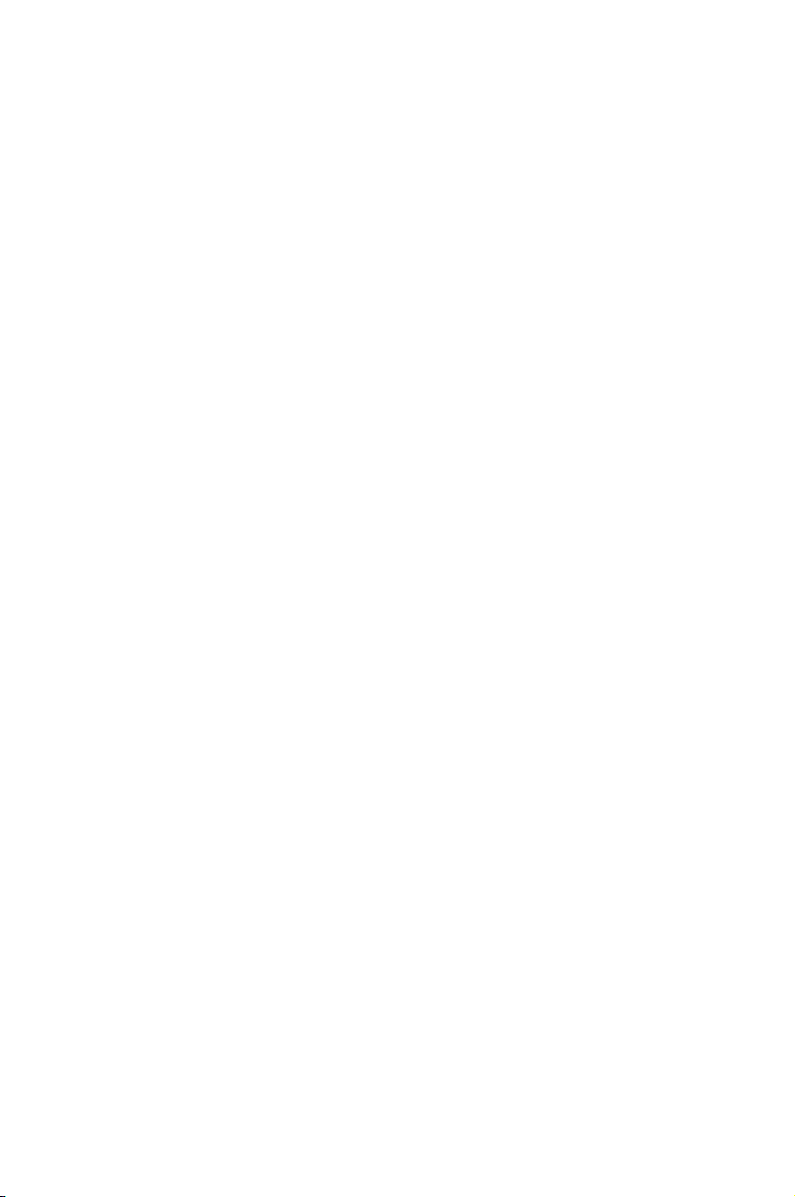
Express Gate
Quick Start Guide
E4452 / January 2009
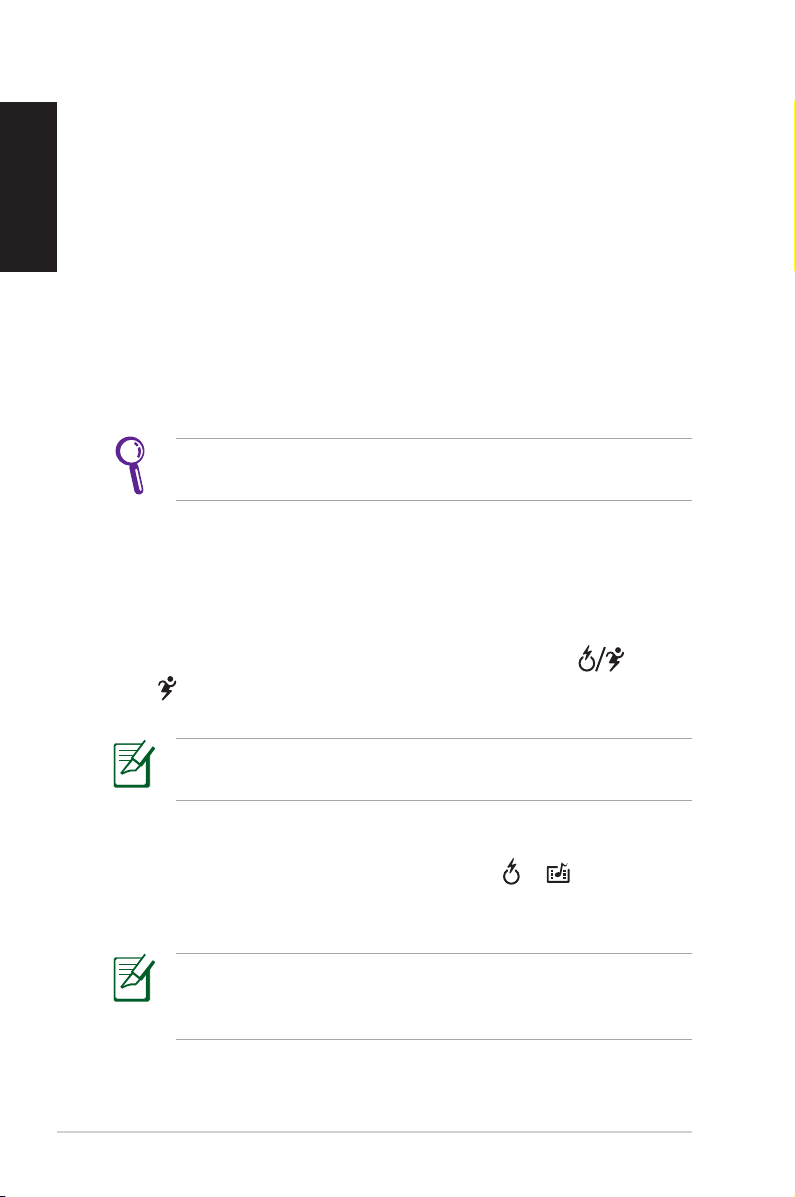
Express Gate
English
Express Gate is an instant-on environment that gives you quick
access to several applications. Within a few seconds of powering on
your computer, you will be at the Express Gate menu where you can
start the web browser, Skype, or other Express Gate applications.
Express Gate is entirely self-contained, so you can use it at any time,
even without entering the operating system of your Notebook PC.
Instant Key
There is a group of instant keys which allows you to launch
frequently used applications with one push of a button. Press the
Express Gate key on your Notebook PC to enter Express Gate.
The location of the instant keys varies. Refer to the user manual
for the location of the Express Gate key.
The icon on the Express Gate key may differ with models. Refer to
the following sections for the instant key icons and definitions.
Power4Gear key
For some models, the Power4Gear key will also function as the
Express Gate key. The icon on the instant key may show or
simply . Press this instant key to enter Express Gate directly when
the system is powered off.
The Power4Gear key toggles power savings between various
power saving modes under the Microsoft Windows environment.
Express Gate Key
For models with a dedicated Express Gate key ( or ), you can
press this instant key to enter Express Gate directly from a powered-
off state.
The Express Gate key will not function under the Microsoft
Windows environment. To enter Express Gate, you need to power
off your Notebook PC and then press this key.
2
ASUS Express Gate
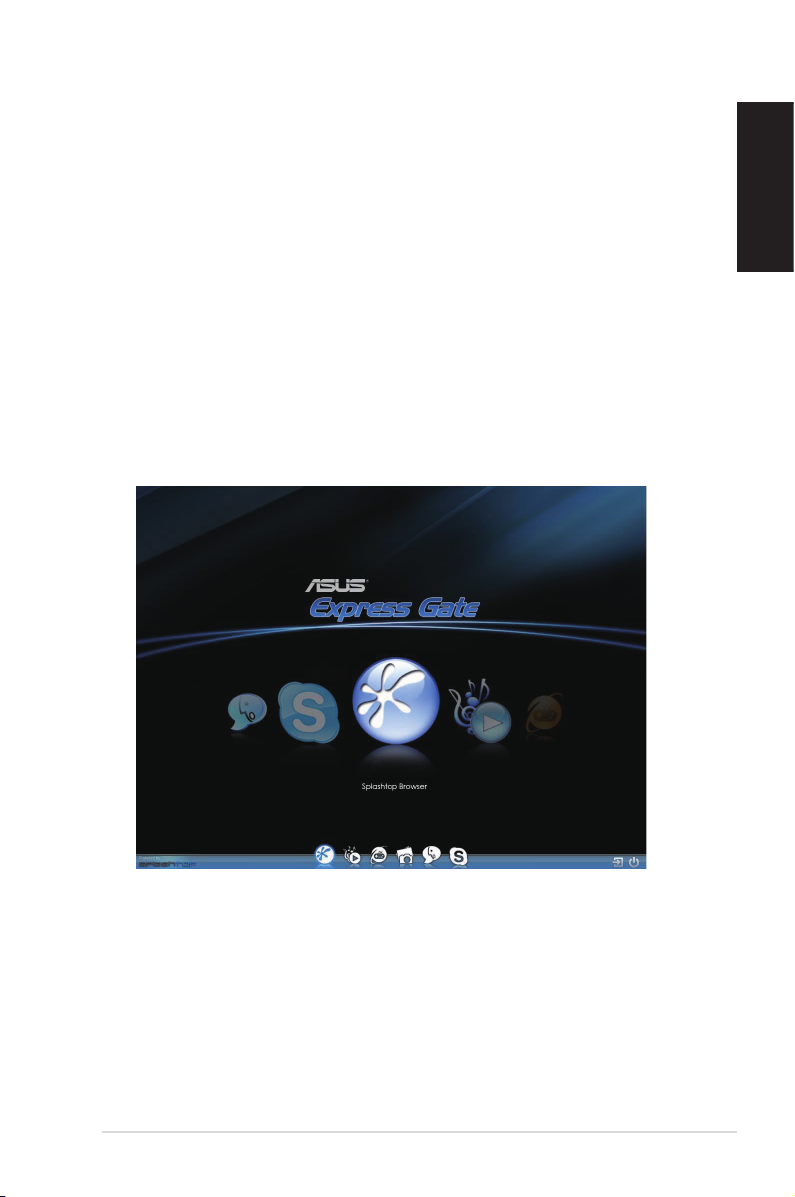
Express Gate First Screen
Express Gate’s first screen appears within a few seconds after you
press the Express Gate key. From here, you can immediately start
the web browser, make a phone call with Skype, use various instant
messaging services, view and organize photos, listen to music or
even play online games.
Point to any large icon in the middle of the screen to scroll through
Express Gate applications. Click to launch the application. Or, you can
click the button on the Launch Bar at the bottom of the screen to
launch the selected application.
You can also choose to continue booting normally to your installed
operating system by clicking Exit, or to power off by clicking Power
at the bottom right corner of the screen.
English
ASUS Express Gate
3
