Page 1
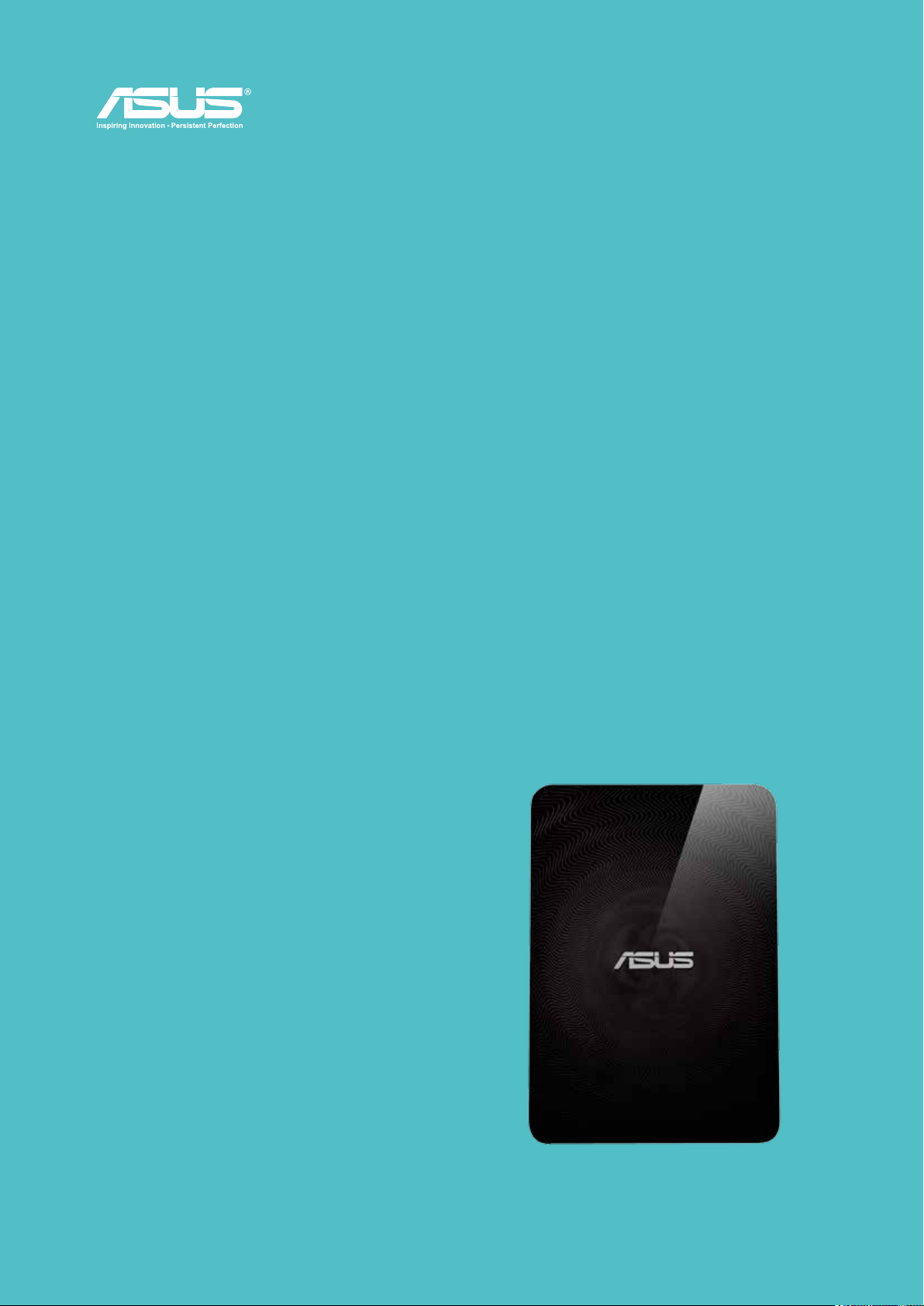
v 1.5
User Manual
Wireless Hard Drive
WHD-A1
Page 2

COPYRIGHT INFORMATION
Copyright © 2013 ASUSTeK Computers, Inc.
All Rights Reserved.
No part of this manual, including the products and software described in it, may be reproduced, transmitted, transcribed,
stored in a retrieval system, or translated into any language in any form or by any means, except documentation kept by
the purchaser for backup purposes, without the express written permission of ASUSTeK Computers Inc (“ASUS”).
Product warranty or service will not be extended if: (1) the product is repaired, modified or altered, unless such repair,
modification of alteration is authorized in writing by ASUS; or (2) the serial number of the product is defaced or missing.
ASUS PROVIDES THIS MANUAL “AS IS” WITHOUT WARRANTY OF ANY KIND, EITHER EXPRESS OR IMPLIED,
INCLUDING BUT NOT LIMITED TO THE IMPLIED WARRANTIES OR CONDITIONS OF MERCHANTABILITY OR FITNESS
FOR A PARTICULAR PURPOSE. IN NO EVENT SHALL ASUS, ITS DIRECTORS, OFFICERS, EMPLOYEES OR AGENTS BE
LIABLE FOR ANY INDIRECT, SPECIAL, INCIDENTAL, OR CONSEQUENTIAL DAMAGES (INCLUDING DAMAGES FOR LOSS
OF PROFITS, LOSS OF BUSINESS, LOSS OF USE OR DATA, INTERRUPTION OF BUSINESS AND THE LIKE), EVEN IF
ASUS HAS BEEN ADVISED OF THE POSSIBILITY OF SUCH DAMAGES ARISING FROM ANY DEFECT OR ERROR IN THIS
MANUAL OR PRODUCT.
SPECIFICATIONS AND INFORMATION CONTAINED IN THIS MANUAL ARE FURNISHED FOR INFORMATIONAL USE
ONLY, AND ARE SUBJECT TO CHANGE AT ANY TIME WITHOUT NOTICE, AND SHOULD NOT BE CONSTRUED AS A
COMMITMENT BY ASUS. ASUS ASSUMES NO RESPONSIBILITY OR LIABILITY FOR ANY ERRORS OR INACCURACIES
THAT MAY APPEAR IN THIS MANUAL, INCLUDING THE PRODUCTS AND SOFTWARE DESCRIBED IN IT.
Products and corporate names appearing in this manual may or may not be registered trademarks or copyrights of their
respective companies, and are used only for identification or explanation and to the owners’ benefit, without intent to
infringe.
ii
Page 3
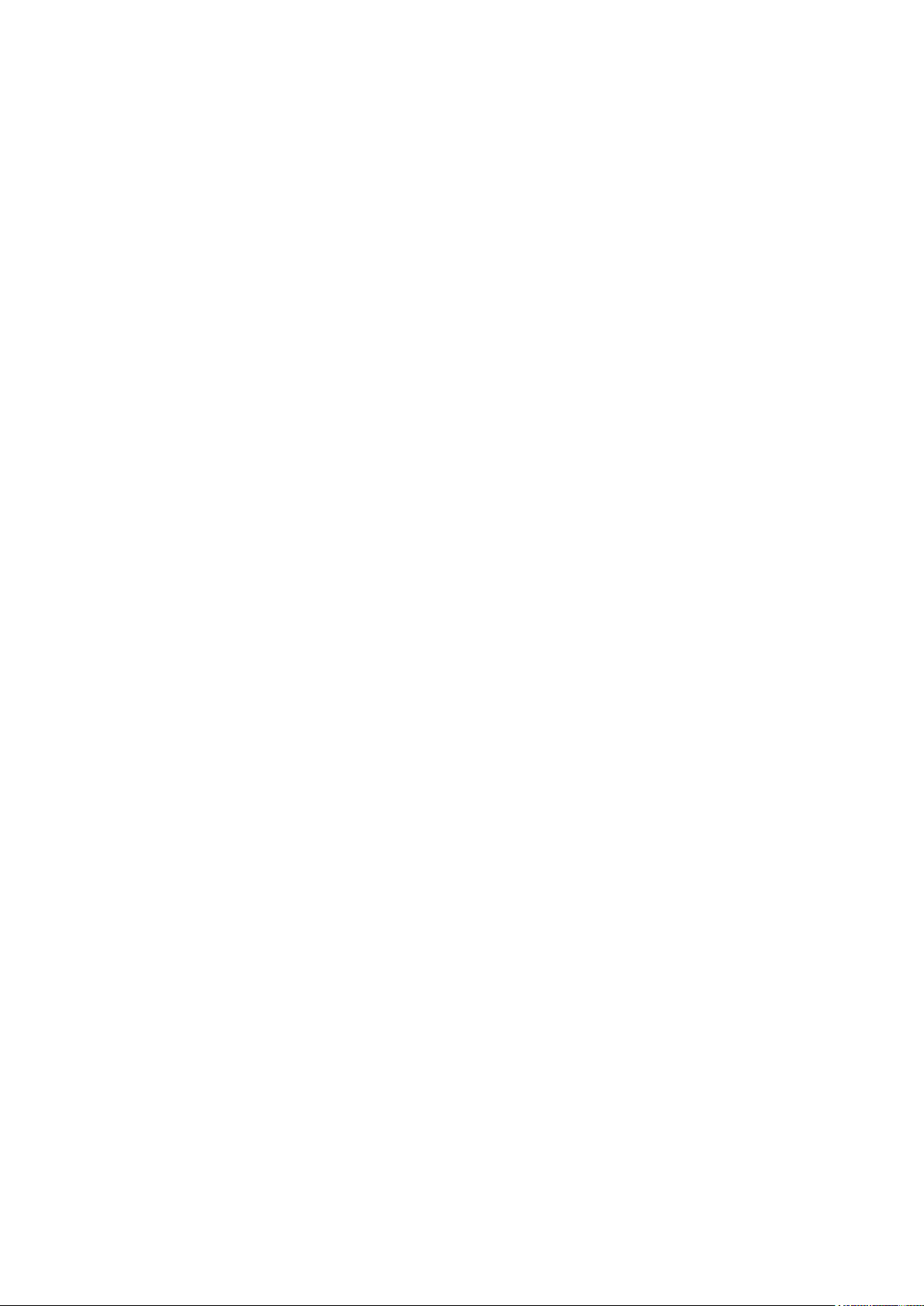
SAFETY INFORMATION
In order to maintain compliance with the FCC RF exposure guidelines, this equipment should be installed and operated
with minimum distance [20cm] between the radiator and your body. Use only with supplied antenna. Unauthorized
antenna, modification, or attachments could damage the transmitter and may violate FCC regulations.
CAUTION! Any changes or modifications not expressly
approved in this manual could void your authorization to
use this device.
WIRELESS DUO DEVICE CARE
- Please fully charge your Wireless Duo until the power indicator goes out before first use.
- Do not attempt to open your Wireless Duo device casing. There are no user serviceable parts inside and you might
damage sensitive electronic circuits and components. Unauthorized disassembly will void the warranty.
- Do not leave your Wireless Duo device exposed to strong sunlight or excessive heat for a prolonged period. This may
damage it.
- Do not handle your Wireless Duo device with wet hands or expose it to moisture or liquids of any kind. Continuous
changes from a cold to a warm environment may lead to condensation inside your Wireless Duo device, resulting in
corrosion and possible damage.
- If you pack your Wireless Duo device in your suitcase during travel, beware of damage. Cramming a suitcase may crack
the device. Remember to switch off your wireless connections during air travel.
- Use your Wireless Duo device in an environment with ambient temperatures between5°C and 35°C.
THE BATTERY
CAUTION! Risk of explosion if battery is replaced by an incorrect type Dispose of used batteries according to
the instructions
Your Wireless Duo is equipped with a high performance non-detachable Li-ion battery. Observe the maintenance
guidelines for a longer battery life.
- Avoid charging in extremely high or low temperature.
- Do not try to remove or replace the battery.
- Do not use any cell or battery which is not designed for use with Wireless Duo.
- Never try to open the battery as it contains substances that might be harmful if swallowed or allowed to come into contact
with unprotected skin.
- Do not remove and short-circuit the battery, as it may overheat and cause a fire. Keep it away from metal objects.
- Do not remove and dispose of the battery (or Wireless Duo) in fire. It could explode and release harmful substances into
the environment.
- Do not remove and dispose of the battery (or Wireless Duo) with your regular household waste. Take it to a hazardous
material collection point.
- In the event of a cell leaking, do not allow the liquid to come in contact with the skin or eyes. If contact has been made,
wash the affected area with copious amounts of water and seek medical advice.
THE CHARGER
- Do not use any charger other than that specifically provided for use with Wireless Duo.
- Do not leave a battery on prolonged charge when not in use.
- Never pull the charger cord to release it from the mains – pull the charger itself.
iii
Page 4
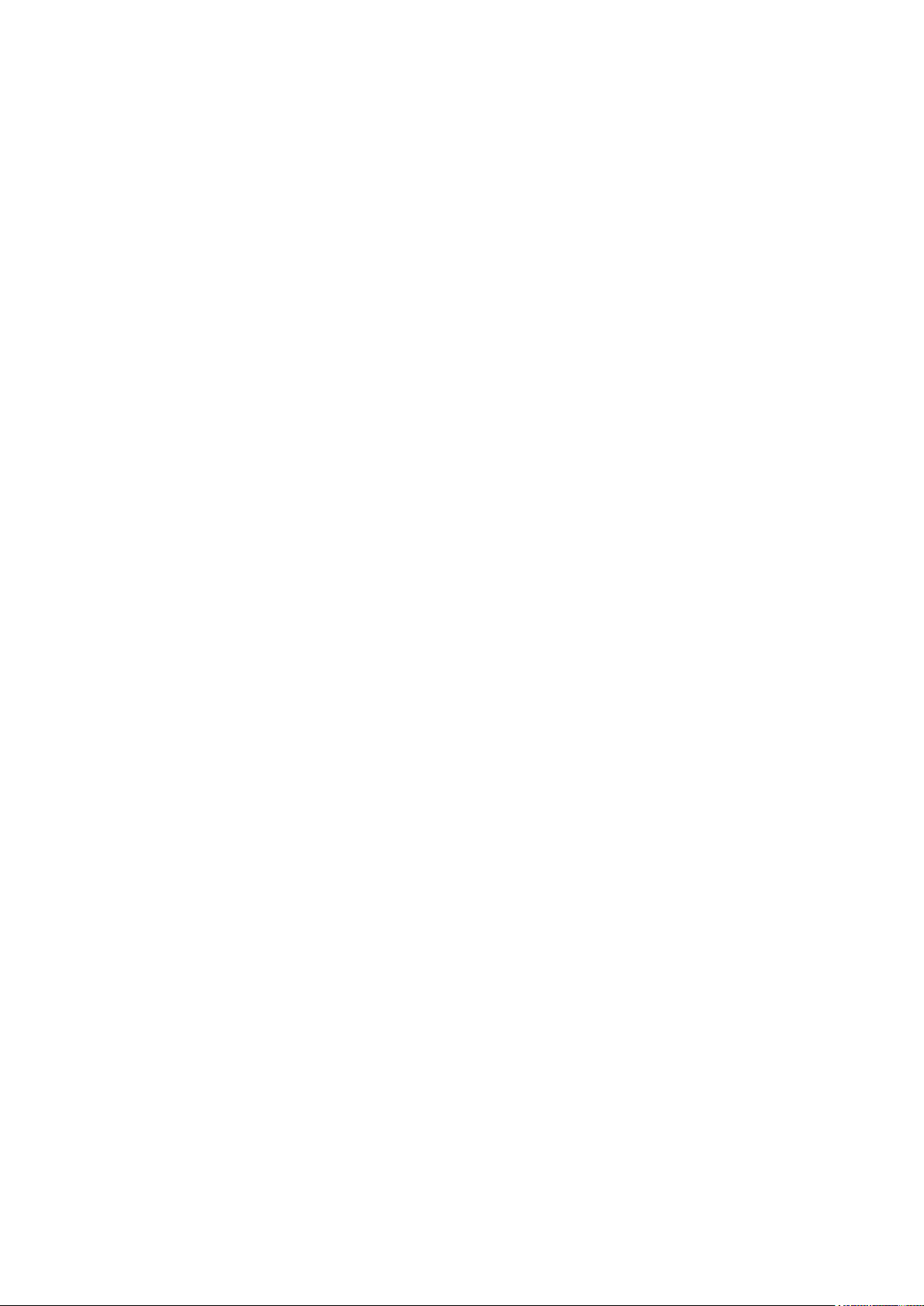
FEDERAL COMMUNICATIONS COMMISSION STATEMENT
This device complies with Part 15 of the Federal Communications Commission (FCC) Rules. Operation is subject to the
following two conditions:
- This device may not cause harmful interference, and
- This device must accept any interference received including interference that may cause undesired operation.
This equipment has been tested and found to comply with the limits for a Class B digital device, pursuant to Part 15 of
the FCC Rules. These limits are designed to provide reasonable protection against harmful interference in a residential
installation. This equipment generates, uses and can radiate radio frequency energy and, if not installed and used in
accordance with instructions, may cause harmful interference to radio communications. However, there is no guarantee
that interference will not occur in a particular installation. If this equipment does cause harmful interference to radio or
television reception, which can be determined by turning the equipment off and on, the user is encouraged to try to correct
the interference by one or more of the following measures:
- Reorient or relocate the receiving antenna.
- Increase the separation between the equipment and receiver.
- Connect the equipment to an outlet on a circuit different from that to which the receiver is connected.
- Consult the dealer or an experienced radio/TV technician for help.
CAUTION! Changes or modifications not expressly approved by the party responsible for compliance could void your
authority to operate the equipment.
RF EXPOSURE INFORMATION (SAR)
This device meets the government’s requirements for exposure to radio waves. This device is designed and manufactured
not to exceed the emission limits for exposure to radio frequency (RF) energy set by the Federal Communications
Commission of the U.S. Government.
The exposure standard employs a unit of measurement known as the Specific Absorption Rate, or SAR. The SAR limit set
by the FCC is 1.6 W/kg. Tests for SAR are conducted using standard operating positions accepted by the FCC with the EUT
transmitting at the specified power level in different channels.
The highest SAR value for the device as reported to the FCC is 0.475 W/kg when placed next to the body.
REACH
Complying with the REACH (Registration, Evaluation, Authorisation, and Restriction of Chemicals) regulatory framework,
we published the chemical substances in our products at ASUS REACH website at http://scr.asus.com/english/REACH.htm
iv
Page 5
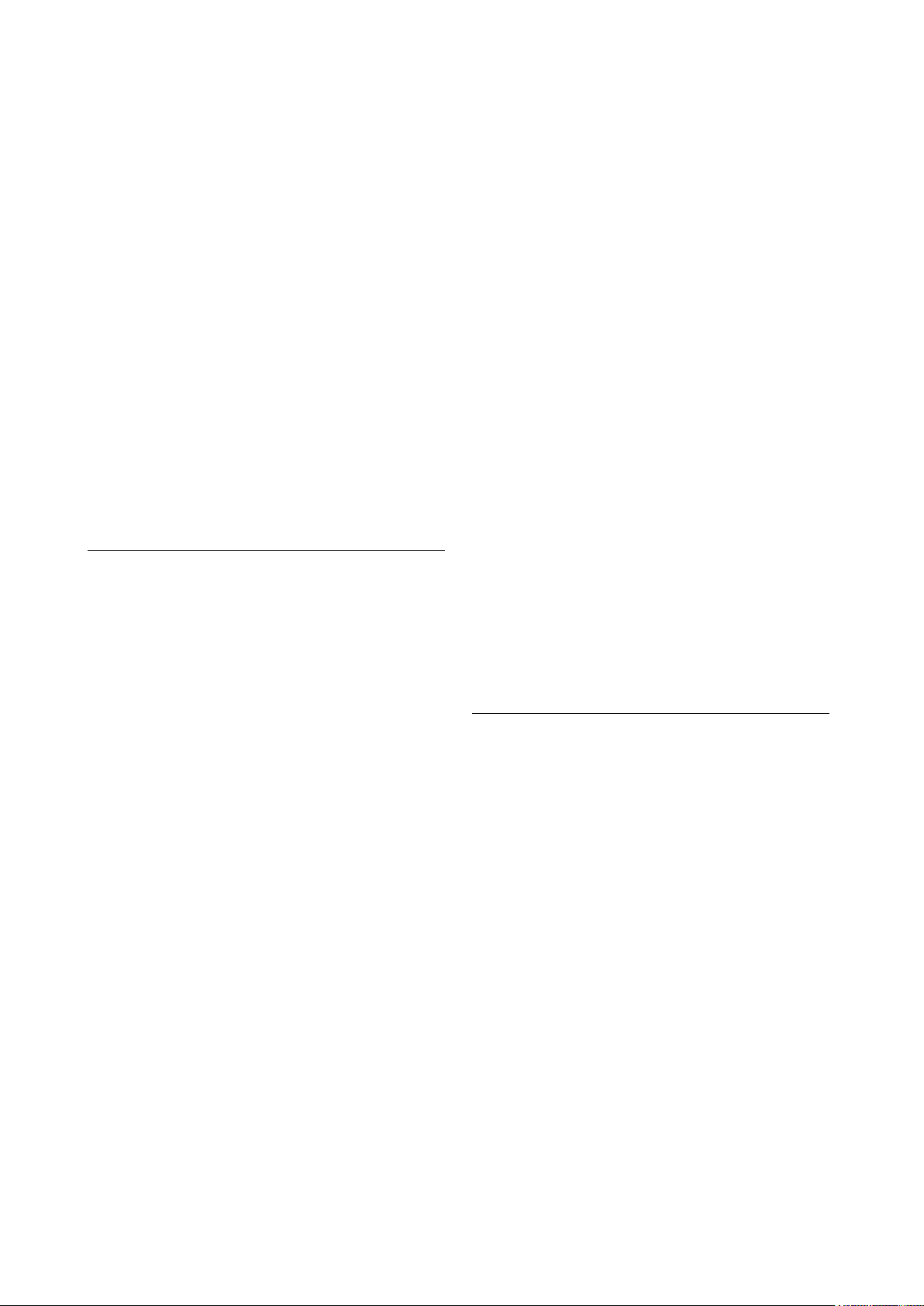
CONTENTS
Copyright information
Safety information
Wireless Duo Device care
Federal Communications Commission Statement
REACH
ii
iii
iii
iv
iv
Getting to know your Wireless Duo
Package content
Product Overview
Wireless Duo Features
Wireless Duo Specifications
Getting Started your Wireless Duo
Wireless Duo App Overview
Quick View
SD card one-click data backup
Setup
Search
Play and Viewing media contents
Watching Video
Playing Music
Viewing Photos
Viewing Documents
01
01
01
02
02
03
08
08
09
10
11
12
12
13
15
16
Appendix: Trouble Shooting
Appendix: Android third-party license
Appendix: iOS third-party license
17
19
21
Page 6
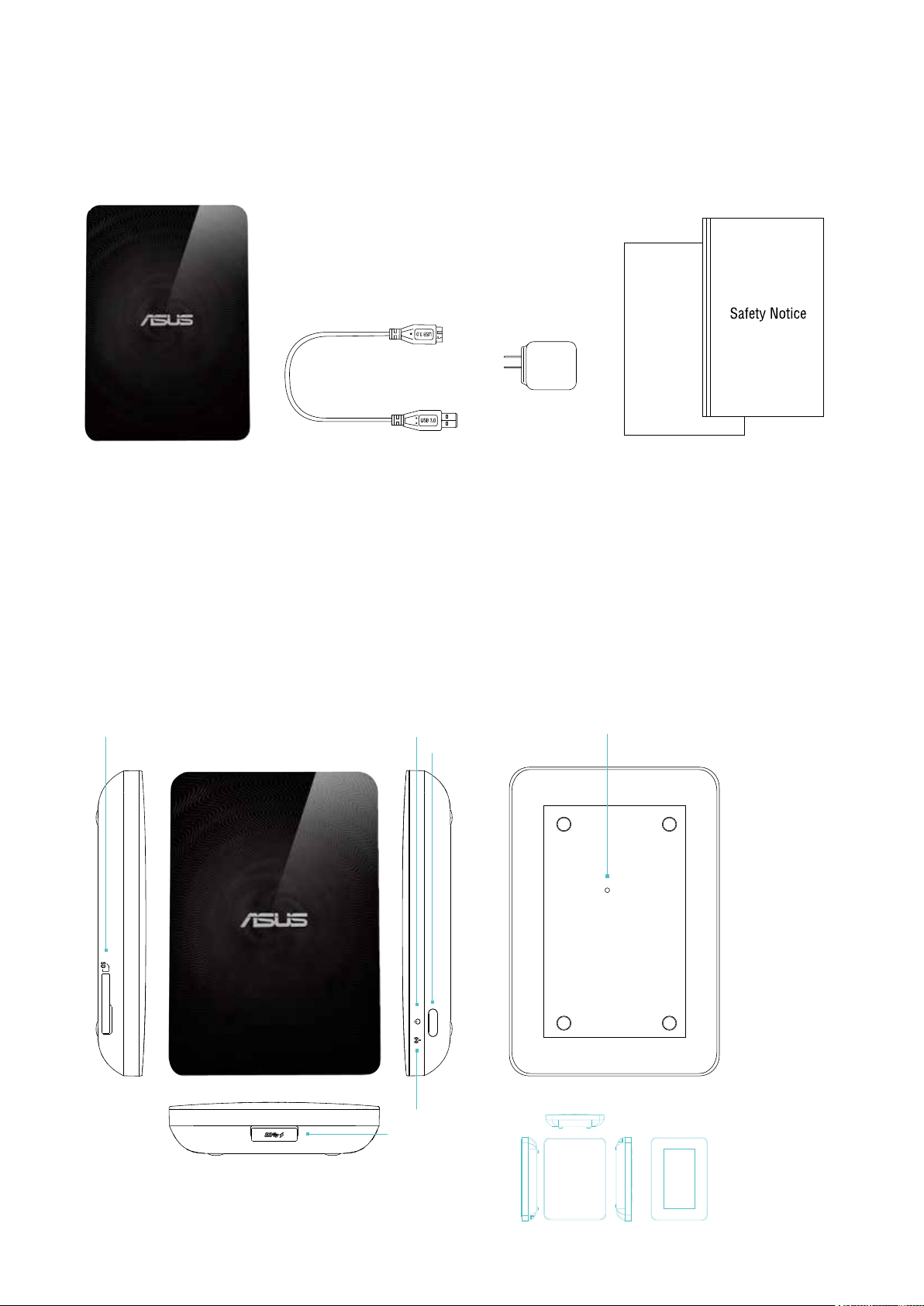
GETTING TO KNOW YOUR WIRELESS DUO
01. PACKAGE CONTENT
1. Main Drive 3. Adapter2. USB Cable
02. PRODUCT OVERVIEW
SD Card Reader
Power indicator
Power
4. Quick Install Guide & Safty Notice
Reset hole
Wi-Fi indicator
USB 3.0
2
1. Left Side
2. Front Side
3. Right Side
4. Back Side
1 3 4
- 01 -
Page 7
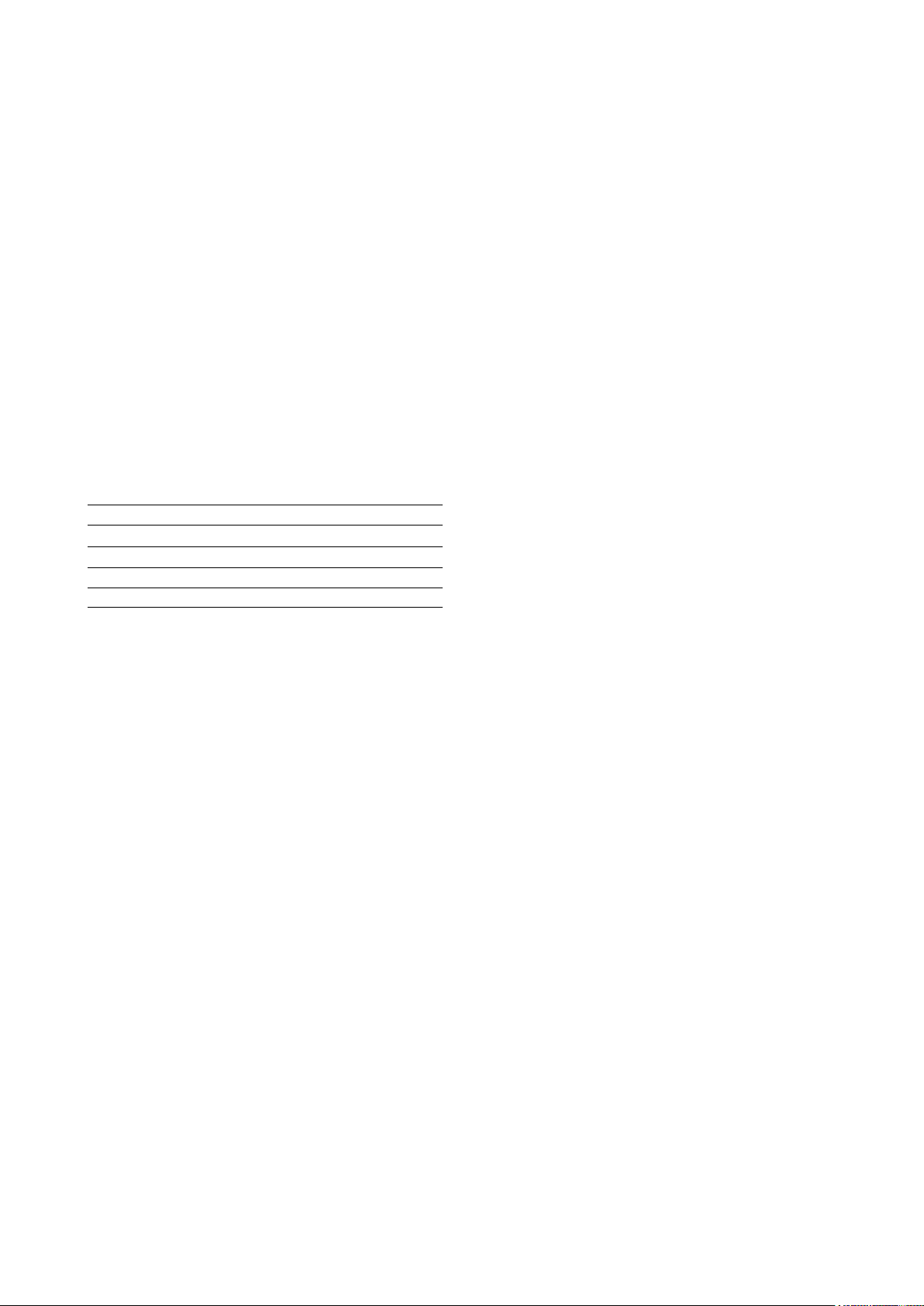
03. WIRELESS DUO FEATURES
Here are features of Wireless Duo:
- With 1TB capacity, you can store huge amounts of movies, songs, photos and documents. This is about 15 times
storage of your handheld devices.
- Wireless Duo works with up to 5 devices at the same time when sharing content, and up to 3 when streaming movies in
HD.
- Stream and enjoy media content for up to 6 hours between charges – that’s three feature-length movies!
- Wireless Duo has a built-in SD card reader so you can easily expand storage, giving you massive room to grow.
It comes with an app that lets you easily read, share, and save content to and from SD storage, making the most of all that
space.
- Bundled with apps for iOS and Android devices, including Amazon Kindle Fire, plus a custom web browser for Windows
Phone.
- Quickly and easily stream your multimedia content from and across compatible devices, such as smart TVs, game
consoles, and media players.
- SAMBA Support, allowing users play media contents on third part apps.
04. WIRELESS DUO SPECIFICATIONS
A. General
Model Wireless Duo
Interface USB3.0
Drive Capacity 1TB
Dimensions 140x90x25.5mm
Weight 300g
B. Hardware Specifications
- Super-Speed USB 3.0 port (required for USB 3.0
transfer speeds)
- Battery: Non-user replaceable lithium-ion battery
- File Format: NTFS (default)
*Note: Mac OS needs 3rd party driver(e.g. NTFS-3G,
aragon)to write to NTFS partition.
- Security:WPA2 PSK
- UPnP
- SAMBA
C. Supported Devices
Wireless Duo can be used with these devices as below:
- iPad, iPhone, iPod touch : iOS 5 and above.
- Android-based tablet and smartphone: Android release 2.3
and above.
- Windows® computer running Windows 8, Windows 7,
Windows Vista® or Windows XP.
- Mac® computer running Mac OS® X 10.6 or later
operating systems.
D. Supported Browser
- Safari® 5 or later (Mac OS or iOS Device)
- Google Chrome™ (Mobile device or PC)
- Internet Explore 10 for Windows Phone
E. System Requirements
Smart phone, tablet or computer with a web browser and
Wi-Fi connectivity (802.11 b/g/n)
USB port (for computers only)
F. Support File Types
For iOS devices:
- Video Audio: H.264 video, MPEG-4, Motion-JPEG
- Audio: M4A(AAC or Apple Lossless), AIFF, WAV.
- Image: BMP, JPG, PNG, GIF, TIF
- Docs: .doc, .docx, .html, .htm, .key, .numbers, .pages,
.pdf, .ppt, .pptx, .txt, .rtf, .vcf, .xls, .xlsx
For Android or other devices: Depends on your devices
applications
- 02 -
Page 8
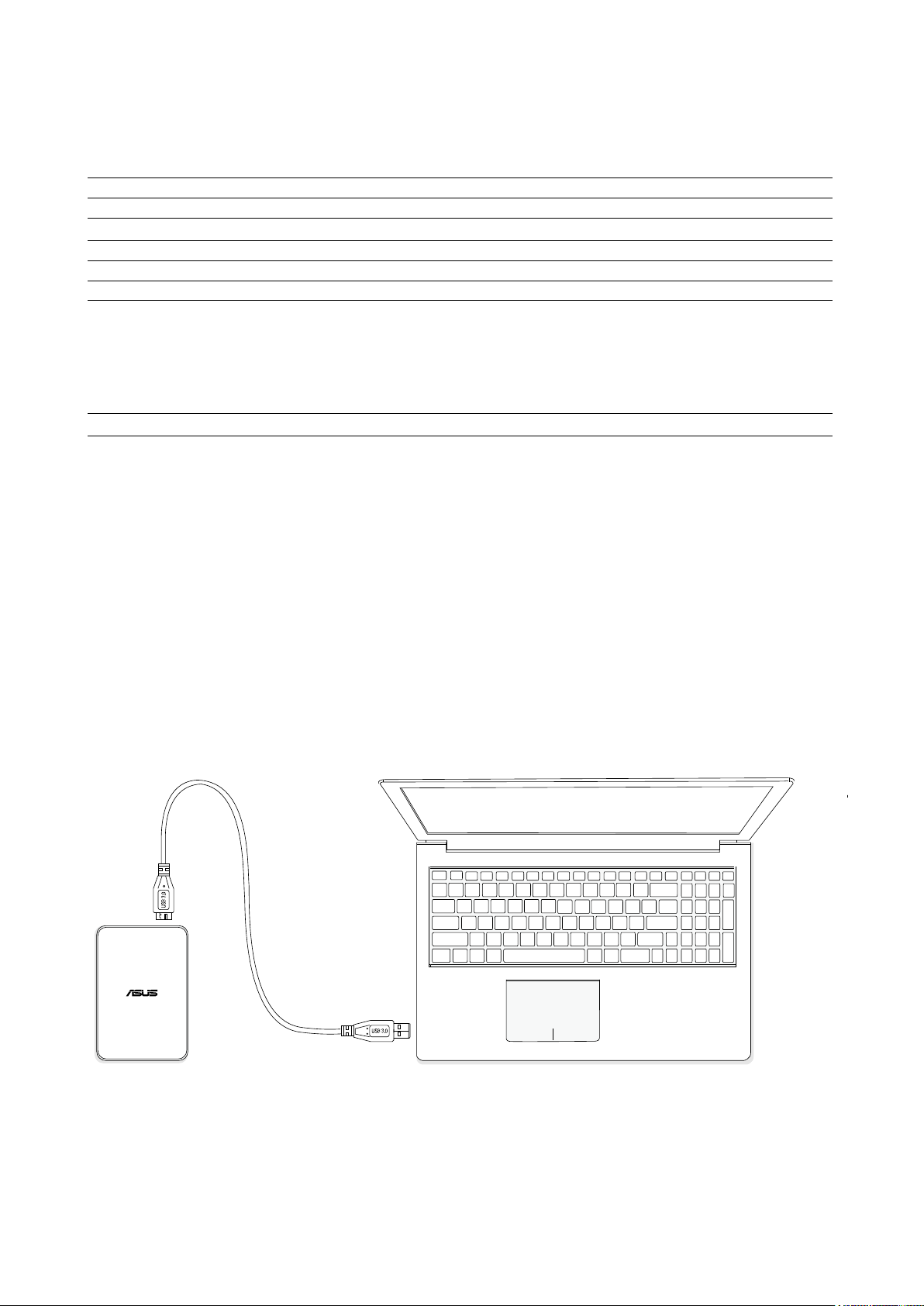
05. GETTING STARTED YOUR WIRELESS DUO
A. Basic Operation
Power button: Press 3 seconds to turn on/off
Status Wi-Fi Indicator Power Indicator
Booting N/A Fast Blinking White
System / Wi-Fi Ready N/A Solid White
Wireless Data Transmitting Blinking Blue Solid White
Shutting Down Blinking Blue Blinking White
System Abnormal N/A Solid Orange and White
Battery Status N/A Charging
Charging: Solid Orange
Full charged: N/A
Working:
Battery <10% Blinking Orange
Battery >10% Solid White
F/W Upgrade N/A Slow Blinking Orange
Reset hole:
If you would like to revert the device to its factory
default configuration, press and hold the reset button
for 10 seconds. Please note that this will not format the
data stored in the device.
B. Connect to a computer
SD card reader:
You can process “One-Click Backup” to save your SD
memory card data to your Wireless Duo in Wi-Fi mode.
This process is available only in single-user mode only,
not available in multi-user and DAS mode*.
*DAS mode:
When connect Wireless Duo to a computer via USB cable, it will switch
to DAS mode automatically. Under DAS mode, Wi-Fi is disabled.
- Connect your Wireless Duo to a computer via a USB cable that came with the device to switch to DAS mode.Under DAS
mode,Wi-Fi is disabled.
- Drag the files you wish to backup from the connected computer and drop them into your Wireless Duo. When
connecting to a computer, Wireless Duo works like any standard external hard drive. In this mode (DAS mode),
Wireless Duo does not broadcast a wireless signal. You cannot access the drive from other mobile devices.
- After finishing loading contents, please safely remove your Wireless Duo from your computer.
- 03 -
Page 9
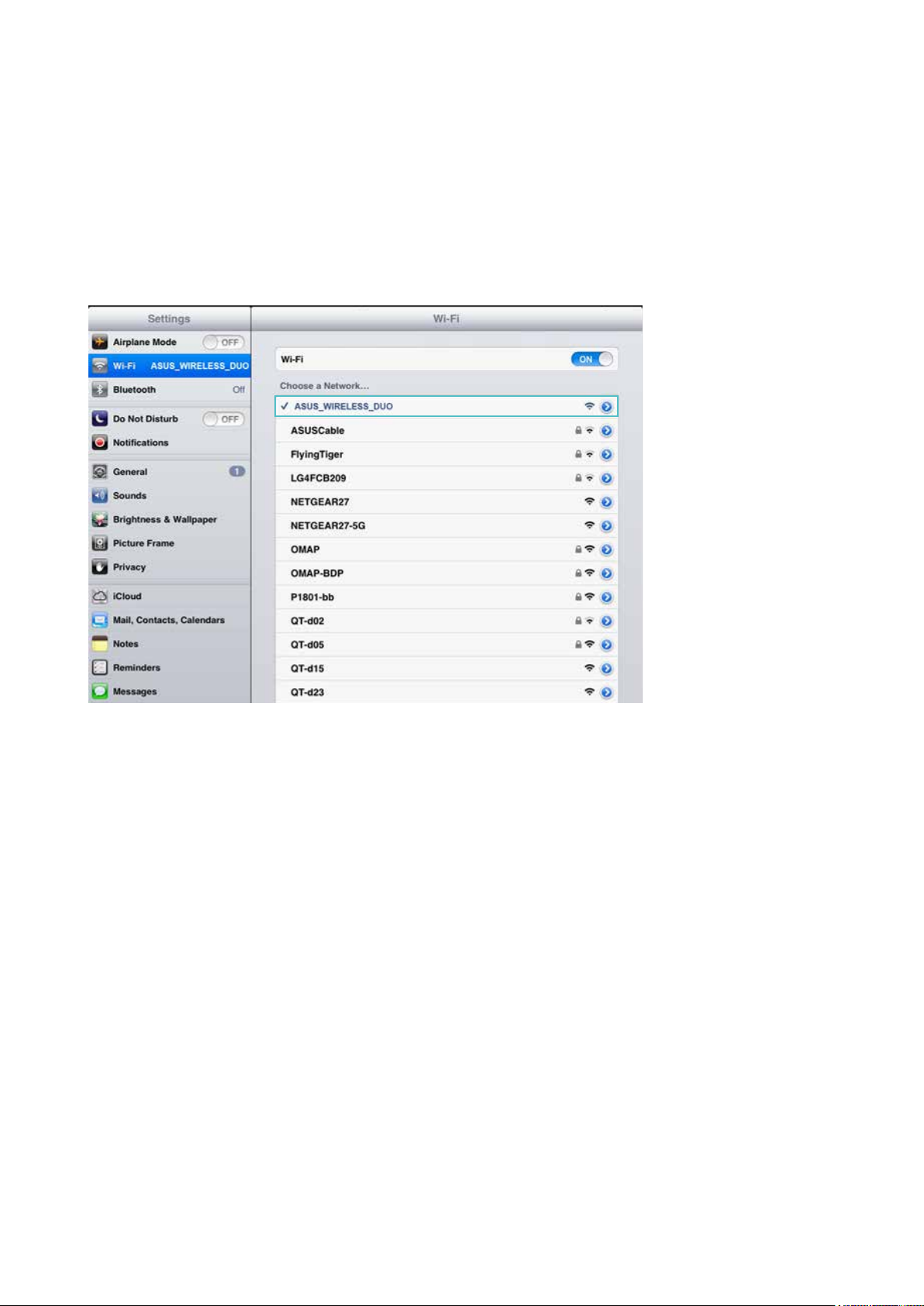
C. Disconnect to a computer
To avoid losing data or damaging your files, follow the instructions to remove Wireless Duo device from your
computer safely:
- Make sure that there are no files are opened or in the processing of being saved or copied on Wireless Duo.
- Safely eject the drive from your computer.
- You can safely remove the Wireless Duo device from the connected computer.
* The power indicator will still be on until you remove the USB cable.
D. Wireless setting
Search and install Wireless Duo app in Google Play/App Store/Kindle Fire. Press the power button of Wireless Duo, and it
takes about 20 seconds to start up. When the Wi-Fi indicator is blinking blue, your Wireless Duo is Wi-Fi ready.
- 04 -
Page 10
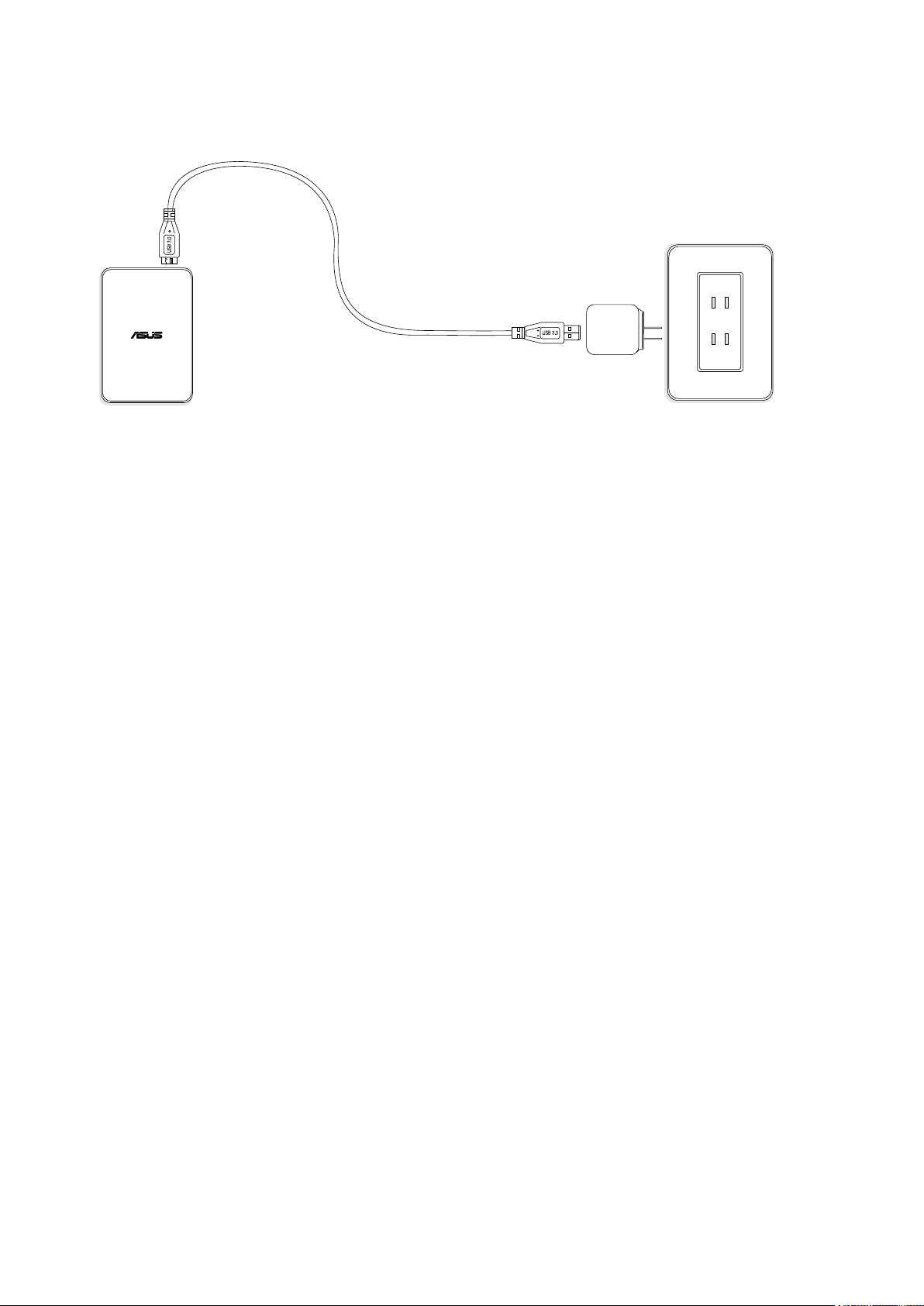
E. Charging your Wireless Duo
- Connect your Wireless Duo device to the adaptor via USB cable.
- You can check the charging status by the power indicator. The power indicator is a solid orange while charging the
battery. The indicator light will be solid white after fully charged.
F. Install Wireless Duo App
- Go to the Apple App store, Amazon website, or Google Play
- Search app for: ASUS Wireless Duo.
- Click “install” to start the installation.
- 05 -
Page 11
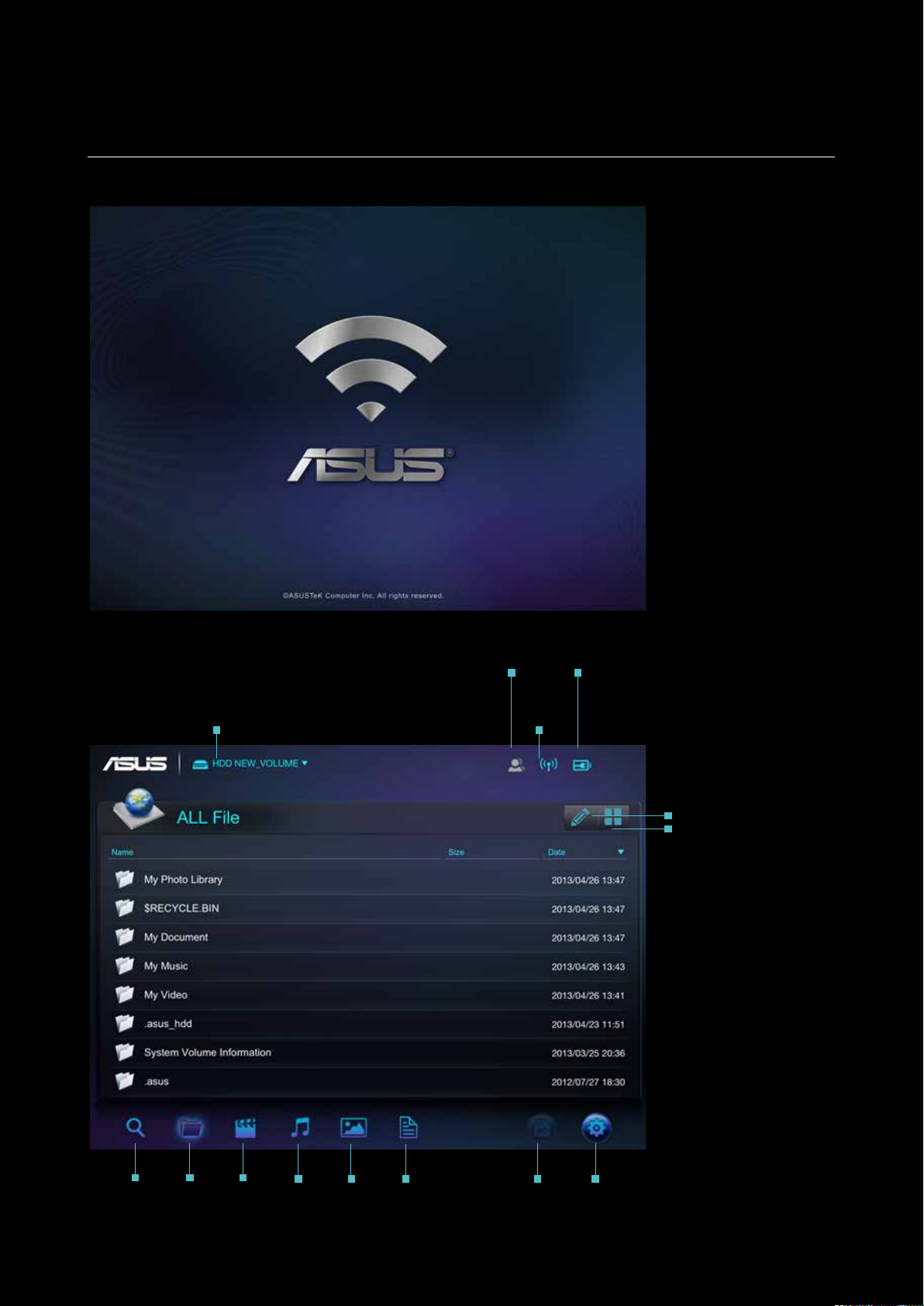
WIRELESS DUO APP OVERVIEW
01. QUICK VIEW
Tap the App and access into the loading process.
Data Source
Connecting
Status
Wireless
Status
Battery
Status
Enter the ASUS Wireless
Duo App main page.
Edit
Thumbnail
View
Search Folder
Video Music Photo
Document
- 06 -
One-Click
Backup
(SD Card)
Setting
Page 12
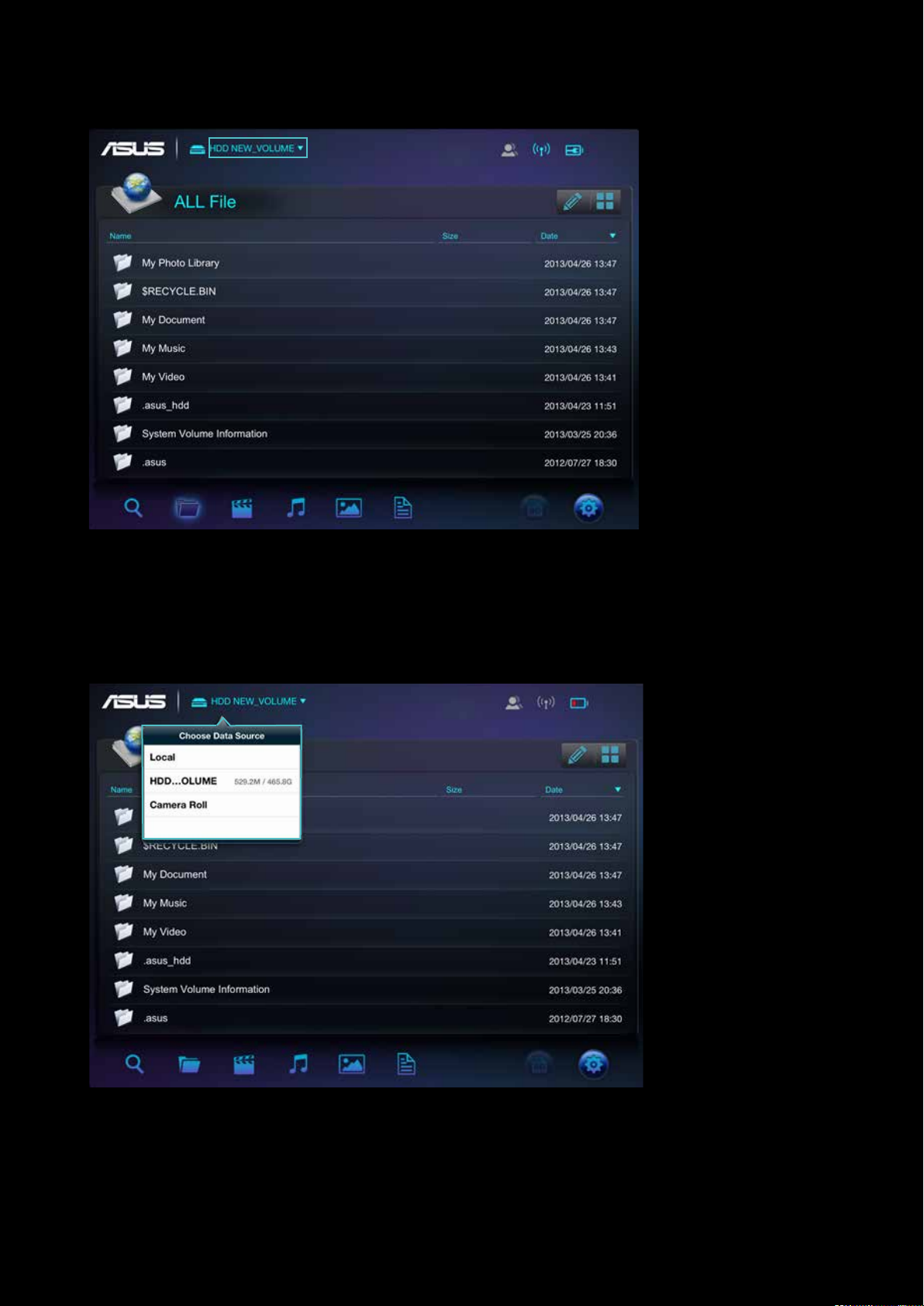
A. Source Selection
- Tap the drop-down menu
- Tap the source to connect
to your Wireless Duo.
- 07 -
Page 13

B. The indicator will be highlighted while more than one
mobile device is connected to your Wireless Duo device.
SINGLE-USER
MULTI-USER
C. You can check Wi-Fi signal quality with Wi-Fi indicator.
NO CONNECTION
POOR
FAIR
E. While using a smart phone, tap
pop up.
and a menu will
GOOD
D. The indicator shows the battery status.
LOW BATTERY
30%-60%
FULL
CHARGING
F. Tap
button if you wish to manage files.
Management icons will pop-up after tapping the pencil tool.
Management includes these functions below
UPLOAD FILE
Copy file to your Wireless Duo
COPY FILE
Copy file to your Wireless Duo
- 08 -
DELETE FILE
Delete file from your Wireless Duo
ADD TO PLAYLIST
Add a songs to your playlist
DOWNLOAD FILE
Download files to your handheld device
Page 14

G. Changing display mode
H. Tap
icon, and then type all or part of the name of what you are looking for
02. SD CARD ONE-CLICK DATA BACKUP
You can backup SD card contents to your Wireless Duo by tapping icon. This function is only available in
single-user mode.
unavailable available
Please follow the instructions to backup contents stored in SD cards to Wireless Duo device
A. Insert SD card to Wireless Duo SD card reader.
B. SD card button will turn blue when it’s ready to work, tap the button if you wish to backup the contents.
C. Tap ok if you want to backup SD card to your Wireless Duo.
- 09 -
Page 15

03. SETUP
A. Tap button if you want to change your Wireless Duo setting
The Setup view
For iPhone: Tap for
more function.
- 10 -
Page 16

B. Connected devices
- Tap “Connected Devices ”
- Then you can see all the devices which are connecting to your Wireless Duo
Wireless Duo works with up to 5 devices at the same time when sharing content, and up to 3 when streaming movies in
HD.* Please be noted that if you connect to Internet, then only 4 other devices can be connected.
C. Internet setting
- If password is needed,
will show up.
- You can also check the wireless signal here.
- Tap “add new” if you want to connect to a hidden SSID wireless ap manually. Enter the name, security type and password,
and then tap OK.
- Wireless Duo supports WEP/ WPA/ WPA2 security protocols.
D. Password protection
- You can enable/disable password protection by tapping Password Protection.
- After password changing, Wireless Duo will be disconnected automatically. You need to re-connect manually if you wish
to access Wireless Duo.
E. Language
Tap “Language” if you want to change language. The message window “successfully changed” will pop-up, please tap OK.
F. Shut down
You can turn off Wireless Duo by tapping “Shut Down” button. After Wireless Duo device is shut down, the app will still be
functioning. All of the contents you access are from memory of your mobile devices.
G. Restore to default
- If you would like to revert the device to its factory default configuration, tap “restore to default”. Please note that this will
not format the data stored in the device.
- While restoring, the app will still work with local device.
- This function is not available under multi-user mode.
- After the restoring is complete, Wireless Duo will not connect to you device automatically.
H. SAMBA setting
The default setting of SAMBA is on and you can turn it off manually.
I. UPnP
The default setting of UPnP is on and you can turn it off manually.
J. Low battery Alert
The default setting of Low battery alert is on and you can turn it off manually
04. SEARCH
Tap change to search mode. Enter file name in the search bar, and tap “OK” button.
Tap
button, and the path information of this file will pop-up.
- 11 -
Page 17

PLAYING AND VIEWING MEDIA CONTENTS
Here are the instructions for viewing photos, listening to music and playing videos with ASUS Wireless Duo app. The app
creates connections between Wireless Duo device and your mobile devices.
01. Watching Video
You can stream media contents stored on Wireless Duo to your mobile devices. Follow these steps to play videos stored
on Wireless Duo.
Select
and tap the file you’d like to play.
- The built-in video player of Wireless Duo may not support all the video format you want to play. Please long-tap to use the
third party apps you have installed to play.
- Wireless Duo app supports third-party app playback. The third-party app playback functionality depends on capability of
your mobile devices.
- Tap and hold the file for 3 seconds, and the app windows will pop-up if you have already installed any third party Apps.
- 12 -
Page 18

02. Playing Music
Follow these steps to play music on your Wireless Duo.
A. Select and tap the file you’d like to play
B. You can add a song to your playlist while playing the music. Tap , and then
choose a playlist to add it.
- 13 -
Page 19

C. Tap icon, you can create a new playlis
D. Next, enter the playlist name.
E. You can create up to 20 playlists, and check them in “Playlist” view. You can tap
F. You can only delete a playlist when editing via the app, tap
G. You can also edit your playlist via
- Local drive:
For single user:
You can upload song from your mobile device to your
Wireless Duo, add songs to a playlist, and delete songs on
your mobile devices.
For multi users:
You can only add song to your playlist. Other functions
such as delete, copy or download may not be available
under this mode.
icon by following steps.
- HDD/SD drive:
For single user:
You can add songs to your playlist, delete songs in your
Wireless Duo, download songs from your mobile device to
your Wireless Duo, and copy songs to your Wireless Duo.
For multi-users:
You can only add songs to your playlist. The other
functions such as delete, copy or download may not be
available under this mode .
icon to delete a playlist.
icon to edit the playlist.
H. Wireless Duo app supports third-party app playback. Long-tap the file for 3 seconds, and the app windows
will pop-up if you had installed a supported third-party App.
- 14 -
Page 20

03. Viewing Photos
Wireless Duo allows you to browse, view, and share the photos. Follow these steps to view photos on your Wireless Duo.
Both “All file” view and “Photo” view are available.
A. In the “All file” view, tap the photo file or tap the icon to enter the photo
section. Tap the sorting bar to sort photo files by name, size, or date.
B. In the photo view, you can delete a photo or share it to your Facebook, Flickr and Twitter accounts. You can
also email the photo to a friend.
C. Tap
icon if you want to share a photo with social media or e-mail it to a friend.
D. In the slideshow view, you can select slideshow transition effects and playback time interval.
E. You can also edit your photo files via
- Local drive:
For single user:
You can upload photos from your mobile device to your
Wireless Duo, or delete photos on your mobile devices.
For multi users:
Functions of upload and delete photos are not available.
icon by following steps.
- HDD/SD drive:
For single user:
You can copy or delete photos in your Wireless Duo, or
download photos from your Wireless Duo to your mobile
device.
For multi-users:
The other functions such as delete, copy or download may
not be available under this mode.
- 15 -
Page 21

04. Viewing Documents
Wireless Duo allows you to view, edit and email documents stored on your Wireless Duo.
A. Tap to enter document view.
B. Tap the document you want to view.
C. You can delete or share this document by tapping
D. Tap
button, you can mail, print or copy this document.
- 16 -
Page 22

APPENDIX: TROUBLE SHOOTING
01. Cannot connect to Wireless Duo
A. Please make sure Wireless Duo device is powered on and the indicator is a solid blue.
B. Please make sure to select ASUS_Wireless_Duo from the Wi-Fi list of your mobile device’s wireless network. If
you leave Wireless Duo Wi-Fi broadcasting range, your mobile device will lose connection with Wireless Duo.
C. ASUS Wireless Duo is able to connect up to 5 Wi-Fi enabled devices at the same time. Please be noticed that
Internet accessing will also occupy one connection.
D.If you have trouble of connecting to Wireless Duo while Wireless Duo and the Wi-Fi enabled mobile device are
both powered on, please restart Wireless Duo. Reset Wireless Duo, if you still cannot connect to Wireless Duo
after restart.
02. How to upgrade firmware?
A. Please go to ASUS official website and download the latest firmware to your computer.
B. Please connect Wireless Duo to your computer via USB cable.
C. Copy the firmware from your computer to the root directory of your Wireless Duo.
D. To avoid losing data or damaging your files, please remove your Wireless Duo device from your computer safely.
Depending on the operating system you are using, safely eject the drive from your computer: For Mac OS user,
drag your Wireless Duo device icon from the desktop to the trash. For Windows user, click the Safely Remove
Hardware icon. Windows operating systems list the drive as a USB Mass Storage Device
E. Please connect your Wireless Duo to the adaptor via USB cable that came with your Wireless Duo, and turn on
Wireless Duo.
F.Wireless Duo will execute upgrading procedure automatically and restart after the procedure is finished.
To avoid undesired results, please do NOT interrupt the firmware upgrade process and make sure Wireless Duo is
connected to an adapter that came with Wireless Duo.
- 17 -
Page 23
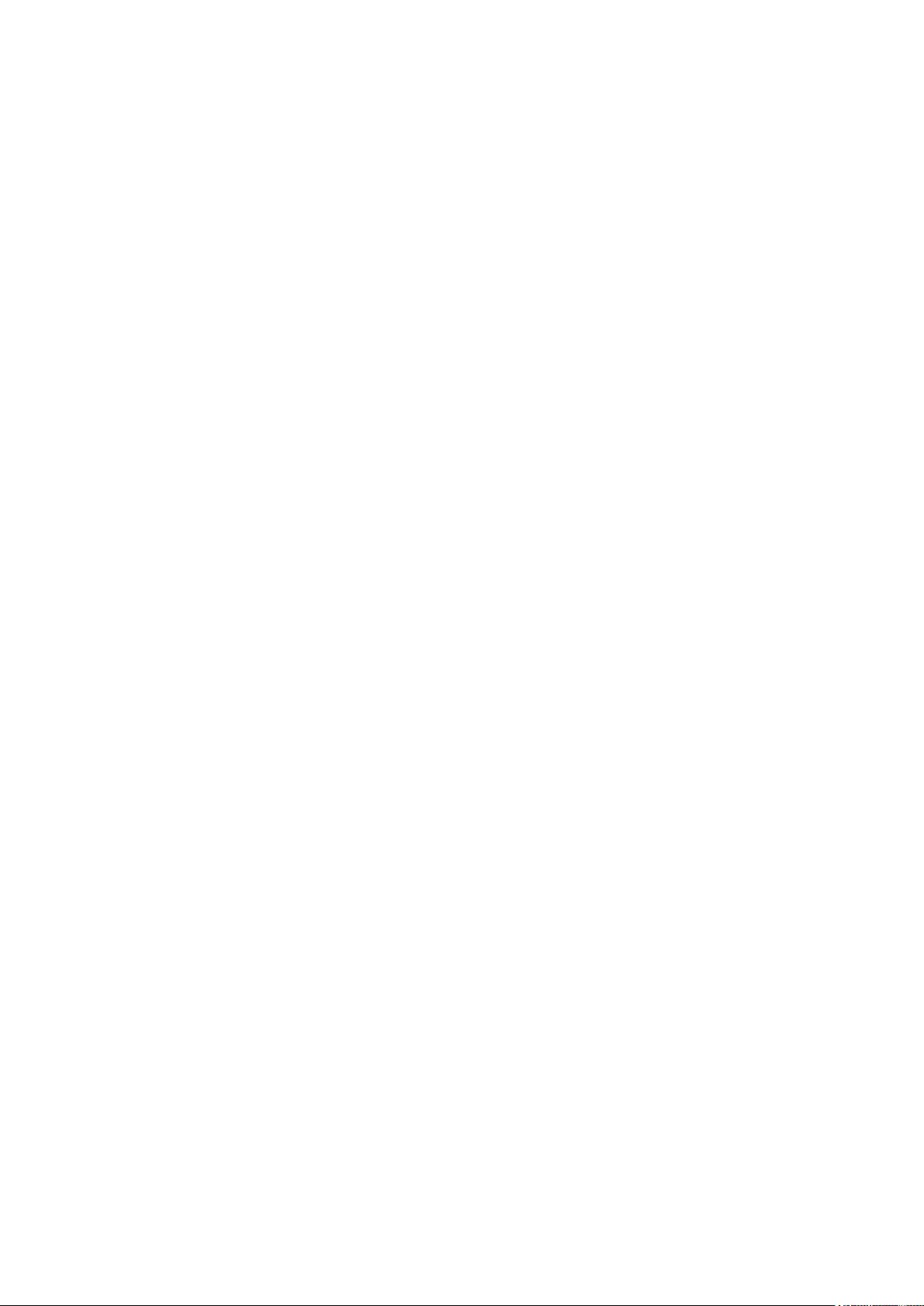
03. Why cannot I upgrade firmware?
If the latest firmware has been copied to the root directory of your Wireless Duo but it doesn’t upgrade automatically,
please make sure if the adaptor is connected to your Wireless Duo.
04. How to reset Wireless Duo?
Please use a pin to press the reset hole for 10 seconds, the system will reset automatically. Reset hole is at the
bottom of Wireless Duo.
05. I cannot connect to my Wireless Duo after firmware updating.
In these situations below, please change setting of your Wireless Duo and connect to your mobile devices manually:
Your Wi-Fi enabled device is connected to other network.
The SSID of your Wireless Duo has been changed.
06. Cannot access Wireless Duo on Mac.
Default format of Wireless Duo is NTFS format, please install the NTFS-access software on Mac.
07. Cannot execute some operation.
Please be noticed that when more than one Wi-Fi enabled device is connecting to Wireless Duo, it turns into multi-
user mode. Under multi-user mode, some operations will be unavailable.
08. Wi-Fi signal is poor or intermittent.
The wireless range of Wireless Duo is limited. Any obstructions, such as walls, metal materials or electronic
appliances between your mobile device and your Wireless Duo may affect the strength of the signal.
09. Wi-Fi signal is poor under multi-user mode.
The more mobile devices connected to your Wireless Duo, the less bandwidth each gets. Please decrease accesses
mobile devices.
10. A song, video or other file won’t play.
Please make sure this file format is supported by Wireless Duo or your mobile device.
11. Why is Wi-Fi mode unavailable while connecting to a computer via a USB cable?
While connected to your computer, Wireless Duo does not broadcast a wireless signal. Therefore you cannot access
it from your mobile device in this state.
- 18 -
Page 24
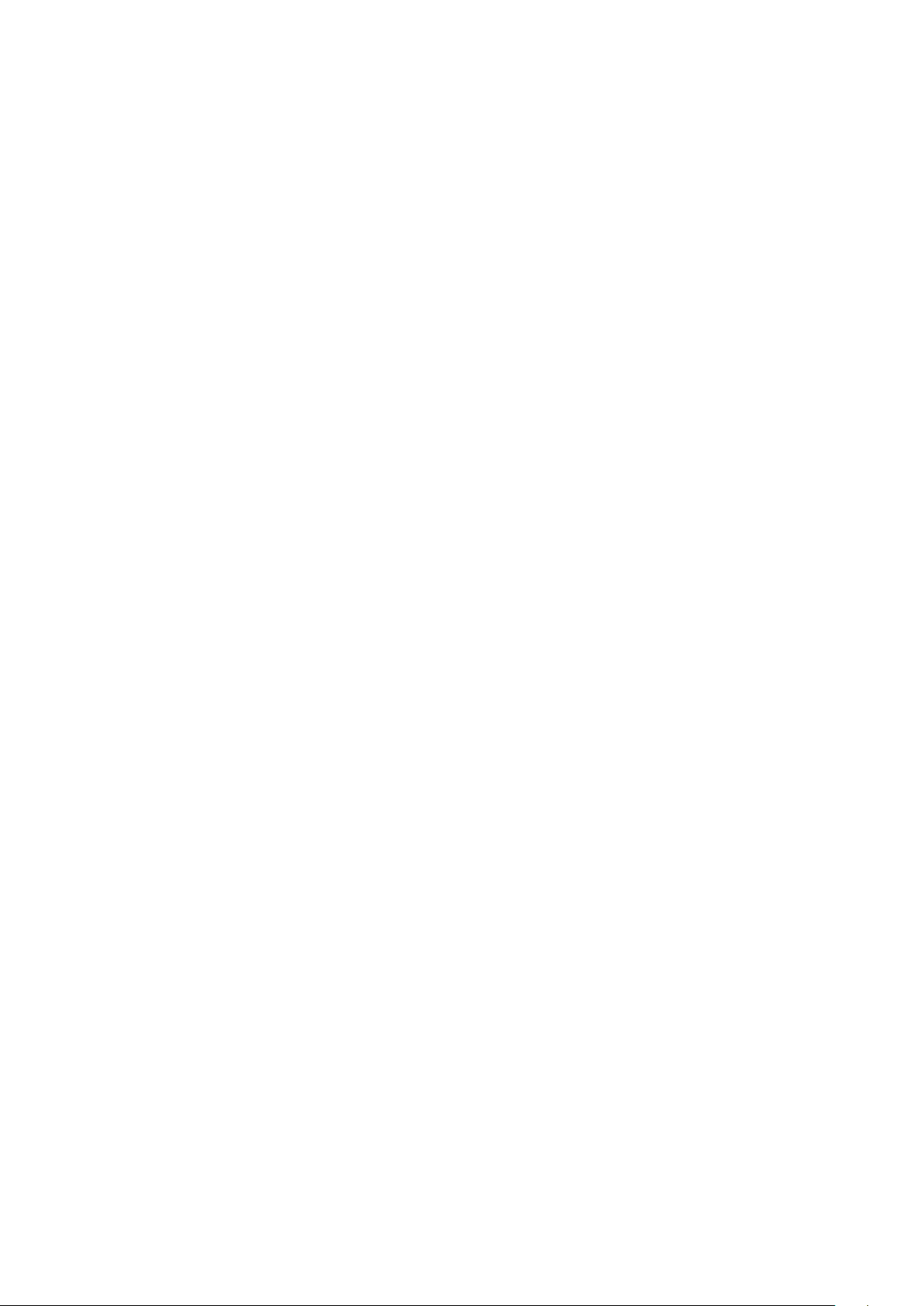
APPENDIX: ANDROID THIRD-PARTY LICENSE
1. LazyLoader Image Library. (Using to load image in Listview)
Apache LicenseVersion 2.0, January 2004
http://www.apache.org/licenses/
2. QuickAction Library. (Popup dialog when click on sort or files detail in
search list)
Apache LicenseVersion 2.0, January 2004
http://www.apache.org/licenses/
3.
TouchImageView Libray. (using to make Photo Gallery View)
Copyright (c) 2012 Michael Ortiz
Permission is hereby granted, free of charge, to any person obtaining a copy of this
software and associated documentation files (the "Software"), to deal in the Software
without restriction, including without limitation the rights to use, copy, modify, merge,
publish, distribute, sublicense, and/or sell copies of the Software, and to permit
persons to whom the Software is furnished to do so, subject to the following
conditions:
The above copyright notice and this permission notice shall be included in all copies
or substantial portions of the Software.
THE SOFTWARE IS PROVIDED "AS IS", WITHOUT WARRANTY OF ANY KIND,
EXPRESS OR IMPLIED, INCLUDING BUT NOT LIMITED TO THE WARRANTIES
OF MERCHANTABILITY, FITNESS FOR A PARTICULAR PURPOSE AND
NONINFRINGEMENT. IN NO EVENT SHALL THE AUTHORS OR COPYRIGHT
HOLDERS BE LIABLE FOR ANY CLAIM, DAMAGES OR OTHER LIABILITY,
WHETHER IN AN ACTION OF CONTRACT, TORT OR OTHERWISE, ARISING
FROM, OUT OF OR IN CONNECTION WITH THE SOFTWARE OR THE USE OR
OTHER DEALINGS IN THE SOFTWARE
4. Jackrabbit webDav Library. (using to access webDav)
- 19 -
Page 25

Apache LicenseVersion 2.0, January 2004
http://www.apache.org/licenses/
- 20 -
Page 26

APPENDIX: IOS THIRD-PARTY LICENSE
[1] All Files under /External/UIImage-categories/
Created by Trevor Harmon on 9/20/09.
Free for personal or commercial use, with or without modification.
No warranty is expressed or implied.
[2] TSMiniWebBrowser
Copyright (c) 2012 Toni Sala
Permission is hereby granted, free of charge, to any person obtaining a copy of
this software and associated documentation files (the "Software"), to deal in
the Software without restriction, including without limitation the rights to use,
copy, modify, merge, publish, distribute, sublicense, and/or sell copies of the
Software, and to permit persons to whom the Software is furnished to do so,
subject to the following conditions:
The above copyright notice and this permission notice shall be included in all
copies or substantial portions of the Software.
THE SOFTWARE IS PROVIDED "AS IS", WITHOUT WARRANTY OF ANY
KIND, EXPRESS OR IMPLIED, INCLUDING BUT NOT LIMITED TO THE
WARRANTIES OF MERCHANTABILITY, FITNESS FOR A PARTICULAR
PURPOSE AND NONINFRINGEMENT. IN NO EVENT SHALL THE
AUTHORS OR COPYRIGHT HOLDERS BE LIABLE FOR ANY CLAIM,
DAMAGES OR OTHER LIABILITY, WHETHER IN AN ACTION OF
CONTRACT, TORT OR OTHERWISE, ARISING FROM, OUT OF OR IN
CONNECTION WITH THE SOFTWARE OR THE USE OR OTHER
DEALINGS IN THE SOFTWARE.
[3] REComposeViewController
REComposeViewController is available under the MIT license.
Copyright © 2013 Roman Efimov.
Permission is hereby granted, free of charge, to any person obtaining a copy of
this software and associated documentation files (the "Software"), to deal in
the Software without restriction, including without limitation the rights to use,
copy, modify, merge, publish, distribute, sublicense, and/or sell copies of the
Software, and to permit persons to whom the Software is furnished to do so,
subject to the following conditions:
The above copyright notice and this permission notice shall be included in all
copies or substantial portions of the Software.
- 21 -
Page 27

THE SOFTWARE IS PROVIDED "AS IS", WITHOUT WARRANTY OF ANY
KIND, EXPRESS OR IMPLIED, INCLUDING BUT NOT LIMITED TO THE
WARRANTIES OF MERCHANTABILITY, FITNESS FOR A PARTICULAR
PURPOSE AND NONINFRINGEMENT. IN NO EVENT SHALL THE
AUTHORS OR COPYRIGHT HOLDERS BE LIABLE FOR ANY CLAIM,
DAMAGES OR OTHER LIABILITY, WHETHER IN AN ACTION OF
CONTRACT, TORT OR OTHERWISE, ARISING FROM, OUT OF OR IN
CONNECTION WITH THE SOFTWARE OR THE USE OR OTHER
DEALINGS IN THE SOFTWARE.
[4] GMGridView
Copyright (C) 2011 by Gulam Moledina.
Permission is hereby granted, free of charge, to any person obtaining a copy of
this software and associated documentation files (the "Software"), to deal in
the Software without restriction, including without limitation the rights to use,
copy, modify, merge, publish, distribute, sublicense, and/or sell copies of the
Software, and to permit persons to whom the Software is furnished to do so,
subject to the following conditions:
The above copyright notice and this permission notice shall be included in all
copies or substantial portions of the Software.
THE SOFTWARE IS PROVIDED "AS IS", WITHOUT WARRANTY OF ANY
KIND, EXPRESS OR IMPLIED, INCLUDING BUT NOT LIMITED TO THE
WARRANTIES OF MERCHANTABILITY, FITNESS FOR A PARTICULAR
PURPOSE AND NONINFRINGEMENT. IN NO EVENT SHALL THE
AUTHORS OR COPYRIGHT HOLDERS BE LIABLE FOR ANY CLAIM,
DAMAGES OR OTHER LIABILITY, WHETHER IN AN ACTION OF
CONTRACT, TORT OR OTHERWISE, ARISING FROM, OUT OF OR IN
CONNECTION WITH THE SOFTWARE OR THE USE OR OTHER
DEALINGS IN THE SOFTWARE.
[5] GDataXMLNode
Copyright (c) 2008 Google Inc.
Licensed under the Apache License, Version 2.0 (the "License"); you may not
use this file except in compliance with the License. You may obtain a copy of
- 22 -
Page 28

the License at http://www.apache.org/licenses/LICENSE-2.0. Unless required
by applicable law or agreed to in writing, software distributed under the
License is distributed on an "AS IS" BASIS, WITHOUT WARRANTIES OR
CONDITIONS OF ANY KIND, either express or implied. See the License for
the specific language governing permissions and limitations under the License.
[6] AFNetworking
Copyright (c) 2013 AFNetworking (http://afnetworking.com/)
Permission is hereby granted, free of charge, to any person obtaining a copy of
this software and associated documentation files (the "Software"), to deal in
the Software without restriction, including without limitation the rights to use,
copy, modify, merge, publish, distribute, sublicense, and/or sell copies of the
Software, and to permit persons to whom the Software is furnished to do so,
subject to the following conditions:
The above copyright notice and this permission notice shall be included in all
copies or substantial portions of the Software.
THE SOFTWARE IS PROVIDED "AS IS", WITHOUT WARRANTY OF ANY
KIND, EXPRESS OR IMPLIED, INCLUDING BUT NOT LIMITED TO THE
WARRANTIES OF MERCHANTABILITY, FITNESS FOR A PARTICULAR
PURPOSE AND NONINFRINGEMENT. IN NO EVENT SHALL THE
AUTHORS OR COPYRIGHT HOLDERS BE LIABLE FOR ANY CLAIM,
DAMAGES OR OTHER LIABILITY, WHETHER IN AN ACTION OF
CONTRACT, TORT OR OTHERWISE, ARISING FROM, OUT OF OR IN
CONNECTION WITH THE SOFTWARE OR THE USE OR OTHER
DEALINGS IN THE SOFTWARE.
[7] FPPopover
Copyright (c) 2012, Fifty Pixels Ltd. All rights reserved.
Redistribution and use in source and binary forms, with or without modification,
are permitted provided that the following conditions are met:
* Redistributions of source code must retain the above copyright notice, this list
of conditions and the following disclaimer.
* Redistributions in binary form must reproduce the above copyright notice, this
list of conditions and the following disclaimer in the documentation and/or other
- 23 -
Page 29

materials provided with the distribution.
* Neither the name of Fifty Pixels Limited nor the names of its contributors may
be used to endorse or promote products derived from this software without
specific prior written permission.
THIS SOFTWARE IS PROVIDED BY FIFTY PIXELS LIMITED ''AS IS'' AND
ANY EXPRESS OR IMPLIED WARRANTIES, INCLUDING, BUT NOT
LIMITED TO, THE IMPLIED WARRANTIES OF MERCHANTABILITY AND
FITNESS FOR A PARTICULAR PURPOSE ARE DISCLAIMED. IN NO EVENT
SHALL FIFTY PIXELS LIMITED BE LIABLE FOR ANY DIRECT, INDIRECT,
INCIDENTAL, SPECIAL, EXEMPLARY, OR CONSEQUENTIAL DAMAGES
(INCLUDING, BUT NOT LIMITED TO, PROCUREMENT OF SUBSTITUTE
GOODS OR SERVICES; LOSS OF USE, DATA, OR PROFITS; OR
BUSINESS INTERRUPTION) HOWEVER CAUSED AND ON ANY THEORY
OF LIABILITY, WHETHER IN CONTRACT, STRICT LIABILITY, OR TORT
(INCLUDING NEGLIGENCE OR OTHERWISE) ARISING IN ANY WAY OUT
OF THE USE OF THIS SOFTWARE, EVEN IF ADVISED OF THE
POSSIBILITY OF SUCH DAMAGE.
[8] XMLDictionary
Created by Nick Lockwood on 15/11/2010.
Copyright 2010 Charcoal Design. All rights reserved.
This software is provided 'as-is', without any express or implied warranty. In no
event will the authors be held liable for any damages arising from the use of
this software.
Permission is granted to anyone to use this software for any purpose, including
commercial applications, and to alter it and redistribute it freely, subject to the
following restrictions:
1. The origin of this software must not be misrepresented; you must not claim
that you wrote the original software. If you use this software in a product, an
acknowledgment in the product documentation would be appreciated but is not
required.
- 24 -
Page 30

2. Altered source versions must be plainly marked as such, and must not be
misrepresented as being the original software.
3. This notice may not be removed or altered from any source distribution.
[9] FMWebDAVRequest
Copyright 2010 Flying Meat Inc. All rights reserved.
Redistribution and use in source and binary forms, with or without modification,
are permitted provided that the following conditions are met:
1. Redistributions of source code must retain the above copyright notice, this
list of conditions and the following disclaimer.
2. Redistributions in binary form must reproduce the above copyright notice,
this list of conditions and the following disclaimer in the documentation and/or
other materials provided with the distribution.
THIS SOFTWARE IS PROVIDED BY FLYING MEAT INC. ``AS IS'' AND ANY
EXPRESS OR IMPLIED WARRANTIES, INCLUDING, BUT NOT LIMITED TO,
THE IMPLIED WARRANTIES OF MERCHANTABILITY AND FITNESS FOR A
PARTICULAR PURPOSE ARE DISCLAIMED. IN NO EVENT SHALL FLYING
MEAT INC. OR CONTRIBUTORS BE LIABLE FOR ANY DIRECT, INDIRECT,
INCIDENTAL, SPECIAL, EXEMPLARY, OR CONSEQUENTIAL DAMAGES
(INCLUDING, BUT NOT LIMITED TO, PROCUREMENT OF SUBSTITUTE
GOODS OR SERVICES; LOSS OF USE, DATA, OR PROFITS; OR
BUSINESS INTERRUPTION) HOWEVER CAUSED AND ON ANY THEORY
OF LIABILITY, WHETHER IN CONTRACT, STRICT LIABILITY, OR TORT
(INCLUDING NEGLIGENCE OR OTHERWISE) ARISING IN ANY WAY OUT
OF THE USE OF THIS SOFTWARE, EVEN IF ADVISED OF THE
POSSIBILITY OF SUCH DAMAGE.
The views and conclusions contained in the software and documentation are
those of the authors and should not be interpreted as representing official
policies, either expressed or implied, of Flying Meat Inc.
- 25 -
Page 31
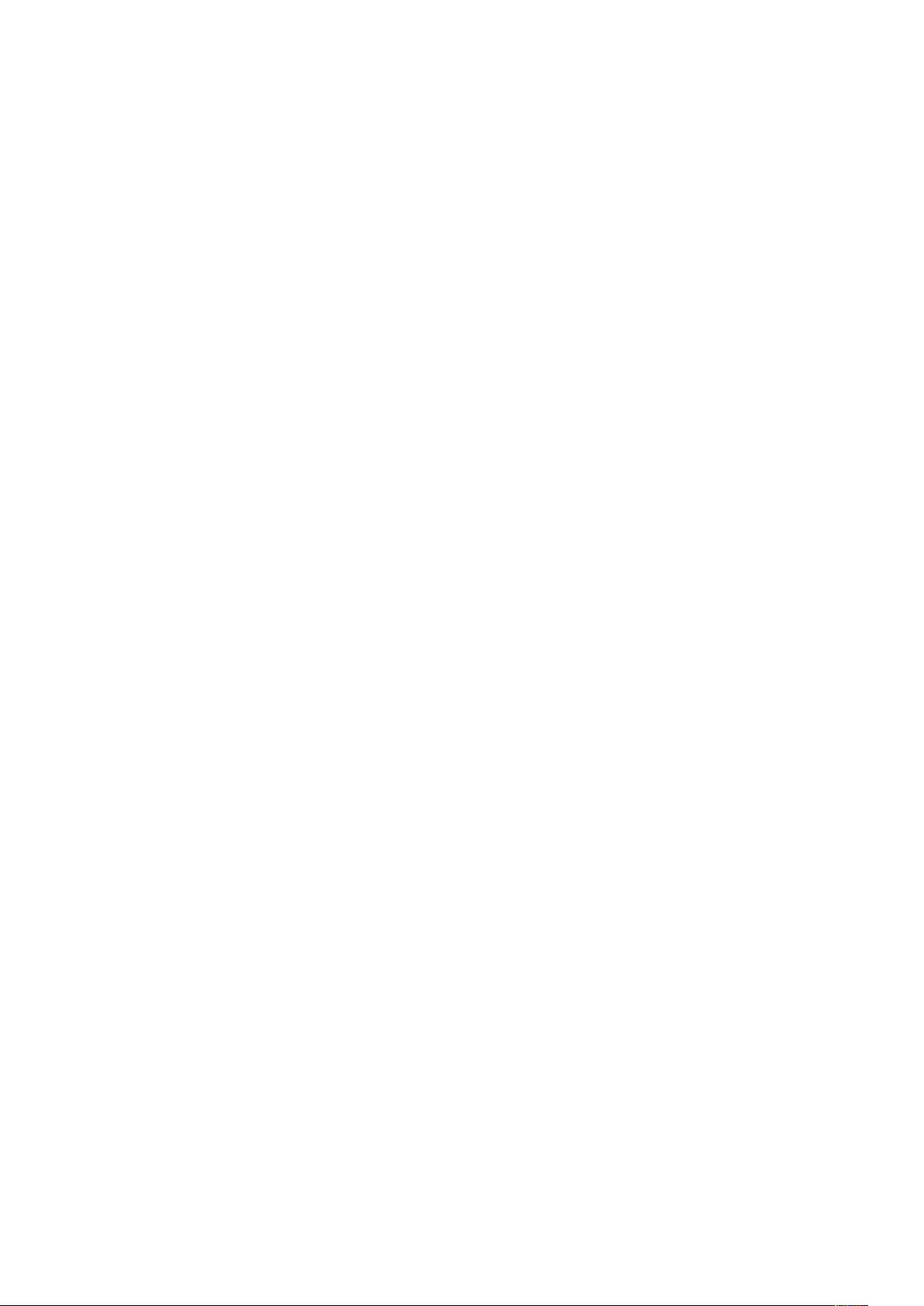
[10] FGallery
(The MIT License)
Copyright © 2010 Grant Davis Interactive, LLC
Permission is hereby granted, free of charge, to any person obtaining a copy of
this software and associated documentation files (the ‘Software’), to deal in the
Software without restriction, including without limitation the rights to use, copy,
modify, merge, publish, distribute, sublicense, and/or sell copies of the
Software, and to permit persons to whom the Software is furnished to do so,
subject to the following conditions:
The above copyright notice and this permission notice shall be included in all
copies or substantial portions of the Software.
THE SOFTWARE IS PROVIDED ‘AS IS’, WITHOUT WARRANTY OF ANY
KIND, EXPRESS OR IMPLIED, INCLUDING BUT NOT LIMITED TO THE
WARRANTIES OF MERCHANTABILITY, FITNESS FOR A PARTICULAR
PURPOSE AND NONINFRINGEMENT. IN NO EVENT SHALL THE
AUTHORS OR COPYRIGHT HOLDERS BE LIABLE FOR ANY CLAIM,
DAMAGES OR OTHER LIABILITY, WHETHER IN AN ACTION OF
CONTRACT, TORT OR OTHERWISE, ARISING FROM, OUT OF OR IN
CONNECTION WITH THE SOFTWARE OR THE USE OR OTHER
DEALINGS IN THE SOFTWARE.
[11] KKGridView
Copyright (C) 2011 by Kolin Krewinkel, Giulio Petek, Jonathan Sterling, Kyle
Hickinson, Matthias Tretter, Kyle Hickinson.
Permission is hereby granted, free of charge, to any person obtaining a copy of
this software and associated documentation files (the "Software"), to deal in
the Software without restriction, including without limitation the rights to use,
copy, modify, merge, publish, distribute, sublicense, and/or sell copies of the
Software, and to permit persons to whom the Software is furnished to do so,
subject to the following conditions:
The above copyright notice and this permission notice shall be included in all
copies or substantial portions of the Software.
THE SOFTWARE IS PROVIDED "AS IS", WITHOUT WARRANTY OF ANY
- 26 -
Page 32

KIND, EXPRESS OR IMPLIED, INCLUDING BUT NOT LIMITED TO THE
WARRANTIES OF MERCHANTABILITY, FITNESS FOR A PARTICULAR
PURPOSE AND NONINFRINGEMENT. IN NO EVENT SHALL THE
AUTHORS OR COPYRIGHT HOLDERS BE LIABLE FOR ANY CLAIM,
DAMAGES OR OTHER LIABILITY, WHETHER IN AN ACTION OF
CONTRACT, TORT OR OTHERWISE, ARISING FROM, OUT OF OR IN
CONNECTION WITH THE SOFTWARE OR THE USE OR OTHER
DEALINGS IN THE SOFTWARE.
[12] Facebook iOS SDK
Apache License
Version 2.0, January 2004
http://www.apache.org/licenses/
TERMS AND CONDITIONS FOR USE, REPRODUCTION, AND
DISTRIBUTION
1. Definitions.
"License" shall mean the terms and conditions for use, reproduction,
and distribution as defined by Sections 1 through 9 of this document.
"Licensor" shall mean the copyright owner or entity authorized by the
copyright owner that is granting the License.
"Legal Entity" shall mean the union of the acting entity and all other
entities that control, are controlled by, or are under common control with that
entity. For the purposes of this definition, "control" means (i) the power, direct
or indirect, to cause the direction or management of such entity, whether by
contract or otherwise, or (ii) ownership of fifty percent (50%) or more of the
outstanding shares, or (iii) beneficial ownership of such entity.
"You" (or "Your") shall mean an individual or Legal Entity exercising
permissions granted by this License.
"Source" form shall mean the preferred form for making modifications,
- 27 -
Page 33

including but not limited to software source code, documentation source, and
configuration files.
"Object" form shall mean any form resulting from mechanical
transformation or translation of a Source form, including but not limited to
compiled object code, generated documentation, and conversions to other
media types.
"Work" shall mean the work of authorship, whether in Source or Object
form, made available under the License, as indicated by a copyright notice that
is included in or attached to the work (an example is provided in the Appendix
below).
"Derivative Works" shall mean any work, whether in Source or Object
form, that is based on (or derived from) the Work and for which the editorial
revisions, annotations, elaborations, or other modifications represent, as a
whole, an original work of authorship. For the purposes of this License,
Derivative Works shall not include works that remain separable from, or merely
link (or bind by name) to the interfaces of, the Work and Derivative Works
thereof.
"Contribution" shall mean any work of authorship, including the original
version of the Work and any modifications or additions to that Work or
Derivative Works thereof, that is intentionally submitted to Licensor for
inclusion in the Work by the copyright owner or by an individual or Legal Entity
authorized to submit on behalf of the copyright owner. For the purposes of this
definition, "submitted" means any form of electronic, verbal, or written
communication sent to the Licensor or its representatives, including but not
limited to communication on electronic mailing lists, source code control
systems, and issue tracking systems that are managed by, or on behalf of, the
Licensor for the purpose of discussing and improving the Work, but excluding
communication that is conspicuously marked or otherwise designated in
writing by the copyright owner as "Not a Contribution."
"Contributor" shall mean Licensor and any individual or Legal Entity on
behalf of whom a Contribution has been received by Licensor and
subsequently incorporated within the Work.
- 28 -
Page 34

2. Grant of Copyright License. Subject to the terms and conditions of
this License, each Contributor hereby grants to You a perpetual,
worldwide, non-exclusive, no-charge, royalty-free, irrevocable
copyright license to reproduce, prepare Derivative Works of,
publicly display, publicly perform, sublicense, and distribute the
Work and such Derivative Works in Source or Object form.
3. Grant of Patent License. Subject to the terms and conditions of
this License, each Contributor hereby grants to You a perpetual,
worldwide, non-exclusive, no-charge, royalty-free, irrevocable
(except as stated in this section) patent license to make, have made,
use, offer to sell, sell, import, and otherwise transfer the Work,
where such license applies only to those patent claims licensable
by such Contributor that are necessarily infringed by their
Contribution(s) alone or by combination of their Contribution(s)
with the Work to which such Contribution(s) was submitted. If You
institute patent litigation against any entity (including a
cross-claim or counterclaim in a lawsuit) alleging that the Work
or a Contribution incorporated within the Work constitutes direct
or contributory patent infringement, then any patent licenses
granted to You under this License for that Work shall terminate
as of the date such litigation is filed.
4. Redistribution. You may reproduce and distribute copies of the
Work or Derivative Works thereof in any medium, with or without
modifications, and in Source or Object form, provided that You
meet the following conditions:
(a) You must give any other recipients of the Work or
Derivative Works a copy of this License; and
(b) You must cause any modified files to carry prominent notices
stating that You changed the files; and
(c) You must retain, in the Source form of any Derivative Works
that You distribute, all copyright, patent, trademark, and
attribution notices from the Source form of the Work,
excluding those notices that do not pertain to any part of
the Derivative Works; and
(d) If the Work includes a "NOTICE" text file as part of its
distribution, then any Derivative Works that You distribute must
- 29 -
Page 35
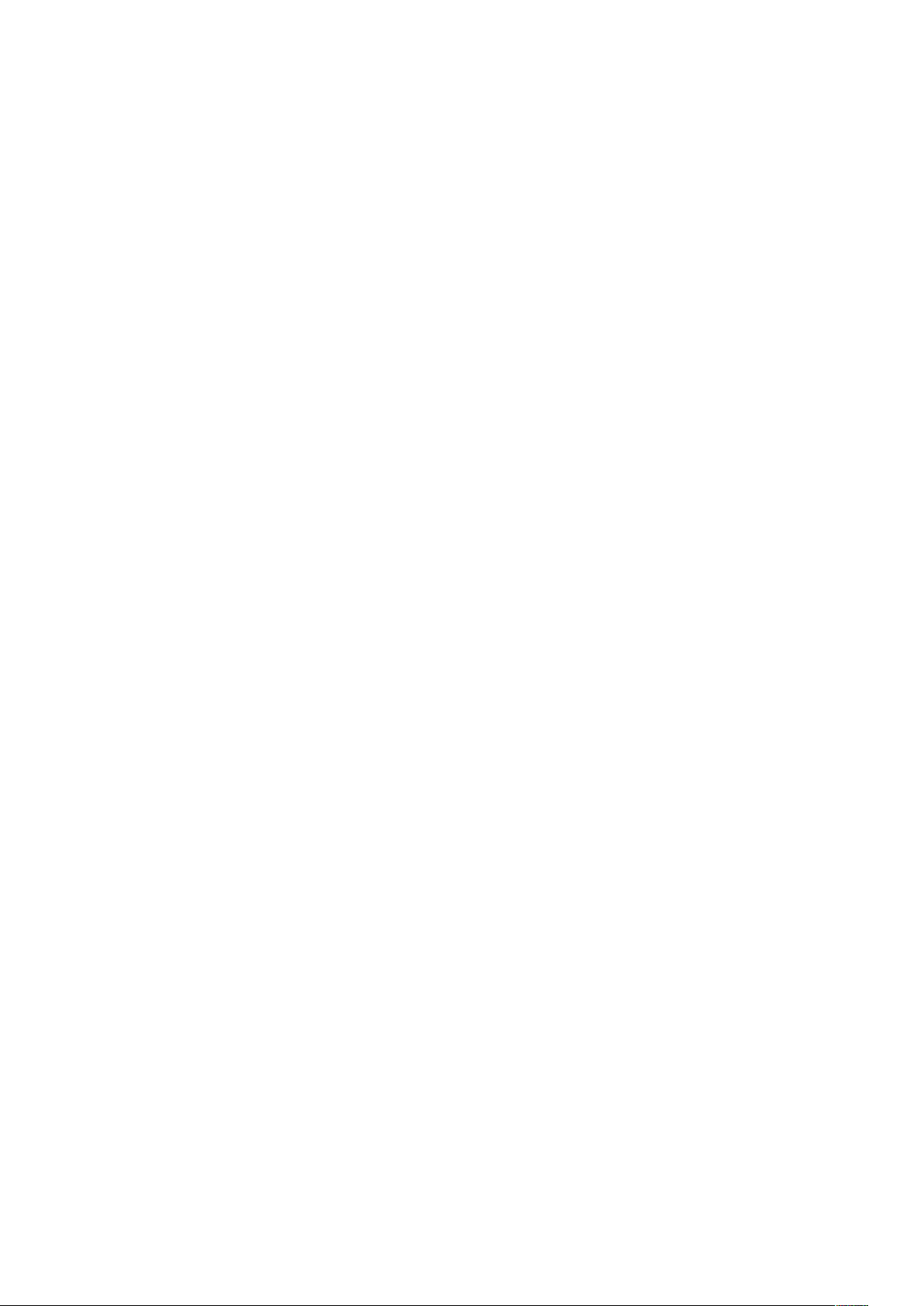
include a readable copy of the attribution notices contained
within such NOTICE file, excluding those notices that do not
pertain to any part of the Derivative Works, in at least one
of the following places: within a NOTICE text file distributed
as part of the Derivative Works; within the Source form or
documentation, if provided along with the Derivative Works; or,
within a display generated by the Derivative Works, if and
wherever such third-party notices normally appear. The contents
of the NOTICE file are for informational purposes only and
do not modify the License. You may add Your own attribution
notices within Derivative Works that You distribute, alongside
or as an addendum to the NOTICE text from the Work, provided
that such additional attribution notices cannot be construed
as modifying the License.
You may add Your own copyright statement to Your modifications and
may provide additional or different license terms and conditions
for use, reproduction, or distribution of Your modifications, or
for any such Derivative Works as a whole, provided Your use,
reproduction, and distribution of the Work otherwise complies with
the conditions stated in this License.
5. Submission of Contributions. Unless You explicitly state otherwise,
any Contribution intentionally submitted for inclusion in the Work
by You to the Licensor shall be under the terms and conditions of
this License, without any additional terms or conditions.
Notwithstanding the above, nothing herein shall supersede or modify
the terms of any separate license agreement you may have executed
with Licensor regarding such Contributions.
6. Trademarks. This License does not grant permission to use the trade
names, trademarks, service marks, or product names of the Licensor,
except as required for reasonable and customary use in describing the
origin of the Work and reproducing the content of the NOTICE file.
7. Disclaimer of Warranty. Unless required by applicable law or
agreed to in writing, Licensor provides the Work (and each
Contributor provides its Contributions) on an "AS IS" BASIS,
WITHOUT WARRANTIES OR CONDITIONS OF ANY KIND, either
express or
implied, including, without limitation, any warranties or conditions
of TITLE, NON-INFRINGEMENT, MERCHANTABILITY, or FITNESS
- 30 -
Page 36

FOR A
PARTICULAR PURPOSE. You are solely responsible for determining
the
appropriateness of using or redistributing the Work and assume any
risks associated with Your exercise of permissions under this License.
8. Limitation of Liability. In no event and under no legal theory,
whether in tort (including negligence), contract, or otherwise,
unless required by applicable law (such as deliberate and grossly
negligent acts) or agreed to in writing, shall any Contributor be
liable to You for damages, including any direct, indirect, special,
incidental, or consequential damages of any character arising as a
result of this License or out of the use or inability to use the
Work (including but not limited to damages for loss of goodwill,
work stoppage, computer failure or malfunction, or any and all
other commercial damages or losses), even if such Contributor
has been advised of the possibility of such damages.
9. Accepting Warranty or Additional Liability. While redistributing
the Work or Derivative Works thereof, You may choose to offer,
and charge a fee for, acceptance of support, warranty, indemnity,
or other liability obligations and/or rights consistent with this
License. However, in accepting such obligations, You may act only
on Your own behalf and on Your sole responsibility, not on behalf
of any other Contributor, and only if You agree to indemnify,
defend, and hold each Contributor harmless for any liability
incurred by, or claims asserted against, such Contributor by reason
of your accepting any such warranty or additional liability.
END OF TERMS AND CONDITIONS
APPENDIX: How to apply the Apache License to your work.
To apply the Apache License to your work, attach the following
boilerplate notice, with the fields enclosed by brackets "[]"
replaced with your own identifying information. (Don't include
the brackets!) The text should be enclosed in the appropriate
comment syntax for the file format. We also recommend that a
file or class name and description of purpose be included on the
same "printed page" as the copyright notice for easier
- 31 -
Page 37
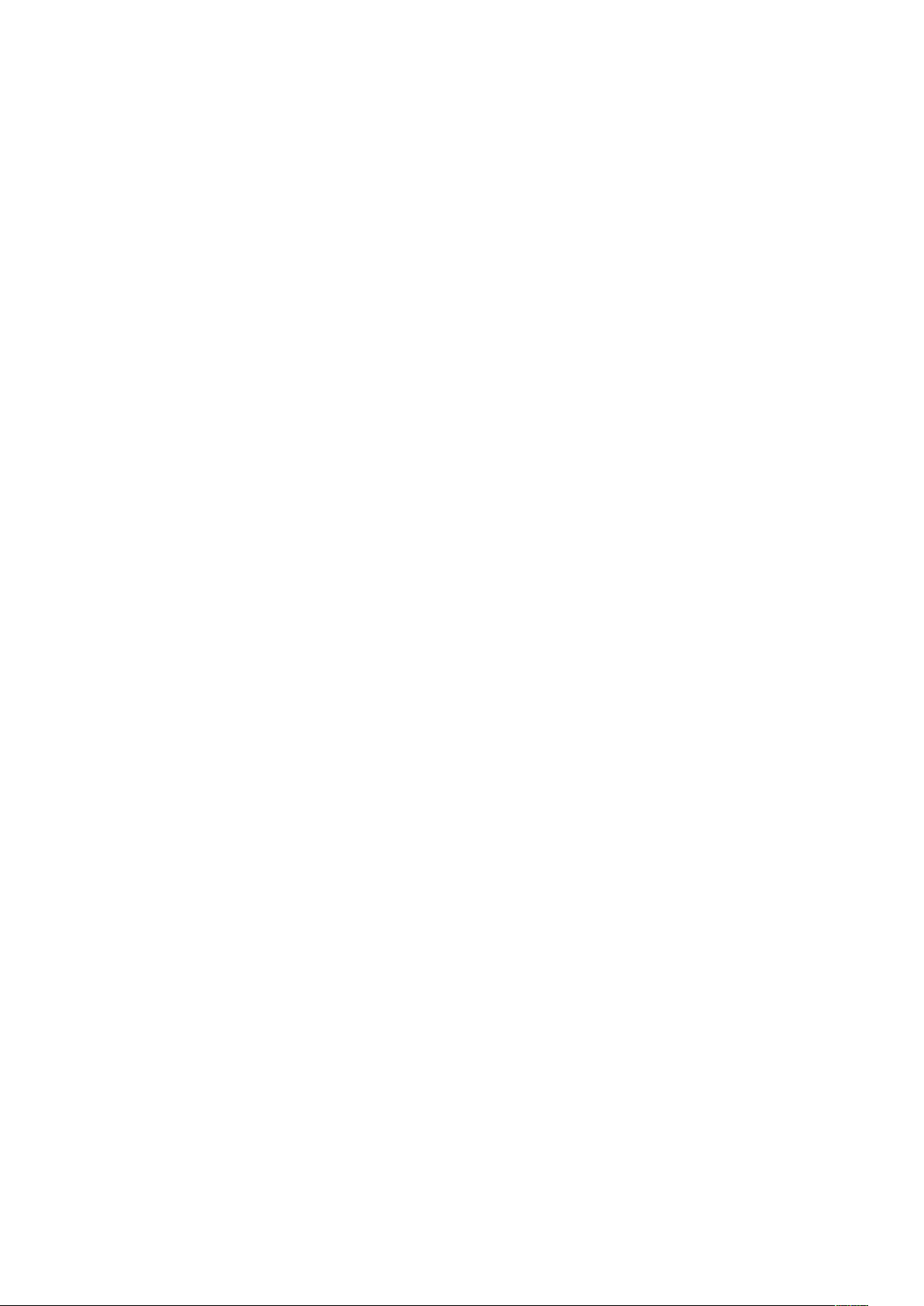
identification within third-party archives.
Copyright [yyyy] [name of copyright owner]
Licensed under the Apache License, Version 2.0 (the "License");
you may not use this file except in compliance with the License.
You may obtain a copy of the License at
http://www.apache.org/licenses/LICENSE-2.0
Unless required by applicable law or agreed to in writing, software
distributed under the License is distributed on an "AS IS" BASIS,
WITHOUT WARRANTIES OR CONDITIONS OF ANY KIND, either
express or implied.
See the License for the specific language governing permissions and
limitations under the License.
- 32 -
Page 38
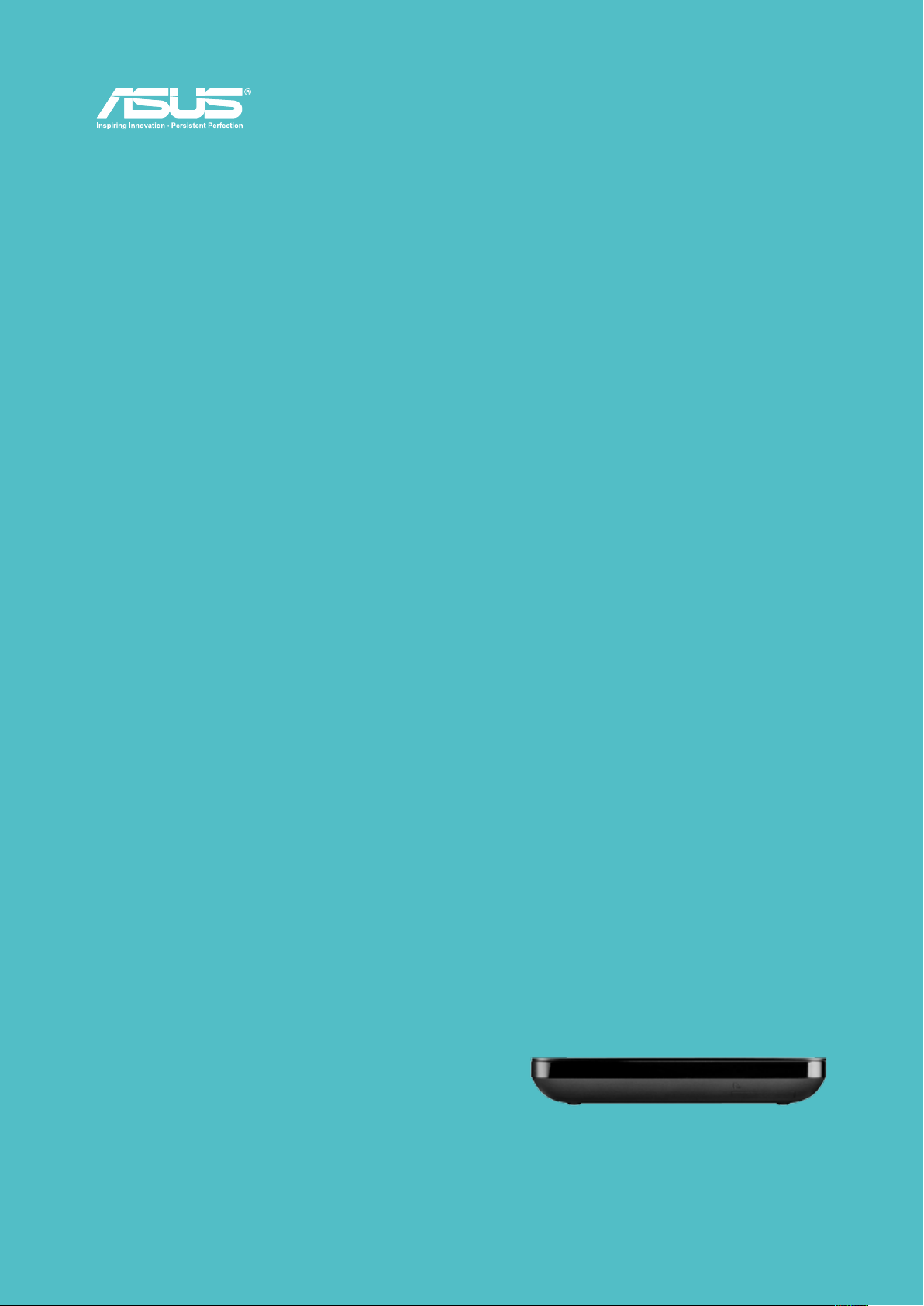
Wireless Hard Disk Drive l WHD-A1
