ASUS V3-P5V900, V2-P5V900 User Manual
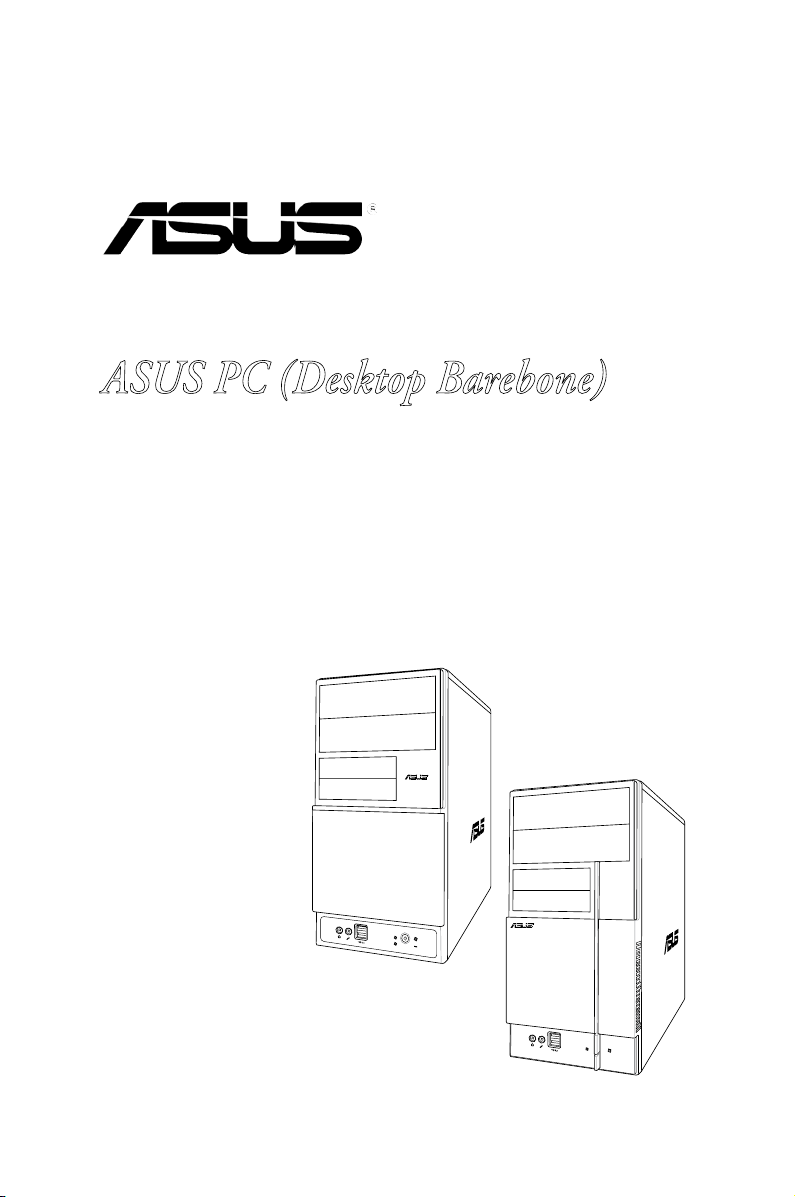
V-Series P5V900
R
R
ASUS PC (Desktop Barebone)
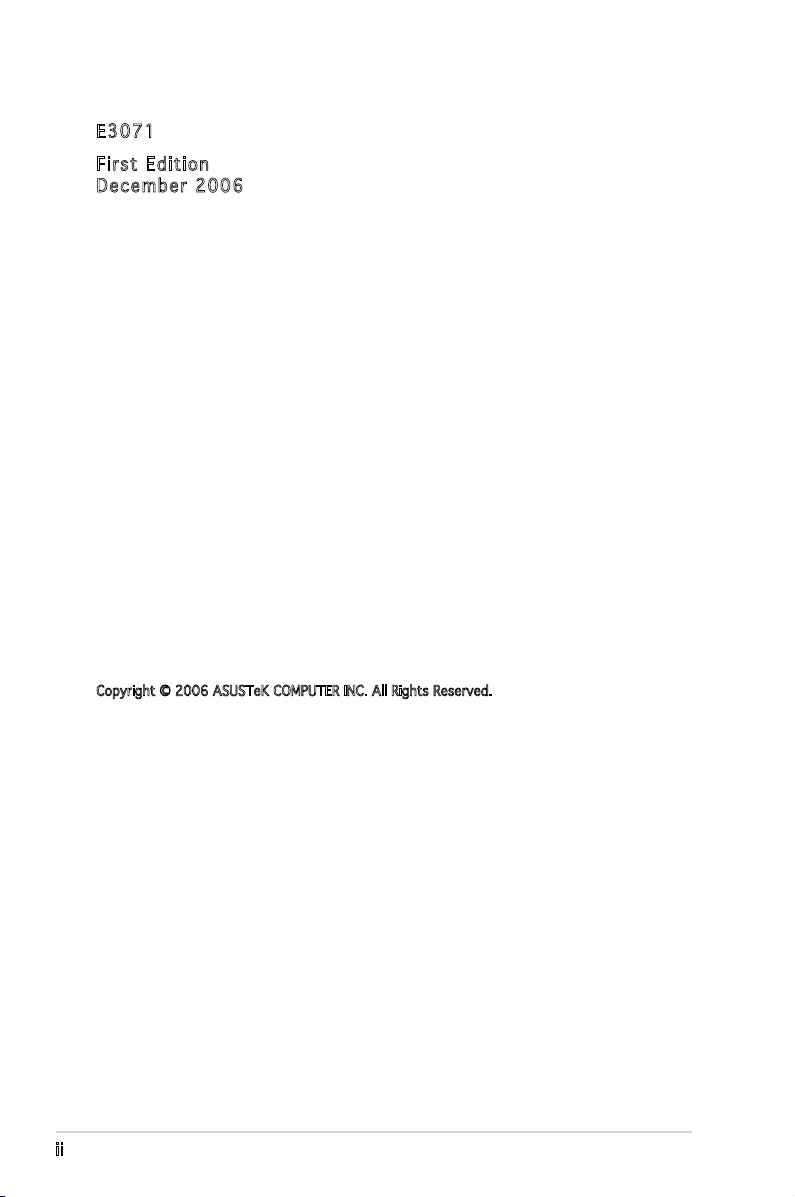
E307 1
Firs t E diti o n
Dece m b e r 20 0 6
Copyright © 2006 ASUSTeK COMPUTER INC. All Rights Reserved.
No part of this manual, including the products and software described in it, may be reproduced,
transmitted, transcribed, stored in a retrieval system, or translated into any language in any form
or by any means, except documentation kept by the purchaser for backup purposes, without the
express written permission of ASUSTeK COMPUTER INC. (“ASUS”).
Product warranty or service will not be extended if: (1) the product is repaired, modied or
altered, unless such repair, modication of alteration is authorized in writing by ASUS; or (2) the
serial number of the product is defaced or missing.
ASUS PROVIDES THIS MANUAL “AS IS” WITHOUT WARRANTY OF ANY KIND, EITHER EXPRESS
OR IMPLIED, INCLUDING BUT NOT LIMITED TO THE IMPLIED WARRANTIES OR CONDITIONS OF
MERCHANTABILITY OR FITNESS FOR A PARTICULAR PURPOSE. IN NO EVENT SHALL ASUS,
ITS DIRECTORS, OFFICERS, EMPLOYEES OR AGENTS BE LIABLE FOR ANY INDIRECT, SPECIAL,
INCIDENTAL, OR CONSEQUENTIAL DAMAGES (INCLUDING DAMAGES FOR LOSS OF PROFITS, LOSS
OF BUSINESS, LOSS OF USE OR DATA, INTERRUPTION OF BUSINESS AND THE LIKE), EVEN IF ASUS
HAS BEEN ADVISED OF THE POSSIBILITY OF SUCH DAMAGES ARISING FROM ANY DEFECT OR
ERROR IN THIS MANUAL OR PRODUCT.
SPECIFICATIONS AND INFORMATION CONTAINED IN THIS MANUAL ARE FURNISHED FOR
INFORMATIONAL USE ONLY, AND ARE SUBJECT TO CHANGE AT ANY TIME WITHOUT NOTICE, AND
SHOULD NOT BE CONSTRUED AS A COMMITMENT BY ASUS. ASUS ASSUMES NO RESPONSIBILITY
OR LIABILITY FOR ANY ERRORS OR INACCURACIES THAT MAY APPEAR IN THIS MANUAL,
INCLUDING THE PRODUCTS AND SOFTWARE DESCRIBED IN IT.
Products and corporate names appearing in this manual may or may not be registered
trademarks or copyrights of their respective companies, and are used only for identication or
explanation and to the owners’ benet, without intent to infringe.
ii
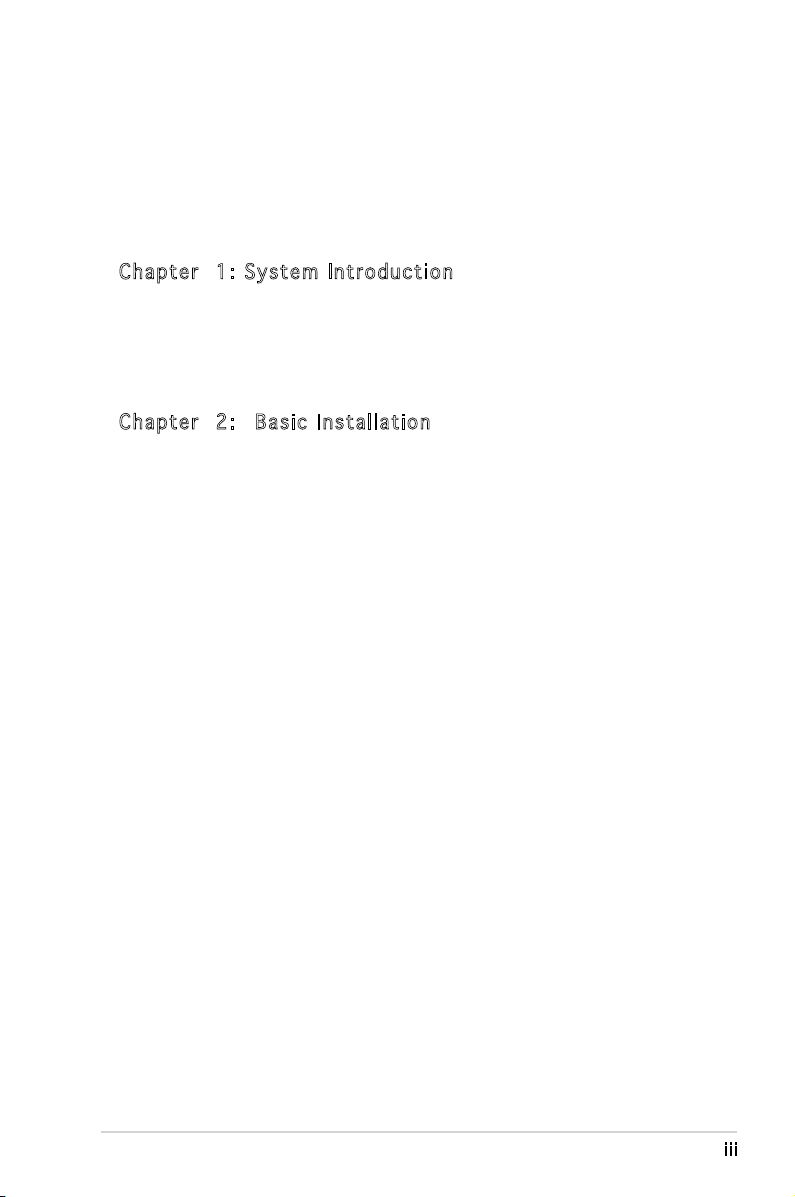
Table of contents
Notices ................................................................................................ vi
Safety information ..............................................................................vii
About this guide .................................................................................viii
System package contents .................................................................... x
Cha p te r 1 : S y ste m I n tro d uc t ion
1.1 Welcome! .............................................................................. 1-2
1.2 Front panel (external) ...........................................................
1.3 Rear panel .............................................................................
1.4 Internal components .............................................................
Cha p te r 2 : Bas i c I nst a ll a tio n
2.1 Preparation ........................................................................... 2-2
2.2 Before you proceed ..............................................................
2.3 Removing the side cover and front panel assembly .............
2.4 Central Processing Unit (CPU) ..............................................
2.4.1 Overview .................................................................
2.4.2 Installing the CPU ....................................................
2.4.3 Installing the CPU fan and heatsink assembly .........
2.5 Installing a DIMM ...................................................................
2.5.1 Memory congurations ...........................................
2.5.2 Installing a DDR2 DIMM .........................................
2.5.3 Removing a DDR2 DIMM ........................................
2.6 Expansion slots ...................................................................
2.6.1 Installing an expansion card ..................................
2.6.2 Conguring an expansion card ..............................
2.6.3 PCI Express x1 slot ...............................................
2.6.4 PCI slots ................................................................
2.6.5 PCI Express x16 slot .............................................
2.7 Installing an optical drive ....................................................
2.8 Installing a hard disk drive ..................................................
2.9 Installing a oppy disk drive
2.10 Re-connecting cables ..........................................................
2.11 Reinstalling the cover .........................................................
................................................ 2-20
1-2
1-4
1-7
2-2
2-3
2-4
2-4
2-4
2-6
2-8
2-8
2-11
2-11
2-12
2-12
2-12
2-14
2-14
2-14
2-15
2-17
2-21
2-22
iii
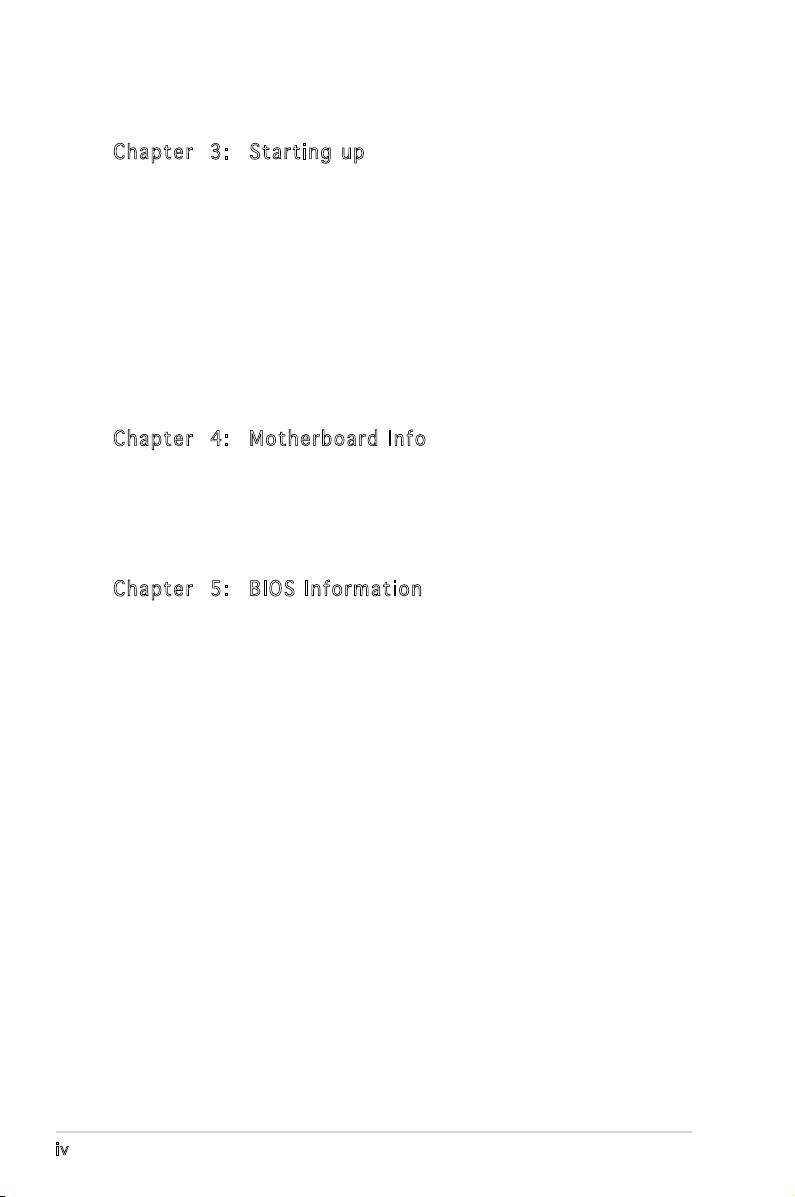
Table of contents
Cha p te r 3 : Sta r ti n g u p
3.1 Installing an operating system .............................................. 3-2
3.2 Powering up ..........................................................................
3.3 Support CD information ........................................................
3.3.1 Running the support CD ..........................................
3.3.2 Utilities menu ..........................................................
3.3.3 Make disk ................................................................
3.3.4 Manual .....................................................................
3.3.5 ASUS Contact information ......................................
3.4 Software information ............................................................
Cha p te r 4 : Mot h er b oar d I n fo
4.1 Introduction .......................................................................... 4-2
4.2 Motherboard layout ..............................................................
4.3 Jumpers ................................................................................
4.4 Connectors ...........................................................................
Cha p te r 5 : BIO S I n for m at i on
5.1 Managing and updating your BIOS ........................................ 5-2
5.1.1 ASUS Update utility ................................................
5.1.2 Creating a bootable oppy disk ..............................
5.1.3 ASUS EZ Flash 2 utility ............................................
5.1.4 AwardBIOS Flash utility ...........................................
5.1.5 Saving the current BIOS le ....................................
5.1.6 ASUS CrashFree BIOS 2 utility ..............................
5-10
3-2
3-2
3-3
3-4
3-5
3-5
3-6
3-7
4-2
4-3
4-6
5-2
5-5
5-6
5-7
5-9
5.2 BIOS setup program ............................................................
5.2.1 BIOS menu screen .................................................
5.2.2 Menu bar ...............................................................
5.2.3 Legend bar ............................................................
iv
5-11
5-12
5-12
5-13
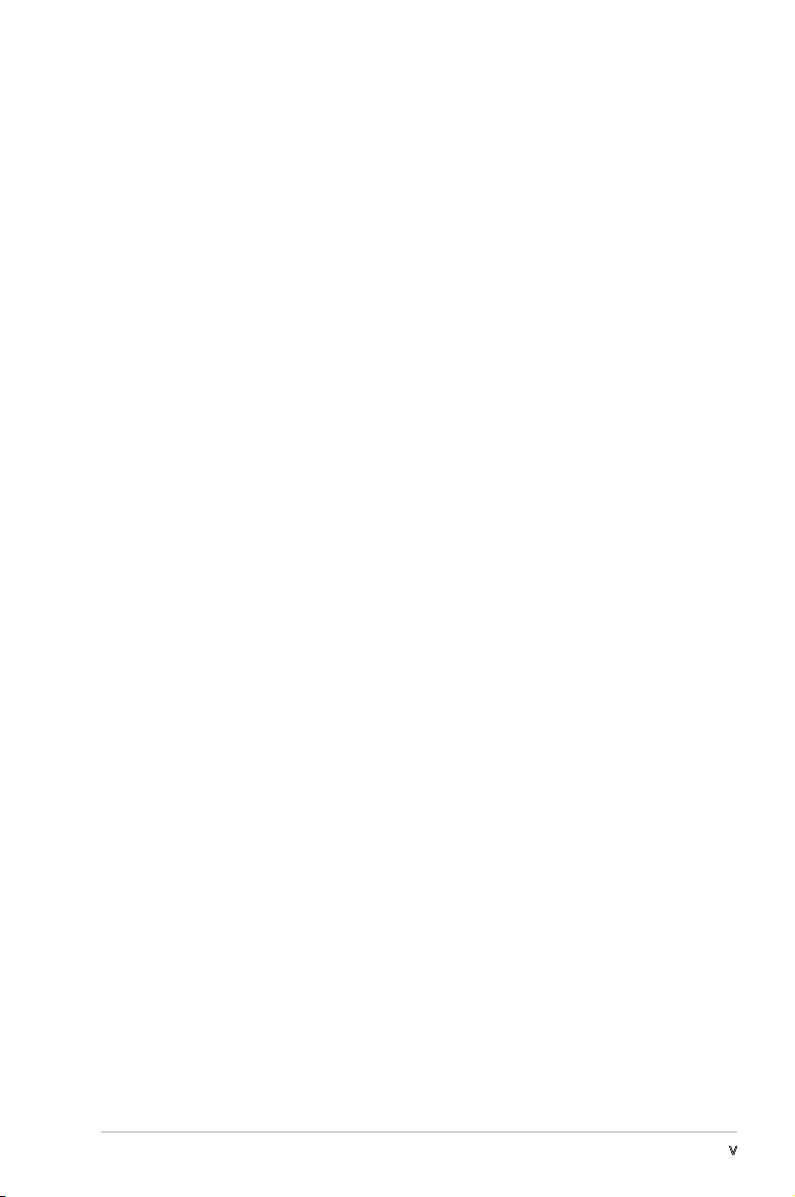
Table of contents
5.2.4 Menu items ........................................................... 5-13
5.2.5 Sub-menu items ....................................................
5.2.6 Conguration elds ...............................................
5.2.7 Pop-up window ......................................................
5.2.8 General help ..........................................................
5.3 Main menu ...........................................................................
5.3.1 System Time ........................................................
5.3.2 System Date ........................................................
5.3.3 Primary IDE Master/Slave ......................................
5.3.4 SATA 1/2
5.3.5 HDD SMART Monitoring .........................................
5.3.6 Installed Memory ...................................................
5.3.7 Usable Memory ......................................................
5.4 Advanced menu ..................................................................
5.4.1 CPU Conguration .................................................
5.4.2 Chipset ..................................................................
5.4.3 PCIPnP ...................................................................
5.4.4 Onboard Device Conguration ..............................
5.4.5 USB Conguration .................................................
5.5 Power menu ........................................................................
5.5.1 ACPI Suspend Type ...............................................
5.5.2 ACPI APIC Support ................................................
5.5.3 APM Conguration ................................................
5.5.4 Hardware Monitor ..................................................
5.6 Boot menu ..........................................................................
5.6.1 Boot Device Priority ..............................................
5.6.2 Boot Settings Conguration .................................
5.6.3 Security .................................................................
5.7 Tool menu ...........................................................................
5.8 Exit menu ............................................................................
.............................................................. 5-18
5-13
5-13
5-14
5-14
5-15
5-15
5-15
5-16
5-19
5-19
5-19
5-19
5-20
5-21
5-22
5-23
5-24
5-25
5-25
5-25
5-26
5-28
5-30
5-30
5-31
5-32
5-33
5-33
v
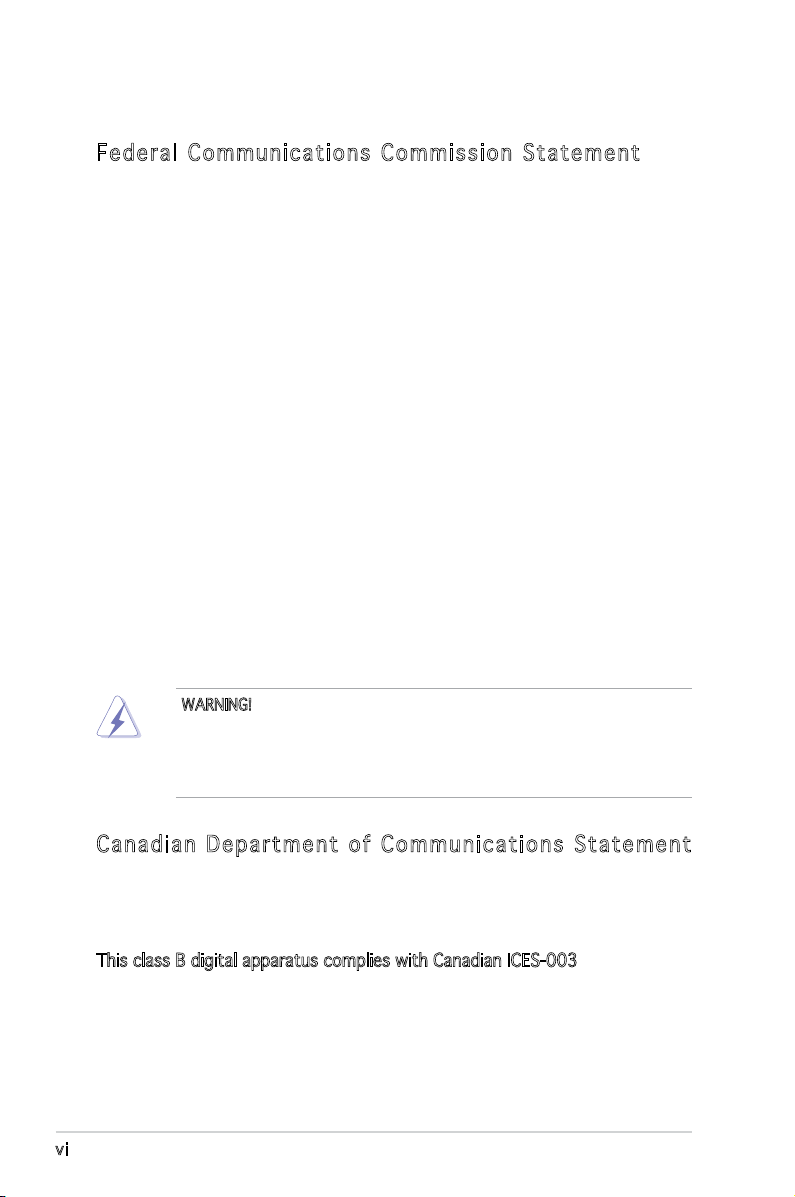
Notices
Fed er al Co mm un ica ti on s C om mi ssi on S tat em en t
This device complies with Part 15 of the FCC Rules. Operation is subject to
the following two conditions:
•
This device may not cause harmful interference, and
•
This device must accept any interference received including
interference that may cause undesired operation.
This equipment has been tested and found to comply with the limits for a
Class B digital device, pursuant to Part 15 of the FCC Rules. These limits
are designed to provide reasonable protection against harmful interference
in a residential installation. This equipment generates, uses and can radiate
radio frequency energy and, if not installed and used in accordance with
manufacturer’s instructions, may cause harmful interference to radio
communications. However, there is no guarantee that interference will
not occur in a particular installation. If this equipment does cause harmful
interference to radio or television reception, which can be determined by
turning the equipment off and on, the user is encouraged to try to correct
the interference by one or more of the following measures:
•
Reorient or relocate the receiving antenna.
•
Increase the separation between the equipment and receiver.
•
Connect the equipment to an outlet on a circuit different from that to
which the receiver is connected.
•
Consult the dealer or an experienced radio/TV technician for help.
WARNING! The use of shielded cables for connection of the monitor to
the graphics card is required to assure compliance with FCC regulations.
Changes or modications to this unit not expressly approved by the
party responsible for compliance could void the user’s authority to
operate this equipment.
Can ad ia n D ep ar tme nt o f C om mu nic at io ns St at eme nt
This digital apparatus does not exceed the Class B limits for radio noise
emissions from digital apparatus set out in the Radio Interference
Regulations of the Canadian Department of Communications.
This class B digital apparatus complies with Canadian ICES-003.
vi
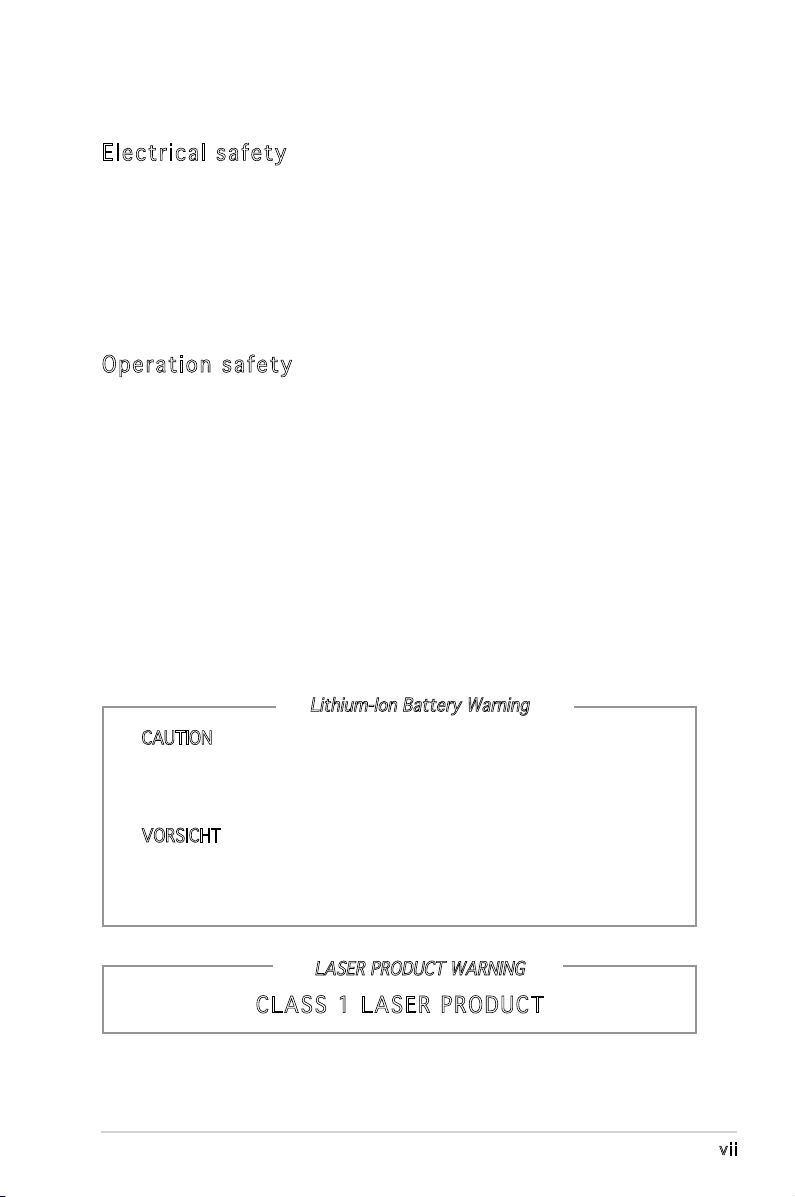
Safety information
Ele ct ri cal s af ety
•
To prevent electrical shock hazard, disconnect the power cable from
the electrical outlet before relocating the system.
•
When adding or removing devices to or from the system, ensure that
the power cables for the devices are unplugged before the signal cables
are connected.
•
If the power supply is broken, do not try to fix it by yourself. Contact a
qualified service technician or your retailer.
Ope ra ti on sa fe ty
•
Before installing devices into the system, carefully read all the
documentation that came with the package.
•
Before using the product, make sure all cables are correctly connected
and the power cables are not damaged. If you detect any damage,
contact your dealer immediately.
•
To avoid short circuits, keep paper clips, screws, and staples away from
connectors, slots, sockets and circuitry.
•
Avoid dust, humidity, and temperature extremes. Do not place the
product in any area where it may become wet. Place the product on a
stable surface.
•
If you encounter technical problems with the product, contact a
qualified service technician or your retailer.
Lithium-Ion Battery Warning
CAUTION: Danger of explosion if battery is incorrectly replaced.
Replace only with the same or equivalent type recommended by
the manufacturer. Dispose of used batteries according to the
manufacturer’s instructions.
VORSICHT: Explosionsgetahr bei unsachgemäßen Austausch der
Batterie. Ersatz nur durch denselben oder einem vom Hersteller
empfohlenem ähnljchen Typ. Entsorgung gebrauchter Batterien nach
Angaben des Herstellers.
LASER PRODUCT WARNING
CLA SS 1 LA SE R PRO DU CT
vii
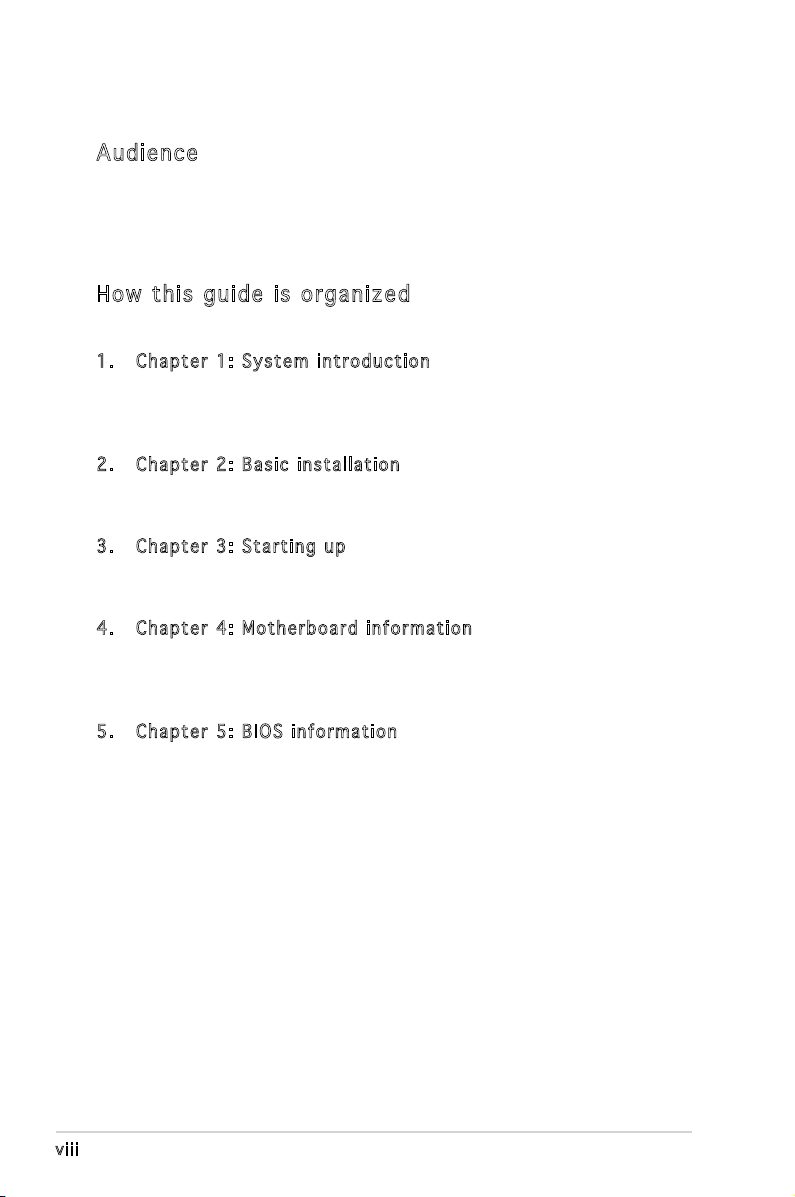
About this guide
Aud ie nc e
This guide provides general information and installation instructions about
the ASUS V-Series P5V900 barebone system. This guide is intended for
experienced users and integrators with hardware knowledge of personal
computers.
How t hi s g ui de is o rg ani ze d
This guide contains the following parts:
1. Chap t e r 1: S y s tem i n t rodu c t i on
This chapter gives a general description of the ASUS
V-Series P5V900. The chapter lists the system features, including
introduction on the front and rear panel, and internal components.
2. Chap t e r 2: B a s ic i n s t alla t i o n
This chapter provides step-by-step instructions on how to install
components in the system.
3. Chap t e r 3: S t a rtin g u p
This chapter helps you power up the system and install drivers and
utilities from the support CD.
4. Chap t e r 4: M o t herb o a r d in f o r mati o n
This chapter gives information about the motherboard that comes
with the system. This chapter includes the motherboard layout,
jumper settings, and connector locations.
5. Chap t e r 5: B I O S in f o r mati o n
This chapter tells how to change system settings through the BIOS
Setup menus and describes the BIOS parameters.
viii
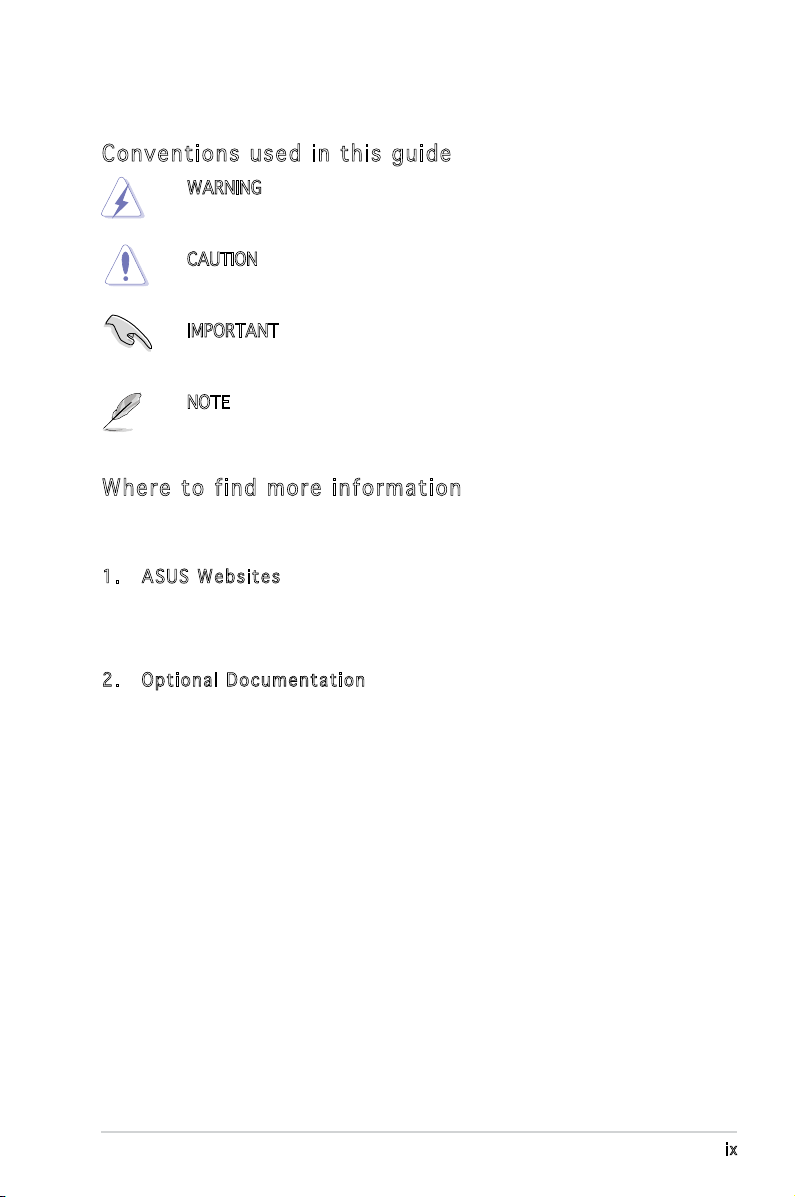
Con ve nt ion s us ed in t his g ui de
WARNING: Information to prevent injury to yourself when trying
to complete a task.
CAUTION: Information to prevent damage to the components
when trying to complete a task.
IMPORTANT: Instructions that you MUST follow to complete a
task.
NOTE: Tips and additional information to aid in completing a
task.
Whe re t o f in d mor e in for ma ti on
Refer to the following sources for additional information and for product
and software updates.
1. ASUS W e bsit e s
The ASUS websites worldwide provide updated information on
ASUS hardware and software products. Refer to the ASUS contact
information.
2. Opti o n a l Do c u m enta t i o n
Your product package may include optional documentation, such as
warranty yers, that may have been added by your dealer. These
documents are not part of the standard package.
ix
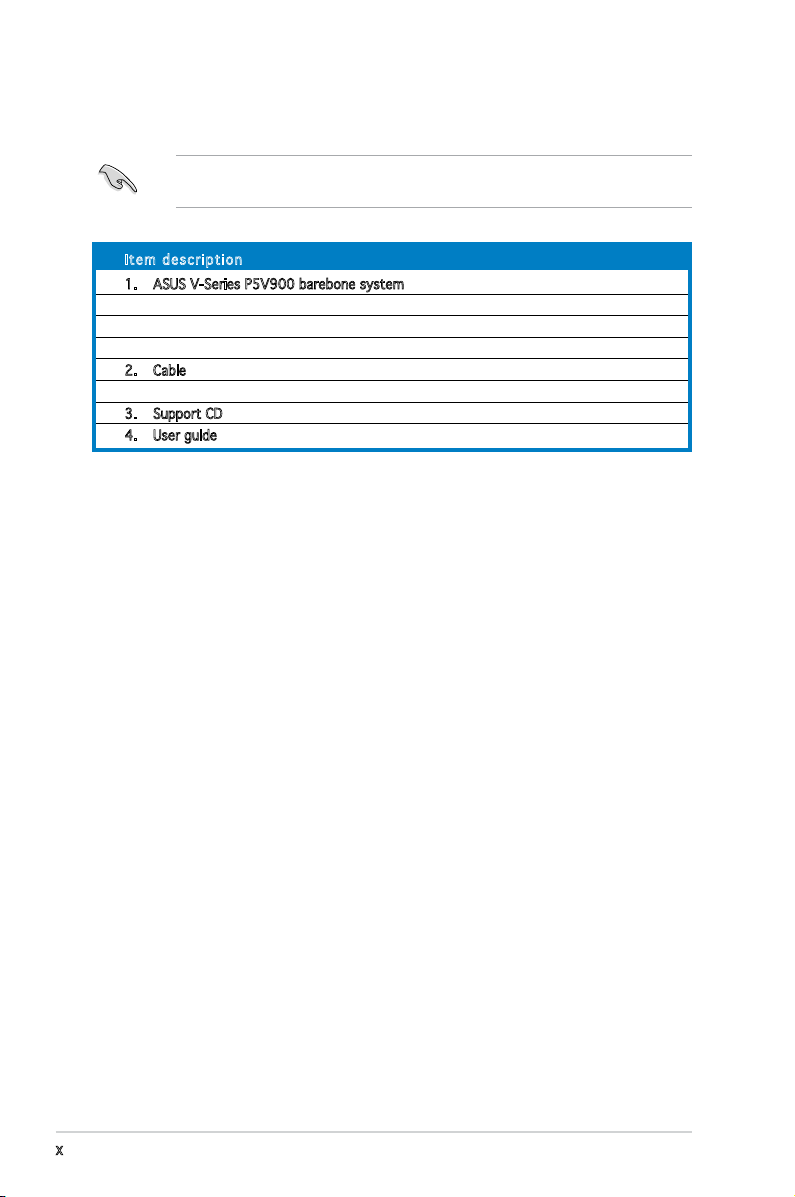
System package contents
Check your V-Series P5V900 system package for the following items.
If any of the items is damaged or missing, contact your retailer
immediately.
Ite m d escri p t i on
1. ASUS V-Series P5V900 barebone system with
• ASUS motherboard
• 300 W (peak) PFC power supply unit
• ASUS chassis
2. Cable
• AC power cable
3. Support CD
4. User guide
x
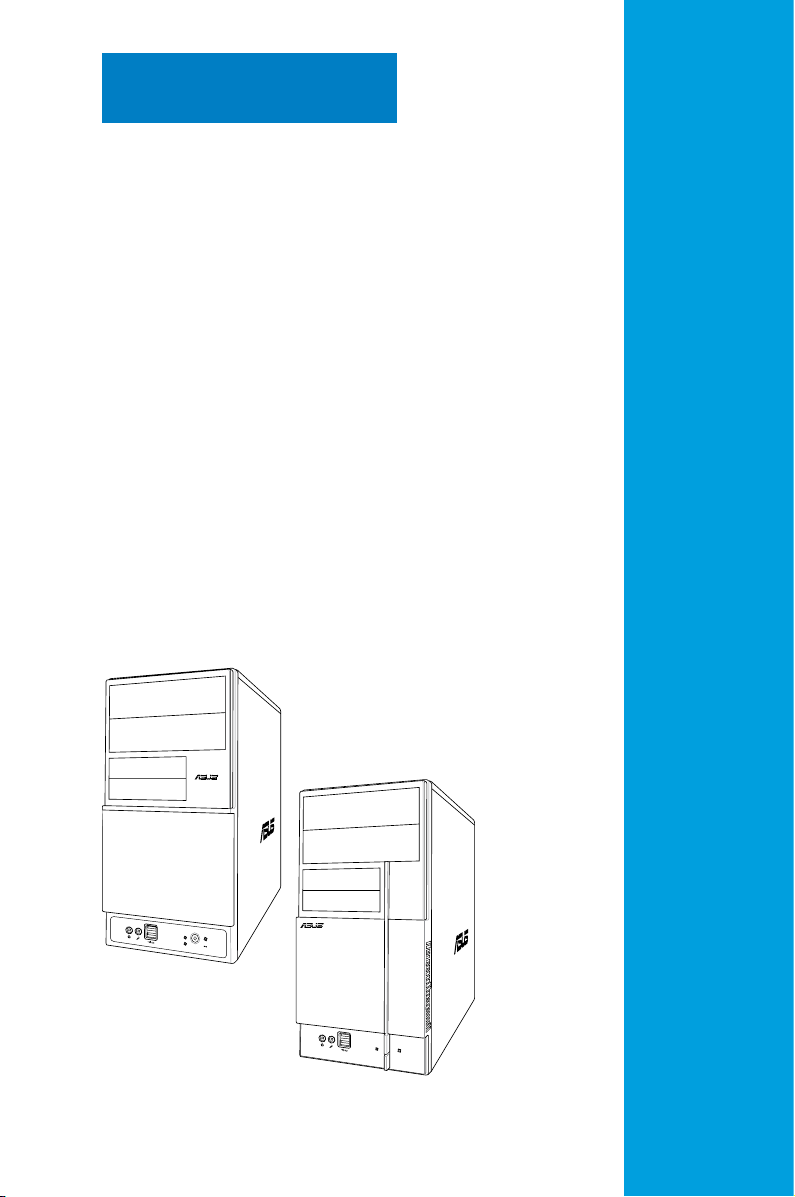
R
R
Chapter 1
This chapter gives a general
description of the ASUS
V-Series P5V900. The chapter
lists the system features including
introduction on the front and rear
panel, and internal components.
System introduction
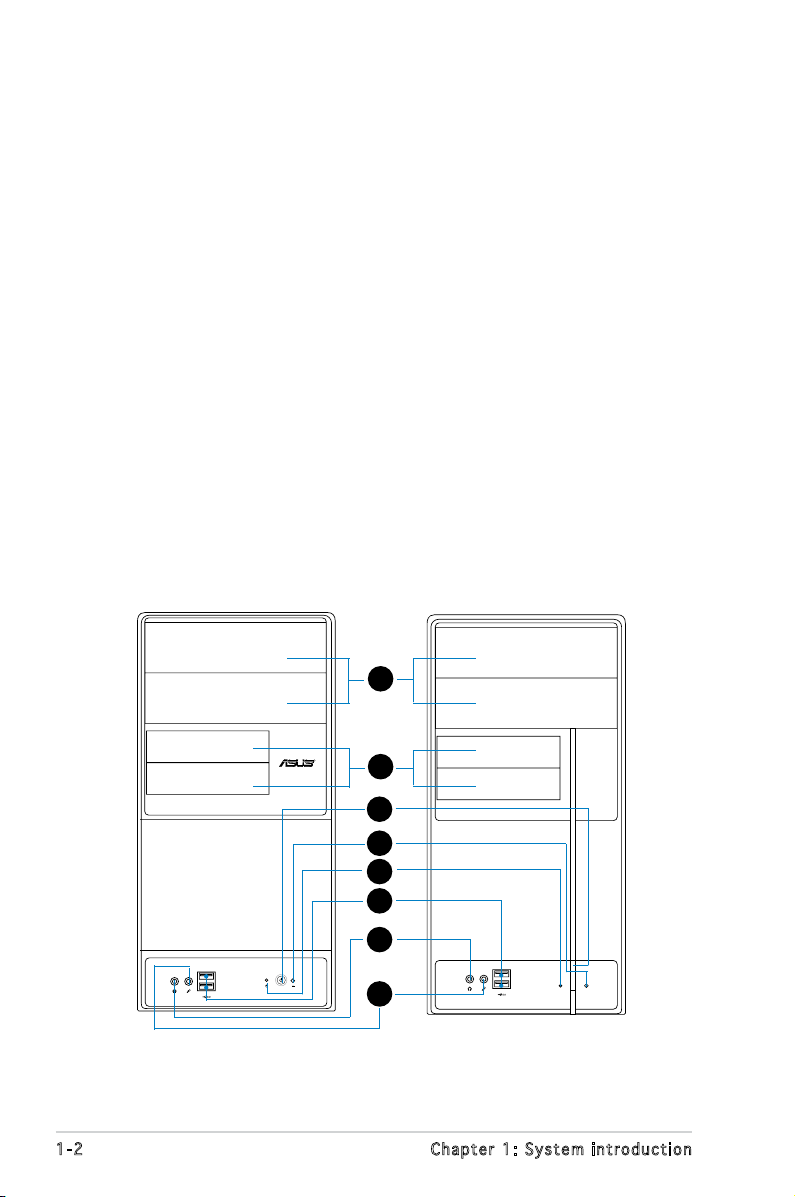
1.1 Welcome!
R
Thank you for choosing the ASUS V-Series P5V900!
The ASUS V-Series P5V900 is an all-in-one barebone system with a
versatile home entertainment feature.
The system comes in a stylish casing and powered by the ASUS
motherboard that supports the Intel® Core
TM
2 Duo, Intel® Pentium® D, Intel®
Pentium® 4 or Intel® Celeron® processor in the 775-land package. This
motherboard supports CPUs with the latest Intel CPU technology including
Dual-core, EIST and HyperThreading.
The system supports up to 4 GB of system memory using
DDR2-667/533/400 DIMMs. High-resolution graphics via integrated
graphics controller or PCI Express x16 slot, Serial ATA, USB 2.0, and
6-channel audio feature the system and take you ahead in the world of
power computing.
1.2 Front panel
The front panel includes the optical drive bays, oppy disk drive slot, power
button, and several I/O ports are located at the front panel.
1
2
3
4
5
6
1-2 Chapter 1: System introduction
7
8
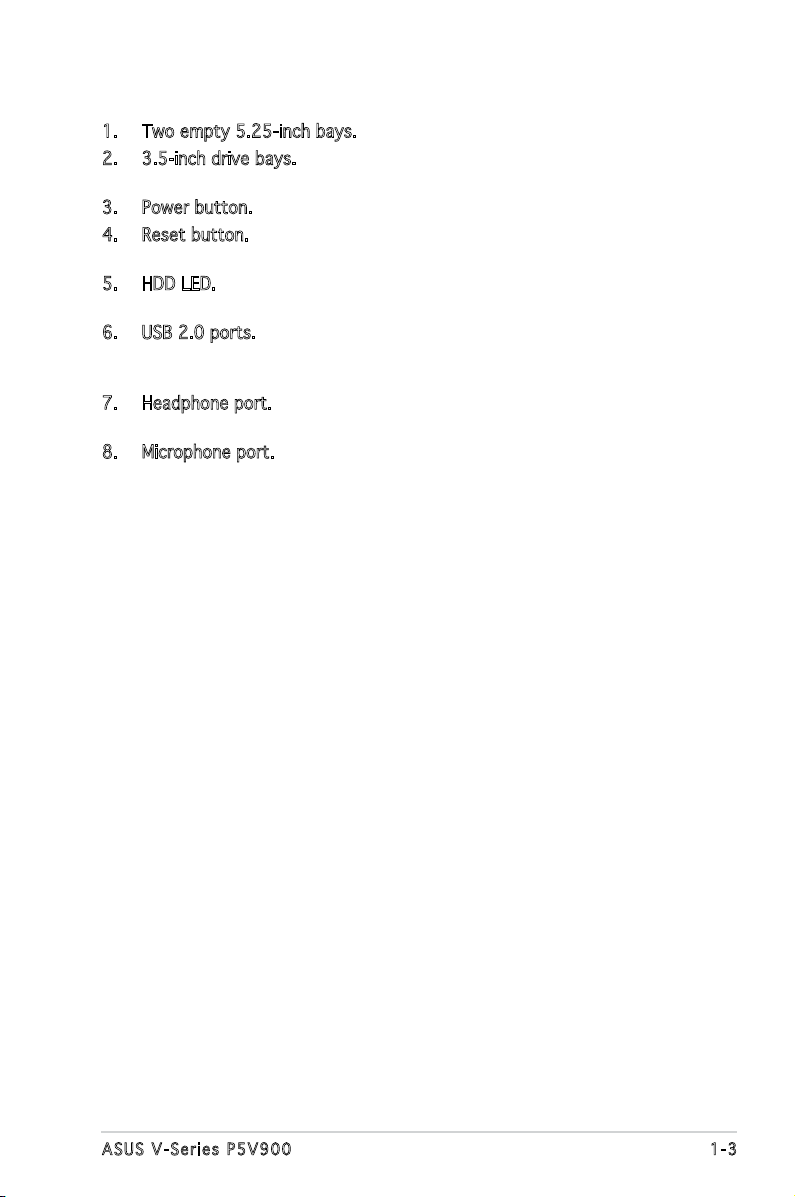
1. Two empty 5.25-inch bays. These bays are for IDE optical drives.
2. 3.5-inch drive bays. These slots are for 3.5-inch oppy or hard disk
drives.
3. Power button. Press this button to turn the system on.
4. Reset button. Press this button to reboot the system without turning
off the power.
5. HDD LED. This LED lights up when data is read from or written to the
hard disk drive.
6. USB 2.0 ports. These Universal Serial Bus 2.0 (USB 2.0) ports are
available for connecting USB 2.0 devices such as a mouse, printer,
scanner, camera, PDA, and others.
7. Headphone port. This Line In (green) port connects a headphone with
a stereo mini-plug.
8. Microphone port. This Mic (pink) port connects a microphone.
1-3ASUS V-Series P5V900
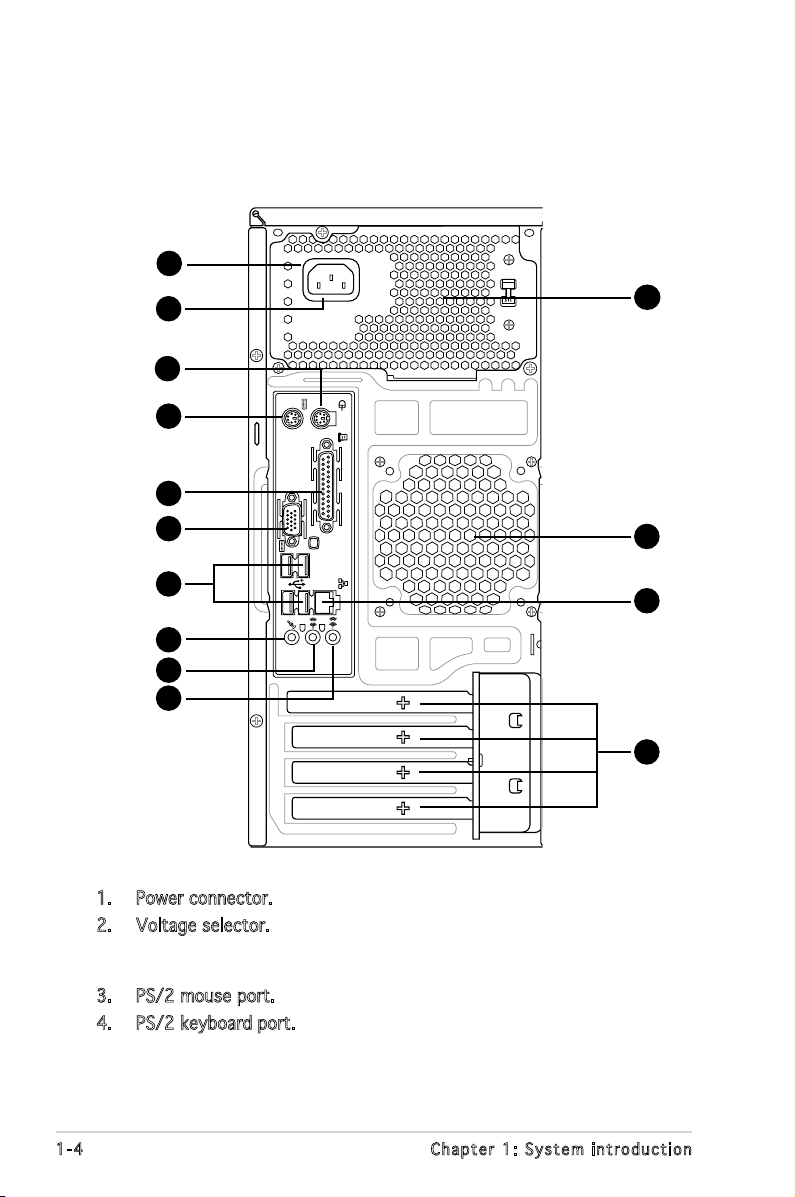
1.3 Rear panel
The system rear panel includes the power connector and several I/O ports
that allow convenient connection of devices.
1
2
3
4
6
12
7
8
9
10
11
13
14
15
1. Power connector. This connector is for the power cable and plug.
2. Voltage selector. This switch allows you to adjust the system input
voltage according to the voltage supply in your area. See the section
“Voltage selector” on page 1-6 before adjusting this switch.
3. PS/2 mouse port. This green 6-pin connector is for a PS/2 mouse.
4. PS/2 keyboard port. This purple 6-pin connector is for a
PS/2 keyboard.
1-4 Chapter 1: System introduction
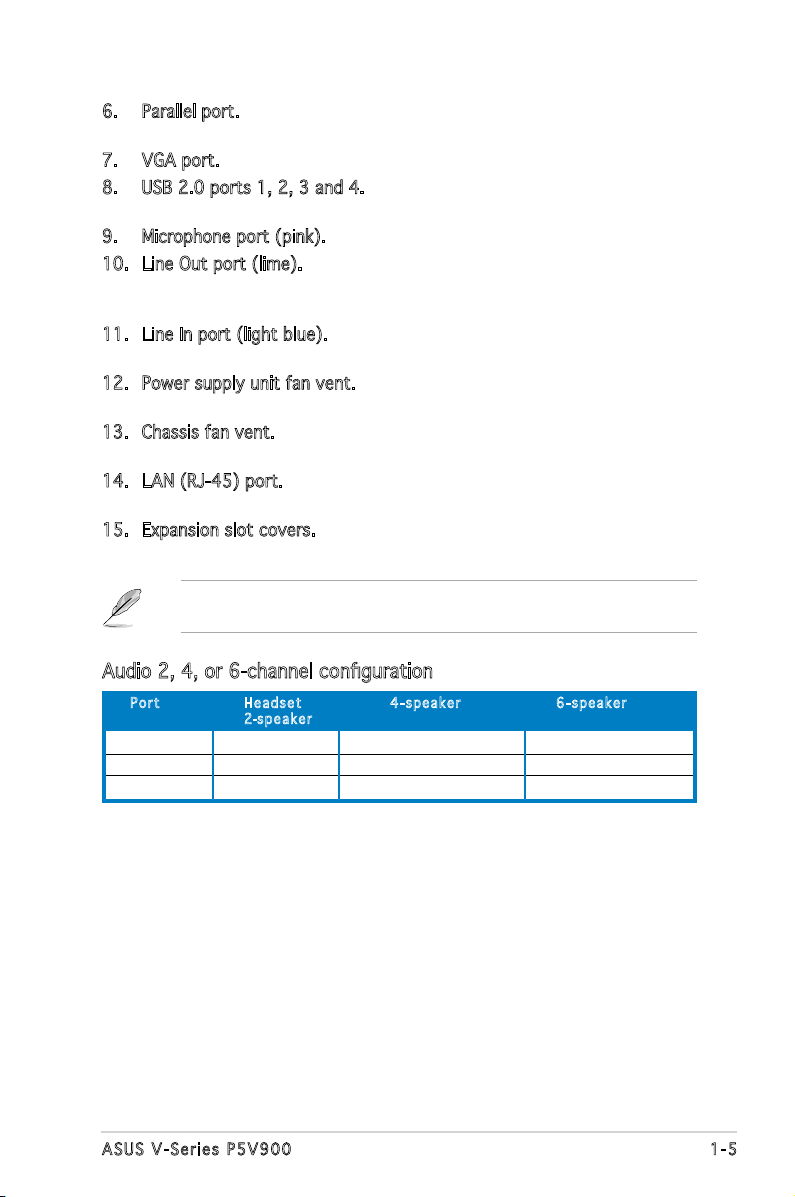
6. Parallel port. This 25-pin port connects a printer, scanner, or other
devices.
7. VGA port. This port connects a VGA monitor.
8. USB 2.0 ports 1, 2, 3 and 4. These 4-pin Universal Serial Bus (USB)
ports are available for connecting USB 2.0 devices.
9. Microphone port (pink). This port connects a microphone.
10. Line Out port (lime). This port connects a headphone or a speaker.
In 4-channel and 6-channel conguration, the function of this port
becomes Front Speaker Out.
11. Line In port (light blue). This port connects the tape, CD, DVD player,
or other audio sources.
12. Power supply unit fan vent. This vent is for the PSU fan that provides
ventilation inside the power supply unit.
13. Chassis fan vent. This vent is for the fan that provides ventilation
inside the system chassis.
14. LAN (RJ-45) port. This port allows Gigabit connection to a Local Area
Network (LAN) through a network hub.
15. Expansion slot covers. Remove these covers when installing expansion
cards.
Refer to the audio conguration table below for the function of the audio
ports in 2, 4, or 6-channel conguration.
Audio 2, 4, or 6-channel conguration
Por t He a d s et 4-s p e a ker 6- s p eake r
2-spe a k e r
Light Blue Line In Surround Out Surround Out
Lime Line Out Front Speaker Out Front Speaker Out
Pink Mic In Mic In Center/Bass
1-5ASUS V-Series P5V900
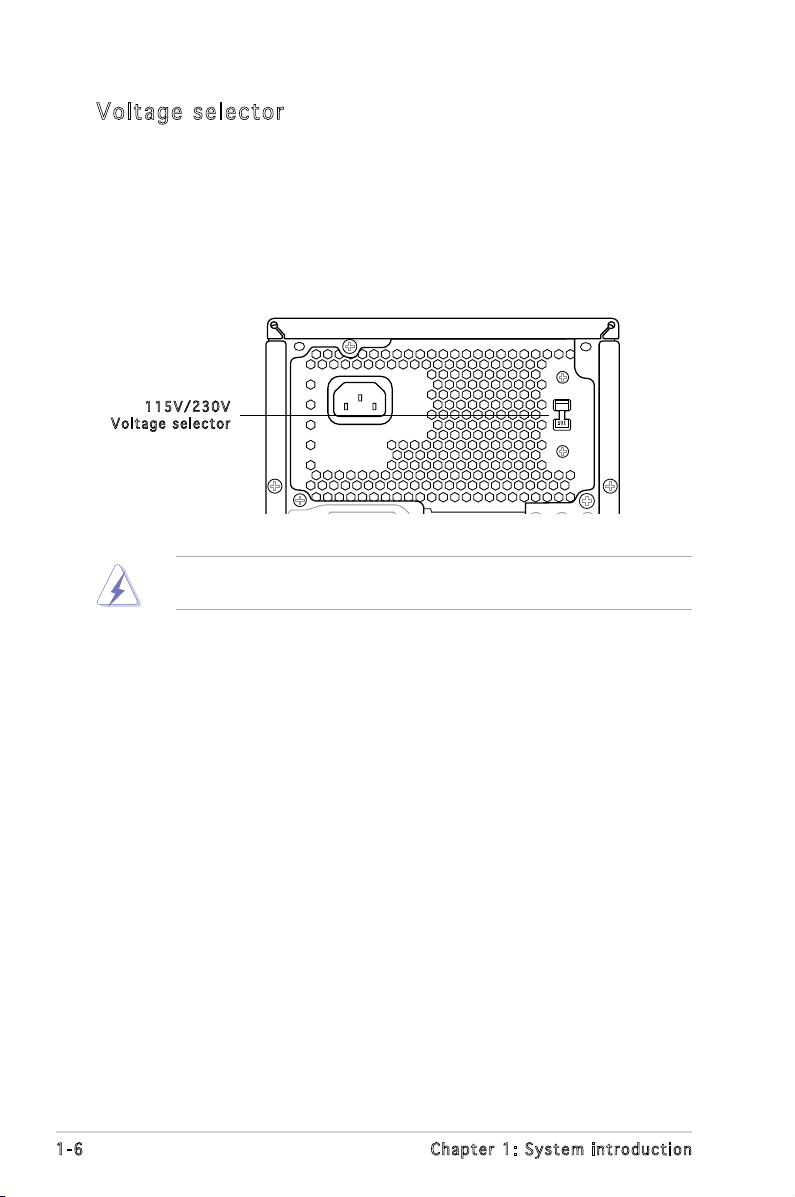
Vol ta ge se le ct or
The PSU has a 115 V/230 V voltage selector switch located beside the
power connector. Use this switch to select the appropriate system input
voltage according to the voltage supply in your area.
If the voltage supply in your area is 100-127 V, set this switch to 115 V.
If the voltage supply in your area is 200-240 V, set this switch to 230 V.
115 V / 2 30V
Vol t a g e sel e c t or
Setting the switch to 115V in a 230V environment or 230V in a 115V
environment will seriously damage the system!
1-6 Chapter 1: System introduction
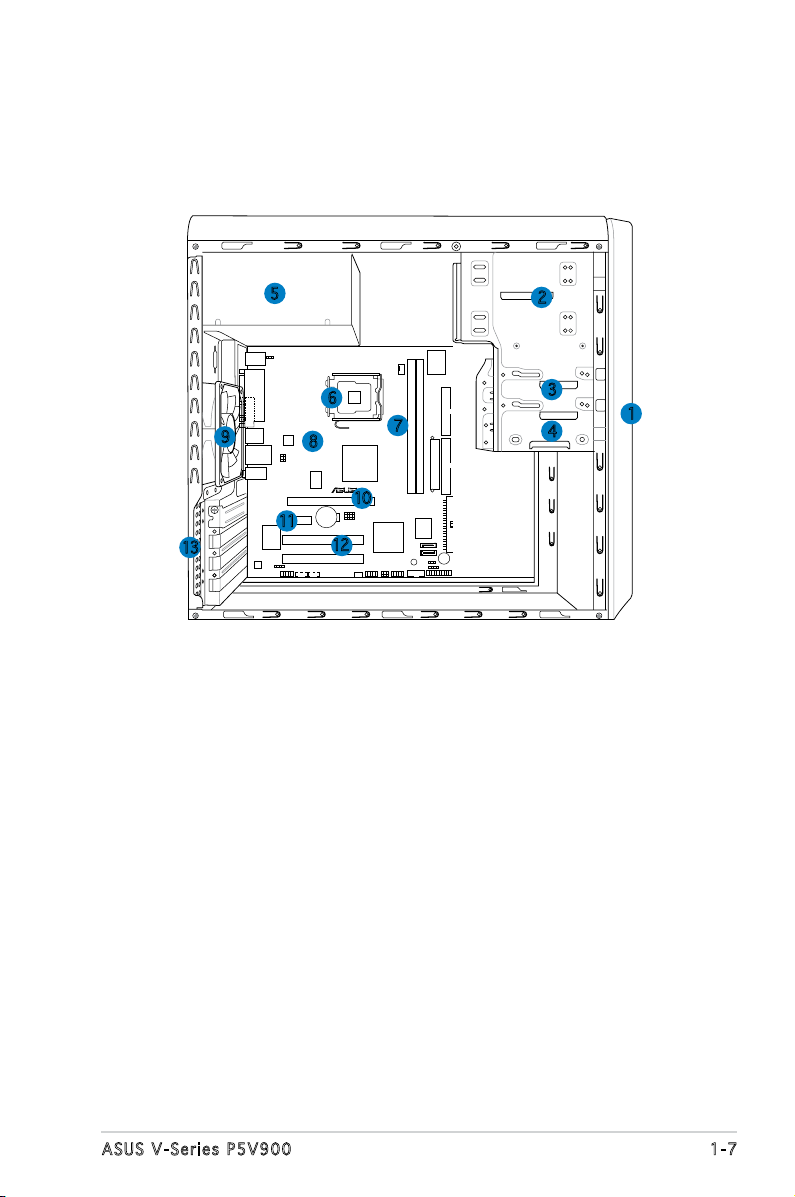
R
1.4 Internal components
The illustration below is the internal view of the system when you remove
the top cover and the power supply unit. The installed components are
labeled for your reference. Proceed to Chapter 2 for instructions on
installing additional system components.
5
6
9
13
8
10
11
12
1. Front panel cover
2. 5.25-inch optical drive bays
3. Hard disk drive bay
4. Floppy disk drive bay
5. Power supply unit
6. CPU socket
7. DIMM sockets
2
3
7
4
8. ASUS motherboard
9. Chassis fan
10. PCI Express x16 slot
11. PCI Express x1 slot
12. PCI slots
13. Metal bracket lock
1
1-7ASUS V-Series P5V900
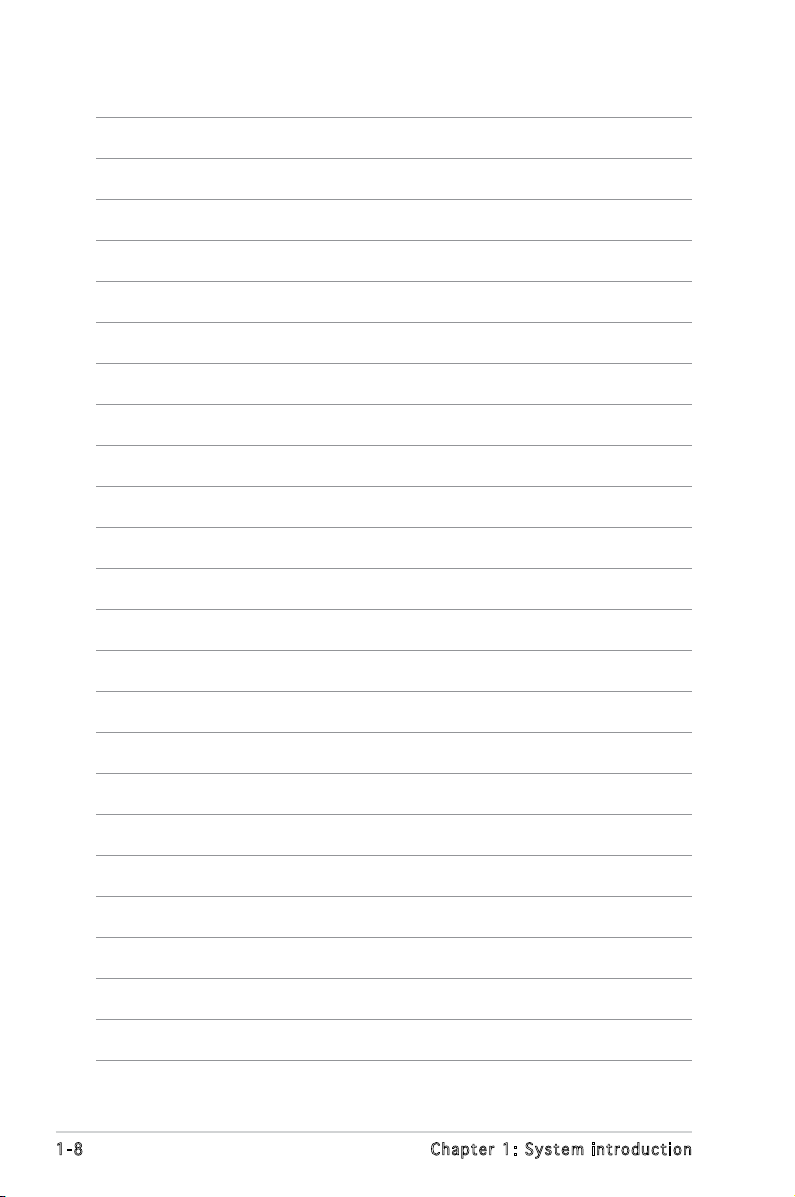
1-8 Chapter 1: System introduction
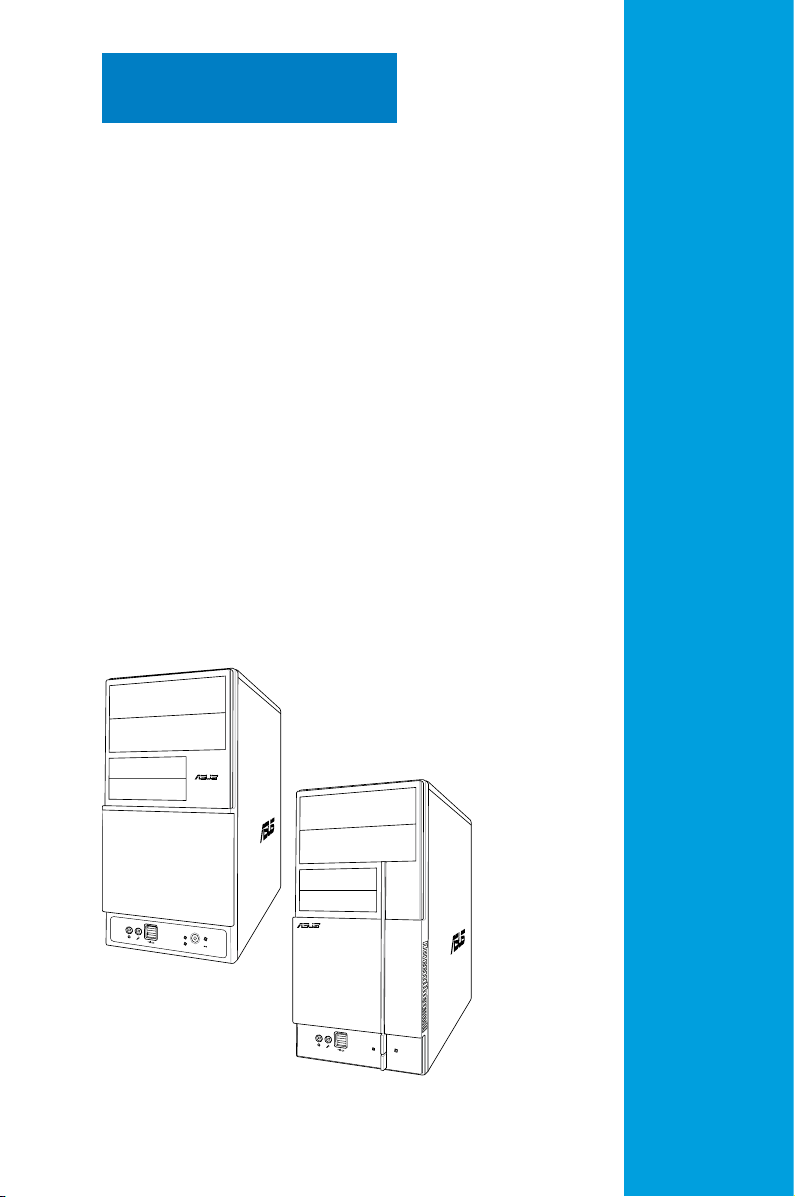
R
R
Chapter 2
This chapter provides step-by-step
instructions on how to install
components in the system.
Basic installation
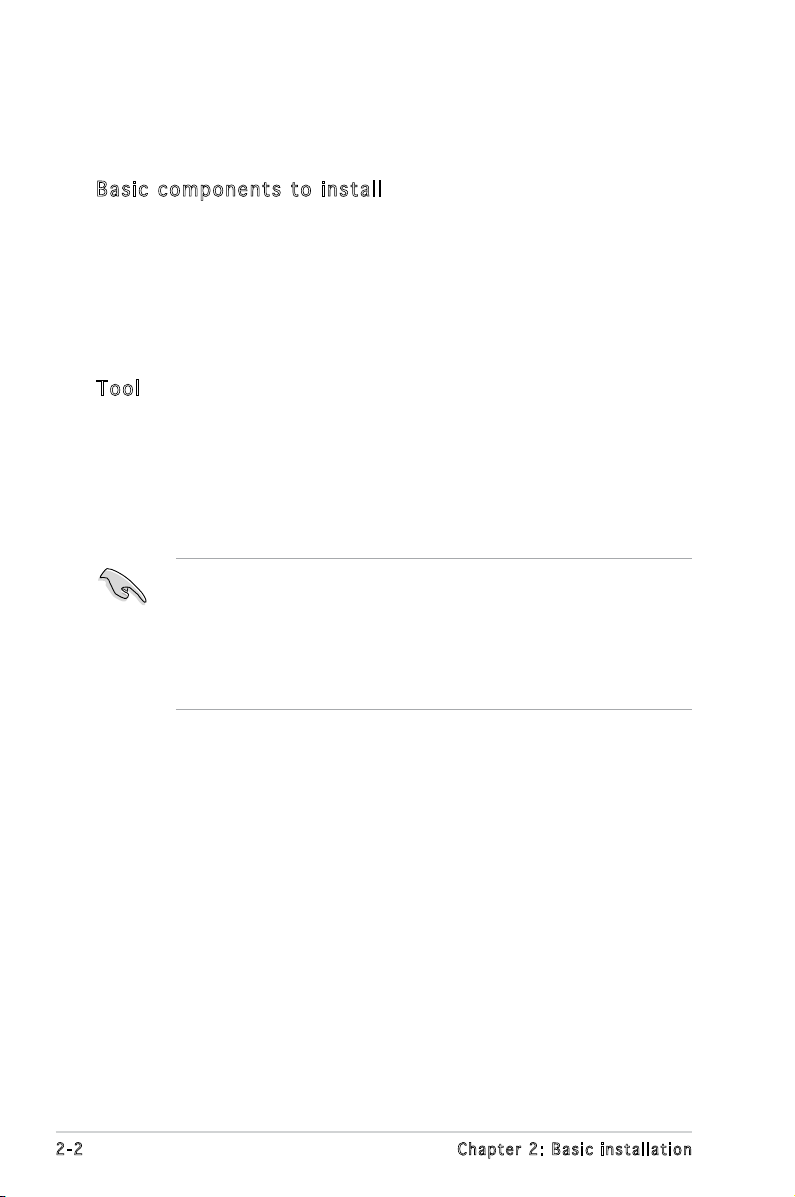
2.1 Preparation
Before you proceed, make sure that you have all the components you plan
to install in the system.
Bas i c c omp o ne n ts t o i nst a ll
1. Central Processing Unit (CPU)
2. DDR2 Dual Inline Memory Module (DIMM)
3. Expansion card(s)
4. Hard disk drive
5. Optical drive
6. Floppy disk drive
Too l
Phillips (cross) screw driver
2.2 Before you proceed
Take note of the following precautions before you install components into
the system.
•
Use a grounded wrist strap or touch a safely grounded object or
a metal object, such as the power supply case, before handling
components to avoid damaging them due to static electricity.
•
Hold components by the edges to avoid touching the ICs on them.
•
Whenever you uninstall any component, place it on a grounded
antistatic pad or in the bag that came with the component.
The motherboard comes with an onboard standby power LED. This LED
lights up to indicate that the system is ON, in sleep mode or in soft-off
mode, and not powered OFF. Unplug the power cable from the power outlet
and make sure that the standby power LED is OFF before installing any
system component.
2-2 Chapter 2: Basic installation
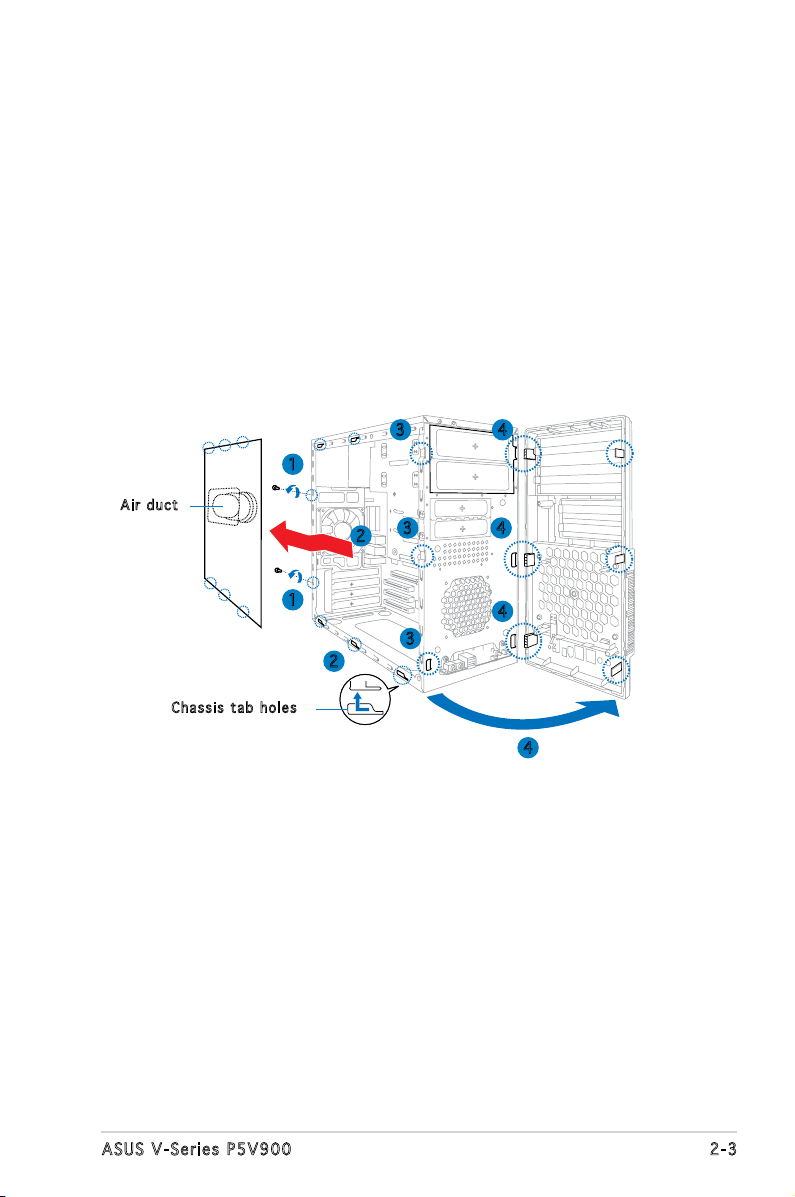
2.3 Removing the side cover and front
panel assembly
1. Remove the cover screws on the rear panel.
2. Pull the side cover toward the rear panel until its hooks disengage
from the chassis tab holes. Set the side cover aside.
3. Locate the front panel assembly hooks, then lift them until they
disengage from the chassis.
4. Swing the front panel assembly to the right, until the hinge-like tabs
on the right side of the assembly are exposed.
5. Remove the front panel assembly, then set aside.
3 4
1
Air d u ct
3
2
4
Cha s s i s tab h o les
1
3
2
4
4
2-3ASUS V-Series P5V900
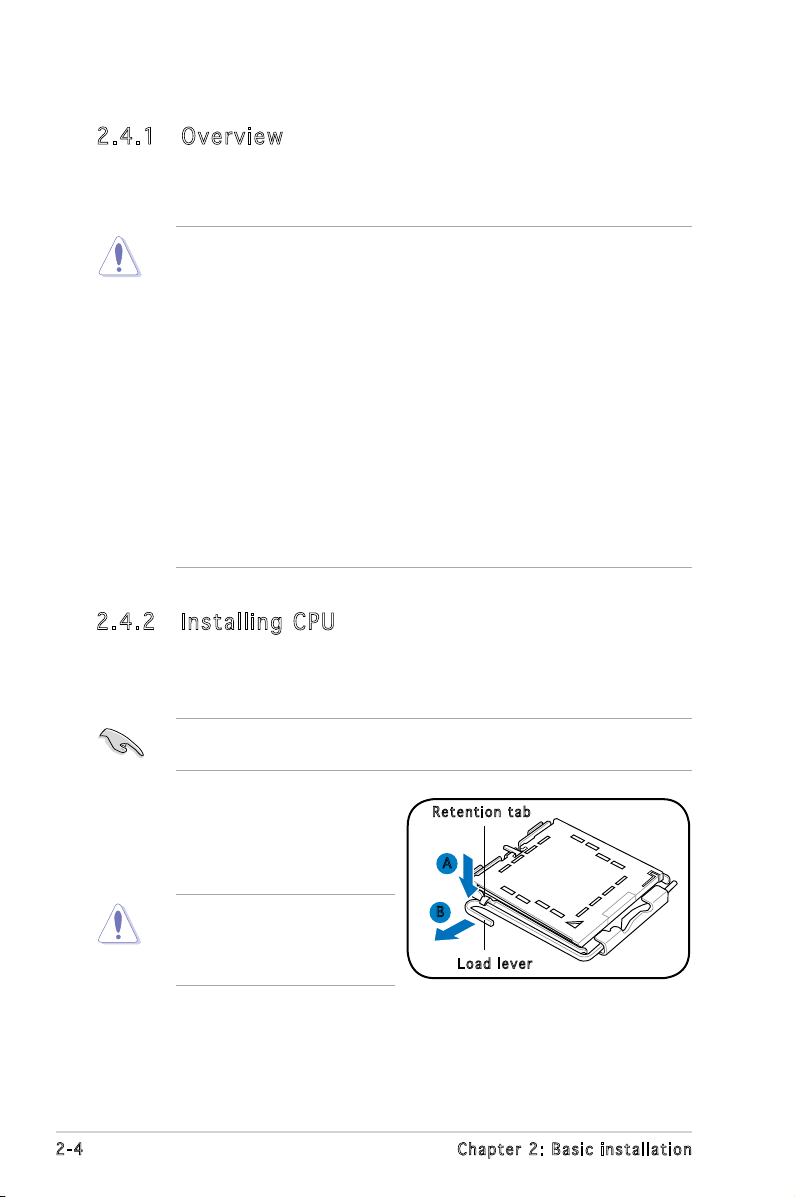
2.4 Central Processing Unit (CPU)
2.4 .1 Ove rv ie w
The motherboard comes with a surface mount LGA775 socket designed for
the Intel® Pentium® 4 processor in the 775-land package.
• Your boxed Intel® Pentium® 4 LGA775 processor package should
come with installation instructions for the CPU, heatsink, and the
retention mechanism. If the instructions in this section do not match
the CPU documentation, follow the latter.
•
Check your motherboard to make sure that the PnP cap is on the
CPU socket and the socket contacts are not bent. Contact your
retailer immediately if the PnP cap is missing, or if you see any
damage to the PnP cap/socket contacts/motherboard components.
ASUS will shoulder the cost of repair only if the damage is shipment/
transit-related.
•
Keep the cap after installing the motherboard. ASUS will process
Return Merchandise Authorization (RMA) requests only if the
motherboard comes with the cap on the LGA775 socket.
• The product warranty does not cover damage to the socket
contacts resulting from incorrect CPU installation/removal, or
misplacement/loss/incorrect removal of the PnP cap.
2.4 .2 Ins ta ll ing C PU
To install a CPU:
1. Locate the CPU socket on the motherboard.
Before installing the CPU, make sure that the socket box is facing
towards you and the load lever is on your left.
2. Press the load lever with your
Ret e n t ion t a b
thumb (A), then move it to the
left (B) until it is released from
the retention tab.
To prevent damage to the
socket pins, do not remove
the PnP cap unless you are
installing a CPU.
2-4 Chapter 2: Basic installation
A
B
Loa d l ever
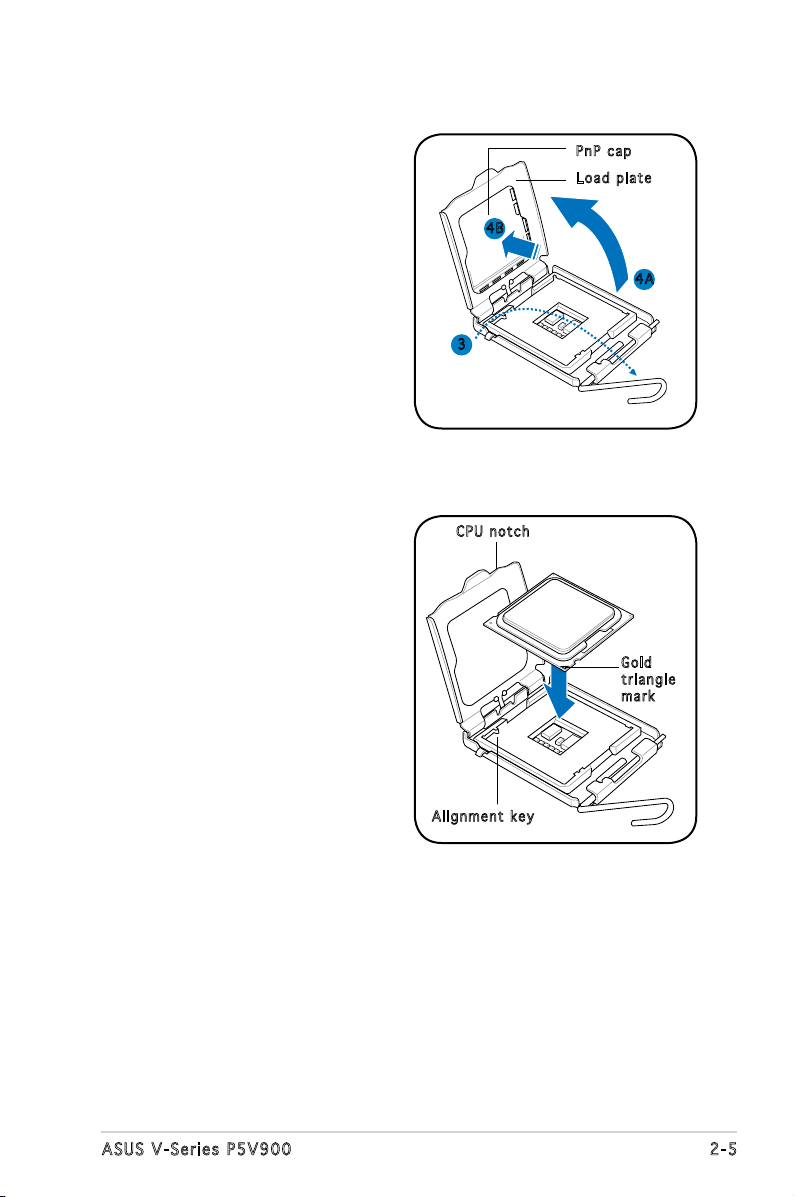
3. Lift the load lever in the
direction of the arrow to a 135º
angle.
PnP c a p
Loa d p late
4. Lift the load plate with your
thumb and forenger to a 100º
angle (4A), then push the PnP
cap from the load plate window
to remove (4B).
5. Position the CPU over the
socket, making sure that
the gold triangle is on the
bottom-left corner of the socket
then t the socket alignment
key into the CPU notch.
4B
4A
3
CPU n o tch
Gol d
tri a n g le
mar k
Ali g n m ent k e y
2-5ASUS V-Series P5V900
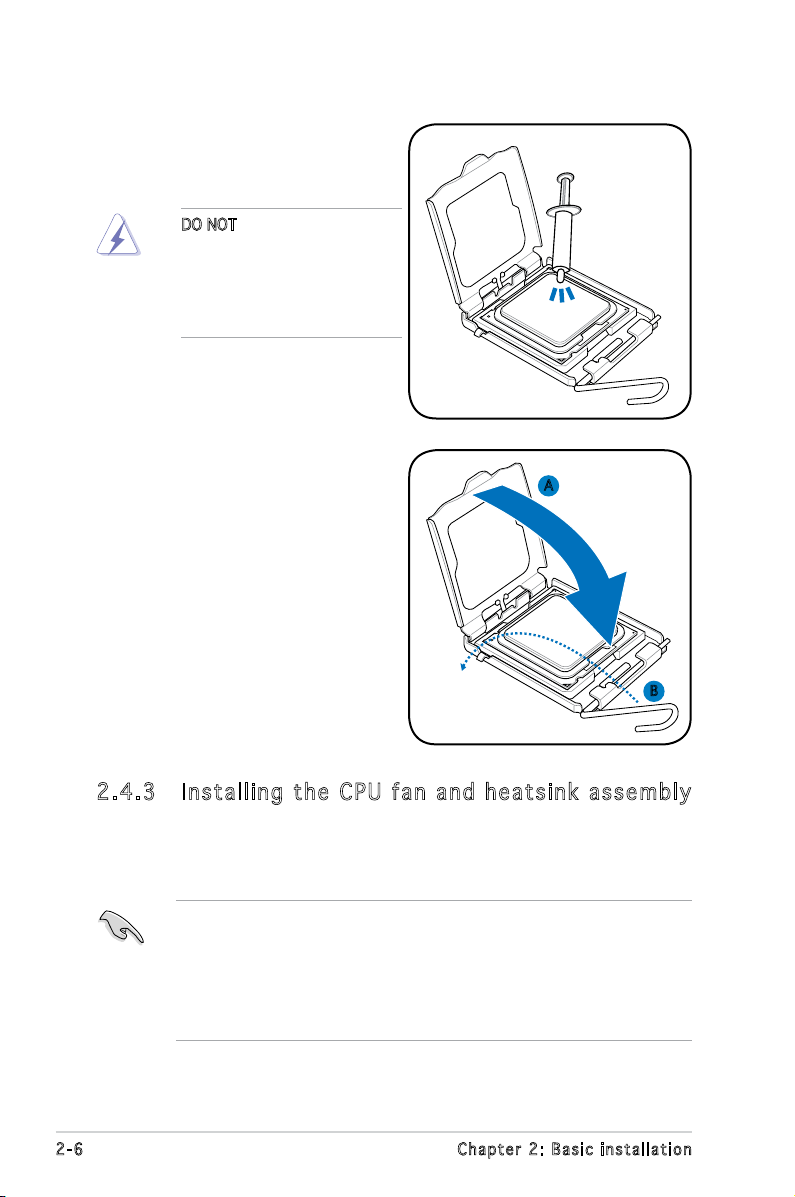
6. Apply Thermal Interface Material
on the CPU before closing the
load plate.
DO NOT eat the Thermal
Interface Material. If it gets
into your eyes or touches
your skin, make sure to wash
it off immediately, and seek
professional medical help.
7. Close the load plate (A), then
push the load lever (B) until it
snaps into the retention tab.
A
B
2.4 .3 Ins ta ll ing t he CP U f an a n d he a ts in k a ss em bly
The Intel® Pentium® 4 LGA775 processor requires a specially designed
heatsink and fan assembly to ensure optimum thermal condition and
performance.
• When you buy a boxed Intel® Pentium® 4 processor, the package
includes the CPU fan and heatsink assembly. If you buy a
CPU separately, make sure that you use only Intel®-certied
multi-directional heatsink and fan.
®
• Your Intel
a push-pin design and requires no tool to install.
2-6 Chapter 2: Basic installation
Pentium® 4 LGA775 heatsink and fan assembly comes in
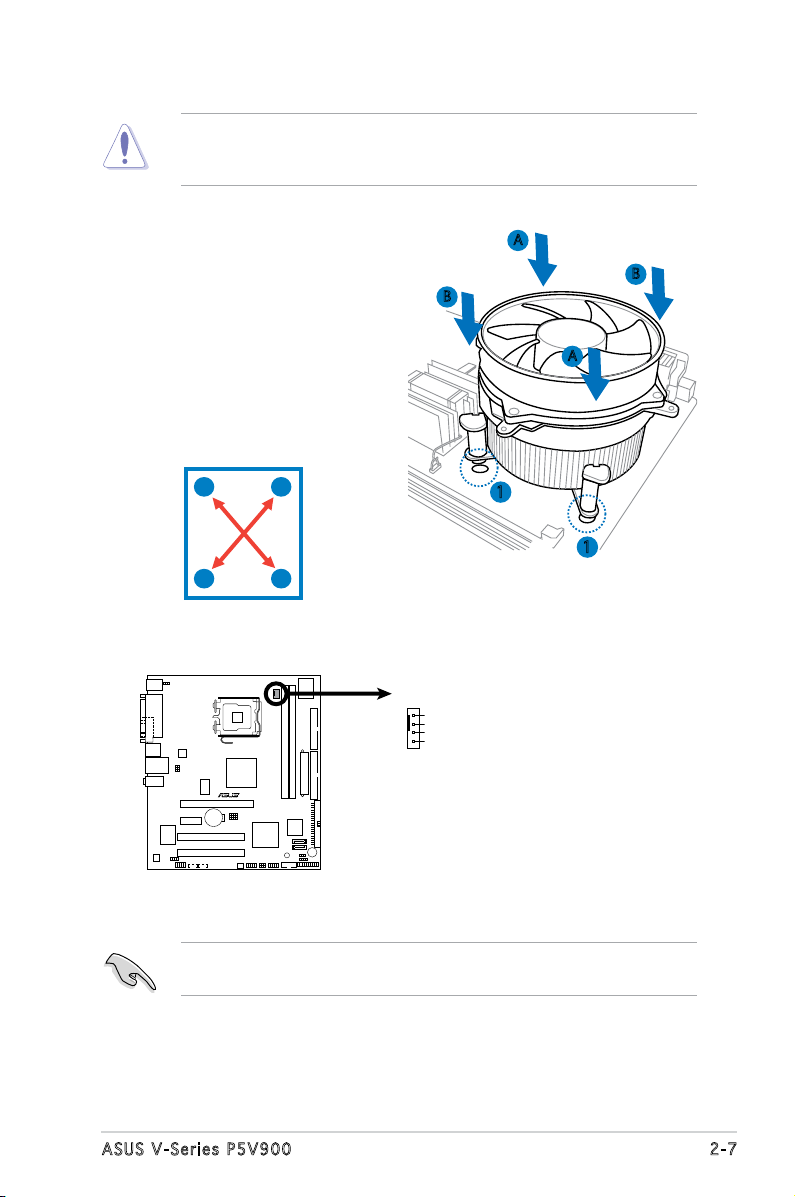
If you purchased a separate CPU heatsink and fan assembly, make
R
CPU Fan Connector
CPU_FA N
GND
CPU FAN PWR
CPU FAN IN
CPU FAN PWM
sure that the Thermal Interface Material is properly applied to the CPU
heatsink or CPU before you install the heatsink and fan assembly.
To install the CPU heatsink and fan:
1. Place the heatsink on top of the
installed CPU, making sure that
B
A
B
the four fasteners match the
holes on the motherboard.
A
2. Push down two fasteners at
a time in a diagonal sequence
to secure the heatsink and fan
assembly in place.
A
B
B
1
1
A
3. When the fan and heatsink assembly is in place, connect the CPU fan
cable to the connector on the motherboard.
Do not forget to connect the CPU fan connector! Hardware monitoring
errors can occur if you fail to plug this connector.
2-7ASUS V-Series P5V900
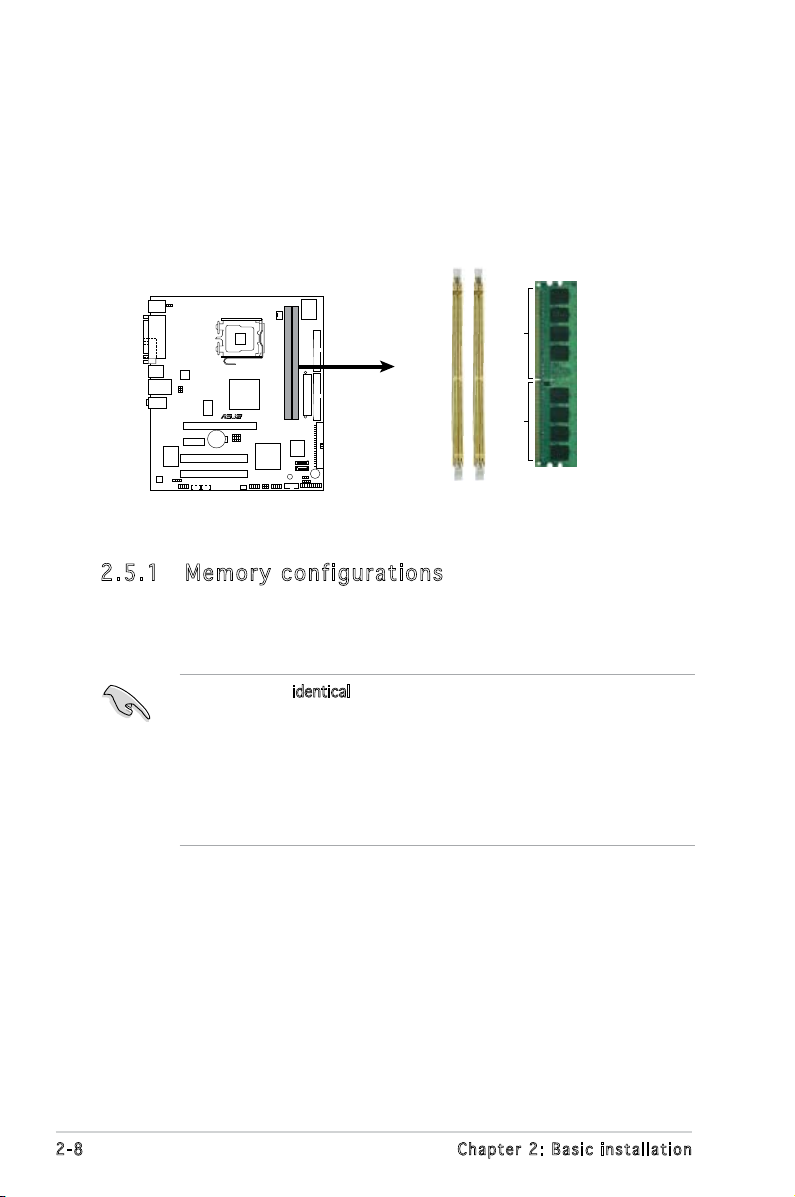
2.5 Installing a DIMM
R
240-pin DDR2 DIMM Sockets
128 Pins
112 Pins
DIMM2
DIMM1
The system motherboard comes with two Double Data Rate 2 (DDR2) Dual
Inline Memory Module (DIMM) sockets.
The following gure illustrates the location of the sockets:
2.5 .1 Mem or y con fi gu rat io ns
You may install up to 4 GB system memory using 256 MB, 512 MB, 1 GB
and 2GB DDR2 DIMMs.
• Install only identical (the same type and size) DDR2 memory
modules.
• Install only ASUS-certied memory modules. Refer to the DDR2
Qualied Vendors List on the next page for details.
• Always install DIMMs with the same CAS latency. For optimum
compatibility, we recommend that you obtain memory modules from
the same vendor.
2-8 Chapter 2: Basic installation
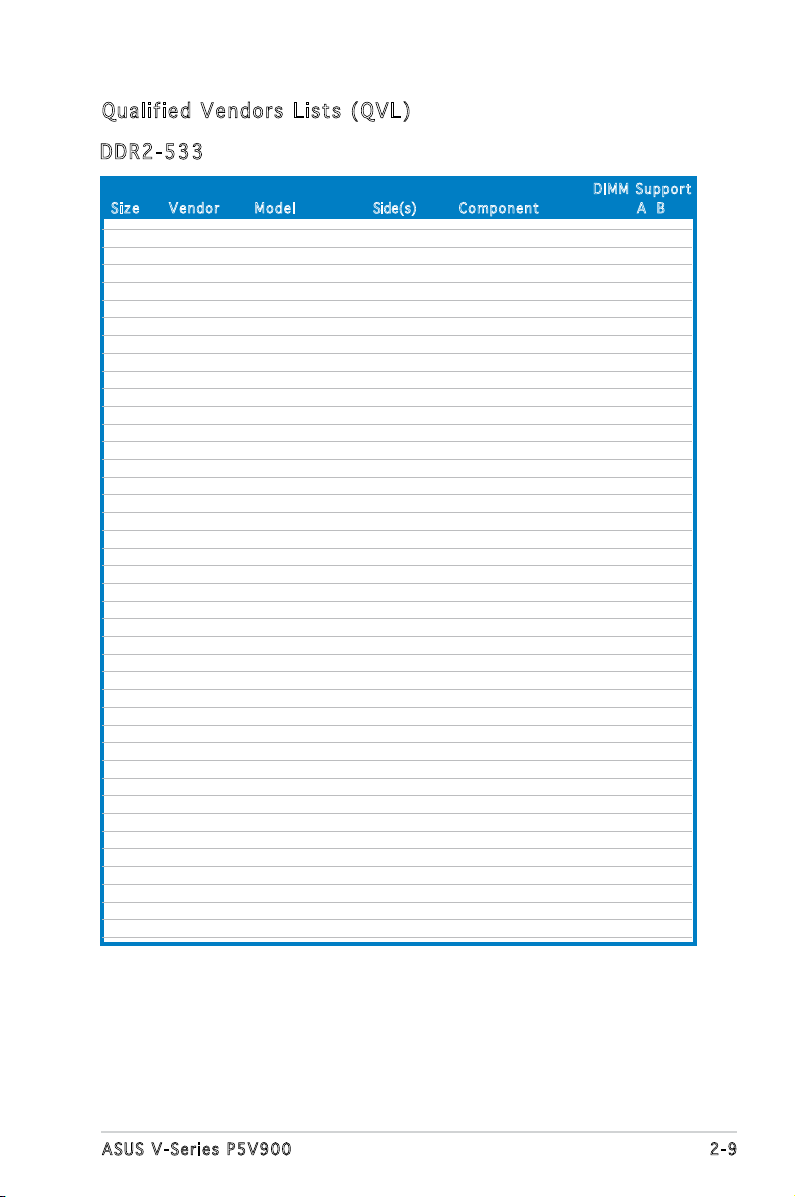
Qua l if i ed V en d ors Li s ts ( QV L )
DDR 2 -53 3
Siz e Ve n d o r Mod e l Side(s) Co m p onen t A B
DIM M S uppor t
256MB KINGSTON E5116AF-5C-E SS KVR533D2N4/256 V V
512MB KINGSTON HYB18T512800AF37 SS KVR533D2N4/512 V V
1024MB KINGSTON 5YDIID9GCT DS KVR533D2N4/1G V V
256MB Qimonda HYB18T512160AF-3.7 SS HYS64T32000HU-3.7-A V V
512MB Qimonda HYB18T512800AF37 S HYS64T64000HU-3.7-A V V
1024MB Qimonda HYB18T512800AF37 DS HYS64T128020HU-3.7-A V V
2048MB Qimonda HYB18T1G800AF-3.7 DS HYS64T256020HU-3.7-A V V
256MB Qimonda HYB18T5121608BF-3.7 SS HYS64T32000HU-3.7-B V V
512MB Qimonda HYB18T512800BF37 SS HYS64T64000HU-3.7-B V V
1024MB Qimonda HYB18T512800BF37 DS HYS64T128020HU-3.7-B V V
512MB Hynix HY5PS12821F-C4 SS HYMP564U648-C4 V V
1024MB Hynix HY5PS12821F-C4 DS HYMP512U648-C4 V V
1024MB Hynix HY5PS12821FP-C4 DS HYMP512U648-C4 V V
512MB Hynix HY5PS12821AFP-C3 SS HYMP564U64AP8-C3 V V
1024MB Hynix HY5PS12821AFP-C3 DS HYMP512U64AP8-C3 V V
512MB ELPIDA E5108AB-5C-E SS EBE51UD8ABFA-5C V V
512MB ELPIDA E5108AB-5C-E SS EBE51UD8ABFA-5C-E V V
1024MB ELPIDA E5108AB-5C-E DS EBE11UD8ABFA-5C-E V V
256MB Apacer E5116AB-5C-E SS 78.81077.420 V V
512MB KINGMAX E5108AE-5C-E SS KLBC28F-A8EB4 V V
1024MB KINGMAX E5108AE-5C-E DS KLBD48F-A8EB4 V V
512MB KINGMAX KKEA88E4AAK-37 SS KLBC28F-A8KE4 V V
1024MB KINGMAX 5MB22D9DCN DS KLBD48F-A8ME4 V V
256MB CENTURY K4T56083QF-GCD5 SS 25V6S8SSD5F4-K43 V V
512MB CENTURY E5108AB-5C-E SS 25V2H8EL5CB4-J43 V V
512MB Aeneon AET93F370A SS AET660UD00-370A98Z V V
512MB Aeneon AET93F370A SS AET660UD00-370A98X V V
1024MB Aeneon AET93F370A DS AET760UD00-370A98Z V V
1024MB Aeneon AET92F370A DS AET760UD00-370A98S V V
1024MB PQI 64MX8D2-E DS MEAB-323LA V V
512MB PQI 64MX8D2-E SS MEAB-423LA V V
512MB TwinMOS K4T51083QB-GCD5 SS 8D-22JB5-K2T V V
256MB SimpleTech 858S032F25A SS SVM-42DR2/256 V V
512MB SimpleTech 858S064F25A SS SVM-42DR2/512 V V
1024MB Patriot Heat-Sink Package SS PDC21G5600+XBLK V V
256MB Patriot PM32M16D2B-3.7KC SS PSD2256533 V V
512MB Patriot PM64M8D2B-3.7KC SS PSD2512533 V V
1024MB Patriot PM64M8D2B-3.7KC DS PSD21G5332 V V
512MB UMAX U2S12D30TP-5C SS 53014051-7100 V V
512MB Veritech VTD264M8PC6G SS GTP512HLTM46DG V V
1024MB Veritech VTD264M8PC6G DS GTP01GHLTM56DG V V
2-9ASUS V-Series P5V900
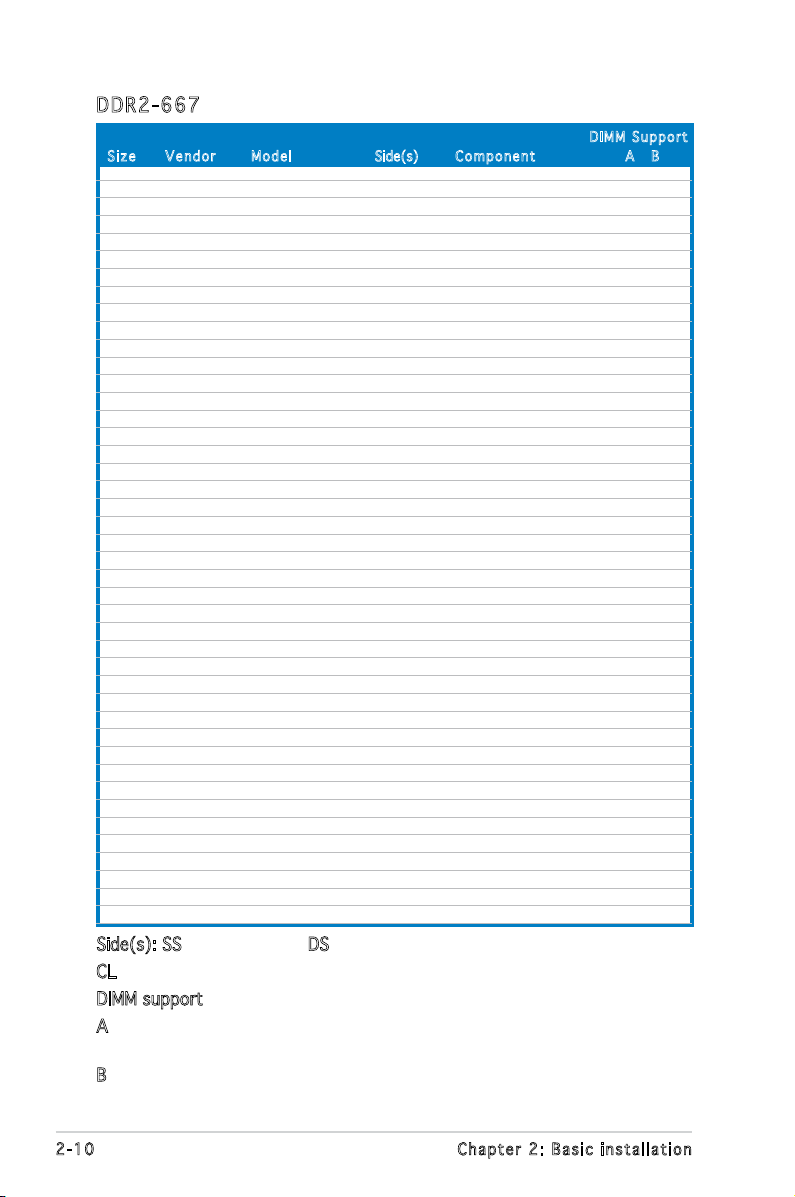
DDR 2 -66 7
Siz e Ve n d o r Mod e l Side(s) Com p o n ent A B
512MB KINGSTON E5108AE-6E-E SS KVR667D2N5/512 V V
1024MB KINGSTON E5108AE-6E-E DS KVR667D2N5/1G V V
512MB KINGSTON E5108AE-6E-E SS KVR667D2E5/512 V V
256MB KINGSTON HYB18T256800AF3 SS KVR667D2N5/256 V V
256MB Qimonda HYB18T512160AF-3S SS HYS64T32000HU-3S-A V V
512MB Qimonda HYB18T512800AF3S SS HYS64T64000HU-3S-A V V
1024MB Qimonda HYB18T512800AF3S DS HYS64T128020HU-3S-A V V
256MB Qimonda HYB18T512160BF-3S SS HYS64T32000HU-3S-B V V
512MB Qimonda HYB18T512800BF3S SS HYS64T64000HU-3S-B V V
1024MB Qimonda HYB18T512800BF3S DS HYS64T128020HU-3S-B V V
256MB SAMSUNG K4T51163QC-ZCE6 SS M378T3354CZ0-CE6 V V
512MB SAMSUNG ZCE6K4T51083QC SS M378T6553CZ0-CE6 V V
1024MB SAMSUNG ZCE6K4T51083QC DS M378T2953CZ0-CE6 V V
512MB Hynix HY5PS12821AFP-Y5 SS HYMP564U64AP8-Y5 V V
1024MB Hynix HY5PS12821AFP-Y5 DS HYMP512U64AP8-Y5 V V
512MB Hynix HY5PS12821AFP-Y4 SS HYMP564U64AP8-Y4 V V
1024MB Hynix HY5PS12821AFP-Y4 DS HYMP512U64AP8-Y4 V V
256MB ELPIDA E2508AB-6E-E SS EBE25UC8ABFA-6E-E V V
512MB ELPIDA E5108AE-6E-E SS EBE51UD8AEFA-6E-E V V
512MB A-DATA AD29608A8B-3EG SS M20AD5Q3H3163J1C52 V V
512MB A-DATA AD29608A8A-3EG SS M2OAD5G3H3166I1C52 V V
512MB crucial Heat-Sink Package SS BL6464AA663.8FD V V
1024MB crucial Heat-Sink Package DS BL12864AA663.16FD V V
1024MB crucial Heat-Sink Package DS BL12864AL664.16FD V V
1024MB Apacer E5108AE-6E-E DS 78.01092.420 V V
512MB Apacer AM4B5708GQJS7E SS AU512E667C5KBGC V V
1024MB Apacer AM4B5708GQJS7E DS AU01GE667C5KBGC V V
512MB Kingmax KKEA88B4LAUG-29DX SS KLCC28F-A8KB5 V V
1024MB Kingmax KKEA88B4LAUG-29DX DS KLCD48F-A8KB5 V V
512MB Transcend E5108AE-6E-E SS TS64MLQ64V6J V V
1024MB Transcend E5108AE-6E-E DS TS128MLQ64V6J V V
512MB Transcend J12Q3AB-6 SS JM367Q643A-6 V V
1024MB Transcend J12Q3AB-6 DS JM388Q643A-6 V V
512MB Veritech VTD264M8PC5G SS GTP512HLTM45EG V V
1024MB Veritech VTD264M8PC5G DS GTP01GHLTM55EG V V
512MB TwinMOS E5108AE-GE-E SS 8G-25JK5-EBT V V
1024MB NANYA NT5TU128M8BJ-3C SS NT1GT64U88B0JY-3C V V
512MB GEIL Heat-Sink Package SS GX21GB5300DC V V
512MB GEIL Heat-Sink Package SS GX21GB5300SDC V V
512MB Aeneon AET93F30DA SS AET660UD00-30DA98Z V V
1024MB Aeneon AET93F30DA DS AET760UD00-30DA98Z V V
512MB Kingbox EPD264082200-4KI0629 SS N/A V V
1024MB Kingbox EPD264082200-4KI0629 DS N/A V V
Side(s): SS - Single-sided DS - Double-sided
CL: CAS Latency
DIMM support:
A - Supports one module inserted into either slot, in Single-channel
memory conguration.
B - Supports one pair of modules inserted into both slots as one pair
of Dual-channel memory conguration.
DIM M S uppor t
2-10 Chapter 2: Basic installation
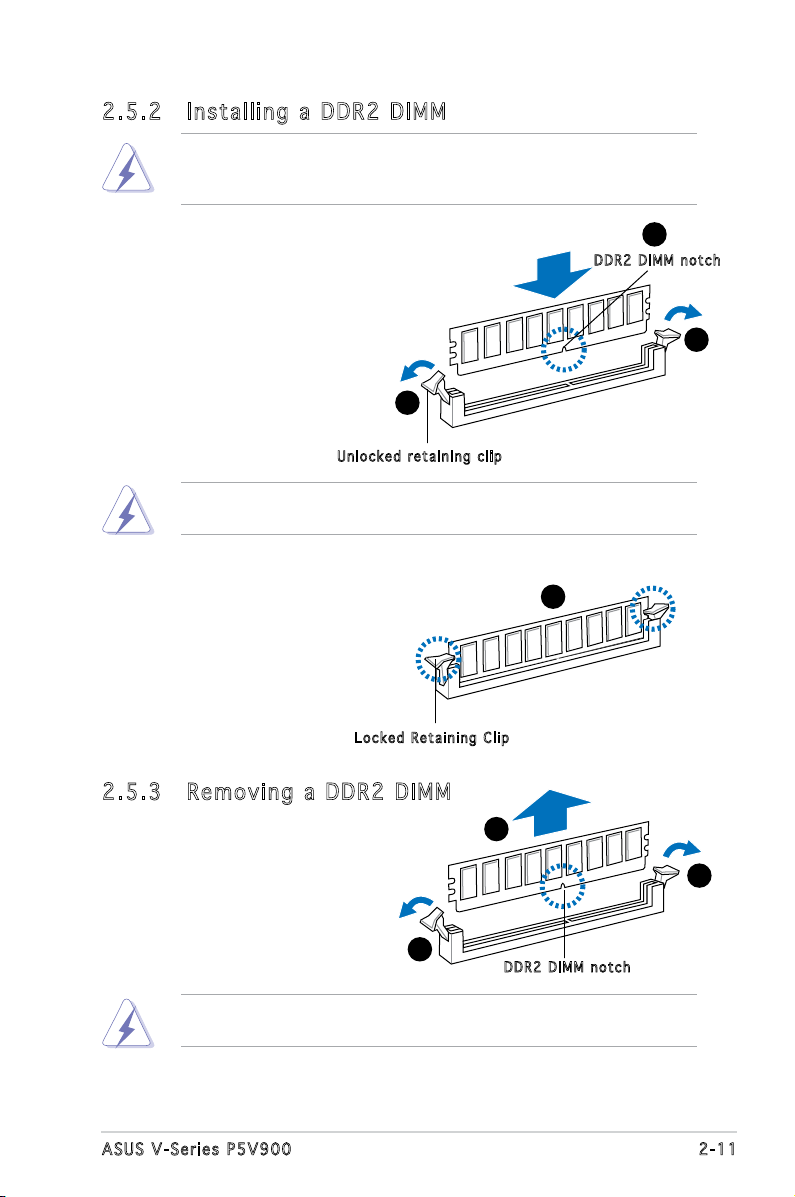
2.5 .2 Ins ta ll ing a D DR2 D IM M
Make sure to unplug the power supply before adding or removing DIMMs
or other system components. Failure to do so may cause severe damage
to both the motherboard and the components.
1. Unlock a DDR2 DIMM socket
by pressing the retaining clips
outward.
2. Align a DIMM on the socket
such that the notch on the
DIMM matches the break on
the socket.
Unl o c k ed re t a i ning c l i p
A DDR2 DIMM is keyed with a notch so that it ts in only one direction.
DO NOT force a DIMM into a socket to avoid damaging the DIMM.
1
2
DDR 2 D IMM n o t c h
1
3. Firmly insert the DIMM into the
socket until the retaining clips
snap back in place and the DIMM
is properly seated.
Loc k e d Reta i n i ng Cl i p
2.5 .3 Rem ov in g a D DR 2 D IM M
Follow these steps to remove a DIMM.
1. Simultaneously press the
retaining clips outward to
unlock the DIMM.
1
Support the DIMM lightly with your ngers when pressing the retaining
clips. The DIMM might get damaged when it ips out with extra force.
2. Remove the DIMM from the socket.
3
2
1
DDR 2 D IMM n o t c h
2-11ASUS V-Series P5V900
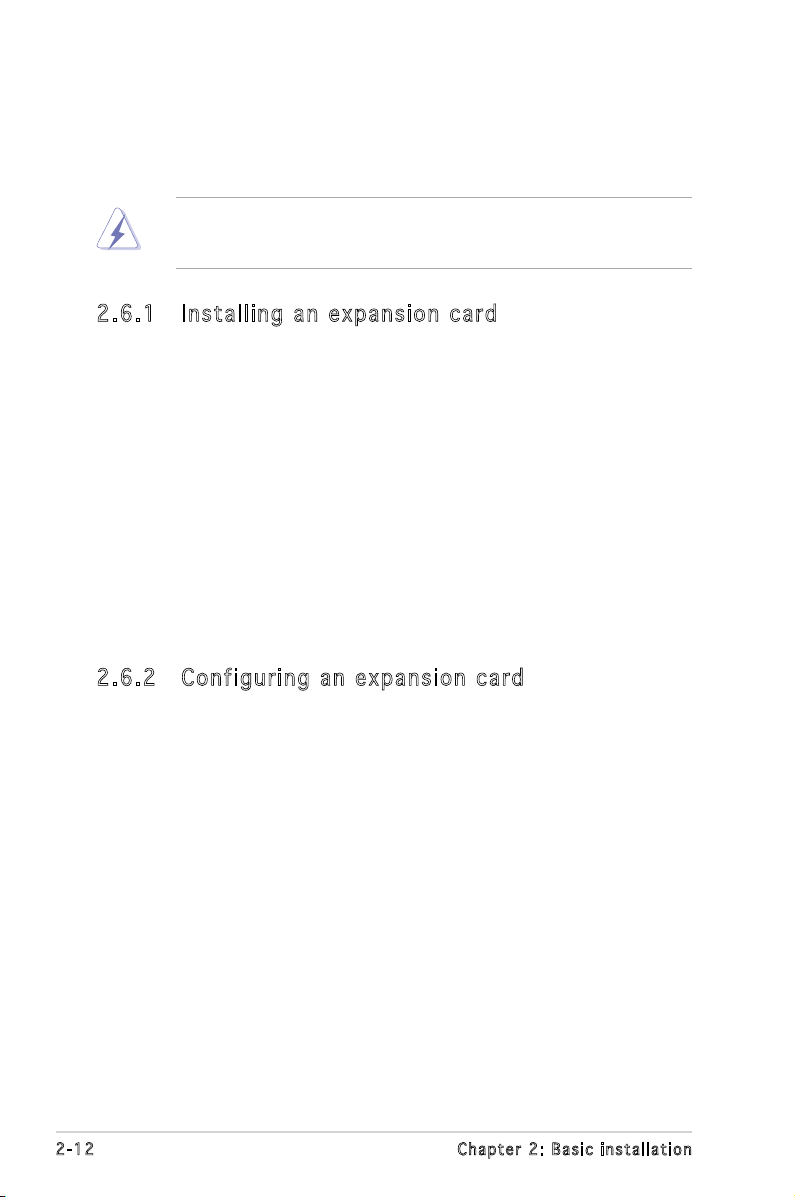
2.6 Expansion slots
In the future, you may need to install expansion cards. The following
sub-sections describe the slots and the expansion cards that they support.
Make sure to unplug the power cord before adding or removing
expansion cards. Failure to do so may cause you physical injury and
damage motherboard components.
2.6 .1 Ins ta ll ing a n ex p an si on ca rd
To install an expansion card:
1. Before installing the expansion card, read the documentation that
came with it and make the necessary hardware settings for the card.
2. Remove the system unit cover (if your motherboard is already
installed in a chassis).
3. Remove the bracket opposite the slot that you intend to use. Keep
the screw for later use.
4. Align the card connector with the slot and press rmly until the card is
completely seated on the slot.
5. Secure the card to the chassis with the screw you removed earlier.
6. Replace the system cover.
2.6 .2 Con fi gu rin g an e x pa ns io n c ar d
After installing the expansion card, congure it by adjusting the software
settings.
1. Turn on the system and change the necessary BIOS settings, if any.
See Chapter 5 for information on BIOS setup.
2. Assign an IRQ to the card. Refer to the tables on the next page.
3. Install the software drivers for the expansion card.
2-12 Chapter 2: Basic installation
