Page 1
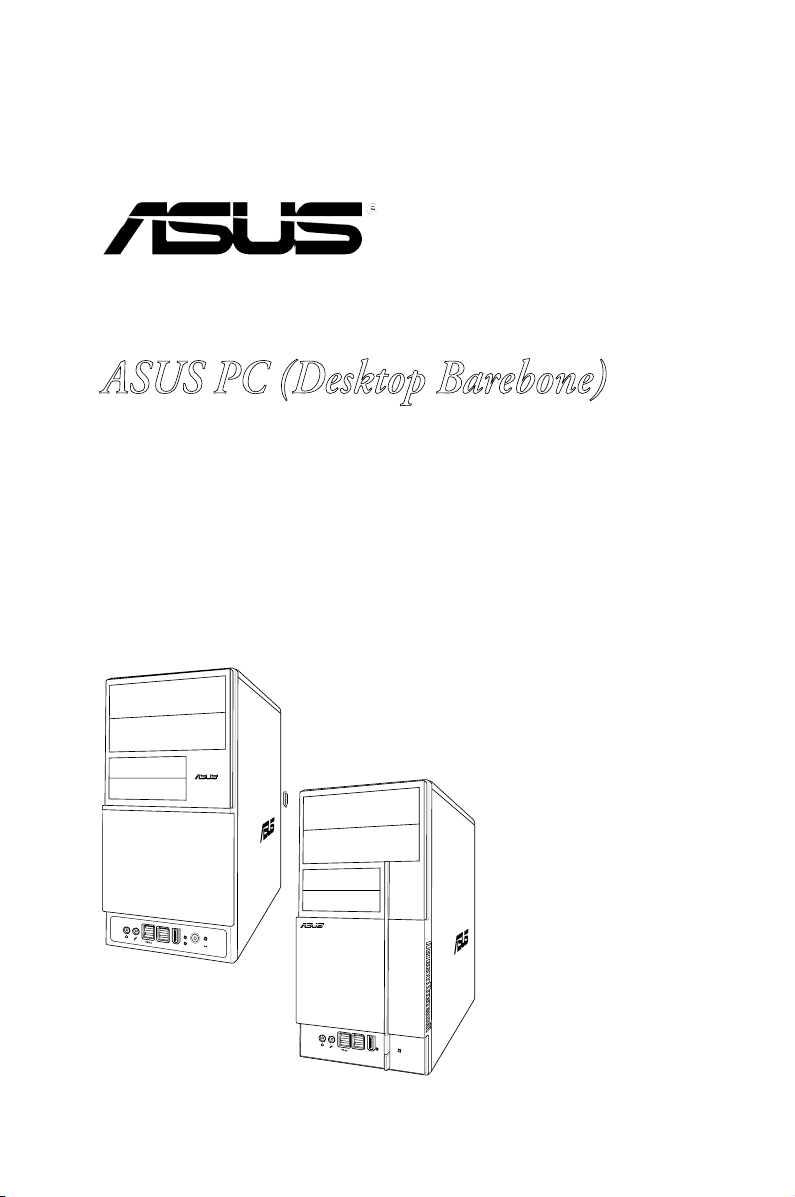
V-Series P5G33
R
R
ASUS PC (Desktop Barebone)
Installation Manual
Page 2
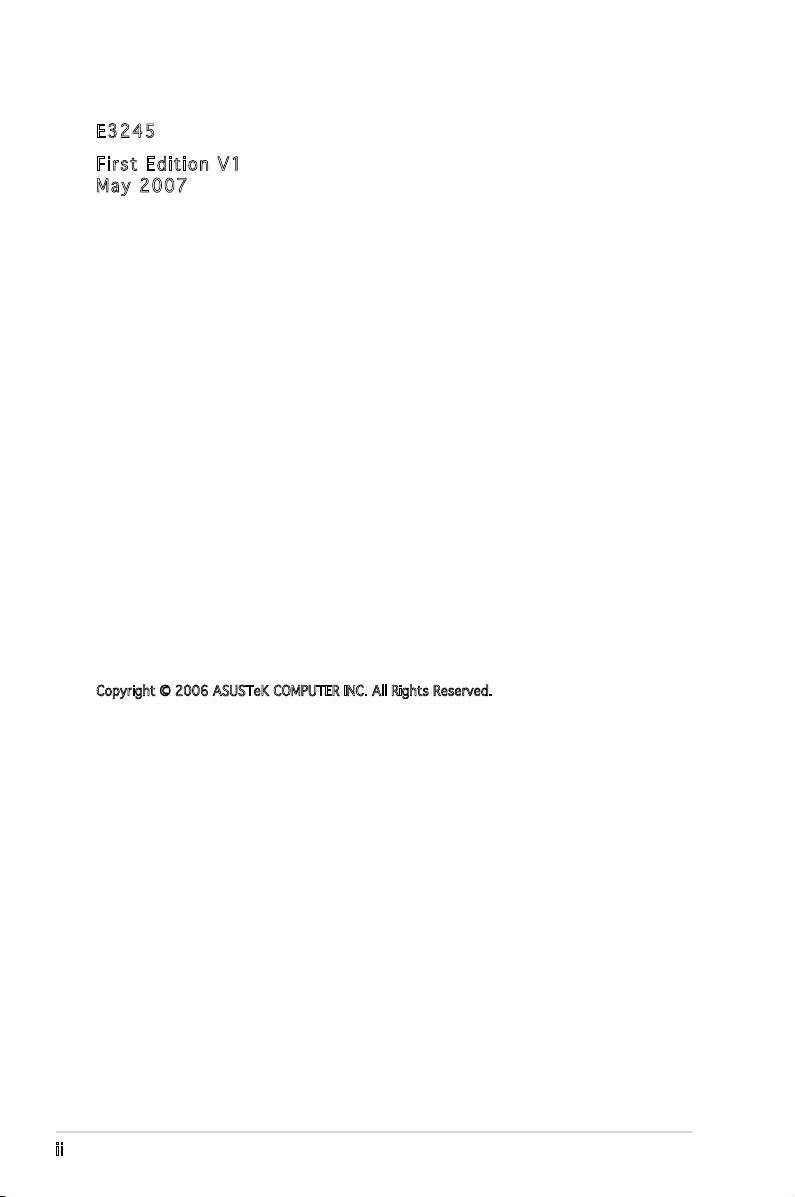
E324 5
Firs t E diti o n V1
May 2 0 0 7
Copyright © 2006 ASUSTeK COMPUTER INC. All Rights Reserved.
No part of this manual, including the products and software described in it, may be reproduced,
transmitted, transcribed, stored in a retrieval system, or translated into any language in any form
or by any means, except documentation kept by the purchaser for backup purposes, without the
express written permission of ASUSTeK COMPUTER INC. (“ASUS”).
Product warranty or service will not be extended if: (1) the product is repaired, modied or
altered, unless such repair, modication of alteration is authorized in writing by ASUS; or (2) the
serial number of the product is defaced or missing.
ASUS PROVIDES THIS MANUAL “AS IS” WITHOUT WARRANTY OF ANY KIND, EITHER EXPRESS
OR IMPLIED, INCLUDING BUT NOT LIMITED TO THE IMPLIED WARRANTIES OR CONDITIONS OF
MERCHANTABILITY OR FITNESS FOR A PARTICULAR PURPOSE. IN NO EVENT SHALL ASUS,
ITS DIRECTORS, OFFICERS, EMPLOYEES OR AGENTS BE LIABLE FOR ANY INDIRECT, SPECIAL,
INCIDENTAL, OR CONSEQUENTIAL DAMAGES (INCLUDING DAMAGES FOR LOSS OF PROFITS, LOSS
OF BUSINESS, LOSS OF USE OR DATA, INTERRUPTION OF BUSINESS AND THE LIKE), EVEN IF ASUS
HAS BEEN ADVISED OF THE POSSIBILITY OF SUCH DAMAGES ARISING FROM ANY DEFECT OR
ERROR IN THIS MANUAL OR PRODUCT.
SPECIFICATIONS AND INFORMATION CONTAINED IN THIS MANUAL ARE FURNISHED FOR
INFORMATIONAL USE ONLY, AND ARE SUBJECT TO CHANGE AT ANY TIME WITHOUT NOTICE, AND
SHOULD NOT BE CONSTRUED AS A COMMITMENT BY ASUS. ASUS ASSUMES NO RESPONSIBILITY
OR LIABILITY FOR ANY ERRORS OR INACCURACIES THAT MAY APPEAR IN THIS MANUAL,
INCLUDING THE PRODUCTS AND SOFTWARE DESCRIBED IN IT.
Products and corporate names appearing in this manual may or may not be registered
trademarks or copyrights of their respective companies, and are used only for identication or
explanation and to the owners’ benet, without intent to infringe.
ii
Page 3
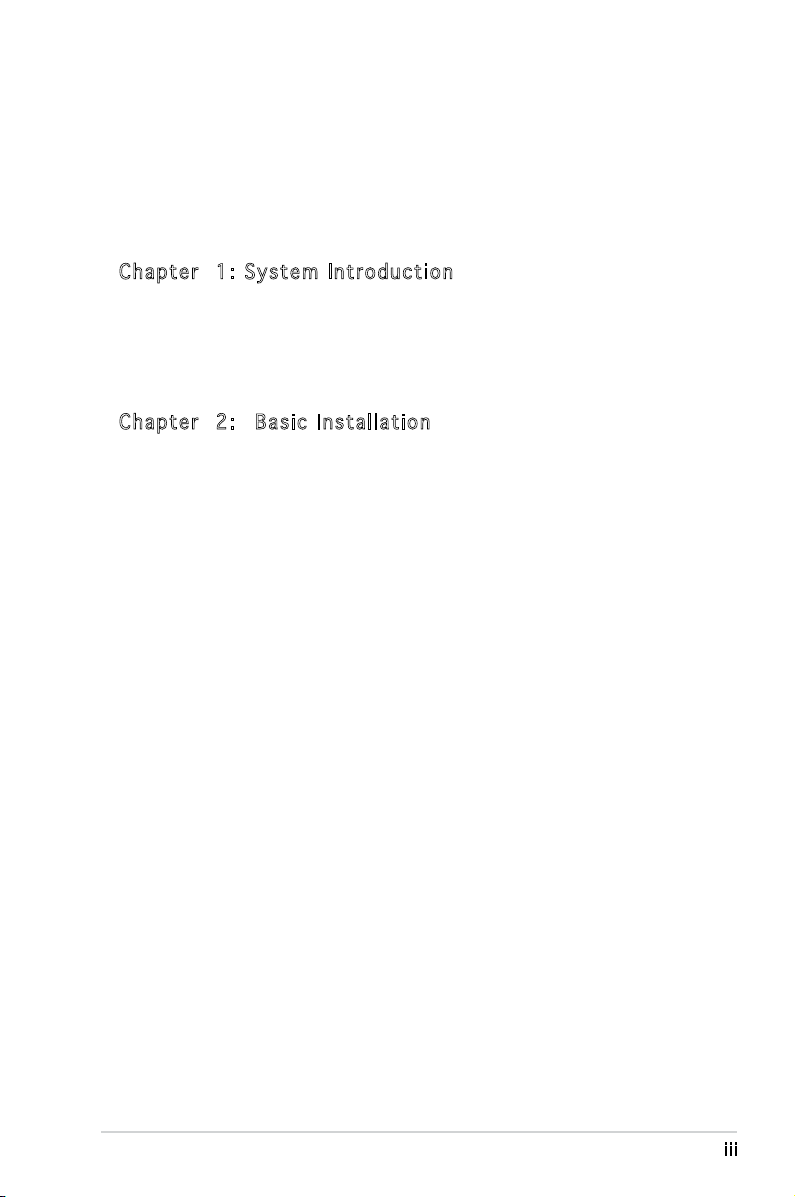
Table of contents
Notices ................................................................................................ vi
Safety information ..............................................................................vii
About this guide .................................................................................viii
System package contents .................................................................... x
Cha p te r 1 : S y ste m I n tro d uc t ion
1.1 Welcome! .............................................................................. 1-2
1.2 Front panel (external) ...........................................................
1.3 Rear panel .............................................................................
1.4 Internal components .............................................................
Cha p te r 2 : Bas i c I nst a ll a tio n
2.1 Preparation ........................................................................... 2-2
2.2 Before you proceed ..............................................................
2.3 Removing the side cover and front panel assembly .............
2.4 Central Processing Unit (CPU) ..............................................
2.4.1 Overview .................................................................
2.4.2 Installing the CPU ....................................................
2.4.3 Installing the CPU fan and heatsink assembly .........
2.5 Installing a DIMM ...................................................................
2.5.1 Memory congurations ...........................................
2.5.2 Installing a DDR2 DIMM .........................................
2.5.3 Removing a DDR2 DIMM ........................................
2.6 Expansion slots ...................................................................
2.6.1 Installing an expansion card ..................................
2.6.2 Conguring an expansion card ..............................
2.6.3 PCI slots ................................................................
2.6.4 PCI Express x4 slot ...............................................
2.6.5 PCI Express x16 slot .............................................
2.7 Installing an optical drive ....................................................
2.8 Installing a hard disk drive ..................................................
2.9 Installing the card reader ....................................................
2.10 Installing a oppy disk drive
2.11 Re-connecting cables ..........................................................
2.12 Reinstalling the cover .........................................................
................................................ 2-22
1-2
1-4
1-7
2-2
2-3
2-4
2-4
2-4
2-6
2-8
2-8
2-13
2-13
2-14
2-14
2-14
2-16
2-16
2-16
2-17
2-18
2-20
2-23
2-24
iii
Page 4
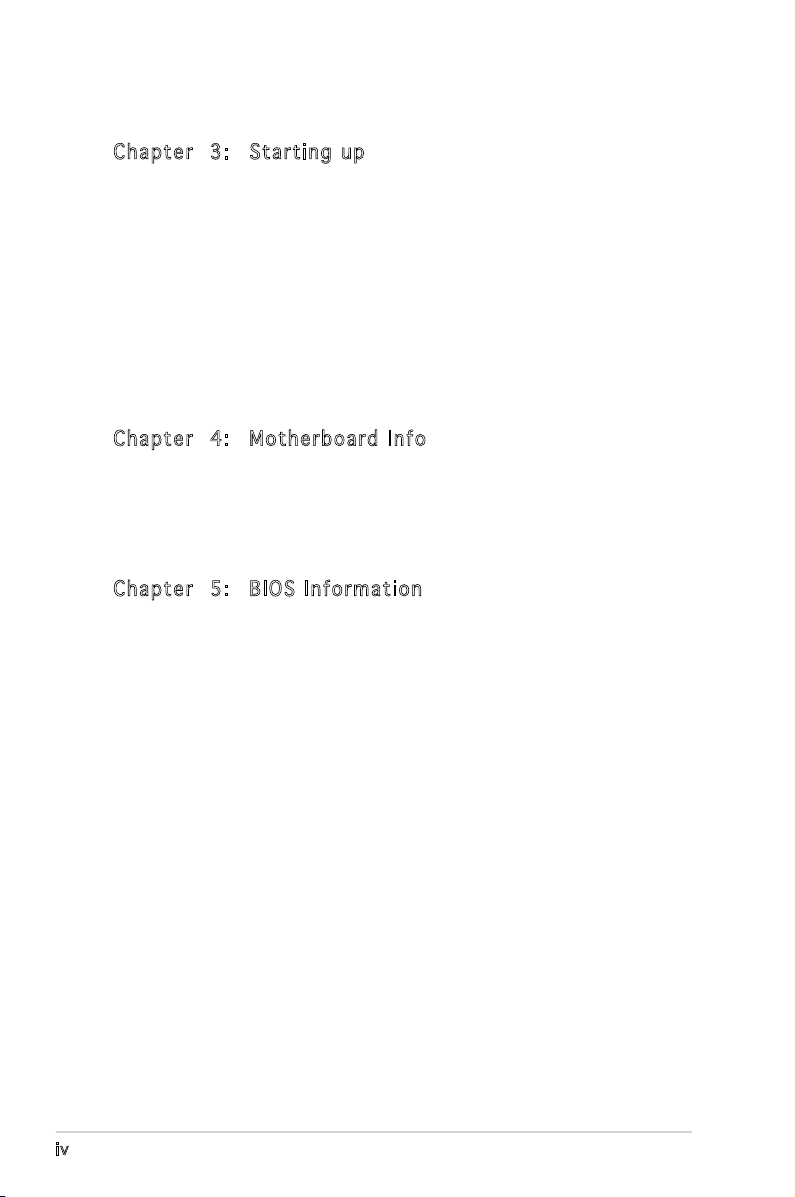
Table of contents
Cha p te r 3 : Sta r ti n g u p
3.1 Installing an operating system .............................................. 3-2
3.2 Powering up ..........................................................................
3.3 Support CD information ........................................................
3.3.1 Running the support CD ..........................................
3.3.2 Utilities menu ..........................................................
3.3.3 Manual menu ...........................................................
3.3.4 ASUS contact information ......................................
3.3.5 Other information ...................................................
3.4 Software information ............................................................
Cha p te r 4 : Mot h er b oar d I n fo
4.1 Introduction .......................................................................... 4-2
4.2 Motherboard layout ..............................................................
4.3 Jumpers ................................................................................
4.4 Connectors ...........................................................................
Cha p te r 5 : BIO S I n for m at i on
5.1 Managing and updating your BIOS ........................................ 5-2
5.1.1 ASUS Update utility ................................................
5.1.2 Creating a bootable oppy disk ..............................
5.1.3 ASUS EZ Flash utility ...............................................
5.1.4 AFUDOS Flash utility ...............................................
5.1.5 ASUS CrashFree BIOS 3 utility ................................
3-2
3-2
3-3
3-4
3-6
3-6
3-7
3-9
4-2
4-3
4-5
5-2
5-5
5-6
5-7
5-9
5.2 BIOS setup program ............................................................
5.2.1 BIOS menu screen .................................................
5.2.2 Menu bar ...............................................................
5.2.3 Legend bar ............................................................
iv
5-10
5-11
5-11
5-11
Page 5
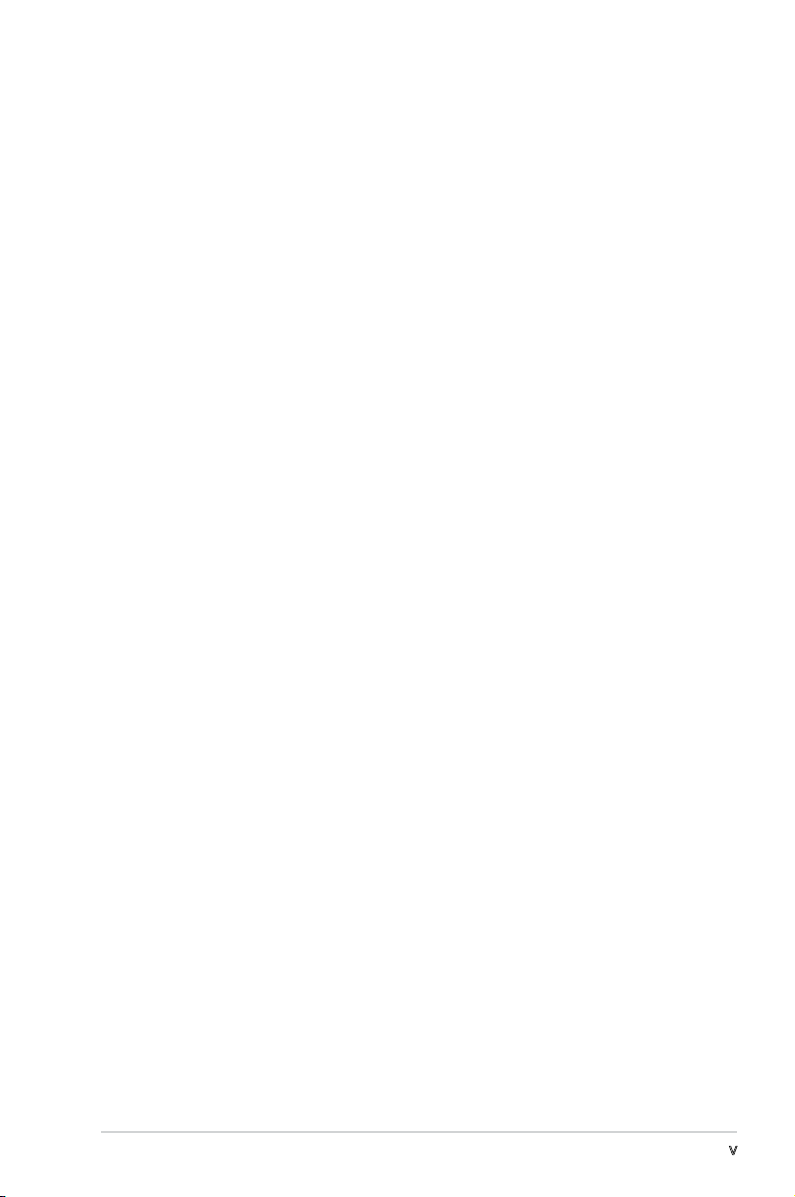
Table of contents
5.2.4 Menu items ........................................................... 5-12
5.2.5 Sub-menu items ....................................................
5.2.6 Conguration elds ...............................................
5.2.7 Pop-up window ......................................................
5.2.8 General help ..........................................................
5.3 Main menu ...........................................................................
5.3.1 System Time ........................................................
5.3.2 System Date ........................................................
5.3.3 Legacy Diskette A ...............................................
5.3.4 SATA1-4, PATA primary master/slave .................
5.3.5 IDE conguration ...................................................
5.3.6 System info ...........................................................
5.4 Advanced menu ..................................................................
5.4.1 Jumperfree Conguration .....................................
5.4.2 USB conguration .................................................
5.4.3 CPU conguration .................................................
5.4.4 Chipset ..................................................................
5.4.5 Onboard Device Conguration ..............................
5.4.6 PCIPnP ...................................................................
5.5 Power menu ........................................................................
5.5.1 Suspend Mode .......................................................
5.5.2 Repost Video on S3 Resume .................................
5.5.3 ACPI Version .........................................................
5.5.4 ACPI APIC Support ................................................
5.5.5 APM conguration .................................................
5.5.6 Hardware Monitor ..................................................
5.6 Boot menu ..........................................................................
5.6.1 Boot Device Priority ..............................................
5.6.2 Boot Settings Conguration .................................
5.6.3 Security .................................................................
5.7 Tools menu .........................................................................
5.8 Exit menu ............................................................................
5-12
5-12
5-12
5-12
5-13
5-13
5-13
5-14
5-14
5-15
5-16
5-17
5-17
5-20
5-22
5-23
5-25
5-26
5-27
5-27
5-27
5-27
5-27
5-28
5-29
5-31
5-31
5-32
5-33
5-35
5-37
v
Page 6
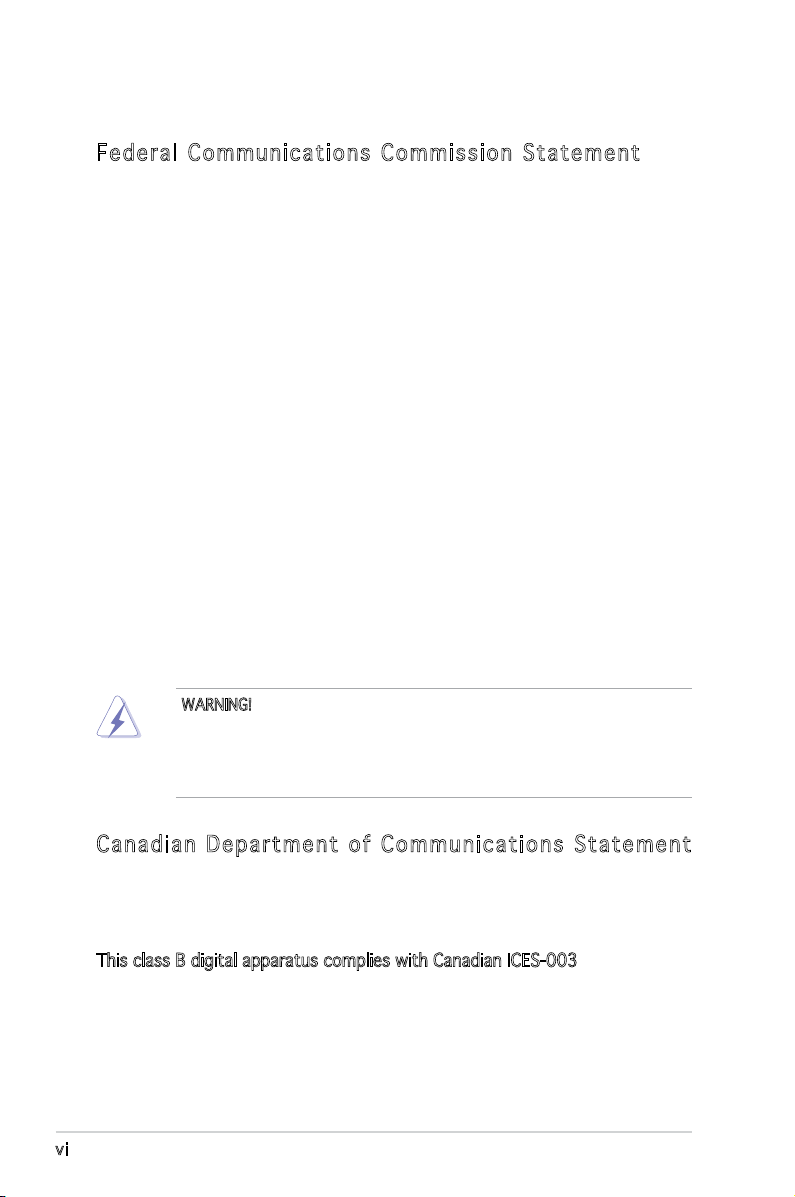
Notices
Fed er al Co mm un ica ti on s C om mi ssi on S tat em en t
This device complies with Part 15 of the FCC Rules. Operation is subject to
the following two conditions:
•
This device may not cause harmful interference, and
•
This device must accept any interference received including
interference that may cause undesired operation.
This equipment has been tested and found to comply with the limits for a
Class B digital device, pursuant to Part 15 of the FCC Rules. These limits
are designed to provide reasonable protection against harmful interference
in a residential installation. This equipment generates, uses and can radiate
radio frequency energy and, if not installed and used in accordance with
manufacturer’s instructions, may cause harmful interference to radio
communications. However, there is no guarantee that interference will
not occur in a particular installation. If this equipment does cause harmful
interference to radio or television reception, which can be determined by
turning the equipment off and on, the user is encouraged to try to correct
the interference by one or more of the following measures:
•
Reorient or relocate the receiving antenna.
•
Increase the separation between the equipment and receiver.
•
Connect the equipment to an outlet on a circuit different from that to
which the receiver is connected.
•
Consult the dealer or an experienced radio/TV technician for help.
WARNING! The use of shielded cables for connection of the monitor to
the graphics card is required to assure compliance with FCC regulations.
Changes or modications to this unit not expressly approved by the
party responsible for compliance could void the user’s authority to
operate this equipment.
Can ad ia n D ep ar tme nt o f C om mu nic at io ns St at eme nt
This digital apparatus does not exceed the Class B limits for radio noise
emissions from digital apparatus set out in the Radio Interference
Regulations of the Canadian Department of Communications.
This class B digital apparatus complies with Canadian ICES-003.
vi
Page 7
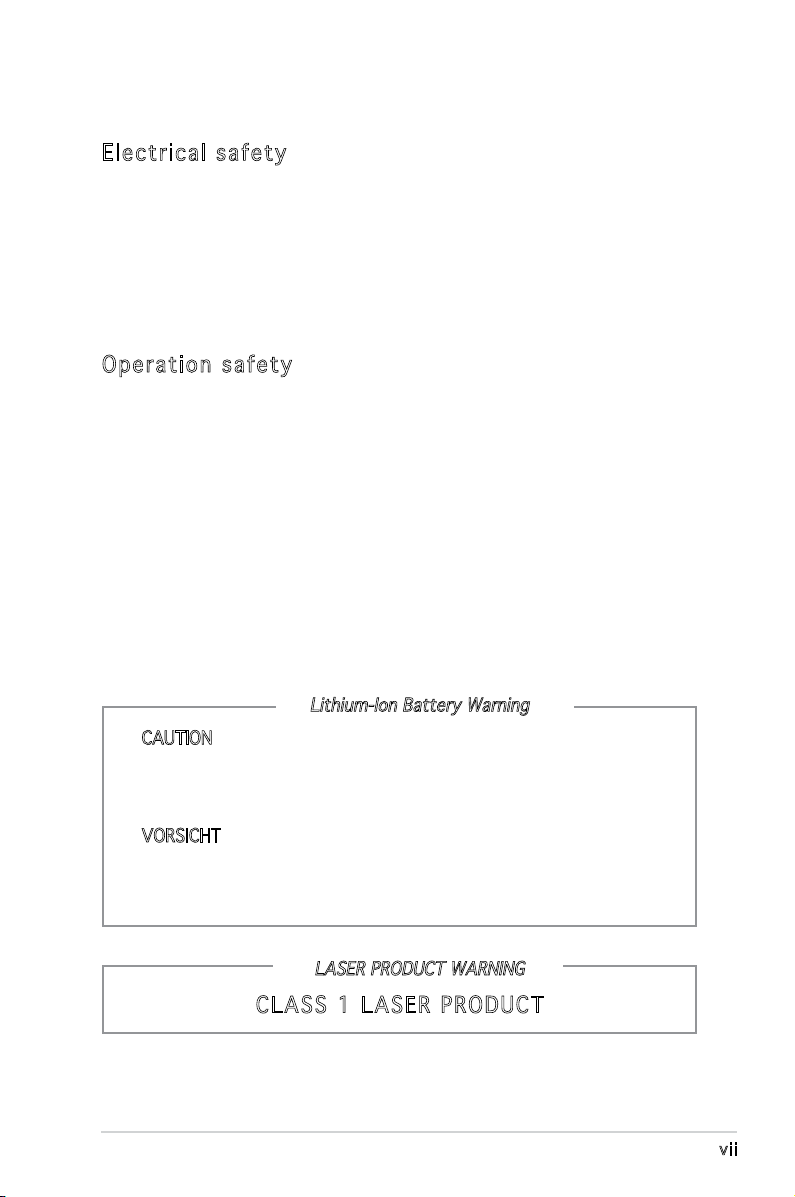
Safety information
Ele ct ri cal s af ety
•
To prevent electrical shock hazard, disconnect the power cable from
the electrical outlet before relocating the system.
•
When adding or removing devices to or from the system, ensure that
the power cables for the devices are unplugged before the signal cables
are connected.
•
If the power supply is broken, do not try to fix it by yourself. Contact a
qualified service technician or your retailer.
Ope ra ti on sa fe ty
•
Before installing devices into the system, carefully read all the
documentation that came with the package.
•
Before using the product, make sure all cables are correctly connected
and the power cables are not damaged. If you detect any damage,
contact your dealer immediately.
•
To avoid short circuits, keep paper clips, screws, and staples away from
connectors, slots, sockets and circuitry.
•
Avoid dust, humidity, and temperature extremes. Do not place the
product in any area where it may become wet. Place the product on a
stable surface.
•
If you encounter technical problems with the product, contact a
qualified service technician or your retailer.
Lithium-Ion Battery Warning
CAUTION: Danger of explosion if battery is incorrectly replaced.
Replace only with the same or equivalent type recommended by
the manufacturer. Dispose of used batteries according to the
manufacturer’s instructions.
VORSICHT: Explosionsgetahr bei unsachgemäßen Austausch der
Batterie. Ersatz nur durch denselben oder einem vom Hersteller
empfohlenem ähnljchen Typ. Entsorgung gebrauchter Batterien nach
Angaben des Herstellers.
LASER PRODUCT WARNING
CLA SS 1 LA SE R PRO DU CT
vii
Page 8
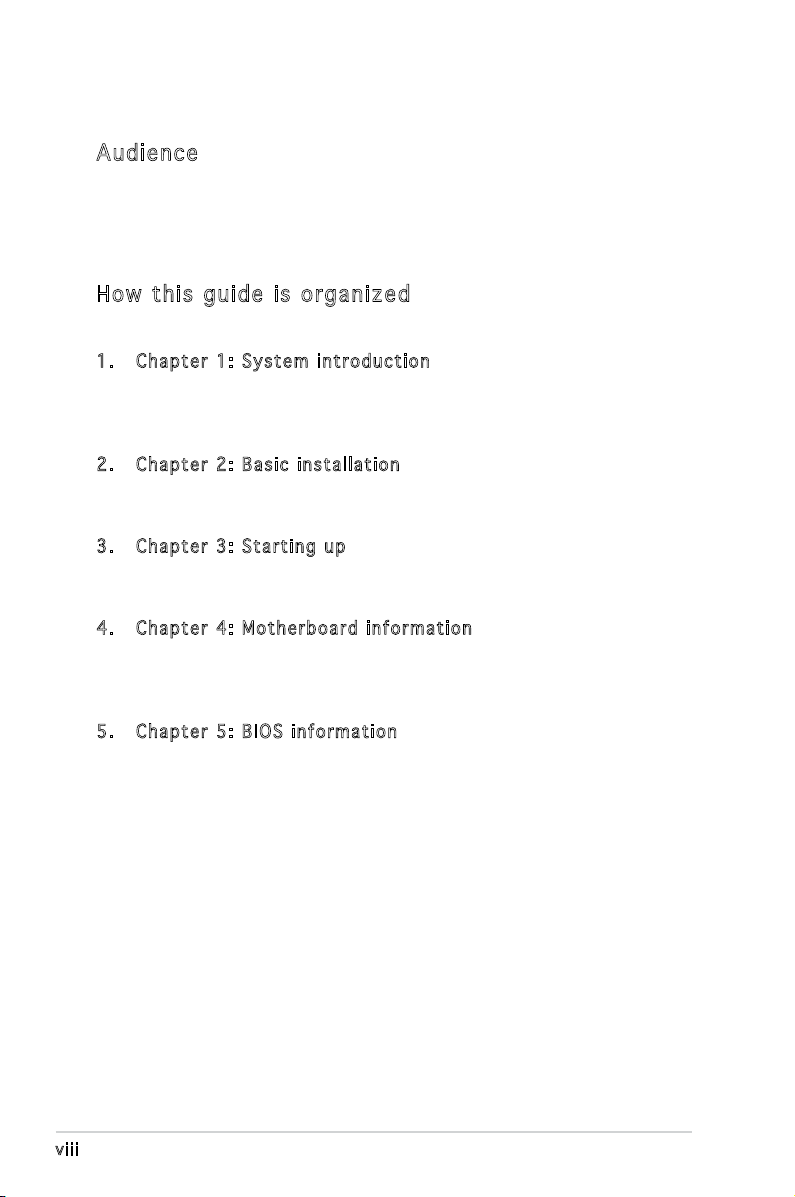
About this guide
Aud ie nc e
This guide provides general information and installation instructions about
the ASUS Vintage V-Series P5G33 barebone system. This guide is intended
for experienced users and integrators with hardware knowledge of personal
computers.
How t hi s g ui de is o rg ani ze d
This guide contains the following parts:
1. Chap t e r 1: S y s tem i n t rodu c t i on
This chapter gives a general description of the ASUS
V-Series P5G33. The chapter lists the system features, including
introduction on the front and rear panel, and internal components.
2. Chap t e r 2: B a s ic i n s t alla t i o n
This chapter provides step-by-step instructions on how to install
components in the system.
3. Chap t e r 3: S t a rtin g u p
This chapter helps you power up the system and install drivers and
utilities from the support CD.
4. Chap t e r 4: M o t herb o a r d in f o r mati o n
This chapter gives information about the motherboard that comes
with the system. This chapter includes the motherboard layout,
jumper settings, and connector locations.
5. Chap t e r 5: B I O S in f o r mati o n
This chapter tells how to change system settings through the BIOS
Setup menus and describes the BIOS parameters.
viii
Page 9

Con ve nt ion s us ed in t his g ui de
WARNING: Information to prevent injury to yourself when trying
to complete a task.
CAUTION: Information to prevent damage to the components
when trying to complete a task.
IMPORTANT: Instructions that you MUST follow to complete a
task.
NOTE: Tips and additional information to aid in completing a
task.
Whe re t o f in d mor e in for ma ti on
Refer to the following sources for additional information and for product
and software updates.
1. ASUS W e bsit e s
The ASUS websites worldwide provide updated information on
ASUS hardware and software products. Refer to the ASUS contact
information.
2. Opti o n a l Do c u m enta t i o n
Your product package may include optional documentation, such as
warranty yers, that may have been added by your dealer. These
documents are not part of the standard package.
ix
Page 10
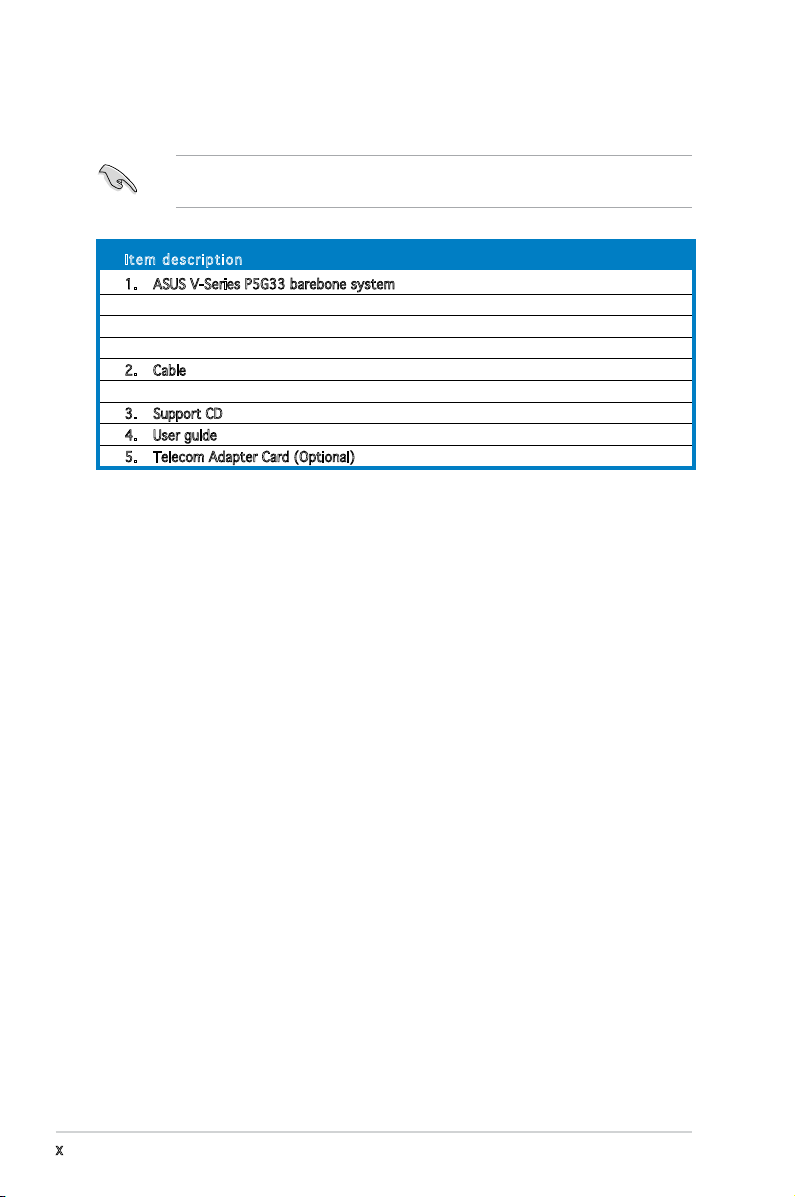
System package contents
Check your V-Series P5G33 system package for the following items.
If any of the items is damaged or missing, contact your retailer
immediately.
Ite m d escri p t i on
1. ASUS V-Series P5G33 barebone system with
• ASUS motherboard
• Power supply unit
• ASUS chassis
2. Cable
• AC power cable
3. Support CD
4. User guide
5. Telecom Adapter Card (Optional)
x
Page 11
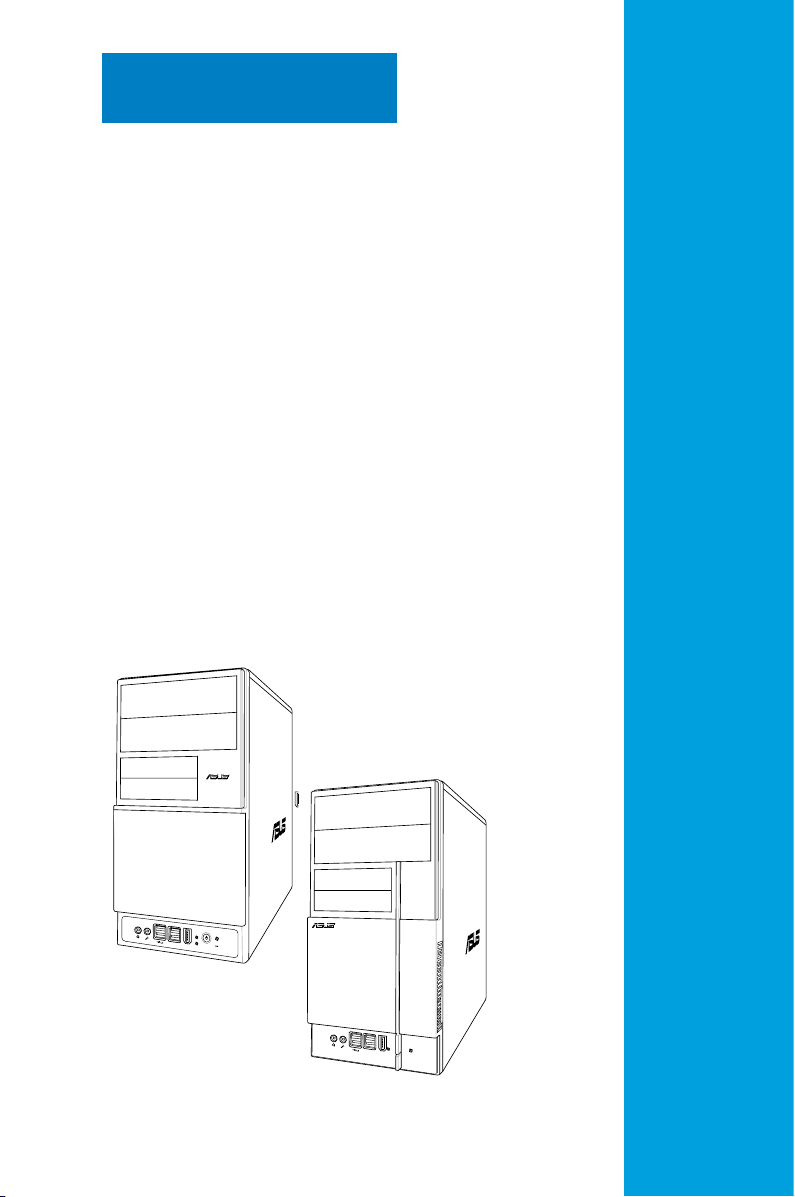
R
R
Chapter 1
This chapter gives a general
description of the ASUS
V-Series P5G33. The chapter lists
the system features including
introduction on the front and rear
panel, and internal components.
System introduction
Page 12
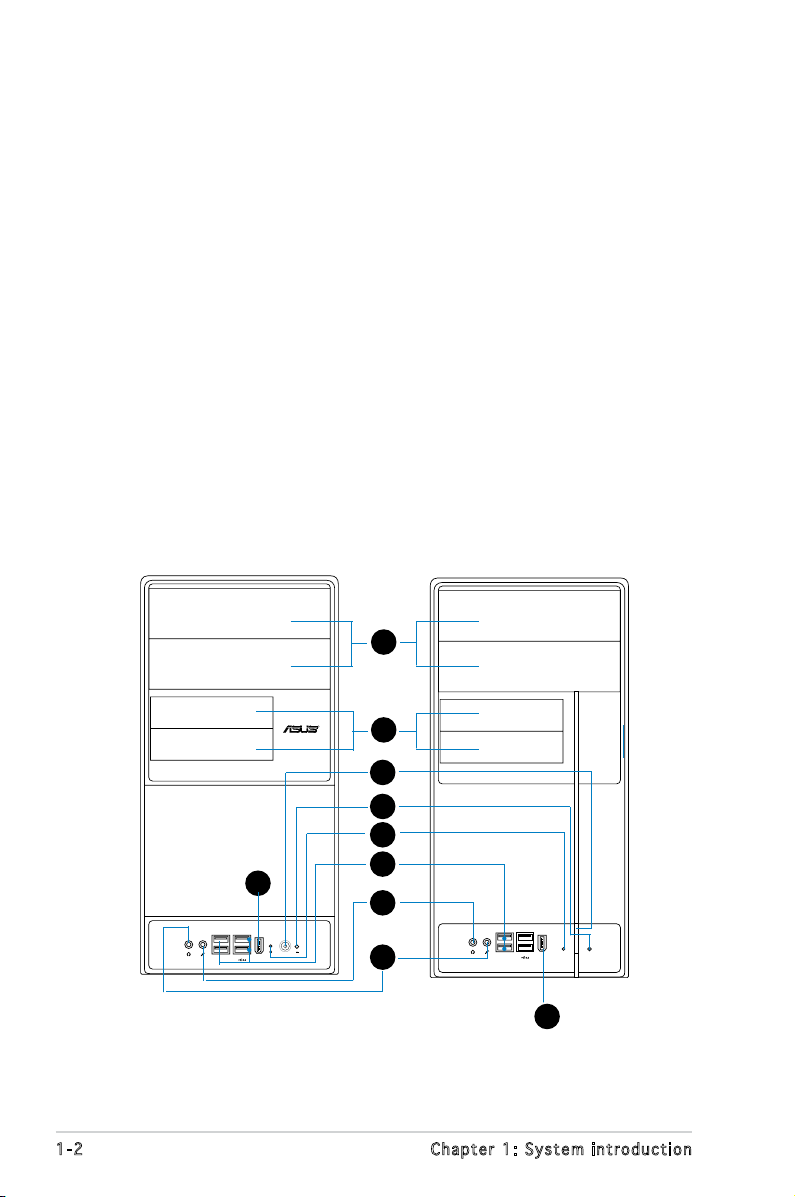
1.1 Welcome!
R
Thank you for choosing the ASUS V-Series P5G33!
The ASUS V-Series P5G33 is an all-in-one barebone system with a versatile
home entertainment feature.
The system comes in a stylish casing and powered by the ASUS
motherboard that supports the Intel® Core™2 Extreme / Core™2 Duo /
Pentium® D / Pentium® 4 / Celeron® D processors in the 775-land package.
The system supports up to 4 GB of system memory using
DDR2-800/667 DIMMs. High-resolution graphics via integrated graphics
controller or PCI Express x16 slot, Serial ATA, USB 2.0, and
6-channel audio feature the system and take you ahead in the world of
power computing.
1.2 Front panel
The front panel includes the optical drive bays, oppy disk drive slot, power
button, and several I/O ports are located at the front panel.
1
2
3
4
5
9
1-2 Chapter 1: System introduction
6
7
8
9
Page 13
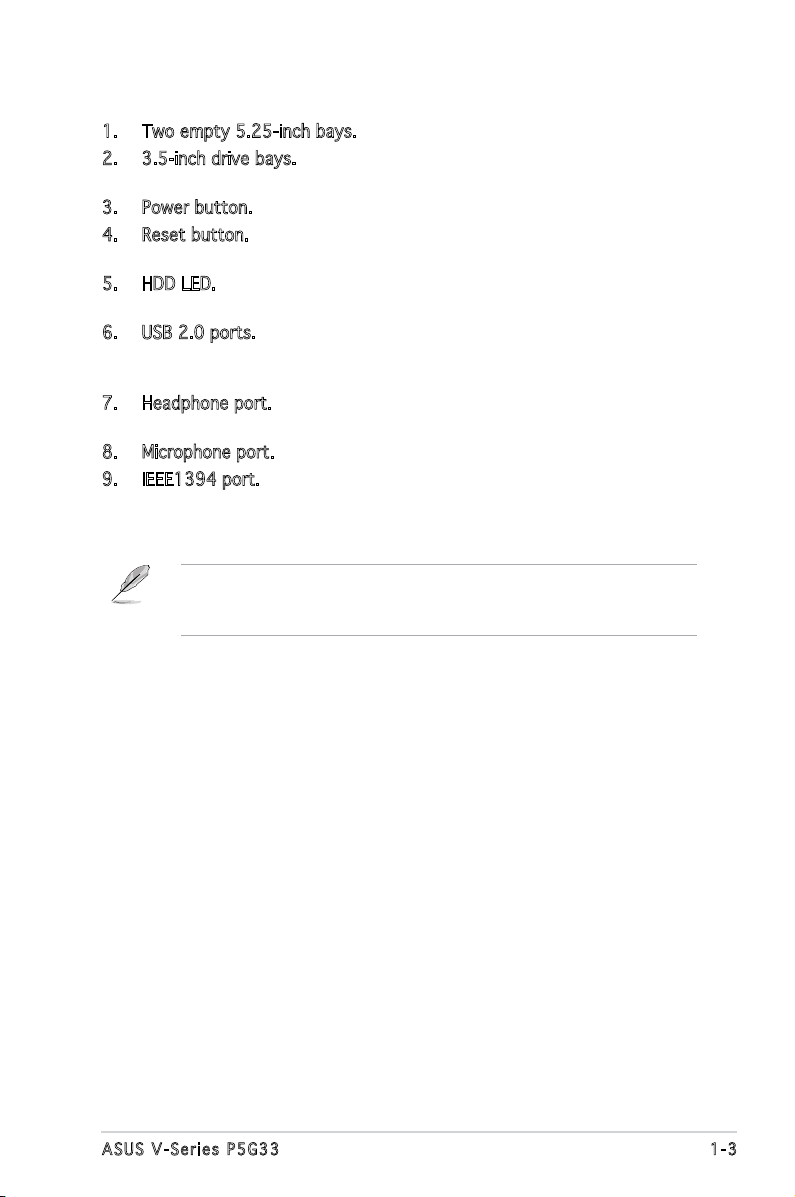
1. Two empty 5.25-inch bays. These bays are for IDE optical drives.
2. 3.5-inch drive bays. These slots are for 3.5-inch oppy or hard disk
drives.
3. Power button. Press this button to turn the system on.
4. Reset button. Press this button to reboot the system without turning
off the power.
5. HDD LED. This LED lights up when data is read from or written to the
hard disk drive.
6. USB 2.0 ports. These Universal Serial Bus 2.0 (USB 2.0) ports are
available for connecting USB 2.0 devices such as a mouse, printer,
scanner, camera, PDA, and others.
7. Headphone port. This Line In (green) port connects a headphone with
a stereo mini-plug.
8. Microphone port. This Mic (pink) port connects a microphone.
9. IEEE1394 port.
This V-series provide V2/V3 two types of front panel for users to
choose, please refer to your product package for the front panel type
you purchased.
1-3ASUS V-Series P5G33
Page 14
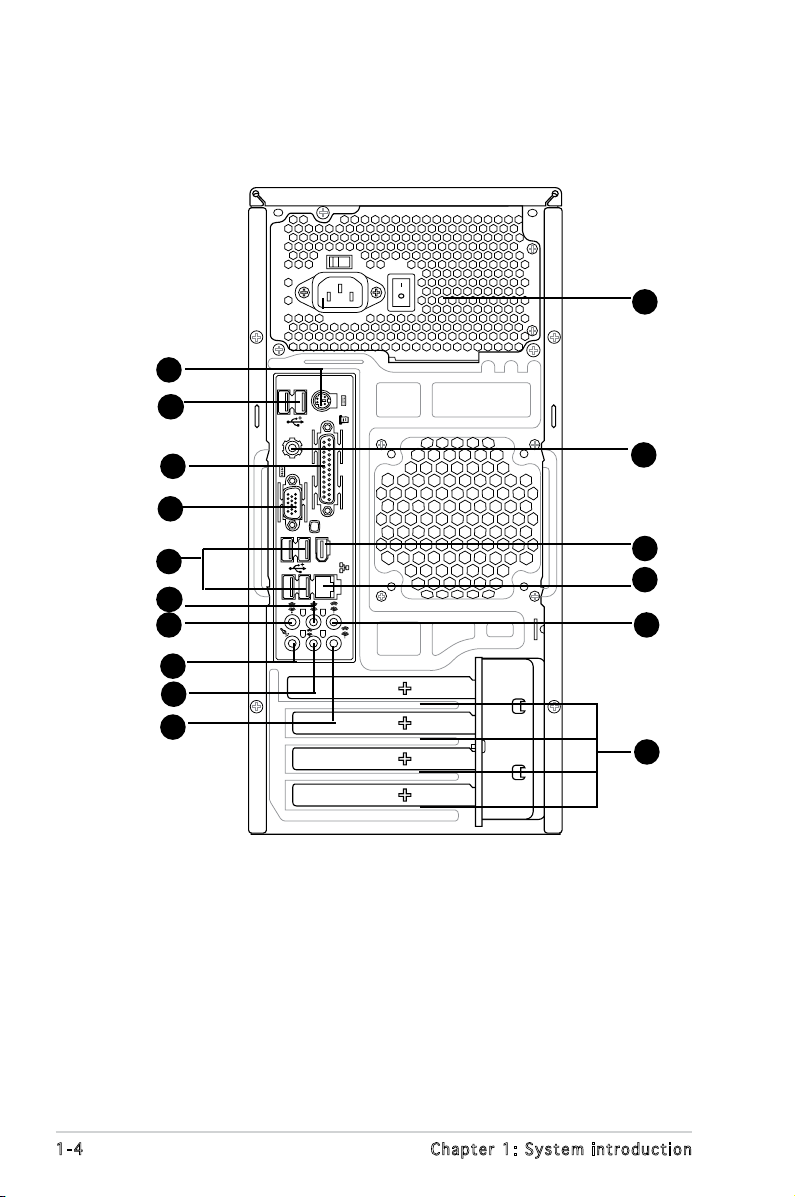
1394
SPDIF OUT
1.3 Rear panel
The system rear panel includes the power connector and several I/O ports
that allow convenient connection of devices.
16
1
12
2
13
11
5
10
9
8
7
1. PS/2 keyboard port (purple). This port is for a PS/2 keyboard.
Parallel port. This 25-pin port connects a parallel printer, a scanner, or
2.
other devices.
3. IEEE1394a port.
This 6-pin IEEE 1394a port provides high-speed
connectivity for audio/video devices, storage peripherals, PCs, or
portable devices.
4. LAN (RJ-45) port.
Supported by Gigabit LAN controller, this port
allows Gigabit connection to a Local Area Network (LAN) through
a network hub. Refer to the table below for the LAN port LED
indications.
14
3
4
6
15
1-4 Chapter 1: System introduction
Page 15
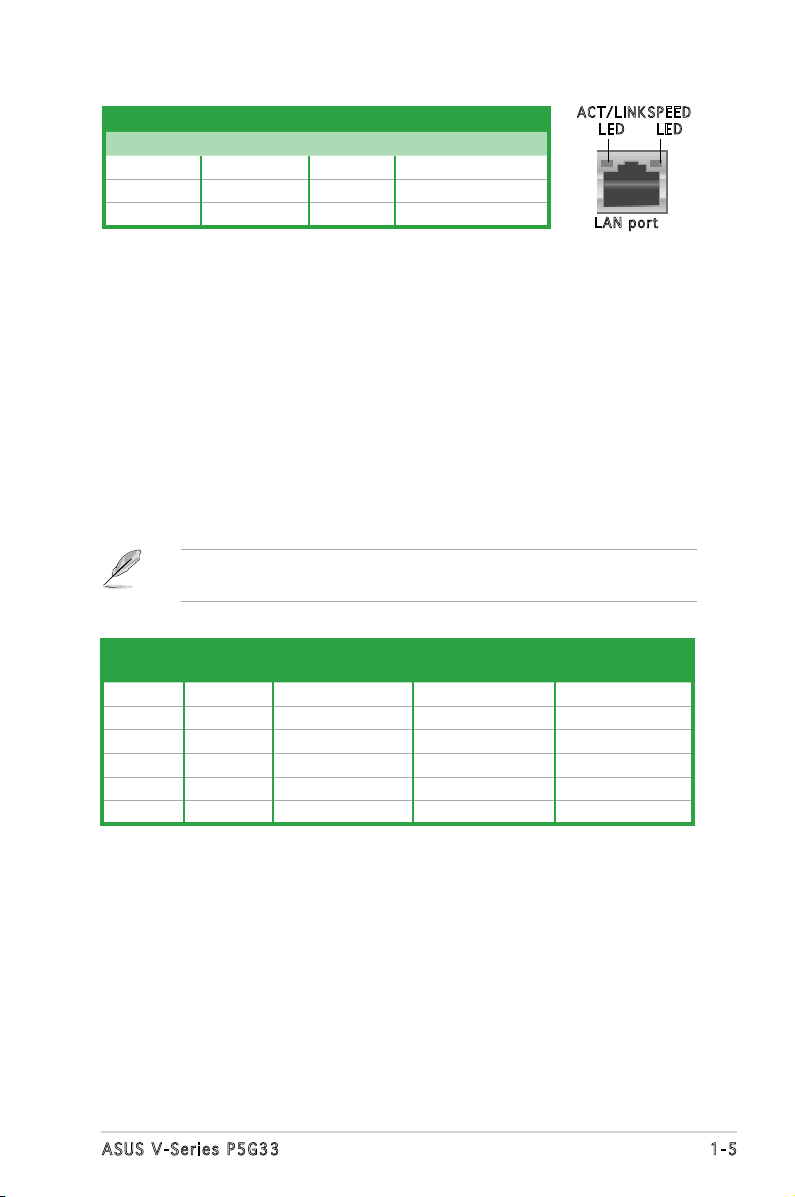
LAN port LED indications
LED
LAN p o rt
SPE E D
LED
Activity/Link Speed LED
Status Description Status Description
OFF No link OFF 10 Mbps connection
ORANGE Linked ORANGE 100 Mbps connection
BLINKING Data activity GREEN 1 Gbps connection
ACT / L I NK
5. Rear Speaker Out port (black). This port connects the rear speakers in
a 4-channel, 6-channel, or 8-channel audio conguration.
6. Center/Subwoofer port (orange).
This port connects the center/
subwoofer speakers.
7. Line In port (light blue).
This port connects the tape, CD, DVD player,
or other audio sources.
8. Line Out port (lime).
This port connects a headphone or a speaker. In
4-channel, 6-channel, and 8-channel conguration, the function of this
port becomes Front Speaker Out.
9. Microphone port (pink).
10. Side Speaker Out port (gray).
This port connects a microphone.
This port connects the side speakers in
an 8-channel audio conguration.
Refer to the audio conguration table below for the function of the audio
ports in 2, 4, 6, or 8-channel conguration.
Audio 2, 4, 6, or 8-channel conguration
Port
Light Blue Line In Line In Line In Line In
Lime Line Out Front Speaker Out Front Speaker Out Front Speaker Out
Pink Mic In Mic In Mic In Mic In
Orange – – Center/Subwoofer Center/Subwoofer
Black – Rear Speaker Out Rear Speaker Ou Rear Speaker Out
Gray – – – Side Speaker Out
11. USB 2.0 ports.
12. USB 2.0 ports.
13. VGA por
14. Coaxial S/PDIF Out port.
15.
16.
Headset
2-channel
4-channel 6-channel 8-channel
These two 4-pin Universal Serial Bus (USB) ports are
available for connecting USB 2.0 devices.
These two 4-pin Universal Serial Bus (USB) ports are
available for connecting USB 2.0 devices.
t. This port is for a VGA monitor or other VGA-compatible
devices.
This port connects an external audio output
device via a coaxial S/PDIF cable.
Expansion slot covers. Remove these covers when installing expansion
cards.
Power supply unit fan vent. This vent is for the PSU fan that provides
ventilation inside the power supply unit.
1-5ASUS V-Series P5G33
Page 16
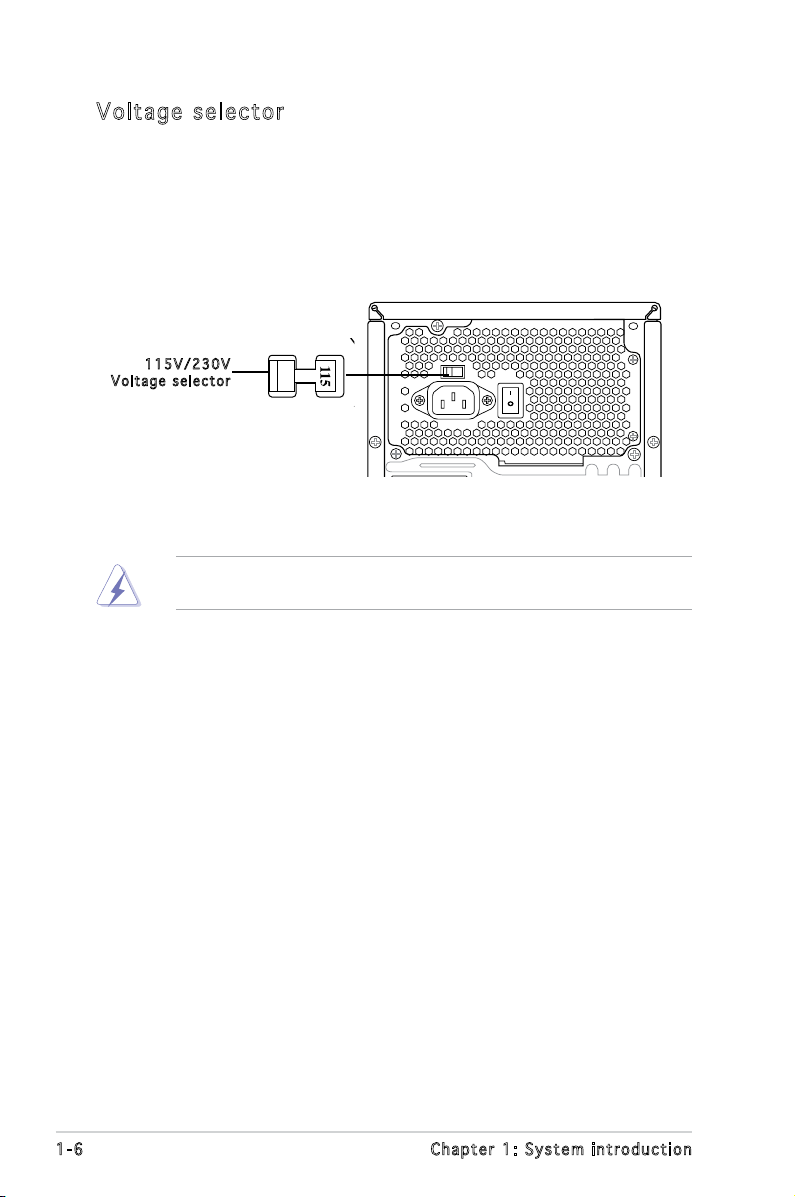
Vol ta ge se le ct or
The PSU has a 115 V/230 V voltage selector switch located beside the
power connector. Use this switch to select the appropriate system input
voltage according to the voltage supply in your area.
If the voltage supply in your area is 100-127 V, set this switch to 115 V.
If the voltage supply in your area is 200-240 V, set this switch to 230 V.
115 V / 2 30V
Vol t a g e sel e c t or
Setting the switch to 115V in a 230V environment or 230V in a 115V
environment will seriously damage the system!
1-6 Chapter 1: System introduction
Page 17
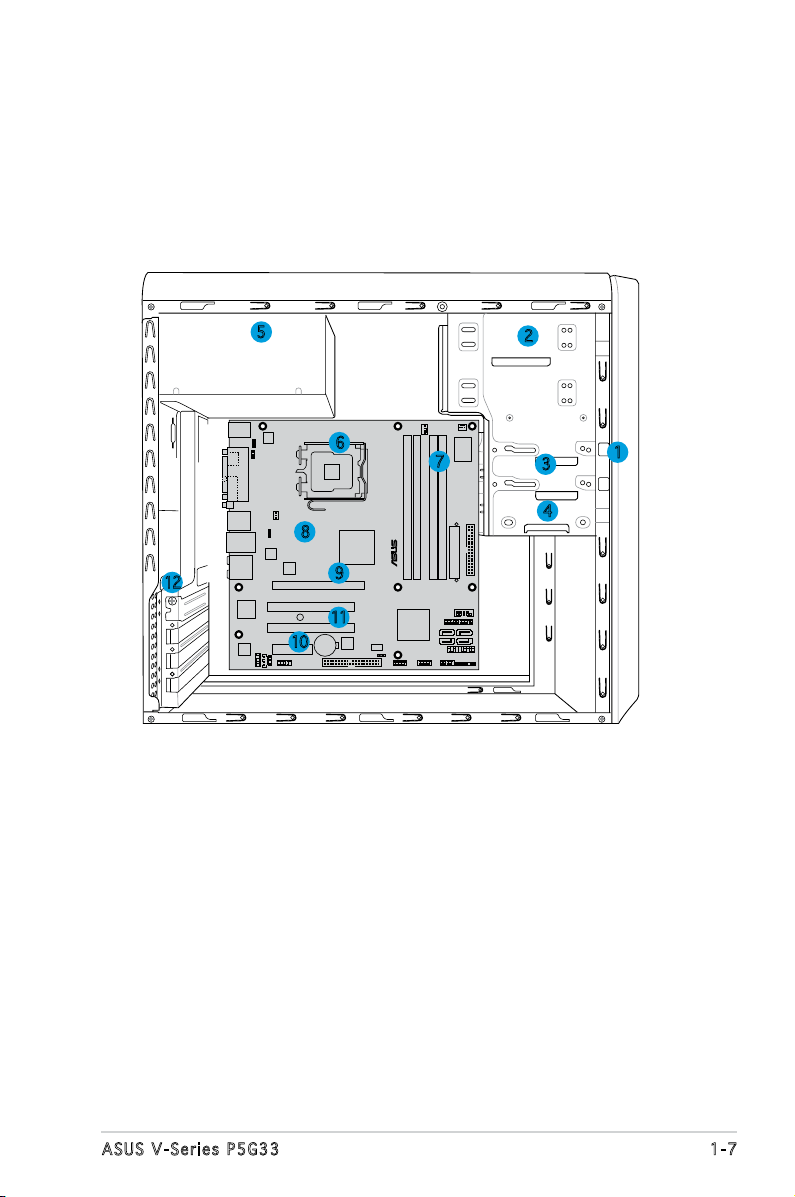
P5K-VM
®
1.4 Internal components
The illustration below is the internal view of the system when you remove
the top cover and the power supply unit. The installed components are
labeled for your reference. Proceed to Chapter 2 for instructions on
installing additional system components.
5
6
8
12
9
11
10
1. Front panel cover
2. 5.25-inch optical drive bays
3. Floppy disk drive bay
4. Hard disk drive bay
5. Power supply unit
6. CPU socket
7. DIMM sockets
2
7
3
4
1
8. ASUS motherboard
9. PCI Express x16 slot
10. PCI Express x1 slot
11. PCI slots
12. Metal bracket lock
1-7ASUS V-Series P5G33
Page 18
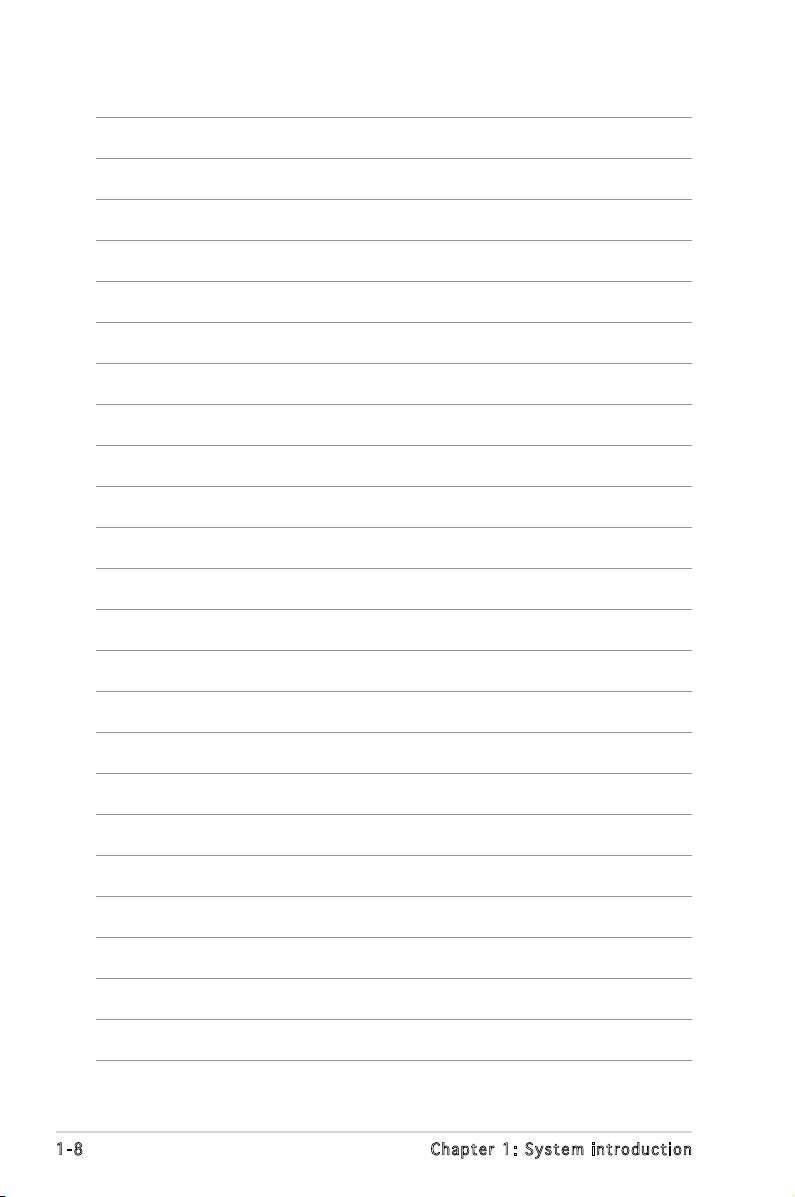
1-8 Chapter 1: System introduction
Page 19
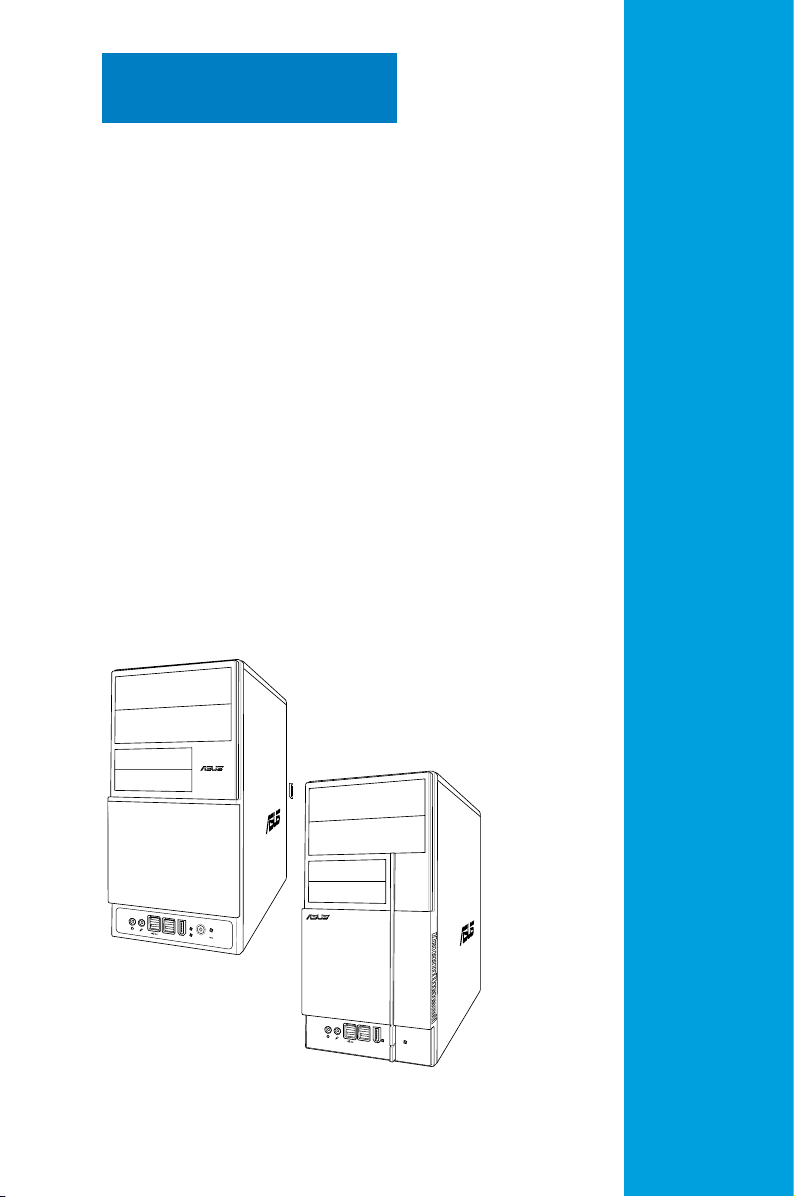
Chapter 2
R
R
This chapter provides step-by-step
instructions on how to install
components in the system.
Basic installation
Page 20
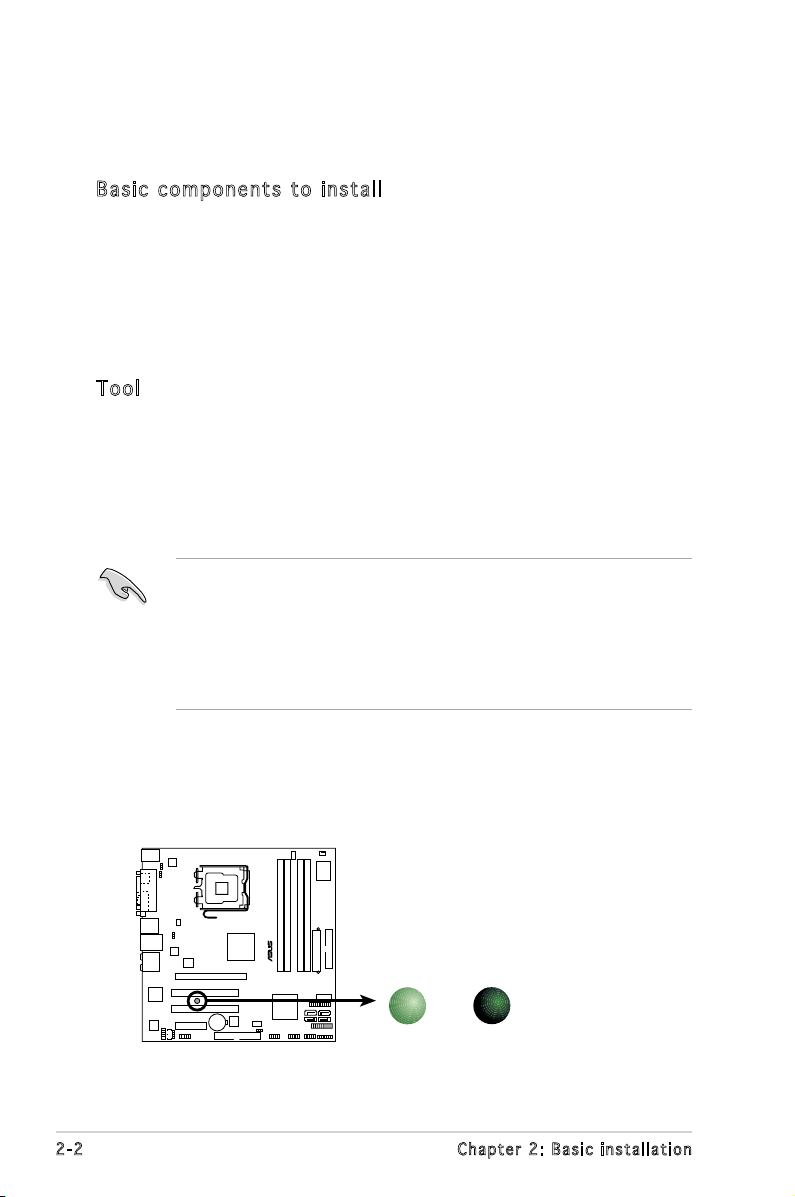
2.1 Preparation
P5K-VM
®
P5K-VM Onboard LED
SB_PWR
ON
Standby
Power
OFF
Powered
Off
Before you proceed, make sure that you have all the components you plan
to install in the system.
Bas i c c omp o ne n ts t o i nst a ll
1. Central Processing Unit (CPU)
2. DDR2 Dual Inline Memory Module (DIMM)
3. Expansion card(s)
4. Hard disk drive
5. Optical drive
6. Floppy disk drive
Too l
Phillips (cross) screw driver
2.2 Before you proceed
Take note of the following precautions before you install components into
the system.
•
Use a grounded wrist strap or touch a safely grounded object or
a metal object, such as the power supply case, before handling
components to avoid damaging them due to static electricity.
•
Hold components by the edges to avoid touching the ICs on them.
•
Whenever you uninstall any component, place it on a grounded
antistatic pad or in the bag that came with the component.
The motherboard comes with an onboard standby power LED. This LED
lights up to indicate that the system is ON, in sleep mode or in soft-off
mode, and not powered OFF. Unplug the power cable from the power outlet
and make sure that the standby power LED is OFF before installing any
system component.
2-2 Chapter 2: Basic installation
Page 21
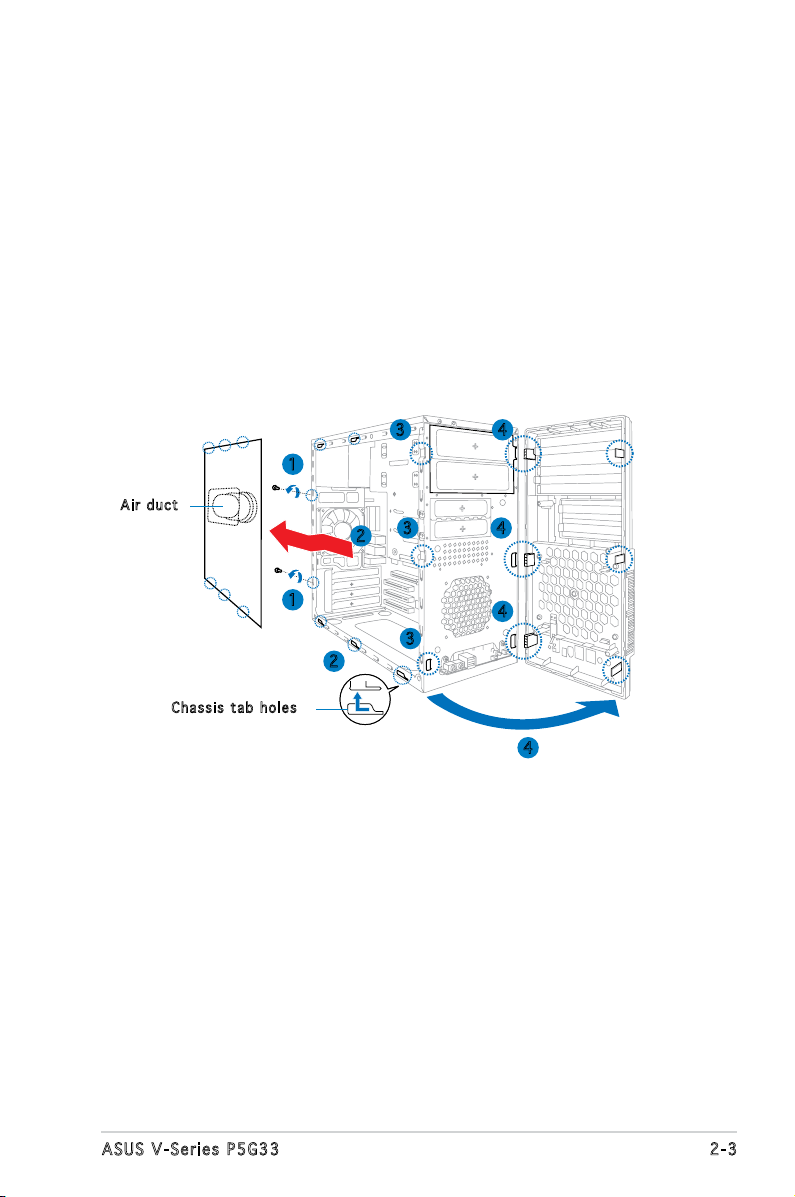
2.3 Removing the side cover and front
panel assembly
1. Remove the cover screws on the rear panel.
2. Pull the side cover toward the rear panel until its hooks disengage
from the chassis tab holes. Set the side cover aside.
3. Locate the front panel assembly hooks, then lift them until they
disengage from the chassis.
4. Swing the front panel assembly to the right, until the hinge-like tabs
on the right side of the assembly are exposed.
5. Remove the front panel assembly, then set aside.
3 4
1
Air d u ct
3
2
4
Cha s s i s tab h o les
1
3
2
4
4
2-3ASUS V-Series P5G33
Page 22
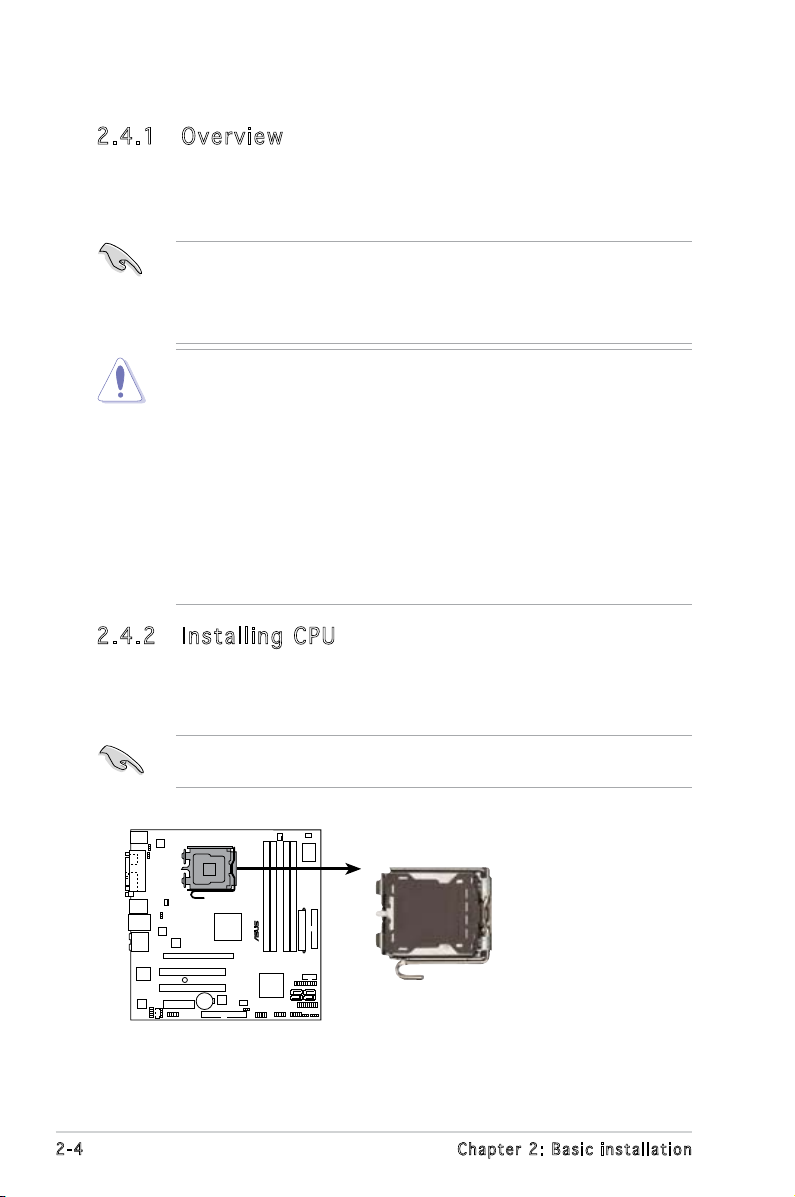
2.4 Central Processing Unit (CPU)
P5K-VM
®
P5K-VM CPU Socket 775
2.4 .1 Ove rv ie w
The motherboard comes with a surface mount LGA775 socket designed for
the Intel® Core™2 Quad / Intel® Core™2 Extreme / Core™2 Duo / Pentium®
Extreme / Pentium® D/ Pentium® 4 processors.
• Make sure that all power cables are unplugged before installing the
CPU.
• Connect the chassis fan cable to the CHA_FAN1 connector to
ensure system stability.
•
Upon purchase of the motherboard, make sure that the PnP cap is
on the socket and the socket contacts are not bent. Contact your
retailer immediately if the PnP cap is missing, or if you see any
damage to the PnP cap/socket contacts/motherboard components.
ASUS will shoulder the cost of repair only if the damage is shipment/
transit-related.
•
Keep the cap after installing the motherboard. ASUS will process
Return Merchandise Authorization (RMA) requests only if the
motherboard comes with the cap on the LGA775 socket.
• The product warranty does not cover damage to the socket
contacts resulting from incorrect CPU installation/removal, or
misplacement/loss/incorrect removal of the PnP cap.
2.4 .2 Ins ta ll ing C PU
To install a CPU:
1. Locate the CPU socket on the motherboard.
Before installing the CPU, make sure that the socket box is facing
towards you and the load lever is on your left.
2-4 Chapter 2: Basic installation
Page 23
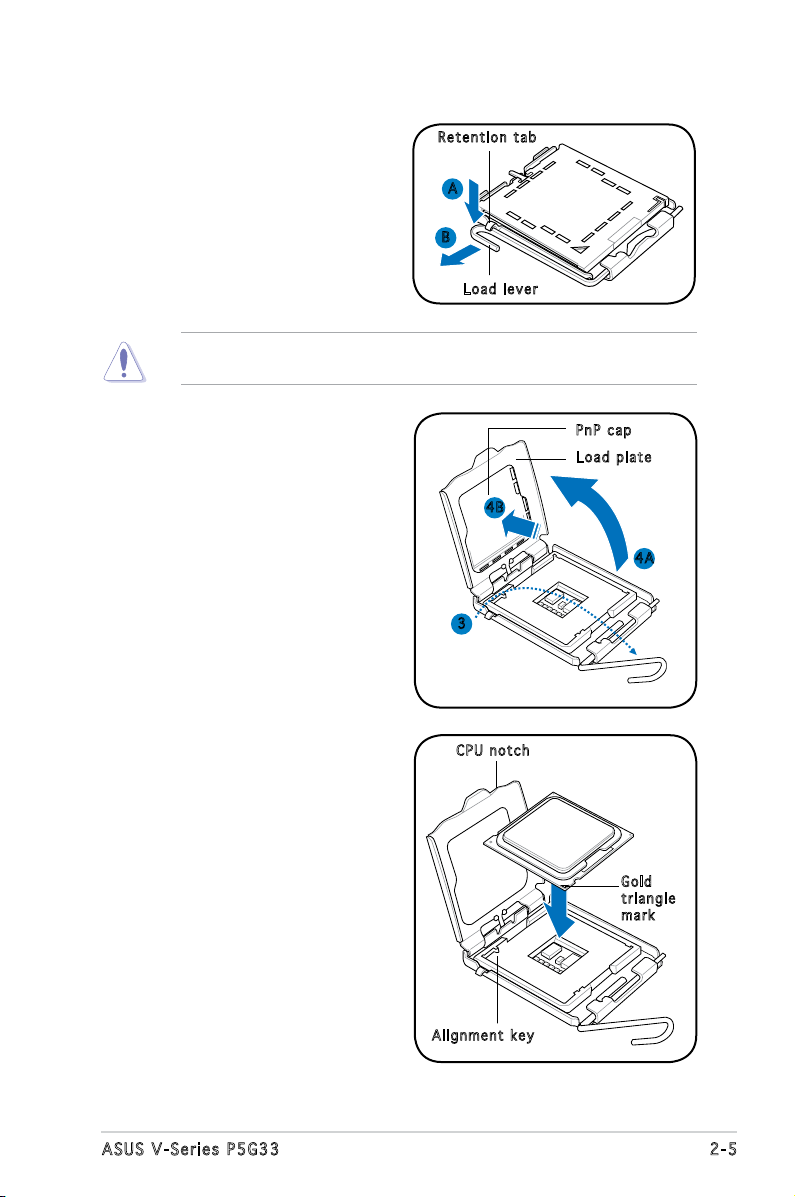
2. Press the load lever with your
thumb (A), then move it to the
left (B) until it is released from
the retention tab.
To prevent damage to the socket pins, do not remove the PnP cap
unless you are installing a CPU.
Ret e n t ion t a b
A
B
Loa d l ever
3. Lift the load lever in the
direction of the arrow to a 135º
angle.
4. Lift the load plate with your
thumb and forenger to a 100º
angle (4A), then push the PnP
cap from the load plate window
to remove (4B).
5. Position the CPU over the
socket, making sure that
the gold triangle is on the
bottom-left corner of the socket
then t the socket alignment
key into the CPU notch.
PnP c a p
Loa d p late
4B
4A
3
CPU n o tch
Gol d
tri a n g le
mar k
Ali g n m ent k e y
2-5ASUS V-Series P5G33
Page 24
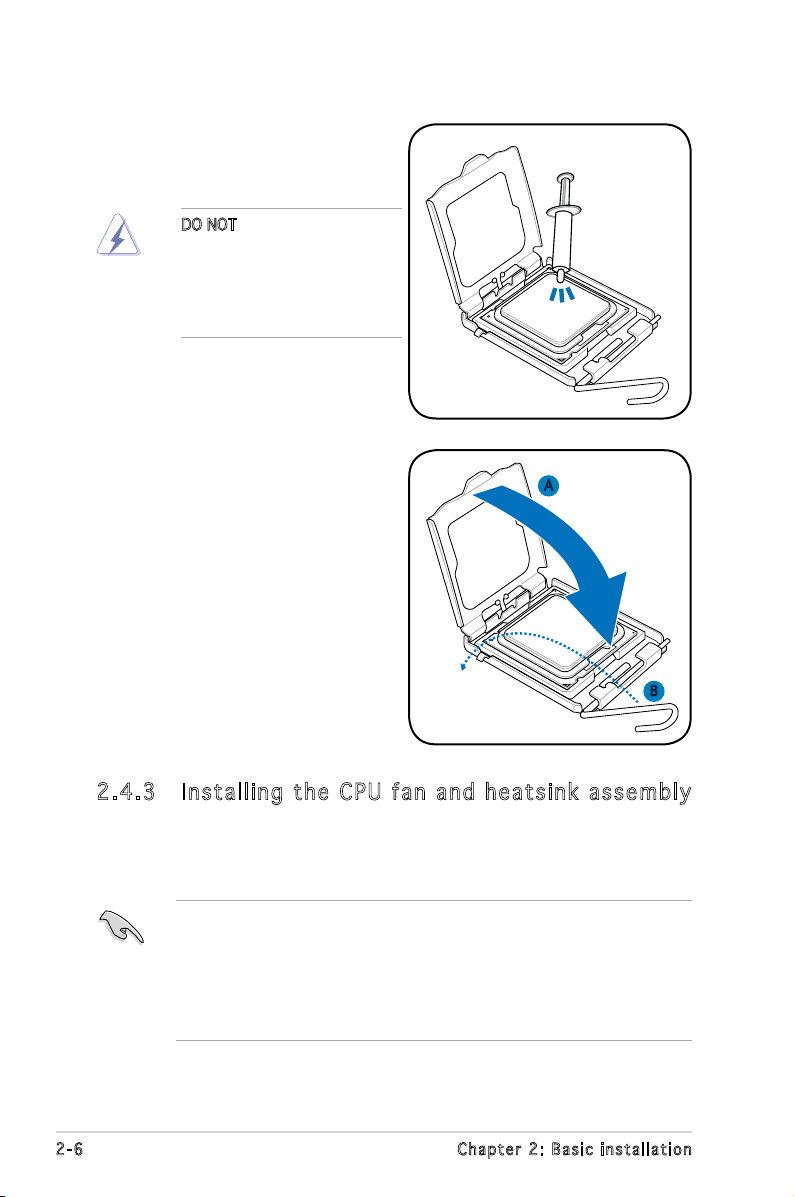
6. Apply Thermal Interface Material
on the CPU before closing the
load plate.
DO NOT eat the Thermal
Interface Material. If it gets
into your eyes or touches
your skin, make sure to wash
it off immediately, and seek
professional medical help.
7. Close the load plate (A), then
push the load lever (B) until it
snaps into the retention tab.
A
B
2.4 .3 Ins ta ll ing t he CP U f an a n d he a ts in k a ss em bly
The Intel® Pentium® 4 LGA775 processor requires a specially designed
heatsink and fan assembly to ensure optimum thermal condition and
performance.
• When you buy a boxed Intel® Pentium® 4 processor, the package
includes the CPU fan and heatsink assembly. If you buy a
CPU separately, make sure that you use only Intel®-certied
multi-directional heatsink and fan.
®
• Your Intel
a push-pin design and requires no tool to install.
2-6 Chapter 2: Basic installation
Pentium® 4 LGA775 heatsink and fan assembly comes in
Page 25
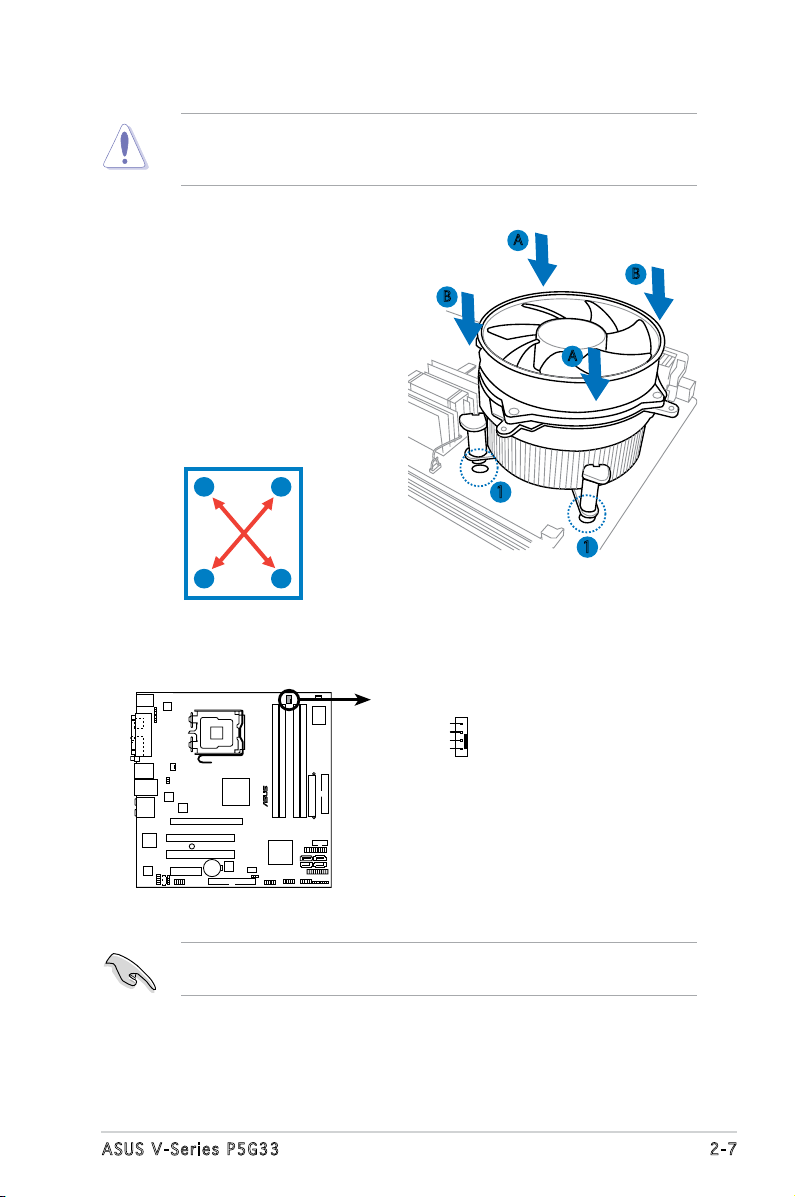
If you purchased a separate CPU heatsink and fan assembly, make
P5K-VM
®
P5K-VM CPU fan connector
CPU_FAN
GND
CPU FAN PWR
CPU FAN IN
CPU FAN PWM
sure that the Thermal Interface Material is properly applied to the CPU
heatsink or CPU before you install the heatsink and fan assembly.
To install the CPU heatsink and fan:
1. Place the heatsink on top of the
installed CPU, making sure that
B
A
B
the four fasteners match the
holes on the motherboard.
A
2. Push down two fasteners at
a time in a diagonal sequence
to secure the heatsink and fan
assembly in place.
A
B
B
1
1
A
3. When the fan and heatsink assembly is in place, connect the CPU fan
cable to the connector on the motherboard.
Do not forget to connect the CPU fan connector! Hardware monitoring
errors can occur if you fail to plug this connector.
2-7ASUS V-Series P5G33
Page 26
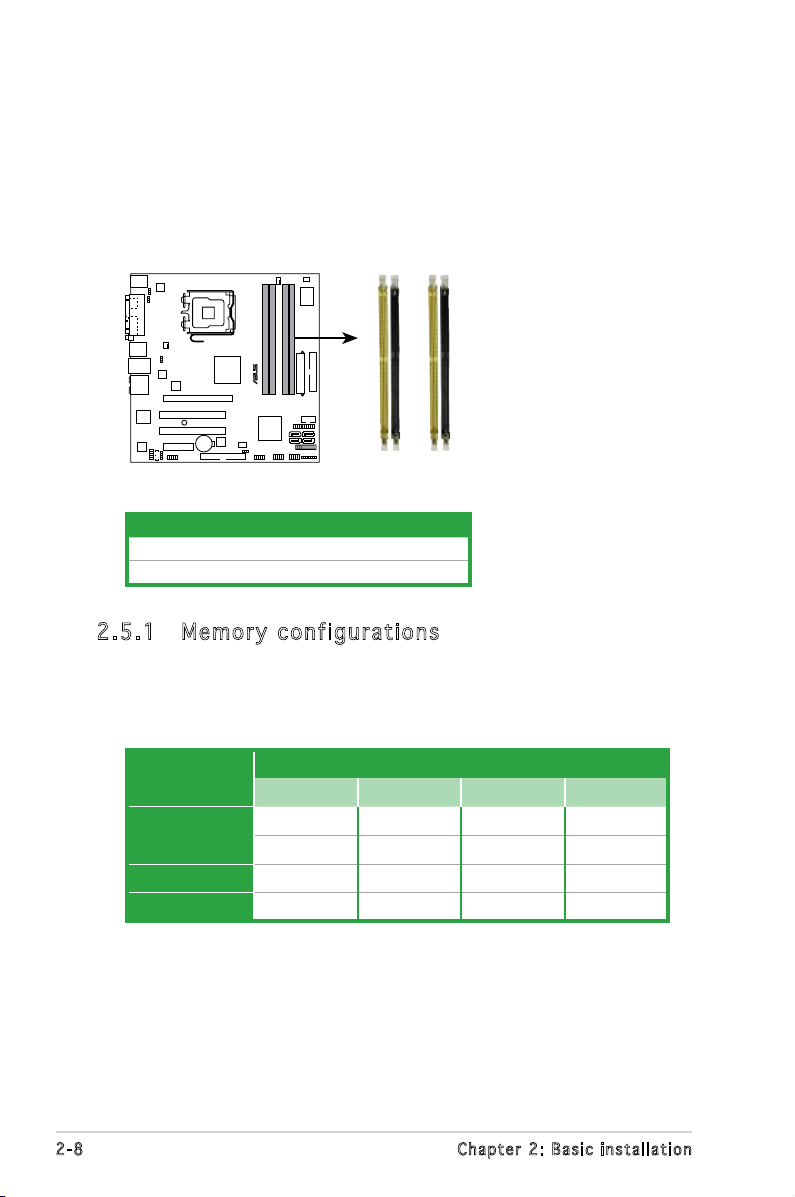
2.5 Installing a DIMM
P5K-VM
®
P5K-VM 240-pin DDR2 DIMM sockets
DIMM_A2
DIMM_A1
DIMM_B2
DIMM_B1
The motherboard comes with four Double Data Rate 2 (DDR2) Dual Inline
Memory Modules (DIMM) sockets.
The gure illustrates the location of the DDR2 DIMM sockets:
Channel Sockets
Channel A DIMM_A1 and DIMM_A2
Channel B DIMM_B1 and DIMM_B2
2.5 .1 Mem or y con fi gu rat io ns
You may install 256 MB, 512 MB, 1 GB, and 2 GB unbuffered non-ECC DDR2
DIMMs into the DIMM sockets.
Recommended Memory Congurations
Mode
Single-Channel
DIMM_A1 DIMM_B1 DIMM_A2 DIMM_B2
- Populated - -
Populated - - -
Sockets
Dual-channel (1) Populated Populated - -
Dual-channel (2) Populated Populated Populated Populated
2-8 Chapter 2: Basic installation
Page 27
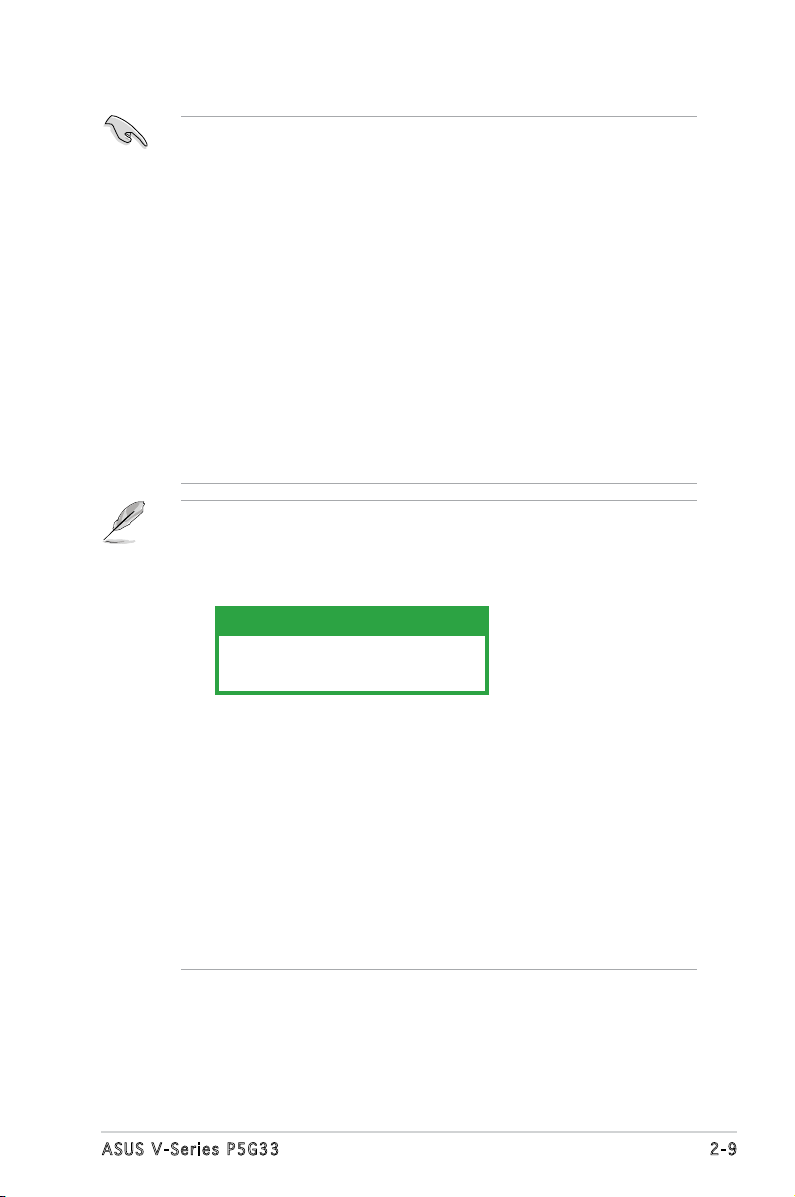
• You may install varying memory sizes in Channel A and Channel B.
The system maps the total size of the lower-sized channel for the
dual-channel conguration. Any excess memory from the highersized channel is then mapped for single-channel operation.
• Always install DIMMs with the same CAS latency. For optimum
compatibility, it is recommended that you obtain memory modules
from the same vendor.
• If you install four 1 GB memory modules, the system may only
recognize less than 3GB because the address space is reserved for
other critical functions. This limitation appears on Windows® XP/Vista
32-bit operation system which does not support Physical Address
Extension (PAE).
®
• If you install Windows
XP/Vista 32-bit operation system, a total
memory of less than 3GB is recommended.
• This motherboard does not support memory modules made up of
128 Mb chips.
Notes on memory limitations
• Due to chipset limitation, this motherboard can only support up to
8 GB on the operating systems listed below. You may install a
maximum of 2 GB DIMMs on each slot.
64-bit
Windows® XP Professional x64 Edition
Windows® Vista x64 Edition
• Some old-version DDR2-800/667 DIMMs may not match Intel®’s
On-Die-Termination (ODT) requirement and will automatically
downgrade to run at DDR2-533. If this happens, contact your
memory vendor to check the ODT value.
• Due to chipset limitation, DDR2-800 with CL=4 will be downgraded
to run at DDR2-667 by default setting. If you want to operate with
lower latency, adjust the memory timing manually.
• Due to chipset limitation, DDR2-667 with CL=3 will be downgraded
to run at DDR2-533 by default setting. If you want to operate with
lower latency, adjust the memory timing manually.
2-9ASUS V-Series P5G33
Page 28
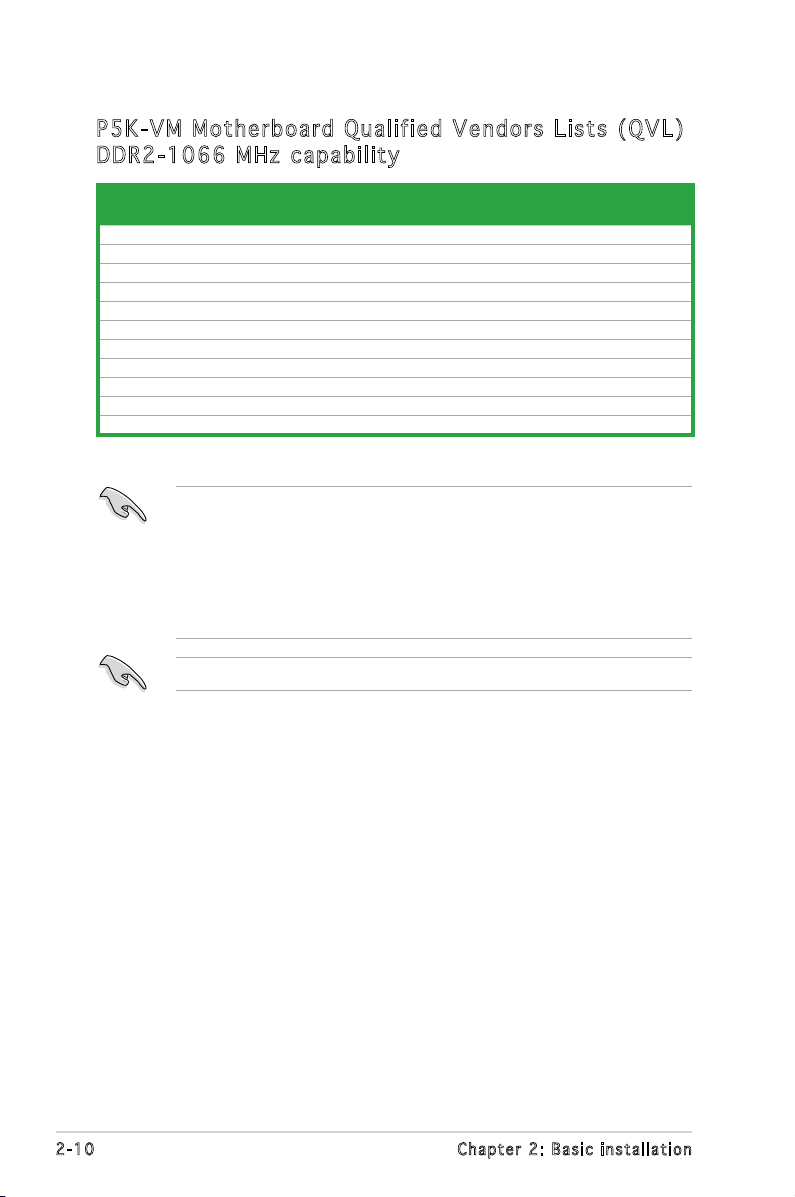
P5K -V M Mot he rb oar d Qu ali fi ed Ve nd or s L is ts (Q VL )
DDR 2- 10 66 MH z c ap ab il i ty
Size Vendor
2048MB OCZ SS OCZ2FX11502GK / PC2 9200 /1G Dual CH /FlexXLC • • •
1024MB OCZ DS OCZ2P10002GK / PC2 8000 / 1G EL Dual CH / Gold XTC • • •
1024MB OCZ DS OCZ2N11001G • • •
1024MB CORSAIR SS CM2X1024-8500 • • •
1024MB Crucial DS BL12864AA1005.16FD / CL111R9MX-65182 • • •
512MB Crucial SS BL646AA1005.8FD / CL111R5W6-65183 • •
2048MB Kingston DS KHX8500D2K2/2GN 9905316-061.A00LF K2 2.2V • • •
1024MB Kingston DS KHX8500D2K2/1GN 9905315-061.A00LF K2 2.2V • • •
1024MB Kingston DS KHX9200D2 / 1G / 9905315-064.A00LF / 2.3-2.35v • • •
1024MB Kingston DS KHX9600D2 / 1G / 9905316-069.A00LF / 2.3-2.35v • • •
512MB Kingston SS KHX9200D2 / 512 9905315-054.A00LF / 2.3-2.35v • •
SS/
DS
Part No.
DIMM support
A* B* C*
• A*: Supports one module inserted in any slot as Single-channel
memory conguration.
• B*: Supports one pair of modules inserted into either the yellow slots
or the black slots as one pair of Dual-channel memory conguration.
• C*: Supports 4 modules inserted into both the yellow and black slots
as two pairs of Dual-channel memory conguration.
Visit the ASUS website for the latest DDR2-1066/800/667MHz QVL.
2-10 Chapter 2: Basic installation
Page 29
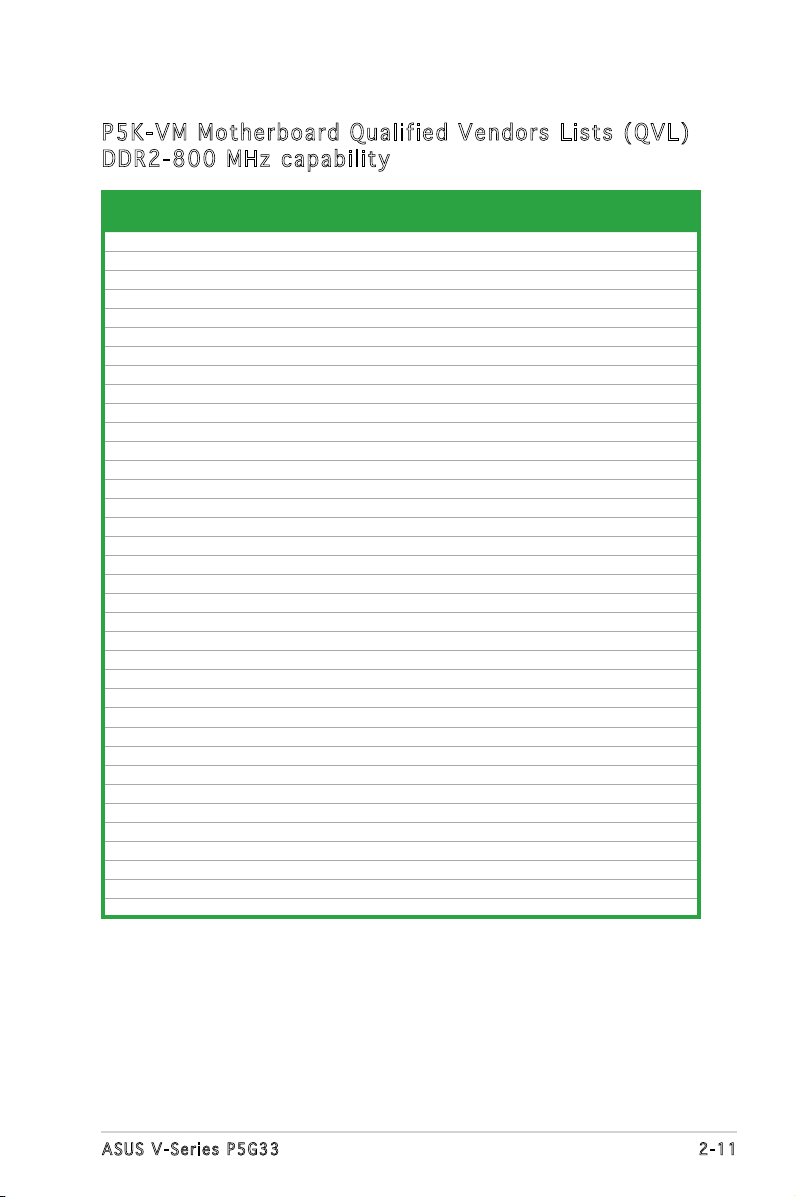
P5K -V M Mot he rb oar d Qu ali fi ed Ve nd or s L is ts (Q VL )
DDR 2- 80 0 M Hz c a pa bi li t y
Size Vendor Chip No.
512MB KINGSTON K4T51083QC SS KVR800D2N5/512 • • •
1024MB KINGSTON Heat-Sink Package SS KHX6400D2LLK2/1GN •
1024MB KINGSTON V59C1512804QBF25 DS KVR800D2N5/1G • • •
256MB Qimonda HYB18T512160BF-25F SS HYS64T32000HU-25F-B •
512MB Qimonda HYB18T512800BF25F SS HYS64T64000HU-25F-B •
1024MB Qimonda HYB18T512800BF25F DS HYS64T128020HU-25F-B •
512MB SAMSUNG EDD339XX SS M378T6553CZ3-CE7 • •
256MB SAMSUNG K4T51163QC-ZCE7 SS M378T3354CZ3-CE7 • • •
512MB SAMSUNG ZCE7K4T51083QC SS M378T6553CZ3-CE7 • • •
1024MB SAMSUNG ZCE7K4T51083QC DS M378T2953CZ3-CE7 • •
512MB Hynix HY5PS12821CFP-S5 SS HYMP564U64CP8-S5 • •
1024MB Hynix HY5PS12821CFP-S5 DS HYMP512U64CP8-S5 • •
512MB MICRON D9GKX SS MT8HTF6464AY-80ED4 • • •
1024MB MICRON D9GKX DS MT16HTF12864AY-80ED4 • • •
512MB CORSAIR Heat-Sink Package SS CM2X512A-6400 • •
1024MB CORSAIR Heat-Sink Package DS CM2X1024-6400C4 • • •
1024MB ELPIDA E1108AB-8E-E(ECC) SS EBE10EE8ABFA-8E-E • •
2048MB ELPIDA E1108AB-8E-E(ECC) DS EBE21EE8ABFA-8E-E • •
512MB Crucial Heat-Sink Package SS BL6464AA804.8FD • • •
512MB Crucial Heat-Sink Package SS BL6464AA804.8FD3 • •
1024MB Crucial Heat-Sink Package DS BL12864AA804.16FD • • •
1024MB Crucial Heat-Sink Package DS BL12864AL804.16FD3 • • •
1024MB Crucial Heat-Sink Package DS BL12864AA804.16FD3 •
512MB Apacer Heat-Sink Package DS AHU512E800C5K1C • • •
1024MB Apacer Heat-Sink Package DS AHU01GE800C5K1C •
512MB A-DATA AD29608A8A-25EG SS M2OAD6G3H3160G1E53 • •
1024MB A-DATA AD26908A8A-25EG DS M2OAD6G3I4170I1E58 • • •
512MB KINGMAX KKA8FEIBF-HJK-25A SS KLDC28F-A8KI5 • • •
1024MB KINGMAX KKA8FEIBF-HJK-25A DS KLDD48F-ABKI5 • • •
512MB Transcend HY5PS12821CFP-S5 SS TS64MLQ64V8J •
1024MB Transcend HY5PS12821CFP-S5 DS TS128MLQ64V8J • • •
512MB Super Talent Heat-Sink Package SS T800UA12C4 • • •
1024MB Super Talent Heat-Sink Package DS T800UB1GC4 •
1024MB NANYA NT5TU64M8BE-25C DS NT1GT64U8HB0BY-25C •
512MB PSC A3R12E3HEF641B9A05 SS AL6E8E63B8E1K •
1024MB PSC A3R12E3HEF641B9A05 DS AL7E8E63B-8E1K •
SS/
DS
Part No.
DIMM support
A* B* C*
2-11ASUS V-Series P5G33
Page 30
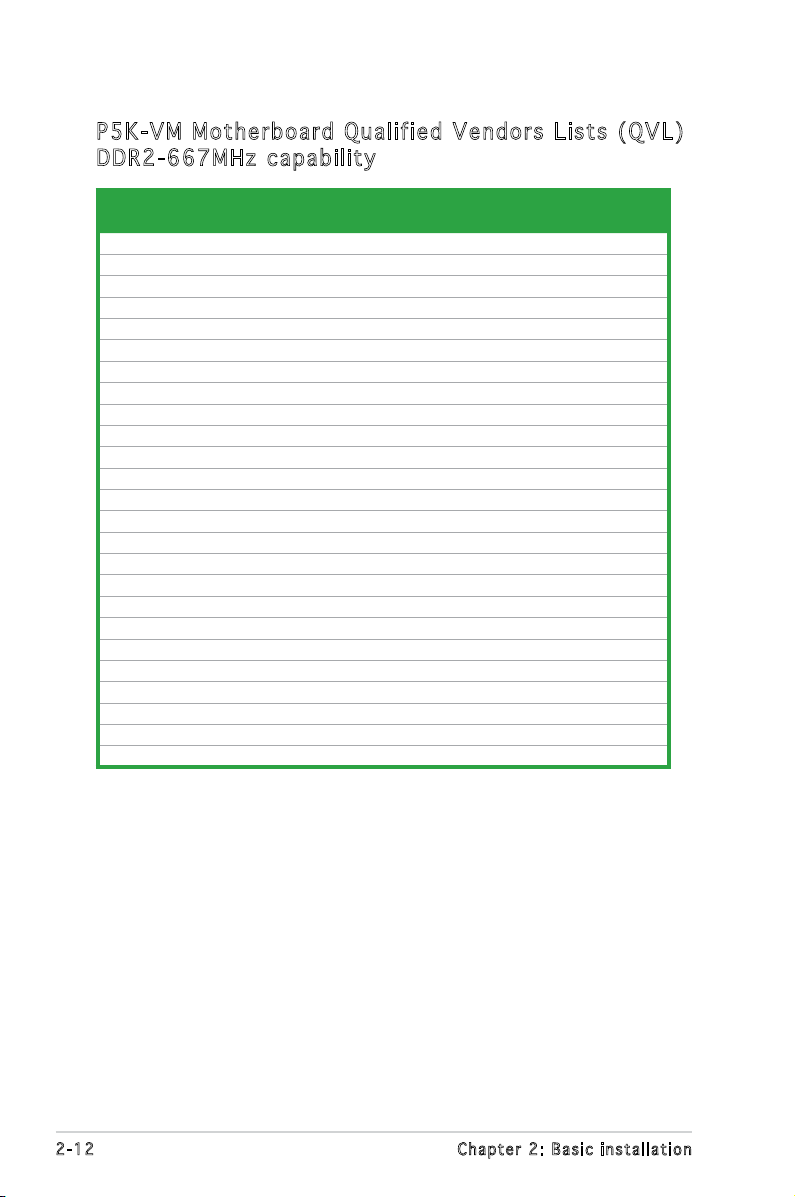
P5K -V M Mot he rb oar d Qu ali fi ed Ve nd or s L is ts (Q VL )
DDR 2- 66 7MH z ca p ab il it y
Size Vendor Chip No.
512MB KINGSTON D6408TEBGGL3U SS KVR667D2N5/512 • • •
1024MB KINGSTON D6408TEBGGL3U DS KVR667D2N5/1G • • •
256MB KINGSTON HYB18T256800AF3S SS KVR667D2N5/256 • • •
256MB KINGSTON 6SBI2D9DCG SS KVR667D2N5/256 • •
2048MB KINGSTON E1108AB-6E-E DS KVR667D2N5/2G • • •
512MB Qimonda HYB18T512800BF3S(ECC) SS HYS72T64000HU-3S-B • •
1024MB Qimonda HYB18T512800BF3S(ECC) DS HYS72T128020HU-3S-B • •
256MB Qimonda HYB18T512160BF-3S SS HYS64T32000HU-3S-B • •
512MB Qimonda HYB18T512800BF3S SS HYS64T64000HU-3S-B • • •
1024MB Qimonda HYB18T512800BF3S DS HYS64T128020HU-3S-B • • •
512MB SAMSUNG ZCE6K4T51083QC SS M378T6553CZ0-CE6 • •
1024MB SAMSUNG ZCE6K4T51083QC DS M378T2953CZ0-CE6 • •
256MB SAMSUNG K4T51163QC-ZCE6 SS M378T3354CZ3-CE6 • • •
512MB SAMSUNG K4T51083QC SS M378T6553CZ3-CE6 •
1024MB SAMSUNG ZCE6K4T51083QC DS M378T2953CZ3-CE6 • • •
256MB SAMSUNG K4T51163QE-ZCE6 SS M378T3354EZ3-CE6 • • •
512MB SAMSUNG K4T51083QE DS M378T6553EZS-CE6 • • •
1024MB SAMSUNG K4T51083QE DS M378T2953EZ3-CE6 • • •
256MB Hynix HY5PS121621CFP-Y5 SS HYMP532U64CP6-Y5 • •
1024MB Hynix HY5PS12821CFP-Y5 DS HYMP512U64CP8-Y5 • • •
256MB CORSAIR MIII00605 SS VS256MB667D2 • •
2048MB NANYA NT5TU128M8BJ-3C DS NT2GT64U8HB0JY-3C • • •
512MB NANYA NT5TU64M8BE-3C SS NT512T64U88B0BY-3C • • •
512MB PSC A3R12E3GEF637BLC5N SS AL6E8E63B-6E1K • • •
1024MB PSC A3R12E3GEF637BLC5N DS AL7E8E63B-6E1K • • •
SS/
DS
Part No.
DIMM support
A* B* C*
2-12 Chapter 2: Basic installation
Page 31

2.5 .2 Ins ta ll ing a D DR2 D IM M
Make sure to unplug the power supply before adding or removing DIMMs
or other system components. Failure to do so may cause severe damage
to both the motherboard and the components.
1. Unlock a DDR2 DIMM socket
by pressing the retaining clips
outward.
2. Align a DIMM on the socket
such that the notch on the
DIMM matches the break on
the socket.
Unl o c k ed re t a i ning c l i p
A DDR2 DIMM is keyed with a notch so that it ts in only one direction.
DO NOT force a DIMM into a socket to avoid damaging the DIMM.
1
2
DDR 2 D IMM n o t c h
1
3. Firmly insert the DIMM into the
socket until the retaining clips
snap back in place and the DIMM
is properly seated.
Loc k e d Reta i n i ng Cl i p
2.5 .3 Rem ov in g a D DR 2 D IM M
Follow these steps to remove a DIMM.
1. Simultaneously press the
retaining clips outward to
unlock the DIMM.
1
Support the DIMM lightly with your ngers when pressing the retaining
clips. The DIMM might get damaged when it ips out with extra force.
2. Remove the DIMM from the socket.
3
2
1
DDR 2 D IMM n o t c h
2-13ASUS V-Series P5G33
Page 32

2.6 Expansion slots
In the future, you may need to install expansion cards. The following
sub-sections describe the slots and the expansion cards that they support.
Make sure to unplug the power cord before adding or removing
expansion cards. Failure to do so may cause you physical injury and
damage motherboard components.
2.6 .1 Ins ta ll ing a n ex p an si on ca rd
To install an expansion card:
1. Before installing the expansion card, read the documentation that
came with it and make the necessary hardware settings for the card.
2. Remove the system unit cover (if your motherboard is already
installed in a chassis).
3. Remove the bracket opposite the slot that you intend to use. Keep
the screw for later use.
4. Align the card connector with the slot and press rmly until the card is
completely seated on the slot.
5. Secure the card to the chassis with the screw you removed earlier.
6. Replace the system cover.
2.6 .2 Con fi gu rin g an e x pa ns io n c ar d
After installing the expansion card, congure it by adjusting the software
settings.
1. Turn on the system and change the necessary BIOS settings, if any.
See Chapter 5 for information on BIOS setup.
2. Assign an IRQ to the card. Refer to the tables on the next page.
3. Install the software drivers for the expansion card.
When using PCI cards on shared slots, ensure that the drivers support
“Share IRQ” or that the cards do not need IRQ assignments. Otherwise,
conicts will arise between the two PCI groups, making the system
unstable and the card inoperable.
2-14 Chapter 2: Basic installation
Page 33

Int er ru pt as si gnm en ts
IRQ Priority Standard function
0 1 System timer
1 2 Keyboard controller
2 –
3 11 IRQ holder for PCI steering*
4 12 Communications port (COM1)*
5
6 14 Floppy disk controller
7 15 Printer port (LPT1)*
8 3 System CMOS/Real Time Clock
9 4 IRQ holder for PCI steering*
10 5 IRQ holder for PCI steering*
11 6 IRQ holder for PCI steering*
12 7 PS/2 compatible mouse port*
13 8 Numeric data processor
14 9 Primary IDE channel
15 10 Secondary IDE channel
* These IRQs are usually available for PCI devices.
IRQ as s ign m en t s f o r t his mo t her b oa r d
PCI slot 1 shared – – – – – – –
PCI slot 2 – shared – – – – – –
LAN (Marvell8056) – shared – – – – – –
PATA (368) shared – – – – – – –
PCIE x16_1 shared – – – – – – –
PCIE x4 shared – – – – – – –
USB controller 0 – – – – – – – shared
USB controller 1 – – – shared – – – –
USB controller 2 – – shared – – – – –
USB controller 3 shared – – – – – – –
USB controller 4 shared – – – – – – –
USB controller 5 – – – – – shared – –
USB 2.0 controller 1 – – – – – – – shared
USB 2.0 controller 2 – – shared – – – – –
SATA controller 1 – – shared – – – – –
SATA controller 2 – – – – – – shared –
VIA 1394 – – – – shared – – –
Re-direct to IRQ#9
13 IRQ holder for PCI steering*
A B C D E F G H
2-15ASUS V-Series P5G33
Page 34

2.6 .3 PCI s lo ts
The PCI slots support cards such as a LAN card, SCSI card, USB card, and
other cards that comply with PCI specications. Refer to the gure below
for the location of the slots.
2.6 .4 PCI E xp res s x4 sl ot
This motherboard supports PCI Express x4 network cards, SCSI cards and
other cards that comply with the PCI Express specications. Refer to the
gure below for the location of the slot.
2.6 .5 PCI E xp res s x1 6 s lo t
This motherboard has one PCI Express x16 slot that supports a PCI Express
x16 graphics card complying with the PCI Express specications. Refer to
the gure below for the location of the slot.
PCI E x press x 1 6_1 s l o t
PCI s l ot P C I slot
•
In default BIOS settings, the internal graphics mode is enabled. When
so, the PCI Express x16 (blue) slot supports ADD2 cards only. Install
any other PCI Express device to the PCI Express x4 slot.
• If you intend to install a PCI Express graphics card, you
must set the Internal Graphics Mode Select item in BIOS to
[Disabled]. See section 2.4.4 Chipset for details.
Express x16 slot supports PCIE x16 graphics cards only. You may
not install x8, x4, or x1 cards to this slot.
2-16 Chapter 2: Basic installation
PCI E x press x 4 slot
The PCI
Page 35

2.7 Installing an optical drive
4
4
3
Refer to the instructions in this section if you wish to install a new optical
drive.
Follow these steps to install an optical drive:
1. Place the chassis upright.
2. Remove the drive slot metal plate cover.
3. Insert the optical drive into the upper 5.25-inch drive bay and
carefully push the optical drive into the bay until its screw holes align
with the holes on the bay as shown.
4. Secure the optical drive with two screws on both sides of the bay.
5. Connect a power cable from
the power supply to the power
connector at the back of the
optical drive.
6. Connect one end of the IDE
ribbon cable to the IDE interface
at the back of the optical drive,
matching the red stripe on the
cable with Pin 1 on the IDE
interface.
IDE r i bbon c a b le
Pow e r cable
2-17ASUS V-Series P5G33
Page 36

7. Connect the other end of the IDE ribbon cable to the secondary IDE
connector (labeled SEC_IDE) on the motherboard. See page 4-7 for
the location of this connector.
8. Remove the dummy drive slot cover from the front panel.
9. Replace the front panel.
2.8 Installing a hard disk drive
To install a Serial ATA hard disk drive:
1. Carefully place the hard disk into the the lowest 3.5-inch drive slot
(without the metal plate cover).
2. Fasten the screws to secure the hard disk to the drive slot.
the lowest 3.5inch drive slot
without the metal
plate cover
If you do not need to install the optional card reader into your system,
you can install the HDD in the one of the 3.5-inch external bay (with the
metal plate cover).
3. Connect one end of the Serial ATA cable to the SATA connector at
the back of the drive, then connect the other end to a Serial ATA
connector on the motherboard. See page 4-6 for the location of the
Serial ATA connectors.
2-18 Chapter 2: Basic installation
Page 37

4. Connect a 15-pin Serial ATA power plug from the power supply unit to
the 15-pin power connector at the back of the drive.
- OR -
Connect a 4-pin (female) power plug from the power supply unit to
the 4-pin (male) power connector at the back of the drive.
Ser i a l ATA p o w er
cab l e
If your Serial ATA HDD has both 4-pin and 15-pin connectors at the
back, use either the 15-pin SATA power adapter plug OR the legacy
4-pin power connector. DO NOT use both to prevent damage to
components and to keep the system from becoming unstable.
Ser i a l ATA c a b le
To install an IDE hard disk drive:
1. Follow steps 1-2 of the previous section.
2. Connect the blue interface of the IDE ribbon cable to the primary IDE
connector (blue connector labeled PRI_IDE) on the motherboard. See
page 4-7 for the location of the connector.
IDE r i bbon c a b le
Pow e r cable
2-19ASUS V-Series P5G33
Page 38

• If you will install only one hard disk drive, make sure to congure your
hard disk drive as Master device before connecting the IDE cable and
power plug. Refer to the HDD documentation on how to set the drive
as a Master device.
• If you will install two IDE hard disk drives, congure the other device
as Slave.
3. Connect the gray interface of the IDE ribbon cable to the IDE
connector on the drive.
4. If you install two IDE hard disk drives, connect the black interface of
the IDE ribbon cable to the IDE connector on the second (Slave) IDE
hard disk drive.
5. Connect a 4-pin power plug from the power supply unit to the power
connector at the back of the drive(s).
2.9 Installing the card reader
An optional card reader module (see the gure below) is available with the
system. If you want to install the card reader into your system, follow the
steps on the next page.
Note: the card reader is optional and users need to purchase separately.
2-20 Chapter 2: Basic installation
Page 39

To install the card reader module:
1. Remove the drive slot metal plate cover.
2. Carefully insert the card reader module into the 3.5-inch bay until the
screw holes align with the holes on the bay.
3. Secure the card reader module with two screws on both sides.
remove the metal
plate cover and
install the card
reader module
here
4. Connect the USB cable of the card reader to the USB connector on
the motherboard.
2-21ASUS V-Series P5G33
Page 40

2.10 Installingaoppydiskdrive
3
3
2
3
The system comes with one 3.25-inch drive bay for a oppy disk drive.
To install a oppy disk drive:
1. Remove the drive slot metal plate cover.
remove the metal
plate cover and
install the card
reader module
here
2. Carefully insert the oppy disk drive into the oppy drive bay until the
screw holes align with the holes on the bay.
3. Secure the oppy disk drive with two screws on both sides.
4. Connect the oppy disk drive signal cable to the signal connector at
the back of the drive.
Pow e r cable
Flo p p y ribb o n
cab l e
5. Connect the other end of the signal cable to the oppy disk drive
connector on the motherboard. See page 4-6 for the location of the
oppy disk drive connector.
6. Connect a 4-pin power cable from the power supply unit to the power
connector at the back of the oppy disk drive.
2-22 Chapter 2: Basic installation
Page 41

2.11 Re-connecting cables
I
P5K-VM
®
P5K-VM System panel connector
*
Requires an ATX power supply.
F_PANEL
PLED-
PWR
+5V
Speaker
Ground
RESET
Ground
Reset
Ground
Ground
PWRSW
PLED+
IDE_LED-
IDE_LED+
IDE_LED
PLED SPEAKER
PLED-
PWR
PLED+
Ground
GNDReset
IDELED+
IDELED-
HD LED RESET
PWR LED PWR BTN
You may have disconnected some cables when you were installing
components. You must re-connect these cables before you replace the
chassis cover.
LED c ab les
Res e t butto n
HDD L E D
Pow e r Switc h
Pow e r LED
Connect the reset button, power switch, power LED, and HDD LED
cables to their respective leads in the system panel connector on the
motherboard.
2-23ASUS V-Series P5G33
Page 42

2.12 Reinstalling the cover
If you installed an optical and/or oppy disk drive, remove the bay cover(s)
on the front panel assembly before reinstalling it to the chassis. To do this:
1. Locate the bay cover locks.
2. Press the locks outward to
release the bay cover.
3. Push the bay cover inward, then
set it aside.
4. Follow the same instructions to
remove the 3.5” drive bay cover.
To reinstall the front panel assembly and side cover:
1. Insert the front panel assembly hinge-like tabs to the holes on the
right side of the chassis.
2. Swing the front panel assembly to the left, then insert the hooks to
the chassis until the front panel assembly ts in place.
3. Insert the six side cover hooks into the chassis tab holes .
4. Push the side cover to the direction of the front panel until it ts in place.
5. Secure the cover with two screws you removed earlier.
If the air duct interferes with the CPU fan, adjust the air duct accordingly.
2
5
4
5
Air d u ct
3
Cha s s i s tab h o les
2-24 Chapter 2: Basic installation
2
2
1
1
1
2
Page 43

Chapter 3
R
R
This chapter helps you power up
the system and install drivers and
utilities from the support CD.
Starting up
Page 44

3.1 Installing an operating system
R
The barebone system supports Windows® 2000/XP operating systems
(OS). Always install the latest OS version and corresponding updates so
you can maximize the features of your hardware.
Because motherboard settings and hardware options vary, use the setup
procedures presented in this chapter for general reference only. Refer to
your OS documentation for more information.
• Windows XP OS setup cannot recognize Serial ATA hard drives
without the necessary drivers. Use the bundled oppy disk when
installing Windows XP OS to a Serial ATA hard drive.
• From the Windows XP setup screen, press F6 when prompted then
follow succeeding screen instructions to install the SATA drivers.
3.2 Powering up
Press the system power button ( ) to enter the OS.
Pre s s to tu r n ON th e s y stem
3.3 Support CD information
The support CD that came with the system contains useful software and
several utility drivers that enhance the system features.
•
Screen display and driver options may not be the same for different
operating system versions.
•
The contents of the support CD are subject to change at any time
without notice. Visit the ASUS website for updates.
3-2 Chapter 3: Starting up
Page 45

3.3 .1 Run ni ng th e su ppo rt C D
To begin using the support CD, place the CD in your optical drive. The
CD automatically displays the Drivers menu if Autorun is enabled in your
computer.
Cli c k an ic o n to
dis p l a y sup p o r t
CD/ m o t herbo a r d
inf o r m ation
Cli c k an it e m to in s t a ll
If Autorun is NOT enabled in your computer, browse the contents of the
support CD to locate the le ASSETUP.EXE from the BIN folder.
Double-click the ASSETUP.EXE to run the CD.
ASU S I n stA l l- D riv e rs Ins t al l ati o n W iza r d
Installs the ASUS InstAll-Drivers Installation Wizard.
Int e l C hip s et Inf Up d ate Pr o gra m
Installs the Intel® chipset Inf update program.
Int e l G rap h ic s Ac c el e rat o r D riv e r
Installs the Intel® graphics accelerator driver.
Rea l te k Au d io Dri v er
Installs the Realtek® ALC883 audio driver and application.
Mar v el l Yu k on Gig a bi t Et h er n et D ri v er
Installs the Marvell Yukon Gigabit Ethernet LAN driver.
USB 2.0 Dr i ver
Installs the Universal Serial Bus 2.0 (USB 2.0) driver.
3-3ASUS V-Series P5G33
Page 46

3.3 .2 Uti li ti es me nu
The Utilities menu shows the applications and other software that the
motherboard supports.
ASU S I n stA l l- I nst a ll a tio n W i zar d f o r U t ili tie s
Installs all of the utilities through the Installation Wizard.
ASU S U p dat e
Allows you to download the latest version of the BIOS from the ASUS
website.
Before using the ASUS Update, make sure that you have an Internet
connection so you can connect to the ASUS website.
ASU S A I Ge a r2
Installs the ASUS AI Gear2 application.
ASU S A I Na p
Installs the ASUS AI Nap application.
ASU S P C Pr o be II
This smart utility monitors the fan speed, CPU temperature, and system
voltages, and alerts you of any detected problems. This utility helps you
keep your computer in healthy operating condition.
3-4 Chapter 3: Starting up
Page 47

You can also install the following utilities from the ASUS Superb Software
ADO B E A cro b at Rea d er V7. 0
Installs the Adobe® Acrobat® Reader that allows you to open, view, and
print documents in Portable Document Format (PDF).
Mic r os o ft D ir e ctX 9. 0 c
Installs the Microsoft® DirectX 9.0 driver. The Microsoft DirectX® 9.0 is
a multimedia technology that enhances computer graphics and sound.
DirectX® improves the multimedia features of you computer so you can
enjoy watching TV and movies, capturing videos, or playing games in your
computer. Visit the Microsoft website (www.microsoft.com) for updates.
Sym a nt e c N o rt o n I n te r net Se c uri t y
The anti-virus application detects and protects your computer from viruses
that destroys data.
Win D VD Cop y 5 T ria l
Installs the WinDVD Copy5 Trial version.
Cor e l S nap f ir e Pl u s S E
Installs the Corel Snapre Plus SE software.
3-5ASUS V-Series P5G33
Page 48

3.3 .3 Man ua l men u
The Manual menu contains a list of supplementary user manuals. Click an
item to open the folder of the user manual.
Most user manual les are in Portable Document Format (PDF). Install
the Adobe® Acrobat® Reader from the ASUS Superb Software Library CD
before opening a user manual le.
3.3 .4 ASU S Co nta ct i nfo rm at ion
Click the Contact tab to display the ASUS contact information. You can also
nd this information on the inside front cover of this user guide.
3-6 Chapter 3: Starting up
Page 49

3.3 .5 Oth er i nfo rm at ion
The icons on the top right corner of the screen give additional information
on the motherboard and the contents of the support CD. Click an icon to
display the specied information.
Mot h er b oar d I n fo
Displays the general specications of the motherboard.
Bro w se thi s C D
Displays the support CD contents in graphical format.
3-7ASUS V-Series P5G33
Page 50

Tec h ni c al s up p ort Fo r m
Displays the ASUS Technical Support Request Form that you have to ll out
when requesting technical support.
Fil e li s t
Displays the contents of the support CD and a brief description of each in
text format.
3-8 Chapter 3: Starting up
Page 51

3.4 Software information
Most of the applications in the support CD have wizards that will
conveniently guide you through the installation. View the online help or
readme le that came with the software for more information.
ASU S PC Pr ob e II
PC Probe II is a utility that monitors the computer’s vital components
and alerts you of any problem with these components. PC Probe II senses
fan rotations, CPU temperature, and system voltages, among others. PC
Probe II is software-based, allowing you to start monitoring your computer
the moment you turn it on. With this utility, you are assured that your
computer is always at a healthy operating condition.
Ins t al l ing PC Pro b e I I
To install PC Probe II on your computer:
1. Place the support CD to the optical drive. The
appears if your computer has an enabled Autorun feature.
If Autorun is not enabled in your computer, browse the contents of the
support CD to locate the setup.exe le from the ASUS PC Probe II folder.
Double-click the setup.exe le to start installation.
2. Click the Utilities tab, then click ASUS PC Probe II.
3. Follow the screen instructions to complete installation.
Drivers installation tab
Lau n ch i ng P C P rob e I I
You can launch the PC Probe II right after installation or anytime from the
Windows® desktop.
To launch the PC Probe II from the Windows® desktop, click Start > All
Programs > ASUS > PC Probe II. The
PC Probe II main window appears.
After launching the application,
the PC Probe II icon appears in the
Windows® taskbar. Click this icon to
close or restore the application.
Usi n g P C P r ob e II
Main window
The PC Probe II main window allows you to view the current status of your
system and change the utility conguration. By default, the main window
displays the Preference section. You can close or restore the Preference
section by clicking on the triangle on the main window right handle.
Cli c k to cl o s e the
Pre f e r ence p a n el
3-9ASUS V-Series P5G33
Page 52

But t o n Funct i o n
Opens the Conguration window
Opens the
Opens the
Opens the
Opens the
Opens the hard disk drive, memory, CPU usage window
Shows/Hides the
Minimizes the application
Closes the application
Report window
Desktop Management Interface window
Peripheral Component Interconnect window
Windows Management Instrumentation window
Preference section
Sensor alert
When a system sensor detects a problem, the main window right handle
turns red, as the illustrations below show.
When displayed, the monitor panel for that sensor also turns red. Refer to
the Monitor panels section for details.
Pre f er e nce s
You can customize the application using the
Preference section in the main window. Click
the box before each preference to activate or
deactivate.
3-10 Chapter 3: Starting up
Page 53

Har d wa r e m o ni t or p an e ls
The hardware monitor panels display the current value of a system sensor
such as fan rotation, CPU temperature, and voltages.
The hardware monitor panels come in two display modes: hexagonal (large)
and rectangular (small). When you check the Enable Monitoring Panel
option from the Preference section, the monitor panels appear on your
computer’s desktop.
Sma l l displ a y
Lar g e displ a y
Changing the monitor panels position
To change the position of the monitor panels on the desktop,
click the arrow down button of the Scheme options, then
select another position from the list box. Click OK when
nished.
Moving the monitor panels
All monitor panels move together using
a magnetic effect. If you want to detach
a monitor panel from the group, click the
horseshoe magnet icon. You can now move
or reposition the panel independently.
Adjusting the sensor threshold value
You can adjust the sensor threshold
value in the monitor panel by clicking
the arrow buttons. You can also
adjust the threshold values using the
Cong window.
You cannot adjust the sensor threshold
values in a small monitoring panel.
Cli c k to
inc r e a se
val u e
Cli c k to
dec r e a se
val u e
3-11ASUS V-Series P5G33
Page 54

Monitoring sensor alert
The monitor panel turns red when a component value exceeds or is lower
than the threshold value. Refer to the illustrations below.
Sma l l displ a y
Lar g e displ a y
WMI br o wse r
Click to display the
WMI (Windows Management
Instrumentation) browser. This
browser displays various Windows®
management information. Click an
item from the left panel to display
on the right panel. Click the plus
sign (+) before WMI Information to
display the available information.
You can enlarge or reduce the browser size by dragging the bottom right
corner of the browser.
DMI br o wse r
Click to display the DMI
(Desktop Management Interface)
browser. This browser displays
various desktop and system
information. Click the plus sign (+)
before DMI Information to display
the available information.
3-12 Chapter 3: Starting up
Page 55

PCI br o wse r
Click to display the
PCI (Peripheral Component
Interconnect) browser. This
browser provides information on
the PCI devices installed on your
system. Click the plus sign (+)
before the PCI Information item to
display available information.
Usa g e
The Usage browser displays real-time information on the CPU, hard disk
drive space, and memory usage. Click to display the Usage browser.
CPU usage
The CPU tab displays real-time CPU
usage in line graph representation.
If the CPU has an enabled HyperThreading, two separate line graphs
display the operation of the two
logical processors.
Hard disk drive space usage
The Hard Disk tab displays the used
and available hard disk drive space.
The left panel of the tab lists all
logical drives. Click a hard disk drive
to display the information on the
right panel. The pie chart at the
bottom of the window represents
the used (blue) and the available
HDD space.
3-13ASUS V-Series P5G33
Page 56

Memory usage
The Memory tab shows both used
and available physical memory.
The pie chart at the bottom of the
window represents the used (blue)
and the available physical memory.
Con f ig u rin g P C Pr o be II
Click to view and adjust the sensor threshold values.
The Cong window has two tabs: Sensor/Threshold and Preference. The
Sensor/Threshold tab enables you to activate the sensors or to adjust the
sensor threshold values. The Preference tab allows you to customize sensor
alerts, change temperature scale, or enable the Q-Fan feature.
Loa d s the d e f a u lt
thr e s h old v a l u es
for e a ch se n s o r
App l i e s you r
cha n g e s
3-14 Chapter 3: Starting up
Can c e l s or
ign o r e s you r
cha n g e s
Lo ads y our s ave d
co nfigu ratio n
Sav e s your
con f i g urati o n
Page 57

Chapter 4
R
R
This chapter gives information
about he motherboard that comes
with the system. This chapter
includes the motherboard layout,
jumper settings, and connector
locations.
Motherboard introduction
Page 58

VGA
P5K-VM
®
AAFP
CHASSIS
24.4cm (9.6in)
24.4cm (9.6in)
CPU_FAN
DDR2 DIMM_B1 (64 bit,240-pin module)
DDR2 DIMM_A1 (64 bit,240-pin module)
DDR2 DIMM_A2 (64 bit,240-pin module)
DDR2 DIMM_B2 (64 bit,240-pin module)
Super
I/O
CD
PCIEX4_1
CLRTC
Intel
®
ICH9
EATXPWR
CR2032 3V
Lithium Cell
CMOS Power
Intel
®
MCH
G33
PCI1
PCIEX16_1
CHA_FAN1
SPDIF_OUT
LGA775
IE1394_2
BIOS
SATA1
ATX12V
ALC883
PWR_FAN
PCI2
F_USB34
KB_USB56
LAN1_USB12
VIA
VT6308S
PRI_EIDE
KBPWR
USB78
SB_PWR
COM1
USBPW1-4
USBPW9-12
AUDIO
USB910USB1112
ASM4131
88E8056
USBPW5-8
SATA2
SATA4
SATA3
FLOPPY
PARALLEL PORT
SPDIF
JMicron
JMB368
F_PANEL
4.1 Introduction
The Vintage V-Series P5G33 barebone system comes with an ASUS
motherboard. This chapter provides technical information about the
motherboard for future upgrades or system reconguration.
4.2 Motherboard layout
4-2 Ch a p t e r 4 : M o t h e r b o a r d i n f o
Page 59

4.3 Jumpers
CLRTC
Normal
(Default)
Clear CMOS
1 2 2 3
P5K-VM
®
P5K-VM Clear RTC RAM
1. Clea r R TC R A M (CLR T C )
This jumper allows you to clear the Real Time Clock (RTC) RAM in
CMOS. You can clear the CMOS memory of date, time, and system
setup parameters by erasing the CMOS RTC RAM data. The onboard
button cell battery powers the RAM data in CMOS, which include
system setup information such as system passwords.
To erase the RTC RAM:
1. Turn OFF the computer and unplug the power cord.
2. Remove the onboard battery.
3. Move the jumper cap from pins 1-2 (default) to pins 2-3. Keep the
cap on pins 2-3 for about 5~10 seconds, then move the cap back to
pins 1-2.
4. Re-install the battery.
5. Plug the power cord and turn ON the computer.
6. Hold down the <Del> key during the boot process and enter BIOS
setup to re-enter data.
Except when clearing the RTC RAM, never remove the cap on CLRTC
jumper default position. Removing the cap will cause system boot failure!
You do not need to clear the RTC when the system hangs due to
overclocking. For system failure due to overclocking, use the C.P.R. (CPU
Parameter Recall) feature. Shut down and reboot the system so the BIOS
can automatically reset parameter settings to default values.
4-3ASUS V-Series P5G33
Page 60

2. Keyb o a r d po w e r (3- p i n KBP W R )
P5K-VM
®
P5K-VM Keyboard power setting
KBPWR
1
2
2
3
+5V
(Default)
+5VSB
2 31 2
P5K-VM
®
P5K-VM USB device wake-up
1
2
2
3
+5V
(Default)
+5VSB
USBPW1-4
USBPW9-12
+5V
(Default)
+5VSB
1
2
2
3
+5V
(Default)
+5VSB
USBPW5-8
This jumper allows you to enable or disable the keyboard wake-up
feature. Set this jumper to pins 2-3 (+5VSB) to wake up the computer
when you press a key on the keyboard (the default is the Space Bar).
This feature requires an ATX power supply that can supply at least 1A
on the +5VSB lead, and a corresponding setting in the BIOS.
3. USB d e v ice w a k e-up ( 3 -pin U S BPW1 - 4 , USBP W 5 - 8,
USBP W 9 - 12)
Set these jumpers to +5V to wake up the computer from S1 sleep
mode (CPU stopped, DRAM refreshed, system running in low power
mode) using the connected USB devices. Set to +5VSB to wake up
from S3 and S4 sleep modes.
The USBPW1-4 jumpers are for the rear USB ports. The USBPW5-8 and
USBPW910 jumpers are for the internal USB connectors that you can
connect to additional USB ports.
• The USB device wake-up feature requires a power supply that can
provide 500mA on the +5VSB lead for each USB port; otherwise,
the system will not power up.
• The total current consumed must NOT exceed the power supply
capability (+5VSB) whether under normal condition or in sleep mode.
4-4 Ch a p t e r 4 : M o t h e r b o a r d i n f o
Page 61

4.3 Connectors
P5K-VM
®
P5K-VM Floppy disk drive connector
NOTE: Orient the red markings on
the floppy ribbon cable to PIN 1.
PIN 1
FLOPPY
1. Flop p y disk d r ive c o n nect o r (34- 1 p in F L O P PY)
This connector is for the provided oppy disk drive (FDD) signal cable.
Insert one end of the cable to this connector, then connect the other
end to the signal connector at the back of the oppy disk drive.
Pin 5 on the connector is removed to prevent incorrect cable connection
when using an FDD cable with a covered Pin 5.
4-5ASUS V-Series P5G33
Page 62

2. IDE c o n nect o r s (40 - 1 pin P R I _IDE )
P5K-VM
®
P5K-VM IDE connector
NOTE: Orient the red markings
(usually zigzag) on the IDE
ribbon cable to PIN 1.
PRI_EIDE
PIN 1
The onboard IDE connectors are for Ultra DMA 100/66/33 signal
cables. There are three connectors on each Ultra DMA 100/66/33
signal cable: blue, black, and gray. Connect the blue connector to
the motherboard’s IDE connector, then select one of the following
modes to congure your device(s).
Drive jumper setting Mode of
Cable connector
device(s)
Single device Cable-Select or Master - Black
Two devices Cable-Select Master
Black
Slave Gray
Master Master Black or gray
Slave Slave
• Pin 20 on the IDE connector is removed to match the covered hole
on the Ultra DMA cable connector. This prevents incorrect insertion
when you connect the IDE cable.
• Use the 80-conductor IDE cable for Ultra DMA 133/100/66 IDE
devices.
If any device jumper is set as “Cable-Select,” make sure all other device
jumpers have the same setting.
4-6 Ch a p t e r 4 : M o t h e r b o a r d i n f o
Page 63

3. ICH9 S e rial A T A co n n e ctor s
P5K-VM
®
P5K-VM SATA connectors
SATA2
GND
RSATA_TXP4
RSATA_TXN4
GND
RSATA_RXP4
RSATA_RXN4
GND
GND
RSATA_TXP2
RSATA_TXN2
GND
RSATA_RXP2
RSATA_RXN2
GND
SATA4
GND
RSATA_TXP3
RSATA_TXN3
GND
RSATA_RXP3
RSATA_RXN3
GND
GND
RSATA_TXP1
RSATA_TXN1
GND
RSATA_RXP1
RSATA_RXN1
GND
SATA1
SATA3
(7-p i n SATA 1 [ red] , S ATA2 [ b lack ] , SATA 3 [ r ed] , S A TA4
[bla c k ] )
These connectors are for the Serial ATA signal cables for Serial ATA
hard disk drives.
Connect the right-angle side
of SATA signal cable to SATA
device. Or you may connect
the right-angle side of SATA
cable to the onboard SATA
port to avoid mechanical
conict with huge graphics
cards.
right angle side
4-7ASUS V-Series P5G33
Page 64

4. Digi t a l aud i o con n e ctor (4 - 1 pin S P D IF_O U T f or A S U S HDM I
P5K-VM
®
P5K-VM Digital audio connector
+5V
SPDIFOUT
GND
SPDIF_OUT
P5K-VM
®
P5K-VM USB 2.0 connectors
USB1112
NC
GND
USB_P12+
USB_P12-
USB+5V
GND
USB_P11+
USB_P11-
USB+5V
pin1
USB910
NC
GND
USB_P10+
USB_P10-
USB+5V
GND
USB_P9+
USB_P9-
USB+5V
pin1
USB78
NC
GND
USB_P8+
USB_P8-
USB+5V
GND
USB_P7+
USB_P7-
USB+5V
pin1
VGA c a r d)
This connector is for an additional Sony/Philips Digital Interface (S/
PDIF) port(s). If you are using an ASUS HDMI-equipped graphics card,
connect the HDMI card to this connector with a S/PDIF Out cable.
The ASUS HDMI-equipped graphics card and the S/PDIF Out cable are
purchased separately.
5. USB c o n nect o r s (10 - 1 p in U S B 7 8, U S B 910, U S B111 2 )
These connectors are for USB 2.0 ports. Connect the USB module
cable to any of these connectors, then install the module to a slot
opening at the back of the system chassis. These USB connectors
comply with USB 2.0 specication that supports up to 480 Mbps
connection speed.
Never connect a 1394 cable to the USB connectors. Doing so will
damage the motherboard!
You can connect the front panel USB cable to the ASUS Q-Connector
(USB, blue) rst, and then install the Q-Connector (USB) to the USB
connector onboard if your chassis supports front panel USB ports.
The USB module cable is purchased separately.
4-8 Ch a p t e r 4 : M o t h e r b o a r d i n f o
Page 65

6. IEEE 1394a po r t conn e c t or ( 1 0 - 1 pin I E 1394 _ 2 )
P5K-VM
®
P5K-VM IEEE 1394a connector
IE1394_2
PIN 1
GND
+12V
TPB2-
GND
TPA2-
+12V
TPB2+
GND
TPA2+
P5K-VM
®
P5K-VM Internal audio connector
CD
Right Audio Channel
Left Audio Channel
Ground
Ground
This connector is for a IEEE 1394a port. Connect the IEEE 1394a
module cable to this connector, then install the module to a slot
opening at the back of the system chassis.
Never connect a USB cable to the IEEE 1394a connector. Doing so will
damage the motherboard!
You can connect the front panel 1394 cable to the ASUS Q-Connector
(1394, red) rst, and then install the Q-Connector (1394) to the 1394
connector onboard if your chassis supports front panel 1394 ports.
The IEEE 1394a module cable is purchased separately.
7. Opti c a l dri v e audi o c o n nector (4-p i n CD)
These connectors allow you to receive stereo audio input from sound
sources such as a CD-ROM, TV tuner, or MPEG card.
4-9ASUS V-Series P5G33
Page 66

8. CPU, c h assi s , and p o w er f a n conn e c t ors
P5K-VM
®
P5K-VM Fan connectors
CPU_FAN CHA_FAN1
GND
Rotation
+12V
PWR_FAN
GND
CPU FAN PWR
CPU FAN IN
CPU FAN PWM
GND
Rotation
+12V
P5K-VM
®
PIN 1
COM1
P5K-VM COM port connector
(4-p i n CPU_ F A N , 3- p i n CHA _ F A N 1, 3 - p i n PW R _ F AN)
The fan connectors support cooling fans of 350 mA~2000 mA (24 W
max.) or a total of 1 A~7 A (84 W max.) at +12V. Connect the fan
cables to the fan connectors on the motherboard, making sure that
the black wire of each cable matches the ground pin of the connector.
Do not forget to connect the fan cables to the fan connectors.
Insufcient air ow inside the system may damage the motherboard
components. These are not jumpers! Do not place jumper caps on the
fan connectors!
Only the CPU-FAN connectors support the ASUS Q-FAN feature.
9. Seri a l port c o nnec t o r (10 - 1 pin C O M 1)
This connector is for a serial (COM) port. Connect the serial port
module cable to this connector, then install the module to a slot
opening at the back of the system chassis.
The serial port module is purchased separately.
4-10 Ch a p t e r 4 : M o t h e r b o a r d i n f o
Page 67

10. C h a ssis i n trus i o n con n e c tor ( 4 - 1 pi n C HASS I S )
P5K-VM
®
P5K-VM Chassis intrusion connector
CHASSIS
+5VSB_MB
Chassis Signal
GND
(Default)
P5K-VM
®
P5K-VM Analog front panel connector
AAFP
Legacy AC ‘97 audio
pin definition
SENSE2_RETUR
PORT1 L
PORT2 R
PORT2 L
SENSE1_RETUR
SENSE_SEND
PORT1 RPRESENCE#
GND
NC
MIC2
Line out_R
Line out_L
NC
NC
MICPWRNC
AGND
HD Audio-compliant
pin definition
This connector is for a chassis-mounted intrusion detection sensor
or switch. Connect one end of the chassis intrusion sensor or switch
cable to this connector. The chassis intrusion sensor or switch sends
a high-level signal to this connector when a chassis component
is removed or replaced. The signal is then generated as a chassis
intrusion event.
By default, the pin labeled “Chassis Signal” and “Ground” are shorted
with a jumper cap. Remove the jumper caps only when you intend to
use the chassis intrusion detection feature.
11. F r o nt p a n e l au d i o conne c t or ( 1 0 - 1 pi n A AFP)
This connector is for a chassis-mounted front panel audio I/O module
that supports either HD Audio or legacy AC`97 audio standard.
Connect one end of the front panel audio I/O module cable to this
connector.
•
We recommend that you connect a high-denition front panel audio
module to this connector to avail of the motherboard’s high-denition
audio capability.
•
If you want to connect a high-denition front panel audio module
to this connector, set the Front Panel Type item in the BIOS setup
to [HD Audio]; if you want to connect an AC'97 front panel audio
module to this connector, set the item to [AC'97]. By default, this
connector is set to [HD Audio]. See section 2.4.5 Onboard Devices
Conguration for details.
4-11ASUS V-Series P5G33
Page 68

12. ATX powe r connecto r s ( 2 4 - pin E A T XPWR , 4 -pin A T X12V )
P5K-VM
®
P5K-VM ATX power connectors
EATXPWR
+3 Volts
+3 Volts
Ground
+5 Volts
+5 Volts
Ground
Ground
Power OK
+5V Standby
+12 Volts
-5 Volts
+5 Volts
+3 Volts
-12 Volts
Ground
Ground
Ground
PSON#
Ground
+5 Volts
+12 Volts
+3 Volts
+5 Volts
Ground
ATX12V
+12V DC
GND
+12V DC
GND
These connectors are for ATX power supply plugs. The power supply
plugs are designed to t these connectors in only one orientation.
Find the proper orientation and push down rmly until the connectors
completely t.
•
For a fully congured system, we recommend that you use a power
supply unit (PSU) that complies with ATX 12 V Specication 2.0 (or
later version) and provides a minimum power of 400 W.
• Do not forget to connect the 4-pin EATX12V power plug; otherwise,
the system will not boot.
• Use of a PSU with a higher power output is recommended when
conguring a system with more power-consuming devices. The
system may become unstable or may not boot up if the power is
inadequate.
• The ATX 12 V Specication 2.0-compliant (400W) PSU has been
tested to support the motherboard power requirements with the
following conguration:
CPU: Intel® Pentium® Extreme 3.73GHz
Memory: 512 MB DDR2 (x4)
Graphics card: ASUS EAX1900XT
Parallel ATA device: IDE hard disk drive
Serial ATA device: SATA hard disk drive (x2)
Optical drive: DVD-RW
• If you want to use two high-end PCI Express x16 cards, use a PSU
with 500W to 600W power or above to ensure the system stability.
4-12 Ch a p t e r 4 : M o t h e r b o a r d i n f o
Page 69

13. S y s tem p a n el c o n n ecto r ( 10-1 p i n F_ P A N EL)
P5K-VM
®
P5K-VM System panel connector
*
Requires an ATX power supply.
F_PANEL
PLED-
PWR
+5V
Speaker
Ground
RESET
Ground
Reset
Ground
Ground
PWRSW
PLED+
IDE_LED-
IDE_LED+
IDE_LED
PLED SPEAKER
PLED-
PWR
PLED+
Ground
GNDReset
IDELED+
IDELED-
HD LED RESET
PWR LED PWR BTN
This connector supports several chassis-mounted functions.
•
System power LED (2-pin PLED)
This 2-pin connector is for the system power LED. Connect the
chassis power LED cable to this connector. The system power LED
lights up when you turn on the system power, and blinks when the
system is in sleep mode.
• Hard disk drive activity (2-pin HDLED)
This 2-pin connector is for the HDD Activity LED. Connect the HDD
Activity LED cable to this connector. The IDE LED lights up or ashes
when data is read from or written to the HDD.
• Power/Soft-off button (2-pin PWRSW)
This connector is for the system power button. Pressing the power
button turns the system ON or puts the system in SLEEP or SOFT-OFF
mode depending on the BIOS settings. Pressing the power switch for
more than four seconds while the system is ON turns the system OFF.
• Reset button (2-pin RESET)
This 2-pin connector is for the chassis-mounted reset button for
system reboot without turning off the system power.
4-13ASUS V-Series P5G33
Page 70

Chapter 5
R
R
This chapter tells how to change
system settings through the BIOS
Setup menus and describes the BIOS
parameters.
BIOS setup
Page 71

5.1 Managing and updating your BIOS
The following utilities allow you to manage and update the motherboard Basic
Input/Output System (BIOS) setup.
1.
ASUS Update (Updates the BIOS in Windows® environment.)
ASUS EZ Flash 2 (Updates the BIOS using a oppy disk or USB ash disk.)
2.
ASUS AFUDOS (Updates the BIOS using a bootable oppy disk.)
3.
ASUS CrashFree BIOS 3 (Updates the BIOS using a bootable oppy disk,
4.
USB ash disk or the motherboard support CD when the BIOS le fails or
gets corrupted.)
Refer to the corresponding sections for details on these utilities.
Save a copy of the original motherboard BIOS le to a bootable oppy disk or
USB ash disk in case you need to restore the BIOS in the future. Copy the
original motherboard BIOS using the ASUS Update or AFUDOS utilities.
5.1.1 ASUS Update utility
The ASUS Update is a utility that allows you to manage, save, and update the
motherboard BIOS in Windows® environment. The ASUS Update utility allows you
to:
• Save the current BIOS le
• Download the latest BIOS le from the Internet
• Update the BIOS from an updated BIOS le
• Update the BIOS directly from the Internet, and
• View the BIOS version information.
This utility is available in the support CD that comes with the motherboard
package.
ASUS Update requires an Internet connection either through a network or an
Internet Service Provider (ISP).
Installing ASUS Update
To install ASUS Update:
1. Place the support CD in the optical drive. The Drivers menu appears.
2. Click the
3. The ASUS Update utility is copied to your system.
5-2 Chapter 5: BIOS setup
Utilities tab, then click Install ASUS Update.
Page 72

Quit all Windows® applications before you update the BIOS using this utility.
Updating the BIOS through the Internet
To update the BIOS through the Internet:
1. Launch the ASUS Update utility from the Windows
> Programs > ASUS > ASUSUpdate > ASUSUpdate. The ASUS Update
main window appears.
®
desktop by clicking Start
2. Select Update BIOS from the
Internet option from the drop-down
menu, then click Next.
ASUS V-Series P5G33 5-3
3. Select the ASUS FTP site nearest
you to avoid network trafc, or
click Auto Select. Click Next.
Page 73

4. From the FTP site, select the BIOS
version that you wish to download.
Click Next.
5. Follow the screen instructions to
complete the update process.
The ASUS Update utility is
capable of updating itself through
the Internet. Always update the
utility to avail all its features.
Updating the BIOS through a BIOS le
To update the BIOS through a BIOS le:
1. Launch the ASUS Update utility from the Windows
> Programs > ASUS > ASUSUpdate > ASUSUpdate. The ASUS Update
main window appears.
2. Select Update BIOS from a le
option from the drop‑down menu,
then click Next.
®
desktop by clicking Start
3. Locate the BIOS le from the Open
window, then click Open.
4. Follow the screen instructions to
P5K-VM.rom
complete the update process.
P5K-VM
5-4 Chapter 5: BIOS setup
Page 74

5.1.2 Creating a bootable oppy disk
1. Do either one of the following to create a bootable oppy disk.
DOS environment
a. Insert a 1.44MB oppy disk into the drive.
format
b. At the DOS prompt, type
Windows® XP environment
a. Insert a 1.44 MB oppy disk to the oppy disk drive.
b. Click
Start from the Windows® desktop, then select My Computer.
c. Select the 3 1/2 Floppy Drive icon.
d. Click File from the menu, then select
Disk window appears.
e. Select
Create an MS-DOS startup disk from the format options eld,
then click Start.
2. Copy the original or the latest motherboard BIOS le to the bootable oppy
disk.
A:/S then press <Enter>.
Format. A Format 3 1/2 Floppy
ASUS V-Series P5G33 5-5
Page 75

5.1.3 ASUS EZ Flash 2 utility
The ASUS EZ Flash 2 feature allows you to update the BIOS without having to go
through the long process of booting from a oppy disk and using a DOS‑based
utility. The EZ Flash 2 utility is built-in the BIOS chip so it is accessible by pressing
<Alt> + <F2> during the Power-On Self Tests (POST).
To update the BIOS using EZ Flash 2:
1. Visit the ASUS website (www.asus.com) to download the latest BIOS le for
the motherboard.
2. Save the BIOS le to a oppy disk or a USB ash disk, then restart the
system.
3. You can launch the EZ Flash 2 by two methods.
Insert the oppy disk / USB ash disk that contains the BIOS le to the
(1)
oppy disk drive or the USB port.
Press <Alt> + <F2> during POST to display the following.
ASUSTek EZ Flash 2 BIOS ROM Utility V3.05
FLASH TYPE: ST M25P80
Current ROM
BOARD: P5K-VM
VER: 0115
DATE: 05/03/07
PATH: C:\
A:
C:
Update ROM
BOARD: Unknown
VER: Unknown
DATE: Unknown
Note
[Enter] Select or Load [B] Backup [ESC] Exit
[Tab] Switch [Up/Down/Home/End] Move
(2) Enter BIOS setup program. Go to the
Tools menu to select EZ Flash2
and press <Enter> to enable it.
You can switch between drives by pressing <Tab> before the correct le
is found. Then press <Enter>.
4. When the correct BIOS le is found, EZ Flash 2 performs the BIOS update
process and automatically reboots the system when done.
• This function can support devices such as USB ash disk, or oppy disk
with
FAT 32/16
• Do not shut down or reset the system while updating the BIOS to prevent
system boot failure!
5-6 Chapter 5: BIOS setup
format and single partition only.
Page 76

5.1.4 AFUDOS utility
The AFUDOS utility allows you to update the BIOS le in DOS environment using
a bootable oppy disk with the updated BIOS le. This utility also allows you to
copy the current BIOS le that you can use as backup when the BIOS fails or gets
corrupted during the updating process.
Copying the current BIOS
To copy the current BIOS le using the AFUDOS utility:
• Make sure that the oppy disk is not write‑protected and has at least
1024KB free space to save the le.
• The succeeding BIOS screens are for reference only. The actual BIOS
screen displays may not be same as shown.
1. Copy the AFUDOS utility (afudos.exe) from the motherboard support CD to
the bootable oppy disk you created earlier.
2. Boot the system in DOS mode, then at the prompt type:
afudos /o[lename]
where the [lename] is any user‑assigned lename not more than eight
alphanumeric characters for the main lename and three alphanumeric
characters for the extension name.
A:\>afudos /oOLDBIOS1.rom
Main lename Extension name
3. Press <Enter>. The utility copies the current BIOS le to the oppy disk.
A:\>afudos /oOLDBIOS1.rom
AMI Firmware Update Utility - Version 1.19(ASUS V2.07(03.11.24BB))
Copyright (C) 2002 American Megatrends, Inc. All rights reserved.
Reading ash ..... done
Write to le...... ok
A:\>
The utility returns to the DOS prompt after copying the current BIOS le.
Updating the BIOS le
To update the BIOS le using the AFUDOS utility:
1. Visit the ASUS website (www.asus.com) and download the latest BIOS le for
the motherboard. Save the BIOS le to a bootable oppy disk.
ASUS V-Series P5G33 5-7
Page 77

Write the BIOS lename on a piece of paper. You need to type the exact BIOS
lename at the DOS prompt.
2. Copy the AFUDOS utility (afudos.exe) from the motherboard support CD to
the bootable oppy disk you created earlier.
3. Boot the system in DOS mode, then at the prompt type:
afudos /i[lename]
where [lename] is the latest or the original BIOS le on the bootable oppy
disk.
A:\>afudos /iP5K-VM.ROM
4. The utility veries the le and starts updating the BIOS.
A:\>afudos /iP5K-VM.ROM
AMI Firmware Update Utility - Version 1.19(ASUS V2.07(03.11.24BB))
Copyright (C) 2002 American Megatrends, Inc. All rights reserved.
WARNING!! Do not turn off power during ash BIOS
Reading le ....... done
Reading ash ...... done
Advance Check ......
Erasing ash ...... done
Writing ash ...... 0x0008CC00 (9%)
Do not shut down or reset the system while updating the BIOS to prevent
system boot failure!
5. The utility returns to the DOS prompt after the BIOS update process is
completed. Reboot the system from the hard disk drive.
A:\>afudos /iP5K-VM.ROM
AMI Firmware Update Utility - Version 1.19(ASUS V2.07(03.11.24BB))
Copyright (C) 2002 American Megatrends, Inc. All rights reserved.
WARNING!! Do not turn off power during ash BIOS
Reading le ....... done
Reading ash ...... done
Advance Check ......
Erasing ash ...... done
Writing ash ...... done
Verifying ash .... done
Please restart your computer
A:\>
5-8 Chapter 5: BIOS setup
Page 78

5.1.5 ASUS CrashFree BIOS 3 utility
The ASUS CrashFree BIOS 3 is an auto recovery tool that allows you to restore
the BIOS le when it fails or gets corrupted during the updating process. You can
update a corrupted BIOS le using the motherboard support CD, the oppy disk, or
the USB ash disk that contains the updated BIOS le.
• Prepare the motherboard support CD, the oppy disk or the USB ash disk
containing the updated motherboard BIOS before using this utility.
• If you use a SATA optical drive, always connect the SATA cable to the
SATA1/SATA2 connector; otherwise, the utility will not function.
Recovering the BIOS from the support CD
To recover the BIOS from the support CD:
1. Turn on the system.
2. Insert the motherboard support CD to the optical drive.
3. The utility displays the following message and automatically checks the CD
for the BIOS le.
Bad BIOS checksum. Starting BIOS recovery...
Checking for oppy...
When found, the utility reads the BIOS le and starts ashing the corrupted
BIOS le.
Bad BIOS checksum. Starting BIOS recovery...
Checking for oppy...
Floppy found!
Reading le “V-P5G33.ROM”. Completed.
Start ashing...
4. Restart the system after the utility completes the updating process.
Recovering the BIOS from the USB ash disk
To recover the BIOS from the USB ash disk:
1. Insert the USB ash disk that contains BIOS le to the USB port.
2. Turn on the system.
3. The utility will automatically checks the devices for the BIOS le When found,
the utility reads the BIOS le and starts ashing the corrupted BIOS le.
4. Restart the system after the utility completes the updating process.
• Only the USB ash disk with FAT 32/16 format and single partition can
support ASUS CrashFree BIOS 3. The device size should be smaller than
8GB.
• DO NOT shut down or reset the system while updating the BIOS! Doing so
can cause system boot failure!
ASUS V-Series P5G33 5-9
Page 79

5.2 BIOS setup program
This motherboard supports a programmable Serial Peripheral Interface (SPI) chip
that you can update using the provided utility described in section “4.1 Managing
and updating your BIOS.”
Use the BIOS Setup program when you are installing a motherboard, reconguring
your system, or prompted to “Run Setup.” This section explains how to congure
your system using this utility.
Even if you are not prompted to use the Setup program, you can change the
conguration of your computer in the future. For example, you can enable the
security password feature or change the power management settings. This
requires you to recongure your system using the BIOS Setup program so that the
computer can recognize these changes and record them in the CMOS RAM of the
SPI chip.
The SPI chip on the motherboard stores the Setup utility. When you start up the
computer, the system provides you with the opportunity to run this program. Press
<Del> during the Power‑On Self‑Test (POST) to enter the Setup utility; otherwise,
POST continues with its test routines.
If you wish to enter Setup after POST, restart the system by pressing
<Ctrl+Alt+Delete>, or by pressing the reset button on the system chassis. You can
also restart by turning the system off and then back on. Do this last option only if
the rst two failed.
The Setup program is designed to make it as easy to use as possible. Being a
menu‑driven program, it lets you scroll through the various sub‑menus and make
your selections from the available options using the navigation keys.
• The default BIOS settings for this motherboard apply for most conditions
to ensure optimum performance. If the system becomes unstable after
changing any BIOS settings, load the default settings to ensure system
compatibility and stability. Select the Load Setups Default item under the
Exit Menu. See section 2.8 Exit Menu.
• The BIOS setup screens shown in this section are for reference purposes
only, and may not exactly match what you see on your screen.
• Visit the ASUS website (www.asus.com) to download the latest BIOS le for
this motherboard.
5-10 Chapter 5: BIOS setup
Page 80

5.2.1 BIOS menu screen
Menu bar
Main Advanced Power Boot Tools Exit
System Time [10:55:25]
System Date [Wed 05/10/2007]
Legacy Diskette A [1.44M, 3.5 in]
SATA 1 [WDC WD800JD-00LSA0]
SATA 2 [Not Detected]
SATA 3 [Not Detected]
SATA 4 [Not Detected]
PATA Primary Master [Not Detected]
PATA Primary Slave [Not Detected]
IDE Coniguration
System Information
v02.58 (C)Copyright 1985-2007, American Megatrends, Inc.
Sub-menu items
Conguration eldsMenu items
BIOS SETUP UTILITY
General help
Use [ENTER], [TAB] or
[SHIFT-TAB] to select
a eld.
Use [+] or [-] to
congure system Time.
Select Screen
Select Item
+- Change Field
Tab Select Field
F1 General Help
F10 Save and Exit
ESC Exit
Navigation keys
5.2.2 Menu bar
The menu bar on top of the screen has the following main items:
Main For changing the basic system conguration
Advanced For changing the advanced system settings
Power For changing the advanced power management (APM)
conguration
Boot For changing the system boot conguration
Tools For Conguring options for special functions
Exit For selecting the exit options and loading default settings.
To select an item on the menu bar, press the right or left arrow key on the keyboard
until the desired item is highlighted.
5.2.3 Navigation keys
At the bottom right corner of a menu screen are the navigation keys for that
particular menu. Use the navigation keys to select items in the menu and change
the settings.
Some of the navigation keys differ from one screen to another.
ASUS V-Series P5G33 5-11
Page 81

5.2.4 Menu items
The highlighted item on the menu bar
displays the specic items for that
menu. For example, selecting Main
shows the Main menu items.
The other items (Advanced, Power,
Boot, and Exit) on the menu bar have
their respective menu items.
System Time [06:22:54]
System Date [Fri 03/09/2007]
Legacy Diskette A [1.44M, 3.5 in]
SATA 1 [Not Detected]
SATA 2 [Not Detected]
SATA 3 [Not Detected]
SATA 4 [Not Detected]
PATA Primary Master [Not Detected]
PATA Primary Slave [Not Detected]
IDE Conguration
System Information
Main menu items
Use [ENTER], [TAB],
or [SHIFT-TAB] to
select a eld.
Use [+] or [-] to
congure system
Time.
5.2.5 Sub-menu items
A solid triangle before each item on any menu screen means that the iteam has a
sub‑menu. To display the sub‑menu, select the item and press <Enter>.
5.2.6 Conguration elds
These elds show the values for the menu items. If an item is user‑ congurable,
you can change the value of the eld opposite the item. You cannot select an item
that is not user‑congurable.
A congurable eld is enclosed in brackets, and is highlighted when selected. To
change the value of a eld, select it then press <Enter> to display a list of options.
Refer to “4.2.7 Pop-up window.”
5.2.7 Pop-up window
Select a menu item then press <Enter> to display a pop-up window with the
conguration options for that item.
5.2.8 Scroll bar
A scroll bar appears on the right side of a
menu screen when there are items that do
not t on the screen. Press the
Up/Down arrow keys or <Page Up> /<Page
Down> keys to display the other items on
the screen.
5.2.9 General help
At the top right corner of the menu screen
is a brief description of the selected item.
5-12 Chapter 5: BIOS setup
Pop-up window
Scroll bar
Page 82

5.3 Main menu
When you enter the BIOS Setup program, the Main menu screen appears, giving
you an overview of the basic system information.
Refer to section 2.2.1 BIOS menu screen for information on the menu screen
items and how to navigate through them.
Main Advanced Power Boot Tools Exit
System Time [10:55:25]
System Date [Wed 05/10/2007]
Legacy Diskette A [1.44M, 3.5 in]
SATA 1 [WDC WD800JD-00LSA0]
SATA 2 [Not Detected]
SATA 3 [Not Detected]
SATA 4 [Not Detected]
PATA Primary Master [Not Detected]
PATA Primary Slave [Not Detected]
IDE Coniguration
System Information
v02.58 (C)Copyright 1985-2007, American Megatrends, Inc.
BIOS SETUP UTILITY
Use [ENTER], [TAB] or
[SHIFT-TAB] to select
a eld.
Use [+] or [-] to
congure system Time.
Select Screen
Select Item
+- Change Field
Tab Select Field
F1 General Help
F10 Save and Exit
ESC Exit
5.3.1 System Time [xx:xx:xx]
Allows you to set the system time.
5.3.2 System Date [Day xx/xx/xxxx]
Allows you to set the system date.
5.3.3 Legacy Diskette A [1.44M, 3.5 in.]
Sets the type of oppy drive installed.
Conguration options: [Disabled] [720K, 3.5 in.] [1.44M, 3.5 in.]
ASUS V-Series P5G33 5-13
Page 83

5.3.4 SATA 1~4; PATA Primary Master/Slave
While entering Setup, the BIOS automatically detects the presence of IDE devices.
There is a separate sub-menu for each IDE device. Select a device item then
press <Enter> to display the IDE device information.
Main
SATA 1
Device : Hard Disk
Vendor : WDC WD800JD-00LSA0
Size : 80.0GB
LBA Mode : Supported
Block Mode : 16 Sectors
PIO Mode : 4
Async DMA : MultiWord DMA-2
Ultra DMA : Ultra DMA-5
SMART Monitoring: Supported
Type [Auto]
LBA/Large Mode [Auto]
Block(Multi-sector Transfer) [Auto]
PIO Mode [Auto]
DMA Mode [Auto]
SMART Monitoring [Auto]
32Bit Data Transfer [Enabled]
v02.58 (C)Copyright 1985-2007, American Megatrends, Inc.
The BIOS automatically detects the values opposite the dimmed items (Device,
Vendor, Size, LBA Mode, Block Mode, PIO Mode, Async DMA, Ultra DMA, and
SMART monitoring). These values are not user‑congurable. These items show
N/A if no IDE device is installed in the system.
Type [Auto]
Selects the type of IDE drive. Setting to [Auto] allows automatic selection of the
appropriate IDE device type. Select [CDROM] if you are specically conguring a
CD‑ROM drive. Select [ARMD] (ATAPI Removable Media Device) if your device is
either a ZIP, LS‑120, or MO drive.
Conguration options: [Not Installed] [Auto] [CDROM] [ARMD]
BIOS SETUP UTILITY
Select the type of
device connected to
the system.
Select Screen
Select Item
+- Change Option
F1 General Help
F10 Save and Exit
ESC Exit
This item does not appear when you select the PATA Primary Master/Slave
device.
LBA/Large Mode [Auto]
Enables or disables the LBA mode. Setting to [Auto] enables the LBA mode if the
device supports this mode, and if the device was not previously formatted with LBA
mode disabled. Conguration options: [Disabled] [Auto]
Block (Multi-sector Transfer) [Auto]
Enables or disables data multi‑sectors transfers. When set to [Auto], the data
transfer from and to the device occurs multiple sectors at a time if the device
supports multi‑sector transfer feature. When set to [Disabled], the data transfer
from and to the device occurs one sector at a time.
Conguration options: [Disabled] [Auto]
5-14 Chapter 5: BIOS setup
Page 84

PIO Mode [Auto]
Selects the PIO mode.
Conguration options: [Auto] [0] [1] [2] [3] [4]
DMA Mode [Auto]
Selects the DMA mode. Conguration options: [Auto] [SWDMA0] [SWDMA1]
[SWDMA2] [MWDMA0] [MWDMA1] [MWDMA2] [UDMA0] [UDMA1] [UDMA2]
[UDMA3] [UDMA4] [UDMA5]
SMART Monitoring [Auto]
Sets the Smart Monitoring, Analysis, and Reporting Technology.
Conguration options: [Auto] [Disabled] [Enabled]
32Bit Data Transfer [Enabled]
Enables or disables 32-bit data transfer.
Conguration options: [Disabled] [Enabled]
5.3.5 IDE Conguration
The items in this menu allow you to set or change the congurations for the IDE
devices installed in the system. Select an item then press <Enter> if you want to
congure the item.
IDE Conguration
SATA Conguraton [Enhanced]
Congure SATA as [IDE]
Hard Disk Write Protect [Disabled]
SATA Detect Time Out (Sec) [35]
Options
Disabled
Compatiable
Enhanced
SATA Conguration [Enhanced]
Conguration options: [Disabled] [Compatible] [Enhanced]
Congure SATA As [IDE]
Sets the conguration for the Serial ATA connectors supported by the Southbridge
chip.
The AHCI allows the onboard storage driver to enable advanced Serial ATA
features that increases storage performance on random workloads by allowing the
drive to internally optimize the order of commands.
ASUS V-Series P5G33 5-15
Page 85

If you want to use the Serial ATA hard disk drives as Parallel ATA physical storage
devices, keep the defaul setting [IDE].
If you want the Serial ATA hard disk drives to use the Advanced Host Controller
Interface (AHCI), set this item to [AHCI].
Hard Disk Write Protect [Disabled]
Disables or enables device write protection. This will be effective only if device is
accessed throuh BIOS. Conuration option: [Disabled] [Enabled]
SATA Detect Time Out (Sec) [35]
Selects the time out value for detecting ATA/ATAPI devices.
Conguration options: [0] [5] [10] [15] [20] [25] [30] [35]
5.3.6 System Information
This menu gives you an overview of the general system specications. The BIOS
automatically detects the items in this menu.
Main
AMIBIOS
Version : 0115
Build Date : 05/03/07
Processor
Type : Genuine Intel(R) CPU @ 2.40GHz
Speed : 1200 MHz
Count : 1
System Memory
Available : 503 MB
BIOS SETUP UTILITY
Select Screen
Select Item
F1 General Help
F10 Save and Exit
ESC Exit
v02.58 (C)Copyright 1985-2006, American Megatrends, Inc.
AMI BIOS
Displays the auto-detected BIOS information.
Processor
Displays the auto‑detected CPU specication.
System Memory
Displays the auto-detected system memory.
5-16 Chapter 5: BIOS setup
Page 86

5.4 Advanced menu
The Advanced menu items allow you to change the settings for the CPU and other
system devices.
Take caution when changing the settings of the Advanced menu items. Incorrect
eld values can cause the system to malfunction.
Main Advanced Power Boot Tools Exit
JumperFree Conguration
USB Conguration
CPU Conguration
Chipset
Onboard Devices Conguration
PCIPnP
v02.58 (C)Copyright 1985-2007, American Megatrends, Inc.
BIOS SETUP UTILITY
5.4.1 Jumperfree Conguration
Advanced
Congure System Frequency/Voltage
AI Overclocking [Auto]
CPU Ratio Control [Auto]
DRAM Frequency [Auto]
DRAM Timing Control [Auto]
DRAM Static Read Control [Auto]
Transaction Booster [Disabled]
CPU Spread Spectrum [Auto]
PCIE Spread Spectrum [Auto]
Select Screen
Select Item
+- Change Field
Tab Select Field
F1 General Help
F10 Save and Exit
ESC Exit
Select the target CPU
frequency, and the
relevant parameters
will be auto-adjusted.
Frequencies higher
than CPU manufacturer
recomends are not
guaranteed to be
stable. If the system
becomes unstable,
return to the default.
AI Overclocking [Auto]
Allows selection of CPU overclocking options to achieve desired CPU internal
frequency. Select any one of the preset overclocking conguration options:
Manual Allows you to individually set overclocking parameters.
Auto
Standard
ASUS V-Series P5G33 5-17
Loads the optimal settings for the system.
Loads the standard settings for the system.
Page 87

Some of the following items appear when you set AI Overclocking to [Manual].
CPU Ratio Control [Auto]
Conguration options: [Auto] [Manual]
The following item appears when the CPU Ratio Control item is set to
[Manual].
Ratio CMOS Setting [12]
Use the <+> and <-> keys to select the CMOS ratio values from 6 to 12.
FSB Frequency [XXX]
Displays the frequency sent by the clock generator to the system bus and PCI
bus. Use the <+> and <-> keys to adjust the FSB frequency. You can also type
the desired FSB frequency using the numeric keypad. The values range from 200
to 800. Refer to the table below for the correct Front Side Bus and CPU External
Frequency settings.
FSB/CPU External Frequency Synchronization
Front Side Bus CPU External Frequency
FSB 1333 333 MHz
FSB 1066 266 MHz
FSB 800 200 MHz
PCIE Frequency [Auto]
Allows you to set the PCI Express frequency.
Conguration options: [Auto] [100] [101]~[149] [150].
DRAM Frequency [Auto]
Allows you to set the DDR2 operating frequency.
Conguration options: [Auto] [DDR2‑667MHz] [DDR2‑800MHz] [DDR2‑1066MHz]
Selecting a very high DRAM frequency may cause the system to become
unstable! If this happens, revert to the default setting.
DRAM Timing Control [Auto]
Allows you to set the DRAM timing control. Conguration options: [Auto] [Manual]
The following items appear when you set the DRAM Timing Control item to
[Manual].
5-18 Chapter 5: BIOS setup
Page 88

CAS# Latency [ 5]
Conguration options: [3] [4] [5] [6]
RAS# to CAS# Delay [ 5 DRAM Clocks]
Conguration options: [3 DRAM Clocks] [4 DRAM Clocks]~[9 DRAM Clocks]
[10 DRAM Clocks]
RAS# Precharge [ 5 DRAM Clocks]
Conguration options: [3 DRAM Clocks] [4 DRAM Clocks]~[9 DRAM Clocks]
[10 DRAM Clocks]
RAS# Activate to Precharge [9 DRAM Clocks]
Conguration options: [3 DRAM Clocks] [4 DRAM Clocks]~[33 DRAM Clocks]
[34 DRAM Clocks]
TWR [Auto]
Conguration options: [Auto] [1 DRAM Clocks]~[15 DRAM Clocks]
TRFC [Auto]
Conguration options: [Auto] [20 DRAM Clocks] [25 DRAM Clocks]
[30 DRAM Clocks] [35 DRAM Clocks] [42 DRAM Clocks]
TWTR [Auto]
Conguration options: [Auto] [1 DRAM Clocks]~[15 DRAM Clocks]
TRRD [Auto]
Conguration options: [Auto] [1 DRAM Clocks]~[15 DRAM Clocks]
TRTP [Auto]
Conguration options: [Auto] [1 DRAM Clocks]~[15 DRAM Clocks]
DRAM Static Read Control [Auto]
Conguration options: [Auto] [Disabled] [Enabled]
Transaction Booster [Disabled]
Conguration options: [Auto] [Disabled] [Enabled]
CPU Spread Spectrum [Auto]
Allows you to enable or disable the CPU spread spectrum.
Conguration options: [Auto] [Disabled]
PCIE Spread Spectrum [Auto]
Allows you to enable or disable the PCIE spread spectrum.
Conguration options: [Auto] [Disabled]
ASUS V-Series P5G33 5-19
Page 89

CPU Voltage [Auto]
Allows you to select the CPU voltage. Conguration options: [Auto] [1.6000V]
[1.5875V] [1.5750V] [1.5625V] [1.5500V] [1.5375V] [1.5250V] [1.5125V] [1.5000V]
[1.4875V] [1.4750V] [1.4625V] [1.4500V] [1.4375V] [1.4250V] [1.4125V] [1.4000V]
[1.3875V] [1.3750V] [1.3625V] [1.3500V] [1.3375V] [1.3250V] [1.3125V] [1.3000V]
[1.2875V] [1.2750V] [1.2625V] [1.2500V] [1.2375V] [1.2250V] [1.2125V] [1.2000V]
[1.1875V] [1.1750V] [1.1625V] [1.1500V]
Refer to the CPU documentation before setting the CPU voltage. Setting a high
voltage may damage the CPU!
DRAM Voltage [Auto]
Allows you to select the DDR2 reference voltage.
Conguration options: [Auto] [1.80V] [1.90V] [2.00V] [2.10V]
Refer to the DDR2 documentation before adjusting the memory voltage. Setting
a very high memory voltage may damage the memory module(s)!
5.4.2 USB Conguration
The items in this menu allows you to change the USB-related features. Select an
item then press <Enter> to display the conguration options.
Advanced
USB Conguration
USB Devices Enabled:
None
USB Functions [Enabled]
USB 2.0 Controller [Enabled]
USB 2.0 Controller Mode [HiSpeed]
BIOS EHCI Hand-off [Enabled]
Port 64/60 Emulation [Disabled]
Legacy USB Support [Auto]
v02.58 (C)Copyright 1985-2007, American Megatrends, Inc.
BIOS SETUP UTILITY
Options
Disabled
Enhanced
Select Screen
Select Item
+- Change Option
F1 General Help
F10 Save and Exit
ESC Exit
The USB Devices Enabled item shows auto-detected values. If no USB device
is detected, the item shows None.
5-20 Chapter 5: BIOS setup
Page 90

USB Functions [Enabled]
Allows you to enable or disable the USB functions. The following sub-items appear
when this item is set to [Enabled]. Conguration options: [Disabled] [Enabled]
USB 2.0 Controller [Enabled]
Allows you to enable or disable the USB 2.0 controller.
Conguration options: [Enabled] [Disabled]
USB 2.0 Controller Mode [HiSpeed]
Allows you to set the USB 2.0 controller mode to HiSpeed (480 Mbps) or
FullSpeed (12 Mbps). This item appears only when you enable the USB 2.0
Controller item. Conguration options: [FullSpeed ] [HiSpeed ]
BIOS EHCI Hand-off [Enabled]
Allows you to enable support for operating systems without an EHCI hand-off
feature. Conguration options: [Disabled] [Enabled]
Port 64/60 Emulation [Disabled]
Allows you to enable or disable the I/O port 60h/64h emulation support. This item
should be enabled for the complete USB keyboard legacy support for non-USB
aware OSes. Conguration options: [Disabled] [Enabled]
Legacy USB Support [Auto]
Allows you to enable or disable support for legacy USB devices. Setting to [Auto]
allows the system to detect the presence of USB devices at startup. If detected,
the USB controller legacy mode is enabled. If no USB device is detected, the
legacy USB support is disabled. Conguration options: [Disabled] [Enabled] [Auto]
ASUS V-Series P5G33 5-21
Page 91

5.4.3 CPU Conguration
The items in this menu show the CPU-related information that the BIOS
automatically detects.
Advanced
Congure advanced CPU settings
Manufacturer:Intel
Brand String:Genuine Intel(R) CPU @ 2.40 GHz
Frequency :2.40GHz
FSB Speed :800 MHz
Cache L1 :32 KB
Cache L2 :512 KB
CPUID :660
Ratio Status:Unlocked (Max:12, Min:06)
Ratio Actual Value :12
CPU Ratio Control [Auto]
C1E Support [Enabled]
Max CPUID Value Limit: [Disabled]
Vanderpool Technology [Enabled]
CPU TM function: [Enabled]
Execute Disable Bit [Enabled]
PECI [Enabled]
v02.58 (C)Copyright 1985-2007, American Megatrends, Inc.
CPU Ratio Control [Auto]
Conguration options: [Auto] [Manual]
The following item appears when the item CPU Ratio Control is set to
[Manual].
Ratio CMOS Setting: [12]
Use the <+> and <-> keys to select the CMOS ratio values from 6 to 12.
BIOS SETUP UTILITY
Options
Auto
MANUAL
Select Screen
Select Item
+- Change Option
F1 General Help
F10 Save and Exit
ESC Exit
C1E Support [Enabled]
Allows you to enable or disable C1E Support.
Conguration options: [Disabled] [Enabled]
Max CPUID Value Limit [Disabled]
Setting this item to [Enabled] allows legacy operating systems to boot even without
support for CPUs with extended CPUID functions.
Conguration options: [Disabled] [Enabled]
Vanderpool Technology [Enabled]
Conguration options: [Enabled] [Disabled]
CPU TM Function [Enabled]
Conguration options: [Disabled] [Enabled]
5-22 Chapter 5: BIOS setup
Page 92

Execute Disable Bit [Enabled]
Allows you to enable or disable the No-Execution Page Protection Technology.
Setting this item to [Disabled] forces the XD feature ag to always return to zero
(0). Conguration options: [Disabled] [Enabled]
PECI [Enabled]
Allows you to enable or disable the PECI interface.
Conguration options: [Disabled] [Enabled]
The following item appears when you set CPU Ratio Control to [Auto]
Intel(R) SpeedStep (TM) Tech. [Enabled]
Conguration options: [Enabled] [Disabled]
5.4.4 Chipset
The Chipset menu allows you to change the advanced chipset settings. Select an
item then press <Enter> to display the sub-menu.
Advanced
Advanced Chipset Settings
WARMING: Setting wrong values in below sections
may cause system to malfunction.
North Bridge Conguration
BIOS SETUP UTILITY
Congure North Bridge
features.
North Bridge Conguration
Advanced
North Bridge Chipset Conguration
Memory Remap Feature [Enabled]
Initiate Graphic Adapter [PEG/PCI]
Internal Graphics Mode Select [Enabled, 8MB]
PEG Port Control [Auto]
PEG Port Force x1 [Disabled]
Video Function Conguration
v02.58 (C)Copyright 1985-2007, American Megatrends, Inc.
ASUS V-Series P5G33 5-23
BIOS SETUP UTILITY
ENABLE: Allow
remapping of
overlapped PCI memory
above the total
physical memory.
DISABLE: Do not allow
remapping of memory.
Select Screen
Select Item
+- Change Option
F1 General Help
F10 Save and Exit
ESC Exit
Page 93

Memory Remap Feature [Enabled]
Allows you to enabled or disable the remapping of the overlapped PCI
memory above the total physical memory. Enable this option only when you
install 64‑bit operating system. Conguration options: [Disabled] [Enabled]
Initiate Graphic Adapter [PEG/PCI]
Allows you to decide which graphics controller to use as the primary boot
device. Conguration options: [IGD] [PCI/IGD] [PCI/PEG] [PEG/IGD]
[PEG/PCI]
Internal Graphics Mode Select [Enabled, 8MB]
Allows you to decide whether to use the internal graphics device and select
the amount of memory used by the device.
Conguration options: [Disabled] [Enabled, 1MB] [Enabled, 8MB]
Set this item to [Disabled] if you intend to install a PCIE x16 graphics card to the
PCIE x16 slot.
PEG Port Control [Auto]
Conguration options: [Auto] [Disabled]
PEG Force x1 [Disabled]
This item appears when the PEG Port Control item is set to [Auto].
Conguration options: [Enabled] [Disabled]
The following item appears when the Internal Graphics Mode Select item is
set to [Enabled, 1MB] or [Enabled, 8MB].
Video Function Configuration
Advanced
Video Function Conguration
DVMT Mode Select [DVMT Mode]
DVMT/FIXED Memory [256MB]
ASMT Resolutiom [Enabled]
BIOS SETUP UTILITY
Options
Fixed Mode
DVMT Mode
DVMT Mode Select [DVMT Mode]
Conguration options: [Fixed Mode] [DVMT Mode]
DVMT/FIXED Memory [256MB]
Conguration options: [128MB] [256MB]
ASMT Resolution [Enabled]
Conguration options: [Disabled] [Enabled]
5-24 Chapter 5: BIOS setup
Page 94

5.4.5 OnBoard Devices Conguration
Advanced
Onboard Device Conguraiton
High Denition Audio [Enabled]
Front Panel Type [HD Audio]
Marvell GigaBit LAN [Enabled]
LAN Boot ROM [Disabled]
VIA Firewire 1394 [Enabled]
J-Micron PATA Controller [Enabled]
Serial Port1 Address [3F8/IRQ4]
Parallel Port Address [378]
Parallel Port Mode [ECP]
ECP Mode DMA Channel [DMA3]
Parallel Port IRQ [IRQ7]
v02.58 (C)Copyright 1985-2007, American Megatrends, Inc.
High Denition Audio [Enabled]
Allows you to enable or disable the High Denition Audio. The following item
appears only when you enable this item.
Conguration options: [Enabled] [Disabled]
Front Panel Type [HD Audio]
Allows you to set the front panel audio connector (AAFP) mode to legacy
AC’97 or high‑denition audio depending on the audio standard that the front
panel audio module supports. Conguration options: [AC97] [HD Audio]
Marvell GigaBit LAN [Enabled]
Conguration options: [Enabled] [Disabled]
LAN Boot ROM [Disabled]
This item appears only when you enable the previous item.
Conguration options: [Disabled] [Enabled]
BIOS SETUP UTILITY
Enable or Disable
High Denition Audio
Controller
Select Screen
Select Item
+- Change Option
F1 General Help
F10 Save and Exit
ESC Exit
VIA Firewire1394 [Enabled]
Allows you to disable or enable the onboard 1394 device support.
Conguration options: [Enabled] [Disabled]
J-Micron PATA Controller [Enabled]
Allows you to enable or disable the JMicron® PATA controller.
Conguration options: [Enabled] [Disabled]
Serial Port1 Address [3F8/IRQ4]
Allows you to select the Serial Port1 base address.
Conguration options: [Disabled] [3F8/IRQ4] [2F8/IRQ3] [3E8/IRQ4] [2E8/IRQ3]
Parallel Port Address [378]
Allows you to select the Parallel Port base addresses.
Conguration options: [Disabled] [378] [278] [3BC]
ASUS V-Series P5G33 5-25
Page 95

Parallel Port Mode [ECP]
Allows you to select the Parallel Port mode.
Conguration options: [Normal] [Bi‑Directional] [EPP] [ECP]
ECP Mode DMA Channel [DMA3]
Appears only when the Parallel Port Mode item is set to [ECP]. This item
allows you to set the parallel port ECP DMA.
Conguration options: [DMA0] [DMA1] [DMA3]
EPP Version [1.9]
Appears only when the Parallel Port Mode item is set to [EPP]. This item
allows you to select the parallel port EPP version.
Conguration options: [1.9] [1.7]
Parallel Port IRQ [IRQ7]
Conguration options: [IRQ5] [IRQ7]
5.4.6 PCIPnP
The PCI PnP menu items allow you to change the advanced settings for PCI/PnP
devices.
Take caution when changing the settings of the PCI PnP menu items. Incorrect
eld values can cause the system to malfunction.
Advanced
Advanced PCI/PnP Settings
WARNING: Setting wrong values in below sections
may cause system to malfunction.
Plug And Play O/S [No]
v02.58 (C)Copyright 1985-2007, American Megatrends, Inc.
BIOS SETUP UTILITY
NO: lets the BIOS
congure all the
devices in the system.
YES: lets the
operating system
congure Plug and Play
(PnP) devices not
required for boot if
your system has a Plug
and Play operating
system.
Select Screen
Select Item
+- Change Option
F1 General Help
F10 Save and Exit
ESC Exit
Plug And Play O/S [No]
When set to [No], BIOS congures all the devices in the system. When set to
[Yes] and if you install a Plug and Play operating system, the operating system
congures the Plug and Play devices not required for boot.
Conguration options: [No] [Yes]
5-26 Chapter 5: BIOS setup
Page 96

5.5 Power menu
The Power menu items allow you to change the settings for the Advanced
Power Management (APM). Select an item then press <Enter> to display the
conguration options.
Main Advanced Power Boot Tools Exit
Suspend Mode [Auto]
Repost Video on S3 Resume [Disabled]
ACPI Version [Disabled]
ACPI APIC Support [Enabled]
APM Conguration
Hardware Monitor
v02.58 (C)Copyright 1985-2007, American Megatrends, Inc.
5.5.1 Suspend Mode [Auto]
Allows you to select the Advanced Conguration and Power Interface (ACPI) state
to be used for system suspend.
Conguration options: [S1 (POS) Only] [S3 Only] [Auto]
5.5.2 Repost Video on S3 Resume [Disabled]
Determines whether to invoke VGA BIOS POST on S3/STR resume.
Conguration options: [Disabled] [Enabled]
BIOS SETUP UTILITY
Select the ACPI state
used for System
Suspend.
Select Screen
Select Item
+- Change Option
F1 General Help
F10 Save and Exit
ESC Exit
5.5.3 ACPI Version [Disabled]
Allows you to select the Advanced Conguration and Power Interface (ACPI)
version supported. Conguration options: [Disabled] [Enabled]
5.5.4 ACPI APIC Support [Enabled]
Allows you to enable or disable the Advanced Conguration and Power Interface
(ACPI) support in the Advanced Programmable Interrupt Controller (APIC). When
set to Enabled, the ACPI APIC table pointer is included in the RSDT pointer list.
Conguration options: [Disabled] [Enabled]
ASUS V-Series P5G33 5-27
Page 97

5.5.5 APM Conguration
Power
APM Conguration
Restore on AC Power Loss [Power Off]
Power On By RTC Alarm [Disabled]
Power On By External Modems [Disabled]
Power On By PCI Devices [Disabled]
Power On By PCIE Devices [Disabled]
Power On By PS/2 Keyboard [Disabled]
v02.58 (C)Copyright 1985-2007, American Megatrends, Inc.
Restore On AC Power Loss [Power Off]
When set to Power Off, the system goes into off state after an AC power loss.
When set to Power On, the system goes on after an AC power loss. When set to
Last State, the system goes into either off or on state, whatever the system state
was before the AC power loss.
Conguration options: [Power Off] [Power On] [Last State]
Power On By RTC Alarm [Disabled]
Allows you to enable or disable RTC to generate a wake event. When this item is
set to Enabled, the items RTC Alarm Date/ RTC Alarm Hour/ RTC Alarm Minute/
RTC Alarm Second will become user‑congurable with set values.
Conguration options: [Disabled] [Enabled]
BIOS SETUP UTILITY
<Enter> to select
whether or not to
restart the system
after AC power loss.
Select Screen
Select Item
+- Change Option
F1 General Help
F10 Save and Exit
ESC Exit
Power On By External Modems [Disabled]
This allows either settings of [Enabled] or [Disabled] for powering up the computer
when the external modem receives a call while the computer is in Soft-off mode.
Conguration options: [Disabled] [Enabled]
The computer cannot receive or transmit data until the computer and
applications are fully running. Thus, connection cannot be made on the rst
try. Turning an external modem off and then back on while the computer is off
causes an initialization string that turns the system power on.
Power On By PCI Devices [Disabled]
Allows you to enable or disable the PME to wake up from S5 by PCI devices.
Conguration options: [Disabled] [Enabled]
5-28 Chapter 5: BIOS setup
Page 98

Power On By PCIE Devices [Disabled]
Allows you to enable or disable the PCIE devices to generate a wake event.
Conguration options: [Disabled] [Enabled]
Power On By PS/2 Keyboard [Disabled]
Allows you to disable the Power On by PS/2 keyboard function or set specic keys
on the PS/2 keyboard to turn on the system. This feature requires an ATX power
supply that provides at least 1A on the +5VSB lead.
Conguration options: [Disabled] [Space Bar] [Ctrl‑Esc] [Power Key]
5.5.6 Hardware Monitor
Power
Hardware Monitor
CPU Temperature [30ºC/86ºF]
MB Temperature [36ºC/96.5ºF]
CPU Fan Speed [2311RPM]
CPU Q-Fan Control [Enabled]
Chassis Fan 1 Speed [N/A]
VCORE Voltage [ 1.264V]
3.3V Voltage [ 3.248V]
5V Voltage [ 4.992V]
12V Voltage [12.152V]
v02.58 (C)Copyright 1985-2006, American Megatrends, Inc.
v02.58 (C)Copyright 1985-2007, American Megatrends, Inc.
BIOS SETUP UTILITY
CPU Temperature
Select Screen
Select Item
+- Change Field
F1 General Help
F10 Save and Exit
ESC Exit
CPU Temperature [xxxºC/xxxºF]
MB Temperature [xxxºC/xxxºF]
The onboard hardware monitor automatically detects and displays the motherboard
and CPU temperatures. Select [Ignored] if you do not wish to display the detected
temperatures.
CPU Fan Speed [xxxxRPM] or [Ignored] / [N/A]
The onboard hardware monitor automatically detects and displays the CPU
fan speed in rotations per minute (RPM). If the fan is not connected to the
motherboard, the eld shows N/A.
CPU Q-Fan Control [Enabled]
Allows you to enable or disable the CPU Q-Fan controller.
Conguration options: [Disabled] [Enabled]
ASUS V-Series P5G33 5-29
Page 99

Chassis Fan 1 Speed [xxxxRPM] or [Ignored] / [N/A]
The onboard hardware monitor automatically detects and displays the chassis
fan speed in rotations per minute (RPM). If the fan is not connected to the
motherboard, the eld shows N/A.
Vcore Voltage, 3.3V Voltage, 5V Voltage, 12V Voltage
The onboard hardware monitor automatically detects the voltage output through
the onboard voltage regulators. Select [Ignored] if you do not want to detect this
item.
5-30 Chapter 5: BIOS setup
Page 100

5.6 Boot menu
The Boot menu items allow you to change the system boot options. Select an item
then press <Enter> to display the sub-menu.
Main Advanced Power Boot Tools Exit
Boot Device Priority
Boot Settings Conguration
Security
v02.58 (C)Copyright 1985-2007, American Megatrends, Inc.
5.6.1 Boot Device Priority
Boot
Boot Device Priority
1st Boot Device [1st FLOPPY DRIVE]
2nd Boot Device [HDD:PM-WDC WD800JD]
3rd Boot Device [ATAPI CD-ROM]
BIOS SETUP UTILITY
BIOS SETUP UTILITY
Species the Boot
Device Priority
sequence.
A virtual oppy disk
drive (Floppy Drive B:)
may appear when you set
the CD-ROM drive as the
rst boot device.
Select Screen
Select Item
Enter Go to Sub Screen
F1 General Help
F10 Save and Exit
ESC Exit
Species the boot
sequence from the
availabe devices.
A device enclosed
in parenthesis has
been disabled in
the corresponding
menu.
Select Screen
Select Item
Change Option
+-
F1 General Help
F10 Save and Exit
ESC Exit
v02.58 (C)Copyright 1985-2007, American Megatrends, Inc.
1st ~ xxth Boot Device [xxx Drive]
These items specify the boot device priority sequence from the available devices.
The number of device items that appears on the screen depends on the number of
devices installed in the system.
Conguration options: [xxx Drive] [Disabled]
ASUS V-Series P5G33 5-31
