Page 1
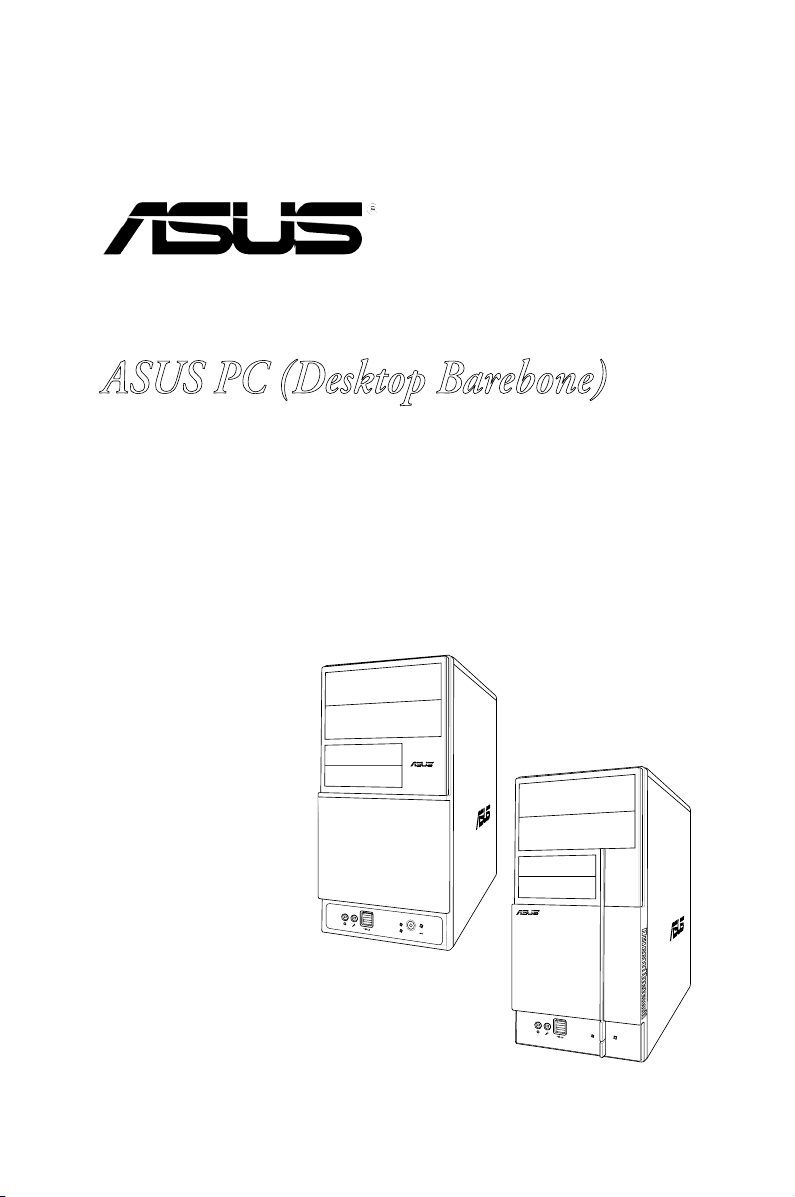
V-Series P5945GC
R
R
ASUS PC (Desktop Barebone)
Installation Manual
Page 2
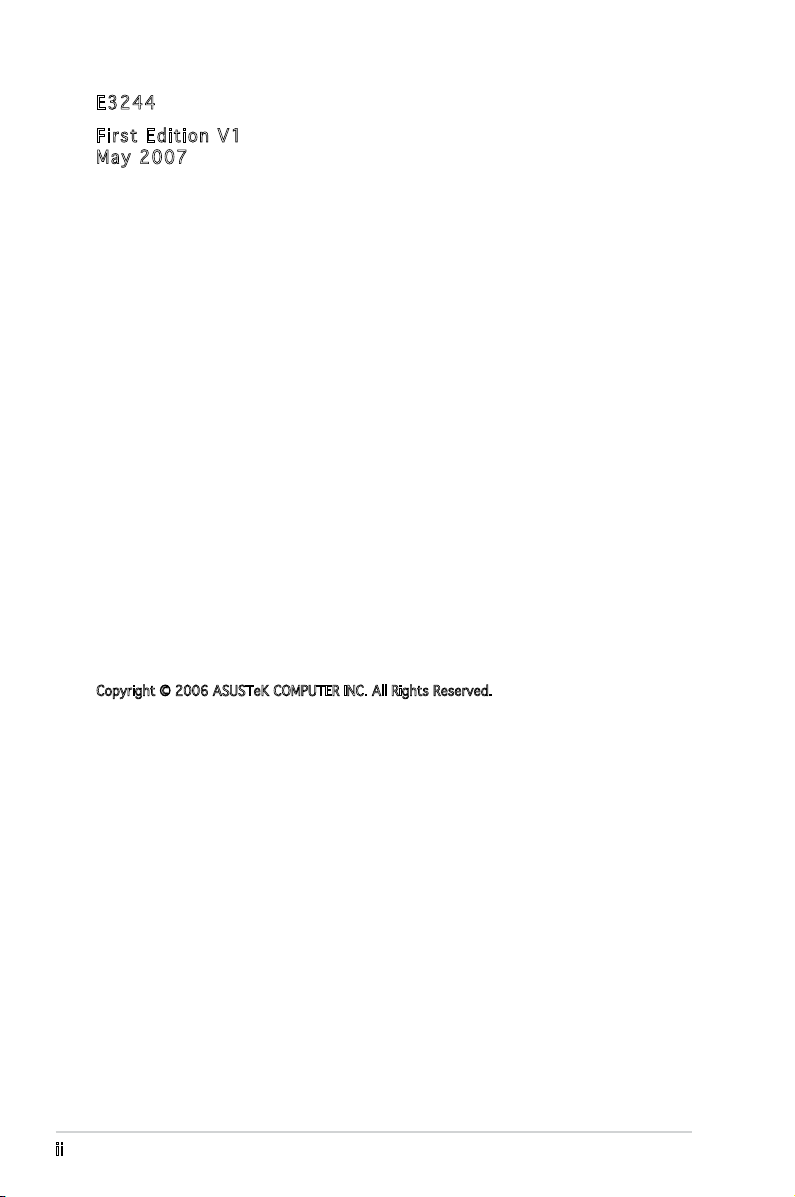
E324 4
Firs t E diti o n V1
May 2 0 0 7
Copyright © 2006 ASUSTeK COMPUTER INC. All Rights Reserved.
No part of this manual, including the products and software described in it, may be reproduced,
transmitted, transcribed, stored in a retrieval system, or translated into any language in any form
or by any means, except documentation kept by the purchaser for backup purposes, without the
express written permission of ASUSTeK COMPUTER INC. (“ASUS”).
Product warranty or service will not be extended if: (1) the product is repaired, modied or
altered, unless such repair, modication of alteration is authorized in writing by ASUS; or (2) the
serial number of the product is defaced or missing.
ASUS PROVIDES THIS MANUAL “AS IS” WITHOUT WARRANTY OF ANY KIND, EITHER EXPRESS
OR IMPLIED, INCLUDING BUT NOT LIMITED TO THE IMPLIED WARRANTIES OR CONDITIONS OF
MERCHANTABILITY OR FITNESS FOR A PARTICULAR PURPOSE. IN NO EVENT SHALL ASUS,
ITS DIRECTORS, OFFICERS, EMPLOYEES OR AGENTS BE LIABLE FOR ANY INDIRECT, SPECIAL,
INCIDENTAL, OR CONSEQUENTIAL DAMAGES (INCLUDING DAMAGES FOR LOSS OF PROFITS, LOSS
OF BUSINESS, LOSS OF USE OR DATA, INTERRUPTION OF BUSINESS AND THE LIKE), EVEN IF ASUS
HAS BEEN ADVISED OF THE POSSIBILITY OF SUCH DAMAGES ARISING FROM ANY DEFECT OR
ERROR IN THIS MANUAL OR PRODUCT.
SPECIFICATIONS AND INFORMATION CONTAINED IN THIS MANUAL ARE FURNISHED FOR
INFORMATIONAL USE ONLY, AND ARE SUBJECT TO CHANGE AT ANY TIME WITHOUT NOTICE, AND
SHOULD NOT BE CONSTRUED AS A COMMITMENT BY ASUS. ASUS ASSUMES NO RESPONSIBILITY
OR LIABILITY FOR ANY ERRORS OR INACCURACIES THAT MAY APPEAR IN THIS MANUAL,
INCLUDING THE PRODUCTS AND SOFTWARE DESCRIBED IN IT.
Products and corporate names appearing in this manual may or may not be registered
trademarks or copyrights of their respective companies, and are used only for identication or
explanation and to the owners’ benet, without intent to infringe.
ii
Page 3
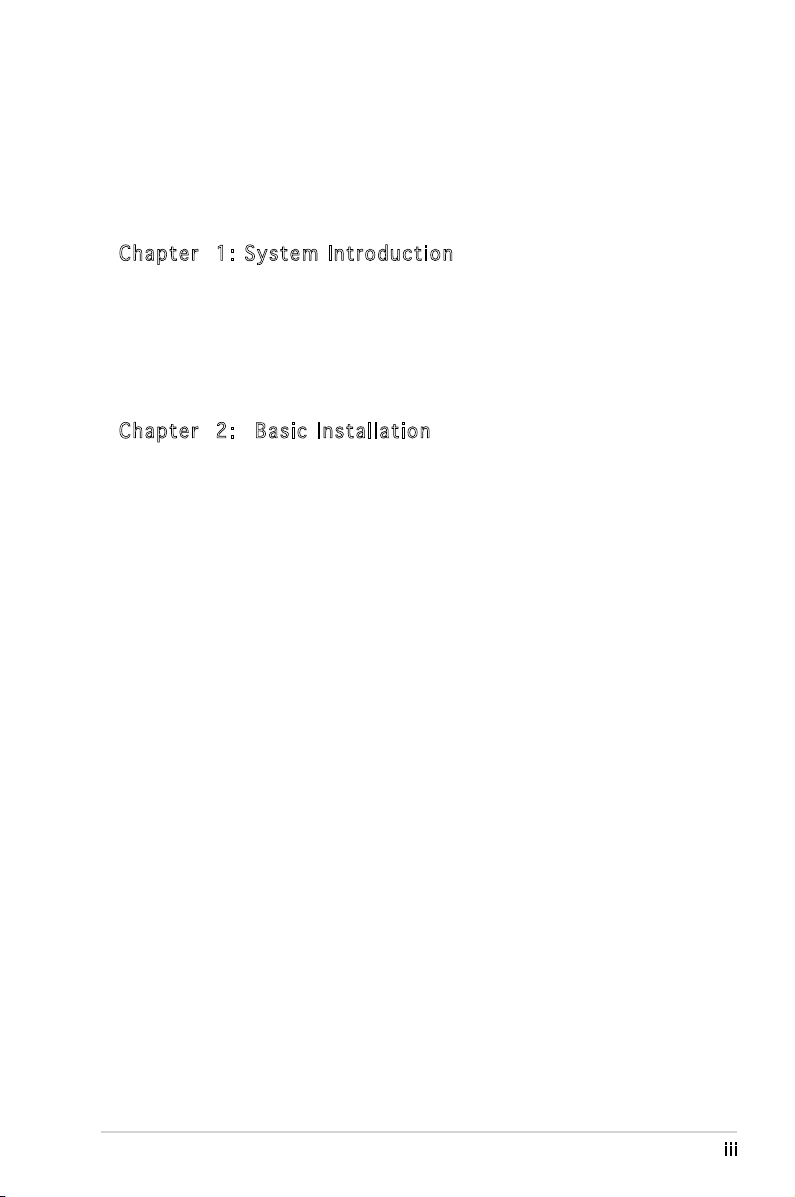
Table of contents
Notices ................................................................................................ vi
Safety information ..............................................................................vii
About this guide .................................................................................viii
System package contents .................................................................... x
Cha p te r 1 : S y ste m I n tro d uc t ion
1.1 Welcome! .............................................................................. 1-2
1.2 Front panel ............................................................................
1.3 Rear panel .............................................................................
1.4 Internal components .............................................................
1.6 LED panel ............................................................................
Cha p te r 2 : Bas i c I nst a ll a tio n
2.1 Preparation ........................................................................... 2-2
2.2 Before you proceed ..............................................................
2.3 Removing the side cover and front panel assembly .............
2.4 Central Processing Unit (CPU) ..............................................
2.4.1 Overview .................................................................
2.4.2 Installing the CPU ....................................................
2.4.3 Installing the CPU fan and heatsink assembly .........
2.5 Installing a DIMM ...................................................................
2.5.1 Memory congurations ...........................................
2.5.2 DDR2 Qualied Vendors List ...................................
2.5.3 Installing a DDR2 DIMM .........................................
2.5.4 Removing a DDR2 DIMM ........................................
2.6 Expansion slots ...................................................................
2.6.1 Installing an expansion card ..................................
2.6.2 Conguring an expansion card ..............................
2.6.3 PCI Express x1 slot ...............................................
2.6.4 PCI slots ................................................................
2.6.5 PCI Express x16 slot .............................................
2.7 Installing an optical drive ....................................................
2.8 Installing a hard disk drive ..................................................
2.9 Installing the card reader ....................................................
2.10 Installing a oppy disk drive
2.11 Re-connecting cables ..........................................................
2.12 Reinstalling the cover .........................................................
................................................ 2-21
1-2
1-4
1-7
1-10
2-2
2-3
2-4
2-4
2-4
2-6
2-8
2-8
2-9
2-12
2-12
2-13
2-13
2-13
2-15
2-15
2-15
2-16
2-17
2-19
2-22
2-23
iii
Page 4
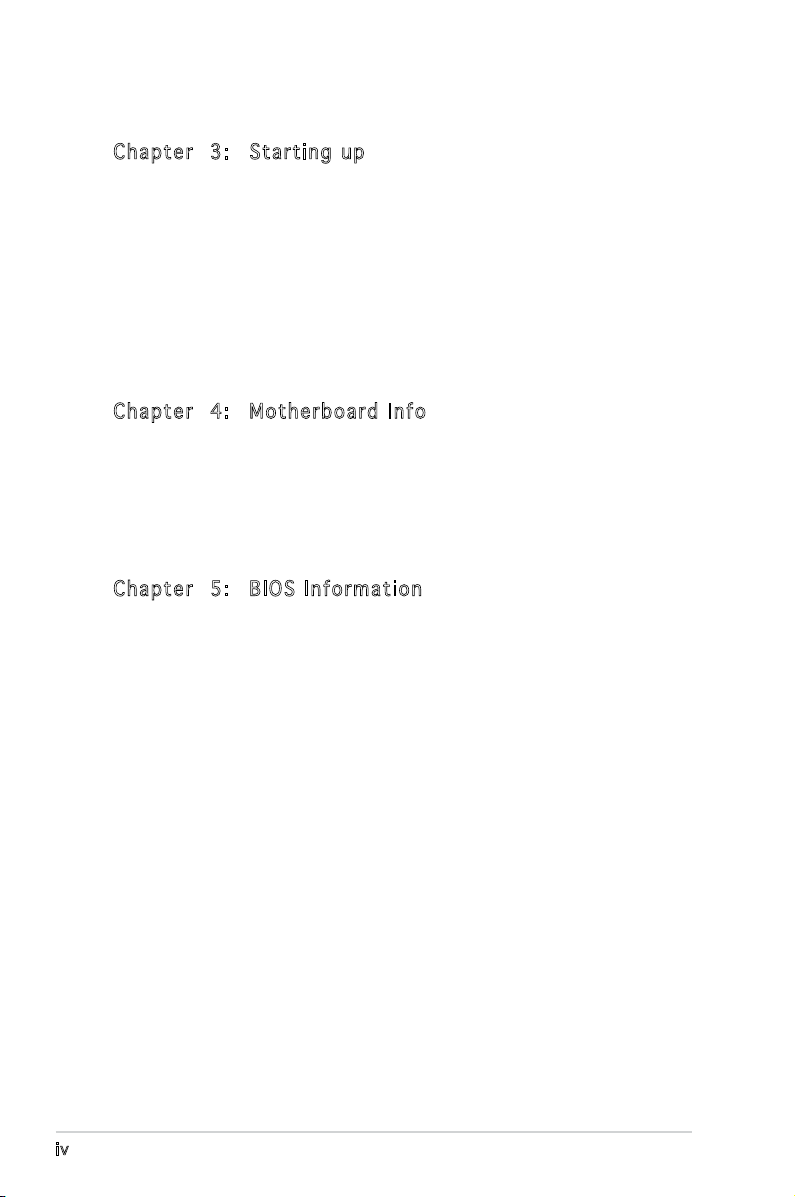
Table of contents
Cha p te r 3 : Sta r ti n g u p
3.1 Installing an operating system .............................................. 3-2
3.2 Powering up ..........................................................................
3.3 Support CD information ........................................................
3.3.1 Running the support CD ..........................................
3.3.2 Utilities menu ..........................................................
3.3.3 ASUS contact information ......................................
3.4 Software information ............................................................
Cha p te r 4 : Mot h er b oar d I n fo
4.1 Introduction .......................................................................... 4-2
4.2 Motherboard layout ..............................................................
4.3 Jumpers ................................................................................
4.4 Connectors ...........................................................................
Cha p te r 5 : BIO S I n for m at i on
5.1 Managing and updating your BIOS ........................................ 5-2
5.1.1 Creating a bootable oppy disk ..............................
5.1.2 ASUS EZ Flash utility ...............................................
5.1.3 AFDOS utility ...........................................................
5.1.5 ASUS Update utility ................................................
3-2
3-2
3-3
3-4
3-5
3-6
4-2
4-3
4-6
5-2
5-3
5-4
5-8
5.2 BIOS setup program ............................................................
5.2.1 BIOS menu screen .................................................
5.2.2 Menu bar ...............................................................
5.2.3 Navigation keys .....................................................
iv
5-11
5-12
5-12
5-12
Page 5
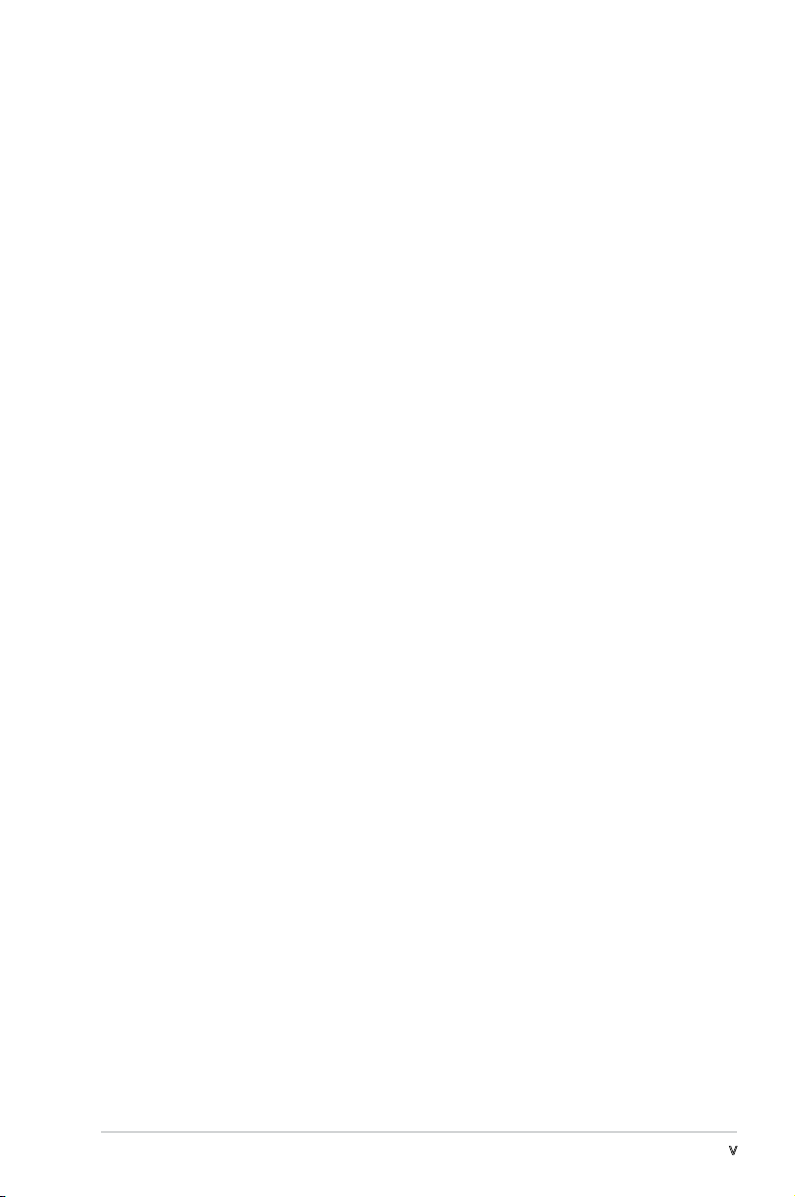
Table of contents
5.2.4 Menu items ........................................................... 5-13
5.2.5 Sub-menu items ....................................................
5.2.6 Conguration elds ...............................................
5.2.7 Pop-up window ......................................................
5.2.8 General help ..........................................................
5.3 Main menu ...........................................................................
5.3.1 System Time ........................................................
5.3.2 System Date ........................................................
5.3.3 Legacy Diskette A ...............................................
5.3.4 Primary, Third, and Fourth IDE Master/Slave ........
5.3.5 IDE conguration ...................................................
5.3.6 System Information
5.4 Advanced menu ..................................................................
5.4.1 JumperFree Conguration .....................................
5.4.2 USB conguration .................................................
5.4.3 CPU conguration .................................................
5.4.4 Chipset ..................................................................
5.4.5 Onboard Devices conguration .............................
5.4.6 PCI PnP ..................................................................
5.5 Power menu ........................................................................
5.5.1 Suspend Mode .......................................................
5.5.2 ACPI 2.0 Support ..................................................
5.5.3 ACPI APIC support .................................................
5.5.5 Hardware Monitor ..................................................
5.6 Boot menu ..........................................................................
5.6.1 Boot Device Priority ..............................................
5.6.2 Boot Settings Conguration .................................
5.6.3 Security .................................................................
5.7 Exit menu ............................................................................
............................................... 5-17
5-13
5-13
5-13
5-13
5-14
5-14
5-14
5-14
5-15
5-16
5-18
5-18
5-19
5-20
5-21
5-24
5-26
5-27
5-27
5-27
5-27
5-30
5-31
5-30
5-32
5-33
5-35
v
Page 6
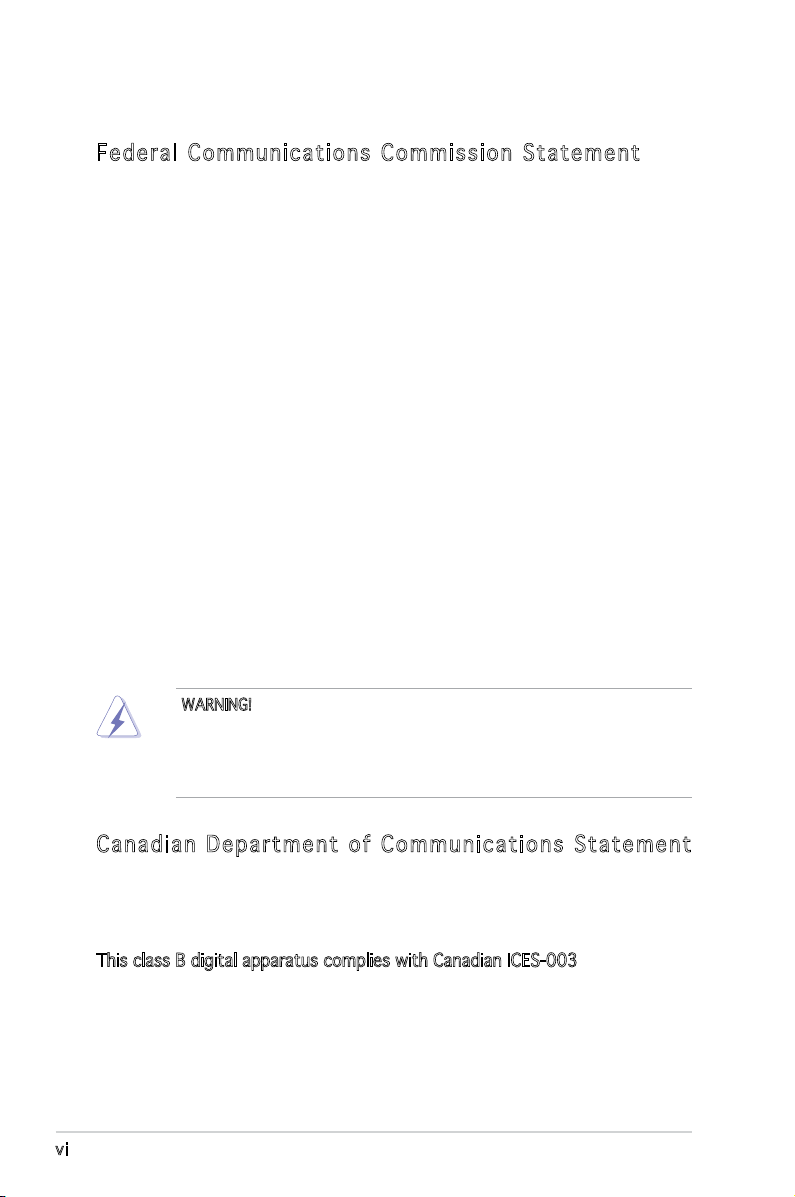
Notices
Fed er al Co mm un ica ti on s C om mi ssi on S tat em en t
This device complies with Part 15 of the FCC Rules. Operation is subject to
the following two conditions:
•
This device may not cause harmful interference, and
•
This device must accept any interference received including
interference that may cause undesired operation.
This equipment has been tested and found to comply with the limits for a
Class B digital device, pursuant to Part 15 of the FCC Rules. These limits
are designed to provide reasonable protection against harmful interference
in a residential installation. This equipment generates, uses and can radiate
radio frequency energy and, if not installed and used in accordance with
manufacturer’s instructions, may cause harmful interference to radio
communications. However, there is no guarantee that interference will
not occur in a particular installation. If this equipment does cause harmful
interference to radio or television reception, which can be determined by
turning the equipment off and on, the user is encouraged to try to correct
the interference by one or more of the following measures:
•
Reorient or relocate the receiving antenna.
•
Increase the separation between the equipment and receiver.
•
Connect the equipment to an outlet on a circuit different from that to
which the receiver is connected.
•
Consult the dealer or an experienced radio/TV technician for help.
WARNING! The use of shielded cables for connection of the monitor to
the graphics card is required to assure compliance with FCC regulations.
Changes or modications to this unit not expressly approved by the
party responsible for compliance could void the user’s authority to
operate this equipment.
Can ad ia n D ep ar tme nt o f C om mu nic at io ns St at eme nt
This digital apparatus does not exceed the Class B limits for radio noise
emissions from digital apparatus set out in the Radio Interference
Regulations of the Canadian Department of Communications.
This class B digital apparatus complies with Canadian ICES-003.
vi
Page 7
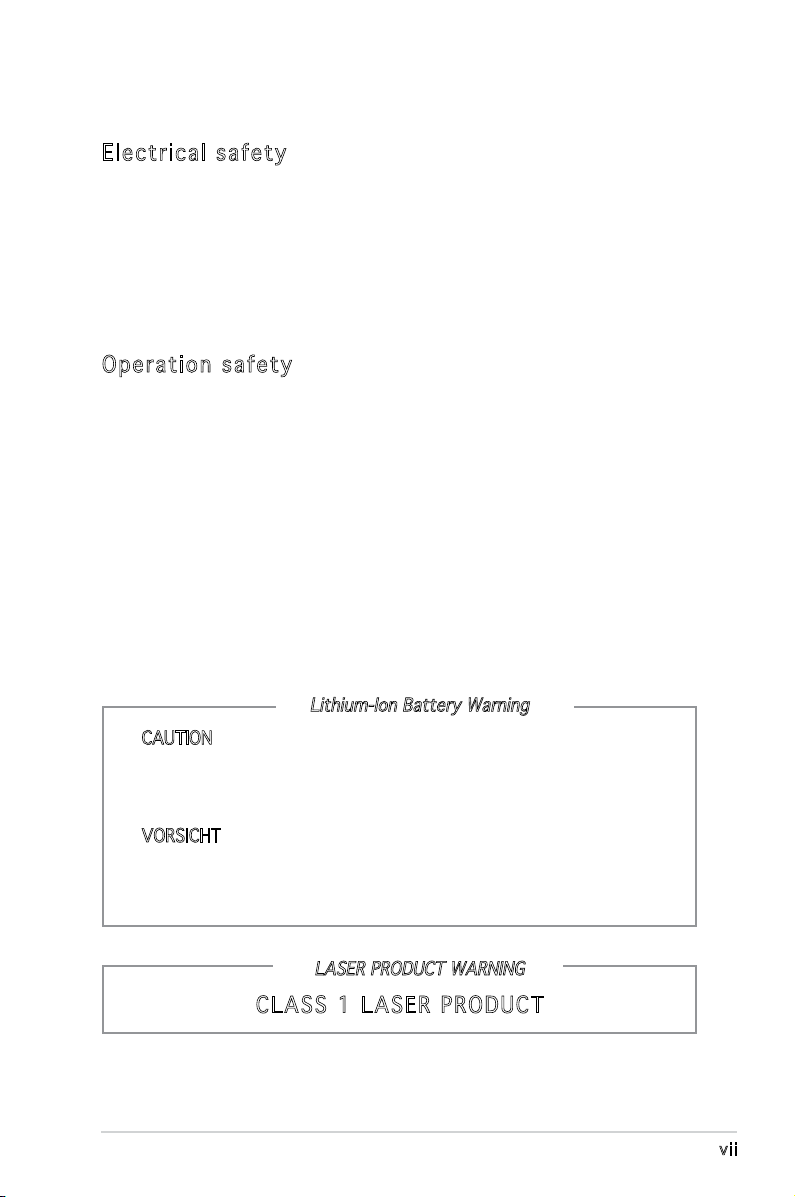
Safety information
Ele ct ri cal s af ety
•
To prevent electrical shock hazard, disconnect the power cable from
the electrical outlet before relocating the system.
•
When adding or removing devices to or from the system, ensure that
the power cables for the devices are unplugged before the signal cables
are connected.
•
If the power supply is broken, do not try to fix it by yourself. Contact a
qualified service technician or your retailer.
Ope ra ti on sa fe ty
•
Before installing devices into the system, carefully read all the
documentation that came with the package.
•
Before using the product, make sure all cables are correctly connected
and the power cables are not damaged. If you detect any damage,
contact your dealer immediately.
•
To avoid short circuits, keep paper clips, screws, and staples away from
connectors, slots, sockets and circuitry.
•
Avoid dust, humidity, and temperature extremes. Do not place the
product in any area where it may become wet. Place the product on a
stable surface.
•
If you encounter technical problems with the product, contact a
qualified service technician or your retailer.
Lithium-Ion Battery Warning
CAUTION: Danger of explosion if battery is incorrectly replaced.
Replace only with the same or equivalent type recommended by
the manufacturer. Dispose of used batteries according to the
manufacturer’s instructions.
VORSICHT: Explosionsgetahr bei unsachgemäßen Austausch der
Batterie. Ersatz nur durch denselben oder einem vom Hersteller
empfohlenem ähnljchen Typ. Entsorgung gebrauchter Batterien nach
Angaben des Herstellers.
LASER PRODUCT WARNING
CLA SS 1 LA SE R PRO DU CT
vii
Page 8
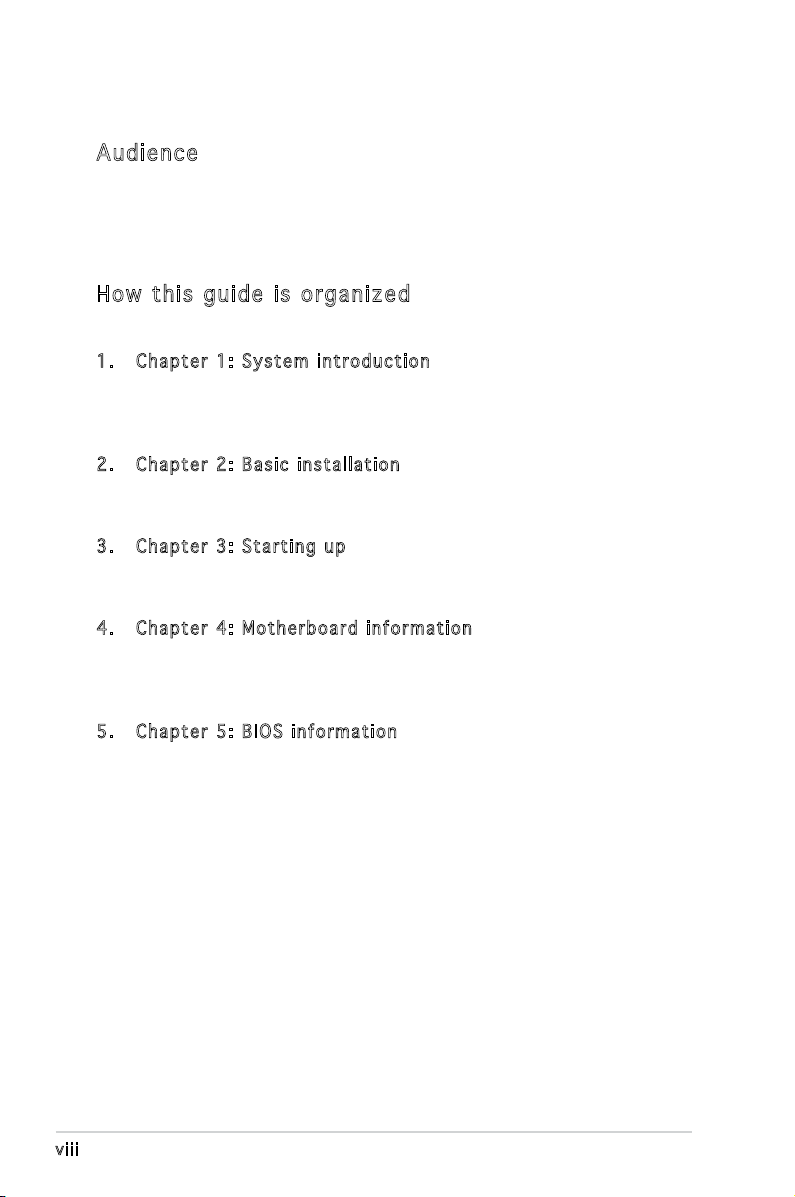
About this guide
Aud ie nc e
This guide provides general information and installation instructions about
the ASUS Vintage V-Series P5945GC barebone system. This guide is
intended for experienced users and integrators with hardware knowledge of
personal computers.
How t hi s g ui de is o rg ani ze d
This guide contains the following parts:
1. Chap t e r 1: S y s tem i n t rodu c t i on
This chapter gives a general description of the ASUS
V-Series P5945GC. The chapter lists the system features, including
introduction on the front and rear panel, and internal components.
2. Chap t e r 2: B a s ic i n s t alla t i o n
This chapter provides step-by-step instructions on how to install
components in the system.
3. Chap t e r 3: S t a rtin g u p
This chapter helps you power up the system and install drivers and
utilities from the support CD.
4. Chap t e r 4: M o t herb o a r d in f o r mati o n
This chapter gives information about the motherboard that comes
with the system. This chapter includes the motherboard layout,
jumper settings, and connector locations.
5. Chap t e r 5: B I O S in f o r mati o n
This chapter tells how to change system settings through the BIOS
Setup menus and describes the BIOS parameters.
viii
Page 9
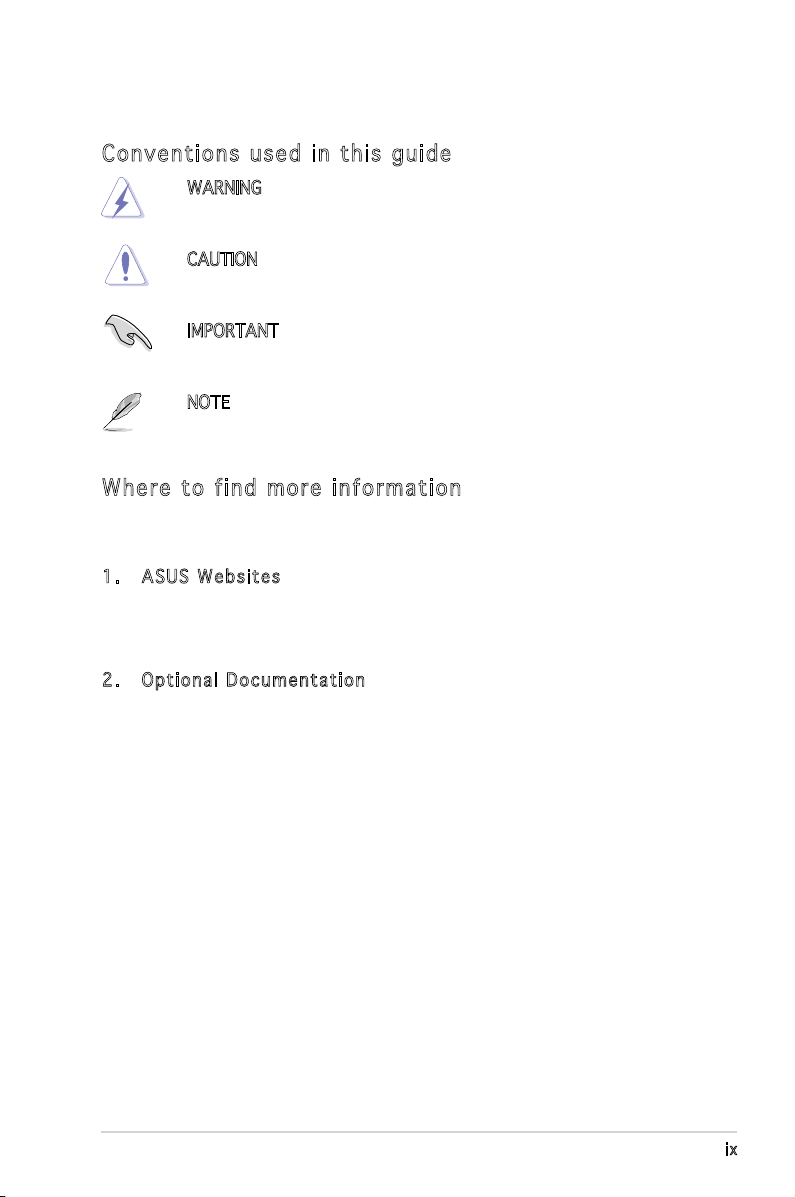
Con ve nt ion s us ed in t his g ui de
WARNING: Information to prevent injury to yourself when trying
to complete a task.
CAUTION: Information to prevent damage to the components
when trying to complete a task.
IMPORTANT: Instructions that you MUST follow to complete a
task.
NOTE: Tips and additional information to aid in completing a
task.
Whe re t o f in d mor e in for ma ti on
Refer to the following sources for additional information and for product
and software updates.
1. ASUS W e bsit e s
The ASUS websites worldwide provide updated information on
ASUS hardware and software products. Refer to the ASUS contact
information.
2. Opti o n a l Do c u m enta t i o n
Your product package may include optional documentation, such as
warranty yers, that may have been added by your dealer. These
documents are not part of the standard package.
ix
Page 10
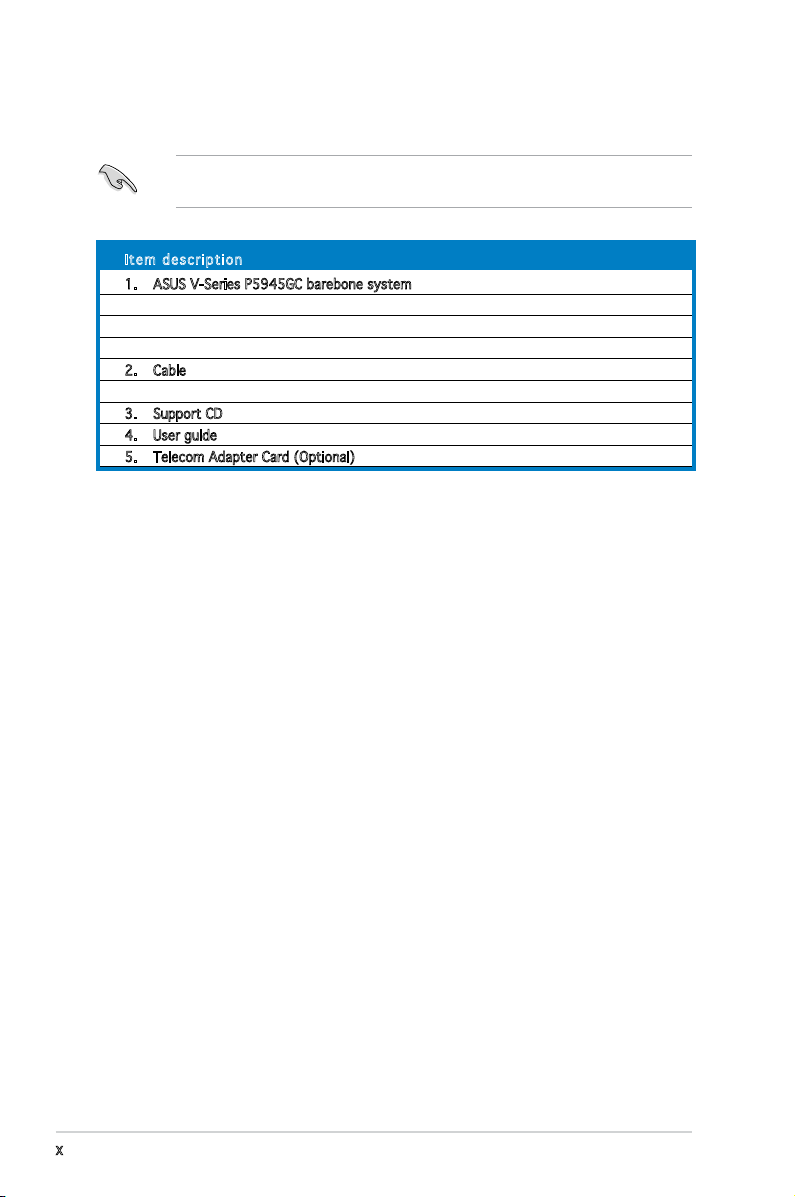
System package contents
Check your V-Series P5945GC system package for the following items.
If any of the items is damaged or missing, contact your retailer
immediately.
Ite m d escri p t i on
1. ASUS V-Series P5945GC barebone system with
• ASUS motherboard
• Power supply unit
• ASUS chassis
2. Cable
• AC power cable
3. Support CD
4. User guide
5. Telecom Adapter Card (Optional)
x
Page 11
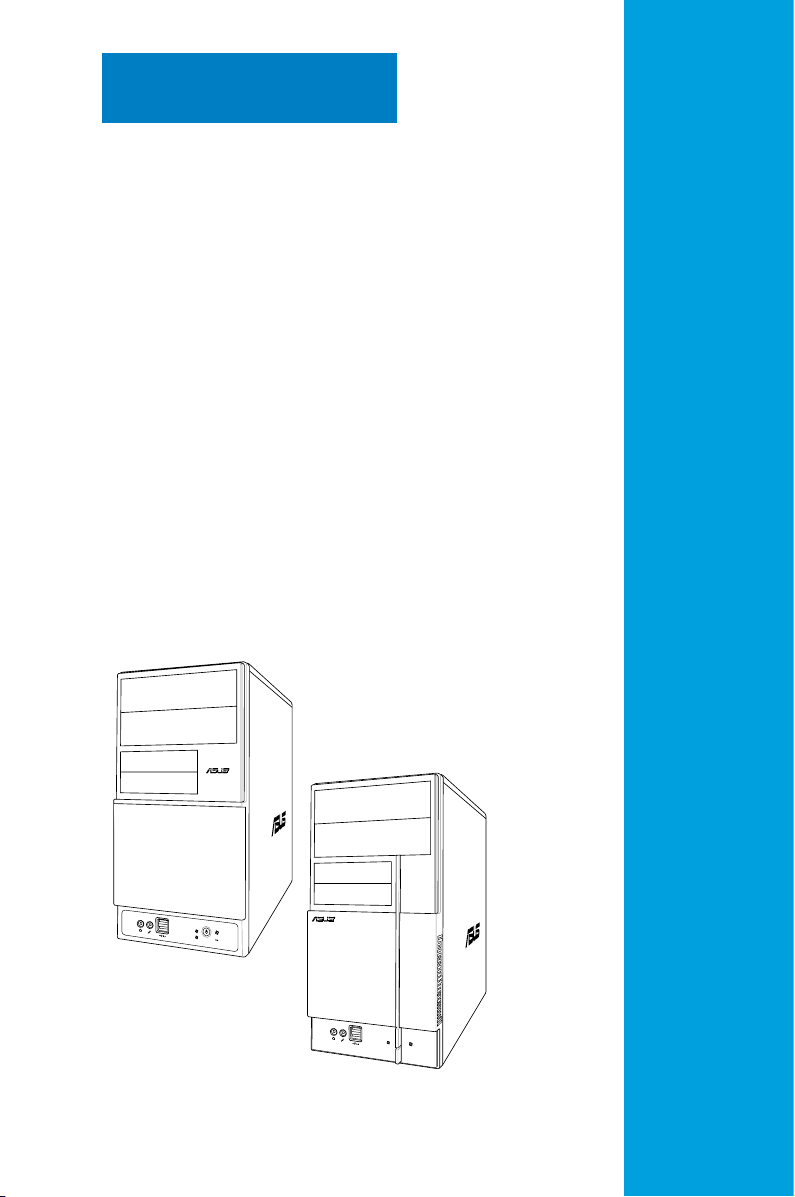
R
R
Chapter 1
This chapter gives a general
description of the ASUS
V-Series P5945GC. The chapter
lists the system features including
introduction on the front and rear
panel, and internal components.
System introduction
Page 12
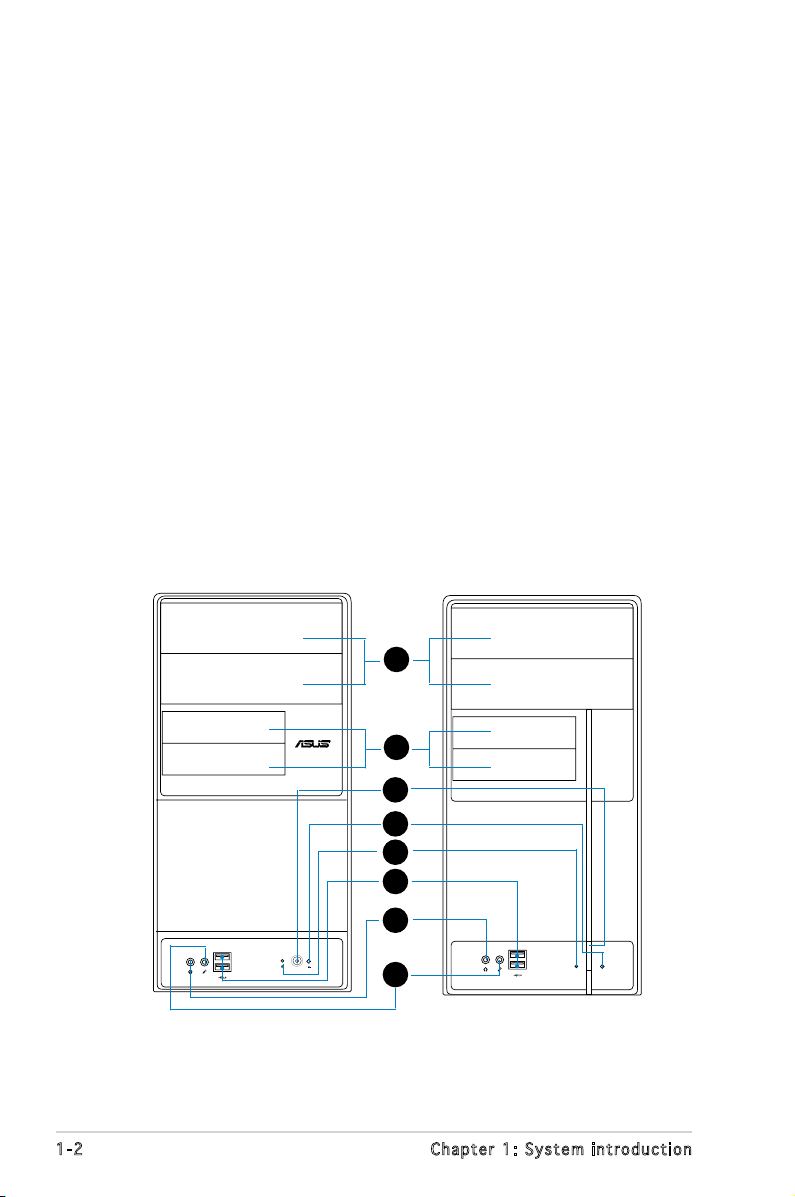
1.1 Welcome!
R
Thank you for choosing the ASUS V-Series P5945GC!
The ASUS V-Series P5945GC is an all-in-one barebone system with a
versatile home entertainment feature.
The system comes in a stylish casing and powered by the ASUS
motherboard that supports the Intel® Core™2 Extreme / Core™2 Duo /
Pentium® D / Pentium® 4 / Celeron® D processors in the 775-land package.
The system supports up to 2 GB of system memory using
DDR2-667/533/400 DIMMs. High-resolution graphics via integrated
graphics controller or PCI Express x16 slot, Serial ATA, USB 2.0, and
6-channel audio feature the system and take you ahead in the world of
power computing.
1.2 Front panel
The front panel includes the optical drive bays, oppy disk drive slot, power
button, and several I/O ports are located at the front panel.
1
2
3
4
5
6
1-2 Chapter 1: System introduction
7
8
Page 13
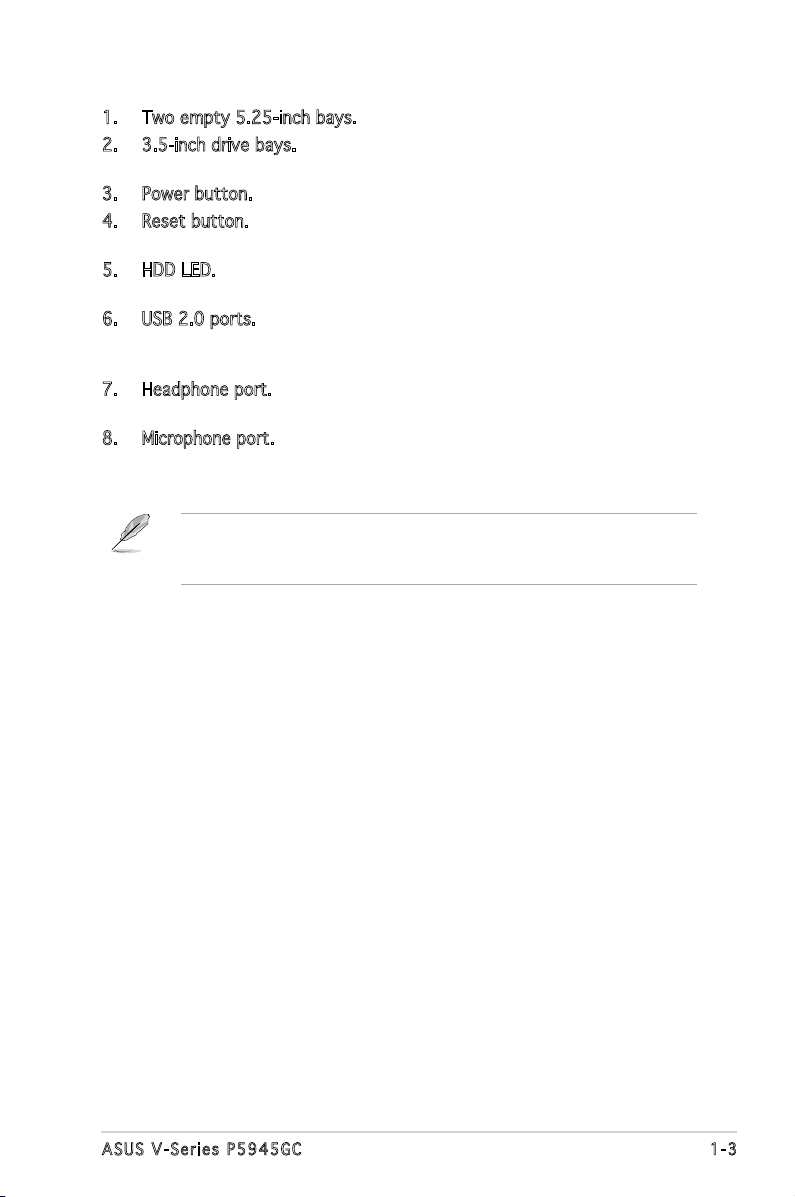
1. Two empty 5.25-inch bays. These bays are for IDE optical drives.
2. 3.5-inch drive bays. These slots are for 3.5-inch oppy or hard disk
drives.
3. Power button. Press this button to turn the system on.
4. Reset button. Press this button to reboot the system without turning
off the power.
5. HDD LED. This LED lights up when data is read from or written to the
hard disk drive.
6. USB 2.0 ports. These Universal Serial Bus 2.0 (USB 2.0) ports are
available for connecting USB 2.0 devices such as a mouse, printer,
scanner, camera, PDA, and others.
7. Headphone port. This Line In (green) port connects a headphone with
a stereo mini-plug.
8. Microphone port. This Mic (pink) port connects a microphone.
This V-series provide V2/V3 two types of front panel for users to
choose, please refer to your product package for the front panel type
you purchased.
1-3ASUS V-Series P5945GC
Page 14
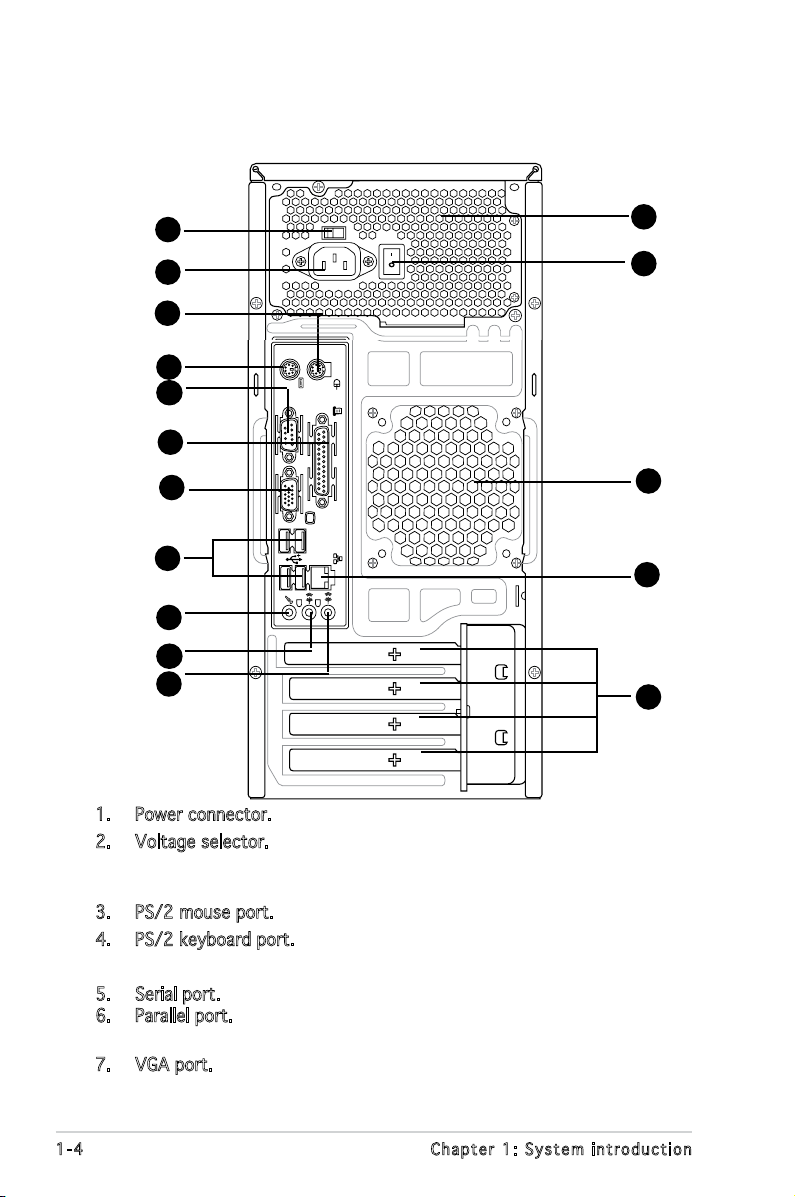
1.3 Rear panel
The system rear panel includes the power connector and several I/O ports
that allow convenient connection of devices.
10
11
2
1
3
4
5
6
7
8
9
12
16
13
14
15
1. Power connector. This connector is for the power cable and plug.
2. Voltage selector. This switch allows you to adjust the system input
voltage according to the voltage supply in your area. See the section
“Voltage selector” on page 1-6 before adjusting this switch.
3. PS/2 mouse port. This green 6-pin connector is for a PS/2 mouse.
4. PS/2 keyboard port. This purple 6-pin connector is for a
PS/2 keyboard.
5. Serial port. This 9-pin COM port is for serial devices
6. Parallel port. This 25-pin port connects a printer, scanner, or other
devices.
7. VGA port. This port connects a VGA monitor.
1-4 Chapter 1: System introduction
Page 15
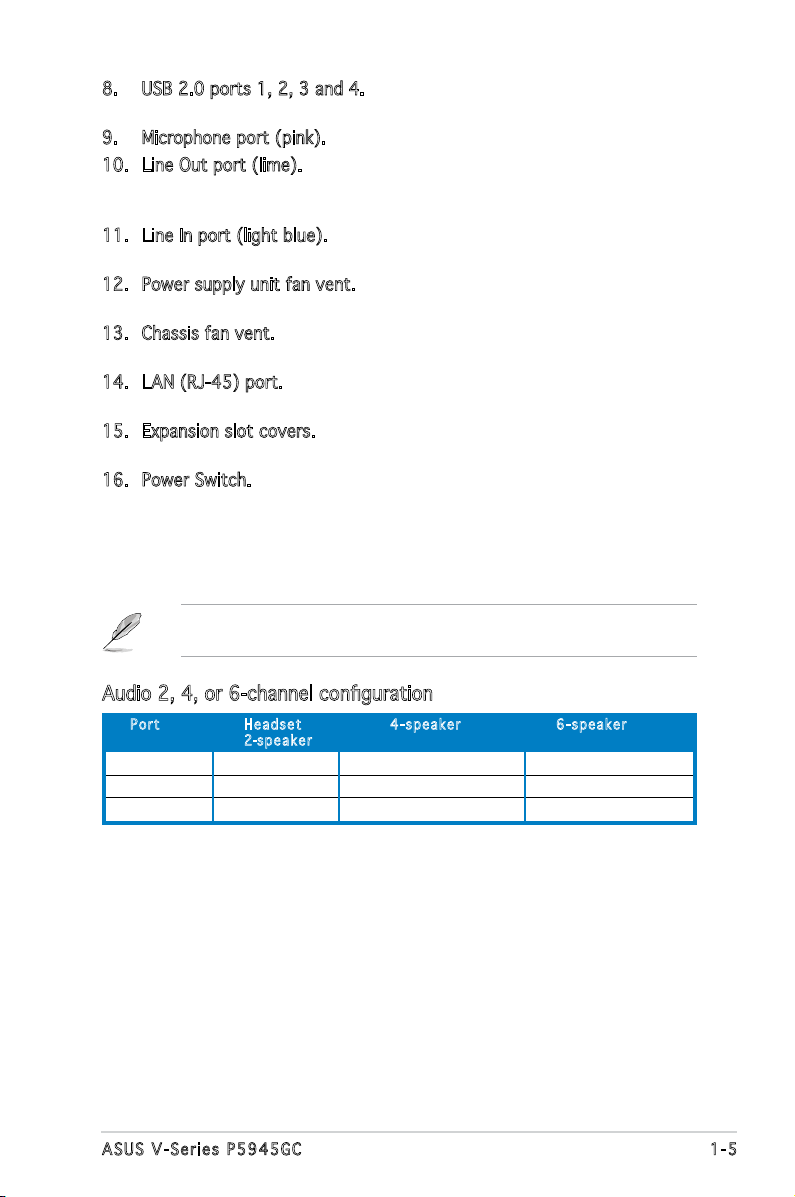
8. USB 2.0 ports 1, 2, 3 and 4. These 4-pin Universal Serial Bus (USB)
ports are available for connecting USB 2.0 devices.
9. Microphone port (pink). This port connects a microphone.
10. Line Out port (lime). This port connects a headphone or a speaker.
In 4-channel and 6-channel conguration, the function of this port
becomes Front Speaker Out.
11. Line In port (light blue). This port connects the tape, CD, DVD player,
or other audio sources.
12. Power supply unit fan vent. This vent is for the PSU fan that provides
ventilation inside the power supply unit.
13. Chassis fan vent. This vent is for the fan that provides ventilation
inside the system chassis.
14. LAN (RJ-45) port. This port allows 10/100 connection to a Local Area
Network (LAN) through a network hub.
15. Expansion slot covers. Remove these covers when installing expansion
cards.
16. Power Switch. This switch is for switching on/off the power supply
unit.
Refer to the audio conguration table below for the function of the audio
ports in 2, 4, or 6-channel conguration.
Audio 2, 4, or 6-channel conguration
Por t He adse t 4-s p e a ker 6- s p eake r
2-spe a k e r
Light Blue Line In Surround Out Surround Out
Lime Line Out Front Speaker Out Front Speaker Out
Pink Mic In Mic In Center/Bass
1-5ASUS V-Series P5945GC
Page 16
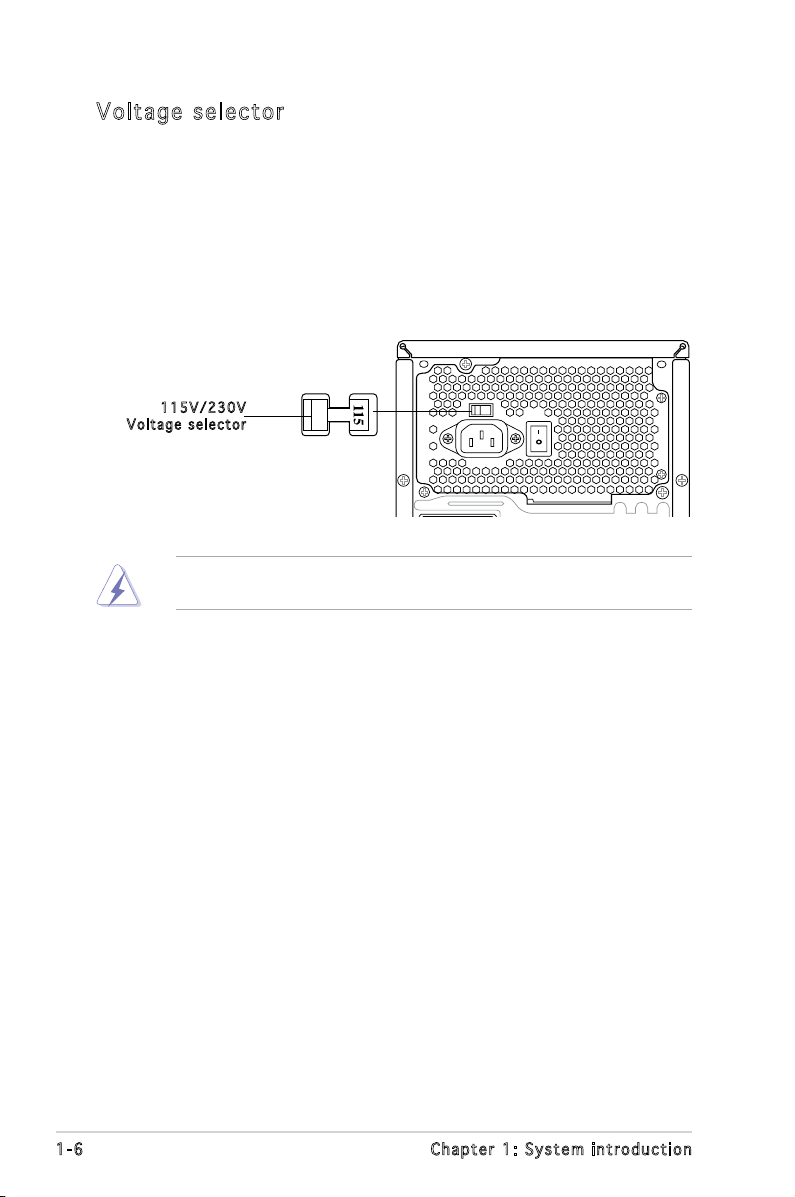
Vol ta ge se le ct or
The PSU has a 115 V/230 V voltage selector switch located beside the
power connector. Use this switch to select the appropriate system input
voltage according to the voltage supply in your area.
If the voltage supply in your area is 100-127 V, set this switch to 115 V.
If the voltage supply in your area is 200-240 V, set this switch to 230 V.
115 V / 2 30V
Vol t a g e sel e c t or
Setting the switch to 115V in a 230V environment or 230V in a 115V
environment will seriously damage the system!
1-6 Chapter 1: System introduction
Page 17
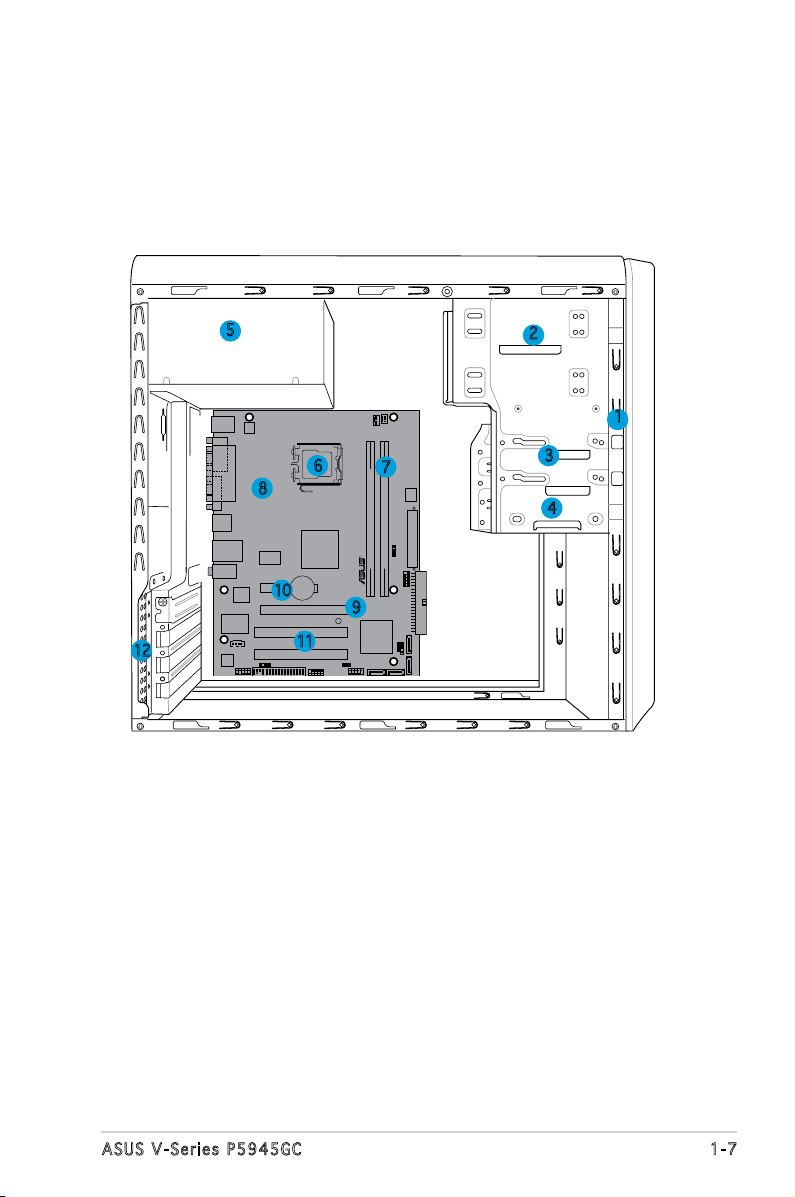
1.4 Internal components
R
The illustration below is the internal view of the system when you remove
the top cover and the power supply unit. The installed components are
labeled for your reference. Proceed to Chapter 2 for instructions on
installing additional system components.
5
6
8
10
12
9
11
1. Front panel cover
2. 5.25-inch optical drive bays
3. Floppy disk drive bay
4. Hard disk drive bay
5. Power supply unit
6. CPU socket
7. DIMM sockets
2
7
8. ASUS motherboard
9. PCI Express x16 slot
10. PCI Express x1 slot
11. PCI slots
12. Metal bracket lock
1
3
4
1-7ASUS V-Series P5945GC
Page 18
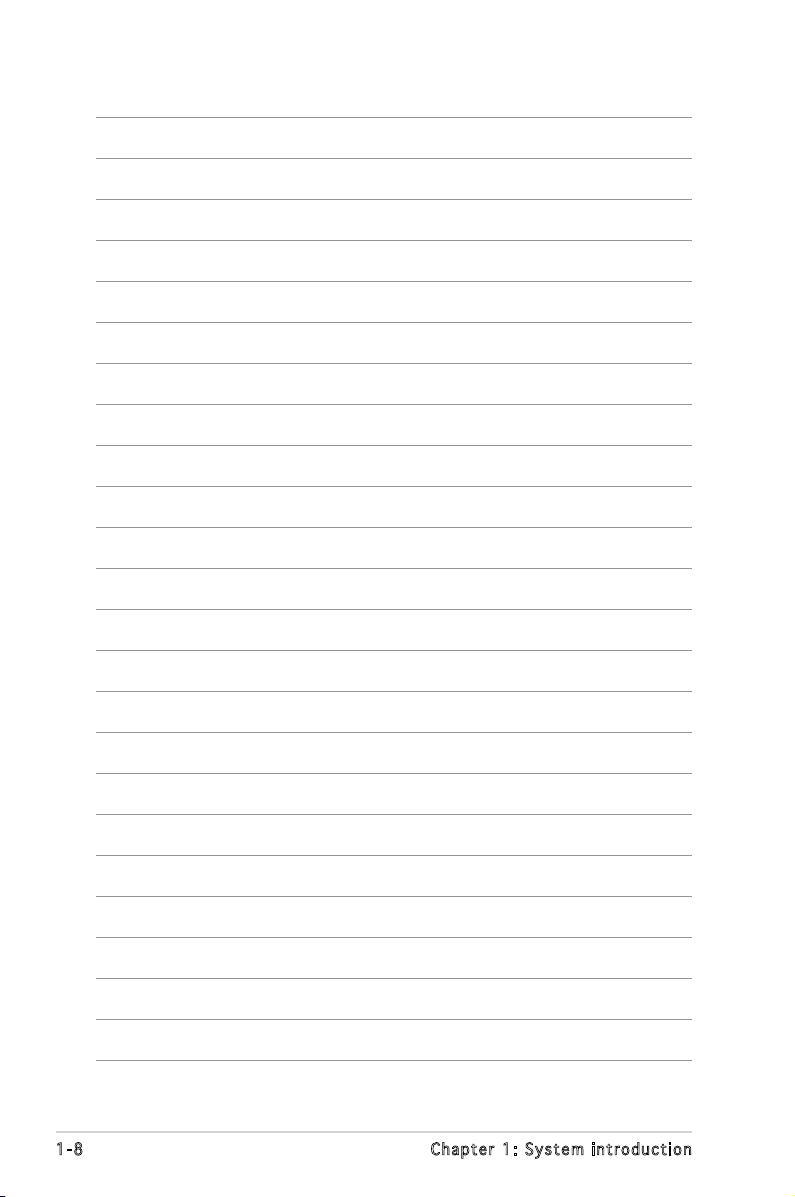
1-8 Chapter 1: System introduction
Page 19
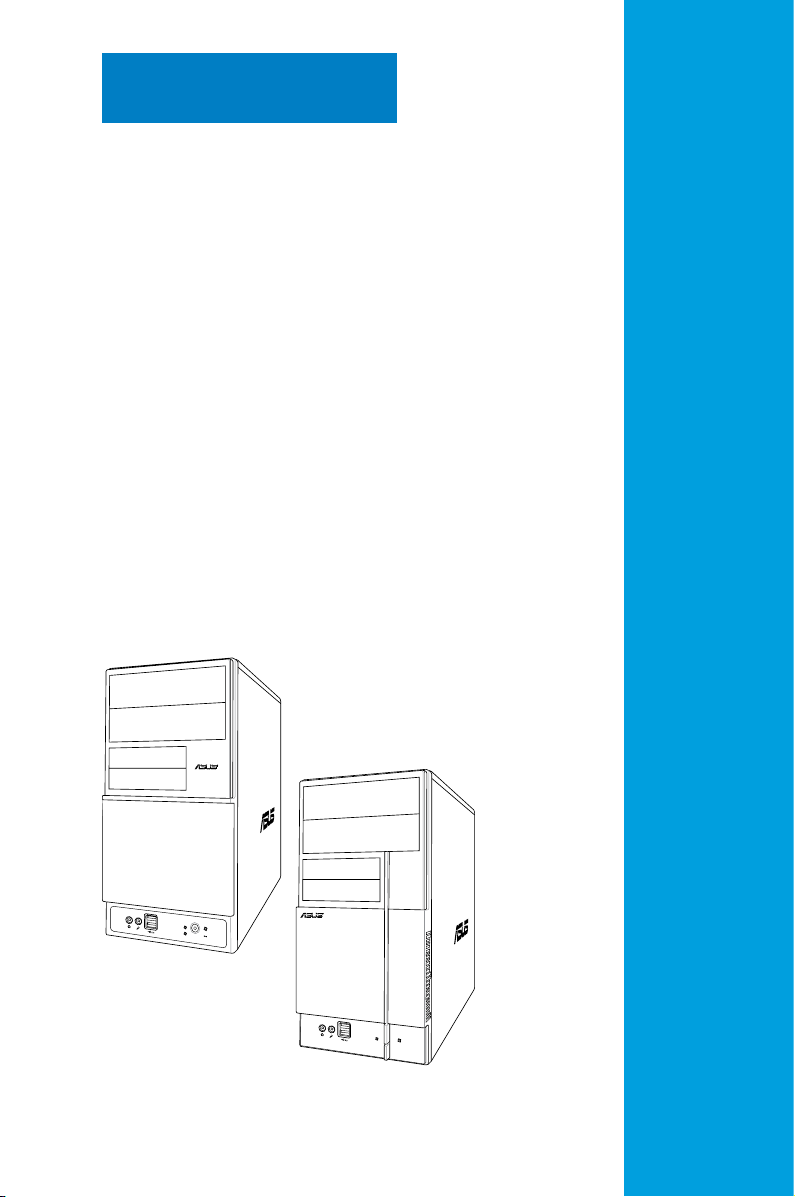
R
R
Chapter 2
This chapter provides step-by-step
instructions on how to install
components in the system.
Basic installation
Page 20
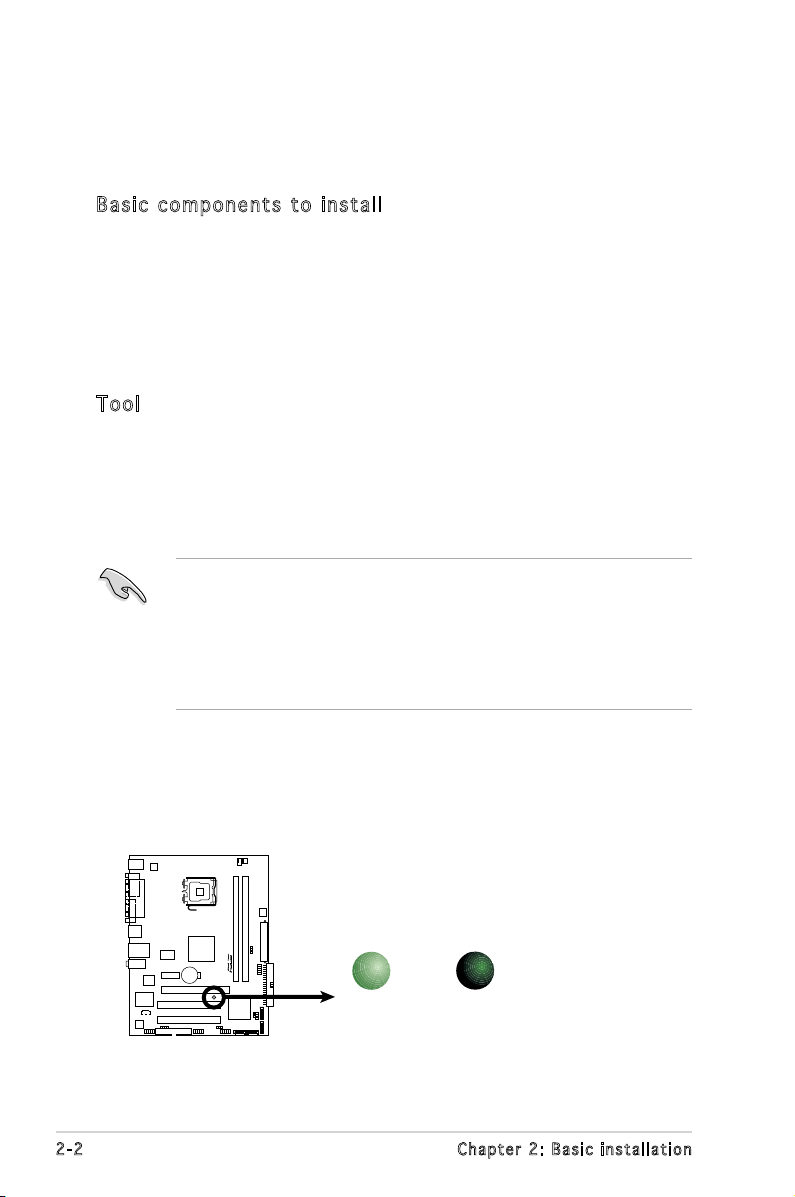
2.1 Preparation
R
Onboard LED
SB_PWR
ON
Standby
Power
OFF
Powered
Off
Before you proceed, make sure that you have all the components you plan
to install in the system.
Bas i c c omp o ne n ts t o i nst a ll
1. Central Processing Unit (CPU)
2. DDR2 Dual Inline Memory Module (DIMM)
3. Expansion card(s)
4. Hard disk drive
5. Optical drive
6. Floppy disk drive
Too l
Phillips (cross) screw driver
2.2 Before you proceed
Take note of the following precautions before you install components into
the system.
•
Use a grounded wrist strap or touch a safely grounded object or
a metal object, such as the power supply case, before handling
components to avoid damaging them due to static electricity.
•
Hold components by the edges to avoid touching the ICs on them.
•
Whenever you uninstall any component, place it on a grounded
antistatic pad or in the bag that came with the component.
The motherboard comes with an onboard standby power LED. This LED
lights up to indicate that the system is ON, in sleep mode or in soft-off
mode, and not powered OFF. Unplug the power cable from the power outlet
and make sure that the standby power LED is OFF before installing any
system component.
2-2 Chapter 2: Basic installation
Page 21
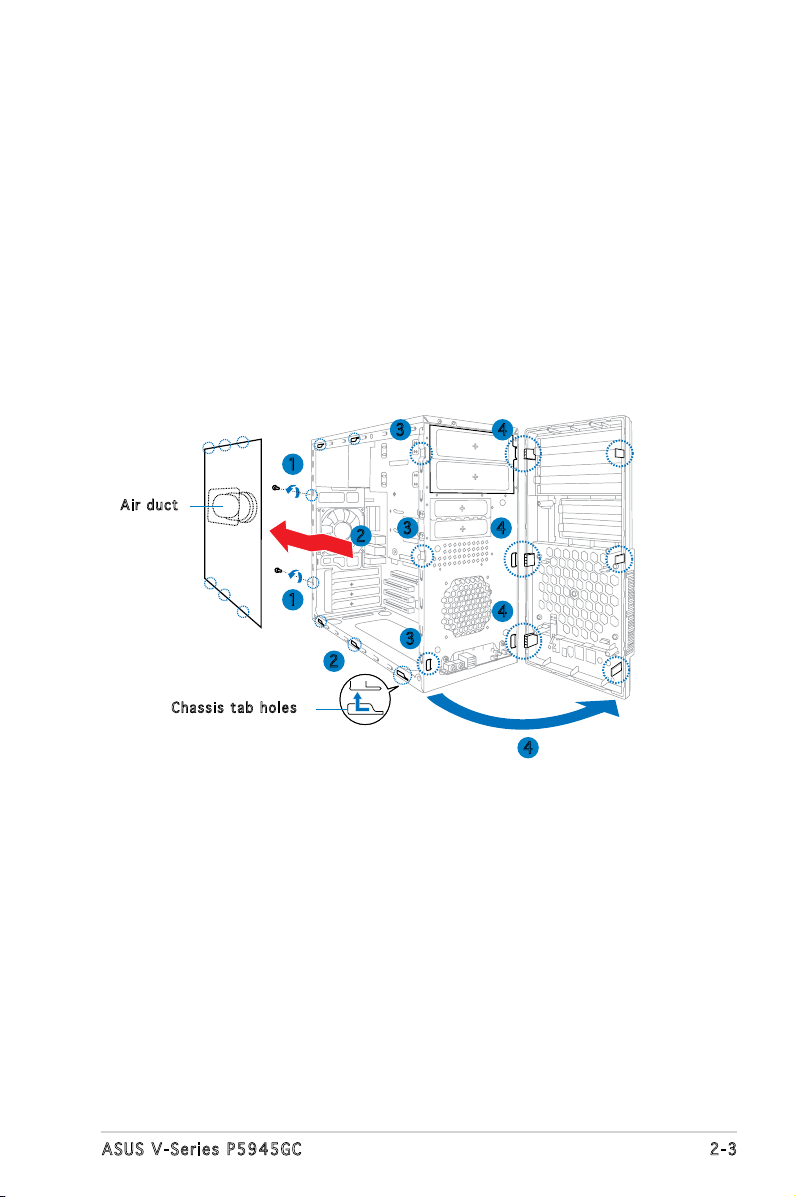
2.3 Removing the side cover and front
panel assembly
1. Remove the cover screws on the rear panel.
2. Pull the side cover toward the rear panel until its hooks disengage
from the chassis tab holes. Set the side cover aside.
3. Locate the front panel assembly hooks, then lift them until they
disengage from the chassis.
4. Swing the front panel assembly to the right, until the hinge-like tabs
on the right side of the assembly are exposed.
5. Remove the front panel assembly, then set aside.
3 4
1
Air d u ct
3
2
4
Cha s s i s tab h o les
1
3
2
4
4
2-3ASUS V-Series P5945GC
Page 22
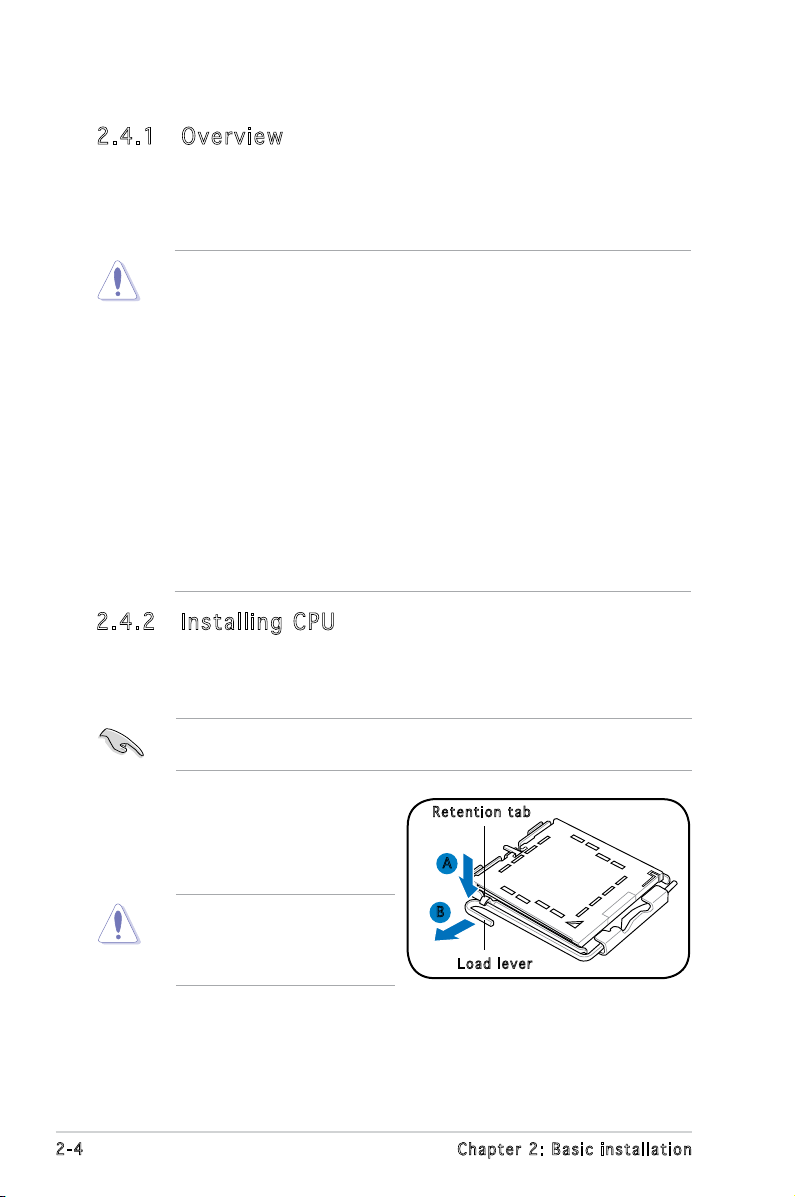
2.4 Central Processing Unit (CPU)
2.4 .1 Ove rv ie w
The motherboard comes with a surface mount LGA775 socket supporting
Intel® processors in the 775-land package. This system is designed for
Intel® Core™2 Duo Desktop processors (65W) and well veried. Any other
processor family higher than 65W may trigger the CPU throttle protection.
• Your boxed Intel® Pentium® 4 LGA775 processor package should
come with installation instructions for the CPU, heatsink, and the
retention mechanism. If the instructions in this section do not match
the CPU documentation, follow the latter.
•
Check your motherboard to make sure that the PnP cap is on the
CPU socket and the socket contacts are not bent. Contact your
retailer immediately if the PnP cap is missing, or if you see any
damage to the PnP cap/socket contacts/motherboard components.
ASUS will shoulder the cost of repair only if the damage is shipment/
transit-related.
•
Keep the cap after installing the motherboard. ASUS will process
Return Merchandise Authorization (RMA) requests only if the
motherboard comes with the cap on the LGA775 socket.
• The product warranty does not cover damage to the socket
contacts resulting from incorrect CPU installation/removal, or
misplacement/loss/incorrect removal of the PnP cap.
2.4 .2 Ins ta ll ing C PU
To install a CPU:
1. Locate the CPU socket on the motherboard.
Before installing the CPU, make sure that the socket box is facing
towards you and the load lever is on your left.
2. Press the load lever with your
Ret e n t ion t a b
thumb (A), then move it to the
left (B) until it is released from
the retention tab.
To prevent damage to the
socket pins, do not remove
the PnP cap unless you are
installing a CPU.
2-4 Chapter 2: Basic installation
A
B
Loa d l ever
Page 23
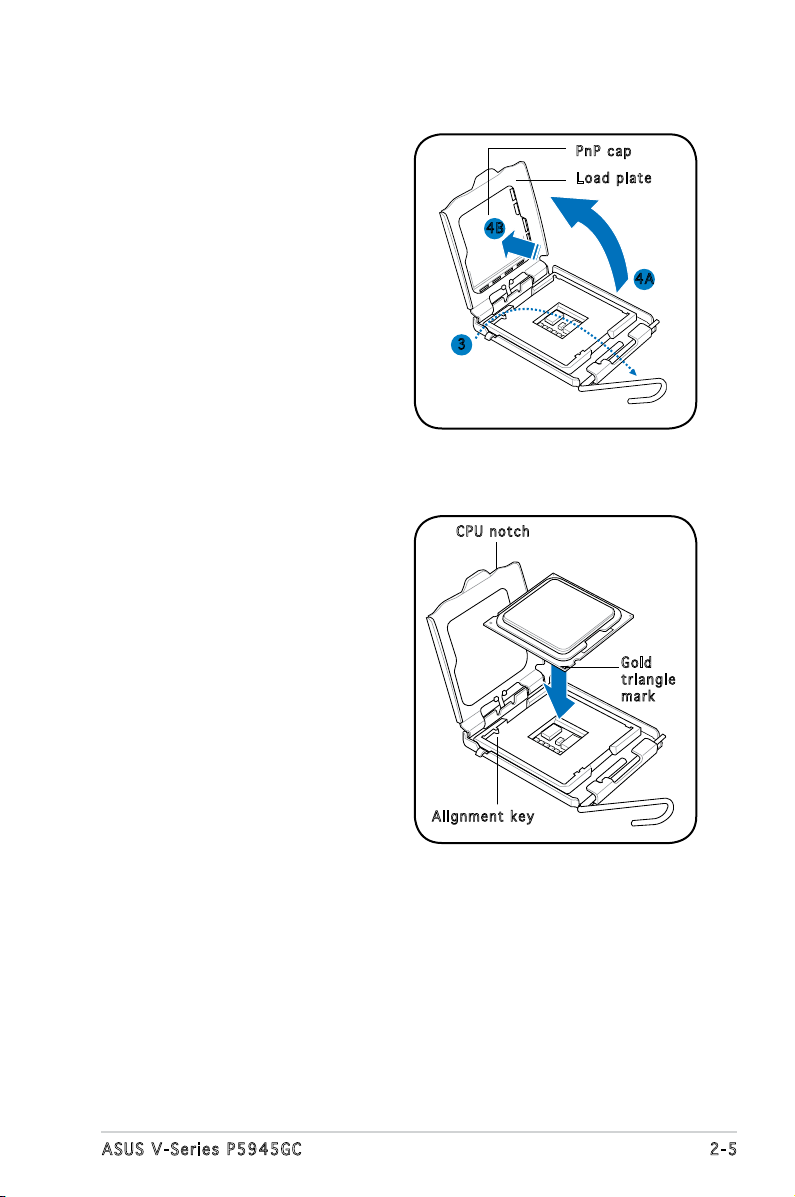
3. Lift the load lever in the
direction of the arrow to a 135º
angle.
PnP c a p
Loa d p late
4. Lift the load plate with your
thumb and forenger to a 100º
angle (4A), then push the PnP
cap from the load plate window
to remove (4B).
5. Position the CPU over the
socket, making sure that
the gold triangle is on the
bottom-left corner of the socket
then t the socket alignment
key into the CPU notch.
4B
4A
3
CPU n o tch
Gol d
tri a n g le
mar k
Ali g n m ent k e y
2-5ASUS V-Series P5945GC
Page 24
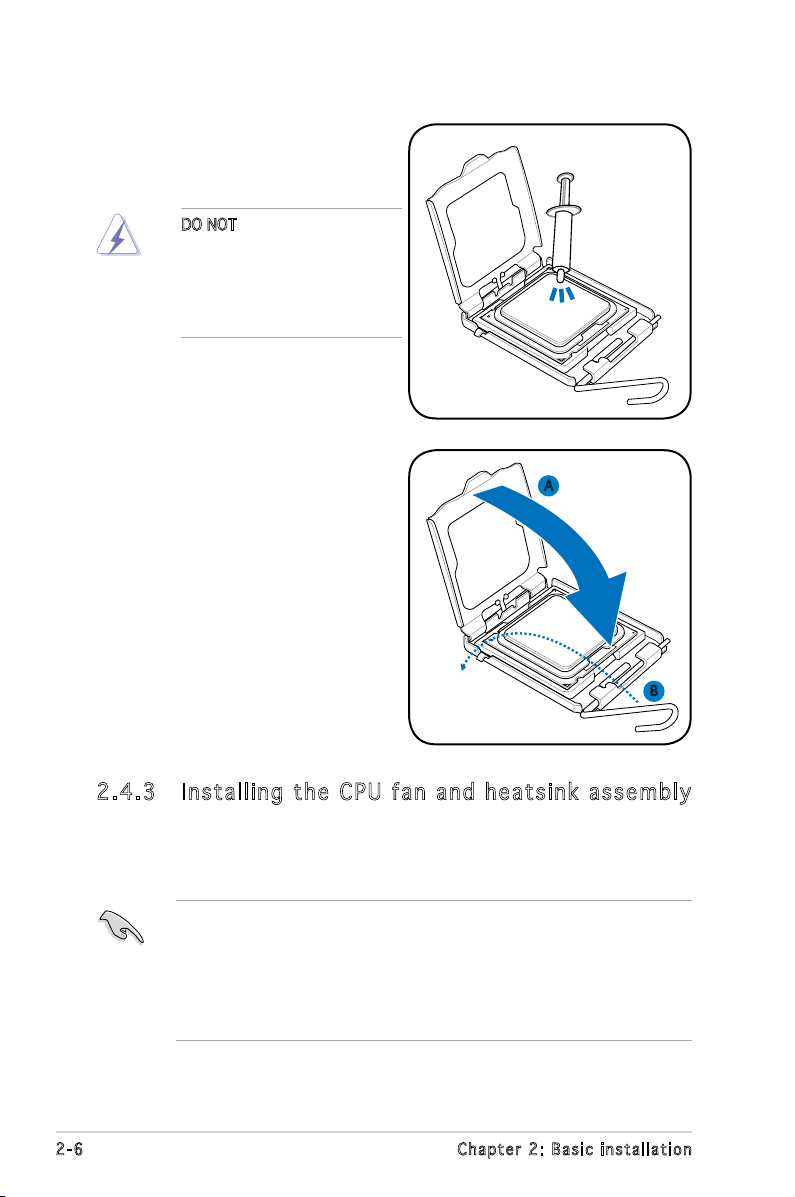
6. Apply Thermal Interface Material
on the CPU before closing the
load plate.
DO NOT eat the Thermal
Interface Material. If it gets
into your eyes or touches
your skin, make sure to wash
it off immediately, and seek
professional medical help.
7. Close the load plate (A), then
push the load lever (B) until it
snaps into the retention tab.
A
B
2.4 .3 Ins ta ll ing t he CP U f an a n d he a ts in k a ss em bly
The Intel® Pentium® 4 LGA775 processor requires a specially designed
heatsink and fan assembly to ensure optimum thermal condition and
performance.
• When you buy a boxed Intel® Pentium® 4 processor, the package
includes the CPU fan and heatsink assembly. If you buy a
CPU separately, make sure that you use only Intel®-certied
multi-directional heatsink and fan.
®
• Your Intel
a push-pin design and requires no tool to install.
2-6 Chapter 2: Basic installation
Pentium® 4 LGA775 heatsink and fan assembly comes in
Page 25
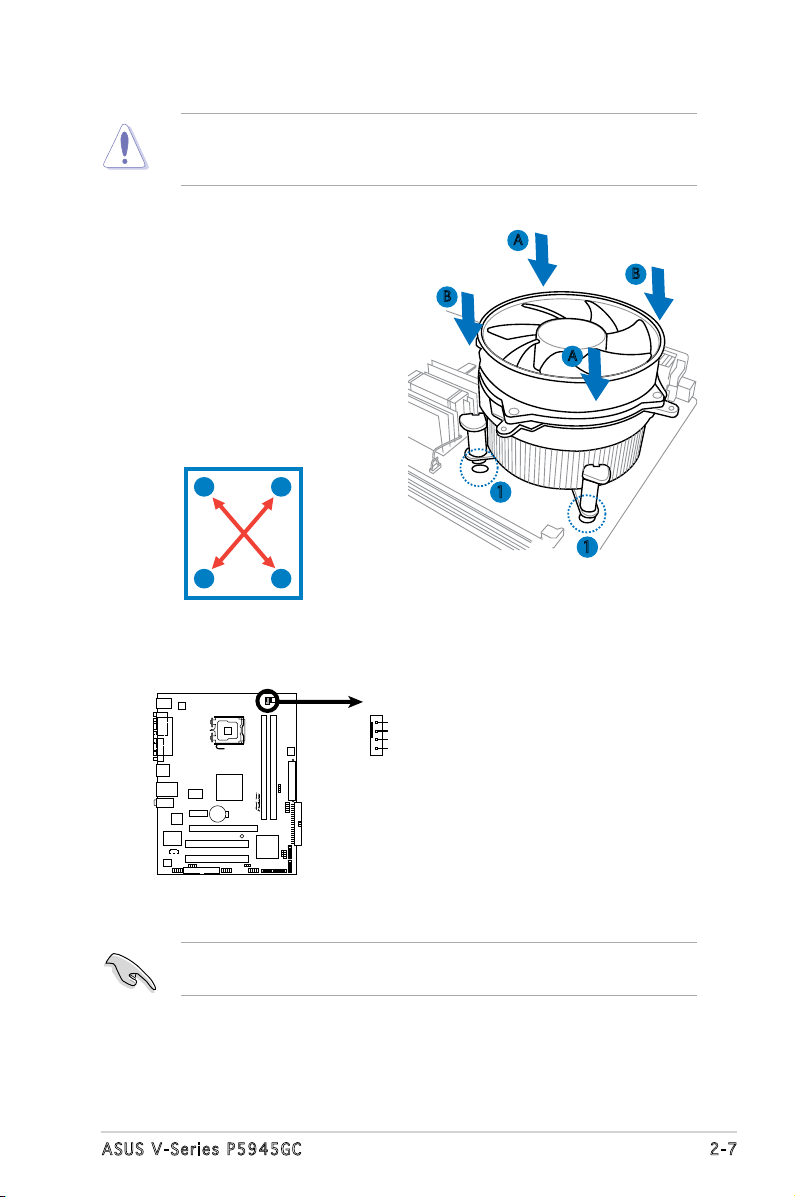
If you purchased a separate CPU heatsink and fan assembly, make
R
CPU Fan Connector
CPU_FA N
GND
+12V
CPU FAN IN
CPU FAN PWM
sure that the Thermal Interface Material is properly applied to the CPU
heatsink or CPU before you install the heatsink and fan assembly.
To install the CPU heatsink and fan:
1. Place the heatsink on top of the
installed CPU, making sure that
B
A
B
the four fasteners match the
holes on the motherboard.
A
2. Push down two fasteners at
a time in a diagonal sequence
to secure the heatsink and fan
assembly in place.
A
B
B
1
1
A
3. When the fan and heatsink assembly is in place, connect the CPU fan
cable to the connector on the motherboard.
Do not forget to connect the CPU fan connector! Hardware monitoring
errors can occur if you fail to plug this connector.
2-7ASUS V-Series P5945GC
Page 26
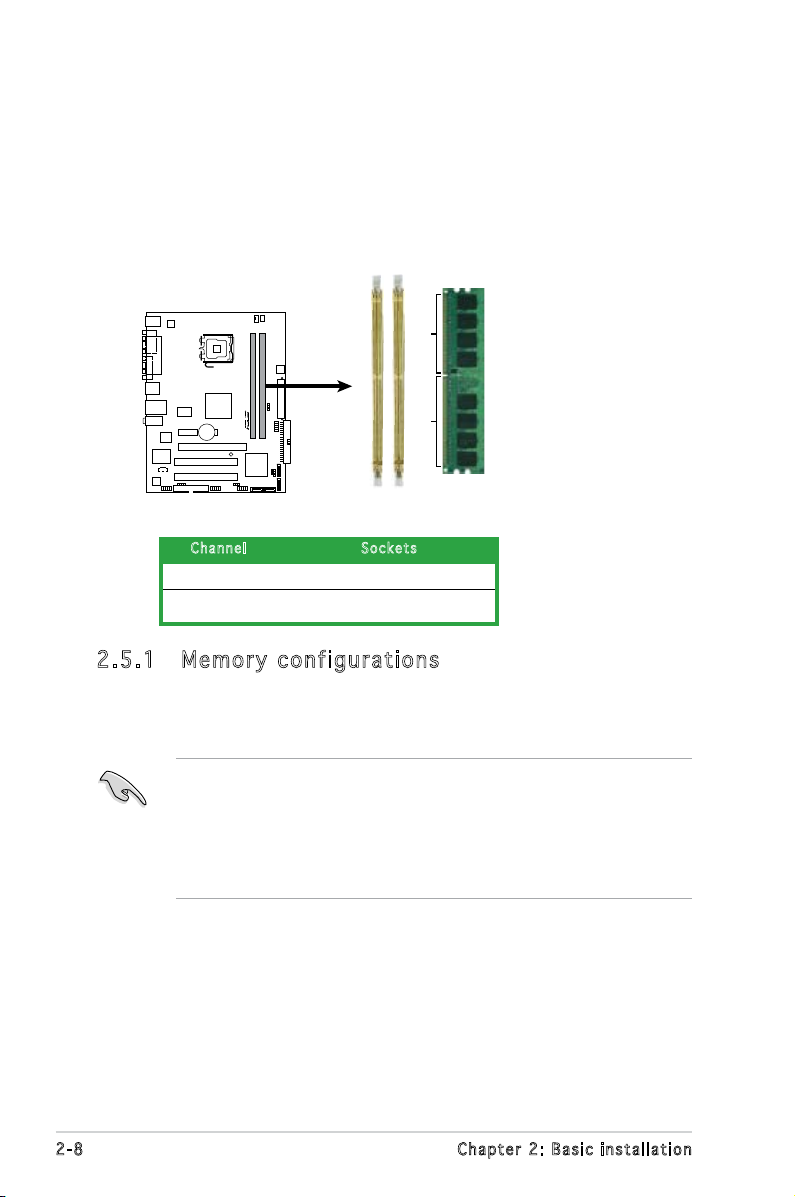
2.5 Installing a DIMM
R
240-pin DDR2 DIMM Sockets
128 Pins
112 Pins
DIMMB1
DIMMA1
The system motherboard comes with two Double Data Rate 2 (DDR2) Dual
Inline Memory Module (DIMM) sockets.
The following gure illustrates the location of the sockets:
Ch a n nel Sock e t s
Channel A DIMM_A1
Channel B DIMM_B1
2.5 .1 Mem or y con fi gu rat io ns
You may install up to 2 GB system memory using 256 MB, 512 MB, 1 GB,
unbuffered non-ECC DDR2 DIMMs.
• Always install DIMMs with the same CAS latency. For optimum
compatibility, it is recommended that you obtain memory modules
from the same vendor. Refer to the DDR2 Qualied Vendors List for
details.
• This motherboard does not support memory modules made up of
128 Mb chips.
2-8 Chapter 2: Basic installation
Page 27
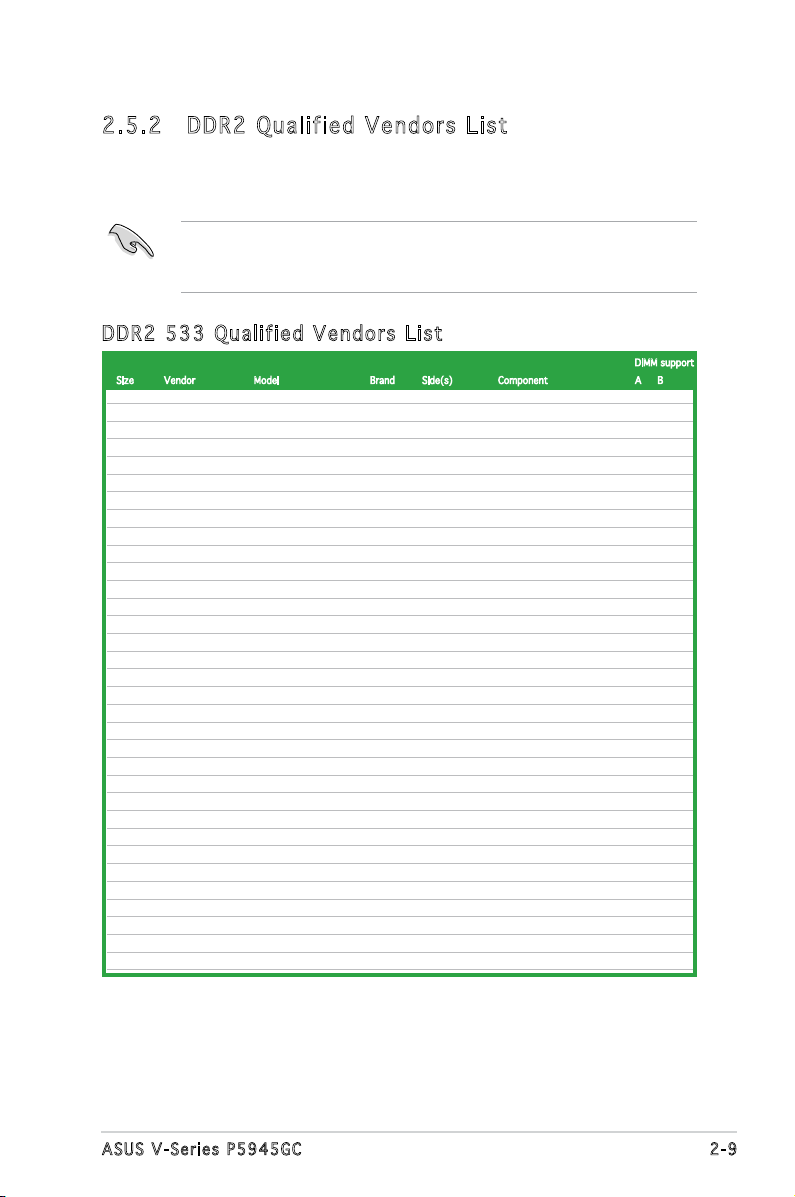
2.5 .2 DDR 2 Qu ali fi ed Ve nd or s L is t
The following table lists the memory modules that have been tested and
qualied for use with this motherboard. Visit the ASUS website (www.asus.
com) for the latest DDR2 DIMM modules for this motherboard.
Make sure to choose the right QVLs (Qualied Vendors List) from ASUS
website according to the version of your mother board. Refer to your
Printed Circuit Board (PCB) for version information.
DDR 2 53 3 Q u ali f ie d Ve n do r s L i st
DIMM support
Size Vendor Model Brand Side(s) Component A B
256MB Kingston KVR533D2N4/256 Elpida SS E5116AB-5C-E • •
256MB Kingston KVR533D2N4/256 Elpida SS E5116AF-5C-E • •
512MB Kingston KVR533D2N4/512 Hynix DS HY5PS56821F-C4 • •
512MB Kingston KVR533D2N4/512 Inneon SS HYB18T512800AF3733336550 • •
1G Kingston KVR533D2N4/1G Kingston DS D6408TE7BL-37 • •
256MB Samsung M378T3253FG0-CD5 Samsung SS K4T56083QF-GCD5 • •
512MB Samsung M378T6553BG0-CD5 Samsung SS K4T51083QB-GCD5 • •
256MB Qimonda HYS64T32000HU-3.7-A Qimonda SS HYB18T512160AF-3.7AFSS31270 • •
512MB Qimonda HYS64T64000GU-3.7-A Qimonda SS HYB18T512800AC37SSS11511 • •
512MB Qimonda HYS64T64000HU-3.7-A Qimonda SS HYB18T512800AF37SSS12079 • •
512MB Qimonda HYS64T64000HU-3.7-A Qimonda SS HYB18T512800AF37FSS29334 • •
256MB HY HYMP532U64CP6-C4 AB Hynix SS HY5PS121621CFP-C4 • •
1G HY HYMP512U64CP8-C4 AB Hynix DS HY5PS12821CFP-C4 • •
512MB Micron MT 16HTF6464AG-53EB2 Micron DS D9BOM • •
512MB Micron MT 16HTF6464AG-53EB2 Micron DS Z9BQT • •
1G Micron MT 16HTF12864AY-53EA1 Micron DS D9CRZ • •
512MB Corsair VS512MB533D2 Corsair DS MIII0052532M8CEC • •
512MB Elpida EBE51UD8ABFA-5C-E Elpida SS E5108AB-5C-E • •
512MB Kingmax KLBC28F-A8KB4 Kingmax SS KKEA88B4IAK-37 • •
256MB Kingmax KLBB68F-36EP4 Elpida SS E5116AB-5C-E • •
512MB Kingmax KLBC28F-A8EB4 Elpida SS E5108AE-5C-E • •
512MB PQI MEAB-323LA PQI SS D2-E04180W025 • •
512MB AENEON AET660UD00-370A98Z AENEON SS AET93F370A G 0513 • •
256MB AENEON AET560UD00-370A98Z AENEON SS AET94F370AWVV34635G0520 • •
512MB AENEON AET660UD00-370A98Z AENEON SS AET93F370A 3VV36328G 0522 • •
512MB AENEON AET660UD00-370A98X AENEON SS AET93F370A 0518 • •
12MB AENEON AET660UD00-370A88S AENEON DS AET82F370A 0550 • •
512MB AENEON AET660UD00-370B97X AENEON SS AET93R370B 0640 • •
1G AENEON AET760UD00-370A98Z AENEON DS AET93F370A 0551 • •
1G AENEON AET760UD00-370A98S AENEON DS AET92F370A 0606 • •
1G AENEON AET760UD00-370B97X AENEON DS AET93R370B 0640 • •
1G AENEON AET760UD00-370B97S AENEON DS AET92R370B 0644 • •
512MB REMAXEL RML1040EG38D6F-533 Elpida SS E5108AG-5C-E • •
(continued on the next page)
2-9ASUS V-Series P5945GC
Page 28
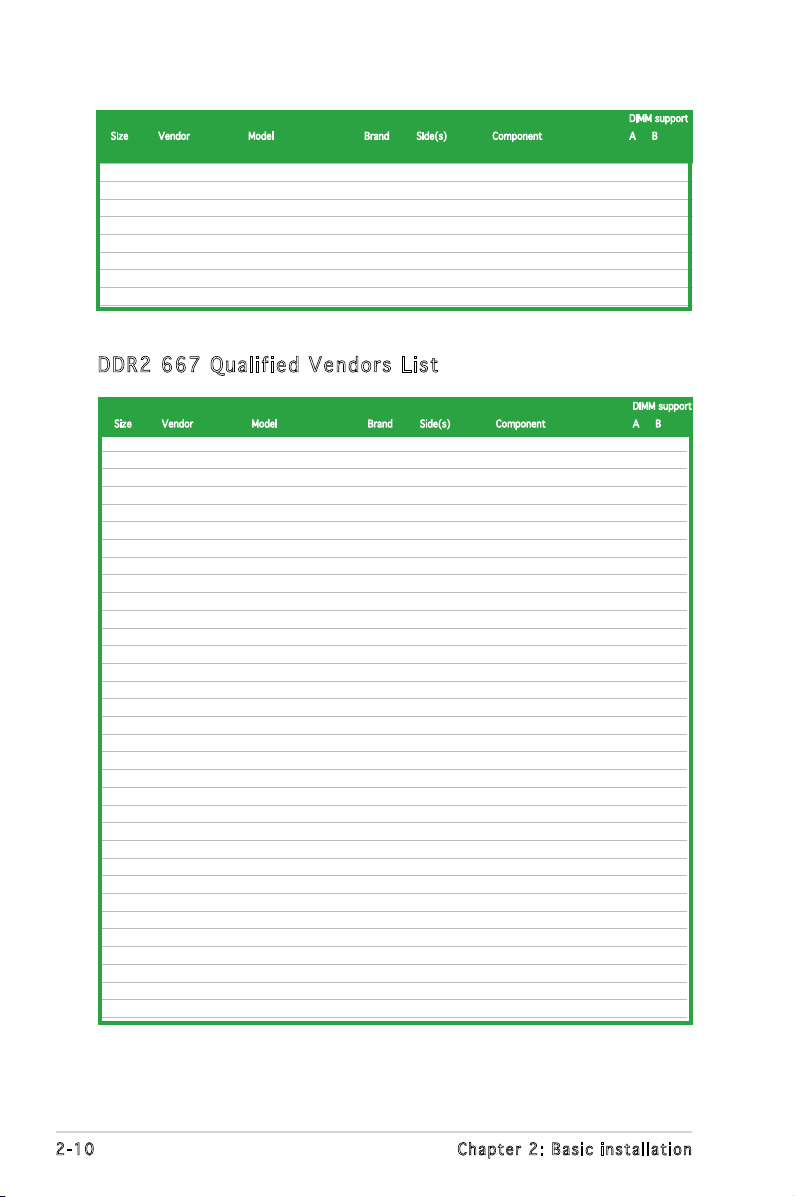
DIMM support
Size Vendor Model Brand Side(s) Component A B
512MB VERITECH GTP512HLTM46DG VERITECH SS VTD264M8PC6G01A164129621 • •
1G VERITECH GTP01GHLTM56DG VERITECH DS VTD264M8PC6G01A164129621 • •
256MB TAKEMS TMS25B264B161-534KQ takeMS SS MS18T51216-3.70711 • •
512MB TAKEMS TMS51B264C081-534QI takeMS SS MS18T51280-3.7 • •
512MB TAKEMS TMS51B264C081-534AP takeMS SS MS18T51280-3.7P0704D • •
512MB TAKEMS TMS51B264C081-534AE takeMS SS MS18T51280-3.7EA07100 • •
1G TAKEMS TMS1GB264C081-534AE takeMS DS MS18T51280-3.7EA0651D • •
1G TAKEMS TMS1GB264C081-534QI takeMS DS MS18T51280-3.7 • •
1G TAKEMS TMS1GB264C081-534AP takeMS DS MS18T51280-3.7P0645D • •
DDR 2 66 7 Q u ali f ie d Ve n do r s L i st
DIMM support
Size Vendor Model Brand Side(s) Component A B
256MB Kingston KVR533D2N4/256 Elpida SS E5116AB-5C-E • •
256MB Kingston KVR667D2N5/256 Elpida SS E2508AB-6E-E • •
512MB Kingston KVR667D2N5/512 Kingston SS D6408TE8WL-27 • •
1G Kingston KVR667D2N5/1G Kingston DS D6408TE8WL-3 • •
512MB Samsung KR M378T6553CZ0-CE6 Samsung SS K4T51083QC • •
512MB Samsung KR M378T6453FZ0-CE6 Samsung DS K4T56083QF-ZCE6 • •
512MB Samsung M378T6553CZ3-CE6 Samsung SS K4T51083QC-ZCE6 • •
1G Samsung M378T2953CZ3-CE6 Samsung DS K4T51083QC-ZCE6 • •
1G Samsung KR M378T2953CZ0-CE6 Samsung DS K4T51083QC-ZCE6 • •
256MB Qimonda HYS64T32000HU-3S-A Qimonda SS HYB18T512160AF-3SSSS17310 • •
512MB Qimonda HYS64T32000HU-3S-A Qimonda SS HYB18T5128000AF-3SSSS27416 • •
512MB Qimonda HYS64T64000HU-3S-A Qimonda SS HYB18T512800AF3SFSS05346 • •
1G Qimonda HYS64T128020HU-3S-A Qimonda DS HYB18T512800AF3SSSS28104 • •
512MB Corsair VS512MB667D2 Corsair DS MIII0052532M8CEC • •
512MB Corsair CM2X512-5400C4 Corsair SS Heat-Sink Package • •
1G Corsair VS1GB667D2 Corsair DS MID095D62864M8CEC • •
256MB HY HYMP532U64CP6-Y5 AB Hynix SS HY5PS121621CFP-Y5 • •
512MB HY HYMP564U64AP8-Y4 AA Hynix SS HY5PS12821AFP-Y4 • •
512MB HY HYMP564U64AP8-Y5 AA Hynix SS HY5PS12821AFP-Y5 • •
1G HY HYMP512U64AP8-Y5 AB Hynix DS HY5PS12821AFP-Y5 • •
1G HY HYMP512U64CP8-Y5 AB Hynix DS HY5PS12521CFP-Y5 • •
512MB Kingmax KLCC28F-A8EB5 Elpida SS E5108AE-6E-E • •
512MB Kingmax KLCC28F-A8KB5 Kingmax SS KKEA88B4LAUG-29DX • •
1G Kingmax KLCD48F-A8KB5 Kingmax DS KKEA88B4LAUG-29DX • •
512MB Apacer 78.91092.420 Elpida SS E5108AE-6E-E • •
512MB Apacer AU512E667C5KBGC Apacer SS AM4B5708MIJS7E0627B • •
512MB Apacer AU512E667C5KBGC Apacer SS AM4B5708GQJS7E06332F • •
1G Apacer AU01GE667C5KBGC Apacer DS AM4B5708GQJS7E0636B • •
1G Apacer 78.01092.420 Elpida DS E5108AE-6E-E • •
1G Apacer AU01GE667C5KBGC Apacer DS AM4B5708MIJS7E0627B • •
512MB ADATA M20EL5G3H3160B1C0Z Elpida SS E5108AE-6E-E • •
512MB ADATA M20AD5G3H3166I1C52 ADATA SS AD29608A8A-3EG20648 • •
1G ADATA M2OAD5G3I4176I1C52 ADATA DS AD29608A8A-3EG20645 • •
(continued on the next page)
2-10 Chapter 2: Basic installation
Page 29
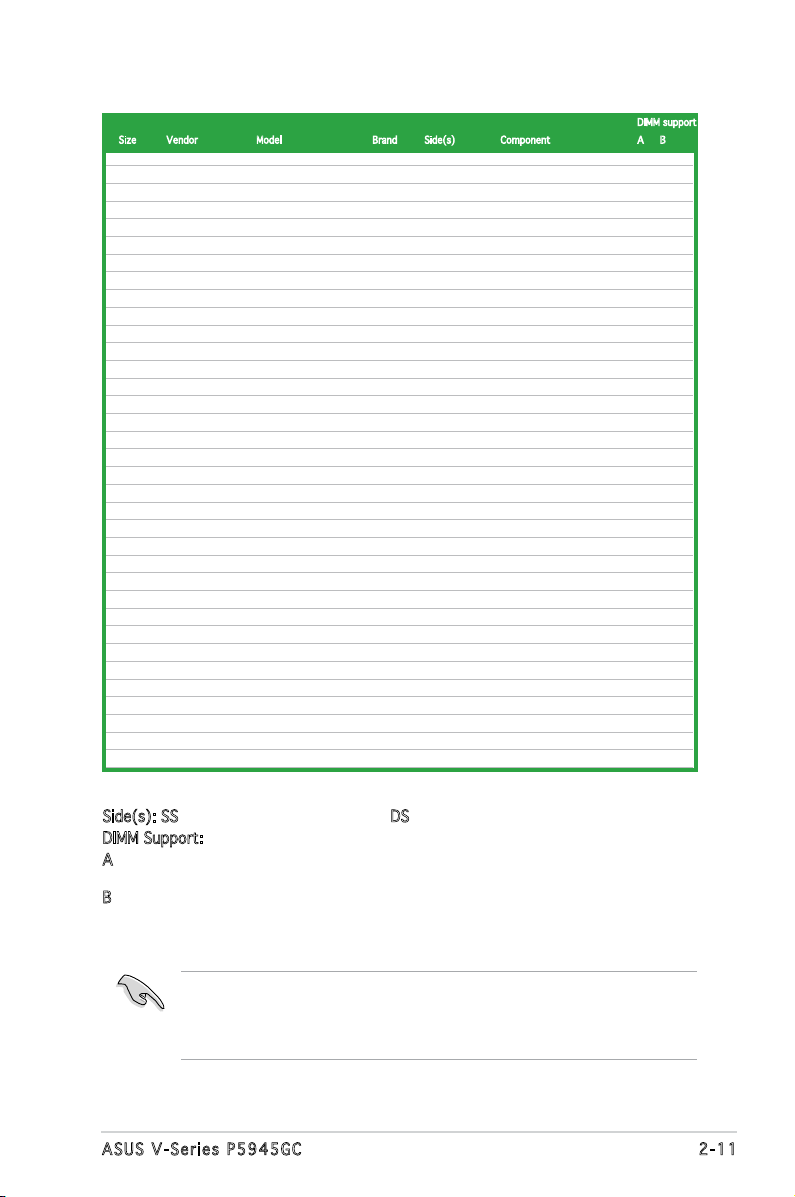
DIMM support
Size Vendor Model Brand Side(s) Component A B
512MB VDATA M2GVD5G3H31A4I1C52 VDATA SS VD29608A8A-3EC20615 • •
512MB VDATA M2YVD5G3H31P4I1C52 VDATA SS VD29608A8A-3EG20627 • •
512MB VDATA M2GVD5G3H166I1C52 VDATA SS VD29608A8A-3EG20637 • •
1G VDATA M2GVD5G3I41P6I1C52 VDATA DS VD29608A8A-3EG20627 • •
1G VDATA M2GVD5G3I41C4I1C52 VDATA DS VD29608A8A-3EC20620 • •
1G VDATA M2GVD5G3I4176I1C52 VDATA DS VD29608A8A-3EG20641 • •
512MB PSC AL6E8E63B-6E1K PSC SS A3R12E3GEF637BLC5N • •
1G PSC AL7E8E63B-6E1K PSC DS A3R12E3GEF637BLC5N • •
256MB Nanya NT256T64UH4A1FY-3C Nanya SS NT5TU32M16AG-3C • •
512MB Nanya NT512T64U88A1BY-3C Nanya SS NT5TU64M8AE-3C • •
512MB MDT MDT 512MB MDT SS 18D51280D-30648 • •
1G MDT MDT 1024MB MDT DS 18D51200D-30646 • •
1G MDT MDT 1024MB MDT DS 18D51280D-30646E • •
1G PQI DDR2-667U 1G Hynix DS HY5PS12821BFP-E3 A • •
512MB AENEON AET660UD00-30DA98Z AENEON SS AET93F30DA 0552 • •
512MB AENEON AET660UD00-30DB97X AENEON SS AET93R300B 0634 • •
1G AENEON AET760UD00-30DA98Z AENEON DS AET93F30DA8EE47414G 0540 • •
512MB AENEON AET660UD00-30DA98Z AENEON SS AET93F300A 0606 • •
1G AENEON AET760UD00-30DA98Z AENEON DS AET93F30DA 0604 • •
1G AENEON AET760UD00-30DB97X AENEON DS AET93R300B 0639 • •
512MB VERITECH GTP512HLTM45EG VERITECH SS VTD264M8PC6G01A164129621 • •
1G VERITECH GTP01GHLTM55EG VERITECH DS VTD264M8PC6G01A164129621 • •
512MB TEAM TVDD512M667C5 TEAM SS T2D648MT-6 • •
1G TEAM TVDD1.02M667C4 TEAM DS T2D648PT-6 • •
512MB Century CENTURY 512MB Nanya SS NT5TU64M8AE-3C • •
512MB Century CENTURY 512MB Hynix SS HY5PS12821AFP-Y5 • •
1G Century CENTURY 1G Hynix DS HY5PS12821AFP-Y5 • •
1G Century CENTURY 1G Nanya DS NT5TU64M8AE-3C • •
512MB KINGBOX 512MB 667MHz KINGBOX SS EPD264082200-4 • •
1G KINGBOX DDRII 1G 667MHz KINGBOX DS EPD264082200-4 • •
512MB TAKEMS TMS51B264C081-665QI takeMS SS MS18T51280-3 • •
512MB TAKEMS TMS51B264C081-665AP takeMS SS MS18T51280-3S0627D • •
1G TAKEMS TMS1GB264C081-665QI takeMS DS MS18T51280-3 • •
1G TAKEMS TMS1GB264C081-665AE takeMS DS MS18T51280-3SEA07100 • •
1G TAKEMS TMS1GB264C081-665AP takeMS DS MS18T51280-3SP0717 • •
Side(s): SS - Single Sided DS - Double Sided
DIMM Support:
A - supports one module inserted into either slot, in a Single-channel memory
conguration.
B - supports one pair of modules inserted into the yellow slots as one pair of
Dual-channel memory conguration.
Visit the ASUS website (www.asus.com) for the latest memory Qualied
Vendor List (QVL). Make sure to choose the right QVLs according to the
version of your mother board. Refer to your Printed Circuit Board (PCB)
for version information.
2-11ASUS V-Series P5945GC
Page 30

2.5 .3 Ins ta ll ing a D DR2 D IM M
Make sure to unplug the power supply before adding or removing DIMMs
or other system components. Failure to do so may cause severe damage
to both the motherboard and the components.
1. Unlock a DDR2 DIMM socket
by pressing the retaining clips
outward.
2. Align a DIMM on the socket
such that the notch on the
DIMM matches the break on
the socket.
Unl o c k ed re t a i ning c l i p
A DDR2 DIMM is keyed with a notch so that it ts in only one direction.
DO NOT force a DIMM into a socket to avoid damaging the DIMM.
1
2
DDR 2 D IMM n o t c h
1
3. Firmly insert the DIMM into the
3
socket until the retaining clips
snap back in place and the DIMM
is properly seated.
Loc k e d Reta i n i ng Cl i p
2.5 .4 Rem ov in g a D DR 2 D IM M
Follow these steps to remove a DIMM.
1. Simultaneously press the
retaining clips outward to
unlock the DIMM.
1
Support the DIMM lightly with your ngers when pressing the retaining
clips. The DIMM might get damaged when it ips out with extra force.
2. Remove the DIMM from the socket.
2-12 Chapter 2: Basic installation
2
DDR 2 D IMM n o t c h
1
Page 31

2.6 Expansion slots
In the future, you may need to install expansion cards. The following
sub-sections describe the slots and the expansion cards that they support.
Make sure to unplug the power cord before adding or removing
expansion cards. Failure to do so may cause you physical injury and
damage motherboard components.
2.6 .1 Ins ta ll ing a n ex p an si on ca rd
To install an expansion card:
1. Before installing the expansion card, read the documentation that
came with it and make the necessary hardware settings for the card.
2. Remove the system unit cover (if your motherboard is already
installed in a chassis).
3. Remove the bracket opposite the slot that you intend to use. Keep
the screw for later use.
4. Align the card connector with the slot and press rmly until the card is
completely seated on the slot.
5. Secure the card to the chassis with the screw you removed earlier.
6. Replace the system cover.
2.6 .2 Con fi gu rin g an e x pa ns io n c ar d
After installing the expansion card, congure it by adjusting the software
settings.
1. Turn on the system and change the necessary BIOS settings, if any.
See Chapter 5 for information on BIOS setup.
2. Assign an IRQ to the card. Refer to the tables on the next page.
3. Install the software drivers for the expansion card.
2-13ASUS V-Series P5945GC
Page 32

Sta n da r d i n te r rup t a s sig n me n ts
IRQ S t anda r d F unct i o n
0 System Timer
1 Keyboard Controller
2 Re-direct to IRQ#9
4 Communications Port (COM1)*
5 IRQ holder for PCI steering*
6 Floppy Disk Controller
7 Printer Port (LPT1)*
8 System CMOS/Real Time Clock
9 IRQ holder for PCI steering*
10 IRQ holder for PCI steering*
11 IRQ holder for PCI steering*
12 PS/2 Compatible Mouse Port*
13 Numeric Data Processor
14 Primary IDE Channel
* These IRQs are usually available for ISA or PCI devices.
IRQ as s ign m en t s f o r t his mo t her b oa r d
A B C D E F G H
PCI slot 1 — shared — — — — — —
PCI slot 2 — — — — — non-shared — —
PCI Express x16 slot shared — — — — — — —
PCI Express x1 slot shared — — — — — — —
Onboard USB controller 1 — — — — shared — — —
Onboard USB controller 2 — shared — — — — — —
Onboard USB controller 3 — — shared — — — — —
Onboard USB controller 4 — — — shared — — — —
Onboard USB 2.0 controller — — — — shared — — —
Onboard IDE port — — — — — — shared —
Onboard HD audio — — — shared — — — —
Onboard LAN — shared — — — — — —
When using PCI cards on shared slots, ensure that the drivers support
“Share IRQ” or that the cards do not need IRQ assignments. Otherwise,
conicts will arise between the two PCI groups, making the system
unstable and the card inoperable.
2-14 Chapter 2: Basic installation
Page 33

2.6 .3 PCI E xp res s x1 sl ot
This motherboard supports PCI
Express x1 network cards, SCSI cards
and other cards that comply with the
PCI Express specications. The gure
shows a network card installed on the
PCI Express x1 slot.
2.6 .4 PCI s lo ts
The PCI slots support cards such as
a LAN card, SCSI card, USB card, and
other cards that comply with PCI
specications. The gure shows a
LAN card installed on a PCI slot.
2.6 .5 PCI E xp res s x1 6 s lo t
This motherboard supports PCI
Express x16 graphic cards that
comply with the PCI Express
specications. The gure shows a
graphics card installed on the PCI
Express x16 slot.
2-15ASUS V-Series P5945GC
Page 34

4
4
3
2.7 Installing an optical drive
Refer to the instructions in this section if you wish to install a new optical
drive.
Follow these steps to install an optical drive:
1. Place the chassis upright.
2. Remove the drive slot metal plate cover.
3. Insert the optical drive into the upper 5.25-inch drive bay and
carefully push the optical drive into the bay until its screw holes align
with the holes on the bay as shown.
4. Secure the optical drive with two screws on both sides of the bay.
5. Connect a power cable from
the power supply to the power
connector at the back of the
optical drive.
6. Connect one end of the IDE
ribbon cable to the IDE interface
at the back of the optical drive,
matching the red stripe on the
cable with Pin 1 on the IDE
interface.
2-16 Chapter 2: Basic installation
IDE r i bbon c a b le
Pow e r cable
Page 35

7. Connect the other end of the IDE ribbon cable to the IDE connector on
the motherboard.
8. Remove the dummy drive slot cover from the front panel.
9. Replace the front panel.
2.8 Installing a hard disk drive
To install a Serial ATA hard disk drive:
1. Carefully place the hard disk into the the lowest 3.5-inch drive slot
(without the metal plate cover).
2. Fasten the screws to secure the hard disk to the drive slot.
the lowest 3.5inch drive slot
without the metal
plate cover
If you do not need to install the optional card reader into your system,
you can install the HDD in the one of the 3.5-inch external bay (with the
metal plate cover).
3. Connect one end of the Serial ATA cable to the SATA connector at
the back of the drive, then connect the other end to a Serial ATA
connector on the motherboard.
2-17ASUS V-Series P5945GC
Page 36

4. Connect a 5-pin Serial ATA power plug from the power supply unit to
the 5-pin power connector at the back of the drive.
- OR -
Connect a 4-pin (female) power plug from the power supply unit to
the 4-pin (male) power connector at the back of the drive.
Ser i a l ATA p o w er
cab l e
If your Serial ATA HDD has both 4-pin and 5-pin connectors at the back,
use either the 5-pin SATA power adapter plug OR the legacy 4-pin power
connector. DO NOT use both to prevent damage to components and to
keep the system from becoming unstable.
Ser i a l ATA c a b le
To install an IDE hard disk drive:
1. Follow steps 1-2 of the previous section.
2. Connect the blue interface of the IDE ribbon cable to the IDE
connector on the motherboard.
IDE r i bbon c a b le
Pow e r cable
2-18 Chapter 2: Basic installation
Page 37

• If you will install only one hard disk drive, make sure to congure your
hard disk drive as Master device before connecting the IDE cable and
power plug. Refer to the HDD documentation on how to set the drive
as a Master device.
• If you will install two IDE hard disk drives, congure the other device
as Slave.
3. Connect the gray interface of the IDE ribbon cable to the IDE
connector on the drive.
4. If you install two IDE hard disk drives, connect the black interface of
the IDE ribbon cable to the IDE connector on the second (Slave) IDE
hard disk drive.
5. Connect a 4-pin power plug from the power supply unit to the power
connector at the back of the drive(s).
2.9 Installing the card reader
An optional card reader module (see the gure below) is available with the
system. If you want to install the card reader into your system, follow the
steps on the next page.
Note: the card reader is optional and users need to purchase separately.
2-19ASUS V-Series P5945GC
Page 38

To install the card reader module:
1. Remove the drive slot metal plate cover.
2. Carefully insert the card reader module into the 3.5-inch bay until the
screw holes align with the holes on the bay.
3. Secure the card reader module with two screws on both sides.
remove the metal
plate cover and
install the card
reader module
here
4. Connect the USB cable of the card reader to the USB connector on
the motherboard.
2-20 Chapter 2: Basic installation
Page 39

2.10 Installingaoppydiskdrive
3
3
2
3
The system comes with one 3.25-inch drive bay for a oppy disk drive.
To install a oppy disk drive:
1. Remove the drive slot metal plate cover.
remove the metal
plate cover and
install the card
reader module
here
2. Carefully insert the oppy disk drive into the oppy drive bay until the
screw holes align with the holes on the bay.
3. Secure the oppy disk drive with two screws on both sides.
4. Connect the oppy disk drive signal cable to the signal connector at
the back of the drive.
Pow e r cable
Flo p p y ribb o n
cab l e
5. Connect the other end of the signal cable to the oppy disk drive
connector on the motherboard. See page 4-6 for the location of the
oppy disk drive connector.
6. Connect a 4-pin power cable from the power supply unit to the power
connector at the back of the oppy disk drive.
2-21ASUS V-Series P5945GC
Page 40

2.11 Re-connecting cables
I
R
System Panel Connector
F_PANEL
Ground
PLED-
PWR
PLED+
GND
Reset
IDELED+
IDELED-
HD LED
RESET
PWR LED
PWR BTN
You may have disconnected some cables when you were installing
components. You must re-connect these cables before you replace the
chassis cover.
LED c ab les
Res e t butto n
HDD L E D
Pow e r Switc h
Pow e r LED
Connect the reset button, power switch, power LED, and HDD LED
cables to their respective leads in the system panel connector on the
motherboard.
2-22 Chapter 2: Basic installation
Page 41

2.12 Removing the bay covers and
reinstalling the front panel assembly
and side cover
If you installed an optical and/or oppy disk drive, remove the bay cover(s)
on the front panel assembly before
reinstalling it to the chassis. To do
this:
1. Locate the bay cover locks.
2. Press the locks outward to
release the bay cover.
3. Push the bay cover inward, then
set it aside.
4. Follow the same instructions to remove the 3.5” drive bay cover.
To reinstall the front panel assembly and side cover:
1. Insert the front panel assembly hinge-like tabs to the holes on the
right side of the chassis.
2. Swing the front panel assembly to the left, then insert the hooks to
the chassis until the front panel assembly ts in place.
3. Insert the six side cover hooks into the chassis tab holes .
4. Push the side cover to the direction of the front panel until it ts in place.
5. Secure the cover with two screws you removed earlier.
If the air duct interferes with the CPU fan, adjust the air duct accordingly.
1
1
1
2
5
5
Air d u ct
Cha s s i s tab h o les
2
4
3
2
2
2-23ASUS V-Series P5945GC
Page 42
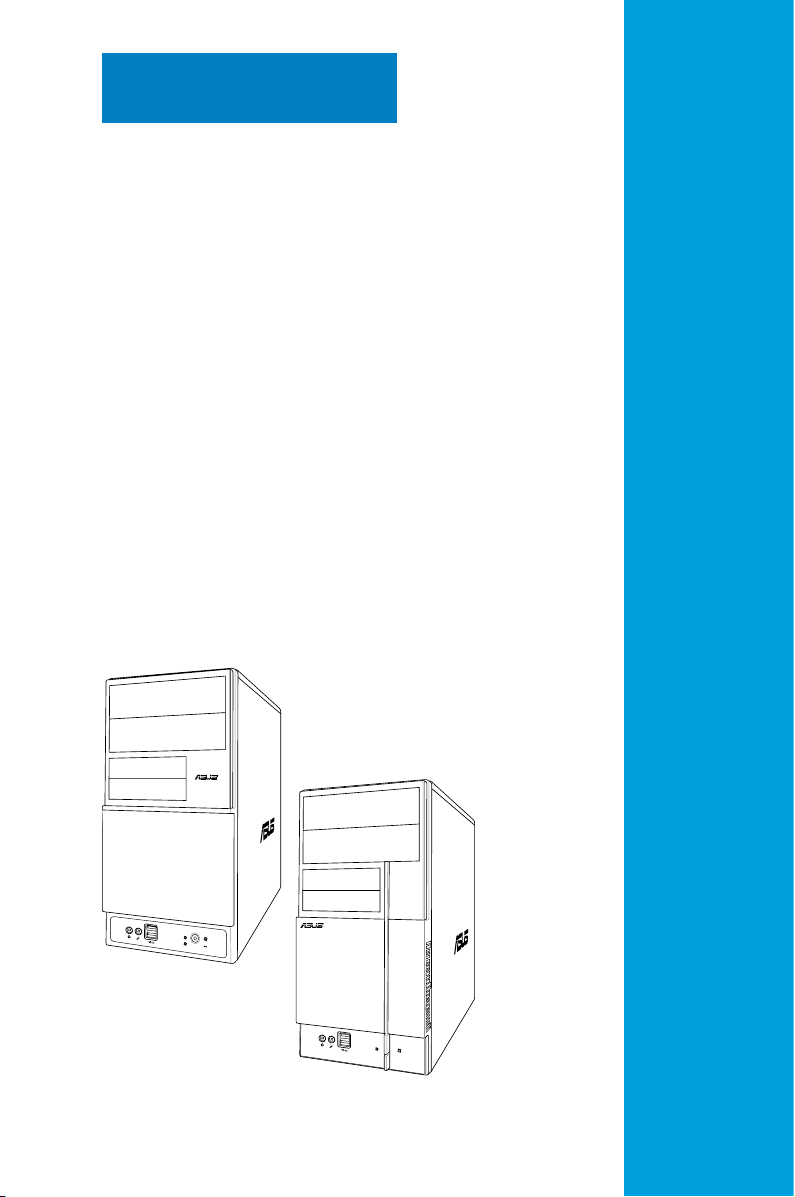
Chapter 3
R
R
This chapter helps you power up
the system and install drivers and
utilities from the support CD.
Starting up
Page 43

3.1 Installing an operating system
R
The barebone system supports Windows® 2000/XP operating systems
(OS). Always install the latest OS version and corresponding updates so
you can maximize the features of your hardware.
Because motherboard settings and hardware options vary, use the setup
procedures presented in this chapter for general reference only. Refer to
your OS documentation for more information.
• Windows XP OS setup cannot recognize Serial ATA hard drives
without the necessary drivers. Use the bundled oppy disk when
installing Windows XP OS to a Serial ATA hard drive.
• From the Windows XP setup screen, press F6 when prompted then
follow succeeding screen instructions to install the SATA drivers.
3.2 Powering up
Press the system power button ( ) to enter the OS.
Pre s s to tu r n ON th e s y stem
3.3 Support CD information
The support CD that came with the system contains useful software and
several utility drivers that enhance the system features.
•
Screen display and driver options may not be the same for different
operating system versions.
•
The contents of the support CD are subject to change at any time
without notice. Visit the ASUS website for updates.
3-2 Chapter 3: Starting up
Page 44

3.3 .1 Run ni ng th e su ppo rt C D
To begin using the support CD, place the CD in your optical drive. The
CD automatically displays the Drivers menu if Autorun is enabled in your
computer.
Cli c k an ic o n
to d i s play
sup p o r t CD/
mot h e r board
inf o r m ation
Cli c k an it e m to in s t a ll
If Autorun is NOT enabled in your computer, browse the contents of the
support CD to locate the le ASSETUP.EXE from the BIN folder.
Double-click the ASSETUP.EXE to run the CD.
Int e l C hip s et Inf Up d ate Pr o gra m
This item installs the Intel® Chipset INF Update Program. This driver
enables Plug-n-Play INF support for the Intel® chipset components on the
motherboard. When installed to the target system, this driver provides the
method for conguring the chipset components.
You can install this utility using three different modes: interactive, silent, or
unattended preload. Installing the driver in interactive mode requires user
input during installation. User input is not required when installing the driver
in silent or unattended preload modes. Refer to the online help or readme
le that came with the utility for details.
Int e l G rap h ic s Ac c el e rat o r D riv e r
Installs the Intel Graphics Accelerator driver.
Rea l te k Au d io Dri v er
Installs the Realtek Audio driver.
Att a ns i c L 2 F a st E th e rne t
Installs the Attansic L2 Fast Ethernet.
3-3ASUS V-Series P5945GC
Page 45

3.3 .2 Uti li ti es me nu
The Utilities menu shows the applications and other software that the
motherboard supports.
ASU S P C Pr o be II
This smart utility monitors the fan speed, CPU temperature, and system
voltages, and alerts you of any detected problems. This utility helps you
keep your computer in healthy operating condition.
ASU S U p dat e
The ASUS Update utility allows you to update the motherboard BIOS in a
Windows® environment. This utility requires an Internet connection either
through a network or an Internet Service Provider (ISP).
You can also install the following utilities from the ASUS Superb Software
Library CD.
3-4 Chapter 3: Starting up
Page 46

ADO B E A cro b at Rea d er V7. 0
Installs the Adobe® Acrobat® Reader that allows you to open, view, and
print documents in Portable Document Format (PDF).
Mic r os o ft D ir e ctX 9. 0 c
Installs the Microsoft® DirectX 9.0c driver. The Microsoft DirectX® 9.0c
is a multimedia technology that enhances computer graphics and sound.
DirectX® improves the multimedia features of you computer so you can
enjoy watching TV and movies, capturing videos, or playing games in your
computer. Visit the Microsoft website (www.microsoft.com) for updates.
Sym a nt e c N o rt o n I n te r net Se c uri t y
The anti-virus application detects and protects your computer from viruses
that destroys data.
Win D VD Cop y 5 T ria l
Installs the WinDVD Copy5 Trial version.
Cor e l S nap f ir e Pl u s S E
Installs the Corel Snapre Plus SE software.
Most user manual les are in Portable Document Format (PDF). Install
the Adobe® Acrobat® Reader from the Utilities menu before opening a
user manual le.
3.3 .3 ASU S Co nta ct i nfo rm at ion
Click the Contact tab to display the ASUS contact information. You can also
nd this information on the inside front cover of this user guide.
3-5ASUS V-Series P5945GC
Page 47

3.4 Software information
Most of the applications in the support CD have wizards that will
conveniently guide you through the installation. View the online help or
readme le that came with the software for more information.
ASU S PC Pr ob e II
PC Probe II is a utility that monitors the computer’s vital components
and alerts you of any problem with these components. PC Probe II senses
fan rotations, CPU temperature, and system voltages, among others. PC
Probe II is software-based, allowing you to start monitoring your computer
the moment you turn it on. With this utility, you are assured that your
computer is always at a healthy operating condition.
Ins t al l ing PC Pro b e I I
To install PC Probe II on your computer:
1. Place the support CD to the optical drive. The
appears if your computer has an enabled Autorun feature.
If Autorun is not enabled in your computer, browse the contents of the
support CD to locate the setup.exe le from the ASUS PC Probe II folder.
Double-click the setup.exe le to start installation.
2. Click the Utilities tab, then click ASUS PC Probe II.
3. Follow the screen instructions to complete installation.
Drivers installation tab
Lau n ch i ng P C P rob e I I
You can launch the PC Probe II right after installation or anytime from the
Windows® desktop.
To launch the PC Probe II from the Windows® desktop, click Start > All
Programs > ASUS > PC Probe II. The
PC Probe II main window appears.
After launching the application,
the PC Probe II icon appears in the
Windows® taskbar. Click this icon to
close or restore the application.
Usi n g P C P r ob e II
Main window
The PC Probe II main window allows you to view the current status of your
system and change the utility conguration. By default, the main window
displays the Preference section. You can close or restore the Preference
section by clicking on the triangle on the main window right handle.
Cli c k to cl o s e the
Pre f e r ence p a n el
3-6 Chapter 3: Starting up
Page 48

But t o n F u n c t ion
Opens the Conguration window
Opens the
Opens the
Opens the
Opens the
Opens the hard disk drive, memory, CPU usage window
Shows/Hides the
Minimizes the application
Closes the application
Report window
Desktop Management Interface window
Peripheral Component Interconnect window
Windows Management Instrumentation window
Preference section
Sensor alert
When a system sensor detects a problem, the main window right handle
turns red, as the illustrations below show.
When displayed, the monitor panel for that sensor also turns red. Refer to
the Monitor panels section for details.
Pre f er e nce s
You can customize the application using the
Preference section in the main window. Click
the box before each preference to activate or
deactivate.
3-7ASUS V-Series P5945GC
Page 49

Har d wa r e m o ni t or p an e ls
The hardware monitor panels display the current value of a system sensor
such as fan rotation, CPU temperature, and voltages.
The hardware monitor panels come in two display modes: hexagonal (large)
and rectangular (small). When you check the Enable Monitoring Panel
option from the Preference section, the monitor panels appear on your
computer’s desktop.
Sma l l displ a y
Lar g e displ a y
Changing the monitor panels position
To change the position of the monitor panels on the desktop,
click the arrow down button of the Scheme options, then
select another position from the list box. Click OK when
nished.
Moving the monitor panels
All monitor panels move together using
a magnetic effect. If you want to detach
a monitor panel from the group, click the
horseshoe magnet icon. You can now move
or reposition the panel independently.
Adjusting the sensor threshold value
You can adjust the sensor threshold
value in the monitor panel by clicking
the arrow buttons. You can also
adjust the threshold values using the
Cong window.
You cannot adjust the sensor threshold
values in a small monitoring panel.
Cli c k to
inc r e a se
val u e
Cli c k to
dec r e a se
val u e
3-8 Chapter 3: Starting up
Page 50

Monitoring sensor alert
The monitor panel turns red when a component value exceeds or is lower
than the threshold value. Refer to the illustrations below.
Sma l l displ a y
Lar g e displ a y
WMI br o wse r
Click to display the
WMI (Windows Management
Instrumentation) browser. This
browser displays various Windows®
management information. Click an
item from the left panel to display
on the right panel. Click the plus
sign (+) before WMI Information to
display the available information.
You can enlarge or reduce the browser size by dragging the bottom right
corner of the browser.
DMI br o wse r
Click to display the DMI
(Desktop Management Interface)
browser. This browser displays
various desktop and system
information. Click the plus sign (+)
before DMI Information to display
the available information.
3-9ASUS V-Series P5945GC
Page 51

PCI br o wse r
Click to display the
PCI (Peripheral Component
Interconnect) browser. This
browser provides information on
the PCI devices installed on your
system. Click the plus sign (+)
before the PCI Information item to
display available information.
Usa g e
The Usage browser displays real-time information on the CPU, hard disk
drive space, and memory usage. Click to display the Usage browser.
CPU usage
The CPU tab displays real-time CPU
usage in line graph representation.
If the CPU has an enabled HyperThreading, two separate line graphs
display the operation of the two
logical processors.
Hard disk drive space usage
The Hard Disk tab displays the used
and available hard disk drive space.
The left panel of the tab lists all
logical drives. Click a hard disk drive
to display the information on the
right panel. The pie chart at the
bottom of the window represents
the used (blue) and the available
HDD space.
3-10 Chapter 3: Starting up
Page 52

Memory usage
The Memory tab shows both used
and available physical memory.
The pie chart at the bottom of the
window represents the used (blue)
and the available physical memory.
Con f ig u rin g P C Pr o be II
Click to view and adjust the sensor threshold values.
The Cong window has two tabs: Sensor/Threshold and Preference. The
Sensor/Threshold tab enables you to activate the sensors or to adjust the
sensor threshold values. The Preference tab allows you to customize sensor
alerts, change temperature scale, or enable the Q-Fan feature.
Loa d s the d e f a u lt
thr e s h old v a l u es
for e a ch se n s o r
App l i e s you r
cha n g e s
Can c e l s or
ign o r e s you r
cha n g e s
Lo ads y our s ave d
co nfigu ratio n
Sav e s your
con f i g urati o n
3-11ASUS V-Series P5945GC
Page 53

Chapter 4
R
R
This chapter gives information
about he motherboard that comes
with the system. This chapter
includes the motherboard layout,
jumper settings, and connector
locations.
Motherboard introduction
Page 54

4.1 Introduction
LGA775
Intel ICH7
R
Intel
MCH 945GC
DDR2 DIMM_A1(64 bit,240-pin module)
DDR2 DIMM_B1(64 bit,240-pin module)
CR2032 3V
Lithium Cell
CMOS Power
EATXPWR
ATX12V
PRI_IDE
CPU_FAN
CHA_FAN
4Mb
BIOS
F_PANEL
SPEAKER
SATA1 SATA2
SATA4SATA3
USB56
USB78
FLOPPY
AAFP
ALC883
CD
SPDIF_OUT
PS2_USBPWR
RTM876-660
CLRTC
CHASSIS
PS/2KBMS
T: Mouse
B: Keyboard
LAN_USB12
COM1
PARALLEL PORT
VGA1
USB34
AUDIO
SB_PWR
LAN
The Vintage V-Series P5945GC barebone system comes with an ASUS
motherboard. This chapter provides technical information about the
motherboard for future upgrades or system reconguration.
4.2 Motherboard layout
4-2 Ch a p t e r 4 : M o t h e r b o a r d i n f o
Page 55

4.3 Jumpers
R
Clear RTC RAM
CLRTC
Normal
Clear RTC
(Default)
1 2
2 3
1. Clea r R TC R A M (CLR T C )
This jumper allows you to clear the Real Time Clock (RTC) RAM in
CMOS. You can clear the CMOS memory of date, time, and system
setup parameters by erasing the CMOS RTC RAM data. The onboard
button cell battery powers the RAM data in CMOS, which include
system setup information such as system passwords.
To erase the RTC RAM:
1. Turn OFF the computer and unplug the power cord.
2. Remove the onboard battery.
3. Move the jumper cap from pins 1-2 (default) to pins 2-3. Keep the
cap on pins 2-3 for about 5~10 seconds, then move the cap back to
pins 1-2.
4. Re-install the battery.
5. Plug the power cord and turn ON the computer.
6. Hold down the <Del> key during the boot process and enter BIOS
setup to re-enter data.
Except when clearing the RTC RAM, never remove the cap on CLRTC
jumper default position. Removing the cap will cause system boot failure!
You do not need to clear the RTC when the system hangs due to
overclocking. For system failure due to overclocking, use the C.P.R. (CPU
Parameter Recall) feature. Shut down and reboot the system so the BIOS
can automatically reset parameter settings to default values.
4-3ASUS V-Series P5945GC
Page 56

3. USB d e v ice w a k e-up ( 3 -pin U S BPW1 2 , U SBPW 5 6 )
R
USB Device Wake Up
3
2
2
1
PS2_USBPWR
(Default)
+5V
+5VSB
Set these jumpers to +5V to wake up the computer from S1 sleep
mode (CPU stopped, DRAM refreshed, system running in low power
mode) using the connected USB devices. Set to +5VSB to wake up
from S3 and S4 sleep modes (no power to CPU, DRAM in slow refresh,
power supply in reduced power mode).
The USBPW12 jumper is for the rear USB ports (USB port 1-4). The
USBPW56 jumper is for the internal USB connectors (USB port 5-8)
that you can connect to additional USB ports.
• The USB device wake-up feature requires a power supply that can
provide 500 mA on the +5VSB lead for each USB port; otherwise,
the system would not power up.
• The total current consumed must NOT exceed the power supply
capability (+5VSB) whether under normal condition or in sleep mode.
4-4 Ch a p t e r 4 : M o t h e r b o a r d i n f o
Page 57

4.4 Connectors
R
Floppy Disk Drive Connector
NOTE:
Orient the red markings on
the floppy ribbon cable to PIN 1.
PIN1
FLOPPY
1. Flop p y disk d r ive c o n nect o r (34- 1 p in F L O P PY)
This connector is for the provided oppy disk drive (FDD) signal cable.
Insert one end of the cable to this connector, then connect the other
end to the signal connector at the back of the oppy disk drive.
Pin 5 on the connector is removed to prevent incorrect cable connection
when using an FDD cable with a covered Pin 5.
4-5ASUS V-Series P5945GC
Page 58

2. IDE c o n nect o r s (40 - 1 pin P R I _IDE )
Black or gray
Drive jumper Mode Cable
setting of device(s) connector
Single device Cable-Select or Master - Black
Two devices Cable-Select Master Black
Slave Gray
Master Master
Slave Slave
R
IDE Connector
PRI_IDE
The onboard IDE connectors are for Ultra DMA 100/66/33 signal
cables. There are three connectors on each Ultra DMA 100/66/33
signal cable: blue, black, and gray. Connect the blue connector to
the motherboard’s IDE connector, then select one of the following
modes to congure your device(s).
• Pin 20 on the IDE connector is removed to match the covered hole
on the Ultra DMA cable connector. This prevents incorrect insertion
when you connect the IDE cable.
• Use the 80-conductor IDE cable for Ultra DMA 100/66/33 IDE
devices.
If any device jumper is set as “Cable-Select,” make sure all other device
jumpers have the same setting.
4-6 Ch a p t e r 4 : M o t h e r b o a r d i n f o
Page 59

3. Seri a l ATA c o n nect o r s
R
SATA Connectors
GND
RSATA_TXP1
RSATA_TXN1
GND
RSATA_RXN1
RSATA_RXP1
GND
SATA1
GND
RSATA_TXP2
RSATA_TXN2
GND
RSATA_RXN2
RSATA_RXP2
GND
SATA2
GND
RSATA_TXP3
RSATA_TXN3
GND
RSATA_RXN3
RSATA_RXP3
GND
SATA3
GND
RSATA_TXP4
RSATA_TXN4
GND
RSATA_RXN4
RSATA_RXP4
GND
SATA4
(7-p i n SATA 1 , SATA 2 , SATA 3 , S ATA 4 )
These connectors are for the Serial ATA signal cables for Serial ATA
hard disk drives.
When using the connectors in Standard IDE mode, connect the primary
(boot) hard disk drive to the SATA1/2 connector. Refer to the table
below for the recommended SATA hard disk drive connections.
Serial ATA hard disk drive connection
Connector Color Setting Use
SATA1/2 Red Master Boot disk
SATA3/4 Black Slave Data Disk
Connect the right-angle side
of SATA signal cable to SATA
device. Or you may connect
the right-angle side of SATA
cable to the onboard SATA
port to avoid mechanical
conict with a long card in
PCI2 slot.
right angle side
4-7ASUS V-Series P5945GC
Page 60

4. CPU, P o wer a n d Cha s s i s fa n c onne c t o rs
R
Fan Connectors
CPU_FAN
GND
+12V
CPU FAN IN
CPU FAN PWM
CHA_FAN
GND
Rotation
+12V
R
Digital Audio Connector
+5V
SPDIFOUT
GND
SPDIF_OUT
(4-p i n CPU_ F A N , 3- p i n CHA _ F A N )
The fan connectors support cooling fans of a total of 1A~2.2A (26.4W
max.) at +12V. Connect the fan cables to the fan connectors on the
motherboard, making sure that the black wire of each cable matches
the ground pin of the connector.
Do not forget to connect the fan cables to the fan connectors.
Insufcient air ow inside the system may damage the motherboard
components. These are not jumpers! DO NOT place jumper caps on the
fan connectors.
5. Digi t a l Aud i o conn e c t or ( 4 - 1 pin S P DIF_ O U T )
This connector is for the S/PDIF audio module to allow digital sound
output. Connect one end of the S/PDIF audio cable to this connector
and the other end to the S/PDIF module.
The S/PDIF out module is purchased separately.
4-8 Ch a p t e r 4 : M o t h e r b o a r d i n f o
Page 61

7. Opti c a l dri v e audi o c onne c t o r (4 - p i n CD )
R
Internal Audio Connector
CD
(black)
Right Audio Channel
Left Audio Channel
Ground
Ground
R
USB 2.0 Connectors
USB78
USB+5V
USB_P8-
USB_P8+
GND
NC
USB+5V
USB_P7-
USB_P7+
GND
1
USB56
USB+5V
USB_P6-
USB_P6+
GND
NC
USB+5V
USB_P5-
USB_P5+
GND
1
This connector allows you to receive stereo audio input from sound
sources such as a CD-ROM, TV tuner, or MPEG card.
Enable the CD-IN function in the audio utility when using this
connector.
8. USB c o n nect o r s (10 - 1 p in U S B 5 6, U S B 7 8)
These connectors are for USB 2.0 ports. Connect the USB module
cable to any of these connectors, then install the module to a slot
opening at the back of the system chassis. These USB connectors
comply with USB 2.0 specication that supports up to 480 Mbps
connection speed.
Never connect a 1394 cable to the USB connectors. Doing so will
damage the motherboard!
The USB module is purchased separately.
4-9ASUS V-Series P5945GC
Page 62

8. ATX p ower con n e ctors
R
ATX Power Connector
EATXPWR
+3 Volts
+3 Volts
Ground
+5 Volts
+5 Volts
Ground
Ground
Power OK
+5V Standby
+12 Volts
-5 Volts
+5 Volts
+3 Volts
-12 Volts
Ground
Ground
Ground
PSON#
Ground
+5 Volts
+12 Volts
+3 Volts
+5 Volts
Ground
ATX12V
GND
+12V DC
GND
+12V DC
(24- p i n EAT X P W R an d 4 -pin A T X12V)
These connectors are for ATX power supply plugs. The power supply
plugs are designed to t these connectors in only one orientation.
Find the proper orientation and push down rmly until the connectors
completely t.
•
Do not forget to connect the 4-pin ATX +12 V power plug;
otherwise, the system will not boot.
• Use of a PSU with a higher power output is recommended when
conguring a system with more power-consuming devices. The
system may become unstable or may not boot up if the power is
inadequate.
• Make sure that your power supply unit (PSU) can provide at least
the minimum power required by your system.
•
If you intent to use a PSU with 20-pin and 4-pin power plugs, make
sure that the 20-pin power plug can provide at least 15A on +12V
and that the PSU has a minimum power rating of 350 W. The
system may become unstable or may not boot up if the power is
inadequate.
• The ATX 12 V Specication 2.0-compliant PSU passed the
motherboard power requirement test with the following
conguration:
®
CPU : Intel
Memory : 512 MB DDR (x 4)
Graphics card : PCI Express x16 Nvidia EN5900
Parallel ATA devices : IDE hard disk drive (x 2)
Serial ATA device : SATA hard disk drive
Optical drive : CD-ROM (x2)
SCSI devices : SCSI card and SCSI hard disk drive
• You must install a PSU with a higher power rating if you intend to
install additional devices.
Pentium® 4 3.6 GHz
4-10 Ch a p t e r 4 : M o t h e r b o a r d i n f o
Page 63

11. F r o nt p a n e l au d i o con n e c tor ( 1 0 -1 p i n AAFP )
R
Front Panel Audio Connector
HP_HD
MIC2_L
HP_R
HP_L
MIC2_JD
Jack_Sense
MIC2_R
PRESENSE#
AGND
AAFP
Legacy AC’97-compliant
pin definition
NC
MIC2_L
Line out_R
Line out_L
NC
NC
MIC2_R
NC
AGND
Azalia-compliant
pin definition
R
Intrusion Connector
CHASSIS
+5VSB_MB
Chassis Signal
GND
(Default)
This connector is for a chassis-mounted front panel audio I/O module
that supports either HD Audio or legacy AC’97 audio standard.
•
We recommend that you connect a high-denition front panel
audio module to this connector to avail of the motherboard’s highdenition audio capability.
• By default, this connector is set to AC97 Audio. If you want to
connect a High Denition front panel audio module to this connector,
set the Front Panel Support Type item in the BIOS to [HD Audio].
See section “2.4.5 Onboard Device Conguration” for details.
12. C h a ssis i n trus i o n con n e c tor ( 4 - 1 pi n C HASS I S )
This connector is for a chassis-mounted intrusion detection sensor
or switch. Connect one end of the chassis intrusion sensor or switch
cable to this connector. The chassis intrusion sensor or switch sends
a high-level signal to this connector when a chassis component
is removed or replaced. The signal is then generated as a chassis
intrusion event.
By default, the pins labeled “Chassis Signal” and “Ground” are shorted
with a jumper cap. Remove the jumper caps only when you intend to
use the chassis intrusion detection feature.
4-11ASUS V-Series P5945GC
Page 64

13. S y s tem p a n el c o n n ecto r ( 10-1 p i n F_ P A N EL)
R
System Panel Connector
F_PANEL
Ground
PLED-
PWR
PLED+
GND
Reset
IDELED+
IDELED-
HD LED
RESET
PWR LED
PWR BTN
This connector supports several chassis-mounted functions.
•
System power LED (2-pin PLED)
This 2-pin connector is for the system power LED. Connect the
chassis power LED cable to this connector. The system power LED
lights up when you turn on the system power, and blinks when the
system is in sleep mode.
• Hard disk drive activity (2-pin HDLED)
This 2-pin connector is for the HDD Activity LED. Connect the HDD
Activity LED cable to this connector. The IDE LED lights up or ashes
when data is read from or written to the HDD.
• Power/Soft-off button (2-pin PWRSW)
This connector is for the system power button. Pressing the power
button turns the system ON or puts the system in SLEEP or SOFT-OFF
mode depending on the BIOS settings. Pressing the power switch for
more than four seconds while the system is ON turns the system OFF.
• Reset button (2-pin RESET)
This 2-pin connector is for the chassis-mounted reset button for
system reboot without turning off the system power.
4-12 Ch a p t e r 4 : M o t h e r b o a r d i n f o
Page 65

Chapter 5
R
R
This chapter tells how to change
system settings through the BIOS
Setup menus and describes the BIOS
parameters.
BIOS setup
Page 66

5.1 Managing and updating your BIOS
The following utilities allow you to manage and update the motherboard Basic
Input/Output System (BIOS) setup.
1.
ASUS EZ Flash (Updates the BIOS in DOS using a oppy disk or the
motherboard support CD.)
2. ASUS AFUDOS (Updates the BIOS in DOS mode using a bootable oppy
disk.)
ASUS CrashFree BIOS 2 (Updates the BIOS using a bootable oppy, or the
3.
motherboard support CD when the BIOS le fails or gets corrupted.)
ASUS Update (Updates the BIOS in Windows® environment.)
4.
Refer to the corresponding sections for details on these utilities.
Save a copy of the original motherboard BIOS le to a bootable oppy disk in
case you need to restore the BIOS in the future. Copy the original motherboard
BIOS using the ASUS Update or AFUDOS utilities.
5.1.1 Creatingabootableoppydisk
1. Do either one of the following to create a bootable oppy disk.
DOS environment
a. Insert a 1.44MB oppy disk into the drive.
b. At the DOS prompt, type
Windows® XP environment
a. Insert a 1.44 MB oppy disk to the oppy disk drive.
b. Click
Start from the Windows® desktop, then select My Computer.
c. Select the 3 1/2 Floppy Drive icon.
d. Click
File from the menu, then select Format. A Format 3 1/2 Floppy Disk
window appears.
e. Select
Create an MS-DOS startup disk from the format options eld, then
click Start.
Windows® 2000 environment
To create a set of boot disks for Windows® 2000:
a. Insert a formatted, high density 1.44 MB oppy disk into the drive.
b. Insert the Windows
c. Click
Start, then select Run.
d. From the Open eld, type
D:\bootdisk\makeboot a:
assuming that D: is your optical drive.
e. Press <Enter>, then follow screen instructions to continue.
format A:/S then press <Enter>.
®
2000 CD to the optical drive.
5-2 Chapter 5: BIOS setup
Page 67

Windows® Vista environment
a. Insert a formatted, high density 1.44 MB oppy disk to the oppy disk
drive.
b. Click
c. Right-click
from the Windows® desktop, then select Computer.
Floppy Disk Drive then click Format to display the Format 3
1/2 Floppy dialog box.
d. Select the
e. Click
Create an MS-DOS startup disk check box.
Start.
2. Copy the original or the latest motherboard BIOS le to the bootable oppy disk.
5.1.2 ASUS EZ Flash utility
The ASUS EZ Flash feature allows you to update the BIOS without having to go
through the long process of booting from a oppy disk and using a DOS‑based
utility. The EZ Flash utility is built-in the BIOS chip so it is accessible by pressing
<Alt> + <F2> during the Power-On Self Tests (POST).
To update the BIOS using EZ Flash:
1. Visit the ASUS website (www.asus.com) to download the latest BIOS le for the
motherboard and rename the same to VP5945GC.ROM.
Make sure to choose the right BIOS les from ASUS website according to the
version of your mother board. Refer to your Printed Circuit Board (PCB) for
version information.
2. Save the BIOS le to a oppy disk, then restart the system.
3. Press <Alt> + <F2> during POST to display the following.
EZFlash starting BIOS update
Checking for oppy...
4. Insert the oppy disk that contains the BIOS le to the oppy disk drive. When
the correct BIOS le is found, EZ Flash performs the BIOS update process and
automatically reboots the system when done.
EZFlash starting BIOS update
Checking for oppy...
Floppy found!
Reading le “VP5945GC.ROM”. Completed.
Start erasing.......|
Start programming...|
Flashed successfully. Rebooting.
• Do not shut down or reset the system while updating the BIOS to prevent
system boot failure!
• A “Floppy not found!” error message appears if there is no oppy disk in the
drive. A “VP5945GC.ROM not found!” error message appears if the correct
BIOS le is not found in the oppy disk. Make sure that you rename the
BIOS le to VP5945GC.ROM.
ASUS V-Series P5945GC 5-3
Page 68

5.1.3 AFUDOS utility
The AFUDOS utility allows you to update the BIOS le in DOS environment using
a bootable oppy disk with the updated BIOS le. This utility also allows you to
copy the current BIOS le that you can use as backup when the BIOS fails or gets
corrupted during the updating process.
Copying the current BIOS
To copy the current BIOS le using the AFUDOS utility:
• Make sure that the oppy disk is not write‑protected and has at least
1024KB free space to save the le.
• The succeeding BIOS screens are for reference only. The actual BIOS
screen displays may not be same as shown.
1. Copy the AFUDOS utility (afudos.exe) from the motherboard support CD to
the bootable oppy disk you created earlier.
2. Boot the system in DOS mode, then at the prompt type:
afudos /o[lename]
where the [lename] is any user‑assigned lename not more than eight
alphanumeric characters for the main lename and three alphanumeric
characters for the extension name.
A:\>afudos /oOLDBIOS1.rom
Mainlename Extension name
3. Press <Enter>. The utility copies the current BIOS le to the oppy disk.
A:\>afudos /oOLDBIOS1.rom
AMI Firmware Update Utility - Version 1.19(ASUS V2.07(03.11.24BB))
Copyright (C) 2002 American Megatrends, Inc. All rights reserved.
Reading ash ..... done
Write to le...... ok
A:\>
The utility returns to the DOS prompt after copying the current BIOS le.
5-4 Chapter 5: BIOS setup
Page 69

UpdatingtheBIOSle
To update the BIOS le using the AFUDOS utility:
1. Visit the ASUS website (www.asus.com) and download the latest BIOS le for
the motherboard. Save the BIOS le to a bootable oppy disk.
Make sure to choose the right BIOS les from ASUS website according to the
version of your mother board. Refer to your Printed Circuit Board (PCB) for
version information.
Write the BIOS lename on a piece of paper. You need to type the exact BIOS
lename at the DOS prompt.
2. Copy the AFUDOS utility (afudos.exe) from the motherboard support CD to
the bootable oppy disk you created earlier.
3. Boot the system in DOS mode, then at the prompt type:
afudos /i[lename]
where [lename] is the latest or the original BIOS le on the bootable oppy disk.
A:\>afudos /iP5GCMX.ROM
4. The utility veries the le and starts updating the BIOS.
A:\>afudos /iP5GCMX.ROM
AMI Firmware Update Utility - Version 1.19(ASUS V2.07(03.11.24BB))
Copyright (C) 2002 American Megatrends, Inc. All rights reserved.
WARNING!! Do not turn off power during ash BIOS
Reading le ....... done
Reading ash ...... done
Advance Check ......
Erasing ash ...... done
Writing ash ...... 0x0008CC00 (9%)
Do not shut down or reset the system while updating the BIOS to prevent
system boot failure!
5. The utility returns to the DOS prompt after the BIOS update process is
completed. Reboot the system from the hard disk drive.
A:\>afudos /iP5GCMX.ROM
AMI Firmware Update Utility - Version 1.19(ASUS V2.07(03.11.24BB))
Copyright (C) 2002 American Megatrends, Inc. All rights reserved.
WARNING!! Do not turn off power during ash BIOS
Reading le ....... done
Reading ash ...... done
Advance Check ......
Erasing ash ...... done
Writing ash ...... done
Verifying ash .... done
Please restart your computer
A:\>
ASUS V-Series P5945GC 5-5
Page 70

5.1.4 ASUS CrashFree BIOS 2 utility
The ASUS CrashFree BIOS 2 is an auto recovery tool that allows you to restore
the BIOS le when it fails or gets corrupted during the updating process. You can
update a corrupted BIOS le using the motherboard support CD, or the oppy disk
that contains the updated BIOS le.
• Prepare the motherboard support CD, or the oppy disk containing the
updated motherboard BIOS before using this utility.
• Make sure that you rename the original or updated BIOS le in the oppy
disk to VP5945GC.ROM.
RecoveringtheBIOSfromaoppydisk
To recover the BIOS from a oppy disk:
1. Turn on the system.
2. Insert the oppy disk with the original or updated BIOS le to the oppy disk
drive.
3. The utility displays the following message and automatically checks the
oppy disk for the original or updated BIOS le.
Bad BIOS checksum. Starting BIOS recovery...
Checking for oppy...
If your display monitor is connected to the onboard VGA connector, the display
monitor will turn-off and the system will beep once while the CrashFree BIOS 2
starts updating your system. The system will beep once again while the process
is nished, and the display will return after the system restarts.
When found, the utility reads the BIOS le and starts ashing the corrupted
BIOS le.
Bad BIOS checksum. Starting BIOS recovery...
Checking for oppy...
Floppy found!
Reading le “VP5945GC.ROM”. Completed.
Start ashing...
DO NOT shut down or reset the system while updating the BIOS! Doing so can
cause system boot failure!
4. Restart the system after the utility completes the updating process.
5-6 Chapter 5: BIOS setup
Page 71

Recovering the BIOS from the support CD
To recover the BIOS from the support CD:
1. Remove any oppy disk from the oppy disk drive, then turn on the system.
2. Insert the support CD to the optical drive.
3. The utility displays the following message and automatically checks the
oppy disk for the original or updated BIOS le.
Bad BIOS checksum. Starting BIOS recovery...
Checking for oppy...
When no oppy disk is found, the utility automatically checks the optical drive
for the original or updated BIOS le. The utility then updates the corrupted
BIOS le.
Bad BIOS checksum. Starting BIOS recovery...
Checking for oppy...
Floppy not found!
Checking for CD-ROM...
CD-ROM found!
Reading le “VP5945GC.ROM”. Completed.
Start ashing...
--
DO NOT shut down or reset the system while updating the BIOS! Doing so can
cause system boot failure!
4. Restart the system after the utility completes the updating process.
The recovered BIOS may not be the latest BIOS version for this motherboard.
Visit the ASUS website (www.asus.com) to download the latest BIOS le.
Make sure to choose the right BIOS les according to the version of your
mother board. Refer to your Printed Circuit Board (PCB) for version information.
ASUS V-Series P5945GC 5-7
Page 72

5.1.5 ASUS Update utility
The ASUS Update is a utility that allows you to manage, save, and update the
motherboard BIOS in Windows® environment. The ASUS Update utility allows you
to:
• Save the current BIOS le
• Download the latest BIOS le from the Internet
• Update the BIOS from an updated BIOS le
• Update the BIOS directly from the Internet, and
• View the BIOS version information.
This utility is available in the support CD that comes with the motherboard
package.
ASUS Update requires an Internet connection either through a network or an
Internet Service Provider (ISP).
Installing ASUS Update
To install ASUS Update:
1. Place the support CD in the optical drive. The
2. Click the
Utilities tab, then click Install ASUS Update.
Drivers menu appears.
3. The ASUS Update utility is copied to your system.
Quit all Windows® applications before you update the BIOS using this utility.
5-8 Chapter 5: BIOS setup
Page 73

Updating the BIOS through the Internet
To update the BIOS through the Internet:
1. Launch the ASUS Update utility from the Windows
> Programs > ASUS > ASUSUpdate > ASUSUpdate. The ASUS Update
main window appears.
®
desktop by clicking Start
2. Select Update BIOS from
the Internet option from the
drop-down menu, then click Next.
ASUS V-Series P5945GC 5-9
3. Select the ASUS FTP site nearest
you to avoid network trafc, or
click Auto Select. Click Next.
Page 74

4. From the FTP site, select the BIOS
version that you wish to download.
Click Next.
5. Follow the screen instructions to
complete the update process.
The ASUS Update utility is
capable of updating itself
through the Internet. Always
update the utility to avail all its
features.
UpdatingtheBIOSthroughaBIOSle
To update the BIOS through a BIOS le:
1. Launch the ASUS Update utility from the Windows
> Programs > ASUS > ASUSUpdate > ASUSUpdate. The ASUS Update main
window appears.
2. Select
Update BIOS from a le
option from the drop-down menu,
then click Next.
®
desktop by clicking Start
3. Locate the BIOS le from the Open window, then click Open.
4. Follow the screen instructions to complete the update process.
5-10 Chapter 5: BIOS setup
Page 75

5.2 BIOS setup program
This motherboard supports a programmable rmware chip that you can update
using the provided utility described in section “2.1 Managing and updating your
BIOS.”
Use the BIOS Setup program when you are installing a motherboard, reconguring
your system, or prompted to “Run Setup”. This section explains how to congure
your system using this utility.
Even if you are not prompted to use the Setup program, you can change the
conguration of your computer in the future. For example, you can enable the
security password feature or change the power management settings. This
requires you to recongure your system using the BIOS Setup program so that the
computer can recognize these changes and record them in the CMOS RAM of the
rmware hub.
The rmware hub on the motherboard stores the Setup utility. When you start up
the computer, the system provides you with the opportunity to run this program.
Press <Del> during the Power-On-Self-Test (POST) to enter the Setup utility;
otherwise, POST continues with its test routines.
If you wish to enter Setup after POST, restart the system by pressing
<Ctrl+Alt+Delete>, or by pressing the reset button on the system chassis. You can
also restart by turning the system off and then back on. Do this last option only if
the rst two failed.
The Setup program is designed to make it as easy to use as possible. Being a
menu-driven program, it lets you scroll through the various sub-menus and make
your selections from the available options using the navigation keys.
• The default BIOS settings for this motherboard apply for most conditions
to ensure optimum performance. If the system becomes unstable after
changing any BIOS settings, load the default settings to ensure system
compatibility and stability. Select the Load Default Settings item under the
Exit Menu. See section “2.7 Exit Menu.”
• The BIOS setup screens shown in this section are for reference purposes
only, and may not exactly match what you see on your screen.
• Visit the ASUS website (www.asus.com) to download the latest BIOS le for
this motherboard. Make sure to choose the right BIOS les according to the
version of your mother board. Refer to your Printed Circuit Board (PCB) for
version information.
ASUS V-Series P5945GC 5-11
Page 76

5.2.1 BIOS menu screen
Menu items
System Time [19:34:30]
System Date [Wed 05/02/2007]
Legacy Diskette A [1.44M, 3.5 in]
Primary IDE Master :[Not Detected]
Primary IDE Slave :[Not Detected]
Third IDE Master :[Not Detected]
Third IDE Slave :[Not Detected]
Fourth IDE Master :[Not Detected]
Fourth IDE Slave :[Not Detected]
IDE Conguration
System Information
Sub-menu items
Menu bar
Congurationelds
General help
Use [ENTER], [TAB]
or [SHIFT-TAB] to
select a eld.
Use [+] or [-] to
congure system time.
Navigation keys
5.2.2 Menu bar
The menu bar on top of the screen has the following main items:
Main For changing the basic system conguration
Advanced For changing the advanced system settings
Power For changing the advanced power management (APM)
conguration
Boot For changing the system boot conguration
Exit For selecting the exit options and loading default
settings
To select an item on the menu bar, press the right or left arrow key on the keyboard
until the desired item is highlighted.
5.2.3 Navigation keys
At the bottom right corner of a menu screen are the navigation keys for that
particular menu. Use the navigation keys to select items in the menu and change
the settings.
Some of the navigation keys differ from one screen to another.
5-12 Chapter 5: BIOS setup
Page 77

5.2.4 Menu items
Select Screen
Select Item
+- Change Option
F1 General Help
F10 Save and Exit
ESC Exit
Advanced Chipset settings
WARNING: Setting wrong values in the sections below
may cause system to malfunction.
Configure DRAM Timing by SPD [Enabled]
Memory Acceleration Mode [Auto]
DRAM Idle Timer [Auto]
DRAm Refresh Rate [Auto]
Graphic Adapter Priority [AGP/PCI]
Graphics Aperture Size [ 64 MB]
Spread Spectrum [Enabled]
ICH Delayed Transaction [Enabled]
MPS Revision [1.4]
System Time [11:10:19]
System Date [Thu 03/27/2003]
Legacy Diskette A [1.44M, 3.5 in]
Language [English]
Primary IDE Master :[ST320413A]
Primary IDE Slave :[ASUS CD-S340]
Secondary IDE Master :[Not Detected]
Secondary IDE Slave :[Not Detected]
Third IDE Master :[Not Detected]
Fourth IDE Master :[Not Detected]
IDE Configuration
System Information
Use [ENTER], [TAB]
or [SHIFT-TAB] to
select a field.
Use [+] or [-] to
configure system time.
Select Screen
Select Item
+- Change Field
Tab Select Field
F1 General Help
F10 Save and Exit
ESC Exit
The highlighted item on the menu bar
displays the specic items for that menu.
For example, selecting Main shows the Main
menu items.
The other items (Advanced, Power, Boot, and
Exit) on the menu bar have their respective
menu items.
Main menu items
5.2.5 Sub-menu items
A solid triangle before each item on any menu screen means that the iteam has a
sub-menu. To display the sub-menu, select the item and press <Enter>.
5.2.6 Congurationelds
These elds show the values for the menu items. If an item is user‑ congurable,
you can change the value of the eld opposite the item. You cannot select an item
that is not user‑congurable.
A congurable eld is enclosed in brackets, and is highlighted when selected. To
change the value of a eld, select it then press <Enter> to display a list of options.
Refer to “2.2.7 Pop-up window.”
5.2.7 Pop-up window
Select a menu item then press <Enter> to display a pop-up window with the
conguration options for that item.
5.2.8 Scroll bar
A scroll bar appears on the right side of a
menu screen when there are items that do
not t on the screen. Press the
Up/Down arrow keys or <Page Up> /<Page
Down> keys to display the other items on
the screen.
5.2.9 General help
At the top right corner of the menu screen
is a brief description of the selected item.
ASUS V-Series P5945GC 5-13
Pop-up window
Scroll bar
Page 78

5.3 Main menu
When you enter the BIOS Setup program, the Main menu screen appears, giving
you an overview of the basic system information.
Refer to section “2.2.1 BIOS menu screen” for information on the menu screen
items and how to navigate through them.
System Time [11:51:19]
System Date [Wed 02/05/2007]
Legacy Diskette A [1.44M, 3.5 in]
Primary IDE Master :[Not Detected]
Primary IDE Slave :[Not Detected]
Third IDE Master :[Not Detected]
Third IDE Slave :[Not Detected]
Fourth IDE Master :[Not Detected]
Fourth IDE Slave :[Not Detected]
IDE Conguration
System Information
Use [ENTER], [TAB]
or [SHIFT-TAB] to
select a eld.
Use [+] or [-] to
congure system time.
5.3.1 System Time [xx:xx:xx]
Allows you to set the system time.
5.3.2 System Date [Day xx/xx/xxxx]
Allows you to set the system date.
5.3.3 Legacy Diskette A [1.44M, 3.5 in.]
Sets the type of oppy drive installed. Conguration options: [Disabled] [360K, 5.25
in.] [1.2M , 5.25 in.] [720K , 3.5 in.] [1.44M, 3.5 in.] [2.88M, 3.5 in.]
5-14 Chapter 5: BIOS setup
Page 79

5.3.4 Primary, Third and Fourth IDE Master/Slave
While entering Setup, the BIOS automatically detects the presence of IDE devices.
There is a separate sub-menu for each IDE device. Select a device item then
press <Enter> to display the IDE device information.
Primary IDE Master
Device : Hard Disk
Vendor : ST320413A
Size : 20.0GB
LBA Mode : Supported
Block Mode : 16 Sectors
PIO Mode : Supported
Async DMA : MultiWord DMA-2
Ultra DMA : Ultra DMA-5
SMART Monitoring: Supported
Type [Auto]
PIO Mode [Auto]
DMA Mode [Auto]
The BIOS automatically detects the values opposite the dimmed items (Device,
Vendor, Size, LBA Mode, Block Mode, PIO Mode, Async DMA, Ultra DMA, and
SMART monitoring). These values are not user‑congurable. These items show
N/A if no IDE device is installed in the system.
Type [Auto]
Selects the type of IDE drive. Setting to Auto allows automatic selection of the
appropriate IDE device type. Select CDROM if you are specically conguring a
CD-ROM drive. Select ARMD (ATAPI Removable Media Device) if your device
is either a ZIP, LS‑120, or MO drive. Conguration options: [Not Installed] [Auto]
[CDROM] [ARMD]
ASUS V-Series P5945GC 5-15
Page 80

PIO Mode [Auto]
Selects the PIO mode.
Conguration options: [Auto] [0] [1] [2] [3] [4]
DMA Mode [Auto]
Selects the DMA mode. Conguration options: [Auto]
5.3.5 IDEConguration
The items in this menu allow you to set or change the congurations for the IDE
devices installed in the system. Select an item then press <Enter> if you wish to
congure the item.
IDE Conguration
Onboard IDE Operate Mode [Enhanced Mode]
Enhanced Mode Support On [S-ATA]
IDE Detect Time Out (Sec) [35]
Onboard IDE Operate Mode [Enhanced Mode]
Disables or allows selection of the IDE operation mode depending on the operating
system (OS) that you installed. Set to Enhanced Mode if you are using native OS,
such as Windows® 2000/XP/Vista.
Conguration options: [Disabled] [Compatible Mode] [Enhanced Mode]
Enhanced Mode Support On [S‑ATA]
The default setting S-ATA allows you to use native OS on Serial ATA and
Parallel ATA ports. We recommend that you do not change the default setting
for better OS compatibility. In this setting, you may use legacy OS on the
Parallel ATA ports only if you did not install any Serial ATA device.
The P-ATA+S-ATA and P-ATA options are for advanced users only. If you set
to any of these options and encounter problems, revert to the default setting
S‑ATA. Conguration options: [S‑ATA+P‑ATA] [S‑ATA] [P‑ATA]
IDE Detect Time Out (Sec) [35]
Selects the time out value for detecting ATA/ATAPI devices.
Conguration options: [0] [5] [10] [15] [20] [25] [30] [35]
5-16 Chapter 5: BIOS setup
Page 81

5.3.6 System Information
This menu gives you an overview of the general system specications. The BIOS
automatically detects the items in this menu.
AMIBIOS
Version : 0202
Build Date : 07/09/07
Processor
Type : Intel(R) Core(TM)2 Duo CPU @ 2.66GHz
Speed : 2801MHz
Count : 2
System Memory
Total : 512MB
Appropriated : 8MB
Available : 504MB
AMI BIOS
Displays the auto-detected BIOS information
Processor
Displays the auto‑detected CPU specication
System Memory
Displays the auto-detected system memory
ASUS V-Series P5945GC 5-17
Page 82

Configure CPU.
Select Screen
Select Item
Enter Go to Sub-screen
F1 General Help
F10 Save and Exit
ESC Exit
5.4 Advanced menu
The Advanced menu items allow you to change the settings for the CPU and other
system devices.
Take caution when changing the settings of the Advanced menu items. Incorrect
eld values can cause the system to malfunction.
JumperFree Conguration
USB Conguration
CPU Conguration
Chipset
Onboard Devices Conguration
PCIPnP
Ajust System
frequency/voltage
5.4.1JumperFreeConguration
Congure System Frequency/Voltage
AI Overclocking [Auto]
AI Overclocking [Auto]
Allows selection of CPU frequency and auto adjustment of relevant parameters.
Frequencies higher than CPU manufacturer recommends are not guaranteed to
be stable. If the system becomes unstable, return to the default. Conguration
options: [Manual] [Auto] [Overclock Prole]
5-18 Chapter 5: BIOS setup
Page 83

5.4.2 USBConguration
The items in this menu allows you to change the USB-related features. Select an
item then press <Enter> to display the conguration options.
USB Conguration
Module Version - 2.24.0-F.4
USB Devices Enabled:
None
USB Function [Enabled]
Legacy USB Support [Auto]
USB 2.0 Controller [Enabled]
USB 2.0 Controller Mode [HiSpeed]
BIOS EHCI Hand-Off [Disabled]
The Module Version and USB Devices Enabled items show the
auto-detected values. If no USB device is detected, the item shows None.
USB Function [Enabled]
Allows you to enable or disable the USB function.
Conguration options: [Disabled] [Enabled]
Legacy USB Support [Auto]
Allows you to enable or disable support for USB devices on legacy operating
systems (OS). Setting to Auto allows the system to detect the presence of USB
devices at startup. If detected, the USB controller legacy mode is enabled. If no
USB device is detected, the legacy USB support is disabled. Conguration options:
[Disabled] [Enabled] [Auto]
USB 2.0 Controller [Enabled]
Allows you to enable or disable the USB 2.0 controller.
Conguration options: [Enabled] [Disabled]
USB 2.0 Controller Mode [HiSpeed]
Allows you to congure the USB 2.0 controller in HiSpeed (480 Mbps) or Full
Speed (12 Mbps). Conguration options: [FullSpeed] [HiSpeed]
BIOS EHCI Hand-Off [Disabled]
Allows you to enable support for operating systems without an EHCI hand-off
feature. Conguration options: [Disabled] [Enabled]
ASUS V-Series P5945GC 5-19
Page 84

5.4.3 CPUConguration
Select Screen
Select Item
+- Change Option
F1 General Help
F10 Save and Exit
ESC Exit
Select Screen
Select Item
+- Change Option
F1 General Help
F10 Save and Exit
ESC Exit
The items in this menu show the CPU-related information that the BIOS
automatically detects.
Congure advanced CPU settings
Manufacturer: Intel
Brand String: Intel(R) Core(TM)2 Duo CPU @ 2.66GHz
Frequency : 2801MHz
FSB Speed : 1401MHz
Cache L1 : 32 KB
Cache L2 : 4096 KB
Cache L3 : 0 KB
Ratio Status: Unlocked (Max:08, Min:06)
Ratio Actual Value : 8
CPU Ratio adjustment: [Auto]
Hardware Prefetcher: [Enabled]
Adjacent Cache Line Prefetch [Enabled]
Max CPUID Value Limit [Disabled]
CPU TM function: [Enabled]
Execute disable Bit [Enabled]
Single Logical Processor Mode [Disabled]
Enabled: The CPU
Ratio would be
default ratio.
Disabled: The CPU
Ratio would be
user’s manual.
CPU Ratio adjustment [Auto]
Conguration options: [Auto] [MANUAL]
Hardware Prefetcher [ Enabled]
Conguration options: [Disabled] [Enabled].
Adjacent Cache Line Prefetch [Enabled]
Conguration options: [Disabled] [Enabled]
Max CPUID Value Limit [Disabled]
Enable this item to boot legacy operating systems that cannot support CPUs with
extended CPUID functions.
Conguration options: [Disabled] [Enabled]
CPU TM function [Enabled]
Conguration options: [Disabled] [Enabled]
5-20 Chapter 5: BIOS setup
Page 85

Execute Disable Bit [Enabled]
Select Screen
Select Item
+- Change Option
F1 General Help
F10 Save and Exit
ESC Exit
Select Screen
Select Item
+- Change Option
F1 General Help
F10 Save and Exit
ESC Exit
Conguration options: [Disabled] [Disabled]
Single Logical Processor Mode [Disabled]
Conguration options: [Enabled] [Disabled]
5.4.4 Chipset
The Chipset menu allows you to change the advanced chipset settings. Select an
item then press <Enter> to display the sub-menu.
Advanced Chipset Settings
Congure DRAM Timing by SPD [Enabled]
Hyper Path 3 [Auto]
DRAM Throttling Threshold [Auto]
Boot Graphic Adapter Priority [PCI Express/Int-VG]
Internal Graphics Mode Select [Enabled, 8MB]
DVMT Mode Select [DVMT Model]
DVMT/FIXED Memory [128MB]
Boot Display Device [Auto]
TV Connector [Auto]
HDTV Output [Auto]
TV Standard [VBIOS-Default]
PEG Buffer Length [Auto]
Link Latency [Auto]
PEG Root Control [Auto]
Slot Power [Auto]
High Priority Port Select [Disabled]
ASUS V-Series P5945GC 5-21
Page 86

CongureDRAMTimingbySPD[Enabled]
When this item is enabled, the DRAM timing parameters are set according to the
DRAM SPD (Serial Presence Detect). When disabled, you can manually set the
DRAM timing parameters through the DRAM sub-items. The following sub-items
appear when this item is Disabled. Conguration options: [Disabled] [Enabled]
DRAM CAS# Latency [5 Clocks]
Controls the latency between the SDRAM read command and the time
the data actually becomes available.
Conguration options: [6 Clocks] [5 Clocks] [4 Clocks] [3 Clocks]
DRAM RAS# Precharge [4 Clocks]
Controls the idle clocks after issuing a precharge command to the DDR
SDRAM. Conguration options: [2 Clocks] [3 Clocks] [4 Clocks] [5
Clocks] [6 Clocks]
DRAM RAS# to CAS# Delay [4 Clocks]
Controls the latency between the DDR SDRAM active command and the
read/write command. Conguration options: [2 Clocks] [3 Clocks] [4 Clocks]
[5 Clocks] [6 Clocks]
DRAM RAS# Activate to Precharge [15 Clocks]
Sets the RAS Activate timing to Precharge timing.
Conguration options: [4 Clock] [5 Clocks] ~ [18 Clocks]
DRAM Write Recovery Time [4 Clocks]
Sets the DRAM Write Recover Time. Conguration options: [2 Clocks] [3
Clocks] [4 Clocks] [5 Clocks] [6 Clocks]
Hyper Path 3 [Auto]
Sets this item to enabled to reduce bottlenecks of memory bandwidth. Sets it to
disabled for safe mode. Conguration options: [Disabled] [Enabled] [Auto]
DRAM Throttling Threshold [Auto]
Allows you to enable DRAM Thermal Throttling to make your system more stable.
Conguration options: [Disabled] [Auto]
Boot Graphic Adapter Priority [PCI Express/Int-VGA]
Allows selection of the graphics controller to use as primary boot device.
Conguration options: [Internal VGA] [PCI Express/Int‑VGA]
[PCI Express/PCI] [PCI/PCI Express] [PCI/Int‑VGA]
Internal Graphics Mode Select [Enabled, 8MB]
Sets the internal graphics mode.
Conguration options: [Disabled] [Enabled, 1MB] [Enabled, 8MB]
5-22 Chapter 5: BIOS setup
Page 87

DVMT Mode Select [DVMT Mode]
Allows you to select the graphics memory type.
Conguration options: [Fixed MODE] [DVMT Mode] [Combo Mode]
DVMT/FIXED Memory [128MB]
Configuration options: [64MB] [128MB] [Maximum DVMT]
Boot Display Device [Auto]
Conguration options: [Auto] [CRT on Port 0] [LFP on Port 2] [LFP on Port 3] [DFP
on Port 2] [DFP on Port 3] [TV on Port 2] [TV on Port 3] [CRT‑Port 0 & CRT‑Port 2]
[CRT‑Port 0 & CRT‑Port 3] [CRT‑Port 0 & LFP‑Port 2] [CRT‑Port 0 & LFP‑Port 3]
[CRT‑Port 0 & DFP‑Port 2] [CRT‑Port 0 & DFP‑Port 3] [DFP‑Port 2 & DFP‑Port 3]
TV Connector [Auto]
Conguration options: [Auto] [Composite] [Component] [Composite & RGB] [S‑
Video] [SCART Composite] [SCART Compos.&RGB] [SCART Compos & S‑Vdo]
[SMPTE2353 Compon. RGB]
HDTV Output [Auto]
Conguration options: [Auto] [480i60] [480p60] [576i50] [576p50] [720p60]
[1080i50] [1080i60] [1080p24] [1080p25] [1080p30] [1080p50] [1080p60]
TV Standard [VBIOS-Default]
Conguration options: [VBIOS‑Default] [NTSC] [PAL] [SECAM] [SMPTE240M]
[ITU‑R television] [SMPTE295M] [SMPTE296M] [ETA‑770.2] [EIA‑770.3]
PEG Buffer Length [Auto]
Sets PCIEX graphics card buffer length. Conguration options: [Auto] [Long]
[Short]
Link Latency [Auto]
Sets link latency. Conguration options: [Auto] [Slow] [Normal]
PEG Root Control [Auto]
Enables, disables or set to Auto of the link latency.
Conguration options: [Auto] [Disabled] [Enabled]
Slot Power [Auto]
Sets the slot power. Conguration options: [Auto] [Light] [Normal] [Heavy] [Heavier]
High Priority Port Select [Disabled]
Selects the high priority port. Conguration options: [Disabled]
[PCI Express Port 2]
ASUS V-Series P5945GC 5-23
Page 88

5.4.5 OnboardDevicesConguration
Congure Win627DHG Super IO Chipset
HD Audio Controller [Enabled]
Front Panel Support Type [HD Audio]
Onboard PCIEX 10/100Mb LAN [Enabled]
LAN Option ROM [Disabled]
Serial Port1 Address [3F8/IRQ4]
Parallel Port Address [378]
Parallel Port Mode [ECP]
ECP Mode DMA Channel [DMA3]
Parallel Port IRQ [IRQ7]
Enable or Disable
High Denition Audio
Controller
HD Audio Controller [Enabled]
Enables or disables the Azalia/AC’97 CODEC.
Conguration options: [Enabled] [Disabled]
Front Panel Support Type [AC97]
Allows you to set the front panel audio connector (AAFP) mode to legacy
AC’97 or high‑denition audio depending on the audio standard that the front
panel audio module supports. Conguration options: [AC97][HD Audio]
Onboard PCIEX 10/100Mb LAN [Enabled]
Allows you to enable or disable the onboard PCIEX 10/100Mb LAN controller.
Conguration options: [Enabled] [Disabled]
LAN Option ROM [Disabled]
Allows you to enable or disable the option ROM in the onboard LAN
controller. This item appears only when the Onboard LAN item is set to
Enabled. Conguration options: [Disabled] [Enabled]
Serial Port1 Address [3F8/IRQ4]
Allows you to select the Serial Port1 base address.
Conguration options: [Disabled] [3F8/IRQ4] [2F8/IRQ3] [3E8/IRQ4] [2E8/IRQ3]
Parallel Port Address [378]
Allows you to select the Parallel Port base addresses.
Conguration options: [Disabled] [378] [278] [3BC]
5-24 Chapter 5: BIOS setup
Page 89

Parallel Port Mode [ECP]
Allows you to select the Parallel Port mode.
Conguration options: [Normal] [Bi‑Directional] [EPP] [ECP]
ECP Mode DMA Channel [DMA3]
Appears only when the Parallel Port Mode is set to [ECP]. This item
allows you to set the Parallel Port ECP DMA.
Conguration options: [DMA0] [DMA1] [DMA3]
Parallel Port IRQ [IRQ7]
Conguration options: [IRQ5] [IRQ7]
ASUS V-Series P5945GC 5-25
Page 90

5.4.6 PCI PnP
Select Screen
Select Item
+- Change Option
F1 General Help
F10 Save and Exit
ESC Exit
The PCI PnP menu items allow you to change the advanced settings for PCI/PnP
devices. The menu includes setting IRQ and DMA channel resources for either
PCI/PnP or legacy ISA devices, and setting the memory size block for legacy ISA
devices.
Take caution when changing the settings of the PCI PnP menu items. Incorrect
eld values can cause the system to malfunction.
Advanced PCI/PnP Settings
WARNING: Setting wrong values in below sections
may cause system to malfunction.
Plug And Play O/S [No]
PCI Latency Timer [64]
Allocate IRQ to PCI VGA [Yes]
Palette Snooping [Disabled]
IRQ-3 assigned to [PCI Device]
IRQ-4 assigned to [PCI Device]
IRQ-5 assigned to [PCI Device]
IRQ-7 assigned to [PCI Device]
IRQ-9 assigned to [PCI Device]
IRQ-10 assigned to [PCI Device]
IRQ-11 assigned to [PCI Device]
IRQ-14 assigned to [PCI Device]
IRQ-15 assigned to [PCI Device]
NO: lets the BIOS
congure all the
devices in the
system. YES: lets
the operating system
congure Plug and
Play (PnP) devices
not required for
boot if your system
has a Plug and Play
operating system.
Plug and Play O/S [No]
When set to [No], BIOS congures all the devices in the system. When set to
[Yes] and if you install a Plug and Play operating system, the operating system
congures the Plug and Play devices not required for boot. Conguration options:
[No] [Yes]
PCI Latency Timer [64]
Allows you to select the value in units of PCI clocks for the PCI device latency
timer register. Conguration options: [32] [64] [96] [128] [160] [192] [224] [248]
Allocate IRQ to PCI VGA [Yes]
When set to [Yes], BIOS assigns an IRQ to PCI VGA card if the card requests for
an IRQ. When set to [No], BIOS does not assign an IRQ to the PCI VGA card even
if requested. Conguration options: [Yes] [No]
Palette Snooping [Disabled]
When set to [Enabled], the pallete snooping feature informs the PCI devices that
an ISA graphics device is installed in the system so that the latter can function
correctly. Conguration options: [Disabled] [Enabled]
5-26 Chapter 5: BIOS setup
Page 91

IRQ-xx assigned to [PCI Device]
Configure CPU.
When set to [PCI Device], the specic IRQ is free for use of PCI/PnP devices.
When set to [Reserved], the IRQ is reserved for legacy ISA devices. Conguration
options: [PCI Device] [Reserved]
5.5 Power menu
The Power menu items allow you to change the settings for the Advanced
Conguration and Power Interface (ACPI) and the Advanced Power Management
(APM). Select an item then press <Enter> to display the conguration options.
Suspend Mode [Auto]
ACPI 2.0 Support [Disabled]
ACPI APIC support [Enabled]
APM Conguration
Hardware Monitor
5.5.1 Suspend Mode [Auto]
Allows you to select the Advanced Conguration and Power Interface (ACPI) state
to be used for system suspend.
Conguration options: [S1 (POS) Only] [S3 Only] [Auto]
5.5.2 ACPI 2.0 Support [Disabled]
Allows you to add more tables for Advanced Conguration and Power Interface
(ACPI) 2.0 specications.
Conguration options: [Disabled] [Enabled]
5.5.3 ACPI APIC Support [Enabled]
Allows you to enable or disable the Advanced Conguration and Power Interface
(ACPI) support in the Application‑Specic Integrated Circuit (ASIC). When set
to Enabled, the ACPI APIC table pointer is included in the RSDT pointer list.
Conguration options: [Disabled] [Enabled]
ASUS V-Series P5945GC 5-27
Page 92

5.5.4 APMConguration
Select Screen
Select Item
+- Change Option
F1 General Help
Enabled or disable
APM.
APM Conguration
Power Button Mode [On/Off]
Restore on AC Power Loss [Power Off]
Power On By RTC Alarm [Disabled]
Power On By External Modems [Disabled]
Power On By PCI Devices [Disabled]
Power On By PCIE Devices [Disabled]
Power On By PS/2 Keyboard [Disabled]
Power On By PS/2 Mouse [Disabled]
Power Button Mode [On/Off]
Allows the system to go into On/Off mode or suspend mode when the power
button is pressed. Conguration options: [On/Off] [Suspend]
Restore on AC Power Loss [Power Off]
When set to Power Off, the system goes into off state after an AC power loss.
When set to Power On, the system goes on after an AC power loss. When set to
Last State, the system goes into either off or on state, whatever the system state
was before the AC power loss.
Conguration options: [Power Off] [Power On] [Last State]
Power On By RTC Alarm [Enabled]
Allows you to enable or disable RTC to generate a wake event. When this item is
set to Enabled, the items RTC Alarm Date, RTC Alarm Hour, RTC Alarm Minute,
and RTC Alarm Second appear with set values. Conguration options: [Disabled]
[Enabled]
Power On By External Modems [Disabled]
This allows either settings of [Enabled] or [Disabled] for powering up the computer
when the external modem receives a call while the computer is in Soft-off mode.
Conguration options: [Disabled] [Enabled]
The computer cannot receive or transmit data until the computer and
applications are fully running. Thus, connection cannot be made on the rst
try. Turning an external modem off and then back on while the computer is off
causes an initialization string that turns the system power on.
5-28 Chapter 5: BIOS setup
Page 93

Power On By PCI Devices [Disabled]
When set to [Enabled], this parameter allows you to turn on the system through a
PCI LAN or modem card. This feature requires an ATX power supply that provides
at least 1A on the +5VSB lead.
Conguration options: [Disabled] [Enabled]
Power On By PCIE Devices [Disabled]
When set to [Enabled], this parameter allows you to turn on the system through a
PCI Express LAN card. This feature requires an ATX power supply that provides at
least 1A on the +5VSB lead.
Conguration options: [Disabled] [Enabled]
Power On By PS/2 Keyboard [Disabled]
Allows you to use specic keys on the keyboard to turn on the system. This
feature requires an ATX power supply that provides at least 1A on the +5VSB lead.
Conguration options: [Disabled] [Space Bar] [Ctrl‑Esc] [Power Key]
Power On By PS/2 Mouse [Disabled]
When set to [Enabled], this parameter allows you to use the PS/2 mouse to turn on
the system. This feature requires an ATX power supply that provides at least 1A on
the +5VSB lead. Conguration options: [Disabled] [Enabled]
ASUS V-Series P5945GC 5-29
Page 94

5.5.5 Hardware Monitor
Select Screen
Select Item
+- Change Option
F1 General Help
F10 Save and Exit
ESC Exit
Hardware Monitor
CPU Temperature [49.5ºC/121ºF]
CPU Fan Speed [2909RPM]
CPU Q-Fan Control [Disabled]
Chassis Fan Speed (RPM) [N/A]
VCORE Voltage [ 1.288V]
3.3V Voltage [ 3.184V]
5V Voltage [ 4.948V]
12V Voltage [11.985V]
CPU Temperature [xxxC/xxxF]
The onboard hardware monitor automatically detects and displays the motherboard
and CPU temperatures. Select [Ignored] if you do not wish to display the detected
temperatures.
Conguration options: [Ignored] [xxxC/xxxF]
CPU Fan Speed [xxxxRPM] or [N/A] or [Ignored]
The onboard hardware monitor automatically detects and displays the CPU
fan speed in rotations per minute (RPM). If the fan is not connected to the
motherboard, the eld shows N/A.
Conguration options: [Ignored] [xxxRPM]
CPU Q-Fan Control [Disabled]
Allows you to enable or disable the ASUS Q-Fan feature that smartly adjusts the
fan speeds for more efcient system operation.
Conguration options: [Disabled] [Enabled]
Chassis Fan Speed [xxxxRPM] or [N/A] or [Ignored]
The onboard hardware monitor automatically detects and displays the chassis fan
speed in rotations per minute (RPM). If the fan is not connected to the chassis, the
specic eld shows N/A.
Conguration options: [Ignored] [N/A]
VCORE Voltage, 3.3V Voltage, 5V Voltage, 12V Voltage
The onboard hardware monitor automatically detects the voltage output through
the onboard voltage regulators.
5-30 Chapter 5: BIOS setup
Page 95

5.6 Boot menu
The Boot menu items allow you to change the system boot options. Select an item
then press <Enter> to display the sub-menu.
Boot Settings
Boot Device Priority
Boot Settings Conguration
Security
5.6.1 Boot Device Priority
Boot Device Priority
1st Boot Device [1st FLOPPY DRIVE]
2nd Boot Device [Hard Drive]
3rd Boot Device [PS- DVD-E616P3]
1st ~ xxth Boot Device [1st Floppy Drive]
These items specify the boot device priority sequence from the available devices.
The number of device items that appears on the screen depends on the number of
devices installed in the system.
Conguration options: [xxxxx Drive] [Disabled]
ASUS V-Series P5945GC 5-31
Page 96

5.6.2 BootSettingsConguration
Boot Settings Conguration
Quick Boot [Enabled]
Full Screen Logo [Enabled]
AddOn ROM Display Mode [Force BIOS]
Bootup Num-Lock [On]
PS/2 Mouse Support [Auto]
Wait For ‘F1’ If Error [Enabled]
Hit ‘DEL’ Message Display [Enabled]
Interrupt 19 Capture [Disabled]
Allows BIOS to skip
certain tests while
booting. This will
decrease the time
needed to boot the
system.
Quick Boot [Enabled]
Enabling this item allows the BIOS to skip some power on self tests (POST) while
booting to decrease the time needed to boot the system. When set to [Disabled],
BIOS performs all the POST items.
Conguration options: [Disabled] [Enabled]
Full Screen Logo [Enabled]
This allows you to enable or disable the full screen logo display feature.
Conguration options: [Disabled] [Enabled]
Set this item to [Enabled] to use the ASUS MyLogo™ feature.
Add On ROM Display Mode [Force BIOS]
Sets the display mode for option ROM.
Conguration options: [Force BIOS] [Keep Current]
Bootup Num-Lock [On]
Allows you to select the power-on state for the NumLock.
Conguration options: [Off] [On]
PS/2 Mouse Support [Auto]
Allows you to enable or disable support for PS/2 mouse.
Conguration options: [Disabled] [Enabled] [Auto]
Wait for ‘F1’ If Error [Enabled]
When set to Enabled, the system waits for the F1 key to be pressed when error
occurs. Conguration options: [Disabled] [Enabled]
Hit ‘DEL’ Message Display [Enabled]
When set to Enabled, the system displays the message “Press DEL to run Setup”
during POST. Conguration options: [Disabled] [Enabled]
5-32 Chapter 5: BIOS setup
Page 97

Interrupt 19 Capture [Disabled]
When set to [Enabled], this function allows the option ROMs to trap Interrupt 19.
Conguration options: [Disabled] [Enabled]
5.6.3 Security
The Security menu items allow you to change the system security settings. Select
an item then press <Enter> to display the conguration options.
Security Settings
Supervisor Password : Not Installed
User Password : Not Installed
Change Supervisor Password
<Enter> to change
password.
<Enter> again to
disabled password.
Change Supervisor Password
Select this item to set or change the supervisor password. The Supervisor
Password item on top of the screen shows the default Not Installed. After you set a
password, this item shows Installed.
To set a Supervisor Password:
1. Select the Change Supervisor Password item and press <Enter>.
2. From the password box, type a password composed of at least six letters
and/or numbers, then press <Enter>.
3. Conrm the password when prompted.
The message “Password Installed” appears after you successfully set your
password.
To change the supervisor password, follow the same steps as in setting a user
password.
To clear the supervisor password, select the Change Supervisor Password then
press <Enter>. The message “Password Uninstalled” appears.
If you forget your BIOS password, you can clear clear it by erasing the CMOS
Real Time Clock (RTC) RAM. See section “2.6 Jumpers” for information on how
to erase the RTC RAM.
ASUS V-Series P5945GC 5-33
Page 98

After you have set a supervisor password, the other items appear to allow you to
change other security settings.
Security Settings
Supervisor Password : Not Installed
User Password : Not Installed
Change Supervisor Password
User Access Level [Full Access]
Change User Password
Clear User Password
Password Check [Setup]
User Access Level [Full Access]
This item allows you to select the access restriction to the Setup items.
Conguration options: [No Access] [View Only] [Limited] [Full Access]
No Access prevents user access to the Setup utility.
View Only allows access but does not allow change to any eld.
Limited allows changes only to selected elds, such as Date and Time.
Full Access allows viewing and changing all the elds in the Setup utility.
Change User Password
Select this item to set or change the user password. The User Password item on
top of the screen shows the default Not Installed. After you set a password, this
item shows Installed.
To set a User Password:
1. Select the Change User Password item and press <Enter>.
2. On the password box that appears, type a password composed of at least six
letters and/or numbers, then press <Enter>.
3. Conrm the password when prompted.
The message “Password Installed” appears after you set your password
successfully.
To change the user password, follow the same steps as in setting a user password.
Clear User Password
Select this item to clear the user password.
5-34 Chapter 5: BIOS setup
Page 99

Password Check [Setup]
When set to [Setup], BIOS checks for user password when accessing the Setup
utility. When set to [Always], BIOS checks for user password both when accessing
Setup and booting the system.
Conguration options: [Setup] [Always]
5.7 Exit menu
The Exit menu items allow you to load the optimal or failsafe default values for the
BIOS items, and save or discard your changes to the BIOS items.
Exit Options
Exit & Save Changes
Exit & Discard Changes
Discard Changes
Load Setup Defaults
Pressing <Esc> does not immediately exit this menu. Select one of the options
from this menu or <F10> from the legend bar to exit.
Exit & Save Changes
Once you are nished making your selections, choose this option from the Exit
menu to ensure the values you selected are saved to the CMOS RAM. An onboard
backup battery sustains the CMOS RAM so it stays on even when the PC is turned
off. When you select this option, a conrmation window appears. Select Ok to save
changes and exit.
If you attempt to exit the Setup program without saving your changes, the
program prompts you with a message asking if you want to save your changes
before exiting. Press <Enter> to save the changes while exiting.
ASUS V-Series P5945GC 5-35
Page 100

Exit & Discard Changes
Select this option only if you do not want to save the changes that you made to
the Setup program. If you made changes to elds other than System Date, System
Time, and Password, the BIOS asks for a conrmation before exiting.
Discard Changes
This option allows you to discard the selections you made and restore the
previously saved values. After selecting this option, a conrmation appears. Select
Ok to discard any changes and load the previously saved values.
Load Setup Defaults
This option allows you to load the default values for each of the parameters on the
Setup menus. When you select this option or if you press <F5>, a conrmation
window appears. Select Ok to load default values. Select Exit & Save Changes or
make other changes before saving the values to the non-volatile RAM.
5-36 Chapter 5: BIOS setup
