ASUS V2-M2V890 User Manual
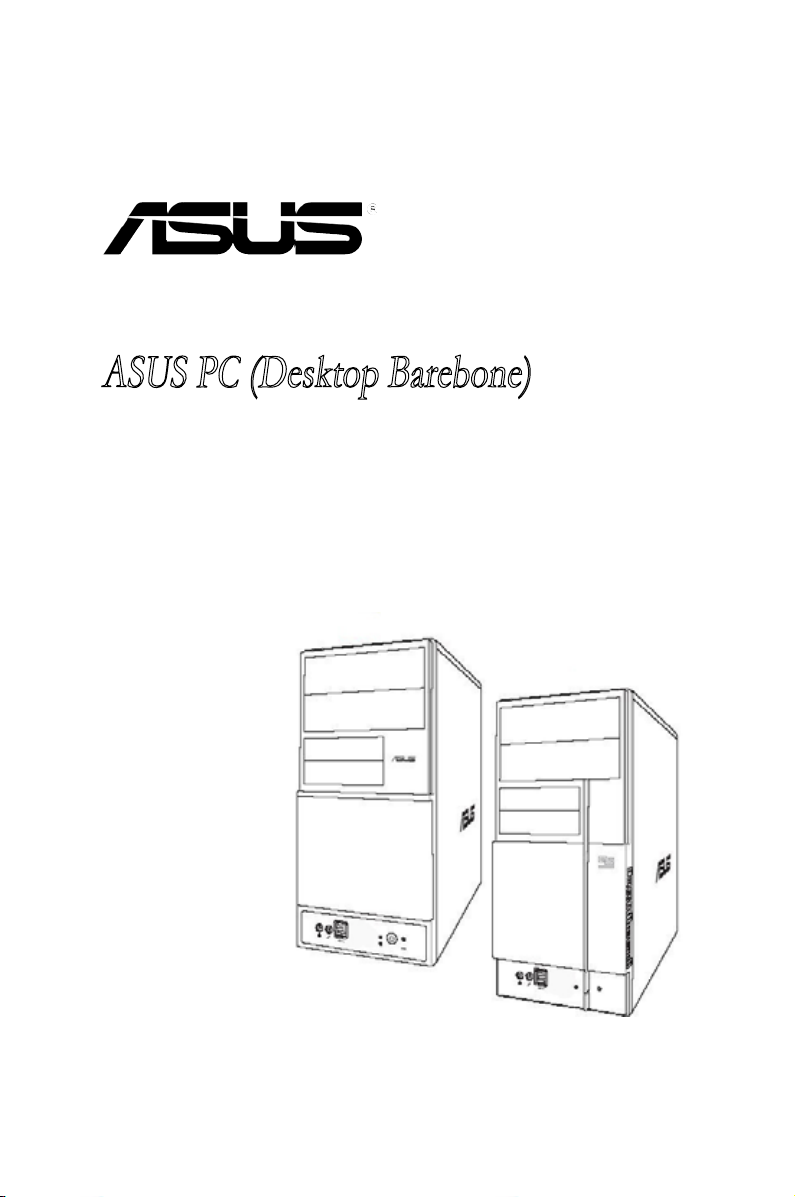
V-Series M2V890
ASUS PC (Desktop Barebone)
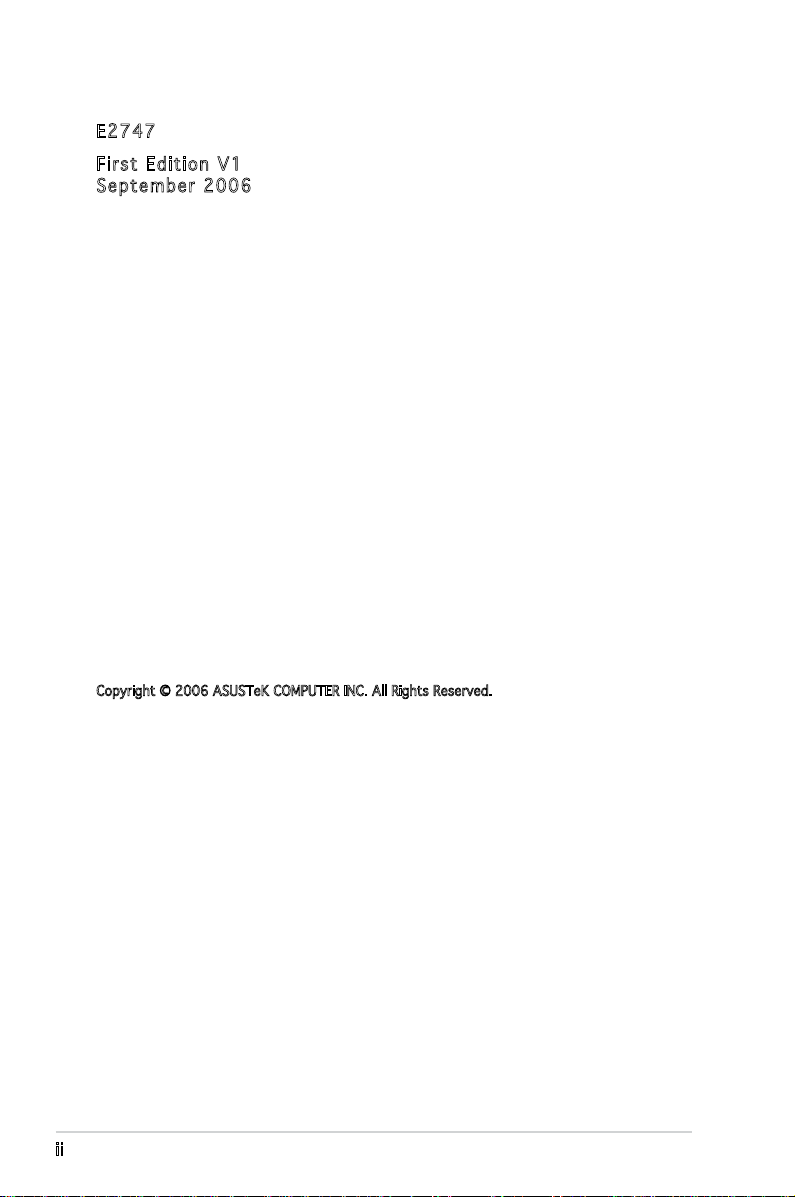
E274 7
Firs t E diti o n V1
Sept e m b er 2 0 0 6
Copyright © 2006 ASUSTeK COMPUTER INC. All Rights Reserved.
No part of this manual, including the products and software described in it, may be reproduced,
transmitted, transcribed, stored in a retrieval system, or translated into any language in any form
or by any means, except documentation kept by the purchaser for backup purposes, without the
express written permission of ASUSTeK COMPUTER INC. (“ASUS”).
Product warranty or service will not be extended if: (1) the product is repaired, modied or
altered, unless such repair, modication of alteration is authorized in writing by ASUS; or (2) the
serial number of the product is defaced or missing.
ASUS PROVIDES THIS MANUAL “AS IS” WITHOUT WARRANTY OF ANY KIND, EITHER EXPRESS
OR IMPLIED, INCLUDING BUT NOT LIMITED TO THE IMPLIED WARRANTIES OR CONDITIONS OF
MERCHANTABILITY OR FITNESS FOR A PARTICULAR PURPOSE. IN NO EVENT SHALL ASUS,
ITS DIRECTORS, OFFICERS, EMPLOYEES OR AGENTS BE LIABLE FOR ANY INDIRECT, SPECIAL,
INCIDENTAL, OR CONSEQUENTIAL DAMAGES (INCLUDING DAMAGES FOR LOSS OF PROFITS, LOSS
OF BUSINESS, LOSS OF USE OR DATA, INTERRUPTION OF BUSINESS AND THE LIKE), EVEN IF ASUS
HAS BEEN ADVISED OF THE POSSIBILITY OF SUCH DAMAGES ARISING FROM ANY DEFECT OR
ERROR IN THIS MANUAL OR PRODUCT.
SPECIFICATIONS AND INFORMATION CONTAINED IN THIS MANUAL ARE FURNISHED FOR
INFORMATIONAL USE ONLY, AND ARE SUBJECT TO CHANGE AT ANY TIME WITHOUT NOTICE, AND
SHOULD NOT BE CONSTRUED AS A COMMITMENT BY ASUS. ASUS ASSUMES NO RESPONSIBILITY
OR LIABILITY FOR ANY ERRORS OR INACCURACIES THAT MAY APPEAR IN THIS MANUAL,
INCLUDING THE PRODUCTS AND SOFTWARE DESCRIBED IN IT.
Products and corporate names appearing in this manual may or may not be registered
trademarks or copyrights of their respective companies, and are used only for identication or
explanation and to the owners’ benet, without intent to infringe.
ii
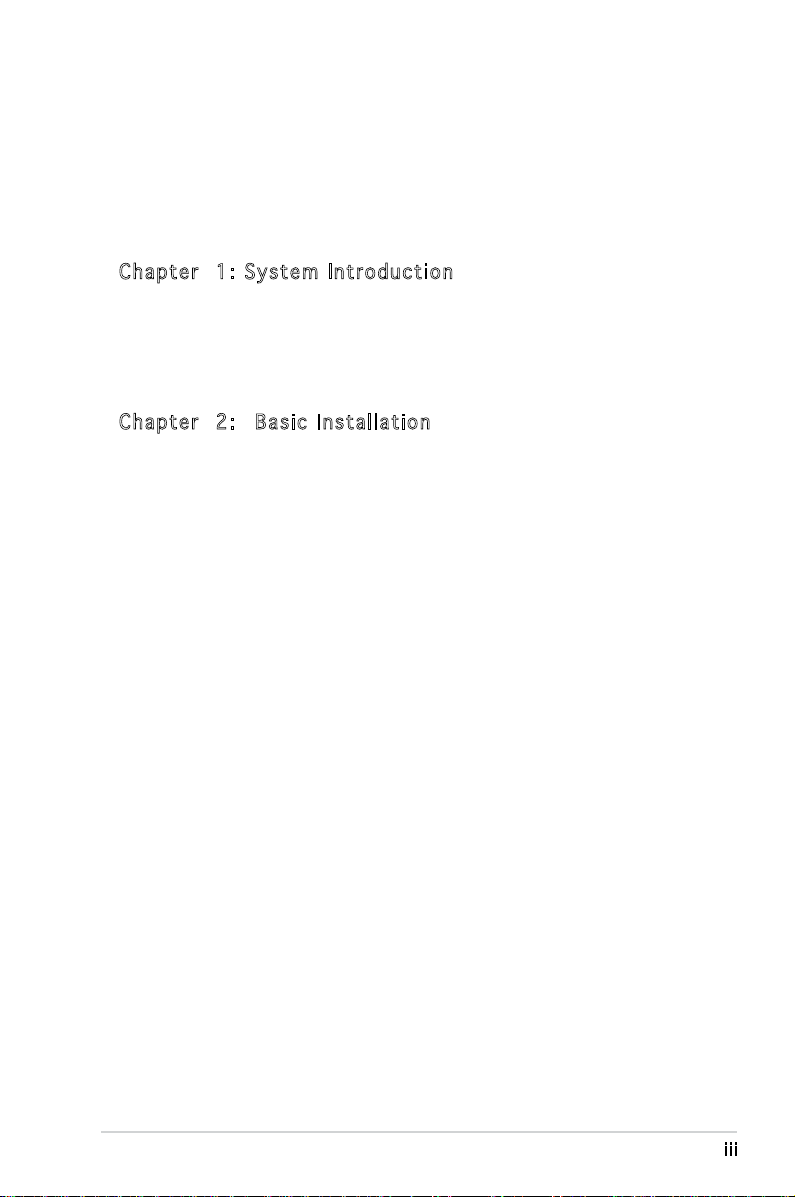
Table of contents
Notices ................................................................................................ vi
Safety information ..............................................................................vii
About this guide .................................................................................viii
System package contents .................................................................... x
Cha p te r 1 : S y ste m I n tro d uc t ion
1.1 Welcome! .............................................................................. 1-2
1.2 Front panel ..........................................................................
1.3 Rear panel .............................................................................
1.4 Internal components .............................................................
Cha p te r 2 : Bas i c I nst a ll a tio n
2.1 Preparation ........................................................................... 2-2
2.2 Before you proceed ..............................................................
2.3 Removing the side cover and front panel assembly .............
2.4 Central Processing Unit (CPU) ..............................................
2.4.1 Overview .................................................................
2.4.2 Installing CPU ..........................................................
2.4.3 Installing the heatsink and fan ................................
2.5 Installing a DIMM ...................................................................
2.5.1 Memory congurations ...........................................
2.5.2 Installing a DDR2 DIMM .........................................
2.5.3 Removing a DDR2 DIMM ........................................
2.6 Expansion slots ...................................................................
2.6.1 Installing an expansion card ..................................
2.6.2 Conguring an expansion card ..............................
2.6.3 PCI Express x 1 slot ..............................................
2.6.4 PCI slots ................................................................
2.6.5 PCI Express x 16 slot ............................................
2.7 Installing an optical drive ....................................................
2.8 Installing a hard disk drive ..................................................
2.9 Installing a oppy disk drive
2.10 Removing the bay covers and reinstalling
the front panel assembly and side cover ............................
................................................ 2-18
1-2
1-4
1-7
2-2
2-3
2-4
2-4
2-4
2-6
2-8
2-8
2-10
2-10
2-11
2-11
2-11
2-13
2-13
2-13
2-14
2-15
2-19
iii
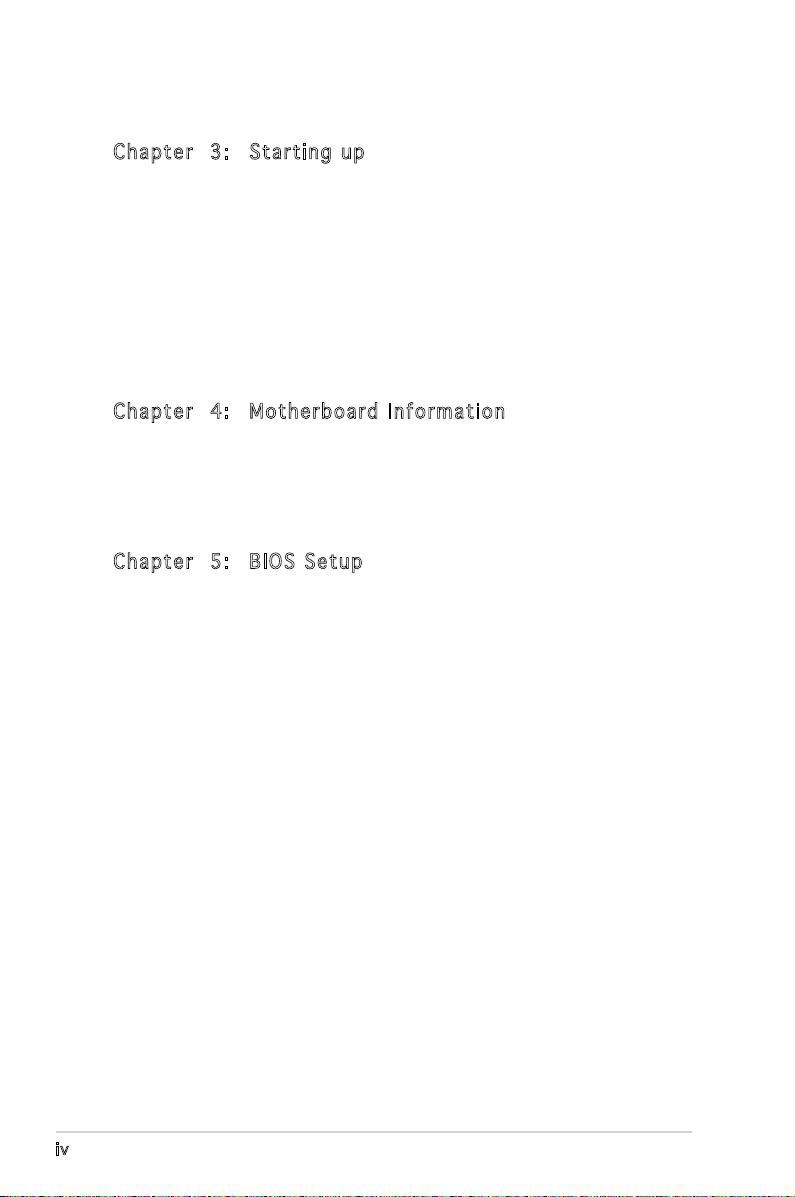
Table of contents
Cha p te r 3 : Sta r ti n g u p
3.1 Installing an operating system .............................................. 3-2
3.2 Powering up ..........................................................................
3.3 Support CD information ........................................................
3.3.1 Running the support CD ..........................................
3.3.2 Drivers menu ...........................................................
3.3.3 Utilities Disk ............................................................
3.3.4 Make Disk menu ......................................................
3.3.5 ASUS Contact information ......................................
Cha p te r 4 : Mot h er b oar d I n for m at i on
4.1 Introduction .......................................................................... 4-2
4.2 Motherboard layout ..............................................................
4.3 Jumpers ................................................................................
4.4 Connectors ...........................................................................
Cha p te r 5 : BIO S S e tup
5.1 Managing and updating your BIOS ........................................ 5-2
5.1.1 Creating a bootable oppy disk ..............................
5.1.2 ASUS EZ Flash utility ...............................................
5.1.3 AFUDOS utility ........................................................
5.1.4 ASUS Update utility ................................................
5.2 BIOS setup program ..............................................................
5.2.1 BIOS menu screen .................................................
5.2.2 Menu bar ...............................................................
5.2.3 Navigation keys .....................................................
5.2.4 Menu items ...........................................................
5.2.5 Sub-menu items ....................................................
5.2.6 Conguration elds ...............................................
5.2.7 Pop-up window ......................................................
5.2.8 Scroll bar ...............................................................
5.2.9 General help ..........................................................
5-10
5-10
5-10
5-11
5-11
5-11
5-11
5-13
5-11
3-2
3-3
3-3
3-4
3-5
3-6
3-7
4-2
4-3
4-4
5-2
5-3
5-4
5-6
5-9
iv
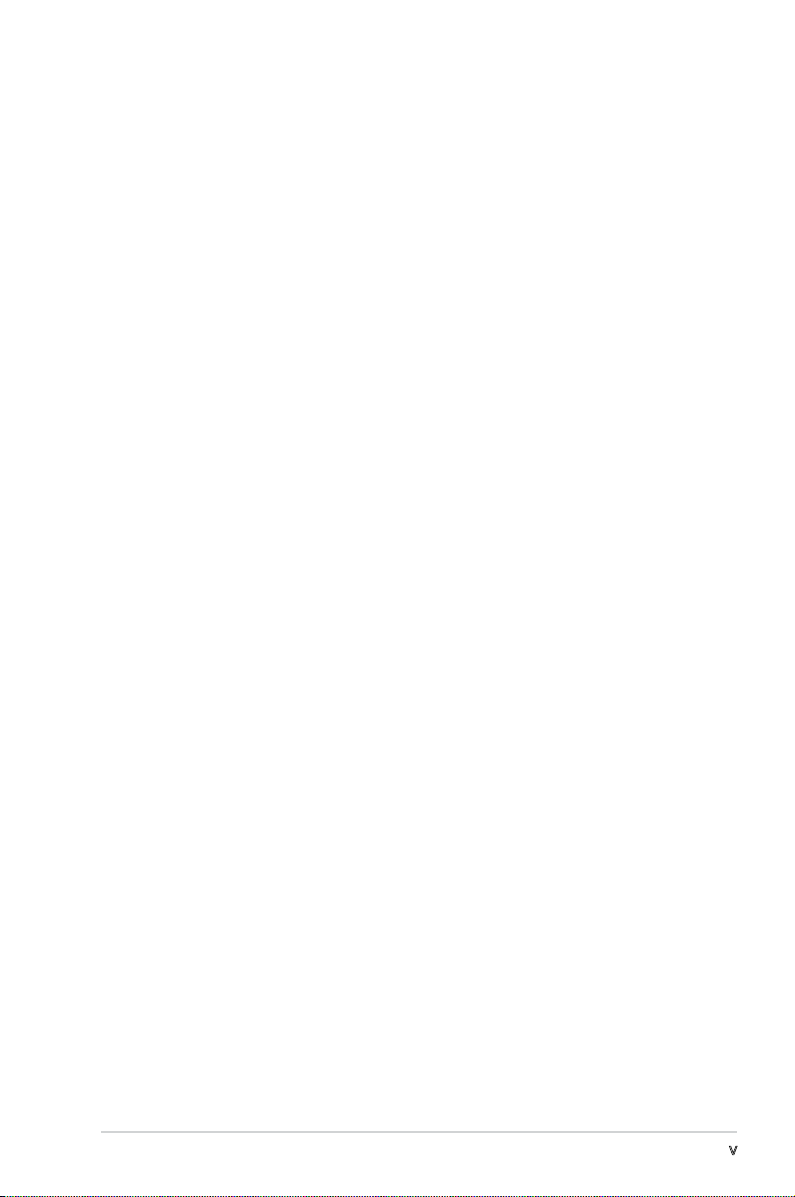
Table of contents
5.3 Main menu ........................................................................... 5-12
5.3.1 System Time ........................................................
5.3.2 System Date ........................................................
5.3.3 Legacy Diskette A ...............................................
5.3.4
5.3.5 System Information
5.4 Advanced menu ..................................................................
5.4.1 USB conguration .................................................
5.4.2 CPU Conguration .................................................
5.4.3 Chipset ..................................................................
5.4.4 SouthBridge VIA VT8237A Conguration
5.4.5 PCI PnP ..................................................................
5.5 Power menu ........................................................................
5.5.1 Suspend Mode ......................................................
5.5.2 ACPI 2.0 Support ..................................................
5.5.3 ACPI APIC Support ................................................
5.5.4 APM Conguration ................................................
5.5.5 Hardware monitor .................................................
5.6 Boot menu ..........................................................................
5.6.1 Boot Device Priority ..............................................
5.6.2 Boot Settings Conguration .................................
5.6.3 Security .................................................................
5.7 Exit menu ............................................................................
Primary and Secondary IDE Master/Slave ............. 5-13
............................................... 5-14
............. 5-21
5-12
5-12
5-12
5-15
5-15
5-16
5-17
5-22
5-24
5-24
5-24
5-24
5-24
5-26
5-27
5-27
5-28
5-29
5-31
v
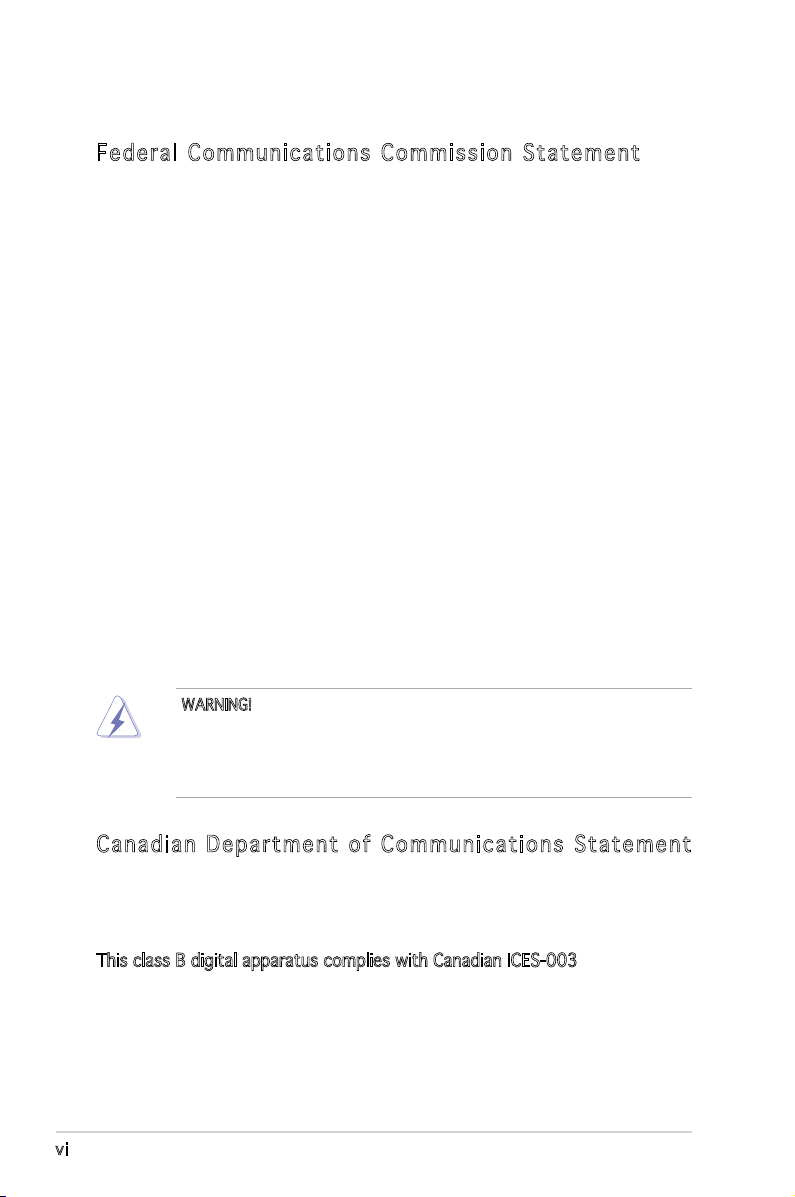
Notices
Fed er al Co mm un ica ti on s C om mi ssi on S tat em en t
This device complies with Part 15 of the FCC Rules. Operation is subject to
the following two conditions:
•
This device may not cause harmful interference, and
•
This device must accept any interference received including
interference that may cause undesired operation.
This equipment has been tested and found to comply with the limits for a
Class B digital device, pursuant to Part 15 of the FCC Rules. These limits
are designed to provide reasonable protection against harmful interference
in a residential installation. This equipment generates, uses and can radiate
radio frequency energy and, if not installed and used in accordance with
manufacturer’s instructions, may cause harmful interference to radio
communications. However, there is no guarantee that interference will
not occur in a particular installation. If this equipment does cause harmful
interference to radio or television reception, which can be determined by
turning the equipment off and on, the user is encouraged to try to correct
the interference by one or more of the following measures:
•
Reorient or relocate the receiving antenna.
•
Increase the separation between the equipment and receiver.
•
Connect the equipment to an outlet on a circuit different from that to
which the receiver is connected.
WARNING! The use of shielded cables for connection of the monitor to
the graphics card is required to assure compliance with FCC regulations.
Changes or modications to this unit not expressly approved by the
party responsible for compliance could void the user’s authority to
operate this equipment.
Can ad ia n D ep ar tme nt o f C om mu nic at io ns St at eme nt
This digital apparatus does not exceed the Class B limits for radio noise
emissions from digital apparatus set out in the Radio Interference
Regulations of the Canadian Department of Communications.
This class B digital apparatus complies with Canadian ICES-003.
vi
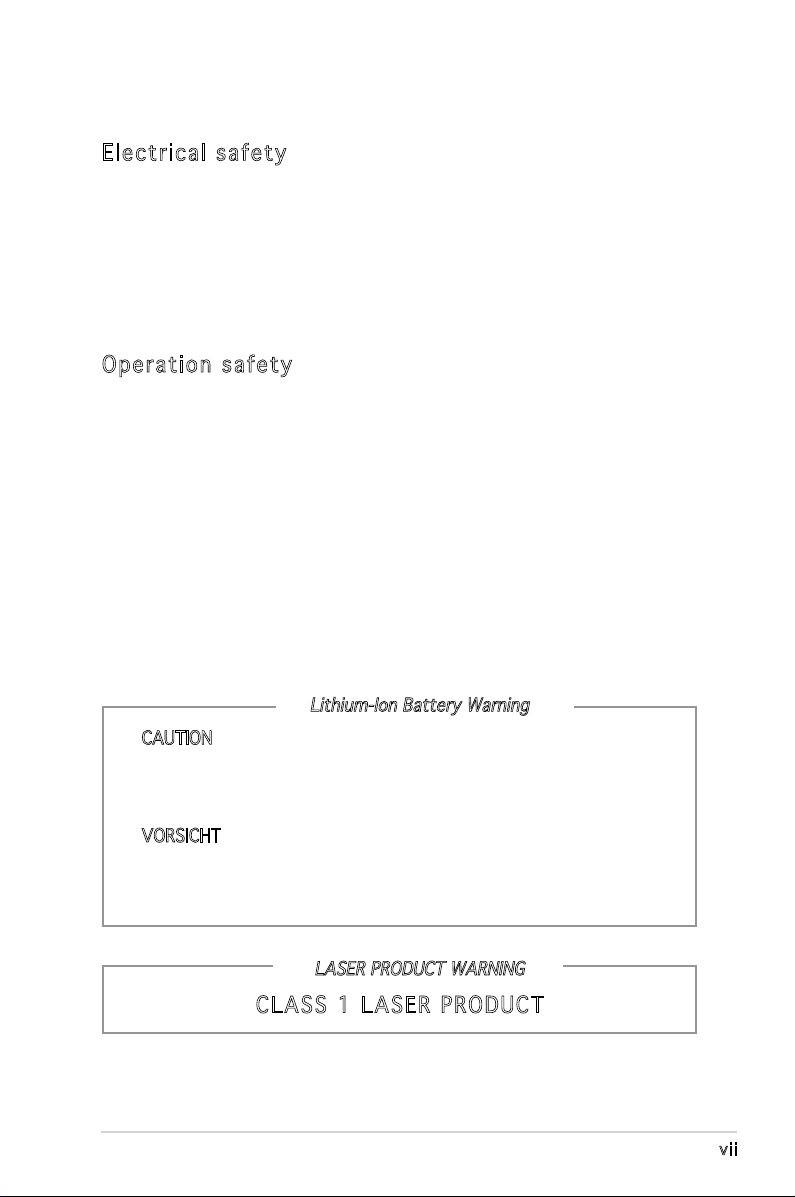
Safety information
Ele ct ri cal s af ety
•
To prevent electrical shock hazard, disconnect the power cable from
the electrical outlet before relocating the system.
•
When adding or removing devices to or from the system, ensure that
the power cables for the devices are unplugged before the signal cables
are connected.
•
If the power supply is broken, do not try to fix it by yourself. Contact a
qualified service technician or your retailer.
Ope ra ti on sa fe ty
•
Before installing devices into the system, carefully read all the
documentation that came with the package.
•
Before using the product, make sure all cables are correctly connected
and the power cables are not damaged. If you detect any damage,
contact your dealer immediately.
•
To avoid short circuits, keep paper clips, screws, and staples away from
connectors, slots, sockets and circuitry.
•
Avoid dust, humidity, and temperature extremes. Do not place the
product in any area where it may become wet. Place the product on a
stable surface.
•
If you encounter technical problems with the product, contact a
qualified service technician or your retailer.
Lithium-Ion Battery Warning
CAUTION: Danger of explosion if battery is incorrectly replaced.
Replace only with the same or equivalent type recommended by
the manufacturer. Dispose of used batteries according to the
manufacturer’s instructions.
VORSICHT: Explosionsgetahr bei unsachgemäßen Austausch der
Batterie. Ersatz nur durch denselben oder einem vom Hersteller
empfohlenem ähnljchen Typ. Entsorgung gebrauchter Batterien nach
Angaben des Herstellers.
LASER PRODUCT WARNING
CLA SS 1 LA SE R PRO DU CT
vii
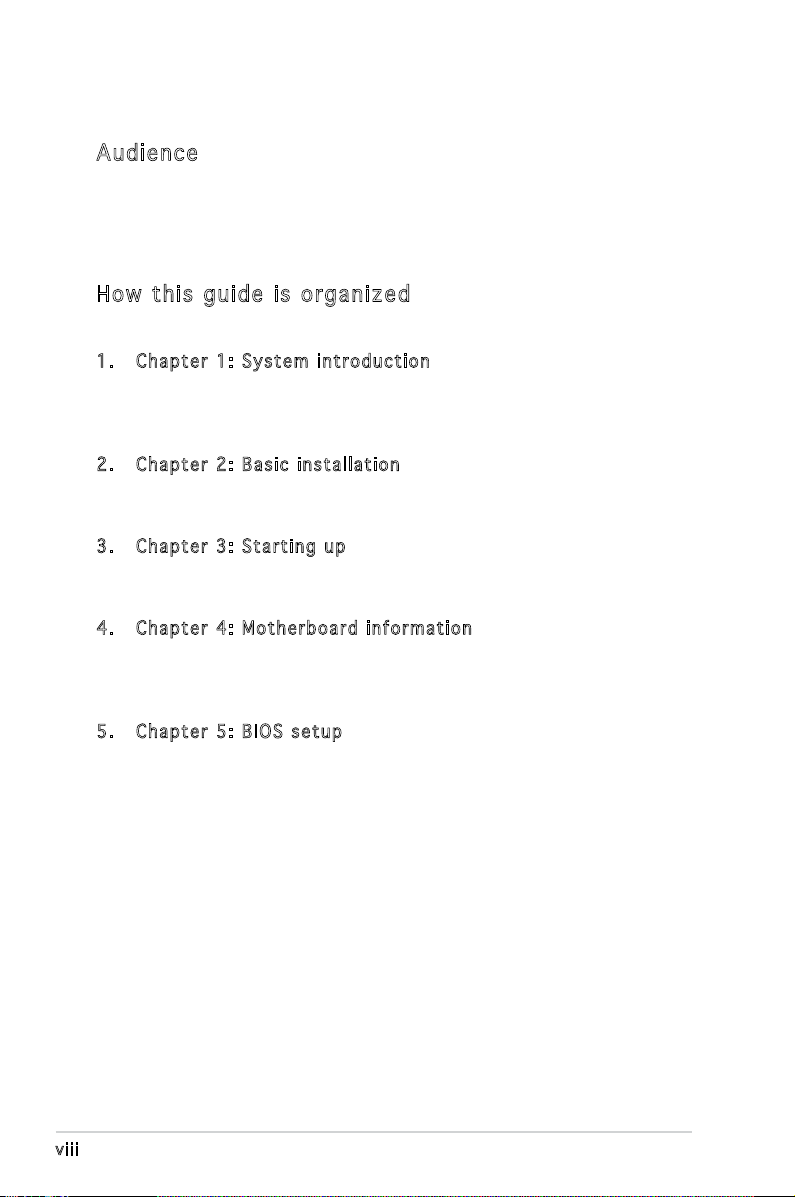
About this guide
Aud ie nc e
This guide provides general information and installation instructions about
the ASUS V-Series M2V890 barebone system. This guide is intended for
experienced users and integrators with hardware knowledge of personal
computers.
How t hi s g ui de is o rg ani ze d
This guide contains the following parts:
1. Chap t e r 1: S y s tem i n t rodu c t i on
This chapter gives a general description of the ASUS V-Series M2V890
barebone system. The chapter lists the system features, including
introduction on the front and rear panel, and internal components.
2. Chap t e r 2: B a s ic i n s t alla t i o n
This chapter provides step-by-step instructions on how to install
components in the system.
3. Chap t e r 3: S t a rtin g u p
This chapter helps you power up the system and install drivers and
utilities from the support CD.
4. Chap t e r 4: M o t herb o a r d in f o r mati o n
This chapter gives information about the motherboard that comes
with the system. This chapter includes the motherboard layout,
jumper settings, and connector locations.
5. Chap t e r 5: B I O S se t u p
This chapter tells how to change system settings through the BIOS
Setup menus and describes the BIOS parameters.
viii
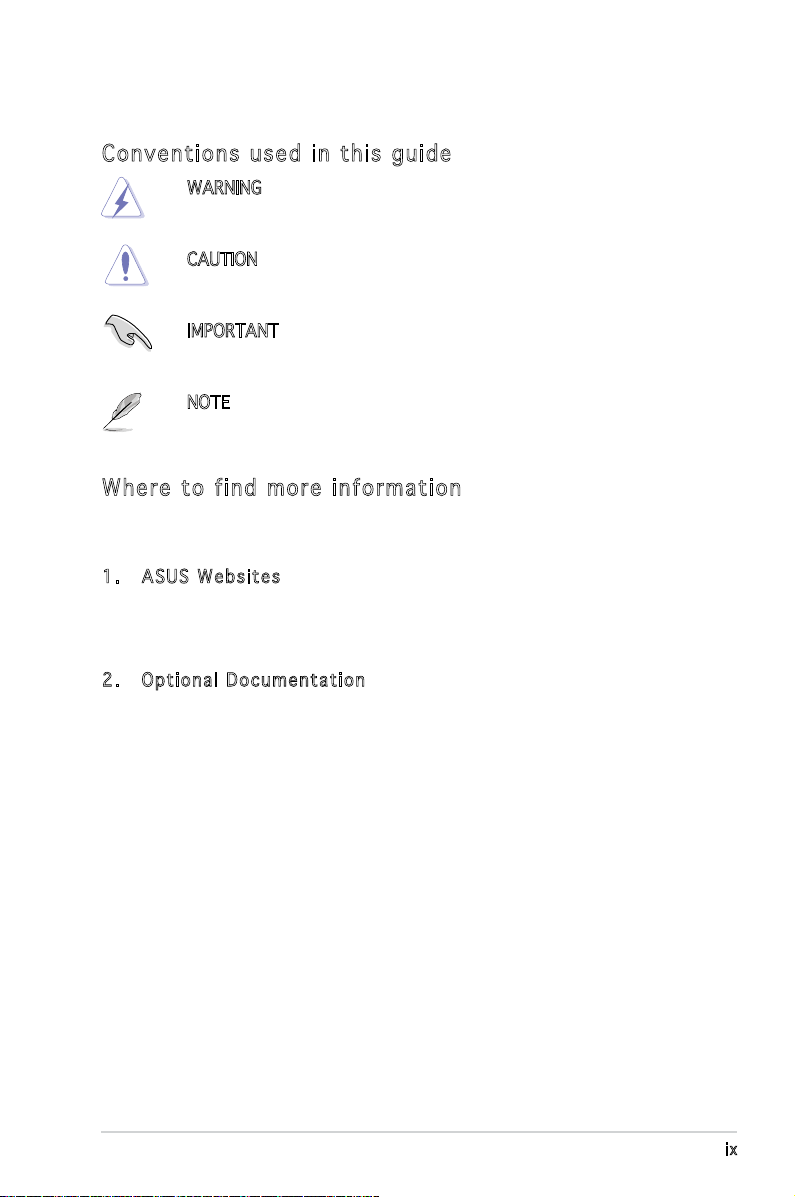
Con ve nt ion s us ed in t his g ui de
WARNING: Information to prevent injury to yourself when trying
to complete a task.
CAUTION: Information to prevent damage to the components
when trying to complete a task.
IMPORTANT: Instructions that you MUST follow to complete a
task.
NOTE: Tips and additional information to aid in completing a
task.
Whe re t o f in d mor e in for ma ti on
Refer to the following sources for additional information and for product
and software updates.
1. ASUS W e bsit e s
The ASUS websites worldwide provide updated information on
ASUS hardware and software products. Refer to the ASUS contact
information.
2. Opti o n a l Do c u m enta t i o n
Your product package may include optional documentation, such as
warranty yers, that may have been added by your dealer. These
documents are not part of the standard package.
ix
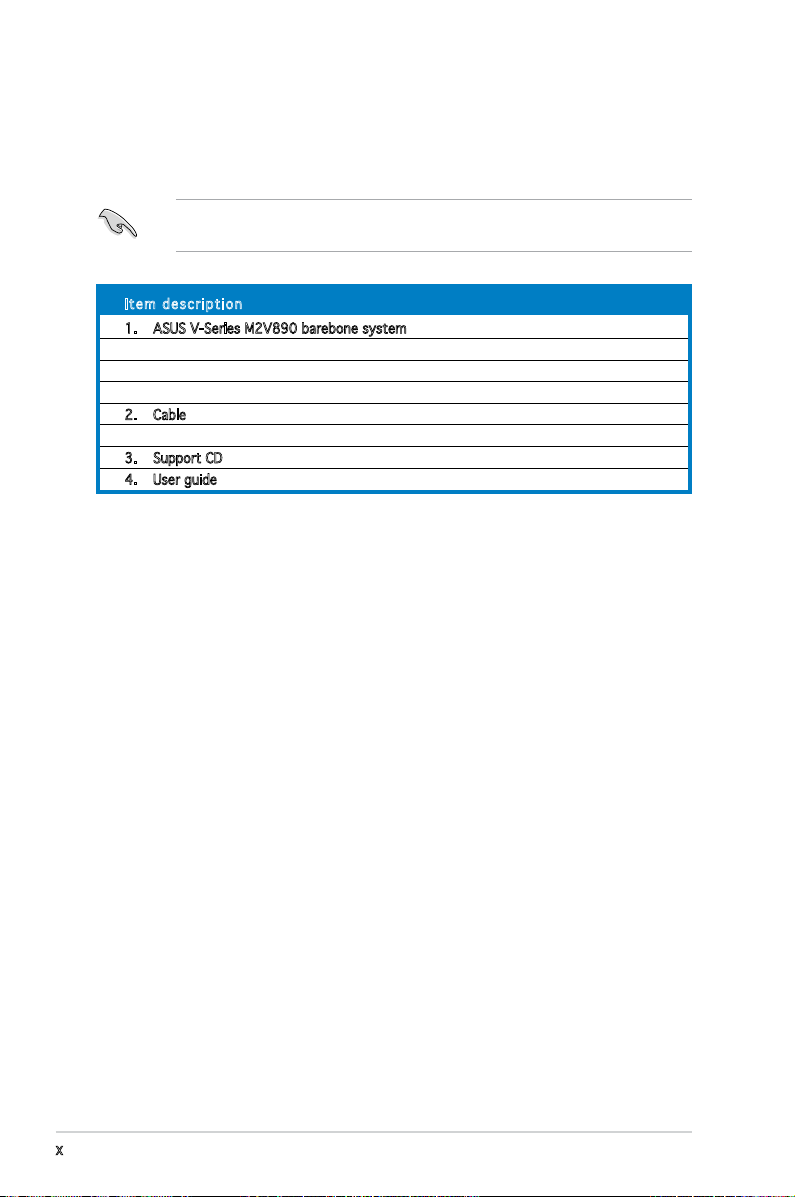
System package contents
Check your ASUS V-Series M2V890 barebone system package for the
following items.
If any of the items is damaged or missing, contact your retailer
immediately.
Ite m d escri p t i on
1. ASUS V-Series M2V890 barebone system with
• ASUS motherboard
• 250 W PFC power supply unit
• ASUS chassis
2. Cable
• AC power cable
3. Support CD
4. User guide
x
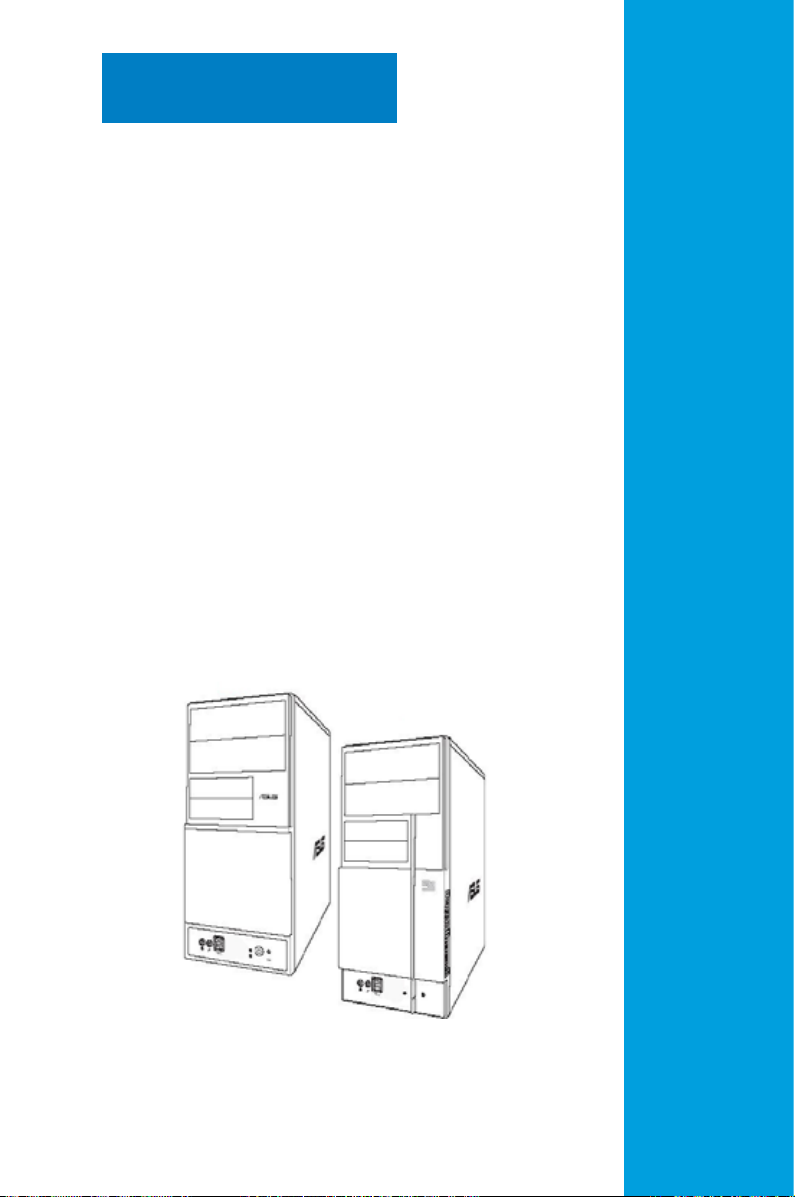
Chapter 1
This chapter gives a general
description of the ASUS
V-Series M2V890 Barebone
System. The chapter lists the
system features including
introduction on the front and rear
panel, and internal components.
System introduction
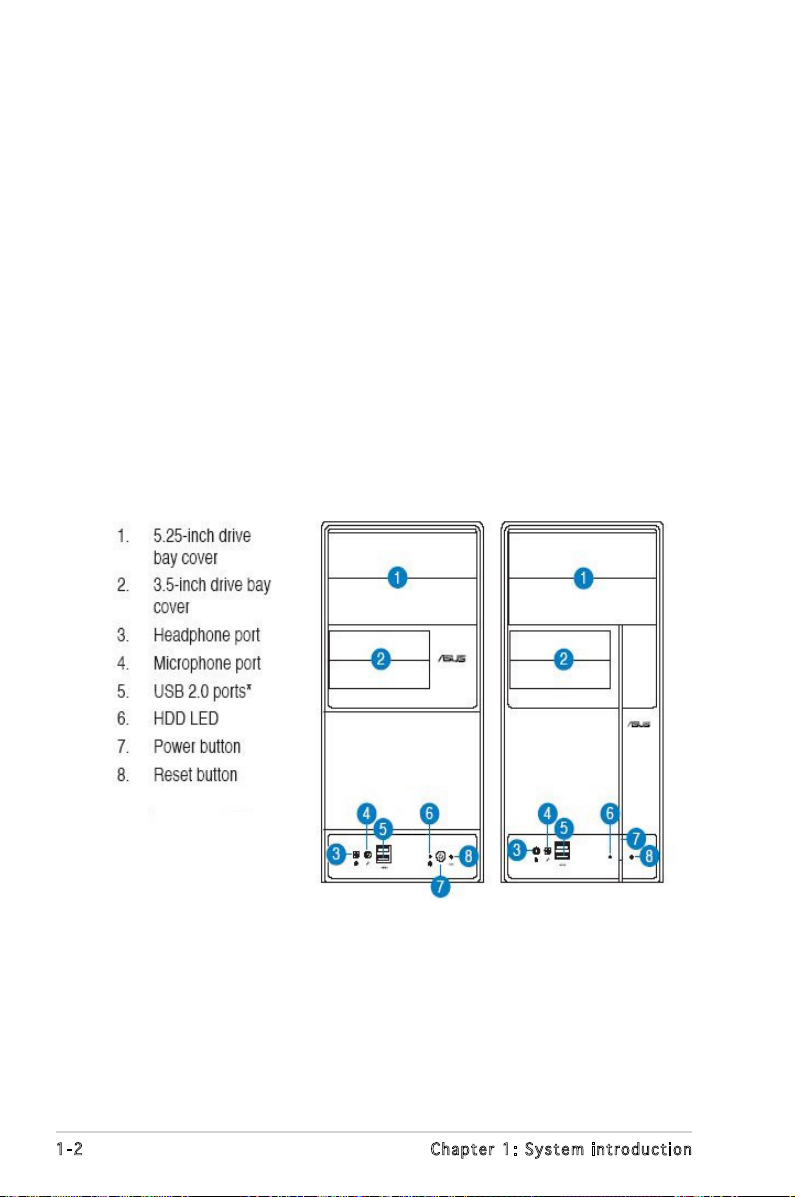
1.1 Welcome!
Thank you for choosing the ASUS V-Series M2V890!
The ASUS V-Series M2V890 is an all-in-one barebone system with a
versatile home entertainment feature.
The system comes in a stylish mini-tower casing and powered by the ASUS
motherboard that supports the AMD Athlon™ 64 X2/AMD Athlon™ 64/AMD
Sempron™ processor in a 940-pin AM2 socket.
The system supports up to 2 GB of system memory using DDR2-667/533
DIMMs. VIA integrated graphics, Serial ATA, USB 2.0, and 8-channel audio
feature the system and take you ahead in the world of power computing.
1.2 Front panel
The front panel includes the optical drive bays, oppy disk drive slot, power
button, and several I/O ports are located at the front panel.
1-2 Chapter 1: System introduction
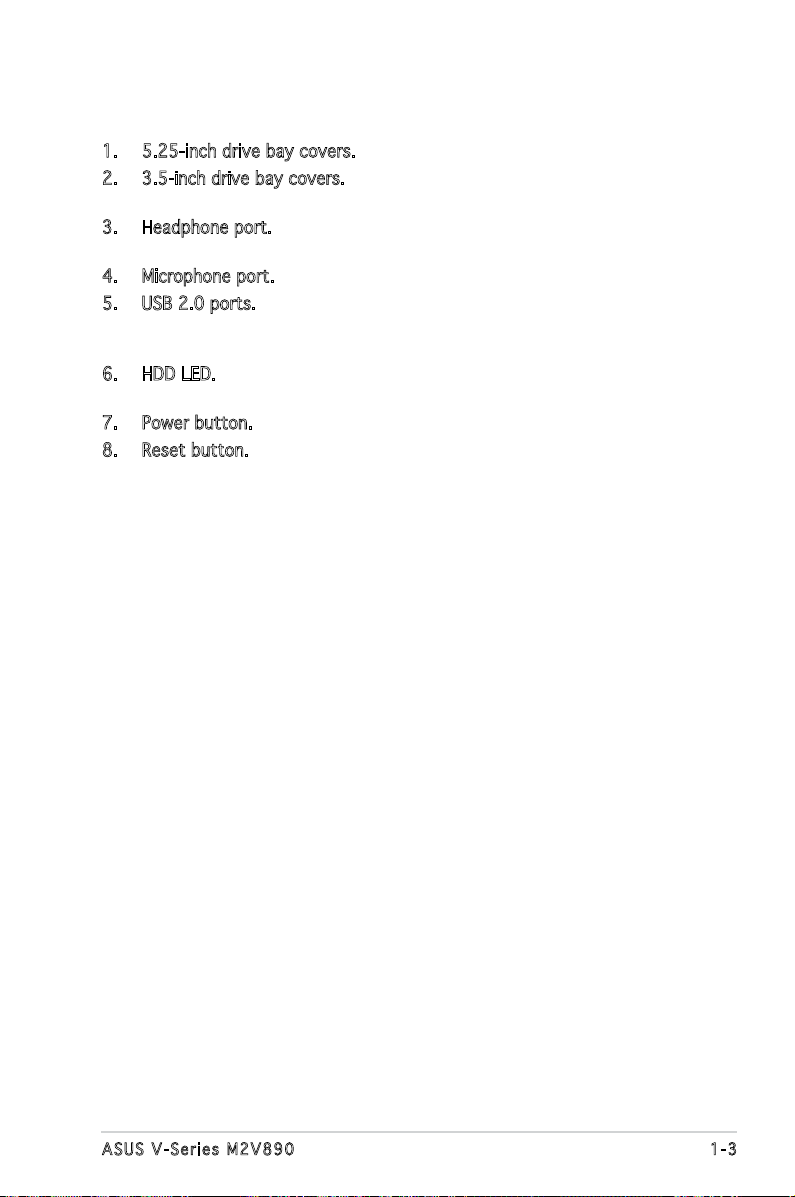
1. 5.25-inch drive bay covers. These bays are for IDE optical drives.
2. 3.5-inch drive bay covers. These slots are for 3.5-inch oppy or hard
disk drives.
3. Headphone port. This Line In (green) port connects a headphone with
a stereo mini-plug.
4. Microphone port. This Mic (pink) port connects a microphone.
5. USB 2.0 ports. These Universal Serial Bus 2.0 (USB 2.0) ports are
available for connecting USB 2.0 devices such as a mouse, printer,
scanner, camera, PDA, and others.
6. HDD LED. This LED lights up when data is read from or written to the
hard disk drive.
7. Power button. Press this button to turn the system on.
8. Reset button. Press this button to reboot the system without turning
off the power.
1-3ASUS V-Series M2V890
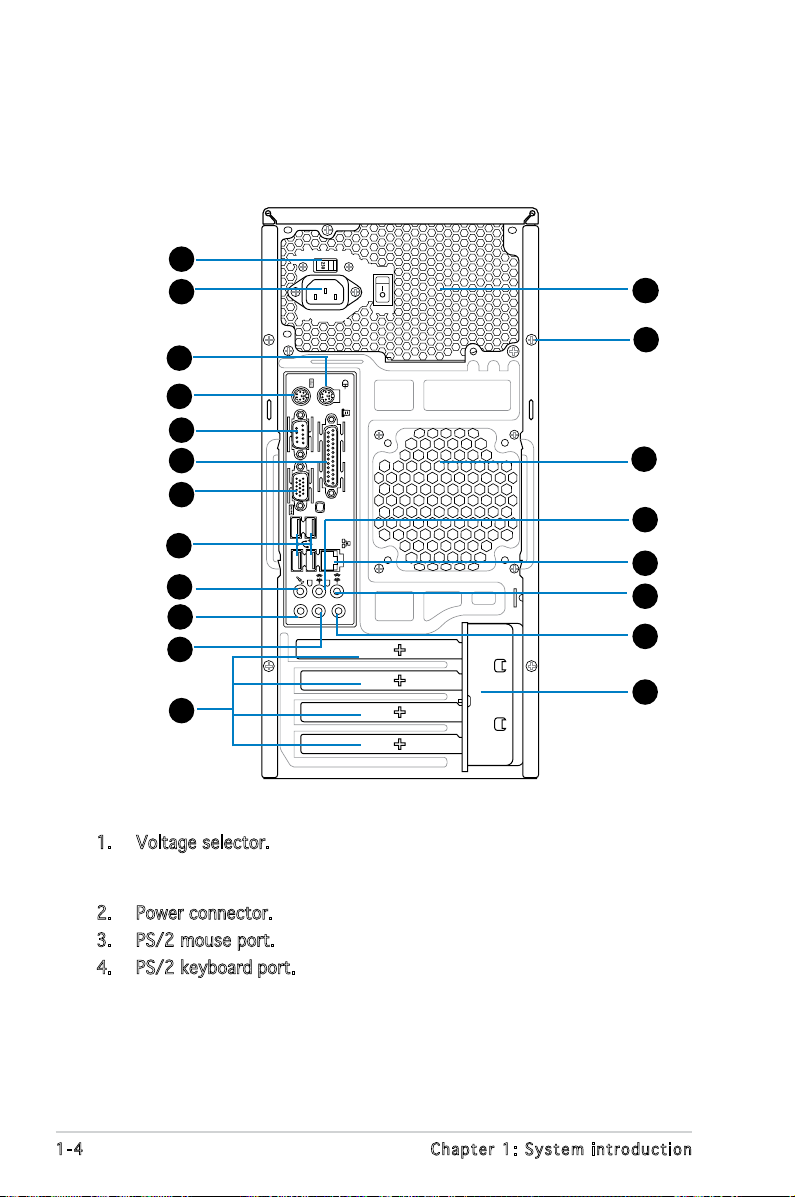
1.3 Rear panel
The system rear panel includes the power connector and several I/O ports
that allow convenient connection of devices.
1
2
13
3
4
5
6
7
8
9
10
11
12
14
15
16
17
18
19
20
1. Voltage selector. This switch allows you to adjust the system input
voltage according to the voltage supply in your area. See the section
“Voltage selector” on page 1-6 before adjusting this switch.
2. Power connector. This connector is for the power cable and plug.
3. PS/2 mouse port. This port is for a PS/2 mouse.
4. PS/2 keyboard port. This port is for a PS/2 keyboard.
1-4 Chapter 1: System introduction
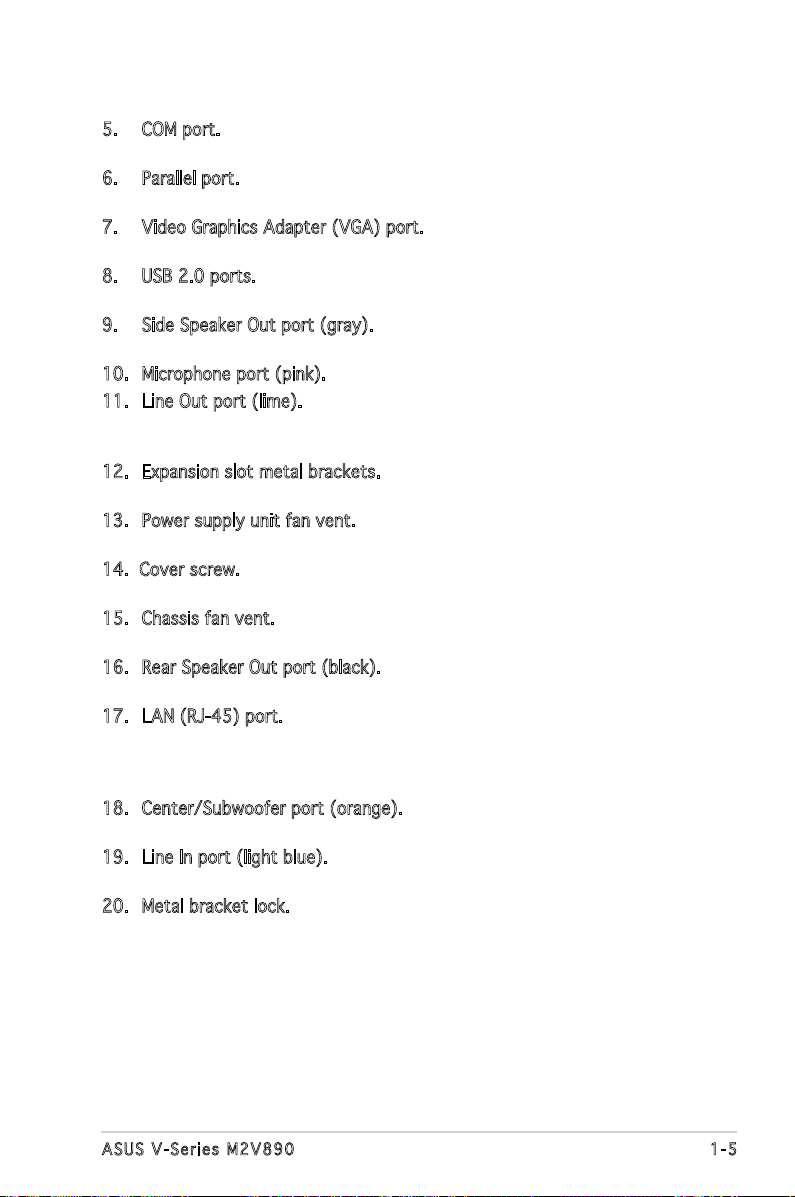
5. COM port. This 15-pin port is for a VGA monitor or other VGAcompatible devices.
6. Parallel port. This 25-pin port connects a parallel printer, a scanner, or
other devices.
7. Video Graphics Adapter (VGA) port. This port is for a VGA monitor or
other VGA-compatible devices.
8. USB 2.0 ports. These 4-pin Universal Serial Bus (USB) ports are
available for connecting USB 2.0 devices.
9. Side Speaker Out port (gray). This port connects the side speakers in
an 8-channel audio conguration.
10. Microphone port (pink). This port connects a microphone.
11. Line Out port (lime). This port connects a headphone or a speaker.
In 4-channel and 6-channel conguration, the function of this port
becomes Front Speaker Out.
12. Expansion slot metal brackets. Remove these brackets when installing
expansion cards.
13. Power supply unit fan vent. This vent is for the PSU fan that provides
ventilation inside the power supply unit.
14. Cover screw. Remove the cover screws on the rear panel when
installing expansion cards.
15. Chassis fan vent. This vent is for the fan that provides ventilation
inside the system chassis.
16. Rear Speaker Out port (black). This port connects the rear speakers in
a 4-channel, 6-channel, or 8-channel audio conguration.
17. LAN (RJ-45) port. Supported by Realtek® Gigabit LAN controller,
this port allows Gigabit connection to a Local Area Network (LAN)
through a network hub. Refer to the table below for the LAN port LED
indications.
18. Center/Subwoofer port (orange). This port connects the center/
subwoofer speakers.
19. Line In port (light blue). This port connects the tape, CD, DVD player,
or other audio sources.
20. Metal bracket lock. Remove the metal bracket lock on the rear panel
when installing expansion cards.
1-5ASUS V-Series M2V890
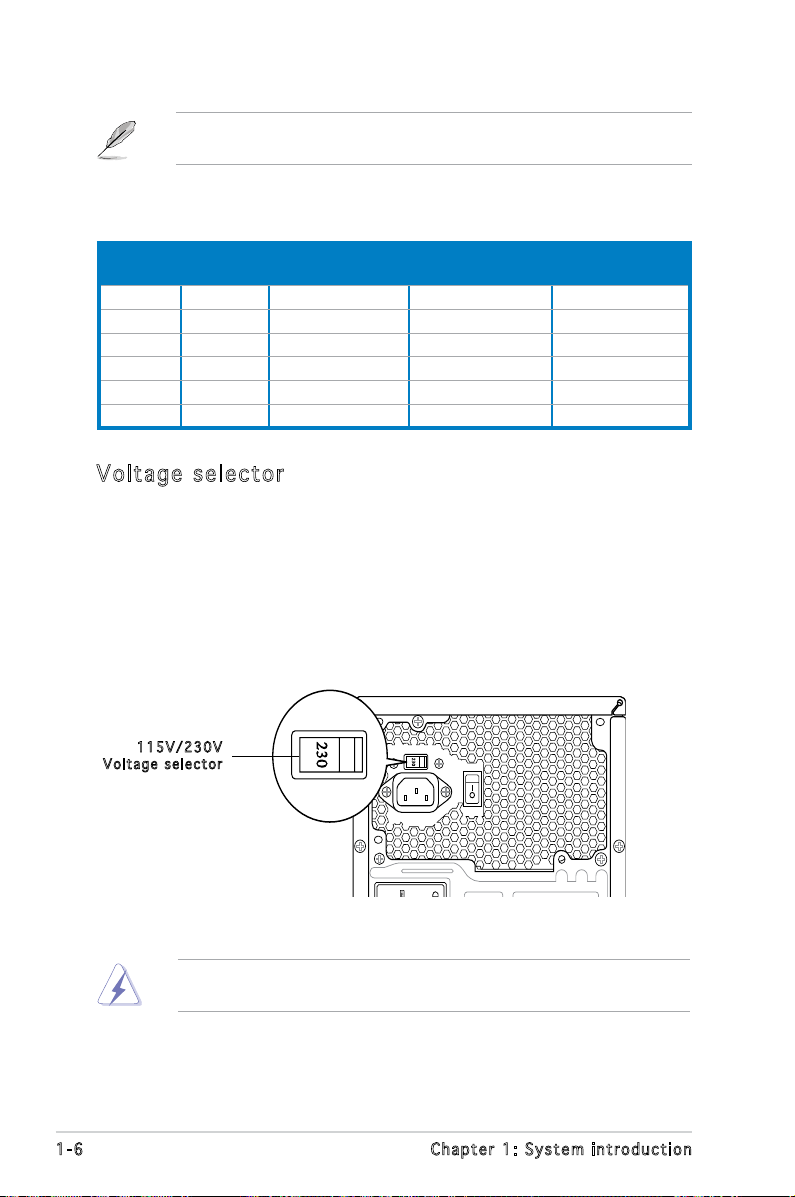
Refer to the audio conguration table below for the function of the audio
ports in 2, 4, 6, or 8-channel conguration.
Audio 2, 4, 6, or 8-channel conguration
Port Headset
2-channel
Light Blue Line In Line In Line In Line In
Lime Line Out Front Speaker Out Front Speaker Out Front Speaker Out
Pink Mic In Mic In Mic In Mic In
Orange – – Center/Subwoofer Center/Subwoofer
Black – Rear Speaker Out Rear Speaker Out Rear Speaker Out
Gray – – – Side Speaker Out
4-channel 6-channel 8-channel
Vol ta ge se le ct or
The system’s power supply unit has a 115 V/230 V voltage selector
switch located beside the power connector. Use this switch to select the
appropriate system input voltage according to the voltage supply in your
area.
If the voltage supply in your area is 100-127 V, set this switch to 115 V.
If the voltage supply in your area is 200-240 V, set this switch to 230 V.
115 V / 2 30V
Vol t a g e sel e c t or
Setting the switch to 115V in a 230V environment or 230V in a 115V
environment will seriously damage the system!
1-6 Chapter 1: System introduction
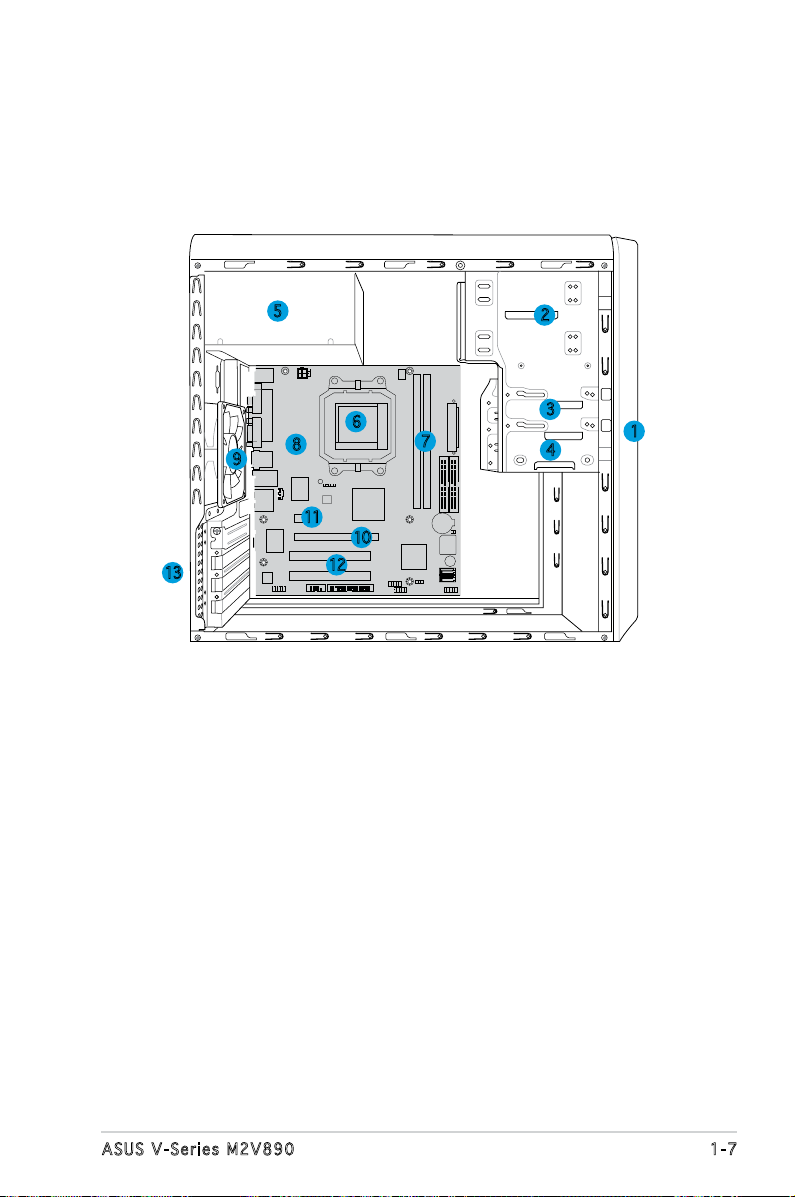
1.4 Internal components
The illustration below is the internal view of the system when you remove
the top cover and the power supply unit. The installed components are
labeled for your reference. Proceed to Chapter 2 for instructions on
installing additional system components.
5
6
8
9
11
10
13
12
1. Front panel cover
2. 5.25-inch optical drive bays
3. Hard disk drive bay
4. Floppy disk drive bay
5. Power supply unit
6. CPU socket
7. DIMM sockets
2
3
7
4
8. ASUS motherboard
9. Chassis fan
10. PCI Express x16 slot
11. PCI Express x1 slot
12. PCI slots
13. Metal bracket lock
1
1-7ASUS V-Series M2V890
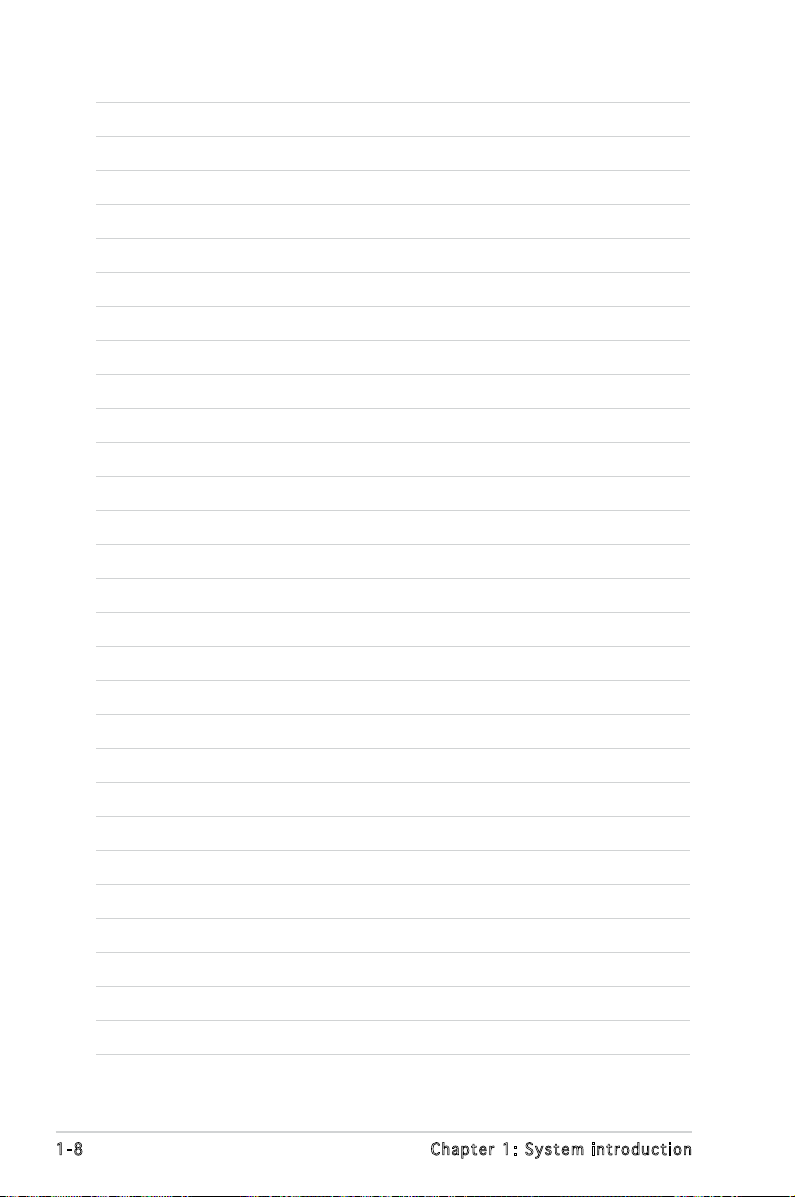
1-8 Chapter 1: System introduction
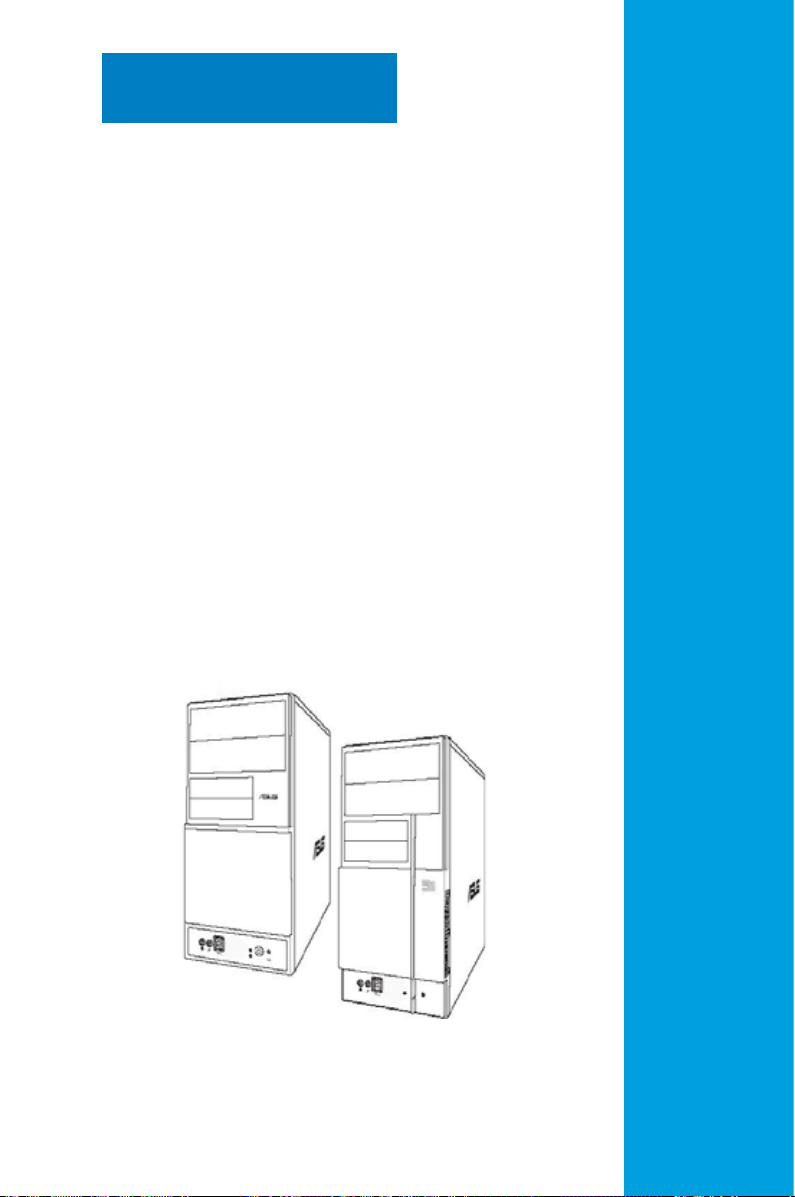
Chapter 2
This chapter provides step-by-step
instructions on how to install
components in the system.
Basic installation
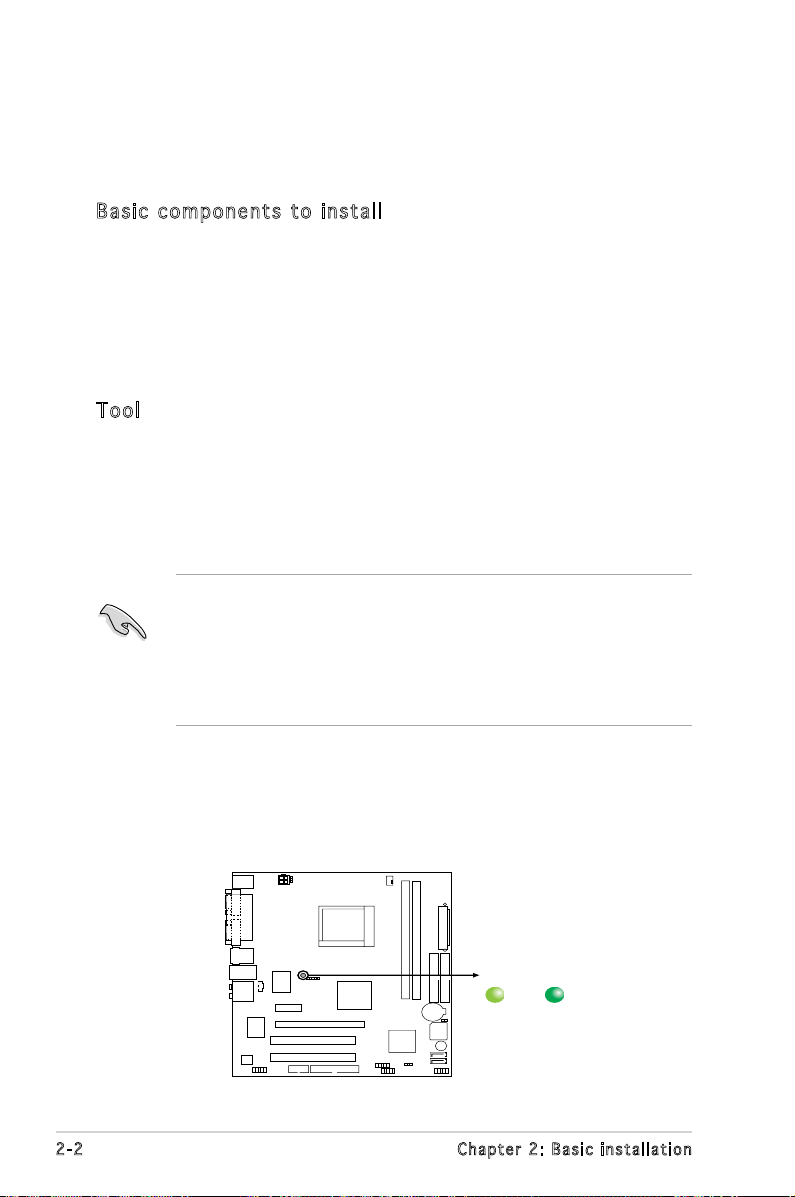
2.1 Preparation
SB_PWR
ON
Standy
Power
Powered
Off
OFF
Onboard LED
Before you proceed, make sure that you have all the components you plan
to install in the system.
Bas i c c omp o ne n ts t o i nst a ll
1. Central Processing Unit (CPU)
2. DDR2 Dual Inline Memory Module (DIMM)
3. Expansion card(s)
4. Hard disk drive
5. Optical drive
6. Floppy disk drive
Too l
Phillips (cross) screw driver
2.2 Before you proceed
Take note of the following precautions before you install components into
the system.
•
Use a grounded wrist strap or touch a safely grounded object or
a metal object, such as the power supply case, before handling
components to avoid damaging them due to static electricity.
•
Hold components by the edges to avoid touching the ICs on them.
•
Whenever you uninstall any component, place it on a grounded
antistatic pad or in the bag that came with the component.
The motherboard comes with an onboard standby power LED. This LED
lights up to indicate that the system is ON, in sleep mode or in soft-off
mode, and not powered OFF. Unplug the power cable from the power outlet
and make sure that the standby power LED is OFF before installing any
system component.
2-2 Chapter 2: Basic installation
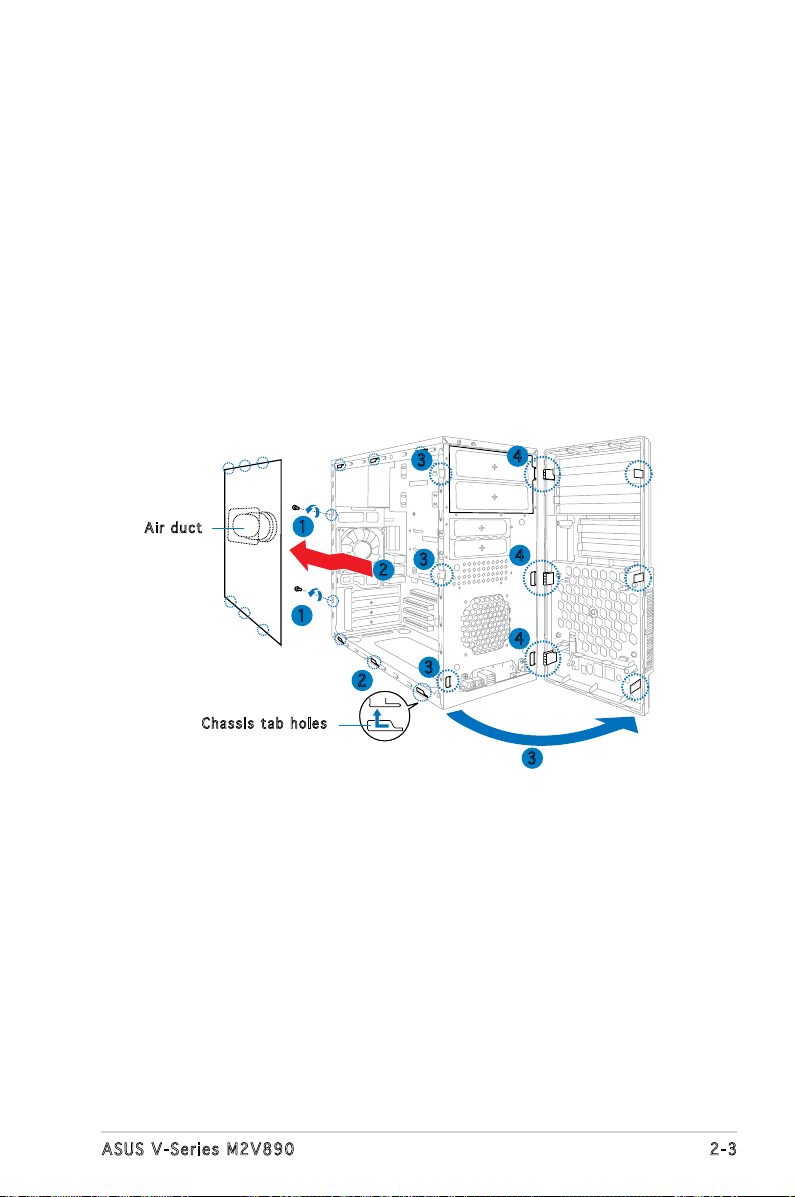
2.3 Removing the side cover and front
panel assembly
1. Remove the cover screws on the rear panel.
2. Pull the side cover toward the rear panel until its hooks disengage
from the chassis tab holes. Set the side cover aside.
3. Locate the front panel assembly hooks, then lift them until they
disengage from the chassis.
4. Swing the front panel assembly to the right, until the hinge-like tabs
on the right side of the assembly are exposed.
5. Remove the front panel assembly, then set aside.
Air d u ct
1
1
Cha s s i s tab h o les
3
3
2
2
3
4
4
4
3
2-3ASUS V-Series M2V890
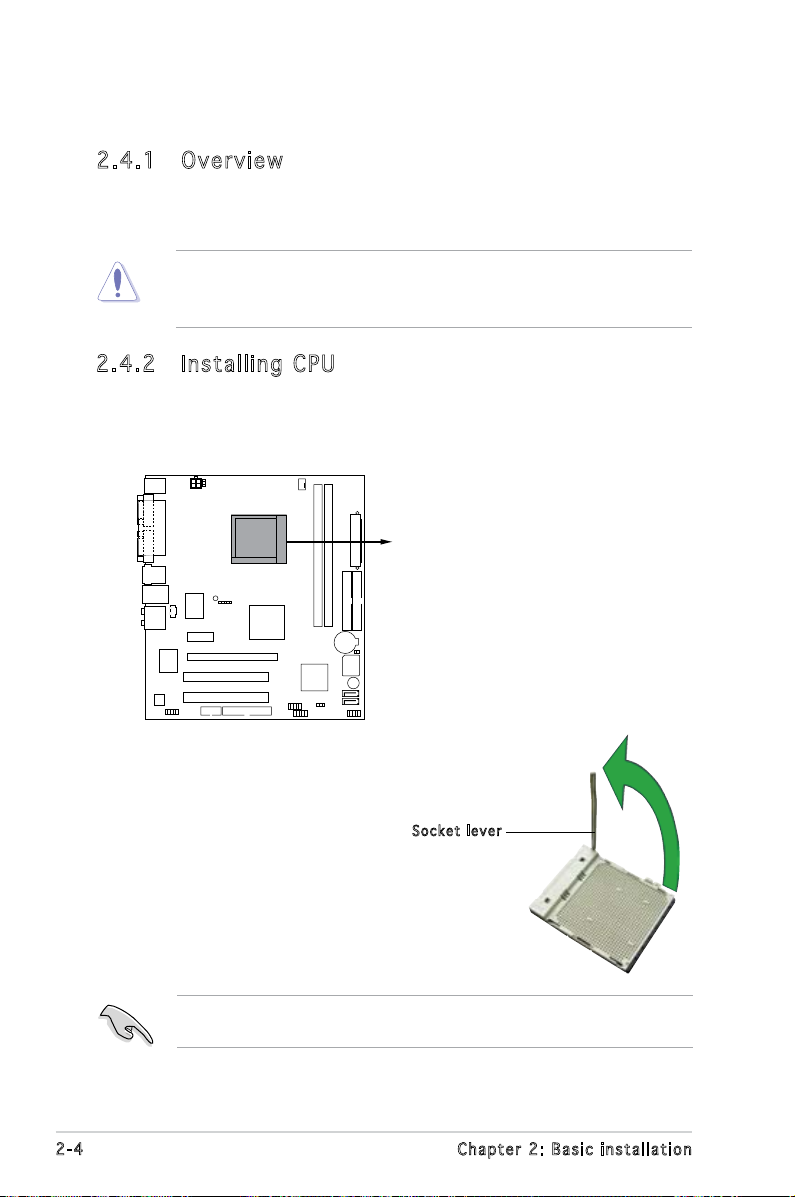
2.4 Central Processing Unit (CPU)
CPU Socket AM2
2.4 .1 Ove rv ie w
The motherboard comes with a 940-pin AM2 socket designed for the AMD
Athlon™ 64 X2/AMD Athlon™ 64/AMD Sempron™ processor.
Make sure you use a CPU is designed for the AM2 socket. The CPU ts in
only one correct orientation. DO NOT force the CPU into the socket to
prevent bending the connectors on the socket and damaging the CPU!
2.4 .2 Ins ta ll ing C PU
To install a CPU:
1. Locate the CPU socket on the motherboard.
2.
Unlock the socket by pressing the
lever sideways, then lift it up to a
90°-100° angle.
Make sure that the socket lever is lifted up to 90°-100° angle, otherwise
the CPU does not t in completely.
2-4 Chapter 2: Basic installation
Soc k e t leve r
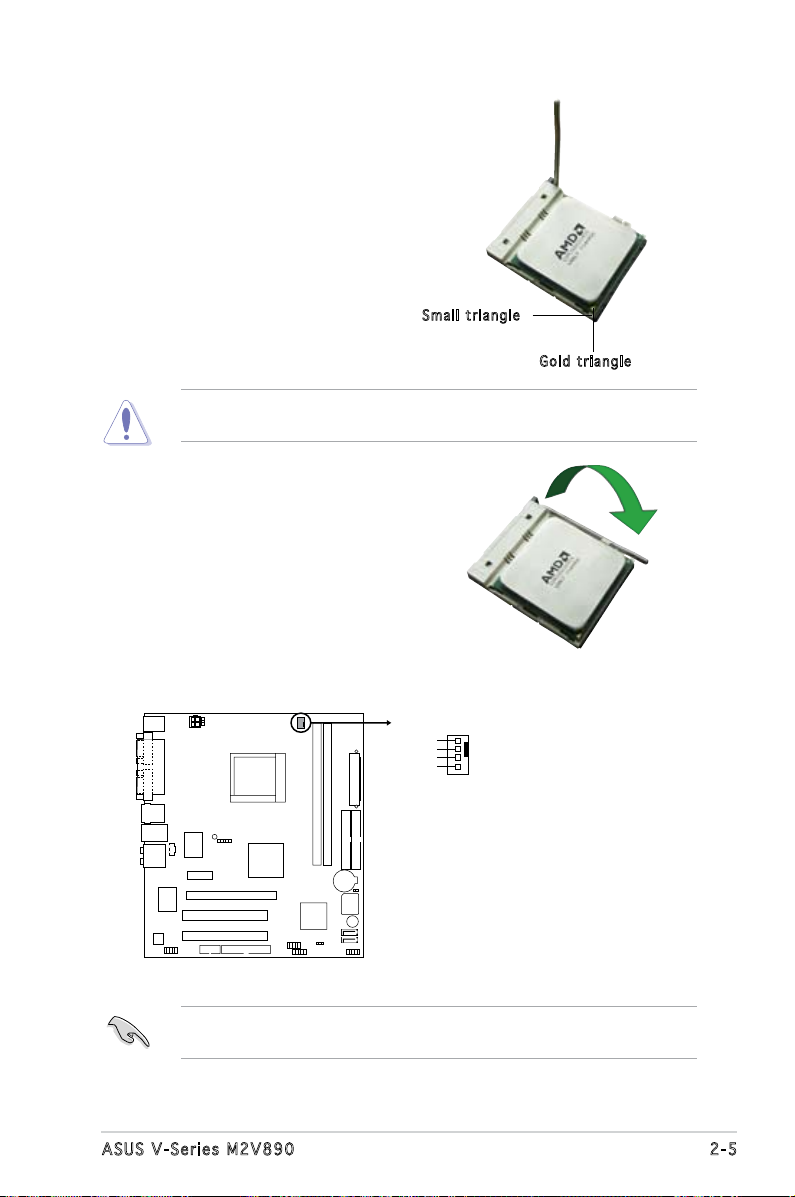
3. Position the CPU above the
CPU FAN PWM
CPU FAN IN
CPU FAN PWR
GND
CPU_FAN
CPU Fan connector
socket such that the CPU corner
with the gold triangle matches
the socket corner with a small
triangle.
4. Carefully insert the CPU into the
socket until it ts in place.
Sma l l trian g l e
Gol d t riang l e
The CPU ts only in one correct orientation. DO NOT force the CPU into
the socket to prevent bending the pins and damaging the CPU!
5. When the CPU is in place, push
down the socket lever to secure
the CPU. The lever clicks on the
side tab to indicate that it is
locked.
6. Install a CPU heatsink and fan
following the instructions that
came with the heatsink package.
7. Connect the CPU fan cable to the CPU_FAN connector on the
motherboard.
Do not forget to connect the CPU fan connector! Hardware monitoring
errors can occur if you fail to plug this connector.
2-5ASUS V-Series M2V890
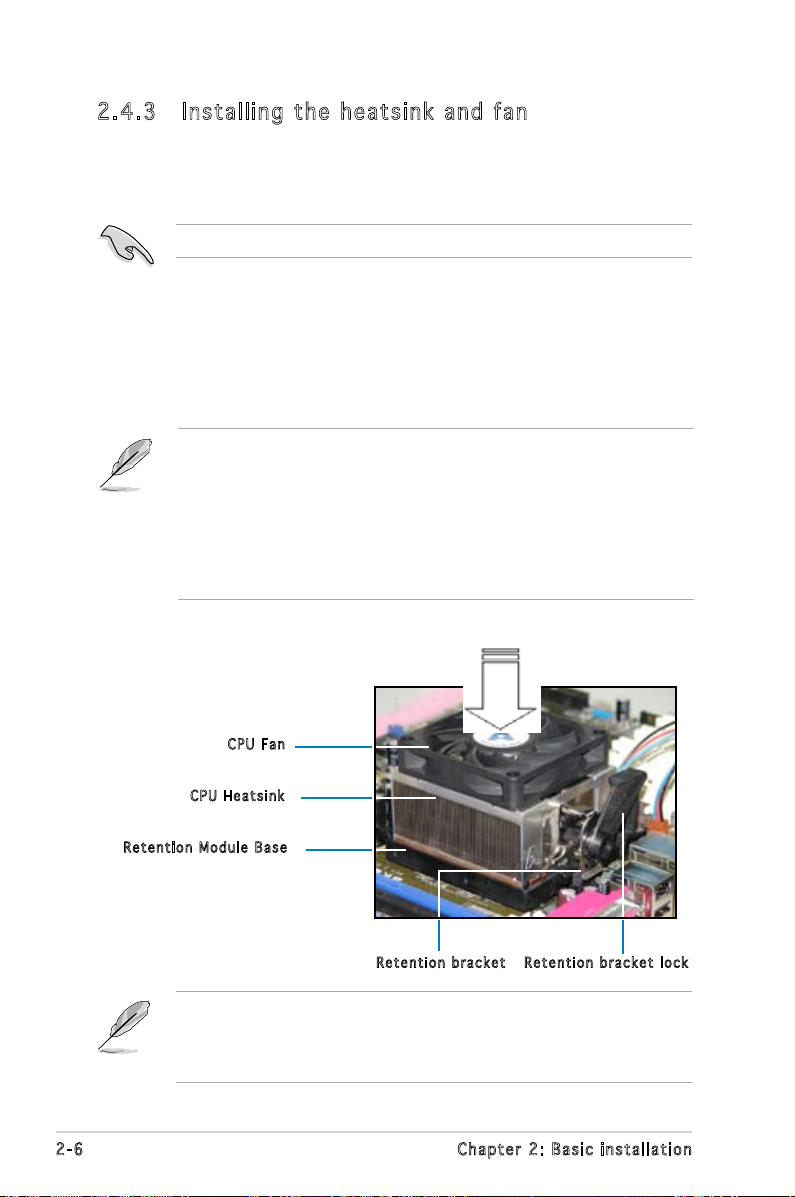
2.4 .3 Ins ta ll ing t he h e at si nk an d fa n
The AMD Athlon™ 64 X2/AMD Athlon™ 64/AMD Sempron™ processor
require a specially designed heatsink and fan assembly to ensure optimum
thermal condition and performance.
Make sure that you use only qualied heatsink and fan assembly.
Follow these steps to install the CPU heatsink and fan.
1. Place the heatsink on top of the installed CPU, making sure that the
heatsink ts properly on the retention module base.
• The retention module base is already installed on the motherboard
upon purchase.
• You do not have to remove the retention module base when
installing the CPU or installing other motherboard components.
• If you purchased a separate CPU heatsink and fan assembly, make
sure that a Thermal Interface Material is properly applied to the CPU
heatsink or CPU before you install the heatsink and fan assembly.
CPU F a n
CPU H e atsin k
Ret e n t ion M o d u le Ba s e
Ret e n t ion b r a c ket l o c kRet e n t ion b r a c ket
Your boxed CPU heatsink and fan assembly should come with installation
instructions for the CPU, heatsink, and the retention mechanism. If the
instructions in this section do not match the CPU documentation, follow
the latter.
2-6 Chapter 2: Basic installation
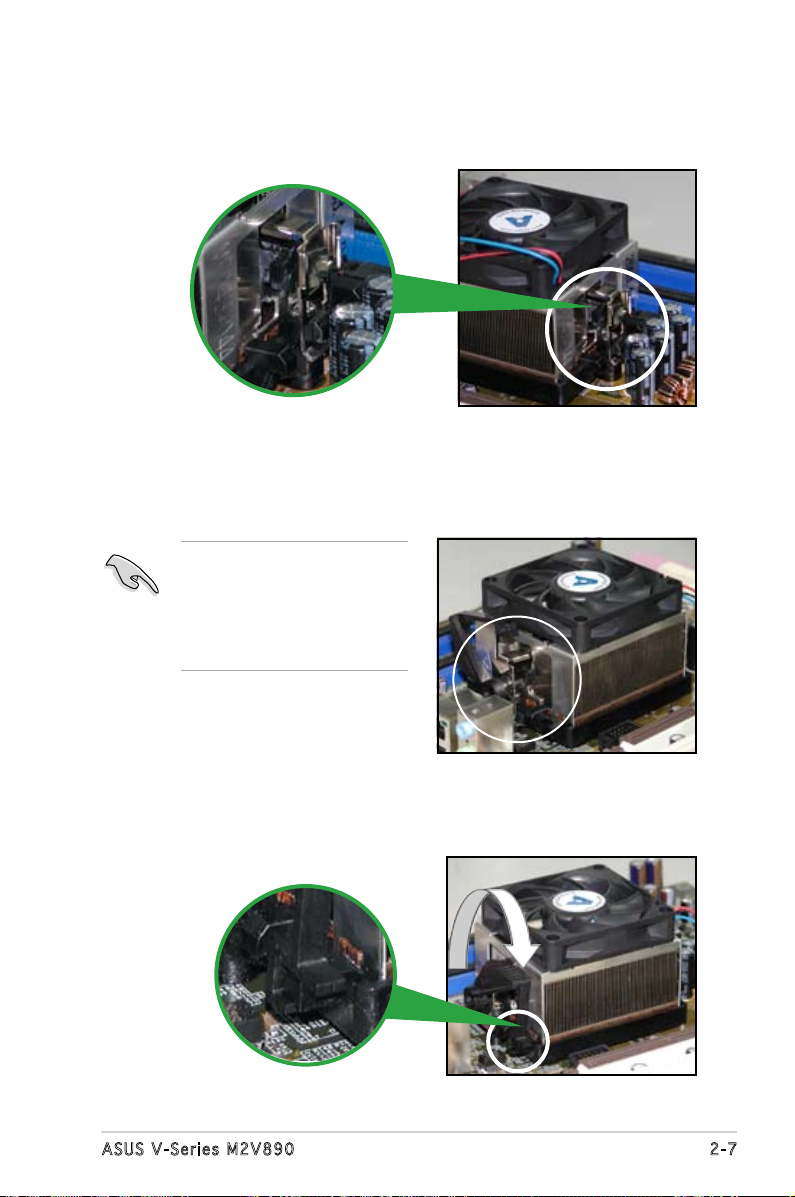
2. Attach one end of the retention bracket to the retention module base.
3. Align the other end of the retention bracket (near the retention
bracket lock) to the retention module base. A clicking sound denotes
that the retention bracket is in place.
Make sure that the fan and
heatsink assembly perfectly
ts the retention mechanism
module base; otherwise, you
cannot snap the retention
bracket in place.
4. Push down the retention bracket lock on the retention mechanism to
secure the heatsink and fan to the module base.
2-7ASUS V-Series M2V890
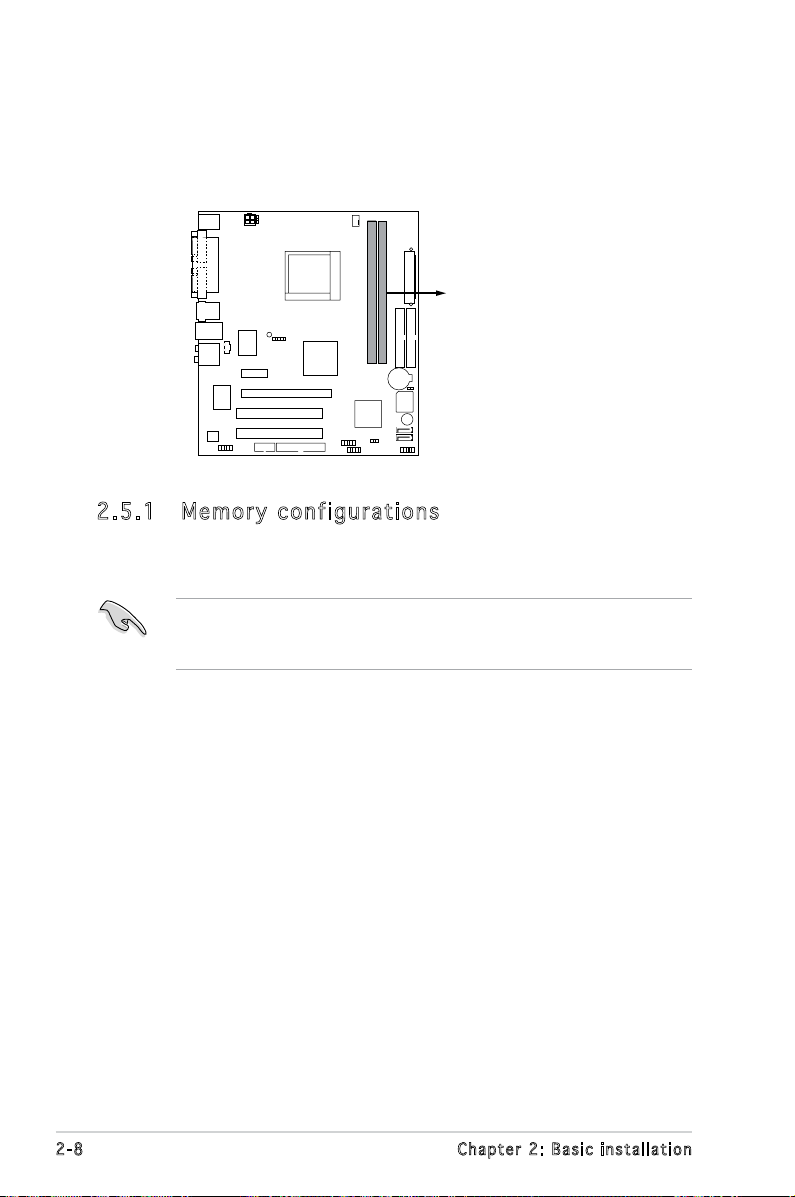
2.5 Installing a DIMM
DIMM_A1
DIMM_B1
240-pin DDR2 DIMM Sockets
The system motherboard comes with two Double Data Rate 2 (DDR2) Dual
Inline Memory Module (DIMM) sockets.
The following gure illustrates the location of the sockets:
2.5 .1 Mem or y con fi gu rat io ns
You may install 256 MB, 512 MB, and 1 GB unbuffered ECC/non-ECC DDR2
DIMMs into the DIMM sockets.
For optimum compatibility, we recommend that you obtain memory
modules from the same vendor. Visit the ASUS website (www.asus.com)
for the latest Qualied Vendors List..
2-8 Chapter 2: Basic installation
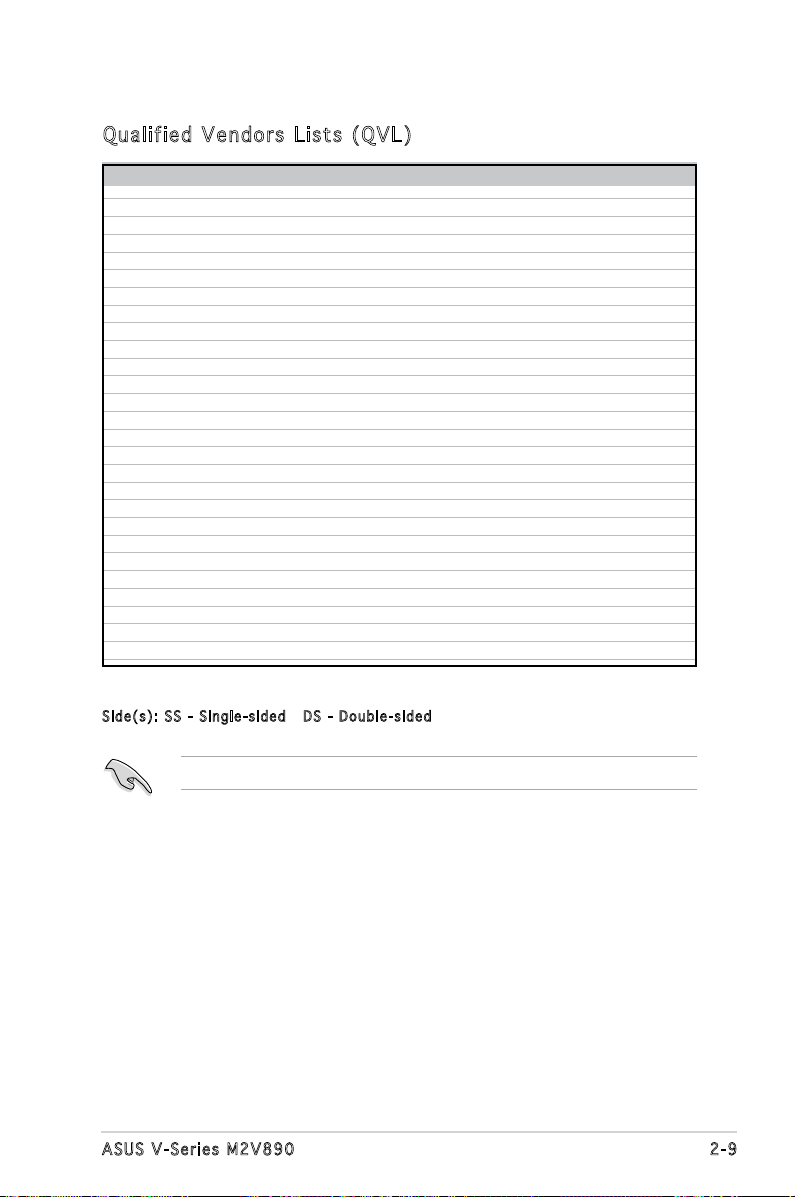
Qua l if i ed V en d ors Li s ts ( QV L )
Model Side(s) Chip Number Size Part Number
Kingston SS E5116AB-5C-E 256MB KVR533D2N4/256
Kingston SS E5116AF-5C-E 256MB KVR533D2N4/256
Kingston DS HY5PS56821 512MB KVR533D2N4/512
Kingston DS D6408TE7BL-37 1G KVR533D2N4/1G
Kingston SS E2508AB-6E-E 256MB KVR667D2N5/256
Kingston SS D6408TE8WL-27 512MB KVR667D2N5/512
Kingston SS E5108AE-6E-E 512MB KVR667D2E5/512
Samsung SS K4T51083QB-GCD5 512MB M378T6553BG0-CD5
Samsung SS K4T51083QC 512MB KR M378T6553CZ0-CE6
Samsung DS K4T56083QF-ZCE6 512MB KR M378T6453FZ0-CE6
Samsung SS K4T51083QC-ZCE6 1G KR M378T2953CZ0-CE6
Inneon SS HYB18T512160AF-3.7AFSS31270 256MB HYS64T32000HU-3.7-A
Inneon SS HYB18T512800AC37SSS11511 512MB HYS64T64000GU-3.7-A
Inneon SS HYB18T512800AF37SSS12079 512MB HYS64T64000HU-3.7-A
Inneon SS HYB18T512800AF37FSS29334 512MB HYS64T64000HU-3.7-A
Inneon SS HYB18T5128000AF-3SSSS27416 512MB HYS64T32000HU-3S-A
Inneon SS HYB18T512800AF3SFSS05346 512MB HYS64T64000HU-3S-A
Inneon DS HYB18T512800AF3SSSS28104 1G HYS64T128020HU-3S-A
Micron DS D9BOM 512MB MT 16HTF6464AG-53EB2
Micron DS D9CRZ 1G MT 16HTF12864AY-53EA1
Corsair DS MIII0052532M8CEC 512MB VS512MB533D2
HY SS HY5PS12821AFP-Y4 512MB HYMP564U64AP8-Y4 AA
Kingmax SS KKEA88B4IAK-37 512MB KLBC28F-A8KB4
Kingmax SS E5116AB-5C-E 256MB KLBB68F-36EP4
Kingmax SS E5108AE-6E-E 512MB KLCC28F-A8EB5
VDATA SS VD29608A8A-3EC20615 512MB M2GVD5G3H31A4I1C52
VDATA DS VD29608A8A-3EC20620 1G M2GVD5G3I41C4I1C52
DIMM support
Sid e ( s ): SS - Singl e - s ided D S - D o u b l e-si d e d
Visit the ASUS website for the latest DDR2-667/533 MHz QVL.
2-9ASUS V-Series M2V890
