Page 1
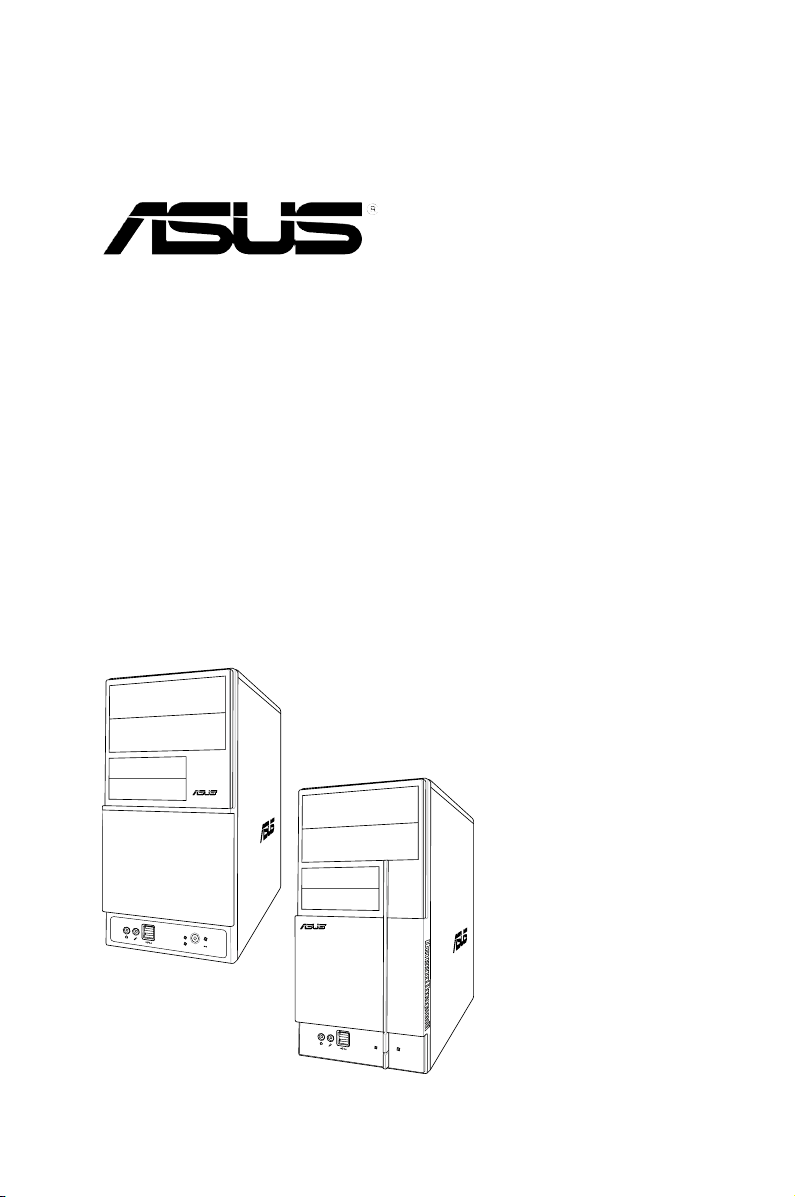
V-Series M2NC61P
R
R
ASUS PC (Desktop Barebone)
Installation Manual
Page 2
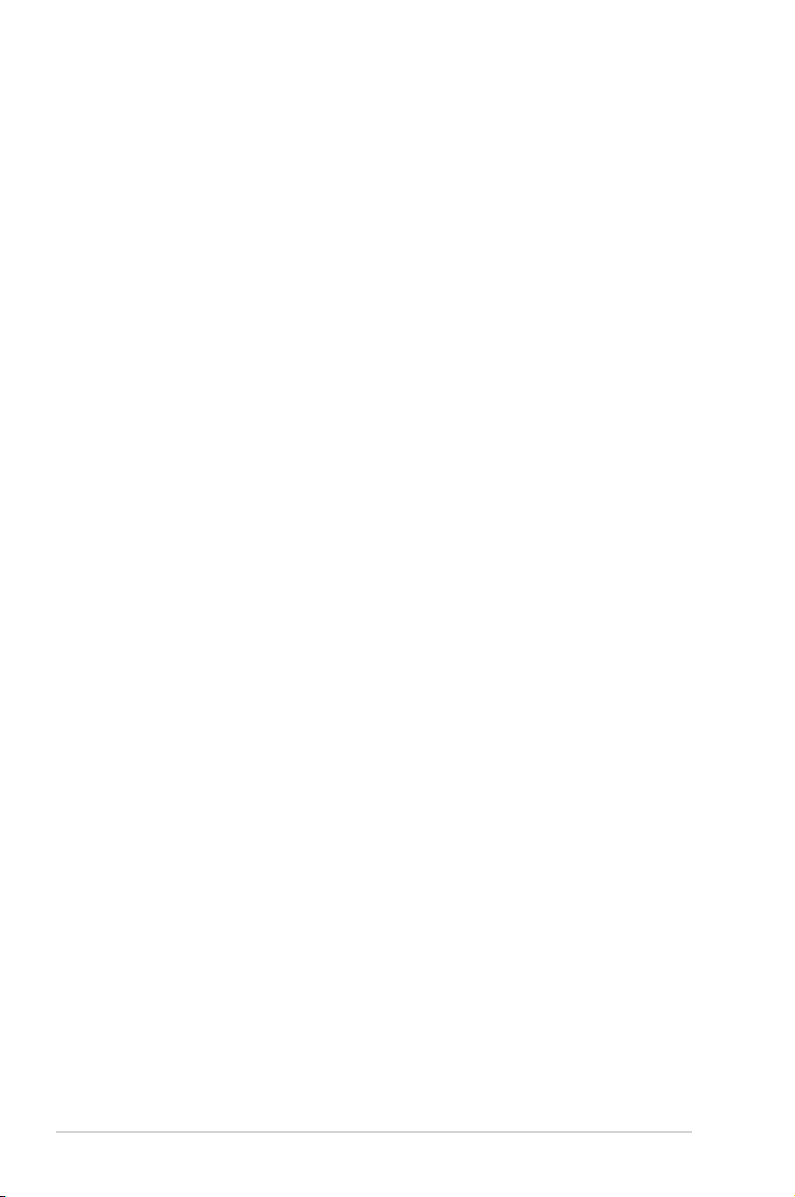
E3533
First Edition
December 2007
Copyright © 2007 ASUSTeK COMPUTER INC. All Rights Reserved.
No part of this manual, including the products and software described in it, may be reproduced,
transmitted, transcribed, stored in a retrieval system, or translated into any language in any form or by any
means, except documentation kept by the purchaser for backup purposes, without the express written
permission of ASUSTeK COMPUTER INC. (“ASUS”).
Product warranty or service will not be extended if: (1) the product is repaired, modied or altered, unless
such repair, modication of alteration is authorized in writing by ASUS; or (2) the serial number of the
product is defaced or missing.
ASUS PROVIDES THIS MANUAL “AS IS” WITHOUT WARRANTY OF ANY KIND, EITHER EXPRESS
OR IMPLIED, INCLUDING BUT NOT LIMITED TO THE IMPLIED WARRANTIES OR CONDITIONS OF
MERCHANTABILITY OR FITNESS FOR A PARTICULAR PURPOSE. IN NO EVENT SHALL ASUS, ITS
DIRECTORS, OFFICERS, EMPLOYEES OR AGENTS BE LIABLE FOR ANY INDIRECT, SPECIAL,
INCIDENTAL, OR CONSEQUENTIAL DAMAGES (INCLUDING DAMAGES FOR LOSS OF PROFITS,
LOSS OF BUSINESS, LOSS OF USE OR DATA, INTERRUPTION OF BUSINESS AND THE LIKE),
EVEN IF ASUS HAS BEEN ADVISED OF THE POSSIBILITY OF SUCH DAMAGES ARISING FROM ANY
DEFECT OR ERROR IN THIS MANUAL OR PRODUCT.
SPECIFICATIONS AND INFORMATION CONTAINED IN THIS MANUAL ARE FURNISHED FOR
INFORMATIONAL USE ONLY, AND ARE SUBJECT TO CHANGE AT ANY TIME WITHOUT NOTICE,
AND SHOULD NOT BE CONSTRUED AS A COMMITMENT BY ASUS. ASUS ASSUMES NO
RESPONSIBILITY OR LIABILITY FOR ANY ERRORS OR INACCURACIES THAT MAY APPEAR IN THIS
MANUAL, INCLUDING THE PRODUCTS AND SOFTWARE DESCRIBED IN IT.
Products and corporate names appearing in this manual may or may not be registered trademarks or
copyrights of their respective companies, and are used only for identication or explanation and to the
owners’ benet, without intent to infringe.
ii
Page 3
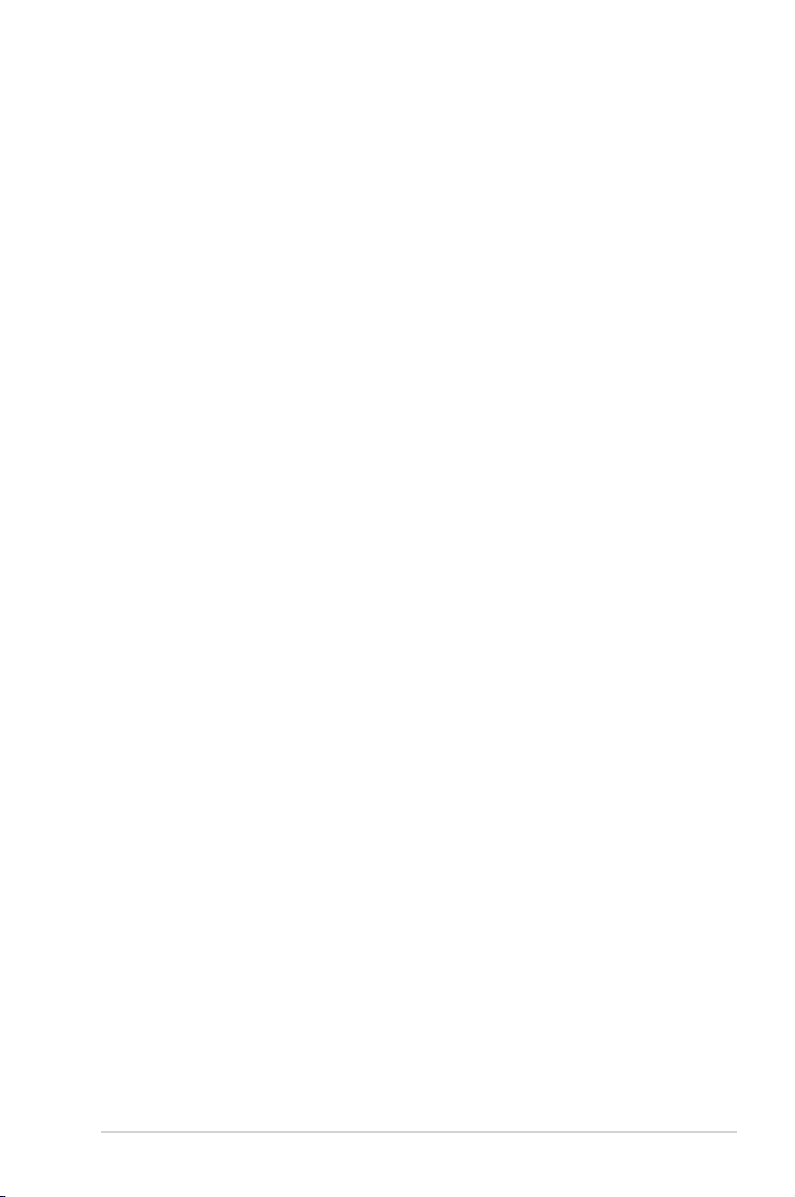
Table of contents
Notices ......................................................................................................... vi
Safety information ..................................................................................... vii
About this guide ....................................................................................... viii
System package contents ........................................................................... x
Chapter 1: System Introduction
1.1 Welcome! ...................................................................................... 1-2
1.2 Front panel ...................................................................................
1.3 Rear panel .....................................................................................
1.4 Internal components ....................................................................
Chapter 2: Basic Installation
2.1 Preparation ................................................................................... 2-2
2.2 Before you proceed .....................................................................
2.3 Removing the side cover and front panel assembly ................
2.4 Central Processing Unit (CPU) ...................................................
2.4.1 Installing the CPU ...........................................................
2.4.2 Installing the heatsink and fan ........................................
2.5 Installing a DIMM ..........................................................................
2.5.1 Memory congurations ....................................................
2.5.2 Installing a DDR2
2.5.3 Removing a DDR2 DIMM .............................................
2.6 Expansion slots ..........................................................................
2.6.1 Installing an expansion card .........................................
2.6.2 Conguring an expansion card .....................................
2.6.3 PCI slots ........................................................................
2.6.4 PCI Express x1 slot .......................................................
2.6.5 PCI Express x16 slot .....................................................
2.7 Installing an optical drive ..........................................................
2.8 Installing a hard disk drive ........................................................
2.9 Installing the card reader ..........................................................
2.10 Installingaoppydiskdrive .....................................................
2.11 Re-connecting cables ................................................................
2.12 Reinstalling the cover ................................................................
DIMM ............................................... 2-12
1-2
1-4
1-7
2-2
2-3
2-4
2-4
2-6
2-8
2-8
2-12
2-13
2-13
2-13
2-15
2-15
2-15
2-16
2-17
2-19
2-21
2-22
2-23
iii
Page 4
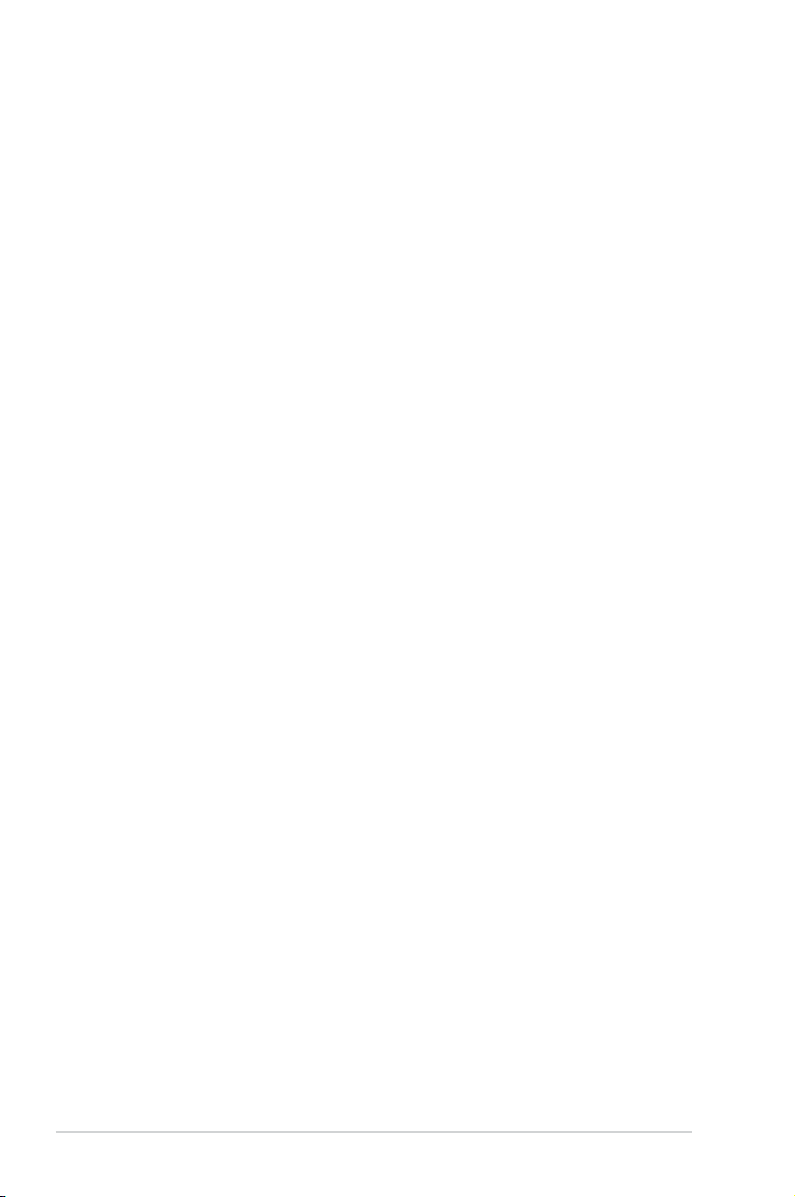
Table of contents
Chapter 3: Starting up
3.1 Installing an operating system ................................................... 3-2
3.2 Powering up ..................................................................................
3.3 Support CD information ..............................................................
3.3.1 Running the support CD .................................................
3.3.2 Drivers menu ...................................................................
3.3.3 Utilities menu ..................................................................
3.3.4 Make Disk menu .............................................................
3.3.5 Manual menu ..................................................................
3.3.6 ASUS Contact information ..............................................
3.4 Software information ...................................................................
Chapter 4: Motherboard Info
4.1 Introduction .................................................................................. 4-2
4.2 Motherboard layout ......................................................................
4.3 Jumpers ........................................................................................
4.4 Connectors ...................................................................................
Chapter 5: BIOS Information
5.1 Managing and updating your BIOS ............................................ 5-2
5.1.1 Creating a bootable oppy disk .......................................
5.1.2 ASUS EZ Flash utility ......................................................
5.1.3 AFUDOS utility ................................................................
5.1.4 ASUS CrashFree BIOS 2 utility ......................................
5.1.5 ASUS Update utility ........................................................
5.2 BIOS setup program ..................................................................
5.2.1 BIOS menu screen ........................................................
5.2.2 Menu bar .......................................................................
5.2.3 Navigation keys .............................................................
5.2.4 Menu items ...................................................................
5.2.5 Sub-menu items ............................................................
5.2.6 Conguration elds .......................................................
5.2.7 Pop-up window .............................................................
5.2.8 Scroll bar .......................................................................
5.2.9 General help .................................................................
3-2
3-2
3-3
3-4
3-5
3-7
3-8
3-8
3-9
4-2
4-3
4-5
5-2
5-3
5-4
5-6
5-8
5-11
5-12
5-12
5-12
5-13
5-13
5-13
5-13
5-13
5-13
iv
Page 5
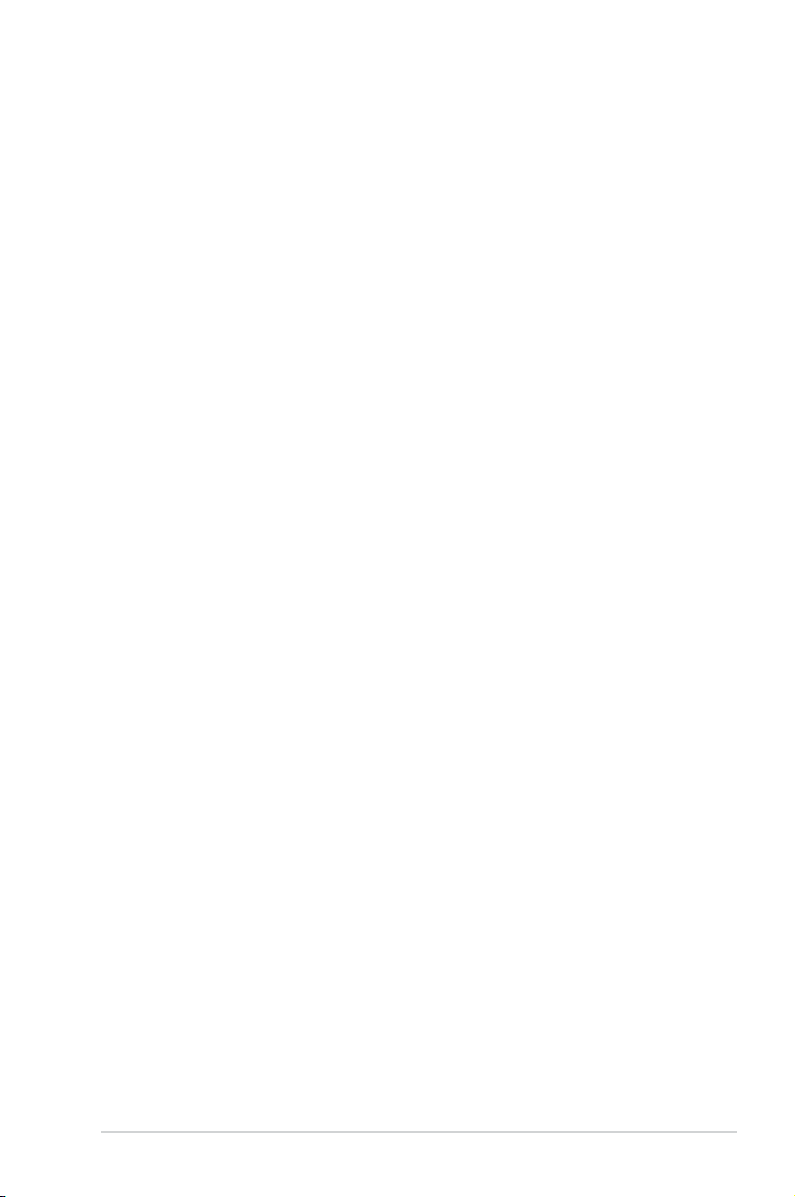
Table of contents
5.3 Main menu .................................................................................. 5-14
5.3.1 System Time .................................................................
5.3.2 System Date ................................................................
5.3.3 Legacy Diskette A .........................................................
5.3.4 IDE Conguration ..........................................................
5.3.5 Primary IDE Master/Slave .............................................
5.3.6 SATA1 and SATA2 ........................................................
5.3.7 System Information .......................................................
5.4 Advanced menu .........................................................................
5.4.1 CPU Conguration ........................................................
5.4.2 Chipset ..........................................................................
5.4.3 Onboard Devices Conguration ....................................
5.4.4 PCI PnP ........................................................................
5.4.5 USB Conguration ........................................................
5.5 Power menu ................................................................................
5.5.1 Suspend Mode .............................................................
5.5.2 ACPI Version Features ................................................
5.5.3 ACPI APIC Support ......................................................
5.5.4 APM Conguration ........................................................
5.5.5 Hardware Monitor .........................................................
5.6 Boot menu ..................................................................................
5.6.1 Boot Device Priority ......................................................
5.6.2 Boot Settings Conguration ..........................................
5.6.3 Security .........................................................................
5.7 Exit menu ....................................................................................
5-14
5-14
5-14
5-15
5-15
5-17
5-18
5-19
5-20
5-21
5-25
5-26
5-27
5-28
5-28
5-28
5-28
5-29
5-30
5-31
5-31
5-32
5-33
5-35
v
Page 6
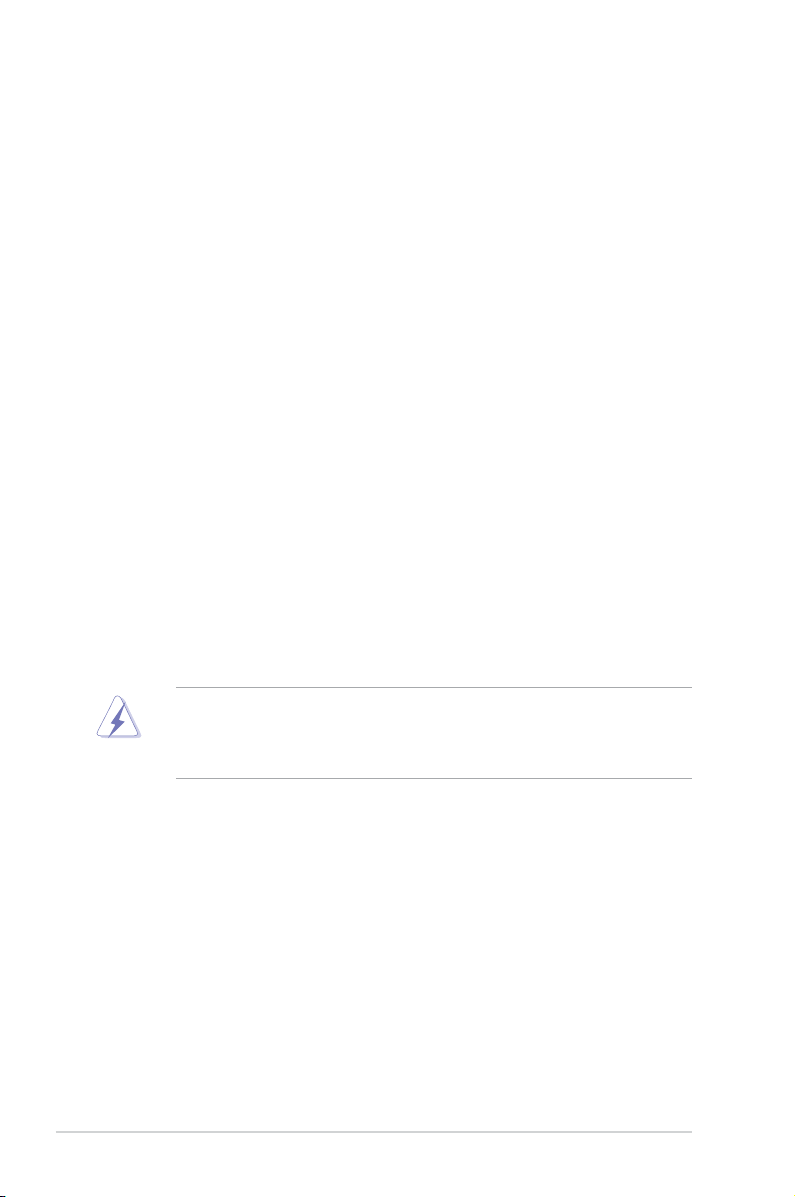
Notices
Federal Communications Commission Statement
This device complies with Part 15 of the FCC Rules. Operation is subject to the
following two conditions:
•
This device may not cause harmful interference, and
•
This device must accept any interference received including interference that
may cause undesired operation.
This equipment has been tested and found to comply with the limits for a
Class B digital device, pursuant to Part 15 of the FCC Rules. These limits are
designed to provide reasonable protection against harmful interference in a
residential installation. This equipment generates, uses and can radiate radio
frequency energy and, if not installed and used in accordance with manufacturer’s
instructions, may cause harmful interference to radio communications. However,
there is no guarantee that interference will not occur in a particular installation. If
this equipment does cause harmful interference to radio or television reception,
which can be determined by turning the equipment off and on, the user is
encouraged to try to correct the interference by one or more of the following
measures:
•
Reorient or relocate the receiving antenna.
•
Increase the separation between the equipment and receiver.
•
Connect the equipment to an outlet on a circuit different from that to which the
receiver is connected.
•
Consult the dealer or an experienced radio/TV technician for help.
WARNING! The use of shielded cables for connection of the monitor to the
graphics card is required to assure compliance with FCC regulations. Changes
or modications to this unit not expressly approved by the party responsible for
compliance could void the user’s authority to operate this equipment.
Canadian Department of Communications Statement
This digital apparatus does not exceed the Class B limits for radio noise emissions
from digital apparatus set out in the Radio Interference Regulations of the
Canadian Department of Communications.
This class B digital apparatus complies with Canadian ICES-003.
vi
Page 7
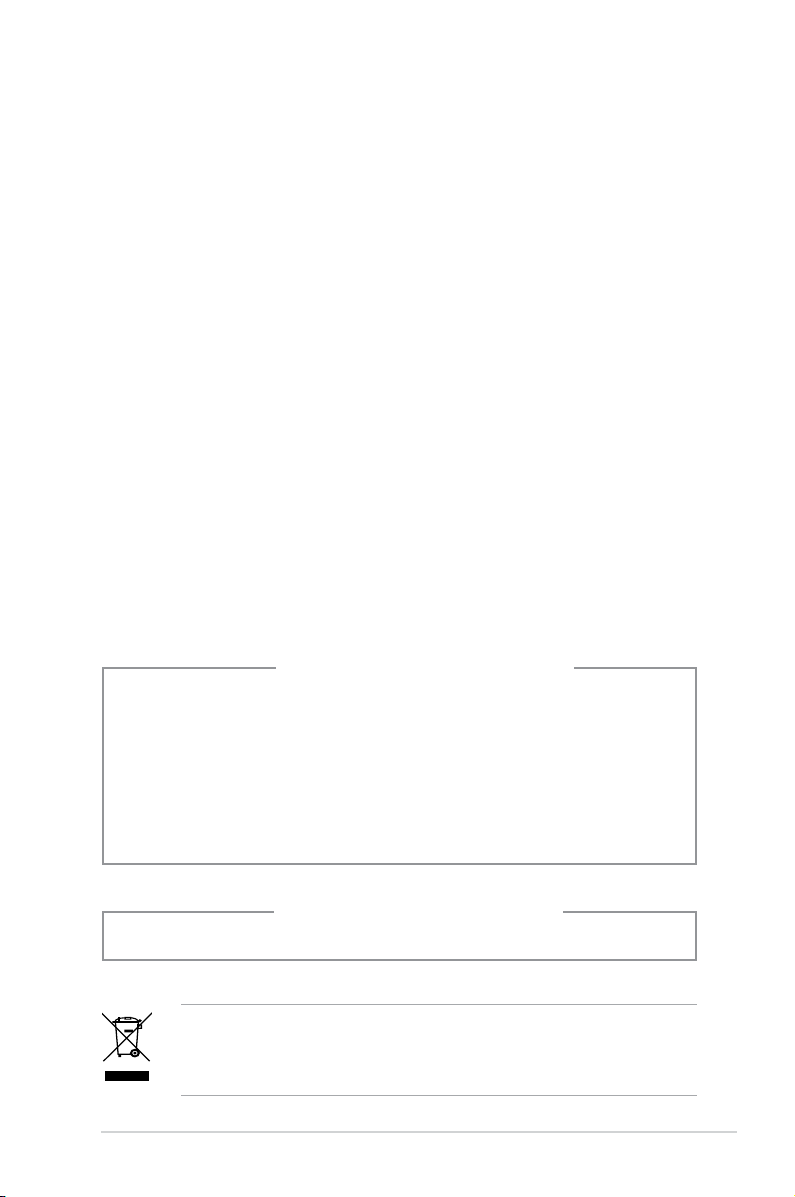
Safety information
Electrical safety
•
To prevent electrical shock hazard, disconnect the power cable from the
electrical outlet before relocating the system.
•
When adding or removing devices to or from the system, ensure that the power
cables for the devices are unplugged before the signal cables are connected.
•
If the power supply is broken, do not try to x it by yourself. Contact a qualied
service technician or your retailer.
Operation safety
•
Before installing devices into the system, carefully read all the documentation
that came with the package.
•
Before using the product, make sure all cables are correctly connected and the
power cables are not damaged. If you detect any damage, contact your dealer
immediately.
•
To avoid short circuits, keep paper clips, screws, and staples away from
connectors, slots, sockets and circuitry.
•
Avoid dust, humidity, and temperature extremes. Do not place the product in
any area where it may become wet. Place the product on a stable surface.
•
If you encounter technical problems with the product, contact a qualied
service technician or your retailer.
Lithium-Ion Battery Warning
CAUTION: Danger of explosion if battery is incorrectly replaced. Replace
only with the same or equivalent type recommended by the manufacturer.
Dispose of used batteries according to the manufacturer’s instructions.
VORSICHT: Explosionsgetahr bei unsachgemäßen Austausch der Batterie.
Ersatz nur durch denselben oder einem vom Hersteller empfohlenem
ähnljchen Typ. Entsorgung gebrauchter Batterien nach Angaben des
Herstellers.
LASER PRODUCT WARNING
CLASS 1 LASER PRODUCT
The symbol of the crossed out wheeled bin indicates that the product (electrical,
electronic equipment, Mercury-containing button cell battery) should not be
placed in municipal waste. Check local regulations for disposal of electronic
products.
vii
Page 8
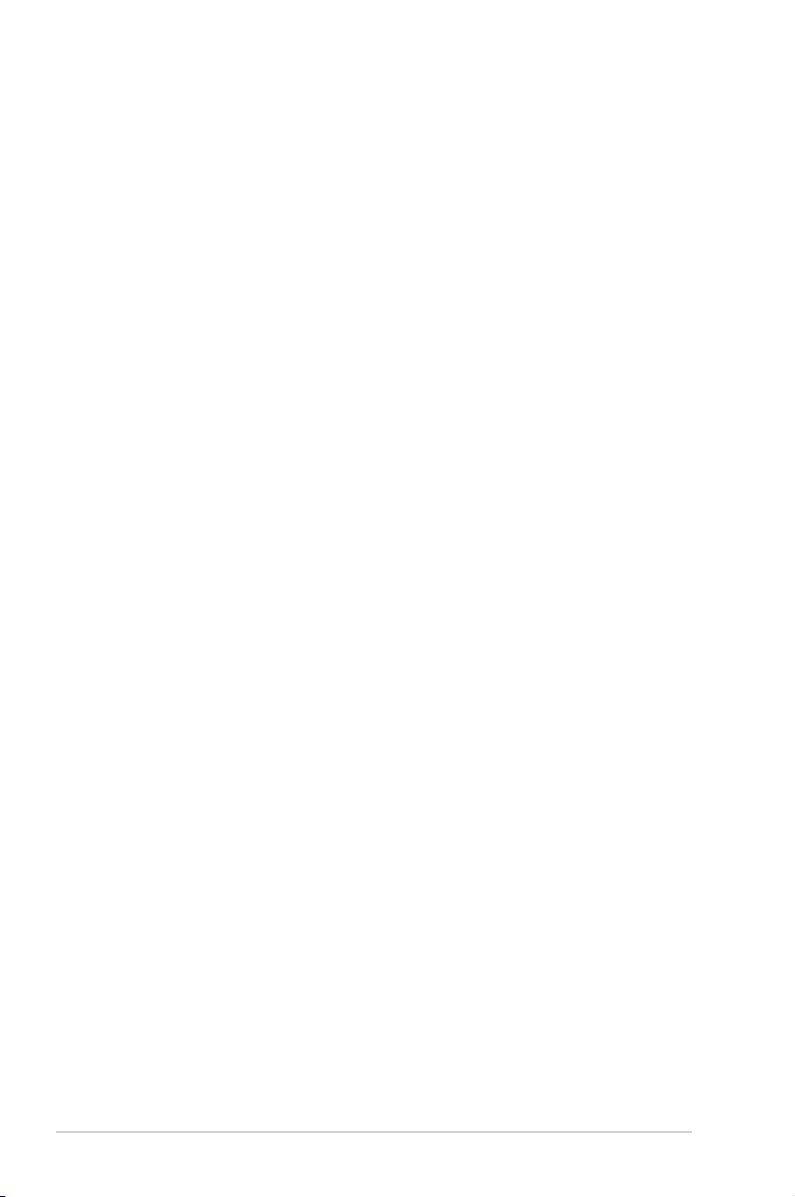
About this guide
Audience
This guide provides general information and installation instructions about the
ASUS Vintage V-Series M2NC61P barebone system. This guide is intended
for experienced users and integrators with hardware knowledge of personal
computers.
How this guide is organized
This guide contains the following parts:
1. Chapter 1: System introduction
This chapter gives a general description of the ASUS
V-Series M2NC61P. The chapter lists the system features, including
introduction on the front and rear panel, and internal components.
2. Chapter 2: Basic installation
This chapter provides step-by-step instructions on how to install components
in the system.
3. Chapter 3: Starting up
This chapter helps you power up the system and install drivers and utilities
from the support CD.
4. Chapter 4: Motherboard information
This chapter gives information about the motherboard that comes with the
system. This chapter includes the motherboard layout, jumper settings, and
connector locations.
5. Chapter 5: BIOS information
This chapter tells how to change system settings through the BIOS Setup
menus and describes the BIOS parameters.
viii
Page 9
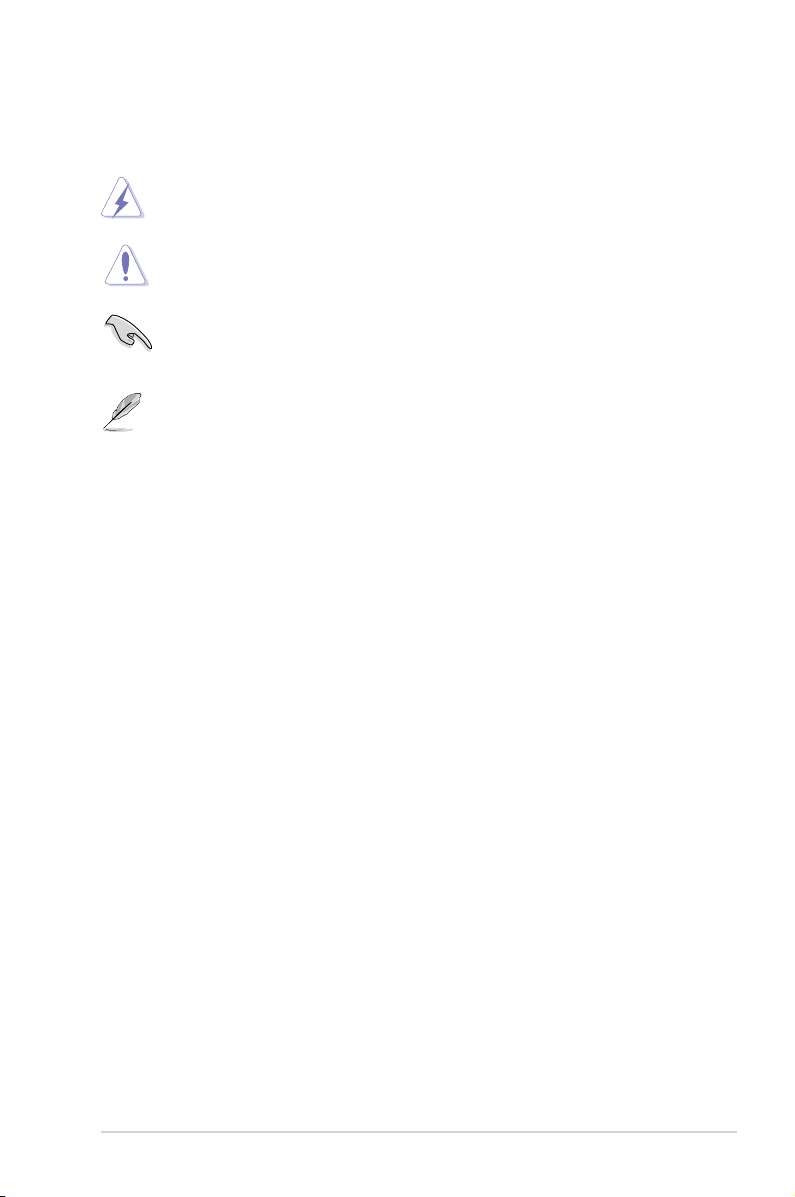
Conventions used in this guide
WARNING: Information to prevent injury to yourself when trying to
complete a task.
CAUTION: Information to prevent damage to the components when
trying to complete a task.
IMPORTANT: Instructions that you MUST follow to complete a task.
NOTE: Tips and additional information to aid in completing a task.
Wheretondmoreinformation
Refer to the following sources for additional information and for product and
software updates.
1. ASUS Websites
The ASUS websites worldwide provide updated information on ASUS
hardware and software products. Refer to the ASUS contact information.
2. Optional Documentation
Your product package may include optional documentation, such as warranty
yers, that may have been added by your dealer. These documents are not
part of the standard package.
ix
Page 10
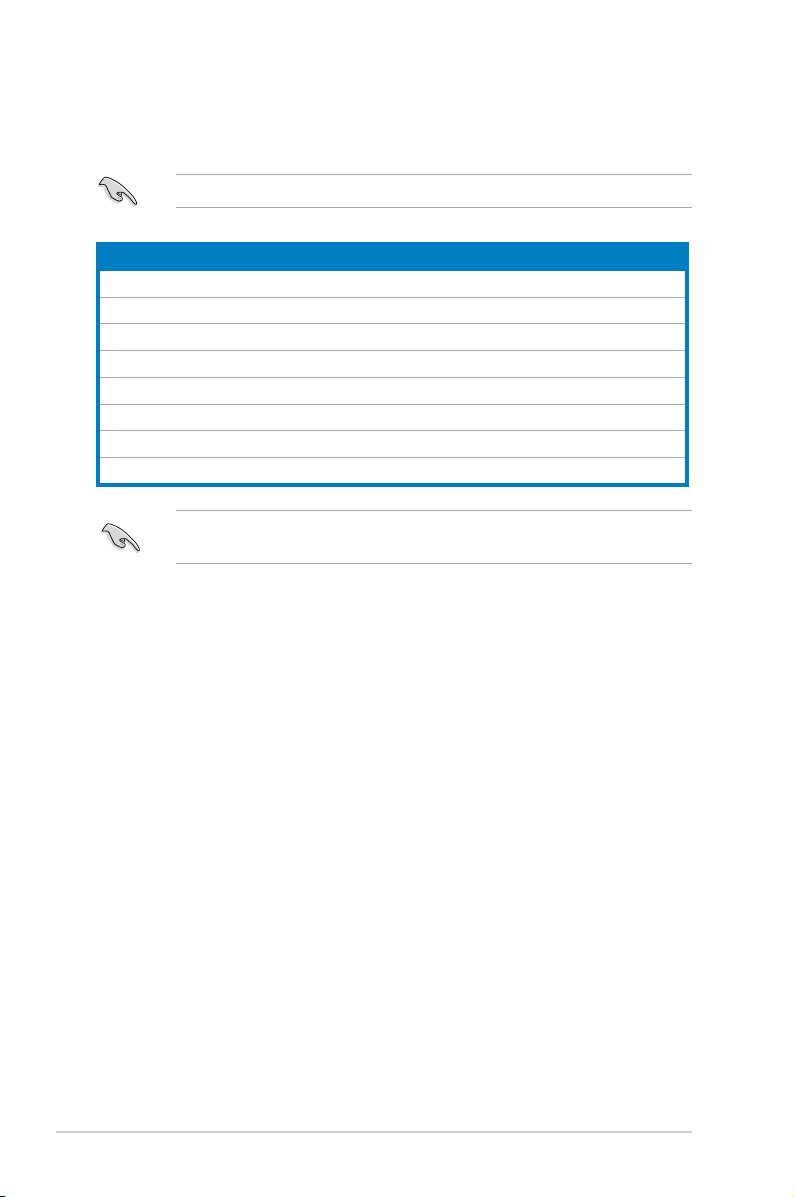
System package contents
Check your V-Series M2NC61P system package for the following items.
If any of the items is damaged or missing, contact your retailer immediately.
Item description
1. ASUS V-Series M2NC61P barebone system with
• ASUS motherboard
• Power supply unit
• ASUS chassis
2. Cable
• AC power cable
3. Support CD
4. User guide
An optional card reader is available along with the system for the users to
purchase.
x
Page 11
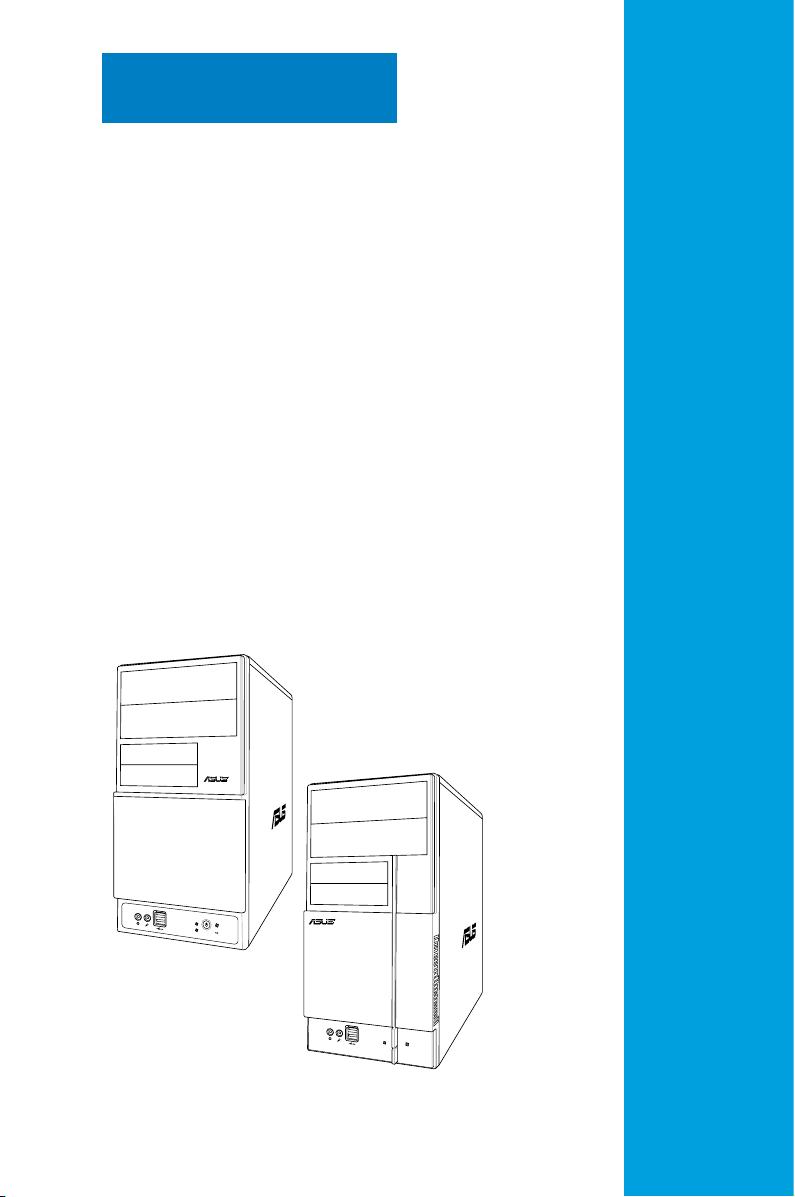
R
R
Chapter 1
This chapter gives a general
description of the ASUS
V-Series M2NC61P. The chapter
lists the system features including
introduction on the front and rear panel,
and internal components.
System introduction
Page 12
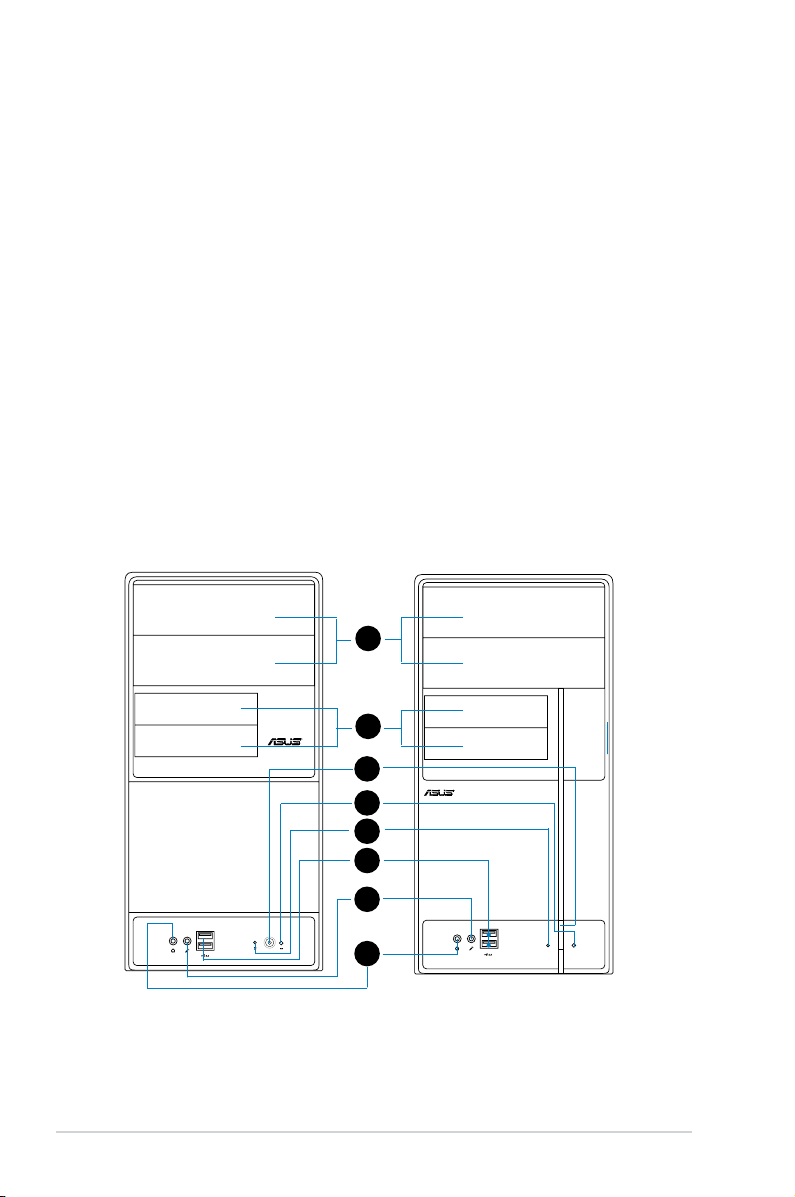
1.1 Welcome!
R
R
Thank you for choosing the ASUS V-Series M2NC61P!
The ASUS V-Series M2NC61P is an all-in-one barebone system with a versatile
home entertainment feature.
The system comes in a stylish casing and powered by the ASUS motherboard
with the AMD Socket M2 that supports the AMD® Athlon™ 64 X2 / Athlon™ 64 /
Athlon™ FX / Sempron™ processors.
The system supports up to 4 GB of system memory using DDR2-1066/800/
667/533 DIMMs. High-resolution graphics via Nvidia on board Gfx or PCI Express
x16 slot, Serial ATA, USB 2.0, and 6-channel audio feature the system and take
you ahead in the world of power computing.
1.2 Front panel
The front panel includes the optical drive bays, oppy disk drive slot, power button,
and several I/O ports are located at the front panel.
1
2
3
4
5
6
7
1-2 Chapter 1: System introduction
8
Page 13
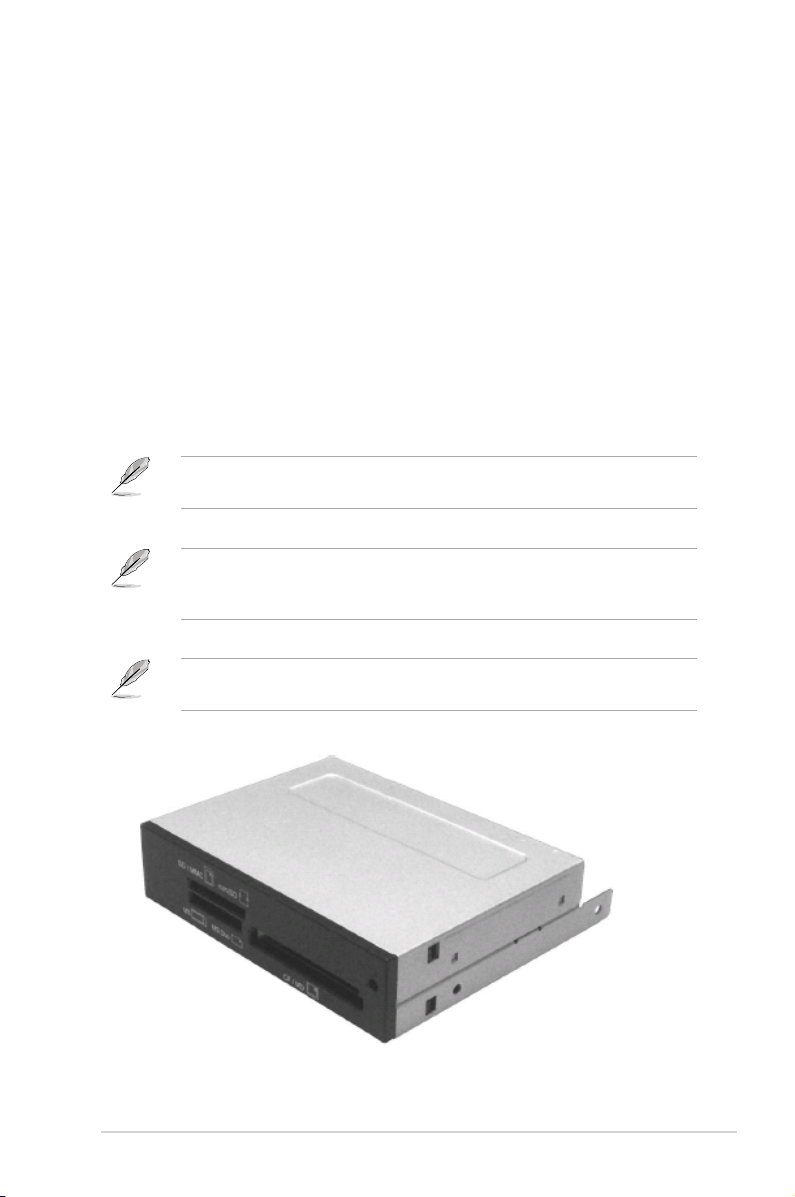
1. Two empty 5.25-inch bays. These bays are for IDE optical drives.
2. 3.5-inch drive bays.
3. Power button.
4. Reset button.
These slots are for 3.5-inch oppy or hard disk drives.
Press this button to turn the system on.
Press this button to reboot the system without turning off the
power.
5. HDD LED.
This LED lights up when data is read from or written to the hard
disk drive.
6. USB 2.0 ports.
These Universal Serial Bus 2.0 (USB 2.0) ports are available
for connecting USB 2.0 devices such as a mouse, printer, scanner, camera,
PDA, and others.
7. Microphone port.
8. Headphone port.
This Mic (pink) port connects a microphone.
This Line In (green) port connects a headphone with a
stereo mini-plug.
This V-series provide V2/V3 two types of front panel for users to choose, please
refer to your product package for the front panel type you purchased.
PCI Express Graphics Slot supports most of the ATi® and NVDIA® graphics
cards, except some ATi® graphics cards of old version, such as ATi® X300, X550,
X700, and X800 series.
An optional Card Reader (see the gure bellow) available. It is to be installed in
the 3.5-inch drive bay, and connected to the motherboard through a USB cable.
1-3ASUS V-Series M2NC61P
Page 14
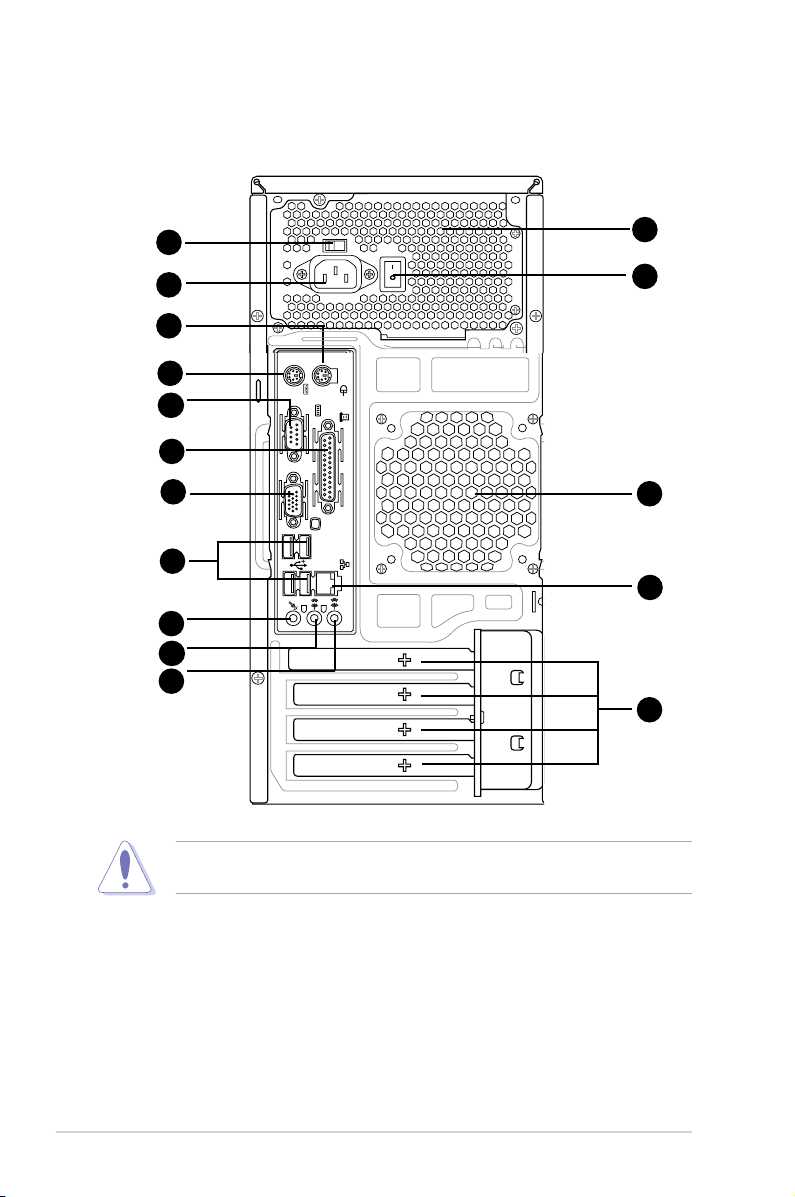
1.3 Rear panel
The system rear panel includes the power connector and several I/O ports that
allow convenient connection of devices.
2
1
3
10
11
12
17
4
5
6
7
8
9
13
14
15
Do NOT cover the rear vent , and the ambience temperature is limited up to
35oC to prevent the system from overheating.
1. Power connector.
2. Voltage selector.
This connector is for the power cable and plug.
This switch allows you to adjust the system input voltage
according to the voltage supply in your area. See the section “Voltage
selector” on page 1-6 before adjusting this switch.
3. PS/2 mouse port.
4. PS/2 keyboard port.
1-4 Chapter 1: System introduction
This green 6-pin connector is for a PS/2 mouse.
This purple 6-pin connector is for a PS/2 keyboard.
Page 15
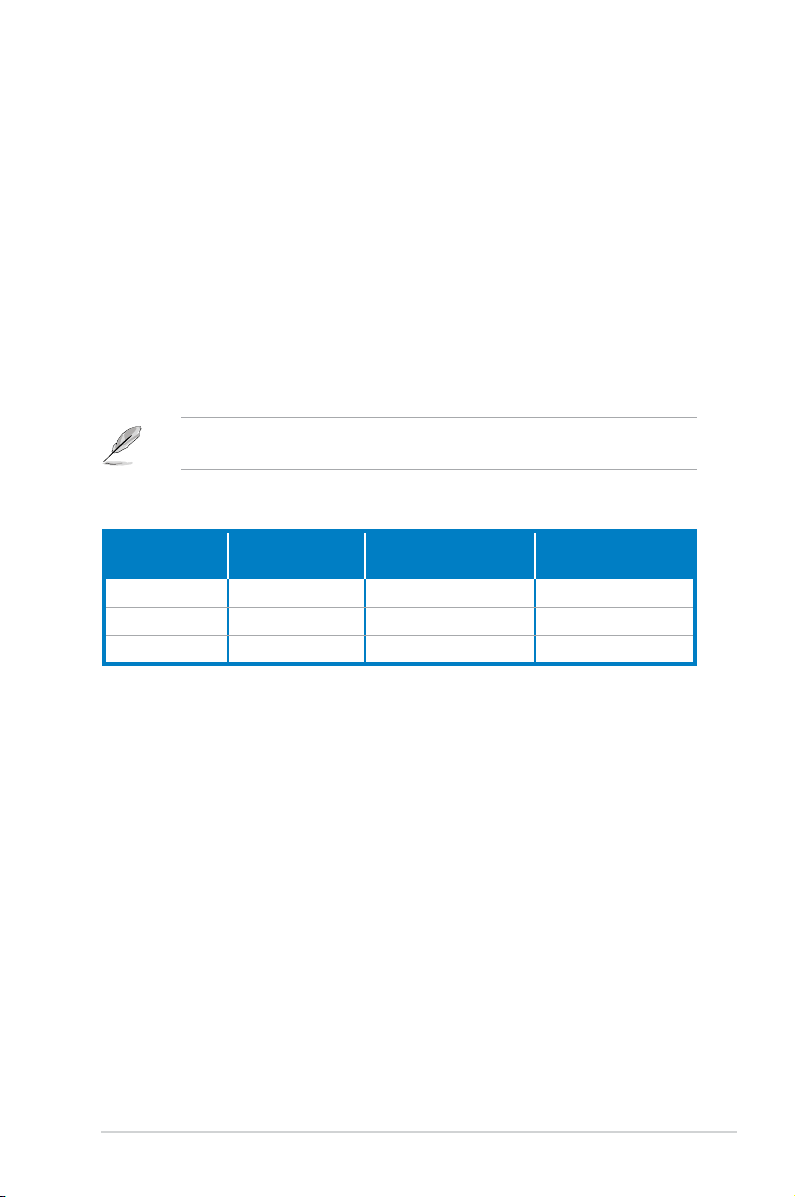
5. Serial port. This 9-pin COM1 port is for serial devices.
6. Parallel port.
7. VGA port.
USB 2.0 ports 1, 2, 3 and 4. These 4-pin Universal Serial Bus (USB) ports
8.
This 25-pin port connects a printer, scanner, or other devices.
This port connects a VGA monitor.
are available for connecting USB 2.0 devices.
9. Microphone port (pink).
10. Line Out port (lime).
This port connects a microphone.
This port connects a headphone or a speaker.
In 4-channel and 6-channel conguration, the function of this port becomes
Front Speaker Out.
11. Line In port (light blue).
This port connects the tape, CD, DVD player, or
other audio sources.
Refer to the audio conguration table below for the function of the audio ports in
2, 4, or 6-channel conguration.
Audio2,4,or6-channelconguration
Port
Light Blue Line In Surround Out Surround Out
Lime green Line Out Front Speaker Out Front Speaker Out
Pink Mic In Mic In Center/Bass
Headset
2-speaker
4-speaker 6-speaker
12. Power supply unit fan vent. This vent is for the PSU fan that provides
ventilation inside the power supply unit.
13. Chassis fan vent.
This vent is for the fan that provides ventilation inside the
system chassis.
14. LAN (RJ-45) port.
This port allows connection to a Local Area Network
(LAN) through a network hub.
15. Expansion slot covers.
Remove these covers when installing expansion
cards.
16. Power Switch.
This switch is for switching on/off the power supply unit.
1-5ASUS V-Series M2NC61P
Page 16
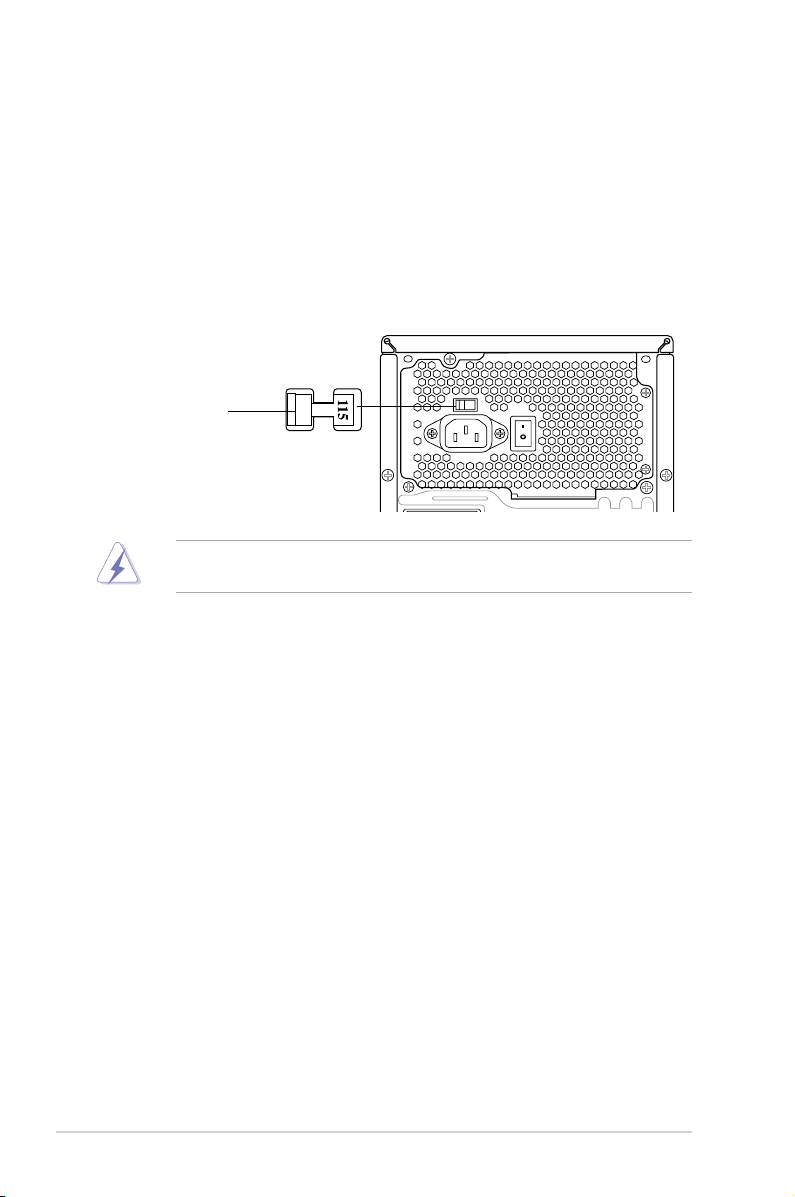
Voltage selector
The PSU has a 115 V/230 V voltage selector switch located beside the power
connector. Use this switch to select the appropriate system input voltage according
to the voltage supply in your area.
If the voltage supply in your area is 100-127 V, set this switch to 115 V.
If the voltage supply in your area is 200-240 V, set this switch to 230 V.
115V/230V
Voltage selector
Setting the switch to 115V in a 230V environment or 230V in a 115V
environment will seriously damage the system!
1-6 Chapter 1: System introduction
Page 17
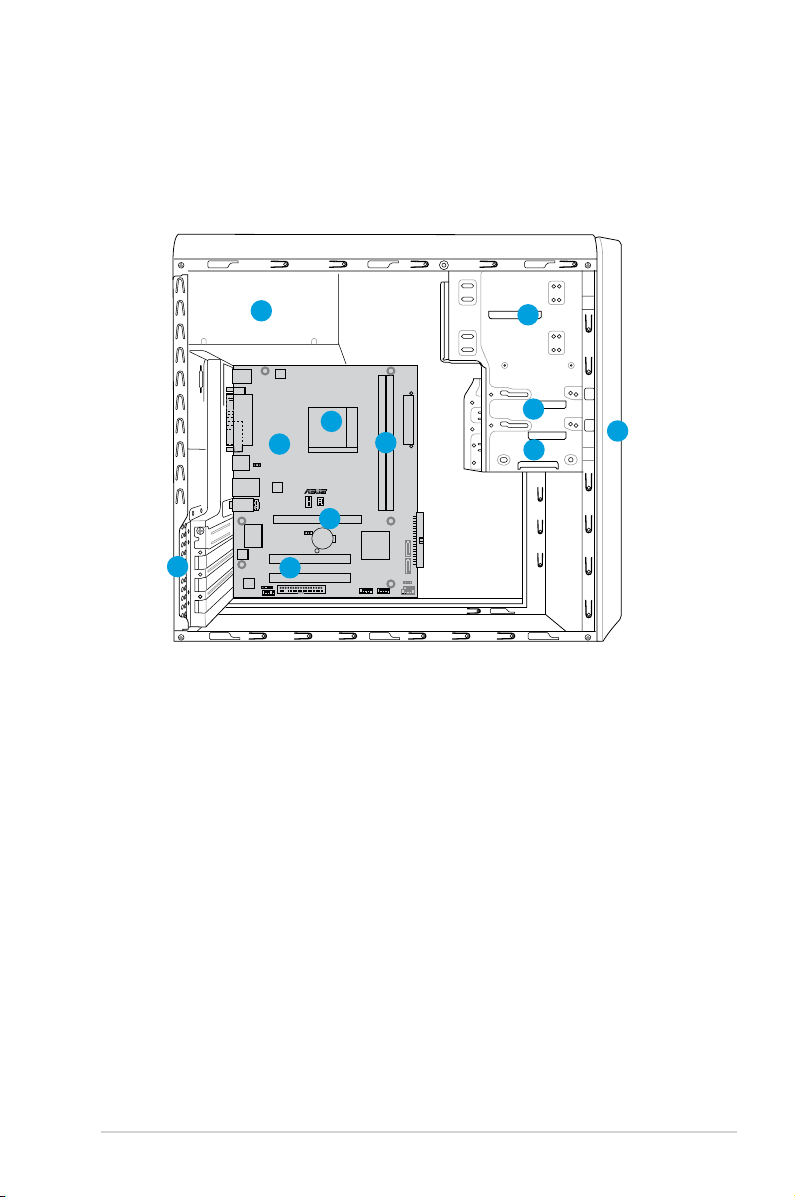
1.4 Internal components
R
M2N-MX SE PLUS
R
The illustration below is the internal view of the system when you remove the top
cover and the power supply unit. The installed components are labeled for your
reference. Proceed to Chapter 2 for instructions on installing additional system
components.
5
6
8
9
11
10
1. Front panel cover
2. 5.25-inch optical drive bays
3. Floppy disk drive bay
4. Hard disk drive bay
5. Power supply unit
6. CPU socket
2
3
7
4
7. DIMM sockets
8. ASUS motherboard
9. PCI Express x16 slot
10. PCI slots
11. Metal bracket lock
1
1-7ASUS V-Series M2NC61P
Page 18
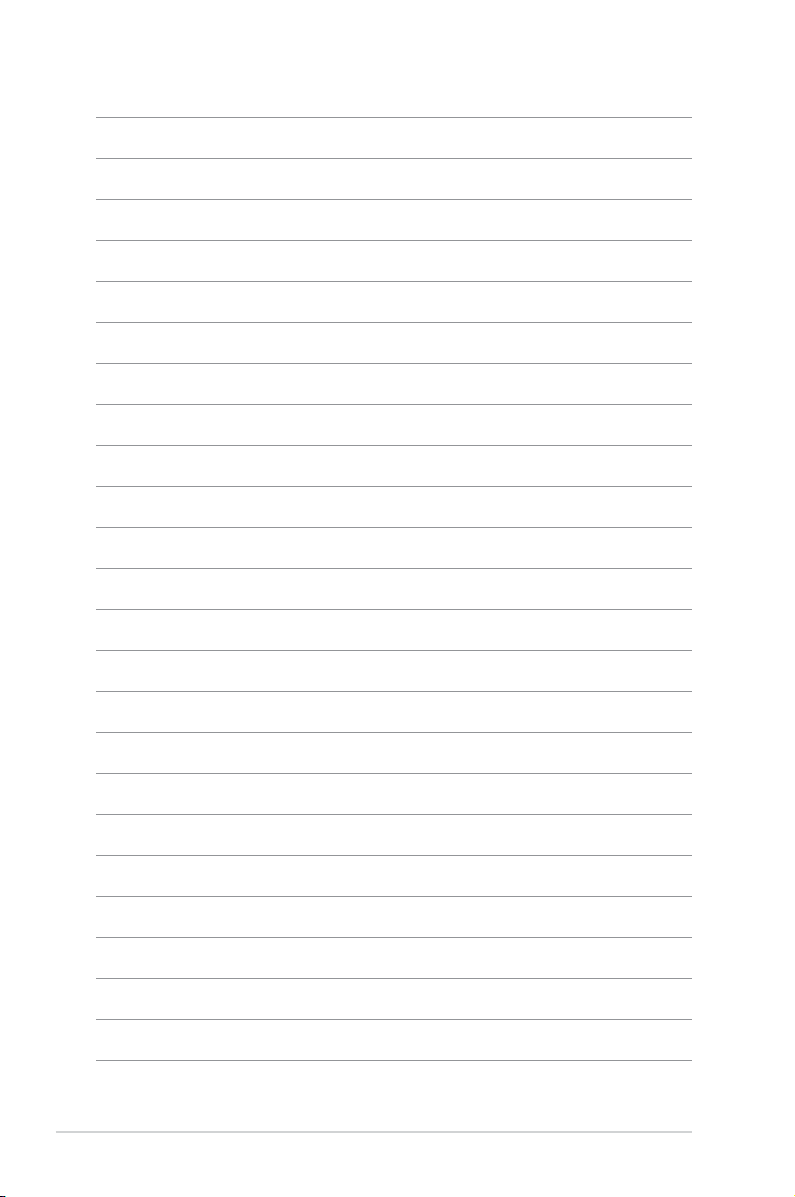
1-8 Chapter 1: System introduction
Page 19
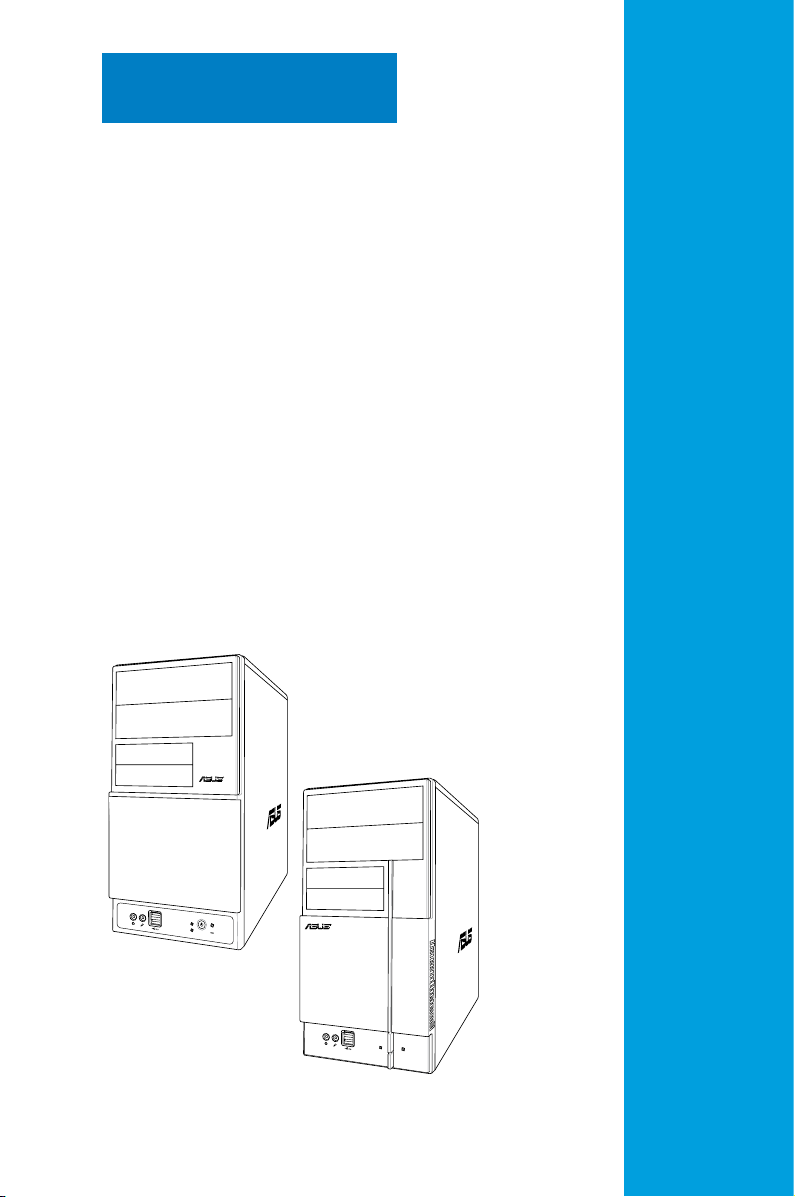
R
R
Chapter 2
This chapter provides step-by-step
instructions on how to install
components in the system.
Basic installation
Page 20
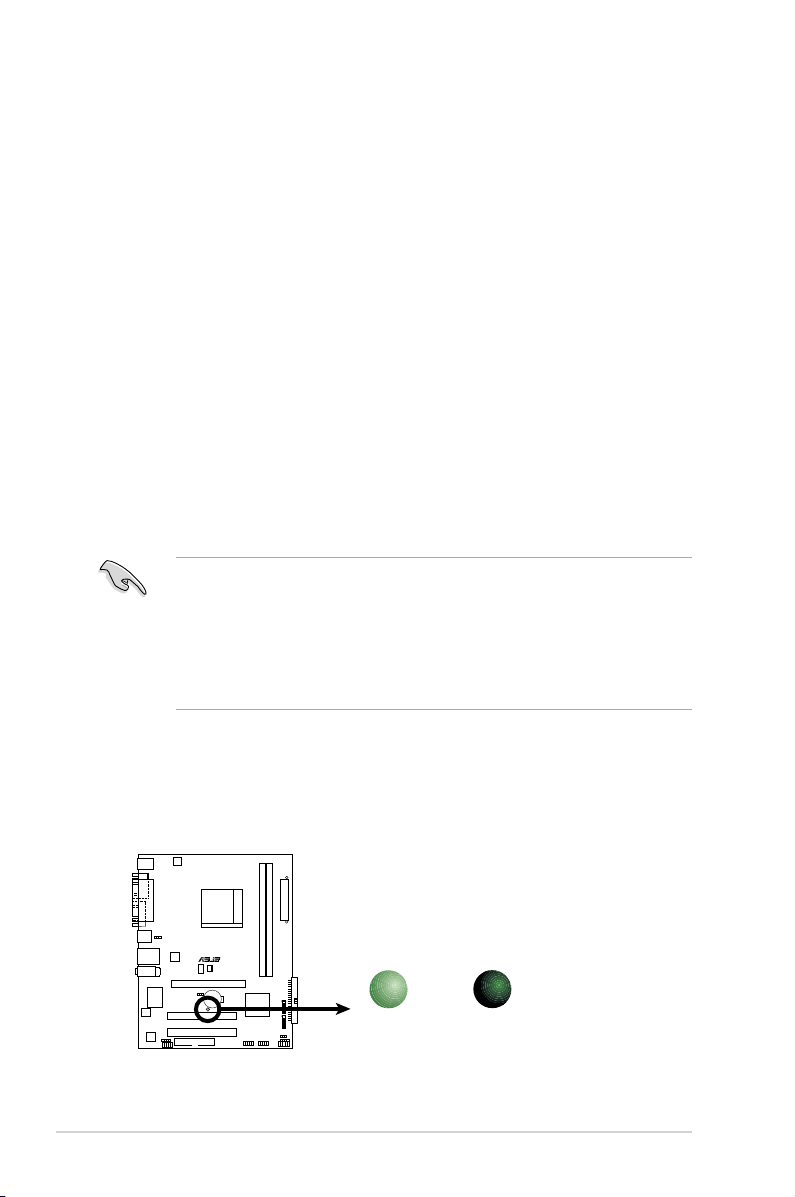
2.1 Preparation
R
Onboard LED
SB_PWR
ON
Standby
Power
OFF
Powered
Off
Before you proceed, make sure that you have all the components you plan to
install in the system.
Basic components to install
1. Central Processing Unit (CPU)
2. DDR2 Dual Inline Memory Module (DIMM)
3. Expansion card(s)
4. Hard disk drive
5. Optical drive
6. Floppy disk drive
Tool
Phillips (cross) screw driver
2.2 Before you proceed
Take note of the following precautions before you install components into the
system.
•
Use a grounded wrist strap or touch a safely grounded object or a metal
object, such as the power supply case, before handling components to
avoid damaging them due to static electricity.
•
Hold components by the edges to avoid touching the ICs on them.
•
Whenever you uninstall any component, place it on a grounded antistatic
pad or in the bag that came with the component.
The motherboard comes with an onboard standby power LED. This LED lights
up to indicate that the system is ON, in sleep mode or in soft-off mode, and not
powered OFF. Unplug the power cable from the power outlet and make sure that
the standby power LED is OFF before installing any system component.
2-2 Chapter 2: Basic installation
Page 21
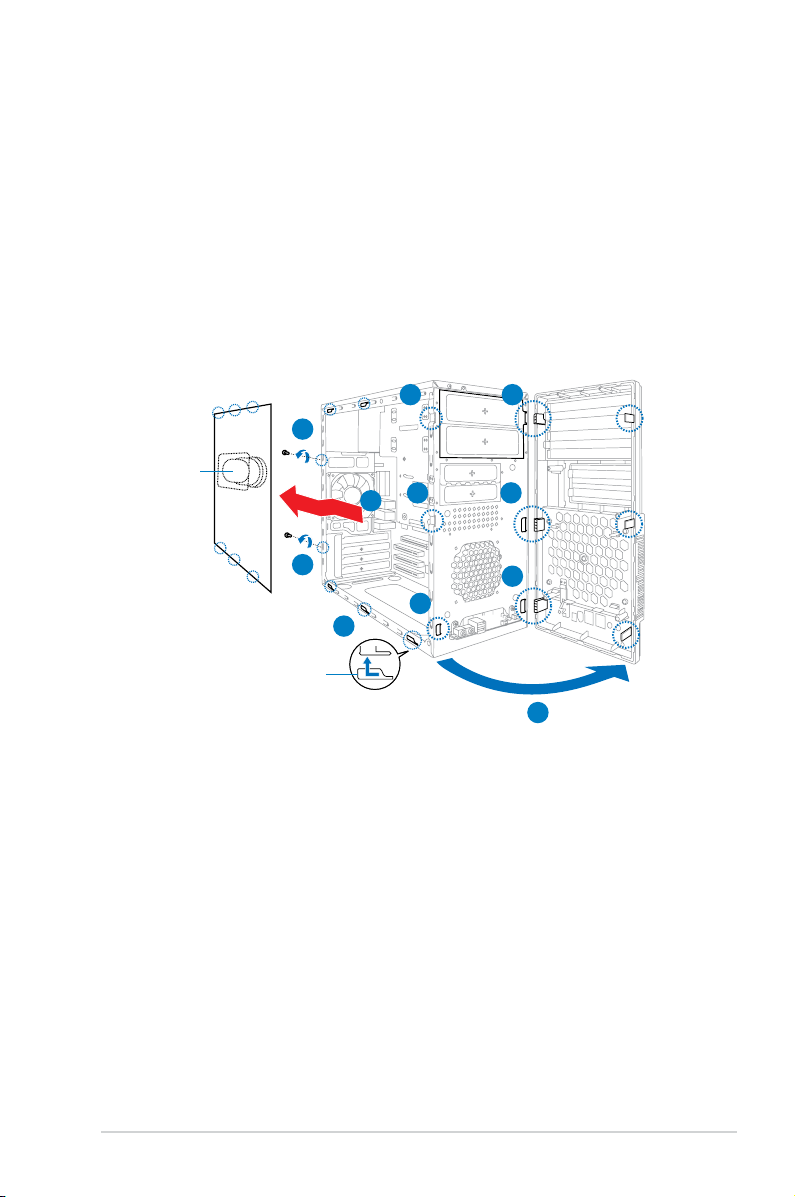
2.3 Removing the side cover and front
panel assembly
1. Remove the cover screws on the rear panel.
2. Pull the side cover toward the rear panel until its hooks disengage from the
chassis tab holes. Set the side cover aside.
3. Locate the front panel assembly hooks, then lift them until they disengage
from the chassis.
4. Swing the front panel assembly to the right, until the hinge-like tabs on the
right side of the assembly are exposed.
5. Remove the front panel assembly, then set aside.
3 4
1
Air duct
3
2
4
Chassis tab holes
1
3
2
4
4
2-3ASUS V-Series M2NC61P
Page 22
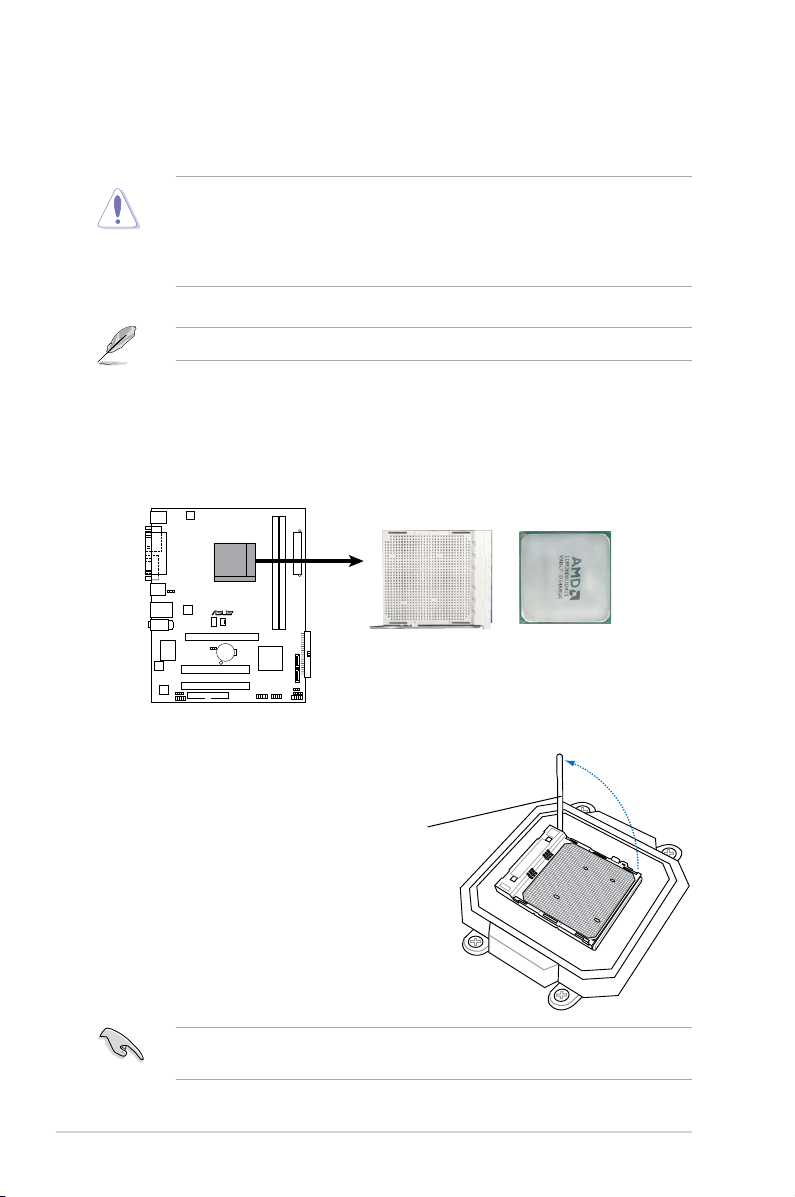
2.4 Central Processing Unit (CPU)
R
CPU Socket AM2+
The motherboard comes with a 940-pin AM2+ socket designed for the AMD
Athlon™ 64 X2/Athlon™ 64/Sempron™ processor.
The AM2+ socket has a different pinout from the 940-pin socket designed for
the AMD Opteron™ processor. Make sure you use a CPU is designed for the
AM2+ socket. The CPU ts in only one correct orientation. DO NOT force the
CPU into the socket to prevent bending the connectors on the socket and
damaging the CPU!
AM2+ socket is backward compatible with AM2 socket.
2.4.1 Installing the CPU
To install a CPU:
1. Locate the CPU socket on the motherboard.
2. Unlock the socket by pressing the
lever sideways, then lift it up to a
90º angle.
Socket lever
Make sure that the socket lever is lifted up to a 90º angle; otherwise, the CPU
2-4 Chapter 2: Basic installation
will not t in completely.
Page 23
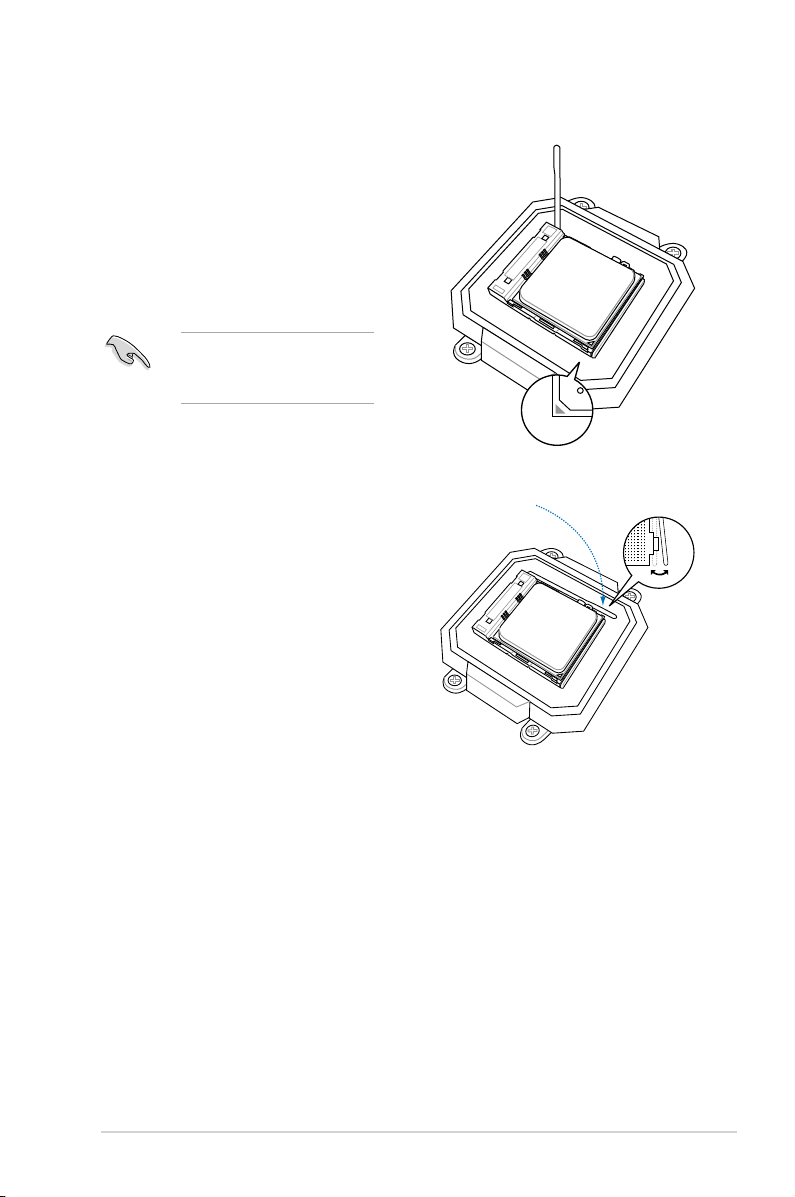
3. Position the CPU above the socket
such that the CPU corner with the
gold triangle matches the socket
corner with a small triangle.
4. Carefully insert the CPU into the
socket until it ts in place.
Please make sure your CPU
is fully plugged-in to reduce
abnormal symptom.
5. When the CPU is in place, push
down the socket lever to secure the
CPU. The lever clicks on the side tab
to indicate that it is locked.
6. Install a CPU heatsink and fan
following the instructions that came
with the heatsink package.
2-5ASUS V-Series M2NC61P
Page 24
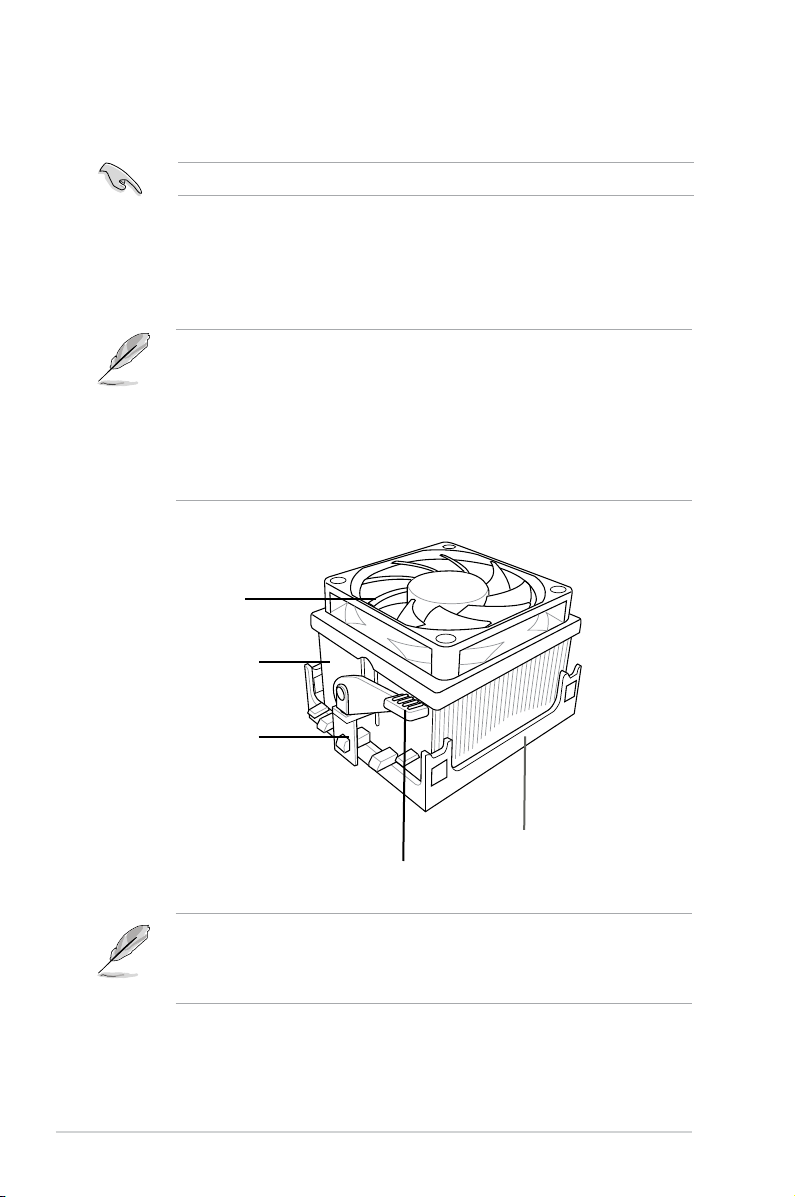
2.4.2 Installing the heatsink and fan
Make sure that you use only AMD-certied heatsink and fan assembly.
Follow these steps to install the CPU heatsink and fan.
1. Place the heatsink on top of the installed CPU, making sure that the heatsink
ts properly on the retention module base.
• The retention module base is already installed on the motherboard
upon purchase.
• You do not have to remove the retention module base when installing the
CPU or installing other motherboard components.
• If you purchased a separate CPU heatsink and fan assembly, make
sure that a Thermal Interface Material is properly applied to the CPU
heatsink or CPU before you install the heatsink and fan assembly.
CPU Fan
CPU Heatsink
Retention bracket
Retention Module Base
Retention bracket lock
Your boxed CPU heatsink and fan assembly should come with installation
instructions for the CPU, heatsink, and the retention mechanism. If the
instructions in this section do not match the CPU documentation, follow the
latter.
2-6 Chapter 2: Basic installation
Page 25
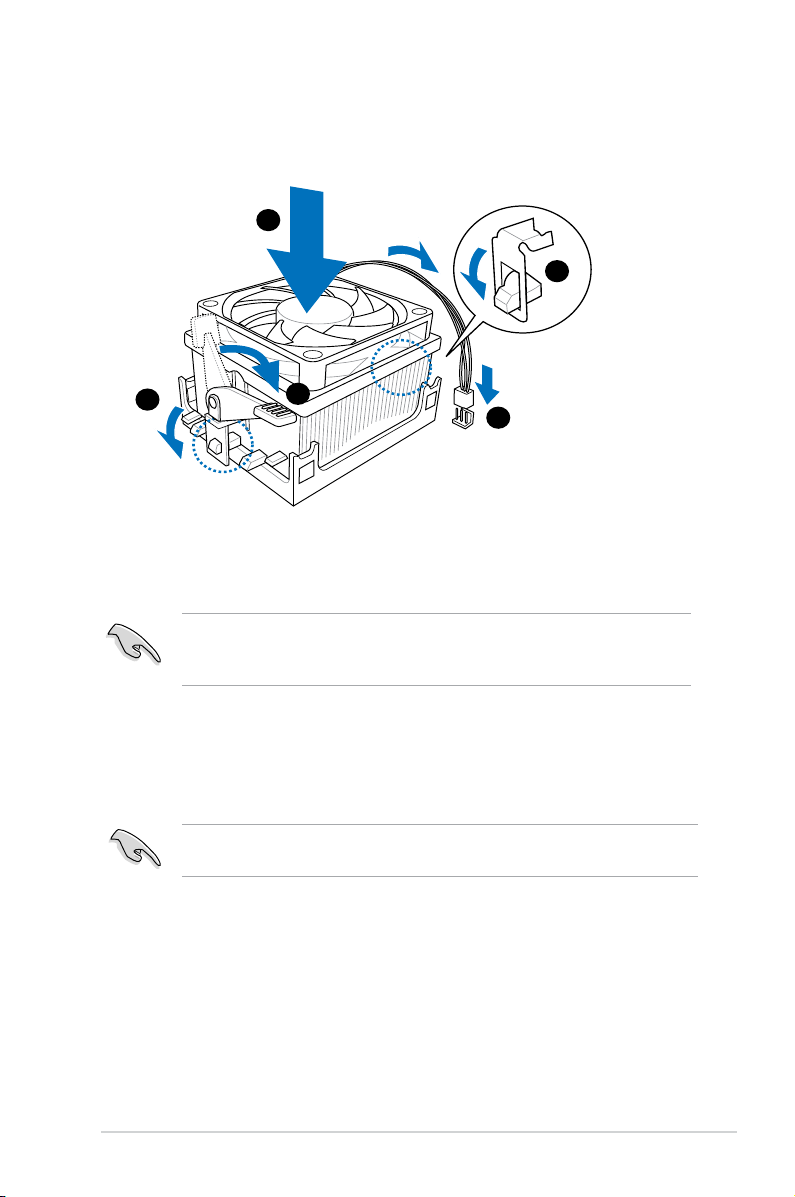
2. Attach one end of the retention bracket to the retention module base.
1
3
4
5
2
3. Align the other end of the retention bracket (near the retention bracket lock)
to the retention module base. A clicking sound denotes that the retention
bracket is in place.
Make sure that the fan and heatsink assembly perfectly ts the retention
mechanism module base, otherwise you cannot snap the retention bracket in
place.
4. Push down the retention bracket lock on the retention mechanism to secure
the heatsink and fan to the module base.
5. When the fan and heatsink assembly is in place, connect the CPU fan cable
to the connector on the motherboard labeled CPU_FAN.
Do not forget to connect the CPU fan connector! Hardware monitoring errors
can occur if you fail to plug this connector.
2-7ASUS V-Series M2NC61P
Page 26
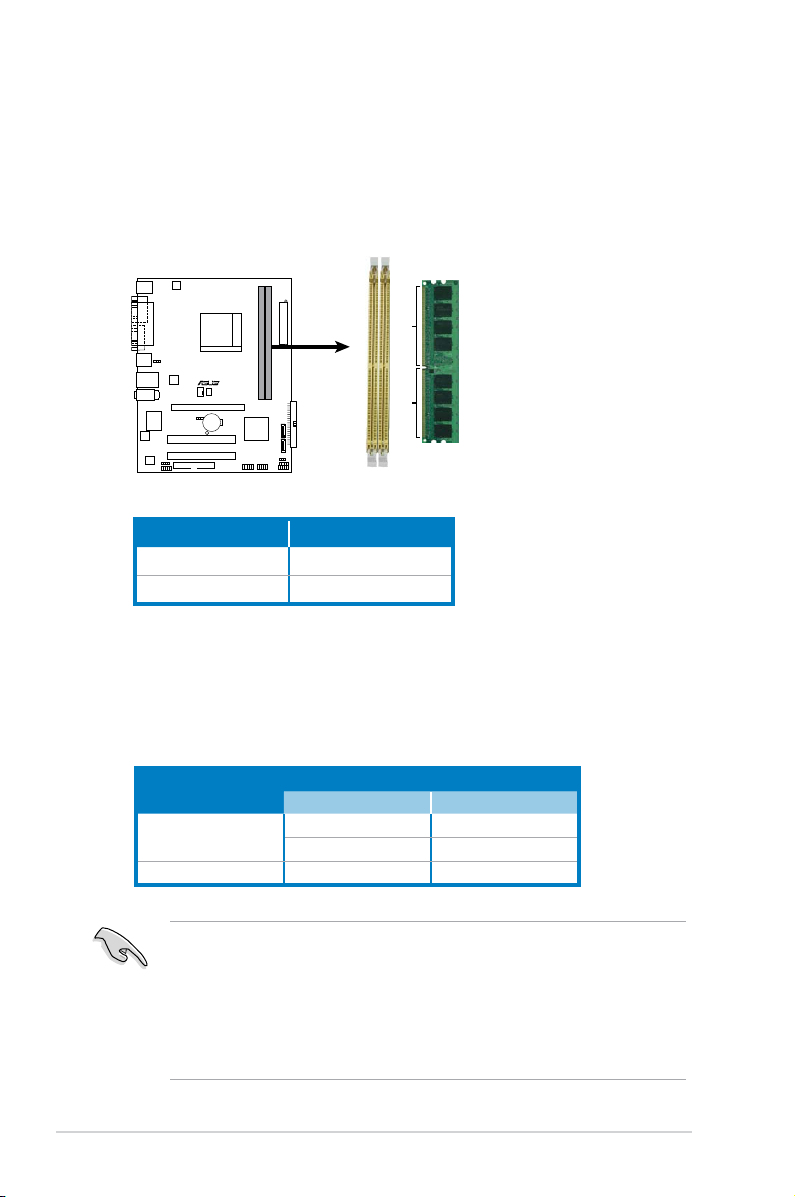
2.5 Installing a DIMM
R
240-pin DDR2 DIMM Sockets
112 Pins
128 Pins
DIMM_A1
DIMM_B1
The system motherboard comes with four Double Data Rate 2 (DDR2) Dual Inline
Memory Module (DIMM) sockets.
The following gure illustrates the location of the sockets:
Channel Sockets
Channel A DIMM_A1
Channel B DIMM_B1
2.5.1 Memorycongurations
You may install 256 MB, 512 MB, 1 GB, and 2 GB unbuffered non-ECC DDR2
DIMMs into the DIMM sockets.
RecommendedMemoryCongurations
Mode
Single-channel
DIMM_A1 DIMM_B1
Installed
Dual-channel Installed Installed
• For dual-channel memory conguration, you may install identical DIMMs in
all two sockets.
• Always use identical DDR2 DIMM pairs for dual-channel model. For
optimum compatibility, we recommend that you obtain memory modules
from the same vendor. Visit the ASUS website (www.asus.com) for the
latest Qualied Vendors List.
2-8 Chapter 2: Basic installation
Sockets
Installed
Page 27
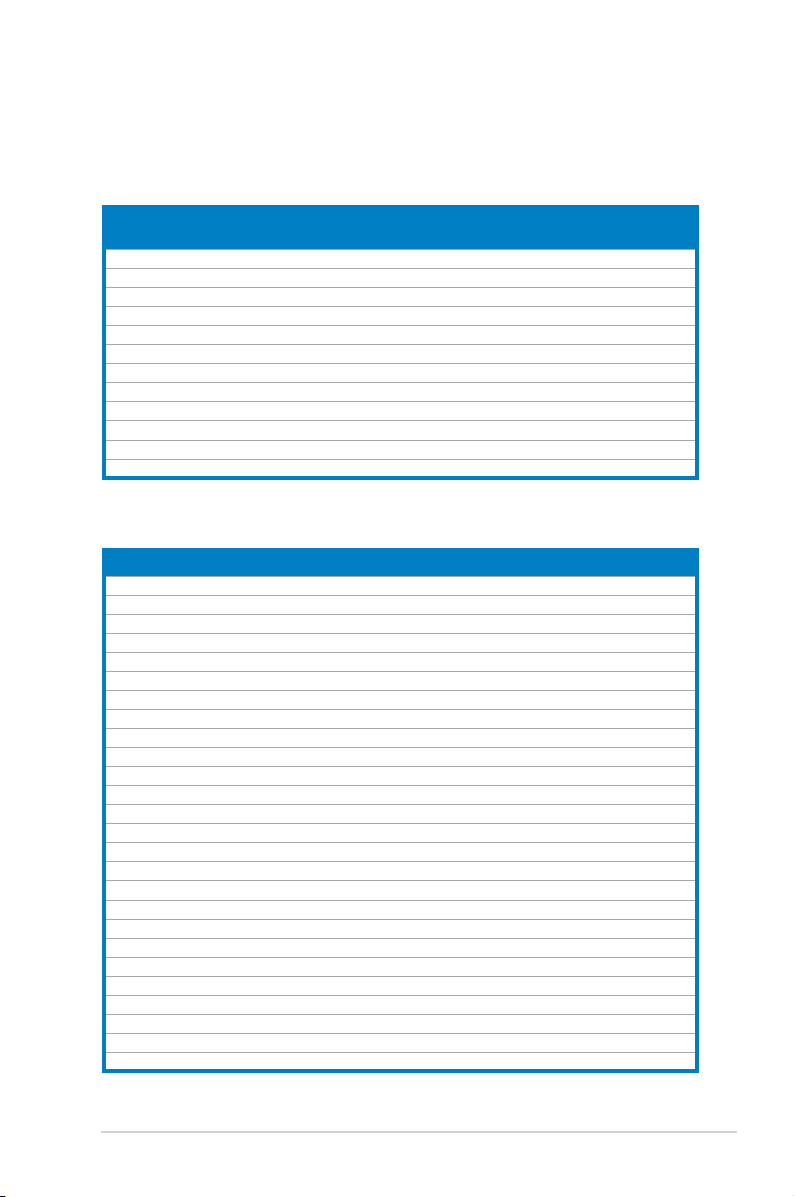
QualiedVendorsLists(QVL)
DDR2-1066
Size Vendor Model CL Brand Side(s) Component
512MB Kingston KHX8500D2/512 N/A Kingston SS Heat-Sink Package • •
512MB Kingston KHX8500D2K2/1GN N/A Kingston SS Heat-Sink Package • •
1G Kingston KHX8500D2K2/2GN N/A Kingston SS Heat-Sink Package • •
1G Apacer 78.0AG9S.BN4 5 Apacer DS Heat-Sink Package • •
1G Corsair CM2X1024-8500C5 N/A Corsair DS Heat-Sink Package • •
1G Corsair CM2X1024-8500C5D 5 Corsair DS Heat-Sink Package • •
512MB ADATA M2OMIDG3H3160INC5Z 5 ADATA SS Heat-Sink Package • •
512MB AENEON AXT660UD00-19DC97X 5 AENEON SS Heat-Sink Package • •
1G AENEON AXT760UD00-19DC97X 5 AENEON DS Heat-Sink Package • •
1G OCZ OCZ2N1066SR2DK N/A OCZ DS Heat-Sink Package • •
1G OCZ OCZ2N10662GK N/A OCZ DS Heat-Sink Package • •
512MB Kingbox EP512D21066PS N/A Micron SS 6QD22D9GCT • •
DIMM support
A* B*
DDR2-800
Size Vendor Model CL Brand Side(s) Component
1G Kingston KHX6400D2LL/1G N/A Kingston DS Heat-Sink Package • •
512MB Kingston KHX6400D2LLK2/1GN N/A Kingston SS Heat-Sink Package • •
1G Kingston KHX6400D2K2/2G N/A Kingston DS Heat-Sink Package • •
512MB Samsung KR M378T6553CZ3-CE7 N/A Samsung SS K4T51083QC-ZCE7 • •
1G Samsung KR M378T2953CZ3-CE7 N/A Samsung DS K4T51083QC-ZCE7 • •
512MB Samsung KR M391T6553CZ3-CE7 N/A Samsung SS K4T51083QC-ZCE7(ECC) • •
1G Samsung KR M391T2953CZ3-CE7 N/A Samsung DS K4T51083QC-ZCE7(ECC) • •
512MB Qimonda HYS64T64000EU-2.5-B2 6 Qimonda SS HYB18T512800B2F25FSS28380 • •
1G Qimonda HYS64T128020EU-2.5-B2 6 Qimonda DS HYB18T512800B2F25FSS28380 • •
512MB Micron MT9HTF6472AY-80ED4 5 Micron SS 6ED22D9GKX(ECC) • •
1G Micron MT18HTF12872AY-80ED4 5 Micron DS 6TD22D9GKX(ECC) • •
1G Corsair CM2X1024-6400 5 Corsair DS Heat-Sink Package • •
1G Corsair XMS2-6400 4 Corsair DS Heat-Sink Package • •
1G Corsair XMS2-6400 5 Corsair DS Heat-Sink Package • •
512MB HY HYMP564U64AP8-S6 AA N/A Hynix SS HY5PS12821AFP-S6 • •
512MB HY HYMP564U64BP8-S5 AB N/A Hynix SS HY5PS12821BFP-S5 • •
512MB HY HYMP564U64CP8-S5 AB 5 Hynix SS HY5PS12821CFP-S5 • •
1G HY HYMP512U64AP8-S6 AA N/A Hynix DS HY5PS12821AFP-S6 • •
1G HY HYMP512U64BP8-S5 AB 5 Hynix DS HY5PS12821BFP-S5 • •
1G HY HYMP512U64CP8-S5 AB 5 Hynix DS HY5PS12821CFPS5 • •
2G Apacer AHU02GE800C5N1C 5 Apacer DS Heat-Sink Package • •
512MB ADATA M20AD6G3H3160I1E58 N/A ADATA SS AD29608A8A-25EG80720 • •
512MB VDATA M2GVD6G3H3160I1E53 N/A VDATA SS VD29608A8A-25EG30648 • •
1G VDATA M2GVD6G3I4170I1E53 N/A VDATA DS VD29608A8A-25EG30647 • •
512MB PSC AL6E8E63B-8E1K 5 PSC SS A3R12E3HEF641B9A05 • •
1G PSC AL7E8E63B-8E1K 5 PSC DS A3R12E3HEF641B9A05 • •
DIMM support
A* B*
2-9ASUS V-Series M2NC61P
Page 28
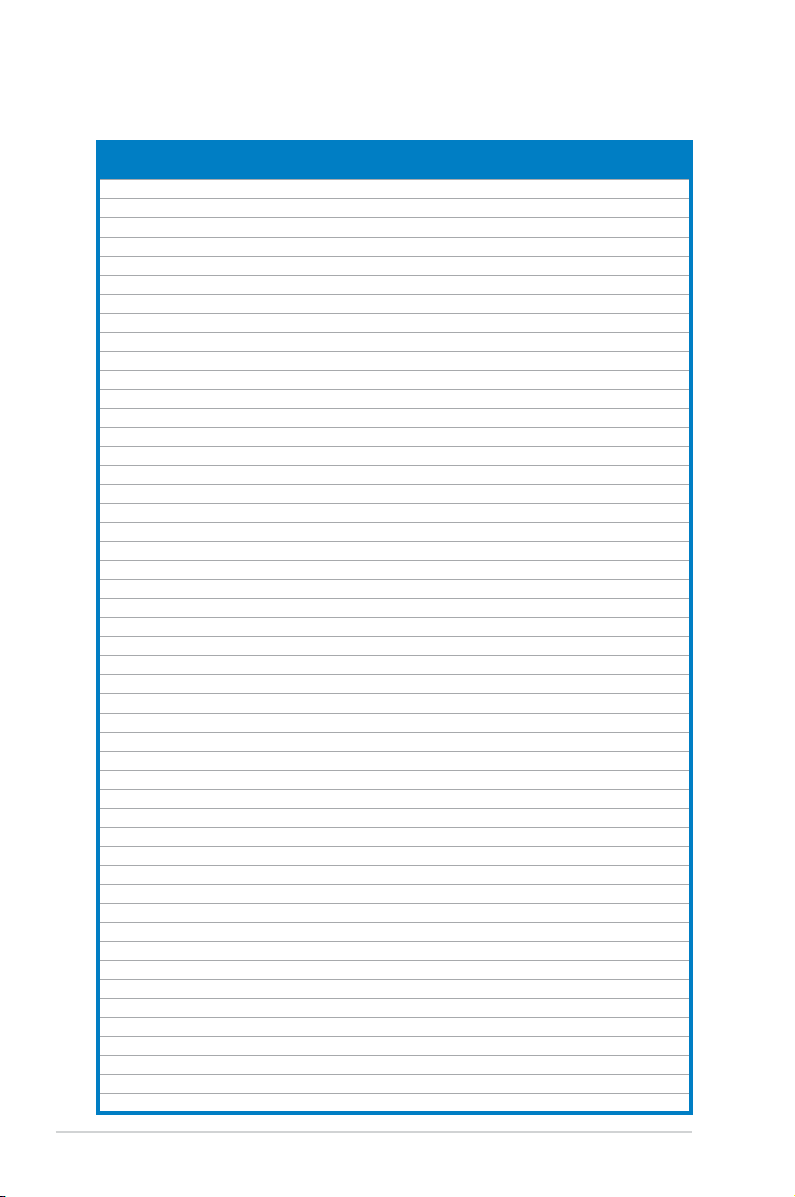
DDR2-667
DIMM Support
Size Vendor Model CL Brand Side(s) Component
256MB Kingston KVR667D2N5/256 N/A Inneon SS HYB18T256800AF3SW65 33154 • •
512MB Kingston KVR667D2N5/512 N/A Elpida SS E5108AGBG-6E-E • •
1G Kingston KVR667D2N5/1G N/A Kingston DS D6408TEBGGL3U • •
1G Kingston KVR667D2N5/1G N/A Elpida DS E5108AGBG-6E-E • •
512MB Samsung KR M378T6553CZ0-CE6 N/A Samsung SS K4T51083QC • •
512MB Samsung KR M378T6453FZ0-CE6 N/A Samsung DS K4T56083QF-ZCE6 • •
512MB Samsung M378T6553CZ3-CE6 N/A Samsung SS K4T51083QC-ZCE6 • •
1G Samsung M378T2953CZ3-CE6 N/A Samsung DS K4T51083QC-ZCE6 • •
1G Samsung KR M378T2953CZ0-CE6 N/A Samsung DS K4T51083QC-ZCE6 • •
512MB Qimonda HYS64T64000EU-3S-B2 5 Qimonda SS HYB18T512B00B2F3SFSS28171 • •
1G Qimonda HYS64T128020EU-3S-B2 5 Qimonda DS HYB18T512B00B2F3SFSS28171 • •
2G Qimonda HYS64T256020EU-3S-B 5 Qimonda DS HTB18T1G800BF-3S3VV10907 • •
512MB Corsair VS512MB667D2 N/A Corsair SS 64M8CFEGPS0900647 • •
512MB Corsair VS512MB667D2 N/A Corsair DS MIII0052532M8CEC • •
1G Corsair VS1GB667D2 N/A Corsair DS MID095D62864M8CEC • •
1G Corsair XMS2-5400 4 Corsair DS Heat-Sink Package • •
256MB HY HYMP532U64CP6-Y5 AB 5 Hynix SS HY5PS121621CFP-Y5 • •
512MB HY HYMP564U64AP8-Y4 AA N/A Hynix SS HY5PS12821AFP-Y4 • •
512MB HY HYMP564U64AP8-Y5 AA N/A Hynix SS HY5PS12821AFP-Y5 • •
512MB HY HYMP564U72AP8-Y4 N/A Hynix SS HY5PS12821AFP-Y4(ECC) • •
512MB HY HYMP564U72AP8-Y5 N/A Hynix SS HY5PS12821AFP-Y5(ECC) • •
1G HY HYMP512U72AP8-Y5 N/A Hynix DS HY5PS12821AFP-Y5(ECC) • •
1G HY HYMP512U64AP8-Y5 AB N/A Hynix DS HY5PS12821AFP-Y5 • •
1G HY HYMP512U64CP8-Y5 AB 5 Hynix DS HY5PS12521CFP-Y5 • •
512MB Kingmax KLCC28F-A8EB5 N/A Elpida SS E5108AE-6E-E • •
512MB Kingmax KLCC28F-A8KB5 N/A Kingmax SS KKEA88B4LAUG-29DX • •
1G Kingmax KLCD48F-A8KB5 N/A Kingmax DS KKEA88B4LAUG-29DX • •
512MB Apacer 78.91092.420 N/A Elpida SS E5108AE-6E-E • •
512MB Apacer AU512E667C5KBGC 5 Apacer SS AM4B5708MIJS7E0627B • •
512MB Apacer AU512E667C5KBGC 5 Apacer SS AM4B5708GQJS7E06332F • •
1G Apacer AU01GE667C5KBGC N/A Apacer DS AM4B5708GQJS7E0636B • •
1G Apacer 78.01092.420 5 Elpida DS E5108AE-6E-E • •
1G Apacer AU01GE667C5KBGC 5 Apacer DS AM4B5708MIJS7E0627B • •
512MB ADATA M20EL5G3H3160B1C0Z N/A Elpida SS E5108AE-6E-E • •
512MB ADATA M20AD5G3H3166I1C52 N/A ADATA SS AD29608A8A-3EG20648 • •
512MB ADATA M20AD5G3H3166I1C52 N/A ADATA SS AD29608A8A-3EG20718 • •
1G ADATA M2OAD5G3I4176I1C52 N/A ADATA DS AD29608A8A-3EG20645 • •
512MB VDATA M2GVD5G3H31A4I1C52 N/A VDATA SS VD29608A8A-3EC20615 • •
512MB VDATA M2YVD5G3H31P4I1C52 N/A VDATA SS VD29608A8A-3EG20627 • •
512MB VDATA M2GVD5G3H166I1C52 N/A VDATA SS VD29608A8A-3EG20637 • •
1G VDATA M2GVD5G3I41P6I1C52 N/A VDATA DS VD29608A8A-3EG20627 • •
1G VDATA M2GVD5G3I41C4I1C52 N/A VDATA DS VD29608A8A-3EC20620 • •
1G VDATA M2GVD5G3I4176I1C52 N/A VDATA DS VD29608A8A-3EG20641 • •
512MB PSC AL6E8E63B-6E1K 5 PSC SS A3R12E3GEF637BLC5N • •
512MB PSC AL6E8E63J-6E1 5 PSC SS A3R12E3JFF717B9A00 • •
1G PSC AL7E8E63B-6E1K 5 PSC DS A3R12E3GEF637BLC5N • •
1G PSC AL7E8E63J-6E1 5 PSC DS A3R12E3JFF717B9A01 • •
256MB Nanya NT256T64UH4A1FY-3C N/A Nanya SS NT5TU32M16AG-3C • •
512MB Nanya NT512T64U88A1BY-3C N/A Nanya SS NT5TU64M8AE-3C • •
DIMM support
A* B*
2-10 Chapter 2: Basic installation
Page 29
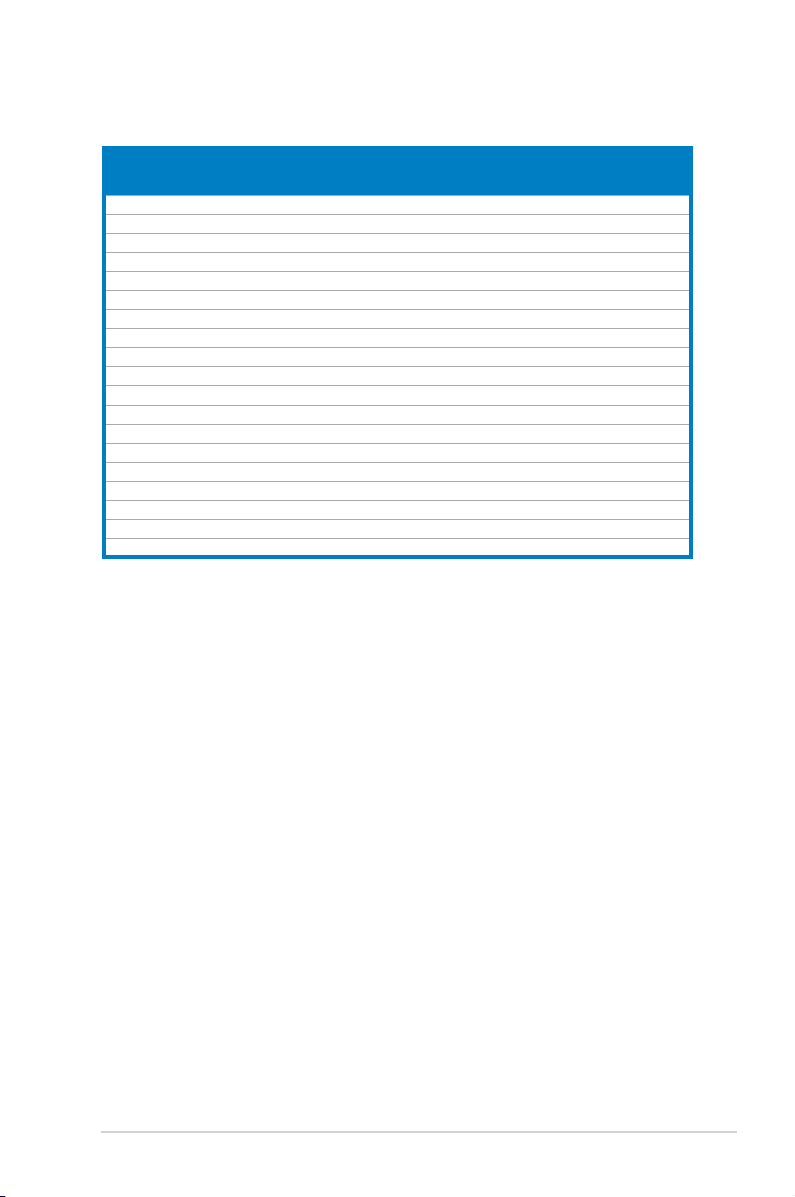
DDR2-533
DIMM
Size Vendor Model CL Brand Side(s) Component
512MB Kingston KVR533D2N4/512 N/A Inneon SS HYB18T512800AF3733336550 • •
1G Kingston KVR533D2N4/1G N/A Kingston DS D6408TLRAGL37U • •
256MB Samsung M378T3253FG0-CD5 N/A Samsung SS K4T56083QF-GCD5 • •
512MB Samsung M378T6553BG0-CD5 4 Samsung SS K4T51083QB-GCD5 • •
256MB HY HYMP532U64CP6-C4 AB 4 Hynix SS HY5PS121621CFP-C4 • •
1G HY HYMP512U64CP8-C4 AB 4 Hynix DS HY5PS12821CFP-C4 • •
512MB Micron MT 16HTF6464AG-53EB2 4 Micron DS D9BOM • •
512MB Micron MT 16HTF6464AG-53EB2 4 Micron DS Z9BQT • •
1G Micron MT 16HTF12864AY-53EA1 4 Micron DS D9CRZ • •
512MB Corsair VS512MB533D2 N/A Corsair DS MIII0052532M8CEC • •
512MB Corsair VS512MB533D2 N/A Corsair DS MI110052532M8CEC • •
1G Corsair VS1GB533D2 N/A Corsair DS 64M8CFEGQIB0900718 • •
512MB Elpida EBE51UD8ABFA-5C-E N/A Elpida SS E5108AB-5C-E • •
512MB Transcend 512MB DDR2 533 ECC N/A Micron SS 6ND22D9GCT(ECC) • •
512MB Kingmax KLBC28F-A8KB4 N/A Kingmax SS KKEA88B4IAK-37 • •
256MB Kingmax KLBB68F-36EP4 N/A Elpida SS E5116AB-5C-E • •
512MB Kingmax KLBC28F-A8EB4 N/A Elpida SS E5108AE-5C-E • •
512MB ADATA M2OAD2G3H3166I1B52 N/A ADATA SS AD29608A8A-37DG20719 • •
2G ADATA M20AD2H3J4170I1B53 N/A ADATA DS AD20908A8A-37DG30721 • •
Side(s): SS - Single-sided DS - Double-sided
CL: CAS Latency
DIMM support:
A - Supports one module inserted into either slot, in Single-channel
memory conguration.
B - Supports one pair of modules inserted into both slots as one pair of
Dual-channel memory conguration.
support
A* B*
2-11ASUS V-Series M2NC61P
Page 30

2.5.2 Installing a DDR2 DIMM
Make sure to unplug the power supply before adding or removing DIMMs or
other system components. Failure to do so may cause severe damage to both
the motherboard and the components.
1. Unlock a DDR2 DIMM socket
by pressing the retaining clips
outward.
2. Align a DIMM on the socket
such that the notch on the
DIMM matches the break on
the socket.
1
Unlocked retaining clip
A DDR2 DIMM is keyed with a notch so that it ts in only one direction. DO
NOT force a DIMM into a socket to avoid damaging the DIMM.
3. Firmly insert the DIMM into the
socket until the retaining clips snap
back in place and the DIMM is
properly seated.
Locked Retaining Clip
2.5.3 Removing a DDR2 DIMM
Follow these steps to remove a DIMM.
2
DDR2 DIMM notch
1
3
2
1. Simultaneously press the
1
retaining clips outward to unlock
the DIMM.
1
DDR2 DIMM notch
Support the DIMM lightly with your ngers when pressing the retaining clips.
The DIMM might get damaged when it ips out with extra force.
2. Remove the DIMM from the socket.
2-12 Chapter 2: Basic installation
Page 31

2.6 Expansion slots
In the future, you may need to install expansion cards. The following sub-sections
describe the slots and the expansion cards that they support.
Make sure to unplug the power cord before adding or removing expansion
cards. Failure to do so may cause you physical injury and damage motherboard
components.
PCI Express Graphics Slot supports most of the ATi® and NVDIA® graphics
cards, except some ATi® graphics cards of old version, such as ATi® X300, X550,
X700, and X800 series.
2.6.1 Installing an expansion card
To install an expansion card:
1. Before installing the expansion card, read the documentation that came with
it and make the necessary hardware settings for the card.
2. Remove the system unit cover (if your motherboard is already installed in a
chassis).
3. Remove the bracket opposite the slot that you intend to use. Keep the screw
for later use.
4. Align the card connector with the slot and press rmly until the card is
completely seated on the slot.
5. Secure the card to the chassis with the screw you removed earlier.
6. Replace the system cover.
2.6.2 Conguringanexpansion card
After installing the expansion card, congure it by adjusting the software settings.
1. Turn on the system and change the necessary BIOS settings, if any. See
Chapter 5 for information on BIOS setup.
2. Assign an IRQ to the card. Refer to the tables on the next page.
3. Install the software drivers for the expansion card.
2-13ASUS V-Series M2NC61P
Page 32

Standard interrupt assignments
IRQ Priority Standard Function
0 1 System Timer
1 2 Keyboard Controller
2 – Re-direct to IRQ#9
3 11 IRQ holder for PCI steering*
4 12 Communications Port (COM1)*
5 13 IRQ holder for PCI steering*
6 14 Floppy Disk Controller
7 15 Printer Port (LPT1)*
8 3 System CMOS/Real Time Clock
9 4 IRQ holder for PCI steering*
10 5 IRQ holder for PCI steering*
11 6 IRQ holder for PCI steering*
12 7 PS/2 Compatible Mouse Port*
13 8 Numeric Data Processor
14 9 Primary IDE Channel
15 10 Secondary IDE Channel
* These IRQs are usually available for ISA or PCI devices.
IRQ assignments for this motherboard
A B C D
PCI slot 1 used — — —
PCI slot 2 — used — —
When using PCI cards on shared slots, ensure that the drivers support “Share
IRQ” or that the cards do not need IRQ assignments. Otherwise, conicts will
arise between the two PCI groups, making the system unstable and the card
inoperable.
2-14 Chapter 2: Basic installation
Page 33

2.6.3 PCI slots
The PCI slots support cards such as
a LAN card, SCSI card, USB card,
and other cards that comply with PCI
specications. The gure shows a LAN
card installed on a PCI slot.
2.6.4 PCI Express x1 slot
This motherboard supports PCI Express
x1 network cards, SCSI cards and
other cards that comply with the PCI
Express specications. The gure shows
a network card installed on the PCI
Express x1 slot.
2.6.5 PCI Express x16 slot
This motherboard supports PCI Express
x16 graphic cards that comply with the
PCI Express specications. The gure
shows a graphics card installed on the
PCI Express x16 slot.
2-15ASUS V-Series M2NC61P
Page 34

4
4
3
2.7 Installing an optical drive
Refer to the instructions in this section if you wish to install a new optical drive.
Follow these steps to install an optical drive:
1. Place the chassis upright.
2. Remove the drive slot metal plate cover.
3. Insert the optical drive into the upper 5.25-inch drive bay and carefully push
the optical drive into the bay until its screw holes align with the holes on the
bay as shown.
4. Secure the optical drive with two screws on both sides of the bay.
5. Connect a power cable from
the power supply to the power
connector at the back of the optical
drive.
6. Connect one end of the IDE ribbon
cable to the IDE interface at the
back of the optical drive, matching
the red stripe on the cable with Pin
1 on the IDE interface.
IDE ribbon cable
7. Connect the other end of the IDE ribbon cable to the primary IDE connector
(labeled PRI_IDE) on the motherboard.
Power cable
8. Remove the dummy drive slot cover from the front panel.
9. Replace the front panel.
2-16 Chapter 2: Basic installation
Page 35

2.8 Installing a hard disk drive
To install a Serial ATA hard disk drive:
1. Carefully place the hard disk into the the lowest 3.5-inch drive slot (without
the metal plate cover).
2. Fasten the screws to secure the hard disk to the drive slot.
the lowest 3.5-inch
drive slot without
the metal plate
cover
If you do not need to install the optional card reader into your system, you can
install the HDD in the one of the 3.5-inch external bay (with the metal plate
cover).
3. Connect one end of the Serial ATA cable to the SATA connector at the back
of the drive, then connect the other end to a Serial ATA connector on the
motherboard. See page 4-7 for the location of the Serial ATA connectors.
2-17ASUS V-Series M2NC61P
Page 36

4. Connect a 15-pin Serial ATA power plug from the power supply unit to the
15-pin power connector at the back of the drive.
- OR -
Connect a 4-pin (female) power plug from the power supply unit to the 4-pin
(male) power connector at the back of the drive.
Serial ATA power
cable
If your Serial ATA HDD has both 4-pin and 15-pin connectors at the back,
use either the 15-pin SATA power adapter plug OR the legacy 4-pin power
connector. DO NOT use both to prevent damage to components and to keep
the system from becoming unstable.
Serial ATA cable
To install an IDE hard disk drive:
1. Follow steps 1-2 of the previous section.
2. Connect the blue interface of the IDE ribbon cable to the primary IDE
connector (blue connector labeled PRI_IDE) on the motherboard. See page
4-6 for the location of the connector.
IDE ribbon cable
Power cable
2-18 Chapter 2: Basic installation
Page 37

• If you will install only one hard disk drive, make sure to congure your hard
disk drive as Master device before connecting the IDE cable and power
plug. Refer to the HDD documentation on how to set the drive as a Master
device.
• If you will install two IDE hard disk drives, congure the other device as
Slave.
3. Connect the gray interface of the IDE ribbon cable to the IDE connector on
the drive.
4. If you install two IDE hard disk drives, connect the black interface of the IDE
ribbon cable to the IDE connector on the second (Slave) IDE hard disk drive.
5. Connect a 4-pin power plug from the power supply unit to the power
connector at the back of the drive(s).
2.9 Installing the card reader
An optional card reader module (see the gure below) is available with the system.
If you want to install the card reader into your system, follow the steps on the next
page.
The card reader is optional and users need to purchase separately.
2-19ASUS V-Series M2NC61P
Page 38

To install the card reader module:
1. Remove the drive slot metal plate cover.
2. Carefully insert the card reader module into the 3.5-inch bay until the screw
holes align with the holes on the bay.
3. Secure the card reader module with two screws on both sides.
remove the metal
plate cover and
install the card
reader module here
4. Connect the USB cable of the card reader to the USB connector on the
motherboard.
2-20 Chapter 2: Basic installation
Page 39

2.10 Installingaoppydiskdrive
3
3
2
3
The V-Series M2NC61P system comes with one 3.25-inch drive bay for a oppy
disk drive.
To install a oppy disk drive:
1. Remove the drive slot metal plate cover.
remove the metal
plate cover and
install the card
reader module here
2. Carefully insert the oppy disk drive into the oppy drive bay until the screw
holes align with the holes on the bay.
3. Secure the oppy disk drive with two screws on both sides.
4. Connect the oppy disk drive signal cable to the signal connector at the back
of the drive.
Power cable
Floppy ribbon cable
5. Connect the other end of the signal cable to the oppy disk drive connector
on the motherboard. See page 4-5 for the location of the oppy disk drive
connector.
6. Connect a 4-pin power cable from the power supply unit to the power connector
at the back of the oppy disk drive.
2-21ASUS V-Series M2NC61P
Page 40

2.11 Re-connecting cables
I
R
System Panel Connector
F_PANEL
PLED-
PWR
PLED+
Ground
GNDReset
IDELED+
IDELED-
HD LED RESET
PWR LED PWR BTN
You may have disconnected some cables when you were installing components.
You must re-connect these cables before you replace the chassis cover.
LED cables
Reset button
HDD LED
Power Switch
Power LED
Connect the reset button, power switch, power LED, and HD LED cables to
their respective leads in the system panel connector on the motherboard.
2-22 Chapter 2: Basic installation
Page 41

2.12 Reinstalling the cover
If you installed an optical and/or oppy disk drive, remove the bay cover(s) on the
front panel assembly before reinstalling it to the chassis. To do this:
1. Locate the bay cover locks.
2. Press the locks outward to release
the bay cover.
3. Push the bay cover inward, then set
it aside.
4. Follow the same instructions to
remove the 3.5” drive bay cover.
To reinstall the front panel assembly and side cover:
1. Insert the front panel assembly hinge-like tabs to the holes on the right side
of the chassis.
2. Swing the front panel assembly to the left, then insert the hooks to the
chassis until the front panel assembly ts in place.
3. Insert the six side cover hooks into the chassis tab holes .
4. Push the side cover to the direction of the front panel until it ts in place.
5. Secure the cover with two screws you removed earlier.
If the air duct interferes with the CPU fan, adjust the air duct accordingly.
5
5
Air duct
Chassis tab holes
2
4
3
2
2
1
1
1
2
2-23ASUS V-Series M2NC61P
Page 42

2-24 Chapter 2: Basic installation
Page 43

R
R
Chapter 3
This chapter helps you power up the
system and install drivers and utilities
from the support CD.
Starting up
Page 44
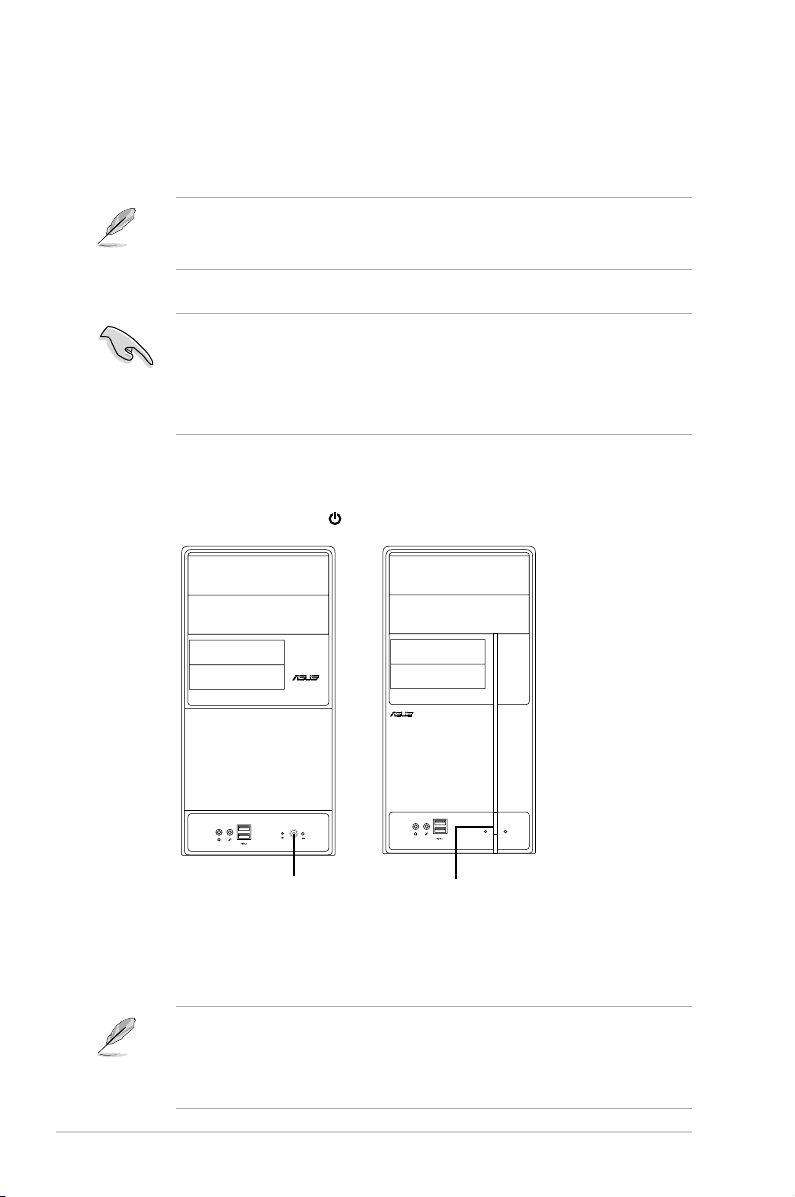
R
R
3.1 Installing an operating system
The barebone system supports Windows® 2000, 32/64-bit XP, and 32/64-bit Vista
operating systems (OS). Always install the latest OS version and corresponding
updates so you can maximize the features of your hardware.
Because motherboard settings and hardware options vary, use the setup
procedures presented in this chapter for general reference only. Refer to your
OS documentation for more information.
• Windows XP OS setup cannot recognize Serial ATA hard drives without the
necessary drivers. Use the bundled oppy disk when installing Windows XP
OS to a Serial ATA hard drive.
• From the Windows XP setup screen, press F6 when prompted then follow
succeeding screen instructions to install the SATA drivers.
3.2 Powering up
Press the system power button ( ) to enter the OS.
Press to turn ON the system
3.3 Support CD information
The support CD that came with the system contains useful software and several
utility drivers that enhance the system features.
•
Screen display and driver options may not be the same for different
3-2 Chapter 3: Starting up
operating system versions.
•
The contents of the support CD are subject to change at any time without
notice. Visit the ASUS website for updates.
Page 45

3.3.1 Running the support CD
To begin using the support CD, place the CD in your optical drive. The CD
automatically displays the Drivers menu if Autorun is enabled in your computer.
Click an icon to
display support
CD/DVD/
motherboard
information
Click an item to install
If Autorun is NOT enabled in your computer, browse the contents of the
support CD/DVD to locate the le ASSETUP.EXE from the BIN folder. Double-
click the ASSETUP.EXE to run the CD/DVD.
3-3ASUS V-Series M2NC61P
Page 46

3.3.2 Drivers menu
The drivers menu shows the available device drivers if the system detects installed
devices. Install the necessary drivers to activate the devices.
ASUS InstAll - Installation Wizard for Drivers
Launches the ASUS InstallAll driver installation wizard.
AMD Cool ‘n’ Quiet Driver
Installs the AMD Cool ‘n’ Quiet driver.
AMD Chipset Driver Program
Installs the AMD chipset driver program.
Realtek Audio Driver
Installs the Realtek® Audio driver.
The screen display and drivers option may not be the same for different
operating system versions.
3-4 Chapter 3: Starting up
Page 47

3.3.3 Utilities menu
The Utilities menu shows the applications and other software that the motherboard
supports.
ASUS InstAll - Installation Wizard for Utilities
Launches the ASUS InstallAll utilities installation wizard.
ASUS PC Probe II
This smart utility monitors the fan speed, CPU temperature, and system voltages,
and alerts you of any detected problems. This utility helps you keep your computer
in healthy operating condition.
ASUS Update
The ASUS Update utility allows you to update the motherboard BIOS in a
Windows® environment. This utility requires an Internet connection either through a
network or an Internet Service Provider (ISP).
ASUS Cool ‘n’ Quiet Utility
This item installs the ASUS Cool ‘n’ Quiet utility.
The screen display and utilities option may not be the same for different
operating system versions.
3-5ASUS V-Series M2NC61P
Page 48
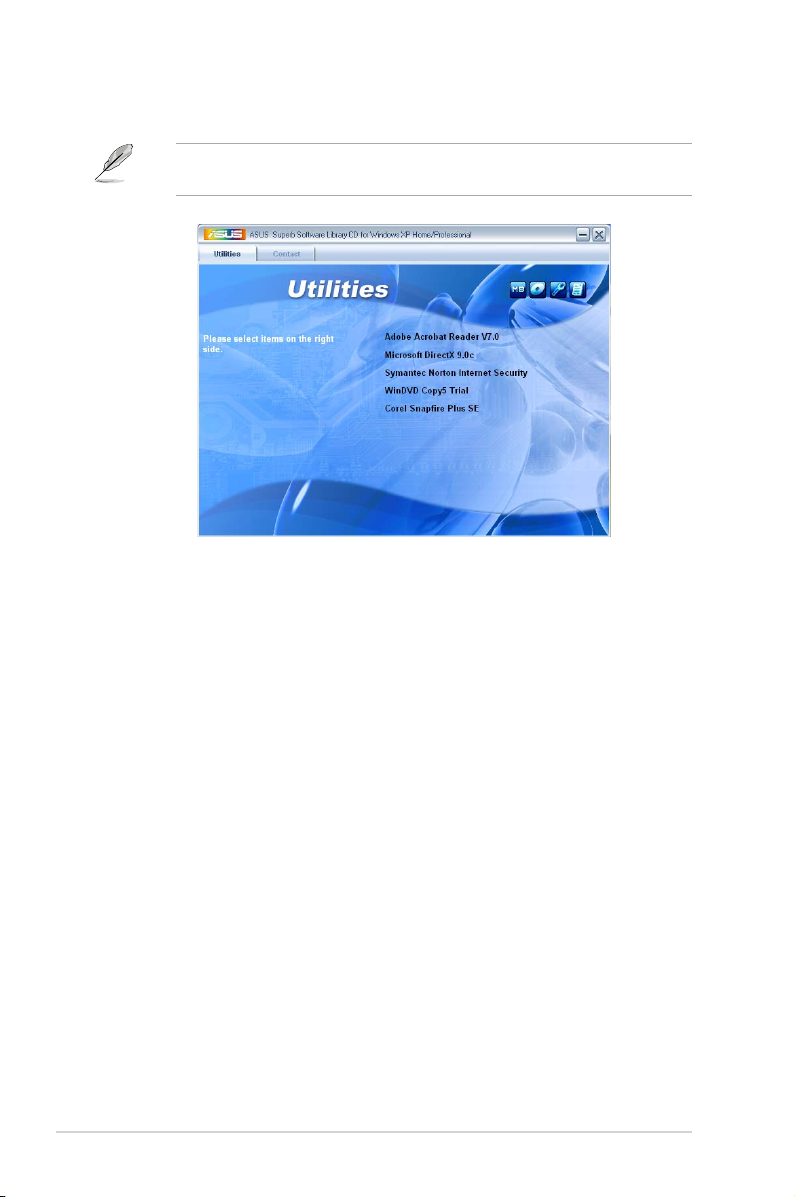
You can also install the following utilities from the ASUS Superb Software
Library CD.
ADOBE Acrobat Reader V7.0
Installs the Adobe® Acrobat® Reader that allows you to open, view, and print
documents in Portable Document Format (PDF).
Microsoft DirectX 9.0c
Installs the Microsoft® DirectX 9.0c driver. The Microsoft DirectX® 9.0c is a
multimedia technology that enhances computer graphics and sound. DirectX®
improves the multimedia features of you computer so you can enjoy watching
TV and movies, capturing videos, or playing games in your computer. Visit the
Microsoft website (www.microsoft.com) for updates.
Symantec Norton Internet Security
The anti-virus application detects and protects your computer from viruses that
destroys data.
WinDVD Copy5 Trial
Installs the WinDVD Copy5 Trial version.
CorelSnaprePlusSE
Installs the Corel Snapre Plus SE software.
3-6 Chapter 3: Starting up
Page 49

3.3.4 Make Disk menu
The Make Disk menu allows you to make a RAID driver disk.
NVIDIA 32bit 2000 SATA RAID Driver
Allows you to create an NVIDIA® 32bit 2000 Serial ATA (SATA) RAID driver disk.
NVIDIA 32bit XP SATA RAID Driver
Allows you to create an NVIDIA® 32bit Serial ATA (SATA) RAID driver disk for
Windows® XP Operating System (OS).
NVIDIA 64bit XP SATA RAID Driver
Allows you to create an NVIDIA® 64bit Serial ATA (SATA) RAID driver disk for
Windows® XP Operating System (OS).
NVIDIA Vista 32bit SATA RAID Driver
Allows you to create an NVIDIA® 32bit Serial ATA (SATA) RAID driver disk for
Windows® Vista Operating System (OS).
NVIDIA Vista 64bit SATA RAID Driver
Allows you to create an NVIDIA® 64bit Serial ATA (SATA) RAID driver disk for
Windows® Vista Operating System (OS).
3-7ASUS V-Series M2NC61P
Page 50

3.3.5 Manual menu
The Manual menu contains a list of supplementary user manuals. Click an item to
open the folder of the user manual.
Most user manual les are in Portable Document Format (PDF). Install the
Adobe® Acrobat® Reader from the Utilities menu before opening a user manual
le.
3.3.6 ASUS Contact information
Click the Contact tab to display the ASUS contact information. You can also nd
this information on the inside front cover of this user guide.
3-8 Chapter 3: Starting up
Page 51

3.4 Software information
Most of the applications in the support CD have wizards that will conveniently
guide you through the installation. View the online help or readme le that came
with the software for more information.
ASUS PC Probe II
PC Probe II is a utility that monitors the computer’s vital components and alerts
you of any problem with these components. PC Probe II senses fan rotations, CPU
temperature, and system voltages, among others. PC Probe II is software-based,
allowing you to start monitoring your computer the moment you turn it on. With
this utility, you are assured that your computer is always at a healthy operating
condition.
Installing PC Probe II
To install PC Probe II on your computer:
1. Place the support CD to the optical drive. The
appears if your computer has an enabled Autorun feature.
If Autorun is not enabled in your computer, browse the contents of the support
CD to locate the setup.exe le from the ASUS PC Probe II folder. Double-click
the setup.exe le to start installation.
2. Click the Utilities tab, then click ASUS PC Probe II.
3. Follow the screen instructions to complete installation.
Drivers installation tab
Launching PC Probe II
You can launch the PC Probe II right after installation or anytime from the
Windows® desktop.
To launch the PC Probe II from the Windows® desktop, click Start > All Programs
> ASUS > PC Probe II. The PC Probe
II main window appears.
After launching the application, the PC
Probe II icon appears in the Windows®
taskbar. Click this icon to close or
restore the application.
Using PC Probe II
Main window
The PC Probe II main window allows you to view the current status of your system
and change the utility conguration. By default, the main window displays the
Preference section. You can close or restore the Preference section by clicking on
the triangle on the main window right handle.
Click to close the
Preference panel
3-9ASUS V-Series M2NC61P
Page 52

Button Function
Opens the Conguration window
Opens the Report window
Opens the Desktop Management Interface window
Opens the Peripheral Component Interconnect window
Opens the Windows Management Instrumentation window
Opens the hard disk drive, memory, CPU usage window
Shows/Hides the Preference section
Minimizes the application
Closes the application
Sensor alert
When a system sensor detects a problem, the main window right handle turns red,
as the illustrations below show.
When displayed, the monitor panel for that sensor also turns red. Refer to the
Monitor panels section for details.
Preferences
You can customize the application using the
Preference section in the main window. Click
the box before each preference to activate or
deactivate.
3-10 Chapter 3: Starting up
Page 53

Hardware monitor panels
The hardware monitor panels display the current value of a system sensor such as
fan rotation, CPU temperature, and voltages.
The hardware monitor panels come in two display modes: hexagonal (large) and
rectangular (small). When you check the Enable Monitoring Panel option from
the Preference section, the monitor panels appear on your computer’s desktop.
Small display
Large display
Changing the monitor panels position
To change the position of the monitor panels on the desktop, click
the arrow down button of the Scheme options, then select another
position from the list box. Click OK when nished.
Moving the monitor panels
All monitor panels move together using a magnetic effect. If you want
to detach a monitor panel from the group, click
the horseshoe magnet icon. You can now move
or reposition the panel independently.
Adjusting the sensor threshold value
You can adjust the sensor threshold value in
the monitor panel by clicking the arrow buttons. You can also adjust the threshold
values using the Cong window.
You cannot adjust the sensor threshold
values in a small monitoring panel.
Click to
increase value
Click to
decrease
value
3-11ASUS V-Series M2NC61P
Page 54

Monitoring sensor alert
The monitor panel turns red when a component value exceeds or is lower than the
threshold value. Refer to the illustrations below.
Small display
Large display
WMI browser
Click to display the
WMI (Windows Management
Instrumentation) browser. This
browser displays various Windows®
management information. Click an
item from the left panel to display on
the right panel. Click the plus sign (+)
before WMI Information to display the
available information.
You can enlarge or reduce the browser size by dragging the bottom right corner
of the browser.
DMI browser
Click to display the DMI
(Desktop Management Interface)
browser. This browser displays various
desktop and system information.
Click the plus sign (+) before DMI
Information to display the available
information.
3-12 Chapter 3: Starting up
Page 55

PCI browser
Click to display the PCI
(Peripheral Component Interconnect)
browser. This browser provides
information on the PCI devices
installed on your system. Click the plus
sign (+) before the PCI Information
item to display available information.
Usage
The Usage browser displays real-time information on the CPU, hard disk drive
space, and memory usage. Click to display the Usage browser.
CPU usage
The CPU tab displays real-time CPU
usage in line graph representation.
If the CPU has an enabled Hyper-
Threading, two separate line graphs
display the operation of the two logical
processors.
Hard disk drive space usage
The Hard Disk tab displays the used
and available hard disk drive space.
The left panel of the tab lists all logical
drives. Click a hard disk drive to display
the information on the right panel. The
pie chart at the bottom of the window
represents the used (blue) and the
available HDD space.
3-13ASUS V-Series M2NC61P
Page 56

Memory usage
The Memory tab shows both used
and available physical memory. The
pie chart at the bottom of the window
represents the used (blue) and the
available physical memory.
ConguringPCProbeII
Click to view and adjust the sensor threshold values.
The Cong window has two tabs: Sensor/Threshold and Preference. The
Sensor/Threshold tab enables you to activate the sensors or to adjust the sensor
threshold values. The Preference tab allows you to customize sensor alerts,
change temperature scale, or enable the Q-Fan feature.
Loads the default
threshold values for
each sensor
Applies your
changes
3-14 Chapter 3: Starting up
Cancels or
ignores your
changes
Loads your saved
conguration
Saves your
conguration
Page 57

Chapter 4
R
R
This chapter gives information about
he motherboard that comes with the
system. This chapter includes the
motherboard layout, jumper settings,
and connector locations.
Motherboard introduction
Page 58

4.1 Introduction
19.3cm (7.6in)
DDR2 DIMM_A1 (64 bit,240-pin module)
DDR2 DIMM_B1 (64 bit,240-pin module)
24.5cm (9.6in
)
Socket AM2+
EATXPWR
CHA_ FAN
PRI_IDE
SATA2
SATA1
CLRTC
CR2032 3V
Lithium Cell
CMOS Power
PCI2
PCI1
PCIEX16
FLOPPY
USB56
F_PANEL
USB78
SPEAKER
USBPW5-8
SPDIF_OUT
AAFP
SB_PWR
Super I/O
Nvidia MCP61P
8Mb
BIOS
ALC662
Attansic
F2
CD
PS2_USBPW1-4
PS/2KBMS
T: Mouse
B: Keyboard
PARALLEL
POR
T
AUDIO
LAN_USB12
USB34
VGA COM1
ATX12V
R
CPU_FAN
The Vintage V-Series M2NC61P barebone system comes with an ASUS
motherboard. This chapter provides technical information about the motherboard
for future upgrades or system reconguration.
4.2 Motherboard layout
AM2+ socket is backward compatible with AM2 socket.
4-2 Chapter 4: Motherboard info
Page 59

4.3 Jumpers
R
Clear RTC RAM
CLRTC
Normal Clear RTC
(Default)
2 3
1 2
1. Clear RTC RAM (CLRTC)
This jumper allows you to clear the Real Time Clock (RTC) RAM in
CMOS. You can clear the CMOS memory of date, time, and system setup
parameters by erasing the CMOS RTC RAM data. The onboard button
cell battery powers the RAM data in CMOS, which include system setup
information such as system passwords.
To erase the RTC RAM:
1. Turn OFF the computer and unplug the power cord.
2. Remove the onboard battery.
3. Move the jumper cap from pins 1-2 (default) to pins 2-3. Keep the cap on pins
2-3 for about 5~10 seconds, then move the cap back to pins 1-2.
4. Re-install the battery.
5. Plug the power cord and turn ON the computer.
6. Hold down the <Del> key during the boot process and enter BIOS setup to
re-enter data.
Except when clearing the RTC RAM, never remove the cap on CLRTC jumper
default position. Removing the cap will cause system boot failure!
You do not need to clear the RTC when the system hangs due to overclocking.
For system failure due to overclocking, use the C.P.R. (CPU Parameter Recall)
feature. Shut down and reboot the system so the BIOS can automatically reset
parameter settings to default values.
4-3ASUS V-Series M2NC61P
Page 60
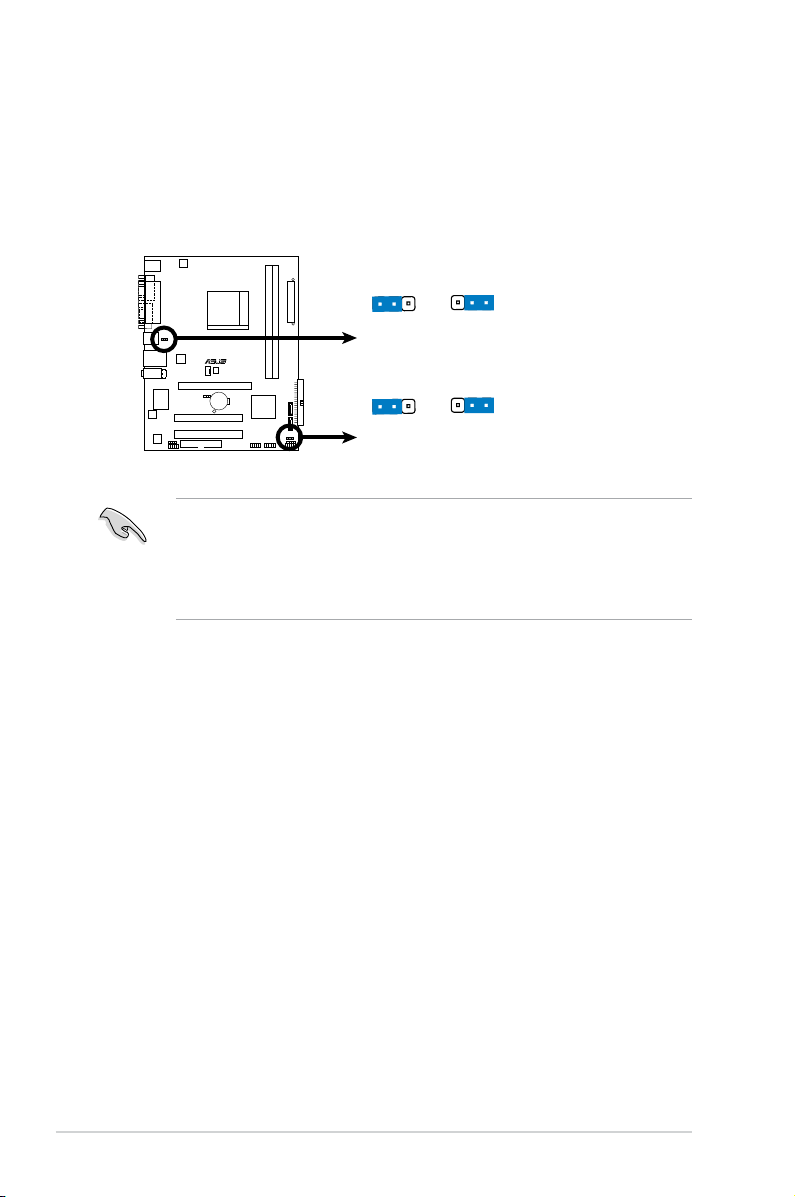
2. USB device wake-up (3-pin PS2_USBPW1-4, USBPW5-8)
R
USB Device Wake Up
3
2
2
1
PS2_USBPW1-4
(D
e
fa
u
lt
)
+5
V
+5VSB
3
2
2
1
USBPW5-8
(D
e
fa
u
lt
)
+5
V
+5VSB
Set these jumpers to +5V to wake up the computer from S1 sleep mode
(CPU stopped, DRAM refreshed, system running in low power mode) using
the connected USB devices. Set to +5VSB to wake up from S3 and S4 sleep
modes (no power to CPU, DRAM in slow refresh, power supply in reduced
power mode).
• The USB device wake-up feature requires a power supply that can
provide 500mA on the +5VSB lead for each USB port. Otherwise,
the system would not power up.
• The total current consumed must NOT exceed the power supply
capability (+5VSB) whether under normal condition or in sleep mode.
4-4 Chapter 4: Motherboard info
Page 61

4.4 Connectors
R
Floppy Disk Drive Connector
PIN 1
NOTE:
Orient the red markings on
the floppy ribbon cable to PIN 1.
FLOPPY
1. Floppy disk drive connector (34-1 pin FLOPPY)
This connector is for the provided oppy disk drive (FDD) signal cable. Insert
one end of the cable to this connector, then connect the other end to the
signal connector at the back of the oppy disk drive.
Pin 5 on the connector is removed to prevent incorrect cable connection when
using an FDD cable with a covered Pin 5.
4-5ASUS V-Series M2NC61P
Page 62

2. IDE connectors (40-1 pin PRI_IDE)
R
IDE Connector
PRI_IDE
The onboard IDE connectors are for Ultra DMA 100/66/33 signal cables.
There are three connectors on each Ultra DMA 100/66/33 signal cable:
blue, black, and gray. Connect the blue connector to the motherboard’s IDE
connector, then select one of the following modes to congure your device(s).
Drive jumper setting Mode of
device(s)
Single device Cable-Select or Master - Black
Two devices Cable-Select Master
Slave
Master
Slave
• Pin 20 on the IDE connector is removed to match the covered hole on
the Ultra DMA cable connector. This prevents incorrect insertion when you
connect the IDE cable.
• Use the 80-conductor IDE cable for Ultra DMA 100/66/33 IDE devices.
If any device jumper is set as “Cable-Select,” make sure all other device
jumpers have the same setting.
Master
Slave
Cable
connector
Black
Gray
Black or gray
4-6 Chapter 4: Motherboard info
Page 63

3. Serial ATA connectors (7-pin SATA1, SATA2)
R
SATA Connectors
GND
RSATA_TXP2
RSATA_TXN2
GND
RSATA_RXP2
RSATA_RXN2
GND
SATA2
GND
RSATA_TXP1
RSATA_TXN1
GND
RSATA_RXP1
RSATA_RXN1
GND
SATA1
These connectors are for the Serial ATA signal cables for Serial ATA 3.0
Gb/s hard disk and optical disk drives. The Serial ATA 3 Gb/s is backward
compatible with Serial ATA 1.5Gb/s specication.
The current Serial ATA I interface allows up to 150 MB/s data transfer rate
while Serial ATA II allows up to 300 MB/s data transfer rate, faster than the
standard parallel ATA with 133 MB/s (Ultra DMA133).
If you install Serial ATA hard disk drives, you can create a RAID 0, RAID 1, and
JBOD conguration through the onboard NVIDIA® MediaShield™ controller.
Install the Windows® 2000 Service Pack 4 or the Windows® XP Service Pack1
before using Serial ATA.
• For detailed instructions on how to congure RAID 0, 1, and JBOD, refer to
the RAID manual in the support CD.
• The RAID function of these connectors is set to [Disabled] by default. If
you intend to create a Serial ATA RAID set using these connectors, enable
the nVidia RAID Function item in the IDE Conguration sub-menu in the
BIOS. See section “5.3.4 IDE Conguration” for details.
4-7ASUS V-Series M2NC61P
Page 64
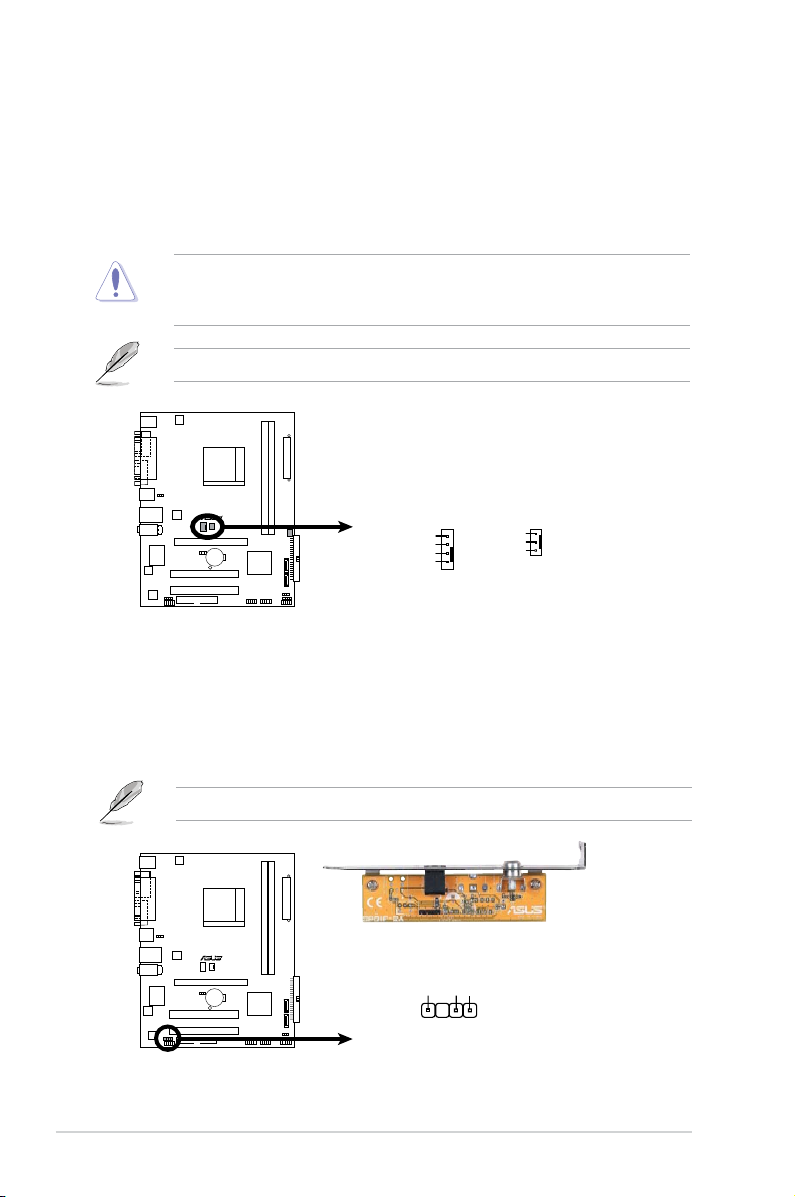
4. CPU and Chassis Fan connectors (4-pin CPU_FAN, 3-pin CHA_FAN)
R
Fan Connectors
CPU_FAN
GND
CPU FAN PWR
CPU FAN IN
CPU FAN PWM
CHA_ FAN
GND
Rotation
+12V
R
Digital Audio Connector
+5V
SPDIFOUT
GND
SPDIF_OUT
The fan connectors support cooling fans of 350mA~740mA (8.88W max.) or
a total of 1A~2.22A (26.64W max.) at +12V. Connect the fan cables to the fan
connectors on the motherboard, making sure that the black wire of each cable
matches the ground pin of the connector.
Do not forget to connect the fan cables to the fan connectors. Insufcient air
ow inside the system may damage the motherboard components. These are
not jumpers! DO NOT place jumper caps on the fan connectors.
Only CPU Fan connector supports Q-Fan function.
5. Digital audio connector (4-1 pin SPDIF_OUT)
This connector is for an additional Sony/Philips Digital Interface (S/PDIF)
port(s). Connect the S/PDIF module cable to this connector, then install the
module to a slot opening at the back of the system chassis.
The S/PDIF module is purchased separately.
4-8 Chapter 4: Motherboard info
Page 65

6. USB connectors (10-1 pin USB56, USB78)
R
USB 2.0 Connectors
USB78
USB+5V
USB_P8-
USB_P8+
GND
NC
USB+5V
USB_P7-
USB_P7+
GND
1
USB56
USB+5V
USB_P6-
USB_P6+
GND
NC
USB+5V
USB_P5-
USB_P5+
GND
1
R
PLUS
Internal Audio Connector
CD
(black)
Right Audio Channel
Left Audio Channel
Ground
Ground
These connectors are for USB 2.0 ports. Connect the USB module cable
to any of these connectors, then install the module to a slot opening at the
back of the system chassis. These USB connectors comply with USB 2.0
specication that supports up to 480 Mbps connection speed.
Never connect a 1394 cable to the USB connectors. Doing so will damage the
motherboard!
The USB 2.0 module is purchased separately.
7. Optical drive audio in connector (4-pin CD)
These connectors allow you to receive stereo audio input from sound sources
such as a CD-ROM, TV tuner, or MPEG card.
4-9ASUS V-Series M2NC61P
Page 66
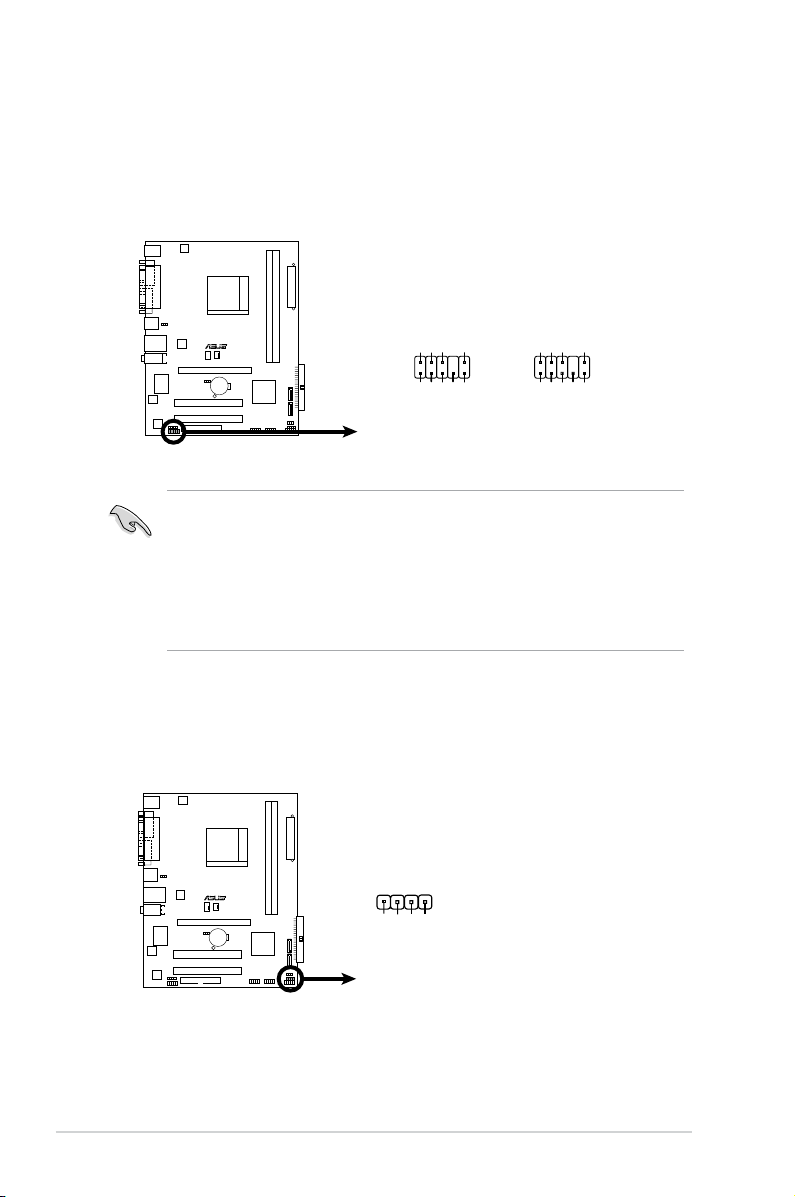
8. Front panel audio connector (10-1 pin AAFP)
R
Front Panel Audio Connector
HP_HD
MIC2_L
HP_R
HP_L
MIC2_JD
Jack_Sense
MIC2_R
PRESENSE#
AGND
AAFP
Legacy AC’97-compliant
pin definition
NC
MIC2_L
Line out_R
Line out_L
NC
NC
MIC2_R
NC
AGND
Azalia-compliant
pin definition
R
Speaker Out Connector
SPEAKER
+5V
GND
GND
Speaker Out
1
This connector is for a chassis-mounted front panel audio I/O module that
supports either High Denition Audio or AC`97 audio standard. Connect one
end of the front panel audio I/O module cable to this connector.
• We recommend that you connect a high-denition front panel audio
module to this connector to avail of the motherboard high-denition audio
capability.
• By default, this connector is set to HD Audio. If you want to connect
a High Denition front panel audio module to this connector, set the Front
Panel Select item in the BIOS to [HD Audio]. See section “5.4.2 Chipset”
for details.
9. Speaker connector (4-pin SPEAKER)
This connector is for the chassis-mounted system warning speaker. The
speaker allows you to hear system beeps and warnings.
4-10 Chapter 4: Motherboard info
Page 67

10. ATX power connectors (24-pin EATXPWR, 4-pin ATX12V)
R
A
TX Power Connector
EATXPWR
+3 Volts
+3 Volts
Ground
+5 Volts
+5 Volts
Ground
Ground
Power OK
+5V Standby
+12 Volts
-5 Volts
+5 Volts
+3 Volts
-12 Volts
Ground
Ground
Ground
PSON#
Ground
+5 Volts
+12 Volts
+3 Volts
+5 Volts
Ground
EATX12V
GND
+12V DC
GND
+12V DC
These connectors are for ATX power supply plugs. The plugs from the power
supply are designed to t these connectors in only one orientation. Find the
proper orientation and push down rmly until the connectors completely t.
ASUS warranty service does not cover the damage if you replace the Power
Supply Unit.
4-11ASUS V-Series M2NC61P
Page 68

11. System panel connector (10-1 pin F_PANEL)
R
System Panel Connector
F_PANEL
PLED-
PWR
PLED+
Ground
GNDReset
IDELED+
IDELED-
HD LED RESET
PWR LED PWR BTN
This connector supports several chassis-mounted functions.
• System power LED (2-pin PWRLED)
This 2-pin connector is for the system power LED. Connect the chassis
power LED cable to this connector. The system power LED lights up when
you turn on the system power, and blinks when the system is in sleep mode.
• Hard disk drive activity LED (2-pin +HDLED)
This 2-pin connector is for the HDD Activity LED. Connect the HDD Activity
LED cable to this connector. The IDE LED lights up or ashes when data is
read from or written to the HDD.
• AXT
Po w e r/ So ft -o ff b ut to n ( 2-pi n PW RB TN )
This connector is for the system power button. Pressing the power button
turns the system ON or puts the system in SLEEP or SOFT-OFF mode
depending on the BIOS settings. Pressing the power switch for more than
four seconds while the system is ON turns the system OFF.
• Reset button
(2-pin RESET)
This 2-pin connector is for the chassis-mounted reset button for system
reboot without turning off the system power.
4-12 Chapter 4: Motherboard info
Page 69

R
R
Chapter 5
This chapter tells how to change
system settings through the BIOS
Setup menus and describes the BIOS
parameters.
BIOS setup
Page 70

5.1 Managing and updating your BIOS
The following utilities allow you to manage and update the motherboard Basic
Input/Output System (BIOS) setup.
1.
ASUS EZ Flash: Updates the BIOS in DOS mode using a oppy disk or the
motherboard support CD.
2. ASUS AFUDOS: Updates the BIOS in DOS mode using a bootable oppy
disk.
ASUS CrashFree BIOS 2: Updates the BIOS using a bootable oppy disk, or
3.
the motherboard support CD when the BIOS le fails or gets corrupted.
ASUS Update: Updates the BIOS in Windows® environment.
4.
Refer to the corresponding sections for details on these utilities.
Save a copy of the original motherboard BIOS le to a bootable oppy disk or
a USB ash disk in case you need to restore the BIOS in the future. Copy the
original motherboard BIOS using the ASUS Update or AFUDOS utilities.
5.1.1 Creatingabootableoppydisk
1. Do either one of the following to create a bootable oppy disk.
DOS environment
a. Insert a 1.44MB oppy disk into the drive.
b. At the DOS prompt, type
Windows® XP environment
a. Insert a 1.44 MB oppy disk to the oppy disk drive.
b. Click
Start from the Windows® desktop, then select My Computer.
c. Select the 3 1/2 Floppy Drive icon.
d. Click
File from the menu, then select Format. A Format 3 1/2 Floppy
Disk window appears.
e. Select
Create an MS-DOS startup disk from the format options eld,
then click Start.
Windows® 2000 environment
To create a set of boot disks for Windows® 2000:
a. Insert a formatted, high density 1.44 MB oppy disk into the drive.
b. Insert the Windows
c. Click
Start, then select Run.
d. From the Open eld, type
D:\bootdisk\makeboot a:
assuming that D: is your optical drive.
e. Press <Enter>, then follow screen instructions to continue.
format A:/S then press <Enter>.
®
2000 CD to the optical drive.
5-2 Chapter 5: BIOS setup
Page 71

Windows® Vista environment
a. Insert a formatted, high density 1.44 MB oppy disk to the oppy disk
drive.
b. Click
c. Right-click
from the Windows® desktop, then select Computer.
Floppy Disk Drive then click Format to display the
Format 3 1/2 Floppy dialog box.
d. Select the
e. Click
Create an MS-DOS startup disk check box.
Start.
2. Copy the original or the latest motherboard BIOS le to the bootable oppy disk.
5.1.2 ASUS EZ Flash utility
The ASUS EZ Flash feature allows you to update the BIOS without having to go
through the long process of booting from a oppy disk and using a DOS-based
utility. The EZ Flash utility is built-in the BIOS chip so it is accessible by pressing
<Alt> + <F2> during the Power-On Self Tests (POST).
To update the BIOS using EZ Flash:
1. Visit the ASUS website (www.asus.com) to download the latest BIOS le for
the motherboard and rename the same to M2N-MX.ROM.
2. Save the BIOS le to a oppy disk, then restart the system.
3. Press <Alt> + <F2> during POST to display the following.
EZFlash starting BIOS update
Checking for oppy...
4. Insert the oppy disk that contains the BIOS le to the oppy disk drive.
When the correct BIOS le is found, EZ Flash performs the BIOS update
process and automatically reboots the system when done.
EZFlash starting BIOS update
Checking for oppy...
Floppy found!
Reading le “M2N-MX.ROM”. Completed.
Start erasing.......|
Start programming...|
Flashed successfully. Rebooting.
• Do not shut down or reset the system while updating the BIOS to prevent
system boot failure!
• A “Floppy not found!” error message appears if there is no oppy disk in the
drive. A “M2N-MX.ROM not found!” error message appears if the correct
BIOS le is not found in the oppy disk. Make sure that you rename the
BIOS le to M2N-MX.ROM.
ASUS V-Series M2NC61P 5-3
Page 72

5.1.3 AFUDOS utility
The AFUDOS utility allows you to update the BIOS le in DOS environment using
a bootable oppy disk with the updated BIOS le. This utility also allows you to
copy the current BIOS le that you can use as backup when the BIOS fails or gets
corrupted during the updating process.
Copying the current BIOS
To copy the current BIOS le using the AFUDOS utility:
• Make sure that the oppy disk is not write-protected and has at least
1024KB free space to save the le.
• The succeeding BIOS screens are for reference only. The actual BIOS
screen displays may not be same as shown.
1. Copy the AFUDOS utility (afudos.exe) from the motherboard support CD to
the bootable oppy disk you created earlier.
2. Boot the system in DOS mode, then at the prompt type:
afudos /o[lename]
where the [lename] is any user-assigned lename not more than eight
alphanumeric characters for the main lename and three alphanumeric
characters for the extension name.
A:\>afudos /oOLDBIOS1.rom
Mainlename Extension name
3. Press <Enter>. The utility copies the current BIOS le to the oppy disk.
A:\>afudos /oOLDBIOS1.rom
AMI Firmware Update Utility - Version 1.19(ASUS V2.07(03.11.24BB))
Copyright (C) 2002 American Megatrends, Inc. All rights reserved.
Reading ash ..... done
Write to le...... ok
A:\>
The utility returns to the DOS prompt after copying the current BIOS le.
5-4 Chapter 5: BIOS setup
Page 73

UpdatingtheBIOSle
To update the BIOS le using the AFUDOS utility:
1. Visit the ASUS website (www.asus.com) and download the latest BIOS le for
the motherboard. Save the BIOS le to a bootable oppy disk.
Write the BIOS lename on a piece of paper. You need to type the exact BIOS
lename at the DOS prompt.
2. Copy the AFUDOS utility (afudos.exe) from the motherboard support CD to
the bootable oppy disk you created earlier.
3. Boot the system in DOS mode, then at the prompt type:
afudos /i[lename]
where [lename] is the latest or the original BIOS le on the bootable oppy disk.
A:\>afudos /iM2N-MX.ROM
4. The utility veries the le and starts updating the BIOS.
A:\>afudos /iM2N-MX.ROM
AMI Firmware Update Utility - Version 1.19(ASUS V2.07(03.11.24BB))
Copyright (C) 2002 American Megatrends, Inc. All rights reserved.
WARNING!! Do not turn off power during ash BIOS
Reading le ....... done
Reading ash ...... done
Advance Check ......
Erasing ash ...... done
Do not shut down or reset the system while updating the BIOS to prevent
system boot failure!
5. The utility returns to the DOS prompt after the BIOS update process is
completed. Reboot the system from the hard disk drive.
A:\>afudos /iM2N-MX.ROM
AMI Firmware Update Utility - Version 1.19(ASUS V2.07(03.11.24BB))
Copyright (C) 2002 American Megatrends, Inc. All rights reserved.
WARNING!! Do not turn off power during ash BIOS
Reading le ....... done
Reading ash ...... done
Advance Check ......
Erasing ash ...... done
Writing ash ...... done
Verifying ash .... done
Please restart your computer
A:\>
ASUS V-Series M2NC61P 5-5
Page 74

5.1.4 ASUS CrashFree BIOS 2 utility
The ASUS CrashFree BIOS 2 is an auto recovery tool that allows you to restore
the BIOS le when it fails or gets corrupted during the updating process. You can
update a corrupted BIOS le using the motherboard support CD or the oppy disk
that contains the updated BIOS le.
• Prepare the motherboard support CD, or the oppy disk containing the
updated motherboard BIOS before using this utility.
• Make sure that you rename the original or updated BIOS le in the oppy
disk or the USB ash disk to M2N-MX.ROM.
RecoveringtheBIOSfromaoppydisk
To recover the BIOS from a oppy disk:
1. Turn on the system.
2. Insert the oppy disk with the original or updated BIOS le to the oppy disk
drive.
3. The utility displays the following message and automatically checks the
oppy disk for the original or updated BIOS le.
Bad BIOS checksum. Starting BIOS recovery...
Checking for oppy...
When found, the utility reads the BIOS le and starts ashing the corrupted
BIOS le.
Bad BIOS checksum. Starting BIOS recovery...
Checking for oppy...
Floppy found!
Reading le “M2N-MX.ROM”. Completed.
Start ashing...
DO NOT shut down or reset the system while updating the BIOS! Doing so can
cause system boot failure!
4. Restart the system after the utility completes the updating process.
5-6 Chapter 5: BIOS setup
Page 75

Recovering the BIOS from the support CD
To recover the BIOS from the support CD:
1. Remove any oppy disk from the oppy disk drive, then turn on the system.
2. Insert the support CD to the optical drive.
3. The utility displays the following message and automatically checks the
oppy disk for the original or updated BIOS le.
Bad BIOS checksum. Starting BIOS recovery...
Checking for oppy...
When no oppy disk is found, the utility automatically checks the optical drive
for the original or updated BIOS le. The utility then updates the corrupted
BIOS le.
Bad BIOS checksum. Starting BIOS recovery...
Checking for oppy...
Floppy not found!
Checking for CD-ROM...
CD-ROM found!
Reading le “M2N-MX.ROM”. Completed.
Start ashing...
4. Restart the system after the utility completes the updating process.
The recovered BIOS may not be the latest BIOS version for this motherboard.
Visit the ASUS website (www.asus.com) to download the latest BIOS le.
ASUS V-Series M2NC61P 5-7
Page 76

5.1.5 ASUS Update utility
The ASUS Update is a utility that allows you to manage, save, and update the
motherboard BIOS in Windows® environment. The ASUS Update utility allows you
to:
• Save the current BIOS le
• Download the latest BIOS le from the Internet
• Update the BIOS from an updated BIOS le
• Update the BIOS directly from the Internet, and
• View the BIOS version information.
This utility is available in the support CD that comes with the motherboard
package.
ASUS Update requires an Internet connection either through a network or an
Internet Service Provider (ISP).
Installing ASUS Update
To install ASUS Update:
1. Place the support CD in the optical drive. The
2. Click the
Utilities tab, then click Install ASUS Update. See page 3-5 for the
Drivers menu appears.
Utilities screen menu.
3. The ASUS Update utility is copied to your system.
Quit all Windows® applications before you update the BIOS using this utility.
5-8 Chapter 5: BIOS setup
Page 77

Updating the BIOS through the Internet
To update the BIOS through the Internet:
1. Launch the ASUS Update utility from the Windows
> Programs > ASUS > ASUSUpdate > ASUSUpdate. The ASUS Update
main window appears.
®
desktop by clicking Start
2. Select Update BIOS from
the Internet option from the
drop-down menu, then click Next.
ASUS V-Series M2NC61P 5-9
3. Select the ASUS FTP site nearest
you to avoid network trafc, or
click Auto Select. Click Next.
Page 78

4. From the FTP site, select the BIOS
version that you wish to download.
Click Next.
5. Follow the screen instructions to
complete the update process.
The ASUS Update utility is
capable of updating itself
through the Internet. Always
update the utility to avail all its
features.
UpdatingtheBIOSthroughaBIOSle
To update the BIOS through a BIOS le:
1. Launch the ASUS Update utility from the Windows
> Programs > ASUS > ASUSUpdate > ASUSUpdate. The ASUS Update
main window appears.
2. Select UpdateBIOSfromale
option from the drop-down menu,
then click Next.
®
desktop by clicking Start
3. Locate the BIOS le from the Open
window, then click Open.
4. Follow the screen instructions to
complete the update process.
5-10 Chapter 5: BIOS setup
Page 79

5.2 BIOS setup program
This motherboard supports a programmable rmware chip that you can update
using the provided utility described in section “5.1 Managing and updating your
BIOS.”
Use the BIOS Setup program when you are installing a motherboard, reconguring
your system, or prompted to“Run Setup.” This section explains how to congure
your system using this utility.
Even if you are not prompted to use the Setup program, you can change the
conguration of your computer in the future. For example, you can enable the
security password feature or change the power management settings. This
requires you to recongure your system using the BIOS Setup program so that the
computer can recognize these changes and record them in the CMOS RAM of the
SPI chip.
The rmware chip on the motherboard stores the Setup utility. When you start up
the computer, the system provides you with the opportunity to run this program.
Press <Del> during the Power-On Self-Test (POST) to enter the Setup utility;
otherwise, POST continues with its test routines.
If you wish to enter Setup after POST, reboot the system by doing any of the
following procedures:
• Restart using the OS standard shut-down procedure.
• Press <Ctrl>+<Alt>+<Del> simultaneously.
• Press the reset button on the system chassis.
• Press the power button to turn the system off then back on.
Using the power button, reset button, or the <Ctrl>+<Alt>+<Del> keys to
force reset from a running operating system can cause damage to your data
or system. We recommend to always shut-down the system properly from the
operating system.
The Setup program is designed to make it as easy to use as possible. Being a
menu-driven program, it lets you scroll through the various sub-menus and make
your selections from the available options using the navigation keys.
• The default BIOS settings for this motherboard apply for most conditions
to ensure optimum performance. If the system becomes unstable after
changing any BIOS settings, load the default settings to ensure system
compatibility and stability. Select the Load Setup Defaults item under the
Exit Menu. See section “5.7 Exit Menu.”
• The BIOS setup screens shown in this section are for reference purposes only,
and may not exactly match what you see on your screen.
• Visit the ASUS website (www.asus.com) to download the latest BIOS le
for this motherboard.
ASUS V-Series M2NC61P 5-11
Page 80

5.2.1 BIOS menu screen
Menu bar CongurationeldsMenu items
Exit
System Time [17: 44 : 20]
System Date [Tue01/15/2002]
Legacy Diskette A [1.44M, 3.5in.]
IDE Conguration
Primary IDE Master : [Not Detected]
Primary IDE Slave : [Not Detected]
SATA1 : [Not Detected]
SATA2 : [Not Detected]
System Information
General help
Use [ENTER], [TAB]
or [SHIFT-TAB] to
select a eld.
Use [+] or [-] to
congure system time.
Navigation keysSub-menu items
5.2.2 Menu bar
The menu bar on top of the screen has the following main items:
Main For changing the basic system conguration
Advanced For changing the advanced system settings
Power For changing the advanced power management (APM)
conguration
Boot For changing the system boot conguration
Exit For selecting the exit options and loading default
settings
To select an item on the menu bar, press the right or left arrow key on the keyboard
until the desired item is highlighted.
5.2.3 Navigation keys
At the bottom right corner of a menu screen are the navigation keys for that
particular menu. Use the navigation keys to select items in the menu and change
the settings.
Some of the navigation keys differ from one screen to another.
5-12 Chapter 5: BIOS setup
Page 81
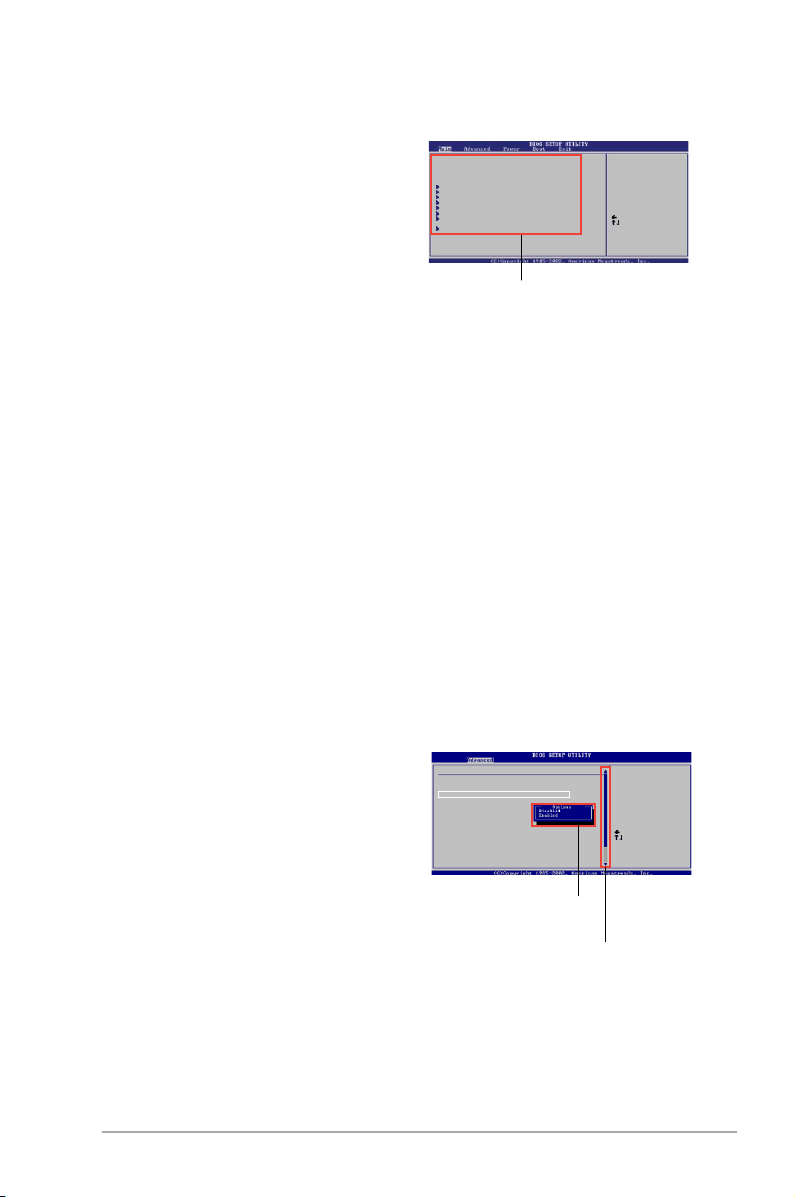
5.2.4 Menu items
System Time [11:10:19]
System Date [Thu 03/27/2003]
Legacy Diskette A [1.44M, 3.5 in]
Legacy Diskette B [Disabled]
Primary IDE Master :[Not Detected]
Primary IDE Slave :[Not Detected]
Secondary IDE Master :[Not Detected]
Secondary IDE Slave :[Not Detected]
Third IDE Master :[Not Detected]
Fourth IDE Master :[Not Detected]
IDE Configuration
System Information
Use [ENTER], [TAB]
or [SHIFT-TAB] to
select a field.
Use [+] or [-] to
configure system time.
Select Screen
Select Item
+- Change Field
Tab Select Field
F1 General Help
F10 Save and Exit
ESC Exit
Select Screen
Select Item
+- Change Option
F1 General Help
F10 Save and Exit
ESC Exit
Advanced Chipset settings
WARNING: Setting wrong values in the sections below
may cause system to malfunction.
Configure DRAM Timing by SPD [Enabled]
Memory Acceleration Mode [Auto]
DRAM Idle Timer [Auto]
DRAm Refresh Rate [Auto]
Graphic Adapter Priority [AGP/PCI]
Graphics Aperture Size [ 64 MB]
Spread Spectrum [Enabled]
ICH Delayed Transaction [Enabled]
MPS Revision [1.4]
The highlighted item on the menu bar
displays the specic items for that menu.
For example, selecting Main shows the Main
menu items.
The other items (Advanced, Power, Boot, and
Exit) on the menu bar have their respective
menu items.
Main menu items
5.2.5 Sub-menu items
A solid triangle before each item on any menu screen means that the iteam has a
sub-menu. To display the sub-menu, select the item and press <Enter>.
5.2.6 Congurationelds
These elds show the values for the menu items. If an item is user- congurable,
you can change the value of the eld opposite the item. You cannot select an item
that is not user-congurable.
A congurable eld is enclosed in brackets, and is highlighted when selected. To
change the value of a eld, select it then press <Enter> to display a list of options.
Refer to “2.2.7 Pop-up window.”
5.2.7 Pop-up window
Select a menu item then press <Enter> to display a pop-up window with the
conguration options for that item.
5.2.8 Scroll bar
A scroll bar appears on the right side of a
menu screen when there are items that do
not t on the screen. Press the
Up/Down arrow keys or <Page Up> /<Page
Down> keys to display the other items on the
screen.
5.2.9 General help
At the top right corner of the menu screen is
a brief description of the selected item.
ASUS V-Series M2NC61P 5-13
Pop-up window
Scroll bar
Page 82

5.3 Main menu
When you enter the BIOS Setup program, the Main menu screen appears, giving
you an overview of the basic system information.
Refer to section “5.2.1 BIOS menu screen” for information on the menu screen
items and how to navigate through them.
Exit
System Time [17:47:26]
System Date [Tue 01/15/2002]
Legacy Diskette A [1.44M, 3.5 in]
IDE Conguration
Primary IDE Master :[Not Detected]
Primary IDE Slave :[Not Detected]
SATA 1 :[Not Detected]
SATA 2 :[Not Detected]
System Information
5.3.1 System Time [xx:xx:xx]
Allows you to set the system time.
5.3.2 System Date [Day xx/xx/xxxx]
Allows you to set the system date.
Use [ENTER], [TAB]
or [SHIFT-TAB] to
select a eld.
Use [+] or [-] to
congure system time.
5.3.3 Legacy Diskette A [1.44M, 3.5 in.]
Sets the type of oppy drive installed. Conguration options: [Disabled] [360K, 5.25
in.] [1.2M , 5.25 in.] [720K , 3.5 in.] [1.44M, 3.5 in.] [2.88M, 3.5 in.]
5-14 Chapter 5: BIOS setup
Page 83

5.3.4 IDEConguration
The items in this menu allow you to set or change the congurations for the IDE
devices installed in the system. Select an item then press <Enter> if you wish to
congure the item.
IDE Conguration
Onboard IDE Controller [Enabled]
Serial-ATA Devices [Enabled]
nVidia RAID Function [Disabled]
Disabled: disables
the integrated IDE
Controller.
Enabled: enables
the integrated IDE
Controller.
Onboard IDE Controller [Enabled]
Allows you to enable or disable the onboard IDE controller.
Conguration options: [Enabled] [Disabled]
Serial-ATA Devices [Enabled]
Allows you to disable or set the Serial-ATA devices.
Conguration options: [Disabled] [Enabled]
nVidia RAID Function [Disabled]
Allows you to enable or disable the NVIDIA RAID function.
Conguration options: [Enabled] [Disabled]
5.3.5 Primary IDE Master/Slave
While entering Setup, the BIOS automatically detects the presence of IDE devices.
There is a separate sub-menu for each IDE device. Select a device item then
press <Enter> to display the IDE device information.
Exit
Primary IDE Master
Device : Not Detected
Type [Auto]
LBA/Large Mode [Auto]
Block(Multi-sector Transfer) M [Auto]
PIO Mode [Auto]
DMA Mode [Auto]
SMART Monitoring [Auto]
32Bit Data Transfer [Enabled]
Select the type
of device connected to
the system.
ASUS V-Series M2NC61P 5-15
Page 84

The BIOS automatically detects the values opposite the dimmed items (Device,
Vendor, Size, LBA Mode, Block Mode, PIO Mode, Async DMA, Ultra DMA, and
SMART monitoring). These values are not user-congurable. These items show
N/A if no IDE device is installed in the system.
Type [Auto]
Selects the type of IDE drive. Setting to Auto allows automatic selection of the
appropriate IDE device type. Select CDROM if you are specically conguring a
CD-ROM drive. Select ARMD (ATAPI Removable Media Device) if your device
is either a ZIP, LS-120, or MO drive. Conguration options: [Not Installed] [Auto]
[CDROM] [ARMD]
LBA/Large Mode [Auto]
Enables or disables the LBA mode. Setting to Auto enables the LBA mode if the
device supports this mode, and if the device was not previously formatted with LBA
mode disabled. Conguration options: [Disabled] [Auto]
Block (Multi-sector Transfer) M [Auto]
Enables or disables data multi-sectors transfers. When set to Auto, the data
transfer from and to the device occurs multiple sectors at a time if the device
supports multi-sector transfer feature. When set to [Disabled], the data transfer
from and to the device occurs one sector at a time.
Conguration options: [Disabled] [Auto]
PIO Mode [Auto]
Selects the PIO mode. Conguration options: [Auto] [0] [1] [2] [3] [4]
DMA Mode [Auto]
Selects the DMA mode. Conguration options: [Auto] [SWDMA0] [SWDMA1]
[SWDMA2] [MWDMA0] [MWDMA1] [MWDMA2] [UDMA0] [UDMA1] [UDMA2]
[UDMA3] [UDMA4] [UDMA5]
SMART Monitoring [Auto]
Sets the Smart Monitoring, Analysis, and Reporting Technology.
Conguration options: [Auto] [Disabled] [Enabled]
32Bit Data Transfer [Enabled]
Enables or disables 32-bit data transfer. Conguration options: [Disabled]
[Enabled]
5-16 Chapter 5: BIOS setup
Page 85

5.3.6 SATA1 and SATA2
While entering Setup, the BIOS automatically detects the presence of SATA
devices. There is a separate sub-menu for each SATA device. Select a device item
then press <Enter> to display the SATA device information.
Exit
SATA1
Device : Not Detected
LBA/Large Mode [Auto]
Block(Multi-sector Transfer) M [Auto]
PIO Mode [Auto]
DMA Mode [Auto]
SMART Monitoring [Auto]
32Bit Data Transfer [Enabled]
The BIOS automatically detects the values opposite the dimmed items (Device,
Vendor, Size, LBA Mode, Block Mode, PIO Mode, Async DMA, Ultra DMA, and
SMART monitoring). These values are not user-congurable. These items show
N/A if no IDE device is installed in the system.
Type [Auto]
Selects the type of IDE drive. Setting to Auto allows automatic selection of the
appropriate IDE device type. Select CDROM if you are specically conguring a
CD-ROM drive. Select ARMD (ATAPI Removable Media Device) if your device
is either a ZIP, LS-120, or MO drive. Conguration options: [Not Installed] [Auto]
[CDROM] [ARMD]
Disabled: Disables LBA
Mode.
Auto: Enables LBA
Mode if the device
supports it and the
device is not already
formatted with LBA
Mode disabled.
LBA/Large Mode [Auto]
Enables or disables the LBA mode. Setting to Auto enables the LBA mode if the
device supports this mode, and if the device was not previously formatted with LBA
mode disabled. Conguration options: [Disabled] [Auto]
Block (Multi-sector Transfer) M [Auto]
Enables or disables data multi-sectors transfers. When set to Auto, the data
transfer from and to the device occurs multiple sectors at a time if the device
supports multi-sector transfer feature. When set to [Disabled], the data transfer
from and to the device occurs one sector at a time.
Conguration options: [Disabled] [Auto]
ASUS V-Series M2NC61P 5-17
Page 86

PIO Mode [Auto]
Selects the PIO mode. Conguration options: [Auto] [0] [1] [2] [3] [4]
DMA Mode [Auto]
Selects the DMA mode. Conguration options: [Auto] [SWDMA0] [SWDMA1]
[SWDMA2] [MWDMA0] [MWDMA1] [MWDMA2] [UDMA0] [UDMA1] [UDMA2]
[UDMA3] [UDMA4] [UDMA5]
SMART Monitoring [Auto]
Sets the Smart Monitoring, Analysis, and Reporting Technology.
Conguration options: [Auto] [Disabled] [Enabled]
32Bit Data Transfer [Enabled]
Enables or disables 32-bit data transfer. Conguration options: [Disabled]
[Enabled]
5.3.7 System Information
This menu gives you an overview of the general system specications. The BIOS
automatically detects the items in this menu.
AMIBIOS
Version : 0101
Build Date : 10/09/07
Processor
Type : AMD Sempron(tm) Processor 3200+
Speed : 1800MHz
Count : 1
System Memory
Usable Size: 384MB
AMI BIOS
Displays the auto-detected BIOS information
Processor
Displays the auto-detected CPU specication
System Memory
Displays the auto-detected system memory
5-18 Chapter 5: BIOS setup
Page 87

5.4 Advanced menu
The Advanced menu items allow you to change the settings for the CPU and other
system devices.
Take caution when changing the settings of the Advanced menu items. Incorrect
eld values can cause the system to malfunction.
Exit
CPU Conguration
Chipset
Onboard Devices Conguration
PCIPnP
USB Conguration
Congure CPU.
ASUS V-Series M2NC61P 5-19
Page 88

5.4.1 CPUConguration
The items in this menu show the CPU-related information that the BIOS
automatically detects.
Exit
CPU Conguration
Module Version: 13.15
AGESA Version: 3.1.1.0
Physical Count: 1
Logical Count: 1
AMD Sempron(tm) Processor 3200+
Revision: F2
Cache L1: 128KB
Cache L2: 128KB
Cache L3: N/A
Speed : 1800MHz
Current FSB Multiplier: 9x
Maximum FSB Multiplier: 9x
Able to Change Freq. : Yes
uCode Patch Level : 0x62
GART Error Reporting [Disabled]
Microcode Updation [Enabled]
Secure Virtual Machine Mode [Enabled]
Cool’n’Quiet [Disabled]
ACPI SRAT Table [Enabled]
GART Error Reporting [Disabled]
This option should remain disabled for the normal operation. The driver developer
may enable it for testing purpose. Conguration options: [Disabled] [Enabled]
Microcode Updation [Enabled]
Allows you to enable or disable the microcode updation.
Conguration options: [Continuous] [Discrete]
This option should
This option should
remain disabled for
remain disabled for
the normal operation.
the normal operation.
The driver developer
The driver developer
may enable it for
may enable it for
testing purpose
testing purpose.
Secure Virtual Machine Mode [Enabled]
Allows you to enable or disable the AMD Secure Virtual Machine.
Conguration options: [Disabled] [Enabled]
Cool‘n’Quiet [Disabled]
Allows you to enable or disable the generation of ACPI_PPC, _PSS, and _PCT
objects. Conguration options: [Disabled] [Enabled]
ACPI SRAT Table [Enabled]
Allows you to enable or disable the building of ACPI SRAT table.
Conguration options: [Disabled] [Enabled]
5-20 Chapter 5: BIOS setup
Page 89

5.4.2 Chipset
The Chipset menu allows you to change the advanced chipset settings. Select an
item then press <Enter> to display the sub-menu.
Advanced Chipset Settings
WARNING: Setting wrong values in below sections
may cause the system to malfunction.
NorthBridge Conguration
Southbridge Conguration
NorthBridgeConguration
Memory Controller
Memory Conguration
DRAM Timing Conguration
MemoryConguration
Memory Conguration
Bank Interleaving [Disabled]
Channel Interleaving [Auto]
Enable Clock to ALL DIMMs [Disabled]
MemCLK Tristate C3/ATLVID [Disabled]
Memory Hole Remapping [Enabled]
Unganged Mode support [Enabled]
Power Down Enable [Enabled]
Power Down Mode [Channel]
Memory Options &
Information
Enable Bank Memory
Interleaving
Bank Interleaving [Disabled]
Allows you to enable or disable the Bank Memory Interleaving.
Conguration options: [Disabled] [Auto]
ASUS V-Series M2NC61P 5-21
Page 90

Channel Interleaving [Auto]
Allows you to enable or disable channel memory interleaving.
Conguration options: [Disabled] [Auto] [Address bits 6] [Address bits 12]
[Hash*, XOR of Address bits [20:16, 6] [Hash* XOR of Address bits [20:16, 9]
Enable Clock to All DIMMs [Disabled]
Allows you to enable or disable the Unused Clocks to DIMMs Even Memory
Slots are not populated. Conguration options: [Disabled] [Enabled]
MemCLK Tristate C3/ATLVID [Disabled]
Allows you to enable or disable the MemCLK Tri-Stating during C3 and Alt VID.
Conguration options: [Disabled] [Enabled]
Memory Hole Remapping [Enabled]
Allows you to enable or disable the Memory Remapping Around Memory
Hole.Conguration options: [Disabled] [Enabled]
Unganged Mode support [Enabled]
Allows you to enable or disable the Force Unganged mode.
Conguration options: [Disabled] [Enabled]
Power Down Enable [Enabled]
Allows DIMMs to enter power down mode by deasserting the clock enable
signal when DIMMs are not in use.
Conguration options: [Enabled] [Disabled]
Power Down Mode [Channel]
Conguration options: [Channel] [Chip Select]
5-22 Chapter 5: BIOS setup
Page 91
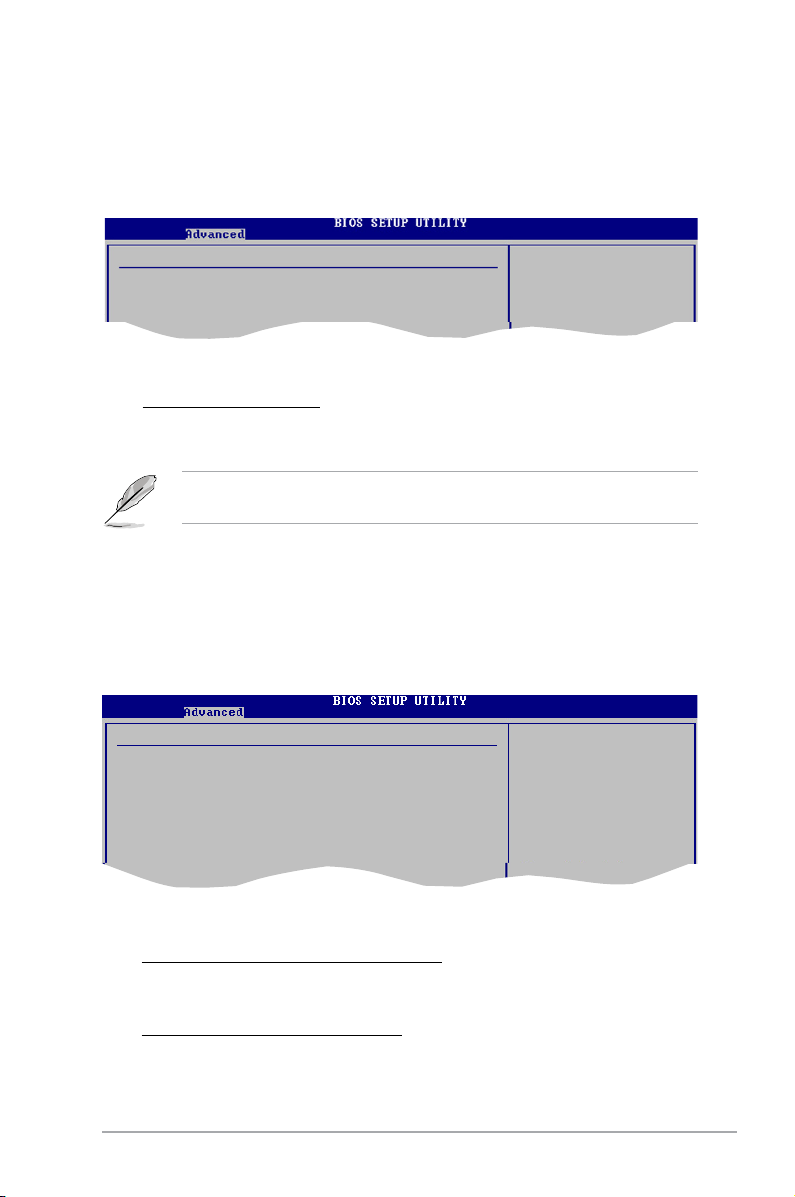
DRAMTimingConguration
The DRAM Timing conguration menu allows you to change the DRAM Timing
settings.
DRAM Timing Conguration
Memory Clock Mode [Auto]
DRAM ECC allows
hardware to report
and correct memory
errors automatically
maintaining system
integrity.
Memory Clock Mode [Auto]
Allows you to set the memory clock mode. Conguration options: [Auto]
[Limit] [Manual]
The following item shows when the Memory Clock Mode is set to [Limit] or
[Manual]
Memclock Value [200 MHz]
Allows you to set the memory clock value. Conguration options: [200
MHz] [266 MHz] [333 MHz] [400 MHz] [533 MHz]
SouthBridgeConguration
SouthBridge MCP61 Chipset Conguration
Primary Graphics Adapter [PCIE -> PCI -> IGP]
OnChip VGA Frame Buffer Size [128MB]
AZALIA AUDIO [Auto]
Front Panel Select [HD Audio]
OnBoard LAN [Auto]
OnBoard LAN Boot ROM [Disabled]
MCP61 ACPI HPET TABLE [Enabled]
Primary Graphics Adapter [PCI -> PCI -> IGP ]
Allows you to set the display devices priority.
Conguration options: [PCI -> PCI -> IGP] [IGP -> PCI -> PCIE]
OnChip VGA Frame Buffer Size [128MB]
Allows you to set the MCP61 share memory size. Conguration options:
[16MB] [32MB] [64MB] [128MB] [256MB]
ASUS V-Series M2NC61P 5-23
Page 92

AZALIA AUDIO [Auto]
Allows you to enable or disable the AZALIA Audio function. Conguration
options: [Auto] [Disabled]
Front Panel Select [HD Audio]
Allows you to set audio support type for the front panel.
Conguration options: [AC97] [HD Audio]
Onboard LAN [Auto]
Allows you to enable or disable the onboard LAN controller.
Conguration options: [Auto] [Disabled]
OnBoard LAN Boot ROM [Disabled]
Allows you to enable or disable the boot ROM in the onboard LAN
controller. This item appears only when the Onboard LAN item is set to
Auto. Conguration options: [Disabled] [Enabled]
MCP61 ACPI HPET TABLE [Enabled]
Allows you to enable or disable the MCP61 ACPI HPET table.
Conguration options: [Disabled] [Enabled]
5-24 Chapter 5: BIOS setup
Page 93

5.4.3 OnboardDevicesConguration
Congure ITE8712 Super IO Chipset
Serial Port1 Address [3F8/IRQ4]
Parallel Port Address [378]
Parallel Port Mode [Normal]
Parallel Port IRQ [IRQ7]
Allows BIOS to Select
Serial Port1 Base
Addresses.
Serial Port1 Address [3F8/IRQ4]
Allows you to select the Serial Port1 base address. Conguration options:
[Disabled] [3F8/IRQ4][2F8/IRQ3] [3E8/IRQ4] [2E8/IRQ3]
Parallel Port Address [378]
Allows you to select the Parallel Port base addresses.
Conguration options: [Disabled] [378] [278] [3BC]
Parallel Port Mode [Normal]
Allows you to select the Parallel Port mode.
Conguration options: [Normal] [EPP] [ECP] [EPP+ECP]
ECP Version[1.9]
Appears only when the Parallel Port Mode is set to [EPP] or [EPP+ECP].
This item allows you to set the Parallel Port EPP version.
Conguration options: [1.9] [1.7]
ECP Mode DMA Channel [DMA3]
Appears only when the Parallel Port Mode is set to [ECP] or [EPP+ECP].
This item allows you to set the Parallel Port ECP DMA.
Conguration options: [DMA0] [DMA1] [DMA3]
Parallel Port IRQ [IRQ7]
Allows you to select parallel port IRQ. Conguration options: [IRQ5] [IRQ7]
ASUS V-Series M2NC61P 5-25
Page 94

5.4.4 PCI PnP
The PCI PnP menu items allow you to change the advanced settings for PCI/PnP
devices. The menu includes setting IRQ and DMA channel resources for either
PCI/PnP or legacy ISA devices, and setting the memory size block for legacy ISA
devices.
Take caution when changing the settings of the PCI PnP menu items. Incorrect
eld values can cause the system to malfunction.
Advanced PCI/PnP Settings
WARNING: Setting wrong values in below sections
may cause system to malfunction.
Plug And Play O/S [No]
PCI Latency Timer [64]
Allocate IRQ to PCI VGA [Yes]
Palette Snooping [Disabled]
IRQ-3 assigned to [PCI Device]
IRQ-4 assigned to [PCI Device]
IRQ-5 assigned to [PCI Device]
IRQ-7 assigned to [PCI Device]
IRQ-9 assigned to [PCI Device]
IRQ-10 assigned to [PCI Device]
IRQ-11 assigned to [PCI Device]
IRQ-14 assigned to [PCI Device]
IRQ-15 assigned to [PCI Device]
NO: lets the BIOS
congure all the
devices in the system.
YES: lets the
operating system
congure Plug and Play
(PnP) devices not
required for boot if
your system has a Plug
and Play operating
system.
Plug and Play O/S [No]
When set to [No], BIOS congures all the devices in the system. When set to
[Yes] and if you install a Plug and Play operating system, the operating system
congures the Plug and Play devices not required for boot.
Conguration options: [No] [Yes]
PCI Latency Timer [64]
Allows you to select the value in units of PCI clocks for the PCI device latency
timer register. Conguration options: [32] [64] [96] [128] [160] [192] [224] [248]
Allocate IRQ to PCI VGA [Yes]
When set to [Yes], BIOS assigns an IRQ to PCI VGA card if the card requests for
an IRQ. When set to [No], BIOS does not assign an IRQ to the PCI VGA card even
if requested. Conguration options: [No] [Yes]
Palette Snooping [Disabled]
When set to [Enabled], the palette snooping feature informs the PCI devices that
an ISA graphics device is installed in the system so that the latter can function
correctly. Conguration options: [Disabled] [Enabled]
5-26 Chapter 5: BIOS setup
Page 95

IRQ-xx assigned to [PCI Device]
When set to [PCI Device], the specic IRQ is free for use of PCI/PnP devices.
When set to [Reserved], the IRQ is reserved for legacy ISA devices.
Conguration options: [PCI Device] [Reserved]
5.4.5 USBConguration
The items in this menu allows you to change the USB-related features. Select an
item then press <Enter> to display the conguration options.
USB Conguration
Module Version - 2.24.0-11.4
USB Devices Enabled:
None
USB 1.1 Controller [Enabled]
USB 2.0 Controller [Enabled]
Legacy USB Support [Auto]
USB 2.0 Controller Mode [HiSpeed]
The Module Version and USB Devices Enabled items show the
auto-detected values. If no USB device is detected, the item shows None.
Enabled
Disabled
Options
USB 1.1 Controller [Enabled]
Allows you to enable or disable the USB 1.1 Controller.
Conguration options: [Enabled] [Disabled]
USB 2.0 Controller [Enabled]
Allows you to enable or disable the USB 2.0 Controller.
Conguration options: [Enabled] [Disabled]
Legacy USB Support [Auto]
Allows you to enable or disable support for USB devices on legacy operating
systems (OS). Setting to Auto allows the system to detect the presence of USB
devices at startup. If detected, the USB controller legacy mode is enabled. If no
USB device is detected, the legacy USB support is disabled.
Conguration options: [Disabled] [Enabled] [Auto]
USB 2.0 Controller Mode [HiSpeed]
Allows you to congure the USB 2.0 controller in HiSpeed (480 Mbps) or Full
Speed (12 Mbps). Conguration options: [HiSpeed] [Full Speed]
ASUS V-Series M2NC61P 5-27
Page 96

5.5 Power menu
The Power menu items allow you to change the settings for the Advanced
Power Management (APM). Select an item then press <Enter> to display the
conguration options.
Exit
Suspend Mode [Auto]
ACPI Version Features [Disabled]
ACPI APIC Support [Enabled]
APM Conguration
Hardware Monitor
Select the ACPI state
used for System
Suspend.
5.5.1 Suspend Mode [Auto]
Allows you to select the Advanced Conguration and Power Interface (ACPI) state
to be used for system suspend. Conguration options: [S1 (POS) Only] [S3 only]
[Auto]
5.5.2 ACPI Version Features [Disabled]
Allows you to add more tables for Advanced Conguration and Power Interface
(ACPI) 2.0 specications. Conguration options: [Disabled] [Enabled]
5.5.3 ACPI APIC Support [Enabled]
Allows you to enable or disable the Advanced Conguration and Power Interface
(ACPI) support in the Application-Specic Integrated Circuit (ASIC). When set
to Enabled, the ACPI APIC table pointer is included in the RSDT pointer list.
Conguration options: [Disabled] [Enabled]
5-28 Chapter 5: BIOS setup
Page 97

5.5.4 APMConguration
APM Conguration
Power Button Mode [On/Off]
Restore on AC Power Loss [Power Off]
Power On By PCI(-E) Device [Disabled]
Power On By Ring [Disabled]
Power On By PS/2 KB/MS [Disabled]
Power On By RTC Alarm [Disabled]
Go into On/Off
or Suspend when
Power button
is pressed.
Power Button Mode [On/Off]
Allows the system to go into On/Off mode or suspend mode when the power
button is pressed. Conguration options: [On/Off] [Suspend]
Restore on AC Power Loss [Power Off]
When set to Power Off, the system goes into off state after an AC power loss.
When set to Power On, the system goes on after an AC power loss.
Conguration options: [Power Off] [Power On]
Power On By PCI(-E) Device [Disabled]
When set to [Enabled], this parameter allows you to turn on the system through a
PCI LAN or modem card. This feature requires an ATX power supply that provides
at least 1A on the +5VSB lead. Conguration options: [Disabled] [Enabled]
Power On By Ring [Disabled]
Enable or disable RI to generate a wake event. Conguration options: [Disabled]
[Enabled]
Power On By PS/2 KB/MS [Disabled]
Enable or disable PS/2 Keyboard/Mouse to generate a wake event.
Conguration options: [Disabled] [Enabled]
Power On By RTC Alarm [Disabled]
Allows you to enable or disable RTC to generate a wake event. When this item is
set to Enabled, the items RTC Alarm Date, RTC Alarm Hour, RTC Alarm Minute,
and RTC Alarm Second appear with set values. Conguration options: [Disabled]
[Enabled]
ASUS V-Series M2NC61P 5-29
Page 98

5.5.5 Hardware Monitor
Hardware Monitor
CPU Temperature [41ºC/105.5ºF]
MB Temperature [31ºC/87.5ºF]
CPU Fan Speed (RPM) [5232RPM]
Chassis Fan1 Speed [N/A]
VCORE Voltage [ 1.376V]
3.3V Voltage [ 3.312V]
5V Voltage [ 5.068V]
12V Voltage [11.977V]
Smart Q-Fan Function [Enabled]
CPU Temperature
CPU Temperature [xxxºC/xxxºF]
MB Temperature [xxxºC/xxxºF]
The onboard hardware monitor automatically detects and displays the motherboard
and CPU temperatures. Select Ignored if you do not wish to display the detected
temperatures.
CPU Fan Speed (RPM) [xxxxRPM] or [N/A] or [Ignored]
The onboard hardware monitor automatically detects and displays the CPU
fan speed in rotations per minute (RPM). If the fan is not connected to the
motherboard, the eld shows N/A. Select Ignored if you do not wish to display the
detected speed.
Chassis Fan1 Speed [xxxxRPM] or [N/A] or [Ignored]
The onboard hardware monitor automatically detects and displays the chassis fan speed
in rotations per minute (RPM). If the fan is not connected to the chassis, the specic eld
shows N/A. Select Ignored if you do not wish to display the detected speed.
VCORE Voltage, 3.3V Voltage, 5V Voltage, 12V Voltage
The onboard hardware monitor automatically detects the voltage output through
the onboard voltage regulators.
Smart Q-Fan Function [Disabled]
Allows you to enable or disable the ASUS Q-Fan feature that smartly adjusts the
fan speeds for more efcient system operation. Conguration options: [Disabled]
[Enabled]
5-30 Chapter 5: BIOS setup
Page 99

5.6 Boot menu
The Boot menu items allow you to change the system boot options. Select an item
then press <Enter> to display the sub-menu.
Boot settings
Boot Device Priority
Boot Settings Conguration
Security
Exit
Species the Boot
Device Priority
sequence.
A virtual oppy disk
drive (Floppy Drive B:
) may appear when you
set the CD-ROM drive
as the rst boot
device.
5.6.1 Boot Device Priority
Exit
Boot Device Priority
1st Boot Device [1st FLOPPY DRIVE]
2nd Boot Device [Hard Drive]
3rd Boot Device [ATAPI CD-ROM]
1st ~ xxth Boot Device [1st Floppy Drive]
These items specify the boot device priority sequence from the available devices.
The number of device items that appears on the screen depends on the number of
devices installed in the system. Conguration options: [xxxxx Drive] [Disabled]
Species the boot
sequence form the
available devices.
ASUS V-Series M2NC61P 5-31
Page 100
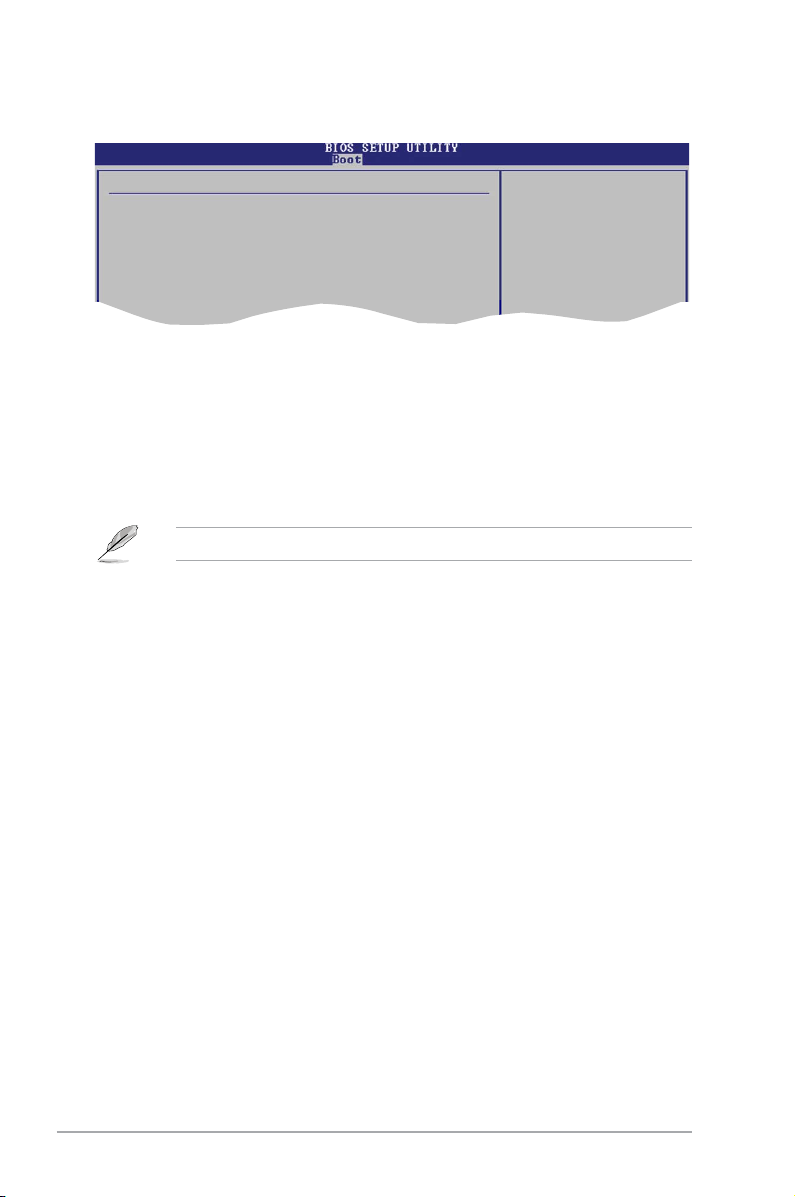
5.6.2 BootSettingsConguration
Boot Settings Conguration
Quick Boot [Enabled]
Full Screen Logo [Enabled]
AddOn ROM Display Mode [Force BIOS]
Bootup Num-Lock [On]
PS/2 Mouse Support [Auto]
Wait For ‘F1’ If Error [Enabled]
Hit ‘DEL’ Message Display [Enabled]
Interrupt 19 Capture [Disabled]
Allows BIOS to skip
certain tests while
booting. This will
decrease the time
needed to boot the
system.
Quick Boot [Enabled]
Enabling this item allows the BIOS to skip some power on self tests (POST) while
booting to decrease the time needed to boot the system. When set to [Disabled],
BIOS performs all the POST items. Conguration options: [Disabled] [Enabled]
Full Screen Logo [Enabled]
This allows you to enable or disable the full screen logo display feature.
Conguration options: [Disabled] [Enabled]
Set this item to [Enabled] to use the ASUS MyLogo™ feature.
Add On ROM Display Mode [Force BIOS]
Sets the display mode for option ROM. Conguration options: [Force BIOS]
[Keep Current]
Bootup Num-Lock [On]
Allows you to select the power-on state for the NumLock.
Conguration options: [Off] [On]
PS/2 Mouse Support [Auto]
Allows you to enable or disable support for PS/2 mouse.
Conguration options: [Disabled] [Enabled] [Auto]
Wait for ‘F1’ If Error [Enabled]
When set to Enabled, the system waits for the F1 key to be pressed when error
occurs. Conguration options: [Disabled] [Enabled]
Hit ‘DEL’ Message Display [Enabled]
When set to Enabled, the system displays the message “Press DEL to run Setup”
during POST. Conguration options: [Disabled] [Enabled]
Interrupt 19 Capture [Disabled]
When set to [Enabled], this function allows the option ROMs to trap Interrupt 19.
Conguration options: [Disabled] [Enabled]
5-32 Chapter 5: BIOS setup
