Page 1
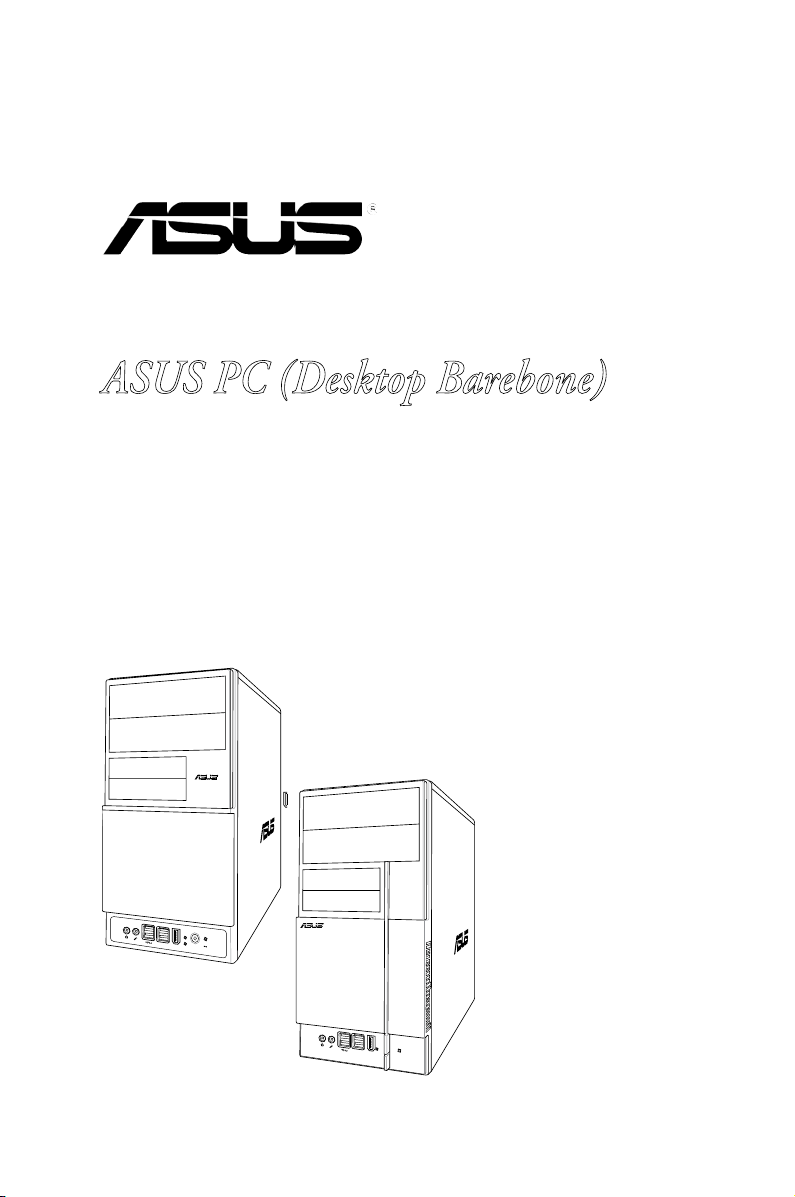
V-Series M2A690G
R
R
ASUS PC (Desktop Barebone)
Installation Manual
Page 2
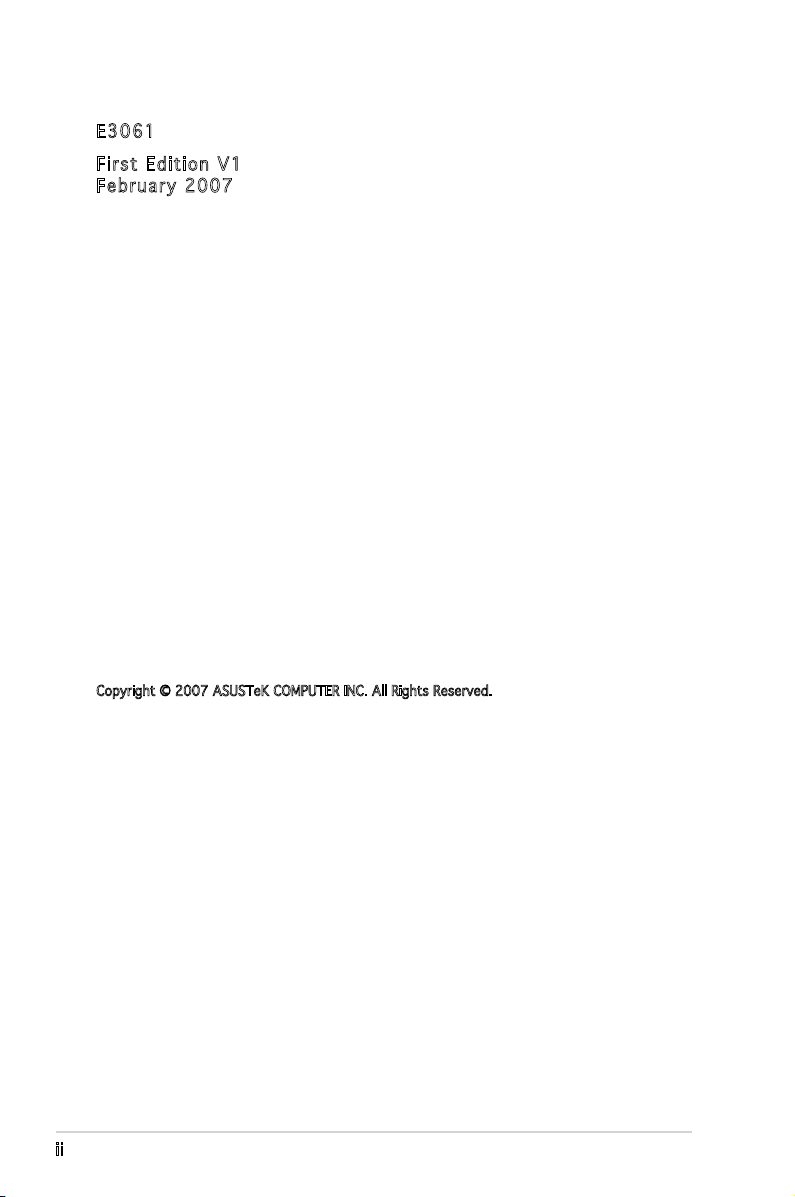
E306 1
Firs t E diti o n V1
Febr u a r y 20 0 7
Copyright © 2007 ASUSTeK COMPUTER INC. All Rights Reserved.
No part of this manual, including the products and software described in it, may be reproduced,
transmitted, transcribed, stored in a retrieval system, or translated into any language in any form
or by any means, except documentation kept by the purchaser for backup purposes, without the
express written permission of ASUSTeK COMPUTER INC. (“ASUS”).
Product warranty or service will not be extended if: (1) the product is repaired, modied or
altered, unless such repair, modication of alteration is authorized in writing by ASUS; or (2) the
serial number of the product is defaced or missing.
ASUS PROVIDES THIS MANUAL “AS IS” WITHOUT WARRANTY OF ANY KIND, EITHER EXPRESS
OR IMPLIED, INCLUDING BUT NOT LIMITED TO THE IMPLIED WARRANTIES OR CONDITIONS OF
MERCHANTABILITY OR FITNESS FOR A PARTICULAR PURPOSE. IN NO EVENT SHALL ASUS,
ITS DIRECTORS, OFFICERS, EMPLOYEES OR AGENTS BE LIABLE FOR ANY INDIRECT, SPECIAL,
INCIDENTAL, OR CONSEQUENTIAL DAMAGES (INCLUDING DAMAGES FOR LOSS OF PROFITS, LOSS
OF BUSINESS, LOSS OF USE OR DATA, INTERRUPTION OF BUSINESS AND THE LIKE), EVEN IF ASUS
HAS BEEN ADVISED OF THE POSSIBILITY OF SUCH DAMAGES ARISING FROM ANY DEFECT OR
ERROR IN THIS MANUAL OR PRODUCT.
SPECIFICATIONS AND INFORMATION CONTAINED IN THIS MANUAL ARE FURNISHED FOR
INFORMATIONAL USE ONLY, AND ARE SUBJECT TO CHANGE AT ANY TIME WITHOUT NOTICE, AND
SHOULD NOT BE CONSTRUED AS A COMMITMENT BY ASUS. ASUS ASSUMES NO RESPONSIBILITY
OR LIABILITY FOR ANY ERRORS OR INACCURACIES THAT MAY APPEAR IN THIS MANUAL,
INCLUDING THE PRODUCTS AND SOFTWARE DESCRIBED IN IT.
Products and corporate names appearing in this manual may or may not be registered
trademarks or copyrights of their respective companies, and are used only for identication or
explanation and to the owners’ benet, without intent to infringe.
ii
Page 3
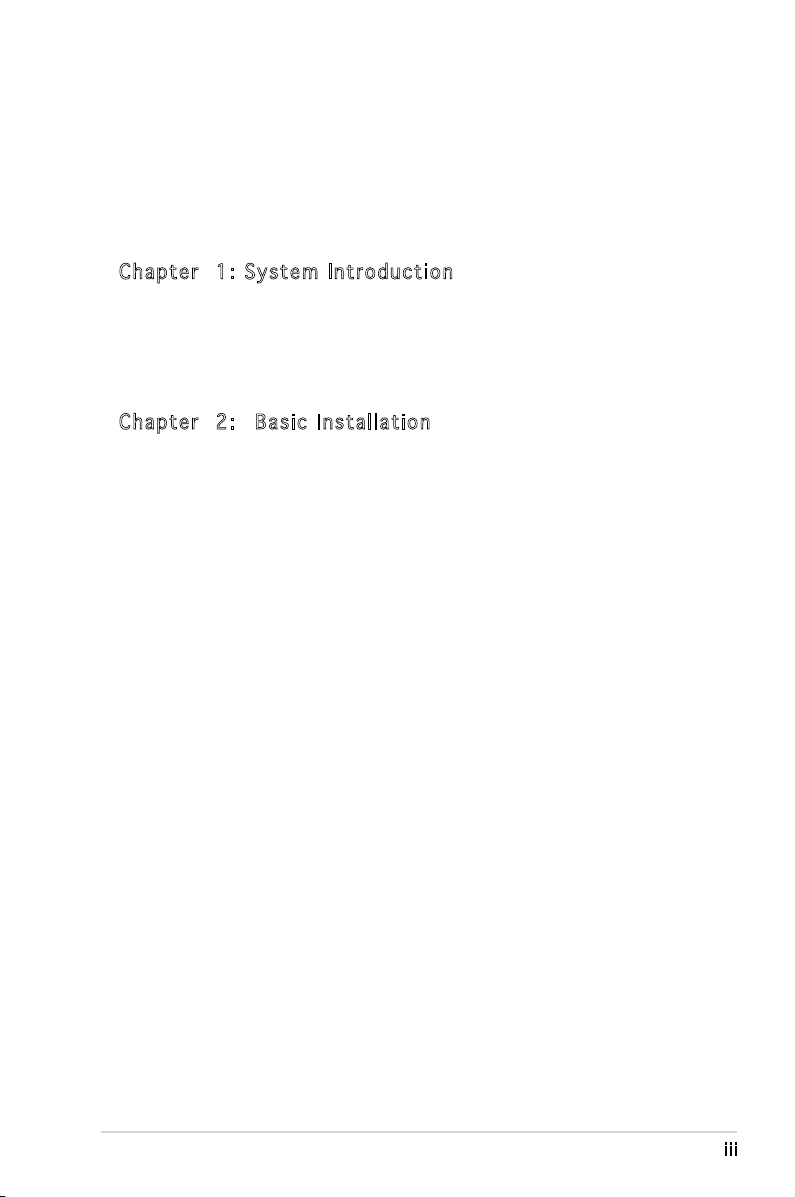
Table of contents
Notices ................................................................................................ vi
Safety information ..............................................................................vii
About this guide .................................................................................viii
System package contents .................................................................... x
Cha p te r 1 : S y ste m I n tro d uc t ion
1.1 Welcome! .............................................................................. 1-2
1.2 Front panel (external) ...........................................................
1.3 Rear panel .............................................................................
1.4 Internal components .............................................................
Cha p te r 2 : Bas i c I nst a ll a tio n
2.1 Preparation ........................................................................... 2-2
2.2 Before you proceed ..............................................................
2.3 Removing the side cover and front panel assembly .............
2.4 Central Processing Unit (CPU) ..............................................
2.4.1 Installing the CPU ....................................................
2.4.2 Installing the CPU fan and heatsink .........................
2.5 Installing a DIMM ...................................................................
2.5.1 Memory congurations ...........................................
2.5.2 Installing a DDR2 DIMM .........................................
2.5.3 Removing a DDR2 DIMM ........................................
2.6 Expansion slots ...................................................................
2.6.1 Installing an expansion card ..................................
2.6.2 Conguring an expansion card ..............................
2.6.3 PCI Express x1 slot ...............................................
2.6.4 PCI slots ................................................................
2.6.5 PCI Express x16 slot .............................................
2.7 Installing an optical drive ....................................................
2.8 Installing a hard disk drive ..................................................
2.9 Installing the card reader ....................................................
2.10 Installing a oppy disk drive
2.11 Re-connecting cables ..........................................................
2.12 Reinstalling the cover .........................................................
................................................ 2-20
1-2
1-4
1-7
2-2
2-3
2-4
2-4
2-6
2-8
2-8
2-11
2-11
2-12
2-12
2-12
2-14
2-14
2-14
2-15
2-16
2-18
2-21
2-22
iii
Page 4
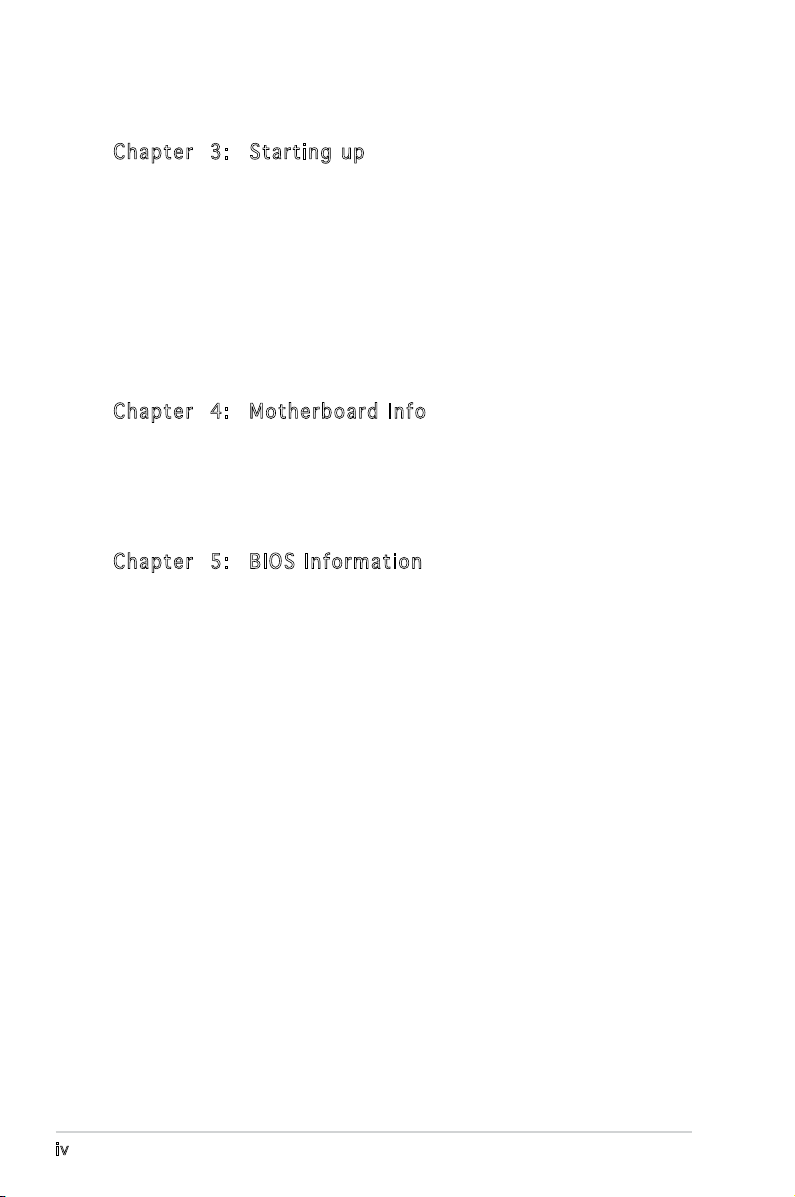
Table of contents
Cha p te r 3 : Sta r ti n g u p
3.1 Installing an operating system .............................................. 3-2
3.2 Powering up ..........................................................................
3.3 Support CD information ........................................................
3.3.1 Running the support CD ..........................................
3.3.2 Utilities menu ..........................................................
3.3.3 Make disk ................................................................
3.3.4 ASUS contact information ......................................
3.4 Software information ............................................................
Cha p te r 4 : Mot h er b oar d I n fo
4.1 Introduction .......................................................................... 4-2
4.2 Motherboard layout ..............................................................
4.3 Jumpers ................................................................................
4.4 Connectors ...........................................................................
Cha p te r 5 : BIO S I n for m at i on
5.1 Managing and updating your BIOS ........................................ 5-2
5.1.1 Creating a bootable oppy disk ..............................
5.1.2 ASUS EZ Flash 2 utility ............................................
5.1.3 AwardBIOS Flash utility ...........................................
5.1.4 ASUS CrashFree BIOS 2 utility ................................
5.1.5 ASUS Update utility ................................................
3-2
3-2
3-3
3-4
3-5
3-5
3-6
4-2
4-3
4-5
5-2
5-3
5-4
5-6
5-8
5.2 BIOS setup program ............................................................
5.2.1 BIOS menu screen .................................................
5.2.2 Menu bar ...............................................................
5.2.3 Legend bar ............................................................
5.2.4 Menu items ...........................................................
5.2.5 Sub-menu items ....................................................
5.2.6 Conguration elds ...............................................
5.2.7 Pop-up window ......................................................
5.2.8 General help ..........................................................
iv
5-11
5-11
5-11
5-12
5-12
5-12
5-12
5-13
5-13
Page 5
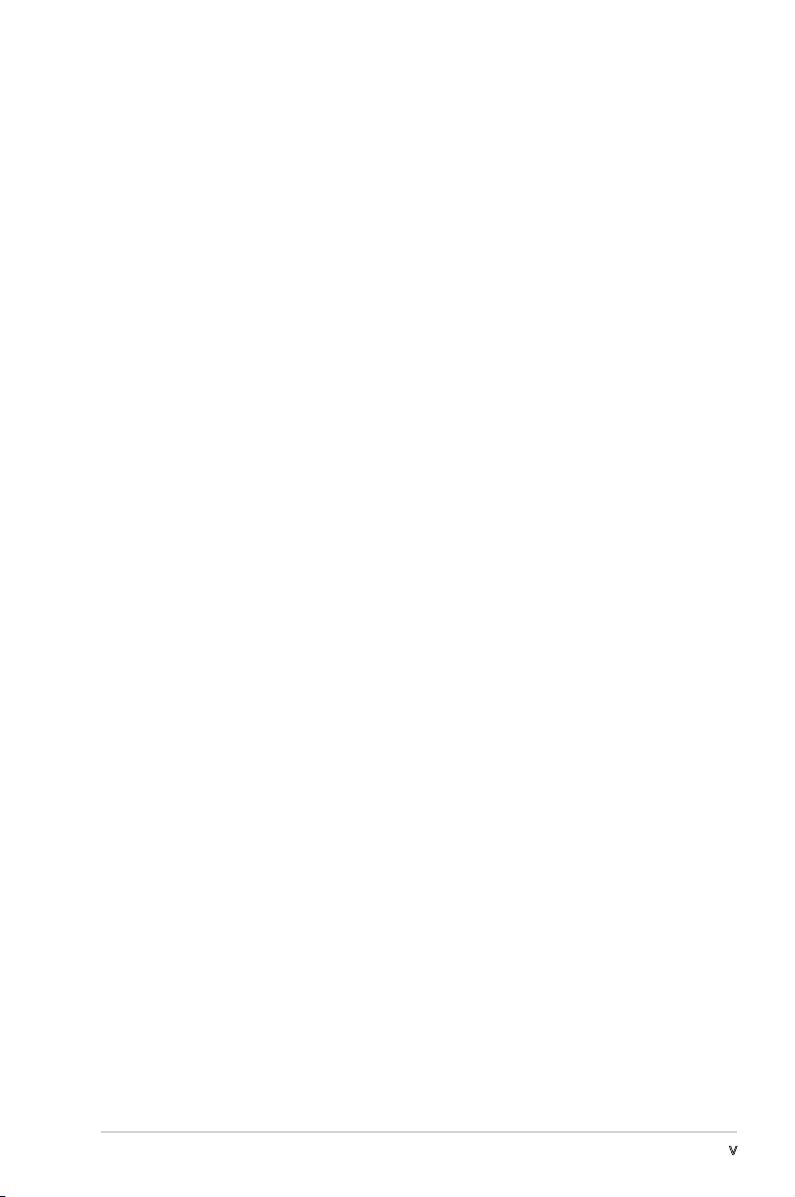
Table of contents
5.3 Main menu ........................................................................... 5-14
5.3.1 System Time ........................................................
5.3.2 System Date ........................................................
5.3.3 Legacy Diskette A ...............................................
5.3.4 Primary IDE Master/Slave ......................................
5.3.5 SATA 1-4 ..............................................................
5.3.6 HDD SMART Monitoring .........................................
5.3.7 Installed Memory ...................................................
5.3.8 Usable Memory ......................................................
5.4 Advanced menu ..................................................................
5.4.1 JumperFree Conguration .....................................
5.4.2 CPU Conguration .................................................
5.4.3 Chipset ..................................................................
5.4.4 PCIPnP ...................................................................
5.4.5 Onboard Device Conguration ..............................
5.4.6 USB Conguration .................................................
5.5 Power menu ........................................................................
5.5.1 ACPI Suspend Type ...............................................
5.5.2 ACPI APIC Support ................................................
5.5.3 APM Conguration ................................................
5.5.4 Hardware Monitor ..................................................
5.6 Boot menu ..........................................................................
5.6.1 Boot Device Priority ..............................................
5.6.2 Removable Drives ..................................................
5.6.3 Hard Disk Drives ....................................................
5.6.4 Boot Settings Conguration .................................
5.6.5 Security .................................................................
5.7 Tools menu .........................................................................
5.7.1 ASUS Music Alarm .................................................
5.7.2 ASUS O.C. Prole ..................................................
5.7.3 ASUS EZ Flash 2 ....................................................
5.8 Exit menu ............................................................................
5-14
5-14
5-14
5-15
5-16
5-17
5-18
5-18
5-18
5-19
5-20
5-21
5-22
5-23
5-25
5-26
5-26
5-26
5-26
5-28
5-30
5-30
5-30
5-31
5-31
5-33
5-34
5-34
5-36
5-38
5-31
v
Page 6
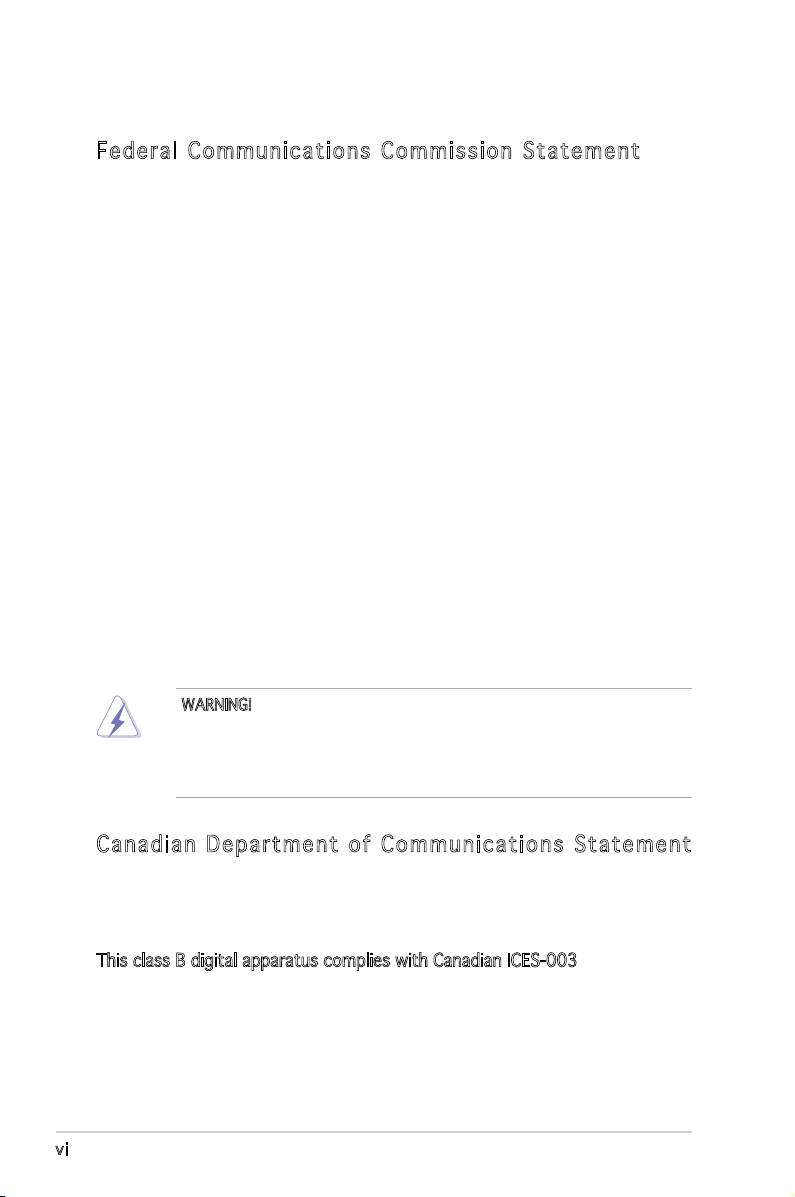
Notices
Fed er al Co mm un ica ti on s C om mi ssi on S tat em en t
This device complies with Part 15 of the FCC Rules. Operation is subject to
the following two conditions:
•
This device may not cause harmful interference, and
•
This device must accept any interference received including
interference that may cause undesired operation.
This equipment has been tested and found to comply with the limits for a
Class B digital device, pursuant to Part 15 of the FCC Rules. These limits
are designed to provide reasonable protection against harmful interference
in a residential installation. This equipment generates, uses and can radiate
radio frequency energy and, if not installed and used in accordance with
manufacturer’s instructions, may cause harmful interference to radio
communications. However, there is no guarantee that interference will
not occur in a particular installation. If this equipment does cause harmful
interference to radio or television reception, which can be determined by
turning the equipment off and on, the user is encouraged to try to correct
the interference by one or more of the following measures:
•
Reorient or relocate the receiving antenna.
•
Increase the separation between the equipment and receiver.
•
Connect the equipment to an outlet on a circuit different from that to
which the receiver is connected.
•
Consult the dealer or an experienced radio/TV technician for help.
WARNING! The use of shielded cables for connection of the monitor to
the graphics card is required to assure compliance with FCC regulations.
Changes or modications to this unit not expressly approved by the
party responsible for compliance could void the user’s authority to
operate this equipment.
Can ad ia n D ep ar tme nt o f C om mu nic at io ns St at eme nt
This digital apparatus does not exceed the Class B limits for radio noise
emissions from digital apparatus set out in the Radio Interference
Regulations of the Canadian Department of Communications.
This class B digital apparatus complies with Canadian ICES-003.
vi
Page 7
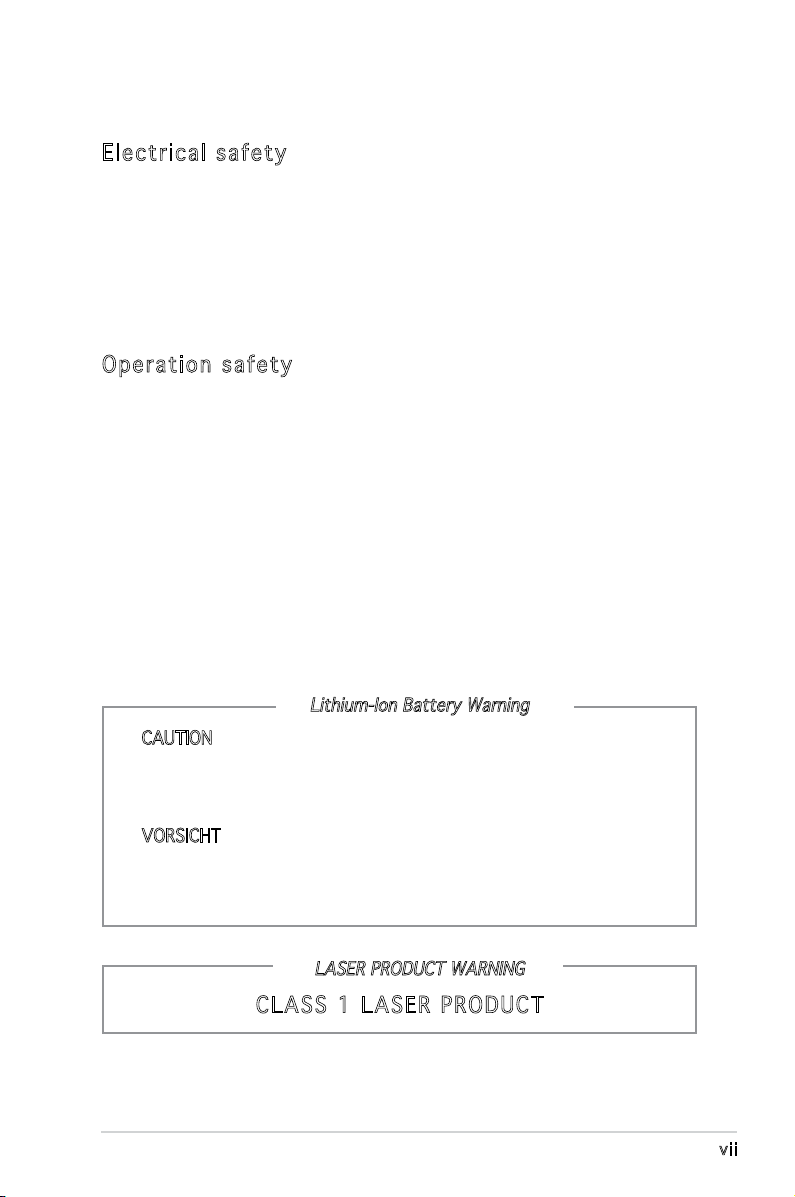
Safety information
Ele ct ri cal s af ety
•
To prevent electrical shock hazard, disconnect the power cable from
the electrical outlet before relocating the system.
•
When adding or removing devices to or from the system, ensure that
the power cables for the devices are unplugged before the signal cables
are connected.
•
If the power supply is broken, do not try to fix it by yourself. Contact a
qualified service technician or your retailer.
Ope ra ti on sa fe ty
•
Before installing devices into the system, carefully read all the
documentation that came with the package.
•
Before using the product, make sure all cables are correctly connected
and the power cables are not damaged. If you detect any damage,
contact your dealer immediately.
•
To avoid short circuits, keep paper clips, screws, and staples away from
connectors, slots, sockets and circuitry.
•
Avoid dust, humidity, and temperature extremes. Do not place the
product in any area where it may become wet. Place the product on a
stable surface.
•
If you encounter technical problems with the product, contact a
qualified service technician or your retailer.
Lithium-Ion Battery Warning
CAUTION: Danger of explosion if battery is incorrectly replaced.
Replace only with the same or equivalent type recommended by
the manufacturer. Dispose of used batteries according to the
manufacturer’s instructions.
VORSICHT: Explosionsgetahr bei unsachgemäßen Austausch der
Batterie. Ersatz nur durch denselben oder einem vom Hersteller
empfohlenem ähnljchen Typ. Entsorgung gebrauchter Batterien nach
Angaben des Herstellers.
LASER PRODUCT WARNING
CLA SS 1 LA SE R PRO DU CT
vii
Page 8
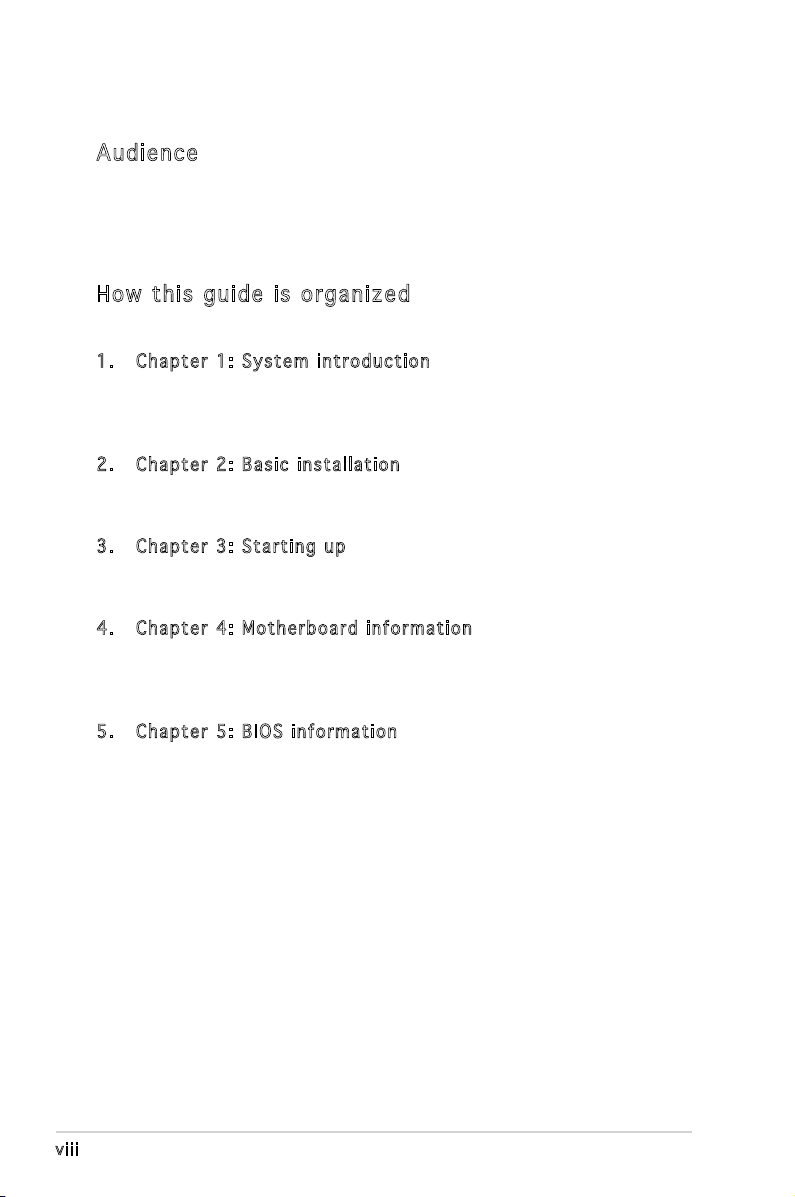
About this guide
Aud ie nc e
This guide provides general information and installation instructions about
the ASUS Vintage V-Series M2A690G barebone system. This guide is
intended for experienced users and integrators with hardware knowledge of
personal computers.
How t hi s g ui de is o rg ani ze d
This guide contains the following parts:
1. Chap t e r 1: S y s tem i n t rodu c t i on
This chapter gives a general description of the ASUS
V-Series M2A690G. The chapter lists the system features, including
introduction on the front and rear panel, and internal components.
2. Chap t e r 2: B a s ic i n s t alla t i o n
This chapter provides step-by-step instructions on how to install
components in the system.
3. Chap t e r 3: S t a rtin g u p
This chapter helps you power up the system and install drivers and
utilities from the support CD.
4. Chap t e r 4: M o t herb o a r d in f o r mati o n
This chapter gives information about the motherboard that comes
with the system. This chapter includes the motherboard layout,
jumper settings, and connector locations.
5. Chap t e r 5: B I O S in f o r mati o n
This chapter tells how to change system settings through the BIOS
Setup menus and describes the BIOS parameters.
viii
Page 9
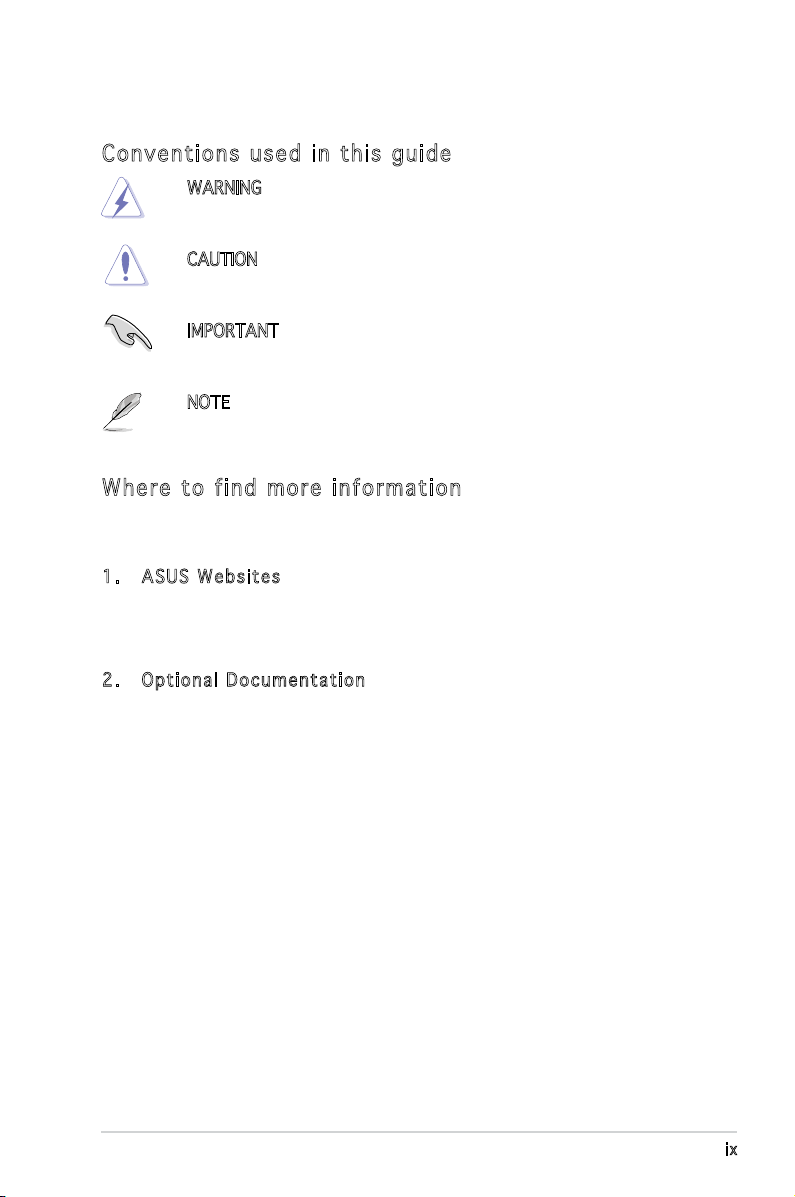
Con ve nt ion s us ed in t his g ui de
WARNING: Information to prevent injury to yourself when trying
to complete a task.
CAUTION: Information to prevent damage to the components
when trying to complete a task.
IMPORTANT: Instructions that you MUST follow to complete a
task.
NOTE: Tips and additional information to aid in completing a
task.
Whe re t o f in d mor e in for ma ti on
Refer to the following sources for additional information and for product
and software updates.
1. ASUS W e bsit e s
The ASUS websites worldwide provide updated information on
ASUS hardware and software products. Refer to the ASUS contact
information.
2. Opti o n a l Do c u m enta t i o n
Your product package may include optional documentation, such as
warranty yers, that may have been added by your dealer. These
documents are not part of the standard package.
ix
Page 10
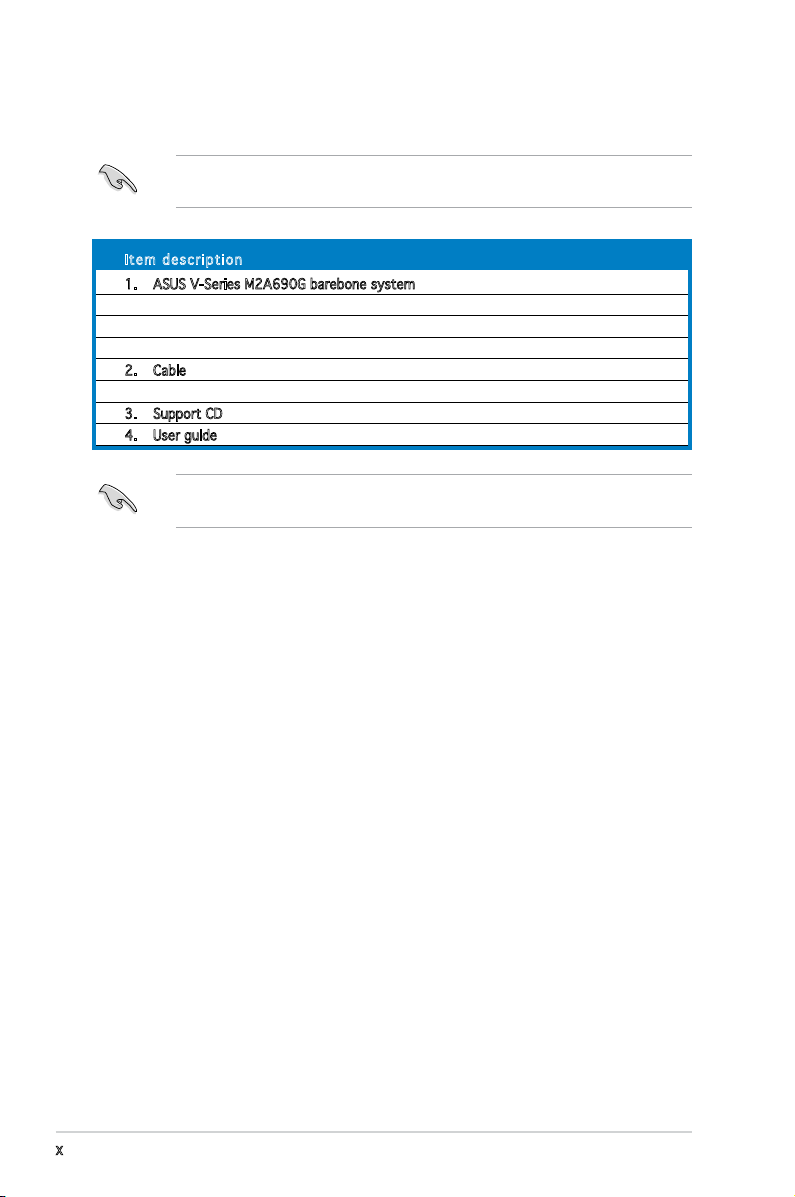
System package contents
Check your V-Series M2A690G system package for the following items.
If any of the items is damaged or missing, contact your retailer
immediately.
Ite m d escri p t i on
1. ASUS V-Series M2A690G barebone system with
• ASUS motherboard
• Power supply unit
• ASUS chassis
2. Cable
• AC power cable
3. Support CD
4. User guide
An optional card reader is available along with the system for the users
to purchase.
x
Page 11
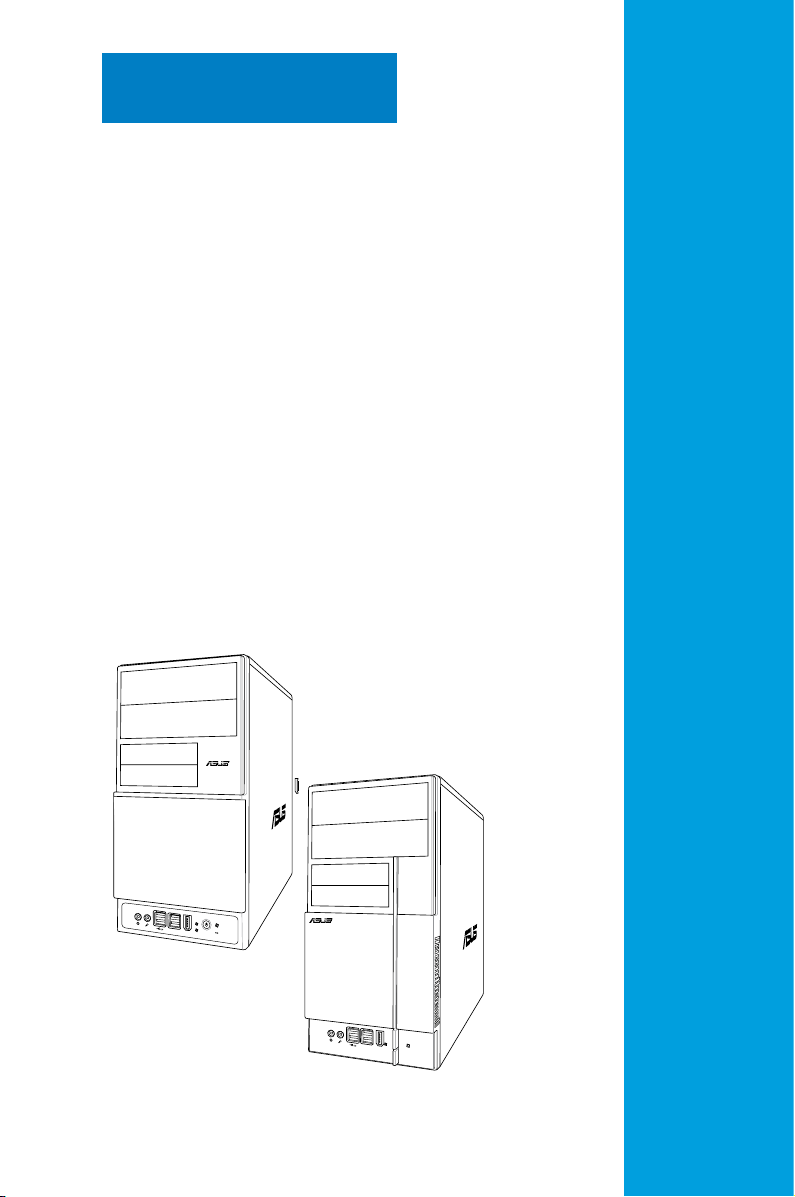
R
R
Chapter 1
This chapter gives a general
description of the ASUS
V-Series M2A690G. The chapter
lists the system features including
introduction on the front and rear
panel, and internal components.
System introduction
Page 12
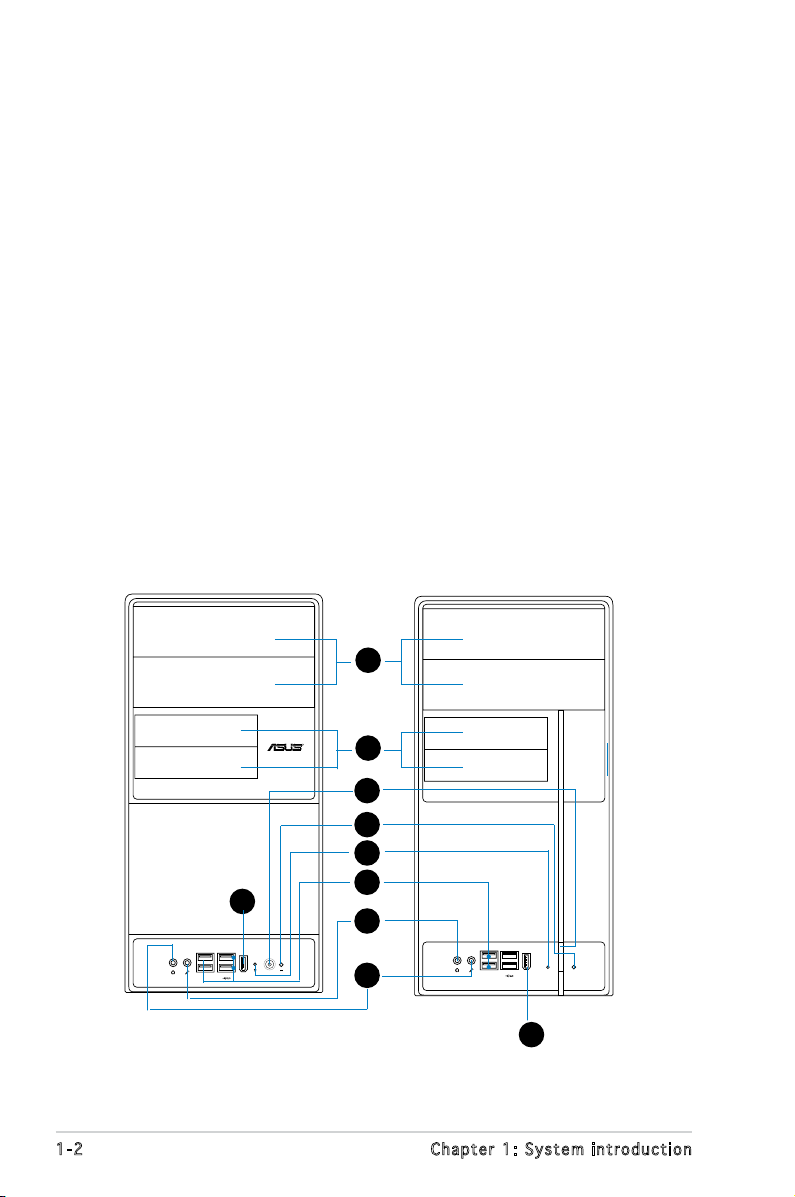
1.1 Welcome!
R
Thank you for choosing the ASUS V-Series M2A690G!
The ASUS V-Series M2A690G is an all-in-one barebone system with a
versatile home entertainment feature.
The system comes in a stylish casing and powered by the ASUS
motherboard with the AMD Socket M2 that supports the AMD
®
Athlon™
64X2 / Athlon™64 / Sempron™ processors.
The system supports up to 4 GB of system memory using
DDR2-800/667/533 DIMMs. High-resolution graphics via Nividia on board
Gfx or PCI Express x16 slot, Serial ATA, USB 2.0, and
8-channel audio feature the system and take you ahead in the world of
power computing.
1.2 Front panel
The front panel includes the optical drive bays, oppy disk drive slot, power
button, and several I/O ports are located at the front panel.
1
2
3
4
5
9
1-2 Chapter 1: System introduction
6
7
8
9
Page 13
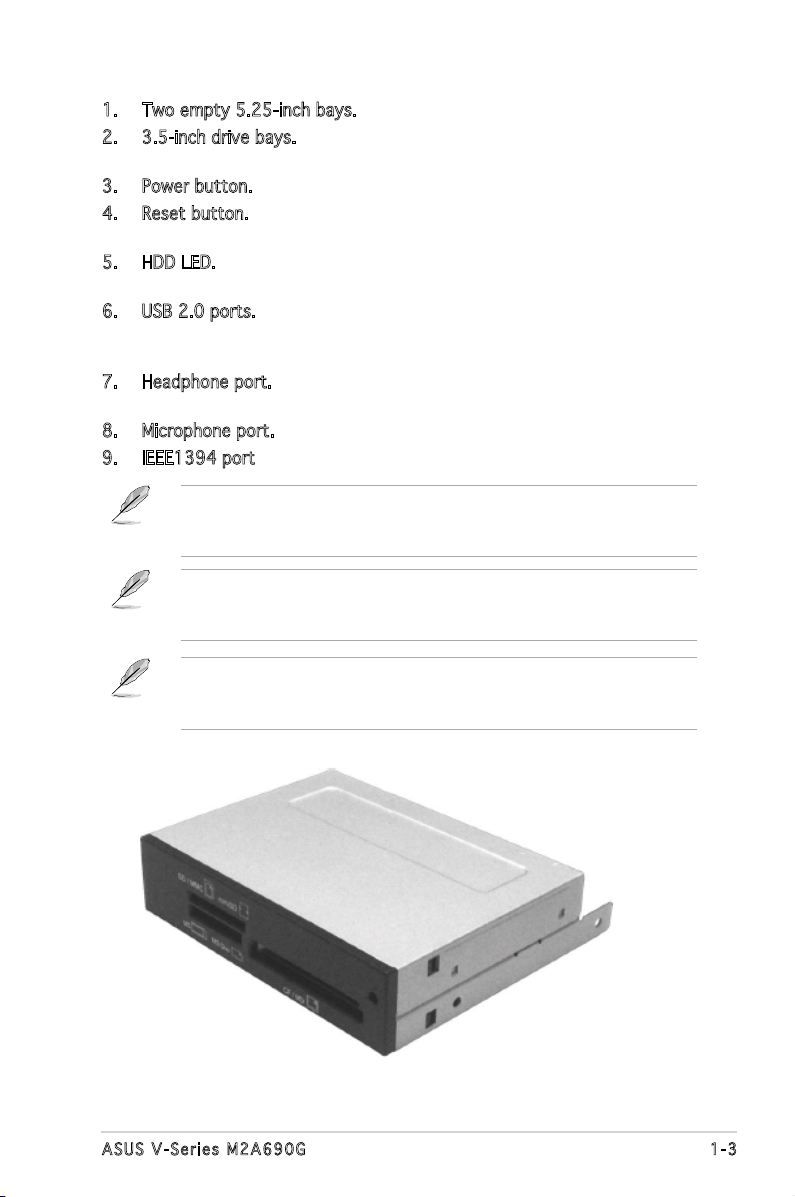
1. Two empty 5.25-inch bays. These bays are for IDE optical drives.
2. 3.5-inch drive bays. These slots are for 3.5-inch oppy or hard disk
drives.
3. Power button. Press this button to turn the system on.
4. Reset button. Press this button to reboot the system without turning
off the power.
5. HDD LED. This LED lights up when data is read from or written to the
hard disk drive.
6. USB 2.0 ports. These Universal Serial Bus 2.0 (USB 2.0) ports are
available for connecting USB 2.0 devices such as a mouse, printer,
scanner, camera, PDA, and others.
7. Headphone port. This Line In (green) port connects a headphone with
a stereo mini-plug.
8. Microphone port. This Mic (pink) port connects a microphone.
9. IEEE1394 port.
This V-series provide V2/V3 two types of front panel for users to
choose, please refer to your product package for the front panel type
you purchased.
PCI Express Graphics Slot supports most of the ATi® and NVDIA® graphics
cards, except some ATi® graphics cards of old version, such as ATi®
X300, X550, X700, and X800 series.
An optional Card Reader (see the gure bellow) available. It is to be
installed in the 3.5-inch drive bay, and connected to the motherboard
through a USB cable.
1-3ASUS V-Series M2A690G
Page 14
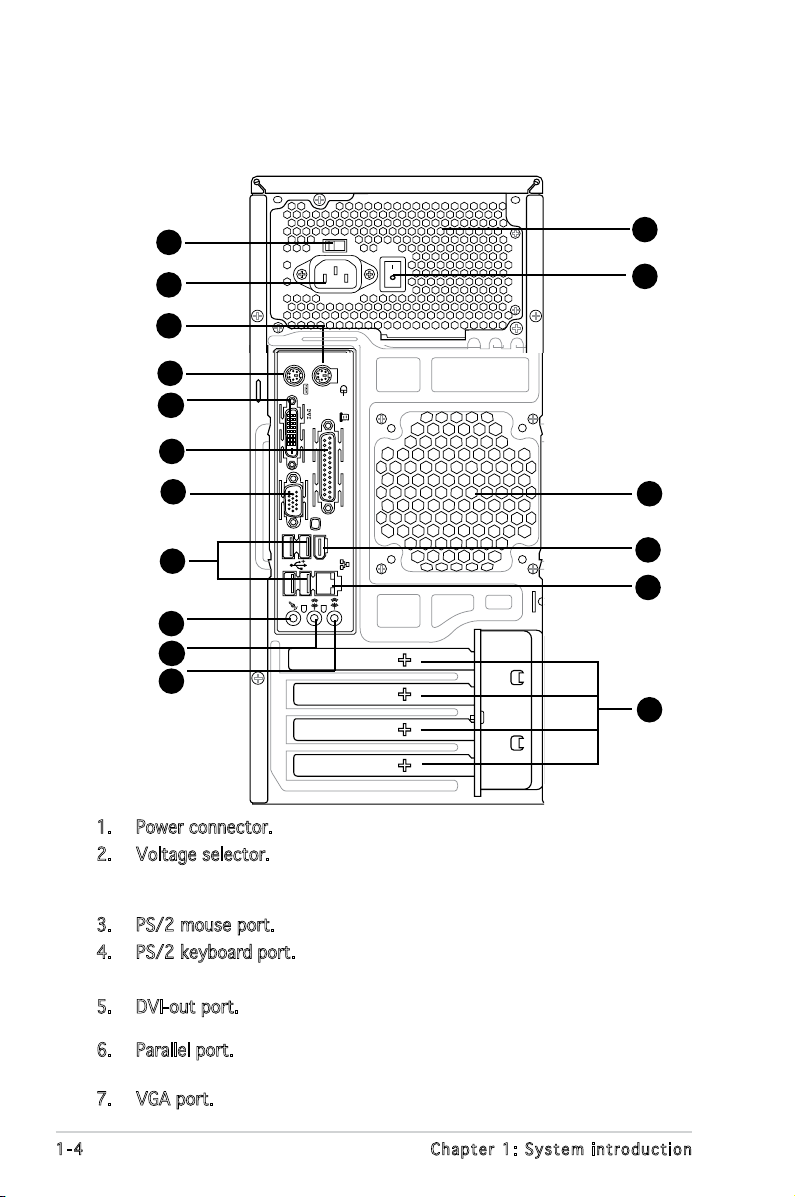
1.3 Rear panel
1394
The system rear panel includes the power connector and several I/O ports
that allow convenient connection of devices.
2
1
3
10
11
12
17
4
5
6
7
8
9
13
14
15
16
1. Power connector. This connector is for the power cable and plug.
2. Voltage selector. This switch allows you to adjust the system input
voltage according to the voltage supply in your area. See the section
“Voltage selector” on page 1-6 before adjusting this switch.
3. PS/2 mouse port. This green 6-pin connector is for a PS/2 mouse.
4. PS/2 keyboard port. This purple 6-pin connector is for a
PS/2 keyboard.
5. DVI-out port. This port connects a Digital Visual Interface (DVI-D)
card.
6. Parallel port. This 25-pin port connects a printer, scanner, or other
devices.
7. VGA port. This port connects a VGA monitor.
1-4 Chapter 1: System introduction
Page 15
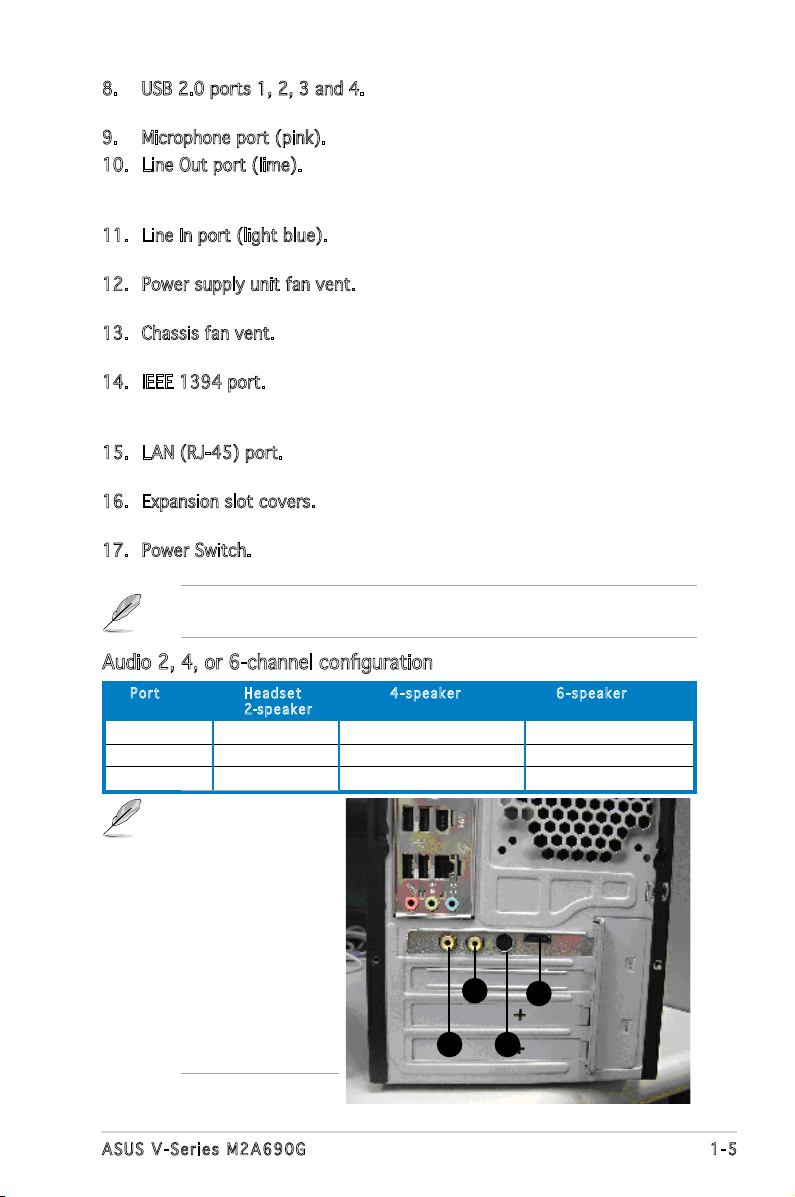
8. USB 2.0 ports 1, 2, 3 and 4. These 4-pin Universal Serial Bus (USB)
ports are available for connecting USB 2.0 devices.
9. Microphone port (pink). This port connects a microphone.
10. Line Out port (lime). This port connects a headphone or a speaker.
In 4-channel and 6-channel conguration, the function of this port
becomes Front Speaker Out.
11. Line In port (light blue). This port connects the tape, CD, DVD player,
or other audio sources.
12. Power supply unit fan vent. This vent is for the PSU fan that provides
ventilation inside the power supply unit.
13. Chassis fan vent. This vent is for the fan that provides ventilation
inside the system chassis.
14. IEEE 1394 port. This 6-pin IEEE 1394 port provides high-speed
connectivity for audio/video devices, storage peripherals, PCs, or
portable devices.
15. LAN (RJ-45) port. This port allows Gigabit connection to a Local Area
Network (LAN) through a network hub.
16. Expansion slot covers. Remove these covers when installing expansion
cards.
17. Power Switch. This switch is for switching on/off the power supply
unit.
Refer to the audio conguration table below for the function of the audio
ports in 2, 4, or 6-channel conguration.
Audio 2, 4, or 6-channel conguration
Por t He adse t 4-s p e a ker 6- s p eake r
2-spe a k e r
Light Blue Line In Surround Out Surround Out
Lime Line Out Front Speaker Out Front Speaker Out
Pink Mic In Mic In Center/Bass
A HDMI card is
avialbe along with
the system. It is to
be installed on the
PCI Express x 16 slot
on the motherboard.
After it is installed,
the ports of the HDMI
card in the expansion
slot area on the rear
panel as shown. Refer
to the next page for
the descriptions for
the HDMI card ports.
C
D
A
B
1-5ASUS V-Series M2A690G
Page 16
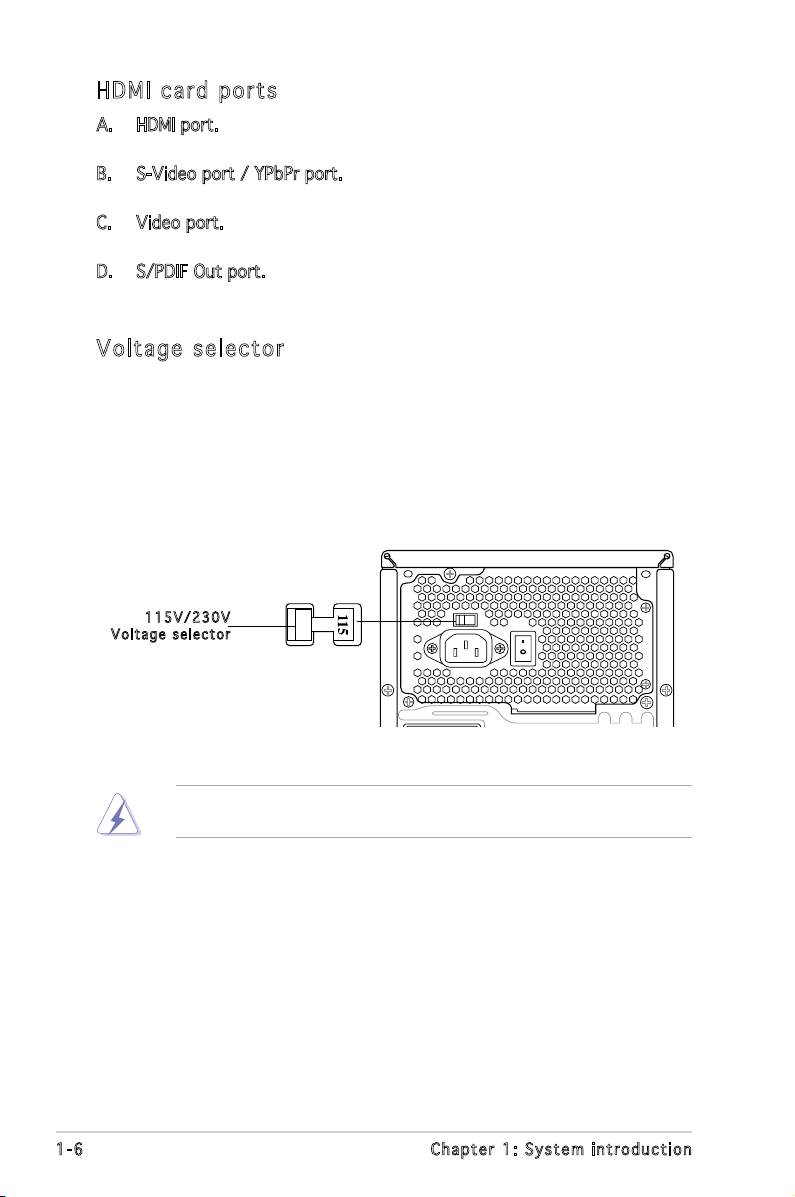
HDM I ca rd po rt s
A. HDMI port. This port is for a high-denition multimedia interface
(HDMI) connector.
B. S-Video port / YPbPr port. This 7-pin port connects any kind of video
source via a YPbPr cable or an S-Video cable.
C. Video port. This port connects any kind of video source via an RCA
cable.
D. S/PDIF Out port. This port connects an external audio output device
via an coaxial S/PDIF cable.
Vol ta ge se le ct or
The PSU has a 115 V/230 V voltage selector switch located beside the
power connector. Use this switch to select the appropriate system input
voltage according to the voltage supply in your area.
If the voltage supply in your area is 100-127 V, set this switch to 115 V.
If the voltage supply in your area is 200-240 V, set this switch to 230 V.
115 V / 2 30V
Vol t a g e sel e c t or
Setting the switch to 115V in a 230V environment or 230V in a 115V
environment will seriously damage the system!
1-6 Chapter 1: System introduction
Page 17
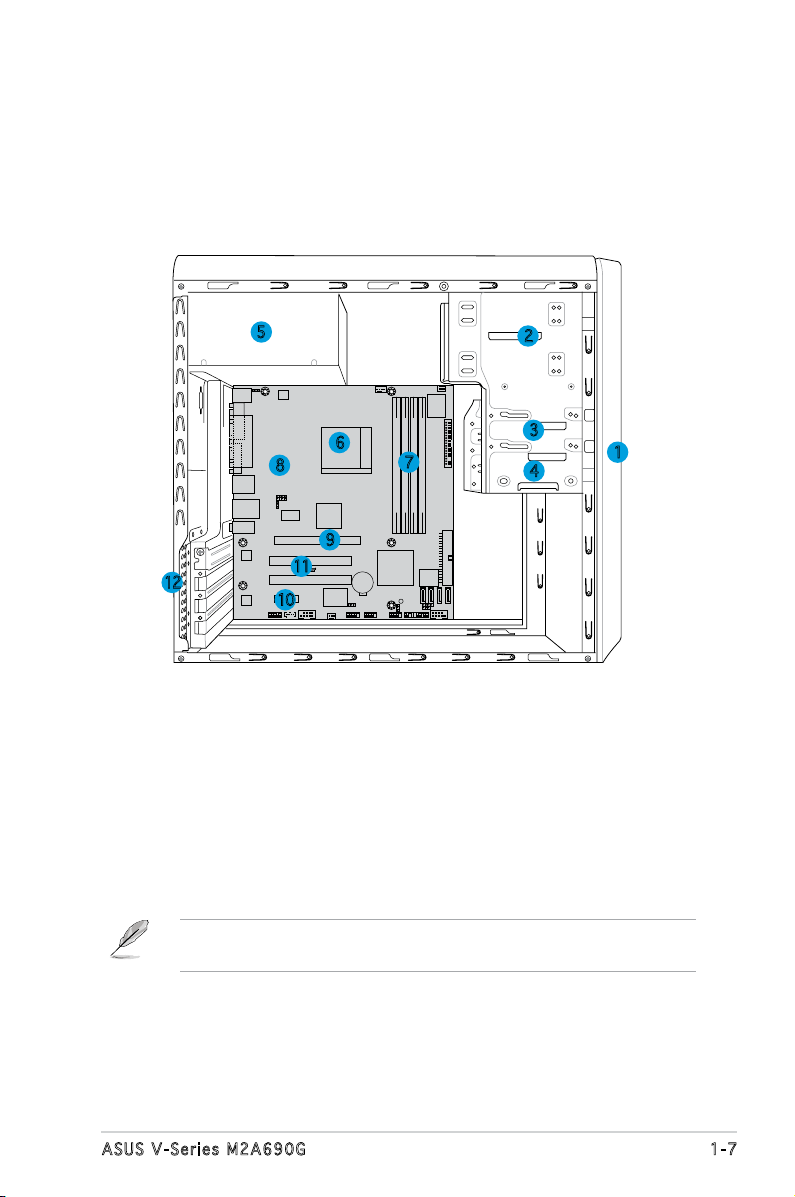
1.4 Internal components
R
The illustration below is the internal view of the system when you remove
the top cover and the power supply unit. The installed components are
labeled for your reference. Proceed to Chapter 2 for instructions on
installing additional system components.
5
6
8
9
11
12
10
1. Front panel cover
2. 5.25-inch optical drive bays
3. Floppy disk drive bay
4. Hard disk drive bay
5. Power supply unit
6. CPU socket
7. DIMM sockets
2
3
7
4
8. ASUS motherboard
9. PCI Express x16 slot
10. PCI Express x1 slot
11. PCI slots
12. Metal bracket lock
1
There is a HDMI module supplying along with the system. Refer to the
chapter 2 for the detailed information about the HDMI module.
1-7ASUS V-Series M2A690G
Page 18
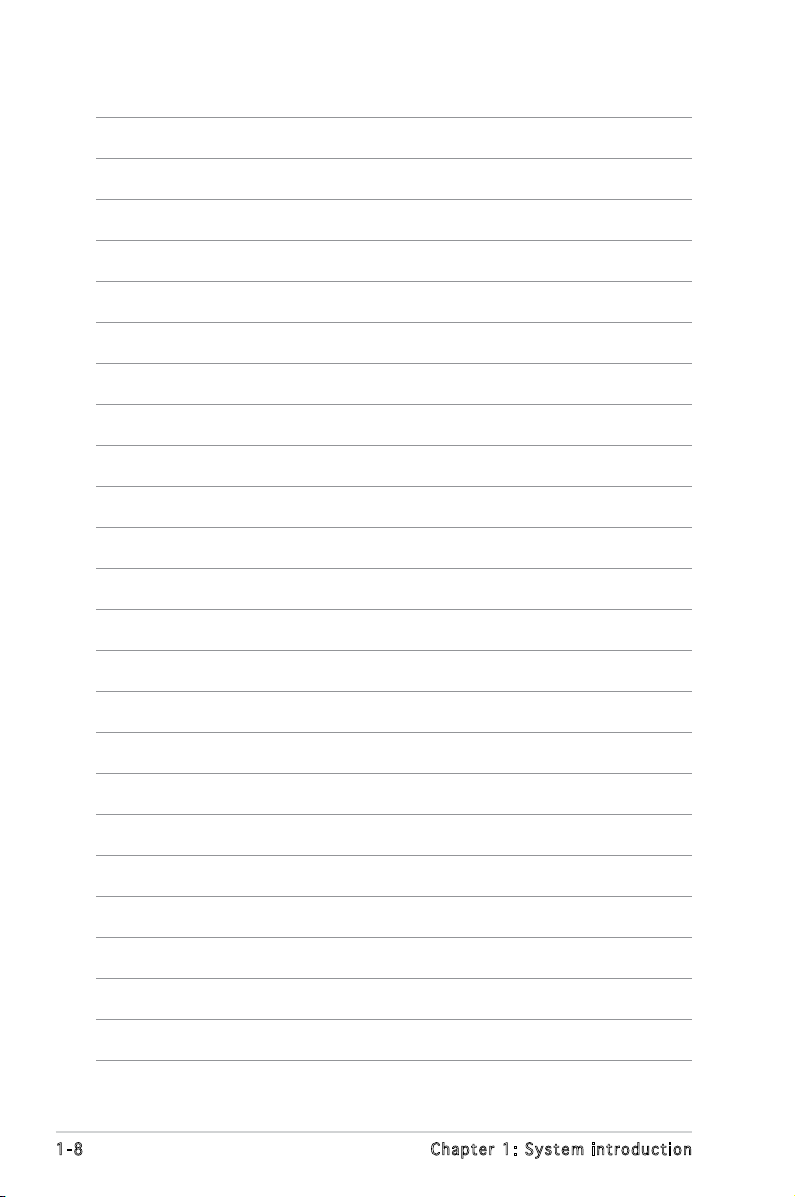
1-8 Chapter 1: System introduction
Page 19
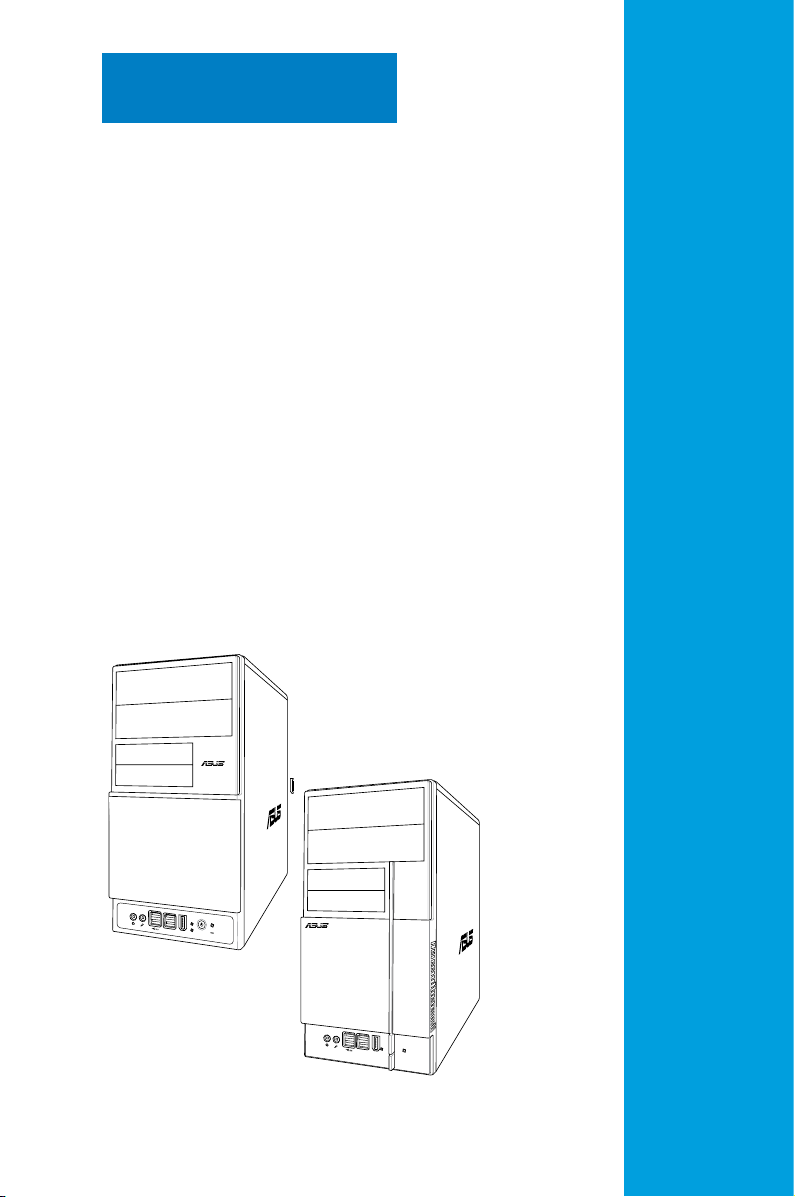
R
R
Chapter 2
This chapter provides step-by-step
instructions on how to install
components in the system.
Basic installation
Page 20
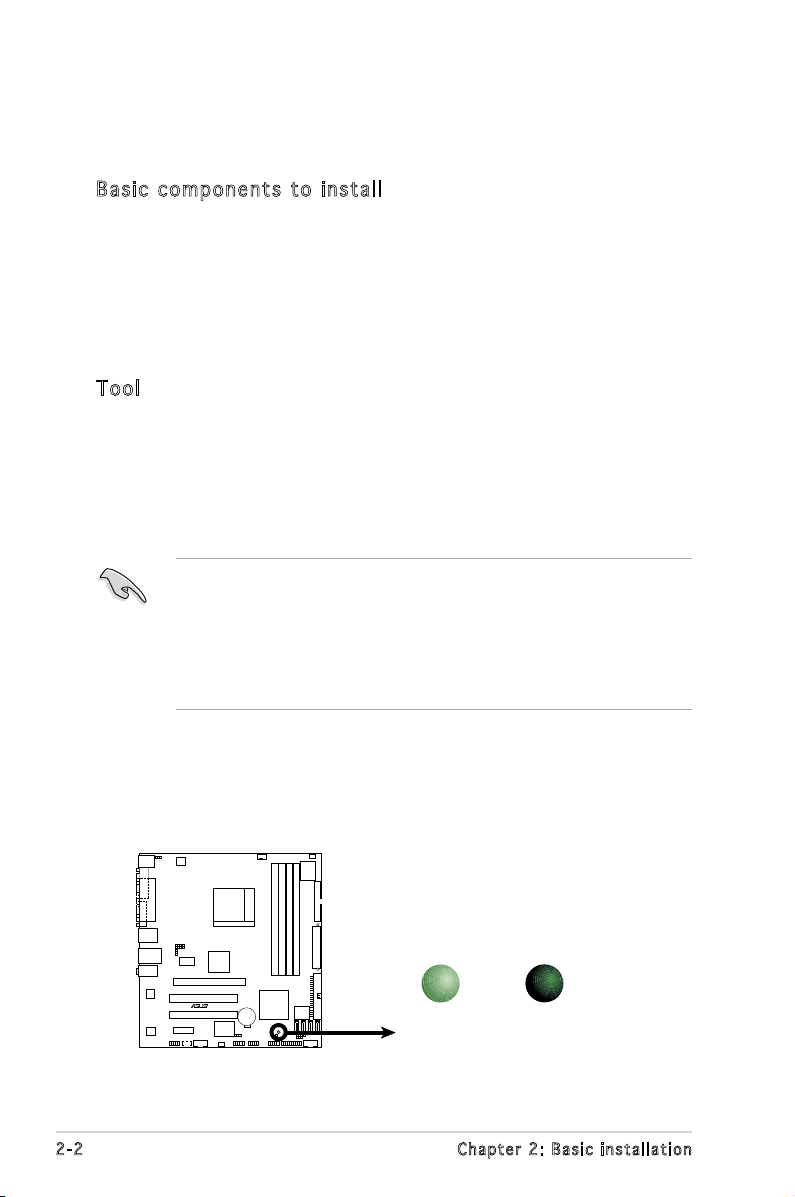
2.1 Preparation
R
Onboard LED
SB_PWR
ON
Standby
Power
OFF
Powered
Off
M2A-VM
Before you proceed, make sure that you have all the components you plan
to install in the system.
Bas i c c omp o ne n ts t o i nst a ll
1. Central Processing Unit (CPU)
2. DDR2 Dual Inline Memory Module (DIMM)
3. Expansion card(s)
4. Hard disk drive
5. Optical drive
6. Floppy disk drive
Too l
Phillips (cross) screw driver
2.2 Before you proceed
Take note of the following precautions before you install components into
the system.
•
Use a grounded wrist strap or touch a safely grounded object or
a metal object, such as the power supply case, before handling
components to avoid damaging them due to static electricity.
•
Hold components by the edges to avoid touching the ICs on them.
•
Whenever you uninstall any component, place it on a grounded
antistatic pad or in the bag that came with the component.
The motherboard comes with an onboard standby power LED. This LED
lights up to indicate that the system is ON, in sleep mode or in soft-off
mode, and not powered OFF. Unplug the power cable from the power outlet
and make sure that the standby power LED is OFF before installing any
system component.
2-2 Chapter 2: Basic installation
Page 21
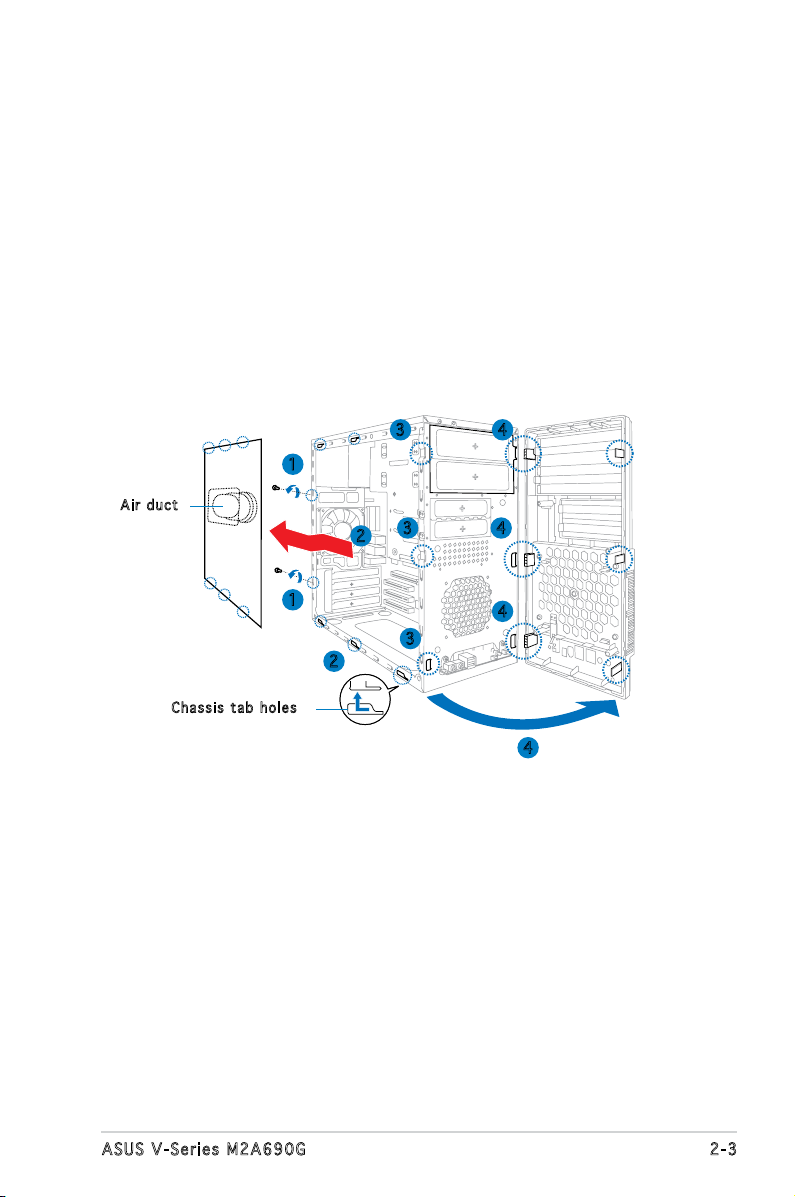
2.3 Removing the side cover and front
panel assembly
1. Remove the cover screws on the rear panel.
2. Pull the side cover toward the rear panel until its hooks disengage
from the chassis tab holes. Set the side cover aside.
3. Locate the front panel assembly hooks, then lift them until they
disengage from the chassis.
4. Swing the front panel assembly to the right, until the hinge-like tabs
on the right side of the assembly are exposed.
5. Remove the front panel assembly, then set aside.
3 4
1
Air d u ct
3
2
4
Cha s s i s tab h o les
1
3
2
4
4
2-3ASUS V-Series M2A690G
Page 22

2.4 Central Processing Unit (CPU)
R
CPU Socket M2
M2A-VM
The motherboard comes with a 940-pin AM2 socket designed for the AMD
Athlon™ 64 X2/Athlon™ 64/Sempron™ processor.
The AM2 socket has a different pinout from the 940-pin socket designed
for the AMD Opteron™ processor. Make sure you use a CPU is designed
for the AM2 socket. The CPU ts in only one correct orientation. DO NOT
force the CPU into the socket to prevent bending the connectors on the
socket and damaging the CPU!
2.4 .1 Ins ta ll ing t he CP U
To install a CPU:
1. Locate the CPU socket on the motherboard.
2. Unlock the socket by pressing
the lever sideways, then lift it up
to a 90º angle.
Make sure that the socket lever is lifted up to a 90º angle; otherwise,
the CPU will not t in completely.
2-4 Chapter 2: Basic installation
Soc k e t leve r
Page 23
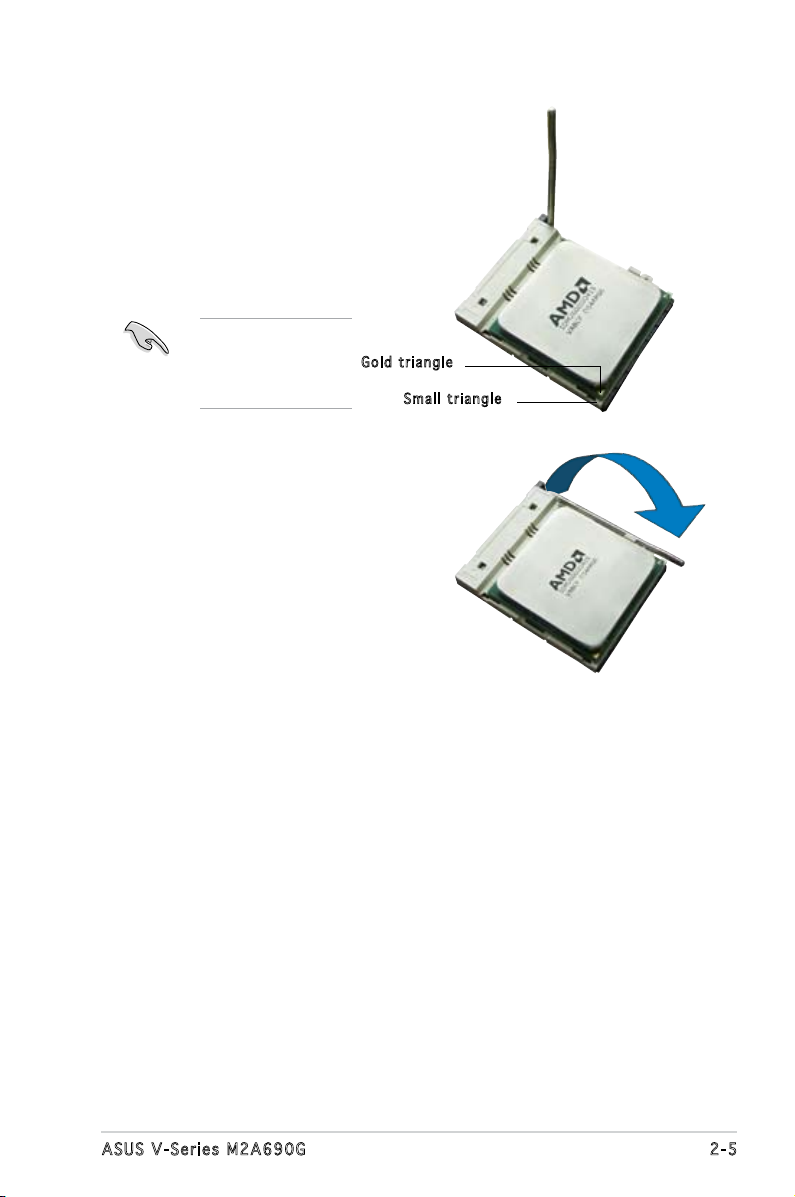
3. Position the CPU above the
socket such that the CPU corner
with the gold triangle matches
the socket corner with a small
triangle.
4. Carefully insert the CPU into the
socket until it ts in place.
Please make sure
your CPU is fully
plugged-in to reduce
abnormal symptom.
Gol d t riang l e
Sma l l trian g l e
5. When the CPU is in place, push
down the socket lever to secure
the CPU. The lever clicks on the
side tab to indicate that it is
locked.
6. Install a CPU heatsink and fan
following the instructions that
came with the heatsink package.
2-5ASUS V-Series M2A690G
Page 24
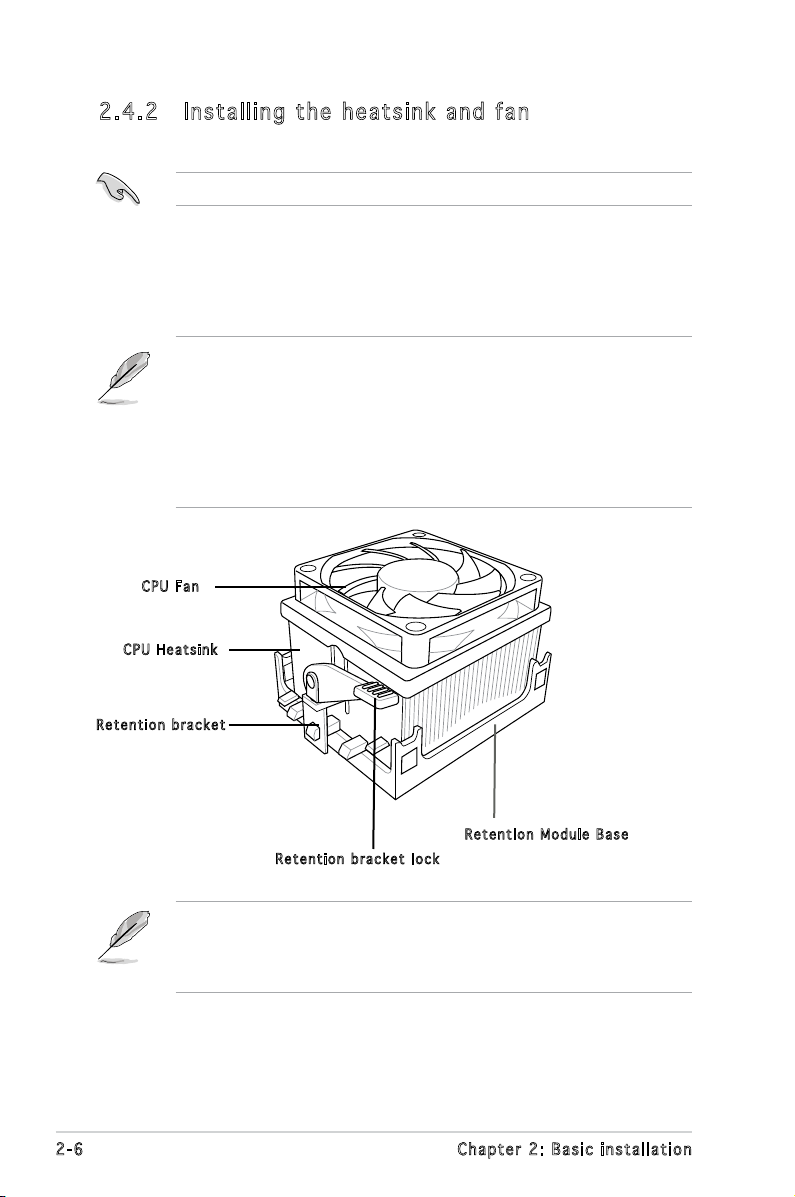
2.4 .2 Ins ta ll ing t he he at si nk an d fan
Make sure that you use only AMD-certied heatsink and fan assembly.
Follow these steps to install the CPU heatsink and fan.
1. Place the heatsink on top of the installed CPU, making sure that the
heatsink ts properly on the retention module base.
• The retention module base is already installed on the motherboard
upon purchase.
• You do not have to remove the retention module base when
installing the CPU or installing other motherboard components.
• If you purchased a separate CPU heatsink and fan assembly, make
sure that a Thermal Interface Material is properly applied to the CPU
heatsink or CPU before you install the heatsink and fan assembly.
CPU F a n
CPU H e atsin k
Ret e n t ion b r a c ket
Ret e n t ion M o d u le Ba s e
Ret e n t ion b r a c ket l o c k
Your boxed CPU heatsink and fan assembly should come with installation
instructions for the CPU, heatsink, and the retention mechanism. If the
instructions in this section do not match the CPU documentation, follow
the latter.
2-6 Chapter 2: Basic installation
Page 25
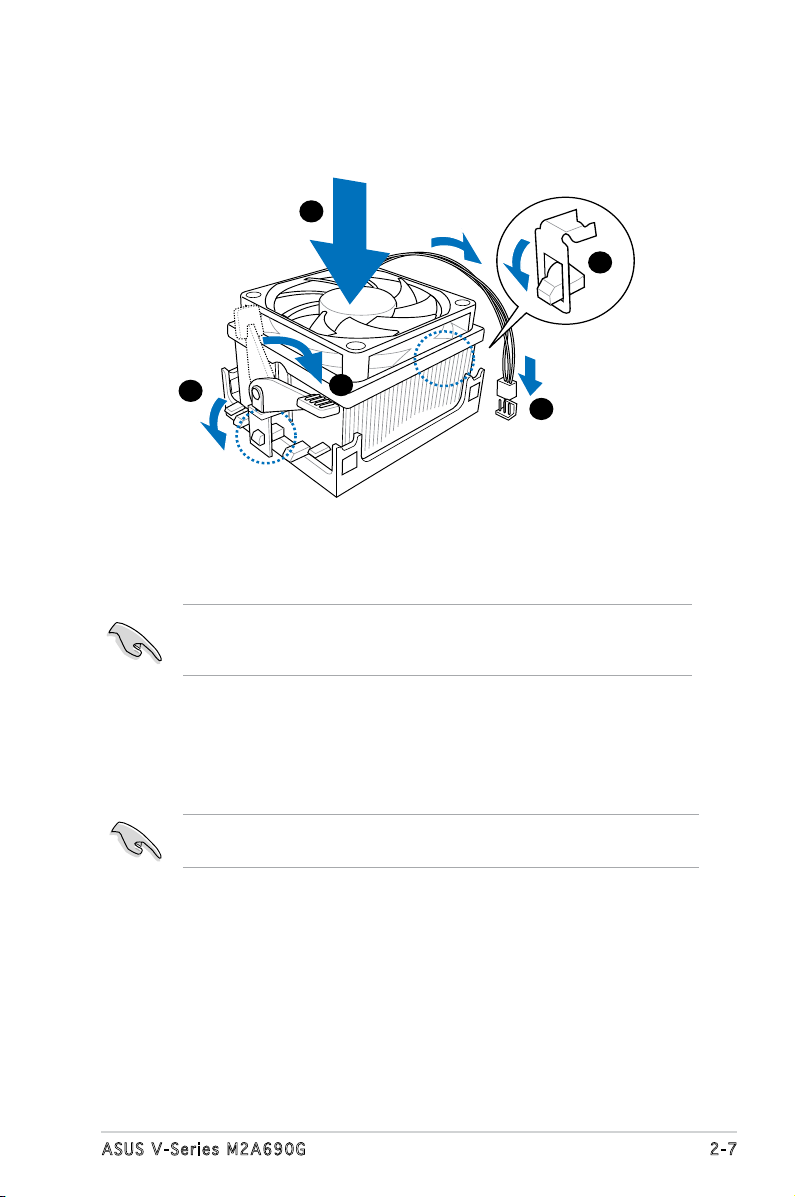
2. Attach one end of the retention bracket to the retention module base.
1
3
4
5
2
3. Align the other end of the retention bracket (near the retention
bracket lock) to the retention module base. A clicking sound denotes
that the retention bracket is in place.
Make sure that the fan and heatsink assembly perfectly ts the
retention mechanism module base, otherwise you cannot snap the
retention bracket in place.
4. Push down the retention bracket lock on the retention mechanism to
secure the heatsink and fan to the module base.
5. When the fan and heatsink assembly is in place, connect the CPU fan
cable to the connector on the motherboard labeled CPU_FAN.
Do not forget to connect the CPU fan connector! Hardware monitoring
errors can occur if you fail to plug this connector.
2-7ASUS V-Series M2A690G
Page 26
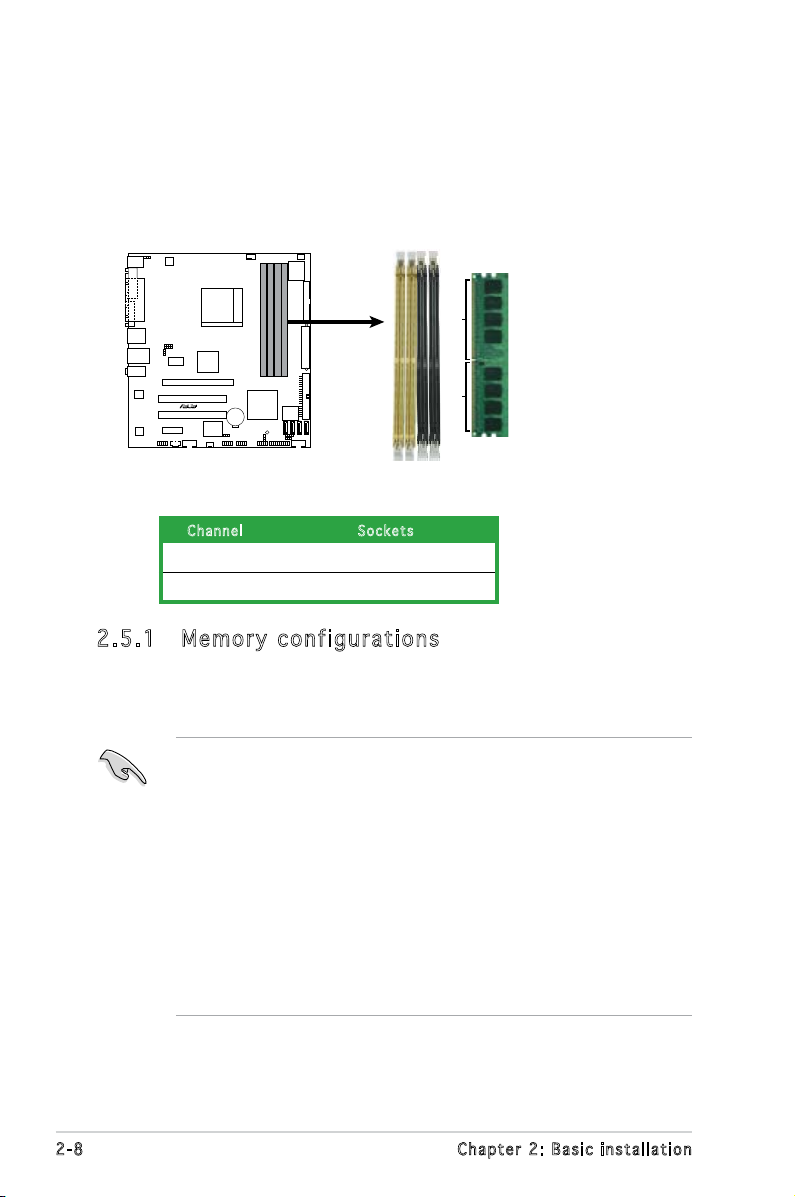
2.5 Installing a DIMM
R
240-pin DDR2 DIMM Sockets
112 Pins
128 Pins
DIMM_A1
DIMM_A2
DIMM_B1
DIMM_B2
M2A-VM
The system motherboard comes with four Double Data Rate 2 (DDR2) Dual
Inline Memory Module (DIMM) sockets.
The following gure illustrates the location of the sockets:
Ch a n nel Sock e t s
Channel A DIMM_A1 and DIMM_A2
Channel B DIMM_B1 and DIMM_B2
2.5 .1 Mem or y con fi gu rat io ns
You may install up to 4 GB system memory using 256 MB, 512 MB, 1 GB,
and 2 GB unbuffered ECC/non-ECC DDR2 DIMMs.
• For dual-channel conguration, the total size of memory module(s)
installed per channel must be the same (DIMM_A1 + DIMM_A2 =
DIMM_B1 + DIMM_B2).
• Always install DIMMs with the same CAS latency. For optimum
compatibility, it is recommended that you obtain memory modules
from the same vendor. Refer to the DDR2 Qualied Vendors List for
details.
• Some odd version DDR2-667 DIMMs may not match Intel On-DieTemination (0DT) requirement and may downgrade to run at DDR2-533. If
this happen, contact your retailer for the ODT value.
• This motherboard does not support memory modules made up of
128 Mb chips.
2-8 Chapter 2: Basic installation
Page 27
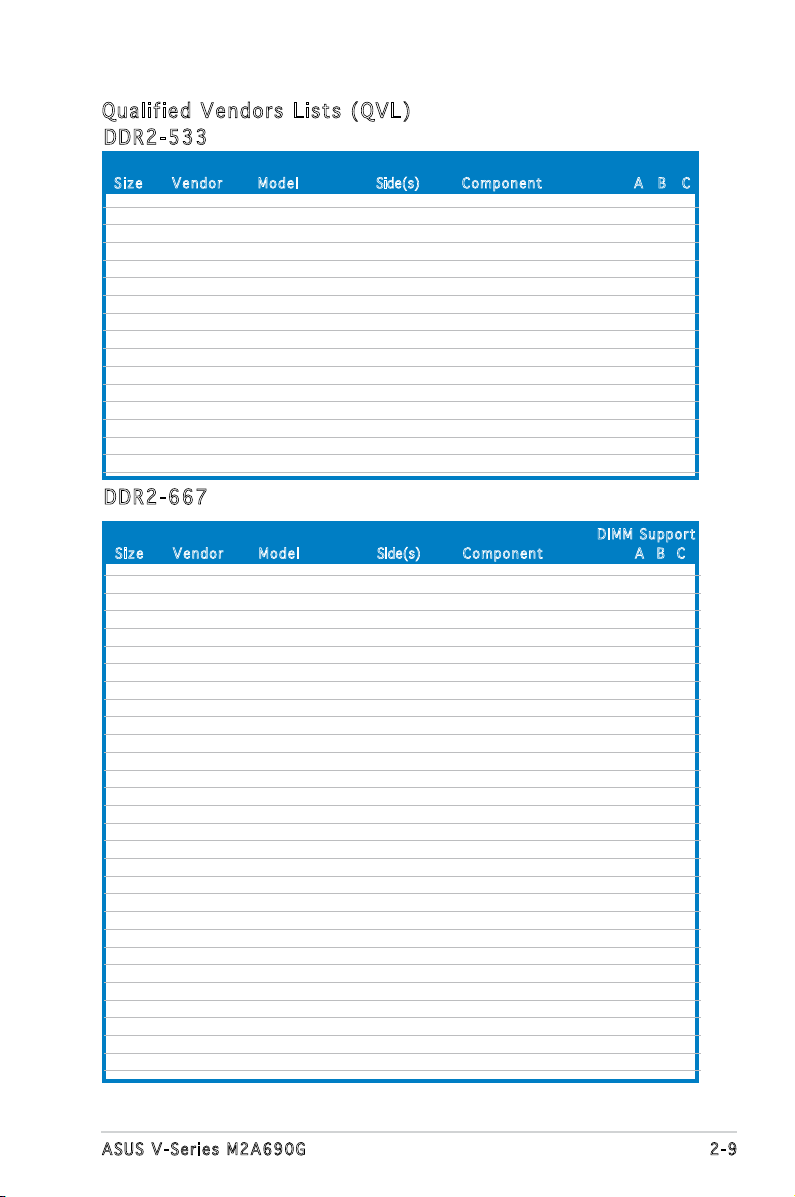
Qua l if i ed V en d ors Li s ts ( QV L )
DDR 2 -53 3
Siz e Ve n d o r Mod e l Side(s) Com p o n ent A B C
256MB KINGSTON E5116AF-5C-E SS KVR533D2N4/256 V V V
512MB KINGSTON HYB18T512800AF37 SS KVR533D2N4/512 V V V
1024MB KINGSTON 5YDIID9GCT DS KVR533D2N4/1G V V V
512MB Qimonda HYB18T512800BF37 SS HYS64T64000HU-3.7-B V V V
1024MB Qimonda HYB18T512800BF37 DS HYS64T128020HU-3.7-B V V V
256MB SAMSUNG K4T51163QC-ZCD5 SS M378T3354CZ3-CD5 V V V
512MB SAMSUNG ZCD5K4T51083QC SS M378T6553CZ3-CD5 V V V
1024MB SAMSUNG ZCD5K4T51083QC DS M378T2953CZ3-CD5 V V V
256MB Hynix HY5PS121621CFP-C4 SS HYMP532U64CP6-C4 V V V
1024MB Hynix HY5PS12821CFP-C4 DS HYMP512U64CP8-C4 V V V
256MB CORSAIR 32M16CEDG SS VS256MB533D2 V V V
512MB CORSAIR MI110052432M8CEC DS VS512MB533D2 V V V
1024MB CORSAIR 64M8CEDG DS VS1GB533D2 V V V
512MB ELPIDA E5108AB-5C-E(ECC) SS EBE51ED8ABFA-5C-E V V V
512MB ELPIDA E5108AB-5C-E SS EBE51UD8ABFA-5C V V V
512MB ELPIDA E5108AB-5C-E SS EBE51UD8ABFA-5C-E V V V
DDR 2 -66 7
Siz e Ve n d o r Mod e l Side(s) C o m ponen t A B C
DIM M S uppor t
512MB KINGSTON D6408TEBGGL3U SS KVR667D2N5/512 V V V
1024MB KINGSTON D6408TEBGGL3U DS KVR667D2N5/1G V V V
256MB KINGSTON HYB18T256800AF3S SS KVR667D2N5/256 V V
1024MB Qimonda HYB18T512800BF3S(ECC) DS HYS72T128020HU-3S-B V V V
256MB Qimonda HYB18T512160BF-3S SS HYS64T32000HU-3S-B V V V
512MB Qimonda HYB18T512800BF3S SS HYS64T64000HU-3S-B V V V
1024MB Qimonda HYB18T512800BF3S DS HYS64T128020HU-3S-B V V V
512MB SAMSUNG ZCE6K4T51083QC SS M378T6553CZ0-CE6 V V V
256MB SAMSUNG K4T51163QC-ZCE6 SS M378T3354CZ3-CE6 V V V
512MB SAMSUNG K4T51083QC SS M378T6553CZ3-CE6 V V V
1024MB SAMSUNG ZCE6K4T51083QC DS M378T2953CZ3-CE6 V V V
256MB CORSAIR MIII00605 SS VS256MB667D2 V
512MB CORSAIR 64M8CFEG SS VS512MB667D2 V V V
1024MB CORSAIR 64M8CFEG DS VS1GB667D2 V
256MB ELPIDA E2508AB-6E-E SS EBE25UC8ABFA-6E-E V V V
512MB ELPIDA E5108AE-6E-E SS EBE51UD8AEFA-6E-E V V V
512MB A-DATA AD29608A8A-3EG SS M2OAD5G3H3166I1C52 V V V
1024MB A-DATA AD29608A8A-3EG DS M2OAD5G3I4176I1C52 V V
512MB crucial Heat-Sink Package SS BL6464AA663.8FD
1024MB crucial Heat-Sink Package DS BL12864AA663.16FD
1024MB crucial Heat-Sink Package DS BL12864AL664.16FD V V V
1024MB crucial Heat-Sink Package DS BL12864AA663.16FD2
512MB Apacer AM4B5708GQJS7E0628F SS AU512E667C5KBGC V
1024MB Apacer AM4B5708GQJS7E DS AU01GE667C5KBGC V
256MB Kingmax N2TU51216AG-3C SS KLCB68F-36KH5 V V V
512MB Kingmax KKEA88B4LAUG-29DX SS KLCC28F-A8KB5 V V
1024MB Kingmax KKEA88B4LAUG-29DX DS KLCD48F-A8KB5 V
512MB Transcend E5108AE-6E-E SS TS64MLQ64V6J V V
1024MB Transcend E5108AE-6E-E DS TS128MLQ64V6J V
2-9ASUS V-Series M2A690G
Page 28
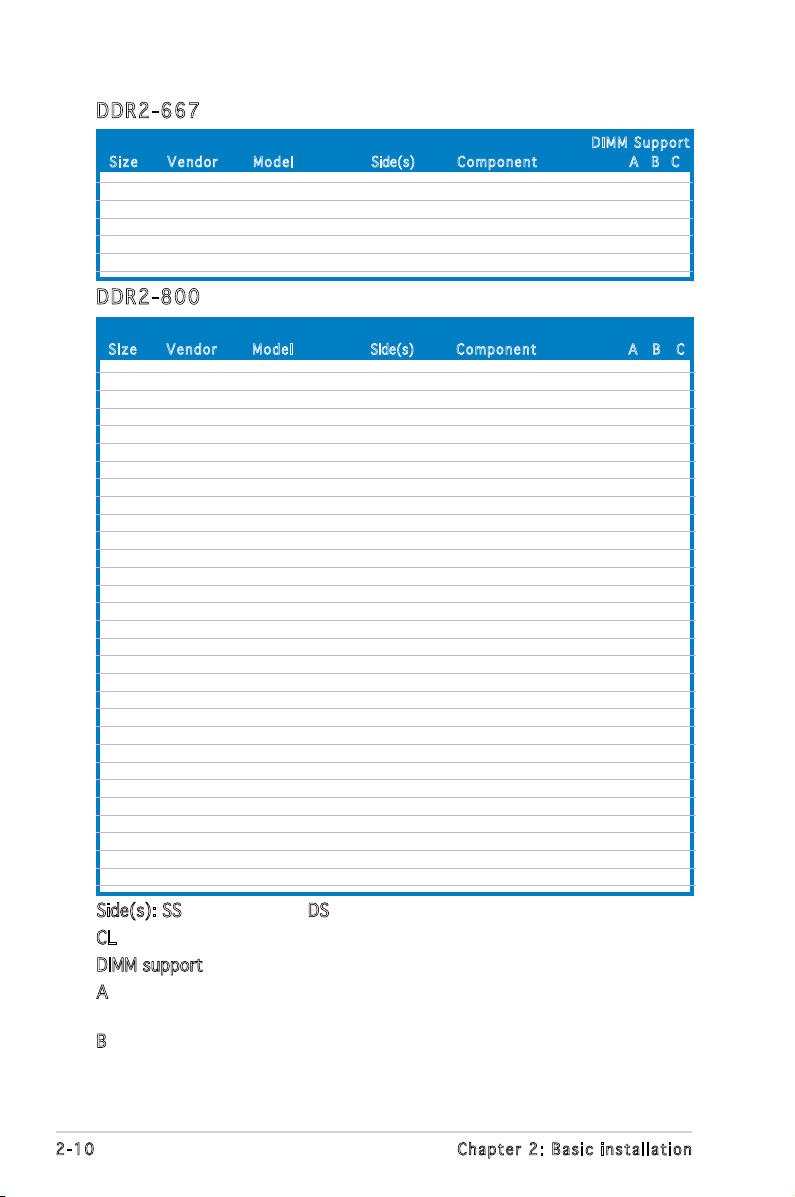
DDR 2 -66 7
Siz e Ve n d o r Mod e l Side(s) C o m ponen t A B C
512MB Transcend J12Q3AB-6 SS JM367Q643A-6 V V V
1024MB Transcend J12Q3AB-6 DS JM388Q643A-6
512MB Super Talent Heat-Sink Package SS T6UA512C5 V
1024MB Super Talent Heat-Sink Package DS T6UB1GC5 V V
512MB SMART G64M8XB3ITIX4TUE SS TB3D2667C58S V V
512MB SMART G64M8XB3ITIX4TUE DS TB4D2667C58D V V V
DIM M S uppor t
DDR 2 -80 0
Siz e Ve n d o r Mod e l Side(s) Com p o n ent A B C
512MB KINGSTON K4T51083QC SS KVR800D2N5/512 V V V
1024MB KINGSTON Heat-Sink Package DS KHX6400D2LL/1G
1024MB KINGSTON Heat-Sink Package SS KHX6400D2LLK2/1GN V V
256MB Qimonda HYB18T512160BF-25F SS HYS64T32000HU-25F-B V V V
512MB Qimonda HYB18T512800BF25F SS HYS64T64000HU-25F-B V V
1024MB Qimonda HYB18T512800BF25F DS HYS64T128020HU-25F-B V V V
512MB SAMSUNG EDD339XX SS M378T6553CZ3-CE7 V V
256MB SAMSUNG K4T51163QC-ZCE7 SS M378T3354CZ3-CE7 V V V
512MB SAMSUNG ZCE7K4T51083QC SS M378T6553CZ3-CE7 V V V
1024MB Hynix HY5PS12821CFP-S5 DS HYMP512U64CP8-S5 V V V
512MB MICRON 5JAIIZ9DQQ SS MT8HTF6464AY-80EA3 V V V
1024MB MICRON 5JAIIZ9DQQ DS MT16HTF12864AY-80EA3 V V V
512MB MICRON 5ZD22D9GKX SS MT8HTF6464AY-80ED4 V V V
1024MB MICRON 5ZD22D9GKX DS MT16HTF12864AY-80ED4 V V
512MB MICRON 6CD22D9GKX SS MT8HTF6464AY-80ED4 V V
1024MB MICRON 6CD22D9GKX DS MT16HTF12864AY-80ED4 V V V
1024MB CORSAIR Heat-Sink Package DS CM2X1024-6400C4 V V V
1024MB ELPIDA E1108AB-8E-E(ECC) SS EBE10EE8ABFA-8E-E V V V
2048MB ELPIDA E1108AB-8E-E(ECC) DS EBE21EE8ABFA-8E-E V V
512MB Crucial Heat-Sink Package SS BL6464AA804.8FD
512MB Crucial Heat-Sink Package SS BL6464AA804.8FD3 V V V
1024MB Crucial Heat-Sink Package DS BL12864AA804.16FD V
1024MB Crucial Heat-Sink Package DS BL12864AL804.16FD3 V V V
1024MB Crucial Heat-Sink Package DS BL12864AA804.16FD3 V V V
512MB Apacer Heat-Sink Package DS AHU512E800C5K1C V
1024MB Apacer Heat-Sink Package DS AHU01GE800C5K1C V V V
512MB Transcend K4T51083QC SS TS64MLQ64V8J V V V
1024MB Transcend K4T51083QC DS TS128MLQ64V8J V V V
512MB KINGMAX KKEA88B4LZUG-25DF SS KLDC28F-A8KB5
1024MB KINGMAX KKEA88B4LZUG-25DF DS KLDD48F-A8KB5 V V V
Side(s): SS - Single-sided DS - Double-sided
CL: CAS Latency
DIMM support:
A - Supports one module inserted into either slot, in Single-channel
memory conguration.
B - Supports one pair of modules inserted into both slots as one pair
of Dual-channel memory conguration.
2-10 Chapter 2: Basic installation
Page 29
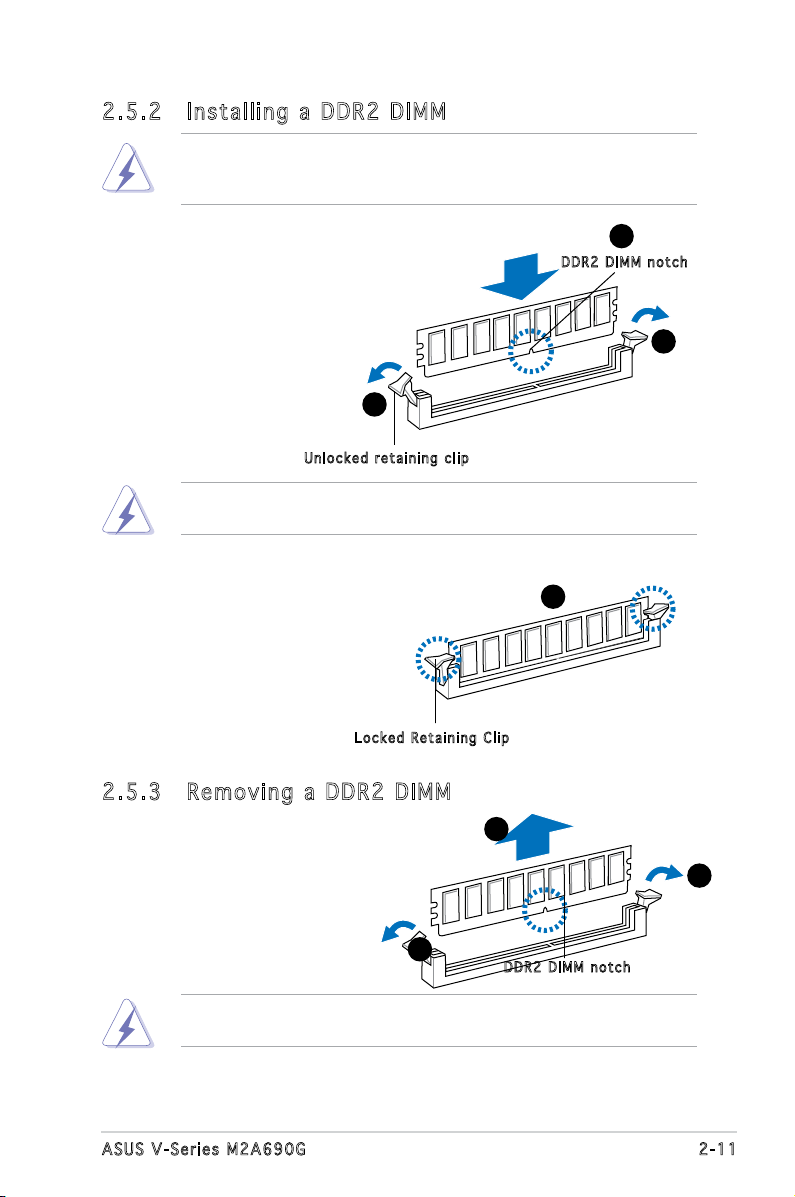
2.5 .2 Ins ta ll ing a D DR2 D IM M
Make sure to unplug the power supply before adding or removing DIMMs
or other system components. Failure to do so may cause severe damage
to both the motherboard and the components.
1. Unlock a DDR2 DIMM
socket by pressing the
retaining clips outward.
2. Align a DIMM on the socket
such that the notch on the
DIMM matches the break
on the socket.
1
Unl o c k ed re t a i ning c l i p
A DDR2 DIMM is keyed with a notch so that it ts in only one direction.
DO NOT force a DIMM into a socket to avoid damaging the DIMM.
3. Firmly insert the DIMM into the
socket until the retaining clips
snap back in place and the DIMM
is properly seated.
Loc k e d Reta i n i ng Cl i p
2.5 .3 Rem ov in g a D DR 2 D IM M
Follow these steps to remove a DIMM.
2
DDR 2 D IMM n o t c h
1
3
2
1. Simultaneously press the
retaining clips outward to
unlock the DIMM.
1
Support the DIMM lightly with your ngers when pressing the retaining
clips. The DIMM might get damaged when it ips out with extra force.
2. Remove the DIMM from the socket.
1
DDR 2 D IMM n o t c h
2-11ASUS V-Series M2A690G
Page 30
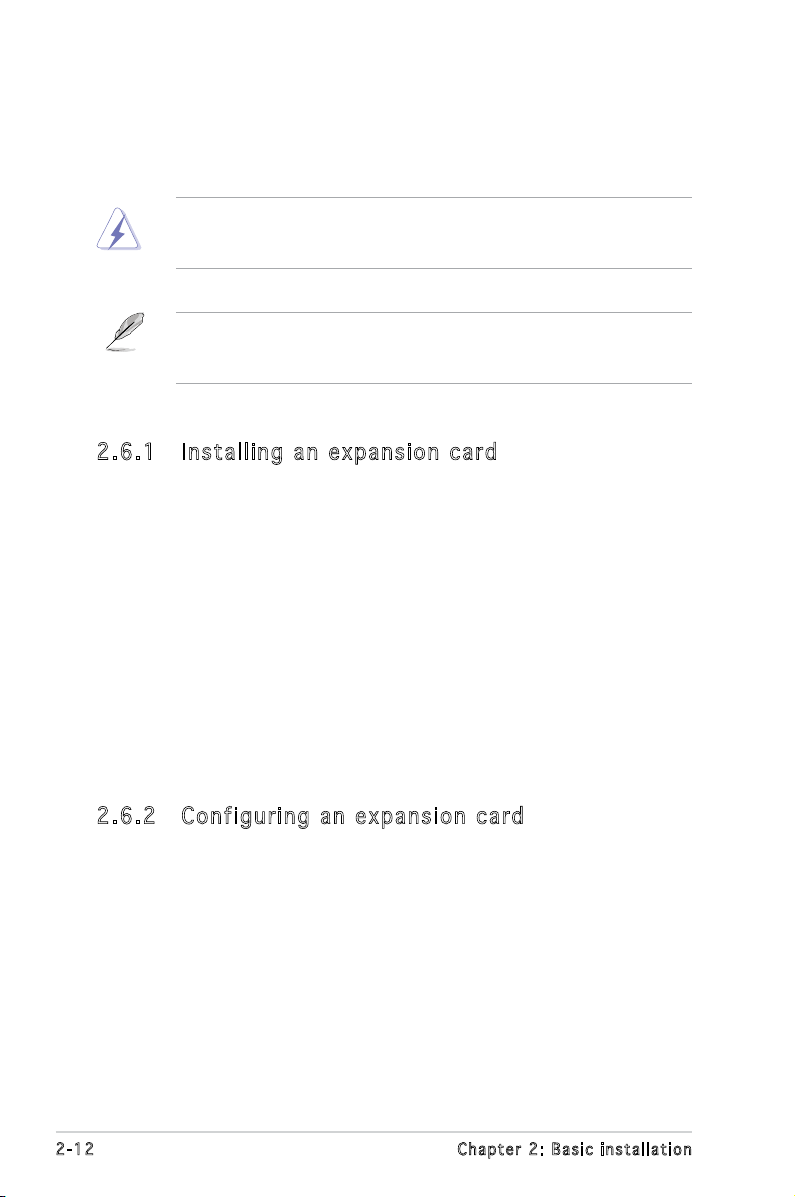
2.6 Expansion slots
In the future, you may need to install expansion cards. The following
sub-sections describe the slots and the expansion cards that they support.
Make sure to unplug the power cord before adding or removing
expansion cards. Failure to do so may cause you physical injury and
damage motherboard components.
PCI Express Graphics Slot supports most of the ATi® and NVDIA® graphics
cards, except some ATi® graphics cards of old version, such as ATi®
X300, X550, X700, and X800 series.
2.6 .1 Ins ta ll ing a n ex p an si on ca rd
To install an expansion card:
1. Before installing the expansion card, read the documentation that
came with it and make the necessary hardware settings for the card.
2. Remove the system unit cover (if your motherboard is already
installed in a chassis).
3. Remove the bracket opposite the slot that you intend to use. Keep
the screw for later use.
4. Align the card connector with the slot and press rmly until the card is
completely seated on the slot.
5. Secure the card to the chassis with the screw you removed earlier.
6. Replace the system cover.
2.6 .2 Con fi gu rin g an e x pa ns io n c ar d
After installing the expansion card, congure it by adjusting the software
settings.
1. Turn on the system and change the necessary BIOS settings, if any.
See Chapter 5 for information on BIOS setup.
2. Assign an IRQ to the card. Refer to the tables on the next page.
3. Install the software drivers for the expansion card.
2-12 Chapter 2: Basic installation
Page 31

Sta n da r d i n te r rup t a s sig n me n ts
IRQ Standa r d Funct i o n
0 System Timer
1 Keyboard Controller
2 Re-direct to IRQ#9
4 Communications Port (COM1)*
5 IRQ holder for PCI steering*
6 Floppy Disk Controller
7 Printer Port (LPT1)*
8 System CMOS/Real Time Clock
9 IRQ holder for PCI steering*
10 IRQ holder for PCI steering*
11 IRQ holder for PCI steering*
12 PS/2 Compatible Mouse Port*
13 Numeric Data Processor
14 Primary IDE Channel
15 Secondary IDE Channel
* T h e s e IRQ s a re us u a l l y av a i l a ble f o r ISA o r P CI d e v i c es.
IRQ as s ign m en t s f o r t his mo t her b oa r d
A B C D E F G H
PCI slot 1 shared — — — — — — —
PCI slot 2 — shared — — — — — —
PCI Express x16 slot shared — — — — — — —
PCI Express x1 slot — shared — — — — — —
Onboard USB controller 1 — — — — — — — shared
Onboard USB controller 2 — — — shared — — — —
Onboard USB controller 3 — — shared — — — — —
Onboard USB controller 4 — — — shared — — — —
Onboard USB 2.0 controller — — — — — — — shared
Onboard IDE port — — — shared — — — —
Onboard HD audio shared — — — — — — —
Onboard LAN — shared — — — — — —
When using PCI cards on shared slots, ensure that the drivers support
“Share IRQ” or that the cards do not need IRQ assignments. Otherwise,
conicts will arise between the two PCI groups, making the system
unstable and the card inoperable.
2-13ASUS V-Series M2A690G
Page 32

2.6 .3 PCI E xp res s x1 sl ot
This motherboard supports PCI
Express x1 network cards, SCSI cards
and other cards that comply with the
PCI Express specications. The gure
shows a network card installed on the
PCI Express x1 slot.
2.6 .4 PCI s lo ts
The PCI slots support cards such as
a LAN card, SCSI card, USB card, and
other cards that comply with PCI
specications. The gure shows a
LAN card installed on a PCI slot.
2.6 .5 PCI E xp res s x1 6 s lo t
This motherboard supports PCI
Express x16 graphic cards that
comply with the PCI Express
specications. The gure shows a
graphics card installed on the PCI
Express x16 slot.
There is a HDMI card supplying along with the system. The HDMI card is
to be connected to the onboard PCI Express x16 slot.
2-14 Chapter 2: Basic installation
Page 33

4
4
3
2.7 Installing an optical drive
Refer to the instructions in this section if you wish to install a new optical
drive.
Follow these steps to install an optical drive:
1. Place the chassis upright.
2. Remove the drive slot metal plate cover.
3. Insert the optical drive into the upper 5.25-inch drive bay and
carefully push the optical drive into the bay until its screw holes align
with the holes on the bay as shown.
4. Secure the optical drive with two screws on both sides of the bay.
5. Connect a power cable from
the power supply to the power
connector at the back of the
optical drive.
6. Connect one end of the IDE
ribbon cable to the IDE interface
at the back of the optical drive,
matching the red stripe on the
cable with Pin 1 on the IDE
interface.
IDE r i bbon c a b le
Pow e r cable
2-15ASUS V-Series M2A690G
Page 34

7. Connect the other end of the IDE ribbon cable to the primary IDE
connector (labeled PRI_IDE) on the motherboard.
8. Remove the dummy drive slot cover from the front panel.
9. Replace the front panel.
2.8 Installing a hard disk drive
To install a Serial ATA hard disk drive:
1. Carefully place the hard disk into the the lowest 3.5-inch drive slot
(without the metal plate cover).
2. Fasten the screws to secure the hard disk to the drive slot.
the lowest 3.5inch drive slot
without the metal
plate cover
If you do not need to install the optional card reader into your system,
you can install the HDD in the one of the 3.5-inch external bay (with the
metal plate cover).
3. Connect one end of the Serial ATA cable to the SATA connector at
the back of the drive, then connect the other end to a Serial ATA
connector on the motherboard. See page 4-6 for the location of the
Serial ATA connectors.
2-16 Chapter 2: Basic installation
Page 35

4. Connect a 15-pin Serial ATA power plug from the power supply unit to
the 15-pin power connector at the back of the drive.
- OR -
Connect a 4-pin (female) power plug from the power supply unit to
the 4-pin (male) power connector at the back of the drive.
Ser i a l ATA p o w er
cab l e
If your Serial ATA HDD has both 4-pin and 15-pin connectors at the
back, use either the 15-pin SATA power adapter plug OR the legacy
4-pin power connector. DO NOT use both to prevent damage to
components and to keep the system from becoming unstable.
Ser i a l ATA c a b le
To install an IDE hard disk drive:
1. Follow steps 1-2 of the previous section.
2. Connect the blue interface of the IDE ribbon cable to the primary IDE
connector (blue connector labeled PRI_IDE) on the motherboard. See
page 4-7 for the location of the connector.
IDE r i bbon c a b le
Pow e r cable
2-17ASUS V-Series M2A690G
Page 36

• If you will install only one hard disk drive, make sure to congure your
hard disk drive as Master device before connecting the IDE cable and
power plug. Refer to the HDD documentation on how to set the drive
as a Master device.
• If you will install two IDE hard disk drives, congure the other device
as Slave.
3. Connect the gray interface of the IDE ribbon cable to the IDE
connector on the drive.
4. If you install two IDE hard disk drives, connect the black interface of
the IDE ribbon cable to the IDE connector on the second (Slave) IDE
hard disk drive.
5. Connect a 4-pin power plug from the power supply unit to the power
connector at the back of the drive(s).
2.9 Installing the card reader
An optional card reader module (see the gure below) is available with the
system. If you want to install the card reader into your system, follow the
steps on the next page.
2-18 Chapter 2: Basic installation
Page 37

To install the card reader module:
1. Remove the drive slot metal plate cover.
2. Carefully insert the card reader module into the 3.5-inch bay until the
screw holes align with the holes on the bay.
3. Secure the card reader module with two screws on both sides.
remove the metal
plate cover and
install the card
reader module
here
4. Connect the USB cable of the card reader to the USB connector on
the motherboard.
2-19ASUS V-Series M2A690G
Page 38

2.10 Installingaoppydiskdrive
3
3
2
3
The Vintage2-PE2 system comes with one 3.25-inch drive bay for a oppy
disk drive.
To install a oppy disk drive:
1. Remove the drive slot metal plate cover.
remove the metal
plate cover and
install the card
reader module
here
2. Carefully insert the oppy disk drive into the oppy drive bay until the
screw holes align with the holes on the bay.
3. Secure the oppy disk drive with two screws on both sides.
4. Connect the oppy disk drive signal cable to the signal connector at
the back of the drive.
Pow e r cable
Flo p p y ribb o n
cab l e
5. Connect the other end of the signal cable to the oppy disk drive
connector on the motherboard. See page 4-6 for the location of the
oppy disk drive connector.
6. Connect a 4-pin power cable from the power supply unit to the power
connector at the back of the oppy disk drive.
2-20 Chapter 2: Basic installation
Page 39

2.11 Re-connecting cables
R
System Panel Connector
PANEL
PLED-
+5V
Speaker
SPEAKER
PLED
Ground
Reset
Reset
Ground
Ground
PLED+
IDE_LED-
IDE_LED+
IDE_LED
PWR
Ground
PWRSW
M2A-VM
I
You may have disconnected some cables when you were installing
components. You must re-connect these cables before you replace the
chassis cover.
LED c ab les
Res e t butto n
HDD L E D
Pow e r Switc h
Pow e r LED
Connect the reset button, power switch, power LED, and HDD LED
cables to their respective leads in the system panel connector on the
motherboard.
2-21ASUS V-Series M2A690G
Page 40

2.12 Reinstalling the cover
If you installed an optical and/or oppy disk drive, remove the bay cover(s)
on the front panel assembly before reinstalling it to the chassis. To do this:
1. Locate the bay cover locks.
2. Press the locks outward to
release the bay cover.
3. Push the bay cover inward, then
set it aside.
4. Follow the same instructions to
remove the 3.5” drive bay cover.
To reinstall the front panel assembly and side cover:
1. Insert the front panel assembly hinge-like tabs to the holes on the
right side of the chassis.
2. Swing the front panel assembly to the left, then insert the hooks to
the chassis until the front panel assembly ts in place.
3. Insert the six side cover hooks into the chassis tab holes .
4. Push the side cover to the direction of the front panel until it ts in place.
5. Secure the cover with two screws you removed earlier.
If the air duct interferes with the CPU fan, adjust the air duct accordingly.
2
5
4
5
Air d u ct
3
Cha s s i s tab h o les
2-22 Chapter 2: Basic installation
2
2
1
1
1
2
Page 41

2-23ASUS V-Series M2A690G
Page 42

R
R
Chapter 3
This chapter helps you power up
the system and install drivers and
utilities from the support CD.
Starting up
Page 43

R
3.1 Installing an operating system
The barebone system supports Windows® 2000/XP operating systems
(OS). Always install the latest OS version and corresponding updates so
you can maximize the features of your hardware.
Because motherboard settings and hardware options vary, use the setup
procedures presented in this chapter for general reference only. Refer to
your OS documentation for more information.
• Windows XP OS setup cannot recognize Serial ATA hard drives
without the necessary drivers. Use the bundled oppy disk when
installing Windows XP OS to a Serial ATA hard drive.
• From the Windows XP setup screen, press F6 when prompted then
follow succeeding screen instructions to install the SATA drivers.
3.2 Powering up
Press the system power button ( ) to enter the OS.
Pre s s to tu r n ON th e s y stem
3.3 Support CD information
The support CD that came with the system contains useful software and
several utility drivers that enhance the system features.
•
Screen display and driver options may not be the same for different
operating system versions.
•
The contents of the support CD are subject to change at any time
without notice. Visit the ASUS website for updates.
3-2 Chapter 3: Starting up
Page 44

3.3 .1 Run ni ng th e su ppo rt C D
To begin using the support CD, place the CD in your optical drive. The
CD automatically displays the Drivers menu if Autorun is enabled in your
computer.
Cli c k an ic o n to
dis p l a y sup p o r t
CD/ D V D /
mot h e r board
inf o r m ation
Cli c k an it e m to
ins t a l l
If Autorun is NOT enabled in your computer, browse the contents
of the support CD/DVD to locate the le ASSETUP.EXE from the BIN
folder. Double-click the ASSETUP.EXE to run the CD/DVD.
3-3ASUS V-Series M2A690G
Page 45

3.3 .2 Dri ve rs me nu
The drivers menu shows the available device drivers if the system detects
installed devices. Install the necessary drivers to activate the devices.
ASU S I n stA l l - Dr i ve r s I n st a lla t io n Wi z ar d
Launches the ASUS InstallAll driver installation wizard.
AMD Co o l ‘ n ’ Q uie t D r ive r
Installs the AMD Cool ‘n’ Quiet driver.
AMD Ch i pse t P r ogr a m D riv e r
Installs the AMD chipset program driver.
Rea l te k Au d io Aud i o D riv e r
Installs the Realtek® ALC883 audio driver and application.
Rea l te k RT L 81 1 1b 1 0/1 0 0/ 1 000 M L A N D r iv e r
Installs the Realtek® RTL8111b 10/100/1000M LAN Driver
USB 2.0 Dr i ver
Installs the USB 2.0 driver.
The screen display and drivers option may not be the same for different
operating system versions.
3-4 Chapter 3: Starting up
Page 46

3.3 .3 Uti li ti es me nu
The Utilities menu shows the applications and other software that the
motherboard supports.
ASU S I n stA l l - In s ta l lat i on Wiz a rd for Uti lit i es
Launches the ASUS InstallAll utilities installation wizard.
ASU S C o ol ‘ n’ Qui e t U til i ty
This item installs the ASUS Cool ‘n’ Quiet utility.
ASU S Up dat e
The ASUS Update utility allows you to update the motherboard BIOS in a
Windows® environment. This utility requires an Internet connection either
through a network or an Internet Service Provider (ISP).
ASU S P C Pr o be II
This smart utility monitors the fan speed, CPU temperature, and system
voltages, and alerts you of any detected problems. This utility helps you
keep your computer in healthy operating condition.
ASU S M u sic Al a rm
The ASUS Music Alarm is an audio alarm clock that uses your favorite CD
music to give you a personal wake-up call.
The screen display and utilities option may not be the same for different
operating system versions.
ATI We b PAM Ut i lit y
This utility allows you to congure Serial ATA (SATA) RAID/AHCI drive disk.
For more detailed instructions, refer to the RAID manual in the support
This item appears only when you set the Onboard SATA Type item in the
BIOS to [RAID Controller]. See page 2-25 for details.
3-5ASUS V-Series M2A690G
Page 47

3.3 .4 Mak e Di sk me nu
The Make Disk menu allows you to make a RAID driver disk.
Mak e A T I R A ID / AHC I D r ive r
Allows you to create an ATI® Serial ATA (SATA) RAID/AHCI driver disk.
Mak e A T I R A ID / AHC I V i sta Dr i ver
Allows you to create an ATI® Serial ATA (SATA) RAID/AHCI driver disk for
Windows® Vista Operating System (OS)..
3.3 .5 Man ua l men u
The Manual menu contains a list of supplementary user manuals. Click an
item to open the folder of the user manual.
Most user manual les are in Portable Document Format (PDF). Install
the Adobe® Acrobat® Reader from the Utilities menu before opening a
user manual le.
3-6 Chapter 3: Starting up
Page 48

3.3 .6 ASU S Co nta ct i nfo rm at ion
Click the Contact tab to display the ASUS contact information. You can also
nd this information on the inside front cover of this user guide.
3-7ASUS V-Series M2A690G
Page 49

3.4 Software information
Most of the applications in the support CD have wizards that will
conveniently guide you through the installation. View the online help or
readme le that came with the software for more information.
ASU S PC Pr ob e II
PC Probe II is a utility that monitors the computer’s vital components
and alerts you of any problem with these components. PC Probe II senses
fan rotations, CPU temperature, and system voltages, among others. PC
Probe II is software-based, allowing you to start monitoring your computer
the moment you turn it on. With this utility, you are assured that your
computer is always at a healthy operating condition.
Ins t al l ing PC Pro b e I I
To install PC Probe II on your computer:
1. Place the support CD to the optical drive. The
appears if your computer has an enabled Autorun feature.
If Autorun is not enabled in your computer, browse the contents of the
support CD to locate the setup.exe le from the ASUS PC Probe II folder.
Double-click the setup.exe le to start installation.
2. Click the Utilities tab, then click ASUS PC Probe II.
3. Follow the screen instructions to complete installation.
Drivers installation tab
Lau n ch i ng P C P rob e I I
You can launch the PC Probe II right after installation or anytime from the
Windows® desktop.
To launch the PC Probe II from the Windows® desktop, click Start > All
Programs > ASUS > PC Probe II. The
PC Probe II main window appears.
After launching the application,
the PC Probe II icon appears in the
Windows® taskbar. Click this icon to
close or restore the application.
Usi n g P C P r ob e II
Main window
The PC Probe II main window allows you to view the current status of your
system and change the utility conguration. By default, the main window
displays the Preference section. You can close or restore the Preference
section by clicking on the triangle on the main window right handle.
Cli c k to cl o s e the
Pre f e r ence p a n el
3-8 Chapter 3: Starting up
Page 50

But t o n F u n c tion
Opens the Conguration window
Opens the
Opens the
Opens the
Opens the
Opens the hard disk drive, memory, CPU usage window
Shows/Hides the
Minimizes the application
Closes the application
Report window
Desktop Management Interface window
Peripheral Component Interconnect window
Windows Management Instrumentation window
Preference section
Sensor alert
When a system sensor detects a problem, the main window right handle
turns red, as the illustrations below show.
When displayed, the monitor panel for that sensor also turns red. Refer to
the Monitor panels section for details.
Pre f er e nce s
You can customize the application using the
Preference section in the main window. Click
the box before each preference to activate or
deactivate.
3-9ASUS V-Series M2A690G
Page 51

Har d wa r e m o ni t or p an e ls
The hardware monitor panels display the current value of a system sensor
such as fan rotation, CPU temperature, and voltages.
The hardware monitor panels come in two display modes: hexagonal (large)
and rectangular (small). When you check the Enable Monitoring Panel
option from the Preference section, the monitor panels appear on your
computer’s desktop.
Sma l l displ a y
Lar g e displ a y
Changing the monitor panels position
To change the position of the monitor panels on the desktop,
click the arrow down button of the Scheme options, then
select another position from the list box. Click OK when
nished.
Moving the monitor panels
All monitor panels move together using
a magnetic effect. If you want to detach
a monitor panel from the group, click the
horseshoe magnet icon. You can now move
or reposition the panel independently.
Adjusting the sensor threshold value
You can adjust the sensor threshold
value in the monitor panel by clicking
the arrow buttons. You can also
adjust the threshold values using the
Cong window.
You cannot adjust the sensor threshold
values in a small monitoring panel.
Cli c k to
inc r e a se
val u e
Cli c k to
dec r e a se
val u e
3-10 Chapter 3: Starting up
Page 52

Monitoring sensor alert
The monitor panel turns red when a component value exceeds or is lower
than the threshold value. Refer to the illustrations below.
Sma l l displ a y
Lar g e displ a y
WMI br o wse r
Click to display the
WMI (Windows Management
Instrumentation) browser. This
browser displays various Windows®
management information. Click an
item from the left panel to display
on the right panel. Click the plus
sign (+) before WMI Information to
display the available information.
You can enlarge or reduce the browser size by dragging the bottom right
corner of the browser.
DMI br o wse r
Click to display the DMI
(Desktop Management Interface)
browser. This browser displays
various desktop and system
information. Click the plus sign (+)
before DMI Information to display
the available information.
3-11ASUS V-Series M2A690G
Page 53

PCI br o wse r
Click to display the
PCI (Peripheral Component
Interconnect) browser. This
browser provides information on
the PCI devices installed on your
system. Click the plus sign (+)
before the PCI Information item to
display available information.
Usa g e
The Usage browser displays real-time information on the CPU, hard disk
drive space, and memory usage. Click to display the Usage browser.
CPU usage
The CPU tab displays real-time CPU
usage in line graph representation.
If the CPU has an enabled HyperThreading, two separate line graphs
display the operation of the two
logical processors.
Hard disk drive space usage
The Hard Disk tab displays the used
and available hard disk drive space.
The left panel of the tab lists all
logical drives. Click a hard disk drive
to display the information on the
right panel. The pie chart at the
bottom of the window represents
the used (blue) and the available
HDD space.
3-12 Chapter 3: Starting up
Page 54

Memory usage
The Memory tab shows both used
and available physical memory.
The pie chart at the bottom of the
window represents the used (blue)
and the available physical memory.
Con f ig u rin g P C Pr o be II
Click to view and adjust the sensor threshold values.
The Cong window has two tabs: Sensor/Threshold and Preference. The
Sensor/Threshold tab enables you to activate the sensors or to adjust the
sensor threshold values. The Preference tab allows you to customize sensor
alerts, change temperature scale, or enable the Q-Fan feature.
Loa d s the d e f a u lt
thr e s h old v a l u es
for e a ch se n s o r
App l i e s you r
cha n g e s
Can c e l s or
ign o r e s you r
cha n g e s
Lo ads y our s ave d
co nfigu ratio n
Sav e s your
con f i g urati o n
3-13ASUS V-Series M2A690G
Page 55

3-14 Chapter 3: Starting up
Page 56

Chapter 4
R
R
This chapter gives information
about he motherboard that comes
with the system. This chapter
includes the motherboard layout,
jumper settings, and connector
locations.
Motherboard introduction
Page 57

23cm (9.0in)
24.5cm (9.6in
)
Super I/O
FLOPP
Y
SATA4
SATA2
SATA3
SATA1
Socket AM2
PS/2KBMS
T: Mouse
B: Keyboard
CHA_FAN1
CPU_FAN
E
A
TXPWR
PRI_IDE
COM1
PANEL
USB910
USBPW5-8
USB78USB56
AAFP
SB_PWR
8Mb BIOS
ATI SB600
AMD 690G
DDR2 DIMM_A1 (64 bit,240-pin module)
DDR2 DIMM_B1 (64 bit,240-pin module)
DDR2 DIMM_A2 (64 bit,240-pin module)
DDR2 DIMM_B2 (64 bit,240-pin module)
CR2032 3V
Lithium Cell
CMOS Power
PCI2
PCI1
PCIEX16
PCIEX1_1
VIA VT6308
PWR_FAN
IE1394_2
CD
ALC883
RTL8111B
AUDIO
F_USB34
LAN1_USB12
CLRTC
USBPW910
CHASSIS
SPDIF_OUT
YUV
USBPW1-4
KBPWR
ATX12V
ICS
951462AGLFT
R
M2A-VM
4.1 Introduction
The Vintage V-Series M2A690G barebone system comes with an ASUS
motherboard. This chapter provides technical information about the
motherboard for future upgrades or system reconguration.
4.2 Motherboard layout
4-2 Ch a p t e r 4 : M o t h e r b o a r d i n f o
Page 58

4.3 Jumpers
R
Clear RTC RAM
CLRTC
Normal Clear RTC
(Default)
2 3
1 2
M2A-VM
1. Clea r R TC R A M (CLR T C )
This jumper allows you to clear the Real Time Clock (RTC) RAM in
CMOS. You can clear the CMOS memory of date, time, and system
setup parameters by erasing the CMOS RTC RAM data. The onboard
button cell battery powers the RAM data in CMOS, which include
system setup information such as system passwords.
To erase the RTC RAM:
1. Turn OFF the computer and unplug the power cord.
2. Remove the onboard battery.
3. Move the jumper cap from pins 1-2 (default) to pins 2-3. Keep the
cap on pins 2-3 for about 5~10 seconds, then move the cap back to
pins 1-2.
4. Re-install the battery.
5. Plug the power cord and turn ON the computer.
6. Hold down the <Del> key during the boot process and enter BIOS
setup to re-enter data.
Except when clearing the RTC RAM, never remove the cap on CLRTC
jumper default position. Removing the cap will cause system boot failure!
You do not need to clear the RTC when the system hangs due to
overclocking. For system failure due to overclocking, use the C.P.R. (CPU
Parameter Recall) feature. Shut down and reboot the system so the BIOS
can automatically reset parameter settings to default values.
4-3ASUS V-Series M2A690G
Page 59

2. USB device wake-u p ( 3-p in USBPW1-4, USBPW5-8, USBPW910)
R
USB Device Wake Up
3
2
2
1
(Default)
+5V
+5VSB
3
2
2
1
USBPWR5-8
USBPWR1-4
3
2
2
1
(Default)
+5V
+5VSB
USBPWR910
(Default)
+5V
+5VSB
M2A-VM
Set these jumpers to +5V to wake up the computer from S1 sleep
mode (CPU stopped, DRAM refreshed, system running in low power
mode) using the connected USB devices. Set to +5VSB to wake up
from S3 and S4 sleep modes (no power to CPU, DRAM in slow refresh,
power supply in reduced power mode).
The USBPW1234 jumper is for the rear USB ports. The USBPW5678
jumper is for the internal USB connectors that you can connect to
additional USB ports.
• The USB device wake-up feature requires a power supply that can
provide 500 mA on the +5VSB lead for each USB port; otherwise,
the system would not power up.
• The total current consumed must NOT exceed the power supply
capability (+5VSB) whether under normal condition or in sleep mode.
4-4 Ch a p t e r 4 : M o t h e r b o a r d i n f o
Page 60

R
Floppy Disk Drive Connector
PIN 1
NOTE:
Orient the red markings on
the floppy ribbon cable to PIN 1.
FLOPPY
M2A-VM
2. Keyb o a r d po w e r (3- p i n KBP W R )
R
Keyboard Power Setting
2 3
1 2
(Default)
+5V
+5VSB
KBPWR
M2A-VM
This jumper allows you to enable or disable the keyboard wake-up
feature. Set this jumper to pins 2-3 (+5VSB) to wake up the computer
when you press a key on the keyboard (the default is the Space Bar).
This feature requires an ATX power supply that can supply at least
500 mA on the +5VSB lead, and a corresponding setting in the BIOS.
4.4 Connectors
1. Flop p y disk d r ive c o n nect o r (34- 1 p in F L O P PY)
This connector is for the provided oppy disk drive (FDD) signal cable.
Insert one end of the cable to this connector, then connect the other
end to the signal connector at the back of the oppy disk drive.
Pin 5 on the connector is removed to prevent incorrect cable connection
when using an FDD cable with a covered Pin 5.
4-5ASUS V-Series M2A690G
Page 61

2. IDE c o n nect o r s (40 - 1 pin P R I _IDE )
Black or gray
Drive jumper Mode Cable
setting of device(s) connector
Single device Cable-Select or Master - Black
Two devices Cable-Select Master Black
Slave Gray
Master Master
Slave Slave
R
IDE Connector
PRI_IDE
M2A-VM
The onboard IDE connectors are for Ultra DMA 100/66/33 signal
cables. There are three connectors on each Ultra DMA 100/66/33
signal cable: blue, black, and gray. Connect the blue connector to
the motherboard’s IDE connector, then select one of the following
modes to congure your device(s).
• Pin 20 on the IDE connector is removed to match the covered hole
on the Ultra DMA cable connector. This prevents incorrect insertion
when you connect the IDE cable.
• Use the 80-conductor IDE cable for Ultra DMA 100/66/33 IDE
devices.
If any device jumper is set as “Cable-Select,” make sure all other device
jumpers have the same setting.
4-6 Ch a p t e r 4 : M o t h e r b o a r d i n f o
Page 62

3. Se rial ATA c onne ctors (7-p in S ATA1, SATA 2, S ATA3, SATA 4)
R
SATA Connectors
GND
RSATA_TXP4
RSATA_TXN4
GND
RSATA_RXP4
RSATA_RXN4
GND
SATA4
GND
RSATA_TXP2
RSATA_TXN2
GND
RSATA_RXP2
RSATA_RXN2
GND
SATA2
GND
RSATA_TXP3
RSATA_TXN3
GND
RSATA_RXP3
RSATA_RXN3
GND
SATA3
GND
RSATA_TXP1
RSATA_TXN1
GND
RSATA_RXP1
RSATA_RXN1
GND
SATA1
M2A-VM
R
COM Port Connector
PIN 1
COM1
These connectors are for the Serial ATA signal cables for Serial ATA
hard disk drives.
Connect the right-angle side
right angle side
of SATA signal cable to SATA
device. Or you may connect
the right-angle side of SATA
cable to the onboard SATA
port to avoid mechanical
conict with a long card in
PCI2 slot.
4. Seri a l port c o nnec t o r (10 - 1 pin C O M 2)
This connector is for a serial (COM) port. Connect the serial port module
cable to this connector, then install the module to a slot opening at the
back of the system chassis.
The COM module is purchased separately.
4-7ASUS V-Series M2A690G
Page 63

5. CPU, P o wer a n d Cha s s i s fa n c onne c t o rs
R
Fan Connectors
CPU_FAN
GND
CPU FAN PWR
CPU FAN IN
CPU FAN PWM
CHA_FAN
GND
Rotation
+12V
GND
Rotation
+12V
PWR_FAN
M2A-VM
R
IEEE 1394a Connector
IE1394_1
GND
+12V
TPB1-
GND
TPA1-
+12V
TPB1+
GND
TPA1+
1
M2A-VM
EATXPWR
(4-p i n CPU_ F A N , 3- p i n CHA _ F A N ,3-p i n PWR_ F A N )
The fan connectors support cooling fans of a total of 1A~2.2A (26.4W
max.) at +12V. Connect the fan cables to the fan connectors on the
motherboard, making sure that the black wire of each cable matches
the ground pin of the connector.
Do not forget to connect the fan cables to the fan connectors.
Insufcient air ow inside the system may damage the motherboard
components. These are not jumpers! DO NOT place jumper caps on the
fan connectors.
6. IEEE 1 3 94a p o r t co n n e c tor ( 1 0 -1 p i n IE13 9 4 _ 2)
This connector is for a IEEE 1394a port. Connect the IEEE 1394a
module cable to this connector, then install the module to a slot
opening at the back of the system chassis.
Never connect a USB cable to the IEEE1394a connector. Doing so will
damage the motherboard!
The IEEE 1394 module is purchased separately.
4-8 Ch a p t e r 4 : M o t h e r b o a r d i n f o
Page 64

7. ATX p ower con n e ctors
R
ATX Power Connector
ATX12V
GND
+12V DC
GND
+12V DC
EATXPWR
+3 Volts
+3 Volts
Ground
+5 Volts
+5 Volts
Ground
Ground
Power OK
+5V Standby
+12 Volts
-5 Volts
+5 Volts
+3 Volts
-12 Volts
Ground
Ground
Ground
PSON#
Ground
+5 Volts
+12 Volts
+3 Volts
+5 Volts
Ground
M2A-VM
(24- p i n EAT X P W R an d 4 -pin A T X12V)
These connectors are for ATX power supply plugs. The power supply
plugs are designed to t these connectors in only one orientation.
Find the proper orientation and push down rmly until the connectors
completely t.
•
Do not forget to connect the 4-pin ATX +12 V power plug;
otherwise, the system will not boot.
• Use of a PSU with a higher power output is recommended when
conguring a system with more power-consuming devices. The
system may become unstable or may not boot up if the power is
inadequate.
• Make sure that your power supply unit (PSU) can provide at least
the minimum power required by your system.
•
If you intent to use a PSU with 20-pin and 4-pin power plugs, make
sure that the 20-pin power plug can provide at least 15A on +12V
and that the PSU has a minimum power rating of 350 W. The
system may become unstable or may not boot up if the power is
inadequate.
• The ATX 12 V Specication 2.0-compliant PSU passed the
motherboard power requirement test with the following
conguration:
®
CPU : Intel
Memory : 512 MB DDR (x 4)
Graphics card : PCI Express x16 Nvidia EN5900
Parallel ATA devices : IDE hard disk drive (x 2)
Serial ATA device : SATA hard disk drive
Optical drive : CD-ROM (x2)
SCSI devices : SCSI card and SCSI hard disk drive
• You must install a PSU with a higher power rating if you intend to
install additional devices.
Pentium® 4 3.6 GHz
4-9ASUS V-Series M2A690G
Page 65

8. Opti c a l dri v e audi o c onne c t o r (4 - p i n CD 1 )
R
I
nternal Audio Connector
CD
(black)
Right Audio Channel
Left Audio Channel
Ground
Ground
M2A-VM
R
USB 2.0 Connectors
USB56
USB+5V
USB_P6-
USB_P6+
GND
NC
USB+5V
USB_P5-
USB_P5+
GND
1
USB78
USB+5V
USB_P8-
USB_P8+
GND
NC
USB+5V
USB_P7-
USB_P7+
GND
1
USB910
USB+5V
USB_P10-
USB_P10+
GND
NC
USB+5V
USB_P9-
USB_P9+
GND
1
M2A-VM
This connector is for the 4-pin audio cable that connects to the audio
connector at the back of the optical drive.
Enable the CD-IN function in the audio utility when using this
connector.
9. USB c o n nect o r s (10 - 1 p in U S B 5 6, U S B 7 8, U S B 9 10)
These connectors are for USB 2.0 ports. Connect the USB module
cable to any of these connectors, then install the module to a slot
opening at the back of the system chassis. These USB connectors
comply with USB 2.0 specication that supports up to 480 Mbps
connection speed.
Never connect a 1394 cable to the USB connectors. Doing so will
damage the motherboard!
4-10 Ch a p t e r 4 : M o t h e r b o a r d i n f o
The USB module is purchased separately.
Page 66

11. F r o nt p a n e l au d i o con n e c tor ( 1 0 -1 p i n AAFP 1 )
R
Azalia Analog Front Panel Connector
HP_HD
MIC2_L
HP_R
HP_L
MIC2_JD
Jack_Sense
MIC2_R
PRESENSE#
AGND
AAFP
Legacy AC’97-compliant
pin definition
NC
MIC2_L
Line out_R
Line out_L
NC
NC
MIC2_R
NC
AGND
Azalia-compliant
pin definition
M2A-VM
This connector is for a chassis-mounted front panel audio I/O module
that supports HD Audio standard.
•
We recommend that you connect a high-denition front panel
audio module to this connector to avail of the motherboard’s highdenition audio capability
.
4-11ASUS V-Series M2A690G
Page 67

13. S y s tem p a n el c o n n ecto r ( 12-p i n PANE L )
R
System Panel Connector
PANEL
PLED-
+5V
Speaker
SPEAKER
PLED
Ground
Reset
Reset
Ground
Ground
PLED+
IDE_LED-
IDE_LED+
IDE_LED
PWR
Ground
PWRSW
M2A-VM
This connector supports several chassis-mounted functions.
•
System power LED (2-pin PLED)
This 2-pin connector is for the system power LED. Connect the
chassis power LED cable to this connector. The system power LED
lights up when you turn on the system power, and blinks when the
system is in sleep mode.
• Hard disk drive activity (2-pin HDLED)
This 2-pin connector is for the HDD Activity LED. Connect the HDD
Activity LED cable to this connector. The IDE LED lights up or ashes
when data is read from or written to the HDD.
•
System warning speaker (4-pin SPEAKER)
This 4-pin connector is for the chassis-mounted system warning
speaker. The speaker allows you to hear system beeps and warnings.
• Power/Soft-off button (2-pin PWRSW)
This connector is for the system power button. Pressing the power
button turns the system ON or puts the system in SLEEP or SOFT-OFF
mode depending on the BIOS settings. Pressing the power switch for
more than four seconds while the system is ON turns the system OFF.
• Reset button (2-pin RESET)
This 2-pin connector is for the chassis-mounted reset button for
system reboot without turning off the system power.
4-12 Ch a p t e r 4 : M o t h e r b o a r d i n f o
Page 68

14. P o r ts o n t he H D M I mod u l e
This module contains four ports, allowing you to connect any kind
of video/audio source to your system. Connect the HDMI module to
the onboard PCI Express x16 slot and the HDMI module cable to the
onboard YUV/SPDIF_OUT connector.
• Refer to page 1-29 for the position of the onboard YUV/SPIDF_OUT
connector.
• After installing the HDMI module, make sure the audio device of
Sound playback is HDMI Audio rear output (the name may be
different based on the OS). Go to Start > Control Panel > Sounds
and Audio Devices > Sound Playback to congure the setting.
a
b
c
d
a.
HDMI port. This port is for a high-denition multimedia interface
(HDMI) connector.
S-Video port / YPbPr port. This 7-pin port connects any kind of video
b.
source via a YPbPr cable or an S-Video cable.
YPbPr cable
Video port. This port connects any kind of video source via an RCA
c.
cable.
S/PDIF Out port. This port connects an external audio output device
d.
via an coaxial S/PDIF cable.
• The YPbPr cable, RCA cable and the S-Video cable are purchased
separately.
• Simultaneous output for YPbPr, AV, S, and RGB is not supported.
4-13ASUS V-Series M2A690G
Page 69

Dual display table
This table indicates two corresponding displays when you connect two monitors on any two of
the following ports.
Onboard VGA ports HDMI module ports
DVI RGB HDMI TV (S-Video/
• •
• •
• •
• •
• •
Video/YPbPr)
Playback of HD DVD and Blu-Ray Discs
The speed and bandwidth of the CPU/Memory, DVD player, and drivers will
affect the playback quality. Following is a conguration example for your
reference. Using the CPU/Memory of higher speed and bandwidth with the
higher-version DVD player and drivers will upgrade the playback quality.
CPU - AMD 3800+ X2 Dual Core
Memory - 2 x 1GB of DDR2-800 (Dual channel mode)
Playback software - CyberLink PowerDVD V.7.3
File Format
Non protected clips 1920 x 1080p 1920 x 1080p
HD-DVD VC1 1920 x 1080i 1280 x 720p
Blu-Ray MPEG2 1280 x 720p 1280 x 720p
4-14 Ch a p t e r 4 : M o t h e r b o a r d i n f o
Suitable resolution
XP Vista
Page 70

R
R
Chapter 5
This chapter tells how to change
system settings through the BIOS
Setup menus and describes the
BIOS parameters.
BIOS setup
1
Page 71

5.1 Managing and updating your BIOS
The following utilities allow you to manage and update the motherboard
Basic Input/Output System (BIOS) setup.
1.
ASUS EZ Flash 2 (Updates the BIOS using a oppy disk, USB Flash, or
the motherboard support CD during POST.)
2. Award BIOS Flash Utility (Updates the BIOS in DOS mode using a
bootable oppy disk.)
ASUS CrashFree BIOS 3 (Updates the BIOS using a bootable oppy,
3.
USB Flash disk, or the motherboard support CD when the BIOS le fails
or gets corrupted.)
ASUS Update (Updates the BIOS in Windows® environment.)
4.
Refer to the corresponding sections for details on these utilities.
Save a copy of the original motherboard BIOS le to a bootable oppy
disk in case you need to restore the BIOS in the future. Copy the original
motherboard BIOS using the ASUS Update or AFUDOS utilities.
5.1 .1 Cre at in g a b oo tab le f lop py d isk
1. Do either one of the following to create a bootable oppy disk.
DOS environment
a. Insert a 1.44MB oppy disk into the drive.
b. At the DOS prompt, type
Windows® XP environment
a. Insert a 1.44 MB oppy disk to the oppy disk drive.
b. Click
Start from the Windows® desktop, then select My Computer.
c. Select the 3 1/2 Floppy Drive icon.
d. Click
File from the menu, then select Format. A Format 3 1/2
Floppy Disk window appears.
e. Select
Create an MS-DOS startup disk from the format options
eld, then click Start.
Windows® 2000 environment
To create a set of boot disks for Windows® 2000:
a. Insert a formatted, high density 1.44 MB oppy disk into the drive.
b. Insert the Windows
c. Click
Start, then select Run.
d. From the Open eld, type
D:\bootdisk\makeboot a:
assuming that D: is your optical drive.
e. Press <Enter>, then follow screen instructions to continue.
format A:/S then press <Enter>.
®
2000 CD to the optical drive.
5-2 Chapter 5: BIOS setup
Page 72

2. Copy the original or the latest motherboard BIOS le to the bootable
oppy disk.
5.1 .2 ASU S EZ Fl as h 2 u ti li ty
The ASUS EZ Flash 2 feature allows you to update the BIOS without having
to go through the long process of booting from a oppy disk and using
a DOS-based utility. The EZ Flash 2 utility is built-in the BIOS chip so it is
accessible by pressing <Alt> + <F2> during the Power-On Self-Test (POST).
To update the BIOS using EZ Flash 2:
1. Visit the ASUS website (www.asus.com) to download the latest BIOS
le for the motherboard.
2. Save the BIOS le to a oppy disk or a USB ash disk, then restart the
system.
3. You can launch the EZ Flash 2 by two methods.
Insert the oppy disk / USB ash disk that contains the BIOS le
(1)
to the oppy disk drive or the USB port.
Press <Alt> + <F2> during POST to display the following.
ASUSTek EZ Flash 2 BIOS ROM Utility V3.00
FLASH TYPE: Winbond W39V040C/FC (4MB)
Current ROM
BOARD: M2A-VM
VER: 0103
DATE: 08/25/2006
PATH: A:\
A:
Update ROM
BOARD: Unknown
VER: Unknown
DATE: Unknown
Note
[Enter] Select or Load [B] Backup [ESC] Exit
[Tab] Switch [Up/Down/Home/End] Move
(2) Enter BIOS setup program. Go to the
Tools menu to select EZ
Flash 2 and press <Enter> to enable it.
You can switch between drives by pressing <Tab> before the
correct le is found. Then press <Enter>.
4. When the correct BIOS le is found, EZ Flash 2 performs the BIOS
update process and automatically reboots the system when done.
• This function can support devices such as USB ash disk, or oppy
disk with FAT 32/16/12 format only.
• Do not shut down or reset the system while updating the BIOS to
prevent system boot failure!
5-3ASUS V-Series M2A690G
Page 73

5.1 .3 Awa rd B IOS F la sh Ut il ity
The Basic Input/Output System (BIOS) can be updated using the
AwardBIOS Flash Utility. Follow these instructions to update the BIOS using
this utility.
1. Obtain the latest BIOS le from the ASUS web site or the support CD.
Normally the le name is *.BIN. Save it to a oppy disk.
Save only the updated BIOS le in the oppy disk to avoid loading the
wrong BIOS le.
2. Copy the AwardBIOS Flash Utility (awdash.exe) to the oppy disk
with the latest BIOS le.
3. Boot the system in DOS mode using the bootable oppy disk you
created earlier.
4. When the A:> appears, replace the bootable oppy disk with the
oppy disk containing the new BIOS le and the Award BIOS Flash
Utility.
5. At the prompt, type
awdash then press
<Enter>. The Award
BIOS Flash Utility screen
appears.
The information on
the screen here may
not be exactly as
yours and it’s only
for reference use.
AwardBIOS Flash Utility for ASUS V8.64
(C) Phoenix Technologies Ltd. All Rights Reserved
For MCP61S-M2A-VM-00 DATE:08/25/2006
Flash Type - Winbond W39V040FC/C(4Mb)
File Name to Program:
Message: Please input File Name!
6. Type the BIOS le name
in the File Name to
Program eld, then press
<Enter>.
5-4 Chapter 5: BIOS setup
AwardBIOS Flash Utility for ASUS V8.64
(C) Phoenix Technologies Ltd. All Rights Reserved
For MCP61S-M2A-VM-00 DATE:08/25/2006
Flash Type - Winbond W39V040FC/C(4Mb)
File Name to Program: M2A-VM.bin
Message: Do You Want To Save Bios (Y/N)
Page 74

7. Press <N> when the utility prompts you to save the current BIOS le.
The following screen appears.
8. The utility veries the
BIOS le in the oppy
disk and starts ashing
the BIOS le.
Do not turn off or reset the system during the ashing process!
AwardBIOS Flash Utility for ASUS V8.64
(C) Phoenix Technologies Ltd. All Rights Reserved
For MCP61S-M2A-VM-00 DATE:08/25/2006
Flash Type - Winbond W39V040FC/C(4Mb)
File Name to Program: M2A-VM.bin
Programming Flash Memory - OFE00 OK
Write OK No Update Write Fail
Warning: Don’t Turn Off Power Or Reset System!
9. The utility displays
a Flashing Complete
message indicating that
you have successfully
ashed the BIOS le.
Remove the oppy disk
then press <F1> to
restart the system.
AwardBIOS Flash Utility for ASUS V8.64
(C) Phoenix Technologies Ltd. All Rights Reserved
For MCP61S-M2A-VM-00 DATE:05/01/2006
Flash Type - Winbond W39V040FC/C(4Mb)
File Name to Program: M2A-VM.bin
Flashing Complete
Press <F1> to Continue
Write OK No Update Write Fail
F1
Reset
5-5ASUS V-Series M2A690G
Page 75

5.1 .4 ASU S Cr ash Fr ee BI OS 3 ut il it y
The ASUS CrashFree BIOS 3 is an auto recovery tool that allows you to
restore the BIOS le when it fails or gets corrupted during the updating
process. You can update a corrupted BIOS le using the motherboard
support CD, the oppy disk, or the USB ash disk that contains the updated
BIOS le.
Prepare the motherboard support CD or the oppy disk containing the
updated motherboard BIOS before using this utility.
Rec o ve r ing th e BI O S f rom th e su p po r t C D
To recover the BIOS from the support CD:
1. Turn on the system.
2. Insert the support CD to the optical drive.
3. The utility displays the following message and automatically checks
the CD for the BIOS le.
Bad BIOS checksum. Starting BIOS recovery...
Checking for oppy...
When found, the utility reads the BIOS le and starts ashing the
corrupted BIOS le.
Bad BIOS checksum. Starting BIOS recovery...
Checking for oppy...
Floppy not found!
Reading le “M2A-VM.bin”. Completed.
Start ashing...
4. Restart the system after the utility completes the updating process.
Rec o ve r ing th e BI O S f rom a f lop p y/ U SB f la s h d i sk
To recover the BIOS from a oppy/USB ash disk:
1. Download the latest BIOS from the ASUS website (www.asus.com).
Rename the BIOS le to WDG2WSP.ROM.
2. Insert the oppy/USB ash disk that contains the BIOS le to the
FDD/USB port.
3. Turn on the system.
5-6 Chapter 5: BIOS setup
Page 76

4. The utility automatically checks the devices for the BIOS le. When
found, the utility reads the BIOS le and starts ashing the corrupted
BIOS le.
5. Restart the system after the utility completes the updating process.
• Only the USB ash disk with FAT 32/16 format and single partition
can support ASUS CrashFree BIOS 3. The device size should be
smaller than 8 GB.
• Flash time takes around one minute.
• DO NOT shut down or reset the system while updating the BIOS!
Doing so can cause system boot failure!
5-7ASUS V-Series M2A690G
Page 77

5.1 .5 ASU S Up dat e ut ili ty
The ASUS Update is a utility that allows you to manage, save, and update
the motherboard BIOS in Windows® environment. The ASUS Update utility
allows you to:
• Save the current BIOS le
• Download the latest BIOS le from the Internet
• Update the BIOS from an updated BIOS le
• Update the BIOS directly from the Internet, and
• View the BIOS version information.
This utility is available in the support CD that comes with the motherboard
package.
ASUS Update requires an Internet connection either through a network
or an Internet Service Provider (ISP).
Ins t al l ing AS U S U p dat e
To install ASUS Update:
1. Place the support CD in the optical drive. The
2. Click the
Utilities tab, then click Install ASUS Update.
Drivers menu appears.
3. The ASUS Update utility is copied to your system.
Quit all Windows® applications before you update the BIOS using this
utility.
5-8 Chapter 5: BIOS setup
Page 78

Upd a ti n g t h e B IOS th r oug h t h e I n te r net
To update the BIOS through the Internet:
1. Launch the ASUS Update utility from the Windows
Start > Programs > ASUS > ASUSUpdate > ASUSUpdate. The ASUS
Update main window appears.
®
desktop by clicking
2. Select Update BIOS from
the Internet option from the
drop-down menu, then click
Next.
3. Select the ASUS FTP site
nearest you to avoid network
trafc, or click Auto Select.
Click Next.
5-9ASUS V-Series M2A690G
Page 79

4. From the FTP site, select the
BIOS version that you wish to
download. Click Next.
5. Follow the screen instructions to
complete the update process.
The ASUS Update utility is
capable of updating itself
through the Internet. Always
update the utility to avail all
its features.
Upd a ti n g t h e B IOS th r oug h a BIO S f i le
To update the BIOS through a BIOS le:
1. Launch the ASUS Update utility from the Windows
clicking Start > Programs > ASUS > ASUSUpdate > ASUSUpdate. The
ASUS Update main window appears.
2. Select
Update BIOS from a le
option from the drop-down menu,
then click Next.
®
desktop by
3. Locate the BIOS le from the
Open window, then click Open.
4. Follow the screen instructions to
complete the update process.
5-10 Chapter 5: BIOS setup
Page 80

5.2 BIOS setup program
5.2 .1 BIO S me nu sc re en
Con f i g urati o n field sMen u i tems
Main Advanced Power Boot Tools Exit
System Time 15 : 30 : 36
System Date Mon, Mar 2 2006
Legacy Diskette A: [1.44M, 3.5 in.]
Primary IDE Master [ST321122A]
Primary IDE Slave [ASUS CDS520/A]
SATA1 [None]
SATA2 [None]
SATA3 [None]
SATA4 [None]
HDD SMART Monitoring [Disabled]
Installed Memory 512MB
Usable Memory 512MB
F1:Help ↑↓ : Select Item -/+: Change Value F5: Setup Defaults
ESC: Exit →←: Select Menu Enter: Select SubMenu F10: Save and Exit
Sub - m e nu it e m s
Phoenix-AwardBIOS CMOS Setup Utility
Gen e r a l hel pMen u b ar
Select Menu
Item Specic Help
Change the day, month,
year and century.
Leg e n d bar
5.2 .2 Men u ba r
The menu bar on top of the screen has the following main items:
Main For changing the basic system conguration
Advanced For changing the advanced system settings
Power For changing the advanced power management (APM)
conguration
Boot For changing the system boot conguration
Tools For changing the system tools conguration
Exit For selecting the exit options and loading default
settings
To select an item on the menu bar, press the right or left arrow key on the
keyboard until the desired item is highlighted.
• The BIOS setup screens shown in this chapter are for reference
purposes only, and may not exactly match what you see on your
screen.
• Visit the ASUS website (www.asus.com) to download the latest BIOS
information.
5-11ASUS V-Series M2A690G
Page 81

5.2 .3 Leg en d bar
At the bottom of the Setup screen is a legend bar. The keys in the legend
bar allow you to navigate through the various setup menus. The following
table lists the keys found in the legend bar with their corresponding
functions.
Navigation Key Function
<F1> Displays the General Help screen
<F5> Loads setup default values
<Esc> Exits the BIOS setup or returns to the main menu from a
sub-menu
Left or Right arrow Selects the menu item to the left or right
Up or Down arrow Moves the highlight up or down between elds
Page Down or – (minus) Scrolls backward through the values for the highlighted eld
Page Up or + (plus) Scrolls forward through the values for the highlighted eld
<Enter> Brings up a selection menu for the highlighted eld
<F10> Saves changes and exit
5.2 .4 Men u it ems
The highlighted item on the menu bar displays the specic items for that
menu. For example, selecting Main shows the Main menu items.
The other items (Advanced, Power, Boot, and Exit) on the menu bar have
their respective menu items.
5.2 .5 Sub -m en u i te ms
A solid triangle before each item on any menu screen means that the
item has a sub-menu. To display the sub-menu, select the item and press
<Enter>.
5.2 .6 Con fi gu rat io n fie ld s
These elds show the values for the menu items. If an item is
user-congurable, you can change the value of the eld opposite the item.
You cannot select an item that is not user-congurable.
A congurable eld is enclosed in brackets, and is highlighted when
selected. To change the value of a eld, select it then press <Enter> to
display a list of options. Refer to “2.2.7 Pop-up window.”
5-12 Chapter 5: BIOS setup
Page 82

5.2 .7 Pop -u p win do w
Select a menu item then press <Enter> to display a pop-up window with
the conguration options for that item.
Main Advanced Power Boot Tools Exit
System Time 15 : 30 : 36
System Date Mon, Jan 03 2007
Legacy Diskette A: [1.44M, 3.5 in.
Primary IDE Master [ST321122A]
Primary IDE Slave [ASUS CDS520/A]
SATA1 [None]
SATA2 [None]
SATA3 [None]
SATA4 [None]
HDD SMART Monitoring [Disabled]
Installed Memory 512MB
Usable Memory 512MB
F1:Help ↑↓ : Select Item -/+: Change Value F5: Setup Defaults
ESC: Exit →←: Select Menu Enter: Select SubMenu F10: Save and Exit
Phoenix-Award BIOS CMOS Setup Utility
Legacy Diskette A:
Disabled ..... [ ]
720K , 3.5 in. ..... [ ]
1.44M, 3.5 in. ..... [ ]
↑↓ :Move ENTER:Accept ESC:Abort
Select Menu
Item Specic Help
Species the capacity and
physical size of diskette
drive A.
Pop - u p menu
5.2 .8 Gen er al he lp
At the top right corner of the menu screen is a brief description of the
selected item.
5-13ASUS V-Series M2A690G
Page 83

5.3 Main menu
When you enter the BIOS Setup program, the Main menu screen appears,
giving you an overview of the basic system information.
Refer to section “5.2.1 BIOS menu screen” for information on the menu
screen items and how to navigate through them.
Main Advanced Power Boot Tools Exit
System Time 15 : 30 : 36
System Date Mon, Mar 2 2006
Legacy Diskette A: [1.44M, 3.5 in.]
Primary IDE Master [ST321122A]
Primary IDE Slave [ASUS CDS520/A]
SATA1 [None]
SATA2 [None]
SATA3 [None]
SATA4 [None]
HDD SMART Monitoring [Disabled]
Installed Memory 512MB
Usable Memory 512MB
F1:Help ↑↓ : Select Item -/+: Change Value F5: Setup Defaults
ESC: Exit →←: Select Menu Enter: Select SubMenu F10: Save and Exit
Phoenix-Award BIOS CMOS Setup Utility
Item Specic Help
Change the day, month,
year and century.
Select Menu
5.3 .1 Sys te m Tim e [x x:x x: xx ]
Allows you to set the system time.
5.3 .2 Sys te m Dat e [D ay xx /x x/x xx x]
Allows you to set the system date.
5.3 .3 Leg ac y Dis ke tt e A [ 1. 44M , 3. 5 i n. ]
Sets the type of oppy drive installed. Conguration options: [Disabled]
[720K , 3.5 in.] [1.44M, 3.5 in.]
5-14 Chapter 5: BIOS setup
Page 84

5.3 .4 Pri ma ry ID E Ma ste r/ Sl ave
While entering Setup, the BIOS automatically detects the presence of IDE
devices. There is a separate sub-menu for each IDE device. Select a device
item then press <Enter> to display the IDE device information.
Main
Primary IDE Master
Primary IDE Master [Auto]
Access Mode [Auto]
Capacity 82 GB
Cylinder 39420
Head 16
Sector 255
PIO Mode [Auto]
UDMA Mode [Auto]
Transfer Mode UDMA 6
F1:Help ↑↓ : Select Item -/+: Change Value F5: Setup Defaults
ESC: Exit →←: Select Menu Enter: Select SubMenu F10: Save and Exit
Phoenix-Award BIOS CMOS Setup Utility
Item Specic Help
Press [Enter] to
select
Select Menu
The BIOS automatically detects the values opposite the dimmed items
(Capacity, Cylinder, Head, Sector and Transfer Mode). These values are not
user-congurable. These items show N/A if no IDE device is installed in the
system.
Pri m ar y ID E M a ste r /S l ave [A u to]
Select [Auto] to automatically detect an IDE hard disk drive. If automatic
detection is successful, the BIOS automatically lls in the correct values
for the remaining elds on this sub-menu. If the hard disk was already
formatted on a previous system, the setup BIOS may detect incorrect
parameters. Select [Manual] to manually enter the IDE hard disk drive
parameters. If no drive is installed select [None]. Conguration options:
[None] [Auto] [Manual]
Acc e ss Mod e [ A uto ]
The default [Auto] allows automatic detection of an IDE hard disk drive.
Select [CHS] for this item if you set the Primary IDE Master/Slave to
[Manual]. Conguration options: [CHS] [LBA] [Large] [Auto]
Before attempting to congure a hard disk drive, make sure you have
the correct conguration information supplied by the drive manufacturer.
Incorrect settings may cause the system to fail to recognize the
installed hard disk.
5-15ASUS V-Series M2A690G
Page 85

Cap a ci t y
Displays the auto-detected hard disk capacity. This item is not
congurable.
Cyl i nd e r
Shows the number of the hard disk cylinders. This item is not congurable.
Hea d
Shows the number of the hard disk read/write heads. This item is not
congurable.
Sec t or
Shows the number of sectors per track. This item is not congurable.
PIO Mo d e [ A ut o ]
Sets the PIO mode for the IDE device.
Conguration options: [Auto] [Mode 0] [Mode 1] [Mode 2] [Mode 3]
[Mode 4]
UDM A M o de [ Au t o]
Disables or sets the UDMA mode. Conguration options: [Disabled] [Auto]
Tra n sf e r M o de
Shows the Transfer mode. This item is not congurable.
After entering the IDE hard disk drive information into BIOS, use a disk
utility, such as FDISK, to partition and format new IDE hard disk drives.
This is necessary so that you can write or read data from the hard disk.
Make sure to set the partition of the Primary IDE hard disk drives to
active.
5-16 Chapter 5: BIOS setup
Page 86

5.3 .5 SAT A 1- 4
While entering Setup, the BIOS automatically detects the presence of Serial
ATA devices. There is a separate sub-menu for each SATA device. Select a
device item then press <Enter> to display the SATA device information.
Main
SATA 1
Extended IDE Drive [Auto]
Access Mode [Auto]
Capacity 0 MB
Cylinder 0
Head 0
Landing Zone 0
Sector 0
F1:Help ↑↓ : Select Item -/+: Change Value F5: Setup Defaults
ESC: Exit →←: Select Menu Enter: Select SubMenu F10: Save and Exit
The BIOS automatically detects the values opposite the dimmed items
(Capacity, Cylinder, Head, Precomp, Landing Zone and Sector). These
values are not user-congurable. These items show 0 if no SATA device is
installed in the system.
Ext e nd e d D r iv e [A u to ]
Selects the type of xed disk connected to the system.
Conguration options: [None] [Auto]
Phoenix-Award BIOS CMOS Setup Utility
Item Specic Help
Slects the type of xed
disk connected to the
system.
Select Menu
Acc e ss Mod e [ A uto ]
Sets the sector addressing mode. Conguration options: [Large] [Auto]
Before attempting to congure a hard disk drive, make sure you have
the correct conguration information supplied by the drive manufacturer.
Incorrect settings may cause the system to fail to recognize the
installed hard disk.
Cap a ci t y
Displays the auto-detected hard disk capacity. This item is not
congurable.
Cyl i nd e r
Shows the number of the hard disk cylinders. This item is not congurable.
5-17ASUS V-Series M2A690G
Page 87

Hea d
Shows the number of the hard disk read/write heads. This item is not
congurable.
Lan d in g Zo n e
Shows the number of landing zone per track. This item is not congurable.
Sec t or
Shows the number of sectors per track. This item is not congurable.
After entering the IDE hard disk drive information into BIOS, use a disk
utility, such as FDISK, to partition and format new IDE hard disk drives.
This is necessary so that you can write or read data from the hard disk.
Make sure to set the partition of the Primary IDE hard disk drives to
active.
5.3 .6 HDD S MA RT Mo ni tor in g [Di sa bl ed]
Allows you to enable or disable the HDD Self-Monitoring Analysis and
Reporting Technology (SMART) feature.
Conguration options: [Disabled] [Enabled]
5.3 .7 Ins ta ll ed Me mo ry [x xx MB ]
Shows the size of installed memory.
5.3 .8 Usa bl e Mem or y [XX X MB ]
Shows the size of usable memory.
5-18 Chapter 5: BIOS setup
Page 88

5.4 Advanced menu
The Advanced menu items allow you to change the settings for the CPU
and other system devices.
Take caution when changing the settings of the Advanced menu items.
Incorrect eld values can cause the system to malfunction.
Main Advanced Power Boot Tools Exit
JumperFree Conguration
CPU Conguration
Chipset
PCIPnP
Onboard Device Conguration
USB Conguration
F1:Help ↑↓ : Select Item -/+: Change Value F5: Setup Defaults
ESC: Exit →←: Select Menu Enter: Select SubMenu F10: Save and Exit
Phoenix-Award BIOS CMOS Setup Utility
5.4 .1 Jum pe rF ree C on fig ur at ion
Advanced
JumperFree Conguration
+1.2VNBSB [Auto]
DDR2 Voltage Control [Auto]
CPU Voltage Control [Auto]
CPU Multiplier [Auto]
CPU Voltage [Auto]
CPU Frequency [200MHz]
+1. 2 VNB SB [ Aut o]
Allows you to set the +1.2VNBSB voltage.
Conguration options: [Auto] [+1.20V] [+1.30V] [+1.40V] [+1.50V]
Phoenix-AwardBIOS CMOS Setup Utility
DDR 2 V o lta g e C ont r ol [Au t o]
Allows you to set the operating DDR2 voltage.
Conguration options: [Auto] [+1.80V] [+1.90V] [+2.00V] [+2.10V]
CPU Vo l tag e C o ntr o l [ Aut o ]
Allows you to set the operating CPU voltage.
Conguration options: [Auto] [100mV]
5-19ASUS V-Series M2A690G
Page 89

CPU Mu l tip l ie r [A u to ]
Allows you to set the operating CPU multiplier.
Conguration options: [Auto] [5x] [6x] [7x] [8x] [9x]
CPU Vo l tag e [ A uto ]
Allows you to set the operating voltage.
Conguration options: [Auto] [1.400v] [1.375v] [1.350v] [1.325v]
[1.300v]...[0.800v]
CPU Fr e que n cy [20 0 MHz ]
Allows you to adjust the CPU frequency. Use the numeric keys to type in
the desired CPU frequency. The values range from 200 to 400.
5.4 .2 CPU C on fig ur at ion
Advanced
CPU Conguration
CPU Type AMD Sempron(tm) Processor 3400+
CPU Speed 1800MHz
Cache RAM 256K
AMD Live! [Disabled]
AMD Cool’n’Quiet Function [Auto]
Phoenix-Award BIOS CMOS Setup Utility
AMD Li v e! [ Di s abl e d]
Enab l e s or d i s able s t he A M D Live ! t echn o l o gy.
Conf i g u rati o n opti o n s : [D i s a bled ] [ Enab l e d ]
AMD Co o l ‘ n ’ Q uie t F u nct i on [Di s ab l ed]
Enables or disables the AMD Cool ‘n’ Quiet technology.
Conguration options: [Auto] [Disabled]
5-20 Chapter 5: BIOS setup
Page 90

5.4 .3 Chi ps et
Advanced
Chipset
DRAM Conguration
LDT & PCI Bus Control
UMA Frame Buffer Size [64MB]
Current UMA Size 64 MB
X Surroundview Disabled
Spread Spectreum [Autoz]
Phoenix-Award BIOS CMOS Setup Utility
DRA M C o nfi g ur a tio n
Advanced
DRAM Conguration
Timing Mode [Auto]
x Memory Clock Frequency Auto
Timing Mode [Auto]
Conguration options: [Auto] [Manual]
The following item becomes user-congurable when the Timing Mode
item is set to [Manual].
Phoenix-Award BIOS CMOS Setup Utility
Select Menu
Item Specic Help
DRAM timing and control
Select Menu
Item Specic Help
Control DDR2 Voltage by
software
Memory Clock Frequency [Auto]
Allows you adjust the memory clock frequency.
Conguration options: [Auto] [DDR2 533] [DDR2 667] [DDR2 800]
LDT & P CI B us Con t ro l
Advanced
LDT & PCI Bus Control
LDT Bus Frequency [Auto]
LDT Bus Frequency [Auto]
Allows you adjust the LDT Bus frequency.
Conguration options: [Auto] [1GHz] [800MHz] [600MHz] [400MHz]
[200MHz]
Phoenix-Award BIOS CMOS Setup Utility
Select Menu
Item Specic Help
5-21ASUS V-Series M2A690G
Page 91

UMA Fr a me B uf f er S iz e [6 4 MB]
Conf i g u rati o n opti o n s : [3 2 M B ] [6 4 M B ] [12 8 M B ] [2 5 6 M B]
Sur r ou n dvi e w [ Dis a bl e d]
Allo w s you t o disa b l e or e n a ble t h e sur r o u ndvi e w func t i o n.
Conf i g u rati o n opti o n s : [D i s a bled ] [ Enab l e d ]
This item becomes user-congurable when you install an ATI graphics
card into the PCI Express x16 slot.
Spr e ad Spe c tr u m [ A ut o ]
Allo w s you t o disa b l e or s e t to A u t o th e c lock g e nera t o r
spre a d spec t r u m.
Conf i g u rati o n opti o n s : [D i s a bled ] [ Auto ]
5.4 .4 PCI Pn P
Advanced
PCIPnP
Plug & Play O/S [No]
Resources Controlled By [Auto]
x IRQ Resources
PCI Latency Timer(CLK) [64]
** PCI Express relative items **
Maximum Payload Size [4096]
Phoenix-Award BIOS CMOS Setup Utility
Item Specic Help
Select Yes if you are using
a Plug and Play capable
operating system Select
No if you need the BIOS to
congure non-boot devices
Select Menu
Plu g & Pla y O / S [ N o]
When set to [No], the BIOS congures all the devices in the system.
When set to [Yes] and if you install a Plug and Play operating system, the
operating system congures the Plug and Play devices not required for
boot. Conguration options: [No] [Yes]
Res o ur c es C on t rol l ed By [ Au t o]
When set to [Auto], the BIOS automatically congures all the boot and Plug
and Play compatible devices. Set to [Manual] if you want to assign the IRQ
DMA and memory base address elds.
Conguration options: [Auto] [Manual]
When the item Resources Controlled By is set to [Auto], the item IRQ
Resources is grayed out and not user-congurable. Refer to the section
“IRQ Resources” for information on how to enable this item.
5-22 Chapter 5: BIOS setup
Page 92

IRQ Re s our c es
This sub-menu is activated only when the Resources Controlled By item is
set to [Manual].
Advanced
IRQ Resources
IRQ-3 assigned to [PCI Device]
IRQ-4 assigned to [PCI Device]
IRQ-5 assigned to [PCI Device]
IRQ-7 assigned to [PCI Device]
IRQ-10 assigned to [PCI Device]
IRQ-11 assigned to [PCI Device]
IRQ-14 assigned to [PCI Device]
IRQ-15 assigned to [PCI Device]
Phoenix-Award BIOS CMOS Setup Utility
Item Specic Help
Legacy ISA for devices
compliant with the
original PC AT bus
specication, PCI/ISA PnP
for devices compliant with
Select Menu
IRQ Resources
When set to [PCI Device], the specic IRQ is free for use of PCI/PnP
devices. When set to [Reserved], the IRQ is reserved for legacy ISA
devices. Conguration options: [PCI Device] [Reserved]
PCI La t enc t T i mer (C L K) [ 64 ]
Use <+> and <-> to adjust the value. The value ranges from 0 to 255.
Max i mu m Pa y lo a d S i ze [40 9 6]
Sets maximum TLP payload size for the PCI Express devices. The unit is
byte. Conguration options: [128] [256] [512] [1024] [2048] [4096]
5.4 .5 Onb oa rd De vi ce Co nf ig ura ti on
Advanced
Onboard Device Conguration
South OnChip IDE Device
South OnChip PCI Device
Front Panel Type [HD Audio]
Primary Display Adapter [PCIEx]
Onboard LAN [Enabled]
Onboard LAN Boot ROM [Disabled]
Serial Port1 Address [3F8/IRQ4]
Parallel Port Address [378/IRQ7]
Parallel Port Mode [EPP]
x ECP Mode Use DMA 3
Phoenix-Award BIOS CMOS Setup Utility
Select Menu
Item Specic Help
F1:Help ↑↓ : Select Item -/+: Change Value F5: Setup Defaults
ESC: Exit →←: Select Menu Enter: Select SubMenu F10: Save and Exit
5-23ASUS V-Series M2A690G
Page 93

Sou t h O nCh i p I DE D ev i ce
Advanced
South OnChip IDE Device
IDE DMA transfer access [Enabled]
OnChip IDE Channel0 [Enabled]
IDE Prefetch Mode [Disabled]
IDE DMA transfer access [Enabled]
Allows you to enable or disable the IDE DMA transfer access.
Conguration options: [Disabled] [Enabled]
OnChip IDE Channel 0 [Enabled]
Allows you to enable or disable the onchip IDE channel 0 controller .
Conguration options: [Disabled] [Enabled]
IDE Prefetch Mode [Disabled]
Allows you to enable or disable the IDE PIO read prefetch mode.
Conguration options: [Disabled] [Enabled]
Phoenix-Award BIOS CMOS Setup Utility
Select Menu
Item Specic Help
Sou t h O nCh i p P CI D ev i ce
Advanced
South OnChip PCI Device
Onboard SATA Controller [Enabled]
Onboard SATA Type [RAID Controller]
Onboard SATA Controller [Enabled]
Allows you to enable or disable the onboard Serial ATA controller.
Conguration options: [Disabled] [Enabled]
Onboard SATA Type [IDE Controller]
Allows you to select the onboard Serial ATA type.
Conguration options: [IDE Controller] [RAID Controller] [AHCI
Controller]
Phoenix-Award BIOS CMOS Setup Utility
Select Menu
Item Specic Help
Fro n t P ane l T y pe [ HD Aud i o]
Allows you to set the front panel audio connector (AAFP) mode to legacy
AC`97 or high-denition audio depending on the audio standard that the
front panel audio module supports. Conguration options: [AC97] [HD
Audio]
Pri m ar y Di s pl a y A d ap t er [ PC I Ex]
Sets which graphics controller to use as primary boot device.
Conguration options: [PCI Slot] [OnChipVGA] [PCIEx]
Onb o ar d LA N [ E nab l ed ]
Allows you to enable or disable the onboard LAN device support.
Conguration options: [Disabled] [Enabled]
5-24 Chapter 5: BIOS setup
Page 94

OnB o ar d LA N B o ot R OM [Di s ab l ed]
Allows you to enable or disable the onboard LAN boot ROM.
Conguration options: [Disabled] [Enabled]
Ser i al Por t 1 A ddr e ss [3F 8 /IR Q4]
Allows you to select the Serial Port1 base address.
Conguration options: [Disabled] [3F8/IRQ4] [2F8/IRQ3] [3E8/IRQ4]
[2E8/IRQ3] [Auto]
Par a ll e l P o rt Add r es s [3 7 8/I RQ7 ]
Allows you to select the Parallel Port address.
Conguration options: [Disabled] [378/IRQ7] [278/IRQ5] [3BC/IRQ7]
Par a ll e l P o rt Mod e [ E PP]
Allows you to select the Parallel Port mode.
Conguration options: [Normal] [EPP] [ECP] [Bi-Directional]
The “ECP Mode Use DMA” item becomes user-congurable when the
Parallel Port Mode item is set to [ECP] or [Bi-Directional]
ECP Mo d e U s e D MA [ 3]
Allows selection of ECP Mode. Conguration options: [1] [3]
5.4 .6 USB C on fig ur at ion
The items in this menu allows you to change the USB-related features.
Select an item then press <Enter> to display the conguration options.
Advanced
USB Conguration
USB Controller [Enabled]
USB EHCI Controller [Enabled]
USB Legacy support [Enabled]
Phoenix-Award BIOS CMOS Setup Utility
Select Menu
Item Specic Help
USB Co n tro l le r [E n ab l ed]
Allows you to enable or disable the USB controller.
Conguration options: [Disabled] [Enabled]
USB EH C I C o nt r oll e r [ Ena b le d ]
Allows you to enable or disable the onchip USB controller.
Conguration options: [Disabled] [Enabled]
USB Le g acy Su p por t [ E nab l ed ]
Allows you to enable or disable support for USB devices on legacy
operating systems (OS). Conguration options: [Disabled] [Enabled]
5-25ASUS V-Series M2A690G
Page 95

5.5 Power menu
The Power menu items allow you to change the settings for the Advanced
Conguration and Power Interface (ACPI) and the Advanced Power
Management (APM). Select an item then press <Enter> to display the
conguration options.
Main Advanced Power Boot Tools Exit
Phoenix-Award BIOS CMOS Setup Utility
ACPI Suspend Type [S1&S3]
ACPI APIC support [Enabled]
APM Conguration
HardWare Monitor
F1:Help ↑↓ : Select Item -/+: Change Value F5: Setup Defaults
ESC: Exit →←: Select Menu Enter: Select SubMenu F10: Save and Exit
Select Menu
Item Specic Help
Select the ACPI state
used for System Suspend.
5.5 .1 ACP I Su spe nd T ype [ S1 &S3 ]
Allows you to select the Advanced Conguration and Power Interface
(ACPI) state to be used for system suspend.
Conguration options: [S1 (POS)] [S3(STR)] [S1&S3]
5.5 .2 ACP I AP IC Su pp ort [ En abl ed ]
Allows you to enable or disable the Advanced Conguration and Power
Interface (ACPI) support in the Application-Specic Integrated Circuit
(ASIC). When set to Enabled, the ACPI APIC table pointer is included in the
RSDT pointer list. Conguration options: [Disabled] [Enabled]
5.5 .3 APM C on fig ur at ion
Power
Power On By External Modems [Disabled]
Restore on AC Power Loss [Power-Off]
PWR Button < 4 secs [Instant-Off]
Power Up On PCI/PCIE Devices [Disabled]
HPET support [Enabled]
Power Up By PS/2 Mouse [Disabled]
Power Up By PS/2 Keyboard [Disabled]
Power On by RTC Alarm [Disabled]
x Date (of Month) Alarm 0
x Alarm Time (hh:mm) 0 :0 : 0
Phoenix-Award BIOS CMOS Setup Utility
APM Conguration
Select Menu
Item Specic Help
F1:Help ↑↓ : Select Item -/+: Change Value F5: Setup Defaults
ESC: Exit →←: Select Menu Enter: Select SubMenu F10: Save and Exit
5-26 Chapter 5: BIOS setup
Page 96

Pow e r O n B y E x ter n al Mod e m [ Dis a bl e d]
This allows either settings of [Enabled] or [Disabled] for powering up the
computer when the external modem receives a call while the computer is in
Soft-off mode. Conguration options: [Disabled] [Enabled]
The computer cannot receive or transmit data until the computer and
applications are fully running. Thus, connection cannot be made on the
rst try. Turning an external modem off and then back on while the
computer is off causes an initialization string that turns the system
power on.
Res t or e on AC Pow e r L oss [P o wer Of f ]
When set to Power Off, the system goes into off state after an AC power
loss. When set to Power On, the system goes on after an AC power loss.
When set to
Conguration options: [Power Off] [Power On]
PWR Bu t ton < 4 se c s [ Ins t an t -Of f ]
Allows you to set the event after the power button is pressed for more
than 4 seconds. Conguration options: [Suspend] [Instant-Off]
Pow e r U p O n P C I/P C IE Dev i ce s [D i sa b led ]
Allows you to enable or disable the PME to wake up from S5 by PCI/PCIE
devices & NV Onboard LAN. Conguration options: [Disabled] [Enabled]
HPE T S u ppo r t [ Ena b le d ]
Conguration options: [Enabled] [Disabled]
Pow e r O n B y P S /2 M ou s e [ D is a ble d ]
When set to [Enabled], this parameter allows you to use the PS/2 mouse
to turn on the system. This feature requires an ATX power supply that
provides at least 1A on the +5VSB lead.
Conguration options: [Disabled] [Enabled]
Pow e r O n B y P S /2 K ey b oar d [ D isa b le d ]
Allows you to disable the Power On by PS/2 keyboard function or set
specic keys on the PS/2 keyboard to turn on the system. This feature
requires an ATX power supply that provides at least 1A on the +5VSB lead.
Conguration options: [Disabled] [Space Bar] [Ctrl-ESC] [Power Key]
Pow e r O n B y R T C A l ar m [D i sa b led ]
Allows you to enable or disable RTC to generate a wake event. When this
item is set to Enabled, the items Date of Month Alarm and Time (hh:mm:ss)
Alarm items become user-congurable with set values.
Conguration options: [Disabled] [Enabled]
5-27ASUS V-Series M2A690G
Page 97

Date of Month Alarm [xx]
To set the date of alarm, highlight this item and press <Enter> to
display the Date of Month Alarm pop-up menu. Key-in a value within
the specied range then press <Enter>. Conguration options:
[Min=0] [Max=31]
Alarm Time (hh:mm) [xx:xx:xx]
To set the time of alarm:
1. Highlight this item and press <Enter> to display a pop-up menu
for the hour eld.
2. Key-in a value (Min=0, Max=23), then press <Enter>.
3. Press <TAB> to move to the minutes eld then press <Enter>.
4. Key-in a minute value (Min=0, Max=59), then press <Enter>.
5. Press <TAB> to move to the seconds eld then press <Enter>.
6. Key-in a value (Min=0, Max=59), then press <Enter>.
5.5 .4 Har dw ar e M on it or
The items in this sub-menu displays the hardware monitor values
automatically detected by the BIOS. It also allows you to change CPU Q-Fan
feature-related parameters. Select an item then press <Enter> to display
the conguration options.
Power
Hardware Monitor
Q-Fan Controller [Enabled]
CPU Fan Type [DC]
Vcore Voltage [1.56V]
3.3V Voltage [3.18V]
5V Voltage [5.05V]
12V Voltage [11.58V]
CPU Temperature 48ºC
MB Temperature 41ºC
CPU FAN Speed 3068 RPM
CHA_FAN Speed 0 RPM
PWR_FAN Speed 0 RPM
CPU Fan Speed warning [800 RPM]
HPET Support [Enabled]
Phoenix-Award BIOS CMOS Setup Utility
Item Specic Help
Press [Enter] to
enable or disable
Select Menu
Q-F a n C ont r ol l er [ Di s abl e d]
Allows you to enable or disable the Q-Fan controller.
Conguration options: [Disabled] [Enabled]
5-28 Chapter 5: BIOS setup
Page 98

CPU Fa n Ty p e [ DC]
Allows you to select the CPU fan type.
Conguration options: [DC] [PWM]
Vco r e V olt a ge , 3. 3 V V olt a ge, 5V Vol tag e , 1 2 V V olt a ge
The onboard hardware monitor automatically detects the voltage output
through the onboard voltage regulators.
Conguration options: [xxx] [Ignored]
CPU Te m per a tu r e, M B T emp e ra t ure
The onboard hardware monitor automatically detects and displays the
motherboard and CPU temperatures. These items are not user-congurable.
CPU Fa n Sp e ed [xx x xR P M]
CHA _ FA N Sp e ed [xx x xR P M]
PWR _ FA N Sp e ed [xx x xR P M]
The onboard hardware monitor automatically detects and displays the CPU,
Chassis, and chip fan speeds in rotations per minute (RPM). If any of the
fans is not connected to the motherboard, the eld shows 0. These items
are not user-congurable.
CPU Fa n Sp e ed war n in g [8 0 0 R P M]
Sets the CPU fan speed warning feature.
Conguration options: [Disabled] [800RPM] [1200RPM] [1600RPM]
5-29ASUS V-Series M2A690G
Page 99

5.6 Boot menu
The Boot menu items allow you to change the system boot options. Select
an item then press <Enter> to display the sub-menu.
Main Advanced Power Boot Tools Exit
Boot Device Priority
Removable Drives
Hard Disk Drives
Boot Settings Conguration
Security
F1:Help ↑↓ : Select Item -/+: Change Value F5: Setup Defaults
ESC: Exit →←: Select Menu Enter: Select SubMenu F10: Save and Exit
5.6 .1 Boo t De vic e Pr ior it y
Power
1st Boot Device [Removable]
2nd Boot Device [Hard Disk]
3rd Boot Device [CDROM]
4th Boot Device [Disabled]
Phoenix-Award BIOS CMOS Setup Utility
Phoenix-Award BIOS CMOS Setup Utility
Boot Device Priority
Select Menu
Item Specic Help
Press [Enter] to Set.
Select Menu
Item Specic Help
Select Your Boot
Device Priority
1st ~ 4 th B oot De v ice [R e mov abl e ]
These items specify the boot device priority sequence from the available
devices. The number of device items that appears on the screen depends
on the number of devices installed in the system.
Conguration options: [Removable] [Hard Disk] [CDROM] [Disabled]
5.6 .2 Rem ov ab le Dr iv es
Boot
1. Floppy Disks
1. F lo p py D is k s
Allows you to assign a removable drive attached to the system.
5-30 Chapter 5: BIOS setup
Phoenix-Award BIOS CMOS Setup Utility
Removable Drives
Select Menu
Item Specic Help
Page 100

5.6 .3 Har d Di sk Dr iv es
Boot
1. SCSI-0: XXXXXXXXX
1. S AT A
Allows you to assign a hard disk drive attached to the system.
Phoenix-Award BIOS CMOS Setup Utility
Hard Disk Drives
Select Menu
Item Specic Help
5.6 .4 Boo t Se tti ng s Con fi gu rat io n
Boot
Boot Settings Conguration
Case Open Warning [Enabled]
Quick Boot [Enabled]
Boot Up Floppy Seek [Disabled]
Bootup Num-Lock [On]
Typematic Rate Setting [Disabled]
x Typematic Rate (Chars/Sec) 6
x Typematic Delay (Msec) 250
OS Select For DRAM > 64MB [Non-OS2]
Full Screen LOGO [Enabled]
Halt On [All, But keyboard]
F1:Help ↑↓ : Select Item -/+: Change Value F5: Setup Defaults
ESC: Exit →←: Select Menu Enter: Select SubMenu F10: Save and Exit
Phoenix-Award BIOS CMOS Setup Utility
Item Specic Help
Press [Enter] to
enable or disable.
Select Menu
Cas e O p en W ar n ing [E n abl e d]
Enables or disables the chassis open status feature. Setting to Enabled,
clears the chassis open status. Refer to section “1.10.2 Internal
connectors” for setting details. Conguration options: [Disabled] [Enabled]
Qui c k B oot [E n abl e d]
Allows you to enable or disable the system quick boot feature. When
Enabled, the system skips certain tests while booting.
Conguration options: [Disabled] [Enabled]
Boo t U p Fl o pp y Se e k [ Dis a bl e d]
Enables or disables the chassis open status feature. Setting to Enabled,
clears the chassis open status. Conguration options: [Disabled] [Enabled]
5-31ASUS V-Series M2A690G
