Asus V161, A41 User Manual
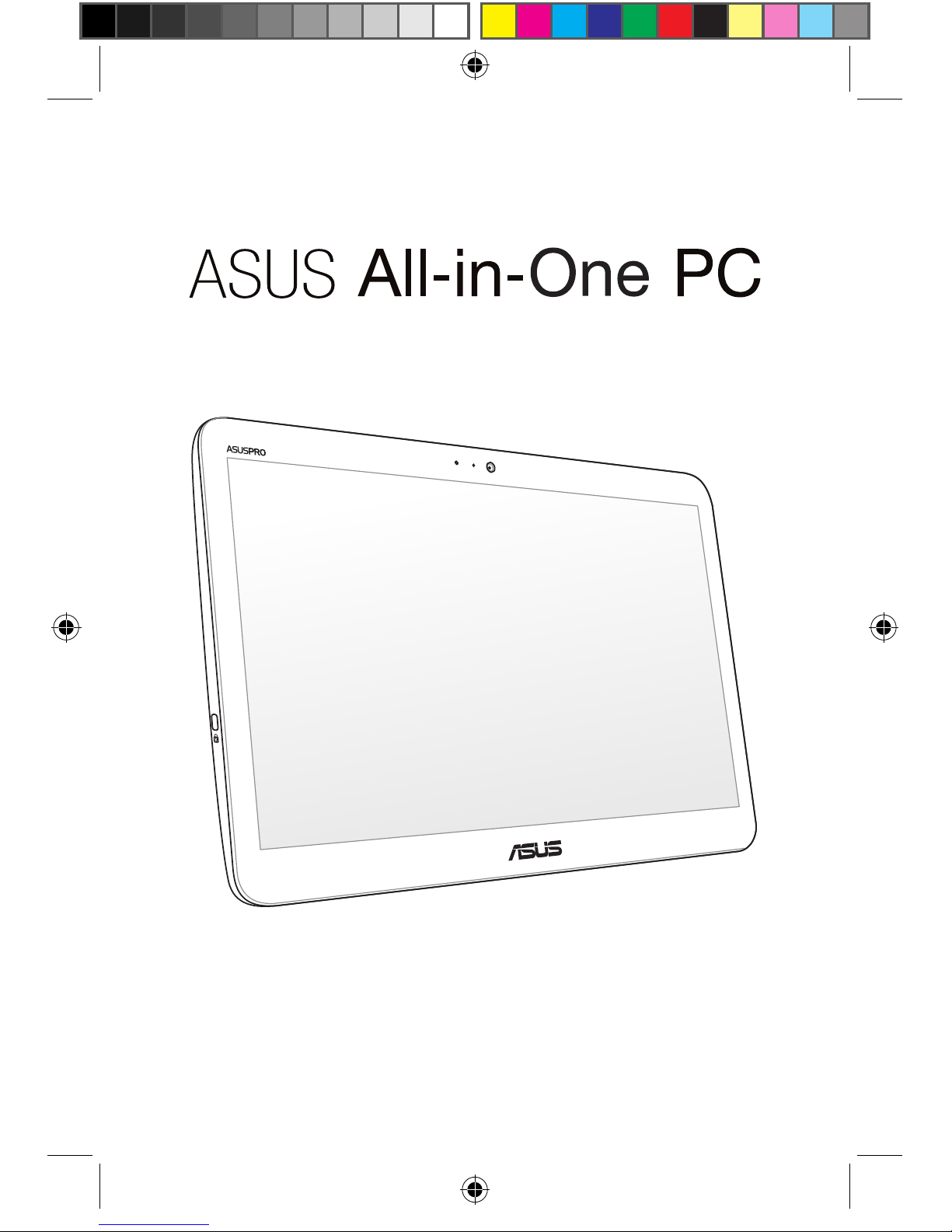
V161/A41 Series
User Guide
E13861_V161_Series_UM_V2.indd 1
2018/1/10 �� 04:26:24
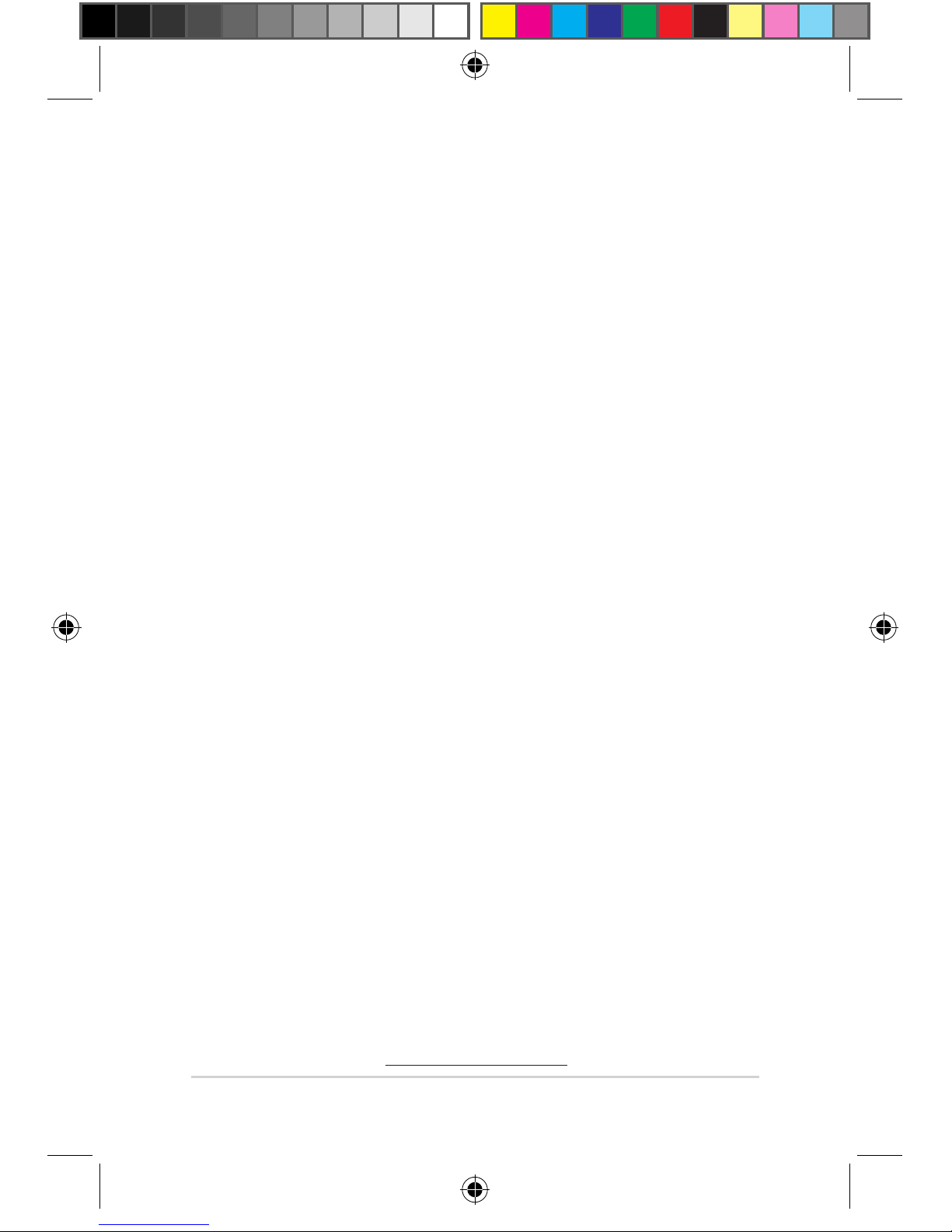
ASUS All-in-One PC
2
COPYRIGHT INFORMATION
No part of this manual, including the products and software described in it, may be reproduced,
transmitted, transcribed, stored in a retrieval system, or translated into any language in any form or by
any means, except documentation kept by the purchaser for backup purposes, without the express
written permission of ASUSTeK COMPUTER INC. (“ASUS”).
ASUS PROVIDES THIS MANUAL “AS IS” WITHOUT WARRANTY OF ANY KIND, EITHER EXPRESS OR IMPLIED,
INCLUDING BUT NOT LIMITED TO THE IMPLIED WARRANTIES OR CONDITIONS OF MERCHANTABILITY OR
FITNESS FOR A PARTICULAR PURPOSE. IN NO EVENT SHALL ASUS, ITS DIRECTORS, OFFICERS, EMPLOYEES
OR AGENTS BE LIABLE FOR ANY INDIRECT, SPECIAL, INCIDENTAL, OR CONSEQUENTIAL DAMAGES
(INCLUDING DAMAGES FOR LOSS OF PROFITS, LOSS OF BUSINESS, LOSS OF USE OR DATA, INTERRUPTION
OF BUSINESS AND THE LIKE), EVEN IF ASUS HAS BEEN ADVISED OF THE POSSIBILITY OF SUCH DAMAGES
ARISING FROM ANY DEFECT OR ERROR IN THIS MANUAL OR PRODUCT.
Products and corporate names appearing in this manual may or may not be registered trademarks or
copyrights of their respective companies, and are used only for identication or explanation and to the
owners’ benet, without intent to infringe.
SPECIFICATIONS AND INFORMATION CONTAINED IN THIS MANUAL ARE FURNISHED FOR INFORMATIONAL
USE ONLY, AND ARE SUBJECT TO CHANGE AT ANY TIME WITHOUT NOTICE, AND SHOULD NOT BE
CONSTRUED AS A COMMITMENT BY ASUS. ASUS ASSUMES NO RESPONSIBILITY OR LIABILITY FOR ANY
ERRORS OR INACCURACIES THAT MAY APPEAR IN THIS MANUAL, INCLUDING THE PRODUCTS AND
SOFTWARE DESCRIBED IN IT.
Copyright © 2018 ASUSTeK COMPUTER INC. All Rights Reserved.
LIMITATION OF LIABILITY
Circumstances may arise where because of a default on ASUS’ part or other liability, you are entitled to
recover damages from ASUS. In each such instance, regardless of the basis on which you are entitled to
claim damages from ASUS, ASUS is liable for no more than damages for bodily injury (including death)
and damage to real property and tangible personal property; or any other actual and direct damages
resulted from omission or failure of performing legal duties under this Warranty Statement, up to the
listed contract price of each product.
ASUS will only be responsible for or indemnify you for loss, damages or claims based in contract, tort or
infringement under this Warranty Statement.
This limit also applies to ASUS’ suppliers and its reseller. It is the maximum for which ASUS, its suppliers,
and your reseller are collectively responsible.
UNDER NO CIRCUMSTANCES IS ASUS LIABLE FOR ANY OF THE FOLLOWING: (1) THIRD-PARTY CLAIMS
AGAINST YOU FOR DAMAGES; (2) LOSS OF, OR DAMAGE TO, YOUR RECORDS OR DATA; OR (3) SPECIAL,
INCIDENTAL, OR INDIRECT DAMAGES OR FOR ANY ECONOMIC CONSEQUENTIAL DAMAGES (INCLUDING
LOST PROFITS OR SAVINGS), EVEN IF ASUS, ITS SUPPLIERS OR YOUR RESELLER IS INFORMED OF THEIR
POSSIBILITY.
SERVICE AND SUPPORT
Visit our multi-language web site at https://www.asus.com/support
E13861
Revised Edition V2
January 2018
E13861_V161_Series_UM_V2.indd 2
2018/1/10 �� 04:26:24
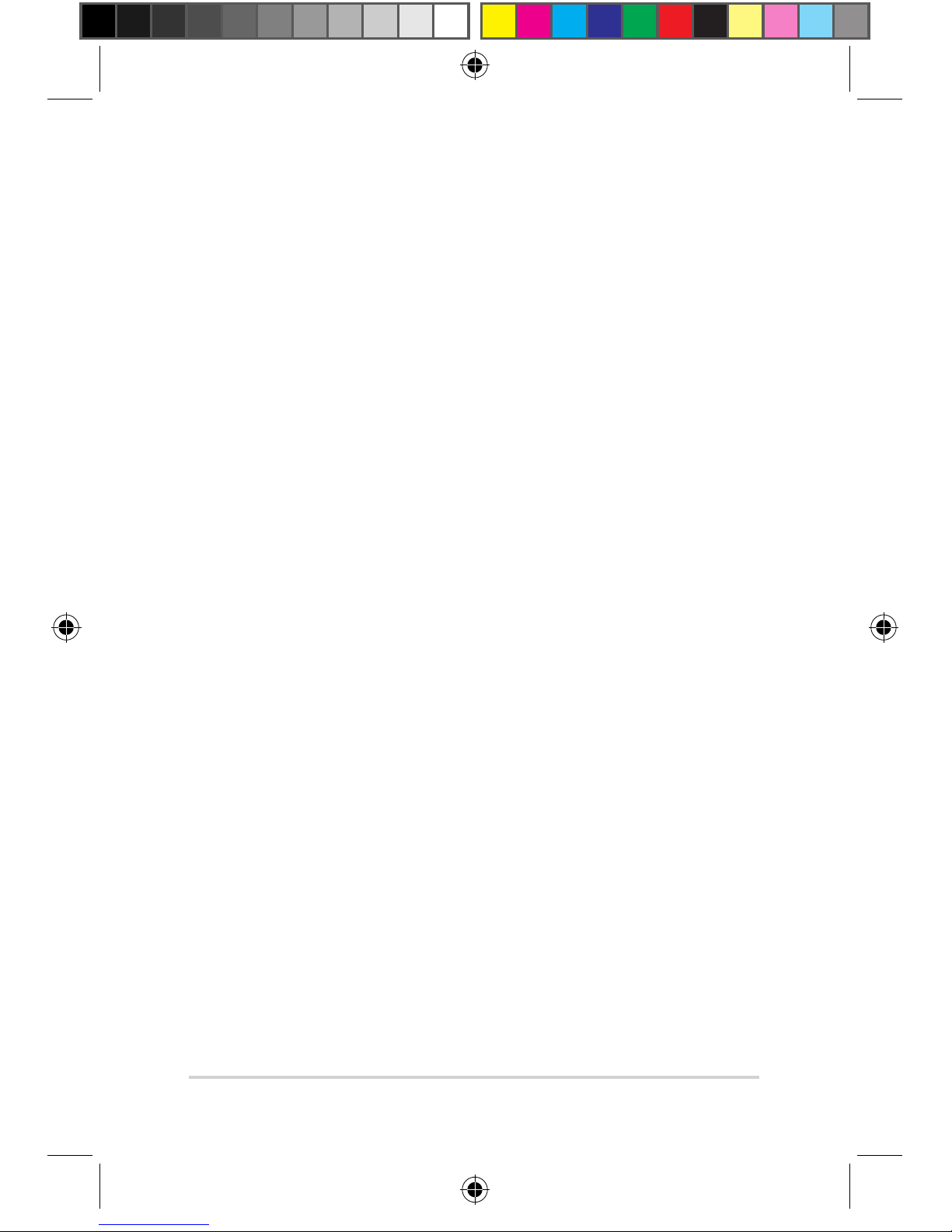
ASUS All-in-One PC
3
Contents
About this manual .....................................................................................................6
Conventions used in this manual ........................................................................7
Typography ....................................................................................................................... 7
Icons .................................................................................................................................... 8
Safety information .....................................................................................................9
Setting up your system .................................................................................................9
Care during use ............................................................................................................... 10
Sound Pressure Warning .............................................................................................. 11
Adapter...............................................................................................................................11
DC Fan Warning ............................................................................................................... 11
Package contents ......................................................................................................12
Chapter 1: Hardware Setup
Getting to know your ASUS All-in-One PC .......................................................13
Front view ..........................................................................................................................13
Rear view ........................................................................................................................... 15
Top view ............................................................................................................................. 18
Left side view ................................................................................................................... 19
Right side view ................................................................................................................ 19
Chapter 2: Using your ASUS All-in-One PC
Positioning your ASUS All-in-One PC .................................................................21
Connecting a wired keyboard and mouse ............................................................ 22
Connecting a wireless keyboard and mouse (optional) ...................................23
Mounting your ASUS All-in-One PC to a wall ....................................................... 24
Powering on your ASUS All-in-One PC ...................................................................27
Using the touch screen ............................................................................................28
Gestures for the touch screen panel ...................................................................29
Using touch screen panel gestures on Windows® 10 ........................................ 29
E13861_V161_Series_UM_V2.indd 3
2018/1/10 �� 04:26:24
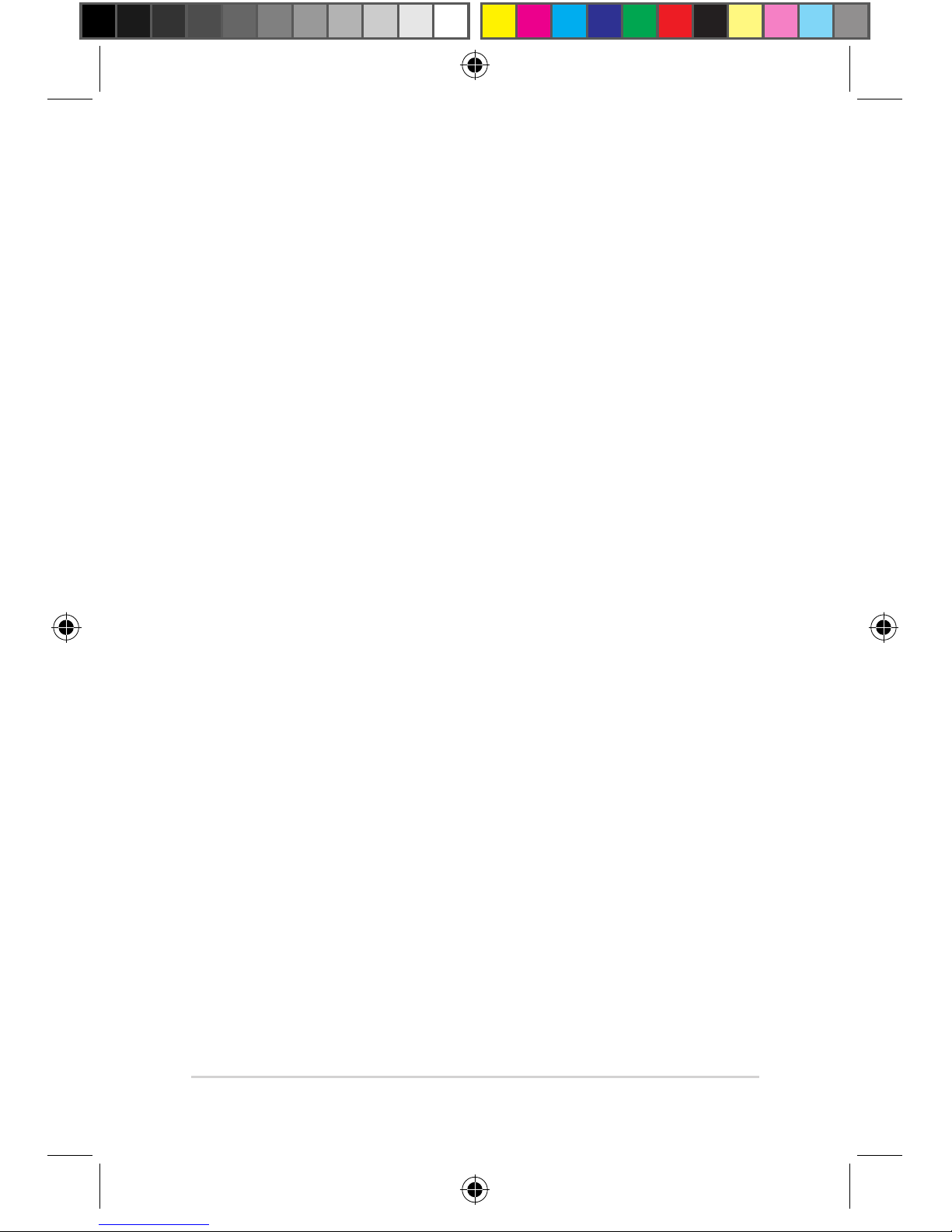
ASUS All-in-One PC
4
Chapter 3: Working with Windows® 10
Starting for the rst time .........................................................................................33
Start menu ...................................................................................................................34
Launching the Start menu .......................................................................................... 35
Opening programs from the Start menu ............................................................... 35
Windows® apps ..........................................................................................................36
Working with Windows® apps....................................................................................37
Customizing Windows® apps ..................................................................................... 37
Task view .......................................................................................................................40
Snap feature ................................................................................................................41
Snap hotspots .................................................................................................................. 41
Action Center ..............................................................................................................43
Other keyboard shortcuts ......................................................................................44
Connecting to wireless networks ........................................................................46
Wi-Fi ..................................................................................................................................... 46
Bluetooth .......................................................................................................................... 47
Connecting to wired networks .............................................................................48
Conguring a dynamic IP/PPPoE network connection .................................... 48
Conguring a static IP network connection ......................................................... 49
Turning your ASUS All-in-One PC o .................................................................. 50
Putting your ASUS All-in-One PC to sleep ........................................................51
Activating Wake on Touch ......................................................................................52
Chapter 4: Recovering your system
Entering the BIOS Setup .......................................................................................... 55
Quickly enter the BIOS .................................................................................................. 55
Recovering your system ..........................................................................................56
Performing a recovery option .................................................................................... 57
E13861_V161_Series_UM_V2.indd 4
2018/1/10 �� 04:26:24
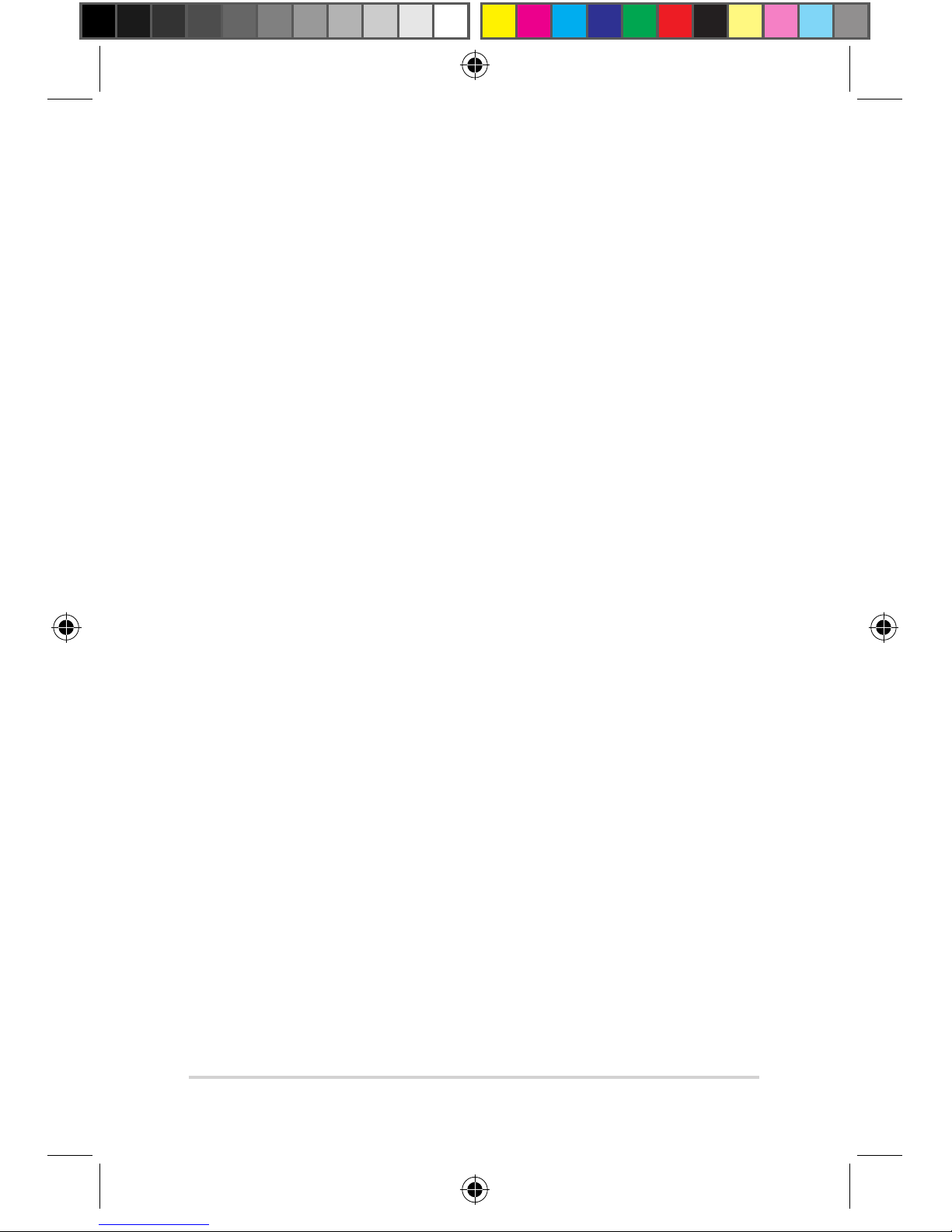
ASUS All-in-One PC
5
Appendix
Notices ...........................................................................................................................59
Federal Communication Commission Interference Statement ..................... 59
RF exposure warning ..................................................................................................... 60
Radio Frequency (RF) Exposure Information ........................................................ 62
India RoHS ......................................................................................................................... 62
Wireless Operation Channel for Dierent Domains ........................................... 62
CE Mark Warning ............................................................................................................. 63
REACH ................................................................................................................................. 64
ASUS Recycling/Takeback Services .......................................................................... 64
Global Environmental Regulation Compliance and Declaration .................. 65
Prevention of Hearing Loss ........................................................................................ 65
Coating Notice ................................................................................................................. 66
ENERGY STAR complied product .............................................................................. 66
E13861_V161_Series_UM_V2.indd 5
2018/1/10 �� 04:26:24
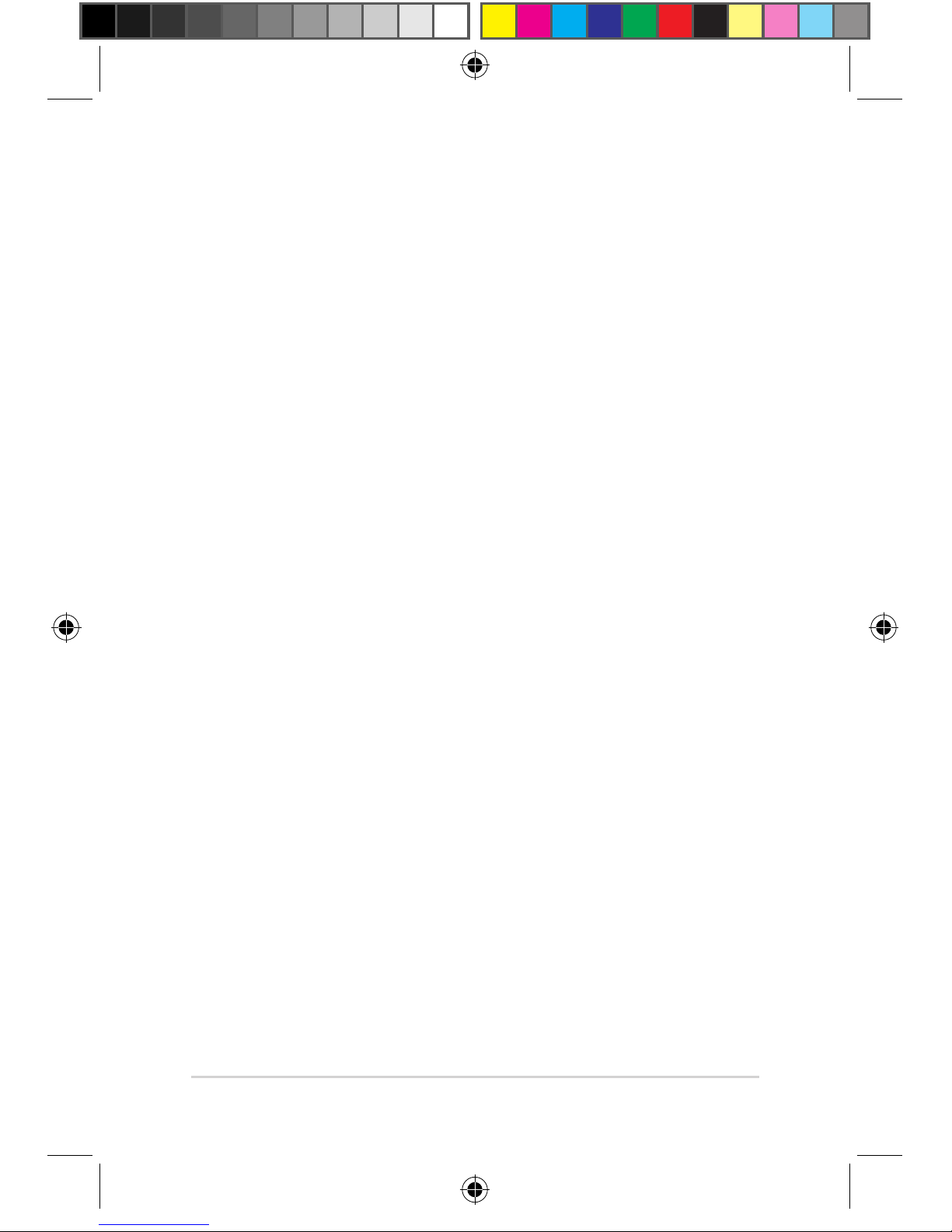
ASUS All-in-One PC
6
About this manual
This manual provides information about the hardware and software
features of your ASUS All-in-One PC, organized through the following
chapters:
Chapter 1: Hardware Setup
This chapter details the hardware components of your ASUS Allin-One PC.
Chapter 2: Using your ASUS All-in-One PC
This chapter provides you with information on using your ASUS
All-in-One PC.
Chapter 3: Working with Windows® 10
This chapter provides an overview of using Windows® 10 in your
ASUS All-in-One PC.
Chapter 4: Recovering your system
This chapter provides recovery options for your ASUS All-in-One
PC.
Appendix
This section includes notices and safety statements for your ASUS
All-in-One PC.
E13861_V161_Series_UM_V2.indd 6
2018/1/10 �� 04:26:24
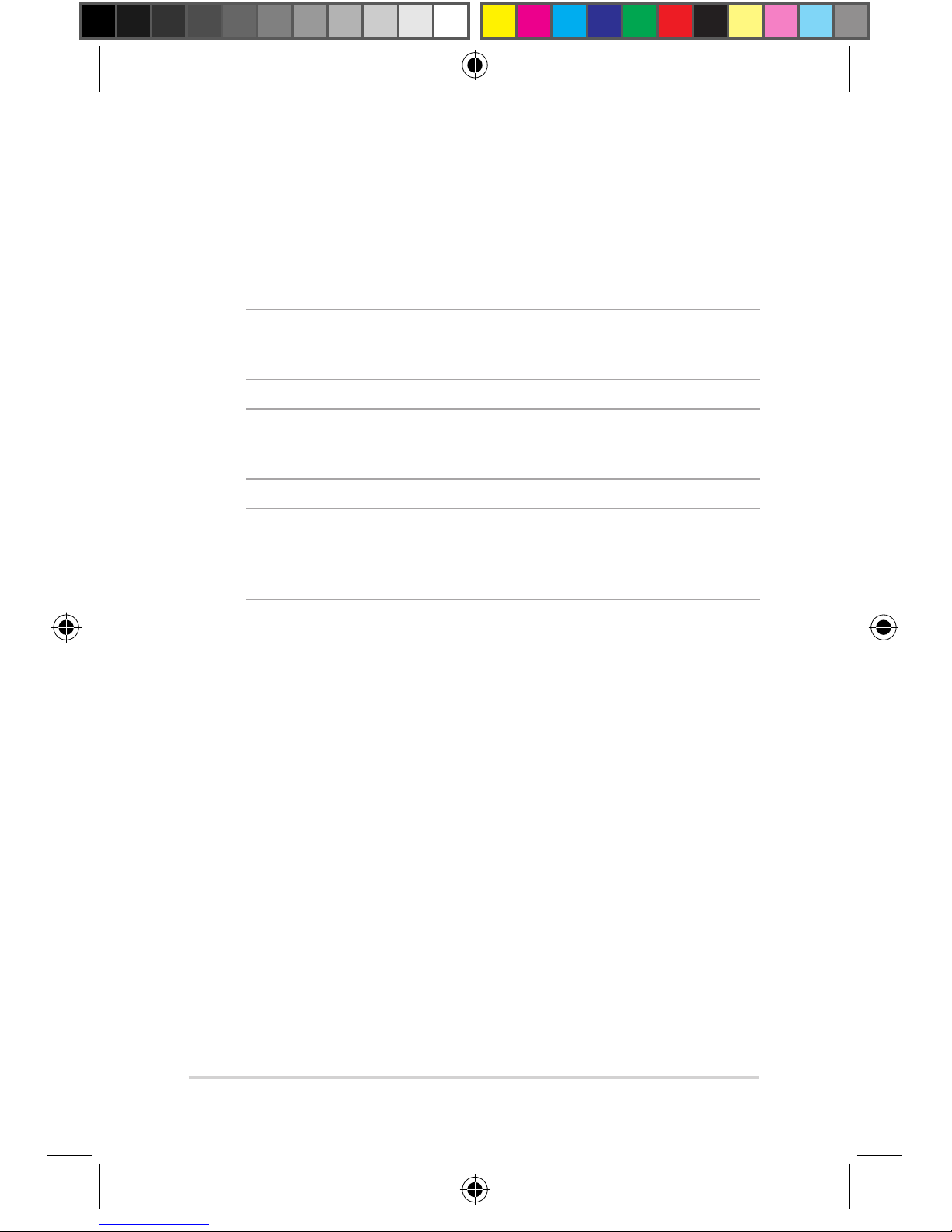
ASUS All-in-One PC
7
Conventions used in this manual
To highlight key information in this manual, some texts are presented as
follows:
IMPORTANT! This message contains vital information that must be
followed to complete a task.
NOTE: This message contains additional information and tips that can
help complete tasks.
WARNING! This message contains important information that must be
followed to keep you safe while performing tasks and prevent damage to
your device’s data and components.
Typography
Bold =This indicates a menu or an item that must be selected.
Italic = This indicates sections that you can refer to in this manual.
E13861_V161_Series_UM_V2.indd 7
2018/1/10 �� 04:26:24
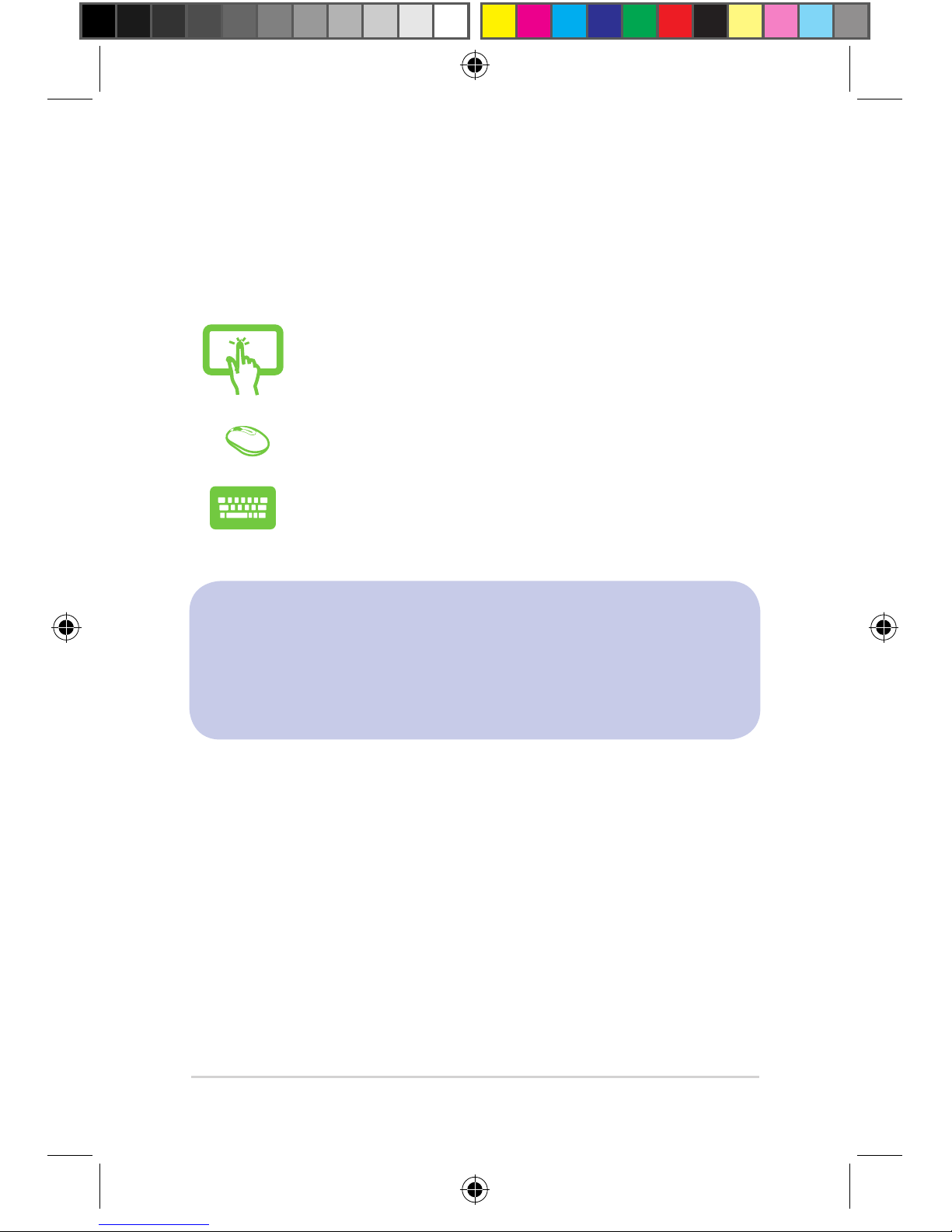
ASUS All-in-One PC
8
All illustrations and screenshots in this manual are for reference
only. Actual product specications and software screen images
may vary with territories. Visit the ASUS website at www.asus.com
for the latest information.
Icons
The icons below indicate the devices you can use for completing a
series of tasks or procedures on your ASUS All-in-One PC.
= Use the touch screen panel.
= (optional) Use the wired/wireless mouse.
= (optional) Use the wired/wireless keyboard.
E13861_V161_Series_UM_V2.indd 8
2018/1/10 �� 04:26:24
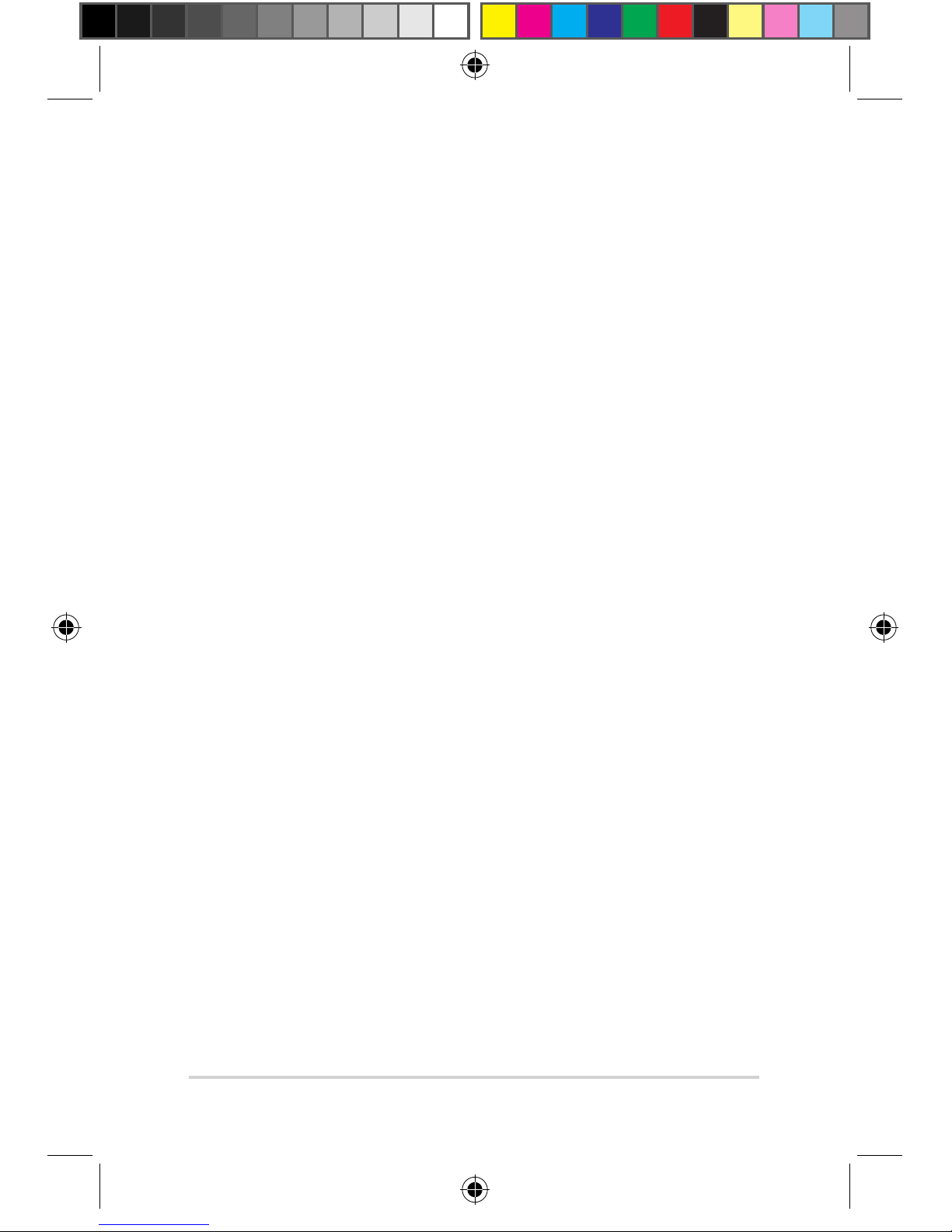
ASUS All-in-One PC
9
Safety information
Your ASUS All-in-One PC is designed and tested to meet the latest
standards of safety for information technology equipment. However,
to ensure your safety, it is important that you read the following safety
instructions.
Setting up your system
• Readandfollowallinstructionsinthedocumentationbeforeyou
operate your system.
• Donotusethisproductnearwateroraheatedsourcesuchasa
radiator.
• Setupthesystemonastablesurface.
• Openingsonthechassisareforventilation.Donotblockorcover
these openings. Ensure that you leave plenty of space around the
system for ventilation. Never insert objects of any kind into the
ventilation openings.
• Usethisproductinenvironmentswithambienttemperatures
between 0˚C and 40˚C.
• Ifyouuseanextensioncord,ensurethatthetotalampererating
of the devices plugged into the extension cord does not exceed
its ampere rating.
E13861_V161_Series_UM_V2.indd 9
2018/1/10 �� 04:26:24
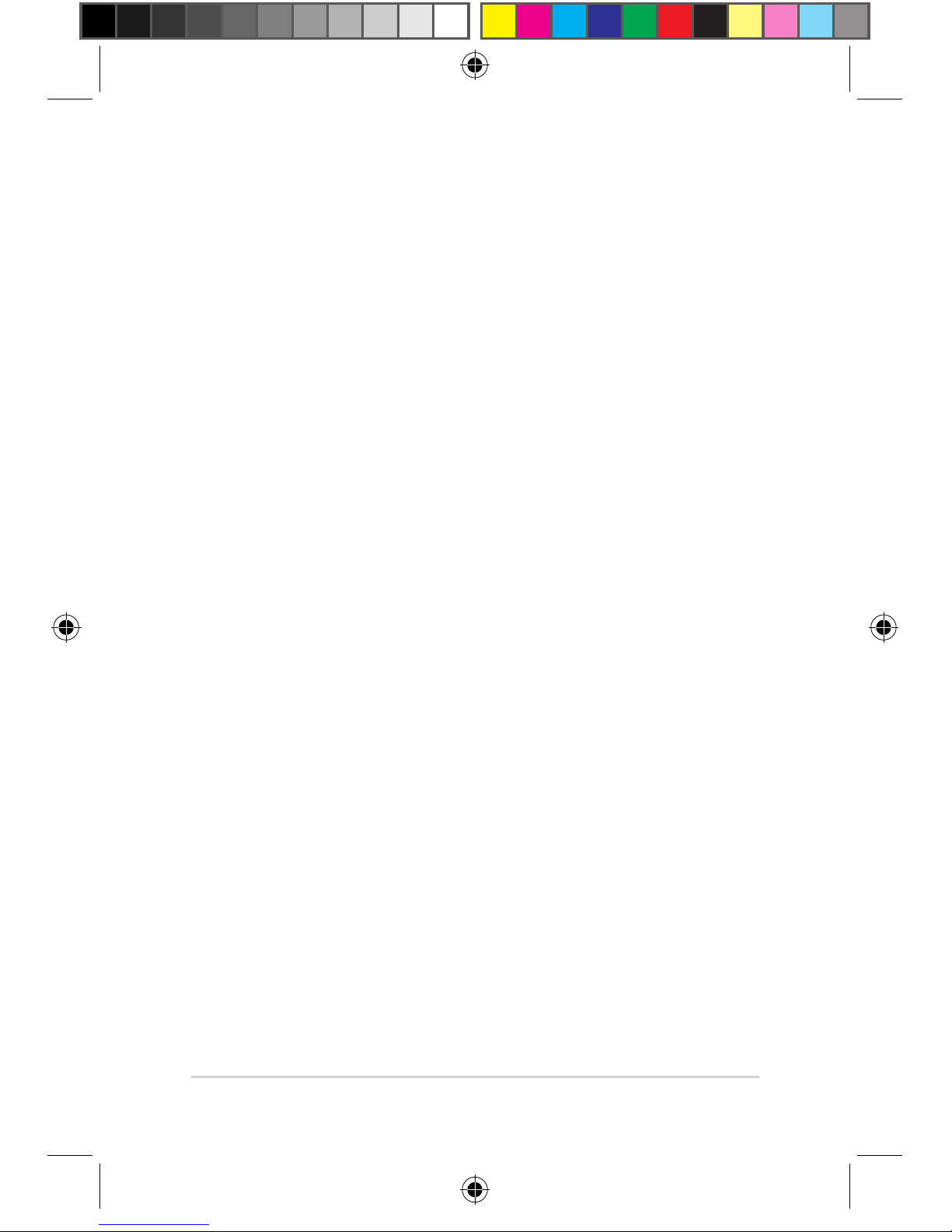
ASUS All-in-One PC
10
Care during use
• Donotwalkonthepowercordorallowanythingtorestonit.
• Donotspillwateroranyotherliquidsonyoursystem.
• Whenthesystemisturnedo,asmallamountofelectrical
current still remains in the product. Always unplug all power,
modem, and network cables from the power outlets before
cleaning the system.
• The touch screen requires periodic cleaning to perform at optimal
touch sensitivity. Keep the screen clean from foreign objects or
excessive dust accumulation. To clean the screen:
- Turn o the system and disconnect the power cord from the
wall.
- Spray a small amount of household glass cleaner on the
supplied cleaning cloth and gently wipe the surface of the
screen.
- Do not spray the cleaner directly on the screen.
• Donotuseanabrasivecleaneroracoarseclothwhencleaning
the screen.
• If you encounter the following technical problems with the
product, unplug the power cord and contact a qualied service
technician or your retailer.
- The power cord or plug is damaged.
- Liquid has been spilled into the system.
- The system does not function properly even if you follow the
operating instructions.
- The system was dropped or the cabinet is damaged.
- The system performance changes.
E13861_V161_Series_UM_V2.indd 10
2018/1/10 �� 04:26:25
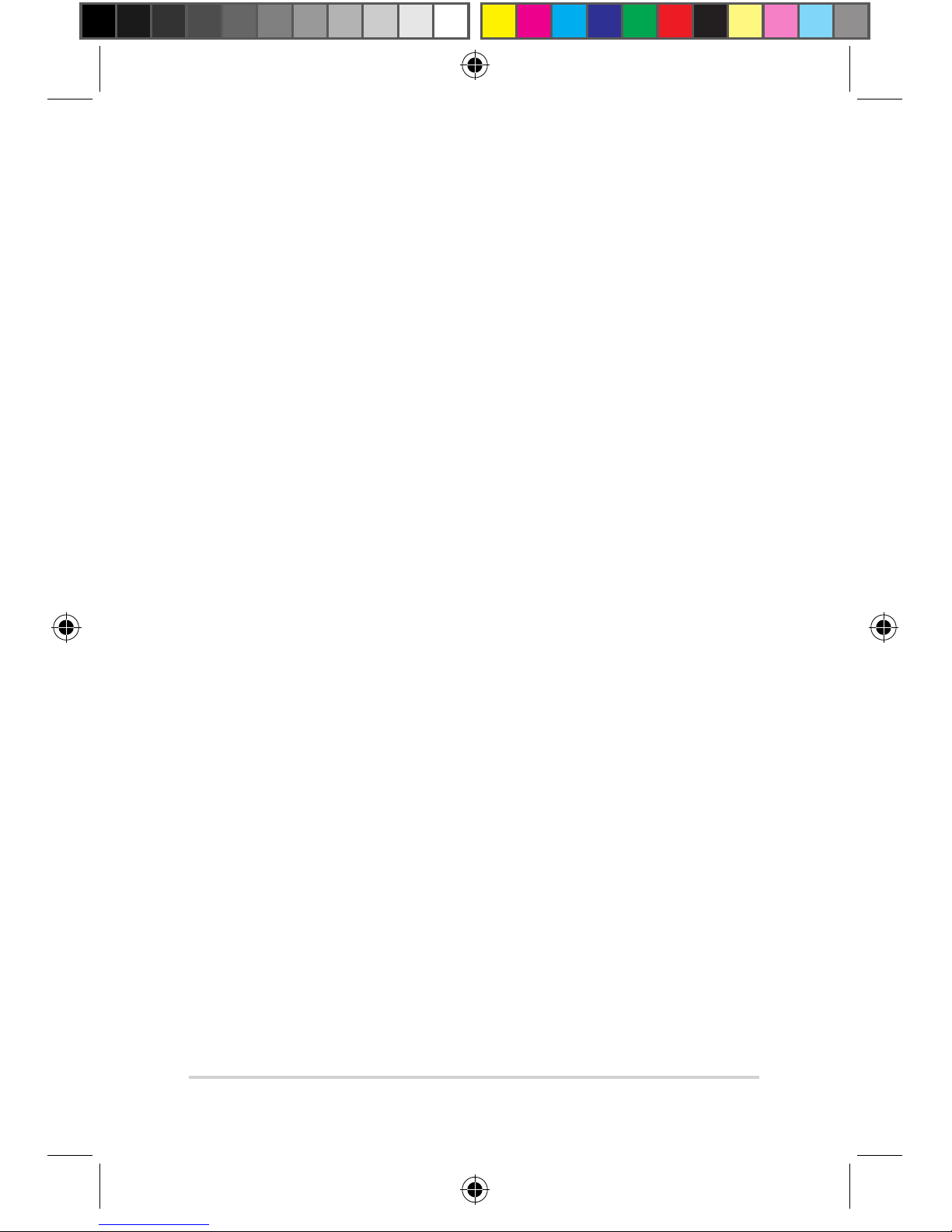
ASUS All-in-One PC
11
Sound Pressure Warning
Excessive sound pressure from earphones or headphones can cause
hearing loss or permanent damage to hearing. Increasing the volume
and equalizer beyond default levels increases the output voltage and
sound pressure produced by the earphones or headphones.
Adapter
1. Adapter specications
Input voltage: 100–240Vac
Input frequency: 50–60Hz
Rating output voltage: 19Vdc
2. It is recommended that the power socket is in close proximity to
the ASUS All-in-One PC.
DC Fan Warning
Please note that the DC fan is a moving part and can cause harm when
used improperly. Keep away from the fan when using the product.
E13861_V161_Series_UM_V2.indd 11
2018/1/10 �� 04:26:25
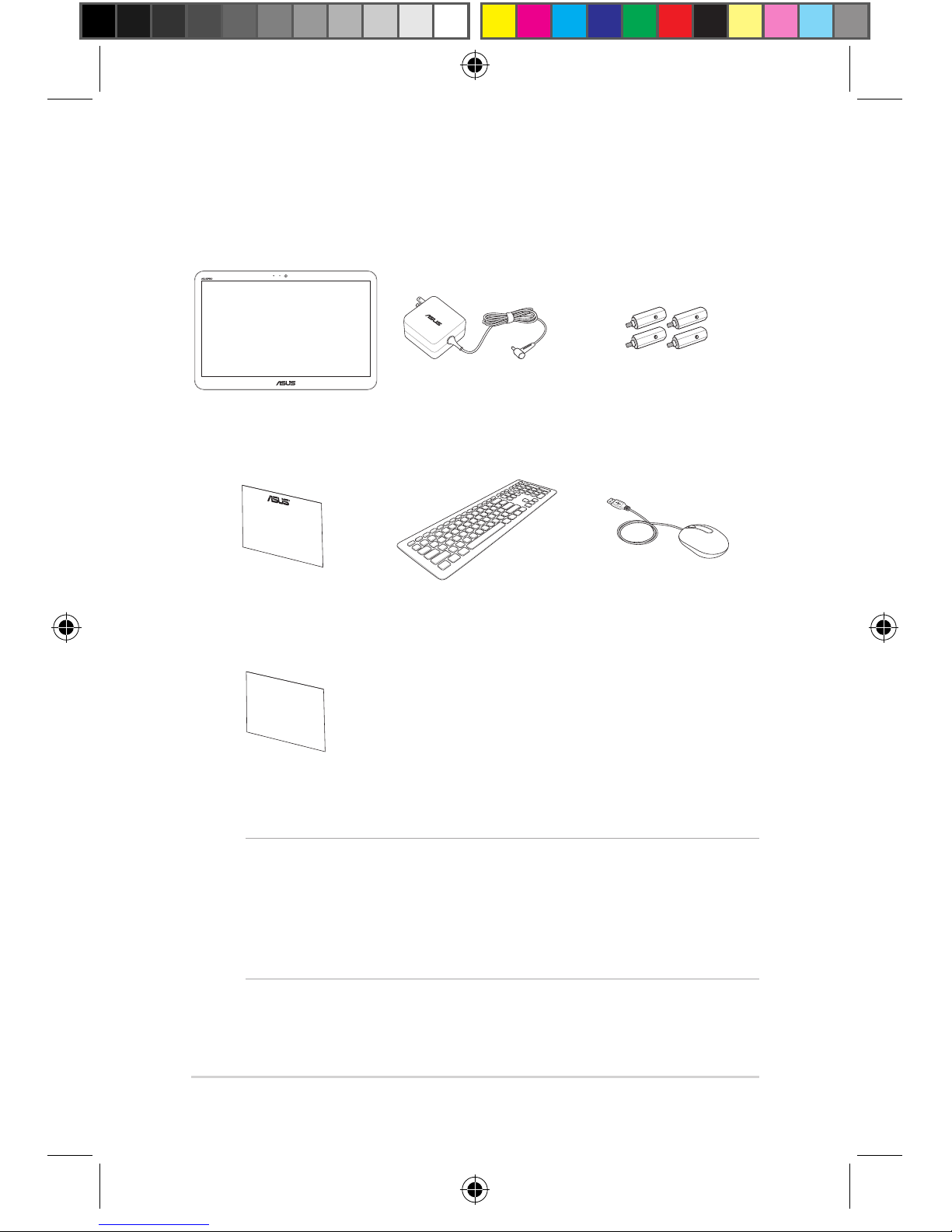
ASUS All-in-One PC
12
Package contents
NOTE:
• Ifanyoftheitemsisdamagedormissing,contactyourretailer.
• Thekeyboard,mouse,andpowersupplyillustrationsareforreference
only. Actual product specications may vary with territories.
ASUS All-in-One PC Power adapter
Wall mount screws
(optional)
Warranty card
Keyboard (optional) Mouse (optional)
Quick User Guide
Quick Start Guide
E13861_V161_Series_UM_V2.indd 12
2018/1/10 �� 04:26:25
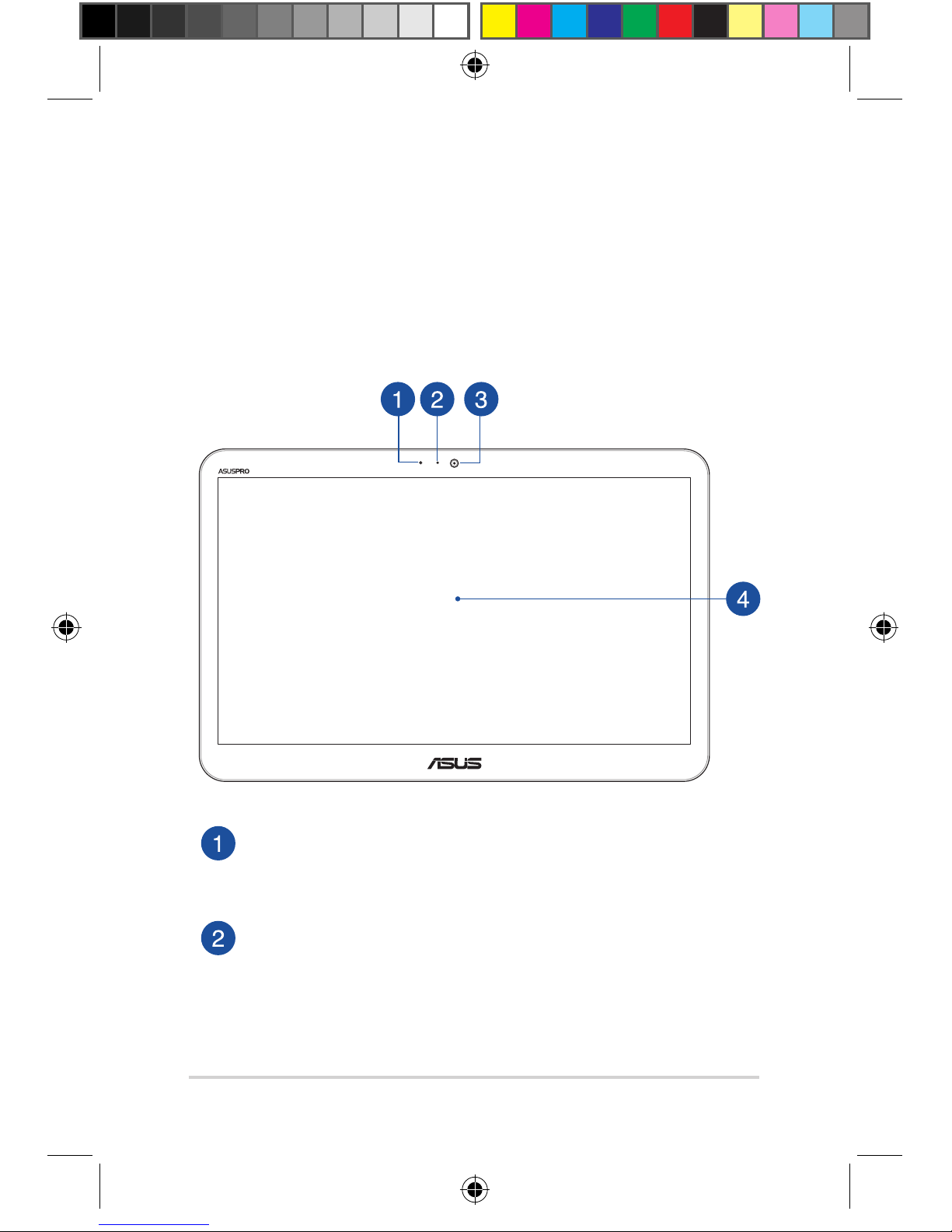
ASUS All-in-One PC
13
Getting to know your ASUS All-inOne PC
Chapter 1: Hardware Setup
Front view
Microphone
This built-in microphone can be used for video conferencing,
voice narration, audio recording, and multimedia applications.
Webcam LED
Indicates that the built-in webcam is enabled.
E13861_V161_Series_UM_V2.indd 13
2018/1/10 �� 04:26:25

ASUS All-in-One PC
14
Camera
The built-in camera allows you to take pictures or record
videos using your ASUS All-in-One PC.
LCD display panel
The LCD display panel provides excellent viewing features for
photos, videos, and other multimedia les. The multi-touch
support allows you to operate your ASUS All-in-One PC using
touch gestures.
E13861_V161_Series_UM_V2.indd 14
2018/1/10 �� 04:26:25
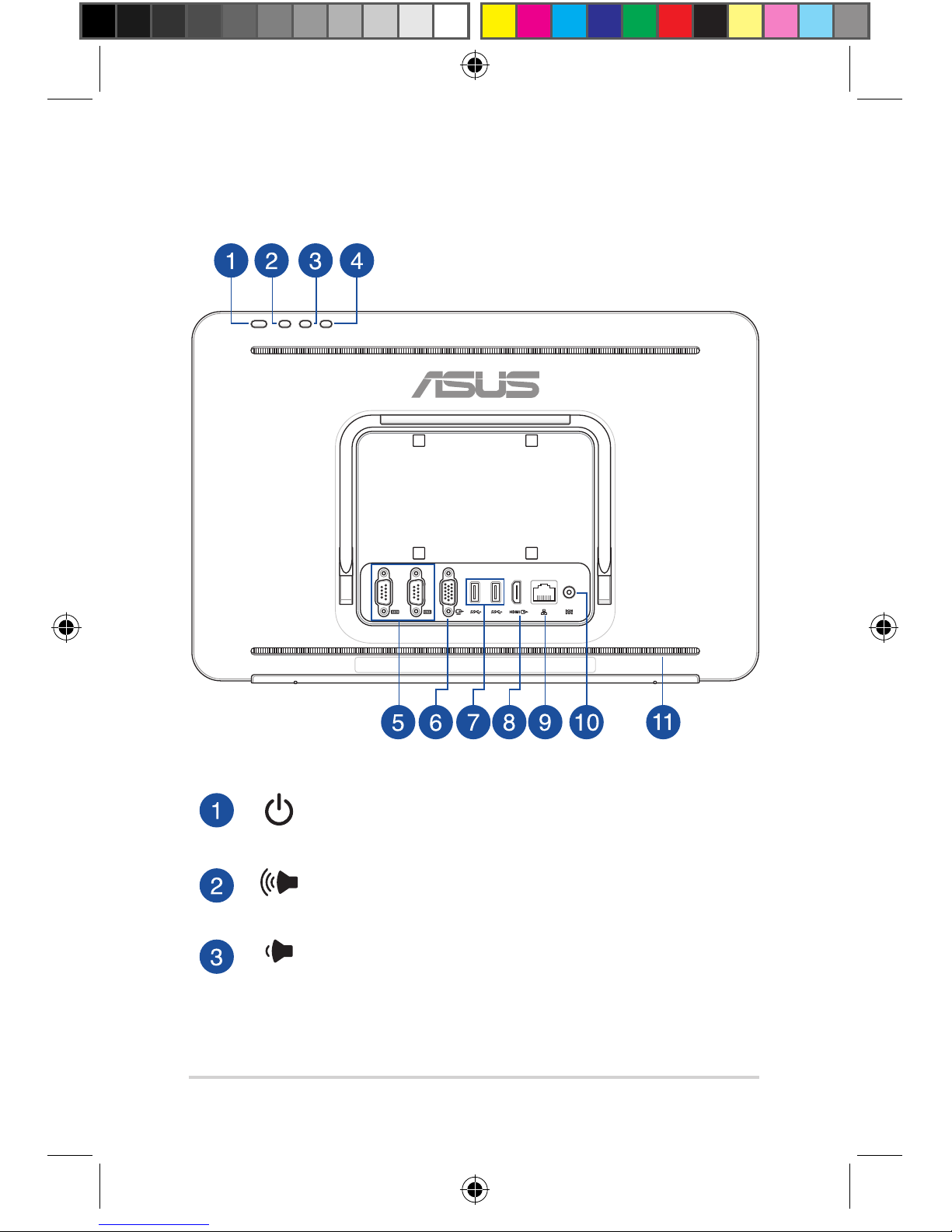
ASUS All-in-One PC
15
Rear view
Power button
Press this button to turn on your ASUS All-in-One PC.
Volume increase button
Press to increase the volume.
Volume decrease button
Press to decrease the volume.
E13861_V161_Series_UM_V2.indd 15
2018/1/10 �� 04:26:26
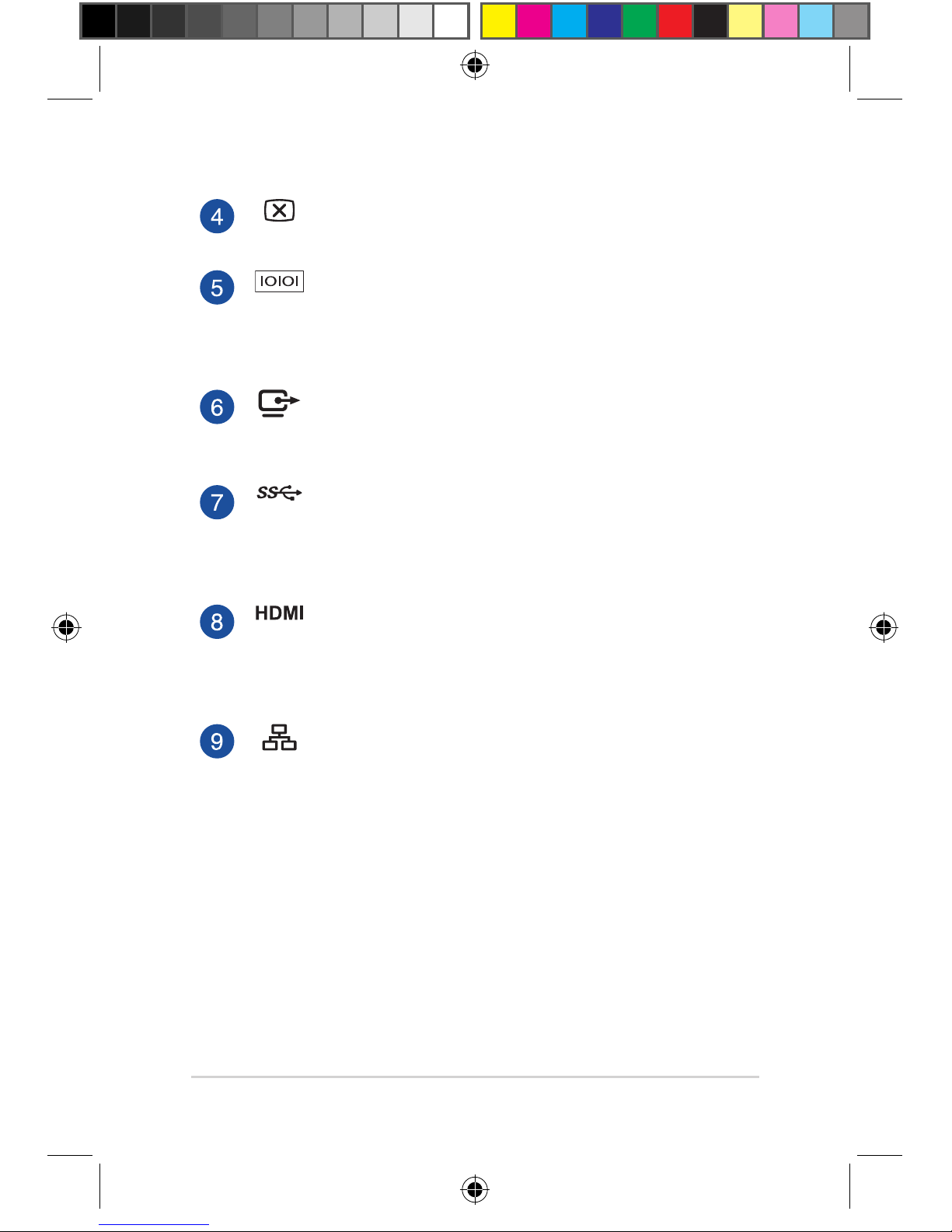
ASUS All-in-One PC
16
Turn o display
Press this button to turn o the display.
Serial port (COM port)
The 9-pin serial (COM) connector allows you to
connect devices that have serial ports such as mouse,
modem, or printers.
VGA port
This port allows you to connect your ASUS All-in-One
PC to an external display.
USB 3.1 Gen1 port
This USB 3.1 Gen1 (Universal Serial Bus) port provides
a transfer rate of up to 5 Gbit/s and is backward
compatible to USB 2.0.
HDMI output port
This port allows you to connect your ASUS All-in-One
PC to another HDMI-compatible device for le sharing
or extending your display monitor.
LAN port
This 8-pin RJ-45 LAN port supports a standard
Ethernet cable for connection to a local network.
E13861_V161_Series_UM_V2.indd 16
2018/1/10 �� 04:26:26
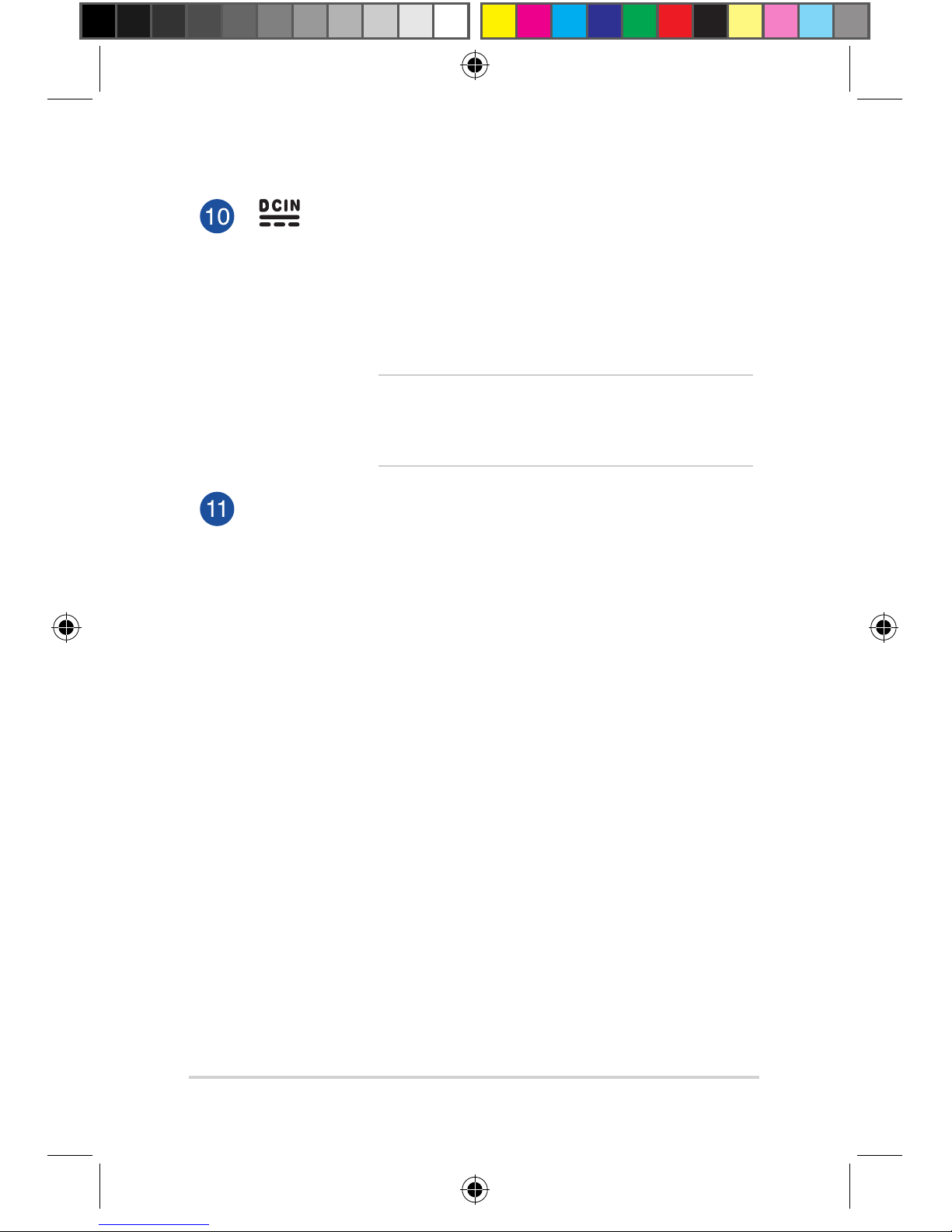
ASUS All-in-One PC
17
Power input
The bundled power adapter converts AC power to DC
power for use with this jack. Power supplied through
this jack supplies power to the ASUS All-in-One PC.
To prevent damage to the ASUS All-in-One PC, always
use the bundled power adapter.
WARNING! The power adapter may become warm or
hot when in use. Do not cover the adapter and keep it
away from your body.
Audio speakers
The built-in audio speaker allows you to hear audio
straight from the ASUS All-in-One PC. Audio features
are software-controlled.
E13861_V161_Series_UM_V2.indd 17
2018/1/10 �� 04:26:26
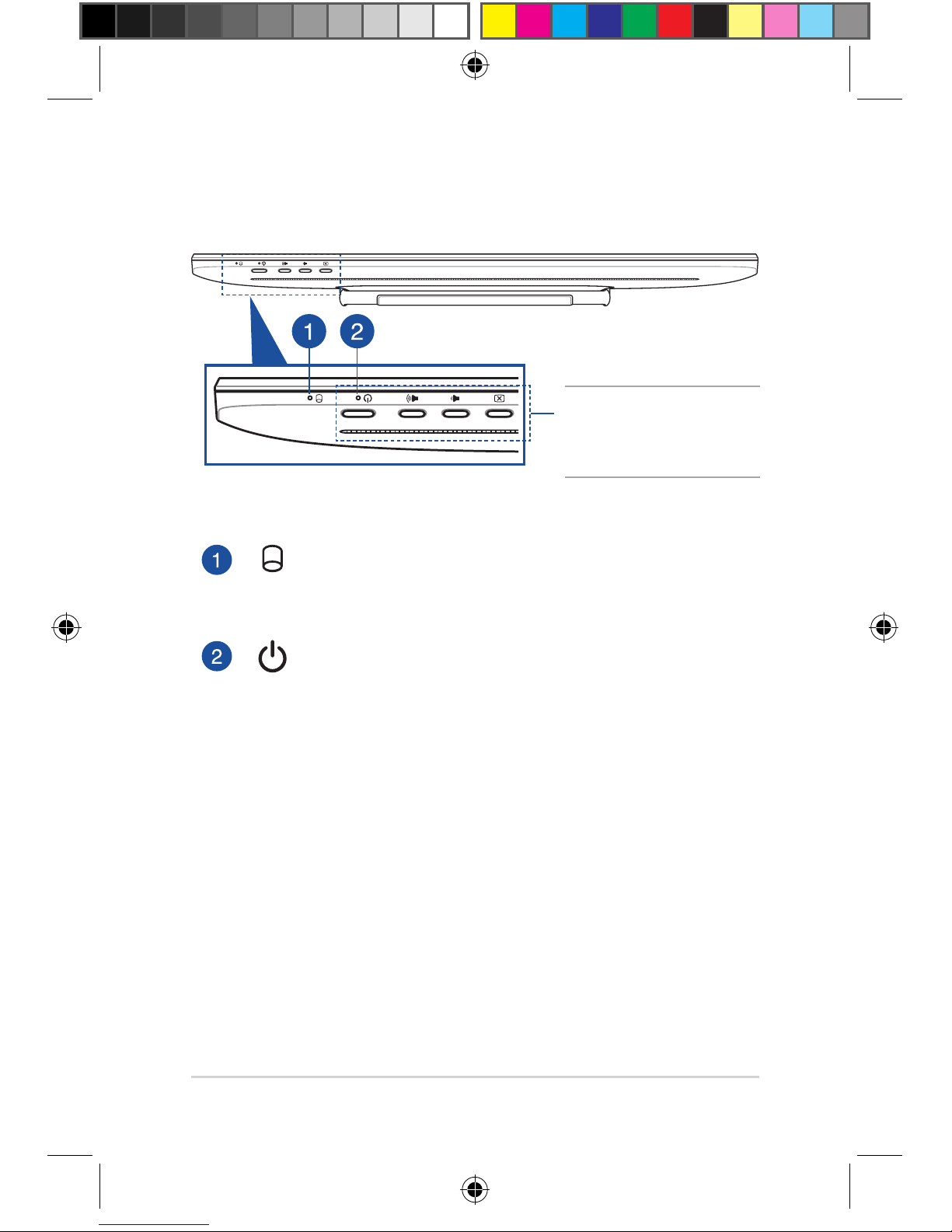
ASUS All-in-One PC
18
NOTE: The descriptions
of these items are in the
section Rear View.
Drive activity indicator
This indicator lights up when your ASUS All-in-One PC is
accessing the internal storage drives.
Power indicator
This LED power indicator lights up when the ASUS Allin-One PC is turned on.
Top view
E13861_V161_Series_UM_V2.indd 18
2018/1/10 �� 04:26:26
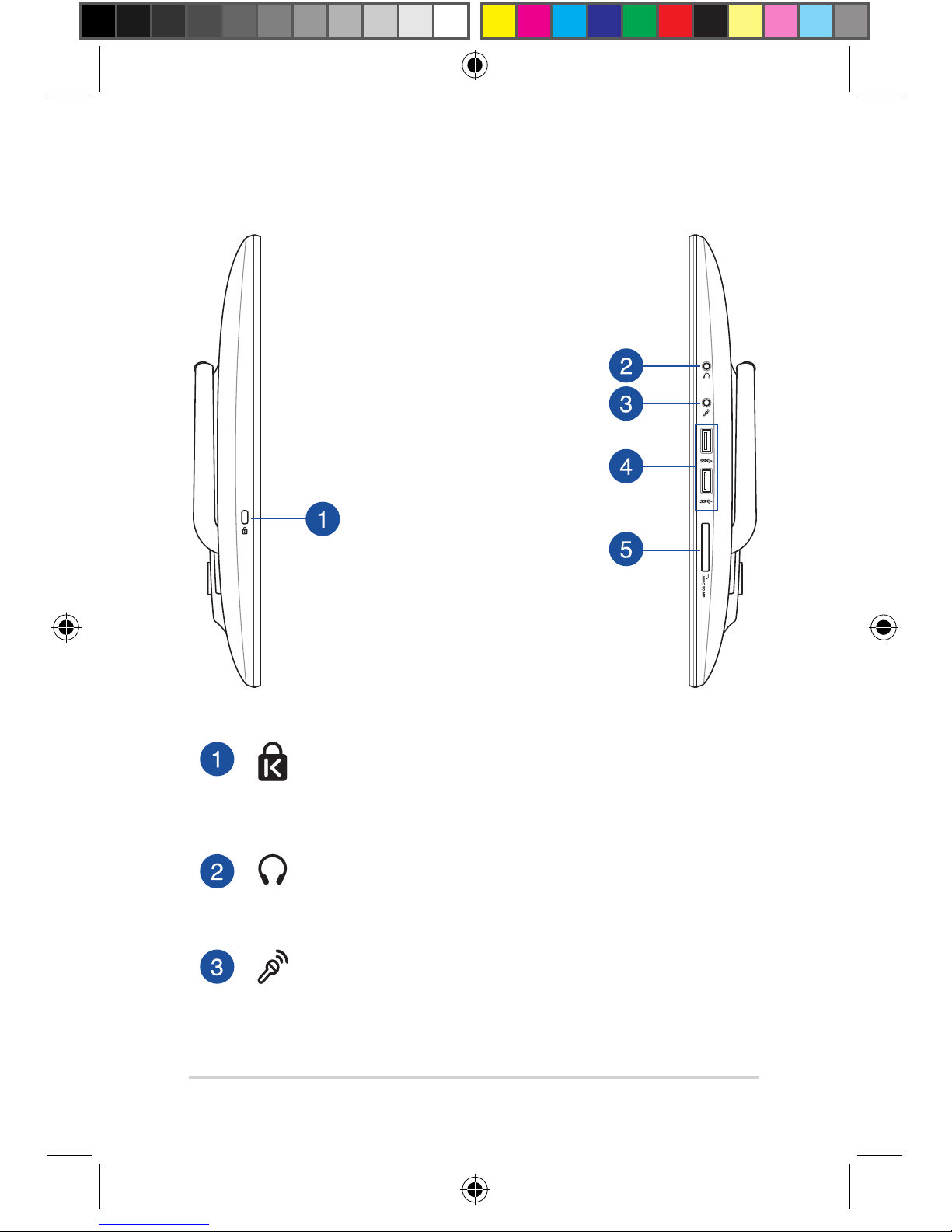
ASUS All-in-One PC
19
Kensington® security slot
The Kensington® security slot allows you to secure your
ASUS All-in-One PC using Kensington® compatible
security products.
Headphone jack
This port allows you to connect amplied speakers or
headphones.
Microphone jack
The microphone jack is designed to connect to a
microphone used for video conferencing, voice
narrations, or simple audio recordings.
Right side viewLeft side view
E13861_V161_Series_UM_V2.indd 19
2018/1/10 �� 04:26:27
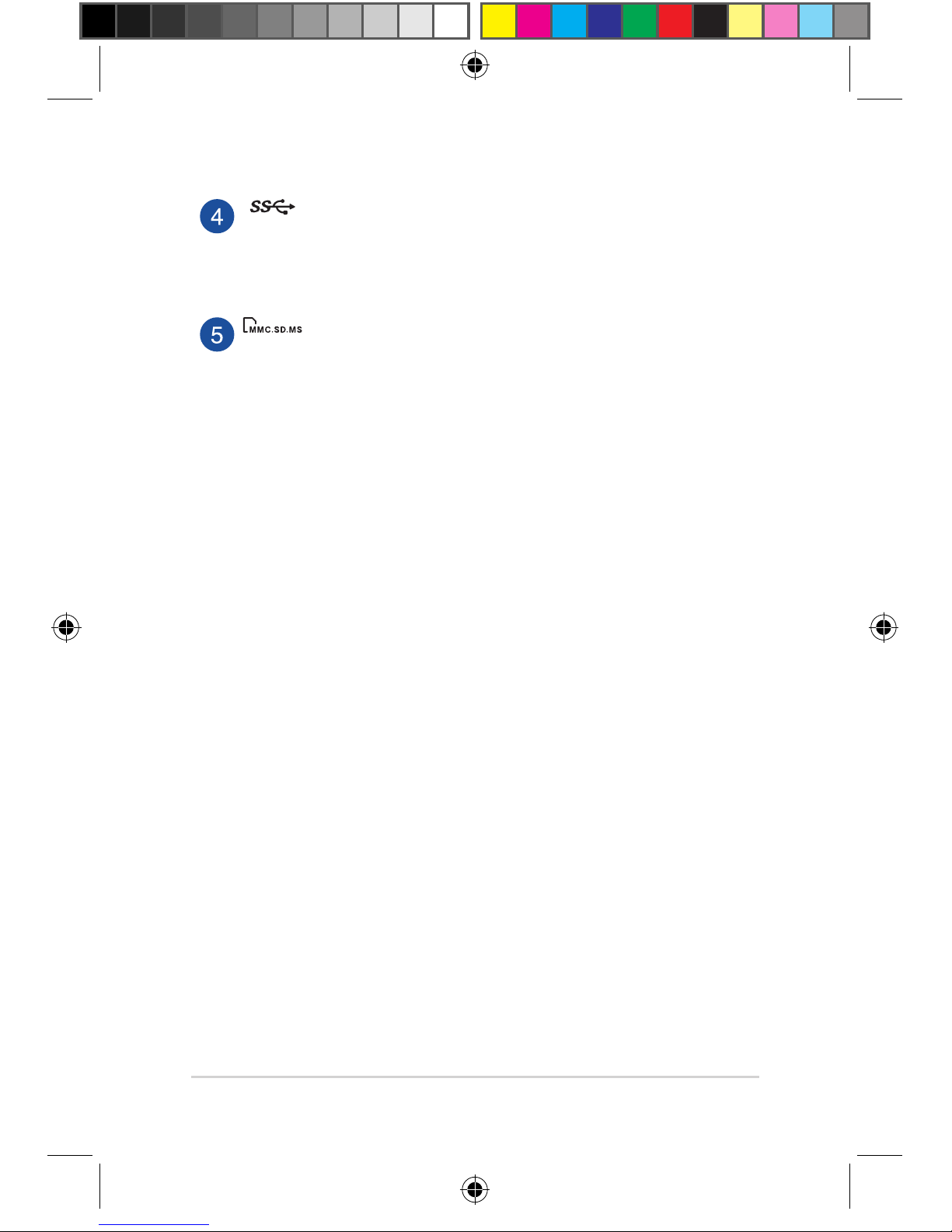
ASUS All-in-One PC
20
USB 3.1 Gen1 port
This USB 3.1 Gen1 (Universal Serial Bus) port provides
a transfer rate of up to 5 Gbit/s and is backward
compatible to USB 2.0.
Memory card reader
This ASUS All-in-One PC has a built-in memory card
reader slot that supports MMC, SD, SDHC, SDXC, MS,
and MS PRO cards.
E13861_V161_Series_UM_V2.indd 20
2018/1/10 �� 04:26:27
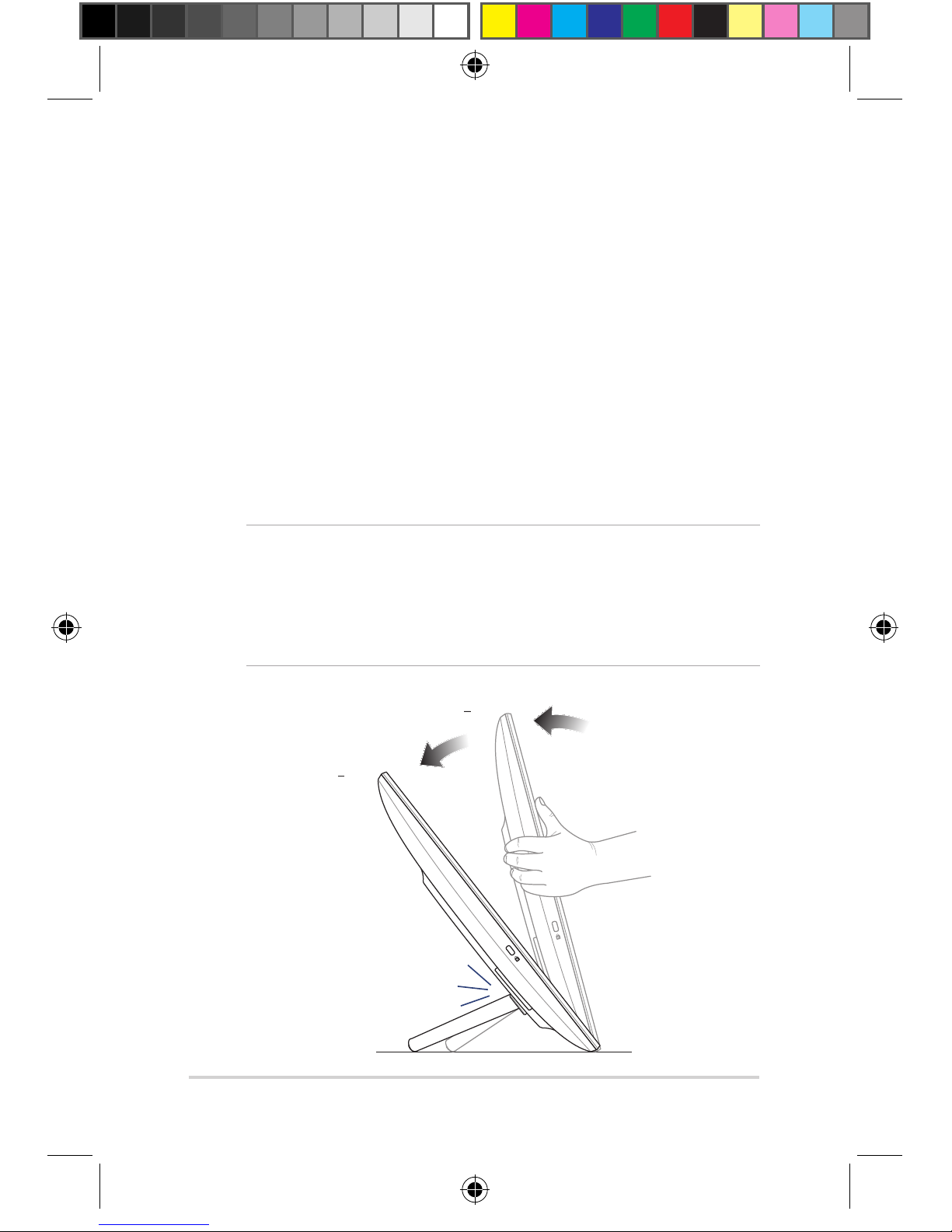
ASUS All-in-One PC
21
Chapter 2: Using your ASUS
All-in-One PC
Positioning your ASUS All-in-One
PC
Place your ASUS All-in-One PC on a at surface such as a table or desk
then pull the stand open until it locks into place.
Gently push the display panel until the hinge makes a “click” sound to
adjust your All-in-One PC from a 15° angle to a 38° angle.
IMPORTANT!
• UsebothhandswhensettingupyourAll-in-OnePC.
• OrientyourAll-in-OnePCwithinthegivenrangetoavoiddamaging
it.
38o (+2o)
15o (+2o)
E13861_V161_Series_UM_V2.indd 21
2018/1/10 �� 04:26:27
