Asus UL80JT-A1, UL80JT-A2 User Manual

Notebook PC User Manual
February 2010
E5306
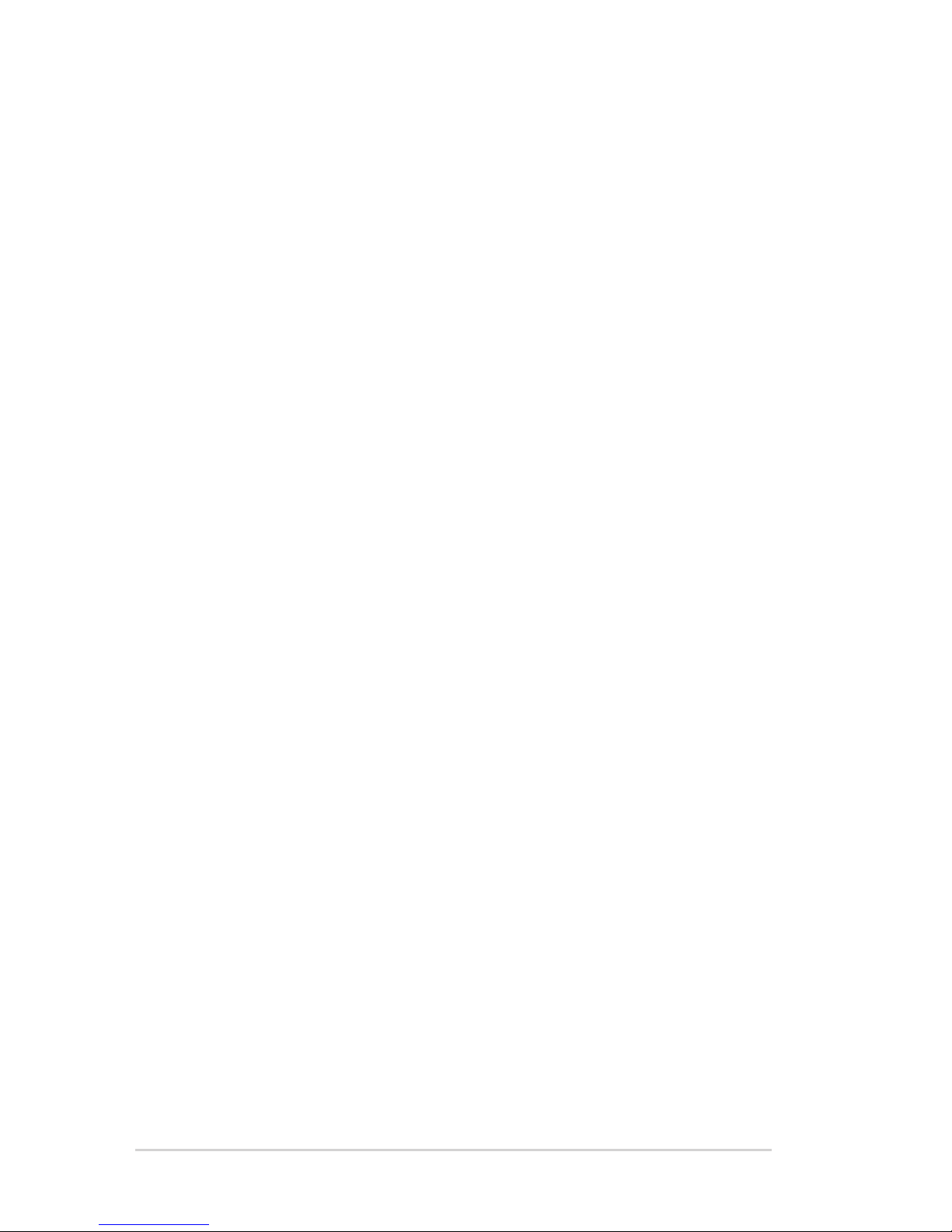
2
Notebook PC User Manual
Table of Contents
Safety Precautions ............................................................................................. 3
Preparing your Notebook PC ......................................................................... 5
Using the Touchpad .......................................................................................... 7
Knowing the Parts .............................................................................................. 8
Right Side ............................................................................................................8
Left Side .............................................................................................................11
Rear Side ............................................................................................................13
Front Side ..........................................................................................................14
Recovering Your Notebook PC ....................................................................15
Using Recovery Partition ............................................................................15
Using Recovery DVD (on selected models) ...........................................16
Declarations and Safety Statements .........................................................18
Federal Communications Commission Statement .............................18
FCC Radio Frequency (RF) Exposure Caution Statement .................19
Declaration of Conformity(R&TTE directive 1999/5/EC) ...................19
CE Marking ........................................................................................................20
IC Radiation Exposure Statement for Canada ......................................20
Wireless Operation Channel for Different Domains ...........................21
France Restricted Wireless Frequency Bands .......................................21
UL Safety Notices ............................................................................................23
Power Safety Requirement .........................................................................24
REACH .............................................................................................................24
Nordic Lithium Cautions (for lithium-ion batteries) ...........................25
European Union Eco-label ...........................................................................26
Global Environmental Regulation Compliance and Declaration .27
Takeback Services ...........................................................................................27
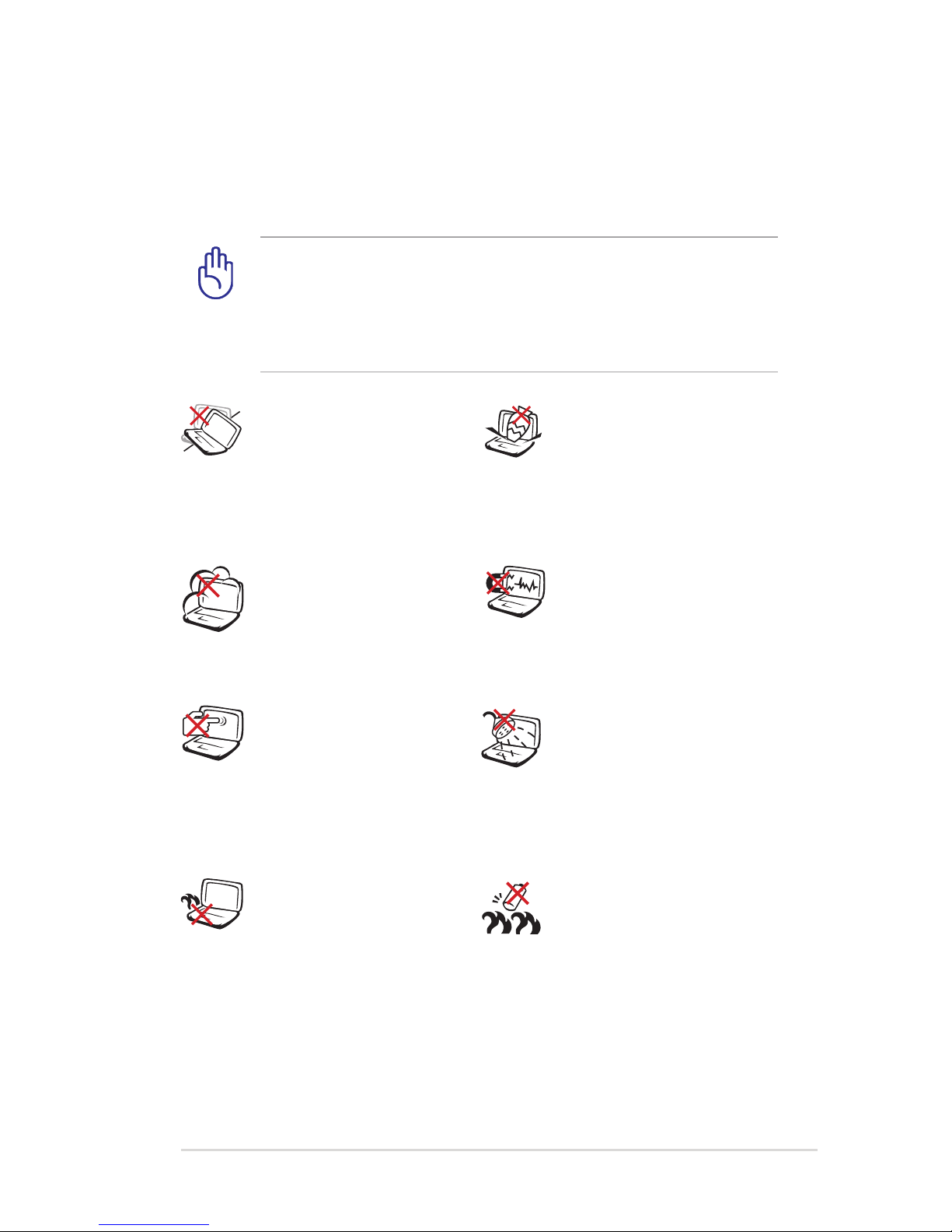
Notebook PC User Manual
3
Safety Precautions
The following safety precautions will increase the life of the
Notebook PC. Follow all precautions and instructions. Except as
described in this manual, refer all servicing to qualified personnel.
Battery safety warning:
DO NOT throw the
battery in fire. DO NOT
short circuit the contacts.
DO NOT disassemble the
battery.
DO NOT leave the
Notebook PC on your lap
or any part of the body
to prevent discomfort
or injury from heat
exposure.
DO NOT expose to dirty
or dusty environments.
DO NOT operate during a
gas leak.
DO NOT expose to
strong magnetic or
electrical fields.
DO NOT expose to or
use near liquids, rain,
or moisture. DO NOT
use the modem during
electrical storms.
DO NOT press or touch
the display panel. Do not
place together with small
items that may scratch or
enter the Notebook PC.
DO NOT place on
uneven or unstable work
surfaces. Seek servicing
if the casing has been
damaged.
DO NOT place or drop
objects on top and
do not shove any
foreign objects into the
Notebook PC.
Disconnect the AC power and remove the battery pack(s) before
cleaning. Wipe the Notebook PC using a clean cellulose sponge
or chamois cloth dampened with a solution of nonabrasive
detergent and a few drops of warm water and remove any extra
moisture with a dry cloth.
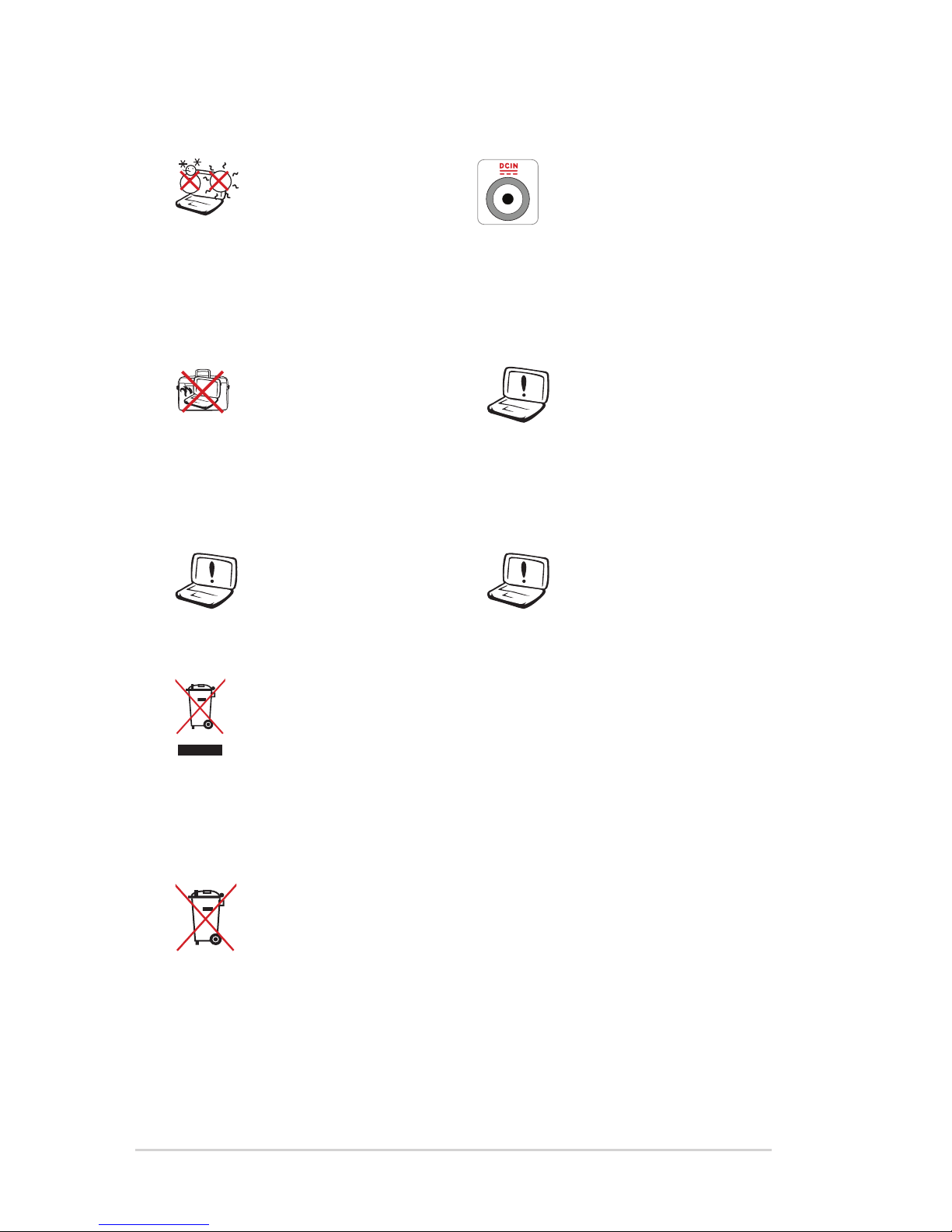
4
Notebook PC User Manual
SAFE TEMP: This
Notebook PC should
only be used in
environments with
ambient temperatures
between 10°C (50°F) and
35°C (95°F).
DO NOT carry or cover
a Notebook PC that
is powered ON with
any materials that will
reduce air circulation
such as a carrying bag.
DO NOT throw the Notebook PC in municipal waste. This
product has been designed to enable proper reuse of parts
and recycling. The symbol of the crossed out wheeled bin
indicates that the product (electrical, electronic equipment
and mercury-containing button cell battery) should not
be placed in municipal waste. Check local regulations for
disposal of electronic products.
DO NOT throw the battery in municipal waste. The symbol
of the crossed out wheeled bin indicates that the battery
should not be placed in municipal waste.
INPUT RATING: Refer to
the rating label on the
bottom of the Notebook
PC and be sure that your
power adapter complies
with the rating.
Incorrect installation
of battery may cause
explosion and damage
the Notebook PC.
DO NOT use damaged
power cords, accessories,
or other peripherals.
DO NOT use strong
solvents such as
thinners, benzene, or
other chemicals on or
near the surface.
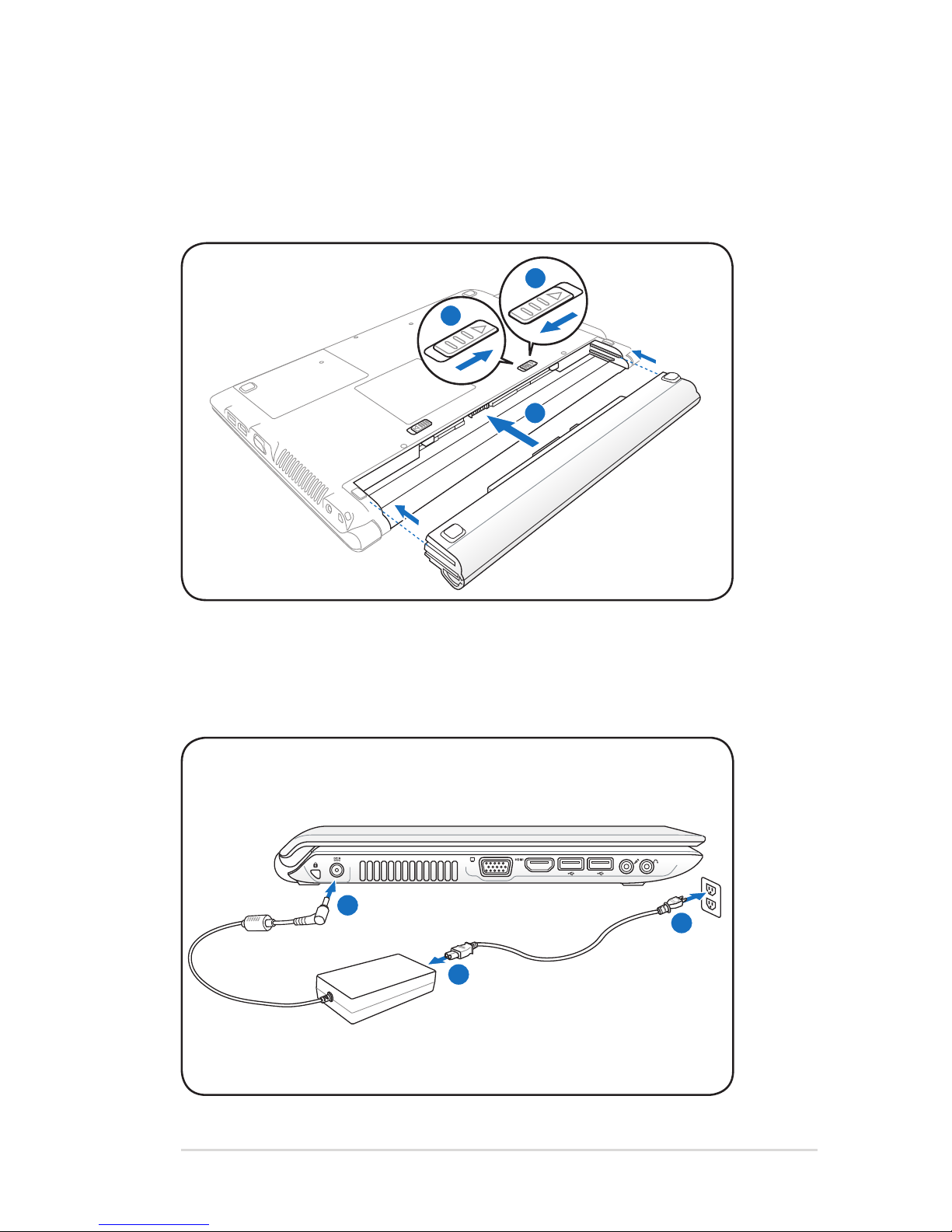
Notebook PC User Manual
5
Preparing your Notebook PC
These are only quick instructions for using your Notebook PC.
Installing the Battery Pack
Connecting the Power Adapter
1
3
2
1
2
3
110V-220V
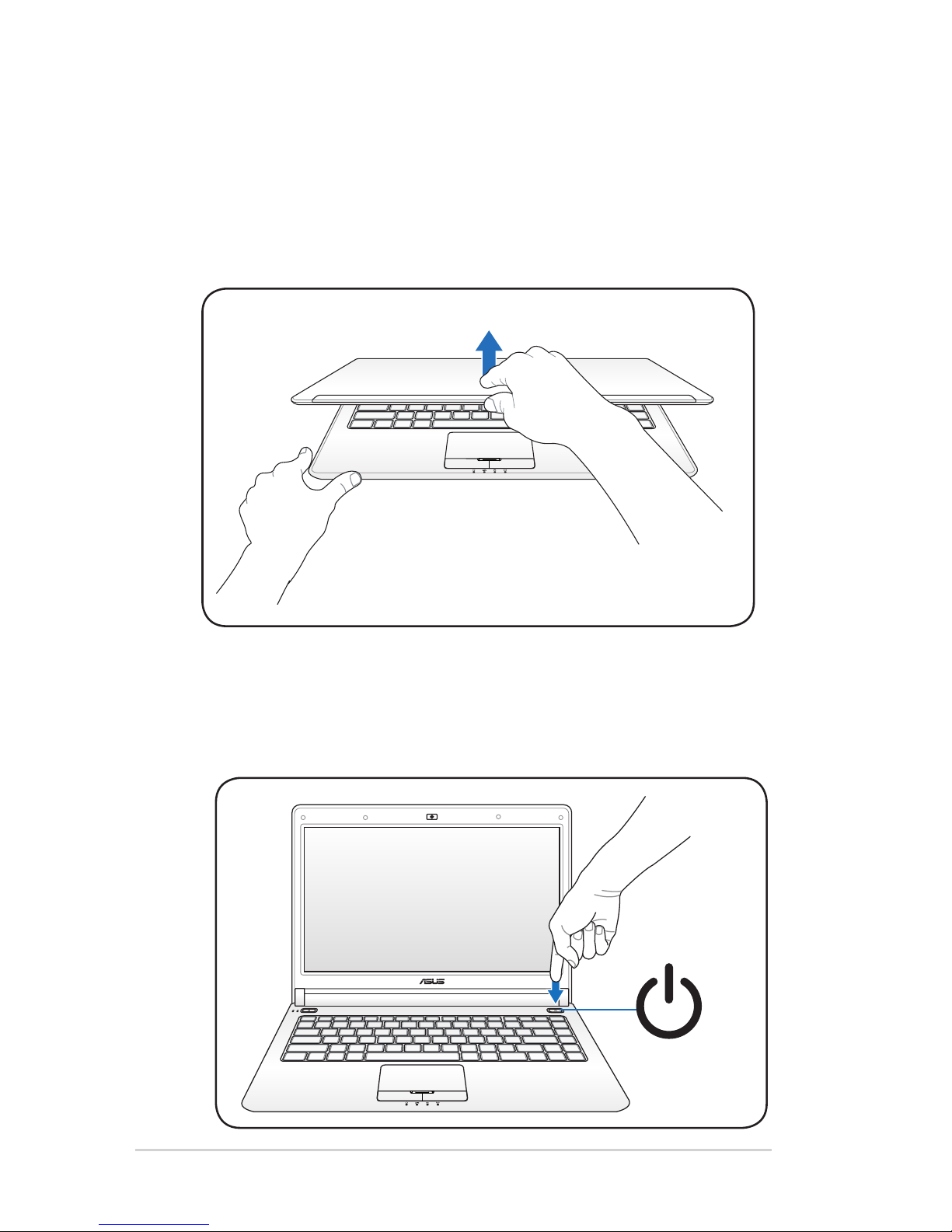
6
Notebook PC User Manual
Opening the LCD display panel
1. Carefully lift up the display panel with your thumb.
2. Slowly tilt the display panel forward or backward to a
comfortable viewing angle.
Turning on the Power
1. Push and release the power button located beneath the LCD
display panel.
2. Use [Fn]+[F5] or [Fn]+[F6] to adjust the LCD brightness.
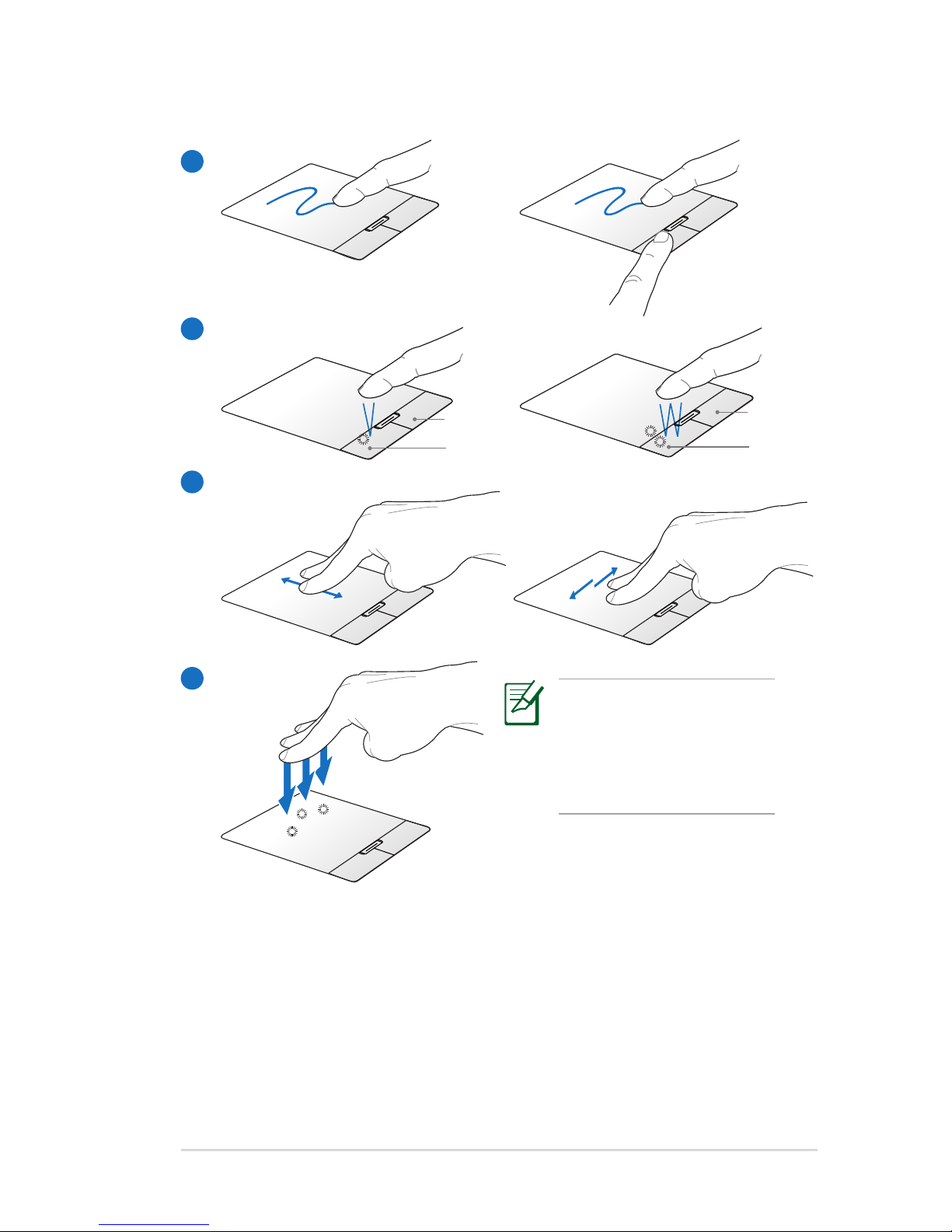
Notebook PC User Manual
7
A
B
Left button
Right button
Left button
Right button
Using the Touchpad
C
A. Slide your finger across the touchpad to move the pointer. You
can also hold the left button and slide your finger to drag the
selected item.
B. Use the left and right buttons like a standard mouse.
C. Use two fingertips to slide up/down/left/right on the touchpad
to scroll a window up/down/left/right.
D. Use three fingers to tap the touchpad. This action mimics the
right-click function of a mouse.
D
Customize the
touchpad’s behavior in
Windows Control Panel
> Hardware and Sound >
Mouse....
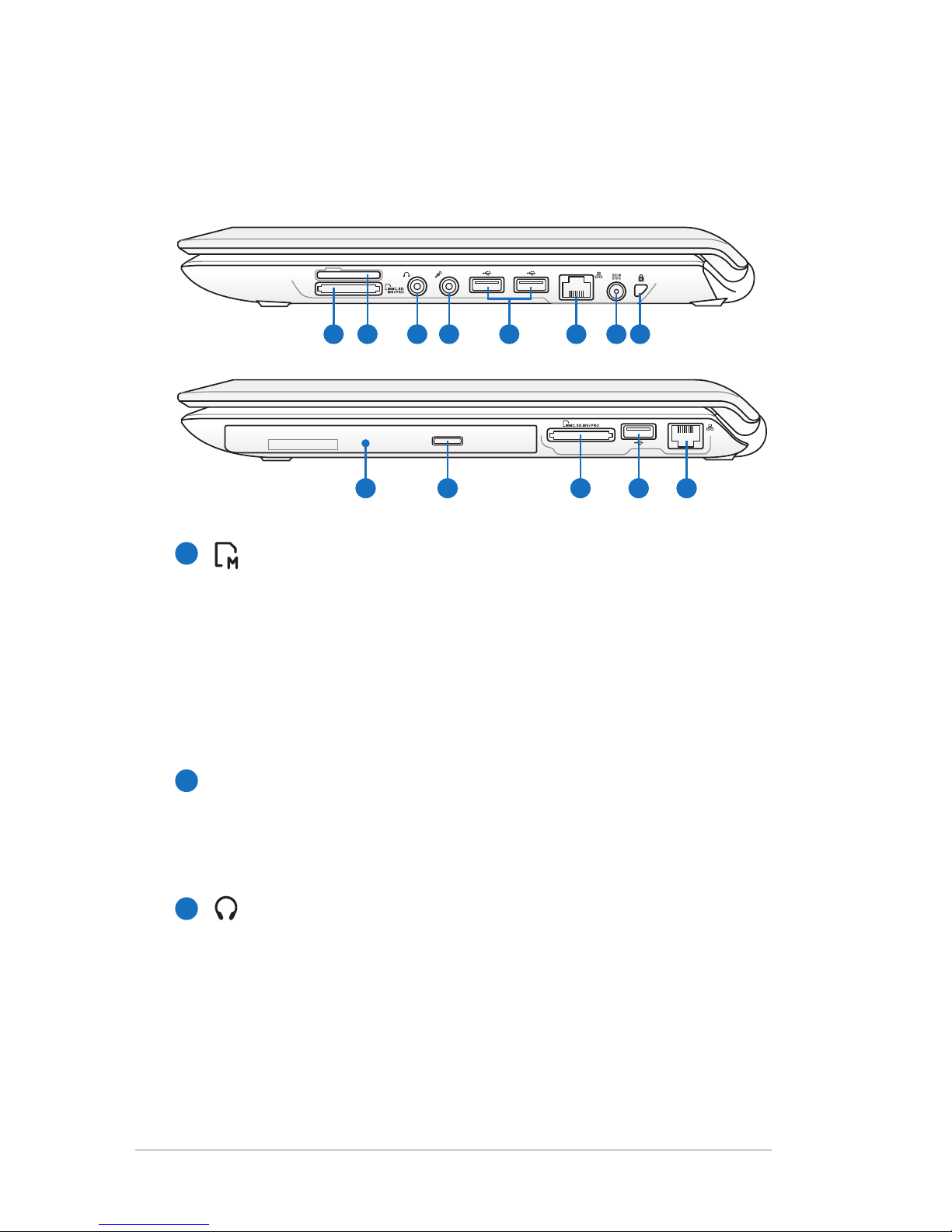
8
Notebook PC User Manual
Knowing the Parts
Right Side
1
2
3
21 43 6 7 85
Flash Memory Slot
Normally an external memory card reader must be
purchased separately in order to use memory cards from
devices such as digital cameras, MP3 players, mobile
phones, and PDAs. This Notebook PC has a built-in
high-speed memory card reader that can conveniently read
from and write to many flash memory cards.
SIM Card Compartment (on selected models)
The SIM card compartment allows insertion of a mobile SIM
card for 3G functions. This compartment does not support
hotplugging.
Headphone Output Jack
The stereo headphone jack (1/8 inch) is used to connect
the Notebook PC’s audio out signal to amplified speakers
or headphones. Using this jack automatically disables the
built-in speakers.
10 1 5 69
14” model
13.3” model
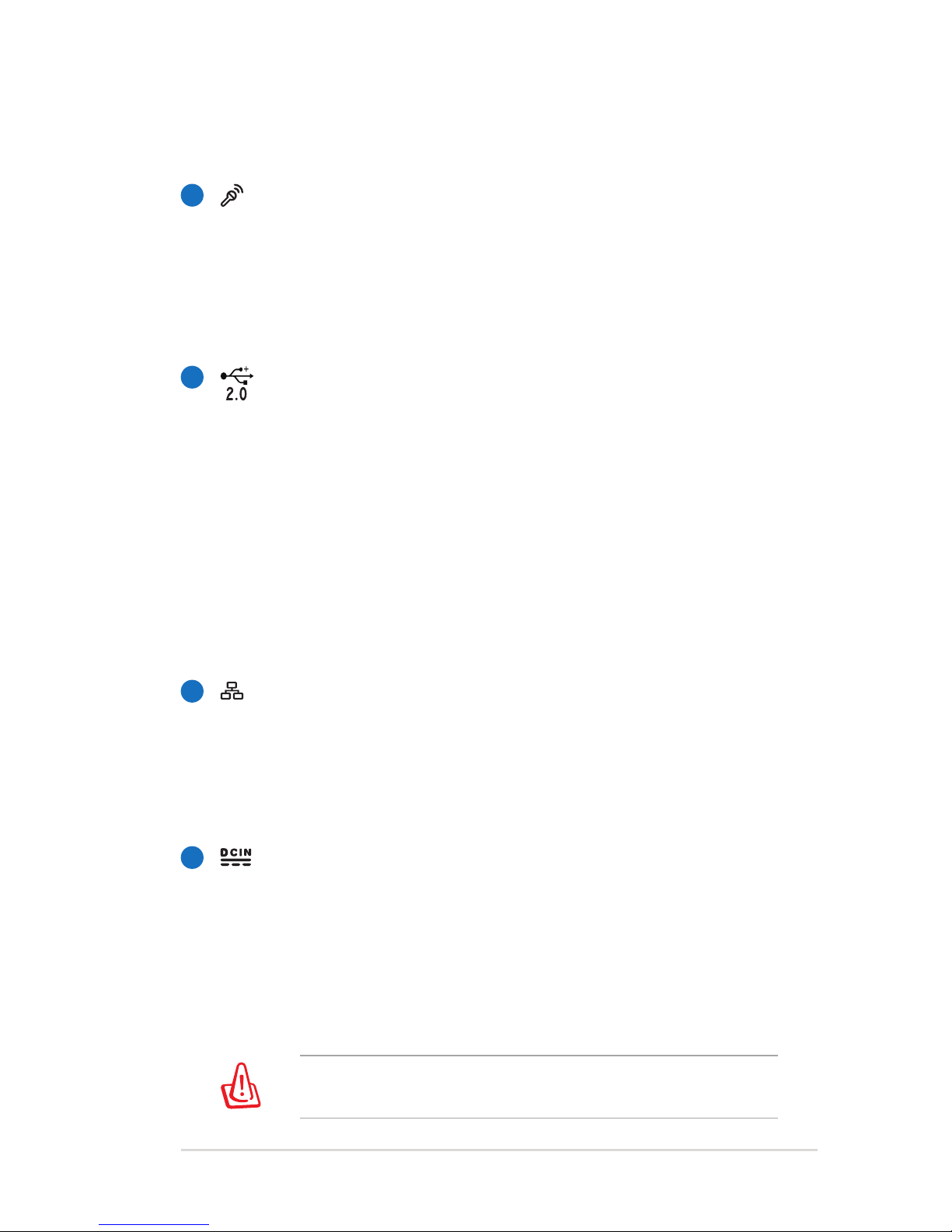
Notebook PC User Manual
9
4
5
6
7
Microphone Input Jack
The mono microphone jack (1/8 inch) can be used to
connect an external microphone or output signals from
audio devices. Using this jack automatically disables the
built-in microphone. Use this feature for video conferencing,
voice narrations, or simple audio recordings.
USB Port (2.0)
The USB (Universal Serial Bus) port is compatible with USB
2.0 or USB 1.1 devices such as keyboards, pointing devices,
cameras, hard disk drives, printers, and scanners connected
in a series up to 12Mbits/sec (USB 1.1) and 480Mbits/sec
(USB 2.0). USB allows many devices to run simultaneously
on a single computer, with some peripherals acting as
additional plug-in sites or hubs. USB supports hot-swapping
of devices so that most peripherals can be connected or
disconnected without restarting the computer.
LAN Port
The RJ-45 LAN port with eight pins is larger than the RJ-11
modem port and supports a standard Ethernet cable for
connection to a local network. The built-in connector allows
convenient use without additional adapters.
Power (DC) Input
The supplied power adapter converts AC power to DC
power for use with this jack. Power supplied through this
jack supplies power to the Notebook PC and charges the
internal battery pack. To prevent damage to the Notebook
PC and battery pack, always use the supplied power
adapter.
The adapter may become warm to hot when in use. Ensure
not to cover the adapter and keep it away from your body.
