Asus TROOPER B85 thermal radar core guide
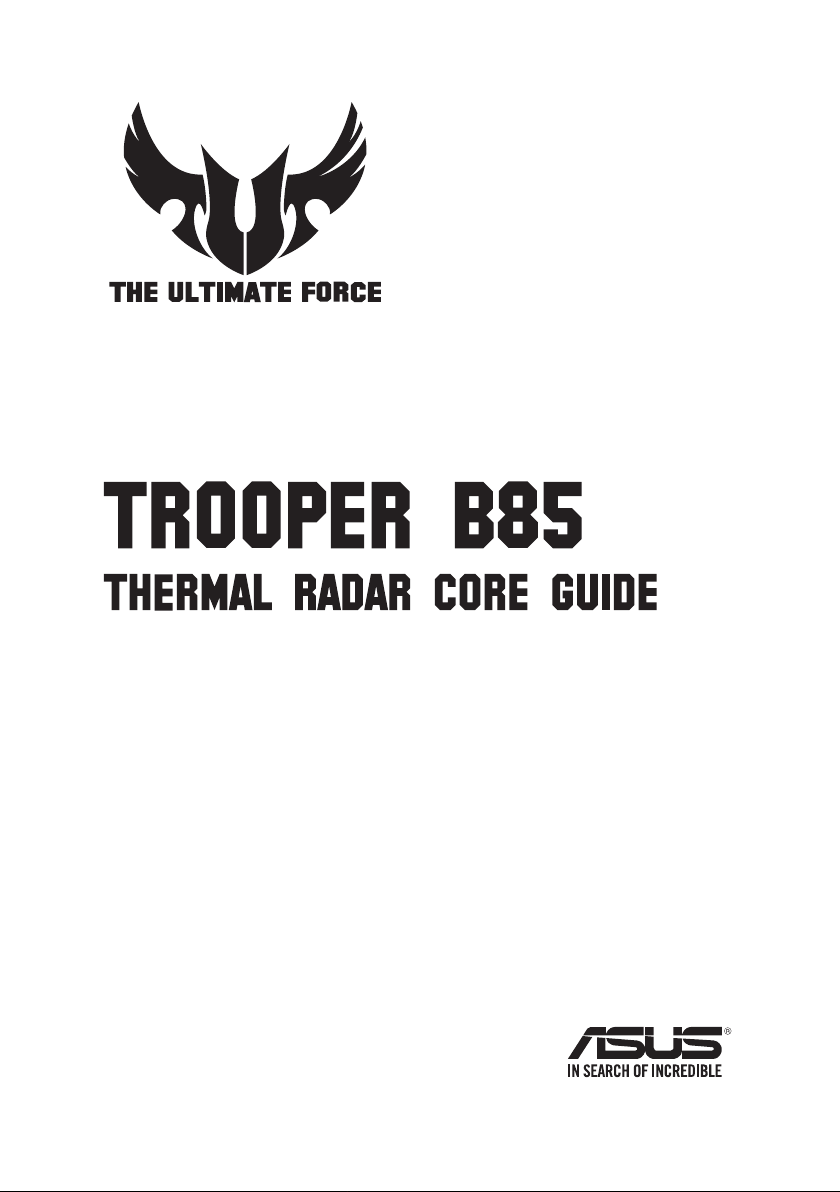
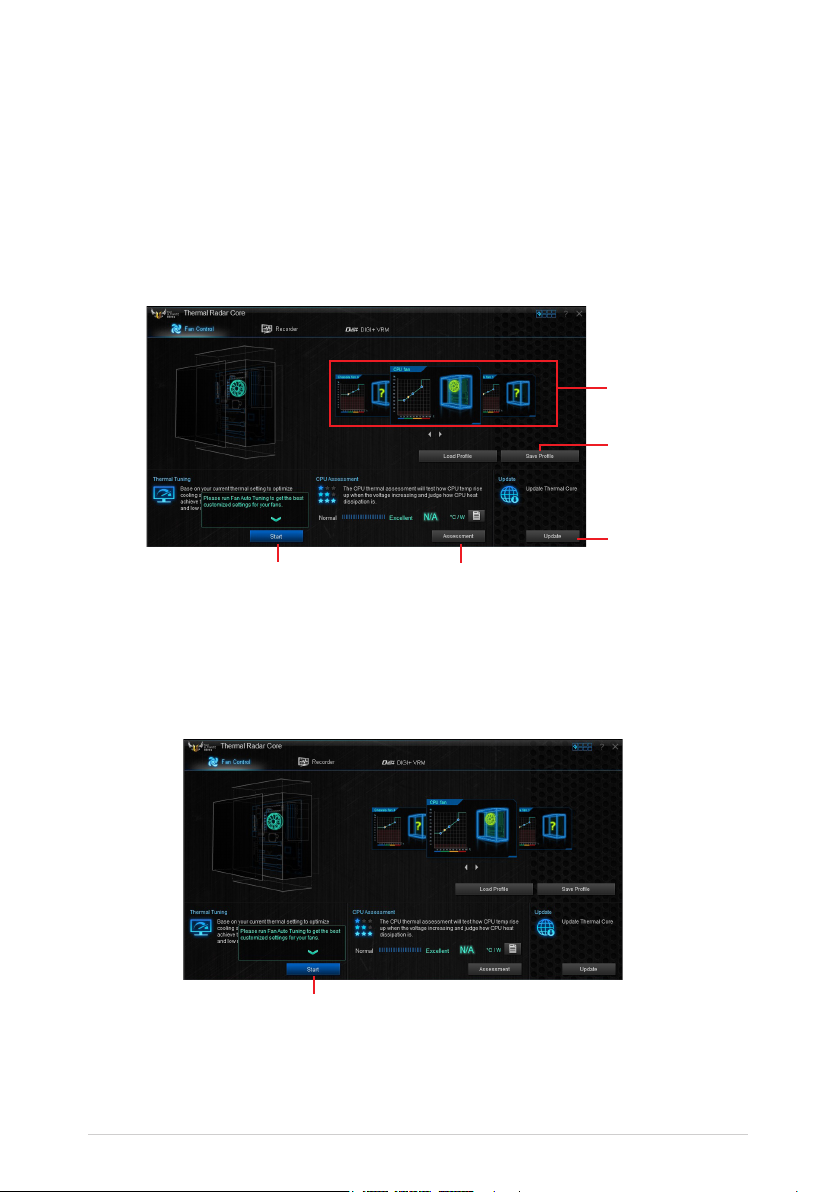
Thermal Radar Core
ASUS Thermal Radar Core offers you an efcient thermal management system to monitor CPU temperature and
voltages, control overclocking settings, and adjust fan speeds and voltages manually or automatically.
ASUS Thermal Core includes these three main management screens: Fan Control, Recorder, and DIGI+ VRM.
Fan Control screen
The Fan Control screen includes these utilities: Thermal Tuning, Fan Control, CPU Assessment, and Live
Update.
Click or tap a
screen for Fan
Control settings
Click or tap to save
a customized fan
prole
Click or tap to get
live updates
Click or tap to run Fan
Auto Tuning
Thermal Tuning
The Thermal Tuning utility allows you to automatically optimize your system’s cooling solution such as the CPU
fan, and chassis fans in just one click. It provides you with the Fan Auto Tuning function, allowing you to get the
best customized settings for your fans.
Click or tap to get CPU
Assessment
Click or tap to run Fan
Auto Tuning
2
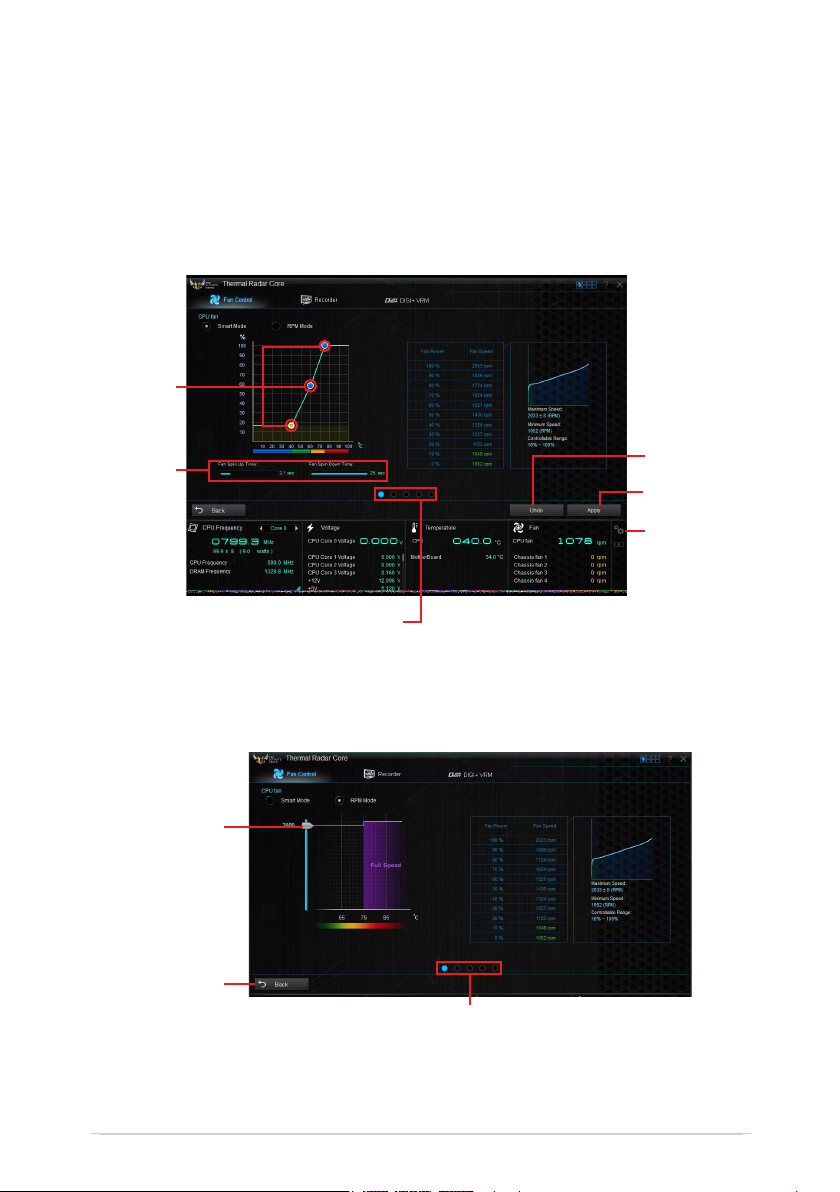
Fan Control
The Fan Control utility provides easy-to-use preset fan proles that automatically tweak the fan speed. It also
allows you to customize the speed of each fan and save it as a fan prole.
You can customize your fan’s speed using the Smart Mode and RPM (rotations per minute) Mode.
Smart Mode
Smart Mode allows you to customize the fan’s rotation speed for a certain temperature.
Drag these
points to
set the fan’s
rotation
speed and
temperature
Drag these
sliders
to adjust
the fan’s
response
time
Click or tap to switch
between CPU and chassis fan
screens
RPM Mode
The RPM mode allows you to set the fan speed when the temperature is below 75ºC.
Drag the slider up
or down to adjust
the fan speed
Click or tap to
go back to main
screen
Click or tap to switch
between CPU and chassis fan
screens
Click or tap to
undo the changes
Click or tap
to apply the
changes
Click or tap to
view the fan
information
3
