ASUS M4N68T-M, TRL-DLS User Manual
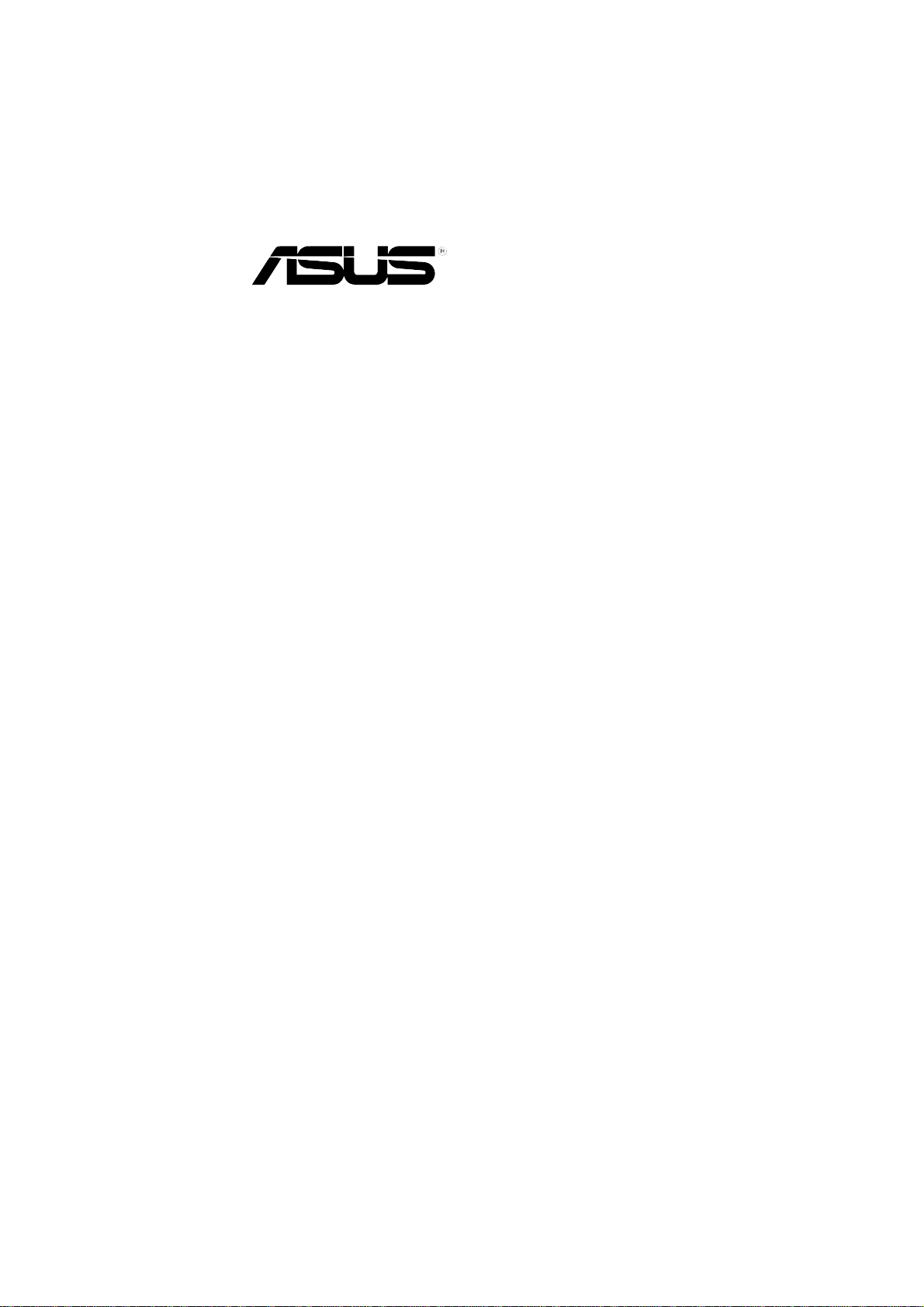
TRL-DLS
Dual T ualatin™ Motherboard
USER’S MANUAL
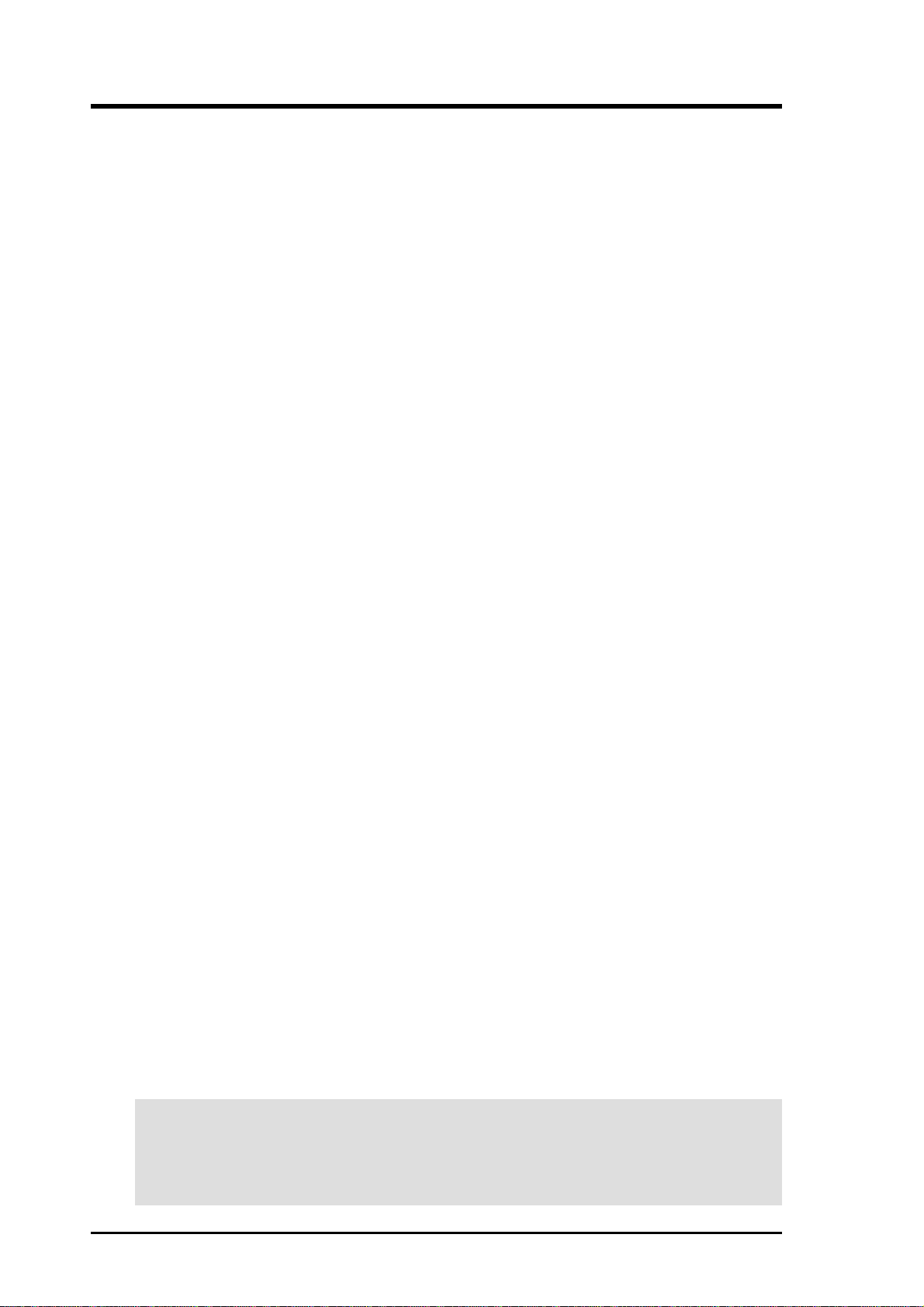
DISCLAIMER/COPYRIGHTS
No part of this manual, including the products and software described in it, may be
reproduced, transmitted, transcribed, stored in a retrieval system, or translated into any
language in any form or by any means, except documentation kept by the purchaser for
backup purposes, without the express written permission of ASUSTeK COMPUTER INC.
(“ASUS”).
Product warranty or service will not be extended if: (1) the product is repaired, modified or
altered, unless such repair, modification of alteration is authorized in writing by ASUS; or (2)
the serial number of the product is defaced or missing.
ASUS PROVIDES THIS MANUAL “AS IS” WITHOUT WARRANTY OF ANY KIND, EITHER
EXPRESS OR IMPLIED, INCLUDING BUT NOT LIMITED TO THE IMPLIED WARRANTIES
OR CONDITIONS OF MERCHANTABILITY OR FITNESS FOR A PARTICULAR PURPOSE.
IN NO EVENT SHALL ASUS, ITS DIRECTORS, OFFICERS, EMPLOYEES OR AGENTS BE
LIABLE FOR ANY INDIRECT, SPECIAL, INCIDENTAL, OR CONSEQUENTIAL DAMAGES
(INCLUDING DAMAGES FOR LOSS OF PROFITS, LOSS OF BUSINESS, LOSS OF USE
OR DATA, INTERRUPTION OF BUSINESS AND THE LIKE), EVEN IF ASUS HAS BEEN
ADVISED OF THE POSSIBILITY OF SUCH DAMAGES ARISING FROM ANY DEFECT OR
ERROR IN THIS MANUAL OR PRODUCT.
SPECIFICATIONS AND INFORMATION CONTAINED IN THIS MANUAL ARE FURNISHED
FOR INFORMATIONAL USE ONLY, AND ARE SUBJECT TO CHANGE AT ANY TIME
WITHOUT NOTICE, AND SHOULD NOT BE CONSTRUED AS A COMMITMENT BY ASUS.
ASUS ASSUMES NO RESPONSIBILITY OR LIABILITY FOR ANY ERRORS OR
INACCURACIES THAT MAY APPEAR IN THIS MANUAL, INCLUDING THE PRODUCTS
AND SOFTWARE DESCRIBED IN IT.
Products and corporate names appearing in this manual may or may not be registered
trademarks or copyrights of their respective companies, and are used only for identification or
explanation and to the owners’ benefit, without intent to infringe.
Copyright © 2002 ASUSTeK COMPUTER INC. All Rights Reserved.
Product Name: ASUS TRL-DLS
Manual Revision: 1.03 E979
Release Date: May 2002
2 ASUS TRL-DLS User’s Manual

ASUS CONTACT INFORMATION
ASUSTeK COMPUTER INC. (Asia-Pacific)
Address: 150 Li-Te Road, Peitou, Taipei, Taiwan 112
General Tel: +886-2-2894-3447
General Fax: +886-2-2894-3449
General Email: info@asus.com.tw
Technical Support
MB/Others (Tel): +886-2-2890-7121 (English)
Notebook (Tel): +886-2-2890-7122 (English)
Desktop/Server (Tel): +886-2-2890-7123 (English)
Support Fax: +886-2-2890-7698
Support Email: tsd@asus.com.tw
Web Site: www.asus.com.tw
Newsgroup: cscnews.asus.com.tw
ASUS COMPUTER INTERNATIONAL (America)
Address: 6737 Mowry Avenue, Mowry Business Center,
Building 2, Newark, CA 94560, USA
General Fax: +1-510-608-4555
General Email: tmd1@asus.com
Technical Support
Support Fax: +1-510-608-4555
General Support: +1-502-995-0883
Notebook Support: +1-877-918-ASUS (2787)
Web Site: www.asus.com
Support Email: tsd@asus.com
ASUS COMPUTER GmbH (Europe)
Address: Harkortstr. 25, 40880 Ratingen, BRD, Germany
General Fax: +49-2102-442066
General Email: sales@asuscom.de (for marketing requests only)
Technical Support
Support Hotline: MB/Others: +49-2102-9599-0
Notebook (Tel): +49-2102-9599-10
Support Fax: +49-2102-9599-11
Support (Email): www.asuscom.de/de/support (for online support)
Web Site: www.asuscom.de
ASUS TRL-DLS User’s Manual 3
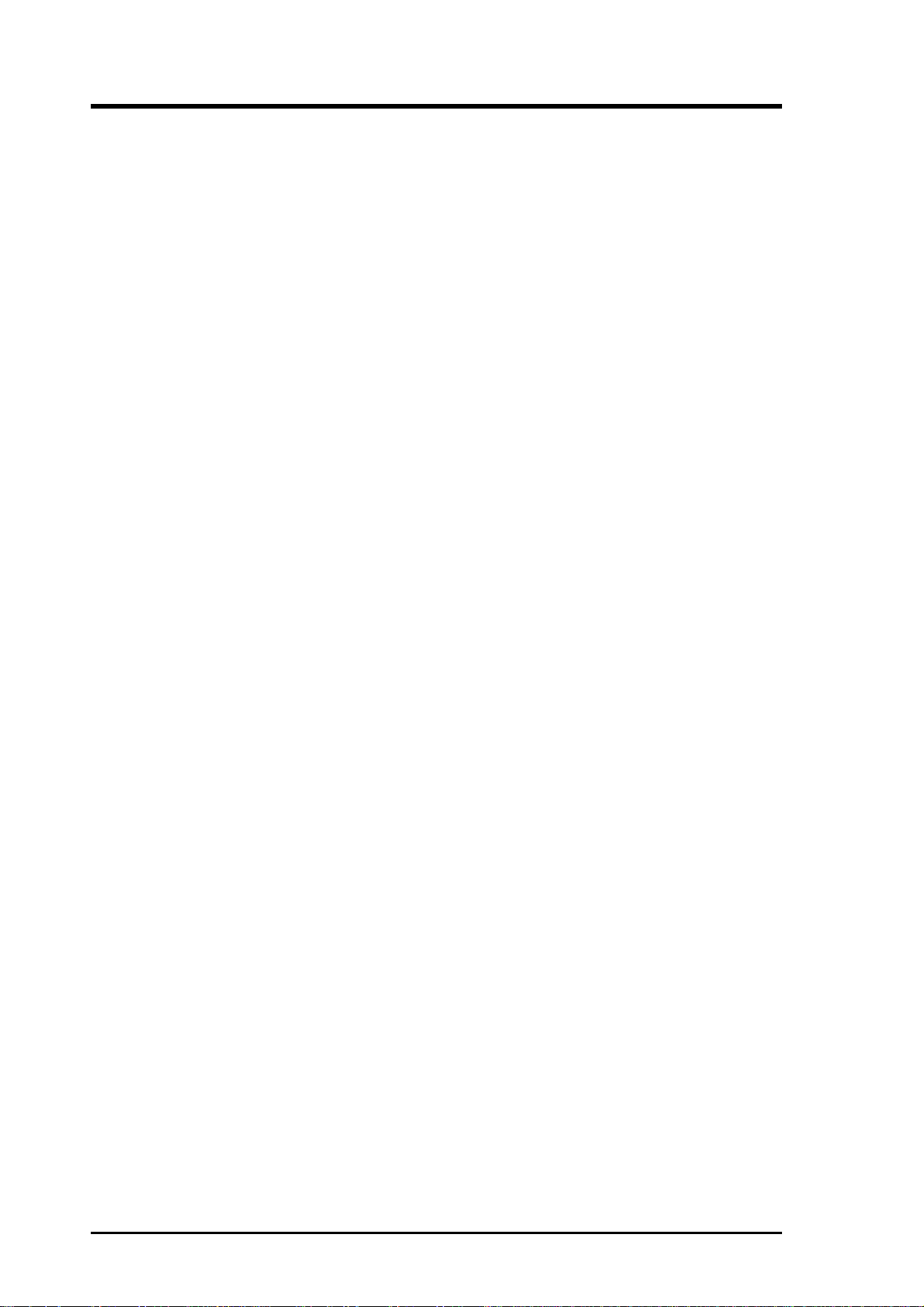
CONTENTS
1. INTRODUCTION ............................................................................. 7
1.1 How This Manual Is Organized .................................................. 7
1.2 Item Checklist ............................................................................. 7
2. FEATURES ........................................................................................ 8
2.1 ASUS TRL-DLS Motherboard ................................................... 8
2.1.1 Specifications .................................................................. 8
2.1.2 Performance................................................................... 10
2.1.3 Intelligence .................................................................... 11
2.2 TRL-DLS Motherboard Components ....................................... 12
2.2.1 Component Locations ..................................................... 13
3. HARDWARE SETUP ...................................................................... 14
3.1 TRL-DLS Motherboard Layout ................................................ 14
3.2 Layout Contents ........................................................................ 15
3.3 Hardware Setup Procedure ....................................................... 16
3.4 Jumper Settings ......................................................................... 16
3.5 System Memory ........................................................................ 17
3.5.1 Memory Configurations ................................................ 17
3.5.2 Memory Installation ...................................................... 18
3.6 Central Processing Unit (CPU) ................................................. 19
3.6.1 Installing the CPU and Terminator ................................ 20
3.7 Expansion Slots......................................................................... 21
3.7.1 Expansion Card Installation Procedure ......................... 21
3.7.2 Configuring an Expansion Card .................................... 21
3.7.3 PCI Configuration Diagram .......................................... 23
3.8 Connectors ................................................................................ 24
3.9 Starting Up the First Time ........................................................ 34
Award BIOS Beep Codes ...................................................... 34
4. BIOS SETUP..................................................................................... 35
4.1 Managing and Updating Your BIOS......................................... 35
4.1.1 Upon First Use of the Computer System....................... 35
4.1.2 Updating BIOS Procedures ........................................... 37
4.2 BIOS Setup Program ................................................................ 39
4.2.1 BIOS Menu Bar ............................................................. 40
4.2.2 Legend Bar .................................................................... 40
4 ASUS TRL-DLS User’s Manual
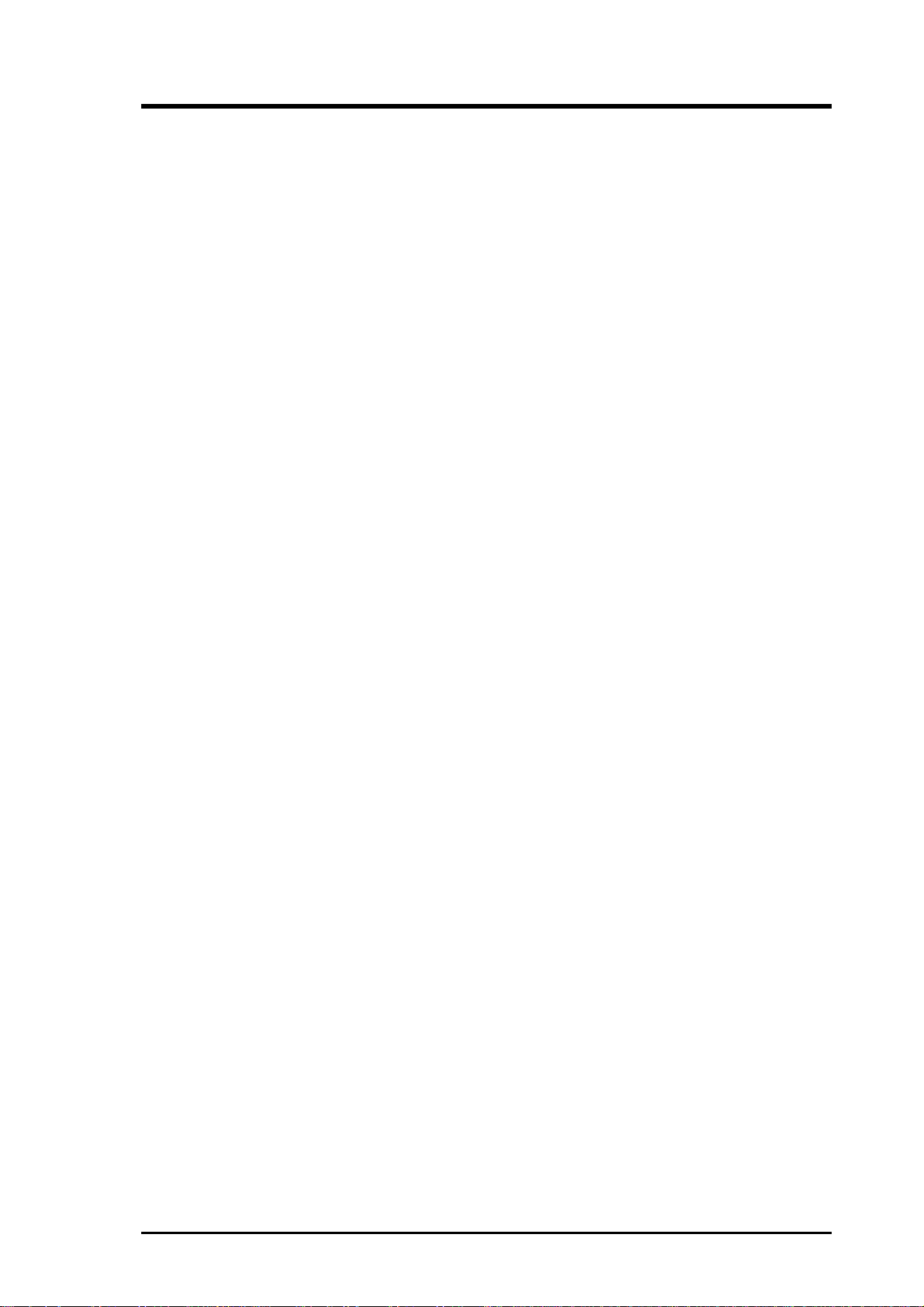
CONTENTS
4.3 Main Menu................................................................................ 42
4.3.1 Primary & Secondary Master/Slave .............................. 44
4.3.2 Keyboard Features......................................................... 47
4.4 Advanced Menu ........................................................................ 48
4.4.1 Chip Configuration ........................................................ 50
4.4.2 I/O Device Configuration .............................................. 51
4.4.3 PCI Configuration ......................................................... 52
4.5 Power Menu .............................................................................. 54
4.5.1 Power Up Control.......................................................... 56
4.5.2 Hardware Monitor ......................................................... 58
4.6 Boot Menu ................................................................................ 59
4.7 Server Menu.............................................................................. 61
4.8 Exit Menu ................................................................................. 62
5. OS Driver Installation ...................................................................... 65
(Turn to page 66 for detailed contents on OS Drivers)
ASUS TRL-DLS User’s Manual 5
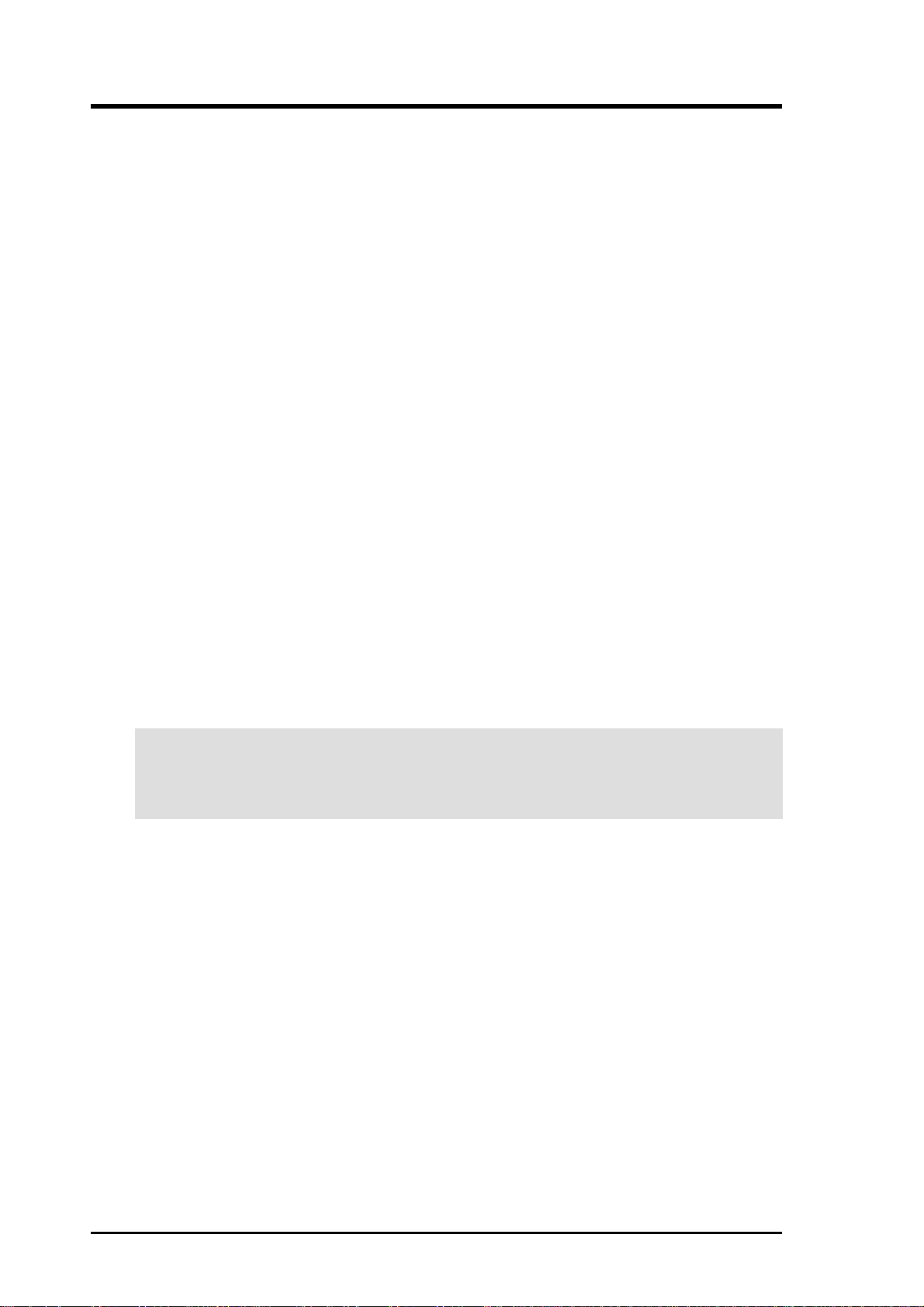
FCC & DOC COMPLIANCE
Federal Communications Commission Statement
This device complies with FCC Rules Part 15. Operation is subject to the following
two conditions:
• This device may not cause harmful interference, and
• This device must accept any interference received, including interference that
may cause undesired operation.
This equipment has been tested and found to comply with the limits for a Class B
digital device, pursuant to Part 15 of the FCC Rules. These limits are designed to
provide reasonable protection against harmful interference in a residential installation. This equipment generates, uses and can radiate radio frequency energy and, if
not installed and used in accordance with manufacturer's instructions, may cause
harmful interference to radio communications. However, there is no guarantee that
interference will not occur in a particular installation. If this equipment does cause
harmful interference to radio or television reception, which can be determined by
turning the equipment off and on, the user is encouraged to try to correct the interference by one or more of the following measures:
• Re-orient or relocate the receiving antenna.
• Increase the separation between the equipment and receiver.
• Connect the equipment to an outlet on a circuit different from that to which the
receiver is connected.
• Consult the dealer or an experienced radio/TV technician for help.
WARNING! Any changes or modifications to this product not expressly ap-
proved by the manufacturer could void any assurances of safety or performance
and could result in violation of Part 15 of the FCC Rules.
Reprinted from the Code of Federal Regulations #47, part 15.193, 1993. W ashington DC: Of fice of the
Federal Register, National Archives and Records Administration, U.S. Government Printing Office.
Canadian Department of Communications Statement
This digital apparatus does not exceed the Class B limits for radio noise emissions
from digital apparatus set out in the Radio Interference Regulations of the Canadian
Department of Communications.
This Class B digital apparatus complies with Canadian ICES-003.
Cet appareil numérique de la classe B est conforme à la norme NMB-003 du Canada.
6 ASUS TRL-DLS User’s Manual
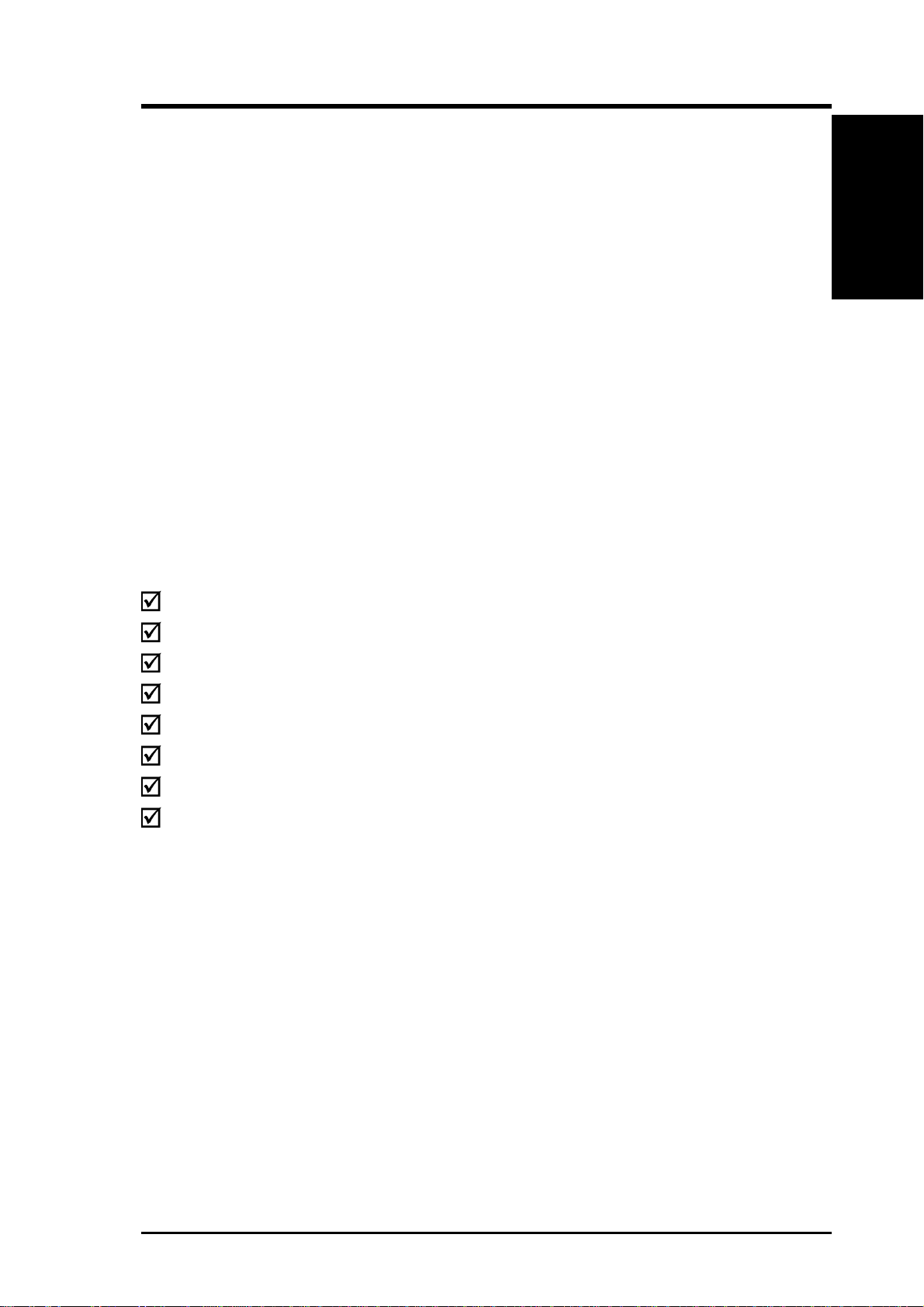
1. INTRODUCTION
1.1 How This Manual Is Organized
This manual is divided into the following sections:
1. INTRODUCTION Manual information and checklist
2. FEATURES Production information and specifications
3. HARDWARE SETUP Instructions on setting up the motherboard.
4. BIOS SETUP Instructions on setting up the BIOS
5. SOFTWARE SETUP Instructions on setting up the included software
6. SOFTWARE REFERENCE Reference material for the included software
7. APPENDIX Optional items and general reference
1.2 Item Checklist
Manual / Checklist
1. INTRODUCTION
Check that your package is complete. If you discover damaged or missing items,
contact your retailer.
(1) ASUS Motherboard
(1) I/O Shield
(1) Ribbon cable for master and slave IDE drives
(1) 68-pin LVD SCSI ribbon cable for Ultra160 devices with Terminator
(1) Ribbon cable for a 3.5” floppy disk drive
(1) Motherboard Support CD
(1) Socket 370 CPU Terminator (UMB type)
(1) User’s Manual
ASUS TRL-DLS User’s Manual 7
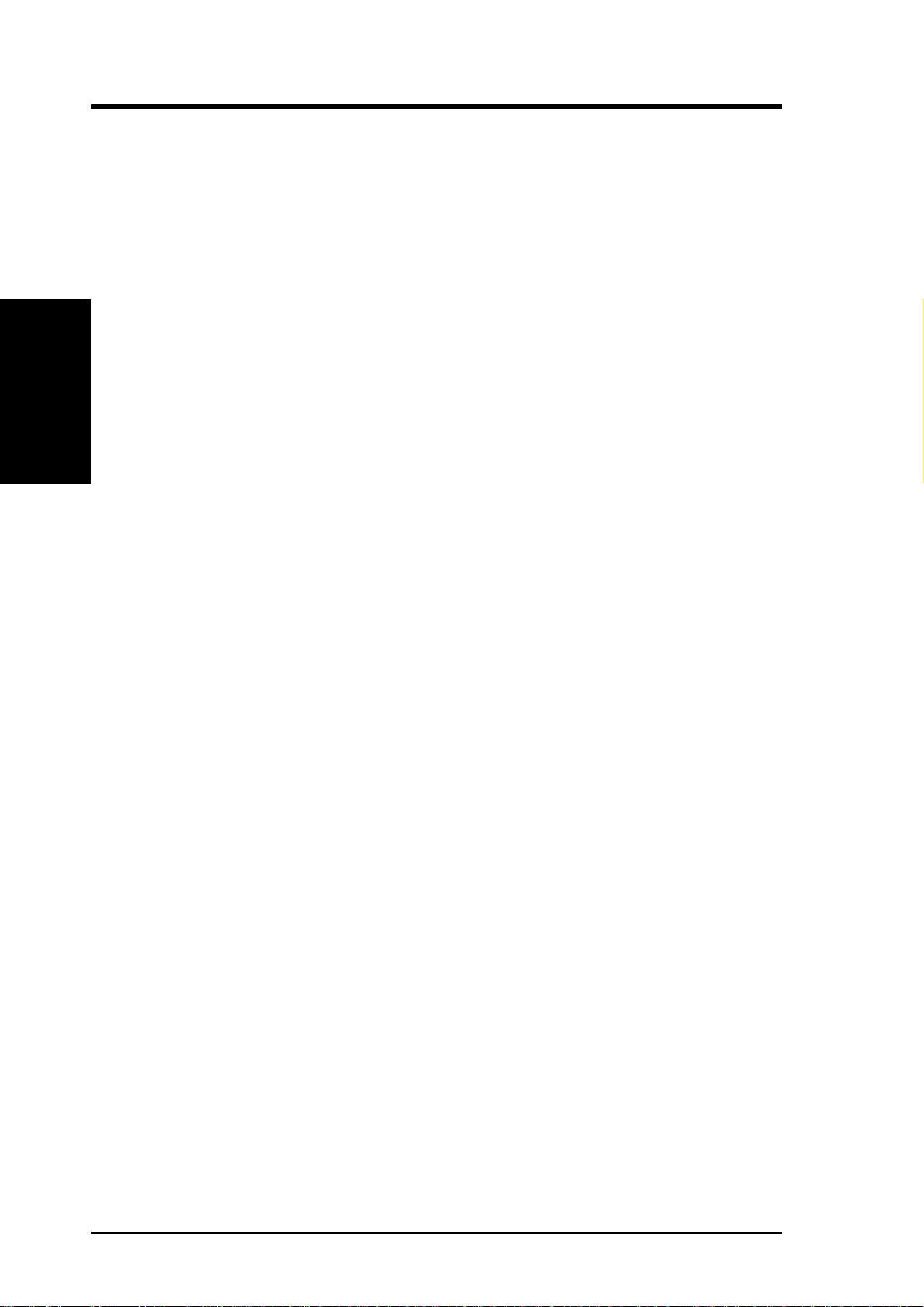
2. FEATURES
2.1 ASUS TRL-DLS Motherboard
The ASUS TRL-DLS motherboard is designed for server systems that require flexible
configurations. Powered by dual Intel® Pentium® III Tualatin™ /Coppermine
processors, the TRL-DLS efficiently complies with today’s demand for a high-
integration server.
2.1.1 Specifications
2. FEA TURES
Specifications
• Processor Support: Supports dual Socket 370-based Intel Pentium III
• Host Bridge: Features the ServerWorks
• I/O Bridge: Features ServerW orks
• South Bridge: Features ServerWorks
• LPC Super I/O: Features the NS 87417 low-pin count (LPC) to support UAR T
Coppermine (256KB L2) and Tualatin (512KB L2) processors running up to
1.53+GHz with 133MHz Front Side Bus (FSB) frequency.
®
CNB20HE-SL North Bridge that
supports a two-way Pentium III interface, 133MHz Front Side Bus (FSB), and
1.0 GB/s FSB bandwidth
®
CIOB20 to support dual 64-bit/66MHz PCI
buses and PCI 2.2 protocol
®
CSB5 to support 32-bit/33MHz PCI
following PCI 2.2 protocol, XIO-APIC for multiprocessor system, 4-port USB
1.1 interface, ACPI power management and event detection, dual-channel
ATA-100 HDD controller, and legacy functions such as 8237DMA, 8259PIC,
and 8254 Timer
compatible serial ports and one parallel port with EPP and ECP capabilities,
floppy drive, and PS/2 keyboard and mouse.
• Onboard Graphics: Features A TI RAGE-XL PCI VGA controller that supports
up to 8MB display SDRAM for 1280x1024 and true color resolutions.
• LAN Support: Features Intel 82550 Fast Ethernet LAN controller that fully
supports 10BASE-T/100BASE-TX networking protocols, and two RJ-45 ports
with status LEDs.
• PC133 Memory Support: Equipped with six Dual Inline Memory Module
(DIMM) sockets that support up to 6GB of registered ECC SDRAMs (available
in 128/256/512MB or 1GB densities).
• Ultra160 SCSI Support: Equipped with Adaptec
SCSI controller to support up to 30 SCSI devices through the onboard dualchannel Ultra160 SCSI connectors.
®
AIC7899W 64-bit/66MHz
8
ASUS TRL-DLS User’s Manual
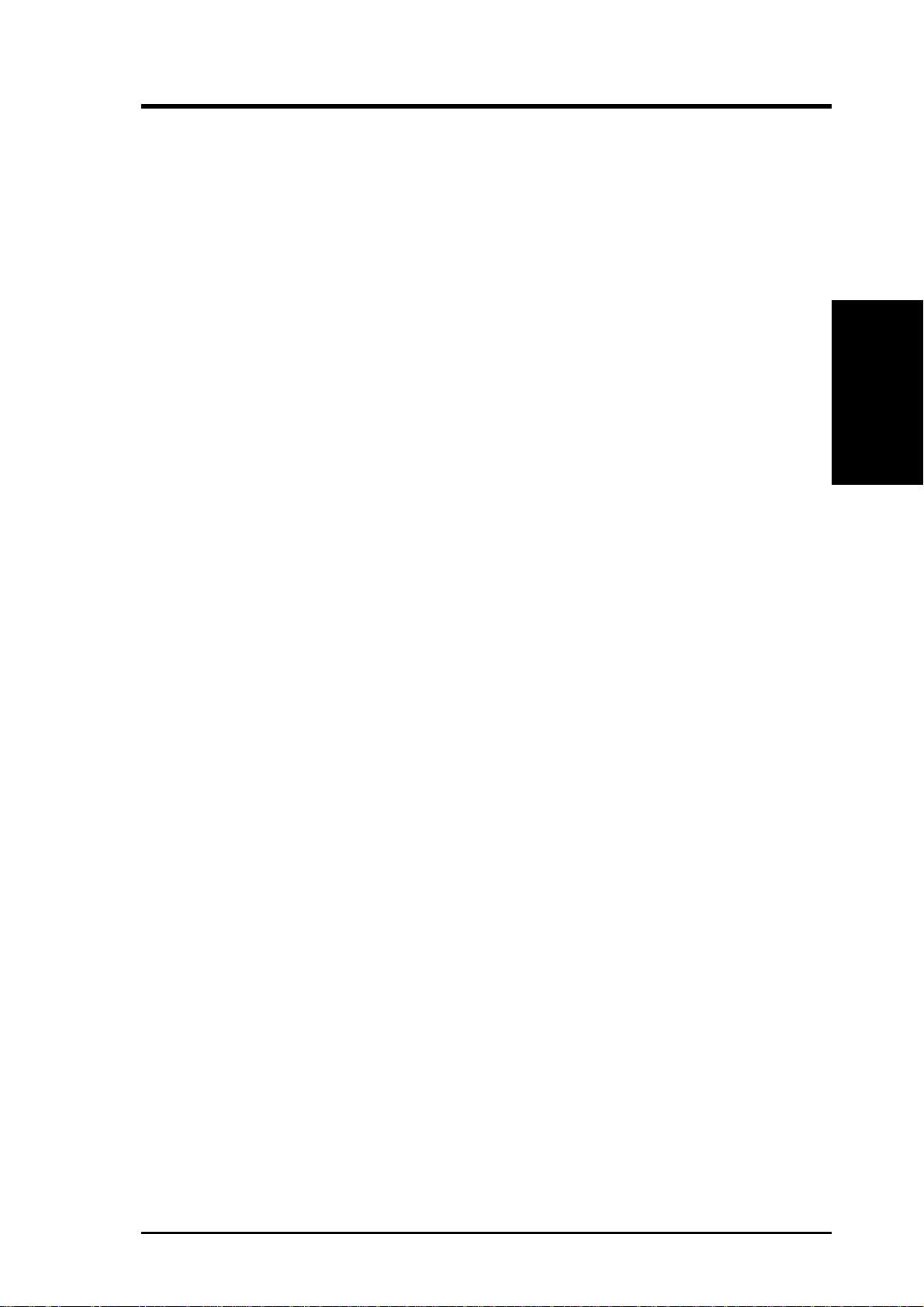
2. FEATURES
• A T A-100 IDE Support: Comes with an onboard PCI Bus Master IDE controller
with two connectors that support four IDE devices on two channels. Supports
ATA-100, Multi-Word DMA Mode 2, PIO Modes 3 & 4 IDE devices, such as
ATAPI IDE CD-ROM, CD-R/RW, ZIP, and LS-120 drives.
• PCI Expansion Slots: Comes with four 64-bit/66MHz 3.3V PCI slots and two
32-bit/33MHz 5V PCI slots. One of the 64-bit 3.3V PCI slots supports the Adaptec
EMRL (Embedded RAID Logic).
• USB Ports: Two stacked USB connectors to provide for additional peripherals
• SMBus: Features the System Management Bus interface, which is used to
physically transport commands and information between SMBus devices.
• Wake-Up Support: Supports Wake-On-LAN and Wake-On-Ring, and BIOS
Wake-Up.
• Chassis Intrusion Detection: Chassis intrusion circuitry can log chassis open
events into the system BIOS. The onboard battery supports detection even when
normal power is removed and through a new design, battery drain is even lower
than the RTC used for keeping time!
• Server Health Monitoring: Provides an easy way to examine and manage system
status information, such as CPU and systerm voltages, temperatures, and fan
status through the onboard hardware ASUS ASIC.
• Enhanced ACPI: Programmable BIOS (Flash EEPROM), offering enhanced
ACPI for W indows NT/2000/XP compatibility , and autodetection of most devices
for virtually automatic setup.
• Smart BIOS: 4Mbit firmware gives a new easy-to-use interface which provides
more control and protection over the motherboard. Provides boot block write
protection, and HD/SCSI/MO/ZIP/CD/Floppy boot selection. Year 2000 certified.
2. FEA TURES
Optional Components
• CPU Throttling: CPU throttling protects CPU from overheating.
• Integrated IOAPIC: Supports full 32-APIC entries and removes the need for a
separate IOAPIC chip.
• ASUS Server Management Card: The optional ASMC-LE, ASMC-ME, and
ASMC-HE cards support Intelligent Platform Management Interface (IPMI),
system health monitor, and LAN security mode solutions to achieve server
reliability, availability, and serviceability requirements.
ASUS TRL-DLS User’s Manual 9
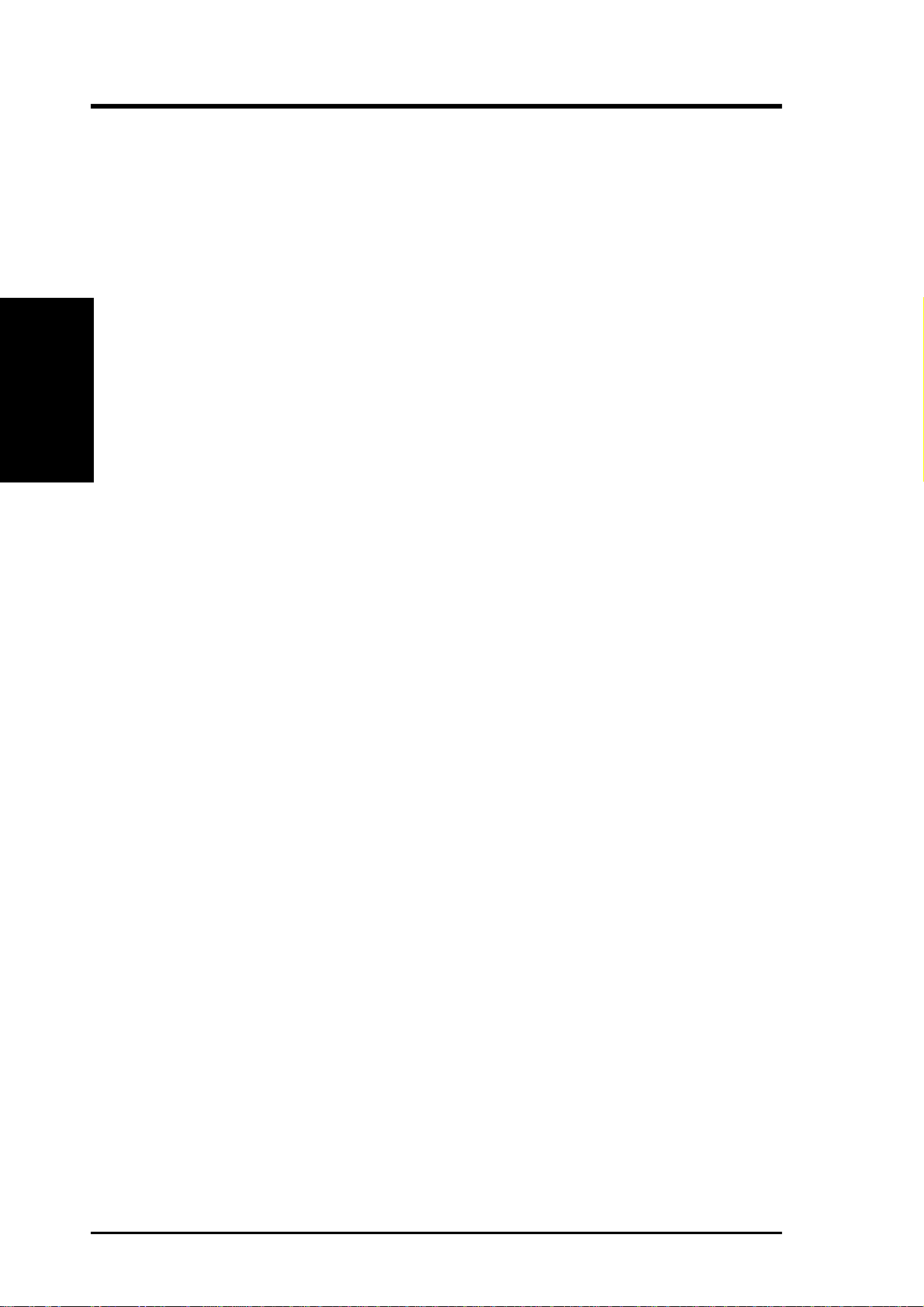
2. FEA TURES
Performance
2. FEATURES
2.1.2 Performance
• Ultra Performance: Onboard Ultra160 dual channel SCSI controller with two
connectors that support 30 Ultra160 SCSI devices in two channels.
• CPU Speed: CPU frequency operates at 133MHz
• High-Speed Data Transfer Interface: SCSI transfers using Ultra160 dual-
channel SCSI controller can handle rates up to 160MB/s. Ultra160 is backward
compatible with slower SCSI devices so that older SCSI devices are not wasted.
(Ultra160 SCSI cables have twisted pairs compared to flat ribbon cables used in
older SCSI standards.)
• Advanced 64-bit PCI: Maximizes IO bandwidth for the next generation of 64-bit
PCI cards, supports four full 64-bit 66/33MHz PCI busses, and two 32-bit 33MHz
PCI busses.
• Full Peer-to-Peer Support: Allows full peer-to-peer transactions between PCI
busses and increases options for intelligent IO and Server Management cards.
• SDRAM Optimized Performance: This motherboard supports interleaved
PC133 “registered” Synchronous Dynamic Random Access Memory (SDRAM) that
supports a data transfer rate of up to 2128MB/s.
• ACPI Ready: Advanced Configuration and Power Interface (ACPI) is also
implemented on all ASUS smart series motherboards. ACPI provides more Ener gy
Saving Features for future operating systems (OS) supporting OS Direct Power
Management (OSPM) functionality . W ith these features implemented in the OS,
PCs can be ready around the clock, yet satisfy all the energy saving standards.
To fully utilize the benefits of ACPI, an ACPI-supported OS, such as Windows
2000, must be used.
• New Compliancy: Both the BIOS and hardware levels of the motherboard meet
the stringent requirements for SDG2.0 certification. The new SDG2.0
requirements for systems and components are based on the following high-level
goals: support for Plug and Play compatibility and power management for
configuring and managing all system components, and 32-bit device drivers and
installation procedures for W indows NT/2000/XP. Color-coded connectors and
descriptive icons make identification easy as required by PC ‘99.
10
ASUS TRL-DLS User’s Manual
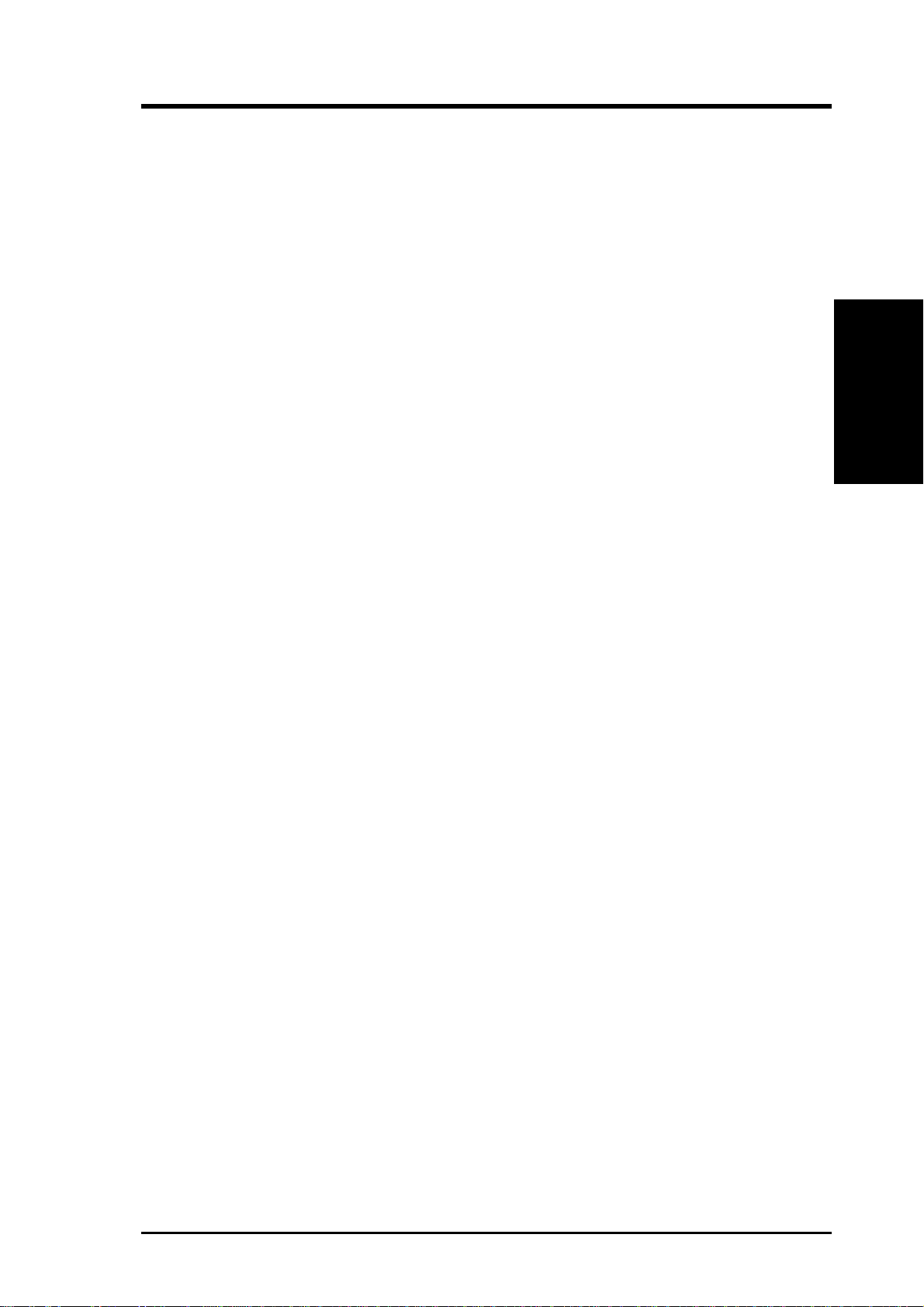
2. FEATURES
2.1.3 Intelligence
• Fan Status Monitoring and Alarm: To prevent system overheat and system
damage, the CPU, power supply, and system fan speeds are monitored. All the
fans are set to normal RPM range and alarm thresholds.
• Temperature Monitoring and Alert: To prevent system overheat and system
damage, this motherboard supports processor thermal sensing and auto-protection.
• Voltage Monitoring and Alert: System voltage levels are monitored to ensure
stable current to critical motherboard components. Voltage specifications are
more critical for future processors, so monitoring is necessary to ensure proper
system configuration and management.
• Dual Function Power Button: Through BIOS, the power button can be defined
as the “Stand by” (a.k.a. Suspend or Sleep) button or as the Soft-Off button.
Regardless of the setting, pushing the power button for more than 4 seconds will
enter the Soft-Off mode.
• Remote Ring In (requires modem): This allows a computer to wake up remotely
through an internal or external modem. With this benefit on-hand, users can access
any information from their computers from anywhere in the world.
• Server Management: The motherboard comes with an ASMC card connector
(supports the optional ASMC-LE and ASMC-ME cards) that complies with server
reliability, availability, and serviceability requirements. Remote management
response via remote diagnostics and troubleshooting still works even when the
operating system has frozen.
Intelligence
2. FEA TURES
ASUS TRL-DLS User’s Manual 11
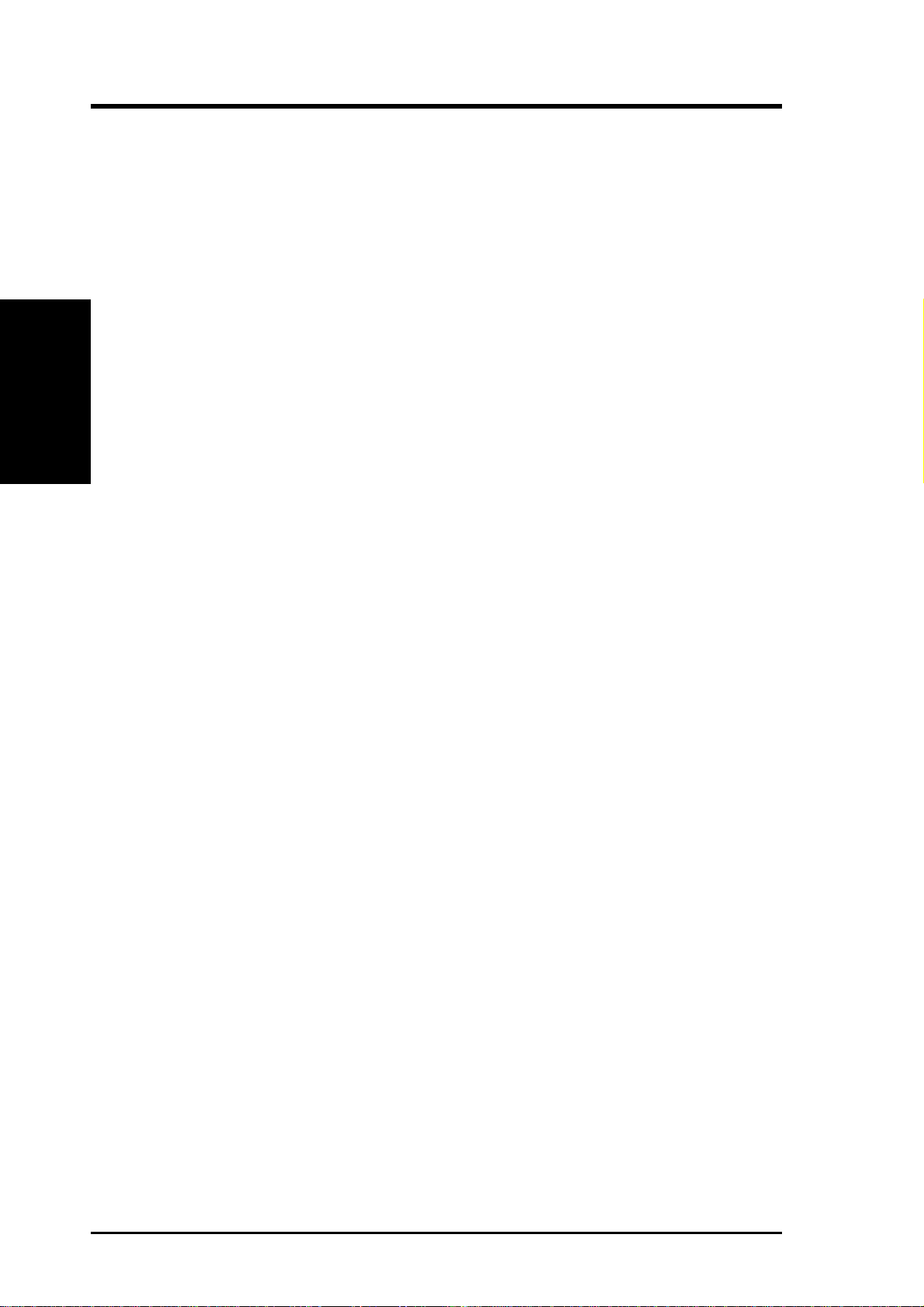
2. FEATURES
2.2 TRL-DLS Motherboard Components
See opposite page for locations.
Location
®
Processor Support (2) Socket 370 for Pentium
Processors ................................................................................. 3
III Tualatin™ /Coppermine
MB Components
2. FEA TURES
Chipsets ServerWorks
ServerWorks
ServerWorks
Super I/O .................................................................................. 1
4Mbit Flash ROM .................................................................. 11
Main Memory (6) DIMM Sockets.................................................................... 6
Maximum 6GB memory support using interleaved PC133
registered ECC SDRAM DIMMs
Expansion Slots (4) 64-bit / 66MHz 3.3V (PCI66-1 to PCI66-4) ..................... 19
(2) 32-bit / 33MHz 5V (PCI5 and PCI6)................................ 19
System I/O (1) Floppy Disk Drive Connector............................................. 8
(2) IDE Connectors (UltraDMA100 support) .......................... 7
(1) Parallel Port ..................................................................... 22
(1) Serial Port 1 (COM1)........................................................ 25
(2) USB Ports ........................................................................ 26
(1) PS/2 Mouse Port .............................................................. 21
(1) PS/2 Keyboard Port ......................................................... 27
®
CNB20HE-SL Host Bridge .............................. 4
®
CIOB2 I/O Bridge .......................................... 13
®
CSB5 South Bridge ........................................ 12
®
Network Features Intel
Video Features ATI Rage-XL PCI VGA Controller ........................................ 18
SCSI Features Adaptec AIC7899W 64-bit 66MHz SCSI controller .............. 10
Hardware Monitoring System Voltage Monitoring (integrated in ASUS ASIC) ....... 15
Power EATX 24-pin Power Supply Connector ................................... 2
Special Features eRMC Connector.................................................................... 17
Form Factor EATX 12 in. x 13 in. (30.5 cm x 33 cm)
82550 Fast Ethernet Controllers .................................. 20
(2) RJ-45 Fast-Ethernet Ports ................................................ 23
Wake-On-LAN Connector...................................................... 16
Wake-On-Ring Connector ...................................................... 14
(1) VGA Monitor Port ........................................................... 24
Ultra160 SCSI Connectors ....................................................... 9
(4) Fan Power & Speed Monitoring Connectors (see layout on p. 14)
+12V 8-pin Power Supply Connector ...................................... 5
12
ASUS TRL-DLS User’s Manual

2. FEATURES
2.2.1 Component Locations
20
1
2 3 4 5 6 87
2. FEA TURES
Component Locations
19
15 14 13 12 910171816
21 22
11
27 26 2325 24
ASUS TRL-DLS User’s Manual 13
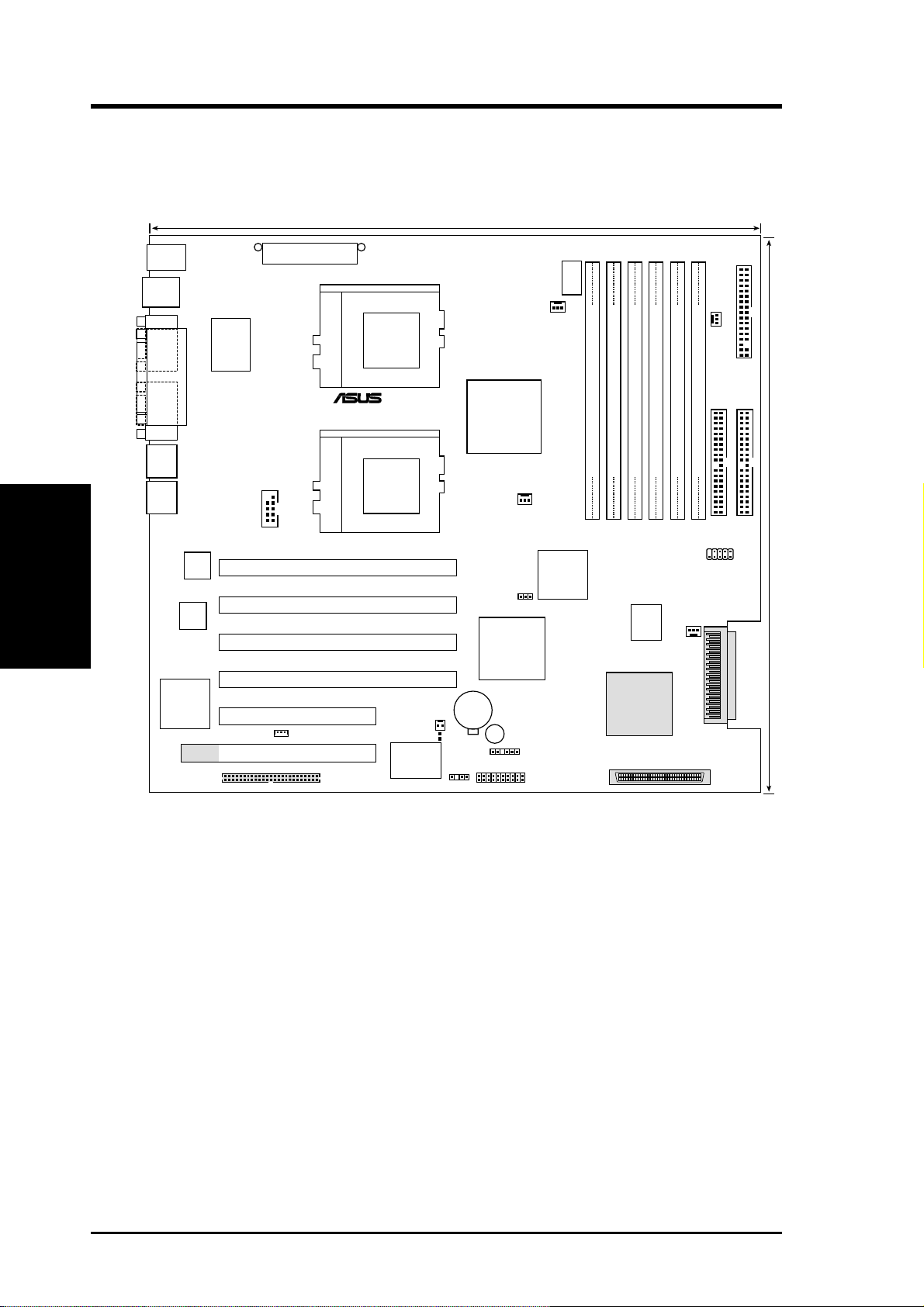
3. HARDWARE SETUP
3.1 TRL-DLS Motherboard Layout
33.2cm (13.07in)
PS/2
T: Mouse
B: Keyboard
USB1
USB2
COM1
PARALLEL PORT
VGA
RJ-45
Motherboard Layout
RJ-45
3. H/W SETUP
Ethernet
ATI
RAGE XL
VGA
Controller
ATX_POWER
I/O
Super
COM2
Intel
Fast
Ethernet
Intel
Fast
PCI1 (64-bit, 66MHz 3V)
PCI2 (64-bit, 66MHz 3V)
PCI3 (64-bit, 66MHz 3V)
PCI4 (64-bit, 66MHz 3V)
PCI5 (32-bit, 33MHz 5V)
PCI6 (32-bit, 33MHz 5V)
ERMC
WOL_CON
PGA 370 PGA 370
TRL-DLS
®
ASUS
with Hardware
Monitor
ASIC
WOR
CMOS Power
R216
CHASSIS
ServerWorks
CNB20
HESL
North Bridge
P1_66EN
CIOB20
I/O Bridge
CR2032 3V
Lithium Cell
BUZZER
SMB
CPUFAN1
®
CPUFAN2
ServerWorks
South Bridge
PANEL
CON12V
DIMM Socket A3 (72-bit, 168-pin module)
®
RCC
CSB5
FLOPPY
SYSFAN2
Primary IDE
Secondary IDE
DIMM Socket A2 (72-bit, 168-pin module)
DIMM Socket A1 (72-bit, 168-pin module)
DIMM Socket B2 (72-bit, 168-pin module)
DIMM Socket B3 (72-bit, 168-pin module)
4Mbit
Flash
BIOS
ADAPTEC
SCSI
Controller
CHA-WIDE
34 1
DIMM Socket B1 (72-bit, 168-pin module)
USBPORT
SYSFAN1
CHB-WIDE
3568
30.7cm (12.08in)
14
NOTE: The SCSI and eRMC components are optional. These are grayed
out in the above motherboard layout.
ASUS TRL-DLS User’s Manual
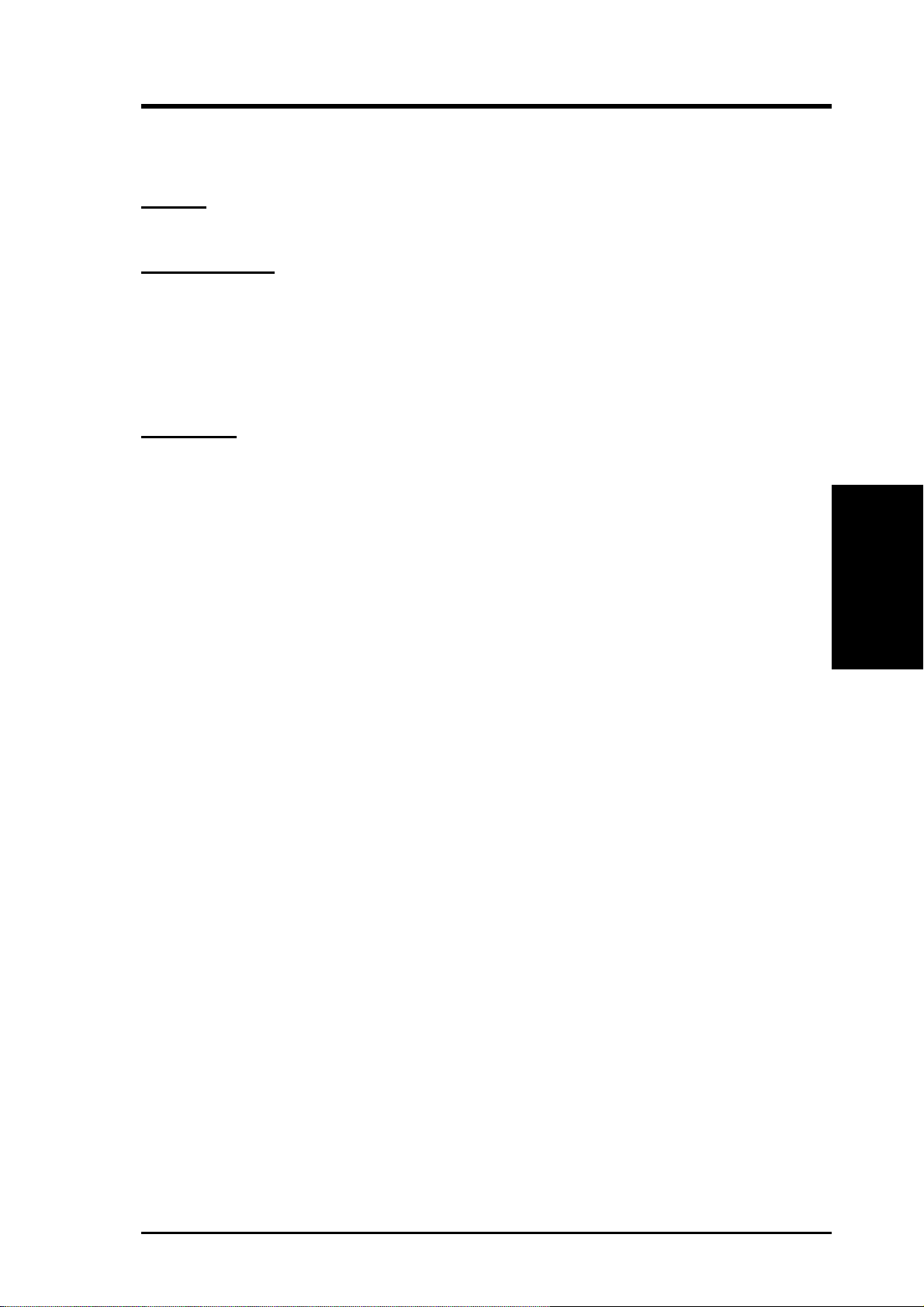
3. HARDWARE SETUP
3.2 Layout Contents
Jumper
1) P1_66EN p. 16 PCI Slot Setting
Expansion Slots
1) DIMMB1/2/3 p. 17 168-Pin System Memory Support
DIMMA1/2/3
2) CPU p. 19 Central Processing Unit (CPU)
3) PCI66-1/2/3/4 p. 21 64-bit PCI Bus Expansion Slots
PCI5, PCI6 p. 21 32-bit PCI Bus Expansion Slots
Connectors
1) IDE1/IDE2 p. 24 Primary/Secondary IDE Connectors (two 40-1 pin)
2 FLOPPY p. 25 Floppy Disk Drive Connector (34-1 pin)
3) WOL_CON p. 25 Wake-On-LAN Connector (3-pin)
4) WOR p. 26 Wake-On-Ring Connector (2-pin)
5) CHASSIS p. 26 Chassis Open Alarm Lead (4-1 pin)
6) CHA-WIDE, p. 27 68-pin Ultra160 SCSI Connectors (two 68-pin)
CHB-WIDE
7) CPUFAN1/2 p. 28 CPU Fan Connectors (two 3-pin)
SYSFAN1/2 p. 28 System Fan Connectors (two 3-pin)
8) SMB p. 29 SMBus Connector (6-1 pins)
9) eRMC p. 29 ASUS Server Management Card Connector
(50-pin)
10) ATXPWR, p. 30 ATX Power Supply Connector (20/24-pin)
CON12V p. 30 12V Power Supply Connector (8-pin)
11) COM2 p. 31 Serial Port 2 (10-1 pin)
12) PCI66-4 p. 31 Zero-channel RAID slot
13) USBPORT p. 32 Universal Serial Port Header (10-1pin male)
14) PANEL
- NIC p. 33 NIC Activity LED (2-pin)
- STATUS p. 33 Status Activity LED (2-pin)
- PWRSW p. 33 ATX Power Switch/Soft Off Lead (2-pin)
- RESET p. 33 Reset Switch Lead (2-pin)
- PWR.LED p. 33 System Power LED Lead (3-1 pin)
- NMI p. 33 Non-Mask Interrupt Switch (2-pin)
- SPEAKER p. 33 System Warning Speaker Connector (4-pin)
- IDELED p. 33 IDE/SCSI Activity LED (2-pin)
3. H/W SETUP
Layout Contents
ASUS TRL-DLS User’s Manual 15
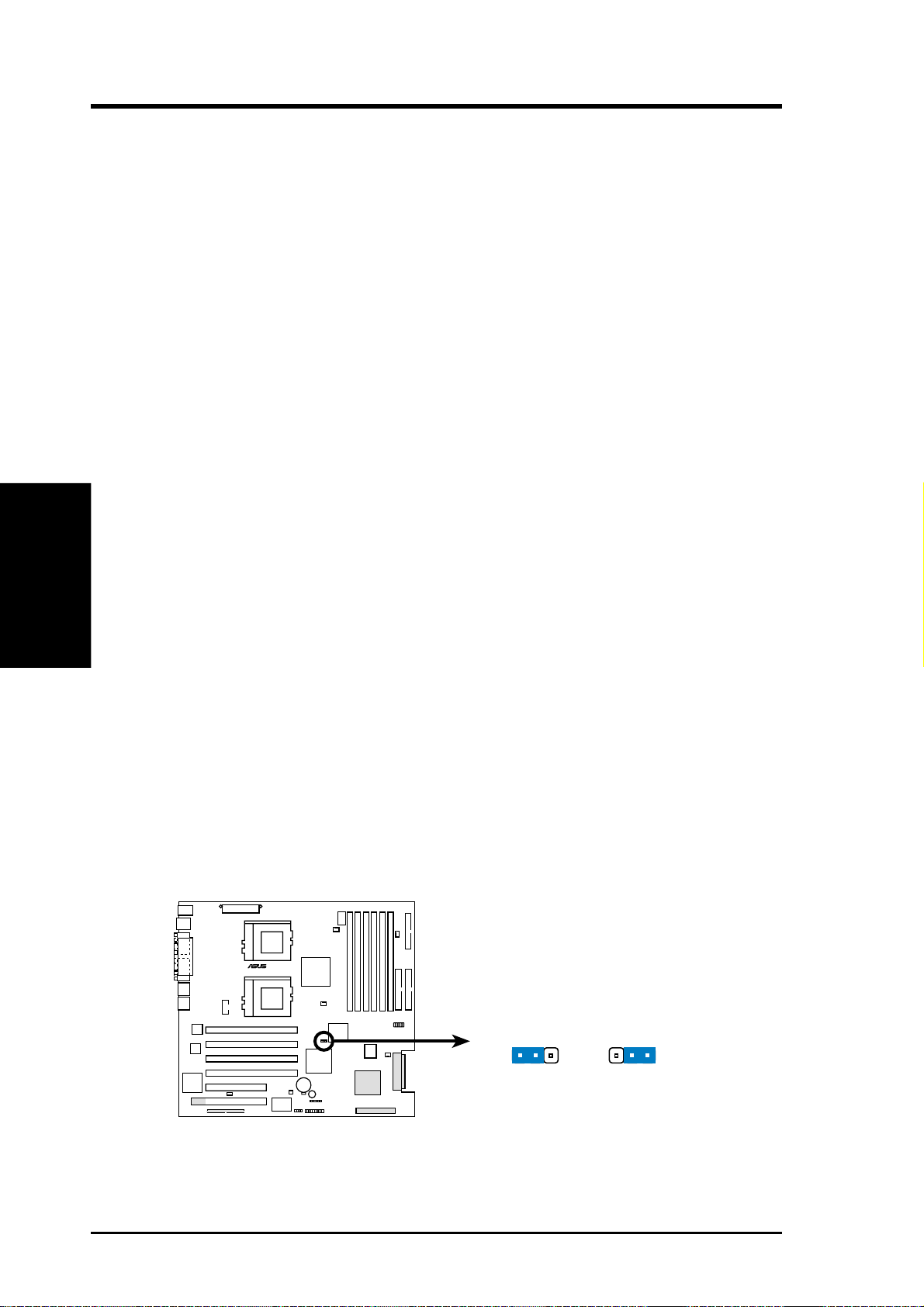
3. H/W SETUP
Jumper
3. HARDWARE SETUP
3.3 Hardware Setup Procedure
Complete the following steps before using your computer:
1. Check motherboard settings
2. Install memory modules
3. Install the Central Processing Unit (CPU)
4. Install a CPU terminator, if you installed only one CPU.
5. Install Expansion Cards
6. Connect ribbon cables, panel wires, and power supply cables
7. Configure the BIOS parameter settings
Take note of the following precautions before you install motherboard components
or change any motherboard settings.
1. Unplug the power cord from the wall socket before touching any internal
component.
2. Use a grounded wrist strap or touch a safely grounded object, such as the
power supply case, before handling components to avoid damaging them
due to static electricity.
3. Hold components by the edges and do not touch the ICs on them.
4. Whenever you uninstall any component, place the components on a grounded
antistatic pad or in the bag that came with the component.
5. Before you install or remove any component, ensure that the A TX power
supply is switched off or the power cord is detached from the power
supply. Failure to do so may cause severe damage to the motherboard,
peripherals, and/or components.
3.4 Jumper Settings
There is only one jumper on the motherboard. This jumper allows you to set the
speed for the PCI slots.
®
TRL-DLS
P1_66EN
12 23
Normal
(Default)
TRL-DLS PCI Slot Setting
Force 33Mhz
16 ASUS TRL-DLS User’s Manual
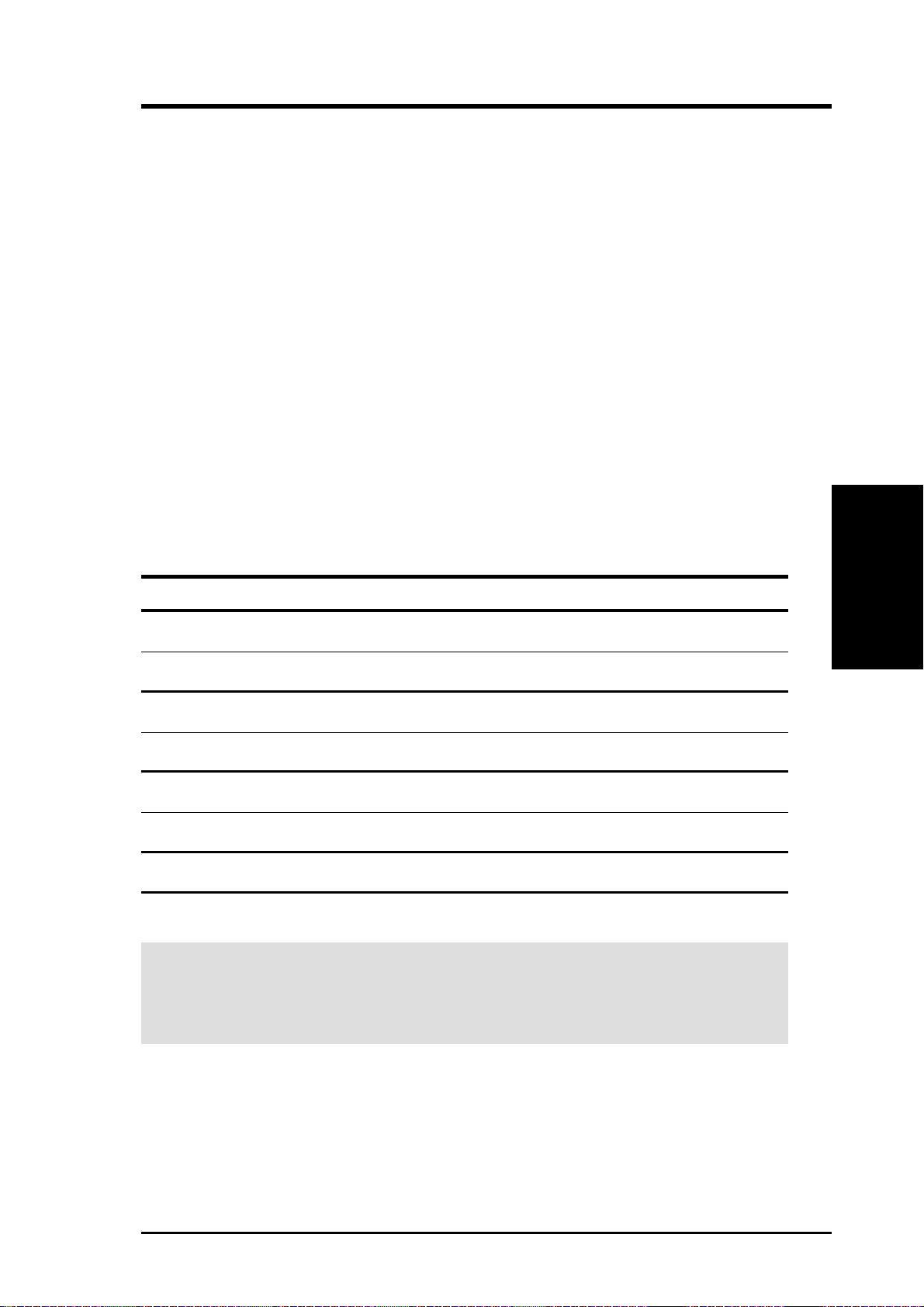
3. HARDWARE SETUP
3.5 System Memory
This motherboard uses interleaved PC133 Dual Inline Memory Modules (DIMMs).
Six DIMM sockets are available for 3.3Volt (power level) registered Synchronous
Dynamic Random Access Memory (SDRAM) of 16MB, 32MB, 64MB, 128MB,
256MB, 512MB, or 1GB densities with Serial Presence Detect (SPD) and Error
Check and Correction (ECC).
The motherboard supports system memory of up to 6GB in a two-way interleaved
configuration. This configuration requires that you install identical DIMMs (exactly
the same type and size) in pairs. For example, if you installed a 512MB module into
DIMMA1, you must install the same type of 512MB module into DIMMB1. The
same rule applies to pairs DIMMA2/DIMMB2 and DIMMA3/DIMMB3.
The following table lists the DIMM socket pairs and the memory modules you can
install.
3.5.1 Memory Configurations
DIMM Socket 168-pin DIMM Total Memory
DIMMB1 SDRAM 128MB, 256MB, 512MB, 1GB x1
DIMMA1 SDRAM 128MB, 256MB, 512MB, 1GB x1
DIMMB2 SDRAM 128MB, 256MB, 512MB, 1GB x1
DIMMA2 SDRAM 128MB, 256MB, 512MB, 1GB x1
DIMMB3 SDRAM 128MB, 256MB, 512MB, 1GB x1
DIMMA3 SDRAM 128MB, 256MB, 512MB, 1GB x1
Total System Memory (Max. 6GB) =
IMPORTANT: The system chipset only supports 64Mbit, 128Mbit, and 256Mbit
“registered” SDRAMs with ECC. Make sure to use only the specified DIMM
types for smooth system operation.
3. H/W SETUP
System Memory
ASUS TRL-DLS User’s Manual 17
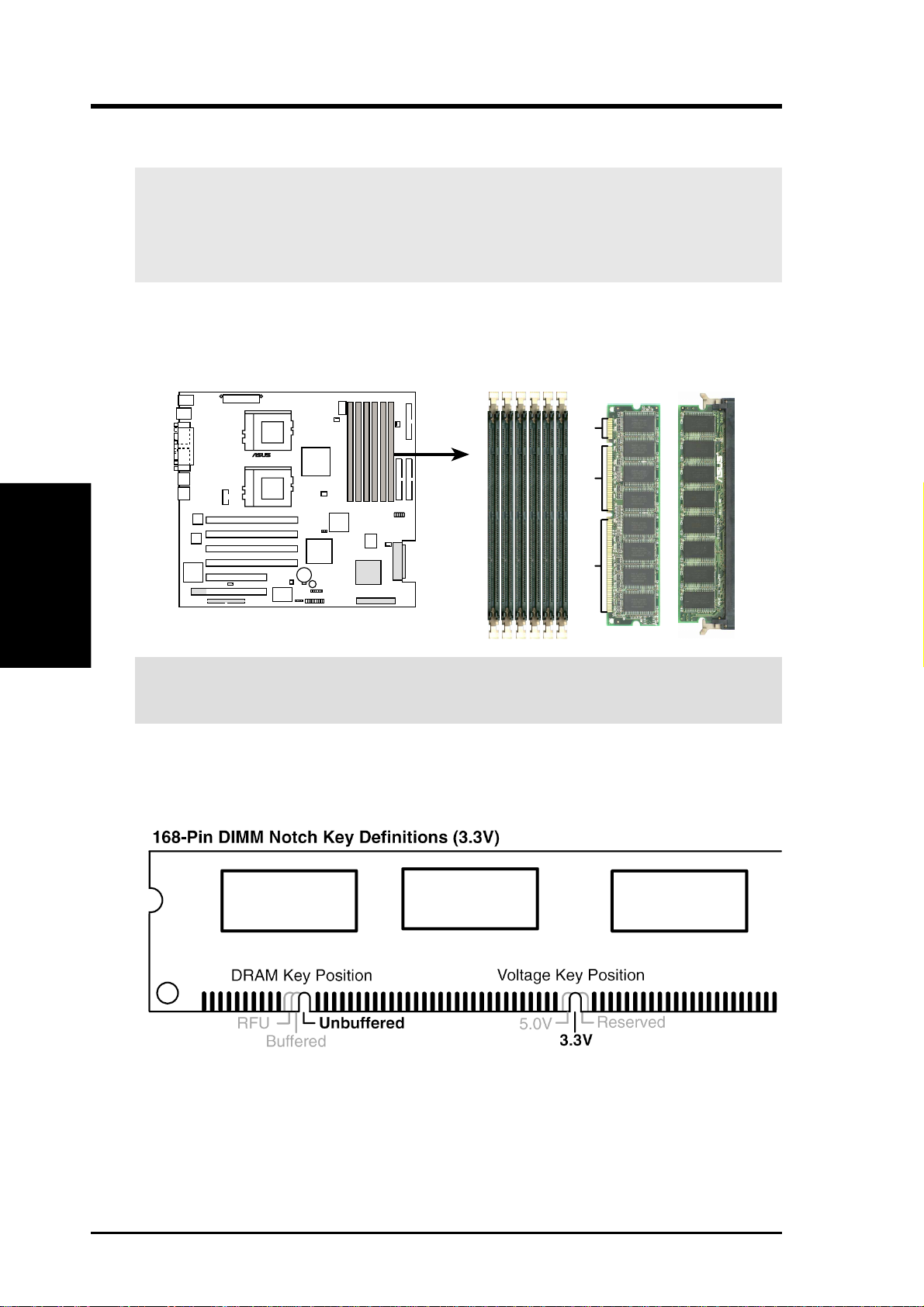
3. HARDWARE SETUP
3.5.2 Memory Installation
WARNING! Make sure that you unplug the power supply when adding or
removing memory modules or other system components. Failure to do so may
cause severe damage to both the motherboard and expansion cards (see 3.3
Hardware Setup Procedure for more information).
Insert a DIMM into the DIMM socket as shown. Because the number of pins are
different on either side of the breaks, the module only fits in one direction. SDRAM
DIMMs have different pin contacts on each side.
System Memory
3. H/W SETUP
IMPORTANT: Always install DIMMs in pairs. See previous section for the
memory configurations.
Use only 3.3Volt “registered” SDRAM DIMMs. T o determine the DIMM type, check
the notches on the DIMMs (see the figure below).
®
TRL-DLS
TRL-DLS 168-Pin DIMM Sockets
20 Pins60 Pins88 Pins
The notches on the DIMM shifts between left, center, or right to identify the type
and also to prevent the wrong type from being inserted into the DIMM slot on the
motherboard. You must tell your retailer the correct DIMM type before purchasing.
This motherboard supports four clock signals per DIMM.
18 ASUS TRL-DLS User’s Manual
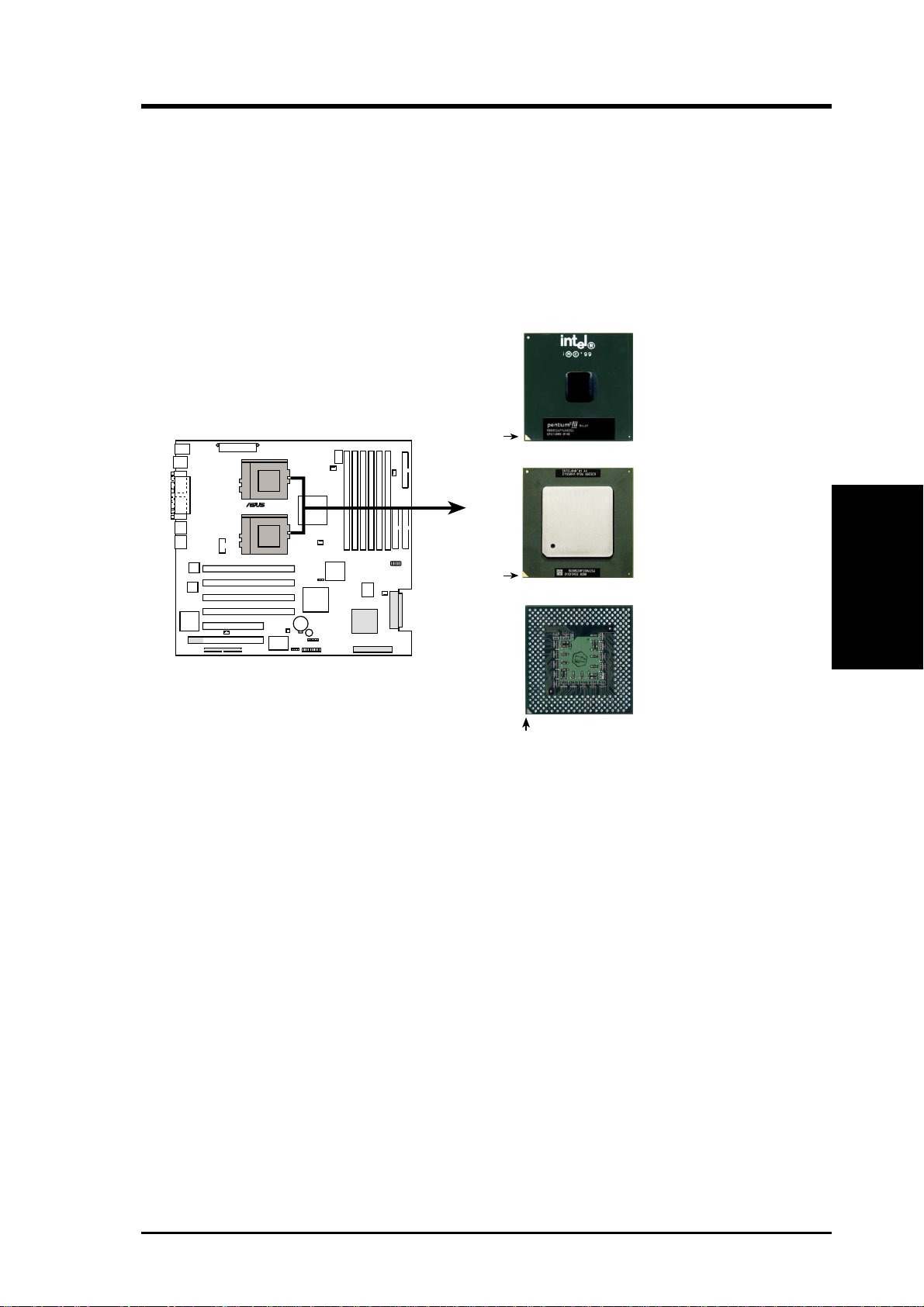
3. HARDWARE SETUP
3.6 Central Processing Unit (CPU)
The motherboard comes with a dual Socket 370 for Intel Pentium III Coppermine
(256KB L2 cache) and Tualatin (512KB L2 cache) CPUs running up to 1.53+GHz
with 133MHz Front Side Bus (FSB). The following illustration shows the location
of the CPU sockets on the motherboard, and the correct CPU and terminator
orientation.
Pentium III
(Coppermine)
FC-PGA
Gold Arrow
Pentium III
(Tualatin)
FC-PGA2
TRL-DLS
®
Gold Arrow
Socket 370
Terminator
TRL-DLS Socket 370
Silver Arrow
(Use when only one
CPU is installed)
Note in the illustration that the CPU and the terminator have marks (usually a notch
or a gold mark on one corner) to help you identify the proper orientation and enable
you to correctly install them. It is important that you match the marked corner of the
CPU and terminator with the corresponding corner on the socket so as not to damage
the CPU pins.
CPU
3. H/W SETUP
ASUS TRL-DLS User’s Manual 19
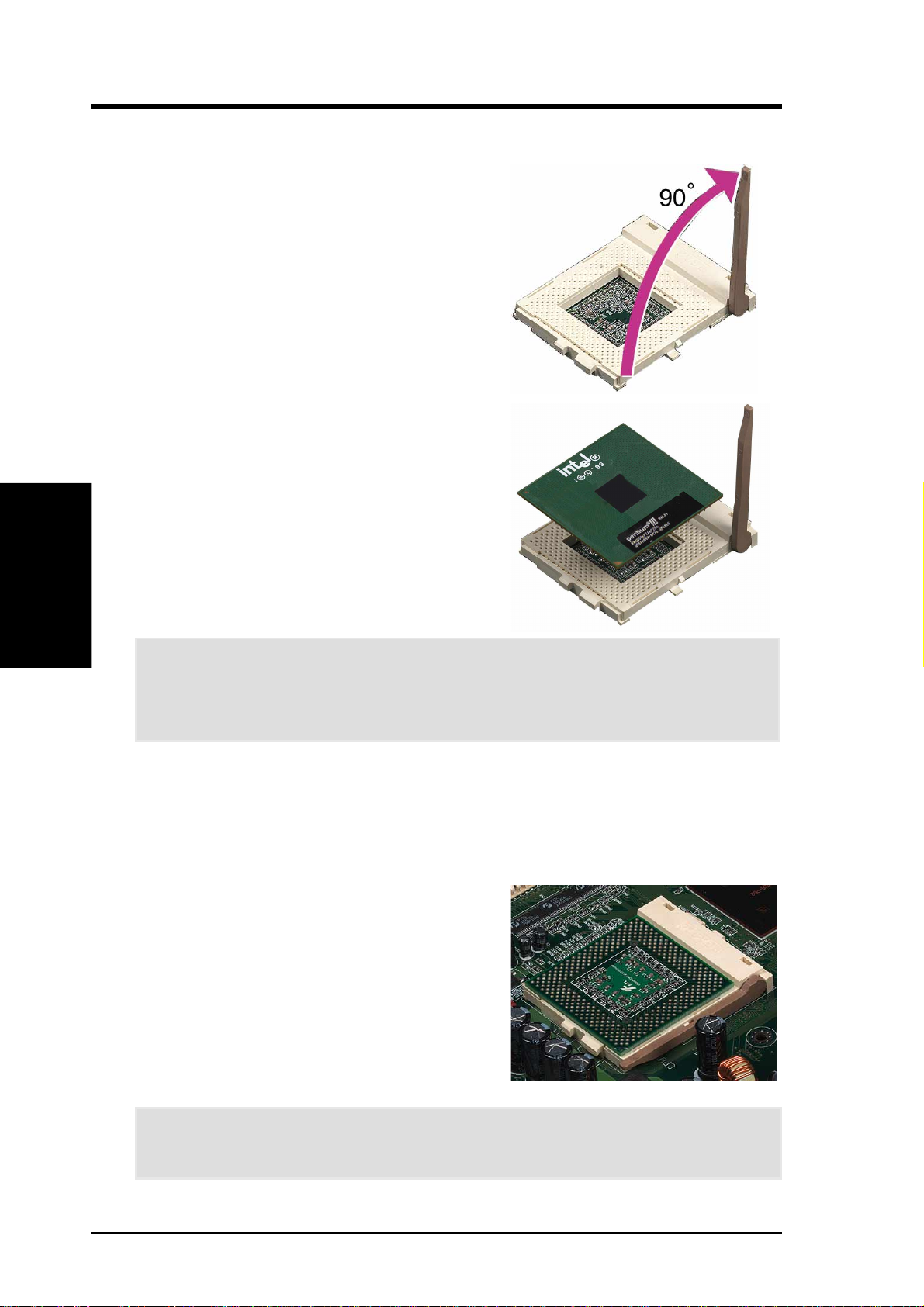
3.6.1 Installing the CPU and Terminator
Follow these steps to install a CPU.
1. Locate the ZIF socket on the motherboard.
2. Unlock the socket by pressing the lever
3. Position the CPU above the socket such
CPU Installation
3. H/W SETUP
4. Carefully insert the CPU into the socket
3. HARDWARE SETUP
sideways then lifting it up to a 90°-100°
angle.
that its notched or marked corner matches
the socket corner near the end of the lever,
while making sure that the CPU is parallel
to the socket.
until it fits in place.
CAUTION! The CPU fits only in one orientation. Do not force the CPU into the
socket to prevent bending the pins and damaging the CPU. If the CPU does not
fit completely, check its orientation or check for bent pins.
5. When the CPU is in place, press it firmly on the socket while you push down the
socket lever to secure the CPU. The lever clicks on the socket indicating that it
is locked.
6. Install a CPU heatsink. Refer to the documentation that came with the heatsink.
7. Install the CPU terminator the same way
as you would install a CPU. The figure on
the right shows an installed CPU
terminator.
CAUTION! DO NOT install a heatsink on the terminator! It will damage the
motherboard!
20 ASUS TRL-DLS User’s Manual
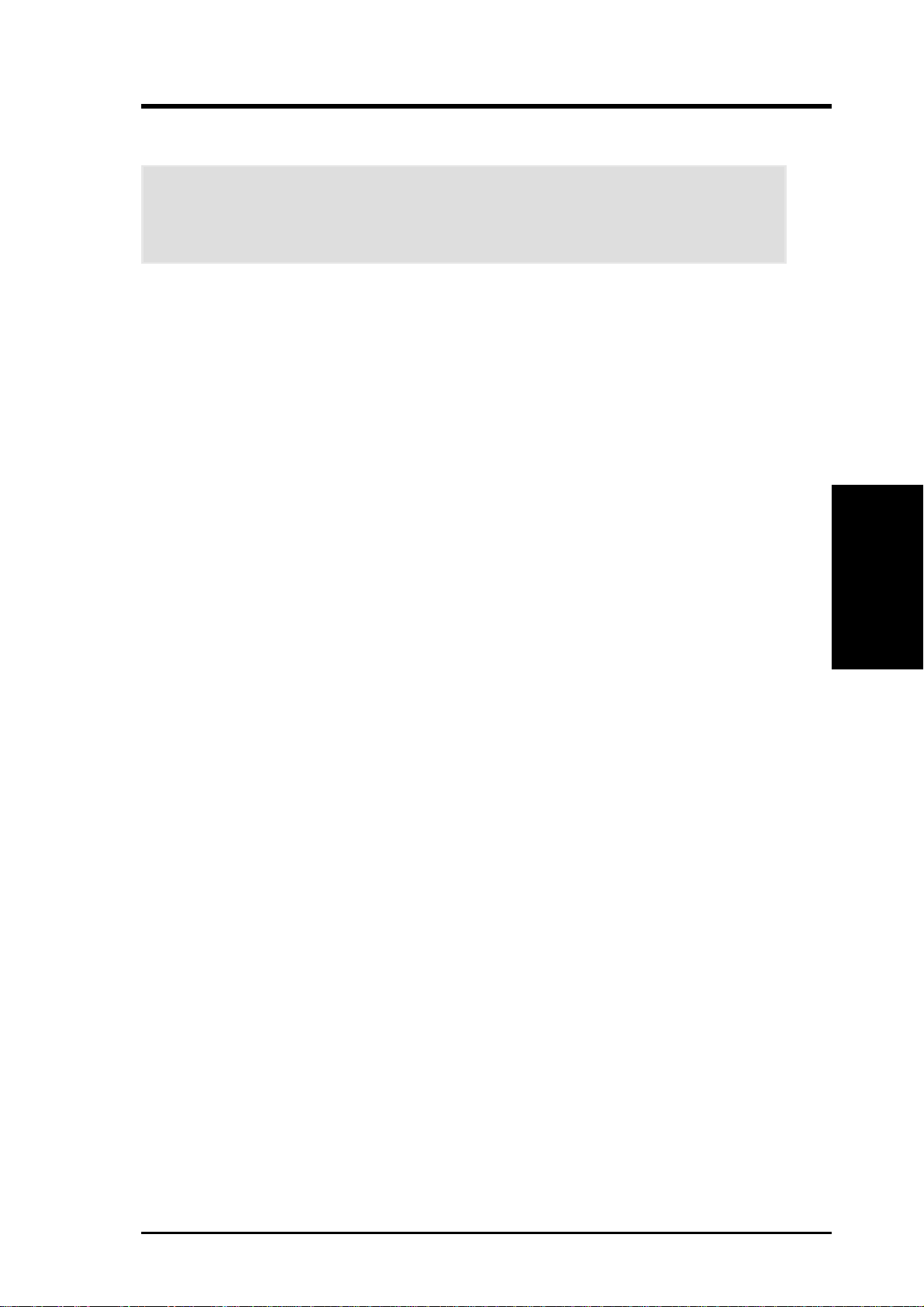
3. HARDWARE SETUP
3.7 Expansion Slots
W ARNING! Unplug the power supply when adding or removing expansion cards
or other system components. Failure to do so may cause severe damage to both
your motherboard and expansion cards.
In the future, you may need to install expansion cards. The motherboard has four
3.3V 64-bit/66MHz PCI slots and two 5V 32-bit/33MHz PCI slots. The slots support
PCI 2.2 protocol.
3.7.1 Expansion Card Installation Procedure
Follow these steps to install an expansion card.
1. Before installing the expansion card, read the documentation that came with it
and make the necessary hardware settings for the card.
2. Remove the system unit cover (if your motherboard is already installed in a
chassis).
3. Remove the bracket opposite the slot that you intend to use. Keep the screw for
later use.
4. Align the card connector with the slot and press firmly until the card is completely
seated on the slot.
5. Secure the card to the chassis with the screw you removed earlier.
6. Replace the system cover.
3. H/W SETUP
Expansion Cards
3.7.2 Configuring an Expansion Card
After physically installing the expansion card, configure the card by adjusting the
software settings.
1. Turn on the system and change the necessary BIOS settings, if any. See Chapter
4 for information on BIOS setup.
2. Assign an IRQ to the card. Refer to the tables on the next page.
3. Install the software drivers for the expansion card.
ASUS TRL-DLS User’s Manual 21

3. HARDWARE SETUP
The following table lists the default IRQ assignments for standard PC devices. Use
this table when configuring your system and for resolving IRQ conflicts.
ISA Interrupt (IRQ) Assignments
ISA INT Priority Standard Function
ISA 00 1 System Timer
ISA 01 2 Keyboard Controller
ISA 02 N/A Programmable Interrupt
ISA 03* 11 Communications Port (COM2)
ISA 04* 12 Communications Port (COM1)
ISA 05* 13 Sound Card (sometimes LPT2)
ISA 06 14 Floppy Disk Controller
ISA 07* 15 Printer Port (LPT1)
ISA 08 3 System CMOS/Real Time Clock
Expansion Cards
3. H/W SETUP
*These IRQs are usually available for PCI devices.
PCI Interrupt (IRQ) Assignments
PCI Slot PCI INTA PCI INTB PCI INTC PCI INTD
1 (64-bit) PCI 1 PCI 12 PCI 13 PCI 14
2 (64-bit) PCI 4 PCI 15 PCI 16 PCI 17
3 (64-bit) PCI 5 PCI 18 PCI 19 PCI 20
4 (64-bit) PCI 8 PCI 21 PCI 22 PCI 23
5 (32-bit) PCI 9 PCI 24 PCI 25 PCI 26
6 (32-bit) PCI 10 PCI 27 PCI 28 PCI 29
ISA 09* 4 ACPI Mode when used
ISA 10* 5 IRQ Holder for PCI Steering
ISA 11* 6 IRQ Holder for PCI Steering
ISA 12* 7 PS/2 Compatible Mouse Port
ISA 13 8 Numeric Data Processor
ISA 14* 9 Primary IDE Channel
ISA 15* 10 Secondary IDE Channel
22 ASUS TRL-DLS User’s Manual
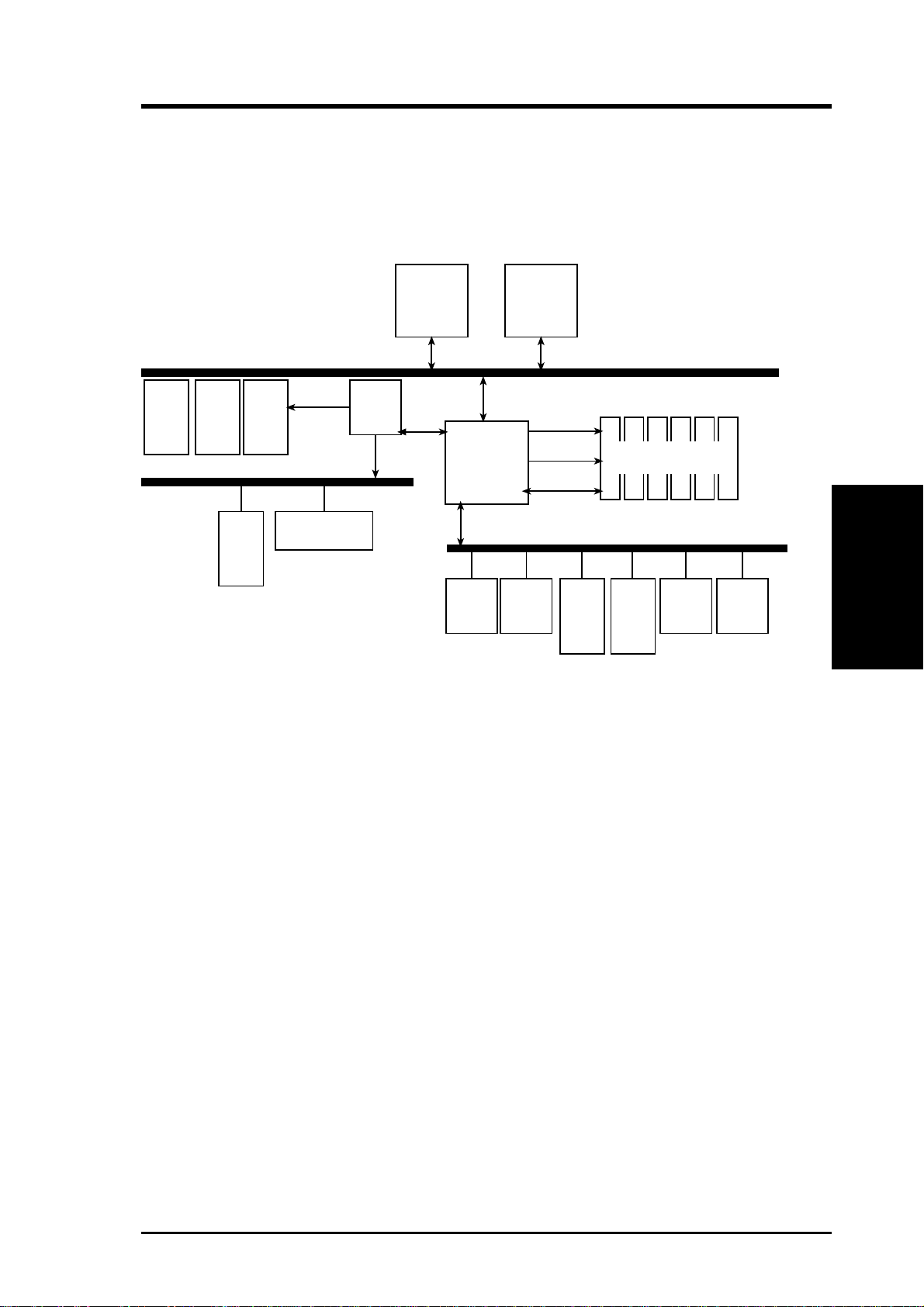
3. HARDWARE SETUP
3.7.3 PCI Configuration Diagram
Peer-to-Peer PCI Bus Configuration Diagram
Peer-to-Peer PCI Bus
Configuration Diagram
Socket 370
Socket 370
PCI-1
64-bit
PCI-2
64-bit
PCI-3
64-bit
Third PCI Bus (66/33MHz)
PCI-4
64-bit
Secondary
PCI Bus
(66/33MHz)
Adaptec SCSI
7899W
RCC
CIOB20
IMB
MA
RCC
CNB20HE-SL
Cntl
MD
133MHz
Primary PCI Bus (33MHz)
RCC
CSB5
Intel
82550
(1)
Registered DIMM
PCI-5
32-bit
PCI-6
32-bit
133 MHz
Intel
82550
(2)
ATI
Rage-XL
3. H/W SETUP
Expansion Cards
ASUS TRL-DLS User’s Manual 23
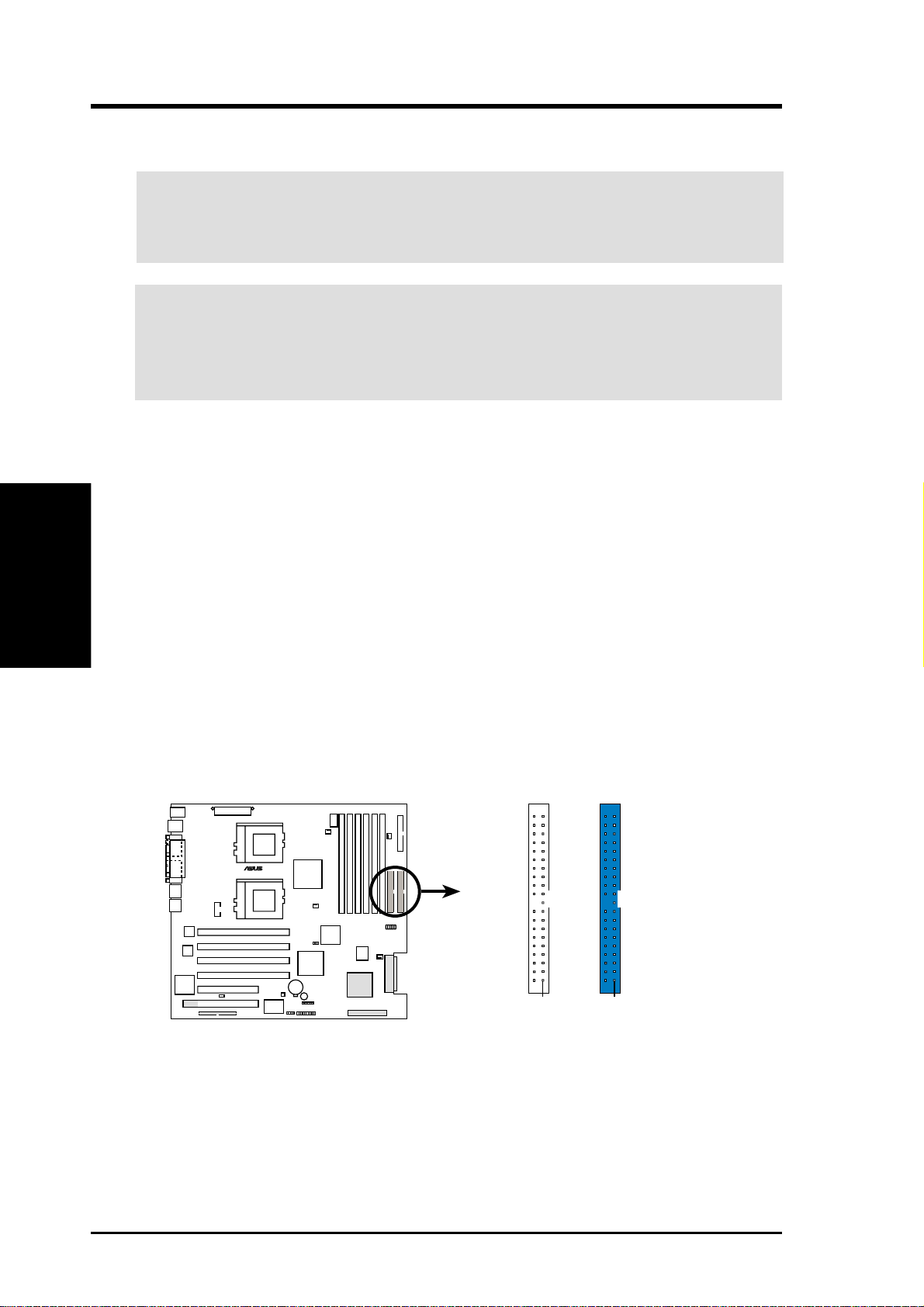
3. H/W SETUP
Connectors
3. HARDWARE SETUP
3.8 Connectors
WARNING! Some pins are used for connectors or power sources. These are
clearly distinguished from jumpers in the Motherboard Layout. Placing jumper
caps over these connector pins will cause damage to your motherboard.
IMPORTANT: Always connect ribbon cables such that the red stripe matches
Pin 1 on the connector . Pin 1 is usually on the side closest to the power connector
on hard disk drives and CD-ROM drives, but may be on the opposite side on
floppy disk drives.
1) IDE Connectors (40-1 pin PRIMARY/SECONDARY)
These connectors support ATA-100 IDE hard disks. Use IDE ribbon cables to
connect the master and slave devices to these connectors. If you install two hard
disks, you must configure the second drive as a slave device by setting its jumper
accordingly . Refer to the hard disk documentation for the jumper settings. BIOS
supports specific device bootup (see 4.6. Boot Menu).
NOTE: Pin 20 on each IDE connector is removed to match the covered hole
on the ATA-100 cable connector. This prevents incorrect orientation when
you connect the cables.
TIP: You may configure two hard disks to be both Masters with two ribbon
cables – one for the primary IDE connector and another for the secondary
IDE connector.
®
TRL-DLS
Primary IDE Connector
TRL-DLS IDE Connectors
Secondary IDE Connector
NOTE: Orient the red markings
(usually zigzag) on the IDE
ribbon cable to PIN 1.
PIN 1PIN 1
24 ASUS TRL-DLS User’s Manual
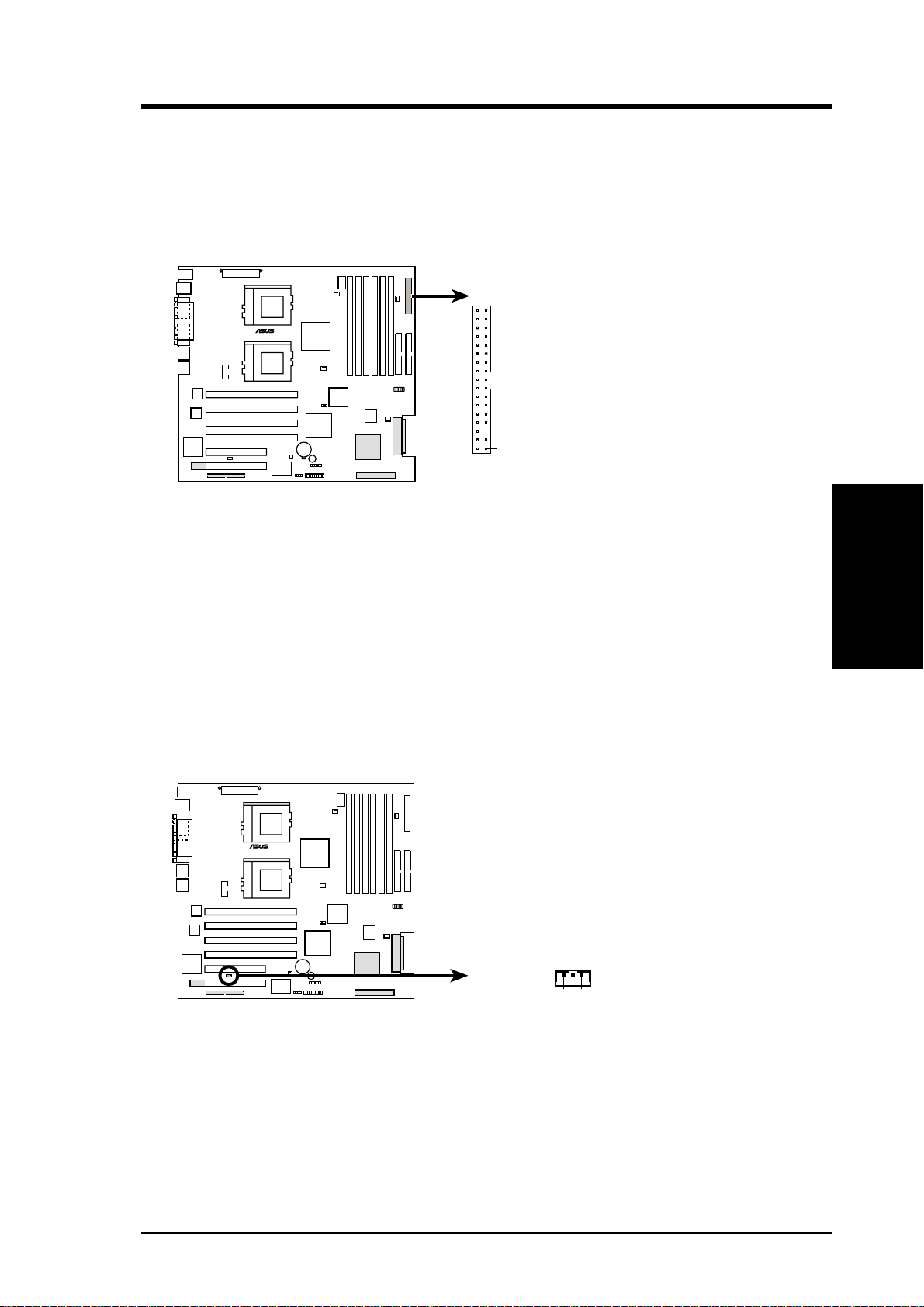
3. HARDWARE SETUP
2) Floppy Disk Drive Connector (34-1 pin FLOPPY)
This connector supports the provided floppy drive ribbon cable. After connecting
the single end to the board, connect the two plugs on the other end to the floppy
drives. (Pin 5 is removed to prevent inserting in the wrong orientation when
using ribbon cables with pin 5 plugged).
®
TRL-DLS
NOTE: Orient the red markings on
the floppy ribbon cable to PIN 1.
PIN 1
TRL-DLS Floppy Disk Drive Connector
3) Wake-On-LAN Connector (3-pin WOL_CON)
This connector supports a LAN card with a W ake-On-LAN output. The connector
powers up the system when a wakeup packet or signal is received through the
LAN card.
IMPORTANT: This feature requires that the BIOS item Onboard LAN Power
Up is enabled (see 4.5.1 Power Up Control) and that your system has an ATX
power supply with at least 720mA +5V standby power.
®
TRL-DLS
TRL-DLS Wake-On-LAN Connector
IMPORTANT: Requires an ATX power
supply with at least 720mA +5 volt
standby power
WOL_CON
Ground
+5 Volt StandbyPME
Connectors
3. H/W SETUP
ASUS TRL-DLS User’s Manual
25
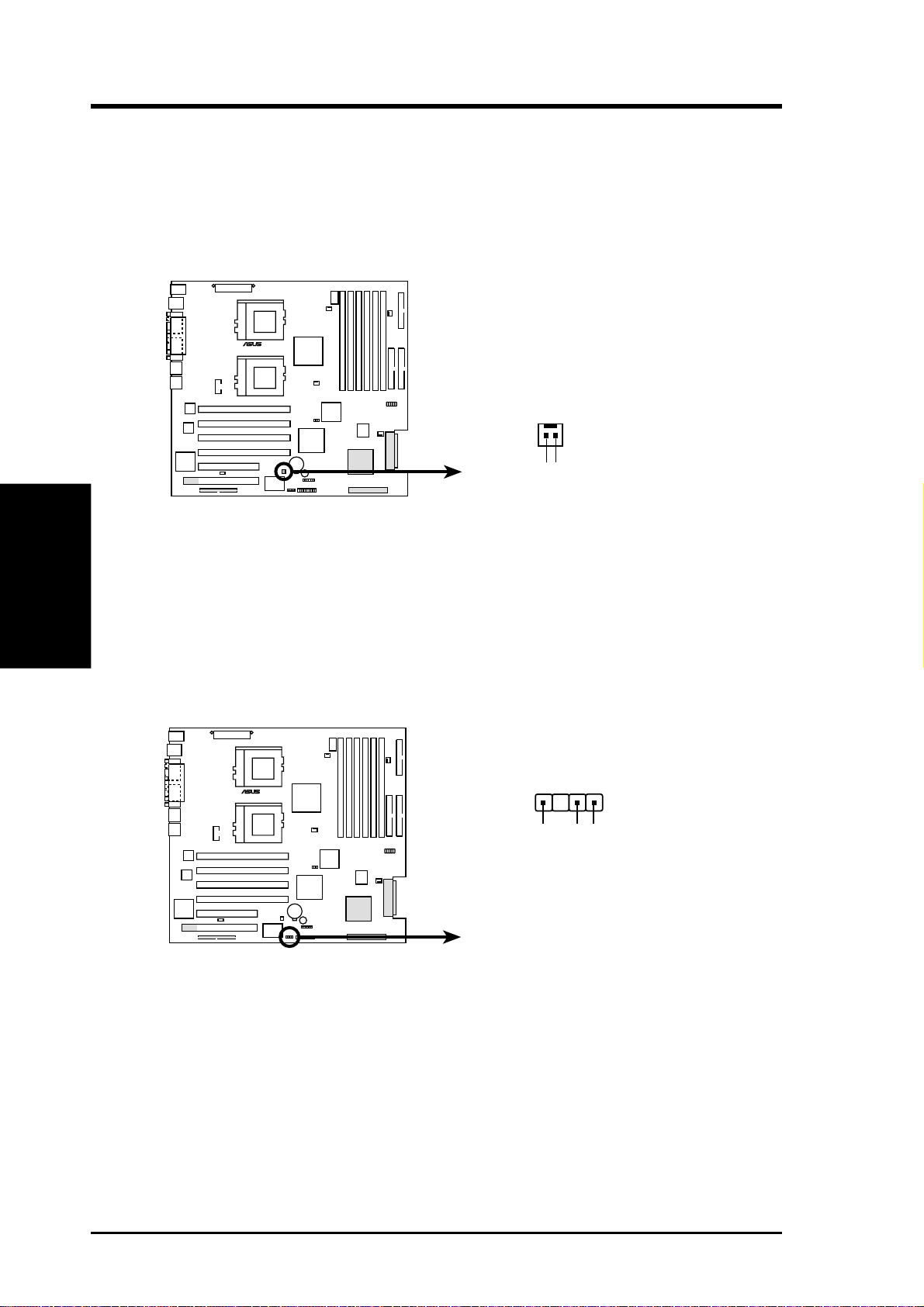
3. HARDWARE SETUP
4) Wake-On-Ring Connector (2-pin WOR)
This connector connects to internal modem cards with a Wake-On-Ring output.
The connector powers up the system when a ringup packet or signal is received
through the internal modem card. NOTE: For external modems, W ake-On-Ring
is detected through the COM port.
®
TRL-DLS
WOR
2
1
Ring#Ground
3. H/W SETUP
Connectors
TRL-DLS Wake-On-Ring Connector
5) Chassis Intrusion Connector (CHASSIS)
This connector is designed for chassis intrusion detection. This requires an
external detection mechanism such as a chassis intrusion sensor or microswitch.
When any chassis component is removed, the sensor triggers and sends a highlevel signal to this connector to record a chassis intrusion event.
CHASSIS
®
TRL-DLS
+5Volt
Ground
Chassis Signal
26
TRL-DLS Chassis Intrusion Lead
ASUS TRL-DLS User’s Manual
(Power Supply Stand By)
