Page 1

®
S-presso
Multimedia System
User Guide
Hardware Information
Page 2
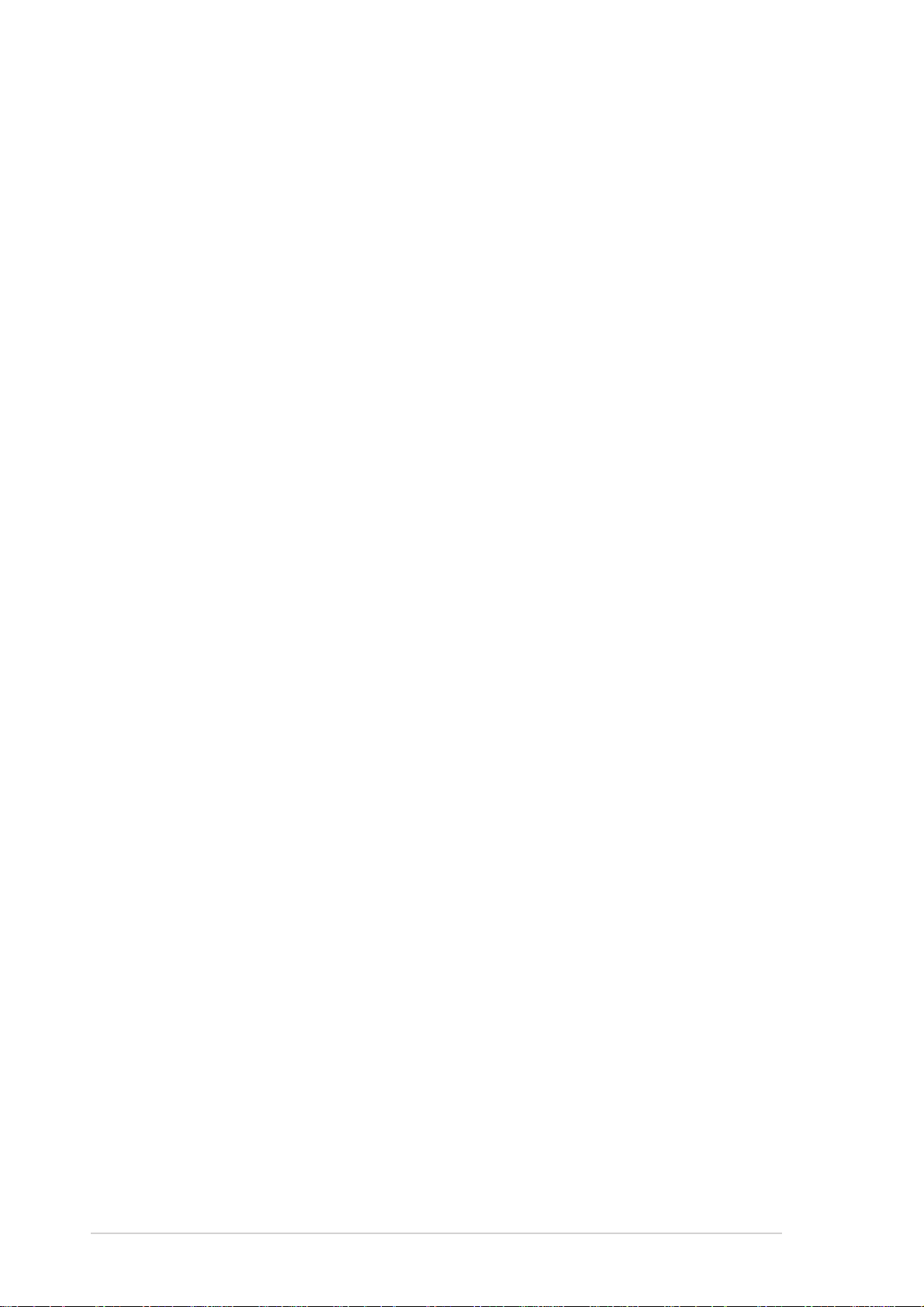
E1954E1954
E1954
E1954E1954
Revised Revised
Revised
Revised Revised
January January
January
January January
Edition V2Edition V2
Edition V2
Edition V2Edition V2
20052005
2005
20052005
Copyright © 2005 ASUSTeK COMPUTER INC. All Rights Reserved.Copyright © 2005 ASUSTeK COMPUTER INC. All Rights Reserved.
Copyright © 2005 ASUSTeK COMPUTER INC. All Rights Reserved.
Copyright © 2005 ASUSTeK COMPUTER INC. All Rights Reserved.Copyright © 2005 ASUSTeK COMPUTER INC. All Rights Reserved.
No part of this manual, including the products and software described in it, may be reproduced,
transmitted, transcribed, stored in a retrieval system, or translated into any language in any form
or by any means, except documentation kept by the purchaser for backup purposes, without the
express written permission of ASUSTeK COMPUTER INC. (“ASUS”).
Product warranty or service will not be extended if: (1) the product is repaired, modified or
altered, unless such repair, modification of alteration is authorized in writing by ASUS; or (2) the
serial number of the product is defaced or missing.
ASUS PROVIDES THIS MANUAL “AS IS” WITHOUT WARRANTY OF ANY KIND, EITHER EXPRESS OR
IMPLIED, INCLUDING BUT NOT LIMITED TO THE IMPLIED WARRANTIES OR CONDITIONS OF
MERCHANTABILITY OR FITNESS FOR A PARTICULAR PURPOSE. IN NO EVENT SHALL ASUS, ITS
DIRECTORS, OFFICERS, EMPLOYEES OR AGENTS BE LIABLE FOR ANY INDIRECT, SPECIAL,
INCIDENTAL, OR CONSEQUENTIAL DAMAGES (INCLUDING DAMAGES FOR LOSS OF PROFITS, LOSS
OF BUSINESS, LOSS OF USE OR DATA, INTERRUPTION OF BUSINESS AND THE LIKE), EVEN IF ASUS
HAS BEEN ADVISED OF THE POSSIBILITY OF SUCH DAMAGES ARISING FROM ANY DEFECT OR
ERROR IN THIS MANUAL OR PRODUCT.
SPECIFICATIONS AND INFORMATION CONTAINED IN THIS MANUAL ARE FURNISHED FOR
INFORMATIONAL USE ONLY, AND ARE SUBJECT TO CHANGE AT ANY TIME WITHOUT NOTICE, AND
SHOULD NOT BE CONSTRUED AS A COMMITMENT BY ASUS. ASUS ASSUMES NO RESPONSIBILITY
OR LIABILITY FOR ANY ERRORS OR INACCURACIES THAT MAY APPEAR IN THIS MANUAL,
INCLUDING THE PRODUCTS AND SOFTWARE DESCRIBED IN IT.
Products and corporate names appearing in this manual may or may not be registered
trademarks or copyrights of their respective companies, and are used only for identification or
explanation and to the owners’ benefit, without intent to infringe.
iiii
ii
iiii
Page 3
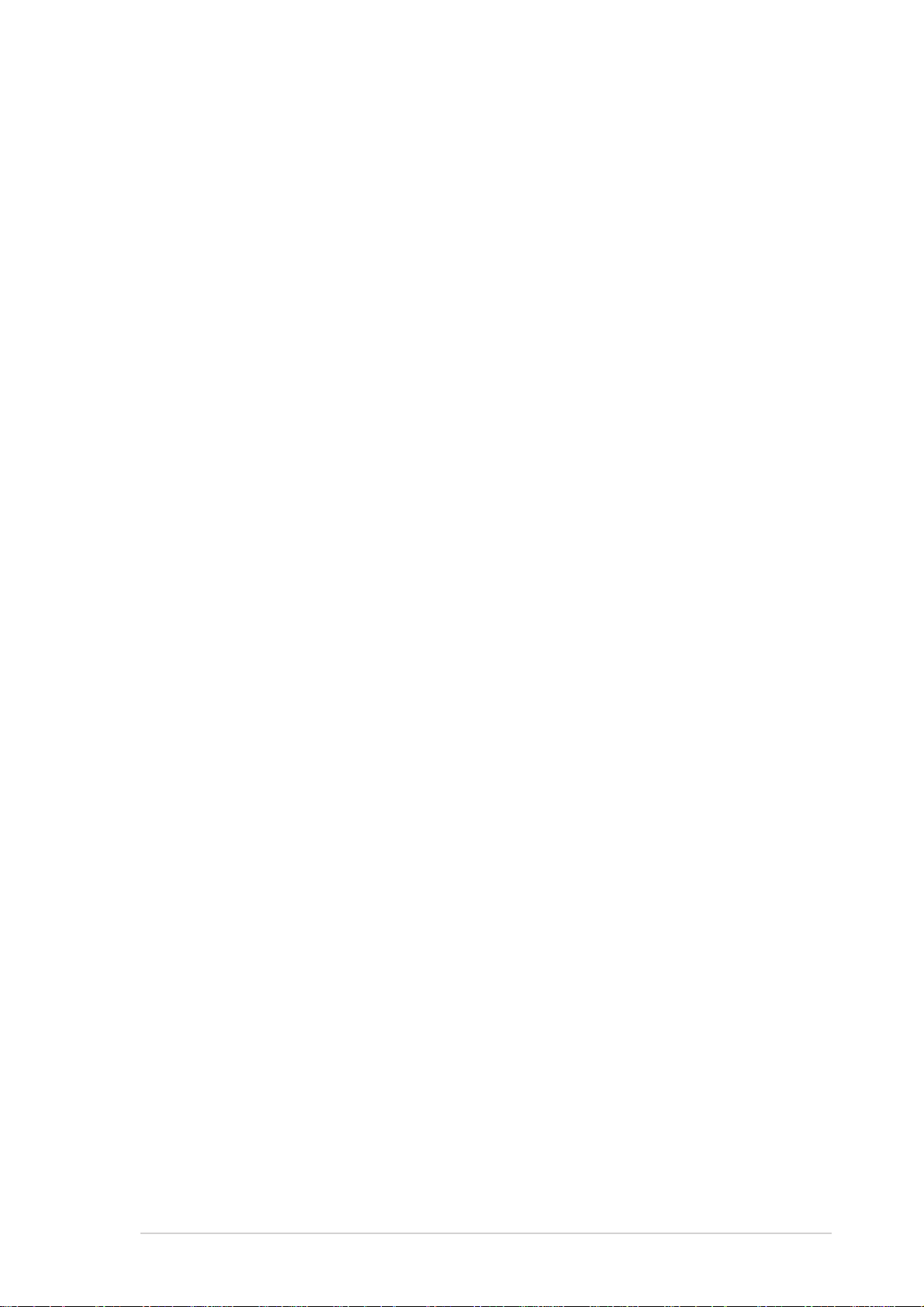
Table of contents
Notices ................................................................................................ vi
Safety information ............................................................................. vii
Electrical safety ...................................................................... vii
Operation safety .................................................................... vii
About this guide ............................................................................... viii
System package contents ................................................................... x
Chapter 1:Chapter 1:
Chapter 1:
Chapter 1:Chapter 1:
1.1 Welcome! .............................................................................. 1-2
1.2 Front panel (external) .......................................................... 1-2
1.3 Front panel (internal) ........................................................... 1-5
1.4 Rear panel ............................................................................. 1-6
1.5 Internal components ............................................................ 1-8
1.6 LED panel ............................................................................. 1-9
Chapter 2:Chapter 2:
Chapter 2:
Chapter 2:Chapter 2:
2.1 Preparation ........................................................................... 2-2
2.2 Before you proceed .............................................................. 2-2
2.3 Removing the front panel ..................................................... 2-3
2.4 Removing the cover ............................................................. 2-4
2.5 Removing the power supply unit .......................................... 2-5
2.6 Installing a CPU ..................................................................... 2-6
2.6.1 Removing the CPU fan and heatsink assembly ....... 2-6
System IntroductionSystem Introduction
System Introduction
System IntroductionSystem Introduction
Basic installationBasic installation
Basic installation
Basic installationBasic installation
2.6.2 CPU installation ....................................................... 2-7
2.6.3 Reinstalling the CPU fan and heatsink
assembly ................................................................. 2-8
2.7 Installing a DIMM ................................................................... 2-9
2.7.1 Memory configurations ........................................... 2-9
2.7.2 DIMM installation ................................................... 2-10
2.8 Installing an expansion card ............................................... 2-11
2.8.1 Expansion slots ..................................................... 2-11
2.8.2 Expansion card installation ................................... 2-12
2.8.3 Configuring an expansion card.............................. 2-13
2.9 Installing an optical drive .................................................... 2-14
2.10 Installing a hard disk drive .................................................. 2-16
iiiiii
iii
iiiiii
Page 4
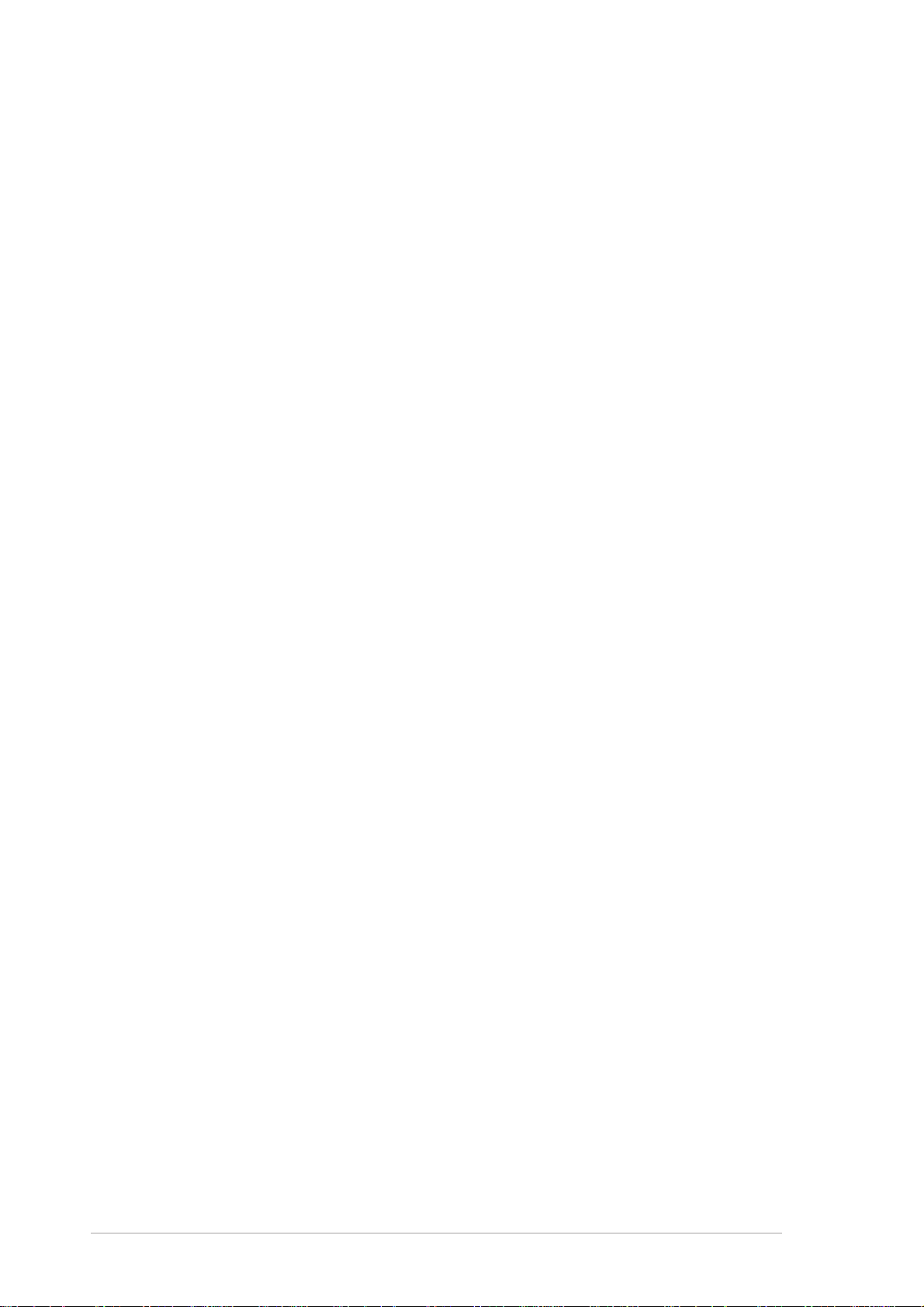
Table of contents
2.11 Reinstalling the power supply unit...................................... 2-17
2.11.1 Voltage selector ................................................... 2-18
2.11.2 Power supply specifications ................................. 2-19
2.11 Replacing the cover ............................................................ 2-20
2.12 Connecting external devices .............................................. 2-21
Chapter 3:Chapter 3:
Chapter 3:
Chapter 3:Chapter 3:
3.1 Introduction .......................................................................... 3-2
3.2 Motherboard layout .............................................................. 3-2
3.3 Jumper ................................................................................. 3-3
3.4 Connectors ........................................................................... 3-4
Chapter 4:Chapter 4:
Chapter 4:
Chapter 4:Chapter 4:
4.1 Managing and updating your BIOS ........................................ 4-2
4.1.1 Creating a bootable floppy disk .............................. 4-2
4.1.2 Using AFUDOS to copy the current BIOS ................ 4-3
4.1.3 Using AFUDOS to update the BIOS ......................... 4-4
4.1.4 Using ASUS EZ Flash to update the BIOS ............... 4-6
4.1.5 Recovering the BIOS with CrashFree BIOS 2 ........... 4-7
4.1.6 ASUS Update .......................................................... 4-9
4.2 BIOS Setup program ........................................................... 4-11
4.2.1 BIOS menu screen ................................................. 4-12
Motherboard infoMotherboard info
Motherboard info
Motherboard infoMotherboard info
BIOS informationBIOS information
BIOS information
BIOS informationBIOS information
4.2.2 Menu bar ............................................................... 4-12
4.2.3 Navigation keys .................................................... 4-12
4.2.4 Menu items ........................................................... 4-13
4.2.5 Sub-menu items ................................................... 4-13
4.2.6 Configuration fields .............................................. 4-13
4.2.7 Pop-up window ..................................................... 4-13
4.2.8 Scroll bar .............................................................. 4-13
4.2.9 General help .......................................................... 4-13
4.3 Main menu .......................................................................... 4-14
4.3.1 System Time ......................................................... 4-14
4.3.2 System Date ......................................................... 4-14
4.3.3 Primary and Secondary IDE Master/Slave;
Third and Fourth IDE Master ................................. 4-15
iviv
iv
iviv
Page 5
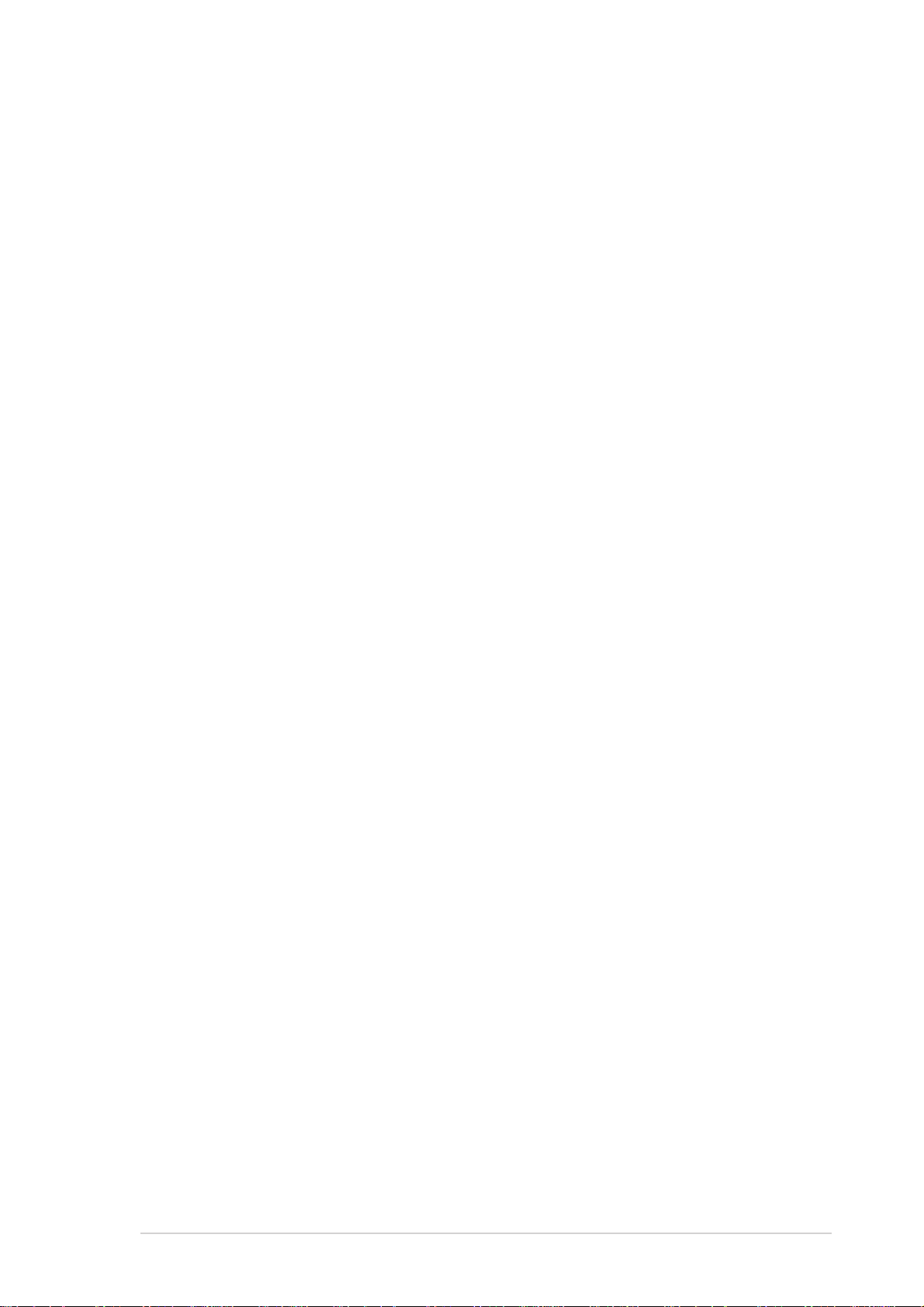
Table of contents
4.3.4 IDE Configuration .................................................. 4-16
4.3.5 System Information ..............................................4-17
4.4 Advanced menu .................................................................. 4-18
4.4.1 CPU Configuration ................................................. 4-18
4.4.2 Chipset ................................................................. 4-19
4.4.3 Onboard Devices Configuration ............................4-21
4.4.4 PCI PnP ................................................................. 4-23
4.4.5 USB Configuration................................................. 4-24
4.5 Power menu ........................................................................ 4-26
4.5.1 Suspend Mode ...................................................... 4-26
4.5.2 Repost Video on S3 Resume ................................ 4-26
4.5.3 ACPI 2.0 Support .................................................. 4-26
4.5.4 ACPI APIC Support ................................................ 4-26
4.5.5 APM Configuration ................................................ 4-27
4.5.6 Hardware Monitor ................................................. 4-28
4.6 Boot menu .......................................................................... 4-29
4.6.1 Boot Device Priority .............................................. 4-29
4.6.2 Removable Drives ................................................. 4-30
4.6.3 Boot Settings Configuration ................................. 4-30
4.6.4 Security ................................................................ 4-32
4.7 Exit menu ........................................................................... 4-34
Chapter 5:Chapter 5:
Chapter 5:
Chapter 5:Chapter 5:
5.2 Powering up .......................................................................... 5-2
5.1 Installing an operating system ............................................. 5-2
5.3 Support CD information ........................................................ 5-3
5.3.1 Running the support CD ......................................... 5-3
5.3.2 Drivers menu .......................................................... 5-4
5.3.3 Utilities menu .......................................................... 5-5
5.3.4 ASUS contact information ...................................... 5-6
Starting upStarting up
Starting up
Starting upStarting up
5.3.5 Other information ................................................... 5-6
5.4 Software information ........................................................... 5-8
5.4.1 ASUS Update .......................................................... 5-8
5.4.2 ASUS PC Probe ..................................................... 5-10
5.4.3 Multi-channel audio feature .................................. 5-14
vv
v
vv
Page 6
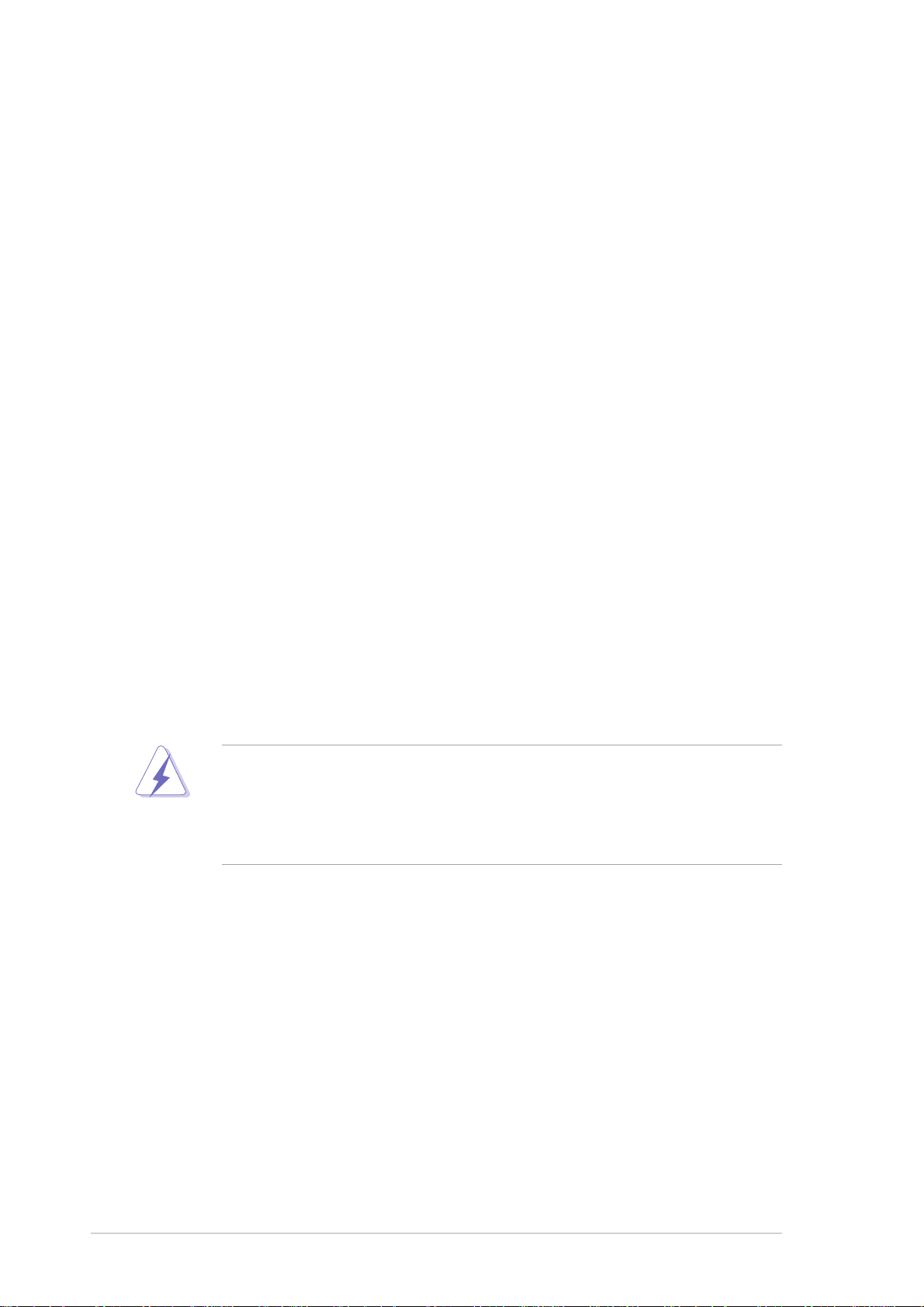
Notices
Federal Communications Commission StatementFederal Communications Commission Statement
Federal Communications Commission Statement
Federal Communications Commission StatementFederal Communications Commission Statement
This device complies with Part 15 of the FCC Rules. Operation is subject to
the following two conditions:
•
This device may not cause harmful interference, and
•
This device must accept any interference received including interference
that may cause undesired operation.
This equipment has been tested and found to comply with the limits for a
Class B digital device, pursuant to Part 15 of the FCC Rules. These limits are
designed to provide reasonable protection against harmful interference in a
residential installation. This equipment generates, uses and can radiate radio
frequency energy and, if not installed and used in accordance with
manufacturer’s instructions, may cause harmful interference to radio
communications. However, there is no guarantee that interference will not
occur in a particular installation. If this equipment does cause harmful
interference to radio or television reception, which can be determined by
turning the equipment off and on, the user is encouraged to try to correct
the interference by one or more of the following measures:
•
Reorient or relocate the receiving antenna.
•
Increase the separation between the equipment and receiver.
•
Connect the equipment to an outlet on a circuit different from that to
which the receiver is connected.
•
Consult the dealer or an experienced radio/TV technician for help.
The use of shielded cables for connection of the monitor to the graphics
card is required to assure compliance with FCC regulations. Changes or
modifications to this unit not expressly approved by the party
responsible for compliance could void the user’s authority to operate
this equipment.
Canadian Department of Communications StatementCanadian Department of Communications Statement
Canadian Department of Communications Statement
Canadian Department of Communications StatementCanadian Department of Communications Statement
This digital apparatus does not exceed the Class B limits for radio noise
emissions from digital apparatus set out in the Radio Interference
Regulations of the Canadian Department of Communications.
This class B digital apparatus complies with CanadianThis class B digital apparatus complies with Canadian
This class B digital apparatus complies with Canadian
This class B digital apparatus complies with CanadianThis class B digital apparatus complies with Canadian
ICES-003.ICES-003.
ICES-003.
ICES-003.ICES-003.
vivi
vi
vivi
Page 7
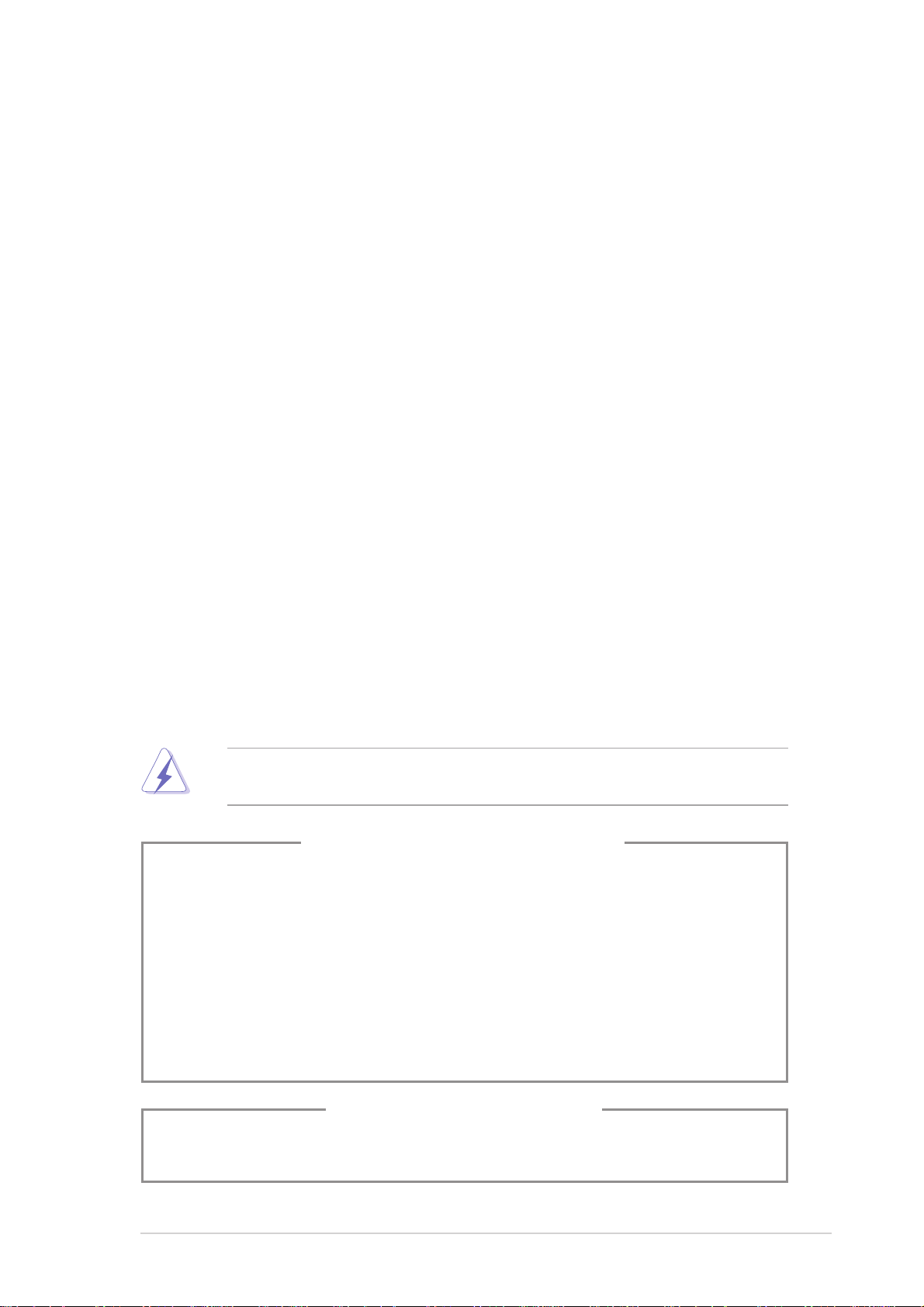
Safety information
Electrical safetyElectrical safety
Electrical safety
Electrical safetyElectrical safety
•
To prevent electrical shock hazard, disconnect the power cable from the
electrical outlet before relocating the system.
•
When adding or removing devices to or from the system, ensure that the
power cables for the devices are unplugged before the signal cables are
connected.
•
If the power supply is broken, do not try to fix it by yourself. Contact a
qualified service technician or your retailer.
Operation safetyOperation safety
Operation safety
Operation safetyOperation safety
•
Before installing devices into the system, carefully read all the
documentation that came with the package.
•
Before using the product, make sure all cables are correctly connected
and the power cables are not damaged. If you detect any damage,
contact your dealer immediately.
•
To avoid short circuits, keep paper clips, screws, and staples away from
connectors, slots, sockets and circuitry.
•
Avoid dust, humidity, and temperature extremes. Do not place the
product in any area where it may become wet. Place the product on a
stable surface.
•
If you encounter technical problems with the product, contact a qualified
service technician or your retailer.
Unplug the power cord before removing the front panel. Failure to do so
can cause you physical injury and damage the system.
Lithium-Ion Battery WarningLithium-Ion Battery Warning
Lithium-Ion Battery Warning
Lithium-Ion Battery WarningLithium-Ion Battery Warning
CAUTIONCAUTION
CAUTION: Danger of explosion if battery is incorrectly replaced.
CAUTIONCAUTION
Replace only with the same or equivalent type recommended by the
manufacturer. Dispose of used batteries according to the
manufacturerís instructions.
VORSICHTVORSICHT
VORSICHT: Explosionsgetahr bei unsachgemäßen Austausch der
VORSICHTVORSICHT
Batterie. Ersatz nur durch denselben oder einem vom Hersteller
empfohlenem ähnljchen Typ. Entsorgung gebrauchter Batterien nach
Angaben des Herstellers.
LASER PRODUCT WARNINGLASER PRODUCT WARNING
LASER PRODUCT WARNING
LASER PRODUCT WARNINGLASER PRODUCT WARNING
CLASS 1 LASER PRODUCTCLASS 1 LASER PRODUCT
CLASS 1 LASER PRODUCT
CLASS 1 LASER PRODUCTCLASS 1 LASER PRODUCT
viivii
vii
viivii
Page 8
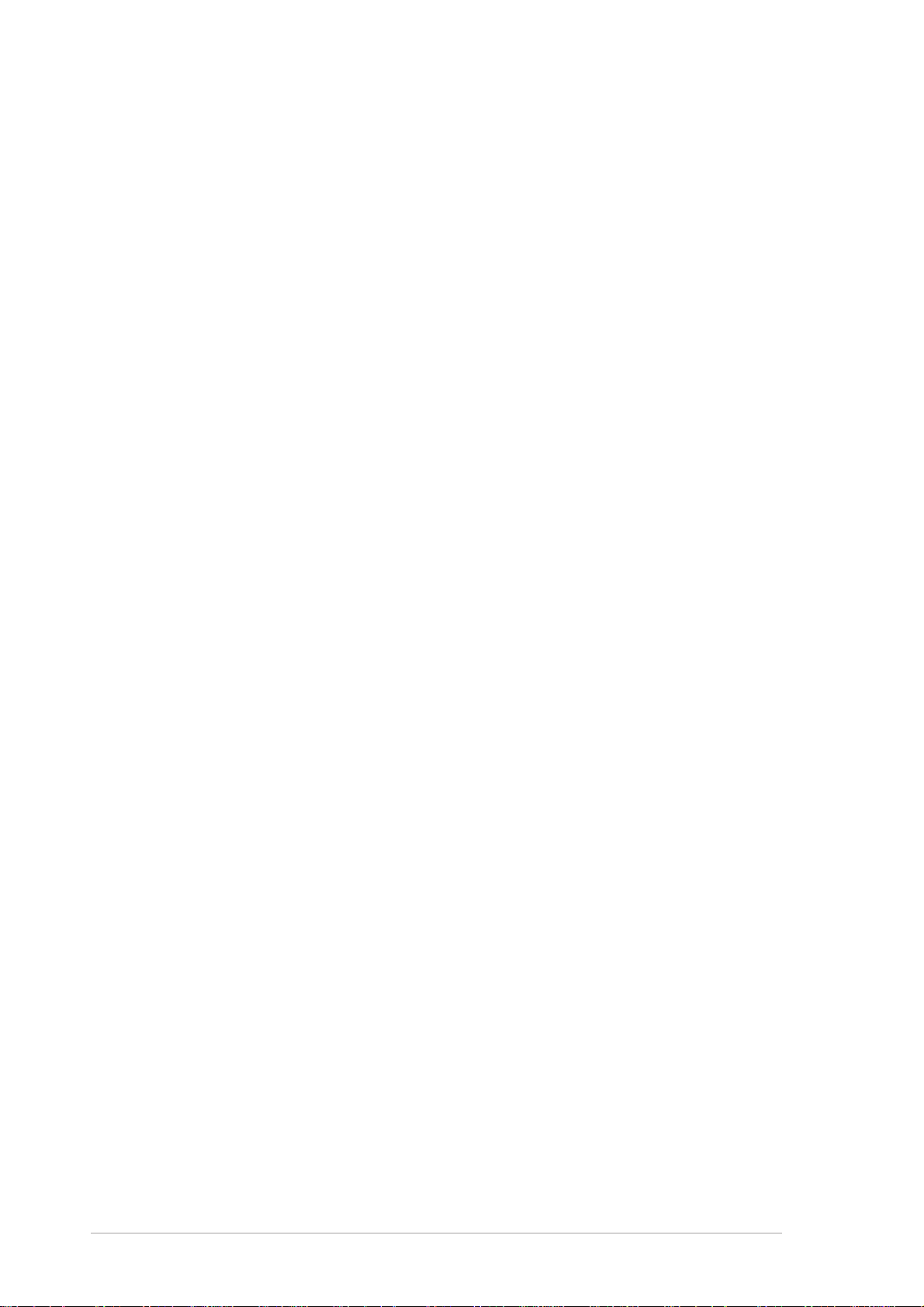
Safeguards
About this guide
AudienceAudience
Audience
AudienceAudience
This guide provides general information and installation instructions about
the ASUS S-presso. This guide is intended for experienced users and
integrators with hardware knowledge of personal computers.
How this guide is organizedHow this guide is organized
How this guide is organized
How this guide is organizedHow this guide is organized
1.1.
Chapter 1: System IntroductionChapter 1: System Introduction
1.
Chapter 1: System Introduction
1.1.
Chapter 1: System IntroductionChapter 1: System Introduction
This chapter gives a general description of the ASUS S-presso. The
chapter lists the system features including introduction on the front
and rear panels, and internal components.
2.2.
Chapter 2: Basic InstallationChapter 2: Basic Installation
2.
Chapter 2: Basic Installation
2.2.
Chapter 2: Basic InstallationChapter 2: Basic Installation
This chapter provides step-by-step instructions on how to install
components in the ASUS S-presso system.
3.3.
Chapter 3: Motherboard InformationChapter 3: Motherboard Information
3.
Chapter 3: Motherboard Information
3.3.
Chapter 3: Motherboard InformationChapter 3: Motherboard Information
This chapter gives information about the P4P8T motherboard that
comes with the system. This chapter includes the motherboard layout,
jumper settings, and connector locations.
4.4.
Chapter 4: BIOS InformationChapter 4: BIOS Information
4.
Chapter 4: BIOS Information
4.4.
Chapter 4: BIOS InformationChapter 4: BIOS Information
This chapter tells how to change system settings through the BIOS
Setup menus and describes the BIOS parameters.
5.5.
Chapter 5: Starting UpChapter 5: Starting Up
5.
Chapter 5: Starting Up
5.5.
Chapter 5: Starting UpChapter 5: Starting Up
This chapter helps you power up the system and install drivers and
utilities from the support CD.
viiiviii
viii
viiiviii
Page 9
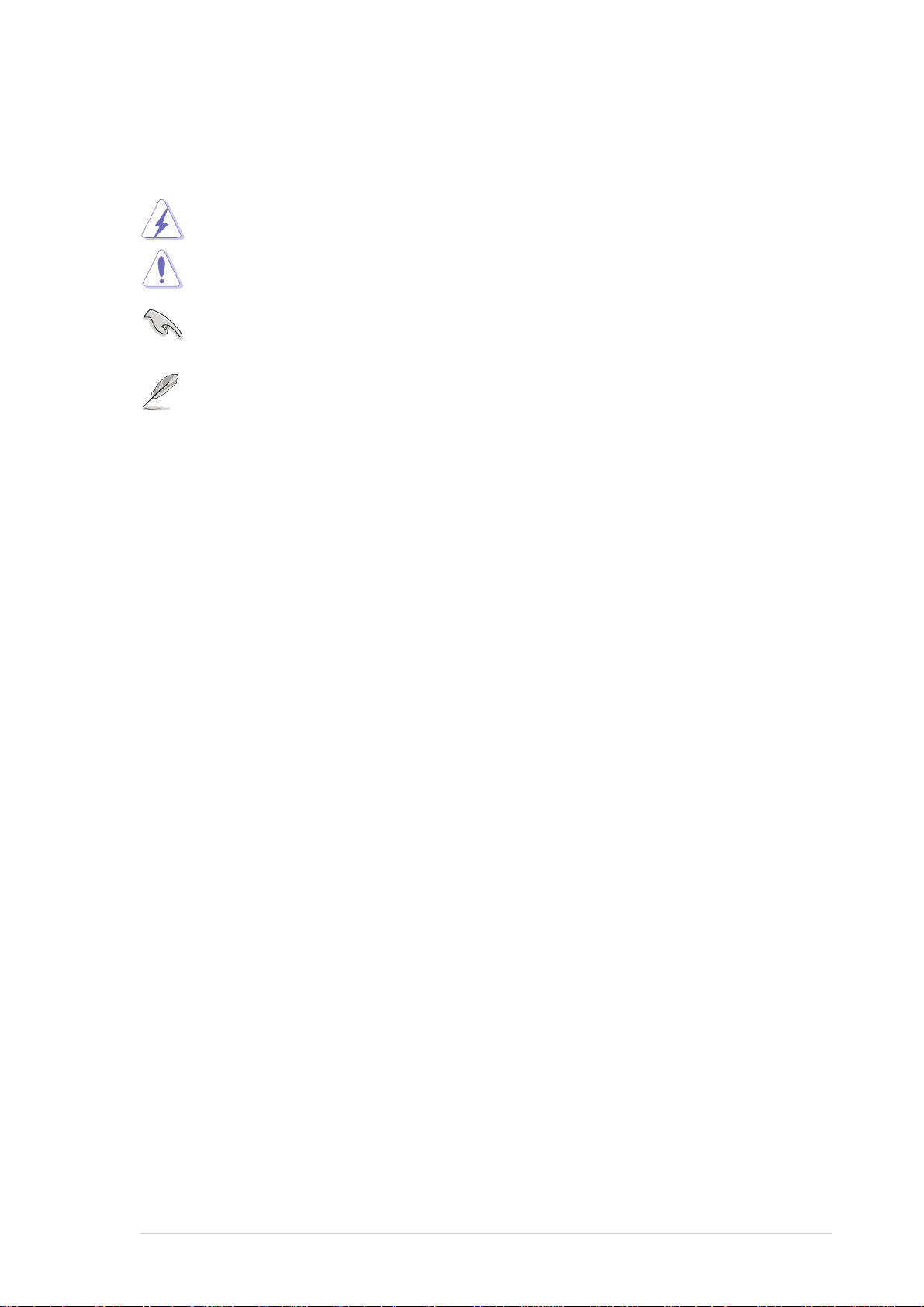
Conventions used in this guideConventions used in this guide
Conventions used in this guide
Conventions used in this guideConventions used in this guide
WARNING: WARNING:
WARNING: Information to prevent injury to yourself when trying to
WARNING: WARNING:
complete a task.
CAUTION: CAUTION:
CAUTION: Information to prevent damage to the components
CAUTION: CAUTION:
when trying to complete a task.
IMPORTANT: IMPORTANT:
IMPORTANT: Information that you MUST follow to complete a
IMPORTANT: IMPORTANT:
task.
NOTE: NOTE:
NOTE: Tips and additional information to aid in completing a task.
NOTE: NOTE:
Where to find more informationWhere to find more information
Where to find more information
Where to find more informationWhere to find more information
Refer to the following sources for additional information and for product
and software updates.
1.1.
ASUS websitesASUS websites
1.
ASUS websites
1.1.
ASUS websitesASUS websites
The ASUS websites worldwide provide updated information on ASUS
hardware and software products. Refer to the ASUS contact
information.
2.2.
Optional documentationOptional documentation
2.
Optional documentation
2.2.
Optional documentationOptional documentation
Your product package may include optional documentation, such as
warranty flyers, that may have been added by your dealer. These
documents are not part of the standard package.
ixix
ix
ixix
Page 10
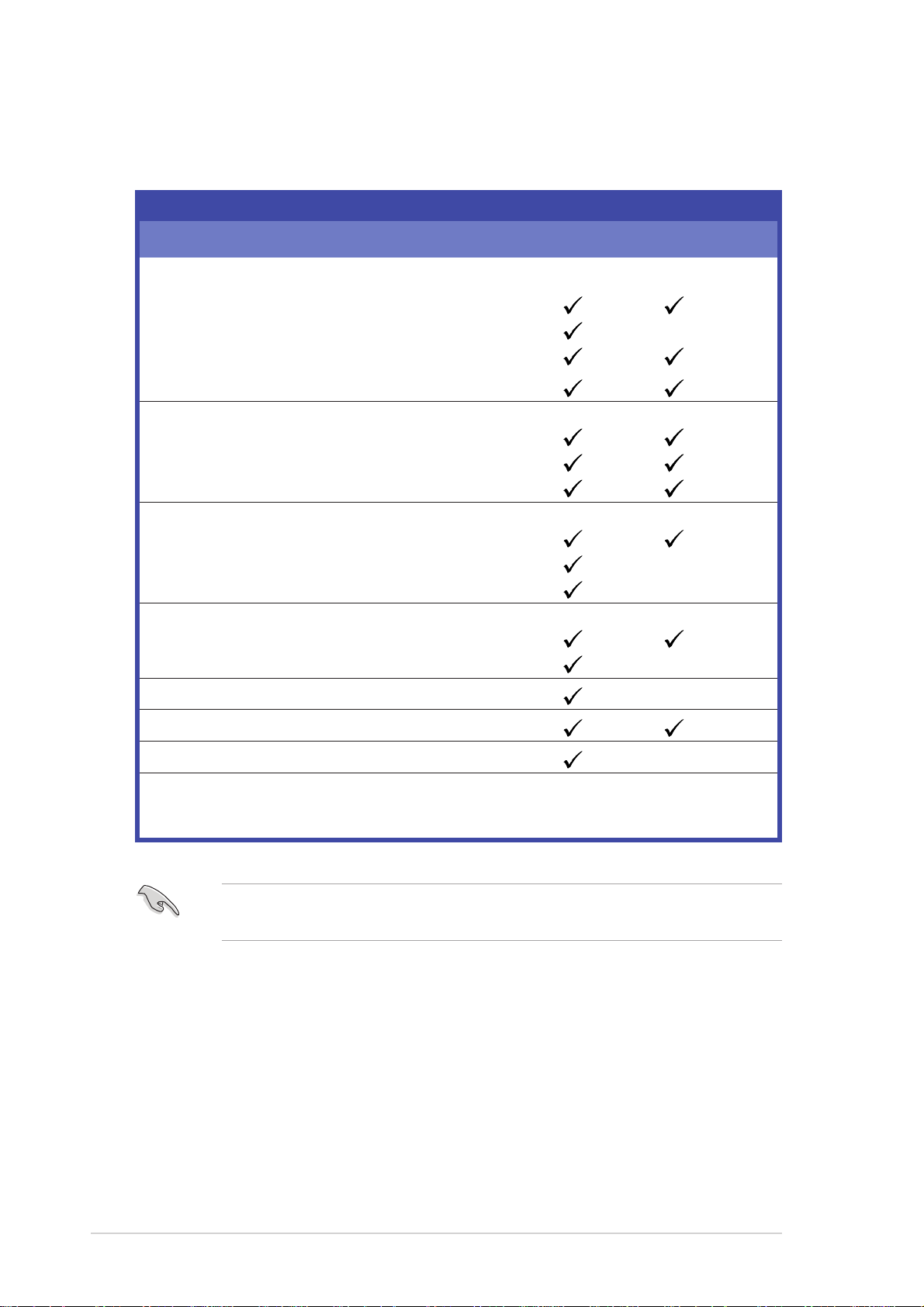
System package contents
Check your ASUS S-presso package for the following items.
S-presso ModelsS-presso Models
S-presso Models
S-presso ModelsS-presso Models
Item DescriptionItem Description
Item Description
Item DescriptionItem Description
1.1.
ASUS S-presso barebone systemASUS S-presso barebone system
1.
ASUS S-presso barebone system with
1.1.
ASUS S-presso barebone systemASUS S-presso barebone system
• ASUS P4P8T motherboard
• LED panel
• 7-in-1 storage card reader
• CPU fan and heatsink assembly
2.2.
CablesCables
2.
Cables
2.2.
CablesCables
• AC power cable
• Serial ATA cable
• IDE cables
3.3.
CDsCDs
3.
CDs
3.3.
CDsCDs
• Support CD
• ASUS Instant On CD
• ASUS Home Theater CD
4.4.
DocumentationDocumentation
4.
Documentation
4.4.
DocumentationDocumentation
• User guide (Hardware Information)
• User guide (Software Information)
S1-P111S1-P111
S1-P111
S1-P111S1-P111
S1-P112S1-P112
S1-P112
S1-P112S1-P112
XX
X
XX
XX
X
XX
XX
X
XX
XX
X
XX
5.5.
Remote controllerRemote controller
5.
Remote controller
5.5.
Remote controllerRemote controller
6.6.
Power supply unitPower supply unit
6.
Power supply unit
6.6.
Power supply unitPower supply unit
7.7.
ASUS TV/FM cardASUS TV/FM card
7.
ASUS TV/FM card
7.7.
ASUS TV/FM cardASUS TV/FM card
8.8.
Optional itemsOptional items
8.
Optional items
8.8.
Optional itemsOptional items
• Optical drive
• Hard disk drive
If any of the above items is damaged or missing, contact your retailer
immediately.
XX
X
XX
XX
X
XX
xx
x
xx
Page 11
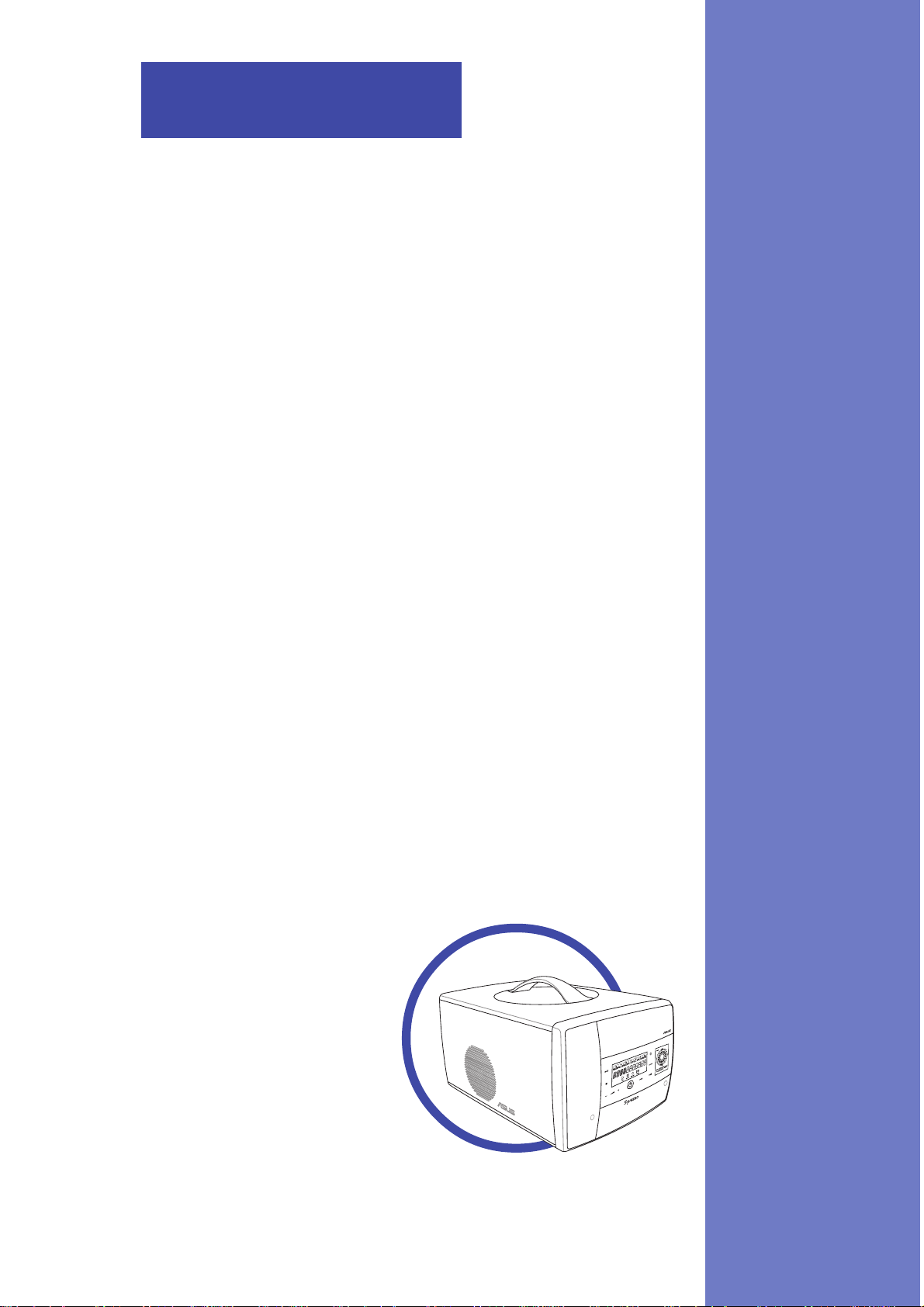
Chapter 1
This chapter gives a general description of
the ASUS S-presso. The chapter lists the
system features including introduction on the
front and rear panels, and internal
components.
ASUS S-pressoASUS S-presso
ASUS S-presso
ASUS S-pressoASUS S-presso
System Introduction
Page 12
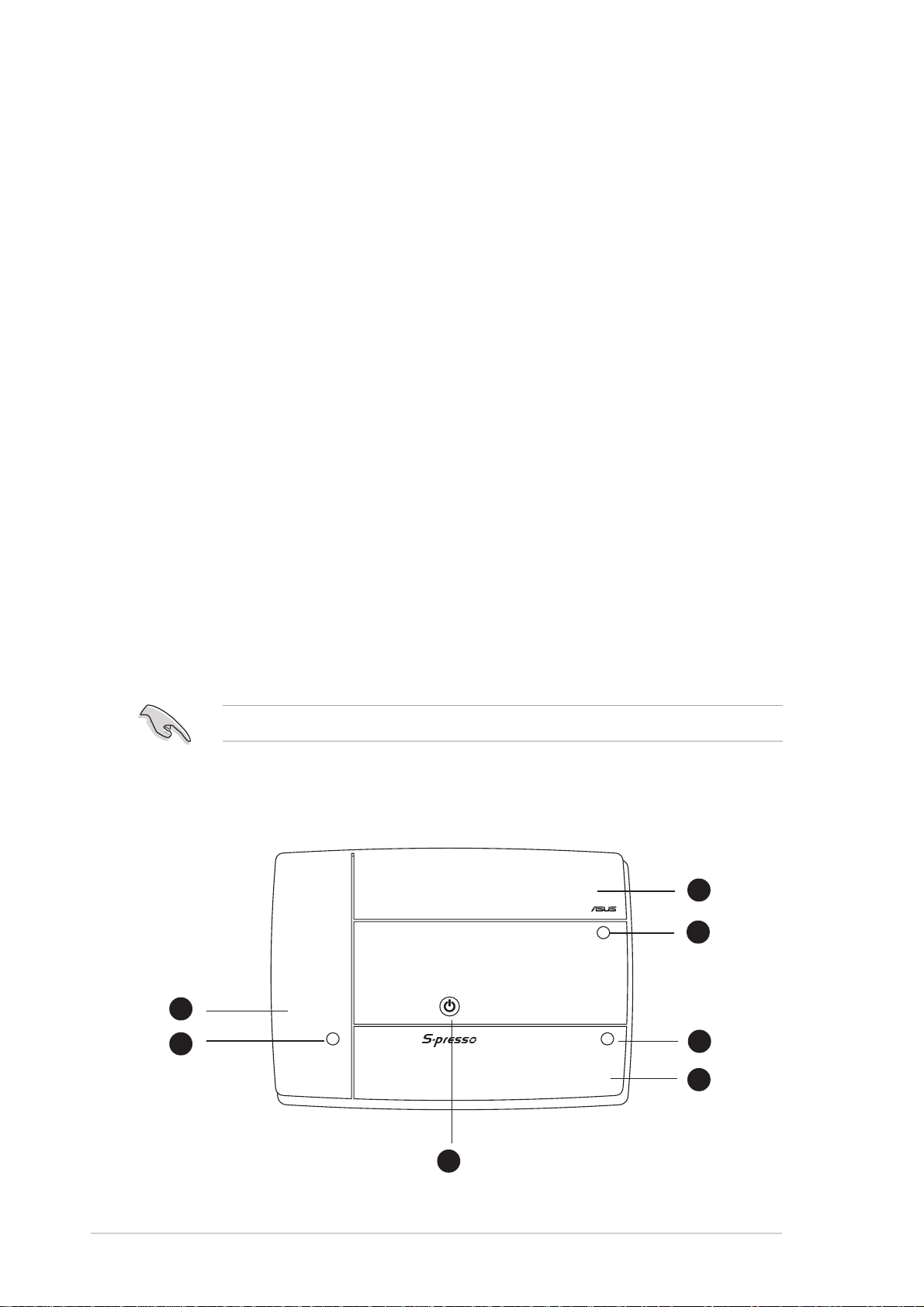
1.1 Welcome!
Thank you for choosing the ASUS S-presso Multimedia System!
Now you can experience the quality entertainment of consumer electronics
right on your own desktop. The ASUS S-presso is a smart personal
computer and a versatile home entertainment system in one. Powered by
the ASUS P4P8T motherboard, S-presso delivers robust technology for
your computing and multimedia entertainment needs.
®
S-presso supports the Intel
frequency and up to 2 GB of system memory. Connect external devices and
peripherals with USB 2.0 ports, a fast Ethernet LAN port, audio ports, and
an S/PDIF Out interface.
The S-presso S1-P111 model allows effortless control at the touch of your
fingertips with its touch sensor control panel and LED display. The S-presso
S1-P111 also features Instant ON, which allows you to enjoy DVD/DVD
movies and stereo quality CD/MP3 audio without entering the S-presso
operating system.
Pentium® 4 processor with up to 3.4 GHz core
1.2 Front panel (external)
The S-presso front panel includes the system buttons and audio/video
touch sensors, system LEDs, and LED panel. The front panel doors give you
access to the 4-slot card reader, audio ports, and USB ports.
The touch sensors are available only on the S1-P111 model.
S1-P112S1-P112
S1-P112
S1-P112S1-P112
3
4
1
1-21-2
1-2
1-21-2
2
7
Chapter 1: System introductionChapter 1: System introduction
Chapter 1: System introduction
Chapter 1: System introductionChapter 1: System introduction
5
6
Page 13
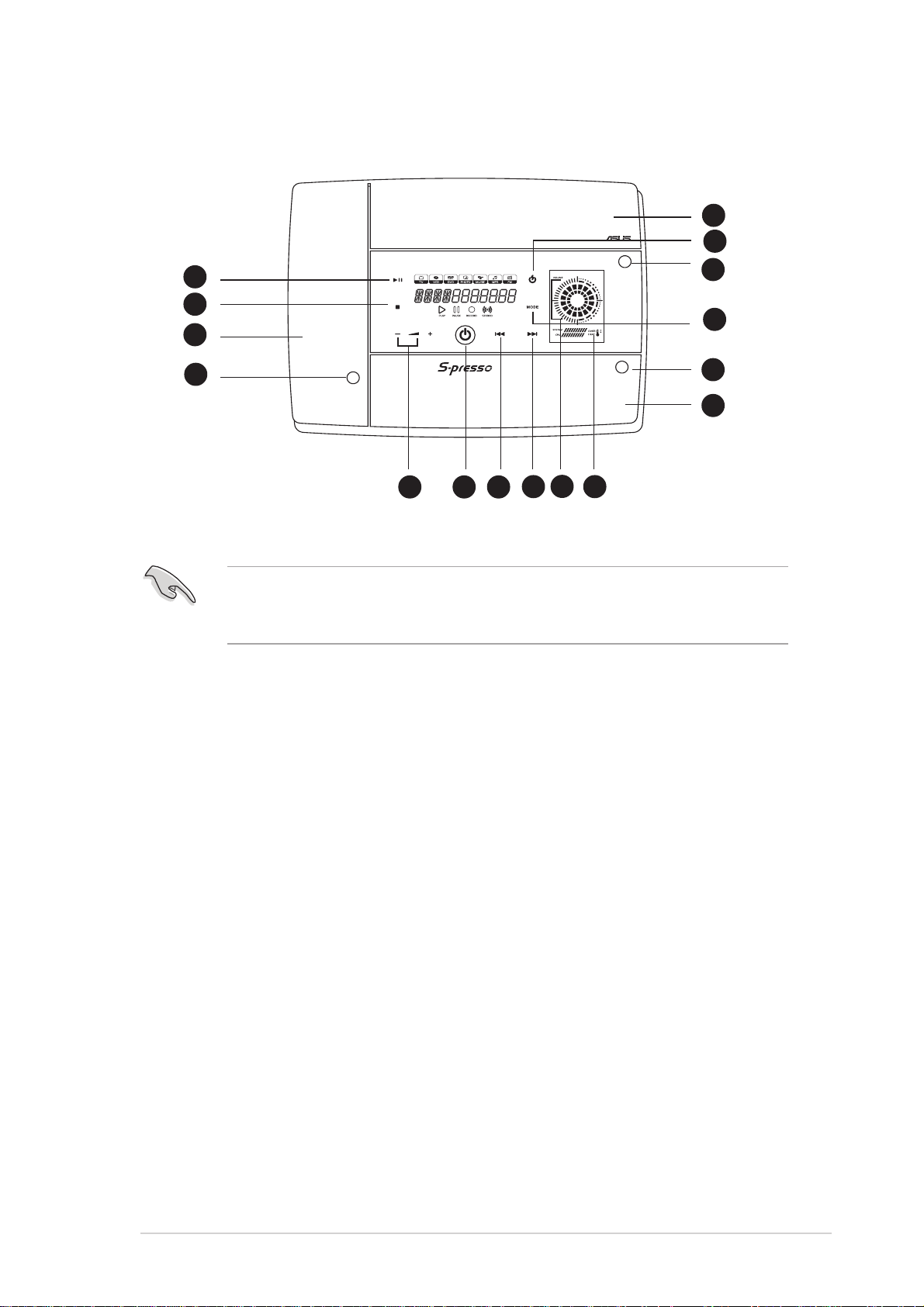
S1-P111S1-P111
S1-P111
S1-P111S1-P111
3
10
8
9
1
2
12
The touch sensors are sensitive. Slightly touch the function you want to
enable. Do not press the front panel too hard to prevent damage to the
panel and the sensors.
1.1.
Card slots doorCard slots door
1.
Card slots door. The storage card slots are located inside this door.
1.1.
Card slots doorCard slots door
2.2.
Card slots door access buttonCard slots door access button
2.
Card slots door access button. Press this button to open the
2.2.
Card slots door access buttonCard slots door access button
7
13 14
15
16
4
11
5
6
card panel door.
3.3.
Optical drive door.Optical drive door.
3.
Optical drive door. The optical drive that comes with your
3.3.
Optical drive door.Optical drive door.
S-presso system is located inside this door.
4.4.
Optical drive tray eject button.Optical drive tray eject button.
4.
Optical drive tray eject button. Press this button to eject the
4.4.
Optical drive tray eject button.Optical drive tray eject button.
optical drive tray.
5.5.
Front panel I/O door access button. Front panel I/O door access button.
5.
Front panel I/O door access button. Press this button to open
5.5.
Front panel I/O door access button. Front panel I/O door access button.
the front panel I/O door.
6.6.
Front panel I/O door.Front panel I/O door.
6.
Front panel I/O door. Inside this door are the front panel input/
6.6.
Front panel I/O door.Front panel I/O door.
output ports.
7.7.
System power button. System power button.
7.
System power button. Press this button to exit Instant On. The
7.7.
System power button. System power button.
system then powers on and enters the S-presso operating system.
8.8.
PLAY/PAUSE sensor. PLAY/PAUSE sensor.
8.
PLAY/PAUSE sensor. Plays the audio CD/DVD or DVD/VCD in the
8.8.
PLAY/PAUSE sensor. PLAY/PAUSE sensor.
optical drive.
When playing an audio track, it pauses the track being played.
During movie playback, it pauses the movie.
ASUS S-pressoASUS S-presso
ASUS S-presso
ASUS S-pressoASUS S-presso
1-31-3
1-3
1-31-3
Page 14
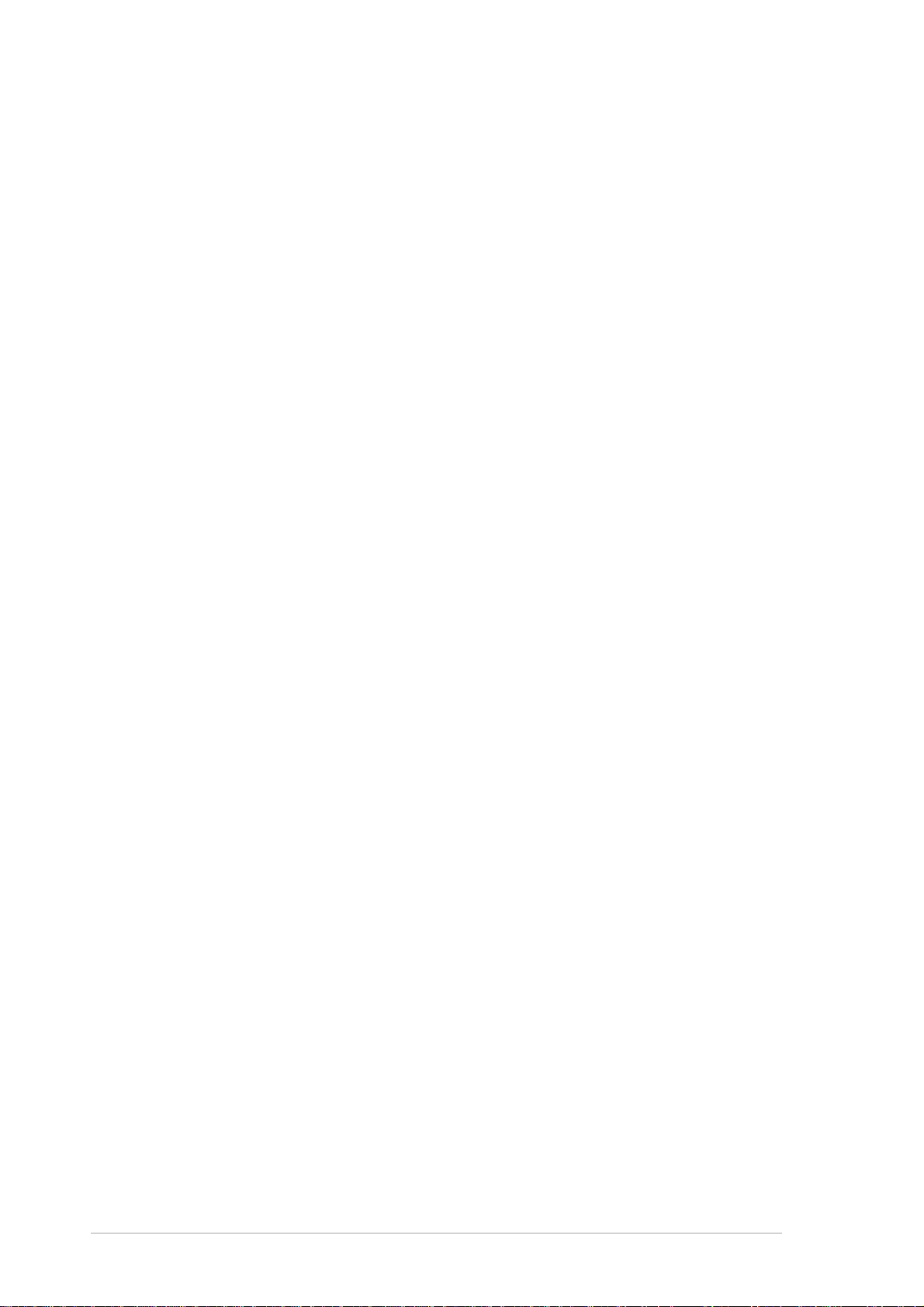
9.9.
STOP sensor. STOP sensor.
9.
STOP sensor. Touch this sensor to stop the audio track/file being
9.9.
STOP sensor. STOP sensor.
played.
10.10.
Instant On Instant On
10.
Instant On
10.10.
Instant On Instant On
POWER POWER
POWER
POWER POWER
sensor.sensor.
sensor. Touch this sensor to turn on the
sensor.sensor.
S-presso Instant On feature. The Instant On feature allows you to play
DVD/VCD movie, CD audio tracks, or MP3 files without entering the
S-presso operating system.
11.11.
MODE SWITCH MODE SWITCH
11.
MODE SWITCH
11.11.
MODE SWITCH MODE SWITCH
sensor.sensor.
sensor. Touch this sensor to switch from one mode
sensor.sensor.
to another.
12.12.
SYSTEM VOLUME CONTROL SYSTEM VOLUME CONTROL
12.
SYSTEM VOLUME CONTROL
12.12.
SYSTEM VOLUME CONTROL SYSTEM VOLUME CONTROL
sensor. sensor.
sensor. Touch the (+) sensor to
sensor. sensor.
increase the system volume or the (-) to decrease the system
volume.
13.13.
REWIND sensor. REWIND sensor.
13.
REWIND sensor. Touch this sensor to rewind the audio track/
13.13.
REWIND sensor. REWIND sensor.
movie.
14.14.
FORWARD sensor. FORWARD sensor.
14.
FORWARD sensor. Touch this sensor to play the audio track/movie
14.14.
FORWARD sensor. FORWARD sensor.
in fast forward mode.
15.15.
Volume LEDVolume LED
15.
Volume LED. Rotating LED displays indicate the increase or
15.15.
Volume LEDVolume LED
decrease in system volume.
16.16.
System/CPU temperature LED.System/CPU temperature LED.
16.
System/CPU temperature LED. This LED displays the
16.16.
System/CPU temperature LED.System/CPU temperature LED.
temperature status of the system and the CPU. Green means the
temperature is within normal range. As temperature increases, the
LED position goes towards the red area. The
OverheatOverheat
Overheat LED lights up
OverheatOverheat
when the system/CPU temperature is beyond normal range.
1-41-4
1-4
1-41-4
Chapter 1: System introductionChapter 1: System introduction
Chapter 1: System introduction
Chapter 1: System introductionChapter 1: System introduction
Page 15
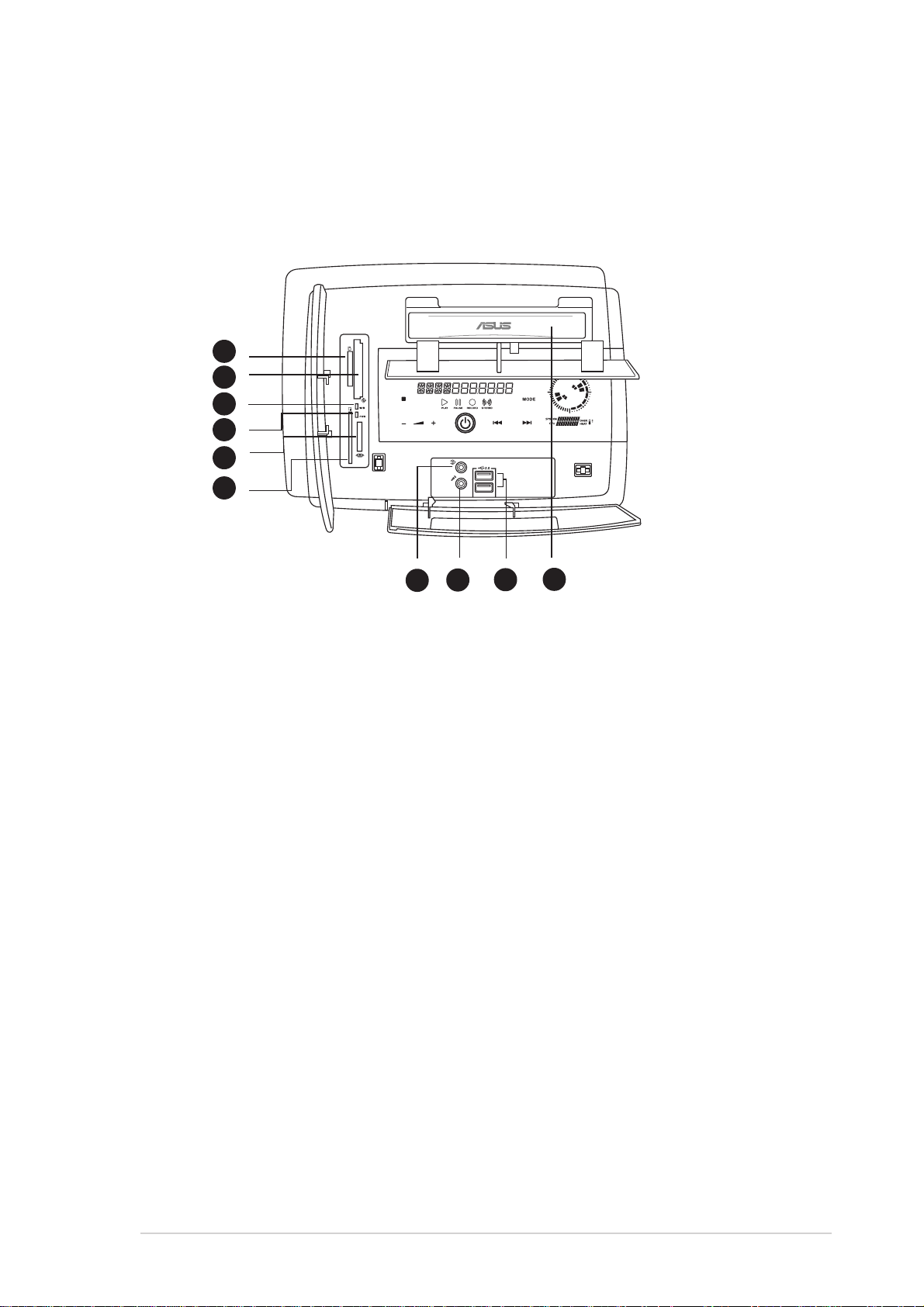
1.3 Front panel (internal)
The storage card slots and several I/O ports are located inside the internal
front panel doors. Press the access buttons to open the internal front panel
doors.
S1-P111S1-P111
S1-P111
S1-P111S1-P111
17
18
19
20
21
22
24
23
Front panel (open)Front panel (open)
Front panel (open)
Front panel (open)Front panel (open)
17.17.
Secure Digital™/MultimediaCard slot. Secure Digital™/MultimediaCard slot.
17.
Secure Digital™/MultimediaCard slot. This slot is for a Secure
17.17.
Secure Digital™/MultimediaCard slot. Secure Digital™/MultimediaCard slot.
25
26
Digital™/MultimediaCard storage card.
®®
®
®®
18.18.
CompactFlashCompactFlash
18.
CompactFlash
18.18.
CompactFlashCompactFlash
/Microdrive™ card slot. /Microdrive™ card slot.
/Microdrive™ card slot. This slot is for a
/Microdrive™ card slot. /Microdrive™ card slot.
CompactFlash®/Microdrive™ storage card.
19.19.
Card slot activity (W/R) LED.Card slot activity (W/R) LED.
19.
Card slot activity (W/R) LED. This LED flashes when data is
19.19.
Card slot activity (W/R) LED.Card slot activity (W/R) LED.
being read from or written to a storage card inserted into any of the
storage card slots.
20.20.
Power LEDPower LED
20.
Power LED. This LED lights up when you place a storage card in any
20.20.
Power LEDPower LED
of the card slots, and turns off when you remove the card.
®®
®
®®
21.21.
SmartMediaSmartMedia
21.
SmartMedia
21.21.
SmartMediaSmartMedia
card slot. card slot.
card slot. This slot is for a SmartMedia® storage
card slot. card slot.
card.
®®
®
®®
22.22.
Memory StickMemory Stick
22.
Memory Stick
22.22.
Memory StickMemory Stick
/Memory Stick Pro™ card slot. /Memory Stick Pro™ card slot.
/Memory Stick Pro™ card slot. This slot is for
/Memory Stick Pro™ card slot. /Memory Stick Pro™ card slot.
a Memory Stick®/Memory Stick Pro™ storage card.
23.23.
Headphone port. Headphone port.
23.
Headphone port. This port connects a headphone with a stereo
23.23.
Headphone port. Headphone port.
mini-plug.
24.24.
Microphone port. Microphone port.
24.
Microphone port. This port connects a microphone.
24.24.
Microphone port. Microphone port.
25.25.
USB 2.0 ports. USB 2.0 ports.
25.
USB 2.0 ports. These Universal Serial Bus 2.0 (USB 2.0) ports are
25.25.
USB 2.0 ports. USB 2.0 ports.
available for connecting USB 2.0 devices such as a mouse, printer,
scanner, camera, PDA, and others.
26.26.
Optical drive.Optical drive.
26.
Optical drive. This is an optional DVD-ROM/CD-RW/DVD-RW drive.
26.26.
Optical drive.Optical drive.
ASUS S-pressoASUS S-presso
ASUS S-presso
ASUS S-pressoASUS S-presso
1-51-5
1-5
1-51-5
Page 16
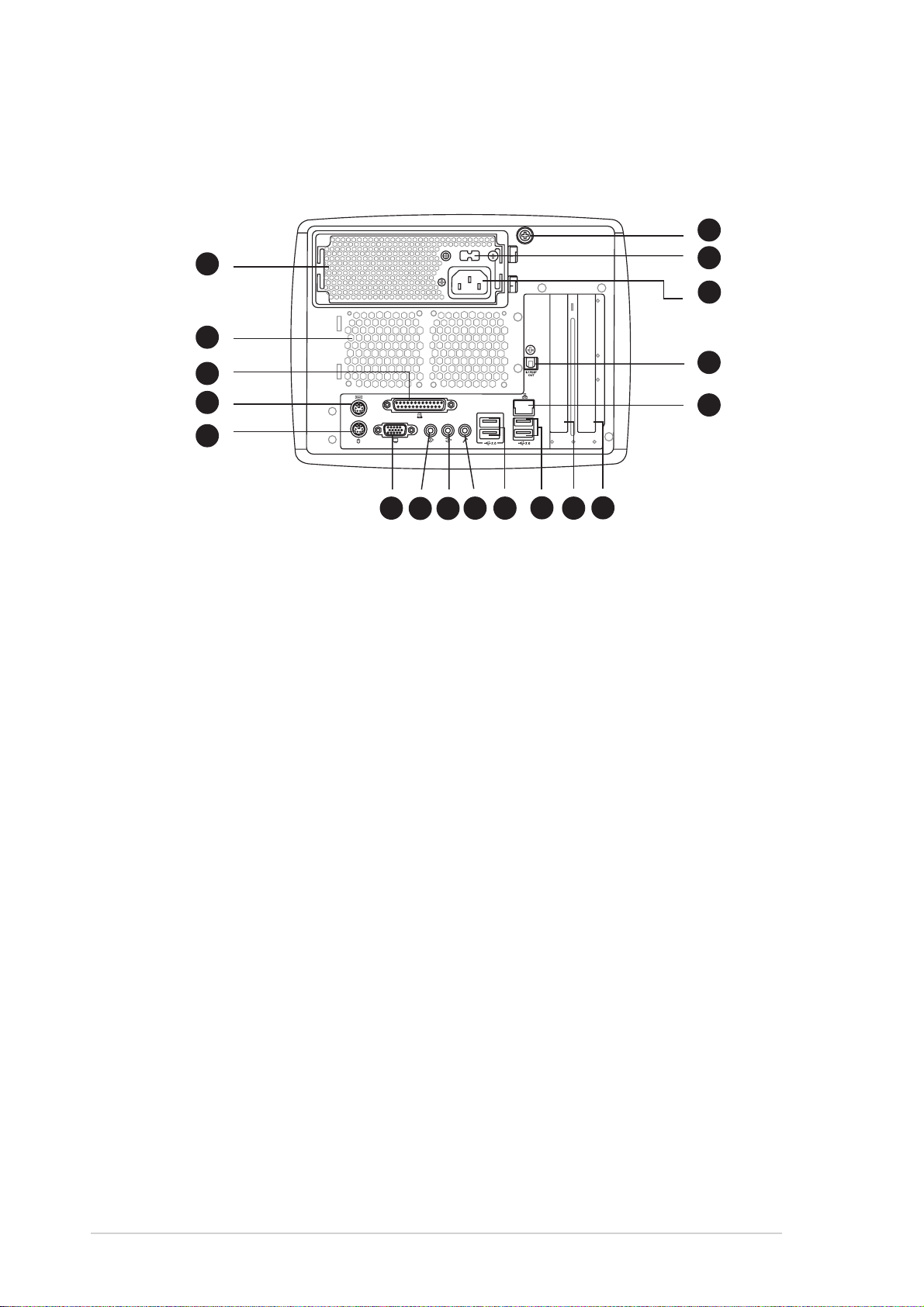
1.4 Rear panel
The S-presso rear panel includes the power socket and several I/O ports
that allow convenient connection of devices.
6
1
2
3
4
5
11
12
1.1.
Power supply unit fan. Power supply unit fan.
1.
Power supply unit fan. This fan provides ventilation inside the
1.1.
Power supply unit fan. Power supply unit fan.
13
14 15
16
17
18
7
8
9
10
power supply unit.
2.2.
Chassis fan. Chassis fan.
2.
Chassis fan. This fan provides ventilation inside the system chassis.
2.2.
Chassis fan. Chassis fan.
3.3.
Parallel port. Parallel port.
3.
Parallel port. This 25-pin port connects a parallel printer, a scanner,
3.3.
Parallel port. Parallel port.
or other devices.
4.4.
PS/2 mouse port. PS/2 mouse port.
4.
PS/2 mouse port. This port is for a PS/2 mouse.
4.4.
PS/2 mouse port. PS/2 mouse port.
5.5.
PS/2 keyboard port. PS/2 keyboard port.
5.
PS/2 keyboard port. This port is for a PS/2 keyboard.
5.5.
PS/2 keyboard port. PS/2 keyboard port.
6.6.
Thumbscrew. Thumbscrew.
6.
Thumbscrew. This thumbscrew secures the top cover to the
6.6.
Thumbscrew. Thumbscrew.
chassis.
7.7.
Voltage selector.Voltage selector.
7.
Voltage selector. This switch allows you to select the appropriate
7.7.
Voltage selector.Voltage selector.
voltage supply in your area. See the “Voltage selector” section on
page 2-18 before adjusting this switch.
8.8.
Power socket. Power socket.
8.
Power socket. This socket connects the power cable and plug.
8.8.
Power socket. Power socket.
9.9.
Optical S/PDIF Out port. Optical S/PDIF Out port.
9.
Optical S/PDIF Out port. This port connects an external audio
9.9.
Optical S/PDIF Out port. Optical S/PDIF Out port.
output device via an optical S/PDIF cable.
10.10.
LAN (RJ-45) port. LAN (RJ-45) port.
10.
LAN (RJ-45) port. This port allows connection to a Local Area
10.10.
LAN (RJ-45) port. LAN (RJ-45) port.
Network (LAN) through a network hub.
11.11.
Video Graphics Adapter port. Video Graphics Adapter port.
11.
Video Graphics Adapter port. This port connects a VGA
11.11.
Video Graphics Adapter port. Video Graphics Adapter port.
monitor.
12.12.
Line Out port (lime).Line Out port (lime).
12.
Line Out port (lime). This port connects a headphone or a
12.12.
Line Out port (lime).Line Out port (lime).
speaker. In 4/6-channel mode, the function of this port becomes
Front Speaker Out.
1-61-6
1-6
1-61-6
Chapter 1: System introductionChapter 1: System introduction
Chapter 1: System introduction
Chapter 1: System introductionChapter 1: System introduction
Page 17
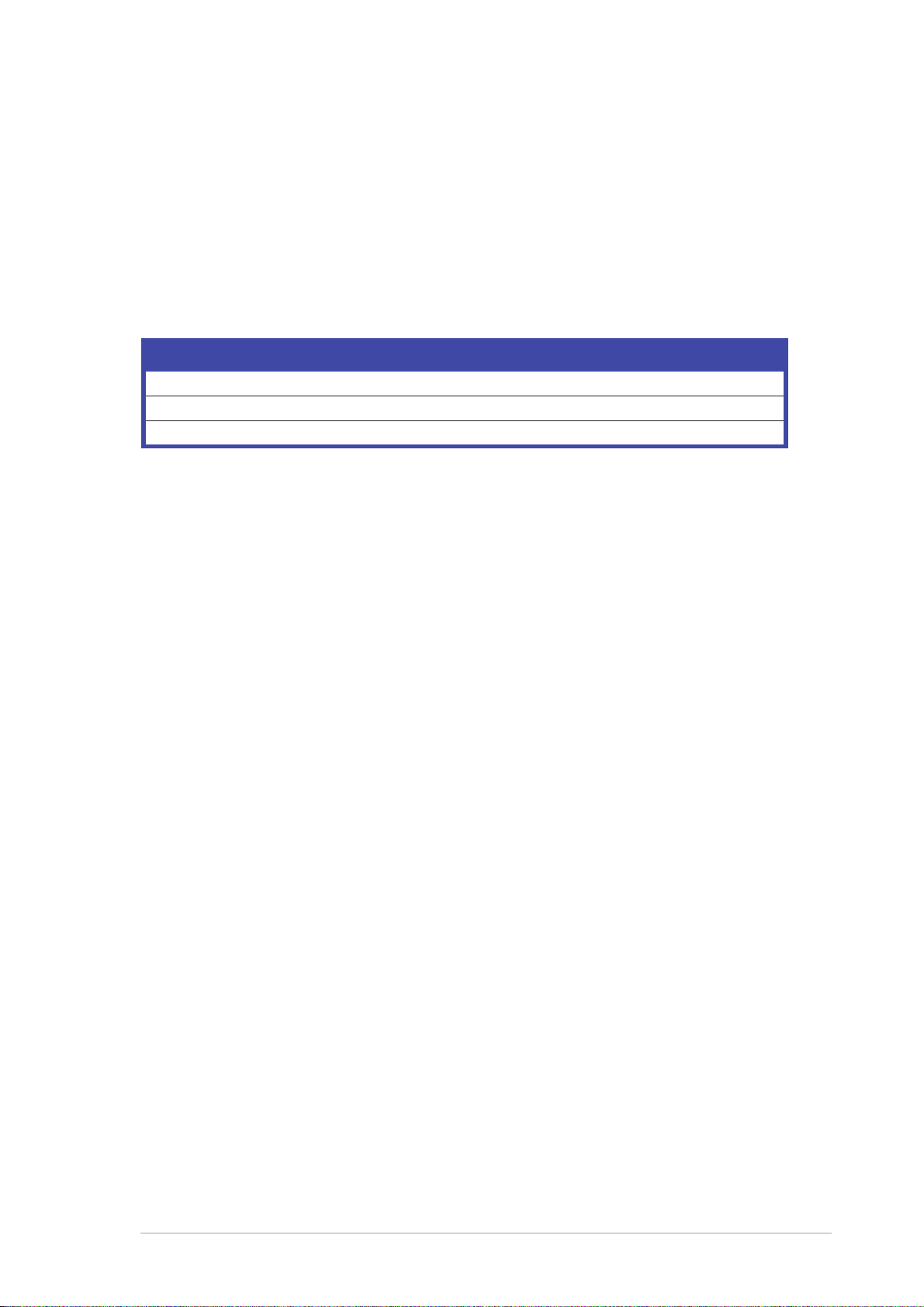
13.13.
Line In port (light blue).Line In port (light blue).
13.
Line In port (light blue). This port connects a tape, CD, DVD
13.13.
Line In port (light blue).Line In port (light blue).
player, or other audio sources. In 6-channel mode, the function of this
port becomes Low Frequency Enhanced Output/Center.
14.14.
Microphone port (pink).Microphone port (pink).
14.
Microphone port (pink). This port connects a microphone.
14.14.
Microphone port (pink).Microphone port (pink).
In
4/6-channel mode, the function of this port becomes Surround
Speaker.
Audio ports function variation
Port Headphone/2-Channel 4-Channel 6-Channel
Light Blue Line In No function LFE Output*/Center
Lime Line Out Front Speaker Out Front Speaker Out
Pink Mic In Surround Surround
15.15.
USB 2.0 ports. USB 2.0 ports.
15.
USB 2.0 ports. These two 4-pin Universal Serial Bus 2.0 (USB 2.0)
15.15.
USB 2.0 ports. USB 2.0 ports.
ports are available for connecting USB 2.0 devices.
16.16.
USB 2.0 ports. USB 2.0 ports.
16.
USB 2.0 ports. These two 4-pin Universal Serial Bus 2.0 (USB 2.0)
16.16.
USB 2.0 ports. USB 2.0 ports.
ports are available for connecting USB 2.0 devices.
17.17.
AGP slot cover.AGP slot cover.
17.
AGP slot cover. Remove this cover to install an AGP card.
17.17.
AGP slot cover.AGP slot cover.
18.18.
PCI slot cover.PCI slot cover.
18.
PCI slot cover. Remove this cover to install a PCI card.
18.18.
PCI slot cover.PCI slot cover.
ASUS S-pressoASUS S-presso
ASUS S-presso
ASUS S-pressoASUS S-presso
1-71-7
1-7
1-71-7
Page 18

1.5 Internal components
The illustration below is the internal view of the system when you remove
the top cover. The installed components are labeled for your reference.
Proceed to Chapter 2 for instructions on installing other system
components.
1
2
4
3
1. Optical drive bay
2. HDD drive bay
3. Storage card slot
4. I/O slot
5
6
7
8
5. DIMM sockets
6. Fan and heatsink assembly
7. AGP card slot
8. PCI card slot
1-81-8
1-8
1-81-8
Chapter 1: System introductionChapter 1: System introduction
Chapter 1: System introduction
Chapter 1: System introductionChapter 1: System introduction
Page 19
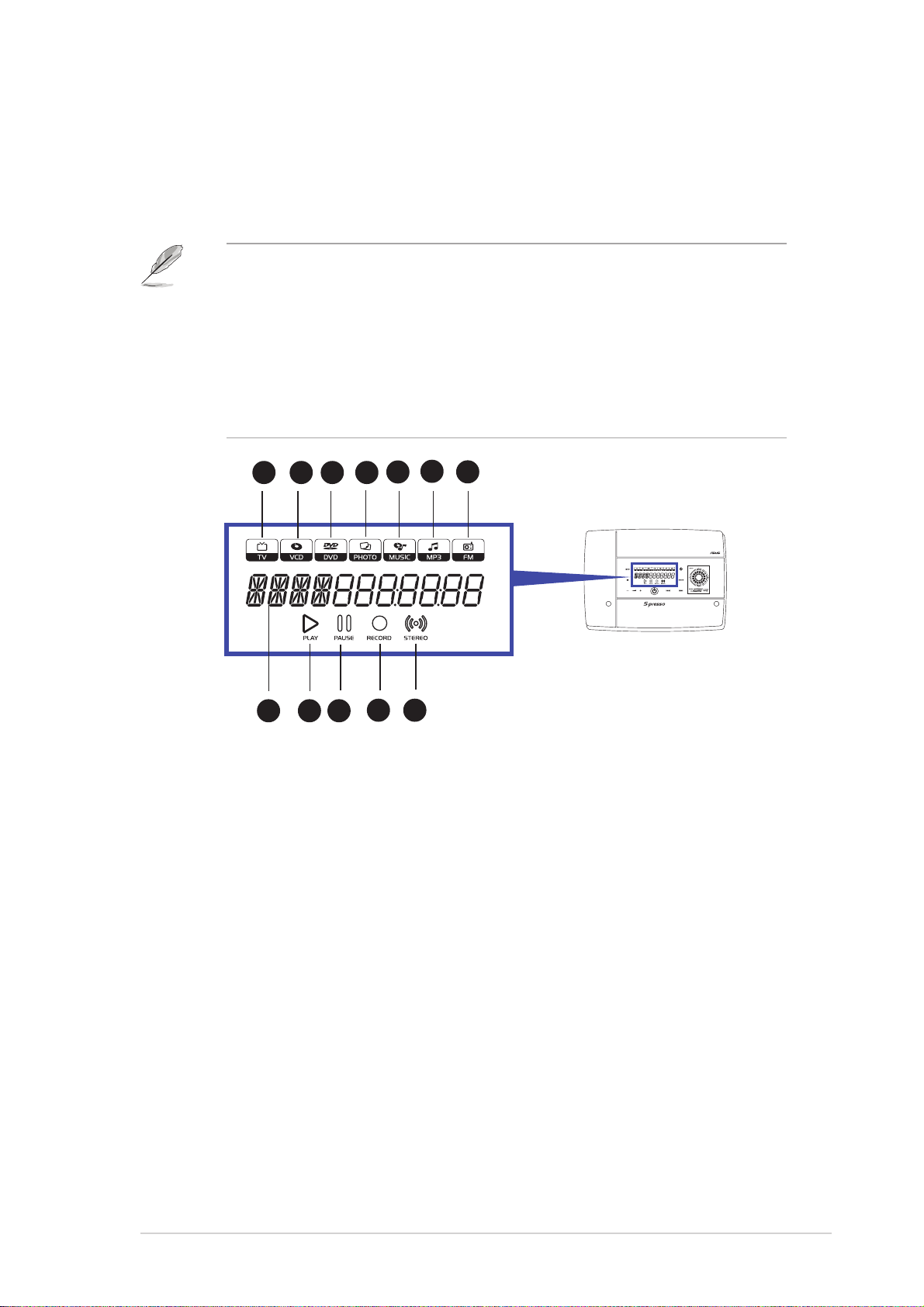
1.6 LED panel
The S-presso LED panel on the S-presso S1-P111 model displays different
system information depending on the system mode.
Below are the LED panel icons representing the different modes:
•
•
Instant On Instant On
The
Instant On feature allows you to play DVD/VCD movies,
Instant On Instant On
music CD tracks, and MP3 files without entering the S-presso
operating system. For details, refer to the
user guide.
Launch the
VCD movies, music CD tracks, and MP3 files, as well as watch TV,
listen to FM radio, and view and print photos. For details, refer to
Software Information Software Information
the
Software Information user guide.
Software Information Software Information
1 2 3 4
8 9 10
Home Theater Home Theater
Home Theater application in Windows® to play DVD/
Home Theater Home Theater
6
5
11 12
7
Software InformationSoftware Information
Software Information
Software InformationSoftware Information
11
..
TV icon - TV icon -
1
.
TV icon - This icon lights up when you are in TV mode, which allows
11
..
TV icon - TV icon you to watch TV.
2.2.
VCD icon VCD icon
2.
VCD icon - This icon lights up when you are in VCD mode, which
2.2.
VCD icon VCD icon
allows you to play video compact discs.
3.3.
DVD icon DVD icon
3.
DVD icon - This icon lights up when you are in DVD mode. This is the
3.3.
DVD icon DVD icon
default mode. When enabled, Instant On automatically goes to the
DVD mode, allowing you to play digital video discs.
4.4.
Photo icon - Photo icon -
4.
Photo icon - This icon lights up when you are in Photo mode, which
4.4.
Photo icon - Photo icon allows you to view and print photos.
5.5.
Music icon - Music icon -
5.
Music icon - This icon lights up when you are in Music mode, which
5.5.
Music icon - Music icon allows you to play audio compact discs (CDs).
6.6.
MP3 iconMP3 icon
6.
MP3 icon- This icon lights up when you are in MP3 mode, which
6.6.
MP3 iconMP3 icon
allows you to play music in MP3 format, whether in discs or as files
saved in your computer.
7.7.
FM icon - FM icon -
7.
FM icon - This icon lights up when you are in FM mode, which allows
7.7.
FM icon - FM icon you to listen to FM radio.
ASUS S-pressoASUS S-presso
ASUS S-presso
ASUS S-pressoASUS S-presso
1-91-9
1-9
1-91-9
Page 20
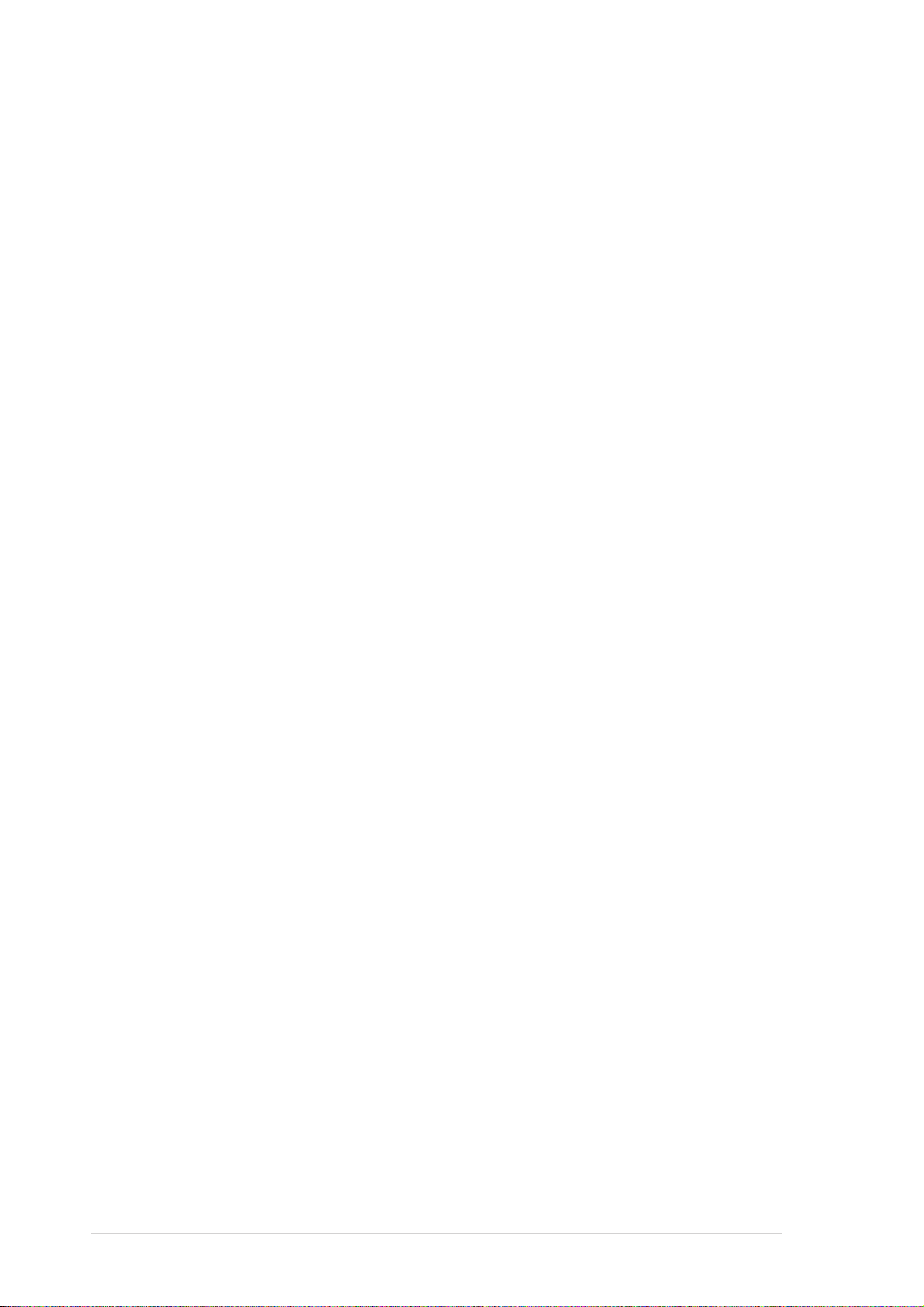
8.8.
Status display. Status display.
8.
Status display. When the system is powered off, in soft-off or
8.8.
Status display. Status display.
stand-by mode, S3 (Suspend-to-RAM), or S4 (Suspend-to-Disk) state,
this displays the system time. The panel displays the system time in
24-hour format. Enter the BIOS setup or the S-presso operating
system to adjust the time.
In Instant On, this displays the current mode.
When playing a video or music disc, this display shows the chapter
number of the movie, or the track number of the music disc, as well as
the track duration and time elapsed .
9.9.
Play. Play.
9.
Play. This LED lights up to
9.9.
Play. Play.
indicate that a movie or audio track is
playing.
10.10.
Pause. Pause.
10.
P a u s e . This LED lights up to indicate that a movie or audio track has
10.10.
Pause. Pause.
been paused.
11.11.
Record. Record.
11.
Record. This LED lights up to indicate that you are recording a movie
11.11.
Record. Record.
or audio track.
12.12.
Stereo. Stereo.
12.
Stereo. This LED lights up to indicate that your TV audio setting is
12.12.
Stereo. Stereo.
Stereo.
1-101-10
1-10
1-101-10
Chapter 1: System introductionChapter 1: System introduction
Chapter 1: System introduction
Chapter 1: System introductionChapter 1: System introduction
Page 21
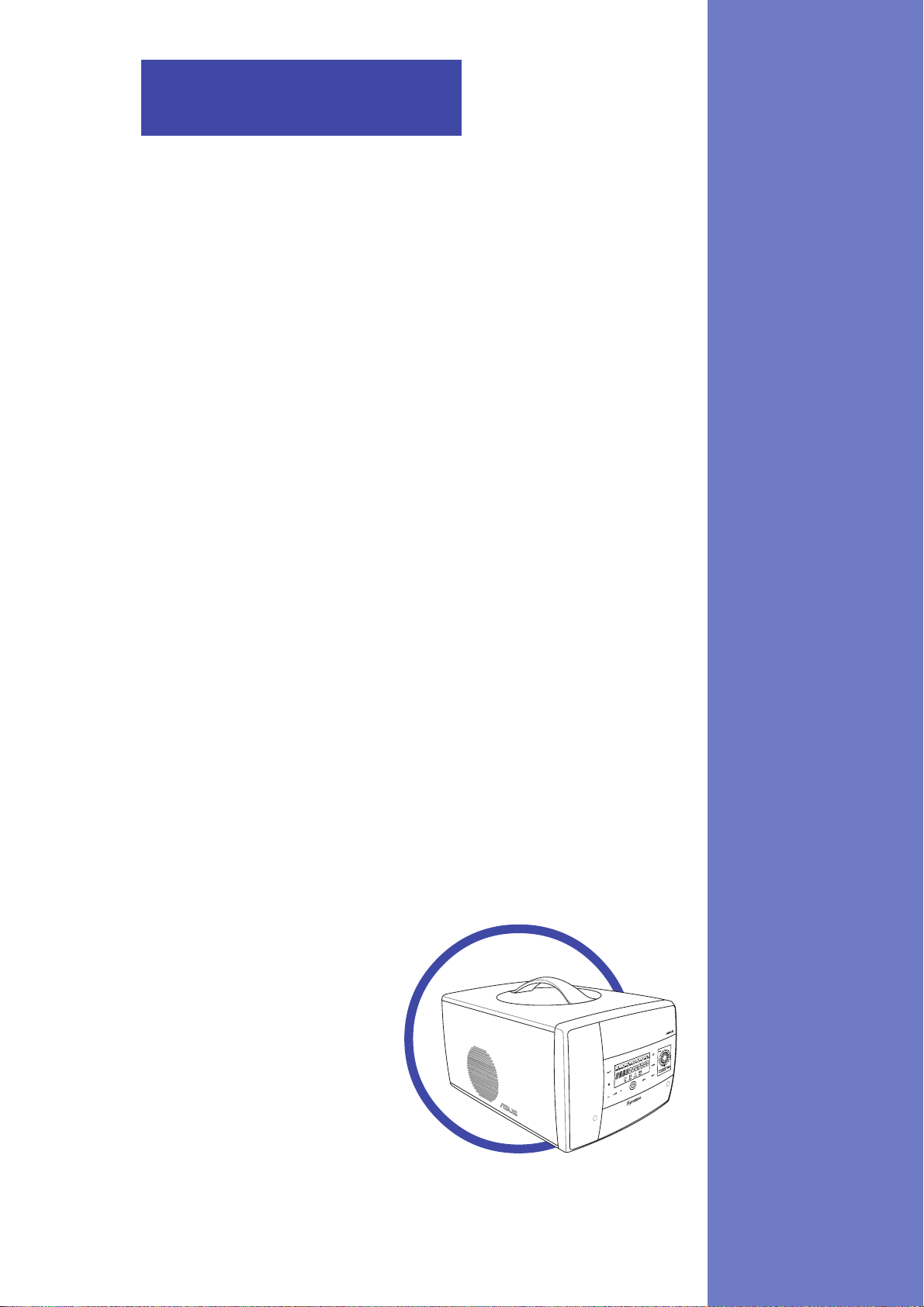
Chapter 2
This chapter provides step-by-step
instructions on how to install
components in the system.
ASUS S-pressoASUS S-presso
ASUS S-presso
ASUS S-pressoASUS S-presso
Basic installation
Page 22
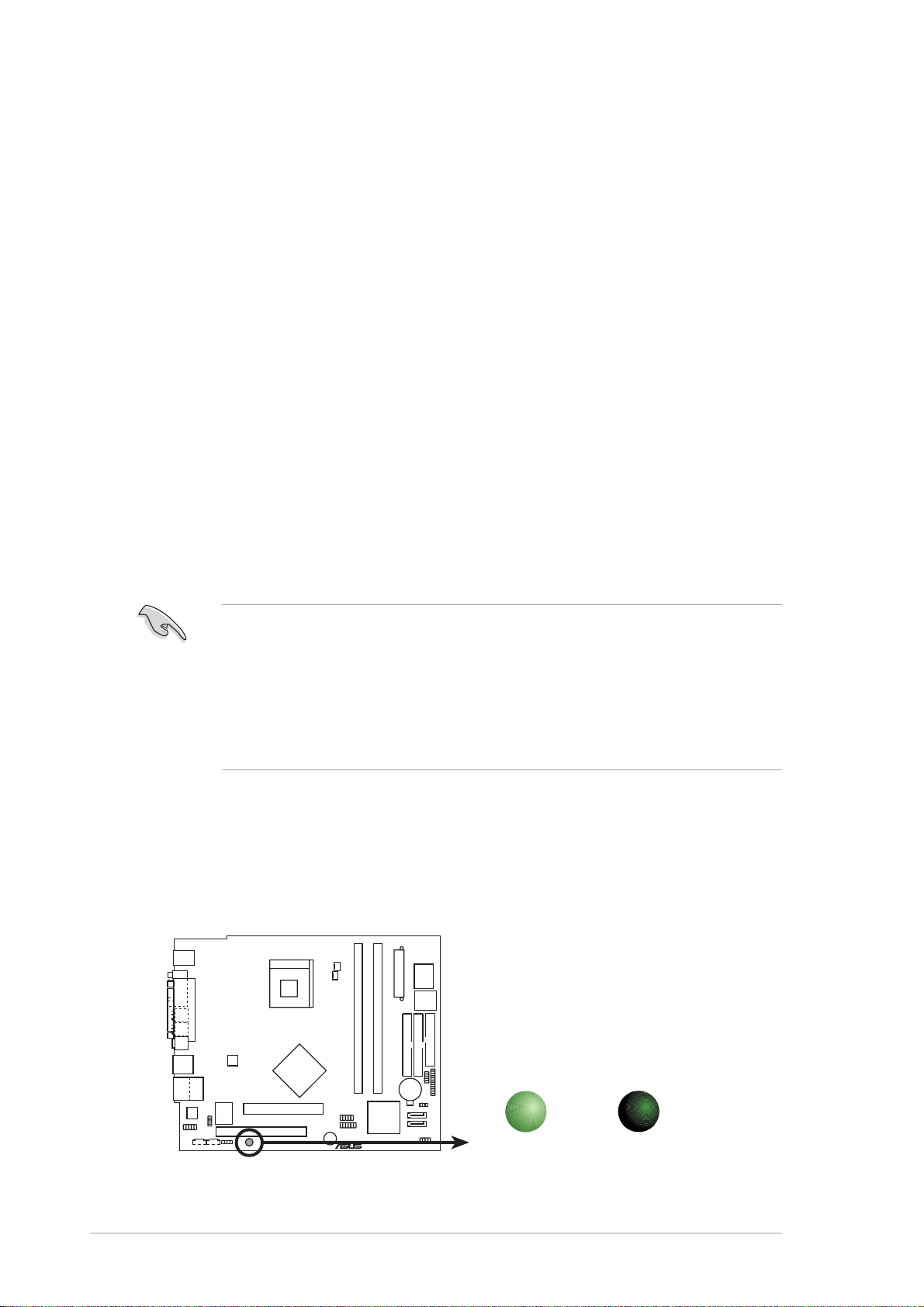
2.1 Preparation
®
d
Before you proceed, make sure that you have all the components that you
plan to install in the system.
Basic components to installBasic components to install
Basic components to install
Basic components to installBasic components to install
1. Central processing unit (CPU)
2. DDR Dual Inline Memory Module (DIMM)
3. Expansion card(s)
4. Hard disk drive
5. Optical drive
ToolTool
Tool
ToolTool
Phillips (cross) screw driver
2.2 Before you proceed
Take note of the following precautions before you install components into
the system.
• Use a grounded wrist strap or touch a safely grounded object or a
metal object, such as the power supply case, before handling
components to avoid damaging them due to static electricity.
• Hold components by the edges to avoid touching the ICs on them.
• Whenever you uninstall any component, place it on a grounded
antistatic pad or in the bag that came with the component.
The motherboard comes with an onboard standby power LED. This LED
lights up to indicate that the system is ON, in sleep mode or in soft-off
mode, and not powered OFF. Unplug the power cable from the power outlet
and make sure that the standby power LED is OFF before installing any
system component.
SB_PWR
P4P8T
P4P8T Onboard LED
2-22-2
2-2
2-22-2
ON
Standby
Power
Chapter 2: Basic installationChapter 2: Basic installation
Chapter 2: Basic installation
Chapter 2: Basic installationChapter 2: Basic installation
OFF
Powere
Off
Page 23
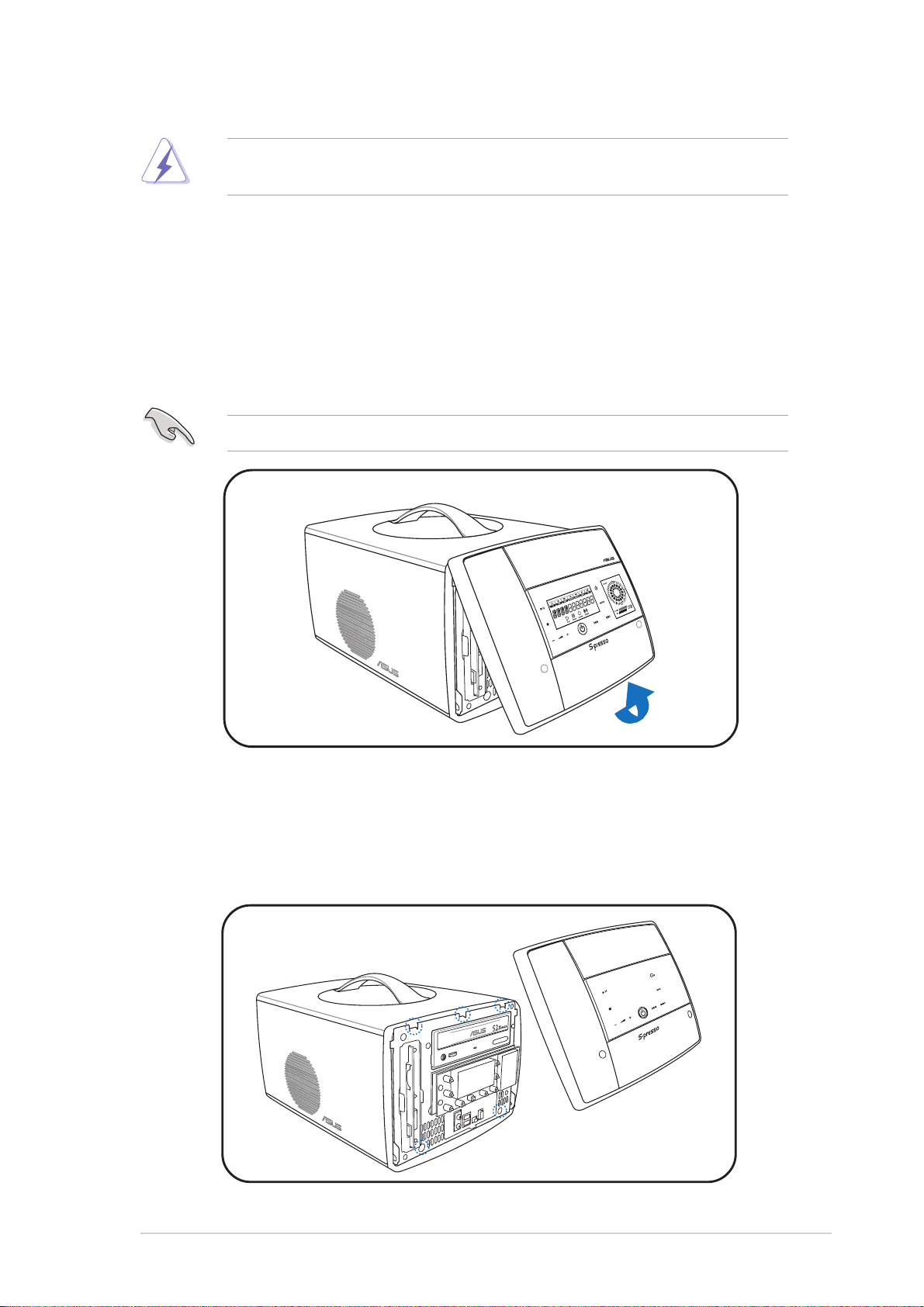
2.3 Removing the front panel
Unplug the power cord before removing the front panel. Failure to do so
can cause you physical injury and damage the system.
To remove the front panel:
1. Locate the groove under the front panel.
2. Position your four fingers under the groove, with your thumb
supporting the lower portion of the front panel.
3. Slightly pull towards you until the lower portion disengages from the
chassis.
Do not use excessive force to avoid breaking the front panel.
4 Slightly pull the side and top portions to completely release the front
panel from the chassis.
5. Set the front panel aside.
ASUS S-pressoASUS S-presso
ASUS S-presso
ASUS S-pressoASUS S-presso
2-32-3
2-3
2-32-3
Page 24
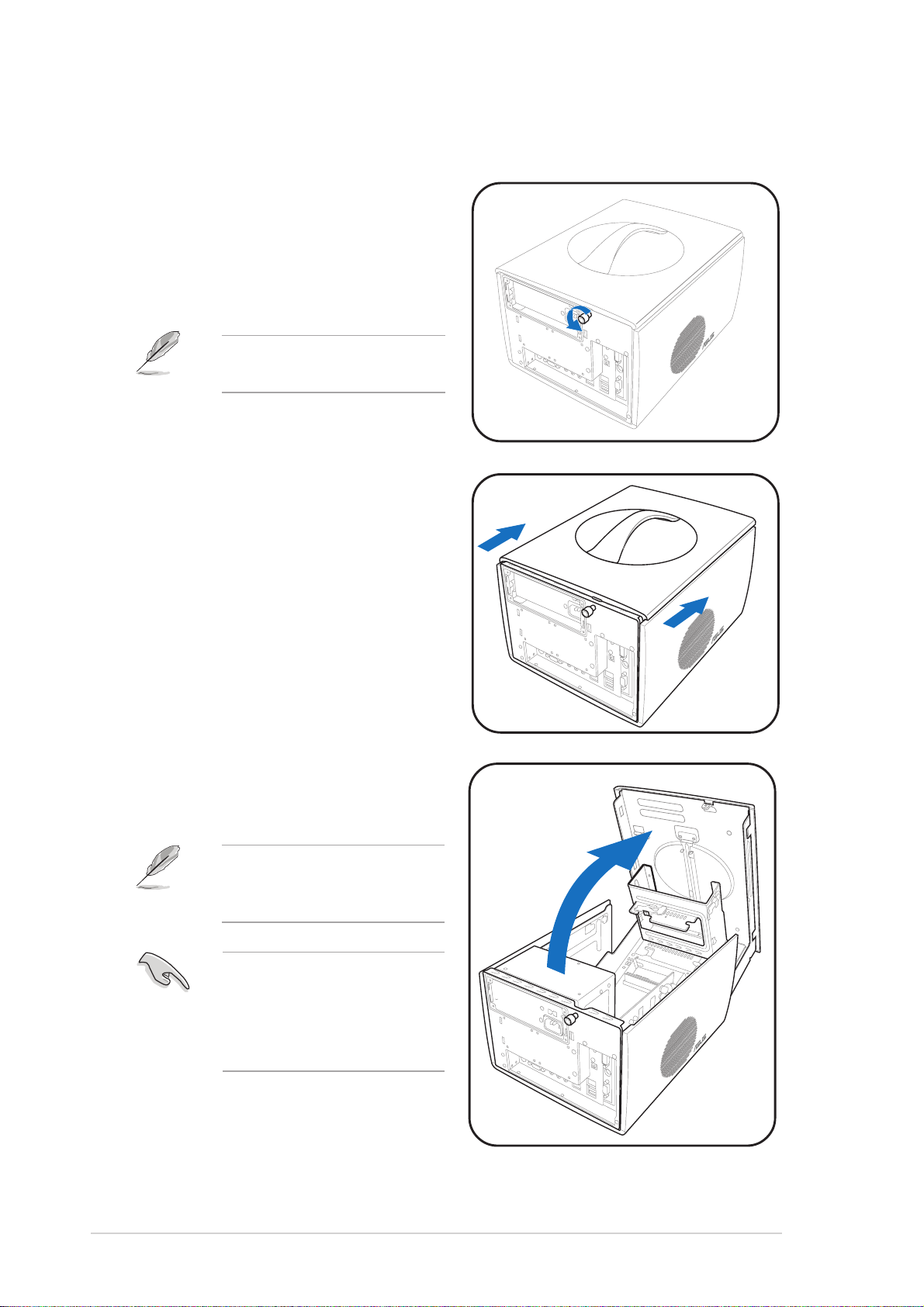
2.4 Removing the cover
To remove the cover:
1. On the rear panel, locate the
thumbscrew that secures the
cover to the chassis.
2. Turn the thumbscrew
counterclockwise unti it gets
loose.
The thumbscrew cannot be
removed from the chassis.
3. Firmy grip the top handle and
push the cover about 1 cm
forward.
4. Lift the cover to expose the
internal components of your
system.
The cover does not
completely disengage from
the chassis.
When fully open, the cover
remains tilted at an angle of
about 35º. Do not push
down further to prevent
damage to the system.
2-42-4
2-4
2-42-4
Chapter 2: Basic installationChapter 2: Basic installation
Chapter 2: Basic installation
Chapter 2: Basic installationChapter 2: Basic installation
Page 25
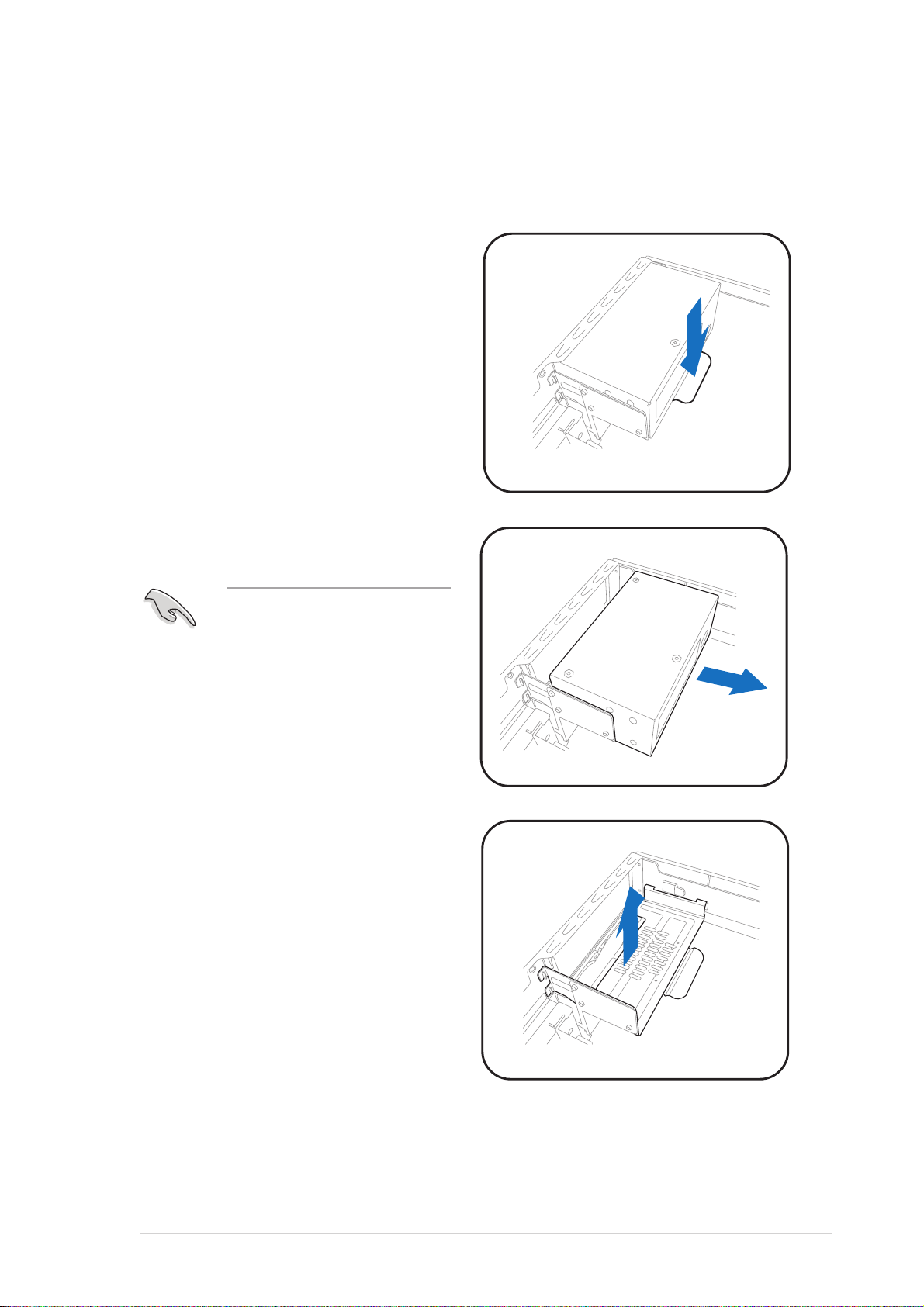
2.5 Removing the power supply unit
You must remove the power supply unit (PSU) before you can install a
central processing unit (CPU) and other system components.
To remove the PSU:
1. Disconnect the power plugs on
the motherboard.
2. Locate the lever that secures
the PSU.
3. Push down the lever to release
the PSU.
4. Slide the PSU out of the metal
tray.
When removing the PSU,
make sure to hold or
support it firmly. The unit
might accidentally drop and
damage the other system
components.
5. Set the PSU aside.
6. Lift up the metal tray and set it
aside.
ASUS S-pressoASUS S-presso
ASUS S-presso
ASUS S-pressoASUS S-presso
2-52-5
2-5
2-52-5
Page 26
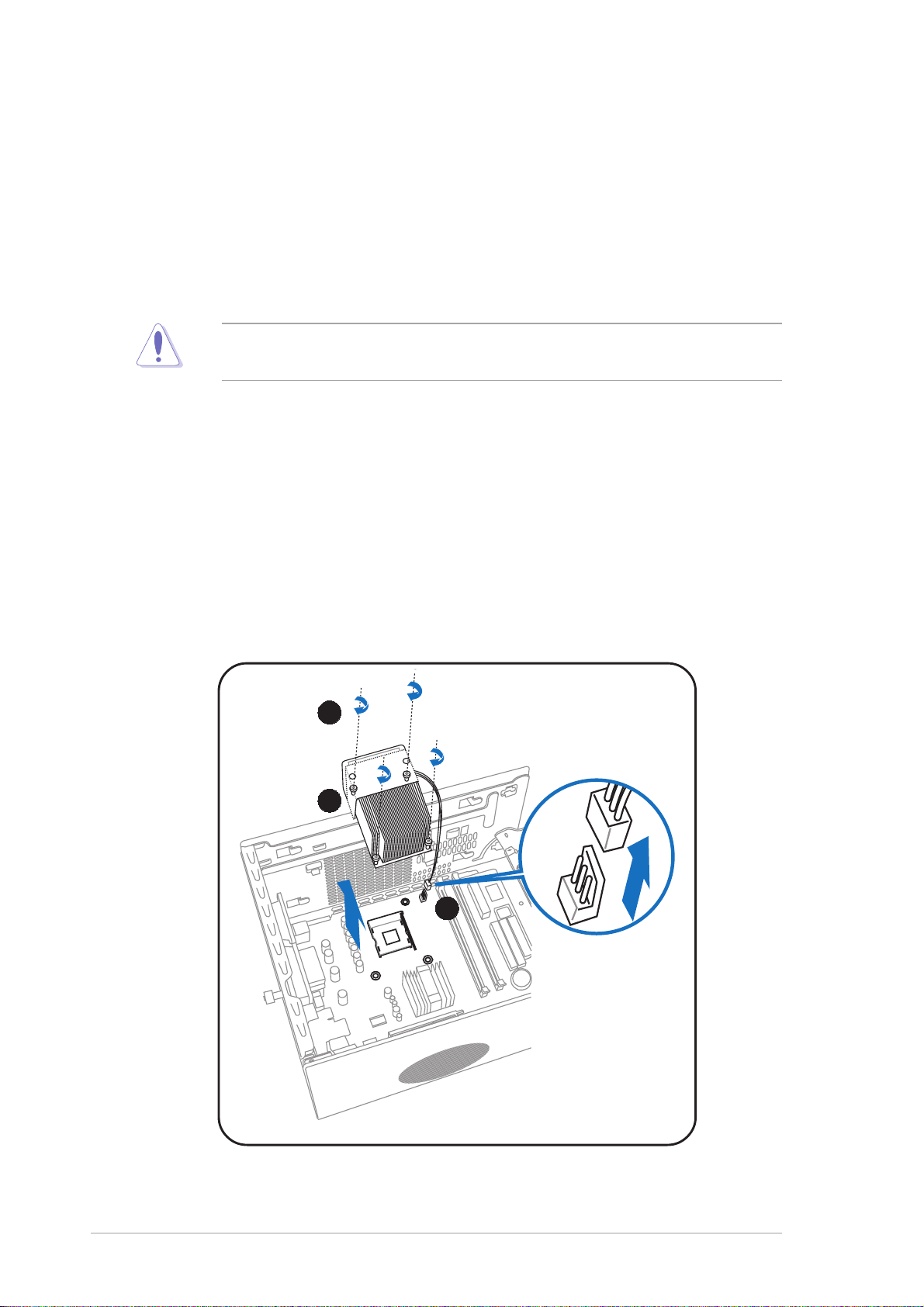
2.6 Installing a CPU
The motherboard comes with a surface mount 478-pin Zero Insertion Force
(ZIF) socket. This socket is designed for an Intel
with up to 3.4 GHz core frequency and 800 MHz FSB.
®
Pentium® 4 processor
2.6.12.6.1
2.6.1
2.6.12.6.1
Removing the CPU fan and heatsink assemblyRemoving the CPU fan and heatsink assembly
Removing the CPU fan and heatsink assembly
Removing the CPU fan and heatsink assemblyRemoving the CPU fan and heatsink assembly
The system package includes a pre-installed proprietary CPU fan and
heatsink assembly to ensure optimum thermal condition and performance.
DO NOTDO NOT
D O N O T replace the proprietary CPU fan and heatsink with other
DO NOTDO NOT
models.
You must remove the CPU fan and heatsink assembly before you can install
a CPU.
To remove the CPU fan and heatsink assembly:
1. Unplug the fan cable from the motherboard.
2. Using a Phillips screw driver, remove the four screws that secure the
CPU fan and heatsink assembly to the motherboard.
3. Lift the CPU fan and heatsink assembly, then set it aside.
2
3
1
2-62-6
2-6
2-62-6
Chapter 2: Basic installationChapter 2: Basic installation
Chapter 2: Basic installation
Chapter 2: Basic installationChapter 2: Basic installation
Page 27
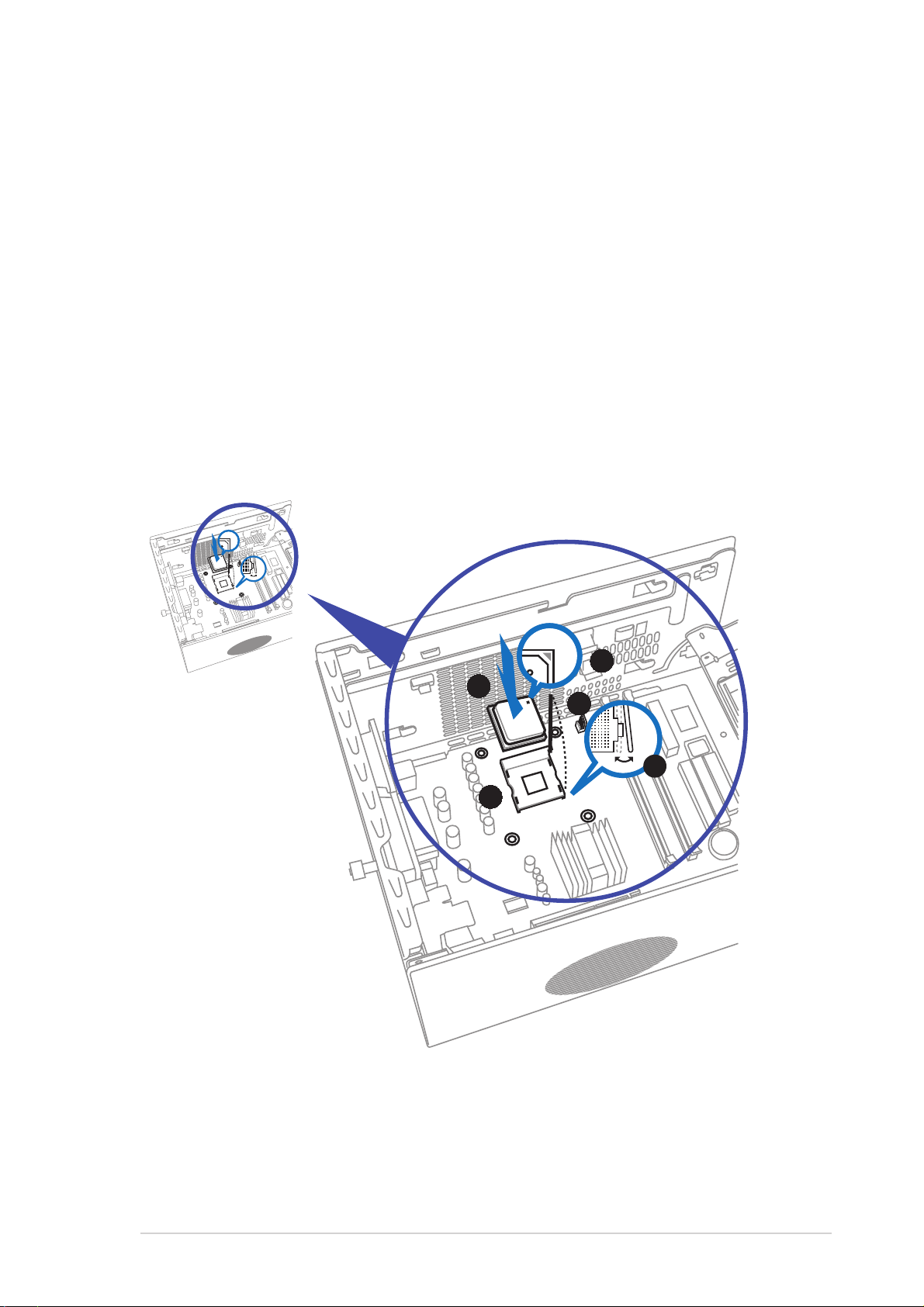
2.6.22.6.2
2.6.2
2.6.22.6.2
To install the CPU:
1. Locate the 478-pin CPU socket on the motherboard.
2. Unlock the socket by pressing the lever sideways.
3. Lift the lever up to a 90° angle.
4. Position the CPU above the socket such that its marked corner (gold
mark) matches the base of the socket lever.
5. Carefully insert the CPU into the socket until it fits in place.
6. Push down the socket lever to secure the CPU. The lever clicks on the
side tab to indicate that it is locked.
CPU installationCPU installation
CPU installation
CPU installationCPU installation
4
5
3
2
1
ASUS S-pressoASUS S-presso
ASUS S-presso
ASUS S-pressoASUS S-presso
2-72-7
2-7
2-72-7
Page 28
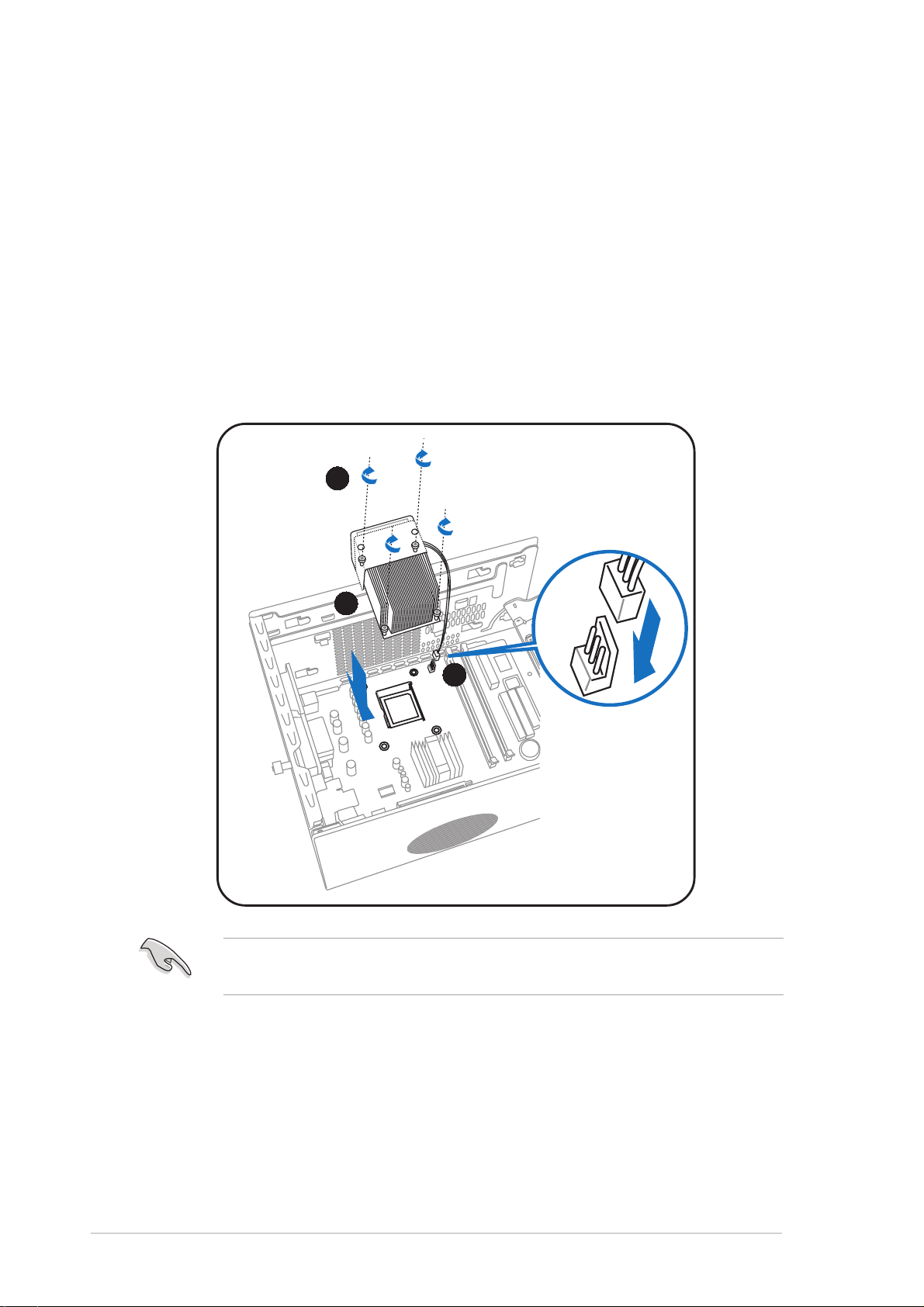
2.6.32.6.3
2.6.3
2.6.32.6.3
To re-install the CPU fan and heatsink assembly:
1. Position the CPU fan and heatsink assembly on top of the installed
CPU.
2. Using a Phillips screw driver, secure the CPU fan and heatsink
assembly to the motherboard with the four screws your removed
earlier.
3. Connect the fan cable to the fan connector on the motherboard.
Reinstalling the CPU fan and heatsinkReinstalling the CPU fan and heatsink
Reinstalling the CPU fan and heatsink
Reinstalling the CPU fan and heatsinkReinstalling the CPU fan and heatsink
assemblyassembly
assembly
assemblyassembly
2
1
3
Do not forget to connect the CPU fan connector! Hardware monitoring
errors may occur if you fail to plug this connector.
2-82-8
2-8
2-82-8
Chapter 2: Basic installationChapter 2: Basic installation
Chapter 2: Basic installation
Chapter 2: Basic installationChapter 2: Basic installation
Page 29
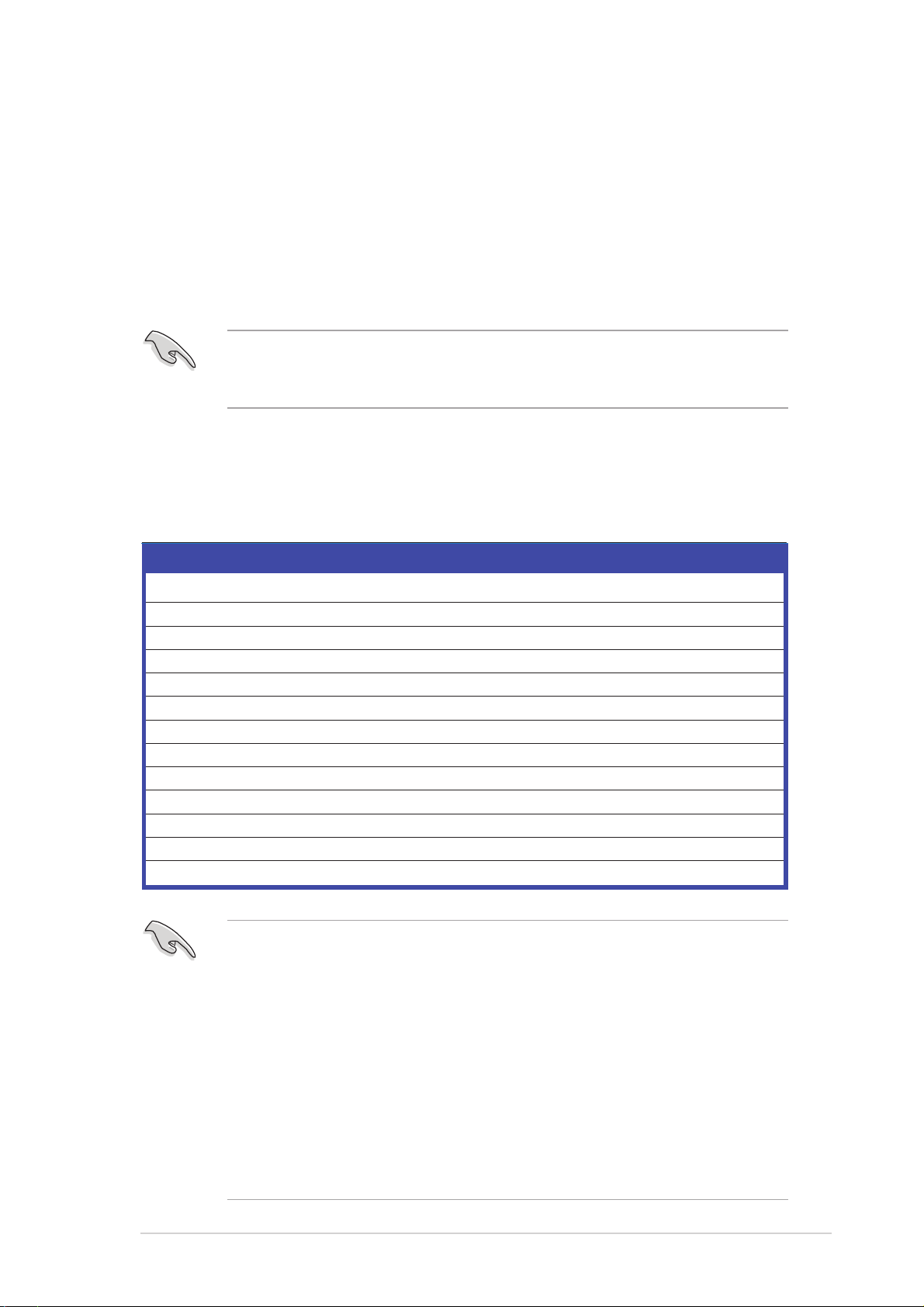
2.7 Installing a DIMM
The system motherboard comes with two Double Data Rate (DDR) Dual
Inline Memory Module (DIMM) sockets that support dual-channel memory
configuration using unbuffered non-ECC PC3200/2700/2100 DIMMs.
2.7.12.7.1
2.7.1
2.7.12.7.1
Memory configurationsMemory configurations
Memory configurations
Memory configurationsMemory configurations
You may install up to 2 GB system memory using 64 MB, 128 MB, 256 MB,
512 MB, and 1 GB DDR DIMMs.
Obtain DDR DIMMs only from ASUS qualified vendors. Refer to the
Qualified DDR400 vendors list below. Visit the ASUS website
(www.asus.com) for the latest DDR Qualified Vendors List.
Qualified DDR400 vendors listQualified DDR400 vendors list
Qualified DDR400 vendors list
Qualified DDR400 vendors listQualified DDR400 vendors list
This table lists the memory modules that have been tested and qualified
for use with this motherboard.
SizeSize
Size
SizeSize
256MB Samsung M368L3223DTM-CC4 Samsung K4H560838D-TCC4
256MB Samsung M368L3223ETM-CCC Samsung K4H560838E-TCCC
512MB Samsung M368L6432ETM-CCC Samsung K4H560838E-TCCC
256MB Infineon HYS64D32300GU-5-B Infineon HYB25D256800BT-5B
512MB Infineon HYS64D64320GU-5-B Infineon HYB25D256800BT-5B
256MB Transcend TS32MLD64V4F3 Samsung K4H560838D-TCC4
512MB Transcend TS64MLD64V4F3 Samsung K4H560838D-TCC4
256MB Winbond W9425GCDB-5 Winbond W942508CH-5
512MB Winbond W9451GCDB-5 Winbond W942508CH-5
256MB A DATA MDOAD5F3G315B1ECZ Samsung K4H560838D-TCC4
256MB TwinMOS MDSTTUF08108L294K4FW0/T TwinMOS TMD7608F8E50B
512MB Hynix HYMD264646B8J-D43 AA Hynix HY5DU56822BT-D43
512MB Apacer 77.10636.465 Samsung K4H560838D-TCC4
VendorVendor
Vendor
VendorVendor
Part NumberPart Number
Part Number
Part NumberPart Number
Chip BrandChip Brand
Chip Brand
Chip BrandChip Brand
Chip NumberChip Number
Chip Number
Chip NumberChip Number
• Install only
DIMM_A and DIMM_B.
• Always install DIMMs with the same CAS latency. For optimum
compatibility, we recommend that you obtain memory modules
from the same vendor.
• This motherboard only supports x4, x8, x16 chips per module DDR
DIMMs.
• Make sure that the memory frequency matches the CPU FSB (Front
Side Bus). Refer to the Memory frequency/CPU FSB synchronization
table on the next page.
ASUS S-pressoASUS S-presso
ASUS S-presso
ASUS S-pressoASUS S-presso
identical identical
identical (the same type and size) DDR DIMM in
identical identical
2-92-9
2-9
2-92-9
Page 30
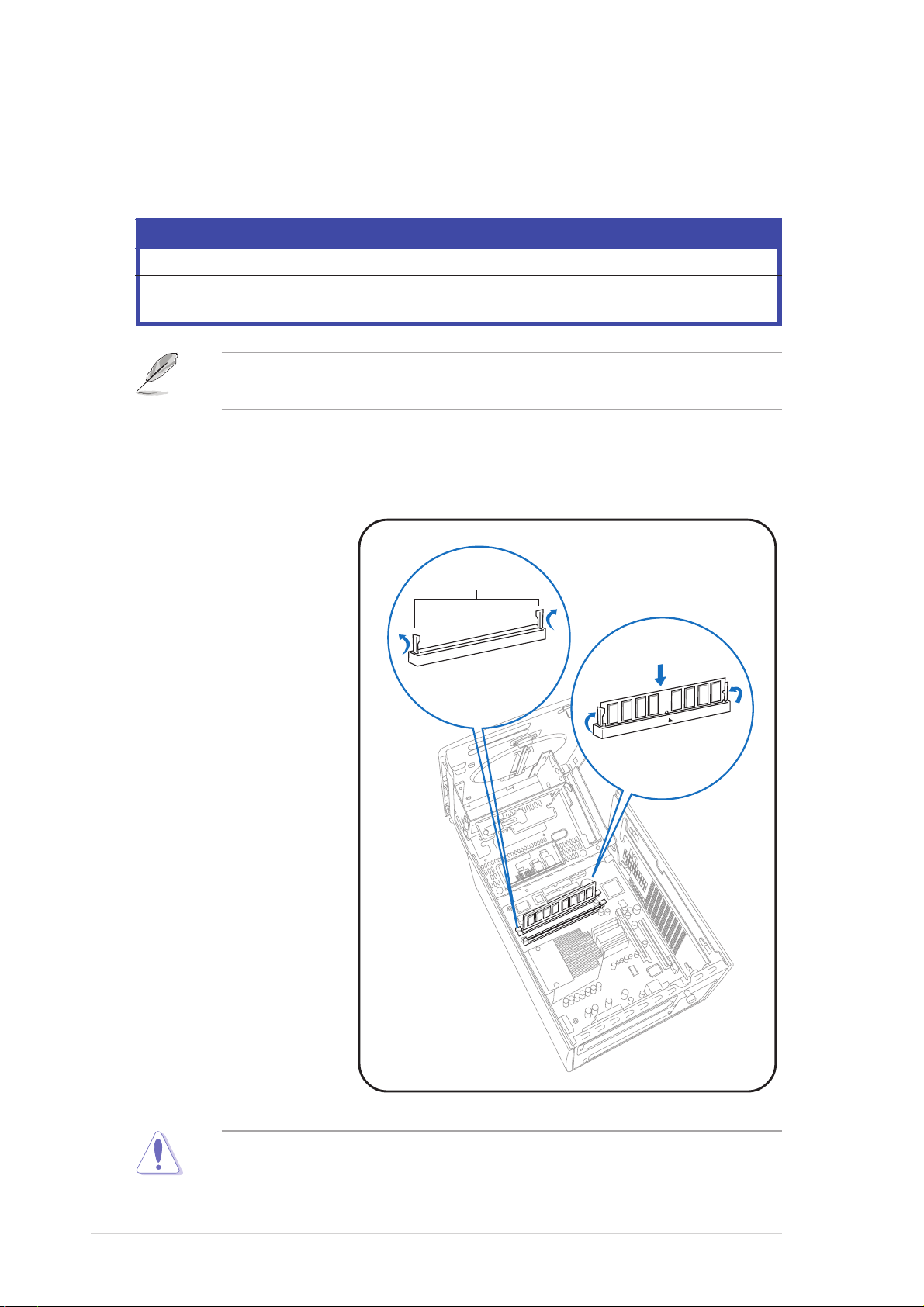
Memory frequency/CPU FSB synchronizationMemory frequency/CPU FSB synchronization
Memory frequency/CPU FSB synchronization
Memory frequency/CPU FSB synchronizationMemory frequency/CPU FSB synchronization
The system motherboard supports different memory frequencies
depending on the CPU FSB (Front Side Bus) and the type of DDR DIMM.
CPU FSBCPU FSB
CPU FSB
CPU FSBCPU FSB
800 MHz PC3200/PC2700*/PC2100 400/333*/266 MHz
533 MHz PC2700/PC2100 333/266 MHz
400 MHz PC2100 266 MHz
*When using 800 MHz CPU FSB, PC2700 DDR DIMMs may run only at
320 MHz (not 333 MHz) due to chipset limitation.
2.7.22.7.2
2.7.2
2.7.22.7.2
DIMM installationDIMM installation
DIMM installation
DIMM installationDIMM installation
DDR DIMM TypeDDR DIMM Type
DDR DIMM Type
DDR DIMM TypeDDR DIMM Type
Memory FrequencyMemory Frequency
Memory Frequency
Memory FrequencyMemory Frequency
To install a DDR DIMM:
1. Locate the two
Retaining clipsRetaining clips
Retaining clips
DIMM sockets on
Retaining clipsRetaining clips
the motherboard.
2. Unlock a socket by
pressing the
retaining clips
outward.
3. Align a DIMM on the
socket such that
the notch on the
DIMM matches the
break on the
socket.
4. Firmly insert the
DIMM into the
socket until the
retaining clips snap
back in place and
the DIMM is
properly seated.
A DDR DIMM is keyed with a notch so that it fits in only one direction.
DO NOT force a DIMM into a socket to avoid damaging the DIMM!
2-102-10
2-10
2-102-10
Chapter 2: Basic installationChapter 2: Basic installation
Chapter 2: Basic installation
Chapter 2: Basic installationChapter 2: Basic installation
Page 31

2.8 Installing an expansion card
®
In the future, you might need to install expansion cards. The motherboard
has one PCI and one Accelerated Graphics Port (AGP) slot. The following
sub-sections describe the slots and the expansion cards that they support.
2.8.12.8.1
2.8.1
2.8.12.8.1
PCI slotPCI slot
PCI slot
PCI slotPCI slot
Expansion slotsExpansion slots
Expansion slots
Expansion slotsExpansion slots
The PCI slot supports PCI cards such as a LAN card, SCSI card, USB card,
and other cards that comply with PCI specifications.
AGP slotAGP slot
AGP slot
AGP slotAGP slot
The AGP slot supports AGP 8X (+0.8V) cards and AGP 4X (+1.5V) cards.
When you buy an AGP card, make sure that you ask for one with +0.8V or
+1.5V specification.
Install only +0.8V or +1.5V AGP cards. The P4P8T motherboard does
not support 3.3V AGP cards.
Unplug the power cord before adding or removing expansion cards.
Failure to do so can cause you physical injury and damage the
motherboard.
P4P8T
P4P8T Accelerated Graphics Port (AGP)
ASUS S-pressoASUS S-presso
ASUS S-presso
ASUS S-pressoASUS S-presso
Keyed for 1.5v
2-112-11
2-11
2-112-11
Page 32

2.8.22.8.2
2.8.2
2.8.22.8.2
To install an expansion card:
1. Before installing the expansion card, read the documentation that
came with it and make the necessary hardware settings for the card.
Expansion card installationExpansion card installation
Expansion card installation
Expansion card installationExpansion card installation
2. Locate the hinge lock that
secures the expansion card slot.
3. Push down the hinge lock handle
and lift towards the direction of
the arrow.
4. Align the card connector with
the slot and press firmly until
the card is completely seated in
the slot.
2
3
5. Replace the hinge lock to secure
the card to the chassis.
6. Press down firmly until the
hinge lock snaps in place.
2-122-12
2-12
2-122-12
6
5
Chapter 2: Basic installationChapter 2: Basic installation
Chapter 2: Basic installation
Chapter 2: Basic installationChapter 2: Basic installation
Page 33

2.8.32.8.3
2.8.3
2.8.32.8.3
Configuring an expansion cardConfiguring an expansion card
Configuring an expansion card
Configuring an expansion cardConfiguring an expansion card
After installing the expansion card, configure it by adjusting the software
settings.
1. Turn on the system and change the necessary BIOS settings, if any.
See Chapter 3 for information on the BIOS setup.
2. Assign an IRQ to the card. Refer to the tables on the next page.
3. Install the software drivers for the expansion card.
Standard interrupt assignmentsStandard interrupt assignments
Standard interrupt assignments
Standard interrupt assignmentsStandard interrupt assignments
IRQIRQ
IRQ
IRQIRQ
0 System Timer
1 Keyboard Controller
7* Printer Port (LPT1)
8 System CMOS/Real Time Clock
9* ACPI Mode when used
10* IRQ Holder for PCI Steering
11* IRQ Holder for PCI Steering
12* PS/2 Compatible Mouse Port
13 Numeric Data Processor
14* Primary IDE Channel
15* Secondary IDE Channel
* *
These IRQs are usually available for ISA or PCI devices.These IRQs are usually available for ISA or PCI devices.
*
These IRQs are usually available for ISA or PCI devices.
* *
These IRQs are usually available for ISA or PCI devices.These IRQs are usually available for ISA or PCI devices.
IRQ assignments for this motherboardIRQ assignments for this motherboard
IRQ assignments for this motherboard
IRQ assignments for this motherboardIRQ assignments for this motherboard
PCI slot 1 –– shared –– –– –– –– –– ––
AGP slot shared shared –– –– –– –– –– ––
Onboard USB controller HC0 shared –– –– –– –– –– –– ––
Onboard USB controller HC1 –– –– –– shared –– –– –– ––
Onboard USB controller HC2 –– –– shared –– –– –– –– ––
Onboard USB controller HC3 shared –– –– –– –– –– –– ––
Onboard USB 2.0 controller –– –– –– –– –– –– –– used
Onboard LAN –– –– –– –– –– –– used ––
Onboard Audio –– shared –– –– –– –– –– ––
Standard FunctionStandard Function
Standard Function
Standard FunctionStandard Function
AA
A
AA
BB
B
BB
CC
DD
C
D
CC
DD
EE
E
EE
FF
F
FF
GG
G
GG
HH
H
HH
When using a PCI card on shared slots, ensure that the drivers support
“Share IRQ” or that the cards do not need IRQ assignments; otherwise,
conflicts will arise between the two PCI groups, making the system
unstable and the card inoperable.
ASUS S-pressoASUS S-presso
ASUS S-presso
ASUS S-pressoASUS S-presso
2-132-13
2-13
2-132-13
Page 34

2.9 Installing an optical drive
The S-presso system comes with one optical drive bay. Refer to this
section to install an optical drive.
Set the optical drive jumper to Master before connecting the IDE cable
and power plug. Refer to the optical drive documentation on how to set
the optical drive jumper to Master.
To install an optical drive:
1. Drive a screw on each side of
the optical drive as shown.
2. Remove the front panel. Refer
to section “2.3 Removing the
front panel” for instructions.
3. Slide the optical drive into the
optical drive bay.
4. Push the optical drive until the
hinge lock snaps the screws into
place.
2-142-14
2-14
2-142-14
Chapter 2: Basic installationChapter 2: Basic installation
Chapter 2: Basic installation
Chapter 2: Basic installationChapter 2: Basic installation
Page 35

5. Connect a power cable from
the power supply unit to the
power connector at the back
of the optical drive.
6. Connect one end of the IDE
ribbon cable to the IDE
interface at the back of the
optical drive, matching the red
stripe on the cable with Pin 1
on the IDE interface.
7. Connect one end of the optical
drive audio cable to the 4-pin
connector at the back of the
optical drive.
8. Connect the other end of the
IDE ribbon cable to the
secondary IDE connector
(black connector labeled
SEC_IDE) on the motherboard.
See page 3-8 for the location
of the secondary IDE
connector.
5
6
7
9. Connect the other end of the
audio cable to the 4-pin CD1
connector on the
motherboard. See page 3-8 for
the location of the CD audio
connector.
ASUS S-pressoASUS S-presso
ASUS S-presso
ASUS S-pressoASUS S-presso
2-152-15
2-15
2-152-15
Page 36

2.10 Installing a hard disk drive
The system supports one Ultra ATA/133 IDE hard disk drive (HDD).
To install a hard disk drive:
1. Drive two screws in each side of
the hard disk drive as shown.
2. Remove the cover. Refer to
section “2.4 Removing the
cover” for instructions.
3. Position the hard disk drive at
the bottom of the drive bay,
then slide it inside.
4. Push in the direction of the
arrow until the clamp snaps to
secure the four screws you put
in earlier.
5. Connect one end of the 40-pin
IDE cable to the IDE connector
on the drive.
6. Connect a 4-pin power plug from
the power supply unit to the
HDD power connector.
HDDHDD
HDD
HDDHDD
reversereverse
reverse
reversereverse
sideside
side
sideside
ClampClamp
Clamp
ClampClamp
4
3
5
7. Connect the other end of the
IDE ribbon cable to the primary
IDE connector (blue connector
labeled PRI_IDE) on the
motherboard. See page 3-8 for the location of the primary IDE
connector.
Set the hard disk drive jumper to Master before connecting the IDE cable
and power plug. Refer to the HDD documentation on how to set the hard
disk drive jumper to Master.
2-162-16
2-16
2-162-16
6
Chapter 2: Basic installationChapter 2: Basic installation
Chapter 2: Basic installation
Chapter 2: Basic installationChapter 2: Basic installation
Page 37

2.11 Reinstalling the power supply unit
Re-install the power supply unit (PSU) after installing the system
components and reconnecting the cables.
To reinstall the PSU:
1. Replace the metal tray. Make sure
that the hooks align to their
respective grooves.
2. Slide the PSU toward the
direction of the rear panel until it
fits in place.
3. Connect the power plugs to the connectors on the motherboard. See
next page for details.
Make sure that the PSU cables do not interfere with the CPU and/or
chassis fans.
ASUS S-pressoASUS S-presso
ASUS S-presso
ASUS S-pressoASUS S-presso
2-172-17
2-17
2-172-17
Page 38

Power supply unit plugsPower supply unit plugs
Power supply unit plugs
Power supply unit plugsPower supply unit plugs
a
b
c
d
d
a. Connect the 4-pin power plug to the power connector of the optical
disk drive.
b Connect the 4-pin power plug to the power connector of the VGA
card.
c. Connect the 4-pin power plug to the power connector of the hard disk
drive.
d. Connect the 4-pin 12 V and the 20-pin ATX power plugs to the
ATX12V and ATXPWR connectors, respectively. See page 3-7 for the
location of these connectors.
2.11.12.11.1
2.11.1
2.11.12.11.1
Voltage selectorVoltage selector
Voltage selector
Voltage selectorVoltage selector
The PSU has a 115 V/230 V
voltage selector switch
located beside the power
connector. Use this switch
to select the appropriate
voltage according to the
voltage supply in your area.
If the voltage supply in your
area is 100-127 V, set the switch to 115 V.
The voltage selector is set to 115 V by default.
If the voltage supply in your area is 200-240 V, set the switch to 230 V.
Setting the switch to 115 V in a 230 V environment will seriously
damage the system!
2-182-18
2-18
2-182-18
Chapter 2: Basic installationChapter 2: Basic installation
Chapter 2: Basic installation
Chapter 2: Basic installationChapter 2: Basic installation
Page 39

2.11.22.11.2
2.11.2
2.11.22.11.2
Input characteristicsInput characteristics
Input characteristics
Input characteristicsInput characteristics
Input Voltage RangeInput Voltage Range
Input Voltage Range
Input Voltage RangeInput Voltage Range
Input Frequency RangeInput Frequency Range
Input Frequency Range
Input Frequency RangeInput Frequency Range
Maximum Input AC CurrentMaximum Input AC Current
Maximum Input AC Current
Maximum Input AC CurrentMaximum Input AC Current
Inrush CurrentInrush Current
Inrush Current
Inrush CurrentInrush Current
Output voltage requirementsOutput voltage requirements
Output voltage requirements
Output voltage requirementsOutput voltage requirements
Power supply specificationsPower supply specifications
Power supply specifications
Power supply specificationsPower supply specifications
MinMin
Min
MinMin
Range 1
Range 2
90 V 115 V 132 V
180 V 230 V 264 V
47 Hz ~ 63 Hz
5 A maximum at 115 Vac
3 A maximum at 230 Vac, full load
45 A at 115 Vrms
90 A at 230 Vrms (at 25ºC ambient cold start)
NomNom
Nom
NomNom
MaxMax
Max
MaxMax
ParameterParameter
Parameter
ParameterParameter
+3.3 V +/-5% +3.14 +3.3 +3.47 Volts
+5 V +/-5% +4.75 +5 +5.25 Volts
+12 V +/-5% +11.4 +12.0 +12.6 Volts
-12 V +/-10% -10.8 -12.0 -13.2 Volts
+5 VSB +/-5% +4.75 +5 +5.25 Volts
•
•
DC output current load rangesDC output current load ranges
DC output current load ranges
DC output current load rangesDC output current load ranges
ParameterParameter
Parameter
ParameterParameter
+3.3 V 0.5 - 17.0 - Amps
+5 V 0.3 - 13.0 - Amps
+12 V 1.0 - 16.0 17.0 Amps
-12 V 0.0 - 0.3 - Amps
+5 VSB 0.0 - 2.0 2.5 Amps
RangeRange
Range
RangeRange
MinMin
Min
MinMin
NomNom
Nom
NomNom
MaxMax
Max
MaxMax
At no load, +3.3 V output +/-5% regulation limits do not apply.
At +12 V surge, regulation can go up to +/-10%.
MinMin
Min
MinMin
NomNom
Nom
NomNom
MaxMax
Max
MaxMax
PeakPeak
Peak
PeakPeak
UnitUnit
Unit
UnitUnit
UnitUnit
Unit
UnitUnit
•
+5 VSB is an SELV standby voltage that is always present when AC
main voltage is present.
•
The maximum continuous average DC output power should not
exceed 220 W.
•
The maximum combined load on +5 V and +3.3 V outputs should
not exceed 80 W.
•
The maximum peak total DC output power should not exceed 225 W.
•
Peak +12 VDC output power should not exceed a duration of 12
seconds.
ASUS S-pressoASUS S-presso
ASUS S-presso
ASUS S-pressoASUS S-presso
2-192-19
2-19
2-192-19
Page 40

Output rippleOutput ripple
Output ripple
Output rippleOutput ripple
ParameterParameter
Parameter
ParameterParameter
+3.3 V 100 mVp-p
+5 V 100 mVp-p
+12 V 150 mVp-p
-12 V 150 mVp-p
+5 VSB 100 mVp-p
Ripple & Noise MaxRipple & Noise Max
Ripple & Noise Max
Ripple & Noise MaxRipple & Noise Max
UnitUnit
Unit
UnitUnit
2.11 Replacing the cover
To replace the cover:
1. Push down the top cover.
2.. Push to the direction of the
arrow until the rear portion of
the cover aligns with the metal
railing on the rear panel.
2-202-20
2-20
2-202-20
Metal railingMetal railing
Metal railing
Metal railingMetal railing
Chapter 2: Basic installationChapter 2: Basic installation
Chapter 2: Basic installation
Chapter 2: Basic installationChapter 2: Basic installation
Page 41

3. Tighten the screw by turning it
clockwise to secure the cover to
the rear panel.
2.12 Connecting external devices
To the front panelTo the front panel
To the front panel
To the front panelTo the front panel
S1-P111S1-P111
S1-P111
S1-P111S1-P111
HeadphoneHeadphone
Headphone
HeadphoneHeadphone
ASUS S-pressoASUS S-presso
ASUS S-presso
ASUS S-pressoASUS S-presso
MicMic
Mic
MicMic
ScannerScanner
Scanner
ScannerScanner
2-212-21
2-21
2-212-21
Page 42

To the rear panelTo the rear panel
To the rear panel
To the rear panelTo the rear panel
PS/2 KBPS/2 KB
PS/2 KB
PS/2 KBPS/2 KB
PS/2 mousePS/2 mouse
PS/2 mouse
PS/2 mousePS/2 mouse
PrinterPrinter
Printer
PrinterPrinter
Power outletPower outlet
Power outlet
Power outletPower outlet
RJ-45RJ-45
RJ-45
RJ-45RJ-45
2-222-22
2-22
2-222-22
VGAVGA
VGA
VGAVGA
monitormonitor
monitor
monitormonitor
Line OutLine Out
Line Out
Line OutLine Out
Line InLine In
Line In
Line InLine In
MicMic
Mic
MicMic
AudioAudio
USBUSB
USB
USBUSB
USB
USBUSB
mousemouse
mouse
mousemouse
Chapter 2: Basic installationChapter 2: Basic installation
Chapter 2: Basic installation
Chapter 2: Basic installationChapter 2: Basic installation
USBUSB
printerprinter
printer
printerprinter
Audio
AudioAudio
devicesdevices
devices
devicesdevices
Page 43

Chapter 3
This chapter gives information
about the motherboard that comes
with the system. This chapter
includes the motherboard layout,
jumper settings, and connector
locations.
ASUS S-pressoASUS S-presso
ASUS S-presso
ASUS S-pressoASUS S-presso
Motherboard info
Page 44

3.1 Introduction
®
24.89cm (9.8in)
The ASUS P4P8T motherboard comes already installed in the ASUS
S-presso barebone system. This chapter provides technical information
about the motherboard for future upgrades or system reconfiguration.
3.2 Motherboard layout
PS/2
T:Mouse
B:Keyboard
VGA1
Line
Out
Line
In
Mic
In
Socket 478
PARALLEL PORT
CPU_FAN
CHA_FAN
Super
I/O
ATX Power Connector
Flash
BIOS
USB2.0
T: USB1
B: USB2
USB2.0
T: USB3
B: USB4
FP_AUDIO
Top:
RJ-45
AD1888
AUX1
MDC
CD1
SPDIF OUT
ATX12V
RTL8100C
PCI Slot 1
SB_PWR
AGP
P4P8T
Intel
865G
BUZZER
DDR DIMM_B1 (64/72-bit, 184-pin module)
DDR DIMM_A1 (64/72-bit, 184-pin module)
SEC_IDE
PRI_IDE
CR2032 3V
Lithium Cell
CMOS Power
USB56
Intel
ICH5
USB78
CLRTC
PANEL
J1
SATA2
SATA1
20.06cm (7.9in)
FLOPPY
LCD_PANEL
3-23-2
3-2
3-23-2
Chapter 3: Motherboard infoChapter 3: Motherboard info
Chapter 3: Motherboard info
Chapter 3: Motherboard infoChapter 3: Motherboard info
Page 45

3.3 Jumper
®
Clear RTC RAM (CLRTC)Clear RTC RAM (CLRTC)
Clear RTC RAM (CLRTC)
Clear RTC RAM (CLRTC)Clear RTC RAM (CLRTC)
This jumper allows you to clear the Real Time Clock (RTC) RAM in
CMOS. You can clear the CMOS memory of date, time, and system
setup parameters by erasing the CMOS RTC RAM data. The onboard
button cell battery powers the RAM data in CMOS, which include
system setup information such as system passwords.
To erase the RTC RAM:
1. Turn OFF the computer and unplug the power cord.
2. Remove the battery.
3. Move the jumper cap from pins 1-2 (default) to pins 2-3. Keep
the cap on pins 2-3 for about 5-10 seconds, then move the cap
back to pins 1-2.
4. Re-install the battery.
5. Plug the power cord and turn ON the computer.
6. Hold down the <Del> key during the boot process and enter BIOS
setup to re-enter data.
Except when clearing the RTC RAM, never remove the cap on CLRTC
jumper default position. Removing the cap will cause system boot failure!
P4P8T
P4P8T Clear RTC RAM
The system automatically turns on when you clear the CMOS after first
reboot.
CLRTC
12 23
Normal Clear CMOS
(Default)
ASUS S-pressoASUS S-presso
ASUS S-presso
ASUS S-pressoASUS S-presso
3-33-3
3-3
3-33-3
Page 46

3.4 Connectors
®
®
This section describes and illustrates the connectors on the motherboard.
See page 1-6 for the description of rear panel connectors.
1.1.
USB connectors (10-1 pin USB56, 10-1 pin USB78)USB connectors (10-1 pin USB56, 10-1 pin USB78)
1.
USB connectors (10-1 pin USB56, 10-1 pin USB78)
1.1.
USB connectors (10-1 pin USB56, 10-1 pin USB78)USB connectors (10-1 pin USB56, 10-1 pin USB78)
These connectors are for USB 2.0 ports. Connect the USB/GAME
module cable to any of these connectors, then install the module to a
slot opening at the back of the system chassis. These USB connectors
comply with USB 2.0 specification that supports up to 480 Mbps
connection speed.
P4P8T
P4P8T USB connector
P4P8T
P4P8T USB connector
USB56
USB Power
USBP2–
USBP2+
GND
15
610
NC
GND
USBP3–
USBP3+
USB Power
1
USB78
USB Power
USBP2–
USBP2+
USBP3–
USBP3+
USB Power
GND
+5V
Power Botton
GND
Dummy
3-43-4
3-4
3-43-4
Chapter 3: Motherboard infoChapter 3: Motherboard info
Chapter 3: Motherboard info
Chapter 3: Motherboard infoChapter 3: Motherboard info
Page 47

2.2.
®
®
Digital audio connector (4-1 pin SPDIF OUT)Digital audio connector (4-1 pin SPDIF OUT)
2.
Digital audio connector (4-1 pin SPDIF OUT)
2.2.
Digital audio connector (4-1 pin SPDIF OUT)Digital audio connector (4-1 pin SPDIF OUT)
This connector is for a Sony/Philips Digital Interface (S/PDIF) port.
Connect the S/PDIF module cable to this connector, then install the
module to a slot opening at the back of the system chassis.
The S/PDIF module is purchased separately.
GND
+5V
SPDIFOUT
P4P8T
SPDIF OUT
P4P8T Digital audio connector
3.3.
Front panel audio connector (10-1 pin FP_AUDIO)Front panel audio connector (10-1 pin FP_AUDIO)
3.
Front panel audio connector (10-1 pin FP_AUDIO)
3.3.
Front panel audio connector (10-1 pin FP_AUDIO)Front panel audio connector (10-1 pin FP_AUDIO)
This connector is for a chassis-mounted front panel audio I/O module
that supports AC`97 audio standard. Connect one end of the front
panel audio I/O module cable to this connector.
Line out_L
NC
MICPWR+5VA
MIC2
Line out_R
P4P8T
P4P8T Front panel audio connector
FP_AUDIO
BLINE_OUT_L
BLINE_OUT_R
AGND
ASUS S-pressoASUS S-presso
ASUS S-presso
ASUS S-pressoASUS S-presso
3-53-5
3-5
3-53-5
Page 48

4.4.
®
N
N
CPU and chassis fan connectors (3-pin CPU_FAN,CPU and chassis fan connectors (3-pin CPU_FAN,
4.
CPU and chassis fan connectors (3-pin CPU_FAN,
4.4.
CPU and chassis fan connectors (3-pin CPU_FAN,CPU and chassis fan connectors (3-pin CPU_FAN,
CHA_FAN)CHA_FAN)
CHA_FAN)
CHA_FAN)CHA_FAN)
The fan connectors support cooling fans of 350 m A ~ 2000 mA (24
W max.) or a total of 1 A ~ 3.48 A (41.76 W max) at +12 V. Connect
the fan cables to the fan connectors on the motherboard, making sure
that the black wire of each cable matches the ground pin of the
connector.
CPU_FA
GND
+12V
Rotation
CHA_FA
GND
+12V
P4P8T
P4P8T Fan connectors
Rotation
Do not forget to connect the fan cables to the fan connectors.
Insufficient air flow within the system may damage the motherboard
components. These are not jumpers! Do not place jumper caps on the
fan connectors!
3-63-6
3-6
3-63-6
Chapter 3: Motherboard infoChapter 3: Motherboard info
Chapter 3: Motherboard info
Chapter 3: Motherboard infoChapter 3: Motherboard info
Page 49

5.5.
®
n
ATXPWR
ATX power connectors (20-pin ATXPWR, 4-pin ATX12V)ATX power connectors (20-pin ATXPWR, 4-pin ATX12V)
5.
ATX power connectors (20-pin ATXPWR, 4-pin ATX12V)
5.5.
ATX power connectors (20-pin ATXPWR, 4-pin ATX12V)ATX power connectors (20-pin ATXPWR, 4-pin ATX12V)
These connectors are for ATX power supply plugs. The power supply
plugs are designed to fit these connectors in only one orientation.
Find the proper orientation and push down firmly until the connectors
completely fit.
Do not forget to connect the 4-pin ATX +12 V power plug; otherwise,
the system will not boot up.
P4P8T
P4P8T ATX power connector
+12.0Volts
+5V Standby
Power Good
Ground
+5.0 Volts
Ground
+5.0 Volts
Ground
+3.3 Volts
+3.3 Volts
ATX12V
+12V DC
Ground
+5.0 Volts
+5.0 Volts
-5.0 Volts
Ground
Ground
Ground
Power Supply O
Ground
-12.0Volts
+3.3Volts
+12V DC
Ground
ASUS S-pressoASUS S-presso
ASUS S-presso
ASUS S-pressoASUS S-presso
3-73-7
3-7
3-73-7
Page 50

6.6.
®
s
®
)
IDE connectors (40-1 pin PRI_IDE, SEC_IDE)IDE connectors (40-1 pin PRI_IDE, SEC_IDE)
6.
IDE connectors (40-1 pin PRI_IDE, SEC_IDE)
6.6.
IDE connectors (40-1 pin PRI_IDE, SEC_IDE)IDE connectors (40-1 pin PRI_IDE, SEC_IDE)
These connectors are for Ultra DMA 100/66 signal cables. The Ultra
DMA 100/66 signal cable has three connectors: a blue connector for
the primary IDE connector on the motherboard, a black connector for
an Ultra DMA 100/66 IDE slave device (optical drive/hard disk drive),
and a gray connector for an Ultra DMA 100/66 IDE master device
(hard disk drive). If you install two hard disk drives, you must
configure the second drive as a slave device by setting its jumper
accordingly. Refer to the hard disk documentation for the jumper
settings.
• Pin 20 on the IDE connector is removed to match the covered hole
on the Ultra DMA cable connector. This prevents incorrect insertion
when you connect the IDE cables.
• Use the 80-conductor IDE cable for Ultra DMA 100/66 IDE devices.
NOTE: Orient the red marking
(usually zigzag) on the IDE
ribbon cable to PIN 1.
P4P8T
P4P8T IDE connectors
7.7.
Internal audio connectors (4-pin AUX1, CD1)Internal audio connectors (4-pin AUX1, CD1)
7.
Internal audio connectors (4-pin AUX1, CD1)
7.7.
Internal audio connectors (4-pin AUX1, CD1)Internal audio connectors (4-pin AUX1, CD1)
SEC_IDE
PIN 1
PRI_IDE
These connectors allow you to receive stereo audio input from sound
sources such as a CD-ROM, TV tuner, or MPEG card.
AUX1 (White) CD1 (Black
Ground
Ground
P4P8T
P4P8T Internal audio connectors
3-83-8
3-8
3-83-8
Right Audio Channel
Chapter 3: Motherboard infoChapter 3: Motherboard info
Chapter 3: Motherboard info
Chapter 3: Motherboard infoChapter 3: Motherboard info
Left Audio Channel
Left Audio Channel
Right Audio Channel
Page 51

8.8.
®
Serial ATA connectors (7-pin SATA2, SATA1)Serial ATA connectors (7-pin SATA2, SATA1)
8.
Serial ATA connectors (7-pin SATA2, SATA1)
8.8.
Serial ATA connectors (7-pin SATA2, SATA1)Serial ATA connectors (7-pin SATA2, SATA1)
These connectors are for the Serial ATA signal cables for Serial ATA
hard disk drives.
SATA2
GND
GND
GND
RSATA_TXP2
RSATA_TXN2
RSATA_RXP2
RSATA_RXN2
SATA1
P4P8T
P4P8T SATA connectors
GND
RSATA_TXP1
RSATA_TXN1
GND
RSATA_RXP1
RSATA_RXN1
GND
Parallel ATA and Serial ATA device configurations
Following are the Parallel ATA and Serial ATA device configurations
supported by Intel ICH5 specifications.
Native Native
Native operating systems (OS) are Windows
Native Native
®
2000/XP. ICH5
supports a maximum of six (6) devices using these OS.
LegacyLegacy
Legacy OS are MS-DOS, Windows
LegacyLegacy
®
98/ME/NT4.0. ICH5 supports a
maximum of four (4) devices using these OS.
P-ATAP-ATA
P-ATA
P-ATAP-ATA
Operating SystemOperating System
Operating System
Operating SystemOperating System
PrimaryPrimary
Primary
PrimaryPrimary
(2 devices) (2 devices) (1 device) (1 device)
SecondarySecondary
Secondary
SecondarySecondary
Port 0Port 0
Port 0
Port 0Port 0
1. Windows® 2000/XP
2. Windows® 98/Me/NT 4.0
Configuration A
—
Configuration B —
Configuration C ——
S-ATAS-ATA
S-ATA
S-ATAS-ATA
Port 1Port 1
Port 1
Port 1Port 1
Legend:Legend:
Legend: Supported — Disabled
Legend:Legend:
ASUS S-pressoASUS S-presso
ASUS S-presso
ASUS S-pressoASUS S-presso
3-93-9
3-9
3-93-9
Page 52

®
Required IDE Configuration settings in BIOS
Refer to the following table for the appropriate BIOS settings of the
above P-ATA and S-ATA device configurations. See section “5.3.5 IDE
Configuration” for details on the related BIOS items.
BIOS item BIOS item
BIOS item
BIOS item BIOS item
WindowsWindows
Windows
WindowsWindows
2000/XP2000/XP
2000/XP
2000/XP2000/XP
®®
®
®®
Windows Windows
Windows
Windows Windows
AA
A
AA
®®
®
®®
98/ME/NT4.0 98/ME/NT4.0
98/ME/NT4.0
98/ME/NT4.0 98/ME/NT4.0
BB
B
BB
CC
C
CC
Onboard IDE Operate Mode Enhanced Mode Compatible Mode Compatible Mode Compatible Mode
Enhanced Mode Support On S-ATA ———
IDE Port Settings —
9.9.
LCD panel connector (24-1-pin LCD_PANEL)LCD panel connector (24-1-pin LCD_PANEL)
9.
LCD panel connector (24-1-pin LCD_PANEL)
9.9.
LCD panel connector (24-1-pin LCD_PANEL)LCD panel connector (24-1-pin LCD_PANEL)
Primary P-ATA+S-ATA Sec. P-ATA+S-ATA P-ATA Ports Only
This connector is for the LCD panel on the front panel of the S1-P111
model.
LCD_PANEL
P4P8T
P4P8T LCD_PANEL connector
+5VSB GND
PIC_STB# PIC_DOUT
PIC_CLK PIC_DIN
PIC_CLK
PIC_STB# PIC_DOUT
DJ_PLAY +5V
DJ_SCANFW DJ_SCANRW
SMBDATA +5VSB
SMBCLK GND
DJ_VOLUP DJ_VOLDN
DJ_STOP#
PIC_DIN
+12V
3-103-10
3-10
3-103-10
Chapter 3: Motherboard infoChapter 3: Motherboard info
Chapter 3: Motherboard info
Chapter 3: Motherboard infoChapter 3: Motherboard info
Page 53

10.10.
®
.
System panel connector (8-1 pin PANEL)System panel connector (8-1 pin PANEL)
10.
System panel connector (8-1 pin PANEL)
10.10.
System panel connector (8-1 pin PANEL)System panel connector (8-1 pin PANEL)
This connector accommodates several system front panel functions.
IDE_LED
Power LED
IDE_LED+
IDE_LED-
PLED+
PLED-
PANEL
PWR
Ground
ATX Power
Switch*
P4P8T
*
Requires an ATX power supply
P4P8T System panel connector
••
System power LED (2-pin PLED)System power LED (2-pin PLED)
•
System power LED (2-pin PLED)
••
System power LED (2-pin PLED)System power LED (2-pin PLED)
This 3-pin connector is for the system power LED. Connect the
chassis power LED cable to this connector. The system power LED
lights up when you turn on the system power, and blinks when the
system is in sleep mode.
••
Hard disk drive activity LED (2-pin IDE_LED)Hard disk drive activity LED (2-pin IDE_LED)
•
Hard disk drive activity LED (2-pin IDE_LED)
••
Hard disk drive activity LED (2-pin IDE_LED)Hard disk drive activity LED (2-pin IDE_LED)
This 2-pin connector is for the HDD Activity LED. Connect the HDD
Activity LED cable to this connector. The IDE LED lights up or flashes
when data is read from or written to the HDD.
••
ATX power button/soft-off button (2-pin PWR)ATX power button/soft-off button (2-pin PWR)
•
ATX power button/soft-off button (2-pin PWR)
••
ATX power button/soft-off button (2-pin PWR)ATX power button/soft-off button (2-pin PWR)
This connector is for the system power button. Pressing the power
button turns the system on or puts the system in sleep or soft-off
mode depending on the BIOS settings. Pressing the power switch for
more than four seconds while the system is ON turns the system OFF.
ASUS S-pressoASUS S-presso
ASUS S-presso
ASUS S-pressoASUS S-presso
3-113-11
3-11
3-113-11
Page 54

3-123-12
3-12
3-123-12
Chapter 3: Motherboard infoChapter 3: Motherboard info
Chapter 3: Motherboard info
Chapter 3: Motherboard infoChapter 3: Motherboard info
Page 55

Chapter 4
This chapter tells how to change
system settings through the BIOS
Setup menus and describes the
BIOS parameters.
ASUS S-pressoASUS S-presso
ASUS S-presso
ASUS S-pressoASUS S-presso
BIOS information
1
Page 56

4.1 Managing and updating your BIOS
The following utilities allow you to manage and update the motherboard
Basic Input/Output System (BIOS) setup.
You need a USB floppy disk drive for utilities that require a floppy disk. If
you do not have a USB floppy disk drive, you can recover the BIOS using
the support CD. Proceed to page 4-8 for details.
AFUDOSAFUDOS
1.
AFUDOS
AFUDOSAFUDOS
disk.)
ASUS EZ FlashASUS EZ Flash
2.
ASUS EZ Flash
ASUS EZ FlashASUS EZ Flash
CrashFree BIOS 2CrashFree BIOS 2
3.
CrashFree BIOS 2
CrashFree BIOS 2CrashFree BIOS 2
or the support CD when the BIOS gets corrupted.)
ASUS UpdateASUS Update
4.
ASUS Update
ASUS UpdateASUS Update
Refer to the corresponding section for each utility.
(Updates the BIOS in DOS mode using a bootable floppy
(Updates the BIOS using a floppy disk during POST.)
(Updates the BIOS using a bootable floppy disk
(Updates the BIOS in Windows® environment.)
originaloriginal
original
originaloriginal
4.1.14.1.1
4.1.1
4.1.14.1.1
• We recommend that you save a copy of the
motherboard BIOS filemotherboard BIOS file
motherboard BIOS file to a
motherboard BIOS filemotherboard BIOS file
you need to restore the BIOS in the future. Copy the original
motherboard BIOS using the AFUDOS or the ASUS Update utilities.
•A
• Visit the ASUS website and download the latest BIOS file for this
Creating a bootable floppy diskCreating a bootable floppy disk
Creating a bootable floppy disk
Creating a bootable floppy diskCreating a bootable floppy disk
working BIOS file working BIOS file
working BIOS file for this motherboard is in the support CD.
working BIOS file working BIOS file
Use this file only when you do not have a copy of the original
motherboard BIOS file in a floppy disk.
motherboard using the ASUS Update utility.
bootable floppy diskbootable floppy disk
bootable floppy disk in case
bootable floppy diskbootable floppy disk
1. Do either one of the following to create a bootable floppy disk.
DOS environmentDOS environment
DOS environment
DOS environmentDOS environment
a. Insert a 1.44 MB floppy disk into the drive.
b. At the DOS prompt, type
®®
®
®®
WindowsWindows
Windows
WindowsWindows
XP environment XP environment
XP environment
XP environment XP environment
format A:/S format A:/S
for m a t A : / S , then press <Enter>.
format A:/S format A:/S
4-24-2
4-2
4-24-2
a. Insert a 1.44 MB floppy disk into the floppy disk drive.
b. From your Windows desktop, click on
ComputerComputer
Computer.
ComputerComputer
c. Select the
d. Click
File File
File from the menu, then select
File File
3 1/2 Floppy Disk3 1/2 Floppy Disk
3 1/2 Floppy Disk window appears.
3 1/2 Floppy Disk3 1/2 Floppy Disk
e. Select
options field, then click
3 1/2 Floppy Drive 3 1/2 Floppy Drive
3 1/2 Floppy Drive icon.
3 1/2 Floppy Drive 3 1/2 Floppy Drive
Create an MS-DOS startup disk Create an MS-DOS startup disk
Create an MS-DOS startup disk from the format
Create an MS-DOS startup disk Create an MS-DOS startup disk
StartStart
Start.
StartStart
StartStart
Start, then select
StartStart
FormatFormat
Format. A
FormatFormat
Chapter 4: BIOS informationChapter 4: BIOS information
Chapter 4: BIOS information
Chapter 4: BIOS informationChapter 4: BIOS information
FormatFormat
Format
FormatFormat
MyMy
My
MyMy
Page 57

2. Copy the original (or the latest) motherboard BIOS to the bootable
floppy disk.
4.1.24.1.2
4.1.2
4.1.24.1.2
Using AFUDOS to copy the current BIOSUsing AFUDOS to copy the current BIOS
Using AFUDOS to copy the current BIOS
Using AFUDOS to copy the current BIOSUsing AFUDOS to copy the current BIOS
The AFUDOS.EXE utility can also be used to copy the current system BIOS
settings to a floppy or hard disk. The copy can be used as a backup in case
the system BIOS fails or gets corrupted.
1. At the DOS prompt, type the command line:
afudos /oafudos /o
afudos /o
afudos /oafudos /o
<filename><filename>
<filename>
<filename><filename>
where “filename” can be any user provided filename of not more than
eight (8) alpha-numeric characters for the main filename and three (3)
alpha-numeric characters for the extension name.
Press <Enter>.
The BIOS information on the screen is for reference only. What you see
on your screen may not be exactly the same as shown.
Main filenameMain filename
Main filename
Main filenameMain filename
A:\>afudos /oMYBIOS03.rom
AMI Firmware Update Utility - Version 1.10
Copyright (C) 2002 American Megatrends, Inc. All rights
reserved.
Extension nameExtension name
Extension name
Extension nameExtension name
Reading flash ..... 0x0008CC00 (9%)
2. The utility will copy the current system BIOS by default to the floppy
disk. Make sure that the floppy disk is not write-protected and have
enough space (at least 600 KB) to store the file.
A:\>afudos /oMYBIOS03.rom
AMI Firmware Update Utility - Version 1.10
Copyright (C) 2002 American Megatrends, Inc. All rights
reserved.
Reading flash ..... done
A:\>
When the BIOS copy process is complete, the utility returns to the
DOS prompt.
ASUS S-pressoASUS S-presso
ASUS S-presso
ASUS S-pressoASUS S-presso
4-34-3
4-3
4-34-3
Page 58

4.1.34.1.3
4.1.3
4.1.34.1.3
Using AFUDOS to update the BIOSUsing AFUDOS to update the BIOS
Using AFUDOS to update the BIOS
Using AFUDOS to update the BIOSUsing AFUDOS to update the BIOS
The AFUDOS is a DOS-based application that lets you update the BIOS file
using a bootable floppy diskette. AFUDOS also allows you to copy the
original BIOS file to a floppy diskette.
To update the BIOS using the AFUDOS.EXE:
1. Visit the ASUS website (www.asus.com) to download the latest BIOS
file for your motherboard. Save the BIOS file to a bootable floppy disk.
Write down the BIOS file name to a piece of paper. You need to type the
exact BIOS file nameexact BIOS file name
exact BIOS file name at the prompt.
exact BIOS file nameexact BIOS file name
2. Copy the AFUDOS.EXE utility from the support CD to the bootable
floppy disk that contains the BIOS file.
3. Boot the system from the floppy disk.
4. At the DOS prompt, type the command line:
afudos /i<filename.rom>afudos /i<filename.rom>
afudos /i<filename.rom>
afudos /i<filename.rom>afudos /i<filename.rom>
where “filename.rom” means the latest (or original) BIOS file that you
copied to the bootable floppy disk.
The screen displays the status of the update process.
The BIOS information on the screen is for reference only. What you see
on your screen may not be exactly the same as shown.
A:\>afudos /ip4p8t.rom
AMI Firmware Update Utility - Version 1.10
Copyright (C) 2002 American Megatrends, Inc. All rights
reserved.
Reading file ..... done
Erasing flash .... done
Writing flash .... 0x0008CC00 (9%)
DO NOT shut down or reset the system while updating the BIOS! Doing
so may cause system boot failure!
4-44-4
4-4
4-44-4
Chapter 4: BIOS informationChapter 4: BIOS information
Chapter 4: BIOS information
Chapter 4: BIOS informationChapter 4: BIOS information
Page 59

When the BIOS update process is complete, the utility returns to the
DOS prompt.
A:\>afudos /ip4p8t.rom
AMI Firmware Update Utility - Version 1.10
Copyright (C) 2002 American Megatrends, Inc. All rights
reserved.
Reading file ..... done
Erasing flash .... done
Writing flash .... 0x0008CC00 (9%)
Verifying flash .. done
A:\>
5. Reboot the system from the hard disk.
ASUS S-pressoASUS S-presso
ASUS S-presso
ASUS S-pressoASUS S-presso
4-54-5
4-5
4-54-5
Page 60

4.1.44.1.4
4.1.4
4.1.44.1.4
Using ASUS EZ Flash to update the BIOSUsing ASUS EZ Flash to update the BIOS
Using ASUS EZ Flash to update the BIOS
Using ASUS EZ Flash to update the BIOSUsing ASUS EZ Flash to update the BIOS
The ASUS EZ Flash feature allows you to easily update the BIOS without
having to go through the long process of booting from a floppy disk and
using a DOS-based utility. The EZ Flash is built-in the BIOS LPC chip so it is
accessible by simply pressing <Alt> + <F2> during the Power-On Self Tests
(POST).
To update the BIOS using ASUS EZ Flash:
1. Visit the ASUS website (www.asus.com) to download the latest BIOS
file for your motherboard and rename it to
P4P8T.ROMP4P8T.ROM
P4P8T.ROM. Save the
P4P8T.ROMP4P8T.ROM
BIOS file to a floppy disk.
2. Reboot the system.
3. To launch EZ Flash, press <Alt> + <F2> during POST to display the
following.
User recovery requested. Starting BIOS recovery...
Checking for floppy...
•
If no floppy disk found in the drive, the error message “
found!found!
found!” appears.
found!found!
•
If the correct BIOS file is not found in the floppy disk, the error
message “
P4P8T.ROM not found!P4P8T.ROM not found!
P4P8T.ROM not found!” appears.
P4P8T.ROM not found!P4P8T.ROM not found!
4. Insert the floppy disk that contains the BIOS file. If the
Floppy notFloppy not
Floppy not
Floppy notFloppy not
P4P8T.ROMP4P8T.ROM
P4P8T.ROM
P4P8T.ROMP4P8T.ROM
file is found in the floppy disk, EZ Flash performs the BIOS update
process and automatically reboots the system when done.
DO NOT shut down or reset the system while updating the BIOS! Doing
so may cause system boot failure!
User recovery requested. Starting BIOS recovery...
Checking for floppy...
Floppy found!
Reading file “p4p8t.rom”. Completed.
Start flashing...
Flashed successfully. Rebooting.
4-64-6
4-6
4-64-6
Chapter 4: BIOS informationChapter 4: BIOS information
Chapter 4: BIOS information
Chapter 4: BIOS informationChapter 4: BIOS information
Page 61

4.1.54.1.5
4.1.5
4.1.54.1.5
Recovering the BIOS with CrashFree BIOS 2Recovering the BIOS with CrashFree BIOS 2
Recovering the BIOS with CrashFree BIOS 2
Recovering the BIOS with CrashFree BIOS 2Recovering the BIOS with CrashFree BIOS 2
The CrashFree BIOS 2 auto recovery tool allows you to restore BIOS from
the motherboard support CD, or from a floppy disk that contains the BIOS
file, in case the current BIOS on the motherboard fails or gets corrupted.
•
Prepare the
floppy disk that contains the motherboard BIOSfloppy disk that contains the motherboard BIOS
floppy disk that contains the motherboard BIOS
floppy disk that contains the motherboard BIOSfloppy disk that contains the motherboard BIOS
(P4P8T.ROM) before proceeding with the BIOS update process.
•
If you have saved a copy of the original motherboard BIOS to a
bootable floppy disk, you may also use this disk to restore the BIOS.
See section “5.1.1 Creating a bootable floppy disk.”
support CDsupport CD
support CD that came with the motherboard or a
support CDsupport CD
To recover the BIOS from a floppy disk:
1. Boot the system.
2. When a corrupted BIOS is detected, the following message appears.
Bad BIOS checksum. Starting BIOS recovery...
Checking for floppy...
3. Insert a floppy disk that contains the original, or the latest, BIOS file
for this motherboard (
P4P8T.ROMP4P8T.ROM
P4P8T.ROM). If the BIOS file that you
P4P8T.ROMP4P8T.ROM
downloaded from the ASUS website has a different filename (e.g.
P4P8T11.ROMP4P8T11.ROM
P4P8T11.ROM), rename it to
P4P8T11.ROMP4P8T11.ROM
process continues when the
P4P8TP4P8T
P4P8T
P4P8TP4P8T
P4P8T.ROM P4P8T.ROM
P4P8T.ROM is found.
P4P8T.ROM P4P8T.ROM
.ROM.ROM
. R O M. The BIOS update
.ROM.ROM
Bad BIOS checksum. Starting BIOS recovery...
Checking for floppy...
Floppy found!
Reading file “p4p8t.rom”. Completed.
Start flashing...
DO NOT shut down or reset the system while updating the BIOS! Doing
so may cause system boot failure!
4. When the BIOS update process is complete, reboot the system.
ASUS S-pressoASUS S-presso
ASUS S-presso
ASUS S-pressoASUS S-presso
4-74-7
4-7
4-74-7
Page 62

To recover the BIOS from the support CD:
1. Boot the system.
2. When a corrupted BIOS is detected, the following screen message
appears.
Bad BIOS checksum. Starting BIOS recovery...
Checking for floppy...
The system automatically checks the CD-ROM if there is no floppy disk
found in the drive.
3. Place the support CD in the optical drive. The support CD contains the
original BIOS for this motherboard.
Bad BIOS checksum. Starting BIOS recovery...
Checking for floppy...
Floppy not found!
Checking for CD-ROM...
CD-ROM found.
Reading file “p4p8t.rom”. Completed.
Start flashing...
DO NOT shut down or reset the system while updating the BIOS! Doing
so may cause system boot failure!
4. When the BIOS update process is complete, reboot the system.
The recovered BIOS may not be the latest BIOS version for this
motherboard. Visit the ASUS website (www.asus.com) to download the
latest BIOS file.
4-84-8
4-8
4-84-8
Chapter 4: BIOS informationChapter 4: BIOS information
Chapter 4: BIOS information
Chapter 4: BIOS informationChapter 4: BIOS information
Page 63

4.1.64.1.6
4.1.6
4.1.64.1.6
The ASUS Update is a utility that allows you to update the motherboard
BIOS in Windows® environment. This utility is available in the support CD
that comes with the motherboard package. ASUS Update requires an
Internet connection either through a network or an Internet Service
Provider (ISP).
To install ASUS Update:
ASUS UpdateASUS Update
ASUS Update
ASUS UpdateASUS Update
1. Place the support CD in the optical drive. The
2. Click the
VX.XX.XXVX.XX.XX
VX.XX.XX. See page 5-5 for the
VX.XX.XXVX.XX.XX
3. The ASUS Update utility is copied into your system.
To update the BIOS using the ASUS Update:
1. Launch the utility from the Windows desktop by clicking
Programs > ASUS > ASUSUpdate > ASUSUpdatePrograms > ASUS > ASUSUpdate > ASUSUpdate
Programs > ASUS > ASUSUpdate > ASUSUpdate.
Programs > ASUS > ASUSUpdate > ASUSUpdatePrograms > ASUS > ASUSUpdate > ASUSUpdate
Update initial screen appears.
2. Select your desired update method, then click
Utilities Utilities
Utilities tab, then click
Utilities Utilities
Install ASUS UpdateInstall ASUS Update
Install ASUS Update
Install ASUS UpdateInstall ASUS Update
Utilities Utilities
Utilities menu screen.
Utilities Utilities
DriversDrivers
Drivers menu appears.
DriversDrivers
StartStart
Start
StartStart
The ASUS
NextNext
Next.
NextNext
>>
>
>>
ASUS S-pressoASUS S-presso
ASUS S-presso
ASUS S-pressoASUS S-presso
4-94-9
4-9
4-94-9
Page 64

3. If you selected updating/
downloading from the Internet,
select the ASUS FTP site
nearest you to avoid network
traffic, or choose
SelectSelect
Select. Click
SelectSelect
AutoAuto
Auto
AutoAuto
NextNext
Next.
NextNext
4. From the FTP site, select the
BIOS version that you wish to
download. Click
NextNext
Next.
NextNext
5. Follow the screen instructions
to complete the update
process.
If you selected the option to
update the BIOS from a file, a
window pops up prompting you
to locate the file. Select the
file, click
SaveSave
S a v e, then follow the
SaveSave
screen instructions to
complete the update process.
4-104-10
4-10
4-104-10
Chapter 4: BIOS informationChapter 4: BIOS information
Chapter 4: BIOS information
Chapter 4: BIOS informationChapter 4: BIOS information
Page 65

4.2 BIOS Setup program
This motherboard supports a programmable Firmware Hub (FWH) that you
can update using the provided utility described in section
and updating your BIOS.”
Use the BIOS Setup program when you are installing a motherboard,
reconfiguring your system, or prompted to “Run Setup.” This section
explains how to configure your system using this utility.
Even if you are not prompted to use the Setup program, you may want to
change the configuration of your computer in the future. For example, you
may want to enable the security password feature or make changes to the
power management settings. This requires you to reconfigure your system
using the BIOS Setup program so that the computer can recognize these
changes and record them in the CMOS RAM of the firmware hub.
The firmware hub stores the Setup utility. When you start up the
computer, the system provides you with the opportunity to run this
program. Press <Delete> during the Power-On Self Test (POST) to enter
the Setup utility, otherwise, POST continues with its test routines.
“
4.1 Managing
If you wish to enter Setup after POST, restart the system by pressing
<Ctrl> + <Alt> + <Delete>, or by pressing the reset button on the system
chassis. You can also restart by turning the system off and then back on.
Do this last option only if the first two failed.
The Setup program is designed to make it as easy to use as possible. It is a
menu-driven program, which means you can scroll through the various submenus and make your selections among the predetermined choices.
Because the BIOS software is constantly being updated, the following
BIOS setup screens and descriptions are for reference purposes only, and
may not exactly match what you see on your screen.
ASUS S-pressoASUS S-presso
ASUS S-presso
ASUS S-pressoASUS S-presso
4-114-11
4-11
4-114-11
Page 66

4.2.14.2.1
4.2.1
4.2.14.2.1
BIOS menu screenBIOS menu screen
BIOS menu screen
BIOS menu screenBIOS menu screen
Menu itemsMenu items
Menu items
Menu itemsMenu items
System Time [11:10:19]
System Date [Tue, 06/29/2004]
Language [English]
Primary IDE Master [Maxtor 6Y080L0]
Primary IDE Slave [ASUS CDS520/]
Secondary IDE Master [Not Detected]
Secondary IDE Slave [Not Detected]
Third IDE Master [Not Detected]
Fourth IDE Master [Not Detected]
IDE Configuration
System Information
Sub-menu itemsSub-menu items
Sub-menu items
Sub-menu itemsSub-menu items
4.2.24.2.2
4.2.2
4.2.24.2.2
Menu barMenu bar
Menu bar
Menu barMenu bar
Menu barMenu bar
Menu bar
Menu barMenu bar
Configuration fieldsConfiguration fields
Configuration fields
Configuration fieldsConfiguration fields
General helpGeneral help
General help
General helpGeneral help
Use [ENTER], [TAB] or
[SHIFT-TAB] to select a
field.
Use [+] or [-] to
configure system time.
Navigation keysNavigation keys
Navigation keys
Navigation keysNavigation keys
The menu bar on top of the screen has the following main items:
MainMain
Main For changing the basic system configuration
MainMain
AdvancedAdvanced
Advanced For changing the advanced system settings
AdvancedAdvanced
PowerPower
Power For changing the advanced power management (APM)
PowerPower
configuration
BootBoot
Boot For changing the system boot configuration
BootBoot
ExitExit
Exit For selecting the exit options and loading default
ExitExit
settings
To select an item on the menu bar, press the right or left arrow key on the
keyboard until the desired item is highlighted.
4.2.34.2.3
4.2.3
4.2.34.2.3
At the
Navigation keysNavigation keys
Navigation keys
Navigation keysNavigation keys
bottom right cornerbottom right corner
bottom right corner of a menu screen are the navigation keys
bottom right cornerbottom right corner
for that particular menu. Use the navigation keys to select items in the
menu and change the settings.
4-124-12
4-12
4-124-12
Some of the navigation keys differ from one screen to another.
Chapter 4: BIOS informationChapter 4: BIOS information
Chapter 4: BIOS information
Chapter 4: BIOS informationChapter 4: BIOS information
Page 67

4.2.44.2.4
4.2.4
4.2.44.2.4
Menu itemsMenu items
Menu items
Menu itemsMenu items
The highlighted item on the menu
bar displays the specific items for
that menu. For example, selecting
Main Main
Main shows the Main menu items.
Main Main
The other items (Advanced, Power,
System Time [11:10:19]
System Date [Tue, 06/29/2004]
Language [English]
Primary IDE Master [Maxtor 6Y080L0]
Primary IDE Slave [ASUS CDS520/]
Secondary IDE Master [Not Detected]
Secondary IDE Slave [Not Detected]
Third IDE Master [Not Detected]
Fourth IDE Master [Not Detected]
IDE Configuration
System Information
Use [ENTER], [TAB]
or [SHIFT-TAB] to
select a field.
Use [+] or [-] to
configure system
time.
Boot, and Exit) on the menu bar
have their respective menu items.
Main menuMain menu
Main menu
4.2.54.2.5
4.2.5
4.2.54.2.5
Sub-menu itemsSub-menu items
Sub-menu items
Sub-menu itemsSub-menu items
Main menuMain menu
itemsitems
items
itemsitems
An item with a sub-menu on any
menu screen is distinguished by a solid triangle before the item. To display
the sub-menu, select the item and press <Enter>.
4.2.64.2.6
4.2.6
4.2.64.2.6
Configuration fieldsConfiguration fields
Configuration fields
Configuration fieldsConfiguration fields
These fields show the values for the menu items. If an item is
user-configurable, you may change the value of the field opposite the item.
You can not select an item that is not user-configurable.
A configurable field is enclosed in brackets, and is highlighted when
selected. To change the value of a field, select it then press Enter to
display a list of options. Refer to “4.2.7 Pop-up window.”
4.2.74.2.7
4.2.7
4.2.74.2.7
Pop-up windowPop-up window
Pop-up window
Pop-up windowPop-up window
Select a menu item then press <Enter> to display a pop-up window with
the configuration options for that item.
4.2.84.2.8
4.2.8
4.2.84.2.8
Scroll barScroll bar
Scroll bar
Scroll barScroll bar
A scroll bar appears on the right side
of a menu screen when there are
items that do not fit on the screen.
Press
PageUp/PageDown keysPageUp/PageDown keys
PageUp/PageDown keys to
PageUp/PageDown keysPageUp/PageDown keys
display the other items on the screen.
4.2.94.2.9
4.2.9
4.2.94.2.9
Up/Down arrow keysUp/Down arrow keys
Up/Down arrow keys or
Up/Down arrow keysUp/Down arrow keys
General helpGeneral help
General help
General helpGeneral help
Pop-up windowPop-up window
Pop-up window
Pop-up windowPop-up window
Scroll barScroll bar
Scroll bar
Scroll barScroll bar
At the top right corner of the menu screen is a brief description of the
selected item.
ASUS S-pressoASUS S-presso
ASUS S-presso
ASUS S-pressoASUS S-presso
4-134-13
4-13
4-134-13
Page 68

4.3 Main menu
When you enter the BIOS Setup program, the Main menu screen appears
giving you an overview of the basic system information.
Refer to section “4.2.1 BIOS menu screen” for information on the menu
screen items and how to navigate through them.
System Time [11:10:19]
System Date [Tue, 06/29/2004]
Language [English]
Primary IDE Master [Maxtor 6Y080L0]
Primary IDE Slave [ASUS CDS520/]
Secondary IDE Master [Not Detected]
Secondary IDE Slave [Not Detected]
Third IDE Master [Not Detected]
Fourth IDE Master [Not Detected]
IDE Configuration
System Information
4.3.14.3.1
4.3.1
4.3.14.3.1
System Time [xx:xx:xx]System Time [xx:xx:xx]
System Time [xx:xx:xx]
System Time [xx:xx:xx]System Time [xx:xx:xx]
Allows you to set the system time.
4.3.24.3.2
4.3.2
4.3.24.3.2
System Date [Day xx/xx/xxxx]System Date [Day xx/xx/xxxx]
System Date [Day xx/xx/xxxx]
System Date [Day xx/xx/xxxx]System Date [Day xx/xx/xxxx]
Allows you to set the system date.
Use [ENTER], [TAB] or
[SHIFT-TAB] to select a
field.
Use [+] or [-] to
configure system time.
4-144-14
4-14
4-144-14
Chapter 4: BIOS informationChapter 4: BIOS information
Chapter 4: BIOS information
Chapter 4: BIOS informationChapter 4: BIOS information
Page 69

4.3.34.3.3
4.3.3
4.3.34.3.3
Primary and Secondary IDE Master/Slave;Primary and Secondary IDE Master/Slave;
Primary and Secondary IDE Master/Slave;
Primary and Secondary IDE Master/Slave;Primary and Secondary IDE Master/Slave;
Third and Fourth IDE MasterThird and Fourth IDE Master
Third and Fourth IDE Master
Third and Fourth IDE MasterThird and Fourth IDE Master
While entering Setup, BIOS auto-detects the presence of IDE devices. There
is a separate sub-menu for each IDE device. Select a device item then press
<Enter> to display the IDE device information.
Primary IDE Master Select the type of
Device : Hard Disk
Vendor : Maxtor 6Y080L0
Size : 81.9GB
LBA Mode : Supported
Block Mode : 16 Sectors
PIO Mode : 4
Async DMA : MultiWord DMA-2
Ultra DMA : Ultra DMA-6
SMART Monitoring: Supported
Type [Auto]
LBA/Large Mode [Auto]
Block (Multi-sector Transfer) M [Auto]
PIO Mode [Auto]
DMA Mode [Auto]
Smart Monitoring [Auto]
32Bit Data Transfer [Auto]
device connected to the
system.
The values opposite the dimmed items (Device, Vendor, Size, LBA Mode,
Block Mode, PIO Mode, Async DMA, Ultra DMA, and SMART monitoring) are
auto-detected by BIOS and are not user-configurable. These items show
N/A if no IDE device is installed in the system.
Type [Auto]Type [Auto]
Type [Auto]
Type [Auto]Type [Auto]
Selects the type of IDE drive. Setting to Auto allows automatic selection of
the appropriate IDE device type. Select CDROM if you are specifically
configuring a CD-ROM drive. Select ARMD (ATAPI Removable Media Device)
if your device is either a ZIP, LS-120, or MO drive.
Configuration options: [Not Installed] [Auto] [CDROM] [ARMD]
LBA/Large Mode [Auto]LBA/Large Mode [Auto]
LBA/Large Mode [Auto]
LBA/Large Mode [Auto]LBA/Large Mode [Auto]
Enables or disables the LBA mode. Setting to Auto enables the LBA mode if
the device supports this mode, and if the device was not previously
formatted with LBA mode disabled. Configuration options: [Disabled]
[Auto]
Block (Multi-sector Transfer) [Auto]Block (Multi-sector Transfer) [Auto]
Block (Multi-sector Transfer) [Auto]
Block (Multi-sector Transfer) [Auto]Block (Multi-sector Transfer) [Auto]
Enables or disables data multi-sectors transfers. When set to Auto, the
data transfer from and to the device occurs multiple sectors at a time if
the device supports multi-sector transfer feature. When set to Disabled,
the data transfer from and to the device occurs one sector at a time.
Configuration options: [Disabled] [Auto]
ASUS S-pressoASUS S-presso
ASUS S-presso
ASUS S-pressoASUS S-presso
4-154-15
4-15
4-154-15
Page 70

PIO Mode [Auto]PIO Mode [Auto]
PIO Mode [Auto]
PIO Mode [Auto]PIO Mode [Auto]
Selects the PIO mode. Configuration options: [Auto] [0] [1] [2] [3] [4]
DMA Mode [Auto]DMA Mode [Auto]
DMA Mode [Auto]
DMA Mode [Auto]DMA Mode [Auto]
Selects the DMA mode. Configuration options: [Auto] [SWDMA0]
[SWDMA1] [SWDMA2] [MWDMA0] [MWDMA1] [MWDMA2] [UDMA0]
[UDMA1] [UDMA2] [UDMA3] [UDMA4] [UDMA5]
SMART Monitoring [Auto]SMART Monitoring [Auto]
SMART Monitoring [Auto]
SMART Monitoring [Auto]SMART Monitoring [Auto]
Sets the Smart Monitoring, Analysis, and Reporting Technology.
Configuration options: [Auto] [Disabled] [Enabled]
32Bit Data Transfer [Disabled]32Bit Data Transfer [Disabled]
32Bit Data Transfer [Disabled]
32Bit Data Transfer [Disabled]32Bit Data Transfer [Disabled]
Enables or disables 32-bit data transfer.
Configuration options: [Disabled] [Enabled]
4.3.44.3.4
4.3.4
4.3.44.3.4
IDE ConfigurationIDE Configuration
IDE Configuration
IDE ConfigurationIDE Configuration
The items in this menu allow you to set or change the configurations for
the IDE devices installed in the system. Select an item then press <Enter>
to configure the item.
IDE Configuration
Onboard IDE Operate Mode [Enhanced Mode]
Enhanced Mode Support On [S-ATA]
IDE Detect Time Out (Sec) [35]
Onboard IDE Operate Mode [Enhanced Mode]Onboard IDE Operate Mode [Enhanced Mode]
Onboard IDE Operate Mode [Enhanced Mode]
Onboard IDE Operate Mode [Enhanced Mode]Onboard IDE Operate Mode [Enhanced Mode]
Set [Compatible Mode]
when Legacy OS (i.e.
WIN ME, 98, NT4.0, MS
DOS) is used.
Set [Enhanced Mode]
when Native OS (i.e.
WIN2000, WIN XP) is
used.
Allows selection of the IDE operation mode depending on the operating
system (OS) that you installed. Set to Enhanced Mode if you are using
native OS, such as Windows® 2000/XP. Set to Compatible Mode if you are
using legacy OS including MS-DOS, Windows
®
ME/98/NT4.0.
Configuration options: [Compatible Mode] [Enhanced Mode]
4-164-16
4-16
4-164-16
Refer to the “Parallel ATA and Serial ATA device configuration” section
on page 3-9 for correct IDE configuration settings in different operating
systems.
Chapter 4: BIOS informationChapter 4: BIOS information
Chapter 4: BIOS information
Chapter 4: BIOS informationChapter 4: BIOS information
Page 71

Enhanced Mode Support On [S-ATA]
The default setting S-ATA allows you to use native OS on Serial ATA
and Parallel ATA ports. We recommend that you do not change the
default setting for better OS compatibility. In this setting, you may
use legacy OS on the Parallel ATA ports
only ifonly if
only if you did not install any
only ifonly if
Serial ATA device.
The P-ATA+S-ATA and P-ATA options are for advanced users only. If
you set to any of these options and encounter problems, revert to the
default setting
S-ATAS-ATA
S-ATA. Configuration options: [P-ATA+S-ATA]
S-ATAS-ATA
[S-ATA] [P-ATA]
IDE Detect Time Out [35]IDE Detect Time Out [35]
IDE Detect Time Out [35]
IDE Detect Time Out [35]IDE Detect Time Out [35]
Selects the time out value for detecting ATA/ATAPI devices.
Configuration options: [0] [5] [10] [15] [20] [25] [30] [35]
4.3.54.3.5
4.3.5
4.3.54.3.5
System InformationSystem Information
System Information
System InformationSystem Information
This menu gives you an overview of the general system specifications. The
BIOS auto-detects the items in this menu.
AMI BIOS
Version : 08.00.09
Build Date : 06/15/04
ID : A0103101
Processor
Type : Intel(R) Celeron(R) CPU 1.70GHz
Speed : 1700MHz
Count : 1
System Memory
Size : 120MB
AMI BIOSAMI BIOS
AMI BIOS
AMI BIOSAMI BIOS
This item displays the auto-detected BIOS information.
ProcessorProcessor
Processor
ProcessorProcessor
This item displays the auto-detected CPU specification.
System MemorySystem Memory
System Memory
System MemorySystem Memory
This item displays the auto-detected system memory.
ASUS S-pressoASUS S-presso
ASUS S-presso
ASUS S-pressoASUS S-presso
4-174-17
4-17
4-174-17
Page 72

4.4 Advanced menu
The Advanced menu items allow you to change the settings for the CPU
and other system devices.
Take caution when changing the settings of the Advanced menu items.
Incorrect field values may cause the system to malfunction.
CPU Configuration
Chipset
Onboard Devices Configuration
PCI PnP
USB Configuration
4.4.14.4.1
4.4.1
4.4.14.4.1
CPU ConfigurationCPU Configuration
CPU Configuration
CPU ConfigurationCPU Configuration
Configure CPU.
The items in this menu show the CPU-related information auto-detected by
BIOS.
Configure advanced CPU settings
Manufacturer : Intel(R)
Brand String : Intel(R) Celeron(R) 4 CPU 1.70GHz
Frequency : 1700MHz
FSB Speed : 400MHz
Cache L1 : 8 KB
Cache L2 : 128 KB
Cache L3 : 0 KB
Ratio Status : Locked
Ratio Actual Value : 17
Max CPUID Value Limit [Disabled]
Sets the ration
between CPU Core Clock
and the FSB Freuency.
Note: If an invalid
ratio is set in CMOS,
then actual and
setpoint values may
differ.
Max CPUID Value Limit [Disabled]Max CPUID Value Limit [Disabled]
Max CPUID Value Limit [Disabled]
Max CPUID Value Limit [Disabled]Max CPUID Value Limit [Disabled]
Allows you to enable or disable the CPUID maximum value limit support for
older OS. Configuration options: [Disabled] [Enabled]
4-184-18
4-18
4-184-18
Chapter 4: BIOS informationChapter 4: BIOS information
Chapter 4: BIOS information
Chapter 4: BIOS informationChapter 4: BIOS information
Page 73

4.4.24.4.2
4.4.2
4.4.24.4.2
ChipsetChipset
Chipset
ChipsetChipset
The Chipset menu items allow you to change the advanced chipset
settings. Select an item then press <Enter> to display the sub-menu.
Advanced Chipset settings
WARNING: Setting wrong values in the sections below
may cause system to malfunction.
DDR Reference Voltage [Auto]
DRAM Frequency [Auto]
Configure DRAM Timing by SPD [Enabled]
Internal Graphic Accelerate Mode [Auto]
Graphic Adapter Priority [AGP/Int-VGA]
Onboard Video Memory [Enabled, 8MB]
Graphics Aperture Size [ 64MB]
Boot Display Device [Auto]
Flat Panel type [640x480LVDS]
TV Standard [Auto]
MPS Revision [1.4]
DDR Reference Voltage [Auto]DDR Reference Voltage [Auto]
DDR Reference Voltage [Auto]
DDR Reference Voltage [Auto]DDR Reference Voltage [Auto]
Set DDR reference
voltage.
Allows you to set the DDR reference voltage. We recommend that you
keep the default setting [Auto]. Configuration options: [Auto] [2.60V]
[2.70V]
DRAM Frequency [Auto]DRAM Frequency [Auto]
DRAM Frequency [Auto]
DRAM Frequency [Auto]DRAM Frequency [Auto]
Allows you to set the DRAM frequency. We recommend that you keep the
default setting [Auto]. Configuration options: [266MHz] [333MHz]
[400MHz] [Auto]
Configure DRAM Timing by SPD [Enabled]Configure DRAM Timing by SPD [Enabled]
Configure DRAM Timing by SPD [Enabled]
Configure DRAM Timing by SPD [Enabled]Configure DRAM Timing by SPD [Enabled]
When this item is enabled, the DRAM timing parameters are set according
to the DRAM SPD (Serial Presence Detect).
Configuration options: [Disabled] [Enabled]
The following sub-items appear when this item is Disabled.
DRAM CAS# Latency [2.5 Clocks]
This item controls the latency between the SDRAM read command and
the time the data actually becomes available.
Configuration options: [2.0 Clocks] [2.5 Clocks] [3.0 Clocks]
DRAM RAS# Precharge [4 Clocks]
This item controls the idle clocks after issuing a precharge command
to the DDR SDRAM. Configuration options: [4 Clocks] [3 Clocks]
[2 Clocks]
ASUS S-pressoASUS S-presso
ASUS S-presso
ASUS S-pressoASUS S-presso
4-194-19
4-19
4-194-19
Page 74

DRAM RAS# to CAS# Delay [4 Clocks]
This item controls the latency between the DDR SDRAM active
command and the read/write command.
Configuration options: [4 Clocks] [3 Clocks] [2 Clocks]
DRAM Precharge Delay [8 Clocks]
Configuration options: [8 Clocks] [7 Clocks] [6 Clocks] [5 Clocks]
DRAM Burst Length [8 Clocks]
Configuration options: [4 Clocks] [8 Clocks]
Internal Graphic Accelerate Mode [Auto]Internal Graphic Accelerate Mode [Auto]
Internal Graphic Accelerate Mode [Auto]
Internal Graphic Accelerate Mode [Auto]Internal Graphic Accelerate Mode [Auto]
Allows you to select the internal graphic acceleration mode.
Configuration options: [2T] [1T] [Auto]
Graphic Adapter Priority [AGP/Int-VGA]Graphic Adapter Priority [AGP/Int-VGA]
Graphic Adapter Priority [AGP/Int-VGA]
Graphic Adapter Priority [AGP/Int-VGA]Graphic Adapter Priority [AGP/Int-VGA]
This option allows you to select the graphics controller to use as primary
boot device. Configuration options: [Internal VGA] [AGP/PCI] [PCI/AGP]
[PCI/Int-VGA]
Onboard Video Memory [Enabled, 8MB]Onboard Video Memory [Enabled, 8MB]
Onboard Video Memory [Enabled, 8MB]
Onboard Video Memory [Enabled, 8MB]Onboard Video Memory [Enabled, 8MB]
Allows you to set the size of the onboard video memory.
Configuration options: [Disabled] [Enabled, 1MB] [Enabled, 4MB]
[Enabled, 8MB] [Enabled, 16MB] [Enabled, 32MB]
Graphics Aperture Size [64MB]Graphics Aperture Size [64MB]
Graphics Aperture Size [64MB]
Graphics Aperture Size [64MB]Graphics Aperture Size [64MB]
Allows you to select the mapped memory for AGP graphic data.
Configuration options: [4MB] [8MB] [16MB] [32MB] [64MB] [128MB]
[256MB]
Boot Display Device [Auto]Boot Display Device [Auto]
Boot Display Device [Auto]
Boot Display Device [Auto]Boot Display Device [Auto]
Allows you to select the boot display device.
Configuration options: [Auto] [CRT] [TV] [EFP] [LFP] [CRT+EFP]
[CRT+LFP]
Flat Panel Display [640x480LVDS]Flat Panel Display [640x480LVDS]
Flat Panel Display [640x480LVDS]
Flat Panel Display [640x480LVDS]Flat Panel Display [640x480LVDS]
Allows you to select the flat panel display resolution when you selected
LCD Flat Panel [LFP] as your boot display device.
Configuration options: [640x480LVDS] [800x600LVDS] [1024x768LVDS]
[1280x1024LVDS] [1400x1050LVDS] [1600x1200LVDS]
[640x480CMOS] [800x600CMOS] [1024x768CMOS] [1280x1024CMOS]
[1400x1050CMOS] [1600x1200CMOS]
4-204-20
4-20
4-204-20
Chapter 4: BIOS informationChapter 4: BIOS information
Chapter 4: BIOS information
Chapter 4: BIOS informationChapter 4: BIOS information
Page 75

TV Standard [Auto]TV Standard [Auto]
TV Standard [Auto]
TV Standard [Auto]TV Standard [Auto]
Allows you to select the TV standard when you selected TV as your boot
display device. Configuration options: [Auto] [NTSC_M] [NTSC_M_J]
[NTSC_433] [NTSC_N] [PAL_B] [PAL_G] [PAL_D] [PAL_H] [PAL_I]
[PAL_M] [PAL_N] [PAL_60] [SECAM_L] [SECAM_L1] [SECAM_B]
MPS Revision [1.4]MPS Revision [1.4]
MPS Revision [1.4]
MPS Revision [1.4]MPS Revision [1.4]
Configuration options: [1.4] [1.1]
4.4.34.4.3
4.4.3
4.4.34.4.3
OnBoard AC’97 Audio [Auto]
OnBoard LAN [Enabled]
OnBoard LAN Boot ROM [Disabled]
Parallel Port Address [378]
Parallel Port Mode [EPP+ECP]
EPP Version [1.9]
ECP Mode DMA Channel [DMA3]
Parallel Port IRQ [IRQ7]
OnBoard AC’97 Audio [Auto]OnBoard AC’97 Audio [Auto]
OnBoard AC’97 Audio [Auto]
OnBoard AC’97 Audio [Auto]OnBoard AC’97 Audio [Auto]
Onboard Devices ConfigurationOnboard Devices Configuration
Onboard Devices Configuration
Onboard Devices ConfigurationOnboard Devices Configuration
[Auto] allows the BIOS to detect whether you are using any audio device. If
an audio device is detected, the onboard audio controller is enabled; if no
audio device is detected, the controller is disabled.
Configuration options: [Auto] [Disabled]
OnBoard LAN [Enabled]OnBoard LAN [Enabled]
OnBoard LAN [Enabled]
OnBoard LAN [Enabled]OnBoard LAN [Enabled]
Allows you to enable or disable the onboard LAN controller.
Configuration options: [Enabled] [Disabled]
OnBoard LAN Boot ROM [Disabled]
Allows you to enable or disable the option ROM in the onboard LAN
controller. This item appears only when the Onboard LAN item is set
to Enabled. Configuration options: [Disabled] [Enabled]
ASUS S-pressoASUS S-presso
ASUS S-presso
ASUS S-pressoASUS S-presso
4-214-21
4-21
4-214-21
Page 76

Parallel Port Address [378]Parallel Port Address [378]
Parallel Port Address [378]
Parallel Port Address [378]Parallel Port Address [378]
Allows you to select the Parallel Port base addresses.
Configuration options: [Disabled] [378] [278]
Parallel Port Mode [EPP+ECP]Parallel Port Mode [EPP+ECP]
Parallel Port Mode [EPP+ECP]
Parallel Port Mode [EPP+ECP]Parallel Port Mode [EPP+ECP]
Allows you to select the Parallel Port mode.
Configuration options: [Normal] [EPP] [ECP] [EPP+ECP]
EPP Version [1.9]
Allows selection of the Parallel Port EPP version. This item appears
only when the
Configuration options: [1.9] [1.7]
Parallel Port ModeParallel Port Mode
Parallel Port Mode is set to
Parallel Port ModeParallel Port Mode
EPPEPP
EPP or
EPPEPP
EPP+ECPEPP+ECP
EPP+ECP.
EPP+ECPEPP+ECP
ECP Mode DMA Channel [DMA3]
Allows selection of the Parallel Port ECP DMA channel. This item
appears only when the
EPP+ECPEPP+ECP
EPP+ECP. Configuration options: [DMA0] [DMA1] [DMA3]
EPP+ECPEPP+ECP
Parallel Port ModeParallel Port Mode
Parallel Port Mode is set to
Parallel Port ModeParallel Port Mode
ECP ECP
ECP or
ECP ECP
Parallel Port IRQ [IRQ7]
Allows you to select the Parallel Port IRQ.
Configuration options: [IRQ5] [IRQ7]
4-224-22
4-22
4-224-22
Chapter 4: BIOS informationChapter 4: BIOS information
Chapter 4: BIOS information
Chapter 4: BIOS informationChapter 4: BIOS information
Page 77

4.4.44.4.4
4.4.4
4.4.44.4.4
PCI PnPPCI PnP
PCI PnP
PCI PnPPCI PnP
The PCI PnP menu items allow you to change the advanced settings for
PCI/PnP devices. The menu includes setting IRQ and DMA channel resources
for either PCI/PnP or legacy ISA devices, and setting the memory size block
for legacy ISA devices.
Take caution when changing the settings of the PCI PnP menu items.
Incorrect field values may cause the system to malfunction.
Advanced PCI PnP settings
WARNING: Setting wrong values in the sections below
may cause system to malfunction.
Plug and Play OS [No]
PCI Latency Timer [64]
Allocate IRQ to PCI VGA [Yes]
Palette Snooping [Disabled]
PCI IDE BusMaster [Enabled]
IRQ3 [Available]
IRQ4 [Available]
IRQ5 [Available]
IRQ7 [Available]
IRQ9 [Available]
IRQ10 [Available]
IRQ11 [Available]
IRQ14 [Available]
IRQ15 [Available]
Plug and Play O/S [No]Plug and Play O/S [No]
Plug and Play O/S [No]
Plug and Play O/S [No]Plug and Play O/S [No]
NO: Lets the BIOS
configure all the
devices in the system.
YES: Lets the
operating system
configure Plug and
Play (PnP) devices not
required for boot if
your system has a Plug
and Play operating
system.
When set to [No], BIOS configures all the devices in the system. When set
to [Yes] and if you installed a Plug & Play operating system, the operating
system configures the Plug & Play devices not required for boot.
Configuration options: [No] [Yes]
PCI Latency Timer [64]PCI Latency Timer [64]
PCI Latency Timer [64]
PCI Latency Timer [64]PCI Latency Timer [64]
Allows you to select the value in units of PCI clocks for the PCI device
latency timer register. Configuration options: [32] [64] [96] [128] [160]
[192] [224] [248]
Allocate IRQ to PCI VGA [Yes]Allocate IRQ to PCI VGA [Yes]
Allocate IRQ to PCI VGA [Yes]
Allocate IRQ to PCI VGA [Yes]Allocate IRQ to PCI VGA [Yes]
When set to [Yes], BIOS assigns an IRQ to PCI VGA card if the card
requests for an IRQ. When set to [No], BIOS does not assign an IRQ to the
PCI VGA card even if requested. Configuration options: [Yes] [No]
Palette Snooping [Disabled]Palette Snooping [Disabled]
Palette Snooping [Disabled]
Palette Snooping [Disabled]Palette Snooping [Disabled]
When set to [Enabled], the palette snooping feature informs the PCI
devices that an ISA graphics device is installed in the system so that the
latter can function correctly. Setting to [Disabled] deactivates this feature.
Configuration options: [Disabled] [Enabled]
ASUS S-pressoASUS S-presso
ASUS S-presso
ASUS S-pressoASUS S-presso
4-234-23
4-23
4-234-23
Page 78

PCI IDE BusMaster [Enabled]PCI IDE BusMaster [Enabled]
PCI IDE BusMaster [Enabled]
PCI IDE BusMaster [Enabled]PCI IDE BusMaster [Enabled]
Allows the BIOS to use PCI bus mastering when reading/writing to IDE
devices. Configuration options: [Disabled] [Enabled]
IRQxx [Available]IRQxx [Available]
IRQxx [Available]
IRQxx [Available]IRQxx [Available]
When set to [Available], the specific IRQ is free for use of PCI/PnP devices.
When set to [Reserved], the IRQ is reserved for legacy ISA devices.
Configuration options: [Available] [Reserved]
4.4.54.4.5
4.4.5
4.4.54.4.5
USB ConfigurationUSB Configuration
USB Configuration
USB ConfigurationUSB Configuration
The items in this menu allow you to change the USB-related features.
Select an item then press <Enter> to display the configuration options.
USB Configuration
Module Version : 2.22.4-5.3
USB Devices Enabled : None
USB Function [8 USB Ports]
Legacy USB Support [Auto]
USB 2.0 Controller [Enabled]
USB 2.0 Controller Mode [FullSpeed]
USB Mass Storage Device Configuration
The Module Version and USB Devices Enabled items show the
auto-detected values. If no USB device is detected, the item shows
None.
Enables USB host
controllers.
USB Function [8 USB Ports]USB Function [8 USB Ports]
USB Function [8 USB Ports]
USB Function [8 USB Ports]USB Function [8 USB Ports]
Allows you to set the number of USB ports to activate.
Configuration options: [Disabled] [2 USB Ports] [4 USB Ports] [6 USB
Ports] [8 USB Ports]
Legacy USB Support [Auto]Legacy USB Support [Auto]
Legacy USB Support [Auto]
Legacy USB Support [Auto]Legacy USB Support [Auto]
Allows you to enable or disable support for legacy USB devices. Setting to
Auto allows the system to detect the presence of USB devices at startup.
If detected, the USB controller legacy mode is enabled. If no USB device is
detected, the legacy USB support is disabled.
Configuration options: [Auto] [Enabled] [Disabled]
4-244-24
4-24
4-244-24
Chapter 4: BIOS informationChapter 4: BIOS information
Chapter 4: BIOS information
Chapter 4: BIOS informationChapter 4: BIOS information
Page 79

USB 2.0 Controller [Enabled]USB 2.0 Controller [Enabled]
USB 2.0 Controller [Enabled]
USB 2.0 Controller [Enabled]USB 2.0 Controller [Enabled]
Allows you to enable or disable the USB 2.0 controller.
Configuration options: [Enabled] [Disabled]
USB 2.0 Controller Mode [FullSpeed]USB 2.0 Controller Mode [FullSpeed]
USB 2.0 Controller Mode [FullSpeed]
USB 2.0 Controller Mode [FullSpeed]USB 2.0 Controller Mode [FullSpeed]
Allows you to configure the USB 2.0 controller in HiSpeed (480 Mbps) or
Full Speed (12 Mbps). Configuration options: [Full Speed ] [Hi Speed]
USB Mass Storage Device ConfigurationUSB Mass Storage Device Configuration
USB Mass Storage Device Configuration
USB Mass Storage Device ConfigurationUSB Mass Storage Device Configuration
USB Mass Storage Device Configuration
USB Mass Storage Reset Delay [20 Sec]
No USB Mass Storage device detected
Device #1 N/A
Emulation Type [N/A]
Device #2 N/A
Emulation Type [N/A]
Device #3 N/A
Emulation Type [N/A]
Device #4 N/A
Emulation Type [N/A]
Device #5 N/A
Emulation Type [N/A]
Device #6 N/A
Emulation Type [N/A]
Number of seconds
POST waits for the USB
mass storage device
after start unit
command.
USB Mass Storage Reset Delay [20 Sec]
Allows you to select the number of seconds POST waits for the USB
mass storage device after the start unit command. The message “No
USB mass storage device detected” appears if none is installed in the
system. Configuration options: [10 Sec ] [20 Sec] [30 Sec] [40 Sec]
Emulation Type [N/A]
When set to Auto, USB devices less than 530 MB will be emulated as a
floppy drive, and the remaining drives as hard drives. Forced FDD
option can be used to force an HDD formatted drive to boot as FDD
(for example, ZIP drive).
The Device and Emulation Type items appear only when USB storage
devices are installed.
ASUS S-pressoASUS S-presso
ASUS S-presso
ASUS S-pressoASUS S-presso
4-254-25
4-25
4-254-25
Page 80

4.5 Power menu
The Power menu items allow you to change the settings for the Advanced
Power Management (APM). Select an item then press <Enter> to display
the configuration options.
Suspend Mode [Auto]
Repost Video on S3 Resume [No]
ACPI 2.0 Support [No]
ACPI ASIC Support [Enabled]
APM Configuration
Hardware Monitor
4.5.14.5.1
4.5.1
4.5.14.5.1
Allows you to select the ACPI state to be used for system suspend.
Configuration options: [S1 (POS) Only] [S3 Only] [Auto]
4.5.24.5.2
4.5.2
4.5.24.5.2
Determines whether to invoke VGA BIOS POST on S3/STR resume.
Configuration options: [No] [Yes]
Suspend Mode [Auto]Suspend Mode [Auto]
Suspend Mode [Auto]
Suspend Mode [Auto]Suspend Mode [Auto]
Repost Video on S3 Resume [No]Repost Video on S3 Resume [No]
Repost Video on S3 Resume [No]
Repost Video on S3 Resume [No]Repost Video on S3 Resume [No]
Select the ACPI state
used for System
Suspend.
4.5.34.5.3
4.5.3
4.5.34.5.3
Allows you to add more tables for ACPI 2.0 specifications.
Configuration options: [No] [Yes]
4.5.44.5.4
4.5.4
4.5.44.5.4
Allows you to enable or disable the ACPI support in the ASIC. When set to
Enabled, the ACPI APIC table pointer is included in the RSDT pointer list.
Configuration options: [Disabled] [Enabled]
ACPI 2.0 Support [No]ACPI 2.0 Support [No]
ACPI 2.0 Support [No]
ACPI 2.0 Support [No]ACPI 2.0 Support [No]
ACPI APIC Support [Enabled]ACPI APIC Support [Enabled]
ACPI APIC Support [Enabled]
ACPI APIC Support [Enabled]ACPI APIC Support [Enabled]
4-264-26
4-26
4-264-26
Chapter 4: BIOS informationChapter 4: BIOS information
Chapter 4: BIOS information
Chapter 4: BIOS informationChapter 4: BIOS information
Page 81

4.5.54.5.5
4.5.5
4.5.54.5.5
APM ConfigurationAPM Configuration
APM Configuration
APM ConfigurationAPM Configuration
APM Configuration
Restore on AC Power Loss [Power Off]
Power On By PS/2 Devices [Disabled]
Power On By External Modems [Disabled]
Power On By PCI Devices [Disabled]
Power On By RTC Alarm [Disabled]
Restore on AC Power Loss [Power Off]Restore on AC Power Loss [Power Off]
Restore on AC Power Loss [Power Off]
Restore on AC Power Loss [Power Off]Restore on AC Power Loss [Power Off]
Set power state
after AC power
failure.
When set to Power Off, the system goes into off state after an AC power
loss. When set to Power On, the system goes on after an AC power loss.
Configuration options: [Power Off] [Power On]
Power On By PS/2 Devices [Disabled]Power On By PS/2 Devices [Disabled]
Power On By PS/2 Devices [Disabled]
Power On By PS/2 Devices [Disabled]Power On By PS/2 Devices [Disabled]
Allows you to use specific keys on the keyboard or the mouse to turn on
the system. This feature requires an ATX power supply that provides at
least 1A on the +5VSB lead. Configuration options: [Disabled] [Enabled]
Power On By External Modems [Disabled]Power On By External Modems [Disabled]
Power On By External Modems [Disabled]
Power On By External Modems [Disabled]Power On By External Modems [Disabled]
Allows either settings of [Enabled] or [Disabled] for powering up the
computer when the external modem receives a call while the computer is in
Soft-off mode. Configuration options: [Disabled] [Enabled]
The computer cannot receive or transmit data until the computer and
applications are fully running. Thus, connection cannot be made on the
first try. Turning an external modem off and then back on while the
computer is off causes an initialization string that turns the system
power on.
Power On By PCI Devices [Disabled]Power On By PCI Devices [Disabled]
Power On By PCI Devices [Disabled]
Power On By PCI Devices [Disabled]Power On By PCI Devices [Disabled]
When set to [Enabled], this parameter allows you to turn on the system
through a PCI LAN or modem card. This feature requires an ATX power
supply that provides at least 1A on the +5VSB lead.
Configuration options: [Disabled] [Enabled]
Power On By RTC Alarm [Disabled]Power On By RTC Alarm [Disabled]
Power On By RTC Alarm [Disabled]
Power On By RTC Alarm [Disabled]Power On By RTC Alarm [Disabled]
Allows you to enable or disable RTC to generate a wake event. When this
item is set to Enabled, the items RTC Alarm Date, RTC Alarm Hour, RTC
Alarm Minute, and RTC Alarm Second appear with set values.
Configuration options: [Disabled] [Enabled]
ASUS S-pressoASUS S-presso
ASUS S-presso
ASUS S-pressoASUS S-presso
4-274-27
4-27
4-274-27
Page 82

4.5.64.5.6
4.5.6
4.5.64.5.6
Hardware MonitorHardware Monitor
Hardware Monitor
Hardware MonitorHardware Monitor
Hardware Monitor
MB Temperature [36
CPU Temperature [44°C/111°F]
CPU Fan Speed [5234RPM]
Chassis Fan Speed [N/A]
VCORE Voltage [1.808V]
3.3V Voltage [3.376V]
5V Voltage [5.080V]
12V Voltage [11.977V]
SMART Q-Fan Function [Enabled]
MB Temperature [xxxºC/xxxºF]MB Temperature [xxxºC/xxxºF]
MB Temperature [xxxºC/xxxºF]
MB Temperature [xxxºC/xxxºF]MB Temperature [xxxºC/xxxºF]
CPU Temperature [xxxºC/xxxºF]CPU Temperature [xxxºC/xxxºF]
CPU Temperature [xxxºC/xxxºF]
CPU Temperature [xxxºC/xxxºF]CPU Temperature [xxxºC/xxxºF]
°
C/96.5°F]
MB temperature.
The onboard hardware monitor automatically detects and displays the
motherboard and CPU temperatures. Select [Disabled] if you do not want
to display the detected temperatures.
CPU Fan Speed [xxxxRPM] or [Ignored]CPU Fan Speed [xxxxRPM] or [Ignored]
CPU Fan Speed [xxxxRPM] or [Ignored]
CPU Fan Speed [xxxxRPM] or [Ignored]CPU Fan Speed [xxxxRPM] or [Ignored]
Chassis Fan Speed [xxxxRPM] or [N/A]Chassis Fan Speed [xxxxRPM] or [N/A]
Chassis Fan Speed [xxxxRPM] or [N/A]
Chassis Fan Speed [xxxxRPM] or [N/A]Chassis Fan Speed [xxxxRPM] or [N/A]
The onboard hardware monitor automatically detects and displays the CPU,
chassis, and power fan speeds in rotations per minute (RPM). If any of the
fans is not connected to the motherboard, the specific field shows Ignored.
VCVC
ORE Voltage, +3.3V Voltage, +5V Voltage, +12V VoltagORE Voltage, +3.3V Voltage, +5V Voltage, +12V Voltag
VC
ORE Voltage, +3.3V Voltage, +5V Voltage, +12V Voltag
VCVC
ORE Voltage, +3.3V Voltage, +5V Voltage, +12V VoltagORE Voltage, +3.3V Voltage, +5V Voltage, +12V Voltag
ee
e
ee
The onboard hardware monitor automatically detects the voltage output
through the onboard voltage regulators.
If any of the monitored items is out of range, the following error
message appears: “Hardware Monitor found an error. Enter Power setup
menu for details.” You will then be prompted to “Press F1 to continue or
DEL to enter SETUP.”
SMART Q-Fan Function [Enabled]SMART Q-Fan Function [Enabled]
SMART Q-Fan Function [Enabled]
SMART Q-Fan Function [Enabled]SMART Q-Fan Function [Enabled]
Allows you to enable or disable the ASUS Smart Q-Fan feature that smartly
adjusts the fan speeds for more efficient system operation.
Configuration options: [Enabled] [Disabled]
4-284-28
4-28
4-284-28
Chapter 4: BIOS informationChapter 4: BIOS information
Chapter 4: BIOS information
Chapter 4: BIOS informationChapter 4: BIOS information
Page 83

4.6 Boot menu
The Boot menu items allow you to change the system boot options. Select
an item then press <Enter> to display the sub-menu.
Boot Settings
Boot Device Priority
Removable Drives
Boot Settings Configuration
Security
4.6.14.6.1
4.6.1
4.6.14.6.1
Boot Device Priority
1st Boot Device [PM-Maxtor 6Y080L0]
2nd Boot Device [1st Floppy Drive]
Boot Device PriorityBoot Device Priority
Boot Device Priority
Boot Device PriorityBoot Device Priority
Specifies the Boot
Device Priority
sequence.
Specifies the boot
sequence from the
available devices.
A device enclosed in
parenthesis has been
disabled in the
corresponding type
menu.
1st ~ xxth Boot Device [1st Floppy Drive]1st ~ xxth Boot Device [1st Floppy Drive]
1st ~ xxth Boot Device [1st Floppy Drive]
1st ~ xxth Boot Device [1st Floppy Drive]1st ~ xxth Boot Device [1st Floppy Drive]
These items specify the boot device priority sequence from the available
devices. The number of device items that appear on the screen depends on
the the number of devices installed in the system.
Configuration options: [xxxxx Drive] [Disabled]
ASUS S-pressoASUS S-presso
ASUS S-presso
ASUS S-pressoASUS S-presso
4-294-29
4-29
4-294-29
Page 84

4.6.24.6.2
4.6.2
4.6.24.6.2
Removable DrivesRemovable Drives
Removable Drives
Removable DrivesRemovable Drives
Removable Drives
1st Drive [1st Floppy Drive]
1st ~ xxth Drive [1st Floppy Drive]1st ~ xxth Drive [1st Floppy Drive]
1st ~ xxth Drive [1st Floppy Drive]
1st ~ xxth Drive [1st Floppy Drive]1st ~ xxth Drive [1st Floppy Drive]
Specifies the boot
sequence from the
available devices.
These items specify the boot sequence from the available removable
drives. The number of drives that appear on the screen depends on the the
number of devices installed in the system. Configuration options: [xxxxx
Drive] [Disabled]
4.6.34.6.3
4.6.3
4.6.34.6.3
Boot Settings Configuration
Quick Boot [Enabled]
Full Screen Logo [Enabled]
Add On ROM Display Mode [Force BIOS]
Bootup Num-Lock [On]
PS/2 Mouse Support [Auto]
Typematic Rate [Fast]
Boot to OS/2 [No]
Wait for ‘F1’ If Error [Enabled]
Hit ‘DEL’ Message Display [Enabled]
Interrupt 19 Capture [Disabled]
Boot Settings ConfigurationBoot Settings Configuration
Boot Settings Configuration
Boot Settings ConfigurationBoot Settings Configuration
Allows BIOS to skip
certain tests while
booting. This will
decrease the time
needed to boot the
system.
Quick Boot [Enabled]Quick Boot [Enabled]
Quick Boot [Enabled]
Quick Boot [Enabled]Quick Boot [Enabled]
Enabling this item allows the BIOS to skip some power on self tests (POST)
while booting to decrease the time needed to boot the system. When set
to [Disabled], BIOS performs all the POST items.
Configuration options: [Disabled] [Enabled]
Full Screen Logo [Enabled]Full Screen Logo [Enabled]
Full Screen Logo [Enabled]
Full Screen Logo [Enabled]Full Screen Logo [Enabled]
This allows you to enable or disable the full screen logo display feature.
Configuration options: [Disabled] [Enabled]
Make sure that the Full Screen Logo item is set to [Enabled] if you want
to use the ASUS MyLogo2™ feature.
4-304-30
4-30
4-304-30
Chapter 4: BIOS informationChapter 4: BIOS information
Chapter 4: BIOS information
Chapter 4: BIOS informationChapter 4: BIOS information
Page 85

Add On ROM Display Mode [Force BIOS]Add On ROM Display Mode [Force BIOS]
Add On ROM Display Mode [Force BIOS]
Add On ROM Display Mode [Force BIOS]Add On ROM Display Mode [Force BIOS]
Sets the display mode for option ROM.
Configuration options: [Force BIOS] [Keep Current]
Bootup Num-Lock [On]Bootup Num-Lock [On]
Bootup Num-Lock [On]
Bootup Num-Lock [On]Bootup Num-Lock [On]
Allows you to select the power-on state for the NumLock.
Configuration options: [Off] [On]
PS/2 Mouse Support [Auto]PS/2 Mouse Support [Auto]
PS/2 Mouse Support [Auto]
PS/2 Mouse Support [Auto]PS/2 Mouse Support [Auto]
Allows you to enable or disable support for PS/2 mouse.
Configuration options: [Disabled] [Enabled] [Auto]
Typematic Rate [Fast]Typematic Rate [Fast]
Typematic Rate [Fast]
Typematic Rate [Fast]Typematic Rate [Fast]
Allows you to select the keyboard typematic rate.
Configuration options: [Slow] [Fast]
Boot to OS/2 [No]Boot to OS/2 [No]
Boot to OS/2 [No]
Boot to OS/2 [No]Boot to OS/2 [No]
Allows you to specify the OS/2 compatibility mode.
Configuration options: [No] [Yes]
Wait for ‘F1’ If Error [Enabled]Wait for ‘F1’ If Error [Enabled]
Wait for ‘F1’ If Error [Enabled]
Wait for ‘F1’ If Error [Enabled]Wait for ‘F1’ If Error [Enabled]
When set to Enabled, the system waits for F1 key to be pressed when error
occurs. Configuration options: [Disabled] [Enabled]
Hit ‘DEL’ Message Display [Enabled]Hit ‘DEL’ Message Display [Enabled]
Hit ‘DEL’ Message Display [Enabled]
Hit ‘DEL’ Message Display [Enabled]Hit ‘DEL’ Message Display [Enabled]
When set to Enabled, the system displays the message “Press DEL to run
Setup” during POST. Configuration options: [Disabled] [Enabled]
Interrupt 19 Capture [Disabled]Interrupt 19 Capture [Disabled]
Interrupt 19 Capture [Disabled]
Interrupt 19 Capture [Disabled]Interrupt 19 Capture [Disabled]
When set to [Enabled], this function allows the option ROMs to trap
Interrupt 19. Configuration options: [Disabled] [Enabled]
ASUS S-pressoASUS S-presso
ASUS S-presso
ASUS S-pressoASUS S-presso
4-314-31
4-31
4-314-31
Page 86

4.6.44.6.4
4.6.4
4.6.44.6.4
SecuritySecurity
Security
SecuritySecurity
The Security menu items allow you to change the system security settings.
Select an item then press <Enter> to display the configuration options.
Security Settings
Supervisor Password Not Installed
User Password Not Installed
Change Supervisor Password
Boot Sector Virus Protection [Disabled]
Change Supervisor PasswordChange Supervisor Password
Change Supervisor Password
Change Supervisor PasswordChange Supervisor Password
<Enter> to change
password.
<Enter> again to
disable password.
Select this item to set or change the supervisor password. The Supervisor
Password item on top of the screen shows the default
After you have set a password, this item shows
To set a
Supervisor PasswordSupervisor Password
Supervisor Password:
Supervisor PasswordSupervisor Password
InstalledInstalled
Installed.
InstalledInstalled
Not InstalledNot Installed
Not Installed.
Not InstalledNot Installed
1. Select the Change Supervisor Password item and press <Enter>.
2. On the password box that appears, type a password composed of
letters and/or numbers, then press Enter. Your password should have
at least six characters.
3. Confirm the password when prompted.
The message “Password Installed” appears after you have successfully set
your password.
The Supervisor Password item now shows
InstalledInstalled
Installed.
InstalledInstalled
To change the supervisor password, follow the same steps as in setting a
user password.
To clear the supervisor password, select the Change Supervisor Password
then press <Enter>. The message “Password Uninstalled” appears.
If you forget your BIOS password, you can clear clear it by erasing the
CMOS Real Time Clock (RTC) RAM. Refer to section “3.3 Jumper” for
instructions on erasing the RTC RAM.
4-324-32
4-32
4-324-32
Chapter 4: BIOS informationChapter 4: BIOS information
Chapter 4: BIOS information
Chapter 4: BIOS informationChapter 4: BIOS information
Page 87

After you have set a supervisor password, the other items appear to allow
you to change other security settings.
Security Settings
Supervisor Password Not Installed
User Password Not Installed
Change Supervisor Password
User Access Level [Full Access]
Change User Password
Clear User Password
Password Check [Setup]
Boot Sector Virus Protection [Disabled]
User Access Level (Full Access]User Access Level (Full Access]
User Access Level (Full Access]
User Access Level (Full Access]User Access Level (Full Access]
<Enter> to change
password.
<Enter> again to
disable password.
This item allows you to select the access restriction to the Setup items.
Configuration options: [No Access] [View Only] [Limited] [Full Access]
No AccessNo Access
No Access prevents user access to the Setup utility.
No AccessNo Access
View Only View Only
View Only allows access but does not allow change to any field.
View Only View Only
Limited Limited
Limited allows change to only selected fields, such as Date and
Limited Limited
Time.
Full AccessFull Access
Full Access allows viewing and changing all the fields in the Setup
Full AccessFull Access
utility.
Change User PasswordChange User Password
Change User Password
Change User PasswordChange User Password
Select this item to set or change the user password. The User Password
item on top of the screen shows the default
have set a password, this item shows
To set a
User PasswordUser Password
User Password:
User PasswordUser Password
InstalledInstalled
Installed.
InstalledInstalled
Not InstalledNot Installed
Not Installed. After you
Not InstalledNot Installed
1. Select the Change User Password item and press Enter.
2. On the password box that appears, type a password composed of
letters and/or numbers, then press Enter. Your password should have
at least six characters.
3. Confirm the password when prompted.
The message “
set your password. The User Password item now shows
Password InstalledPassword Installed
Password Installed” appears after you have successfully
Password InstalledPassword Installed
InstalledInstalled
Installed.
InstalledInstalled
To change the user password, follow the same steps as in setting a user
password.
ASUS S-pressoASUS S-presso
ASUS S-presso
ASUS S-pressoASUS S-presso
4-334-33
4-33
4-334-33
Page 88

Clear User PasswordClear User Password
Clear User Password
Clear User PasswordClear User Password
Select this item if you want to clear the user password.
Password Check [Setup]Password Check [Setup]
Password Check [Setup]
Password Check [Setup]Password Check [Setup]
When set to [Setup], BIOS checks for user password when accessing the
Setup utility. When set to [Always], BIOS checks for user password both
when accessing Setup and booting the system.
Configuration options: [Setup] [Always]
Boot Sector Virus Protection [Disabled]Boot Sector Virus Protection [Disabled]
Boot Sector Virus Protection [Disabled]
Boot Sector Virus Protection [Disabled]Boot Sector Virus Protection [Disabled]
Allows you to enable or disable the boot sector virus protection.
Configuration options: [Disabled] [Enabled]
4.7 Exit menu
The Exit menu items allow you to load the optimal or failsafe default values
for the BIOS items, and save or discard your changes to the BIOS items.
Exit Options
Exit & Save Changes
Exit & Discard Changes
Discard Changes
Load Setup Defaults
Pressing <Esc> does not immediately exit this menu. Select one of the
options from this menu or <F10> from the legend bar to exit.
Exit & Save ChangesExit & Save Changes
Exit & Save Changes
Exit & Save ChangesExit & Save Changes
Exit system setup
after saving the
changes.
F10 key can be used
for this operation.
Once you are finished making your selections, choose this option from the
Exit menu to ensure the values you selected are saved to the CMOS RAM.
The CMOS RAM is sustained by an onboard backup battery and stays on
even when the PC is turned off. When you select this option, a confirmation
window appears. Select [Yes] to save changes and exit.
4-344-34
4-34
4-344-34
Chapter 4: BIOS informationChapter 4: BIOS information
Chapter 4: BIOS information
Chapter 4: BIOS informationChapter 4: BIOS information
Page 89

If you attempt to exit the Setup program without saving your changes,
the program prompts you with a message asking if you want to save
your changes before exiting. Pressing <Enter> saves the changes while
exiting.
Exit & Discard ChangesExit & Discard Changes
Exit & Discard Changes
Exit & Discard ChangesExit & Discard Changes
Select this option only if you do not want to save the changes that you
made to the Setup program. If you made changes to fields other than
system date, system time, and password, the BIOS asks for a confirmation
before exiting.
Discard ChangesDiscard Changes
Discard Changes
Discard ChangesDiscard Changes
This option allows you to discard the selections you made and restore the
previously saved values. After selecting this option, a confirmation appears.
Select [Yes] to discard any changes and load the previously saved values.
Load Setup DefaultsLoad Setup Defaults
Load Setup Defaults
Load Setup DefaultsLoad Setup Defaults
This option allows you to load the default values for each of the
parameters on the Setup menus. When you select this option or if you
press <F5>, a confirmation window appears. Select [Yes] to load default
values. Select Exit Saving Changes or make other changes before saving
the values to the non-volatile RAM.
ASUS S-pressoASUS S-presso
ASUS S-presso
ASUS S-pressoASUS S-presso
4-354-35
4-35
4-354-35
Page 90

4-364-36
4-36
4-364-36
Chapter 4: BIOS informationChapter 4: BIOS information
Chapter 4: BIOS information
Chapter 4: BIOS informationChapter 4: BIOS information
Page 91

Chapter 5
This chapter helps you power up the system
and install drivers and utilities from the
support CD.
ASUS S-pressoASUS S-presso
ASUS S-presso
ASUS S-pressoASUS S-presso
Starting up
Page 92

For model S1-P111 with Instant On feature, make sure you have installed
beforebefore
Instant On
SoftwSoftw
Softw
SoftwSoftw
before
beforebefore
are Information are Information
are Information guide for instructions on installing Instant On.
are Information are Information
proceeding to this section. Refer to Chapter 1 of the
5.1 Installing an operating system
The S-presso system supports Windows® 2000/XP operating systems (OS).
Always install the latest OS version and corresponding updates so you can
maximize the features of your hardware.
5.2 Powering up
Press the system power button ( ) to enter the S-presso operating
system (OS). Touch the Instant On power sensor (
presso Instant On feature. See Chapter 1 of the
guide for details on the Instant On feature.
) to turn on the S-
SoftwSoftw
Softw
SoftwSoftw
are Informationare Information
are Information
are Informationare Information
5-25-2
5-2
5-25-2
System power buttonSystem power button
System power button
System power buttonSystem power button
Instant On power sensorInstant On power sensor
Instant On power sensor
Instant On power sensorInstant On power sensor
Chapter 5: Starting upChapter 5: Starting up
Chapter 5: Starting up
Chapter 5: Starting upChapter 5: Starting up
Page 93

5.3 Support CD information
The support CD that came with the S-presso system contains useful
software and several utility drivers that enhance the motherboard features.
•
Screen display and driver options may not be the same for other
operating system versions.
•
The contents of the support CD are subject to change at any time
without notice. Visit the ASUS website for updates.
5.3.15.3.1
5.3.1
5.3.15.3.1
Running the support CDRunning the support CD
Running the support CD
Running the support CDRunning the support CD
To begin using the support CD, place the CD into your optical drive. The CD
automatically displays the
Drivers Drivers
Drivers menu if Autorun is enabled in your
Drivers Drivers
computer.
Autorun Autorun
If
Autorun is NOT enabled in your computer, browse the contents of
Autorun Autorun
the support CD to locate the file ASSETUP.EXE from the BIN folder.
Double-click the
ASUS S-pressoASUS S-presso
ASUS S-presso
ASUS S-pressoASUS S-presso
Click an item to installClick an item to install
Click an item to install
Click an item to installClick an item to install
ASSETUP.EXEASSETUP.EXE
ASSETUP.EXE to run the CD.
ASSETUP.EXEASSETUP.EXE
Click an icon to displayClick an icon to display
Click an icon to display
Click an icon to displayClick an icon to display
other informationother information
other information
other informationother information
5-35-3
5-3
5-35-3
Page 94

5.3.25.3.2
5.3.2
5.3.25.3.2
The drivers menu shows the available device drivers if the system detects
installed devices. Install the necessary drivers to activate the devices.
QFE UpdateQFE Update
QFE Update
QFE UpdateQFE Update
Installs the Windows® XP Service Pack 1 component update for the USB
1.1/2.0 drivers. Install this update before you install the Intel
Update Program.
Intel Chipset Inf Update ProgramIntel Chipset Inf Update Program
Intel Chipset Inf Update Program
Intel Chipset Inf Update ProgramIntel Chipset Inf Update Program
This item installs the Intel® Chipset INF Update Program. This driver enables
Plug-n-Play INF support for the Intel® chipset components on the
motherboard. When installed to the target system, this driver provides the
method for configuring the chipset components.
You can install this utility using three different modes: interactive, silent, or
unattended preload. Installing the driver in interactive mode requires user
input during installation. User input is not required when installing the driver
in silent or unattended preload modes. Refer to the online help or readme
file that came with the utility for details
Drivers menuDrivers menu
Drivers menu
Drivers menuDrivers menu
®
Chipset Inf
Intel(R) Extreme Graphics DriverIntel(R) Extreme Graphics Driver
Intel(R) Extreme Graphics Driver
Intel(R) Extreme Graphics DriverIntel(R) Extreme Graphics Driver
Installs the Intel® Extreme Graphics Driver.
ADI1888 Driver and ApplicationADI1888 Driver and Application
ADI1888 Driver and Application
ADI1888 Driver and ApplicationADI1888 Driver and Application
Installs the ADI1888 audio driver and the SoundMAX
|See page 5-14 for details.
Realtek RTL8100C 10/100M LAN DriverRealtek RTL8100C 10/100M LAN Driver
Realtek RTL8100C 10/100M LAN Driver
Realtek RTL8100C 10/100M LAN DriverRealtek RTL8100C 10/100M LAN Driver
Installs the Realtek® RTL8100C 10/100M LAN Driver.
USB 2.0 DriverUSB 2.0 Driver
USB 2.0 Driver
USB 2.0 DriverUSB 2.0 Driver
Installs the USB 2.0 driver.
TV Tuner DriverTV Tuner Driver
TV Tuner Driver
TV Tuner DriverTV Tuner Driver
Installs the TV tuner driver.
Make sure you install the Microsoft DirectX 9.0c utility
the TV tuner driver.
®
application.
before before
before
before before
installing
5-45-4
5-4
5-45-4
Chapter 5: Starting upChapter 5: Starting up
Chapter 5: Starting up
Chapter 5: Starting upChapter 5: Starting up
Page 95

5.3.35.3.3
5.3.3
5.3.35.3.3
The Utilities menu shows the applications and other software that the
motherboard supports.
Utilities menuUtilities menu
Utilities menu
Utilities menuUtilities menu
ASUS PC ProbeASUS PC Probe
ASUS PC Probe
ASUS PC ProbeASUS PC Probe
This utility continuously monitors vital system information such as fan
rotations, CPU temperature, and system voltages, and alerts you on any
detected problems. This utility helps you keep your computer in a healthy
operating condition. See page5-10 for details.
ASUS UpdateASUS Update
ASUS Update
ASUS UpdateASUS Update
Installs the ASUS Update that allows you to update the motherboard BIOS
in Windows® environment, This utility requires an Internet connection either
through a network or an Internet Service Provider (ISP). See page 5-8for
details.
Anti-virus utilityAnti-virus utility
Anti-virus utility
Anti-virus utilityAnti-virus utility
The anti-virus application scans, identifies, and removes computer viruses.
View the online help for detailed information.
®®
®
AdobeAdobe
Adobe
AdobeAdobe
Installs the Adobe® Acrobat Reader®. The Acrobat Reader® software is for
viewing files saved in Portable Document Format (PDF).
®®
Acrobat Reader Acrobat Reader
Acrobat Reader
Acrobat Reader Acrobat Reader
®®
®
®®
ASUS ScreensaverASUS Screensaver
ASUS Screensaver
ASUS ScreensaverASUS Screensaver
Installs the ASUS screensaver.
ASUS S-pressoASUS S-presso
ASUS S-presso
ASUS S-pressoASUS S-presso
5-55-5
5-5
5-55-5
Page 96

5.3.45.3.4
5.3.4
5.3.45.3.4
Click the Contact tab to display the ASUS contact information.
ASUS contact informationASUS contact information
ASUS contact information
ASUS contact informationASUS contact information
5.3.55.3.5
5.3.5
5.3.55.3.5
The icons on the top right side of the screen give additional information on
the motherboard and the contents of the support CD. Click an icon to
display the specified information.
Motherboard infoMotherboard info
Motherboard info
Motherboard infoMotherboard info
Displays the general specifications of the motherboard.
Other informationOther information
Other information
Other informationOther information
5-65-6
5-6
5-65-6
Chapter 5: Starting upChapter 5: Starting up
Chapter 5: Starting up
Chapter 5: Starting upChapter 5: Starting up
Page 97

Browse this CDBrowse this CD
Browse this CD
Browse this CDBrowse this CD
Displays the support CD contents in graphical format.
Technical support formTechnical support form
Technical support form
Technical support formTechnical support form
Displays the ASUS Technical Support Request Form that you have to fill out
when requesting technical support.
FilelistFilelist
Filelist
FilelistFilelist
Displays the contents of the support CD and a brief description of each in
text format.
ASUS S-pressoASUS S-presso
ASUS S-presso
ASUS S-pressoASUS S-presso
5-75-7
5-7
5-75-7
Page 98

5.4 Software information
Most of the applications in the support CD have wizards that will
conveniently guide you through the installation. View the online help or
readme file that came with the software for more information.
5.4.15.4.1
5.4.1
5.4.15.4.1
The ASUS Update is a utility that allows you to update the motherboard
BIOS. This utility requires an Internet connection either through a network
or an Internet Service Provider (ISP).
Follow these steps to use the ASUS Update.
1. Launch the utility from your
Windows Start menu:
Programs/AsusUpdatePrograms/AsusUpdate
Programs/AsusUpdate
Programs/AsusUpdatePrograms/AsusUpdate
Vx.xx.xx/AsusUpdateVx.xx.xx/AsusUpdate
Vx.xx.xx/AsusUpdate
Vx.xx.xx/AsusUpdateVx.xx.xx/AsusUpdate
The ASUS Update initial screen
appears.
2. Select your desired update
method, then click
ASUS UpdateASUS Update
ASUS Update
ASUS UpdateASUS Update
NextNext
Next.
NextNext
3. If you selected updating/
downloading from the Internet,
select the ASUS FTP site
nearest you to avoid network
traffic, or choose Auto Select.
NextNext
Click
Next.
NextNext
5-85-8
5-8
5-85-8
Chapter 5: Starting upChapter 5: Starting up
Chapter 5: Starting up
Chapter 5: Starting upChapter 5: Starting up
Page 99

4. From the FTP site, select the
BIOS version that you wish to
download. Click
NextNext
Next.
NextNext
5. The BIOS ROM information is
displayed. Click Flash to update
the BIOS.
If you selected the option to
update the BIOS from a file, a
window pops up prompting you
to locate the file. Select the file,
click Save, then follow the
screen instructions to complete
the update process.
ASUS S-pressoASUS S-presso
ASUS S-presso
ASUS S-pressoASUS S-presso
5-95-9
5-9
5-95-9
Page 100

5.4.25.4.2
5.4.2
5.4.25.4.2
ASUS PC Probe is a monitoring utility that continuously keeps track of vital
system information such as fan rotations, voltages, and temperatures. This
utility also allows you to check other information about your computer,
including hard disk space, memory usage, and CPU type, CPU speed, and
internal/external frequencies through the DMI Explorer.
Starting ASUS PC ProbeStarting ASUS PC Probe
Starting ASUS PC Probe
Starting ASUS PC ProbeStarting ASUS PC Probe
When ASUS PC Probe starts, a splash screen appears allowing you to select
whether to show the screen again when you open PC Probe or not. To
bypass this startup screen, clear the
box.
ASUS PC ProbeASUS PC Probe
ASUS PC Probe
ASUS PC ProbeASUS PC Probe
Show up in next executionShow up in next execution
Show up in next execution check
Show up in next executionShow up in next execution
To launch
ProgramsPrograms
Programs, and then
ProgramsPrograms
The PC Probe icon
Probe is running. Clicking the icon allows you to see the status of your PC.
5-105-10
5-10
5-105-10
ASUS PC ProbeASUS PC Probe
ASUS PC Probe, click the Windows
ASUS PC ProbeASUS PC Probe
ASUS UtilityASUS Utility
ASUS Utility, and then click
ASUS UtilityASUS Utility
in the taskbar system tray indicates that ASUS PC
StartStart
Start button, point to
StartStart
Probe Vx.xxProbe Vx.xx
Probe Vx.xx.
Probe Vx.xxProbe Vx.xx
Chapter 5: Starting upChapter 5: Starting up
Chapter 5: Starting up
Chapter 5: Starting upChapter 5: Starting up
