 Loading...
Loading...R
- ROG Strix Hero II
- ROG Strix Hero II GL504GM-BN328
- ROG Strix Hero II GL504GM-BN328T
- ROG Strix Hero II GL504GV-ES117
- Rog Strix Impact II
- ROG Strix LC 1202
- ROG Strix LC 360
- ROG Strix LC 360 RGB
- ROG Strix OLED XG27UCDMG 26.5"" 3840x2160px 240Hz 0.03 ms [GTG]
- ROG Strix Radeon RX 5500 XT
- ROG STRIX RTX 2070 8G GAMING
- ROG STRIX RTX 2080 8G GAMING
- ROG STRIX RTX 2080TI 11G GAMING
- ROG Strix Scar
- ROG Strix Scar 17 G732LXS-HG014T2
- ROG Strix SCAR Edition GL503GE-EN272
- ROG Strix SCAR Edition GL503GE-EN272T
- ROG Strix SCAR Edition GL703GE-EE197T
- ROG Strix SCAR Edition GL703GE-GC075T
- ROG Strix Scar G533QS-HF212T
- ROG Strix Scar G533ZS-LN025W
- ROG Strix Scar G533ZW
- ROG Strix Scar G533ZX-HF044
- ROG Strix Scar G533ZX-LN045W
- ROG Strix Scar G733ZW-KH126W
- ROG Strix Scar G733ZW-LL125W
- ROG Strix Scar G733ZX-KH012
- ROG Strix SCAR II GL504GM-ES329T
- ROG Strix Scar II GL504GS-ES088T
- ROG Strix Scar II GL504GV-ES105T
- ROG Strix Scar II GL504GV-ES106T
- ROG Strix Scar II GL504GV-ES112
- ROG Strix Scar II GL504GV-ES112T
- ROG Strix Scar II GL504GV-ES143T
- ROG Strix Scar II GL504GW-ES057T
- ROG Strix Scar II GL504GW-ES058T
- ROG Strix SCAR II GL504GW-ES076T
- ROG Strix SCAR II GL704GW-EV043T
- ROG Strix Scope2
- ROG Strix Scope Deluxe
- ROG Strix Scope II 96 Wireless
- ROG Strix Scope RX2
- ROG Strix SE G733CW-LL013W
- ROG STRIX TRX40-E GAMING
- ROG Strix TRX40-XE Gaming2
- ROG Strix Wireless
- ROG Strix X299-E Gaming2
- ROG STRIX X299-E GAMING II2
- ROG Strix X299-XE Gaming2
- ROG Strix X370-F Gaming
- ROG Strix X399-E Gaming
- ROG Strix X470-F Gaming2
- ROG Strix X470-I Gaming
- ROG Strix X570-E Gaming
- Rog Strix X570-E Gaming WiFi II
- ROG Strix X570-F Gaming
- ROG STRIX XG17AHP4
- ROG STRIX XG17AHPE3
- ROG Strix XG248Q2
- ROG STRIX XG258Q3
- ROG Strix XG259CM
- ROG Strix XG259CMS 24.5"" 1920x1080px IPS 310Hz 1 ms [GTG]
- ROG Strix XG259QN 24.5"" 1920x1080px IPS 380Hz 0.3 ms [GTG]
- ROG Strix XG259QNS 24.5"" 1920x1080px IPS 380Hz 0.3 ms [GTG]
- ROG Strix XG279Q2
- ROG Strix XG27ACG 27"" 2560x1440px IPS 180Hz 1 ms [GTG]
- ROG Strix XG27ACMG 27"" 2560x1440px IPS 270Hz 1ms [GTG]
- ROG Strix XG27ACS 27"" 2560x1440px IPS 180Hz 1 ms [GTG]
- ROG Strix XG27ACS-W 27"" 2560x1440px IPS 180Hz 1 ms [GTG]
- ROG Strix XG27AQ
- Rog Strix XG27AQM
- ROG Strix XG27AQMR 27"" 2560x1440px IPS 300Hz 1 ms [GTG]
- ROG Strix XG27UCS 27"" 3840x2160px IPS 160Hz 1 ms [GTG]
- ROG Strix XG27UQ2
- ROG Strix XG27UQR
- ROG Strix XG27VQ3
- ROG Strix XG27WCMS 27"" 2560x1440px 280Hz 1ms [GTG] Curved
- ROG Strix XG27WCS 27"" 2560x1440px 180Hz 1 ms [GTG] Curved
- ROG Strix XG27WQ3
- ROG Strix XG309CM 29.5"" 2560x1080px IPS 220Hz 1 ms
- ROG Strix XG32AQ
- ROG Strix XG32UQ
- ROG Strix XG32VC
- ROG Strix XG32VQ2
- ROG Strix XG32VQR
- ROG Strix XG32WCMS 31.5"" 2560x1440px 280Hz 1 ms [GTG] Curved
- ROG Strix XG32WCS 31.5"" 2560x1440px 180Hz 1 ms [GTG] Curved
- ROG Strix XG349C 34.14"" 3440x1440px IPS 180Hz 1 ms [GTG] Curved
- ROG Strix XG349C 34,1tm
- ROG Strix XG35VQ
- ROG Strix XG438Q
- ROG Strix XG438QR
- ROG Strix XG43VQ2
- ROG Strix XG49VQ4
- ROG Strix XG49WCR 49"" 5120x1440px 165Hz 1 ms [MPRT] Curved
- ROG STRIX Z200
- ROG STRIX Z370-E GAMING
- ROG Strix Z370-F Gaming
- ROG STRIX Z370-H GAMING
- ROG Strix Z370-I Gaming
 Loading...
Loading... Loading...
Loading...Nothing found
Specifications and Main Features
Frequently Asked Questions
User Manual
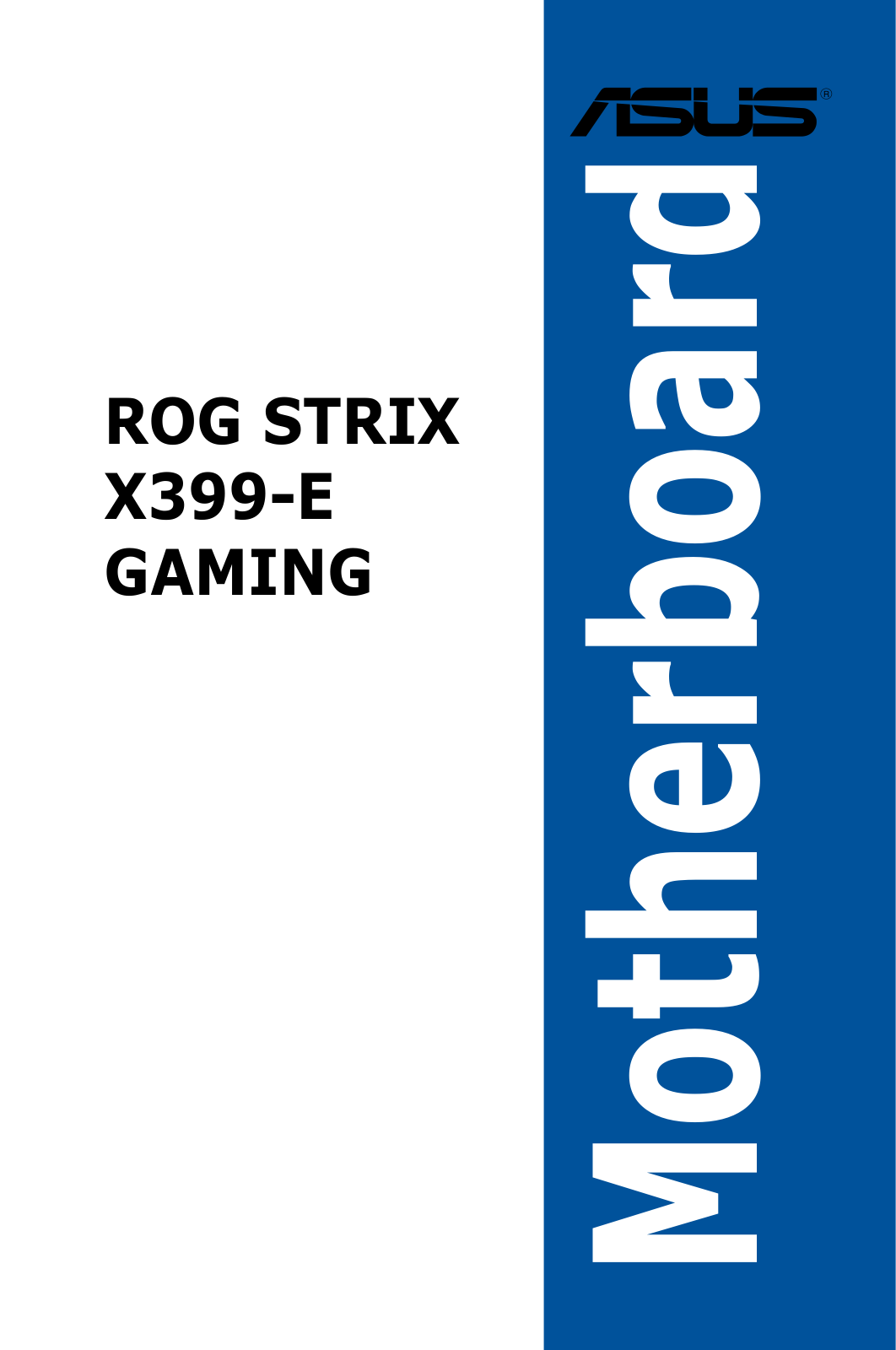
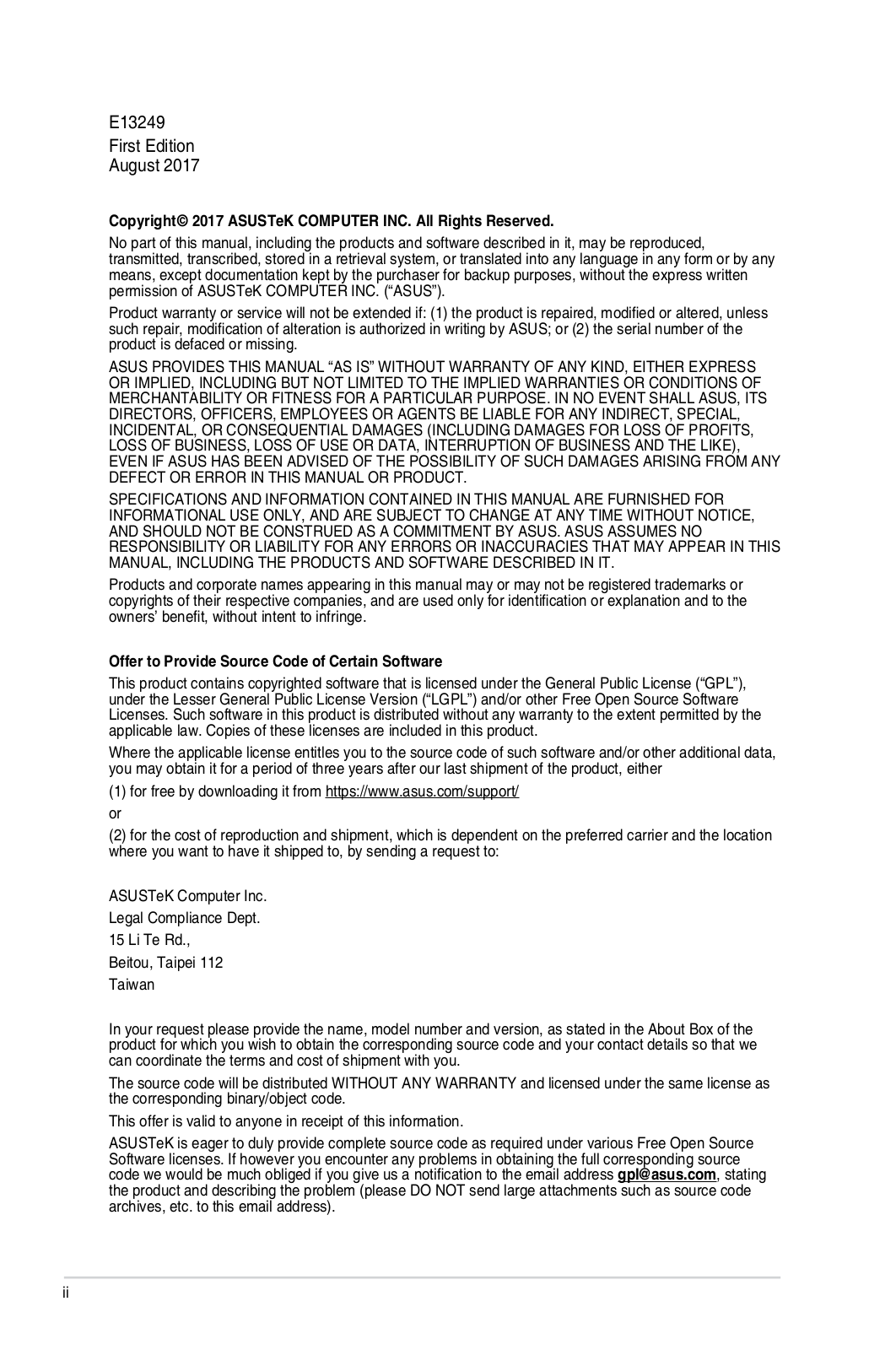
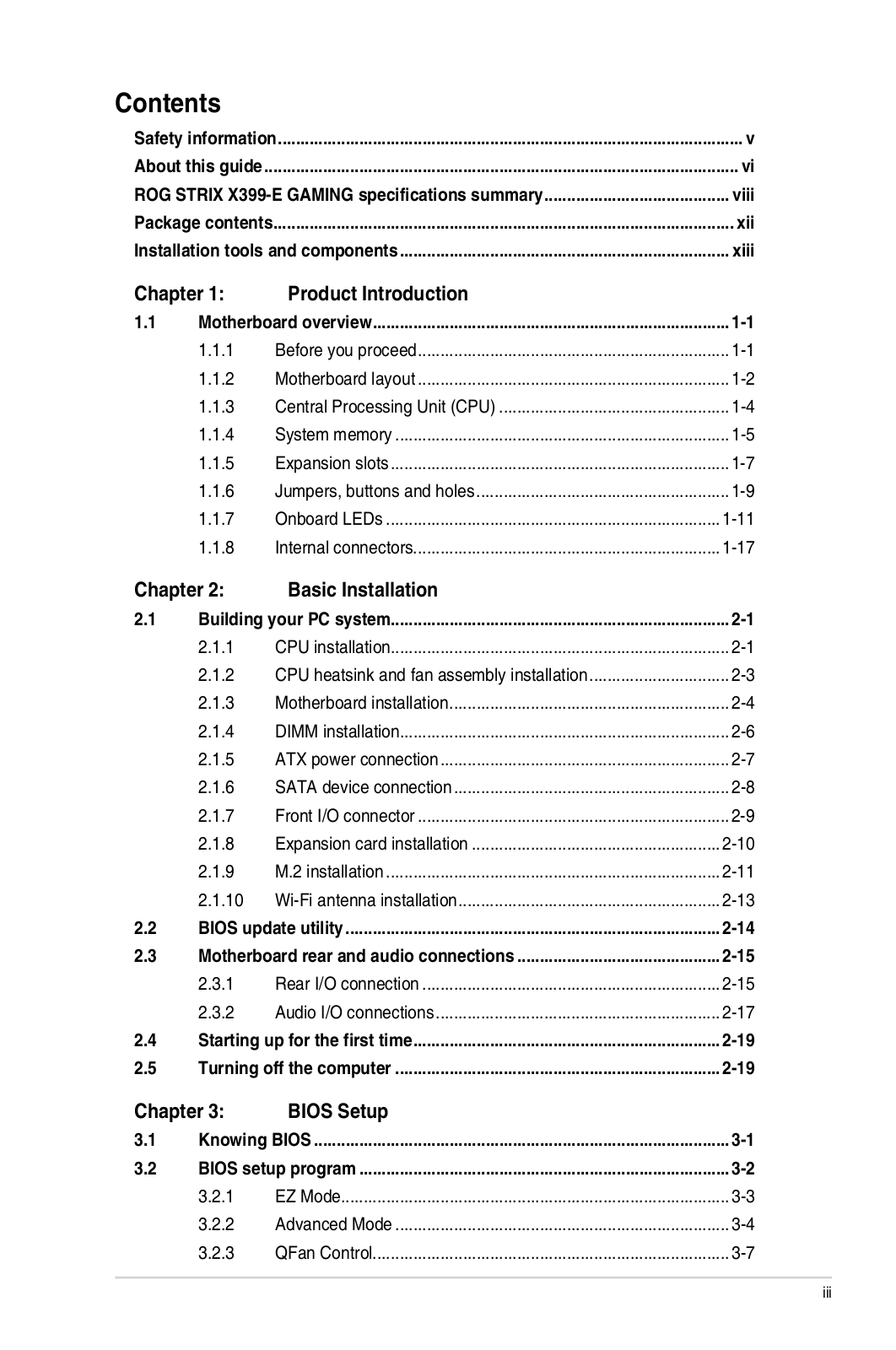

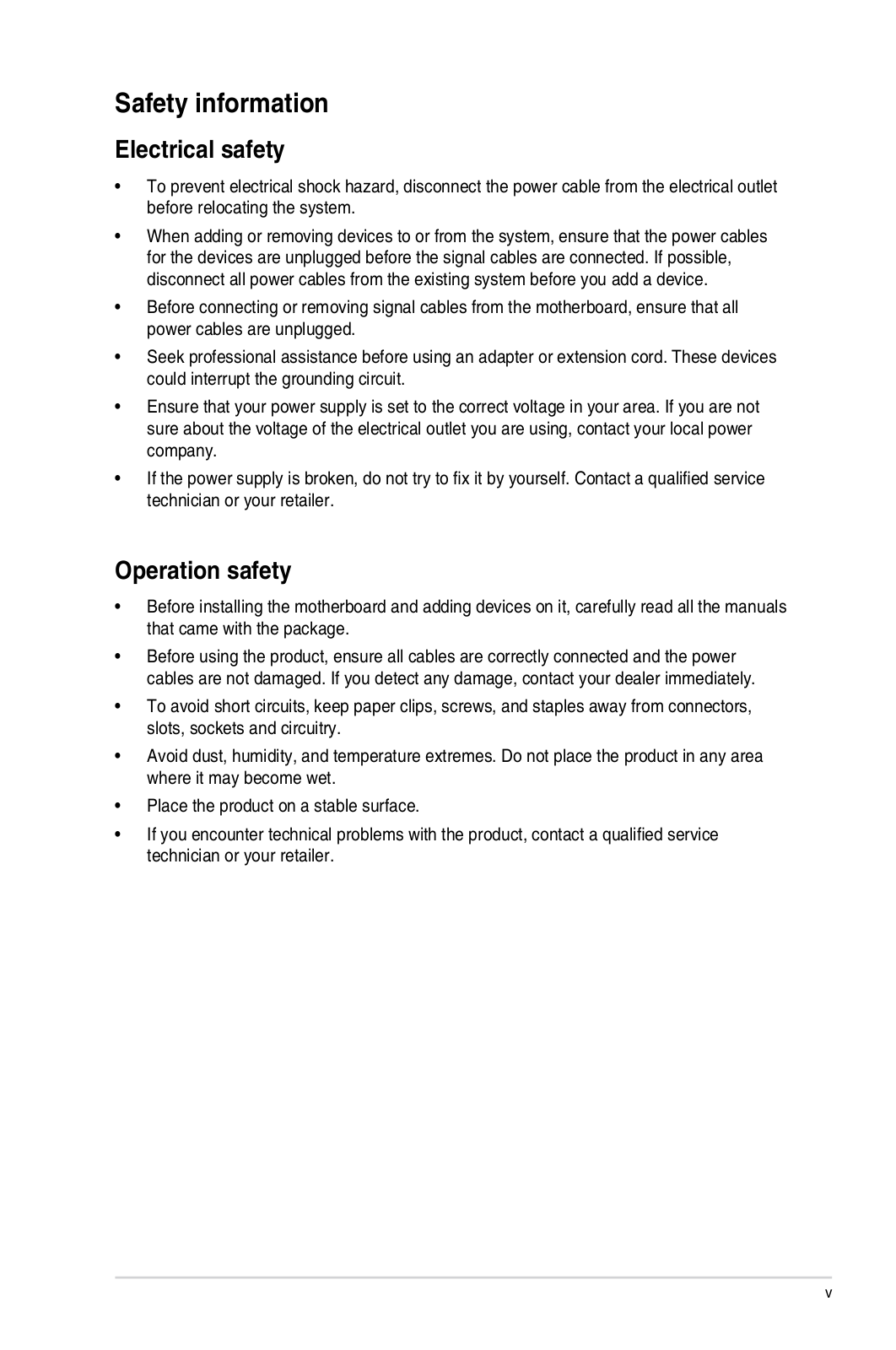
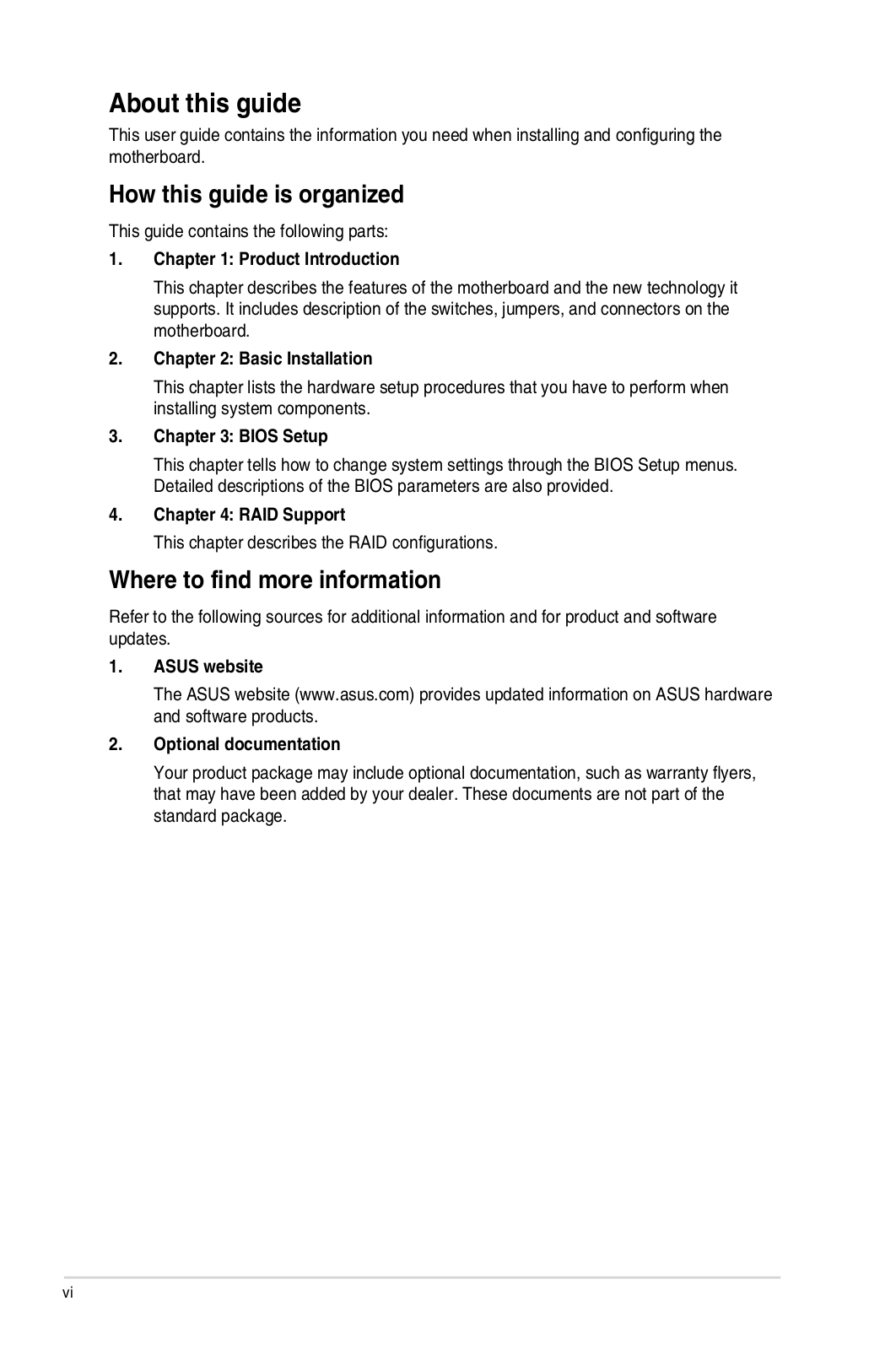
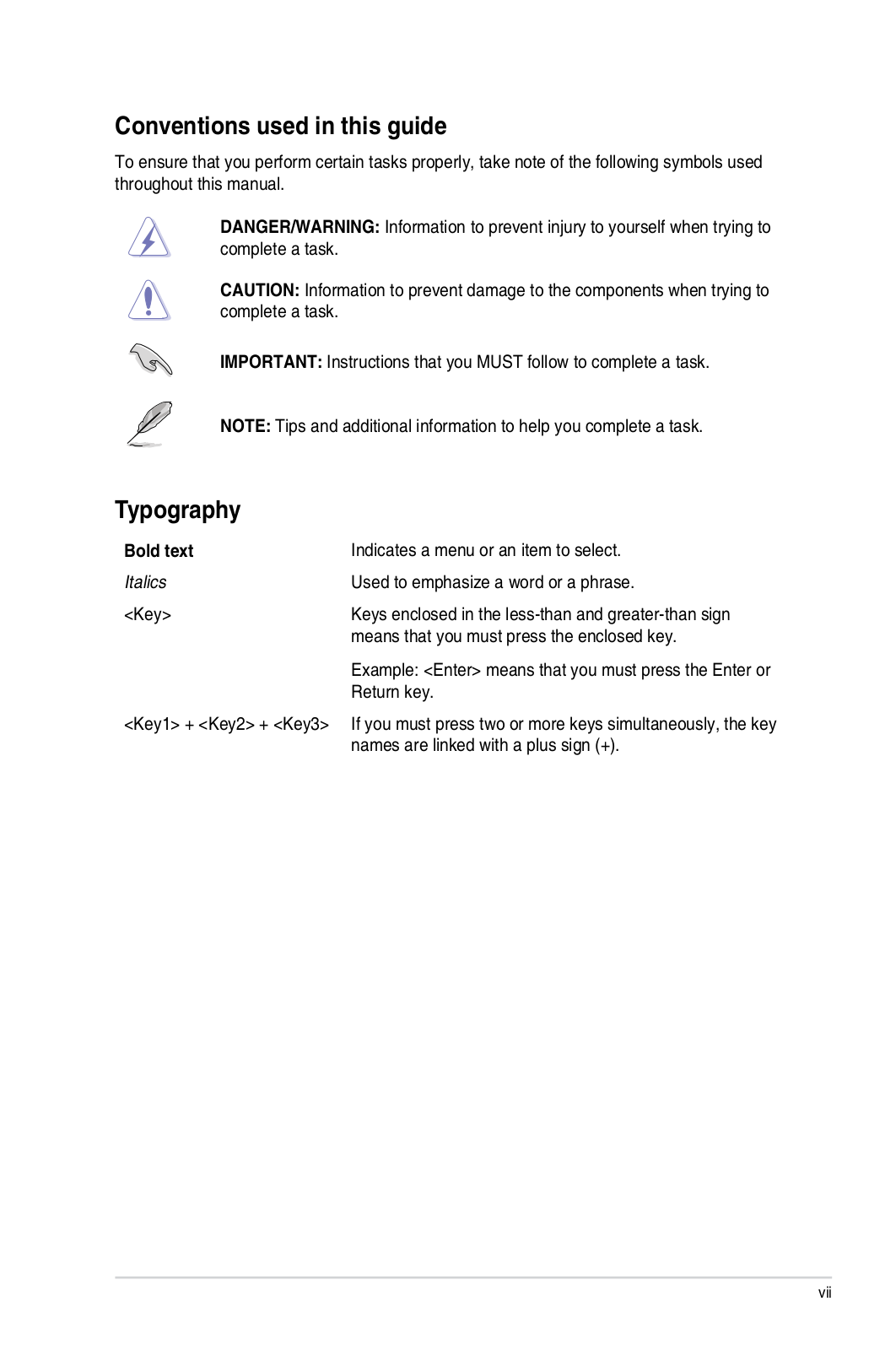
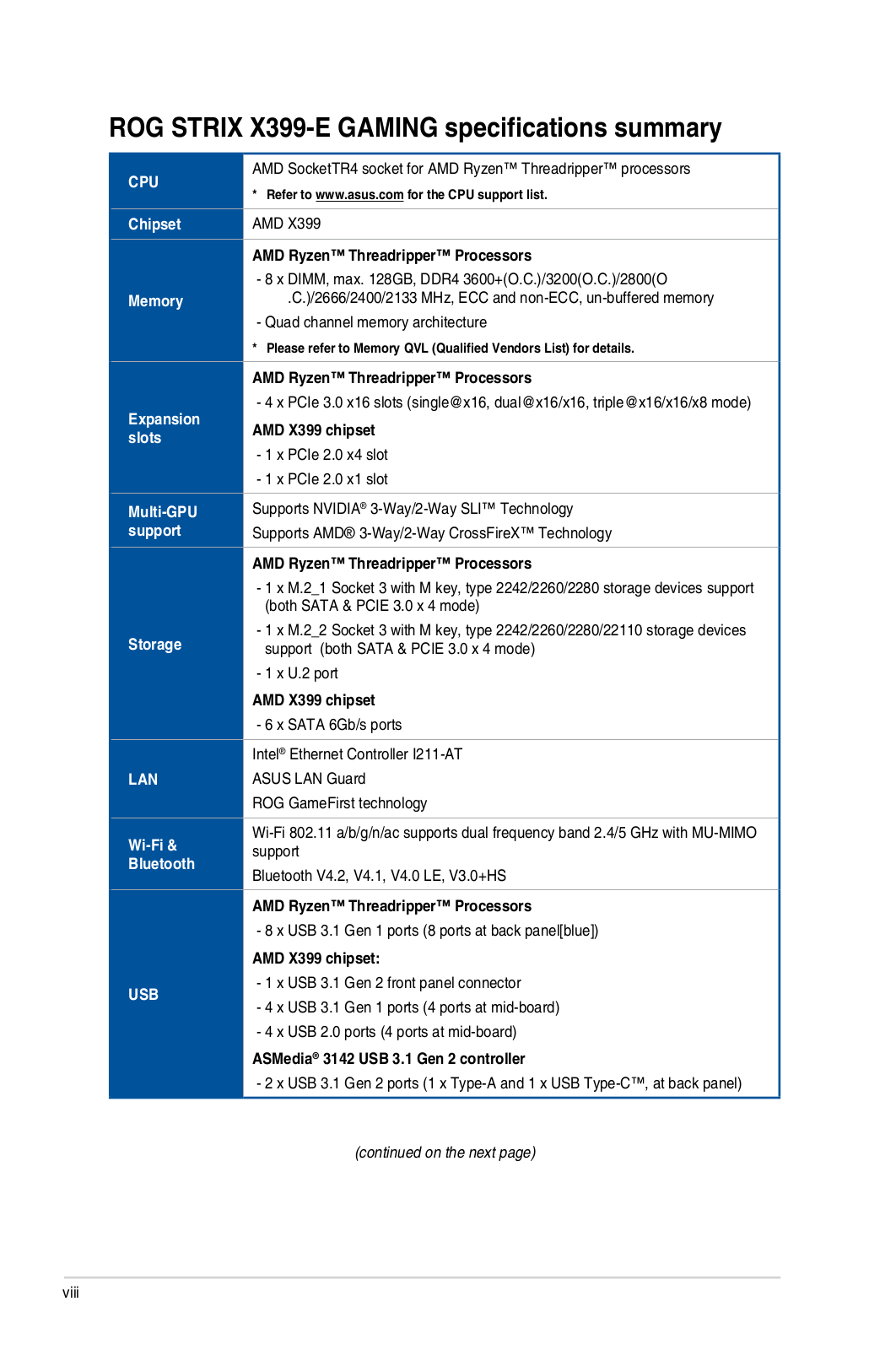
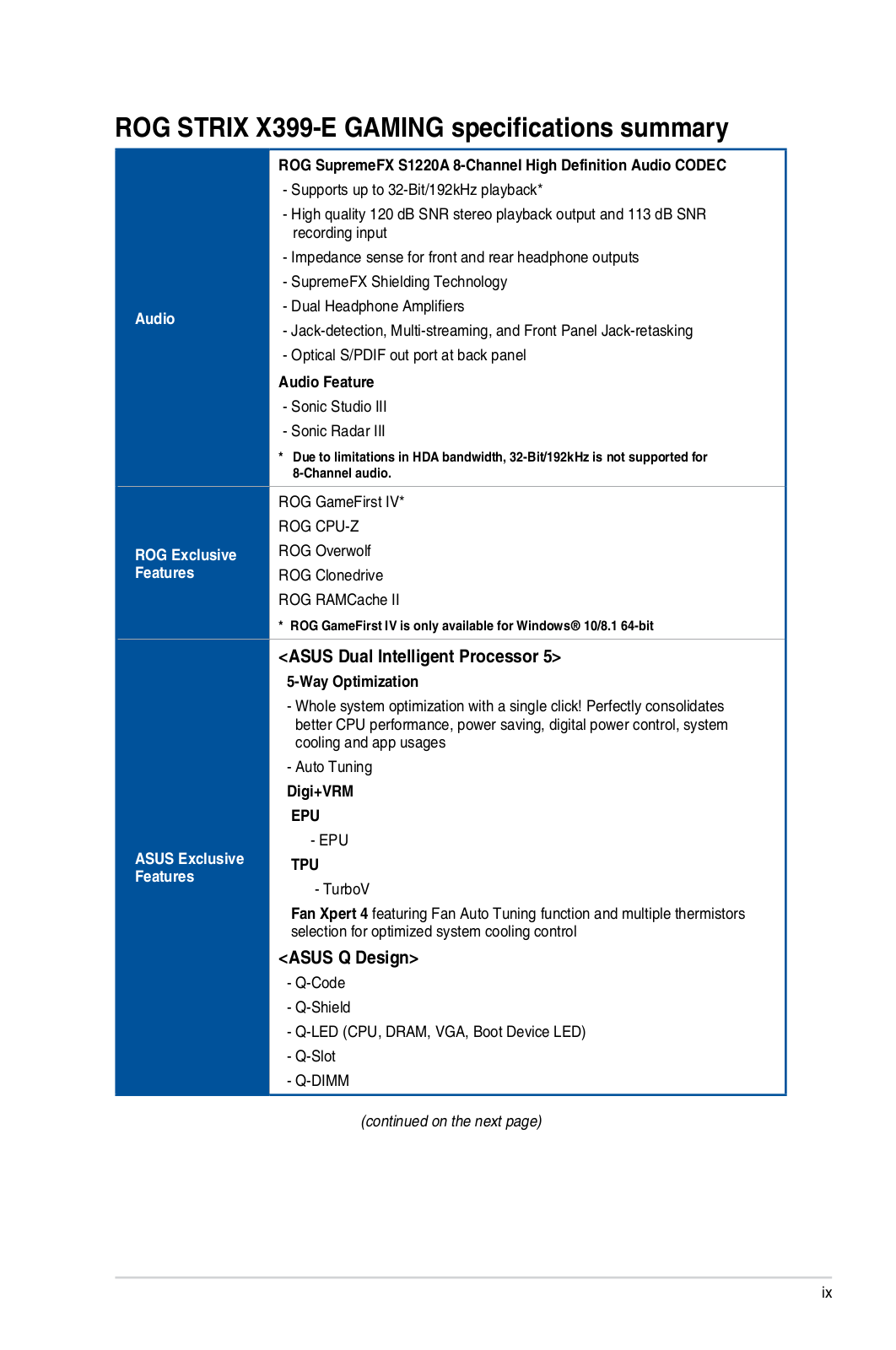
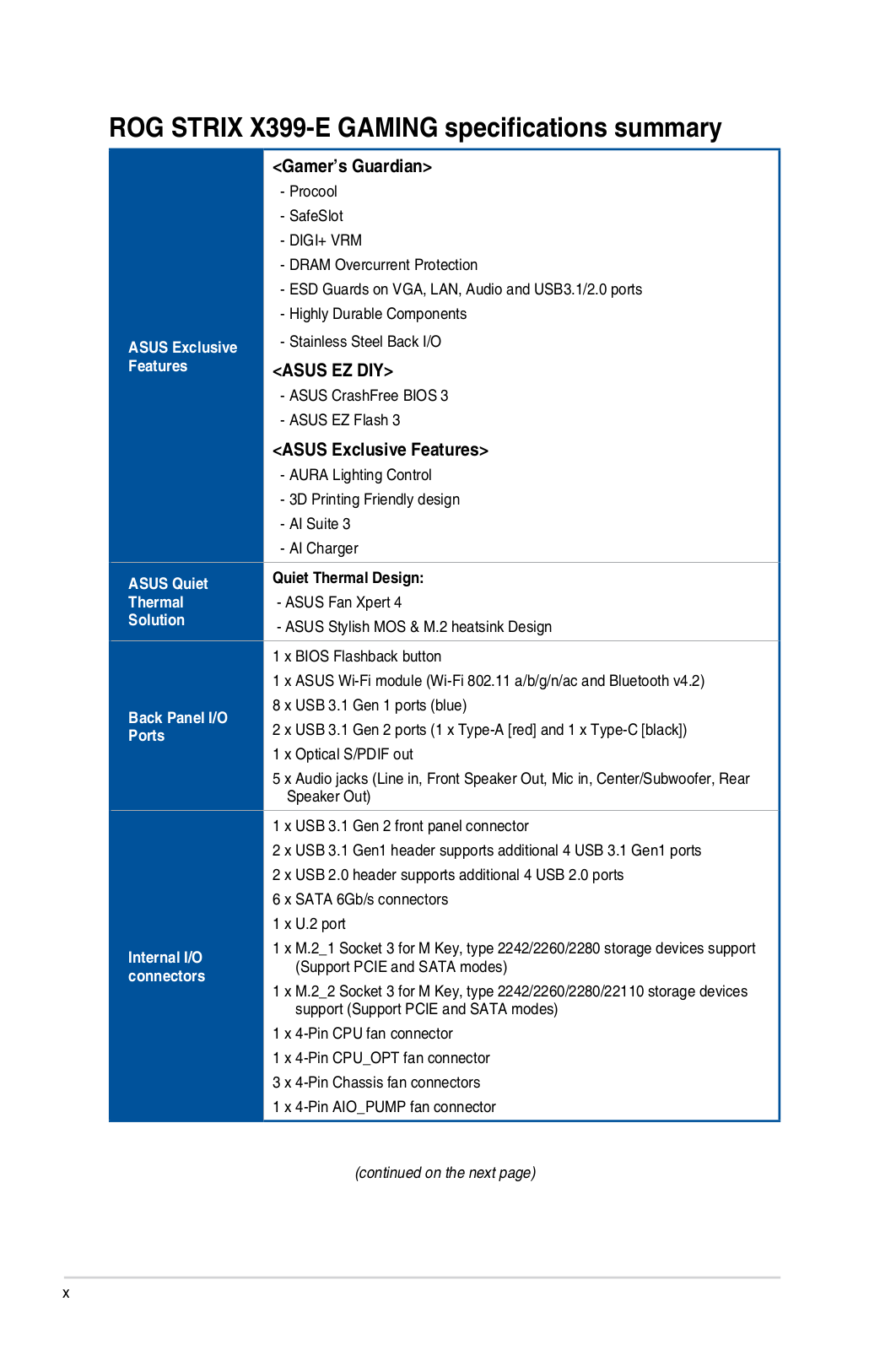
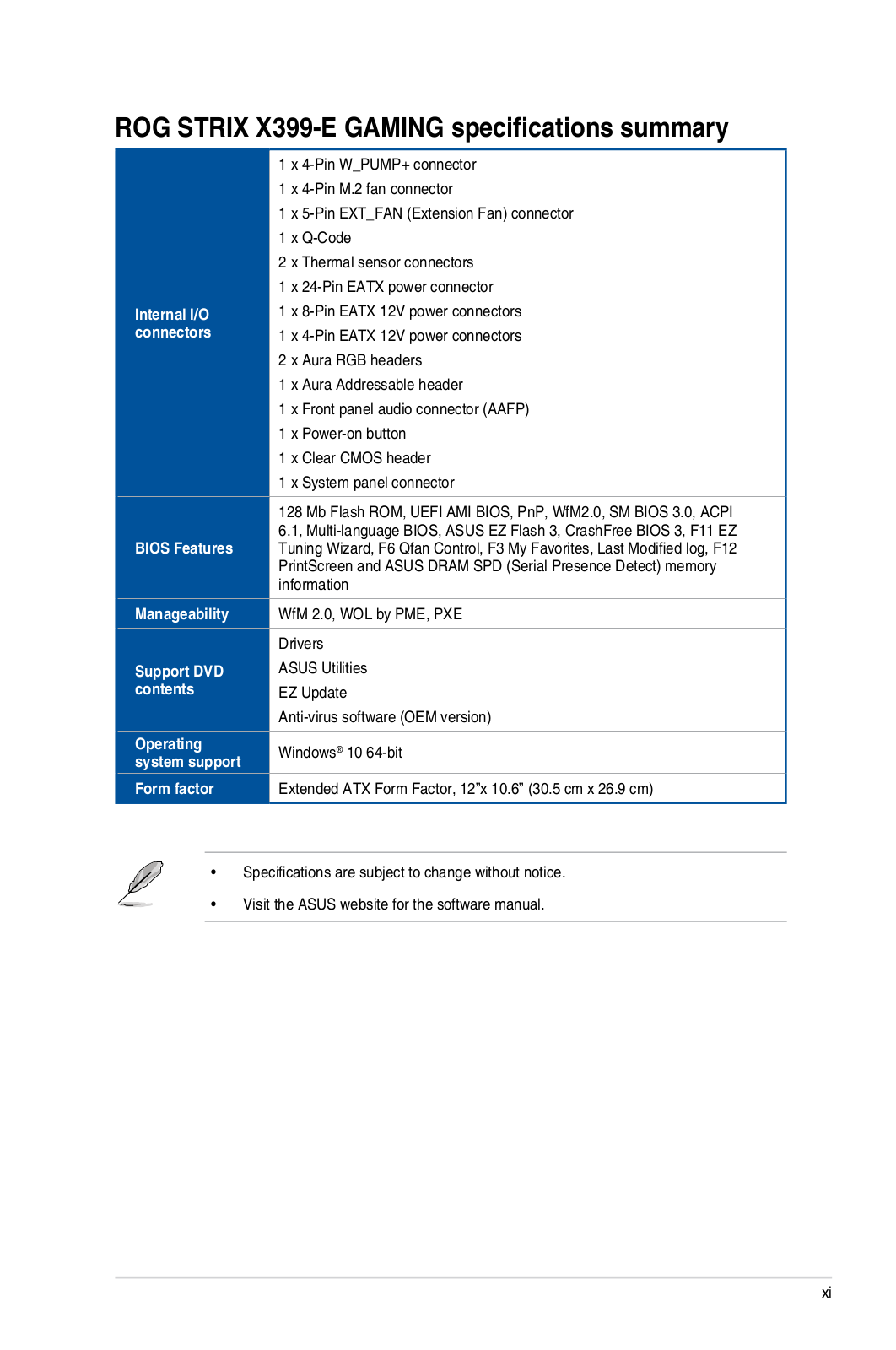
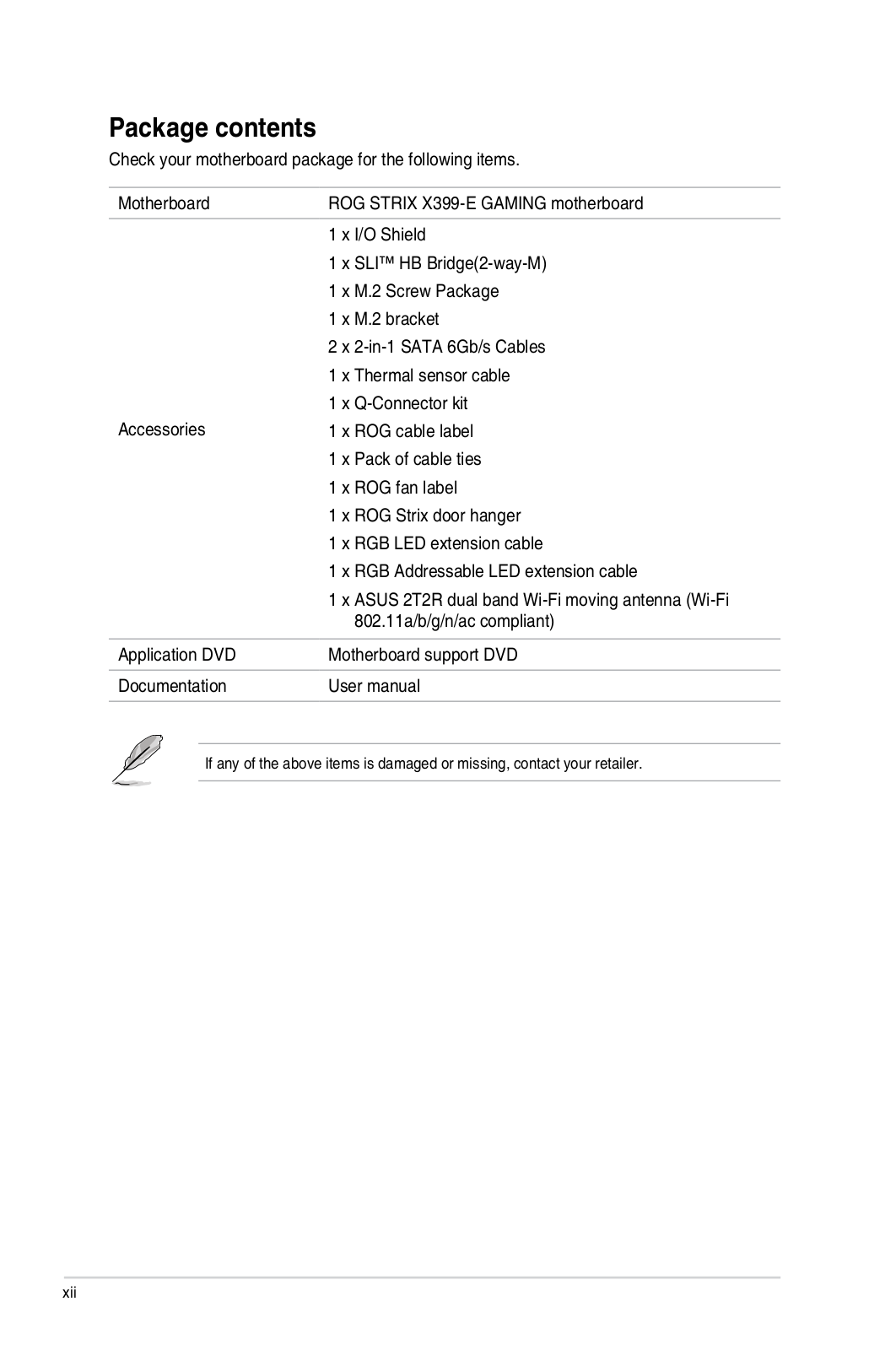
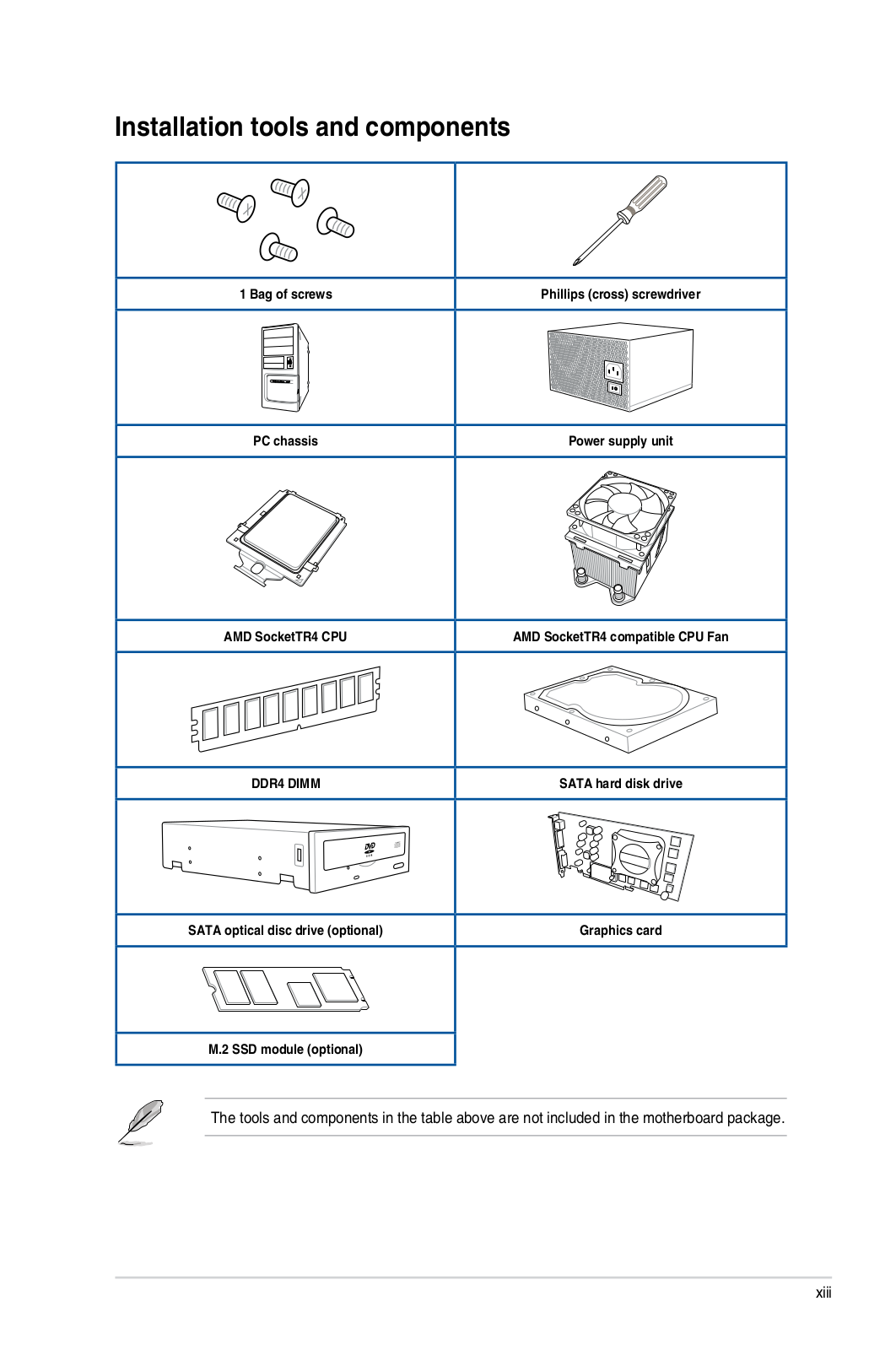
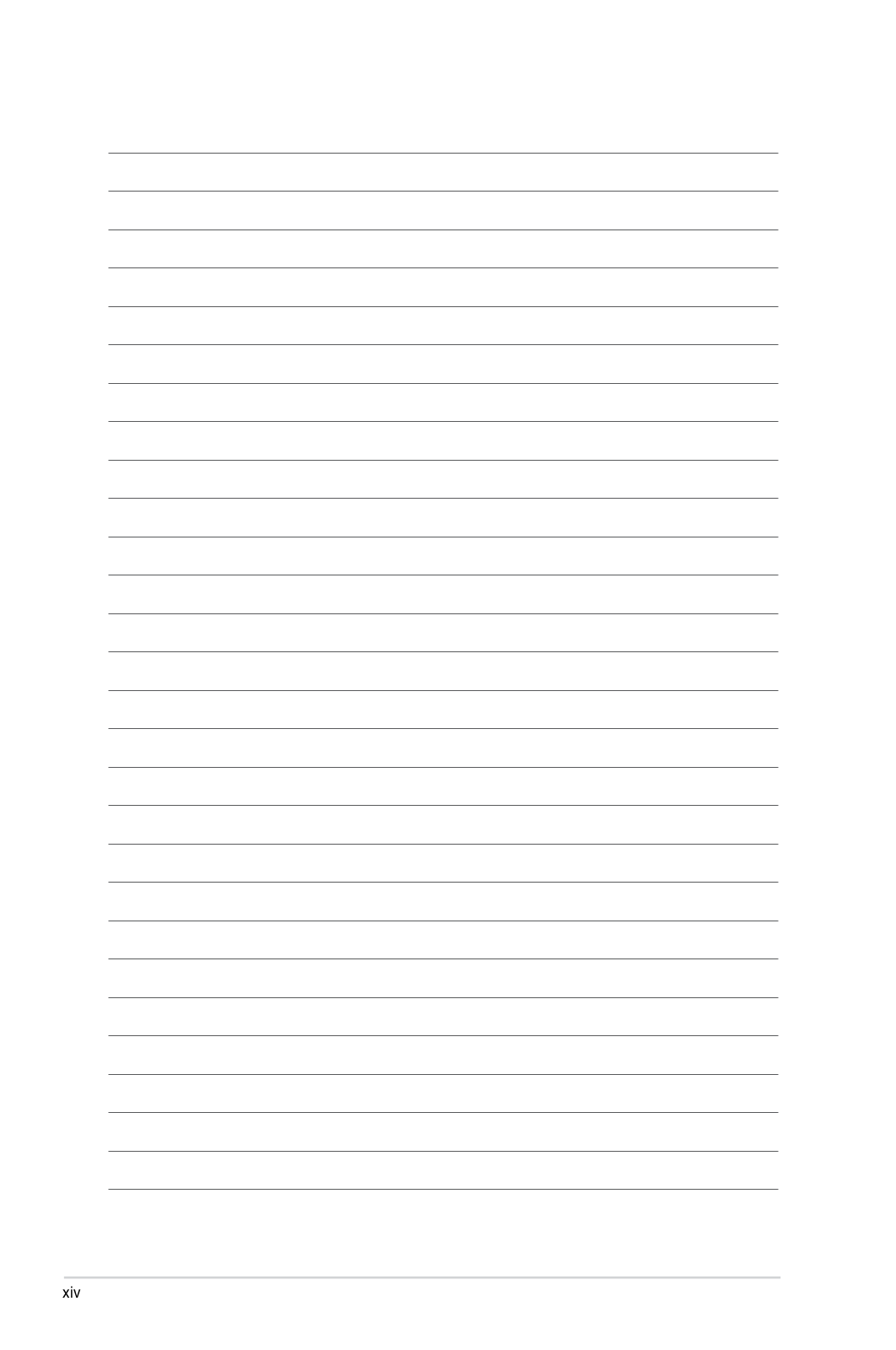
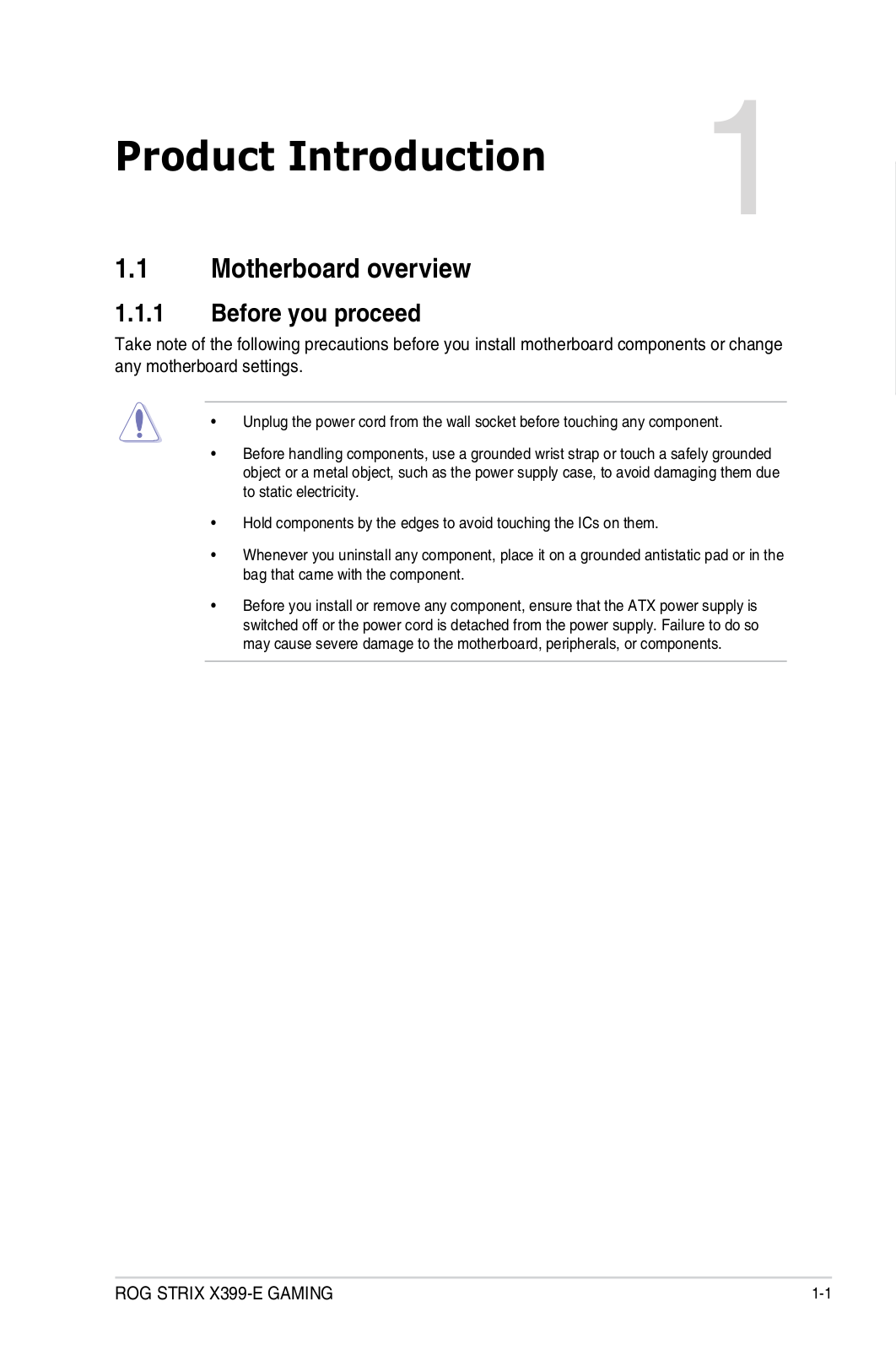
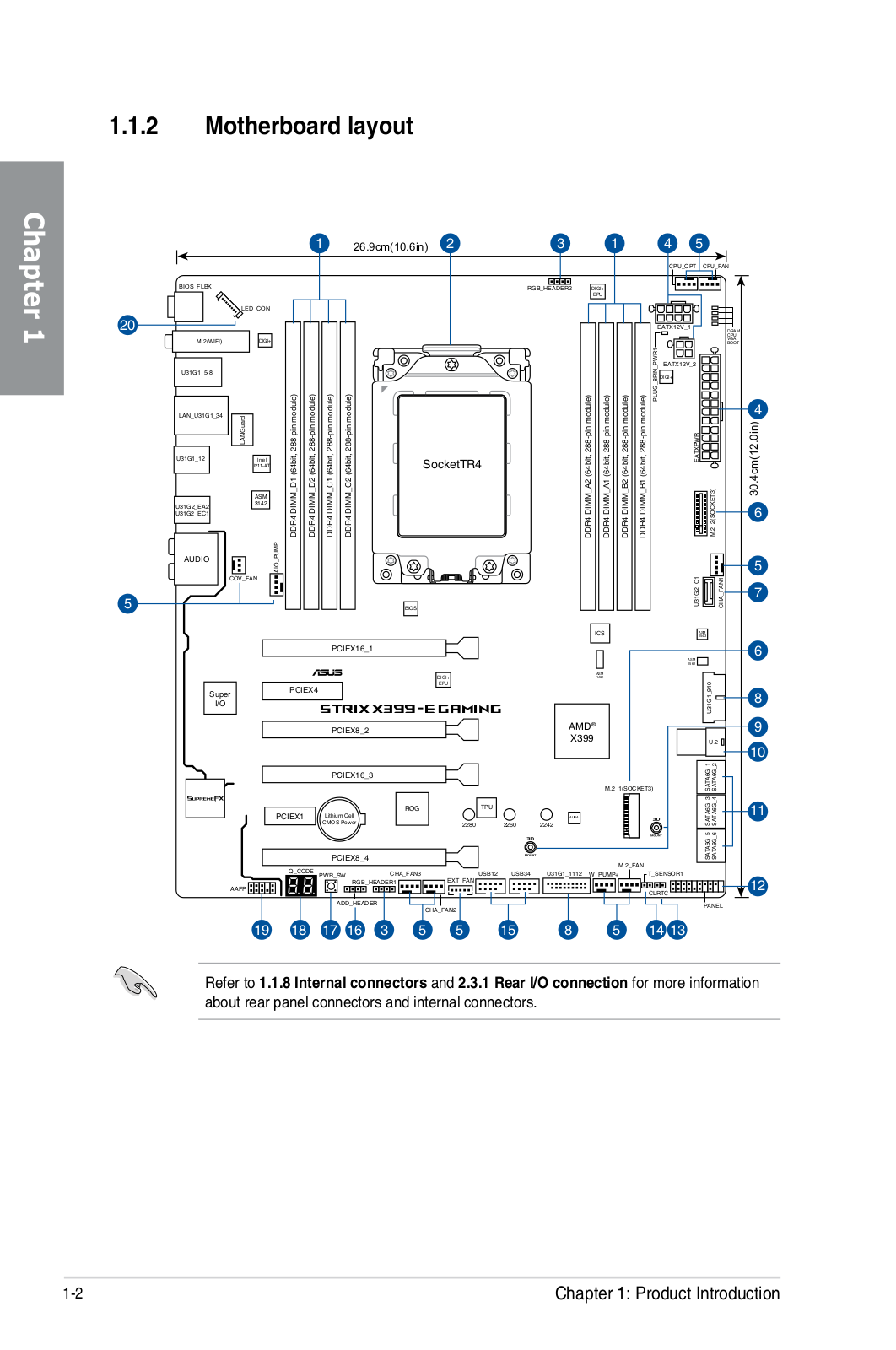
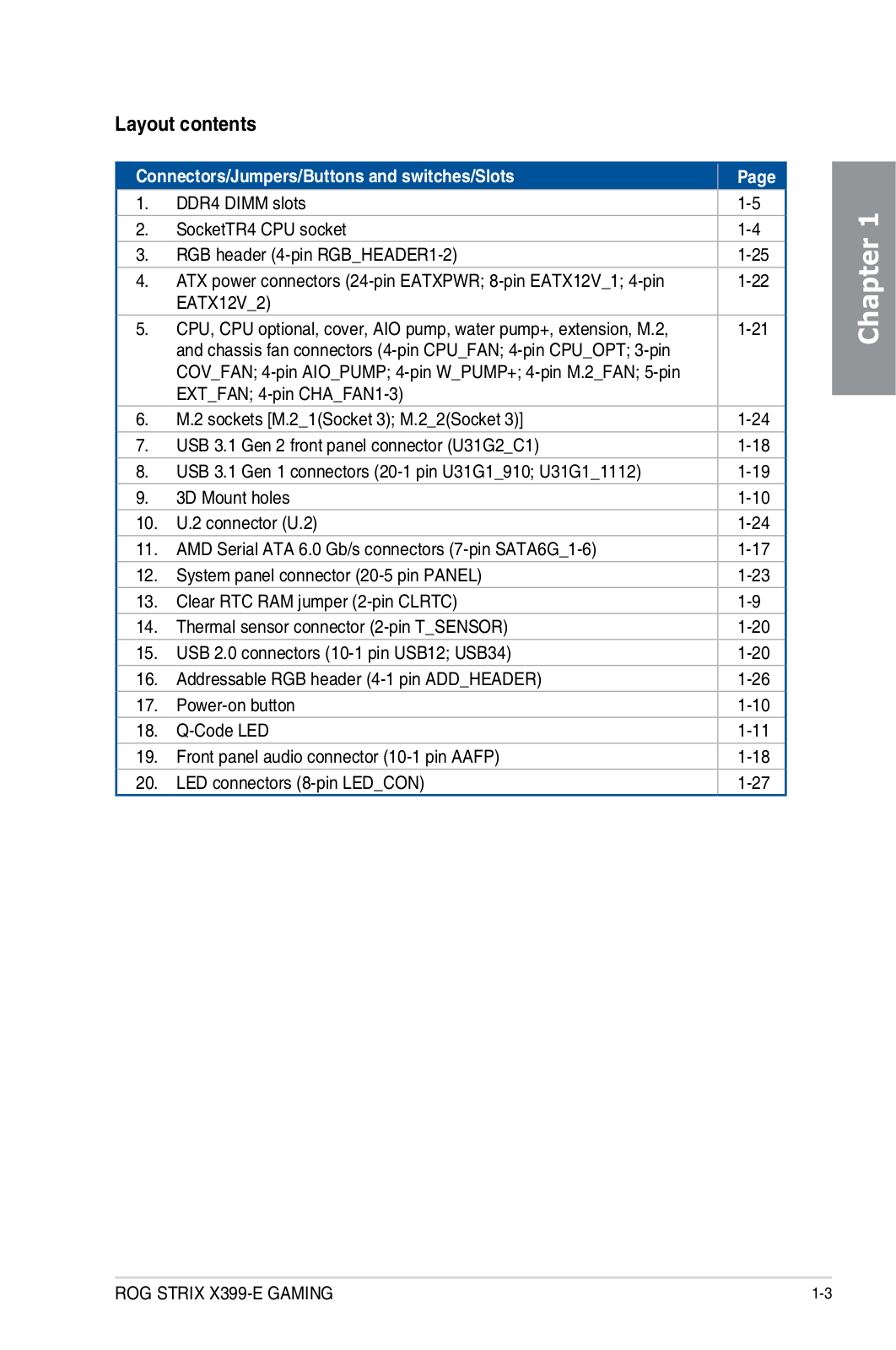
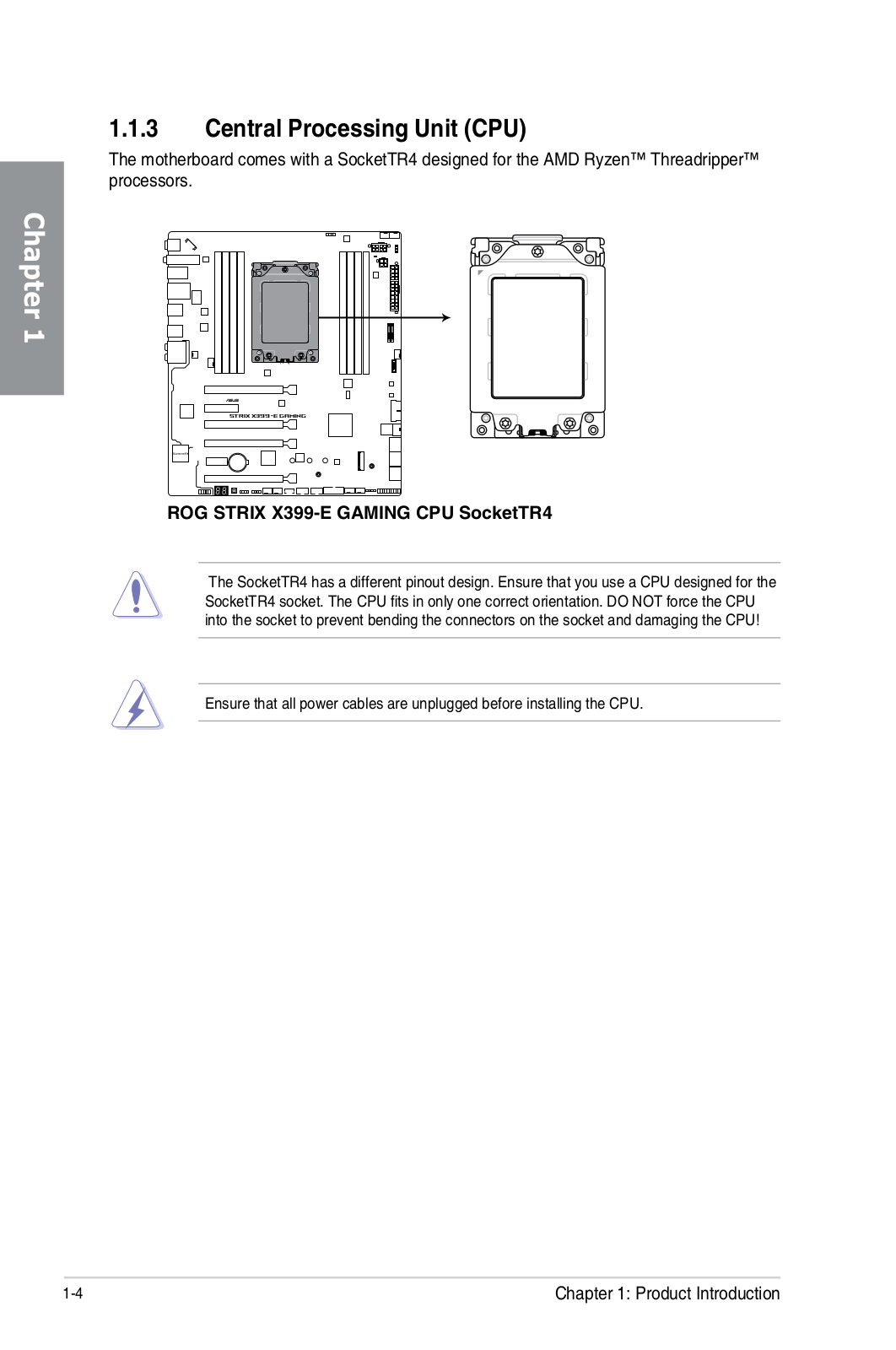
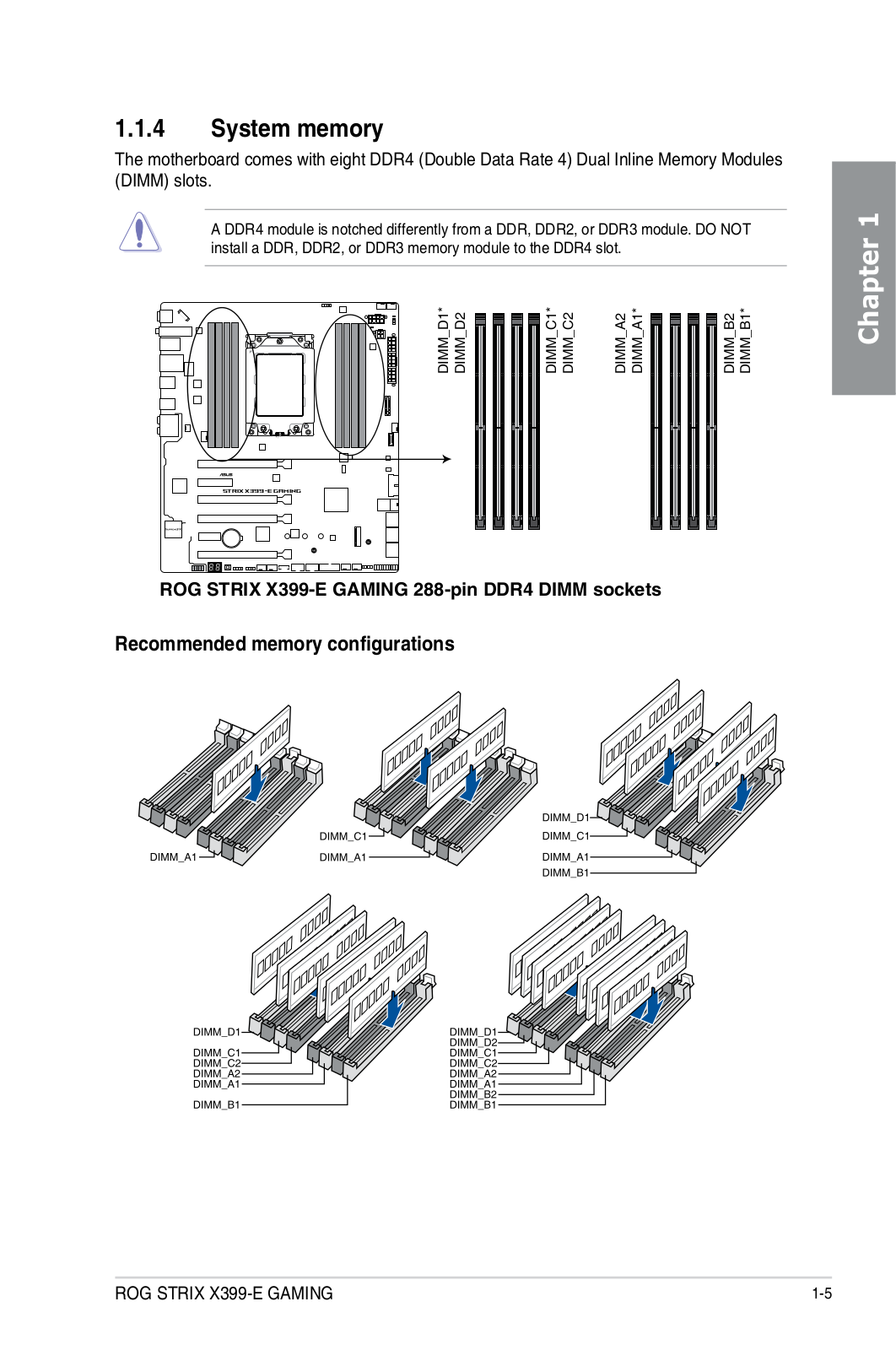
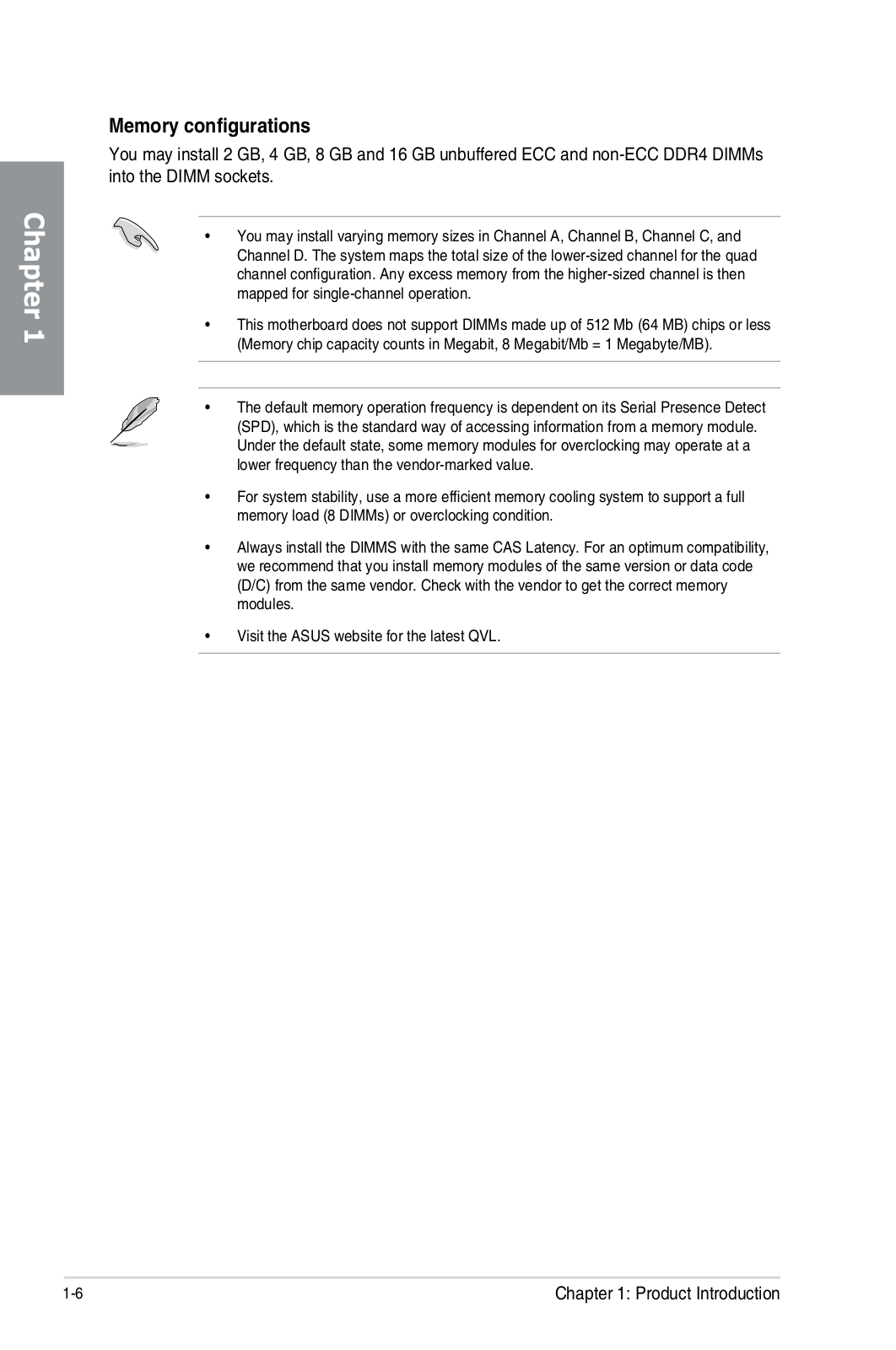
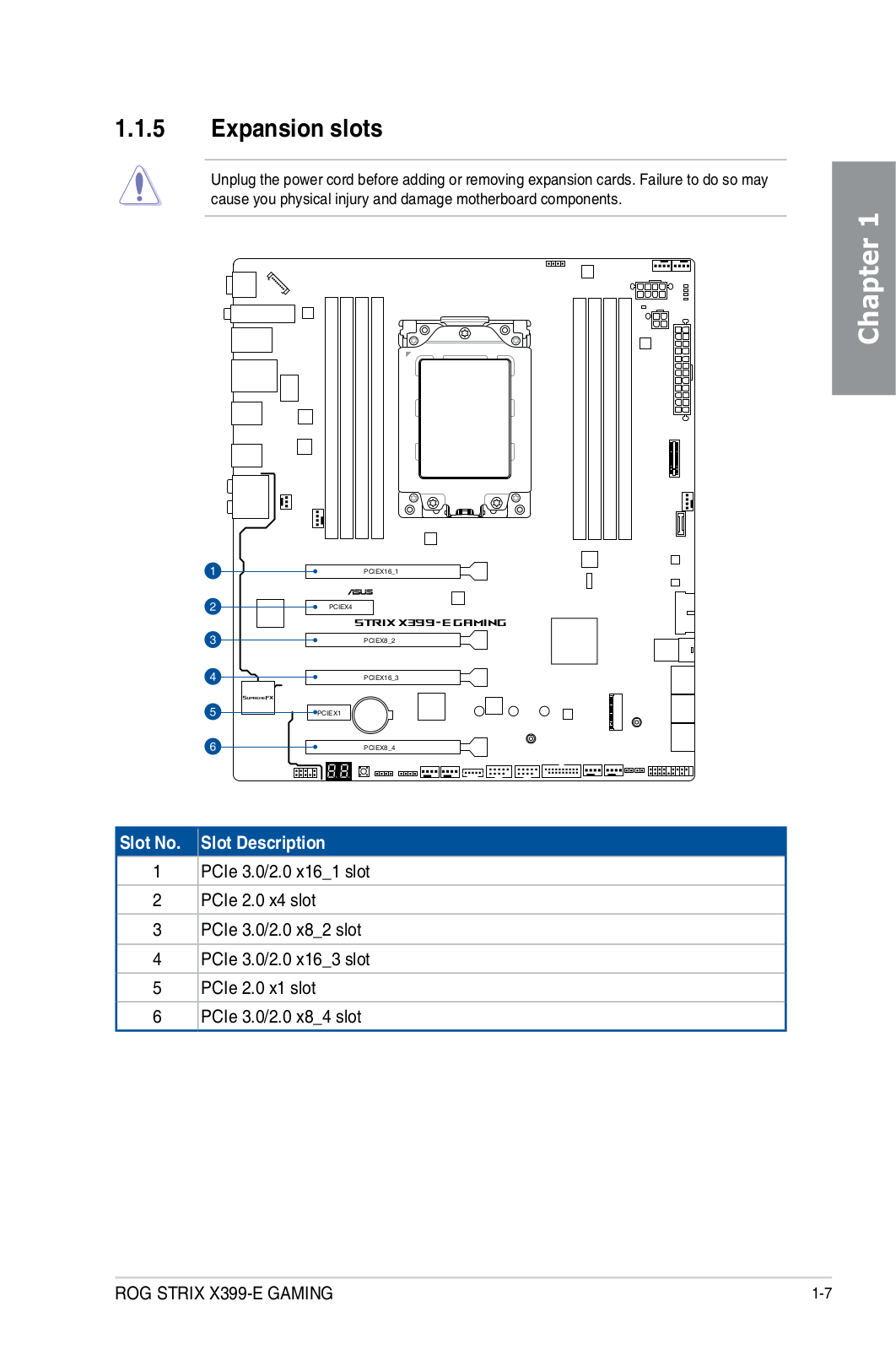
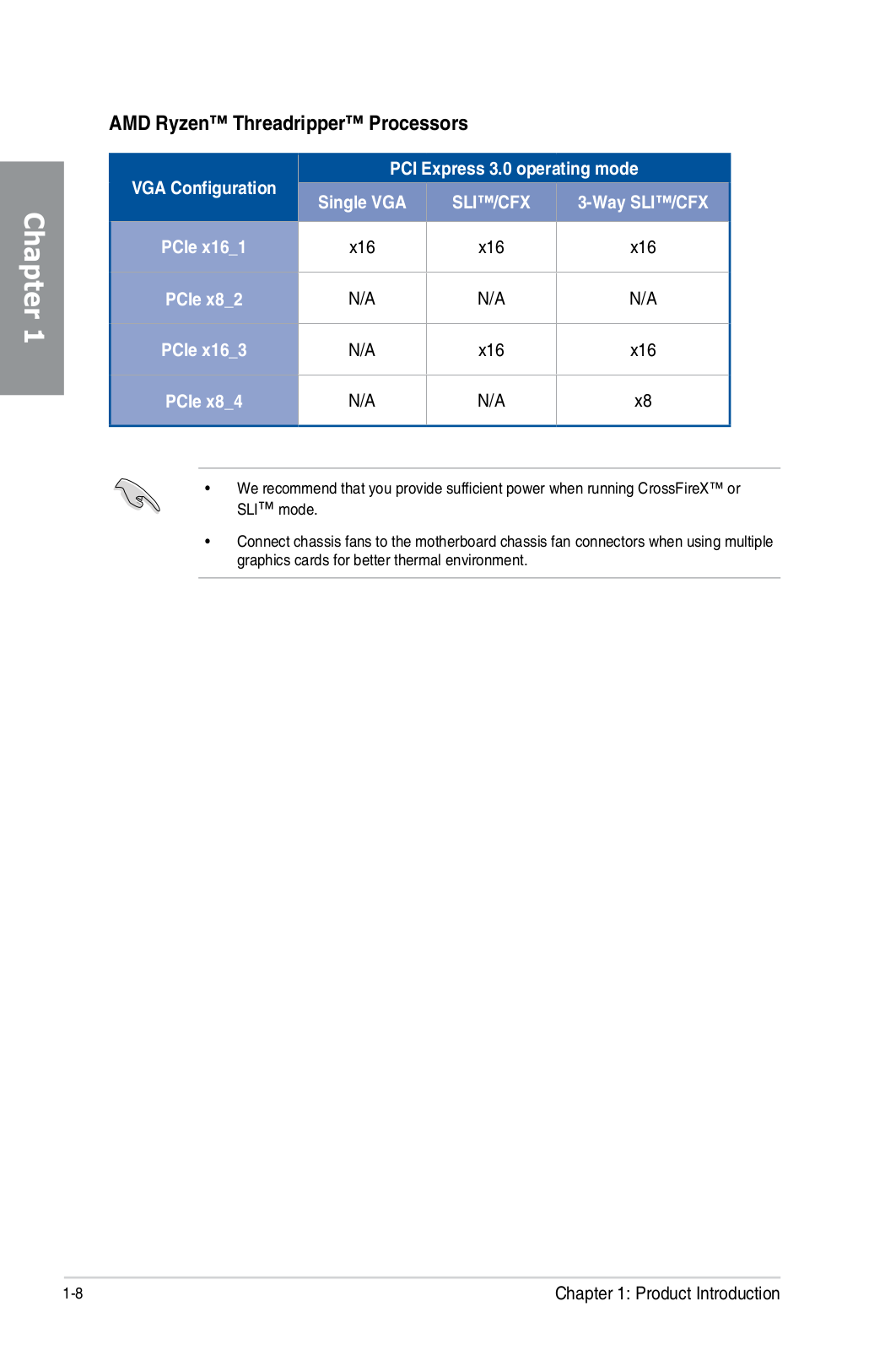
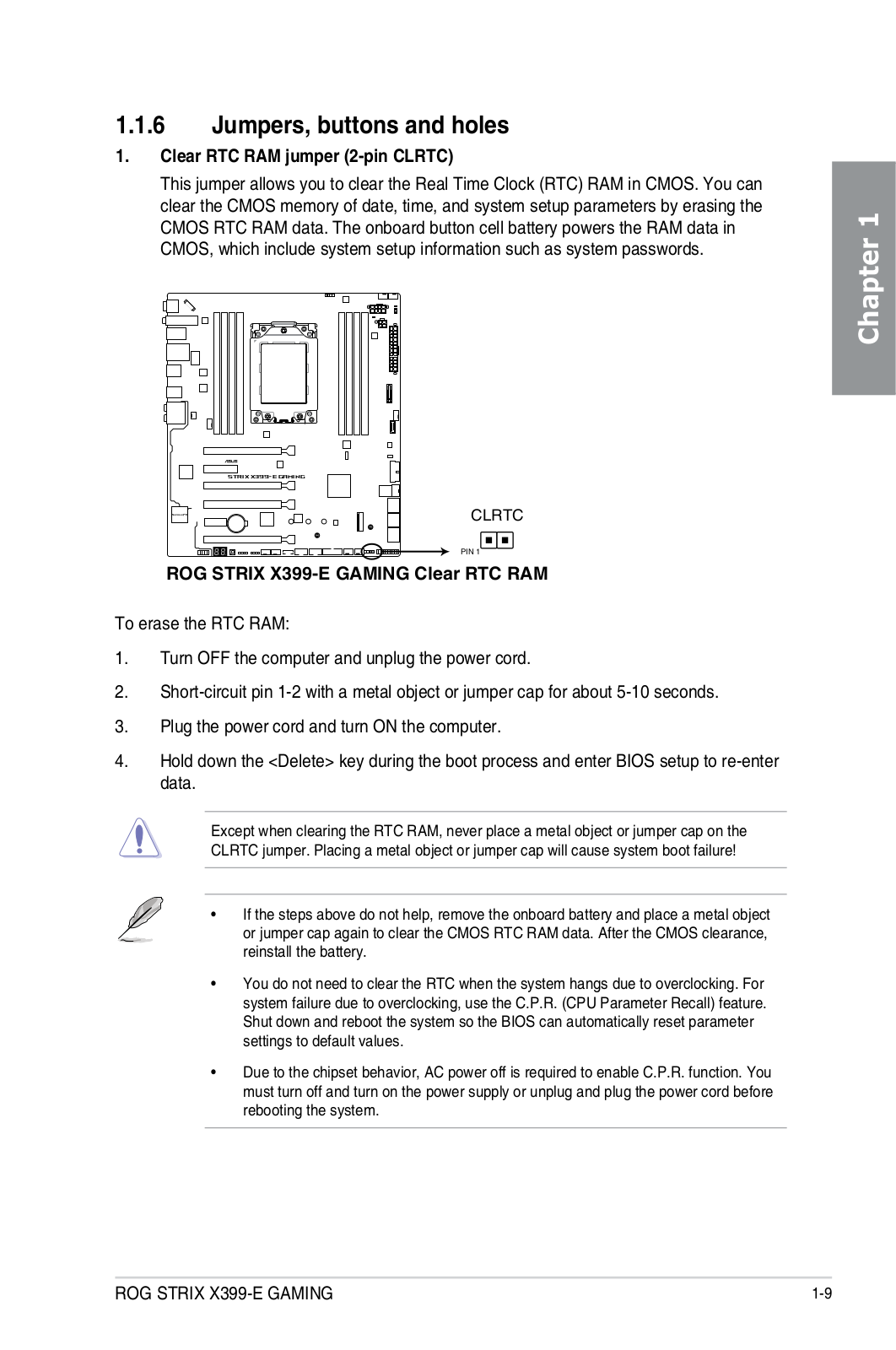

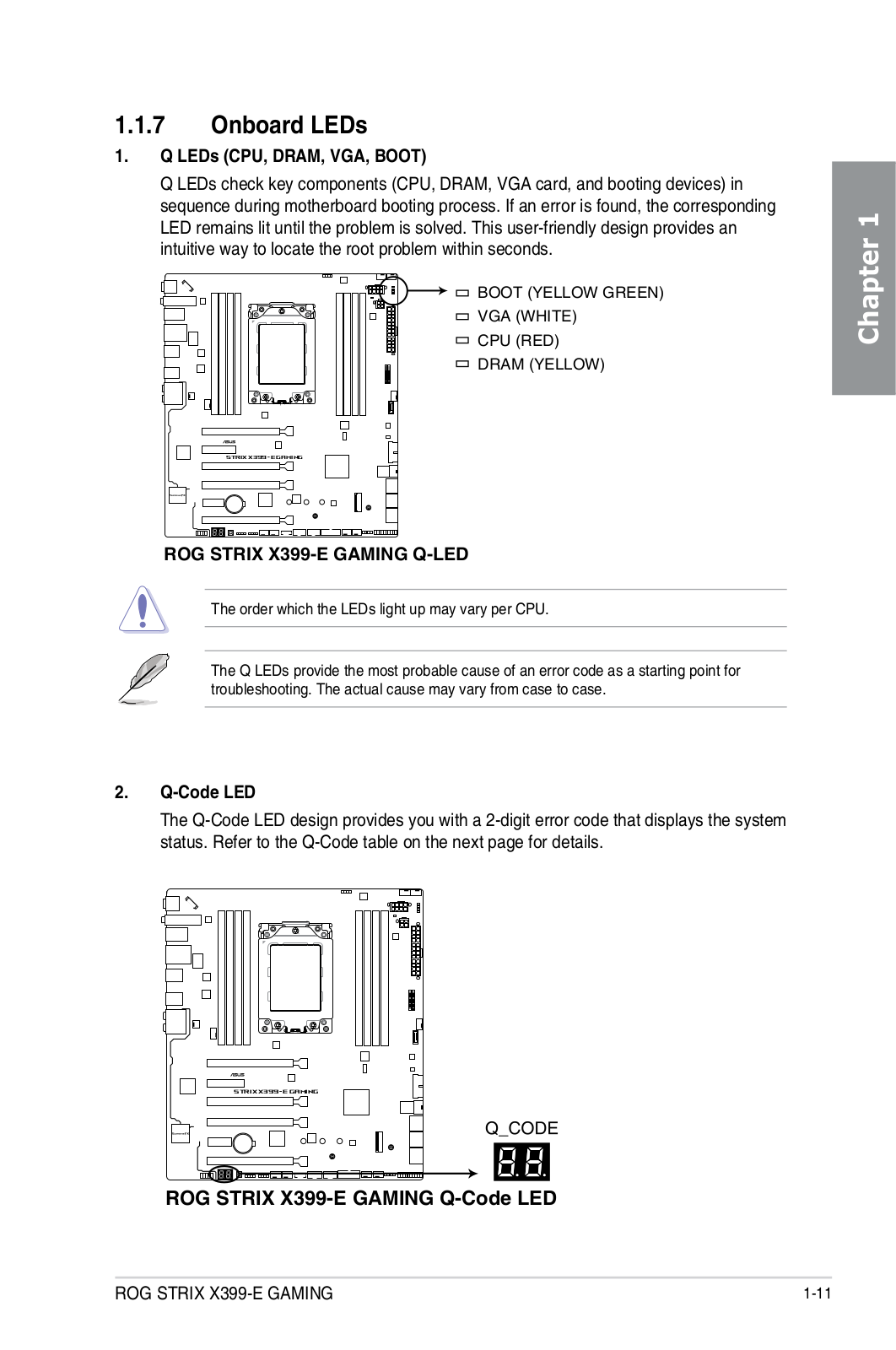
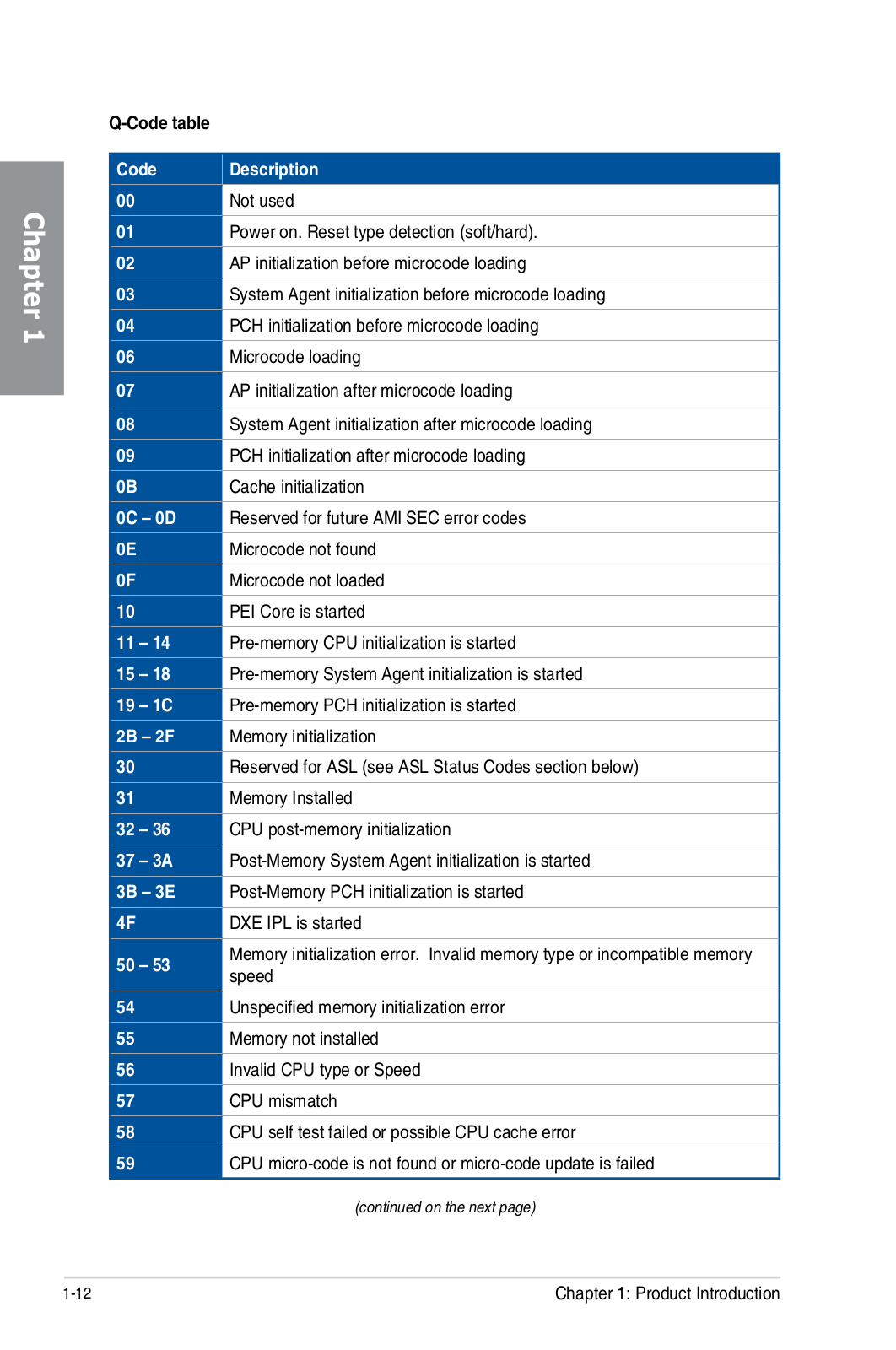
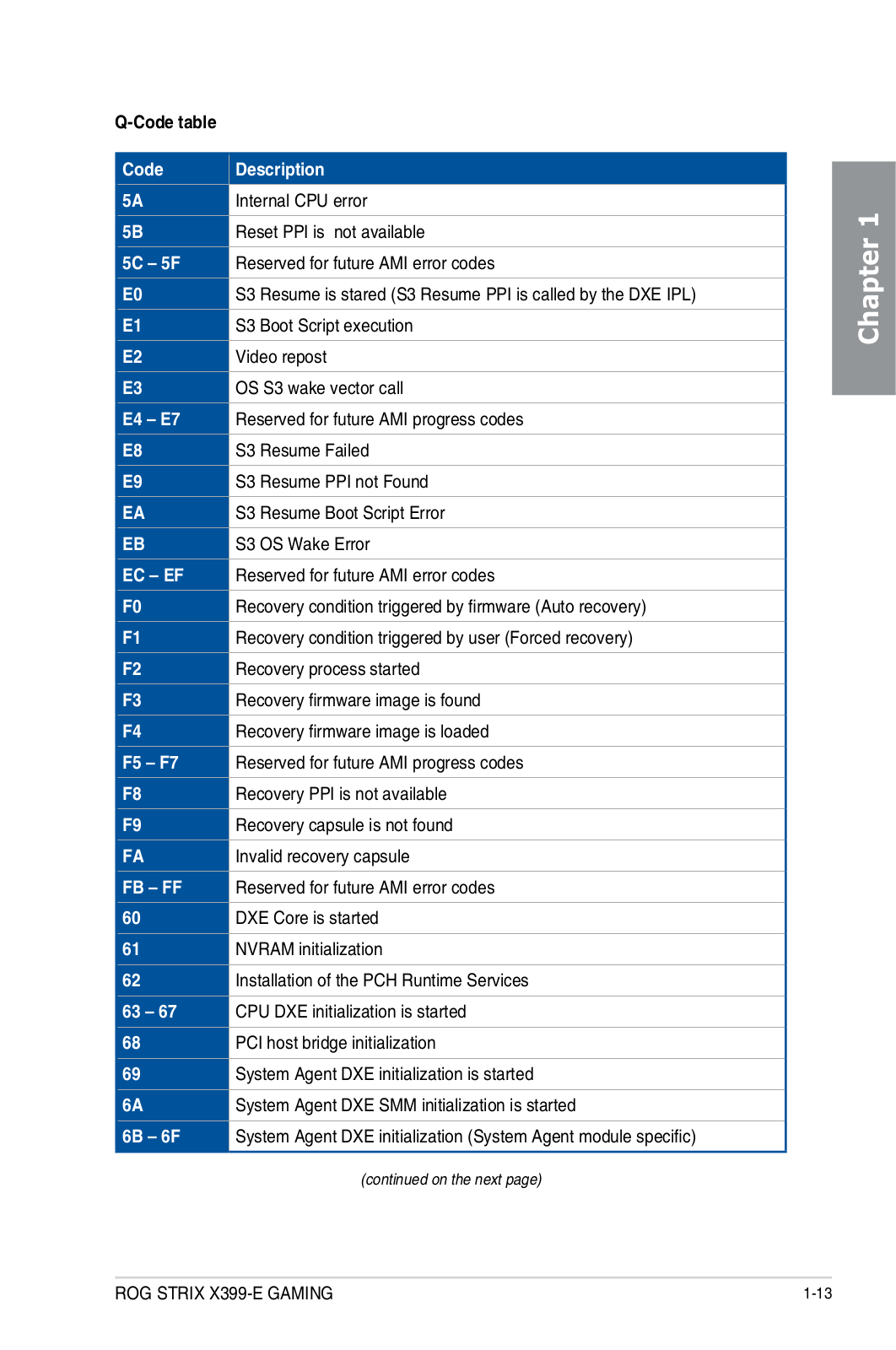
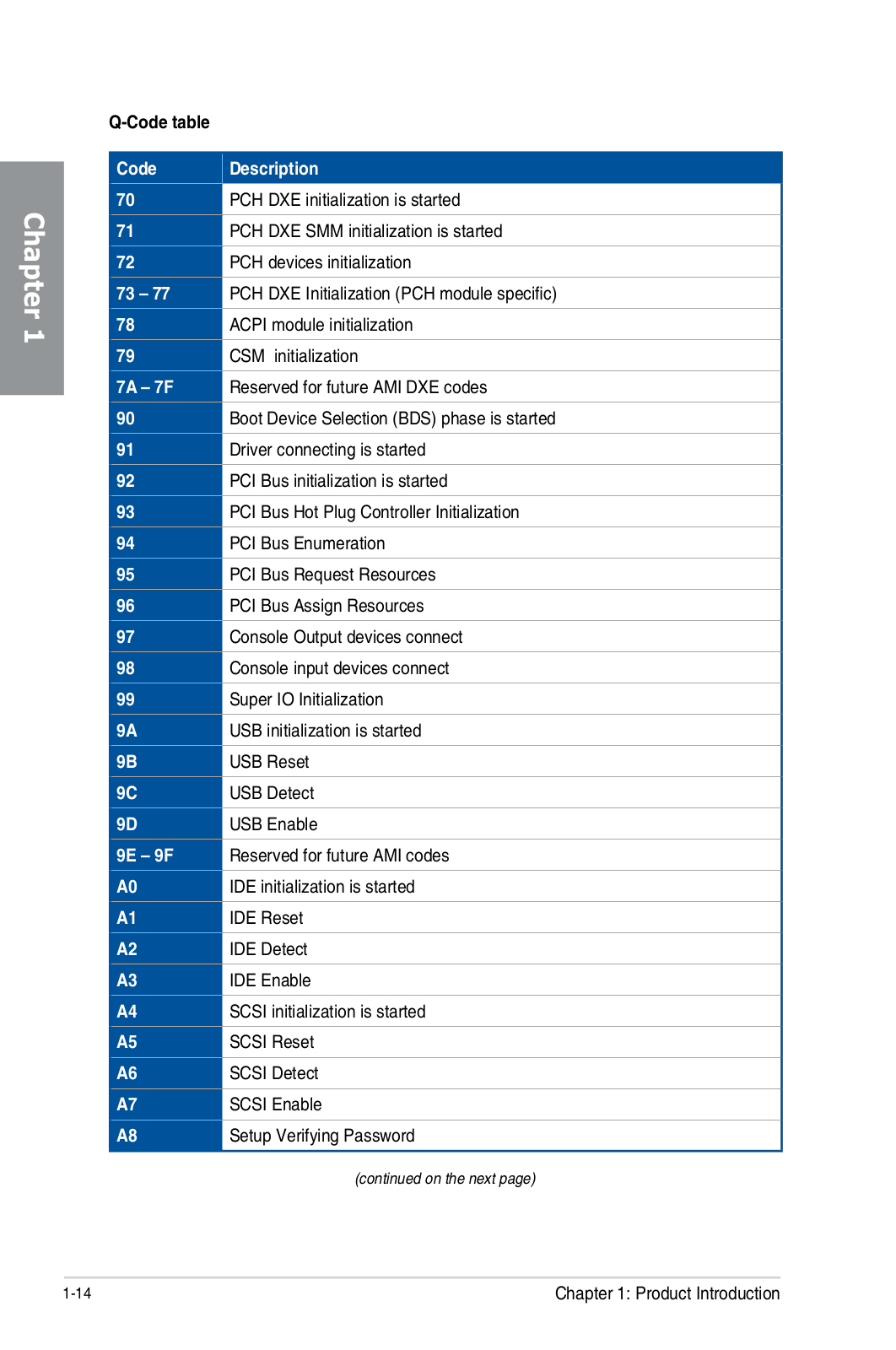
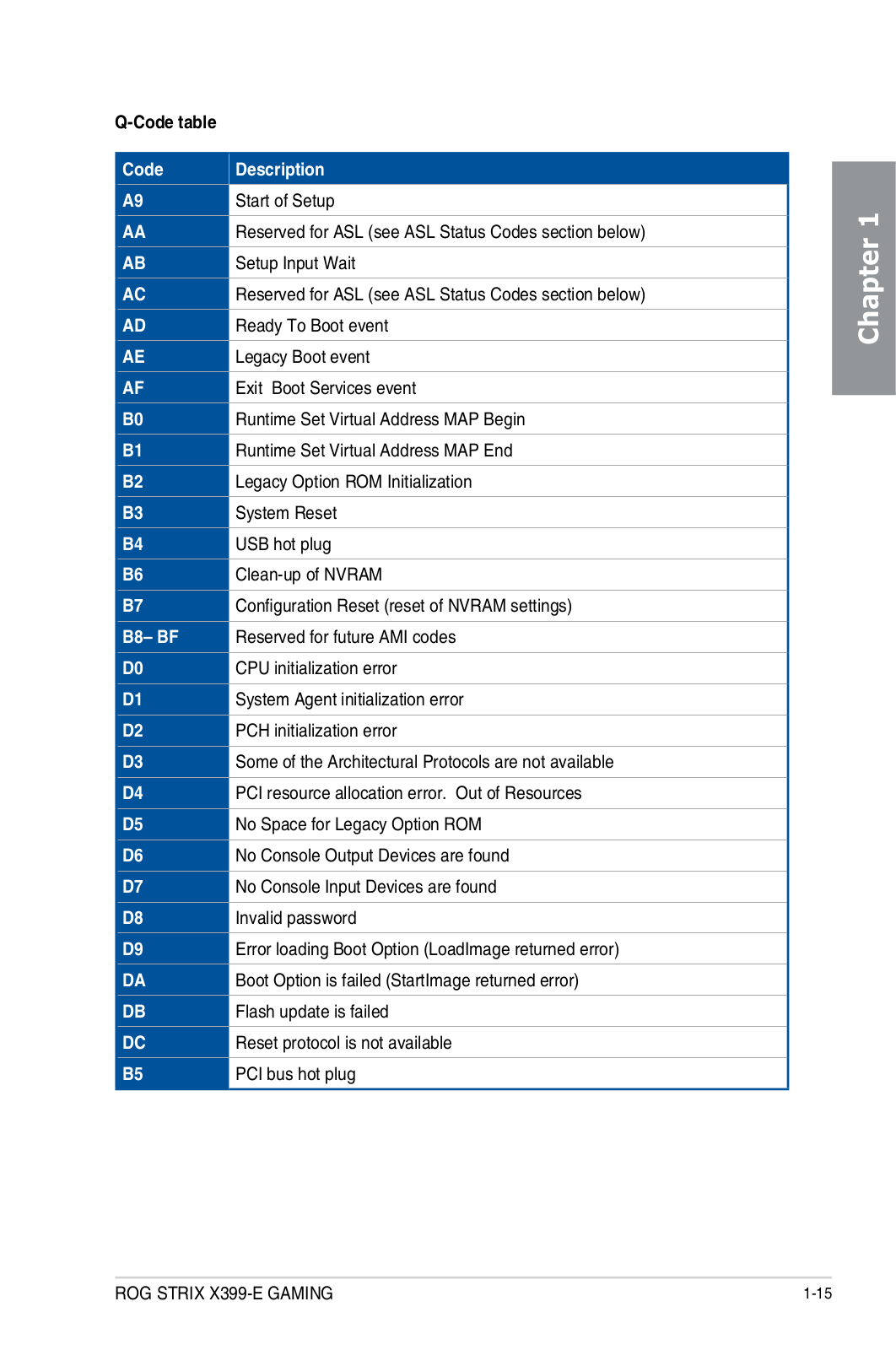
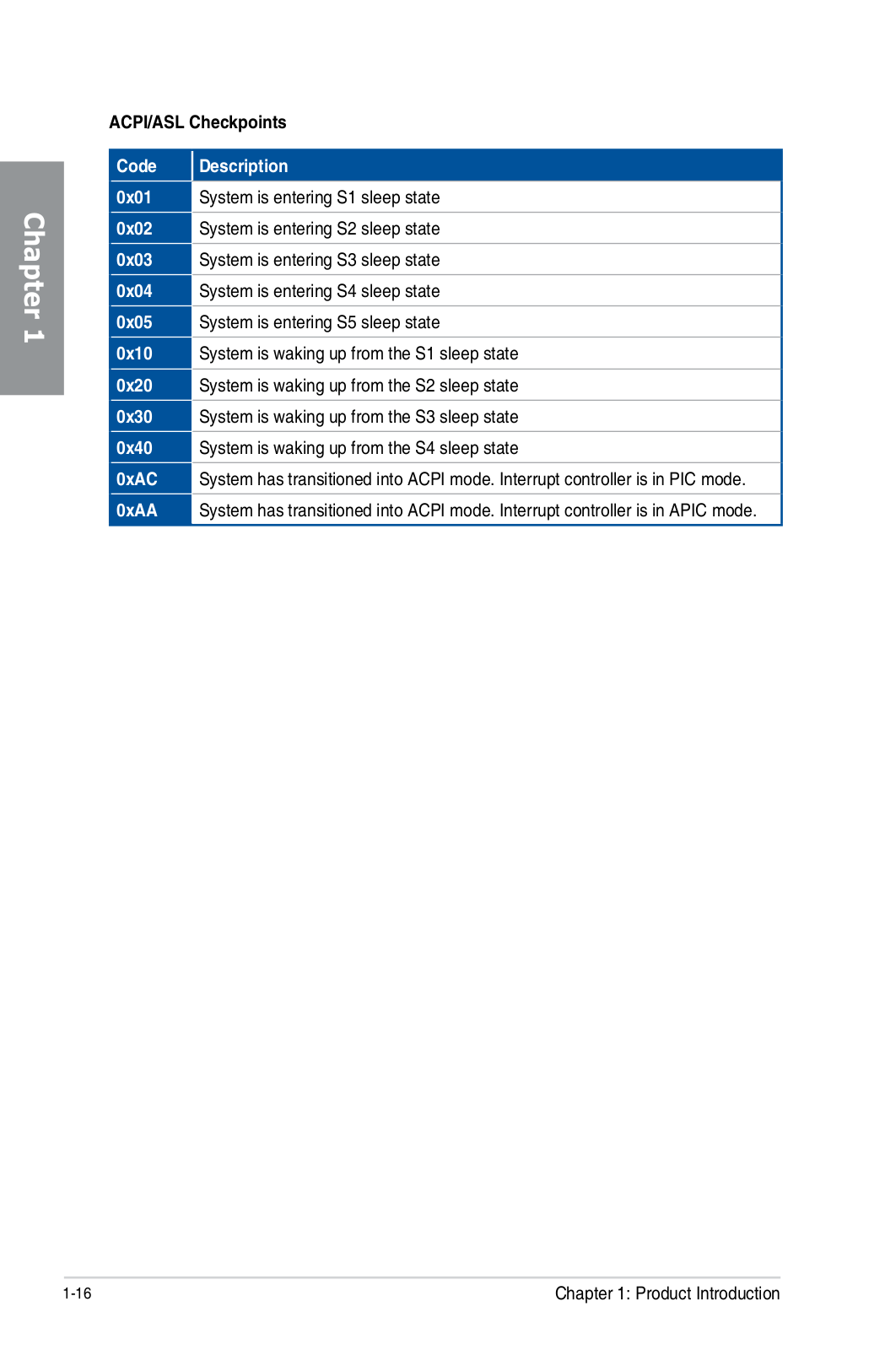






































































 Loading...
Loading...+ hidden pages