Page 1
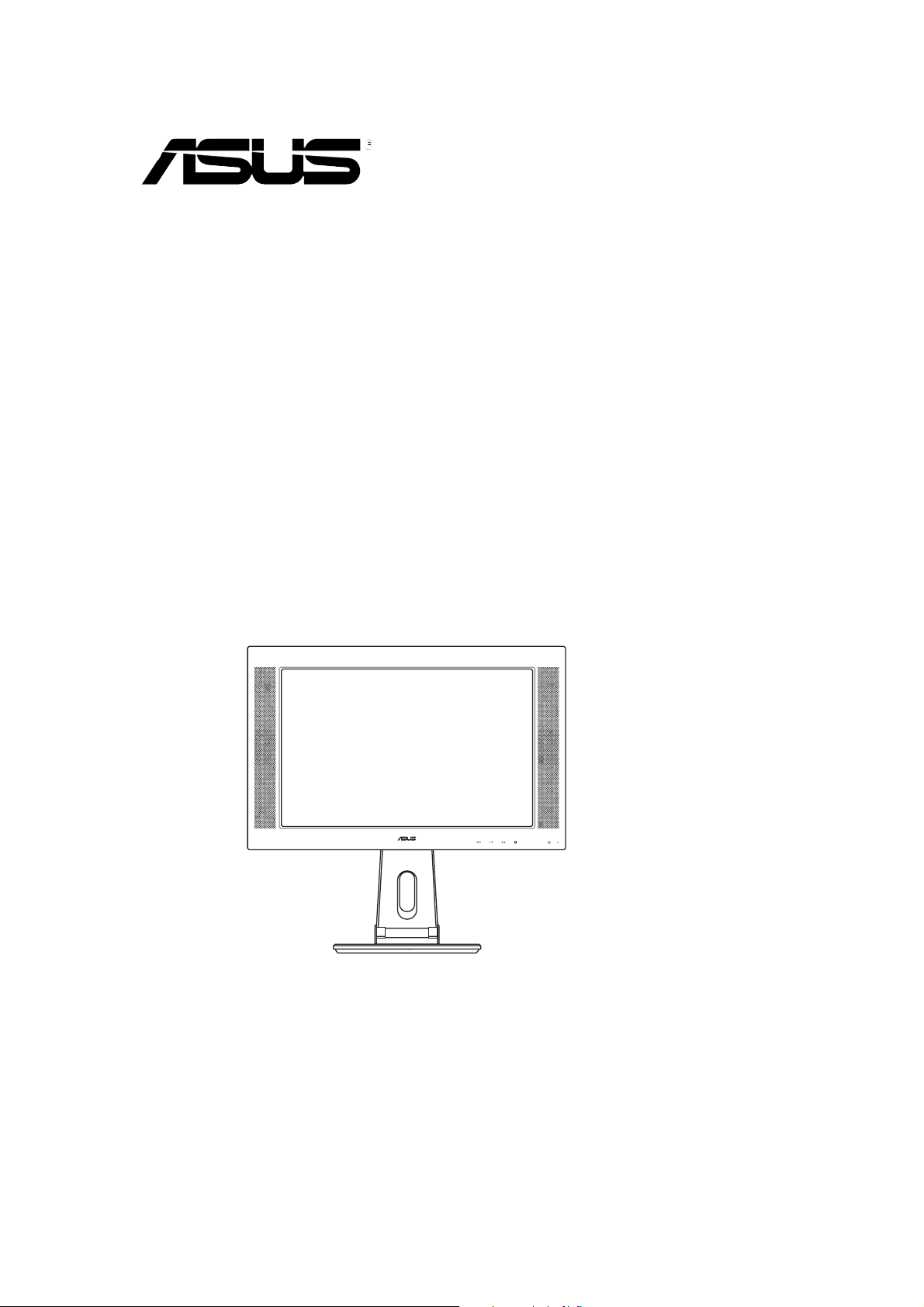
PW191 Series
LCD Monitor
User Guide
Page 2
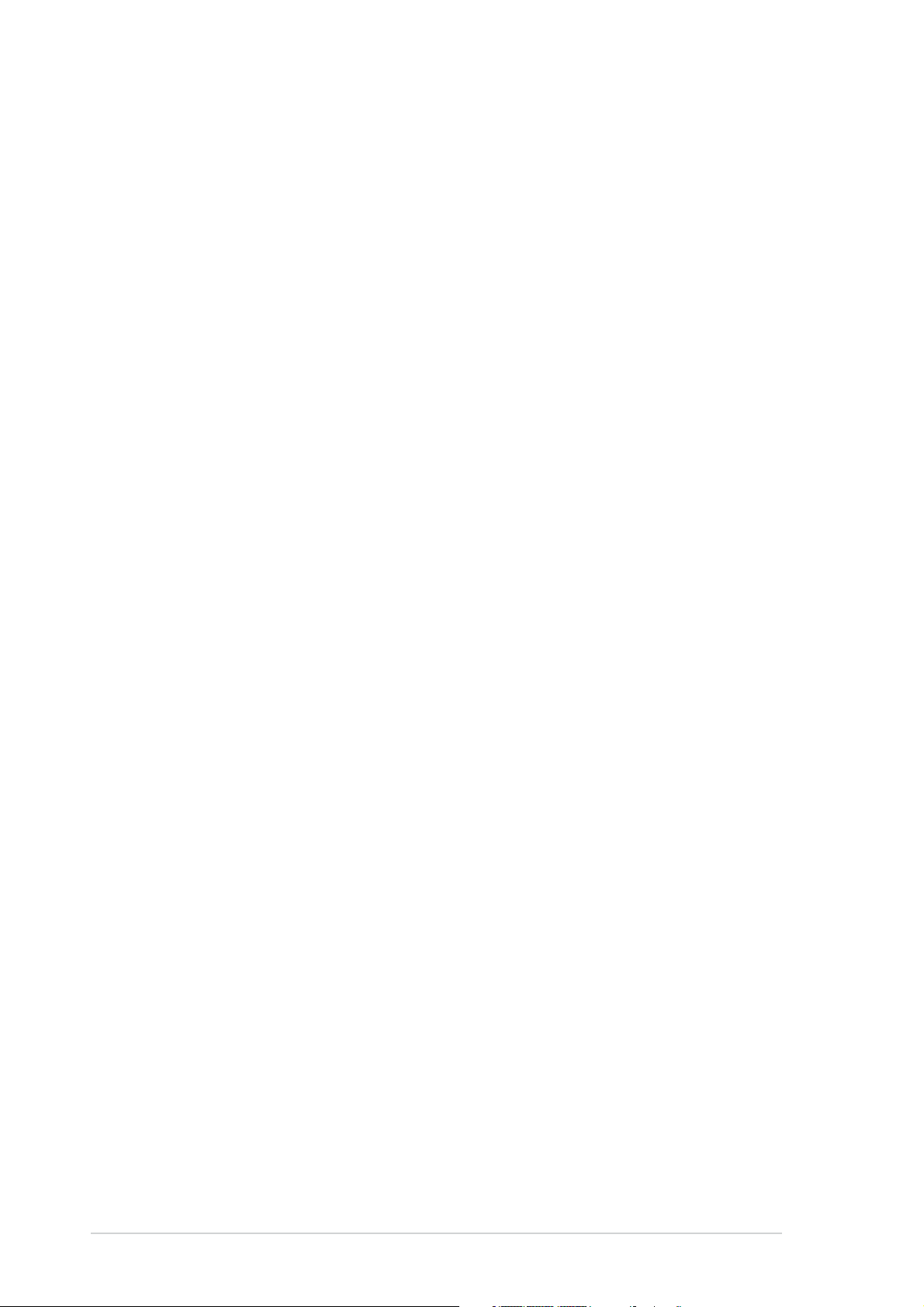
E2744E2744
E2744
E2744E2744
First Edition V1First Edition V1
First Edition V1
First Edition V1First Edition V1
August 2006August 2006
August 2006
August 2006August 2006
Copyright © 2006 ASUSTeK COMPUTER INC. All Rights Reserved.Copyright © 2006 ASUSTeK COMPUTER INC. All Rights Reserved.
Copyright © 2006 ASUSTeK COMPUTER INC. All Rights Reserved.
Copyright © 2006 ASUSTeK COMPUTER INC. All Rights Reserved.Copyright © 2006 ASUSTeK COMPUTER INC. All Rights Reserved.
No part of this manual, including the products and software described in it, may be reproduced,
transmitted, transcribed, stored in a retrieval system, or translated into any language in any form
or by any means, except documentation kept by the purchaser for backup purposes, without the
express written permission of ASUSTeK COMPUTER INC. (“ASUS”).
Product warranty or service will not be extended if: (1) the product is repaired, modified or
altered, unless such repair, modification of alteration is authorized in writing by ASUS; or (2) the
serial number of the product is defaced or missing.
ASUS PROVIDES THIS MANUAL “AS IS” WITHOUT WARRANTY OF ANY KIND, EITHER EXPRESS OR
IMPLIED, INCLUDING BUT NOT LIMITED TO THE IMPLIED WARRANTIES OR CONDITIONS OF
MERCHANTABILITY OR FITNESS FOR A PARTICULAR PURPOSE. IN NO EVENT SHALL ASUS, ITS
DIRECTORS, OFFICERS, EMPLOYEES OR AGENTS BE LIABLE FOR ANY INDIRECT, SPECIAL,
INCIDENTAL, OR CONSEQUENTIAL DAMAGES (INCLUDING DAMAGES FOR LOSS OF PROFITS, LOSS
OF BUSINESS, LOSS OF USE OR DATA, INTERRUPTION OF BUSINESS AND THE LIKE), EVEN IF ASUS
HAS BEEN ADVISED OF THE POSSIBILITY OF SUCH DAMAGES ARISING FROM ANY DEFECT OR
ERROR IN THIS MANUAL OR PRODUCT.
SPECIFICATIONS AND INFORMATION CONTAINED IN THIS MANUAL ARE FURNISHED FOR
INFORMATIONAL USE ONLY, AND ARE SUBJECT TO CHANGE AT ANY TIME WITHOUT NOTICE, AND
SHOULD NOT BE CONSTRUED AS A COMMITMENT BY ASUS. ASUS ASSUMES NO RESPONSIBILITY
OR LIABILITY FOR ANY ERRORS OR INACCURACIES THAT MAY APPEAR IN THIS MANUAL,
INCLUDING THE PRODUCTS AND SOFTWARE DESCRIBED IN IT.
Products and corporate names appearing in this manual may or may not be registered
trademarks or copyrights of their respective companies, and are used only for identification or
explanation and to the owners’ benefit, without intent to infringe.
iiii
ii
iiii
Page 3
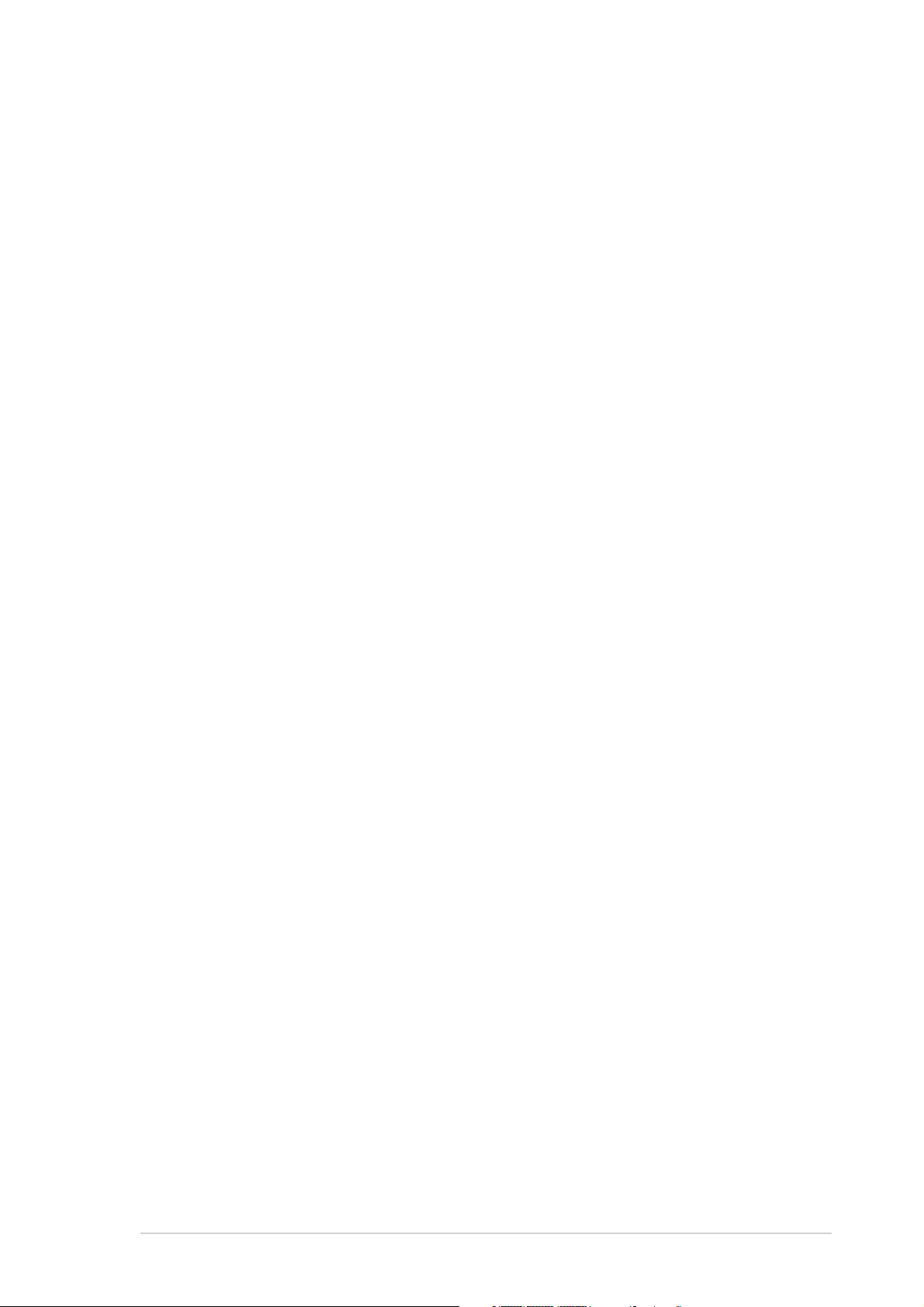
Table of contents
Notices ................................................................................................ iv
Safety information ............................................................................... v
Care & Cleaning ................................................................................... vi
Package contents ............................................................................. viii
Chapter 1:Chapter 1:
Chapter 1:
Chapter 1:Chapter 1:
1.1 Welcome! .............................................................................. 1-2
1.2 Features ............................................................................... 1-2
1.3 Monitor introduction ............................................................. 1-3
Chapter 2:Chapter 2:
Chapter 2:
Chapter 2:Chapter 2:
2.1 Unfolding the monitor .......................................................... 2-2
2.2 Connecting the cables .......................................................... 2-2
2.3 Turning on the monitor ........................................................ 2-3
2.4 Adjusting the tilt .................................................................. 2-4
2.5 Detaching the stand (for VESA wall mount) ........................ 2-5
Chapter 3:Chapter 3:
Chapter 3:
Chapter 3:Chapter 3:
3.1 OSD (On-Screen Display) menu ............................................ 3-2
Product introductionProduct introduction
Product introduction
Product introductionProduct introduction
SetupSetup
Setup
SetupSetup
General InstructionGeneral Instruction
General Instruction
General InstructionGeneral Instruction
3.1.1 How to reconfigure ................................................. 3-2
3.1.2 OSD Function Introduction ..................................... 3-2
®
3.2 Pivot
3.3 Troubleshooting (FAQ) ......................................................... 3-6
3.4 Specification summary ......................................................... 3-7
3.5 Supported operating modes ............................................... 3-13
Pro Software .............................................................. 3-5
iiiiii
iii
iiiiii
Page 4

Notices
Federal Communications Commission StatementFederal Communications Commission Statement
Federal Communications Commission Statement
Federal Communications Commission StatementFederal Communications Commission Statement
This device complies with Part 15 of the FCC Rules. Operation is subject to
the following two conditions:
• This device may not cause harmful interference, and
• This device must accept any interference received including interference
that may cause undesired operation.
This equipment has been tested and found to comply with the limits for a
Class B digital device, pursuant to Part 15 of the FCC Rules. These limits are
designed to provide reasonable protection against harmful interference in a
residential installation. This equipment generates, uses and can radiate radio
frequency energy and, if not installed and used in accordance with
manufacturer’s instructions, may cause harmful interference to radio
communications. However, there is no guarantee that interference will not
occur in a particular installation. If this equipment does cause harmful
interference to radio or television reception, which can be determined by
turning the equipment off and on, the user is encouraged to try to correct
the interference by one or more of the following measures:
• Reorient or relocate the receiving antenna.
• Increase the separation between the equipment and receiver.
• Connect the equipment to an outlet on a circuit different from that to
which the receiver is connected.
• Consult the dealer or an experienced radio/TV technician for help.
® ®
®
As an Energy StarAs an Energy Star
As an Energy Star
As an Energy StarAs an Energy Star
this product meets the Energy Starthis product meets the Energy Star
this product meets the Energy Star
this product meets the Energy Starthis product meets the Energy Star
efficiency.efficiency.
efficiency.
efficiency.efficiency.
Canadian Department of Communications StatementCanadian Department of Communications Statement
Canadian Department of Communications Statement
Canadian Department of Communications StatementCanadian Department of Communications Statement
® ®
Partner, our company has determined thatPartner, our company has determined that
Partner, our company has determined that
Partner, our company has determined thatPartner, our company has determined that
® ®
®
® ®
guidelines for energyguidelines for energy
guidelines for energy
guidelines for energyguidelines for energy
This digital apparatus does not exceed the Class B limits for radio noise
emissions from digital apparatus set out in the Radio Interference
Regulations of the Canadian Department of Communications.
This class B digital apparatus complies with CanadianThis class B digital apparatus complies with Canadian
This class B digital apparatus complies with Canadian
This class B digital apparatus complies with CanadianThis class B digital apparatus complies with Canadian
ICES-003.ICES-003.
ICES-003.
ICES-003.ICES-003.
iviv
iv
iviv
Page 5
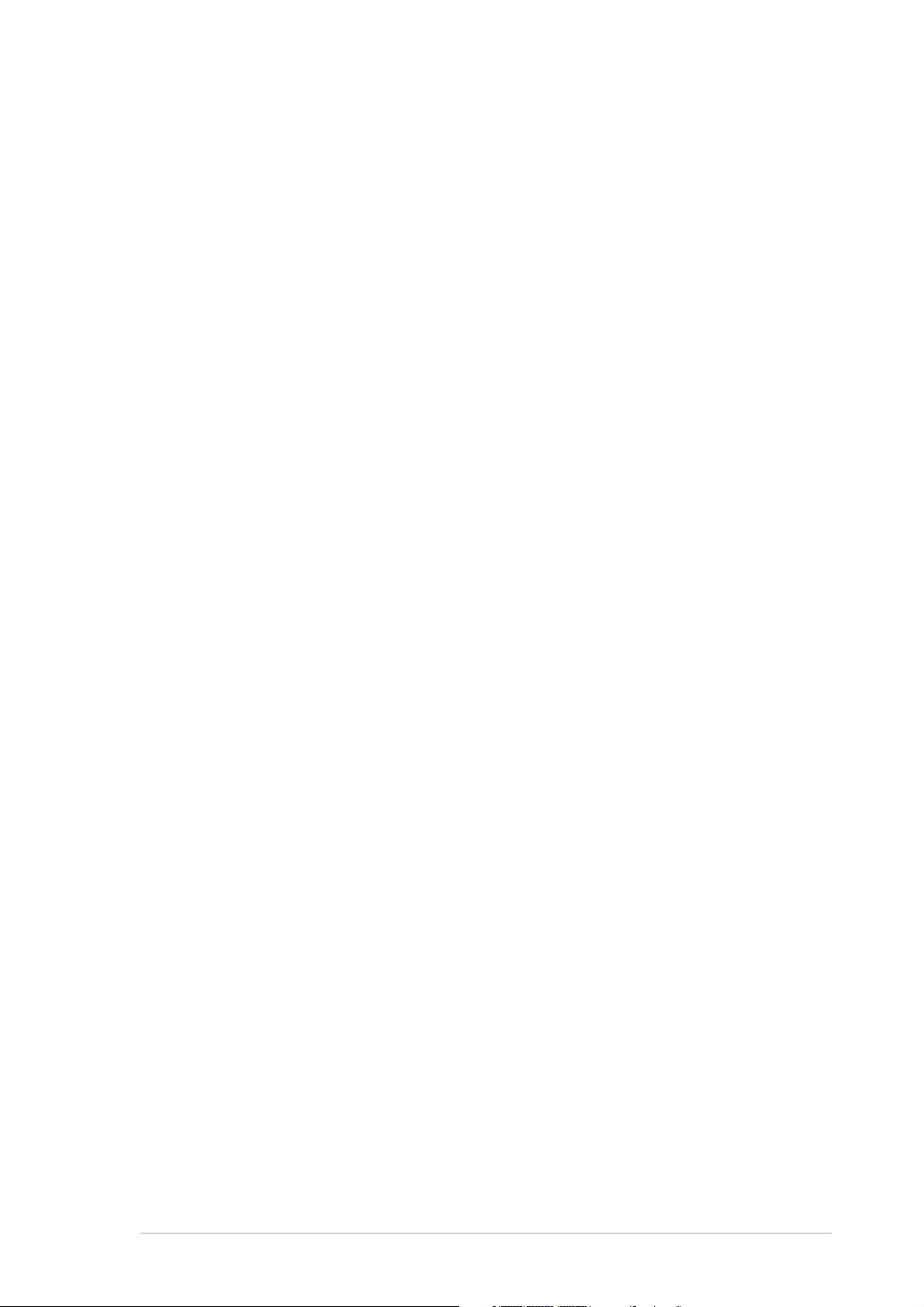
Safety information
• Before setting up the monitor, carefully read all the documentation that
came with the package.
• To prevent fire or shock hazard, never expose the monitor to rain or
moisture.
• Never try to open the monitor cabinet. The dangerous high voltages
inside the monitor may result in serious physical injury.
• If the power supply is broken, do not try to fix it by yourself. Contact a
qualified service technician or your retailer.
• Before using the product, make sure all cables are correctly connected
and the power cables are not damaged. If you detect any damage,
contact your dealer immediately.
• Slots and openings on the back or top of the cabinet are provided for
ventilation. Do not block these slots. Never place this product near or
over a radiator or heat source unless proper ventilation is provided.
• The monitor should be operated only from the type of power source
indicated on the label. If you are not sure of the type of power supply to
your home, consult your dealer or local power company.
• Use the appropriate power plug which complies with your local power
standard.
• Do not overload power strips and extention cords. Overloading can result
in fire or electric shock.
• Avoid dust, humidity, and temperature extremes. Do not place the
monitor in any area where it may become wet. Place the monitor on a
stable surface.
• Unplug the unit during a lightning storm or if it will not be used for a long
period of time. This will protect the monitor from damage due to power
surges.
• Never push objects or spill liquid of any kind into the slots on the monitor
cabinet.
• To ensure satisfactory operation, use the monitor only with UL listed
computers which have appropriate configured receptacles marked
between 100-240V AC.
• If you encounter technical problems with the monitor, contact a qualified
service technician or your retailer.
vv
v
vv
Page 6
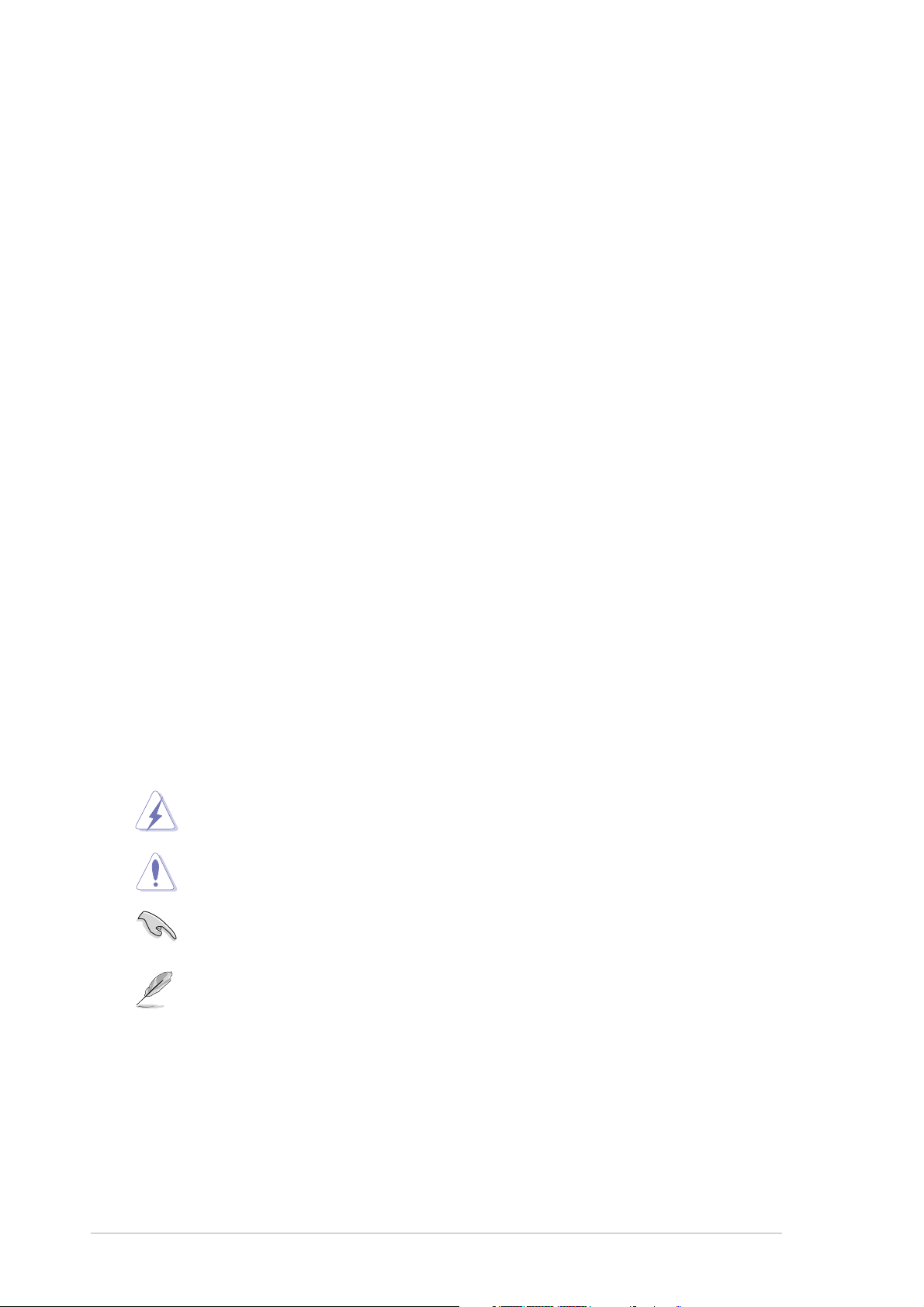
Care & Cleaning
• Before you lift or reposition your monitor, it is better to disconnect the
cables and power cord. Follow the correct lifting techniques when
positioning the monitor. When lifting or carrying the monitor, grasp the
edges of the monitor. Do not lift the display by the stand or the cord.
• Cleaning. Turn your monitor off and unplug the power cord. Clean the
monitor surface with a lint-free, non-abrasive cloth. Stubborn stains may
be removed with a cloth dampened with mild cleaner.
• Avoid using a cleaner containing alcohol or acetone. Use a cleaner
intended for use with the LCD. Never spray cleaner directly on the
screen, as it may drip inside the monitor and cause an electric shock.
The following symptoms are normal with the monitor:The following symptoms are normal with the monitor:
The following symptoms are normal with the monitor:
The following symptoms are normal with the monitor:The following symptoms are normal with the monitor:
• The screen may flicker during the initial use due to the nature of the
fluorescent light. Turn off the Power Switch and turn it on again to make
sure that the flicker disappears.
• You may find slightly uneven brightness on the screen depending on the
desktop pattern you use.
• When the same image is displayed for hours, an afterimage of the
previous screen may remain after switching the image. The screen will
recover slowly or you can turn off the Power Switch for hours.
• When the screen becomes black or flashes, or cannot work anymore,
contact your dealer or service center to fix it. Do not repair the screen
by yourself!
Conventions used in this guideConventions used in this guide
Conventions used in this guide
Conventions used in this guideConventions used in this guide
WARNING: WARNING:
WARNING: Information to prevent injury to yourself when trying to
WARNING: WARNING:
complete a task.
CAUTION: CAUTION:
CAUTION: Information to prevent damage to the components
CAUTION: CAUTION:
when trying to complete a task.
IMPORTANT: IMPORTANT:
IMPORTANT: Information that you MUST follow to complete a
IMPORTANT: IMPORTANT:
task.
NOTE: NOTE:
NOTE: Tips and additional information to aid in completing a task.
NOTE: NOTE:
vivi
vi
vivi
Page 7
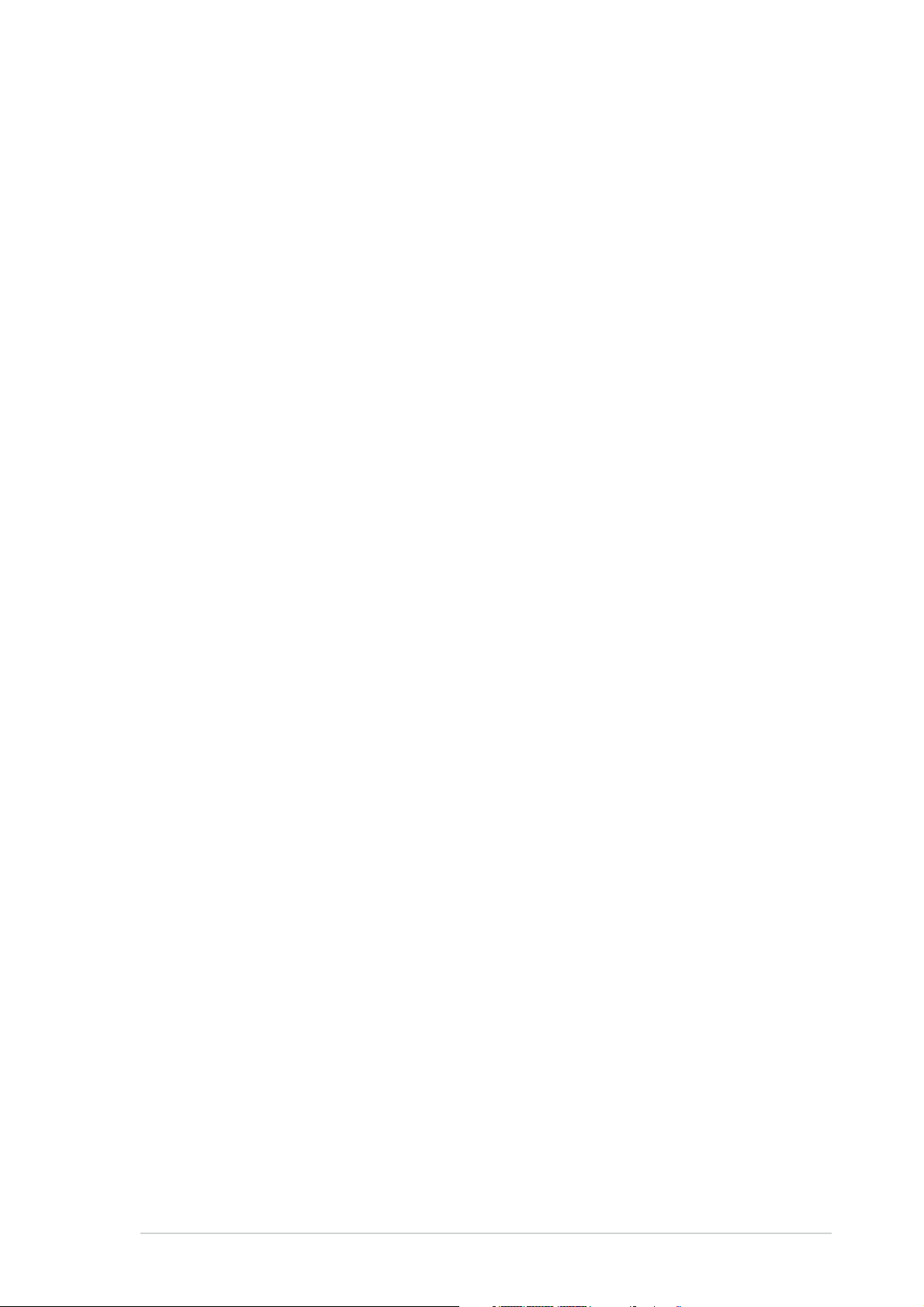
Where to find more informationWhere to find more information
Where to find more information
Where to find more informationWhere to find more information
Refer to the following sources for additional information and for product
and software updates.
1.1.
ASUS websitesASUS websites
1.
ASUS websites
1.1.
ASUS websitesASUS websites
The ASUS websites worldwide provide updated information on ASUS
hardware and software products. Refer to http://www.asus.com
2.2.
Optional documentationOptional documentation
2.
Optional documentation
2.2.
Optional documentationOptional documentation
Your product package may include optional documentation, such as
warranty card, that may have been added by your dealer. These
documents are not part of the standard package.
viivii
vii
viivii
Page 8
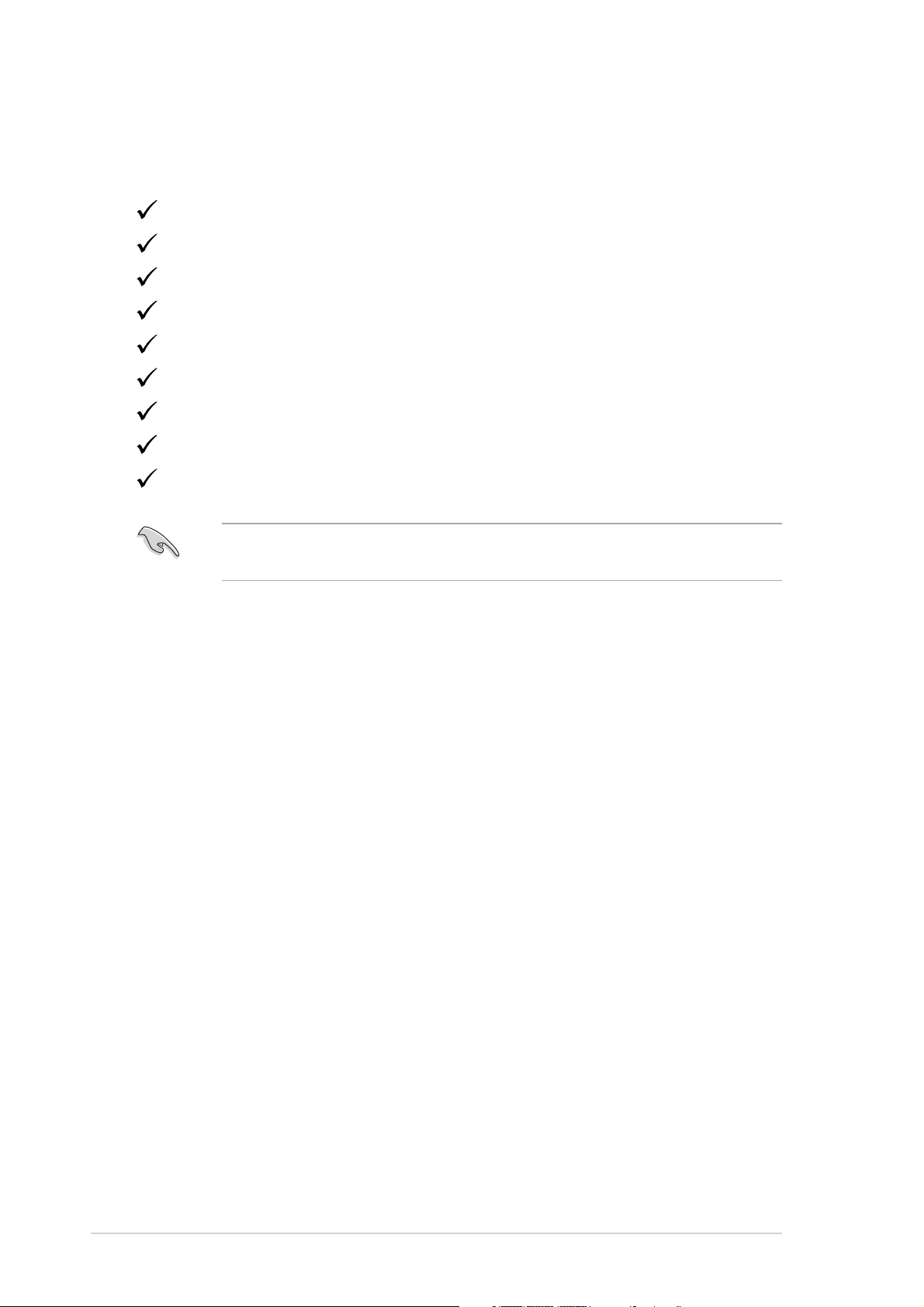
Package contents
Check your PW191 Series LCD package for the following items:
LCD monitor
Quick Start Guide
Support CD
1 x Power cord
1 x Power adapter
1 x VGA cable
1 x DVI cable (PW191/PW191A)
1 x Audio cable
1 x Rear connector cover
If any of the above items is damaged or missing, contact your retailer
immediately.
viiiviii
viii
viiiviii
Page 9
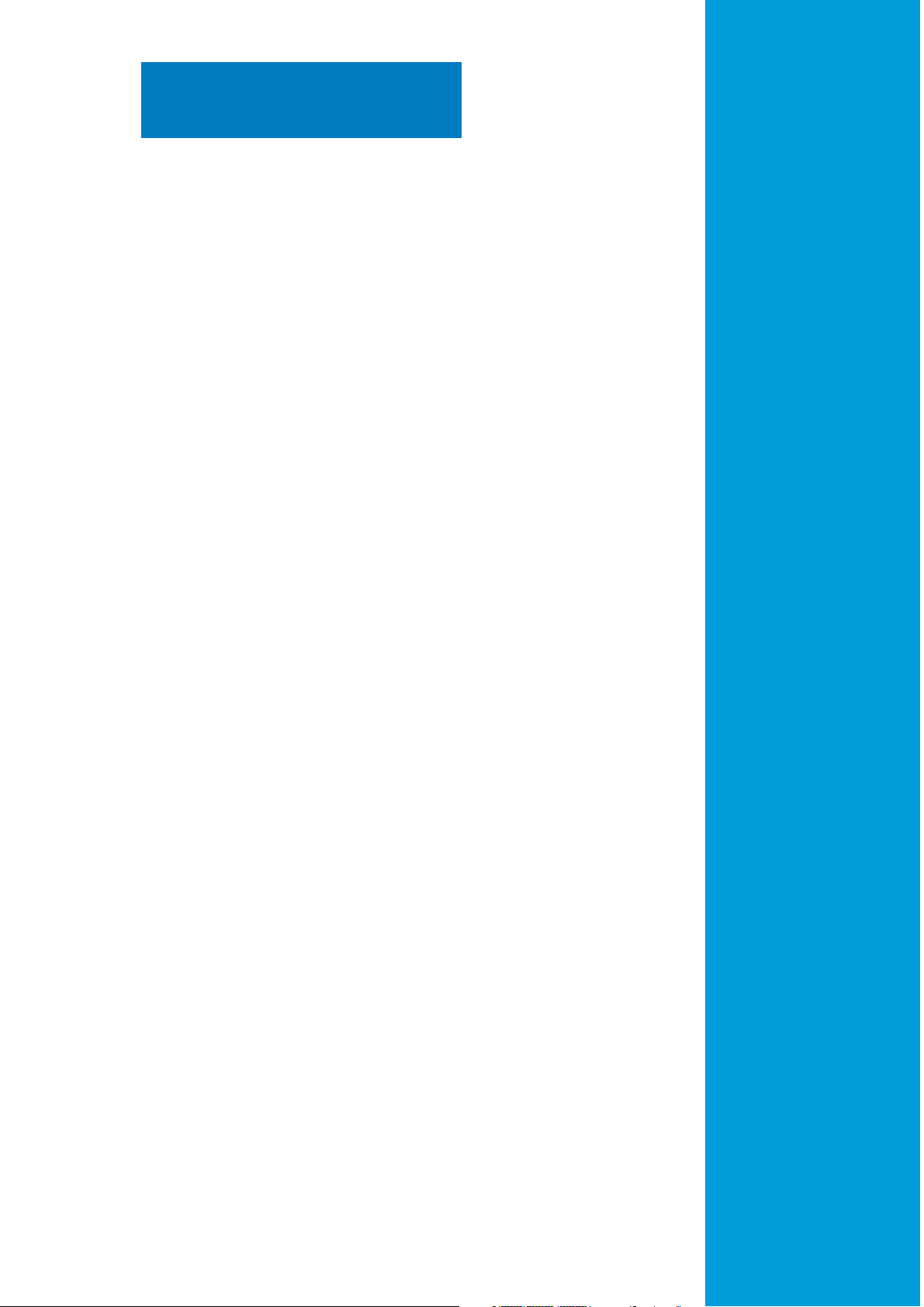
Chapter 1
This chapter gives a general description of
This chapter gives a g
the ASUS LCD monitor PW191 Series. The
chapter lists the monitor features including
introduction on the front and rear panels.
Product introduction
Page 10
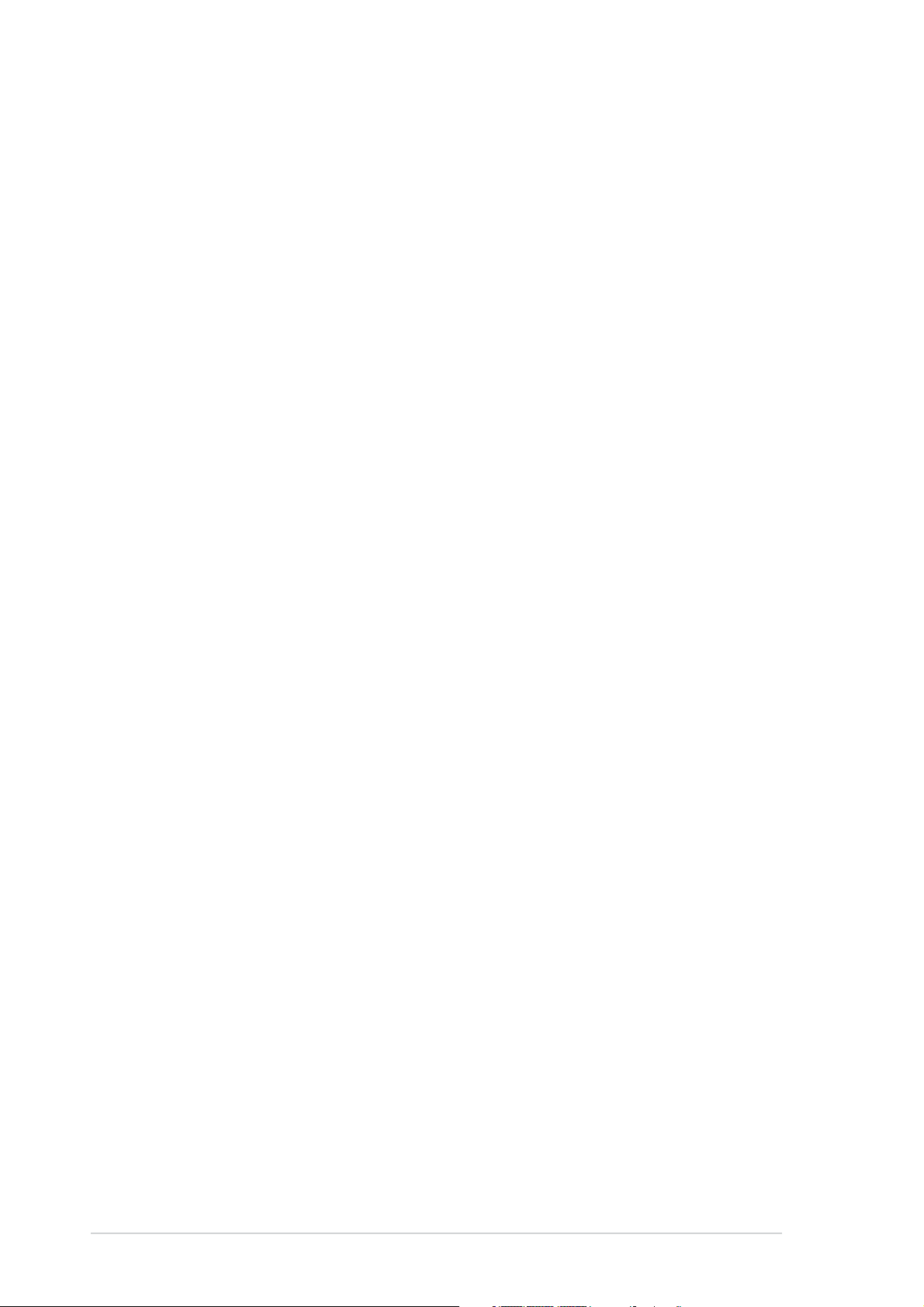
1.1 Welcome!
Thank you for purchasing the ASUS
®
PW191 Series LCD monitor!
The latest widescreen LCD monitor from ASUS provides a crisper, broader,
and brighter display, plus a host of features that enhance your viewing
®
experience. You can turn the ASUS
PW191 Series LCD monitor
counterclockwise for portrait orientation, giving you a full view of
documents and web pages, and saving you the trouble of having to scroll
the bar while you read or surf the Internet. The PW191 Series also features
a rotating swivels, adjustable tilt and height, and an anti-reflection glare
type panel (PW191 only) that protects your eyes and makes your monitor
easy to clean. Smart sensor buttons on the front panel are shown in weak
LED lights until you touch them, elegance and stylish functionality of the
PW191 Series.
With these features, you enjoy the convenience and delightful visual
experience that the PW191 Series brings you!
1.2 Features
• 19" Widescreen LCD Monitor
• Recommended resolution: 1440 X 900
• Anti-reflection glare type panel (PW191 only)
• 8ms (Tr+Tf) Quick response time (PW191)
5ms (Tr+Tf) Quick response time (PW191A/PW191S)
• SPLENDID™ Video Enhancement Technology
• 5 Video preset modes switiched by hotkey
• 3 Skin-tones selection
• Flexible display orientation including portrait/landscape
• Tilt/height adjustment
• Swivel/90º rotation
®
• Microsoft Windows
2000/XP compliance
• VESA Display Data Channel DDC2B compliance
• VESA wall mount compliance (100x100mm)
®
• EPA ENERGY STAR
and ergonomic design
• Touch sensor buttons
• Both VGA and DVI-D Inputs (PW191/PW191A)
• 2W x 2 Stereo speakers and earphone output
1-21-2
1-2
1-21-2
• RoHS compliance
Chapter 1: Product introductionChapter 1: Product introduction
Chapter 1: Product introduction
Chapter 1: Product introductionChapter 1: Product introduction
Page 11
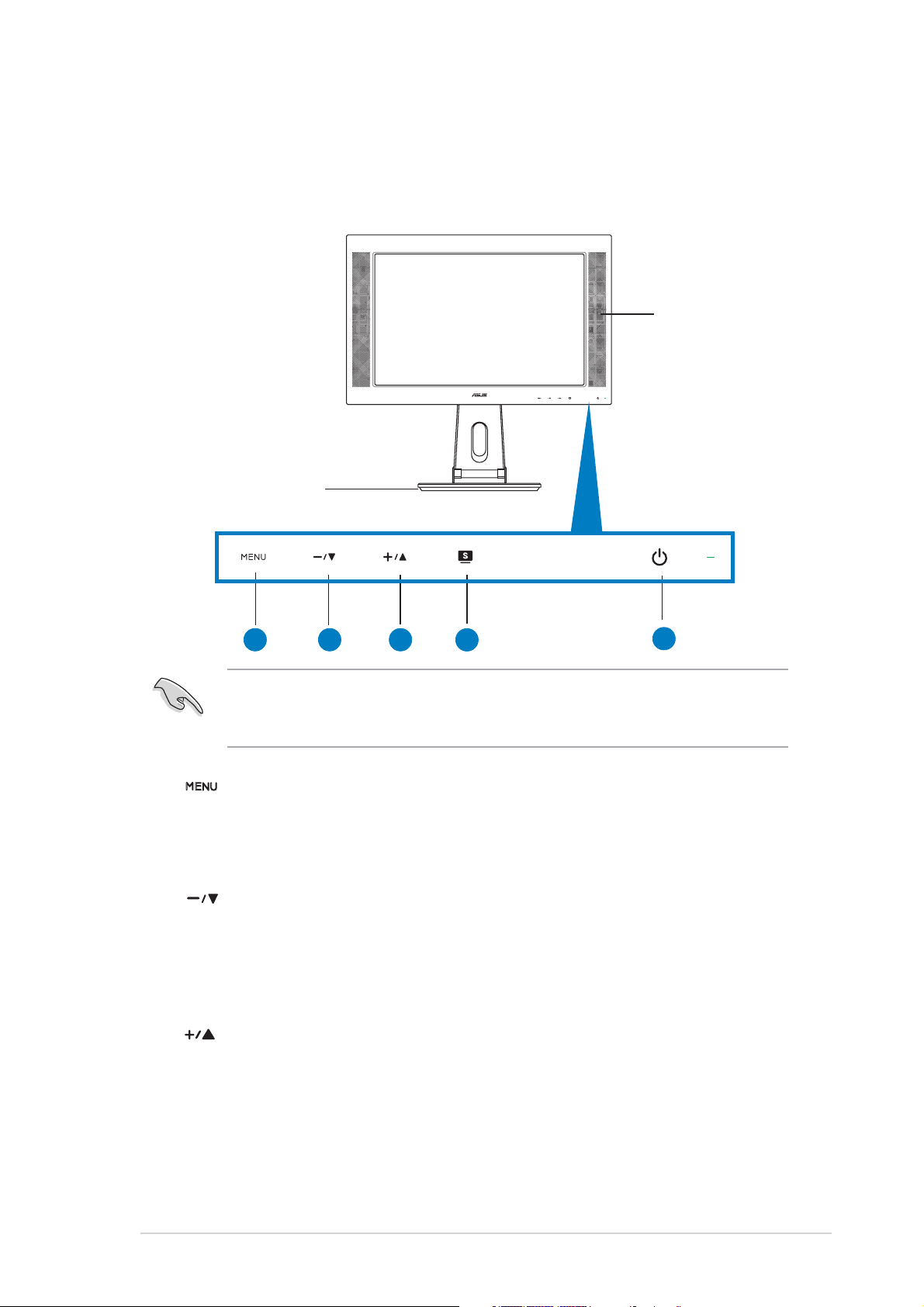
1.3 Monitor introduction
Front of the LCD monitorFront of the LCD monitor
Front of the LCD monitor
Front of the LCD monitorFront of the LCD monitor
Stereo
Speaker
Base
33
3
33
44
4
1.
1 1
11
1
1
1 1
11
The touch sensors are sensitive. Slight touch the function you want to
enable. Do not press the front panel too hard to prevent damage to the
panel and the sensors.
Sensor:Sensor:
Sensor:
Sensor:Sensor:
2 2
22
2
2
2 2
22
33
3
33
44
44
4
44
55
5
55
55
5
55
• Touch this sensor to enter/select the icon (function) highlighted
while the OSD menu is activated.
2.
Sensor:Sensor:
Sensor:
Sensor:Sensor:
••
• Touch this sensor to decrease the value of the function selected
••
or move to the previous fuction.
• This is also a hotkey for Volume adjustment.
3.
Sensor: Sensor:
Sensor:
Sensor: Sensor:
••
• Touch this sensor to increase the value of the function selected
••
or move to the next function.
• This is also a hotkey for Brightness adjustment.
ASUS LCD Monitor PW191 SeriesASUS LCD Monitor PW191 Series
ASUS LCD Monitor PW191 Series
ASUS LCD Monitor PW191 SeriesASUS LCD Monitor PW191 Series
1-31-3
1-3
1-31-3
Page 12

4.
Sensor: Sensor:
Sensor:
Sensor: Sensor:
• Use this hotkey to switch from five video preset modes (Game
Mode, Night View Mode, Scenery Mode, Standard Mode, Theater
Mode) with SPLENDID™ Video Enhancement Technology.
• Exit the OSD menu or go back to the previous menu as the OSD
menu is active.
• Automatically adjust the image to its optimized position, clock,
and phase by touching the sensor for 2-4 seconds.
Power sensor/indicator Power sensor/indicator
5.
Power sensor/indicator
Power sensor/indicator Power sensor/indicator
• Touch this sensor to turn the monitor on/off
Status Description Status Description
Status Description
Status Description Status Description
Blue ON
Amber Standby mode
OFF OFF
1-41-4
1-4
1-41-4
Chapter 1: Product introductionChapter 1: Product introduction
Chapter 1: Product introduction
Chapter 1: Product introductionChapter 1: Product introduction
Page 13

Rear of the LCD monitorRear of the LCD monitor
Rear of the LCD monitor
Rear of the LCD monitorRear of the LCD monitor
11
1
11
DC-in port. DC-in port.
1.
DC-in port. This port connects the power connector from the
DC-in port. DC-in port.
22
2
22
33
3
33
44
4
44
55
5
55
bundled power adapter.
DVI port.DVI port.
2.
DVI port. This 24-pin port is for PC (Personal Computer) DVI-D
DVI port.DVI port.
digital signal connection. (PW191/PW191A)
VGA port. VGA port.
3.
VGA port. This 15-pin port is for PC VGA connection.
VGA port. VGA port.
Audio-in port Audio-in port
4.
Audio-in port
Audio-in port Audio-in port
. .
. This port connects PC audio source by the
. .
bundled audio cable .
Headphone port Headphone port
5.
Headphone port
Headphone port Headphone port
. .
. This port connects a headphone with a stereo
. .
mini-plug (3.5mm).
The headphone is purchased separately.The headphone is purchased separately.
The headphone is purchased separately.
The headphone is purchased separately.The headphone is purchased separately.
ASUS LCD Monitor PW191 SeriesASUS LCD Monitor PW191 Series
ASUS LCD Monitor PW191 Series
ASUS LCD Monitor PW191 SeriesASUS LCD Monitor PW191 Series
1-51-5
1-5
1-51-5
Page 14

1-61-6
1-6
1-61-6
Chapter 1: Product introductionChapter 1: Product introduction
Chapter 1: Product introduction
Chapter 1: Product introductionChapter 1: Product introduction
Page 15

Chapter 2
This chapter provides instructions on how to
correctly connect cables and properly adjust
the tilt of the LCD monitor.
Setup
Page 16

2.1 Unfolding the monitor
The monitor is folded in the package. To unfold the monitor, hold
the stand with one hand and carefully tilt the monitor forward
with the other hand.
Stand
2.2 Connecting the cables
To connect the cables:
1. Adjust the monitor
to your desired
height and tilt.
2. Turn the monitor
90º counterclockwise
so you can clearly see
the ports at the
bottom of the rear
panel.
Input ports
2-22-2
2-2
2-22-2
Front view Side view
Chapter 2: SetupChapter 2: Setup
Chapter 2: Setup
Chapter 2: SetupChapter 2: Setup
Page 17

3. Connect the cables as shown:
Power adapter
VGA cable
Audio cable
To connect the audio cable: To connect the audio cable:
•
To connect the audio cable: connect one end of the audio cable to
To connect the audio cable: To connect the audio cable:
the monitor’s Audio-in port, and then connect the other end to the
computer multi-media (or audio) card’s audio output.
To connect the power adapter: To connect the power adapter:
•
To connect the power adapter: first, connect the adapter cord
To connect the power adapter: To connect the power adapter:
securely to the monitor’s DC-in port. Then, connect the power plug to
the adapter port with the other end to a power outlet.
To connect the VGA cable:To connect the VGA cable:
•
To connect the VGA cable:
To connect the VGA cable:To connect the VGA cable:
a. Plug the VGA/DVI connector to the LCD monitor’s VGA/DVI port.
b. Connect the other end of the VGA/DVI cable to your computer’s
VGA/DVI port.
c. Tighten the two screws to secure the VGA/DVI connector.
4. Close the rear connector cover.
Align the cover to the three slots
near the ports and close the cover
carefully. A click indicates that the
cover has been closed successfully.
2.3 Turning the monitor on
Gently touch the power sensor . See page 1-4 for the location of the
power sensor. The power indicator
lights up in blue to show that the
monitor is ON.
ASUS LCD Monitor PW191 SeriesASUS LCD Monitor PW191 Series
ASUS LCD Monitor PW191 Series
ASUS LCD Monitor PW191 SeriesASUS LCD Monitor PW191 Series
2-32-3
2-3
2-32-3
Page 18

2.4 Adjusting the monitor
You can adjust the monitor to several directions as shown below.
• For optimal viewing, we recommend that you look at the full face of the
monitor, then adjust the monitor to the angle that is most comfortable
for you.
• Hold the stand to prevent the monitor from falling when you change its
angle.
• You can adjust the monitor’s angle from -5º to 25º.
-5º~25º
• You can also turn the monitor 90º counterclockwise.
90º
2-42-4
2-4
2-42-4
Chapter 2: SetupChapter 2: Setup
Chapter 2: Setup
Chapter 2: SetupChapter 2: Setup
Page 19
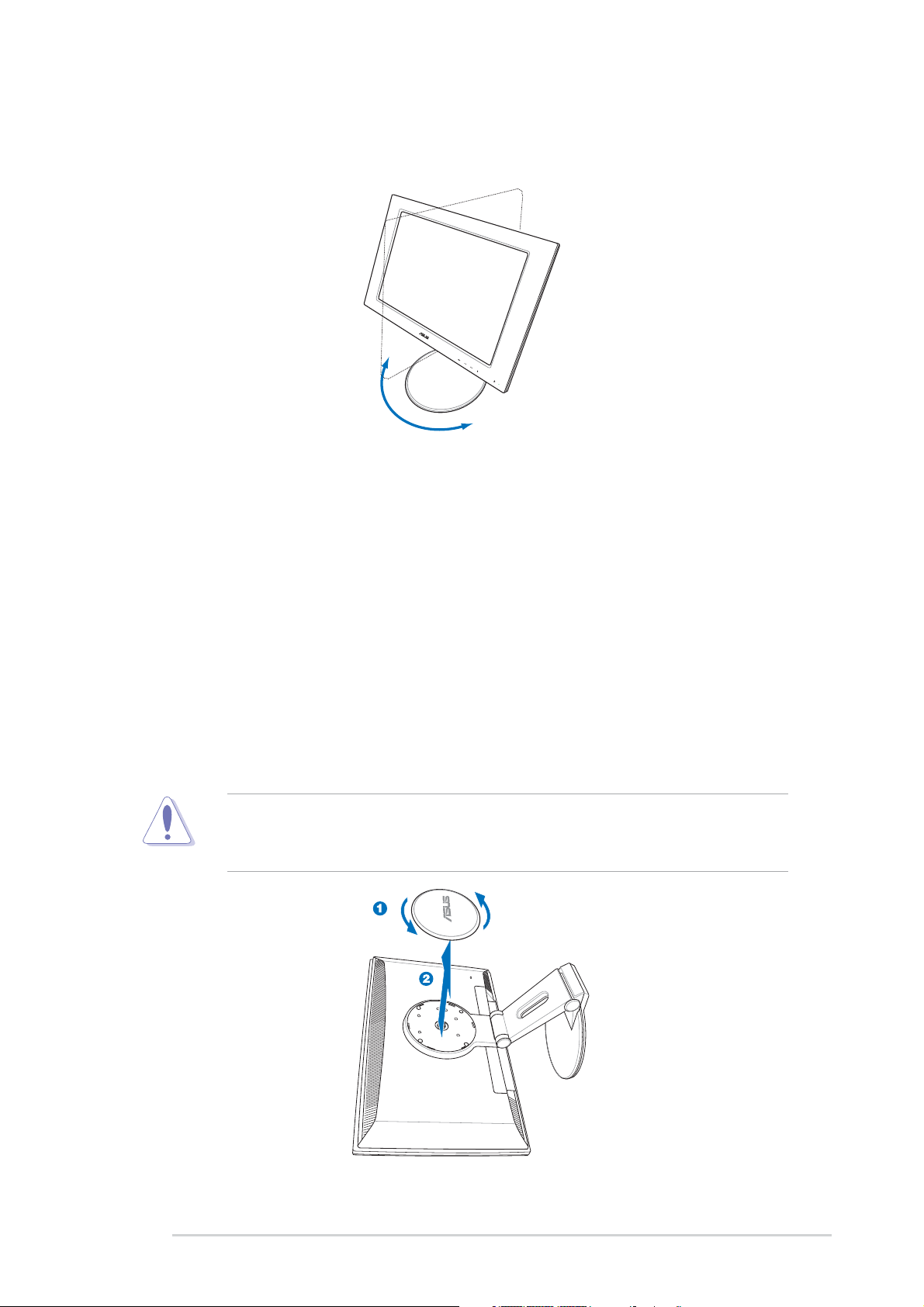
• The stand allows you to turn the monitor left/right up to 120º.
120º
2.5 Detaching the stand
(for VESA wall mount)
The detachable stand of the PW191 monitor is specially designed for VESA
wall mount.
To detach the stand:
1. Turn the VESA cover counterclockwise to open it.
2. Remove the VESA cover from the stand.
Have the front of the monitor face down to make the detachment safer
and easier. We recommend that you cover the surface with soft cloth to
prevent damage to the monitor.
ASUS LCD Monitor PW191 SeriesASUS LCD Monitor PW191 Series
ASUS LCD Monitor PW191 Series
ASUS LCD Monitor PW191 SeriesASUS LCD Monitor PW191 Series
2-52-5
2-5
2-52-5
Page 20

3. Use a screwdriver to remove the four screws on the stand of the
monitor.
The VESA wall mount (100 mm x 100 mm) is purchased separately.
2-62-6
2-6
2-62-6
Chapter 2: SetupChapter 2: Setup
Chapter 2: Setup
Chapter 2: SetupChapter 2: Setup
Page 21

Chapter 3
This chapter introduces the operating
instruction, including how to use the
OSD (On-Screen Display) menu and the
Pivot®Pro software.
General Instruction
Page 22

3.1 OSD (On-Screen Display) menu
3.1.13.1.1
3.1.1
3.1.13.1.1
1. Touch the sensor to activate
the OSD menu.
2. Touch
activate the desired function by touching the sensor. If the
function selected has a sub-menu, touch and again to
navigate through the sub-menu functions. Highlight and activate the
desired sub-menu function by touching the sensor.
3. Touch
4. To exit the OSD menu, touch the
to adjust any other function.
3.1.23.1.2
3.1.2
3.1.23.1.2
How to reconfigureHow to reconfigure
How to reconfigure
How to reconfigureHow to reconfigure
and to navigate through the functions. Highlight and
and to change the settings of the selected function.
sensor. Repeat step 2 and step 3
OSD Function IntroductionOSD Function Introduction
OSD Function Introduction
OSD Function IntroductionOSD Function Introduction
SpendidSpendid
1.
Spendid
SpendidSpendid
This function contains five
sub-functions you can select
for your preference.
•
•
•
•
•
Scenery Mode:Scenery Mode:
Scenery Mode: advance for scenery use with SPLENDID™ Video
Scenery Mode:Scenery Mode:
Enhancement.
Standard Mode:Standard Mode:
Standard Mode: advance for general Window use with
Standard Mode:Standard Mode:
SPLENDID™ Video Enhancement.
Theater Mode:Theater Mode:
Theater Mode: advance for movie use with SPLENDID™ Video
Theater Mode:Theater Mode:
Enhancement.
Game Mode: Game Mode:
Game Mode: advance for game use with SPLENDID™ Video
Game Mode: Game Mode:
Enhancement.
Night View ModeNight View Mode
Night View Mode: advance for dark-display use with SPLENDID™
Night View ModeNight View Mode
Video Enhancement.
3-23-2
3-2
3-23-2
Chapter 3: General InstructionChapter 3: General Instruction
Chapter 3: General Instruction
Chapter 3: General InstructionChapter 3: General Instruction
Page 23
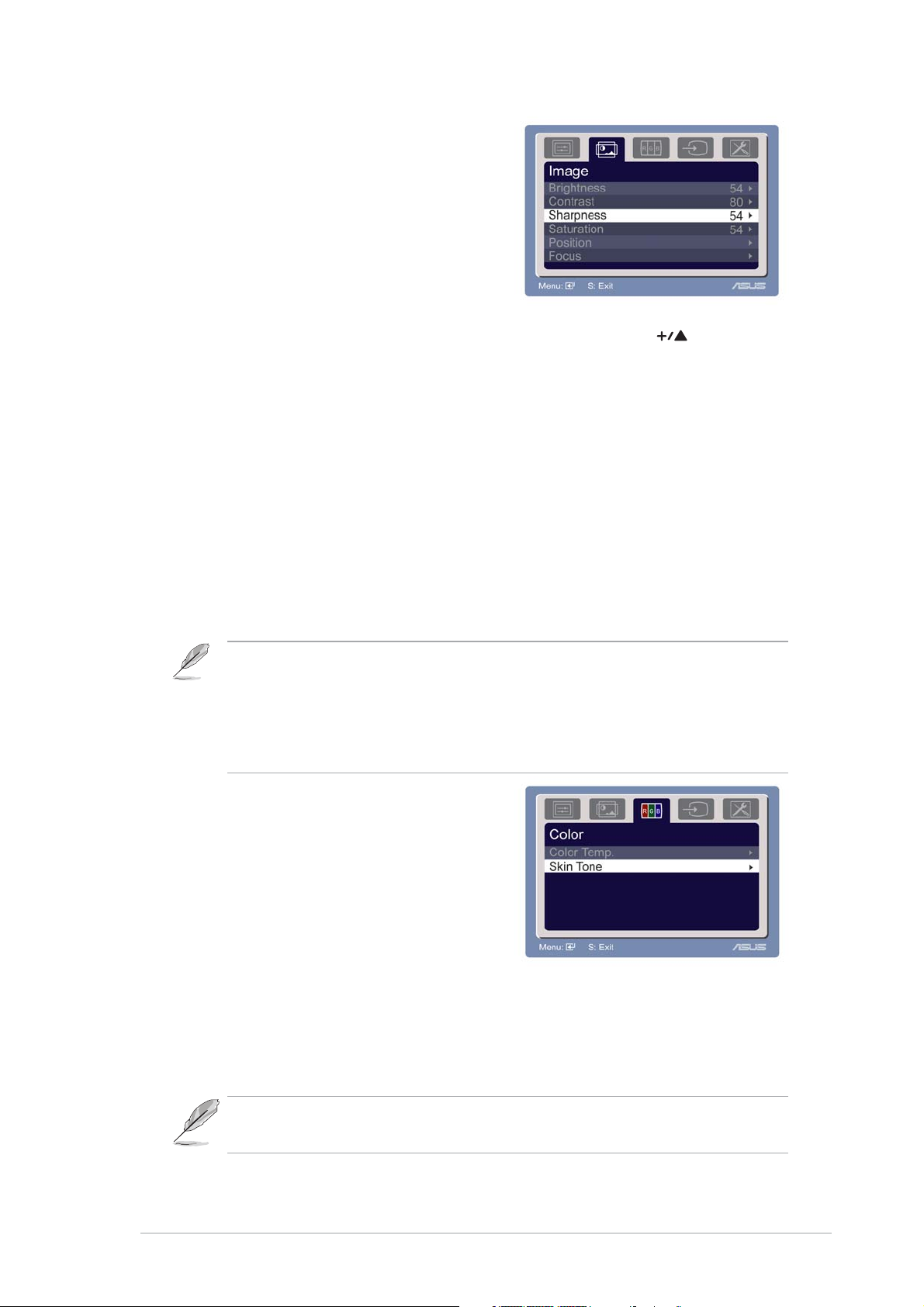
ImageImage
2.
Image
ImageImage
You can adjust brightness, contrast,
sharpness, saturation,position (VGA
only), and focus (VGA only) from
this main function.
•
•
•
•
•
•
Brightness: Brightness:
Brightness: the adjusting range is from 0 to 100. is a
Brightness: Brightness:
hotkey to activate this function.
Contrast: Contrast:
Contrast: the adjusting range is from 0 to 100.
Contrast: Contrast:
Sharpness: Sharpness:
Sharpness: the adjusting range is from 0 to 100.
Sharpness: Sharpness:
Saturation: Saturation:
Saturation: the adjusting range is from 0 to 100.
Saturation: Saturation:
Position:Position:
Position: adjusts the horizontal postition (H-Position) and the
Position:Position:
vertical position (V-Position) of the image. The adjusting range is
from 0 to 100.
Focus: Focus:
Focus: reduces Horizonal-line noise and Vertical-line noise of the
Focus: Focus:
image by adjusting (Phase) and (Clock) separately. The adjusting
range is from 0 to 100.
• Phase adjusts the phase of the pixel clock signal. With a wrong
phase adjustment, the screen shows horizontal disturbances.
• Clock (pixel frequency) controls the number of pixels scanned by
one horizontal sweep. If the frequency is not correct, the screen
shows vertical stripes and the image is not proportional.
ColorColor
3.
Color
ColorColor
Select the image color you like
from this function.
•
Color Temp.:Color Temp.:
Color Temp.: contains five color modes including Cool, Normal,
Color Temp.:Color Temp.:
Warm, sRGB, and User mode.
•
Skin Tone:Skin Tone:
Skin Tone: contains three color modes including Reddish, Natural,
Skin Tone:Skin Tone:
and Yellowish.
In the User mode, colors of R (Red), G (Green), and B (Bluee) are userconfigurable; the adjusting range is from 0-100.
ASUS LCD Monitor PW191 SeriesASUS LCD Monitor PW191 Series
ASUS LCD Monitor PW191 Series
ASUS LCD Monitor PW191 SeriesASUS LCD Monitor PW191 Series
3-33-3
3-3
3-33-3
Page 24

4. I
nput Selectnput Select
nput Select
nput Selectnput Select
In this function, you can select
either VGA or DVI input source.
(PW191/PW191A)
System SetupSystem Setup
5.
System Setup
System SetupSystem Setup
Allow you to adjust the system.
•
•
•
•
•
Volume:Volume:
Volume: the adjusting range is from 0 to 100.
Volume:Volume:
is a hotkey to
activate this function.
OSD Setup: OSD Setup:
OSD Setup: adjusts the horizontal postition (H-Position) and
OSD Setup: OSD Setup:
the vertical position (V-Position) of the OSD. The adjusting range is
from 0 to 100. In the OSD Timeout selection, you can adjust the
OSD timeout from 10 to 120.
Language:Language:
Language: there are ten languages for your selection, including
Language:Language:
English, German, Italian, French, Dutch, Spanish, Russian, Traditional
Chinese, Simplified Chinese, and Japanese.
Information:Information:
Information: shows the monitor information.
Information:Information:
Reset:Reset:
Reset: Yes allows you to revert to the factory mode. No allows
Reset:Reset:
you to keep the current state.
3-43-4
3-4
3-43-4
Chapter 3: General InstructionChapter 3: General Instruction
Chapter 3: General Instruction
Chapter 3: General InstructionChapter 3: General Instruction
Page 25

3.2 Pivot®Pro Software
• Pivot®Pro is a software that is designed for rotatable monitors. With this
software, you can rotate the image by 90º, 180º, and 270º to meet the
orientation of the monitor.
• Before starting to use this software, install Pivot
PC.
®
• The Pivot
Installation instructions:Installation instructions:
•
Installation instructions:
Installation instructions:Installation instructions:
Pro software is bundled in the support CD.
1. Close all other applications first.
2. Make sure your graphics card manufacturer’s (native)
drivers are installed before you install the Pivot
software.
3. Insert the support CD into the optical drive and run the
START_PIVOT program.
®
• This software only supports Windows
98SE, ME, NT 4.0, 2000, and XP
operating systems.
®
Pro into your
®
Pro
• After the installation, you can set up hotkeys for different rotation
degrees by pressing the right mouse button -->enter Properties -->
Settings --> Advanced -->Pivot Software -->Hotkeys.
• The default hotkeys for each degree are as follows:
Rotate - Ctrl + Shift + R
0º - Ctrl + Shift + 0
90º - Ctrl + Shift + 9
180º - Ctrl + Shift + 8
270º - Ctrl + Shift + 7
• For more information or help, please go to
www.portrait.com.
ASUS LCD Monitor PW191 SeriesASUS LCD Monitor PW191 Series
ASUS LCD Monitor PW191 Series
ASUS LCD Monitor PW191 SeriesASUS LCD Monitor PW191 Series
3-53-5
3-5
3-53-5
Page 26

3.3 Troubleshooting (FAQ)
Problem Problem
Problem
Problem Problem
Power LED is not ON
The Power LED lights
amber and there is
no screen image
Screen image is too
light or dark
Screen image is not
centered or sized
properly
Screen image
bounces or a wave
pattern is present in
the image
Screen image has
color defects (white
does not look white)
Screen image is
blurry or fuzzy
No sound or sound is
low
Pivot® is not working
• Touch the sensor to check if the monitor is in the ON
mode.
• Check if the power cord is properly connected to the
monitor and the power outlet.
• Check if the monitor and the computer are in the ON mode.
• Make sure the signal cable is properly connected the
monitor and the computer.
• Inspect the signal cable and make sure none of the pins are
bent.
• Connect the computer with another available monitor to
check if the computer is properly working.
• Adjust the Contrast and Brightness settings via OSD.
• Touch the sensor for two seconds to automatically
adjust the image.
• Adjust the H-Position or V-Position settings via OSD.
• Make sure the signal cable is properly connected to the
monitor and the computer.
• Move electrical devices that may cause electrical
interference.
• Inspect the signal cable and make sure that none of the
pins are bent.
• Perform Reset via OSD.
• Adjust the R/G/B color settings or select the Color
Temperature via OSD.
• Touch the sensor for two seconds to automatically
adjust the image.
• Adjust the Phase and Clock settings via OSD.
• Ensure that the audio cable is properly connected to the
monitor and the computer
• Adjust the volume settings of both your monitor and
computer.
• Ensure that the computer sound card driver is properly
installed and activated.
• Ensure that the Pivot
• Make sure that your PC operating system complies to
Windows® 98SE, ME, NT 4.0, 2000, and XP.
Possible SolutionPossible Solution
Possible Solution
Possible SolutionPossible Solution
®
Pro software is installed in your PC.
3-63-6
3-6
3-63-6
Chapter 3: General InstructionChapter 3: General Instruction
Chapter 3: General Instruction
Chapter 3: General InstructionChapter 3: General Instruction
Page 27

3.4 Specification summary (PW191)
Panel TypePanel Type
Panel Type
Panel TypePanel Type
Panel sizePanel size
Panel size
Panel sizePanel size
Max. ResolutionMax. Resolution
Max. Resolution
Max. ResolutionMax. Resolution
Piixel pitchPiixel pitch
Piixel pitch
Piixel pitchPiixel pitch
Brightness (Typ.)Brightness (Typ.)
Brightness (Typ.)
Brightness (Typ.)Brightness (Typ.)
Contrast Ratio (Typ.)Contrast Ratio (Typ.)
Contrast Ratio (Typ.)
Contrast Ratio (Typ.)Contrast Ratio (Typ.)
Viewing angle(H/V)Viewing angle(H/V)
Viewing angle(H/V)
Viewing angle(H/V)Viewing angle(H/V)
Display colorsDisplay colors
Display colors
Display colorsDisplay colors
Response timeResponse time
Response time
Response timeResponse time
ZBD (Zero Bright Dot)ZBD (Zero Bright Dot)
ZBD (Zero Bright Dot)
ZBD (Zero Bright Dot)ZBD (Zero Bright Dot)
SPLENDID™ VideoSPLENDID™ Video
SPLENDID™ Video
SPLENDID™ VideoSPLENDID™ Video
EnhancementEnhancement
Enhancement
EnhancementEnhancement
Splendid selectionSplendid selection
Splendid selection
Splendid selectionSplendid selection
TFT LCD (Anti-Reflection Glare Panel)
19” Wide Screen
WXGA + 1440 x 900
0.285mm
300cd/m
500:1
150º/130º
16.2M
8ms (Tr+Tf)
Yes
Yes
5 Video Preset Modes (by hotkey)
2
Auto adjustmentAuto adjustment
Auto adjustment
Auto adjustmentAuto adjustment
Color temperatureColor temperature
Color temperature
Color temperatureColor temperature
selectionselection
selection
selectionselection
Skin-Tone selectionSkin-Tone selection
Skin-Tone selection
Skin-Tone selectionSkin-Tone selection
DVI portDVI port
DVI port
DVI portDVI port
VGA portVGA port
VGA port
VGA portVGA port
Audio-in portAudio-in port
Audio-in port
Audio-in portAudio-in port
Headphone portHeadphone port
Headphone port
Headphone portHeadphone port
ColorsColors
Colors
ColorsColors
Speaker (Built-in)Speaker (Built-in)
Speaker (Built-in)
Speaker (Built-in)Speaker (Built-in)
Power LEDPower LED
Power LED
Power LEDPower LED
TiltTilt
Tilt
TiltTilt
SwivelSwivel
Swivel
SwivelSwivel
Yes (by hotkey)
Cool/Normal/Warm/sRGB/User Mode
3 Skin-Tones
24-Pin DVI-D
15-Pin D-Sub
3.5mm Mini-jack
3.5mm Mini-jack
Silver + Black
2W x 2 Stereo
Blue (ON)/ Amber (Stand-By)
+90º ~ -5º
+60º ~ -60º
(continued on the next page)
ASUS LCD Monitor PW191 SeriesASUS LCD Monitor PW191 Series
ASUS LCD Monitor PW191 Series
ASUS LCD Monitor PW191 SeriesASUS LCD Monitor PW191 Series
3-73-7
3-7
3-73-7
Page 28

Specification summary (PW191)
PivotPivot
Pivot
PivotPivot
Height adjustmentHeight adjustment
Height adjustment
Height adjustmentHeight adjustment
VESA wall mountVESA wall mount
VESA wall mount
VESA wall mountVESA wall mount
0º / 90º (Counterclockwise)
Yes
100 x 100mm
Kensington lockKensington lock
Kensington lock
Kensington lockKensington lock
Power sourcePower source
Power source
Power sourcePower source
Power consumptionPower consumption
Power consumption
Power consumptionPower consumption
Yes
AC: 100~240V 50Hz/60Hz
Power On: < 48W, Standby: < 2W,
Power Off: < 1W
Net weightNet weight
Net weight
Net weightNet weight
DimensionDimension
Dimension
DimensionDimension
Multi-languagesMulti-languages
Multi-languages
Multi-languagesMulti-languages
8.5 Kg (approx.)
520 mm (W) x 490mm (H) x 285mm (D)
English, German, Italian, French, Dutch, Spanish,
Russian, Traditional Chinese, Simplified Chinese,
Japanese
AccessoriesAccessories
Accessories
AccessoriesAccessories
VGA cable, DVI cable, Audio Cable, Power
adapter, Power Cord, Support CD (bundle Pivot
Pro), Quick Start Guide, Warranty Card (optional)
Regulation approvalsRegulation approvals
Regulation approvals
Regulation approvalsRegulation approvals
Energy Star
®
, UL/cUL, CB, CE, FCC, CCC, BSMI,
Gost-R, C-Tick, VCCI, RoHS, MIC
* Specifications are subject to change without notice.
®
3-83-8
3-8
3-83-8
Chapter 3: General InstructionChapter 3: General Instruction
Chapter 3: General Instruction
Chapter 3: General InstructionChapter 3: General Instruction
Page 29

Specification summary (PW191A)
Panel TypePanel Type
Panel Type
Panel TypePanel Type
Panel sizePanel size
Panel size
Panel sizePanel size
Max. ResolutionMax. Resolution
Max. Resolution
Max. ResolutionMax. Resolution
Piixel pitchPiixel pitch
Piixel pitch
Piixel pitchPiixel pitch
Brightness (Typ.)Brightness (Typ.)
Brightness (Typ.)
Brightness (Typ.)Brightness (Typ.)
Contrast Ratio (Typ.)Contrast Ratio (Typ.)
Contrast Ratio (Typ.)
Contrast Ratio (Typ.)Contrast Ratio (Typ.)
Viewing angle(H/V)Viewing angle(H/V)
Viewing angle(H/V)
Viewing angle(H/V)Viewing angle(H/V)
Display colorsDisplay colors
Display colors
Display colorsDisplay colors
Response timeResponse time
Response time
Response timeResponse time
ZBD (Zero Bright Dot)ZBD (Zero Bright Dot)
ZBD (Zero Bright Dot)
ZBD (Zero Bright Dot)ZBD (Zero Bright Dot)
SPLENDID™ VideoSPLENDID™ Video
SPLENDID™ Video
SPLENDID™ VideoSPLENDID™ Video
EnhancementEnhancement
Enhancement
EnhancementEnhancement
Splendid selectionSplendid selection
Splendid selection
Splendid selectionSplendid selection
TFT LCD (Non-Glare Panel)
19” Wide Screen
WXGA + 1440 x 900
0.285mm
300cd/m
700:1
160º/160º
16.2M
5ms (Tr+Tf)
Yes
Yes
5 Video Preset Modes (by hotkey)
2
Auto adjustmentAuto adjustment
Auto adjustment
Auto adjustmentAuto adjustment
Color temperatureColor temperature
Color temperature
Color temperatureColor temperature
selectionselection
selection
selectionselection
Skin-Tone selectionSkin-Tone selection
Skin-Tone selection
Skin-Tone selectionSkin-Tone selection
DVI portDVI port
DVI port
DVI portDVI port
VGA portVGA port
VGA port
VGA portVGA port
Audio-in portAudio-in port
Audio-in port
Audio-in portAudio-in port
Headphone portHeadphone port
Headphone port
Headphone portHeadphone port
ColorsColors
Colors
ColorsColors
Speaker (Built-in)Speaker (Built-in)
Speaker (Built-in)
Speaker (Built-in)Speaker (Built-in)
Power LEDPower LED
Power LED
Power LEDPower LED
TiltTilt
Tilt
TiltTilt
SwivelSwivel
Swivel
SwivelSwivel
Yes (by hotkey)
Cool/Normal/Warm/sRGB/User Mode
3 Skin-Tones
24-Pin DVI-D
15-Pin D-Sub
3.5mm Mini-jack
3.5mm Mini-jack
Silver + Black
2W x 2 Stereo
Blue (ON)/ Amber (Stand-By)
+90º ~ -5º
+60º ~ -60º
(continued on the next page)
ASUS LCD Monitor PW191 SeriesASUS LCD Monitor PW191 Series
ASUS LCD Monitor PW191 Series
ASUS LCD Monitor PW191 SeriesASUS LCD Monitor PW191 Series
3-93-9
3-9
3-93-9
Page 30
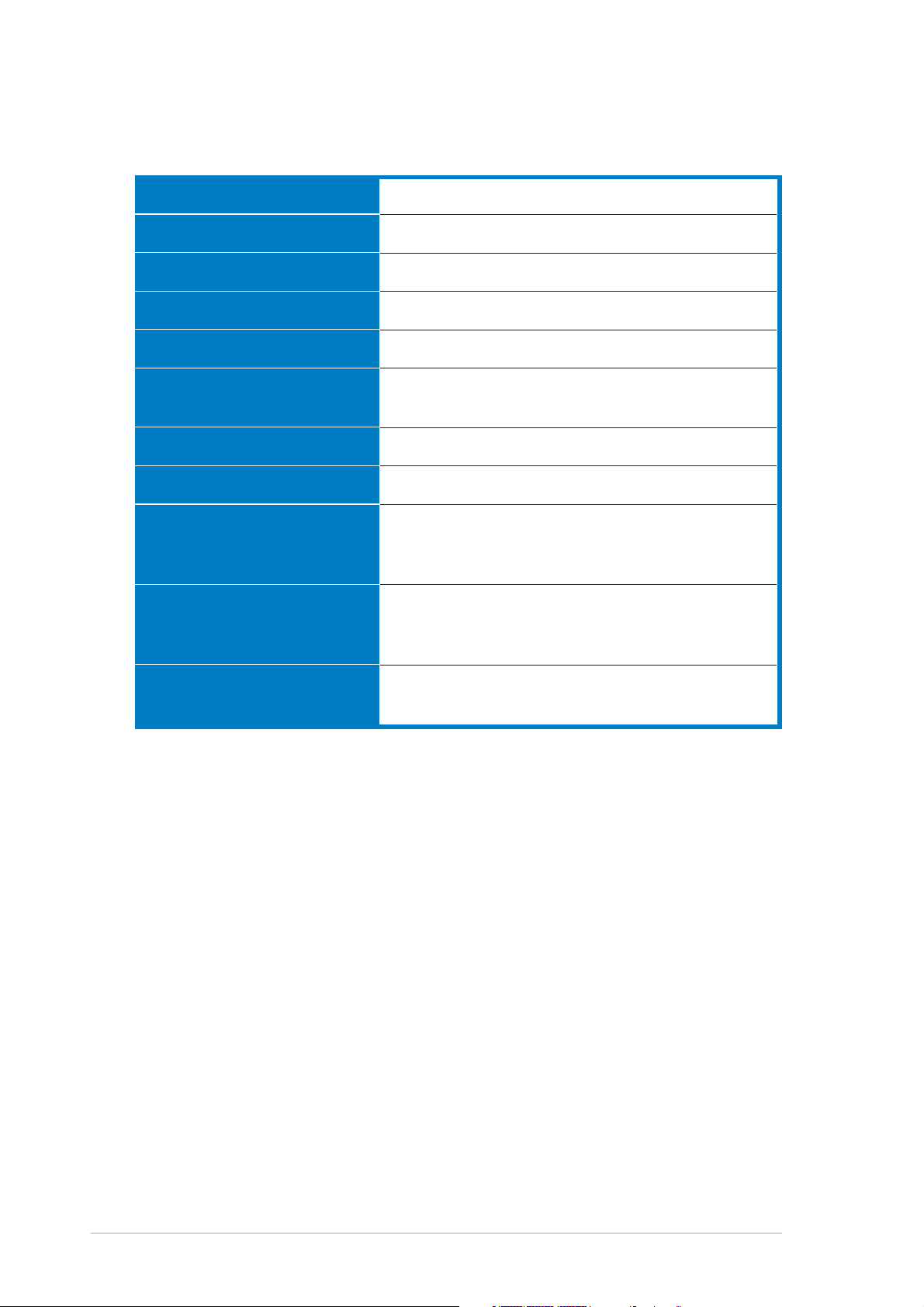
Specification summary (PW191A)
PivotPivot
Pivot
PivotPivot
Height adjustmentHeight adjustment
Height adjustment
Height adjustmentHeight adjustment
VESA wall mountVESA wall mount
VESA wall mount
VESA wall mountVESA wall mount
0º / 90º (Counterclockwise)
Yes
100 x 100mm
Kensington lockKensington lock
Kensington lock
Kensington lockKensington lock
Power sourcePower source
Power source
Power sourcePower source
Power consumptionPower consumption
Power consumption
Power consumptionPower consumption
Yes
AC: 100~240V 50Hz/60Hz
Power On: < 48W, Standby: < 2W,
Power Off: < 1W
Net weightNet weight
Net weight
Net weightNet weight
DimensionDimension
Dimension
DimensionDimension
Multi-languagesMulti-languages
Multi-languages
Multi-languagesMulti-languages
8.5 Kg (approx.)
520 mm (W) x 490mm (H) x 285mm (D)
English, German, Italian, French, Dutch, Spanish,
Russian, Traditional Chinese, Simplified Chinese,
Japanese
AccessoriesAccessories
Accessories
AccessoriesAccessories
VGA cable, DVI cable, Audio Cable, Power
adapter, Power Cord, Support CD (bundle Pivot
Pro), Quick Start Guide, Warranty Card (optional)
Regulation approvalsRegulation approvals
Regulation approvals
Regulation approvalsRegulation approvals
Energy Star
®
, UL/cUL, CB, CE, FCC, CCC, BSMI,
Gost-R, C-Tick, VCCI, RoHS
* Specifications are subject to change without notice.
®
3-103-10
3-10
3-103-10
Chapter 3: General InstructionChapter 3: General Instruction
Chapter 3: General Instruction
Chapter 3: General InstructionChapter 3: General Instruction
Page 31

Specification summary (PW191S)
Panel TypePanel Type
Panel Type
Panel TypePanel Type
Panel sizePanel size
Panel size
Panel sizePanel size
Max. ResolutionMax. Resolution
Max. Resolution
Max. ResolutionMax. Resolution
Piixel pitchPiixel pitch
Piixel pitch
Piixel pitchPiixel pitch
Brightness (Typ.)Brightness (Typ.)
Brightness (Typ.)
Brightness (Typ.)Brightness (Typ.)
Contrast Ratio (Typ.)Contrast Ratio (Typ.)
Contrast Ratio (Typ.)
Contrast Ratio (Typ.)Contrast Ratio (Typ.)
Viewing angle(H/V)Viewing angle(H/V)
Viewing angle(H/V)
Viewing angle(H/V)Viewing angle(H/V)
Display colorsDisplay colors
Display colors
Display colorsDisplay colors
Response timeResponse time
Response time
Response timeResponse time
ZBD (Zero Bright Dot)ZBD (Zero Bright Dot)
ZBD (Zero Bright Dot)
ZBD (Zero Bright Dot)ZBD (Zero Bright Dot)
SPLENDID™ VideoSPLENDID™ Video
SPLENDID™ Video
SPLENDID™ VideoSPLENDID™ Video
EnhancementEnhancement
Enhancement
EnhancementEnhancement
Splendid selectionSplendid selection
Splendid selection
Splendid selectionSplendid selection
TFT LCD (Non-Glare Panel)
19” Wide Screen
WXGA + 1440 x 900
0.285mm
300cd/m
700:1
160º/160º
16.2M
5ms (Tr+Tf)
Yes
Yes
5 Video Preset Modes (by hotkey)
2
Auto adjustmentAuto adjustment
Auto adjustment
Auto adjustmentAuto adjustment
Color temperatureColor temperature
Color temperature
Color temperatureColor temperature
selectionselection
selection
selectionselection
Skin-Tone selectionSkin-Tone selection
Skin-Tone selection
Skin-Tone selectionSkin-Tone selection
VGA portVGA port
VGA port
VGA portVGA port
Audio-in portAudio-in port
Audio-in port
Audio-in portAudio-in port
Headphone portHeadphone port
Headphone port
Headphone portHeadphone port
ColorsColors
Colors
ColorsColors
Speaker (Built-in)Speaker (Built-in)
Speaker (Built-in)
Speaker (Built-in)Speaker (Built-in)
Power LEDPower LED
Power LED
Power LEDPower LED
TiltTilt
Tilt
TiltTilt
SwivelSwivel
Swivel
SwivelSwivel
(continued on the next page)
Yes (by hotkey)
Cool/Normal/Warm/sRGB/User Mode
3 Skin-Tones
15-Pin D-Sub
3.5mm Mini-jack
3.5mm Mini-jack
Silver + Black
2W x 2 Stereo
Blue (ON)/ Amber (Stand-By)
+90º ~ -5º
+60º ~ -60º
ASUS LCD Monitor PW191 SeriesASUS LCD Monitor PW191 Series
ASUS LCD Monitor PW191 Series
ASUS LCD Monitor PW191 SeriesASUS LCD Monitor PW191 Series
3-113-11
3-11
3-113-11
Page 32

Specification summary (PW191S)
PivotPivot
Pivot
PivotPivot
Height adjustmentHeight adjustment
Height adjustment
Height adjustmentHeight adjustment
VESA wall mountVESA wall mount
VESA wall mount
VESA wall mountVESA wall mount
0º / 90º (Counterclockwise)
Yes
100 x 100mm
Kensington lockKensington lock
Kensington lock
Kensington lockKensington lock
Power sourcePower source
Power source
Power sourcePower source
Power consumptionPower consumption
Power consumption
Power consumptionPower consumption
Yes
AC: 100~240V 50Hz/60Hz
Power On: < 48W, Standby: < 2W,
Power Off: < 1W
Net weightNet weight
Net weight
Net weightNet weight
DimensionDimension
Dimension
DimensionDimension
Multi-languagesMulti-languages
Multi-languages
Multi-languagesMulti-languages
8.5 Kg (approx.)
520 mm (W) x 490mm (H) x 285mm (D)
English, German, Italian, French, Dutch, Spanish,
Russian, Traditional Chinese, Simplified Chinese,
Japanese
AccessoriesAccessories
Accessories
AccessoriesAccessories
VGA cable, Audio Cable, Power adapter, Power
Cord, Support CD (bundle Pivot
®
Start Guide, Warranty Card (optional)
Regulation approvalsRegulation approvals
Regulation approvals
Regulation approvalsRegulation approvals
Energy Star
®
, UL/cUL, CB, CE, FCC, CCC, BSMI,
Gost-R, C-Tick, VCCI, RoHS
* Specifications are subject to change without notice.
Pro), Quick
3-123-12
3-12
3-123-12
Chapter 3: General InstructionChapter 3: General Instruction
Chapter 3: General Instruction
Chapter 3: General InstructionChapter 3: General Instruction
Page 33

3.5 Supported operating modes
Standard Resolution Horizontal Vertical PixelStandard Resolution Horizontal Vertical Pixel
Standard Resolution Horizontal Vertical Pixel
Standard Resolution Horizontal Vertical PixelStandard Resolution Horizontal Vertical Pixel
Frequency Frequency Frequency Frequency Frequency Frequency
Frequency Frequency Frequency
Frequency Frequency Frequency Frequency Frequency Frequency
DOS
VGA
SVGA
XGA
SXGA
VESA
VESA
(Primary)
* Modes not listed in the table may not be supported. For optimal* Modes not listed in the table may not be supported. For optimal
* Modes not listed in the table may not be supported. For optimal
* Modes not listed in the table may not be supported. For optimal* Modes not listed in the table may not be supported. For optimal
resolution, we recommend that you choose a mode listed in the table resolution, we recommend that you choose a mode listed in the table
resolution, we recommend that you choose a mode listed in the table
resolution, we recommend that you choose a mode listed in the table resolution, we recommend that you choose a mode listed in the table
above. above.
above.
above. above.
720 x 400 31.47KHz 70Hz 28.32MHz
640 x 480 31.47KHz 60Hz 25.18MHz
640 x 480 37.90KHz 72Hz 31.50MHz
640 x 480 37.50KHz 75Hz 31.50MHz
800 x 600 35.16KHz 56Hz 36.00MHz
800 x 600 37.90KHz 60Hz 40.00MHz
800 x 600 48.10KHz 72Hz 50.00MHz
800 x 600 46.90KHz 75Hz 49.50MHz
1024 x 768 48.40KHz 60Hz 65.00MHz
1024 x 768 56.50KHz 70Hz 75.00MHz
1024 x 768 60.02KHz 75Hz 78.75MHz
1280 x 1024 64.00KHz 60Hz 108.00MHz
1280 x 1024 80.00KHz 75Hz 135.00MHz
1152 x 864 67.50KHz 75Hz 108.00MHz
1440 x 900 55.94KHz 60Hz 106.00MHz
ASUS LCD Monitor PW191 SeriesASUS LCD Monitor PW191 Series
ASUS LCD Monitor PW191 Series
ASUS LCD Monitor PW191 SeriesASUS LCD Monitor PW191 Series
3-133-13
3-13
3-133-13
Page 34

3-143-14
3-14
3-143-14
Chapter 3: General InstructionChapter 3: General Instruction
Chapter 3: General Instruction
Chapter 3: General InstructionChapter 3: General Instruction
