Page 1
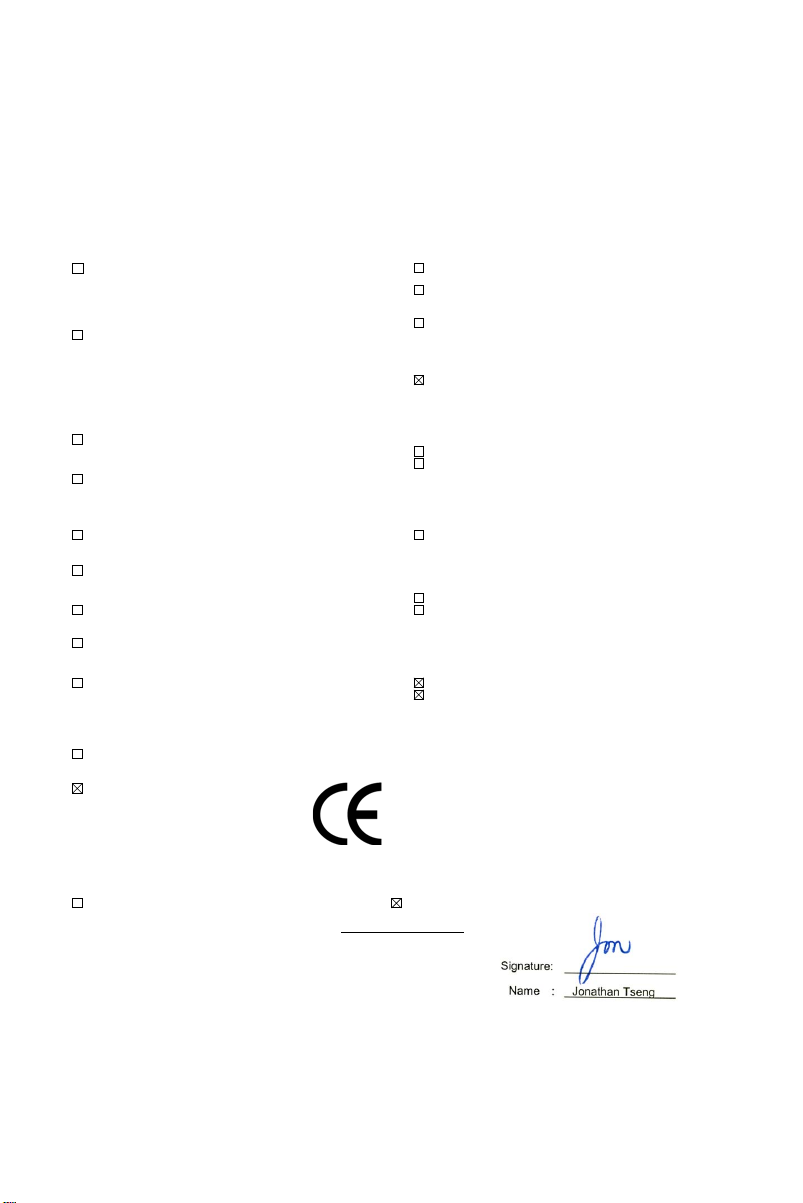
Declaration of Conformity
We, Manufacturer/Importer
(full address)
ASUS COMPUTER GmbH HARKORT STR. 25
40880 RATINGEN, BRD. GERMANY
declare that the product
( description of the apparatus, system, installation to which it refers)
is in conformity with
(reference to the specification under which conformity is declared)
in accordance with 2004/108/EC-EMC Directive and 1995/5 EC-R &TTE Directive
Product name: LAN PCI Adapter
Model name : PCI-G31
EN 50392
Generic standard to demonstrate the compliance
of electronic and electrical apparatus with the basic
restrictions related to human exposure to electromagnetic
fields (0 Hz-300GHz)
EN 61000-3-2*
EN 61000-3-3*
Disturbances in supply systems caused
Disturbances in supply systems caused
EN 50360
EN 50361
t
he limitation of exposure of the general public
to electromagnetic network equipment fields
(0 Hz to 300 GHz) International Commission
on Non-Ionizing Radiation Protection (1998),
Guidelines for limiting exposure in time-varying
electric, magnetic ,and electromagnetic fields
EN 301893
ʳ
EN 300328
Broadband Radio Access Networks (BRAN); 5 GHz
high performance RLAN; Harmonized EN covering
essential requirements of article 3.2 of
the R&TTE Directive
Electromagnetic compatibility and Radio spectrum
Matters (ERM); wideband transmission equipment
operating in the 2.4GHz ISM band and using spread
spectrum modulation techniques. Harmonized EN
covering essential requirements under article 3.2 of
the R&TTE Directive
EN50081-1
EN50082-2
Generic emission standard Part 1: Residual,
commercial and light industry
Generic immunity standard Part 2: Industrial environment
EN300440-1
EN300440 -2
Electromagnetic compatibility and Radio spectrum
Matters (ERM);Short Range Devices (SRD);Radio
equipment to be used in the 1 GHz to 40 GHz
frequency range; Part 1: Technical characteristics
and test methods
Part 2: Harmonized EN under article 3.2 of the
R&TTE Directive
EN 55020
EN 55022
Immunity from radio interference of broadcast receivers
and associated equipment
Limits and methods of measurement of radio disturbance
characteristics of information
technology equipment
EN 301511
Global System for Mobile communications
(GSM);Harmonized EN for mobile stations in the
GSM 900 and GSM 1800 bands covering essential
requirements under article 3.2 of the R&TTE
directive (1999/5/EC)
EN 55024
EN 55013
Information Technology equipment-Immunity
characteristics-Limits and methods of measurement
Limits and methods of measurement of radio disturbance
characteristics of broadcast receivers and associated
equipment
EN 301 908-1
EN 301 908-2
Electromagnetic compatibility and Radio spectrum
Matters (ERM);Base Stations (BS), Repeaters and
User Equipment (UE) for IMT-2000 Third-Generation
cellular networks; Part 1: Harmonized EN for
IMT-2000, introduction and common requirements,
covering essential requirements of article 3.2 of the
R&TTE Directive
EN 50385
EN 300386
Product standard to demonstrate the compliances or radio
Base stations and fixed terminal stations for
wireless telecommunication systems with the basic
restriction or the reference level to human exposure to
radio frequency electromagnetic) field (110MHZ-40GHZ)
-General public
Electromagnetic compatibility and Radio spectrum
Matters (ERM);Telecommunication Electromagnetic
Compatibility (EMC) requirements
EN 301489
-1
EN 301489
-17
Electromagnetic compatibility and Radio spectrum
Matters (ERM); Electromagnetic compatibility(EMC)
standard for radio equipment and services; Part 17:
Specific conditions for wideband data and
HIPERLAN equipment, Part1: Common technical
requirements
CE marking
(EC conformity marking)
EN 60065
The manufacturer also declares the conformity of above mentioned product
with the actual required safety standards in accordance with LVD 2006/95/EC
Safety requirements for mains operated
EN 60950-1
Safety for info rmation technology equipment
electronic and related apparatus for including electrical business equipment
household and similar general use
Manufacturer/Importer
(Stamp)
Date : Jul. 30, 2008
Page 2
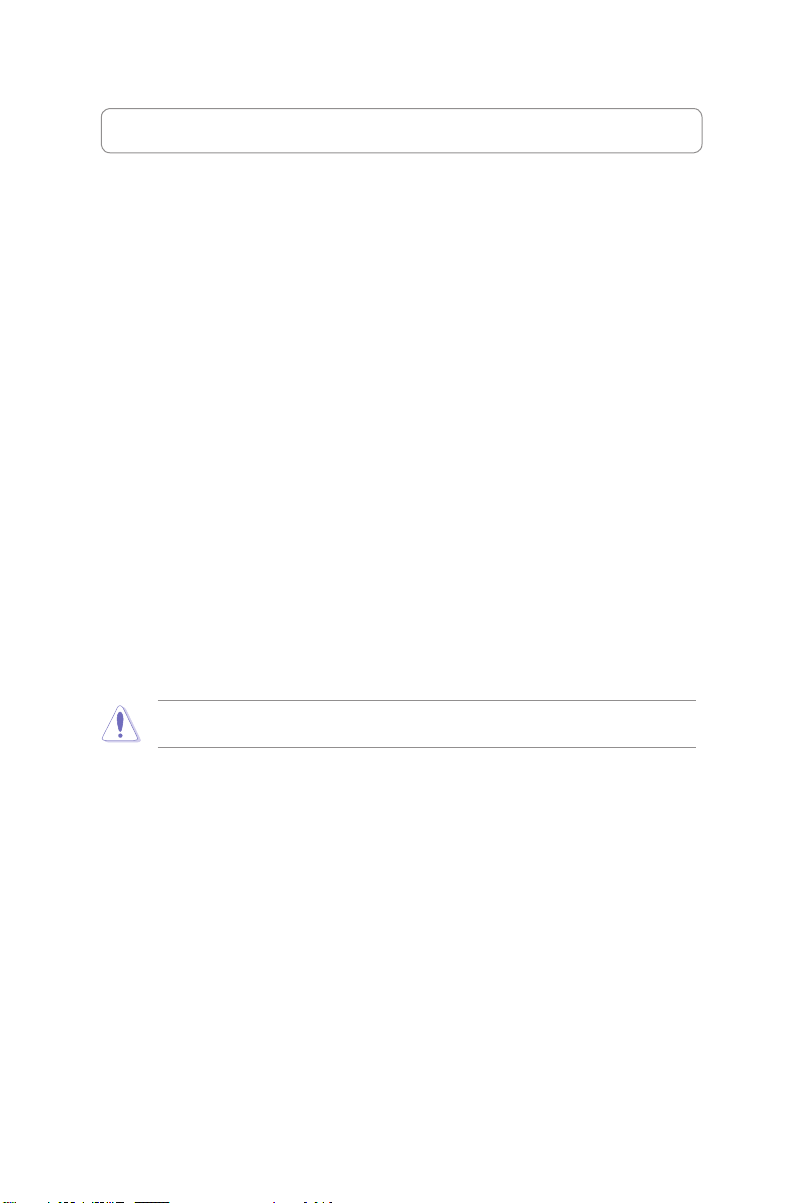
Appendix
Federal Communications Commission Statement
This device complies with Part 15 of the FCC Rules. Operation is subject to the
following two conditions:
• This device may not cause harmful interference.
• This device must accept any interference received, including interference that
may cause undesired operation.
This equipment has been tested and found to comply with the limits for a class
B digital device, pursuant to part 15 of the FCC Rules. These limits are designed
to provide reasonable protection against harmful interference in a residential
installation.
This equipment generates, uses and can radiate radio frequency energy and, if
not installed and used in accordance with the instructions, may cause harmful
interference to radio communications. However, there is no guarantee that
interference will not occur in a particular installation. If this equipment does cause
harmful interference to radio or television reception, which can be determined
by turning the equipment off and on, the user is encouraged to try to correct the
interference by one or more of the following measures:
• Reorient or relocate the receiving antenna.
• Increase the separation between the equipment and receiver.
• Connect the equipment into an outlet on a circuit different from that to which
the receiver is connected.
• Consult the dealer or an experienced radio/TV technician for help.
Caution: Any changes or modications not expressly approved by the party responsible for
compliance could void the user’s authority to operate the equipment.
Prohibition of Co-location
This device and its antenna(s) must not be co-located or operating in conjunction with
any other antenna or transmitter.
Safety Information
To maintain compliance with FCC’s RF exposure guidelines, this equipment should
be installed and operated with minimum distance 20cm between the radiator and
your body. Use on the supplied antenna.
Page 3
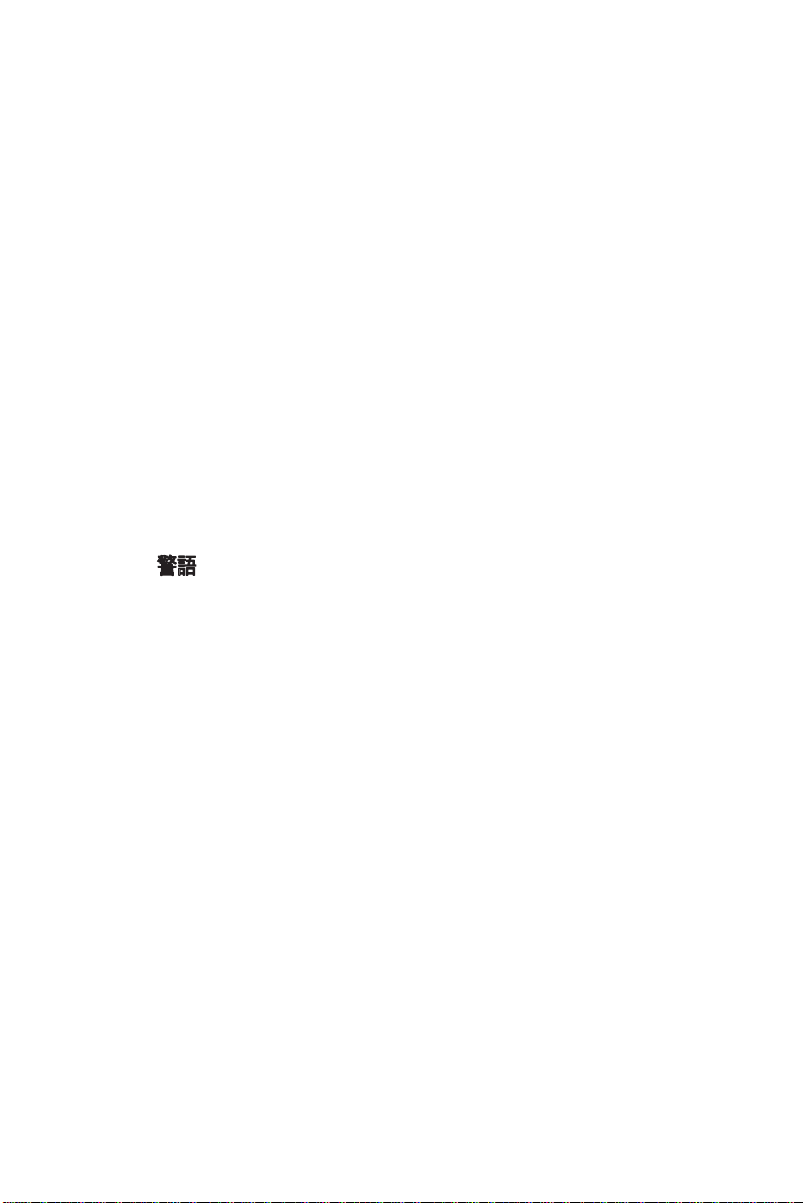
Declaration of Conformity for R&TTE directive
1999/5/EC
Essential requirements – Article 3
Protection requirements for health and safety – Article 3.1a
Testing for electric safety according to EN 60950-1 has been conducted. These are
considered relevant and sufficient.
Protection requirements for electromagnetic compatibility – Article 3.1b
Testing for electromagnetic compatibility according to EN 301 489-1 and EN 301
489-17 has been conducted. These are considered relevant and sufficient.
Effective use of the radio spectrum – Article 3.2
Testing for radio test suites according to EN 300 328- 2 has been conducted.
These are considered relevant and sufficient.
CE Mark Warning
This is a Class B product, in a domestic environment, this product may cause radio
interference, in which case the user may be required to take adequate measures.
DGT 警語
經型式認證合格之低功率射頻電機,非經許可,公司、商號或使用者均不得擅自變
更頻率、加大功率或變更原設計之特性及功能。
低功率射頻電機之使用不得影響飛航安全及干擾合法通信;經發現有干擾現象時,
應立即停用,並改善至無干擾時方得繼續使用。
前項合法通信,指依電信法規定作業之無線電通信。
低功率射頻電機須忍受合法通信或工業、科學及醫療用電波輻射性電機設備之干
擾。
IC Warning
The Class B digital apparatus meets all requirements of the Canadian Interference- Causing Equipment Regulation.
Cet appareil numerique de la class B respecte toutes les exigences du Reglement
sur le materiel brouilleur du Canada.
Reach
Complying with the REACH(Registration, Evaluation, Authorization, and Restriction of
Chemicals) regulatory framework, we publish thee chemical substances in our producs
at ASUS REACH website at http://green.asus.com/english/REACH.htm.
Page 4
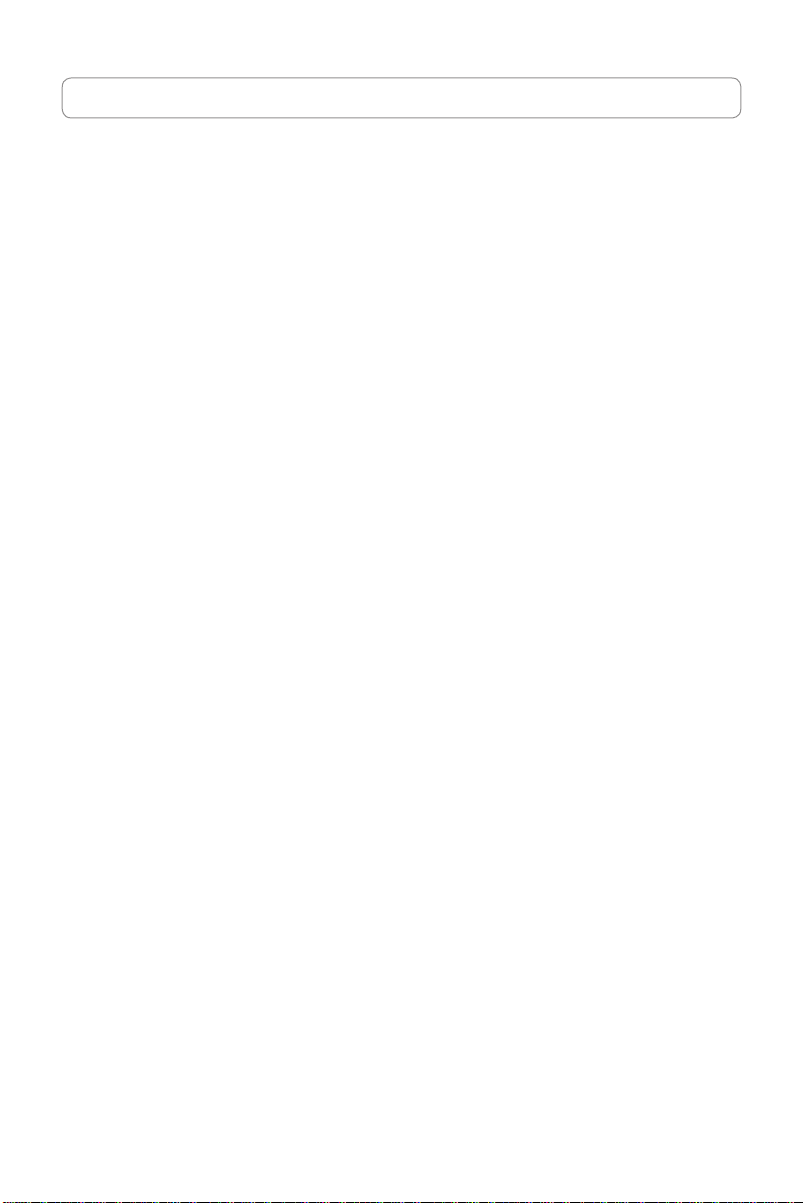
Index
1. English ................................................................................1
2. Français ..............................................................................6
3. Español .............................................................................10
Page 5
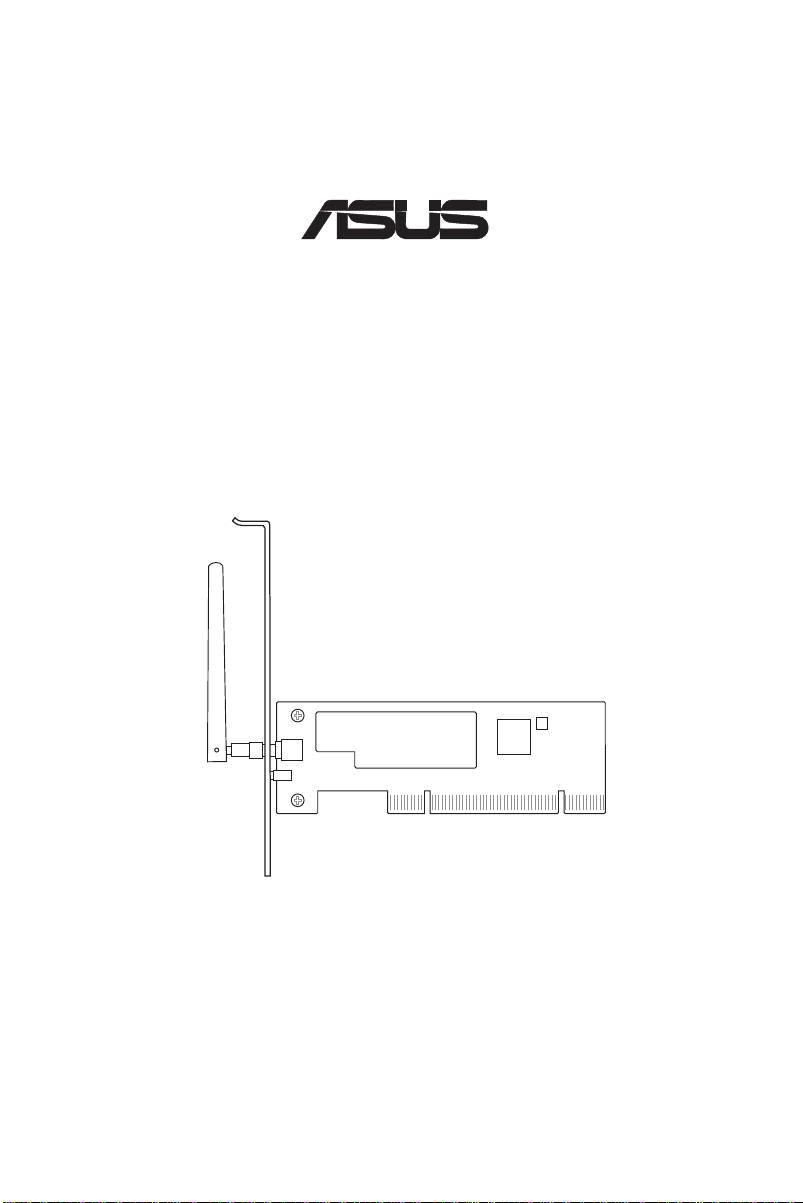
PCI-G31
®
Wireless Local Area Network Card
(For 802.11g & 802.11b Wireless Networks)
Quick Start Guide
Page 6

PCI-G31 WLAN Card Quick Start Guide
2
ASUS WLAN Card
English
1. Introduction
1.1 Package contents
Check your PCI-G31 WLAN Card package for the following items.
• ASUS PCI-G31 WLAN Card x1 • External dipole antenna x1
• Quick Start Guide x1 • Support CD x1
• Low prole bracket x1 • Warranty Card x1
NOTE: If any of the above items is damaged or missing, contact your retailer
immediately.
1.2 System requirements
Before using the PCI-G31 WLAN Card, check if your system meets the following
requirements:
• Windows® Vista/XP/2000/ME • Standard 32-bit PCI slot
• 32MB system memory or larger • 300MHz processor or higher
1.3 Hardware
Status indicator
The PCI-G31 WLAN Card comes with a status indicator that shows the realtime
status of the WLAN card.
ON: The WLAN card is enabled.
Blinking: The WLAN card has connected to a wireless network successfully and
data is being received or transmitted.
OFF: The WLAN card is disabled.
External dipole antenna
The PCI-G31 WLAN Card package includes an external dipole antenna. We
recommend that you straighten up the antenna for the maximum range and best
link quality.
Page 7

PCI-G31 WLAN Card Quick Start Guide
3
ASUS WLAN Card
English
2. Installing the PCI-G31 driver and utilities
IMPORTANT: Install the ASUS PCI-G31 WLAN Card into your computer before
installing the driver and utilities from the bundled Support CD.
To install the driver and utilities for your ASUS PCI-G31 WLAN Card:
1. Place the bundled Support CD into the optical drive. An Autorun screen appears
if the Autorun function is enabled on your computer.
NOTE: If the Autorun function is not enabled on your computer, double-click
SETUP.EXE from the root directory to run the Support CD.
2. From the Autorun screen, select your
language and click
.
Driver
4. Click
Install
Install Utilities/
to start the installation.
3. An
InstallShield Wizard
appears. Click
5. Select
Yes, I want to restart my
computer now
to continue.
Next
. Click
screen
Finish
to
complete the installation.
6. After your computer reboots, select
Only use our WLAN utilities and
disable Windows wireless function
to allow the ASUS utility to manage
your WLAN card. Click OK.
Page 8

PCI-G31 WLAN Card Quick Start Guide
4
ASUS WLAN Card
English
3. ConguringPCI-G31usingASUSutility
3.1 Connecting to a wireless network manually
To connect PCI-G31 to an access point (AP) (Infrastructure mode) or a station
(Ad Hoc mode) manually:
1. Right-click the ASUS WLAN Card
Setting Utility icon in the
Windows® system tray, then select
Wireless Setting
2. Set the
SSID
the same as that of the AP or station
you are trying to connect to. Click
.
Apply
.
of your WLAN card to
You may also click
& Connect
page, then select a network from
the
Connect
to display the
Available Network
.
Status
list. Click
>
Search
SiteSurvey
3. If Security is enabled on the AP or
station, do the same security settings
on your WLAN card as those on the
AP or station. Click
Apply
.
Setup is completed. The
displays information such as the
association state, current data rate,
and radio state.
Status
page
Page 9

PCI-G31 WLAN Card Quick Start Guide
5
ASUS WLAN Card
English
3.2 Connecting to a wireless network using WPS
The ASUS PCI-G31 WLAN Card supports the WPS function that helps you set up
a secure wireless network easily.
IMPORTANT: Ensure that the AP or station you are trying to connect to
supports the WPS function.
To connect PCI-G31 to a WPS-enabled AP or station using the WPS push button:
1. Click the WPS tab.
2. Select
then click
Join a WLAN (Enrollee)
.
Next
,
3. Select
5. Click
Push Button on AP (PBC)
then click
Finish
.
Next
. The picture indicates
that your WLAN card has connected
to the network successfully.
,
4. Press the WPS button on the AP
or station to establish a wireless
connection. The picture indicates that
WPS is scanning for the network.
NOTE: For more details on how
to use this WLAN card, refer to
the user manual included in the
Support CD.
Page 10

GuidededémarragerapidedelacarteréseausanslPCI-G31
6
Carte réseau sans l ASUS
Français
1. Introduction
1.1 Contenu de la boîte
Vériez que la boîte de votre carte réseau sans l PCI-G31 contient les éléments
suivants :
• Carte WLAN ASUS PCI-G31 x1 • Antenne dipôle externe x1
• Guide démarrage rapide x1 • CD de support x1
• Adaptateur demi-hauteur x1 • Carte de garantie x1
NOTE : Si l’un des éléments ci-dessus est endommagé ou manquant,
contactez votre revendeur immédiatement.
1.2 Pré-requis système
Avant d’utiliser votre carte réseau sans l PCI-G31, veuillez vérier que votre
système puisse satisfaire aux critères suivants :
• Windows® Vista/XP/2000/ME • Slot PCI 32-bits standard
• Mémoire de 32Mo ou plus • CPU cadencé à 300MHz ou plus
1.3 Matériel
Indicateur d'état
La carte réseau sans l PCI-G31 intègre un indicateur d’état vous informant du
statut en temps réel de la carte.
Allumé : La carte réseau sans l est activée.
Clignotant : La carte est connectée à un réseau sans l et des données sont en
cours de réception/transmission.
Éteint : La carte réseau sans l est inactive.
Antenne dipôle externe
La carte réseau sans l PCI-G31 est accompagnée d’une antenne dipôle externe.
Il est recommandé d’utiliser l’antenne pour accroître la portée maximum et
d’améliorer la qualité du signal sans l.
Page 11

GuidededémarragerapidedelacarteréseausanslPCI-G31
7
Carte réseau sans l ASUS
Français
2. Installerlepiloteetl'utilitairesansl
IMPORTANT : Installez la carte sans l ASUS PCI-G31 sur votre ordinateur
avant de tenter d’installer le pilote et les utilitaires à partir du CD de support.
Pour installer le pilote et les utilitaires de la carte réseau sans l ASUS PCI-G31 :
1. Placez le CD de support dans votre lecteur optique. L’écran d’installation du
pilote et des utilitaires apparaît si l’Exécution automatique a été activée sur
votre ordinateur.
REMARQUE : Si l’Exécution automatique n’est pas activé sur votre ordinateur,
parcourez le contenu du DVD de support pour localiser le chier ASSETUP.EXE
dans le répertoire racine du CD de support.
2. À partir de l’écran d’installation,
sélectionnez votre langue et cliquez
sur
Installer le(s) utilitaire(s)/pilote
4. Cliquez sur
Installer
pour démarrer
l’installation.
3. L’écran de l’assistant d’installation
apparaît. Cliquez sur
.
continuer.
5. Sélectionnez
Oui, je veux
Suivant
pour
redémarrer mon ordinateur
maintenant
Terminer
, puis cliquez sur
pour terminer l’installation.
6. Après le redémarrage de l’ordinateur,
cochez
Only use our WLAN utilities
and disable Windows wireless
function
(Utiliser notre utilitaire sans
l et désactiver la fonctionnalité sans
l de Windows ) pour permettre à
l’utilitaire ASUS de gérer votre carte
réseau sans l. Cliquez sur OK.
Page 12

GuidededémarragerapidedelacarteréseausanslPCI-G31
8
Carte réseau sans l ASUS
Français
3. Congurerl’utilitairesanslASUS
3.1 Connexionmanuelleàunréseausansl
Pour une conguration manuelle du PCI-G31 à un point d’accès (mode
Infrastructure) ou une station (mode Ad Hoc) :
1. Faites un clic droit sur l’icône de
l’utilitaire sans l ASUS située dans
la zone de notication de Windows,
puis sélectionnez
(paramètres sans l).
2. Dénissez le
réseau sans l your sur celui de votre
point d’accès ou station. Cliquez sur
(Appliquer).
Apply
3. Si le point d’accès ou la station est
sécurisé, entrez les paramètres de
sécurité appropriés. Cliquez sur
(Appliquer).
Apply
Wireless Setting
de votre carte
SSID
Vous pouvez aussi cliquer sur
(État) >
Status
(Recherche et connexion) pour
afcher l’onglet
de site). Sélectionnez un réseau puis
cliquez sur
La conguration est terminée.
L’onglet
informations relatives à l’état du lien,
le débit actuel et l’état du module
sans l.
Search & Connect
SiteSurvey
Connect
Status
(Se connecter).
(État) afche les
(Analyse
Page 13

GuidededémarragerapidedelacarteréseausanslPCI-G31
9
Carte réseau sans l ASUS
Français
3.2 ConnexionàunréseausanslviaWPS
La carte réseau sans l ASUS PCI-G31 supporte la fonction WPS permettant de
congurer un réseau sans l sécurisé en toute simplicité.
IMPORTANT : Assurez-vous que votre point d’accès ou station prend en
charge la fonction WPS avant de tenter de vous y connecter.
Pour connecter la carte PCI-G31 à un point d’accès ou une station via WPS :
1. Cliquez sur l'onglet WPS.
2. Sélectionnez
(Enrollee)
Join a WLAN
(Joindre un réseau sans
l), puis cliquez sur
Next
(Suivant).
3. Sélectionnez
(PBC)
Push Button on AP
(Bouton Push sur le point
d’accès), puis cliquez sur
(Suivant).
Next
4. Appuyez sur le bouton WPS de votre
point d’accès/station pour établir
une connexion sans l. L’image ci-
dessous indique que la recherche du
réseau est en cours.
5. Cliquez sur
(Terminer). L’image ci-dessous indique que la connexion
Finish
de votre carte au réseau sans l a été réussie.
REMARQUE : Pour plus de
détails sur l’utilisation de votre
carte réseau sans l, reportez-
vous au manuel d’utilisation
contenu dans le CD de support.
Page 14

Guía de inicio rápido de la tarjeta WLAN PCI-G31
10
Tarjeta WLAN de ASUS
Español
1. Introducción
1.1 Contenido del paquete
Compruebe que el paquete de su tarjeta WLAN PCI-G31 contiene los siguientes
artículos.
• Tarjeta WLAN PCI-G31 de ASUS x 1 • Antena dipolo externa x 1
• Guía de inicio rápido x 1 • CD de soporte x 1
• Abrazadera de bajo perl x 1 • Tarjeta de garantía x 1
NOTA: Póngase en contacto con su distribuidor inmediatamente si alguno de
los artículos anteriores falta o se encuentra dañado.
1.2 Requisitos de sistema
Antes de utilizar la tarjeta WLAN PCI-G31, compruebe si su sistema satisface los
siguientes requisitos:
• Windows® Vista / XP / 2000 / ME • Ranura PCI de 32 bits estándar
• 32 MB de memoria de sistema o más • Procesador a 300 MHz o superior
1.3 Hardware
Indicador de estado
La tarjeta WLAN PCI-G31 está equipada con un indicador de estado que muestra
el estado de la tarjeta WLAN en tiempo real.
ACTIVADO: La tarjeta WLAN está habilitada.
Intermitente: La tarjeta WLAN se ha conectado con éxito a una red
inalámbrica y está recibiendo o transmitiendo datos.
DESACTIVADO: La tarjeta WLAN está deshabilitada.
Antena dipolo externa
El paquete de la tarjeta WLAN PCI-G31 incluye una antena dipolo externa.
Recomendamos mantener la antena enderezada para alcanzar el máximo alcance
y la mejor calidad de enlace.
Page 15

Guía de inicio rápido de la tarjeta WLAN PCI-G31
11
Tarjeta WLAN de ASUS
Español
2. Instalar el controlador y las utilidades de la tarjeta PCI-G31
IMPORTANTE: Instale la tarjeta WLAN PCI-G31 de ASUS en su equipo antes
de instalar el controlador y las utilidades desde el CD de soporte suministrado.
Para instalar el controlador y las utilidades de su tarjeta WLAN PCI-G31 de ASUS:
1. Inserte el CD de soporte suministrado en la unidad óptica. Si la función de
Ejecución automática se encuentra habilitada en su equipo, aparecerá la
pantalla de Ejecución automática.
NOTA: Si la función de Ejecución automática no se encuentra habilitada en su
equipo, haga doble clic en el archivo SETUP.EXE que encontrará el directorio
raíz para ejecutar el CD de soporte.
2. En la pantalla de Ejecución
automática, seleccione su idioma y
haga clic en
Install Utilities (Instalar
utilidades)/Driver (controlador)
4. Haga clic en
Install (Instalar)
para
iniciar la instalación.
3. Aparecerá la pantalla de
InstallShield Wizard (Asistente
InstallShield)
.
5. Seleccione
(Siguiente)
para continuar.
Yes, I want to restart my
computer now (Sí, deseo reiniciar
mi equipo ahora)
Finish (Finalizar)
. Haga clic en
. Haga clic en
para completar la
instalación.
6. Después de que se haya reiniciado
su equipo, seleccione la opción
Only
use our WLAN utilities and disable
Windows wireless function (Utilizar
únicamente nuestras utilidades
WLAN y deshabilitar la función inalámbrica de Windows)
para que
permitir a la utilidad de ASUS administrar su tarjeta WLAN. Haga clic en
(Aceptar)
.
Next
OK
Page 16

Guía de inicio rápido de la tarjeta WLAN PCI-G31
12
Tarjeta WLAN de ASUS
Español
3. CongurarlatarjetaPCI-G31utilizandolautilidaddeASUS
3.1 Conectarse manualmente a una red inalámbrica
Para conectar manualmente la tarjeta PCI-G31 a un punto de acceso (PA) (en
modo de infraestructura) o a una estación (en modo Ad Hoc):
1. Haga clic con el botón secundario del ratón en el
icono de la utilidad de conguración de la tarjeta
WLAN de ASUS que encontrará en la bandeja de
sistema de
Setting(Conguracióninalámbrica)
Windows® y seleccione Wireless
.
2. Congure el
con el mismo valor del PA o estación
con el que desea conectarse. Haga
clic en
Apply (Aplicar)
3. Si está habilitada la seguridad del
PA o estación, aplique en su tarjeta
WLAN la misma conguración de
seguridad del PA o estación. Haga
clic en
Apply (Aplicar)
de su tarjeta WLAN
SSID
.
.
También puede hacer clic en
(Estado) > Search & Connect (Buscar
y conectar) para abrir la página
SiteSurvey (Búsqueda de sitios)
seleccionar una red en la lista
Network (Redes disponibles)
clic en
Connect (Conectar)
La conguración ha nalizado. La
página
Status (Estado)
información como el estado de
asociación, la velocidad actual de
transferencia de datos y el estado de
la radio.
Status
y
Available
. Haga
.
mostrará
Page 17

Guía de inicio rápido de la tarjeta WLAN PCI-G31
13
Tarjeta WLAN de ASUS
Español
3.2 Conectarse a una red inalámbrica utilizando WPS
La tarjeta WLAN PCI-G31 de ASUS es compatible con la función WPS, que le
permitirá congurar una red inalámbrica segura con gran facilidad.
IMPORTANTE: Asegúrese de que el PA o estación al que desea conectarse
sea compatible con la función WPS.
Para conectar la tarjeta PCI-G31 a un PA o estación compatible con WPS
utilizando el botón WPS:
1. Haga clic en la cha WPS.
2. Seleccione
Join a WLAN (Unirse a
una red WLAN) (Enrollee) (equipo
inscrito)
(Siguiente)
y haga clic en
.
Next
3. Seleccione
(Botón en PA (PBC)
Next (Siguiente)
5. Haga clic en
Push Button on AP
y haga clic en
.
Finish (Finalizar)
. La
imagen indica que su tarjeta WLAN
se ha conectado con éxito a la red.
4. Pulse el botón WPS en el PA o
estación para establecer una
conexión inalámbrica. La imagen
indica que la función WPS está
explorando la red.
NOTA: Si desea obtener más
información acerca de esta tarjeta WLAN, consulte el manual
de usuario incluido en el CD de
soporte.
Page 18

Українська
ASUS Contact Information
20415800000126
ASUSTeKCOMPUTERINC.(Asia-Pacic)
Company address: 15 Li-Te Road, Beitou, Taipei 11259
Telephone: +886-2-2894-3447
Fax: +886-2-2890-7798
E-mail: info@asus.com.tw
Web site: http://www.asus.com.tw
ASUSCOMPUTERINTERNATIONAL(America)
Company address: 800 Corporate Way, Fremont, CA 94538, USA
General (fax): +1-510-608-4555
Web site address: http://usa.asus.com
Technical support
General support: +1-502-995-0883
Support (fax): +1-502-933-8713
Online support: http://vip.asus.com/eservice/techserv.aspx
ASUSCOMPUTERGmbH(Germany&Austria)
Company address: Harkortstr. 21-23, 40880 Ratingen, Germany
General (tel): +49-02102-95990
General (fax): +49-02102-959911
Web site address: http://www.asuscom.de
Online contact: http://www.asuscom.de/sales
Technical support
Components: +49-02102-95990
Fax: +49-02102-959911
Online support: http://vip.asus.com/eservice/techserv.aspx?SLanguage=de-de
Global service center: http://support.asus.com/service/service.aspx?SLanguage=en-
us
FAQ: http://support.asus.com/faq/faq.aspx?SLanguage=en-us
Online technical support: http://support.asus.com/techserv/techserv.
aspx?SLanguage=en-us
Page 19

Manufacturer:
Authorised representative
in Europe:
Authorised distributors
in Turkey:
ASUSTeK Computer Inc.
Tel: +886-2-2894-3447
Address: No. 150, LI-DE RD., PEITOU, TAIPEI 112,
TAIWAN
ASUS Computer GmbH
Address: HARKORT STR. 21-23, 40880 RATINGEN,
GERMANY
BOGAZICI BIL GISAYAR SAN. VE TIC. A.S.
Tel: +90 212 3311000
Address: AYAZAGA MAH. KEMERBURGAZ CAD.
NO.10 AYAZAGA/ISTANBUL
INDEX BILGISAYAR SISTEMLERI MUHENDISLIK
SAN. VE TIC. A.S.
Tel: +90 212 3312121
Address: AYAZAGA MAH: CENDERE YOLU NO:9
AYAZAGA/ISTANBUL
