Page 1

EB1030/ EB1031/ EB1033
User Manual
X
English
Page 2
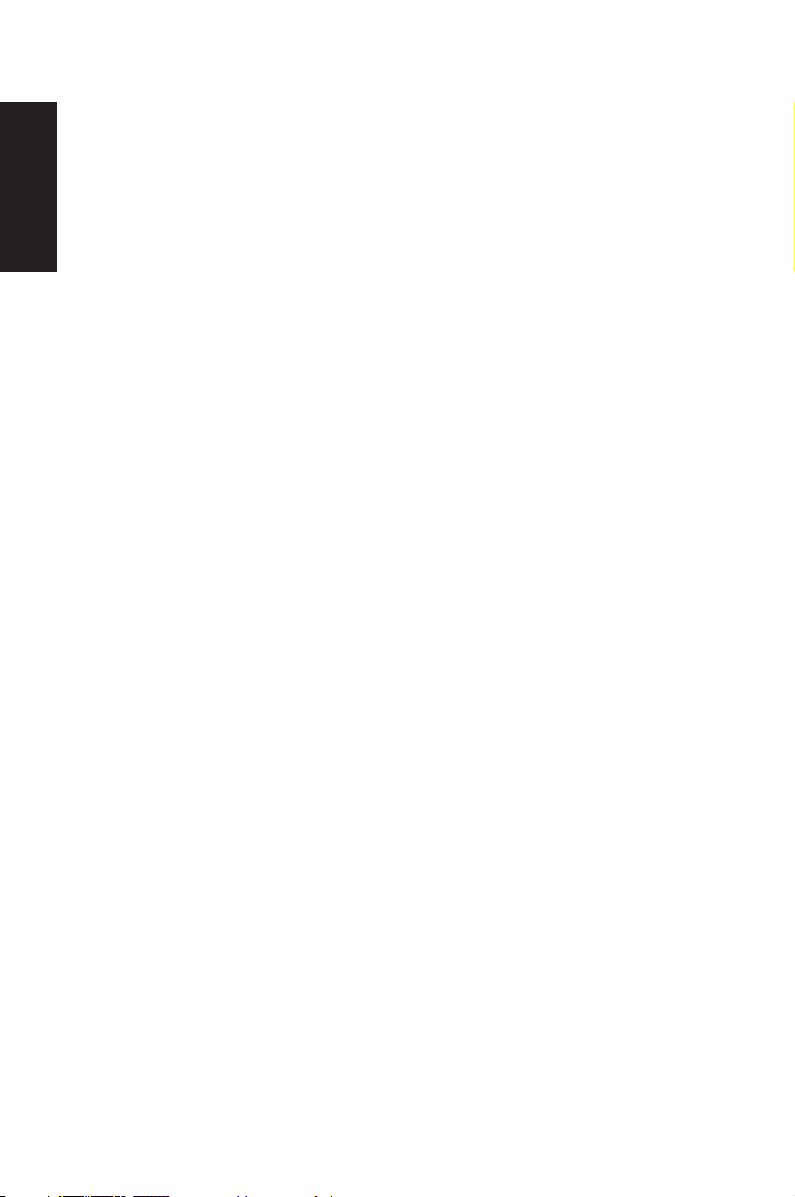
English
E6785
First Edition
January 2012
Copyright © 2012 ASUSTeK COMPUTER INC. All Rights Reserved.
No part of this manual, including the products and software described in it, may
be reproduced, transmitted, transcribed, stored in a retrieval system, or translated
into any language in any form or by any means, except documentation kept by the
purchaser for backup purposes, without the express written permission of ASUSTeK
COMPUTER, INC. (“ASUS”).
Products and corporate names mentioned in this manual may or may not be
registered trademarks or copyrights of their respective companies, and are used
for identification purposes only. All trademarks are the property of their respective
owners.
Every effort has been made to ensure that the contents of this manual are correct
and up to date. However, the manufacturer makes no guarantee regarding the
accuracy of its contents, and reserves the right to make changes without prior
notice.
Page 3
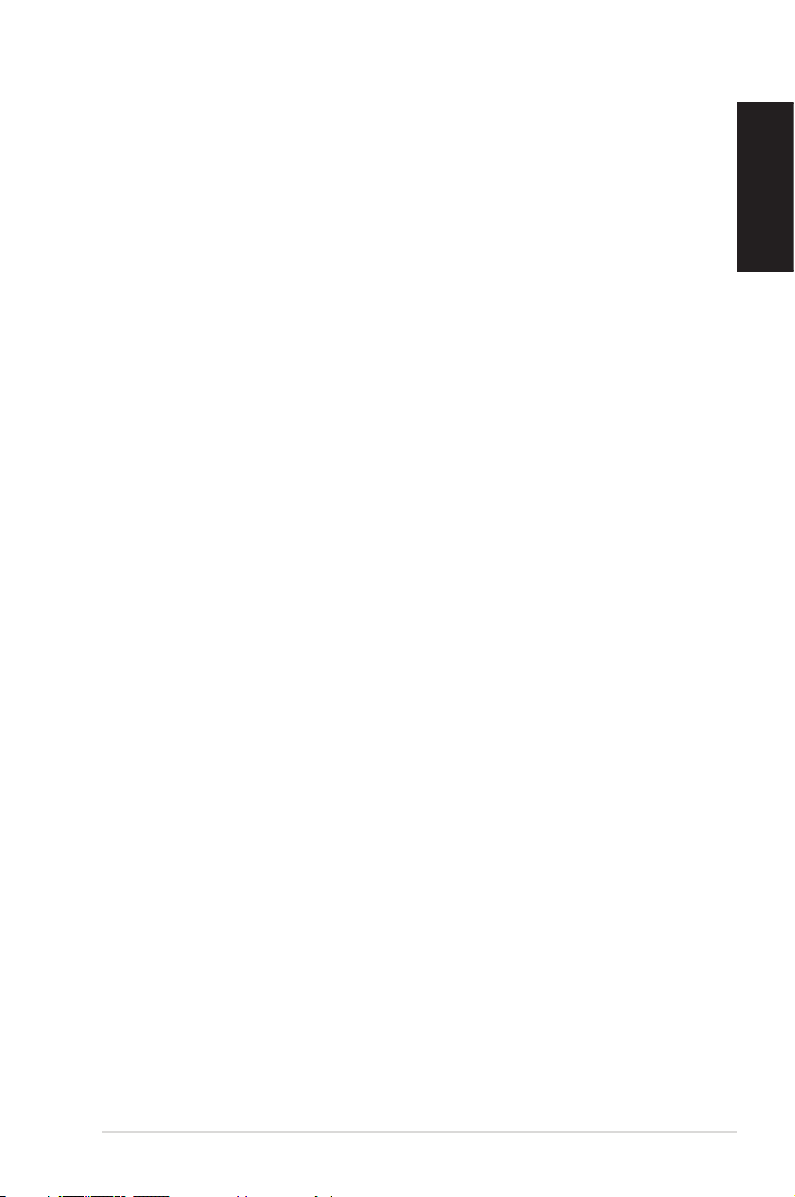
Contents
Contents .......................................................................................................3
Notices .......................................................................................................... 4
Safety information .................................................................................... 9
Global Environmental Regulation Compliance and
Declaration ........................................................................................11
ASUS Recycling/Takeback Services ...........................................11
ENERGY STAR complied product ................................................12
Notes for this manual ............................................................................12
Welcome ....................................................................13
Package contents ....................................................................................13
Knowing your PC ......................................................14
Front view ..................................................................................................14
Rear view ....................................................................................................16
Positioning your PC ..................................................18
Installing the stand (optional) ............................................................18
Installing your PC to a monitor (optional) .....................................19
Setting up your PC ....................................................22
Connecting to a display ........................................................................22
Connecting to USB devices .................................................................22
Connecting to a network device .......................................................23
Connecting to LAN ..........................................................................23
Connecting to Wi-Fi via wireless antenna ...............................23
Turning on the system ..........................................................................24
English
Using your PC ............................................................25
Configuring wireless connection ......................................................25
Configuring wired connection ...........................................................26
ASUS Easy Update ..................................................................................30
Recovering your system ...........................................31
Using the recovery partition ...............................................................31
Using the USB storage device (USB Restore) ................................33
EB1030/ EB1031/ EB1033 3
Page 4

English
Notices
Federal Communications Commission Statement
This device complies with Part 15 of the FCC Rules. Operation is
subject to the following two conditions:
• Thisdevicemaynotcauseharmfulinterference,and
• Thisdevicemustacceptanyinterferencereceivedincluding
interference that may cause undesired operation.
This equipment has been tested and found to comply with the limits
for a Class B digital device, pursuant to Part 15 of the FCC Rules.
These limits are designed to provide reasonable protection against
harmful interference in a residential installation. This equipment
generates, uses and can radiate radio frequency energy and, if not
installed and used in accordance with manufacturer’s instructions,
may cause harmful interference to radio communications. However,
there is no guarantee that interference will not occur in a particular
installation. If this equipment does cause harmful interference to
radio or television reception, which can be determined by turning
the equipment off and on, the user is encouraged to try to correct
the interference by one or more of the following measures:
• Reorientorrelocatethereceivingantenna.
• Increasetheseparationbetweentheequipmentandreceiver.
• Connecttheequipmenttoanoutletonacircuitdifferentfrom
that to which the receiver is connected.
• Consultthedealeroranexperiencedradio/TVtechnicianfor
help.
CAUTION: Any changes or modifications not expressly approved by
the grantee of this device could void the user’s authority to operate
the equipment.
4 EB1030/ EB1031/ EB1033
Page 5
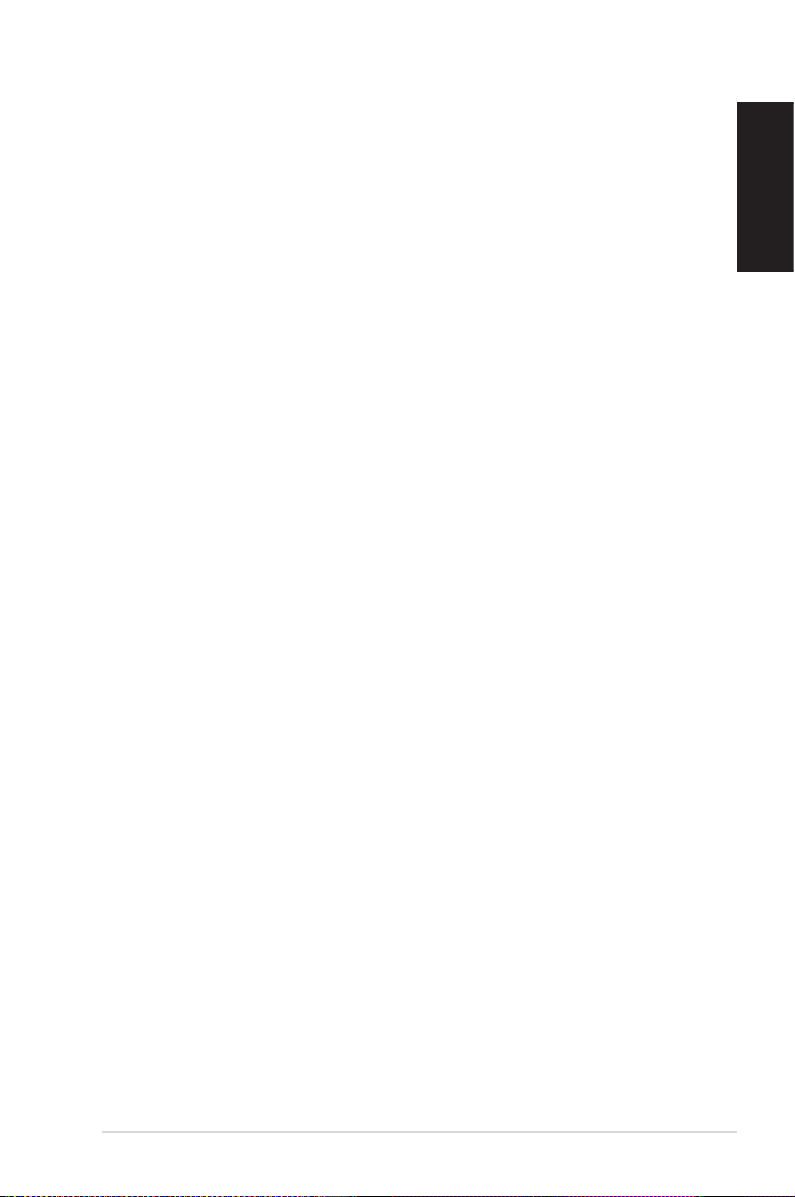
RF exposure warning
This equipment must be installed and operated in accordance with
provided instructions and the antenna(s) used for this transmitter
must be installed to provide a separation distance of at least 20
cm from all persons and must not be co-located or operating in
conjunction with any other antenna or transmitter. End-users and
installers must be provide with antenna installation instructions
and transmitter operating conditions for satisfying RF exposure
compliance.
Declaration of Conformity
(R&TTE directive 1999/5/EC)
The following items were completed and are considered relevant
and sufficient:
• Essentialrequirementsasin[Article3]
• Protectionrequirementsforhealthandsafetyasin[Article3.1a]
• Testingforelectricsafetyaccordingto[EN60950]
• Protectionrequirementsforelectromagneticcompatibilityin
[Article3.1b]
• Testingforelectromagneticcompatibilityaccordingto[EN301
489-1]&[EN301489-17]
• Effectiveuseoftheradiospectrumasin[Article3.2]
• Radiotestsuitesaccordingto[EN300328-2]
English
EB1030/ EB1031/ EB1033 5
Page 6
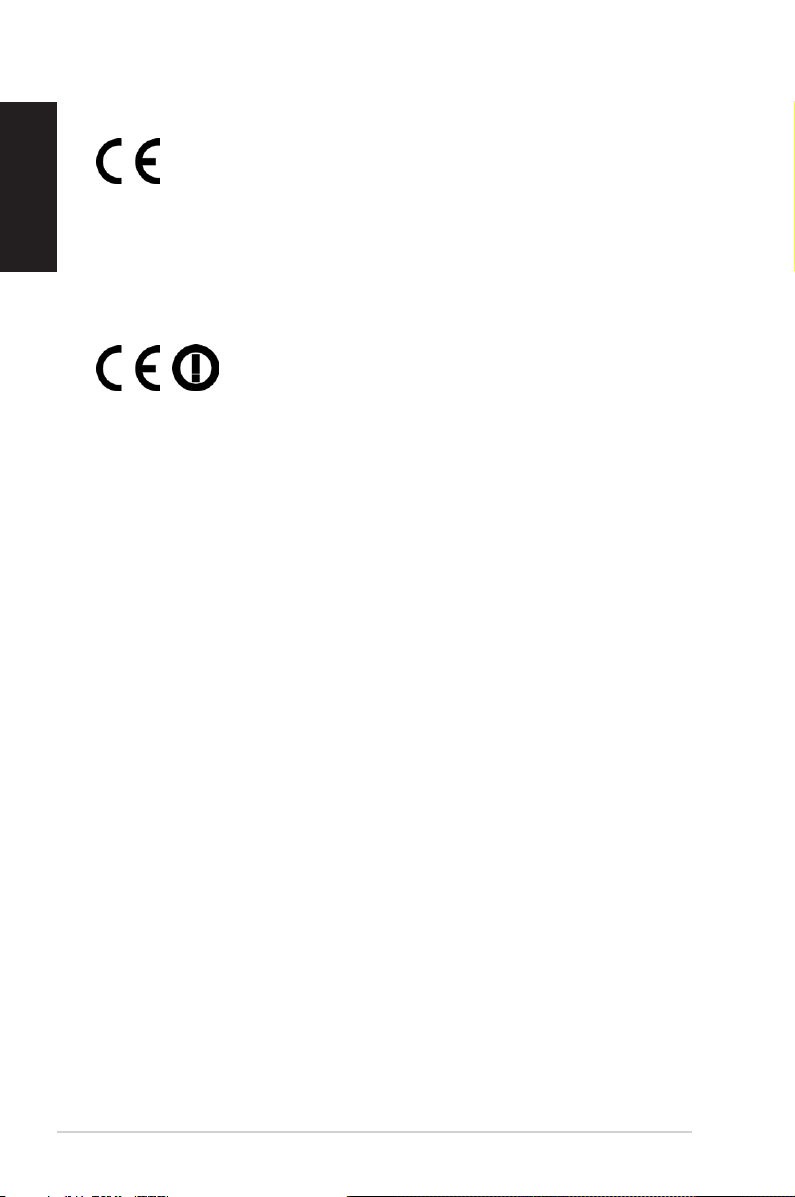
English
CE Marking
CE marking for devices without wireless LAN/Bluetooth
The shipped version of this device complies with the requirements
of the EEC directives 2004/108/EC “Electromagnetic compatibility”
and 2006/95/EC “Low voltage directive”.
CE marking for devices with wireless LAN/ Bluetooth
This equipment complies with the requirements of Directive 1999/5/
EC of the European Parliament and Commission from 9 March, 1999
governing Radio and Telecommunications Equipment and mutual
recognition of conformity.
Wireless Operation Channel for Different Domains
N. America 2.412-2.462 GHz Ch01 through CH11
Japan 2.412-2.484 GHz Ch01 through Ch14
Europe ETSI 2.412-2.472 GHz Ch01 through Ch13
6 EB1030/ EB1031/ EB1033
Page 7
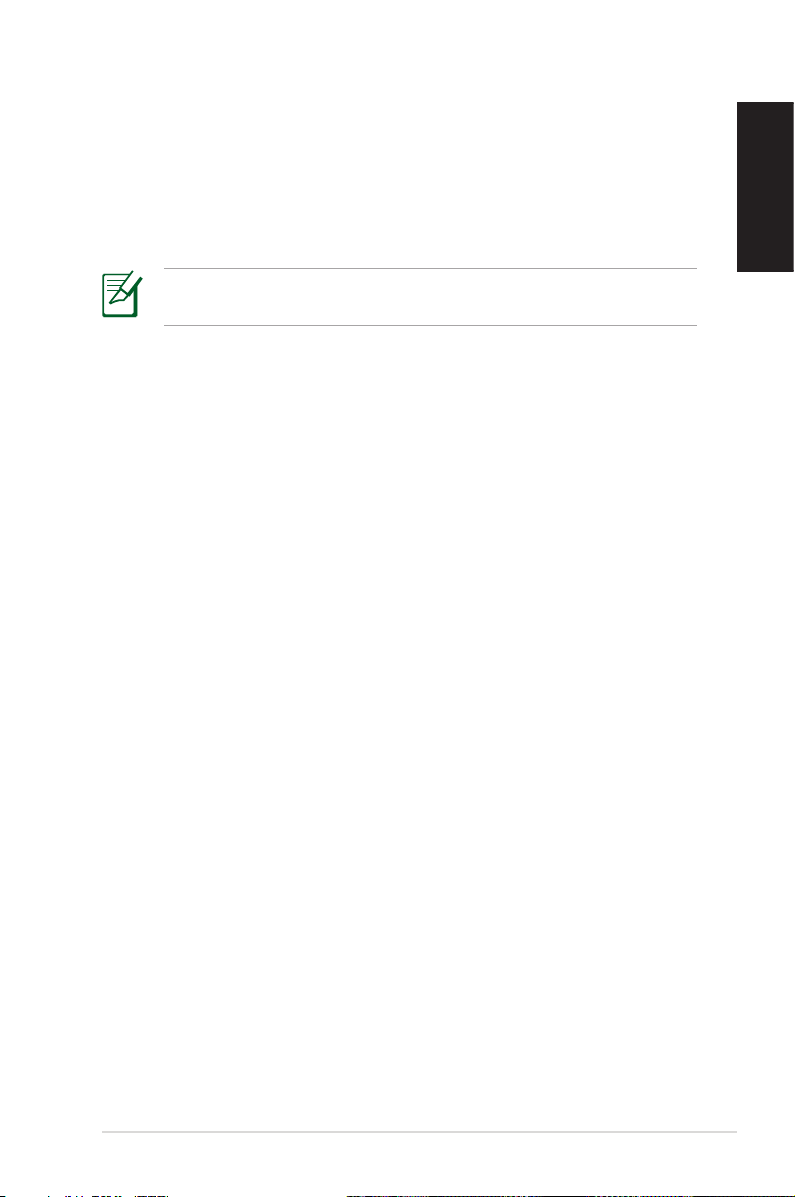
France Restricted Wireless Frequency Bands
Some areas of France have a restricted frequency band. The worst
case maximum authorized power indoors are:
• 10mWfortheentire2.4GHzband(2400MHz–2483.5MHz)
• 100mWforfrequenciesbetween2446.5MHzand2483.5MHz
Channels 10 through 13 inclusive operate in the band 2446.6 MHz
to 2483.5 MHz.
There are few possibilities for outdoor use: On private property or on
the private property of public persons, use is subject to a preliminary
authorization procedure by the Ministry of Defense, with maximum
authorizedpowerof100mWinthe2446.5–2483.5MHzband.Use
outdoors on public property is not permitted.
In the departments listed below, for the entire 2.4 GHz band:
• Maximumauthorizedpowerindoorsis100mW
• Maximumauthorizedpoweroutdoorsis10mW
Departmentsinwhichtheuseofthe2400–2483.5MHzbandis
permitted with an EIRP of less than 100mW indoors and less than
10mW outdoors:
01 Ain 02 Aisne 03 Allier
05 Hautes Alpes 08 Ardennes 09 Ariège
11 Aude 12 Aveyron 16 Charente
24 Dordogne 25 Doubs 26 Drôme
32 Gers 36 Indre 37 Indre et Loire
41 Loir et Cher 45 Loiret 50 Manche
55 Meuse 58 Nièvre 59 Nord
60 Oise 61 Orne 63 Puy du Dôme
64 Pyrénées Atlantique 66 Pyrénées Orientales
67 Bas Rhin 68 Haut Rhin
70 Haute Saône 71 Saône et Loire
75 Paris 82 Tarn et Garonne
84Vaucluse 88Vosges 89Yonne
90TerritoiredeBelfort 94ValdeMarne
English
EB1030/ EB1031/ EB1033 7
Page 8
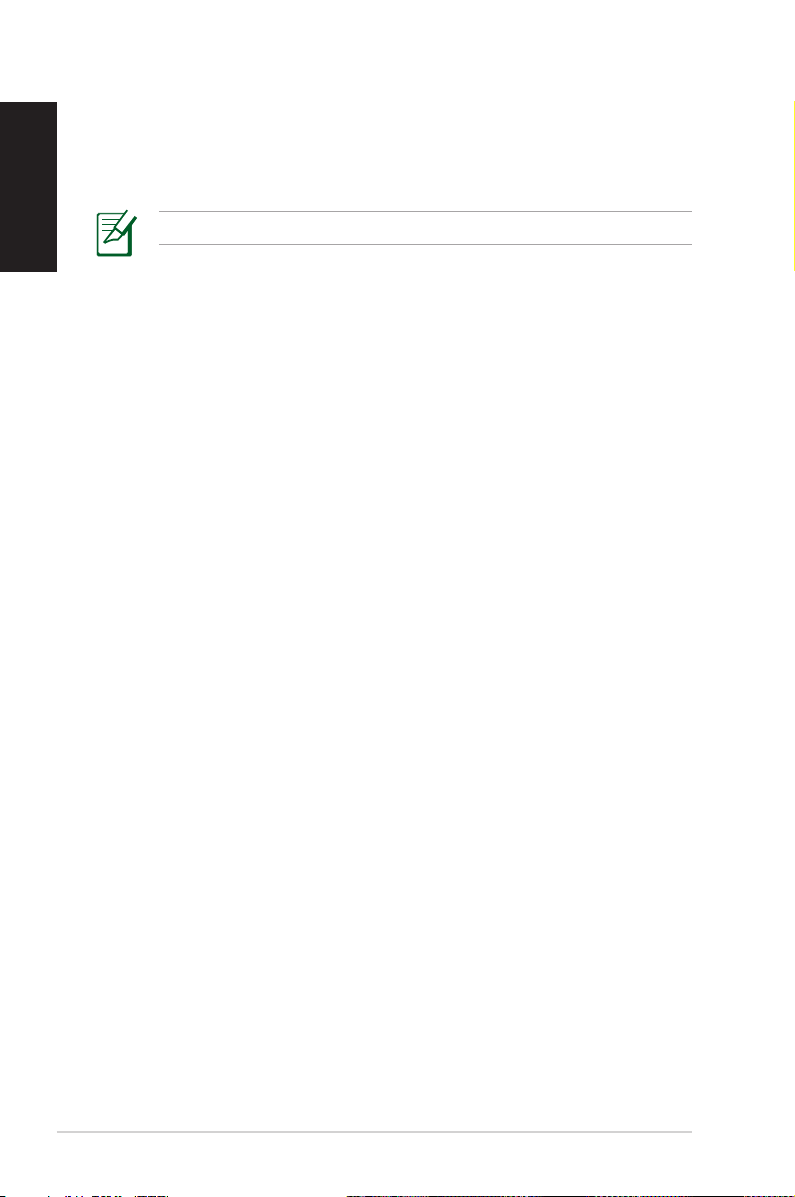
English
This requirement is likely to change over time, allowing you to use
your wireless LAN card in more areas within France. Please check
with ART for the latest information (www.arcep.fr)
Your WLAN Card transmits less than 100mW, but more than 10mW.
Canadian Department of Communications Statement
This digital apparatus does not exceed the Class B limits for
radio noise emissions from digital apparatus set out in the
Radio Interference Regulations of the Canadian Department of
Communications.
This class B digital apparatus complies with Canadian ICES-003.
IC Radiation Exposure Statement for Canada
This equipment complies with IC radiation exposure limits set forth
for an uncontrolled environment. To maintain compliance with IC
RF exposure compliance requirements, please avoid direct contact
to the transmitting antenna during transmitting. End users must
follow the specific operating instructions for satisfying RF exposure
compliance.
Operation is subject to the following two conditions:
• Thisdevicemaynotcauseinterferenceand
• Thisdevicemustacceptanyinterference,includinginterference
that may cause undesired operation of the device.
REACH
Complying with the REACH (Registration, Evaluation, Authorization,
and Restriction of Chemicals) regulatory framework, we publish
the chemical substances in our products at ASUS REACH website at
http://csr.asus.com/english/REACH.htm.
8 EB1030/ EB1031/ EB1033
Page 9
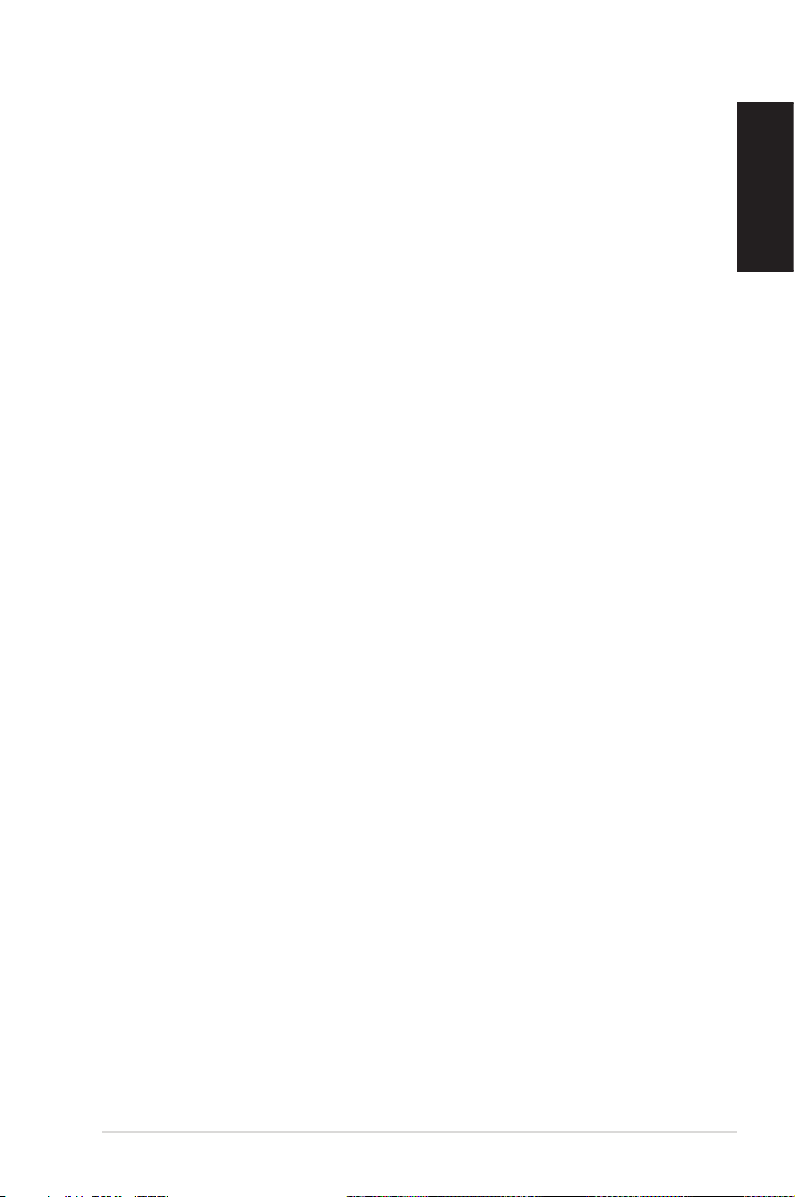
Safety information
Your PC is designed and tested to meet the latest standards of safety
for information technology equipment. However, to ensure your
safety, it is important that you read the following safety instructions.
Setting up your system
• Readandfollowallinstructionsinthedocumentationbeforeyou
operate your system.
• Donotusethisproductnearwateroraheatedsourcesuchasa
radiator.
• Usetheprovidedstandaccordingtoneed.Besuretosetupthe
system on a stable surface when using the stand.
• Openingsonthechassisareforventilation.Donotblockorcover
these openings. Make sure you leave plenty of space around the
system for ventilation. Never insert objects of any kind into the
ventilation openings.
• Usethisproductinenvironmentswithambienttemperatures
between 0˚C and 35˚C.
• Ifyouuseanextensioncord,makesurethatthetotalampere
rating of the devices plugged into the extension cord does not
exceed its ampere rating.
English
Care during use
• Donotwalkonthepowercordorallowanythingtorestonit.
• Donotspillwateroranyotherliquidsonyoursystem.
• Settingtherotationwheeluprightwhenthesystemisinuseis
recommended.
• Whenthesystemisturnedoff,asmallamountofelectrical
current still flows. Always unplug all power, modem, and network
cables from the power outlets before cleaning the system.
• Ifyouencounterthefollowingtechnicalproblemswiththe
EB1030/ EB1031/ EB1033 9
Page 10
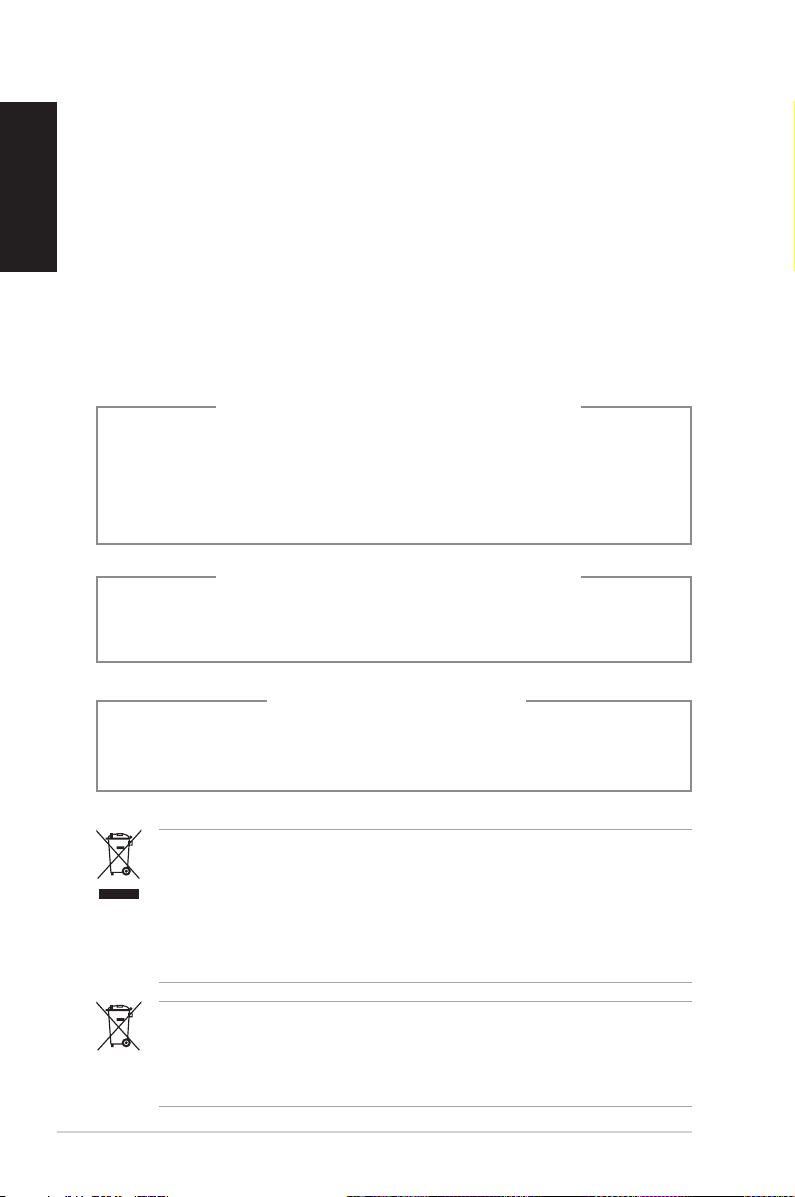
English
product, unplug the power cord and contact a qualified service
technician or your retailer.
• Thepowercordorplugisdamaged.
• Liquidhasbeenspilledintothesystem.
• Thesystemdoesnotfunctionproperlyevenifyoufollow
the operating instructions.
• Thesystemwasdroppedorthecabinetisdamaged.
• Thesystemperformancechanges.
Lithium-Ion Battery Warning
CAUTION: Danger of explosion if battery is incorrectly
replaced. Replace only with the same or equivalent type
recommended by the manufacturer. Dispose of used batteries
according to the manufacturer’s instructions.
LASER PRODUCT WARNING
CLASS 1 LASER PRODUCT
The warranty does not apply to the products that
have been disassembled by users
DO NOT throw the PC in municipal waste. This product has been
designed to enable proper reuse of parts and recycling. This
symbol of the crossed out wheeled bin indicates that the product
(electrical, electronic equipment, and mercury-containing button
cell battery) should not be placed in municipal waste. Check local
technical support services for product recycling.
DO NOT throw the battery in municipal waste. This symbol of the
crossed out wheeled bin indicates that the battery should not be
placed in municipal waste. Check local technical support services
for battery replacement.
10 EB1030/ EB1031/ EB1033
NO DISASSEMBLY
Page 11
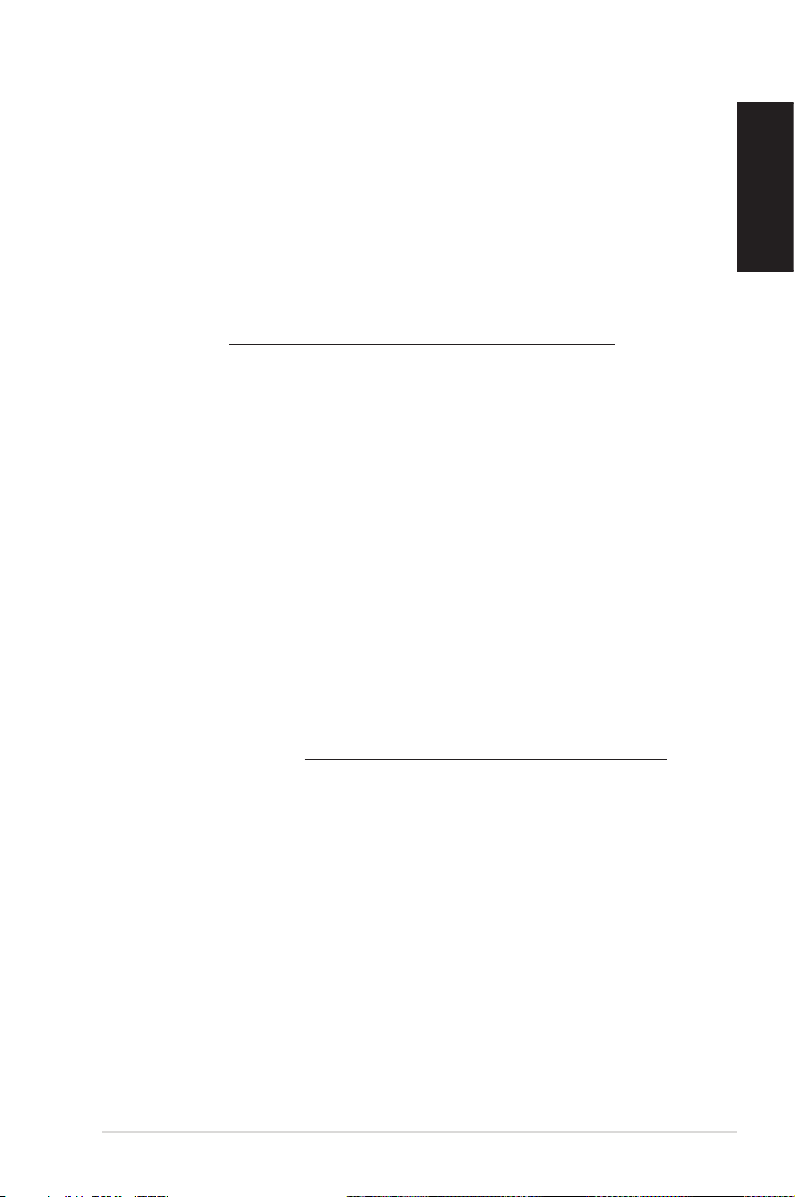
Global Environmental Regulation Compliance and Declaration
ASUS follows the green design concept to design and manufacture
our products, and makes sure that each stage of the product life cycle
of ASUS product is in line with global environmental regulations. In
addition, ASUS disclose the relevant information based on regulation
requirements.
Please refer to http://csr.asus.com/english/Compliance.htm for
information disclosure based on regulation requirements ASUS is
complied with:
Japan JIS-C-0950 Material Declarations
EU REACH SVHC
Swiss Energy Laws
ASUS Recycling/Takeback Services
ASUS recycling and takeback programs come from our commitment
to the highest standards for protecting our environment. We believe
in providing solutions for you to be able to responsibly recycle our
products, batteries, other components as well as the packaging
materials. Please go to http://csr.asus.com/english/Takeback.htm for
detailed recycling information in different regions.
English
EB1030/ EB1031/ EB1033 11
Page 12
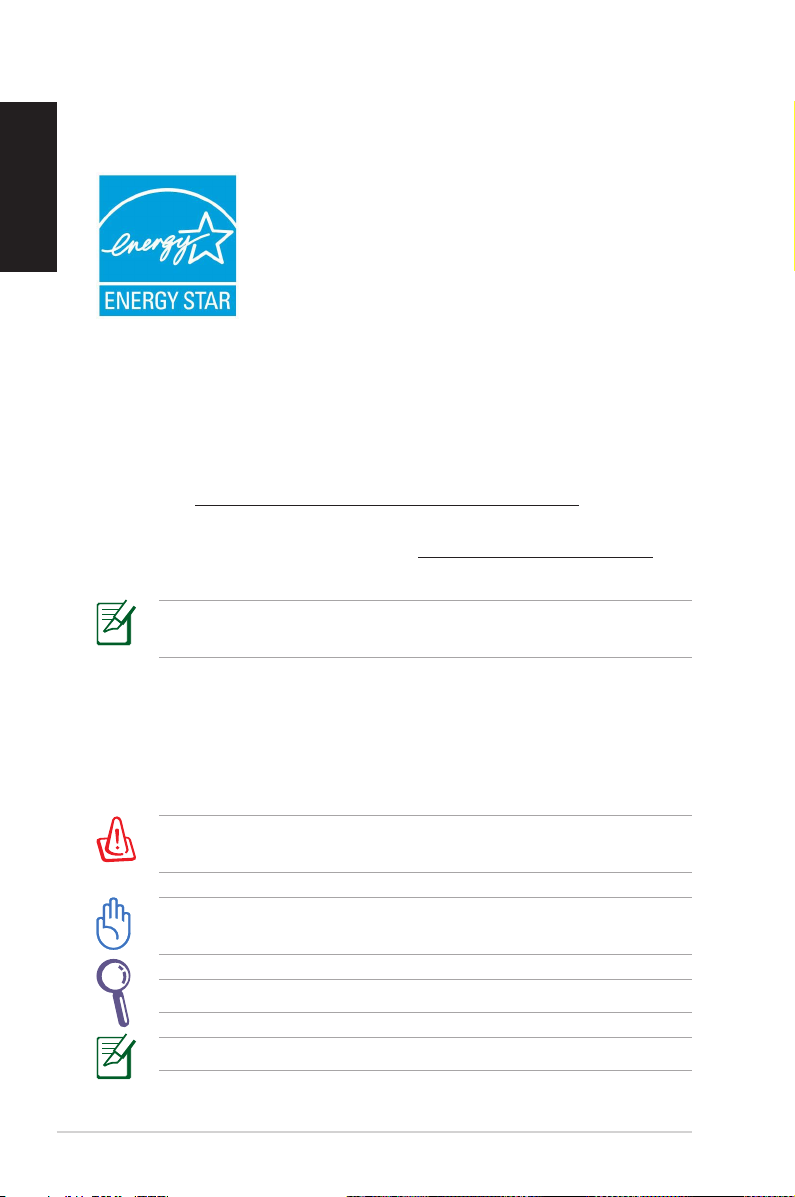
English
ENERGY STAR complied product
ENERGY STAR is a joint program of the U.S.
Environmental Protection Agency and the U.S.
Department of Energy helping us all save money
and protect the environment through energy
efficient products and practices.
All ASUS products with the ENERGY STAR
logo comply with the ENERGY STAR standard, and the power
management feature is enabled by default. The monitor and
computer are automatically set to sleep after 15 and 30 minutes of
user inactivity. To wake your computer, click the mouse or press any
key on the keyboard.
Please visit http://www.energy.gov/powermanagement for
detail information on power management and its benefits to the
environment. In addition, please visit http://www.energystar.gov for
detail information on the ENERGY STAR joint program.
ENERGY STAR is NOT supported on FreeDOS-based products or
without OS.
Notes for this manual
To make sure that you perform certain tasks properly, take note of
the following symbols used throughout this manual.
WARNING:VitalinformationthatyouMUSTfollowtoprevent
injury to yourself.
IMPORTANT: Instructions that you MUST follow to complete a
task.
TIP: Tips and useful information that help you complete a task.
NOTE: Additional information for special situations.
12 EB1030/ EB1031/ EB1033
Page 13
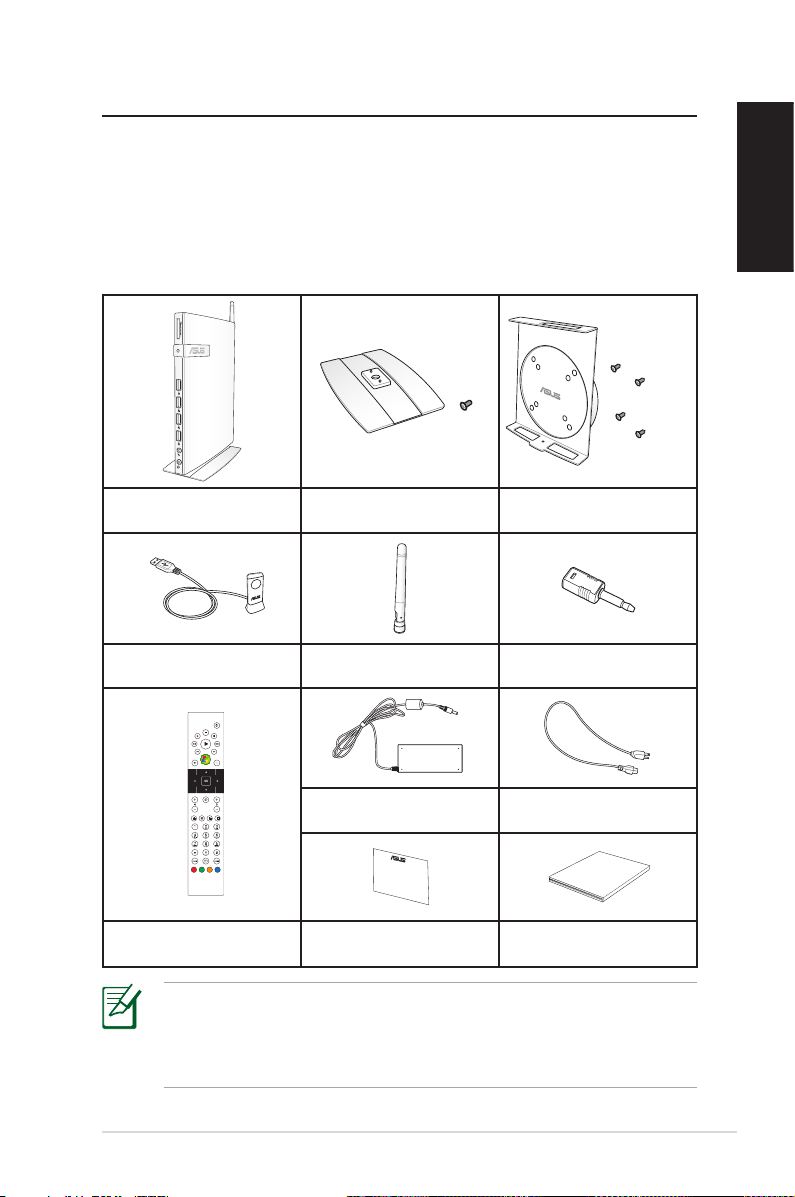
Welcome
1
Congratulations on your purchase of EB1030/ EB1031/ EB1033. The
following illustrations display the package contents of your new
PC. If any of the below items is damaged or missing, contact your
retailer.
Package contents
X
English
EB1030/ EB1031/ EB1033 Stand (optional)
Remote Receiver
(optional)
Remote Control (optional) Warranty card Quick start guide
Antenna
AC adapter Power cord
VESA mount and Screw pack
(optional)
Mini jack to S/PDIF adapter
(EB1031/EB1033)
Quick Start Guide
If the device or its components fail or malfunction during normal
and proper use within the warranty period, bring the warranty
card to the ASUS Service Center for replacement of the defective
components.
EB1030/ EB1031/ EB1033 13
Page 14
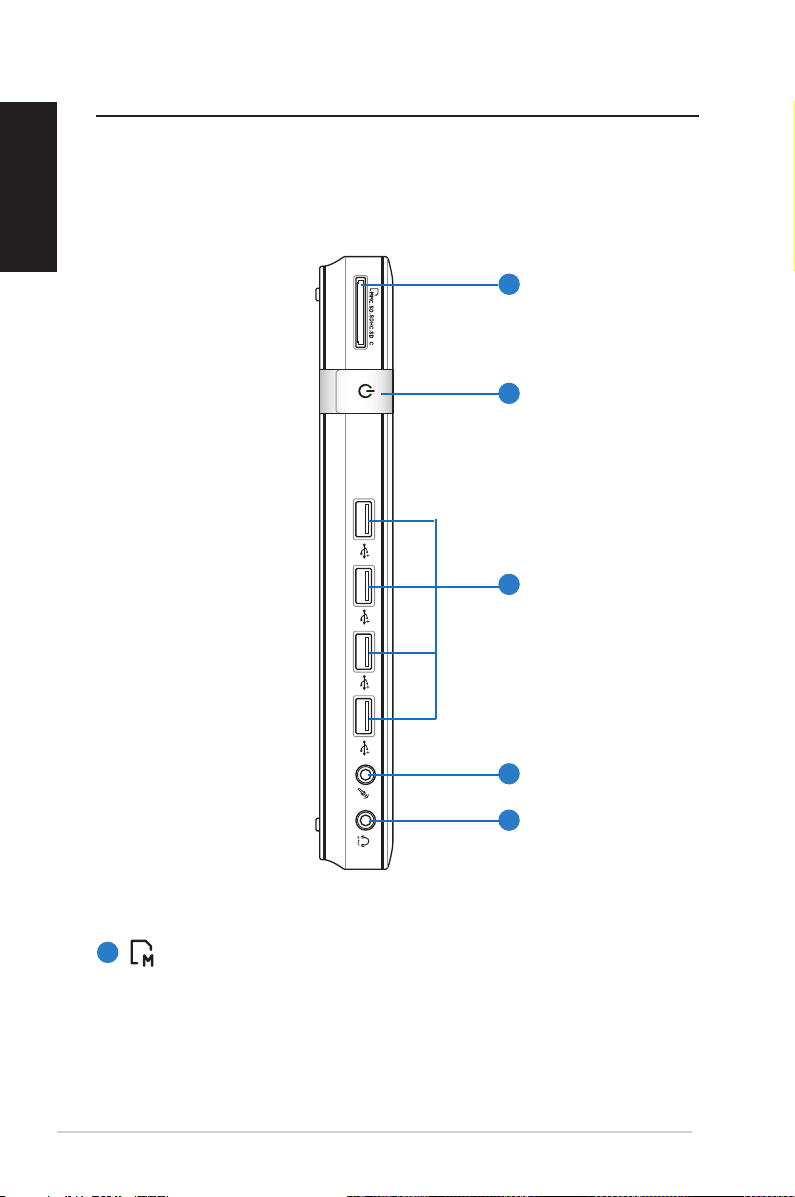
Knowing your PC
English
Front view
Refer to the diagram below to identify the components on this side
of the system.
1
X
2
3
1
Memory card slot
The built-in memory card reader reads MMC/SD/SDHC/
SDXC cards used in devices like digital cameras, MP3 players,
mobile phones, and PDAs.
14 EB1030/ EB1031/ EB1033
4
5
Page 15
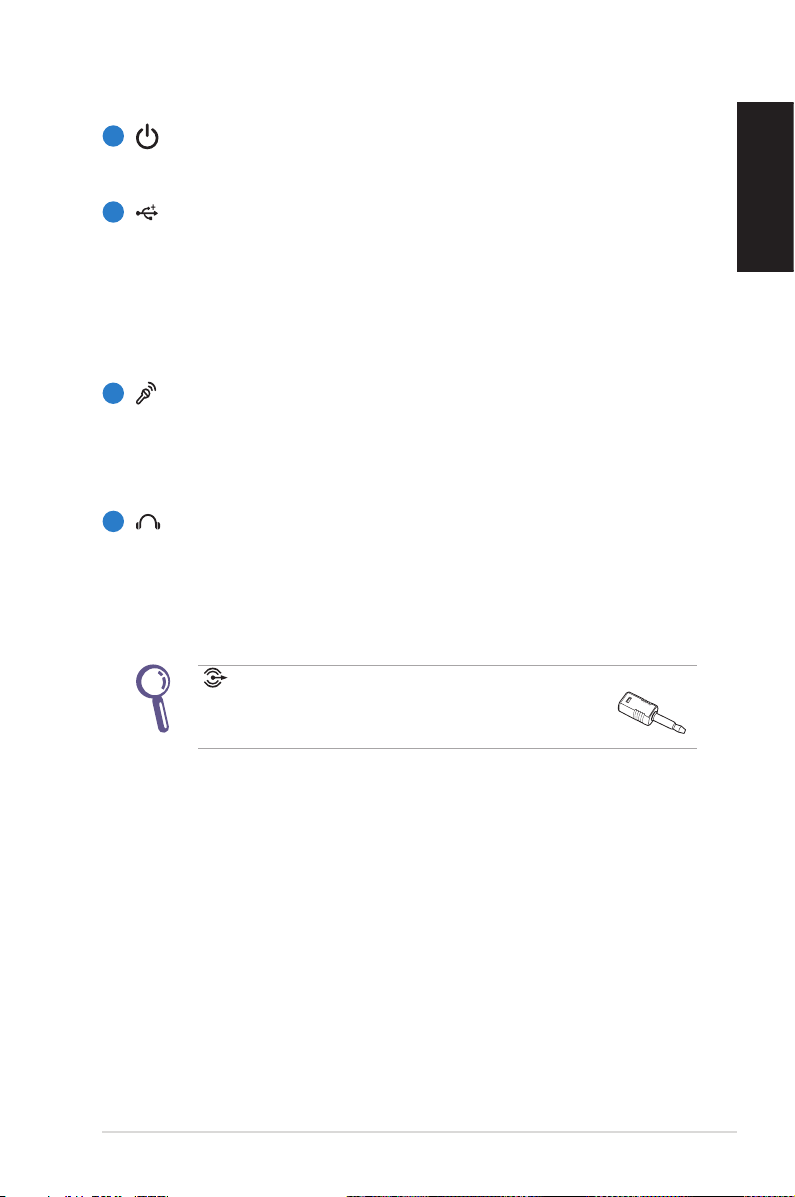
2
Power switch
The power switch allows powering ON and OFF the system.
3
USB port
The USB (Universal Serial Bus) port is compatible with
USB devices such as keyboards, mouse devices, cameras,
and hard disk drives. USB allows many devices to run
simultaneously on a single computer, with some peripheral
acting as additional plug-in sites or hubs.
4
Microphone jack
The microphone jack is designed to connect the
microphone used for video conferencing, voice narrations,
or simple audio recordings.
5
Headphone/Audio Out (S/PDIF Out) jack
The stereo headphone jack is used to connect the system’s
audio out signal to amplified speakers or headphones. Plug
an 3.5mm mini-jack audio cable into this jack for analog or
digital audio transfer.
For S/PDIF Out function, use the optional mini jack
to S/PDIF adapter to connect to your amplifier.
(EB1031/ EB1033 only)
English
EB1030/ EB1031/ EB1033 15
Page 16
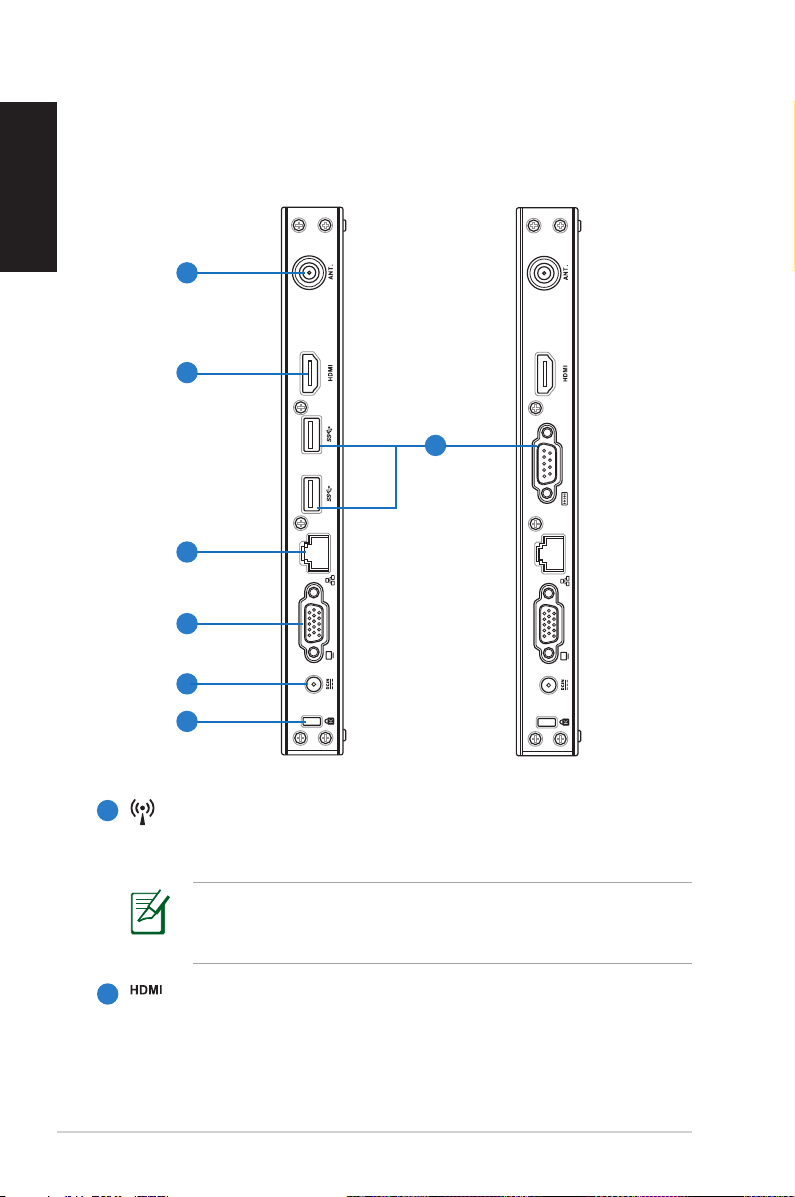
English
Rear view
Refer to the diagram below to identify the components on this side
of the system.
1
2
3
4
5
6
7
1
Antenna jack
The jack is used to connect the supplied wireless antenna to
enhance wireless signal reception.
The antenna is installable/ removable according to need.
Fasten the antenna onto the PC for better signal reception
when Wi-Fi is in use.
HDMI port
2
The HDMI (High Definition Multimedia Interface) port
supportsaFull-HDdevicesuchasanLCDTVormonitorto
allow viewing on a larger external display.
16 EB1030/ EB1031/ EB1033
Page 17
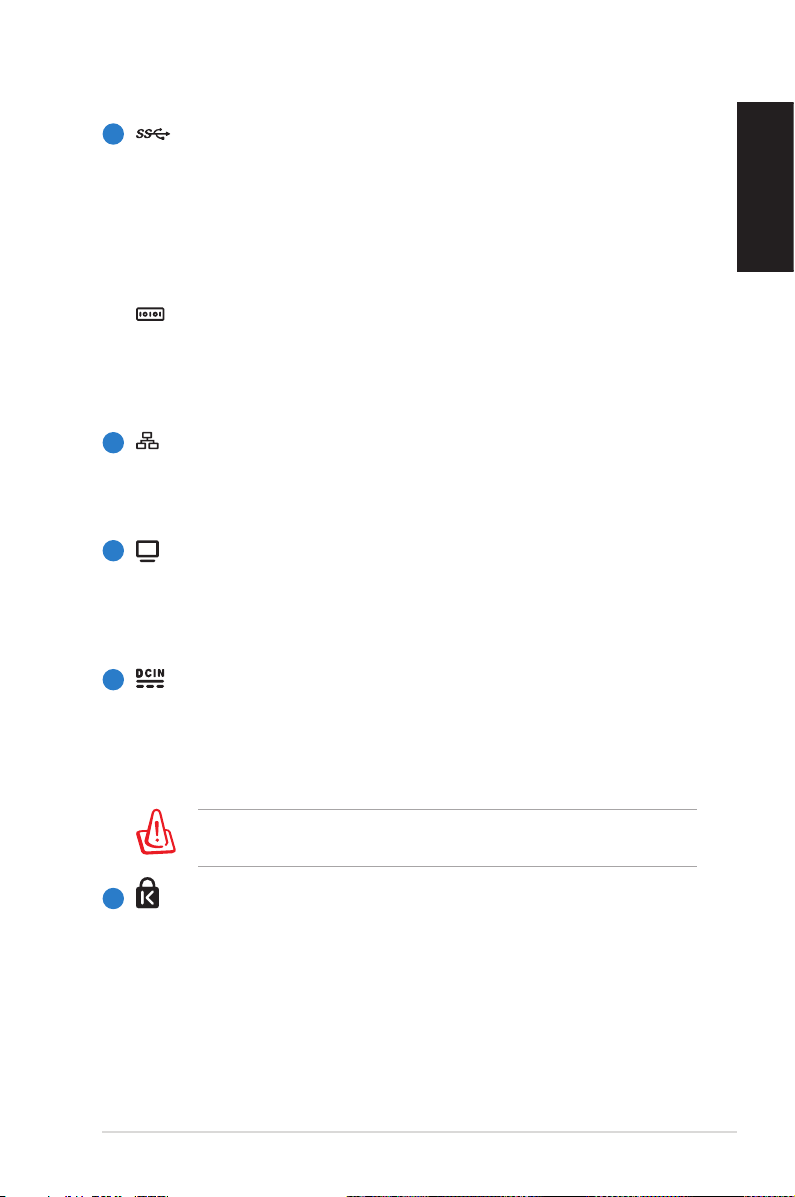
3
USB port (3.0) (EB1031/EB1033)
The USB (Universal Serial Bus) port is compatible with
USB devices such as keyboards, mouse devices, cameras,
and hard disk drives. USB allows many devices to run
simultaneously on a single computer, with some peripheral
acting as additional plug-in sites or hubs.
Serial Port (COM Port) (EB1030)
The 9-pin D-sub serial port supports native serial devices
such as a serial drawing tablets, serial mouse, or serial
modem.
4
LAN port
The eight-pin RJ-45 LAN port supports a standard Ethernet
cable for connection to a local network.
5
Display (Monitor) Output
The 15-pin D-sub monitor port supports a standard
VGA-compatibledevicesuchasamonitororprojectorto
allow viewing on a larger external display.
6
Power input (DC 19V, 2.1A)
The supplied power adapter converts AC power to DC
power for use with this jack. Power supplied through this
jack supplies power to the PC. To prevent damage to the PC,
always use the supplied power adapter.
English
The power adapter may become warm to hot when in use. Do
not cover the adapter and keep it away from your body.
7
Kensington® Lock Port
The Kensington® lock port allows the PC to be secured
using Kensington® compatible security products. These
security products usually include a metal cable and lock
that prevent the PC to be removed from a fixed object.
EB1030/ EB1031/ EB1033 17
Page 18
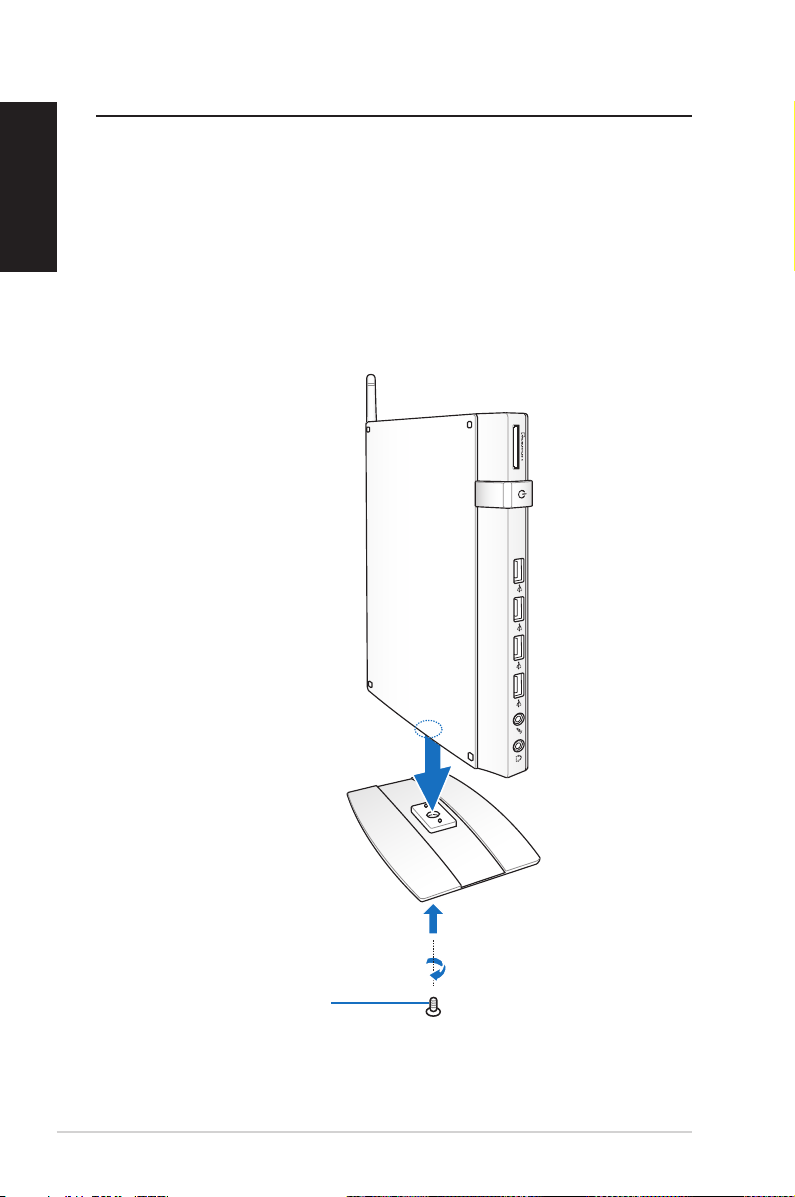
Positioning your PC
English
Installing the stand (optional)
Erect your EB1030/ EB1031/ EB1033 with the optional stand.
To do so:
1. Locate the screw hole on the bottom of the PC.
2. Align the stand screw to the PC screw hole, and then secure the
stand to the PC with a screw driver.
X
Stand screw
18 EB1030/ EB1031/ EB1033
Page 19
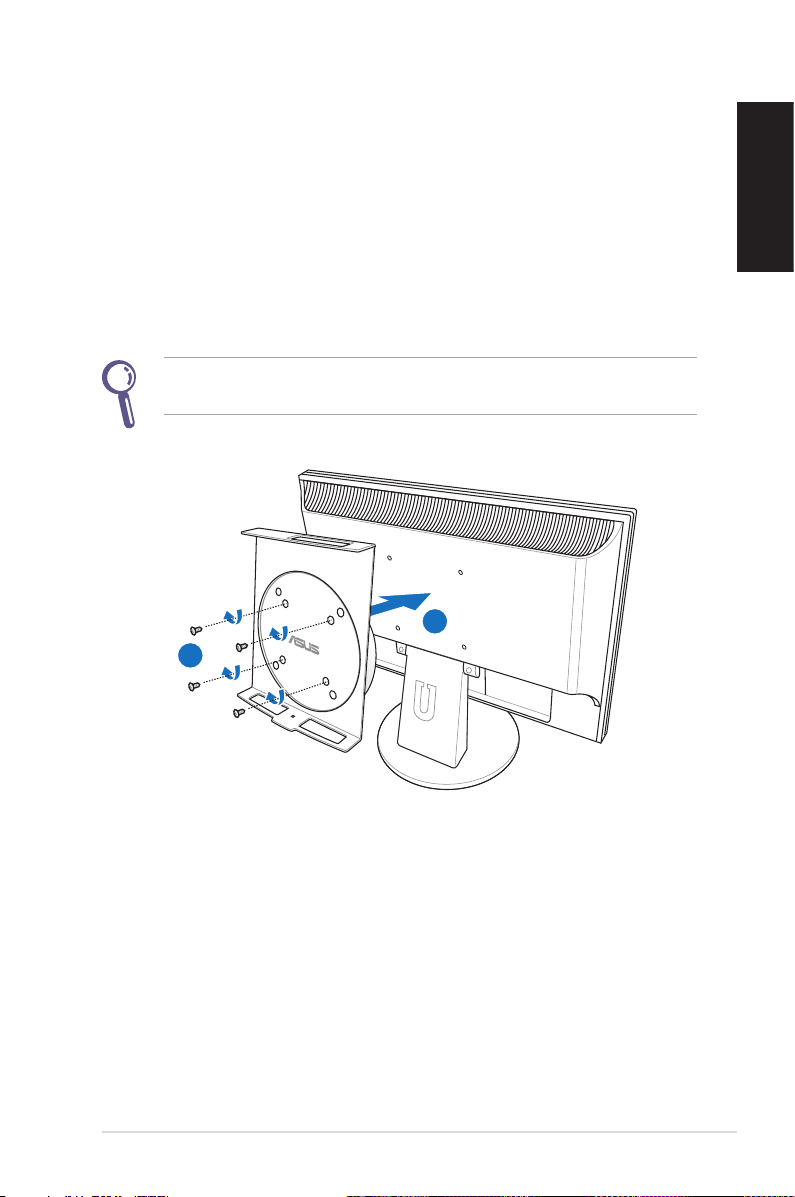
Installing your PC to a monitor (optional)
You can also install your EB1030/ EB1031/ EB1033 to the back of a
monitor. To do so:
1. SecuretheoptionalVESAmounttoyourmonitorwiththefour
screwsprovidedbytheVESAmountkit.
TofastentheVESAmount,yourmonitormustcomplywithVESA75
orVESA100standard.
1
2
English
EB1030/ EB1031/ EB1033 19
Page 20
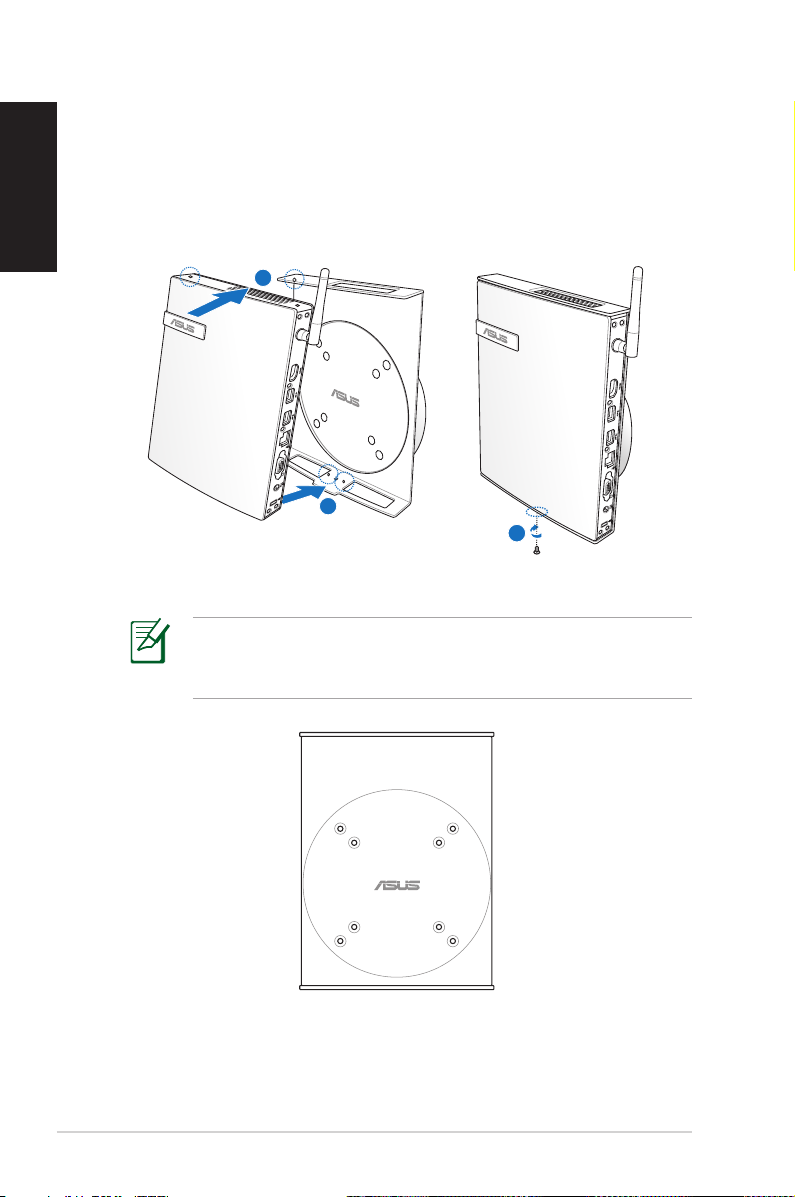
English
2. PlaceyourPContotheVESAmountnotingthecorrect
alignment,andthensecurethePCtotheVESAmountfrom
below with the stand screw.
1
2
3
Make sure that the ASUS trademark on the rotation wheel of
theVESAmountissettoitscustomarypositionwhenputting
in the PC so that the machine can rotate properly.
20 EB1030/ EB1031/ EB1033
Page 21
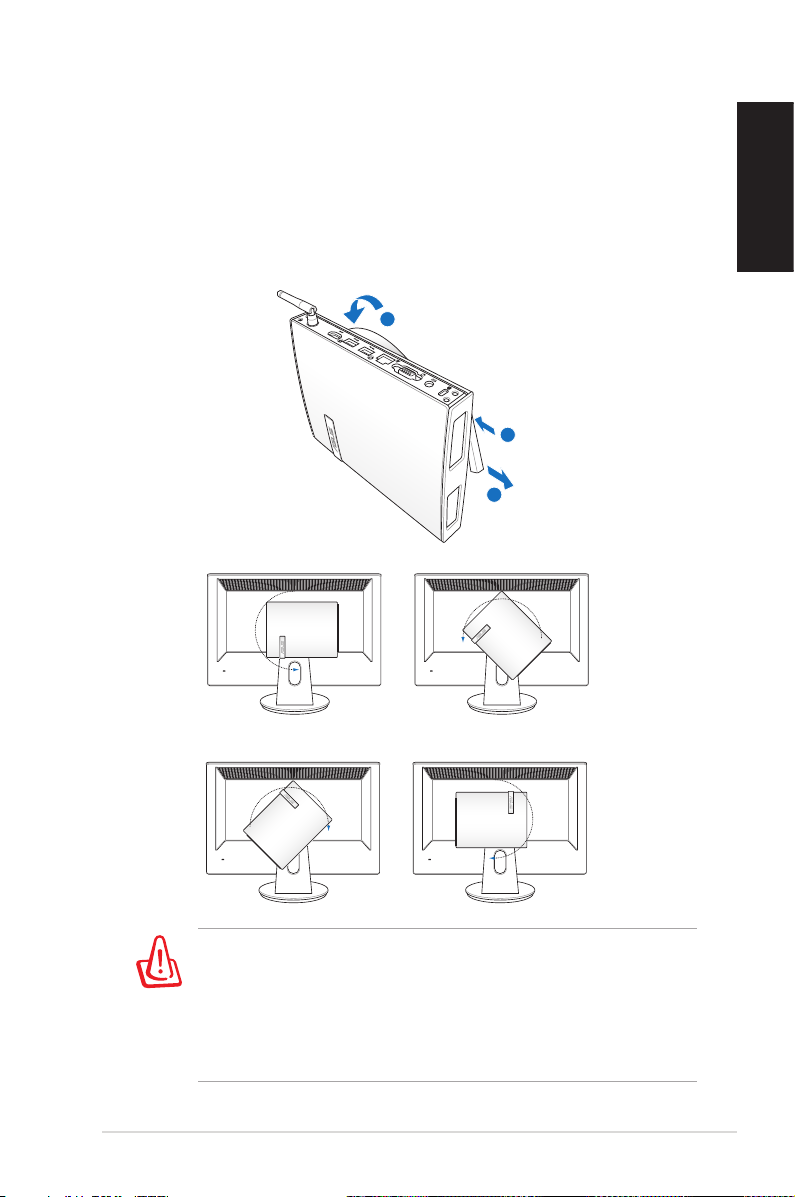
3. TheVESAmountisdesignedforyoutorotatethePCsotouse
the front and rear I/O ports at convenient angles. To turn the PC
securedintheVESAmount,presstheleverswitchatthebottom
oftheVESAmounttounlockthewheel.Thenturnaccordingto
preference.
3
1
2
English
1. Setting the rotation wheel upright when the system is in
use is recommended.
2. Please take note of the cables connected to the PC while
operating the rotation wheel. To prevent hazards from
loosened cables, the wheel is designed to rotate no more
than 90° clock/ counterclock-wise.
EB1030/ EB1031/ EB1033 21
Page 22
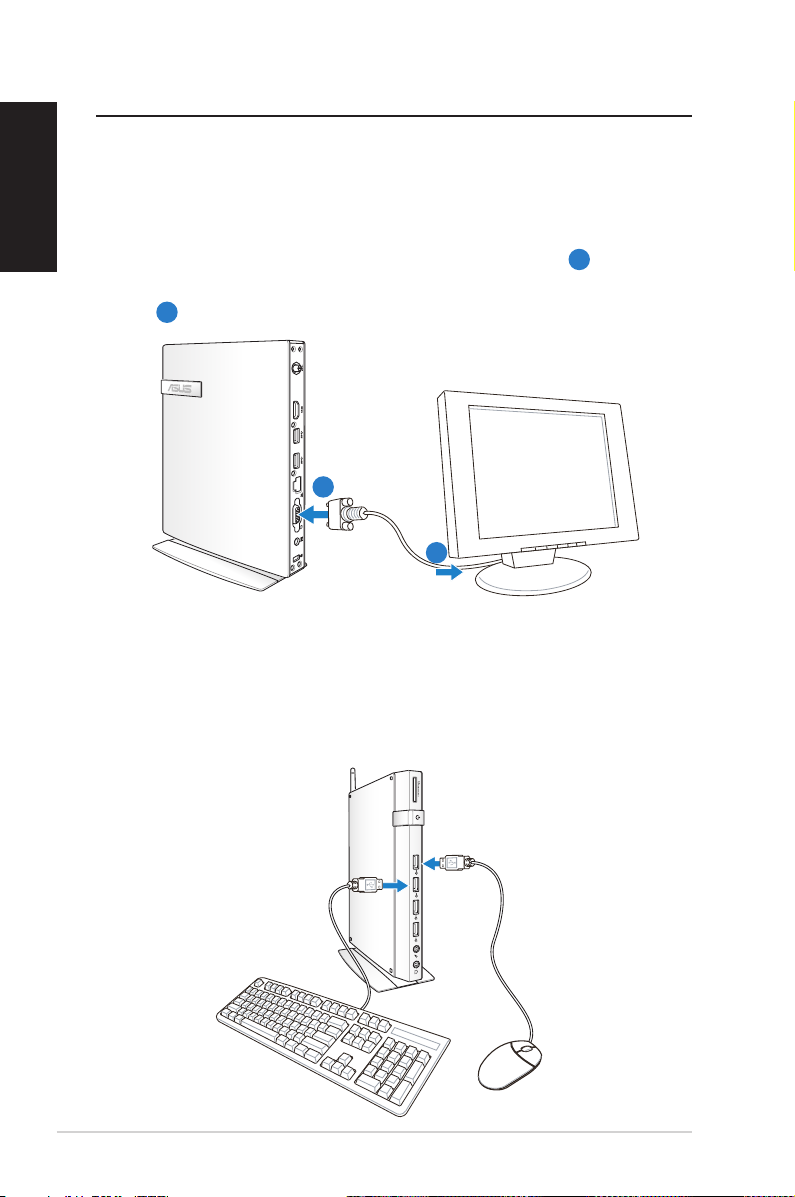
Setting up your PC
English
You need to connect peripherals before using your EB1030/ EB1031/
EB1033.
Connecting to a display
ConnectoneendoftheVGAcabletoanLCDmonitor(1) and the
other end to the Display (Monitor) Output port on the system rear
panel (2).
2
1
LCD monitor
Connecting to USB devices
Connect USB devices like wired/wireless keyboards (vary by areas),
mouse devices, and printers to the USB ports on the system front or
rear panels.
X
22 EB1030/ EB1031/ EB1033
Page 23
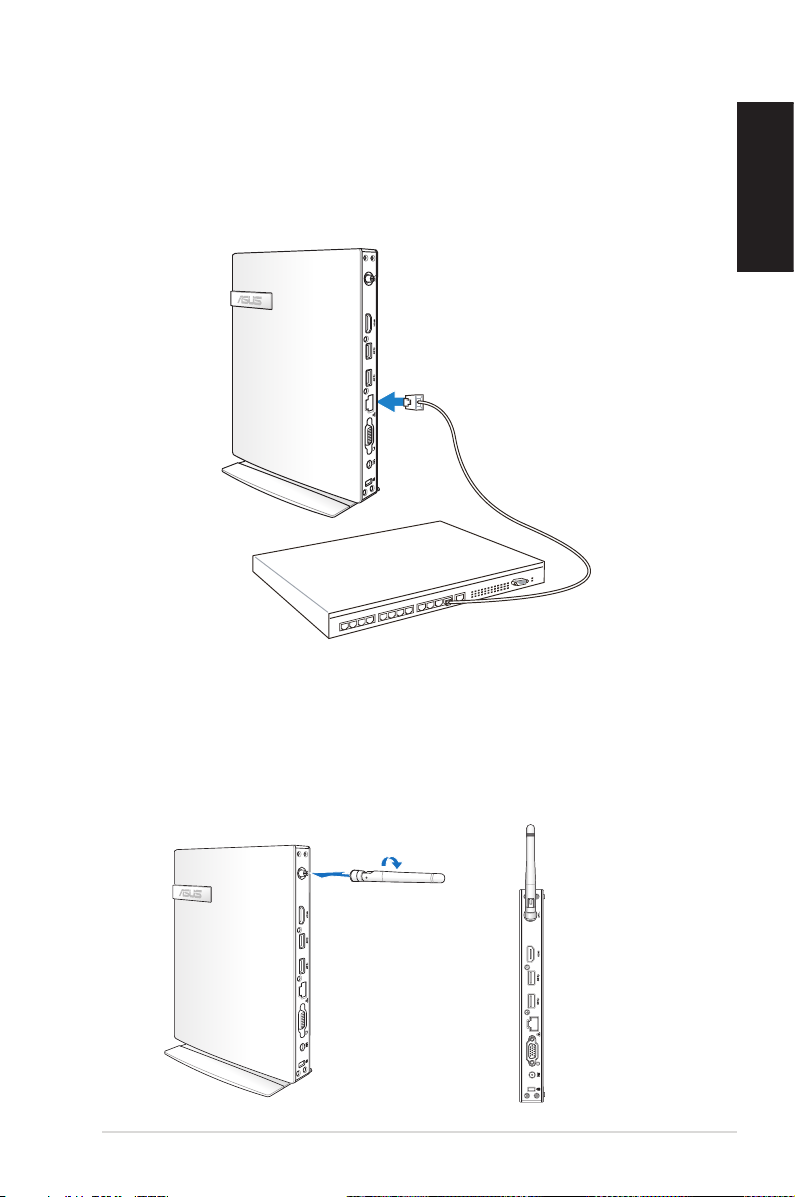
Connecting to a network device
Connecting to LAN
Connect one end of a network cable to the LAN port on the system
rear panel and the other end to a hub or switch.
Network cable with RJ-45 connectors
Network hub or switch
Connecting to Wi-Fi via wireless antenna
The wireless antenna is provided for enhancing wireless signal
reception. The antenna is installable/ removable according to need. Fasten
the antenna onto the PC for better signal reception when Wi-Fi is in use
English
EB1030/ EB1031/ EB1033 23
Page 24
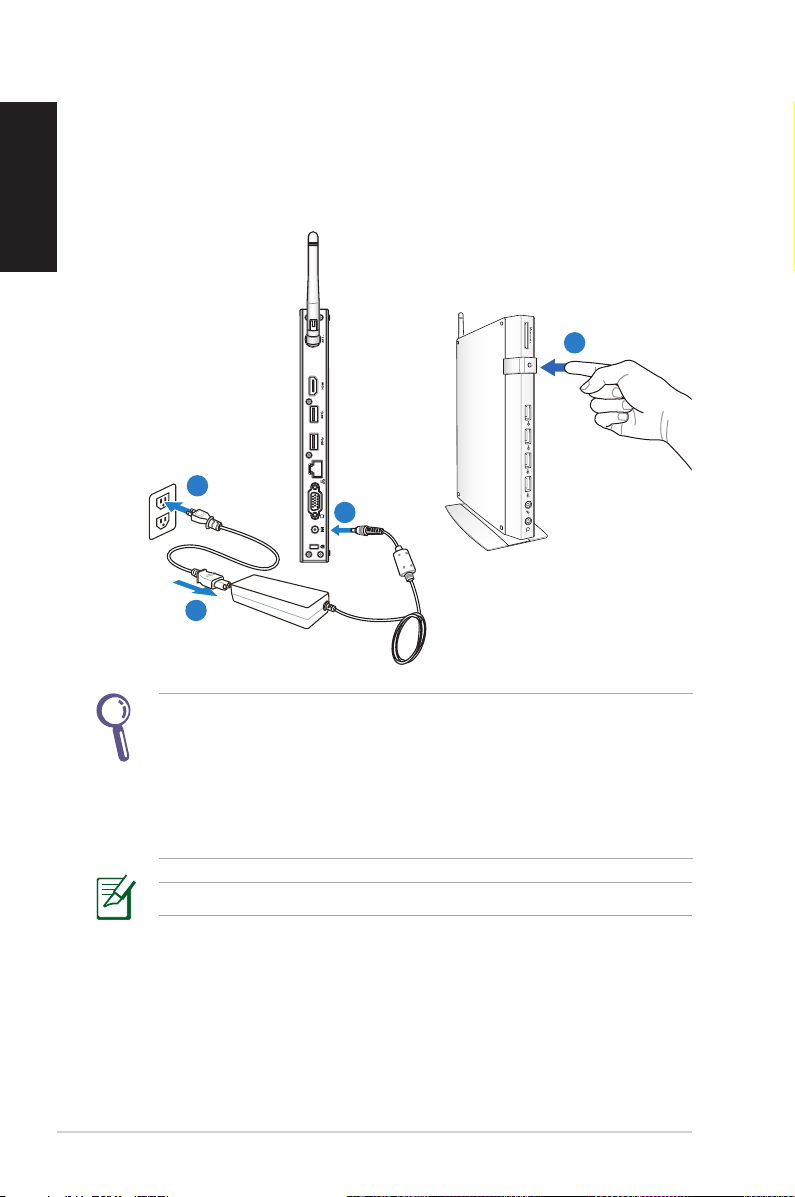
English
X
Turning on the system
Connect the supplied AC adapter to the DC IN jack on the system
rear panel, and then press the power switch on the front panel to
turn on the system.
X
4
3
2
1
• WhenyourPCisnotinuse,unplugthepoweradapterorswitch
off the AC outlet to save on power consumption.
• AdjustthepowermanagementsettingsintheWindow®
Control Panel. This is to ensure that your PC is set to a low
power consumption mode and is fully operational at the same
time.
To enter the BIOS setup, press <F2> repeatedly during bootup.
24 EB1030/ EB1031/ EB1033
Page 25
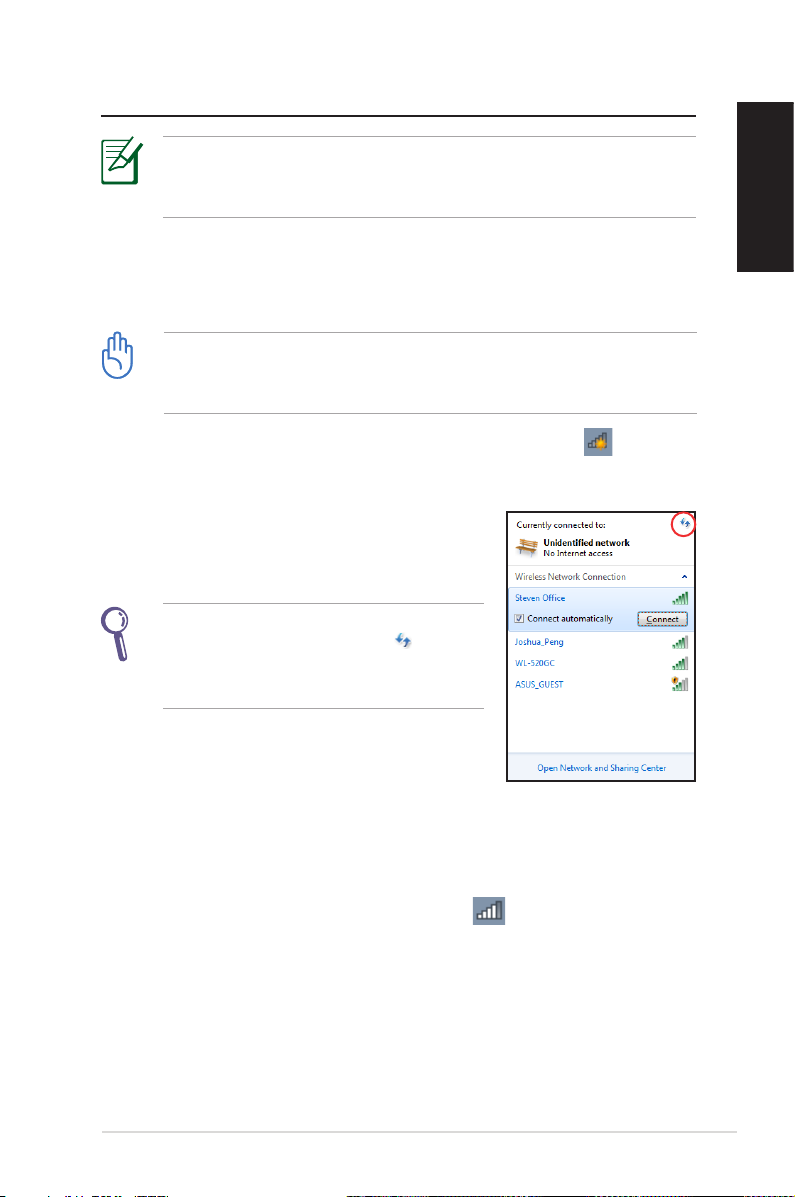
Using your PC
All screenshots in this section are for reference only. Actual screen
imagesmayvarywithoperatingsystems.VisittheASUSwebsiteat
www.asus.com for the latest information.
Conguring wireless connection
To connect to a wireless network, follow the instructions below:
For security concerns, DO NOT connect to an unsecured network.
Otherwise, the transmitted information without encryption might
be visible to others.
1. Click the wireless network icon with an orange star in the
Windows® Notification area.
2. Select the wireless access point you
want to connect to from the list and click
Connect to build the connection.
If you cannot find the desired access
point, click the Refresh icon on the
upper right corner to refresh and search
in the list again.
English
3. When connecting, you may have to enter a password.
4. After a connection has been established, the connection is
shown on the list.
5. You can see the wireless network icon in the Notification
area.
EB1030/ EB1031/ EB1033 25
Page 26
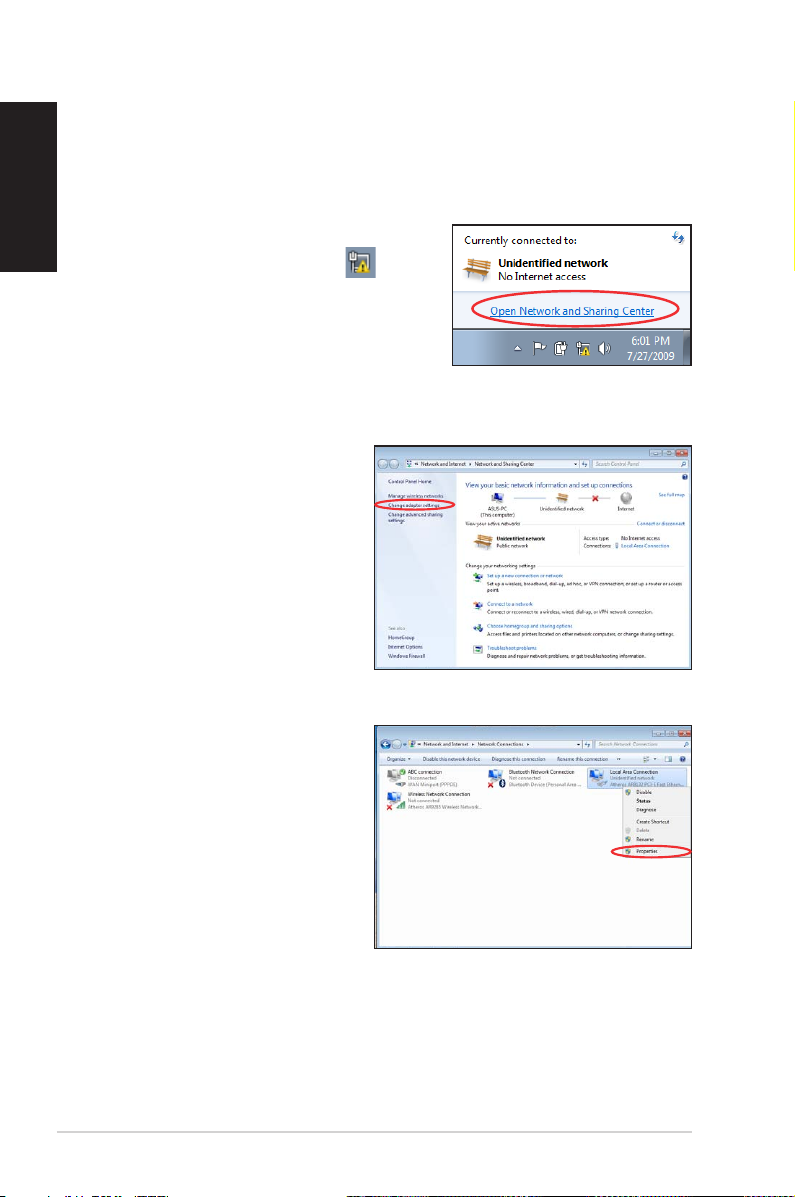
English
Conguring wired connection
To establish a wired network, follow the instructions below:
Using a dynamic IP / PPPoE network connection:
1. Click the network icon with a
yellow warning triangle in the
Windows® Notification area and
select Open Network and Sharing
Center.
2. Click Change adapter
settings in the left blue
pane.
3. Right-click Local Area
Connection and select
Properties.
26 EB1030/ EB1031/ EB1033
Page 27
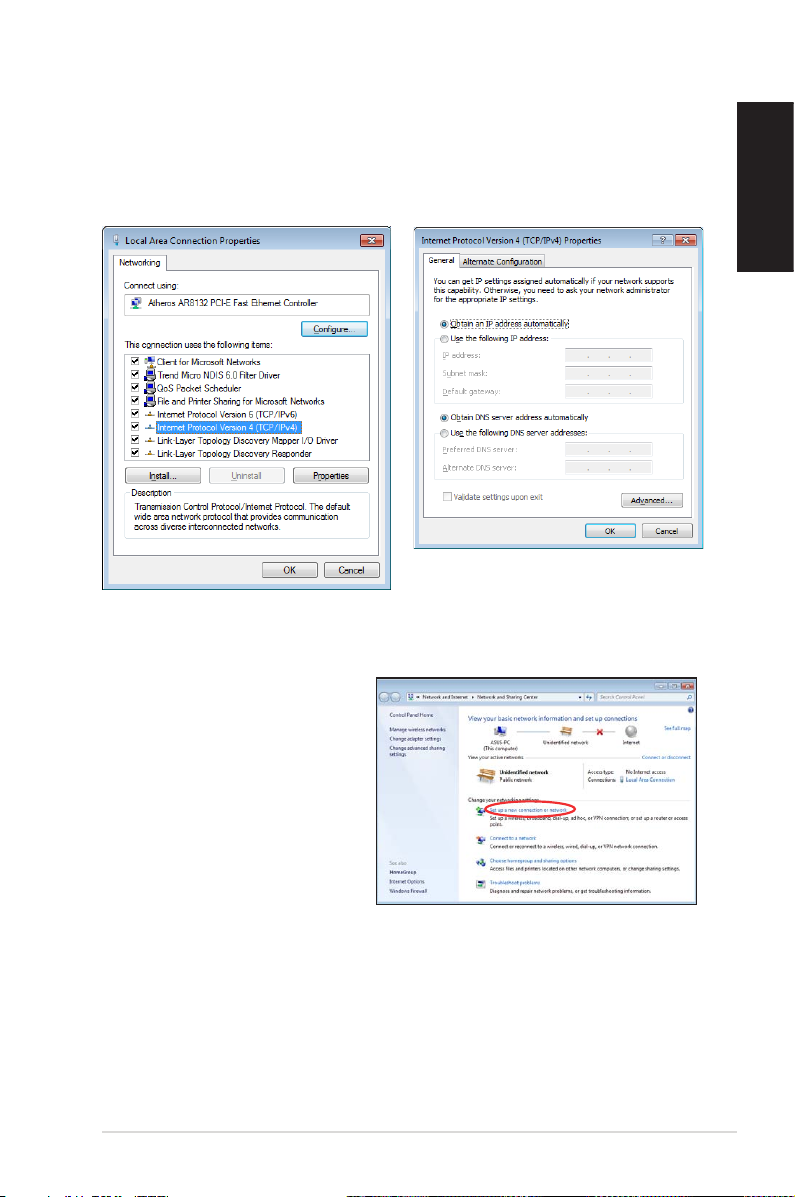
4. Click Internet Protocol
Version 4(TCP/IPv4) and
click Properties.
5. Click Obtain an IP address
automatically and click
OK.
(Continue the following steps if using PPPoE)
6. Return to the Network
and Sharing Center and
then click Set up a new
connection or network.
English
EB1030/ EB1031/ EB1033 27
Page 28
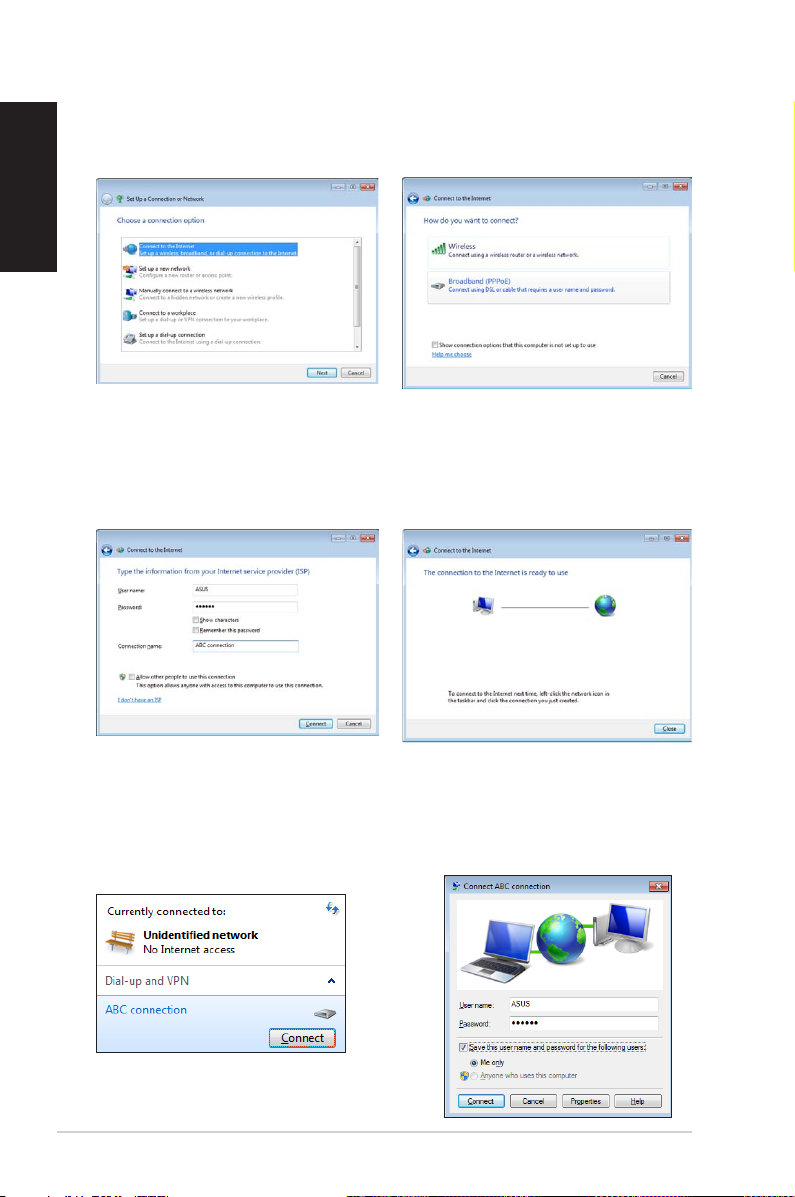
English
7. Select Connect to the
Internet and click Next.
8. Select Broadband (PPPoE)
and click Next.
9. Enter your User name and,
Password, and Connection
name. Click Connect.
11. Click the network icon
in the taskbar and click
the connection you just
created.
10. Click Close to finish the
configuration.
12. Enter your user name and
password. Click Connect to
connect to the Internet.
28 EB1030/ EB1031/ EB1033
Page 29

Using a static IP:
1. Repeatsteps1–4inUsinga
dynamic IP to start the static IP
network configuration.
2 Click Use the following IP
address.
3. Enter the IP address, Subnet
mask and Gateway from your
service provider.
4. If needed, enter the preferred
DNS Server address and
alternative address.
5. After entering all the related values, click OK to build the
network connection.
English
EB1030/ EB1031/ EB1033 29
Page 30

English
ASUS Easy Update
ASUS Easy Update is a software tool that automatically detects and
downloads the latest BIOS, drivers, and applications for your PC.
1. From the Windows® notification
area, right-click the ASUS Easy
Update icon.
2. Select Schedule to set how
often you want to update
your system.
3. Select Update to activate
the update.
4. Click OK to display the
items you can download.
5. Check the item(s) you want
to download, and then click
OK.
30 EB1030/ EB1031/ EB1033
Page 31

Recovering your system
Using the recovery partition
The Recovery Partition includes an image of the operating system,
drivers, and utilities installed on your system at the factory. The
recovery partition provides a comprehensive recovery solution that
quickly restores your system’s software to its original working state,
provided that your hard disk drive is in good working order. Before
using the recovery partition, copy your data files (such as Outlook
PST files) to a USB device or to a network drive and make note of any
customized configuration settings (such as network settings).
Recovering the Windows OS to the Factory Default
Partition (F9 Recovery)
1. Press[F9]duringbootup.
2. Select Windows setup [EMS Enabled] when this item appears
andpress[Enter].
3. Select the language and click Next.
4. Select Recover the OS to the Default Partition and click Next.
5. The factory default partition will be displayed. Click Next.
6. Data on the default partition will be cleared. Click Recover to
start the system recovery.
You will lose all your data on the selected partition. Ensure to back
up your important data beforehand.
English
7. When recovery is successfully completed, click Reboot to restart
the system.
EB1030/ EB1031/ EB1033 31
Page 32

English
Backing up the Factory Default Environment Data to a
USB Drive (F9 Backup)
1. Repeatsteps1–3intheprevioussection.
2. Select Backup the Factory Environment to a USB Drive and
click Next.
3. Connect a USB storage device to your PC to start the Factory
Default Environment backup.
The required size of the connected USB storage device should be
larger than 20GB. The actual size may vary with your PC model.
4. Select a desired USB storage device if more than one USB
storage device is connected to your PC and click Next.
If there is already a partition with proper size in the selected USB
storage device (for example, a partition that has been used as the
backup partition), the system will show this partiton automatically
and reuse it for backup.
5. Based on the different situations in the previous step, data on
the selected USB storage device or on the selected partition will
be cleared. Click Backup to start backup.
You will lose all your data on the selected USB storage device or
on the selected partition. Ensure to back up your important data
beforehand.
6. When backing up the factory default environment is
successfully completed, click Reboot to restart the system.
32 EB1030/ EB1031/ EB1033
Page 33

Using the USB storage device (USB Restore)
When the Recovery Partition in your system is crashed, use the USB
storage device to restore the system to the factory default partition
or the factory environment data to the entire hard disk.
1. Connect the USB storage device that you back up the factory
environment data to.
2. Press <F8> for on bootup and the Please select boot device
screen appears. Select USB:XXXXXX to boot from the connected
USB storage device.
3. Select the language and click Next.
4. Select Restore and click Next.
5. Select a task and click Next. Task options:
Restore the OS to the Default Partition only
Select this option if you simply want to restore the OS to the
factory default partition. This option deletes all data on the
system partition “C” and keeps the partition “D” unchanged.
After you click Next, the factory default partition will be
displayed. Click Next again.
Restore the Whole Hard Disk
Select this option if you want to restore your PC to the factory
default state. This option deletes all data from your hard disk
and creates a new system partition as drive “C” , an empty
partition as drive “D“ and a Recovery Partition.
6. Data on the factory default partition or on the whole hard disk
will be cleared depending on the option you selected in the
previous step. Click Restore to start the task.
7. When restore is successfully completed, click Reboot to restart
the system.
English
EB1030/ EB1031/ EB1033 33
Page 34

English
ASUS contact information
ASUSTeK COMPUTER INC.
Address 15 Li-Te Road, Peitou, Taipei, Taiwan 11259
Telephone +886-2-2894-3447
Fax +886-2-2890-7798
E-mail info@asus.com.tw
Web site www.asus.com.tw
Technical Support
Telephone +86-21-38429911
Online support support.asus.com
ASUS COMPUTER INTERNATIONAL (America)
Address 800 Corporate Way, Fremont, CA 94539, USA
Telephone +1-510-739-3777
Fax +1-510-608-4555
Web site usa.asus.com
Technical Support
Telephone +1-812-282-2787
Support fax +1-812-284-0883
Online support support.asus.com
ASUS COMPUTER GmbH (Germany and Austria)
Address Harkort Str. 21-23, D-40880 Ratingen, Germany
Fax +49-2102-959911
Web site www.asus.de
Online contact www.asus.de/sales
Technical Support
Component Telephone +49-1805-010923
System/Notebook/Eee/ +49-1805-010920
LCD Telephone
Support Fax +49-2102-9599-11
Online support support.asus.com
34 EB1030/ EB1031/ EB1033
Page 35

EB1031/EB1030/EB1033
X
Manuel
Français
Page 36

Français
F6785
Seconde édition
Janvier 2012
Copyright © 2012 ASUSTeK COMPUTER INC. Tous droits réservés.
Aucun extrait de ce manuel, incluant les produits et logiciels qui y sont décrits, ne
peut être reproduit, transmis, transcrit, stocké dans un système de restitution, ou
traduit dans quelque langue que ce soit sous quelque forme ou quelque moyen
que ce soit, à l’exception de la documentation conservée par l’acheteur dans un
but de sauvegarde, sans la permission écrite expresse de ASUSTeK COMPUTER, INC.
(“ASUS”).
Les produits et noms de sociétés qui apparaissent dans ce manuel ne sont utilisés
que dans un but d’identification ou d’explication dans l’intérêt du propriétaire, sans
intention de contrefaçon. Toutes les marques mentionnées dans ce manuel sont la
propriété de leur propriétaires respectifs.
Des efforts particuliers ont été faits pour garantir que le contenu de ce manuel soit
correct et à jour. Cependant, le fabricant n’offre aucune garantie sur l’exactitude
de son contenu et se réserve le droit d’effectuer tout changement, et ce, à tout
moment et sans avertissement.
Page 37

Table des matières
Notes ............................................................................................................. 4
Consignes de sécurité .............................................................................9
Notes pour ce manuel ...........................................................................12
Bienvenue .................................................................13
Contenu de la boîte ...............................................................................13
Faire connaissance avec votre
EB1031/EB1030/EB1033 ..........................................14
Vue avant ...................................................................................................14
Vue arrière .................................................................................................16
Positionner votre PC .................................................18
Installer le socle (optionnel) ................................................................18
Installer votre PC sur un moniteur (optionnel) ............................19
Configurer votre PC ..................................................22
Connexion d'un écran ...........................................................................22
Connexion de périphériques USB .....................................................22
Connexion réseau ...................................................................................23
Connexion à un réseau local ........................................................23
Connexion Wi-Fi via l’antenne sans fil ......................................23
Allumer le système .................................................................................24
Français
Utiliser votre PC ........................................................25
Configurer une connexion sans fil ....................................................25
Configurer une connexion filaire ......................................................26
ASUS Easy Update ..................................................................................30
Restaurer le système ................................................31
Utiliser la partition de restauration ..................................................31
Restaurer le système d'exploitation dans sa
configuration d'usine (Restauration F9) ...................................31
Sauvegarder les données d'environnement par défaut
sur un périphérique de stockage USB (Sauvegarde F9) .....32
Utiliser le périphérique de stockage USB (Restauration USB) 33
EB1031/EB1030/EB1033 3
Page 38

Français
Notes
Rapport de la Commission Fédérale des Communications
Ce dispositif est conforme à l’alinéa 15 des règles établies par la FCC.
L'opération est sujette aux 2 conditions suivantes:
• Ce dispositif ne peut causer d'interférence nuisible, et
• Ce dispositif se doit d'accepter toute interférence reçue, incluant
toute interférence pouvant causer des résultats indésirés.
Cet équipement a été testé et s'est avéré être conforme aux limites
établies pour un dispositif numérique de classe B, conformément
à l'alinéa 15 des règles de la FCC. Ces limites sont conçues pour
assurer une protection raisonnable contre l’interférence nuisible
à une installation réseau. Cet équipement génère, utilise et peut
irradier de l'énergie à fréquence radio et, si non installé et utilisé
selon les instructions du fabricant, peut causer une interférence
nocive aux communications radio. Cependant, il n'est pas exclu
qu'une interférence se produise lors d'une installation particulière.
Si cet équipement cause une interférence nuisible au signal radio ou
télévisé, ce qui peut-être déterminé par l'arrêt puis le réamorçage de
celui-ci, l'utilisateur est encouragé à essayer de corriger l'interférence
en s'aidant d'une ou plusieurs des mesures suivantes:
• Réorientez ou replacez l'antenne de réception.
• Augmentez l'espace de séparation entre l'équipement et le
récepteur.
• Reliez l’équipement à une sortie sur un circuit différent de celui
auquel le récepteur est relié.
• Consultez le revendeur ou un technicien expérimenté radio/TV
pour de l’aide.
ATTENTION : Les changements ou les modifications apportés
à cette unité n'étant pas expressément approuvés par la partie
responsable de la conformité pourraient annuler l’autorité de
l’utilisateur à manipuler cet équipement.
4 EB1031/EB1030/EB1033
Page 39

Note sur l’exposition aux ondes radio
Cet équipement doit être installé et opéré en accord avec
les instructions fournies. La distance entre le(s) antenne(s) et
l’utilisateur ne doit pas être inférieure à [20cm]. Cet appareil ne
doit pas être colocalisé ou opéré conjointement avec d’autres
antennes ou émetteurs. Les instructions d’installation de l’antenne
ainsi que les conditions de fonctionnement de l’émetteur doivent
être fournies aux utilisateurs et aux installateurs pour satisfaire aux
normes en matière d’exposition aux ondes radio.
Déclaration de conformité
(DIRECTIVE R&TTE 1999/5/CE)
Les articles suivants ont été complétés et sont considérés
pertinents et suffisants :
•
Conditions essentielles telles que dans [Article 3]
•
Conditions de protection pour la santé et la sûreté tels que
dans [Article 3.1a]
•
Test de la sécurité électrique en conformité avec [EN 60950]
•
Conditions de protection pour la compatibilité
électromagnétique dans [Article 3.1b]
•
Test de la compatibilité électromagnétique dans [
1] & [EN 301 489-17]
•
Tests en accord avec [489-17]
•
Utilisation efficace du spectre des radiofréquences selon
l’[Article 3.2]
•
Tests radio en accord avec [EN 300 328-2]
EN 301 489-
Français
EB1031/EB1030/EB1033 5
Page 40

Français
Label CE
Label CE pour les appareils sans fonction réseau sans l / Bluetooth
intégrée
Cet appareil est conforme aux directives 2004/108/CE sur la
“Compatibilité électromagnétique” et 2006/95/EC sur les “Faibles
tensions”.
Label CE pour les appareils avec fonction réseau sans l / Bluetooth
intégrée
Cet appareil est conforme aux directives 1999/5/CE du Parlement
Européen et du Conseil votées le 9 Mars 1999 concernant les
équipements hertziens et les terminaux de télécommunications et la
reconnaissance mutuelle de leur conformité.
Canaux d’opération sans fil régionaux
Amérique du Nord 2.412-2.462 GHz C. 01 à C.11
Japon 2.412-2.484 GHz C. 01 à C. 14
Europe ETSI 2.412-2.472 GHz C. 01 à C. 13
6 EB1031/EB1030/EB1033
Page 41

Plages de fréquences sans fil restreintes en France
Certaines zones en France ont une plage de fréquences restreinte. La
puissance maximale autorisée, dans le pire des cas, en intérieur est :
• 10mW pour la plage de 2.4 GHz entière (2400 MHz–2483.5 MHz)
• 100mW pour les fréquences entre 2446.5 MHz et 2483.5 MHz
Les canaux 10 à 13 inclus fonctionnent dans la plage de 2446.6
MHz à 2483.5 MHz.
Il existe plusieurs possibilités pour une utilisation en extérieur : dans
les propriétés privées ou dans les propriétés privées des personnes
publiques, l’utilisation est sujette à une procédure d’autorisation
préliminaire par le Ministère de la Défense, avec une puissance
maximale autorisée de 100mW dans la plage 2446.5–2483.5 MHz.
L’utilisation en extérieur dans des propriétés publiques n’est pas
permise.
Dans les départements listés ci-dessous, pour la plage de 2.4 GHz entière :
• La puissance maximale autorisée en intérieur est de 100mW
• La puissance maximale autorisée en extérieur est de 10mW
Départements pour lesquels l’utilisation de la plage des 2400–
2483.5 MHz est permise avec un EIRP inférieur à 100mW en intérieur
et à 10mW en extérieur :
Français
01 Ain 02 Aisne 03 Allier
05 Hautes Alpes 08 Ardennes 09 Ariège
11 Aude 12 Aveyron 16 Charente
24 Dordogne 25 Doubs 26 Drôme
32 Gers 36 Indre 37 Indre et Loire
41 Loir et Cher 45 Loiret 50 Manche
55 Meuse 58 Nièvre 59 Nord
60 Oise 61 Orne 63 Puy du Dôme
64 Pyrénées Atlantique 66 Pyrénées Orientales
67 Bas Rhin 68 Haut Rhin
70 Haute Saône 71 Saône et Loire
75 Paris 82 Tarn et Garonne
84 Vaucluse 88 Vosges 89 Yonne
90 Territoire de Belfort 94 Val de Marne
EB1031/EB1030/EB1033 7
Page 42

Ces exigences peuvent évoluer au fil du temps. Ainsi, vous pourrez
par la suite utiliser votre carte Wifi dans davantage de départements
français. Veuillez vérifier auprès de l’ART pour les dernières
informations (www.arcep.fr) .
Votre carte WLAN émet moins de 100mW, mais plus de 10mW.
Français
Rapport du Département Canadien des Communications
Cet appareil numérique ne dépasse pas les limites de classe B en
terme d'émissions de nuisances sonore, par radio, par des appareils
numériques, et ce conformément aux régulations d’interférence par
radio établies par le département canadien des communications.
(Cet appareil numérique de la classe B est conforme à la norme ICES003 du Canada.)
Rapport d’Industrie Canada relatif à l’exposition aux
radiations
Cet équipement a été testé et s'est avéré être conforme aux limites
établies par industrie Canada en termes d’exposition aux radiations
dans un environnement non contrôlé. Afin de rester en conformité
avec ces exigences,
pendant la transmission. L’utilisateur doit suivre les instructions de
fonctionnement de ce manuel d’utilisation.
Le fonctionnement est sujet aux deux conditions suivantes :
• Cet appareil ne doit pas créer d’interférences, ET
• Cet appareil doit tolérer tout type d’interférences, incluant les
interférence pouvant déclencher une opération non désirée de
l’appareil.
évitez tout contact direct avec l’antenne
REACH
Conforme avec le Réglement REACH (Enregistrement, Évaluation,
Autorisation et Restriction des produits chimiques), nous avons
publié la liste des substances chimiques utilisées dans nos produits
sur le site Web ASUS REACH à l’adresse http://csr.asus.com/english/
REACH.htm.
8 EB1031/EB1030/EB1033
Page 43

Consignes de sécurité
Votre EB1031/EB1030/EB1033 a été conçu et testé pour satisfaire
aux standards de sécurité les plus récents en matière d’équipements
informatiques. Toutefois, afin de garantir une utilisation sans risque
de ce produit, il est important que vous respectiez les consignes de
sécurité présentées dans ce manuel.
Configurer votre système
• Avant d’utiliser votre système, lisez et suivez les instructions de la
documentation.
• N’utilisez pas ce produit à proximité de liquides ou d’une source
de chaleur, tel qu’un radiateur.
• Positionnez le système sur une surface stable à l’aide du socle.
N’utilisez pas le système sans son socle.
• Les ouvertures situées sur le boîtier de l’ordinateur sont destinées
à la ventilation. Veillez à ne pas les bloquer ou les recouvrir.
N’insérez jamais d’objet dans les ouvertures de ventilation.
• Utilisez ce produit dans un environnement avec une température
ambiante comprise entre 0˚C et 35˚C.
• Sivous utilisez une rallonge,vérifiez que la somme des intensitésSi vous utilisez une rallonge,vérifiez que la somme des intensités, vérifiezque la sommedes intensitésvérifiez que la somme des intensités
nominales des équipements connectés à la rallonge ne dépasse pas
celle supportée par cette dernière.
Français
Précautions à suivre lors de l’utilisation
• Ne pas marcher sur le cordon d’alimentation, et ne rien poser
dessus.
• Ne pas renverser d’eau ou tout autre liquide sur votre système.
• Lorsque le système est éteint, une certaine quantité de courant
résiduel continue à circuler dans le système. Débranchez
systématiquement tous les câbles d’alimentation, de modems et
de réseau, des prises murales avant de nettoyer le système.
• Déconnecter le système du secteur, et demander conseil à votre
revendeur ou à un technicien qualifié si :
EB1031/EB1030/EB1033 9
Page 44

Français
• La prise ou le câble d’alimentation est endommagé.
• Du liquide a été renversé sur le système.
• Le système ne fonctionne pas correctement alors que les
consignes ont été respectées.
• Le système est tombé ou le boîtier est endommagé.
• Les performances système s’altèrent.
Avertissement sur les batteries Lithium-Ion
MISE EN GARDE : Danger d’explosion si la batterie n’est pas
remplacée correctement. Remplacer uniquement avec une
batterie de type semblable ou équivalent, recommandée
par le fabricant. Mettez au rebut les batteries usagées
conformément aux instructions du fabricant.
Avertissement de sécurité relatif aux lasers
PRODUIT LASER DE CLASSE 1
PAS DE DÉMONTAGE
La garantie ne couvre pas les appareils ayant été
désassemblés par les utilisateurs
NE PAS jeter le Eee Box dans une benne à ordures municipale.
Ce produit a été conçu de sorte à pouvoir réutiliser ou recycler
certains composants. Le symbole de la benne à roue barrée
indique que ce produit (équipement électrique ou électronique)
ne doit pas être placé dans une décharge publique. Vérifiez auprès
de votre municipalité les dispositions locales en matière de mise
au rebut des déchets électroniques.
NE PAS jeter la batterie dans une benne à ordures municipale. Le
symbole de la benne à roue barrée indique que la pile ne doit pas
être placée dans une décharge publique.
10 EB1031/EB1030/EB1033
Page 45

Déclaration de conformité aux normes
environnementales internationales
ASUS développe une conception écologique pour tous ses produits
et s’assure que des standards élevés en terme de protection de
l’environnement sont respectés tout au long du processus de
fabrication. De plus, ASUS met à votre disposition des informations
sur les différentes normes de respect de l’environnement.
Consultez le lien http://csr.asus.com/english/Compliance.htm pour
plus d’informations sur les normes auxquelles les produits ASUs sont
conformes :
Japan JIS-C-0950 Material Declarations
EU REACH SVHC
Swiss Energy Laws
Services de reprise et de recyclage
Les programmes de recyclage et de reprise d’ASUS découlent de nos
exigences en terme de standards élevés de respect de
l’environnement. Nous souhaitons apporter à nos clients permettant
de recycler de manière responsable nos produits, batteries et autres
composants ainsi que nos emballages. Veuillez consulter le site
http://csr.asus.com/english/takeback.htm pour plus de détails sur les
conditions de recyclage en vigueur dans votre pays.
Français
EB1031/EB1030/EB1033 11
Page 46

Français
Produit conforme à la norme ENERGY STAR
ENERGY STAR est un programme conjoint entre
l'Agence pour la protection de l'environnement
(EPA) et le département de l'Énergie (DOE) des ÉtatsUnis permettant de faire des économies d'argent
tout en protégeant l'environnement par le biais de
pratiques et de produits éco-énergétiques.
Tous les produits ASUS portant le logo ENERGY STAR sont conformes
au standard ENERGY STAR et intègrent la fonctionnalité d'économie
d'énergie activée par défaut. L’ordinateur bascule automatiquement en
mode veille après une période de 15 à 30 minutes minutes d’inactivité.
Pour sortir l’ordinateur du mode veille, cliquez sur la souris ou sur une
touche quelconque du clavier. Veuillez visiter le site Web http://www.
energy.gov/powermanagement pour plus de détail sur la gestion
d'énergie et ses avantages pour la protection de l'environnement. Vous
pouvez également visiter le site http://www.energystar.gov pour plus
d'informations sur le programme ENERGY STAR.
REMARQUE : La norme ENERGY STAR n’est pas supportée sur les modèles
fonctionnant sous Freedos ou Linux.
Notes pour ce manuel
Pour être certains que vous effectuiez certaines tâches correctement,
veuillez prendre notes des symboles suivants. Ces symboles
possèdent différents degrés d’importance :
AVERTISSEMENT : Instructions que vous DEVEZ suivre pour éviter Instructions que vous DEVEZ suivre pour éviterInstructions que vous DEVEZ suivre pour éviter
de vous blesser lors de la réalisation d’une tâche.
IMPORTANT : Instructions que vous DEVEZ suivre pour mener uneInstructions que vous DEVEZ suivre pour mener une
tâche à bien.
ASTUCE : Trucs et informations additionnelles pour vous aider àTrucs et informations additionnelles pour vous aider à
mener une tâche à bien.
NOTE : Informations additionnelles destinées à certaines situationsInformations additionnelles destinées à certaines situations
spécifiques..
12 EB1031/EB1030/EB1033
Page 47

Bienvenue
X
Quick Start Guide
Félicitations pour l’achat du EB1031/EB1030/EB1033. Les illustrationsLes illustrations
suivantes font état du contenu de la boîte de votre ordinateur.Si l’un ordinateur. Si l’unSi l’un
des éléments ci-dessous était manquant ou endommagé, contactez
votre revendeur.
Contenu de la boîte
Français
EB1031/EB1030/EB1033 Socle (optionnel)
Récepteur (optionnel)
Télécommande
(optionnelle)
Antenne
Adaptateur secteur Cordon d’alimentation
Carte de garantie
Kit VESA et sachet de vis
(optionnel)
Adaptateur Mini jack
- S/PDIF (EB1031)
Guide de démarrage rapide
Si l’appareil ou l’un de ses composants est défaillant lors d’une
utilisation normale et durant la période de garantie, visitez un
centre après-vente ASUS muni de la carte de garantie pour tout
remplacement des composants défectueux.
EB1031/EB1030/EB1033 13
Page 48

Français
X
Faire connaissance avec
votre EB1031/EB1030/EB1033
Vue avant
Référez-vous au diagramme ci-dessous pour identifier les
composants localisés en façade de l'appareil.
1
2
1
Slot pour cartes mémoireSlot pour cartes mémoire
Le lecteur de cartes mémoire embarqué supporte les cartes
MMC/SD/SDHC utilisées pour les caméscopes numériques,
lecteurs MP3, téléphones mobiles et PDA.
14 EB1031/EB1030/EB1033
3
4
5
Page 49

2
Bouton d’alimentationBouton d’alimentation
L’interrupteur d’alimentation permet de mettre l’appareil
sous/hors tension.
Port USB
3
Le port USB (Universal Serial Bus) est compatible avec les
périphériques USB tels que les claviers, les périphériques de
pointage, les appareils-photos et les disques durs. La norme
USB permet à plusieurs périphériques de fonctionner
simultanément sur un ordinateur.
4
Port microphonePort microphone
Le port microphone est destiné à la connexion d’unLe port microphone est destiné à la connexion d’un
microphone utilisé généralement pour les visioconférences
ou de simples enregistrements audio.
5
Port combo casque + sortie audio (S/PDIF Out)Port combo casque + sortie audio (S/PDIF Out) (S/PDIF Out)
Le port casque stéréo deLe port casque stéréo de 1/8” (3.5mm) est utilisé pour la
connexion d’un casque ou de haut-parleurs externes.
Connectez un câble audio stéréo de 3.5mm sur ce port pour
des transferts audio analogiques et numériques.
Français
Pour une sortie S/PDIF, connectez l’adaptateur miniPour une sortie S/PDIF, connectez l’adaptateur mini
jack audio vers S/PDIF fourni à votre amplificateur.
(réservé au modèle EB1031)
EB1031/EB1030/EB1033 15
Page 50

Français
Vue arrière
Référez-vous au diagramme ci-dessous pour identifier les
composants localisés à l'arrière de l'appareil.
1
2
3
4
5
6
7
1
Connecteur pour antenne sans filConnecteur pour antenne sans fil
Ce connecteur est utilisé pour la connexion de l’antenne
sans fil fournie afin d’accroître la réception du signal sans fil.
L’antenne amovible peut être installée pour obtenir une
meilleure couverture lorsqu’une connexion Wi-Fi est utilisée.
Port HDMIPort HDMIHDMI
2
Le port HDMI (High Definition Multimedia Interface)
supporte les périphériques d'affichage Full-HD tel qu’un
téléviseur ou un moniteur LCD afin de permettre l'affichage
sur un écran externe.
16 EB1031/EB1030/EB1033
Page 51

3
Port USB (3.0) (EB1031/EB1033)
Le port USB (Universal Serial Bus) est compatible avec les
périphériques USB tels que les claviers, les périphériques de
pointage, les appareils-photos et les disques durs. La norme
USB permet à plusieurs périphériques de fonctionner
simultanément sur un ordinateur.
Port série (COM) (EB1030)
Ce port D-sub 9 broches supporte les dispositifs série tels
que les tablettes graphiques, les souris et les modems
réseau compatibles avec la norme série.
4
Port réseauPort réseau
Le port LAN RJ-45 de 8 broches supporte un câble Ethernet
standard pour la connexion à un réseau local.
5
Port d’affichage (Moniteur)
Le port D-sub 15 broches supporte les périphériques
d'affichage VGA tel qu’un moniteur ou un projecteur afin de
permettre l'affichage sur un écran large.
6
Port d’alimentation (CC 19V)Port d’alimentation (CC 19V)
L’adaptateur d’alimentation inclus convertit le courant
alternatif en courant continu pour alimenter le système.
Pour éviter d’endommager le PC, utilisez toujours
l’adaptateur d’alimentation fourni.
Français
L’adaptateur d’alimentation peut devenir chaud ou brûlant
lors de son utilisation. ne pas couvrir l’adaptateur et le garder a
distance de votre corps.
7
Port de verrouillage Kensington�Port de verrouillage Kensington�
Le port pour verrou Kensington® permet de sécuriser
l'appareil grâce aux produits, Kensington® destinés à la
sécurité. Ces produits consistent en général en un câble et
un verrou métallique qui permettent d’attacher le portable
à un objet fixe.
EB1031/EB1030/EB1033 17
Page 52

Français
X
Positionner votre PC
Installer le socle (optionnel)(optionnel)
Placez le EB1031/EB1030/EB1033 sur son socle. Pour ce faire :
1. Localisez le pas de vis sous le EB1031/EB1030/EB1033.
2. Alignez la vis du socle au pas de vis du PC, puis sécurisez le socle
au PC à l’aide d’une pièce de monnaie.
Vis du socle
18 EB1031/EB1030/EB1033
Page 53

Installer votre PC sur un moniteur
1
2
(optionnel)
Vous pouvez aussi installer votre EB1031/EB1030/EB1033 à l’arrière
d’un moniteur. Pour ce faire :
1. Sécurisez la tablette rotative à votre moniteur à l’aide de quatre
vis fournies dans le kit VESA.
Pour sécuriser la tablette rotative, votre moniteur doit être
compatible avec le standard VESA75 ou VESA100.
Français
EB1031/EB1030/EB1033 19
Page 54

Français
2
1
3
2. Placez votre PC sur la tablette rotative comme illustré cidessous. Puis, sécurisez le PC à la tablette à l’aide de la vis
destinée au socle.
Assurez-vous que le logo ASUS est bien centré dans le cercle
lors de l’arrimage du PC, pour garantir que ce dernier puisse
correctement pivoter.
20 EB1031/EB1030/EB1033
Page 55

3. Le kit de fixation VESA permet de faire pivoter le PC afin de
1
2
3
faciliter l’accès aux ports d’E/S. Pour faire pivoter le PC lorsque
celui-ci est sécurisé au kit VESA, appuyez sur le levier situé sous
le kit VESA pour déverrouiller la plaque tournante. Puis, faites
pivoter le PC vers la droite ou la gauche selon vos besoins.
Français
1. Il est recommandé de repositioner le PC dans une position
verticale lorsque celui-ci est utilisé.
2. Veuillez faire attention aux câbles connectés lors de
l’utilisation de la plaque tournante VESA. Pour éviter les
risques d’accident, la plaque tournante a été conçue pour
ne pivoter qu’à un angle maximum de 90° vers la droite /
gauche.
EB1031/EB1030/EB1033 21
Page 56

Français
Congurer votre PC
Il est nécessaire de connecter certains périphériques avant de
pouvoir utiliser votre EB1031/EB1030/EB1033.
Connexion d'un écran
Connectez une extrémité d’un câble VGA à un moniteur LCD (1) etet
l’autre extrémité au port d’ Affichage (Moniteur) localisé à l'arrière
du système (2).
2
1
Moniteur LCD
Connexion de périphériques USB
Connectez des périphériques USB tels qu’un clavier avec ou sans fil
(varient selon les régions), une souris ou une imprimante aux ports ou une imprimante aux ports
USB du système
22 EB1031/EB1030/EB1033
Page 57

Connexion réseau
Connexion à un réseau local
Connectez une extrémité du câble réseau au port Réseau localisé à
l’arrière du système et l’autre extrémité à un hub ou switch.
Câble réseau RJ-45
Hub réseau ou switch
Connexion Wi-Fi via l’antenne sans fil
L’antenne sans fil est disponible pour améliorer la réception de
signaux sans fil. L’antenne amovible peut être installée pour obtenir
une meilleure couverture lorsqu’une connexion Wi-Fi est utilisée.
Français
EB1031/EB1030/EB1033 23
Page 58

Français
Allumer le système
Connectez l’adaptateur secteur au port DC IN localisé à l’arrière du
système, puis appuyez sur le bouton d’alimentation situé en façade
de l’appareil.
4
3
2
1
• Lorsque vous n’utilisez pas votre EB1031/EB1030/EB1033,
débranchez l’adaptateur secteur pour économiser de l’énergie.
• Ajustez les paramètres de consommation électrique à partir
du Panneau de configuration de Window®. Ceci permet à votre
EB1031/EB1030/EB1033 d’être pleinement opérationnel tout
en économisant de l’énergie.
Pour accéder au BIOS, appuyez sur <F2> au démarrage du
système.
24 EB1031/EB1030/EB1033
Page 59

Utiliser votre PC
Les captures d’écran de cette section sont données à titre indicatif.
Celles-ci peuvent varier en fonction du système d’exploitation.
Visitez le site Web d’ASUS sur www.asus.com pour plus
d’informations.
Congurer une connexion sans l
Pour établir une connexion réseau sans fil, suivez les instructions
suivantes :
Pour des raisons de sécurité, Ne vous connectez PAS à un réseau
non sécurisé. Le faire peut rendre les données transmises visibles
par d’autres personnes.
1. Faites un clic droit sur l’icône réseau avec une étoile orange
de la zone de notification de Windows®
2. Sélectionnez le réseau sans fil auquel
vous souhaitez vous connecter depuis la
liste des réseaux sans fil disponibles, puis
cliquez sur Connecter.
Français
Cliquez sur l’icône située en haut
à droite pour actualiser la liste des
réseaux sans fil.
3. La saisie d'un mot de passe peut être nécessaire.
4. Une fois la connexion établie, celle-ci apparaîtra dans la liste.
5. L’icône de réseau sans fil apparaîtra dans la zone de
notification de Windows®
EB1031/EB1030/EB1033 25
Page 60

Congurer une connexion laire
Pour établir une connexion réseau filaire, suivez les instructions
suivantes :
Utiliser une connexion à IP dynamique ou PPPoE :
1. Cliquez sur l’icône réseau avec un
Français
triangle d’avertissement jaune
de la zone de notification de
Windows® et sélectionnez Ouvrir
le Centre Réseau et partage.
2. Cliquez sur l’option
Modifier les paramètres
de la carte située sur la
gauche.
3. Faites un clic droit sur
Connexion au réseau
local et sélectionnez
Propriétés.
26 EB1031/EB1030/EB1033
Page 61

4. Cliquez sur Protocole
Internet Version 4 (TCP/
IPv4), puis cliquez sur
Propriétés.
5. Cliquez sur Obtenir
une adresse IP
automatiquement, puis
cliquez sur OK.
(Suivez les étapes suivantes si vous utilisez une connexion PPoE)
6. Retournez à la page
Centre Réseau et
partage et cliquez sur
Configurer une nouvelle
connexion ou un
nouveau réseau.
Français
EB1031/EB1030/EB1033 27
Page 62

Français
7. Sélectionnez Se connecter
à Internet et cliquez sur
Suivant.
8. Sélectionnez Haut débit
(PPPoE) et cliquez sur Suivant
9. Remplissez les champs Nom
d’utilisateur, Mot de passe
et Nom de la connexion.
Cliquez sur Connecter.
11. Cliquez sur l’icône réseau
de la zone de notification,
puis sur la connexion que
vous avez juste créée.
10. Cliquez sur Fermer pour
terminer la configuration.
12. Entrez votre nom
d’utilisateur et mot de passe.
Cliquez sur Connecter pour
vous connecter à Internet.
28 EB1031/EB1030/EB1033
Page 63

Utiliser une adresse IP statique :
1. Répétez les étapes 1 à 4 de
la section précédente pour
configurer une connexion à
adresse IP fixe.
2 Cliquez sur Utiliser l’adresse
IP suivante.
3. Remplissez les champs Adresse
IP, Masque de sous-réseau et
Passerelle par défaut.
4. Si nécessaire, entrez l’adresse
de votre serveur DNS favori.
5. Une fois terminé, cliquez sur OK pour créer la connexion réseau.
Français
EB1031/EB1030/EB1033 29
Page 64

Français
ASUS Easy Update
ASUS Easy Update est un outil logiciel qui détecte et télécharge
automatiquement les dernières version de BIOS, pilotes et
applications pour votre EB1031/EB1030/EB1033.
1. Dans la zone de notification de
Windows®, faites un clic droit sur
l’icône ASUS Easy Update.
2. Sélectionnez Schedule
(Programmer) pour
déterminer à quelle
fréquence vous souhaitez
que le système soit mis à
jour.
3. Sélectionnez Update (Mettre
à jour) pour activer la mise à
jour.
4. Cliquez sur OK pour afficher
les éléments que vous
souhaitez télécharger.
5. Cochez le(s) élément(s) que
vous souhaitez télécharger,
puis cliquez sur OK.
30 EB1031/EB1030/EB1033
Page 65

Restaurer le système
Utiliser la partition de restauration
La partition de restauration contient une image du système
d'exploitation, des pilotes et des utilitaires installés sur votre
système en usine. La partition de restauration offre une solution
de restauration complète permettant de restaurer rapidement la
partie logicielle de votre système dans son état de fonctionnement
d'origine, à condition que votre disque dur soit en bon état. Avant
d'utiliser la partition de restauration, copiez vos données sur un
périphérique de stockage USB ou un lecteur réseau et prenez note
de tous vos paramètres de configuration personnalisés (tels que vos
paramètres réseau).
Restaurer le système d'exploitation dans sa
configuration d'usine (Restauration F9)
1. Appuyez sur [F9] lors du démarrage du système.
2. Sélectionnez Windows setup [EMS Enabled] lorsqu'il apparaît
puis appuyez sur [Entrée].
3. Sélectionnez votre langue et cliquez sur Next.
4. Sélectionnez Recover the OS to the Default Partition et
cliquez sur Next.
5. La partition par défaut apparaît. Cliquez sur Next.
6. Les données contenues sur la partition par défaut seront
effacées. Cliquez sur Recover pour lancer le processus de
restauration.
Français
Toutes les données de la partition sélectionnée seront supprimées.
Veillez donc à d'abord faire une copie de sauvegarde de vos
données avant de continuer.
7. Une fois la restauration terminée, cliquez sur Reboot pour
redémarrer le système.
EB1031/EB1030/EB1033 31
Page 66

Français
Sauvegarder les données d'environnement par défaut sur un périphérique de stockage USB (Sauvegarde F9)
1. Répétez les étapes 1 à 4 de la section précédenteRépétez les étapes 1 à 4 de la section précédente.
2. Sélectionnez Backup the Factory Environment to a USB Drive
et cliquez sur Next.
3. Connectez un périphérique de stockage USB pour lancer le
processus de sauvegarde.
La taille du périphérique de stockage USB connecté doit être
supérieure à 20Go. La taille requise peut varier en fonction du
modèle de votre ordinateur.
4. Sélectionnez le périphérique de stockage à utiliser si plus d'un
dispositif de stockage externe est connecté à votre EeeTop
PC/EeeBox PC et cliquez sur Next.
S'il existe déjà une partition de taille appropriée contenue dans
le périphérique de stockage USB (ex : une partition ayant été
utilisée comme partition de sauvegarde), le système affichera cette
partition automatiquement et la réutilisera pour la sauvegarde.
5. En fonction des situations, les données du périphérique de
stockage USB ou de la partition sélectionnée seront effacées.
Cliquez sur Backup pour lancer le processus de sauvegarde.
Toutes les données de la partition sélectionnée ou du périphérique de
stockage seront supprimées . Veillez donc à d'abord faire une copie de
sauvegarde de vos données avant de continuer.
6. Une fois le processus terminé, cliquez sur Reboot pour
redémarrer le système.
32 EB1031/EB1030/EB1033
Page 67

Utiliser le périphérique de stockage USB (Restauration USB)
Si la partition de restauration de votre système est défectueuse, utilisez
un périphérique de stockage USB spour restaurer la partition ou les
données d'environnement par défaut sur la totalité du disque dur.
1. Connectez le périphérique de stockage USB sur lequel vous
avez sauvegardé les données d'environnement par défaut.
2. Appuyez sur <Echap> pour le EeeTop PC ou sur <F8> pour le
EeeBox PC au démarrage pour voir apparaître l'écran Please
select boot device. Sélectionnez USB:XXXXXX pour démarrer à
partir du périphérique de stockage USB.
3. Sélectionnez votre langue puis cliquez sur Next.
4. Sélectionnez Restore et cliquez sur Next.
5. Sélectionnez une tâche puis cliquez sur Next. Options
disponibles :
• Restore the OS to the Default Partition only
Sélectionnez cette option si vous souhaitez simplement restaurer
le système d'exploitation sur la partition par défaut. Cette option
supprimera toutes les données sur la partition système “C” et
conserve la partition “D”en l'état. Après avoir cliqué sur Next, la
partition par défaut apparaîtra. Cliquez de nouveau sur Next.
Français
• Restore the Whole Hard Disk
Sélectionnez cette option si vous souhaitez dans sa configuration
d'usine EeeTop PC/EeeBox PC. Cette option supprimera toutes les
données du disque dur et créera une nouvelle partition système
“C” , une partition “D“ ne contenant aucunes données et une
partition de restauration.
6. Les données contenues sur la partition par défaut ou sur
la totalité du disque dur seront supprimées en fonction de
l'option sélectionnée à l'étape précédente. Cliquez sur Restore
pour lancer le processus.
7. Une fois le processus de restauration terminé, cliquez sur
Reboot pour redémarrer le système.
EB1031/EB1030/EB1033 33
Page 68

Informations de contact ASUS
ASUSTeK COMPUTER INC.
Adresse 15 Li-Te Road, Peitou, Taipei, Taiwan 11259
Téléphone +886-2-2894-3447
Fax +886-2-2890-7798
E-mail info@asus.com.tw
Site Web www.asus.com.tw
Français
Support technique
Téléphone +86-21-38429911
Support en ligne support.asus.com
ASUS COMPUTER INTERNATIONAL (Amérique)
Adresse 800 Corporate Way, Fremont, CA 94539, USA
Téléphone +1-510-739-3777
Fax +1-510-608-4555
Site Web usa.asus.com
Support technique
Téléphone +1-812-282-2787
Support fax +1-812-284-0883
Support en ligne support.asus.com
ASUS France SARL
Adresse 10, Allée de Bienvenue, 93160 Noisy Le Grand, France
Téléphone +33 (0) 1 49 32 96 50
Site Web www.france.asus.com
Support technique
Téléphone +33 (0) 8 21 23 27 87
Fax +33 (0) 1 49 32 96 99
Support en ligne support.asus.com
34 EB1031/EB1030/EB1033
Page 69

EB1030/1031/1033
X
Benutzerhandbuch
Deutsch
Page 70

G6785
Erste Ausgabe V1
Februar 2012
Copyright © 2012 ASUSTeK COMPUTER INC. Alle Rechte vorbehalten.
Kein Teil dieses Handbuchs, einschließlich der darin beschriebenen Produkte
und Software, darf ohne ausdrückliche, schriftliche Genehmigung von ASUSTeK
COMPUTER INC. (“ASUS”) in irgendeiner Form, ganz gleich auf welche Weise,
vervielfältigt, übertragen, abgeschrieben, in einem Wiedergewinnungssystem
gespeichert oder in eine andere Sprache übersetzt werden.
In diesem Handbuch angegebene Produkt- und Firmennamen können u.U.
eingetragene Warenzeichen oder Urheberrechte der entsprechenden Firmen sein
und dienen nur der Identifizierung oder Erklärung zu Gunsten des Eigentümers,
ohne Rechte verletzen zu wollen.
Es wurden keine Mühen gescheut, den Inhalt dieses Handbuchs korrekt und
aktuell zu gestalten. Dennoch kann für die Richtigkeit des Inhalts keine Haftbarkeit
übernommen werden. Der Hersteller behält sich das Recht vor, jederzeit ohne
Vorankündigung Änderungen am Handbuch vorzunehmen.
Page 71

Inhalt
Erklärungen.................................................................................................4
Erklärung der Federal Communications Commission ..........4
Sicherheitsinformationen ...................................................................... 9
Hinweise für dieses Handbuch ..........................................................12
Willkommen ..............................................................13
Paketinhalt ................................................................................................13
Kennenlernen Ihres
Vorderseite ................................................................................................14
Rückseite ....................................................................................................16
PCs ..............................................14
Aufstellen Ihres PCs ..................................................18
Ständer installieren ................................................................................18
PC an einem Bildschirm befestigen .................................................19
PC vorbereiten ..........................................................22
Bildschirm anschließen .........................................................................22
USB-Geräte anschließen .......................................................................22
An ein Netzwerkgerät anschließen ..................................................23
Wireless-Verbindung über die Antenne herstellen .............23
System einschalten ................................................................................24
PC benutzen ..............................................................25
Wireless-Verbindung konfigurieren .................................................25
Kabelverbindung konfigurieren ........................................................26
ASUS Easy Update ..................................................................................30
Systemwiederherstellung ........................................31
Verwenden der Wiederherstellungspartition...............................31
Betriebssysten auf Standard-Partition wiederherstellen
(F9-Wiederherstellung) ..................................................................31
Daten der Standard-Umgebung auf einen USB-Datenträger
sichern (F9 Backup) .........................................................................32
Deutsch
Benutzen des USB-Datenträgers (USB-
Wiederherstellung) ..................................................33
EB1030/1031/1033 3
Page 72

Deutsch
Erklärungen
Erklärung der Federal Communications Commission
Dieses Gerät entspricht den FCC-Vorschriften, Teil 15. Sein Betrieb
unterliegt den folgenden zwei Bedingungen:
• Dieses Gerät darf keine schädigenden Interferenzen erzeugen,
und
• Dieses Gerät muss alle empfangenen Interferenzen aufnehmen,
einschließlich derjenigen, die einen unerwünschten Betrieb
erzeugen.
Dieses Gerät ist auf Grund von Tests für Übereinstimmung mit den
Einschränkungen eines Digitalgeräts der Klasse B, gemäß Teil 15
der FCC-Vorschriften, zugelassen. Diese Einschränkungen sollen bei
Installation des Geräts in einer Wohnumgebung auf angemessene
Weise gegen schädigende Interferenzen schützen. Dieses Gerät
erzeugt und verwendet Hochfrequenzenergie und kann, wenn
es nicht gemäß den Anweisungen des Herstellers installiert und
bedient wird, den Radio- und Fernsehempfang empfindlich
stören. Es wird jedoch nicht garantiert, dass bei einer bestimmten
Installation keine Interferenzen auftreten. Wenn das Gerät den
Radio- oder Fernsehempfang empfindlich stört, was sich durch
Aus- und Einschalten des Geräts feststellen lässt, ist der Benutzer
ersucht, die Interferenzen mittels einer oder mehrerer der folgenden
Maßnahmen zu beheben:
• Empfangsantenne neu ausrichten oder an einem anderen Ort
aufstellen.
• Den Abstand zwischen dem Gerät und dem Empfänger
vergrößern.
• Das Gerät an die Steckdose eines Stromkreises anschließen, an
die nicht auch der Empfänger angeschlossen ist.
• Den Händler oder einen erfahrenen Radio-/Fernsehtechniker um
Hilfe bitten.
ACHTUNG: Jede Änderung oder Modifikation die nicht ausdrücklich
vom Hersteller dieses Gerätes genehmigt wurde, läßt die
Betriebserlaubnis für dieses Gerät erlöschen.
4 EB1030/1031/1033
Page 73

RF-Aussetzungswarnung
Dieses Gerät und die integrierte Antenne dürfen nicht näher als
20 cm an Ihrem Körper oder in der Nähe befindenden Personen
installiert und betrieben werden. Dieses Gerät und seine Antenne(n)
dürfen nicht zusammen oder in der Nähe mit anderen Antennen
oder Sendern betrieben werden. Endnutzer müssen die spezifischen
Betriebsanleitungen für eine RF-Aussetzung innerhalb der
anerkannten Bereiche befolgen.
Konformitätserklärung für die R&TTE-Direktive
1999/5/EC
Die folgenden Elemente wurden vervollständigt und werden als
relevant und ausreichend betrachtet:
• Grundlegende Anforderungen – Artikel 3
• Schutz der Gesundheit und Sicherheit – Artikel 3.1a
• Tests zur elektrischen Sicherheit, entsprechend EN 60950-1
• Schutzanforderungen zur elektromagnetischen Verträglichkeit
– Artikel 3.1b
• Tests zur elektromagnetischen Verträglichkeit entsprechend EN
301 489-1 und EN 301
• Tests entsprechend 489-17
• Effektive Nutzung der Funkfrequenzen – Artikel 3.2
• Funktests entsprechend EN 300 328- 2
Deutsch
EB1030/1031/1033 5
Page 74

CE-Kennzeichen
CE-Zeichen für Geräte ohne Wireless LAN/Bluetooth
Die ausgelieferte Version dieses Gerätes erfüllt die Anforderungen
der EEC directives 2004/108/EC “Electromagnetic compatibility” und
2006/95/EC “Low voltage directive”.
CE-Zeichen für Geräte mit Wireless LAN/ Bluetooth
Deutsch
Diese Ausrüstung erfüllt die Anforderungen der Directive 1999/5/EC
of the European Parliament and Commission from 9 March, 1999
governing Radio and Telecommunications Equipment and mutual
recognition of conformity.
Wireless-Kanäle für unterschiedliche Gebiete
N. Amerika 2.412-2.462 GHz Kanal 01 bis Kanal 11
Japan 2.412-2.484 GHz Kanal 01 bis Kanal 14
Europa ETSI 2.412-2.472 GHz Kanal 01 bis Kanal 13
6 EB1030/1031/1033
Page 75

Verbotene Wireless-Frequenzbänder in Frankreich
In einigen Gebiete in Frankreich sind bestimmte Frequenzbänder
ver bote n. Die im hö chsten Fal l erlaub ten Lei stun gen bei
Innenbetrieb sind:
• 10mW für das gesamte 2,4 GHz-Band (2400 MHz–2483,5 MHz)
• 100mW für Frequenzen zwischen 2446,5 MHz and 2483,5 MHz
Die Kanäle 10 bis 13 arbeiten ausschließlich im Band von 2446,6 MHz bis
2483,5 MHz.
Es gibt einige Möglichkeiten der Benutzung im Freien: Auf privaten
Grundstücken oder auf privaten Grundstücken öffentlicher Personen
ist die Benutzung durch eine vorausgehende Genehmigung des
Verteidigungsministers mit einer maximalen Leistung von 100mW
im 2446,5–2483,5 MHz-Band erlaubt. Die Benutzung im Freien auf
öffentlichen Grundstücken ist nicht gestattet.
In den unten aufgeführten Gebieten gilt für das gesamte 2,4GHzBand:
• Maximal erlaubte Leistung in Innenräumen ist 100mW
• Maximal erlaubte Leistung im Freien ist 10mW
Gebiete in denen der Gebrauch des 2400–2483,5 MHz-Bandes mit
einer EIRP von weniger als 100mW in Innenräumen und weniger als
10mW im Freien erlaubt ist:
01 Ain 02 Aisne 03 Allier
05 Hautes Alpes 08 Ardennes 09 Ariège
11 Aude 12 Aveyron 16 Charente
24 Dordogne 25 Doubs 26 Drôme
32 Gers 36 Indre 37 Indre et Loire
41 Loir et Cher 45 Loiret 50 Manche
55 Meuse 58 Nièvre 59 Nord
60 Oise 61 Orne 63 Puy du Dôme
64 Pyrénées Atl. 66 Pyrénées 67 Bas Rhin
68 Haut Rhin 70 Haute Saône
71 Saône et Loire 75 Paris 82 Tarn et Garonne
84 Vaucluse 88 Vosges 89 Yonne
90 Territoire de Belfort 94 Val de Marne
Deutsch
EB1030/1031/1033 7
Page 76

Deutsch
Die Ausrüstungsanforderung unterliegt etwaigen späteren
Änderungen und ermöglicht Ihnen eventuell die Benutzung
Ihrer Wireless-LAN-Karte in mehreren Gebieten Frankreichs. Bitte
erkundigen Sie sich auf der ART-Webseite nach den neusten
Informationen (www.art-telecom.fr)
Ihre WLAN-Karte sendet mit weniger als 100mW, aber mehr als 10mW.
Erklärung des kanadischen Ministeriums für
Telekommunikation
Dieses Digitalgerät überschreitet keine Grenzwerte für
Funkrauschemissionen der Klasse B, die vom kanadischen
Ministeriums für Telekommunikation in den Funkstörvorschriften
festgelegt sind.
Dieses Digitalgerät der Klasse B stimmt mit dem kanadischen
ICES-003 überein.
IC-Strahlenbelastungserklärung für Kanada
Dieses Gerät erfüllt die IC-Strahlenbelastungsgrenzen für
unkontrollierte Umgebungen. Um die IC-Bestimmungen
einzuhalten, vermeiden Sie während des Betriebes
direkten Kontakt mit der Sendeantenne. Der Endbenutzer
muss den Bedienungsanweisungen Folge leisten, um die
Funkfrequenzbelastungsbestimmungen zu erfüllen.
Der Betrieb ist abhängig von folgenden zwei Bedingungen:
• Das Gerät darf keine Interferenzen verursachen und
• Das Gerät muss jegliche Interferenzen akzeptieren,
eingeschlossen Interferenzen, die einen ungewünschten
Gerätebetrieb verursachen.
REACH
Die rechtlichen Rahmenbedingungen für REACH (Registration,
Evaluation, Authorization, and Restriction of Chemicals) erfüllend,
veröffentlichen wir die chemischen Substanzen in unseren
Produkten auf unserer ASUS REACH-Webseite unter
http://csr.asus.com/english/REACH.htm.
8 EB1030/1031/1033
Page 77

Sicherheitsinformationen
Ihr PC wurde auf die neuesten Sicherheitsstandards für
Informationstechnologie geprüft. Um allerdings die sichere
Handhabung des Produkts zu gewährleisten, sollten Sie den
Anweisungen in diesem Dokument unbedingt Folge leisten.
Einstellen des Systems
• Lesen und befolgen Sie alle Anweisungen des Handbuchs, bevor
Sie das Gerät in Betrieb nehmen.
• Benutzen Sie das Gerät nicht in der Nähe von Wasser oder
Hitzequellen, z.B. Heizungen.
• Platzieren Sie das System auf einer stabilen Oberfläche.
• Die Öffnungen am Computergehäuse dienen der Belüftung
und sollten keinesfalls versperrt oder abgedeckt werden.
Vergewissern Sie sich, dass rund um den Computer genügend
Abstand (mind. 15 cm) zur optimalen Belüftung vorhanden ist.
Stecken Sie keine Gegenstände in die Luftschlitze.
• Benutzen Sie dieses Gerät in einer Umgebung, deren Temperatur
zwischen 0˚C und 35˚C liegt.
• Wenn Sie ein Verlängerungskabel mit mehreren Steckdosen für
das Gerät verwenden, vergewissern Sie sich, dass die zulässige
Stromstärke insgesamt nicht überschritten wird.
Deutsch
Vorsicht bei der Benutzung
• Treten Sie nicht auf das Stromkabel und stellen Sie nichts darauf ab.
• Halten Sie das Gerät von Wasser und anderen Flüssigkeiten fern.
• Wenn das System ausgeschaltet ist, fließen immer noch geringe
Mengen an Strom. Ziehen Sie immer alle Stecker von Strom- und
Modemkabeln ab, bevor Sie das System reinigen.
• Ziehen Sie den Stromstecker ab und geben Sie das Gerät zur
Reparatur an qualifiziertes Personal, wenn:
• das Stromkabel oder der Stromstecker beschädigt wurden
• Flüssigkeit im System verschüttet wurde
EB1030/1031/1033 9
Page 78

Deutsch
• das System nicht ordnungsgemäß funktioniert, auch
wenn alle Betriebsanleitungen befolgt werden
• das Gerät fallen gelassen wurde oder das Gehäuse
beschädigt ist
• sich die Systemleistung drastisch verändert
Lithium-Ionen-Akku-Warnung
AUCHTUNG: Bei unsachgemäßem Austausch kann der Akku
explodieren. Verwenden Sie als Ersatz nur vom Hersteller
empfohlene oder ähnliche Modelle. Entsorgen Sie die Akkus
entsprechend den Anweisungen des Herstellers.
LASER-PRODUKTWARNUNG
LASER-PRODUKT DER KLASSE 1
ttthbfkjhskjhgdfkjhgsdkjhfkjsdhfgkjhs
NICHT AUSEINANDERNEHMEN
Die Garantie verfällt, wenn das Produkt vom Benutzer
auseinandergenommen wurde
Werfen Sie den PC NICHT in den normalen Hausmüll. Dieses
Produkt wurde entwickelt, um ordnungsgemäß wiederverwertet
werden zu können. Dieses Symbol der durchgestrichenen
Mülltonne zeigt an, dass dieses Produkt (elektrisches und
elektronisches Zubehör, quecksilberhaltige Knopfzellen) nicht
im normalen Hausmüll entsorgt werden darf. Erkundigen Sie
sich bei Ihren örtlichen Behörden nach der ordnungsgemäßen
Geräteentsorgung.
Das durchgestrichene Symbol der Mülltonne zeigt an, dass der
Akku nicht im normalen Hausmüll entsorgt werden darf. Bitte
erkundigen Sie sich nach lokalen Regelungen zur Entsorgung von
Batterien und Akkus.
10 EB1030/1031/1033
Page 79

Erklärung zur Erfüllung der weltweiten
Umweltschutzbestimmungen
ASUS folgt dem Green-Design-Konzept, um unsere Produkte zu
entwickeln und zu produzieren und versichert, dass jede Stufe des
ASUS-Produktkreislaufs die weltweiten Umweltschutzbestimmungen
erfüllt. Zusätzlich veröffentlicht ASUS die relevanten und auf den
Bestimmungsanforderungen basierenden Informationen.
Besuchen Sie bitte die Webseite http://csr.asus.com/english/
Compliance.htm, um die auf den Bestimmungsanforderungen
basierenden Informationen, die ASUS erfüllt, einzusehen::
Japan JIS-C-0950 Material Declarations
•
EU REACH SVHC
•
Swiss Energy Laws
•
Rücknahmeservices
Das ASUS-Wiederverwertungs- und Rücknahmeprogramm
basiert auf den Bestrebungen, die höchsten Standards
zum Schutz der Umwelt anzuwenden. Wir glauben, das die
Bereitstellung einer Lösung für unsere Kunden die Möglichkeit
schafft, unsere Produkte, Batterien, andere Komponenten und
ebenfalls das Verpackungsmaterial verantwortungsbewußt der
Wiederverwertung zuzuführen. Besuchen Sie bitte die Webseite
http://csr.asus.com/english/Takeback.htm für Detail zur
Wiederverwertung in verschiedenen Regionen.
Deutsch
EB1030/1031/1033 11
Page 80

Deutsch
ENERGY STAR konformes Produkt
ENERGY STAR ist ein gemeinsames Programm der USUmweltschutzbehörde und der US-Energiebehörde,
welches helfen soll, Geld zu sparen und die Umwelt
durch Energie-effiziente Produkte und Technologien
zu schützen.
Alle ASUS-Produkte mit dem ENERGY STAR-Logo erfüllen den ENERGY
STAR-Standard und die Energieverwaltungsfunktion ist standardmäßig
aktiviert. Der Monitor und der Computer wird nach einer inaktiven
Zeit von 15 und 30 Minuten automatisch in den Schlafmodus
versetzt. Um Ihren Computer wieder aufzuwecken, klicken Sie die
Maus oder eine beliebige Taste auf der Tastatur. Besuchen Sie bitte
die Webseite http://www.energy.gov/powermanagement für mehr
Details über die Energieverwaltung und ihren Nutzen für die Umwelt.
Zusätzlich finden Sie auf der Webseite http://www.energystar.gov
Informationen über das gemeinsame ENERGY STAR-Programm.
HINWEIS:
ENERGY STAR wird von auf Freedos- und Linux-basierenden
Produkten nicht unterstützt.
Hinweise für dieses Handbuch
Um sicherzustellen, dass Sie bestimmte Aufgaben richtig ausführen,
beachten Sie bitte die folgenden Symbole, die in diesem Handbuch
verwendet werden.
GEFAHR/WARNUNG: Informationen zum Vermeiden von
Verletzungen beim Ausführen einer Aufgabe.
WICHTIG: Anweisungen, die Sie beim Ausführen einer Aufgabe
befolgen müssen.
TIPP: Tipps und nützliche Informationen zur Durchführung einer
Aufgabe.
ANMERKUNG: Tipps und nützliche Informationen für besondere
Umstände.
12 EB1030/1031/1033
Page 81

Willkommen
X
Quick Start Guide
Herzlichen Glückwunsch zu Ihrem Kauf eines EB1030/1031/1033.
Der Inhalt des Produktpakets wird im Folgenden aufgeführt. Sollten
folgende Artikel beschädigt oder nicht vorhanden sein, wenden Sie
sich bitte an Ihren Händler.
Paketinhalt
EB1030/1031/1033 Ständer (optional)
VESA-Halterung +Schrauben
(optional)
Deutsch
Empfänger (optional)
Fernbedienung (optional) Garantiekarte Schnellstartanleitung
Antenne
Netzteil Netzkabel
Wenn das Gerät oder seine Komponenten während normaler
Benutzung innerhalb der Garantiezeit nicht funktionieren oder
fehlerhaft arbeiten bringen Sie es zusammen mit der Garantiekarte
zur Reparatur oder zum Austausch der Komponenten zu Ihren
ASUS-Kundendienst.
Mini-Buchse-S/PDIF-
Adapter (EB1031/EB1033)
EB1030/1031/1033 13
Page 82

Deutsch
X
Kennenlernen Ihres
PCs
Vorderseite
Die nachstehende Abbildung zeigt die Komponenten auf dieser
Seite des Systems.
1
2
3
1
Speicherkartensteckplatz
Der integrierte Kartenleser liest MMC/SD/SDHC/SDXC-
Karten aus Geräten wie z.B. Digitalkameras, MP3-Playern,
Handys und PDAs.
14 EB1030/1031/1033
4
5
Page 83

2
Netzschalter
Dieser Schalter schaltet das System EIN und AUS.
3
USB-Anschluss
Der USB (Universal Serial Bus)-Anschluss ist kompatibel
mit USB-Geräten wie z.B. Tastaturen, USB-Mäuse, Kameras
und externe Laufwerke. USB macht es möglich, mehrere
Geräte gleichzeitig an einem Computer zu nutzen. Einige
Peripherigeräte können dabei als zusätzliche SteckMöglichkeiten oder Hubs genutzt werden.
Mikrofonbuchse
4
An den Mikrofonanschluss können Sie ein Mikrofon
anschließen, das Sie für Skype, Sprachanwendungen und
einfache Tonaufnahmen einsetzen können.
Kopfhörer-/Audio-Ausgang (S/PDIF-Ausgang)
5
Die Stereo-Kopfhörerbuchse (3,5mm) dient zum Verbinden
des analogen oder digitalen Audioausgangssignals
des Systems mit verstärkten Lautsprechern oder einem
Kopfhörer.
Für den S/PDIF-Ausgang benutzen Sie bitte
den optionalen S/PDIF-Adapterstecker, um
Ihren Verstärker anzuschließen. (nur bei EB1031/
EB1033)
Deutsch
EB1030/1031/1033 15
Page 84

Deutsch
Rückseite
Die nachstehende Abbildung zeigt die Komponenten auf dieser
Seite des Systems.
1
2
3
4
5
6
7
1
Antennenbuchse
Schließen Sie hier die mitgelieferte Wireless-Antenne an um
den Signalempfang zu verbessern.
Die Antenne kann je nach Ihren Bedürfnissen installiert/
entfernt werden. Befestigen Sie die Antenne an Ihren Eeebox
PC für einen besseren Signalempfang im Wi-Fi-Modus.
HDMI-Anschluss
2
Der HDMI (High Definition Multimedia Interface) -Anschluss
unterstützt Full-HDfähige Geräte wie z.B. LCD-TV oder
einen Monitor für die Anzeige auf einen größeren externen
Anzeigegerät.
16 EB1030/1031/1033
Page 85

3
USB 3.0-Anschluss (3.0) (EB1031/EB1033)
Der USB (Universal Serial Bus)-Anschluss ist kompatibel
mit USB-Geräten wie z.B. Tastaturen, USB-Mäuse, Kameras
und externe Laufwerke. USB macht es möglich, mehrere
Geräte gleichzeitig an einem Computer zu nutzen. Einige
Peripherigeräte können dabei als zusätzliche SteckMöglichkeiten oder Hubs genutzt werden.
Serieller Anschluss (COM) (EB1030)
Der 9-pol. D-Sub-Anschluss unterstützt serielle Geräte, z.B.
Grafiktablett, Maus oder Modem.
4
LAN-Anschluss
Der 8-polige RJ-45 LAN-Anschluss unterstützt ein Standard
Ethernet-Kabel zum Anschluss an ein lokales Netzwerk.
5
Bildschirm (Monitor) -Ausgang
Der 15-pol. D-Sub-Monitoranschluss unterstützt ein
standardmäßiges VGA-kompatibles Gerät, z.B. Monitor oder
Projektor, um die Anzeige auf einem größeren Bildschirm
darzustellen.
Netzteileingang (19V Gleichspannung)
6
Hier schließen Sie das mitgelieferte Netzteil an,
das Wechselspannung zum Betrieb Ihres Eee PC in
Gleichspannung umwandelt. Wenn das Netzteil mit diesem
Anschluss verbunden wird, versorgt es Ihren Eee PC mit
Strom. Damit es nicht zu Schäden am Eee PC kommt,
benutzen Sie ausschließlich das mitgelieferte Netzteil.
Deutsch
Das Netzteil kann sich im Betrieb erhitzen. Decken Sie es nicht
ab und halten Sie es vom Körper fern.
7
Kensington®-Schlossbuchse
Über die Kensington®-Schlossbuchse können Sie
Ihren EeeBox PC mit Kensington® -kompatiblen
Sicherheitsprodukten gegen Diebstahl schützen. Diese
Sicherheitsprodukte verfügen meist über ein Metallkabel
und ein Schloss, mit dem Sie den EeeBox PC an einem
stabilen Objekt anketten können.
EB1030/1031/1033 17
Page 86

Deutsch
X
Aufstellen Ihres PCs
Ständer installieren
Stellen Sie den EB1030/1031/1033 mit dem mitgelieferten Ständer
folgendermaßen auf::
1. Suchen Sie das Schraubenloch an der
Unterseite des PCs.
2. Richten Sie die Ständerschraube auf das Loch
aus, und befestigen Sie dann den Ständer mit
Hilfe eines Schraubendrehers am PC..
18 EB1030/1031/1033
Ständerschraube
Page 87

PC an einem Bildschirm befestigen
1
2
Sie können Ihren EB1030/1031/1033 auch an der Rückseite eines
Bildschirms befestigen. Gehen Sie dazu folgendermaßen vor::
1. Befestigen Sie die VESA-Halterung mit vier (HNM/M4 x 8)
Schrauben.
Um die VESA-Halterung befestigen zu können, muss Ihr Bildschirm
dem Standard VESA75 oder VESA100 entsprechen.
Deutsch
EB1030/1031/1033 19
Page 88

Deutsch
2
1
3
2. Stellen Sie den PC auf die VESA-Halterung. Achten Sie auf die
korrekte Ausrichtung. Befestigen Sie den PC mit Hilfe der
mitgelieferten Schrauben.
Vergewissern Sie sich, dass sich das ASUS-Warenzeichen am
Drehrad der VESA-Halterung in der richtigen Position befindet,
wenn Sie den PC hineinstellen, so dass er ordnungsgemäß
gedreht werden kann.
20 EB1030/1031/1033
Page 89

3. Die VESA-Halterung wurde entwickelt, damit der PC
1
2
3
gedreht werden kann und sich somit die Front- und
Rückseitenanschlüsse in bequemer Ausrichtung befinden. Um
den PC sicher in der VESA-Halterung zu drehen, drücken Sie den
Hebel in der Halterung, um das Rad zu entsichern. Nun können
Sie den PC entsprechend Ihren Bedürfnissen drehen.
Deutsch
1. Stellen Sie das Rad aufrecht, wenn das System benutzt
wird.
2. Achten Sie bitte auf die mit dem PC verbundenen Kabel,
wenn Sie das Rad drehen. Um Gefahren durch lose Kabel
zu vermeiden kann das Rad nicht weiter als 90 Grad nach
Links oder rechts gedreht werden.
EB1030/1031/1033 21
Page 90

PC vorbereiten
Bevor Sie Ihrem EB1030/1031/1033 nutzen können, müssen Sie
einige Peripheriegeräte anschließen..
Bildschirm anschließen
Verbinden Sie ein Ende des HDMI/VGA-Kabels mit einen LCD-TV
oder einen LCD-Monitor (1) und das andere Ende mit dem HDMI/
Display (Monitor) -Ausgang auf der Rückseite des Systems (2).
Deutsch
2
LCD-Monitor
1
USB-Geräte anschließen
Verbinden Sie USB-Geräte wie Tastatur, Maus oder Drucker mit den
USB -Anschlüssen auf der Rückseite des Systems
22 EB1030/1031/1033
Page 91

An ein Netzwerkgerät anschließen
Verbinden Sie ein Ende des Netzwerkkabels mit dem LAN-Anschluss auf
der Rückseite des Systems und das andere mit einem Hub oder Switch..
Netzwerkkabel mit RJ-45-Anschluss
Netzwerk-Hub oder Switch
Wireless-Verbindung über die Antenne herstellen
Die Antenne für den Wireless-Empfang sorgt für einen verbesserten
Signalempfang. Die Antenne kann je nach Ihren Bedürfnissen installiert/
entfernt werden. Befestigen Sie die Antenne an Ihren Eeebox PC für einen
besseren Signalempfang im Wi-Fi-Modus
Deutsch
EB1030/1031/1033 23
Page 92

System einschalten
Verbinden Sie das Netzteil mit dem Anschluss DC IN auf der
Rückseite des Systems und drücken Sie dann den Netzschalter auf
der Vorderseite, um das System einzuschalten.
4
Deutsch
3
2
1
• Wenn Ihr PC nicht benutzt wird, ziehen Sie bitte den
Stecker des Netzteils aus der Steckdose oder schalten den
Stromverteiler aus, um Energie zu sparen.
• Regeln Sie die Energiespareinstellungen in der Window®.
Systemsteuerung. Damit stellen Sie sicher, dass Ihr PC auf
einen niedrigen Stromverbrauchsmodus gesetzt wurde aber
trotzdem voll funktionsfähig bleibt.
Um zum BIOS zu gelangen, drücken Sie während des
Startvorgangs wiederholt die Taste <F2>
24 EB1030/1031/1033
Page 93

PC benutzen
Alle Abbildungen in diesen Abschnitt sind nur zur Referenz
gedacht. Die tatsächlich angezeigten Bildschirminhalte können
sich je nach betriebssystem unterscheiden. Besuchen Sie die ASUSWebseite unter www.asus.com für die neusten Informationen.
Wireless-Verbindung kongurieren
Um sich mit einem Wireless-Netzwerk zu verbinden, gehen Sie
folgendermaßen vor:
Verbinden Sie sich aus Sicherheitsgründen NICHT mit einen
ungesicherten Netzwerk, da sonst die Möglichkeit besteht, dass
durch die fehlende Verschlüsselung Ihre Daten von anderen
gesehen werden..
1. Klicken Sie in der Taskleiste auf das Wireless-Netzwerksymbol
mit den orangen Stern .
2. Wählen Sie den Wireless-AP, mit dem Sie
sich verbinden wollen aus der Liste aus
und klicken Sie auf Verbinden, um die
Verbindung herzustellen
Deutsch
Wenn Sie den gewünschten AP nicht
finden können, klicken Sie in der
rechten oberen Ecke auf das Symbol
Aktualisieren , um die Liste zu
aktualisieren und erneut zu suchen.
3. Bei der Verbindungsherstellung müssen Sie möglicherweite ein
Kennwort eingeben.
4. Nachdem die Verbindung hergestellt wurde, wird diese in der
Liste angezeigt.
5. Sie sehen nun das Wireless-Netzwerksymbol in der
Taskleiste.
EB1030/1031/1033 25
Page 94

Deutsch
Kabelverbindung kongurieren
So stellen Sie eine Kabelnetzwerkverbindung her:
Dynamische IP / PPPoE-Netzwerkverbindung benutzen:
1. Klicken Sie in der Taskleiste auf das
Netzwerksymbol mit den gelben
Ausrufezeichen und wählen
Sie Netzwrk- und Freigabecenter
öffnen.
2. Klicken Sie in der linken
blauen Spalte auf
Adaptereinstellungen
öffnen.
3. Rechtsklicken Sie auf
LAN-Verbindung
und wählen Sie
Eigenschaften.
26 EB1030/1031/1033
Page 95

4. Markieren Sie Internet
Protocol Version 4(TCP/
IPv4) und klicken Sie auf
5. Wählen Sie IP-Adresse
automatisch beziehen
und klicken Sie auf OK.
Eigenschaften.
(Fahren Sie mit den folgenden Schritten fort, falls Sie PPPoE
benutzen)
6. Kehren Sie zum
Netzwerk- und
Freigabecenter zurück
und klicken Sie dann auf
Neue Verbindung oder
Netzwerk einrichten.
Deutsch
EB1030/1031/1033 27
Page 96

7. Wählen Sie Verbindung
mit dem Internet
herstellen und klicken Sie
auf Weiter.
8. Wählen Sie Beitband
(PPPoE) und klicken Sie auf
Weiter.
Deutsch
9. Geben Sie Ihren
Benutzernamen und das
Passwort ein. Klicken Sie auf
Weiter.
11. Klicken Sie in der Taskleiste
auf das netzwerksymbol
und dann auf die
Verbindung, die Sie gerade
erstellt haben.
10. Klicken Sie auf Schließen,
um die Konfiguration zu
beenden.
12. Geben Sie Ihren
Benutzernamen und das
Passwort ein. Klicken Sie
auf Verbinden, um sich mit
dem Internet zu verbinden.
28 EB1030/1031/1033
Page 97

Statisch IP benutzen:
1. Wiederholen Sie die SchritteWiederholen Sie die Schritte
1–4 des vorherigen
Abschnittes..
2 Klicken Sie auf Folgende IP-
Adresse verwenden.
3. Geben Sie Ihre IP-Adresse,
Subnetzmaske und
Standardgateway ein.
4. Wenn nötig, geben Sie die
Adresse für den Bevorzugten
DNS-Server ein.
5. Nach der Eingabe aller erforderlichen Daten, klicken Sie auf OK,
um die Verbindung zu erstellen.
Deutsch
EB1030/1031/1033 29
Page 98

Deutsch
ASUS Easy Update
ASUS Easy Update ist eine Hilfs-Software, welche automatisch die
neuesten BIOS-Versionen, Treiber und Anwendungen für Ihren PC
erkennt und herunterlädt.
1. Rechtsklicken Sie in der
Windows®-Taskleiste auf das
Symbol ASUS Easy Update.
2. Wählen Sie Schedule, um
einzustellen, wie oft Sie Ihr
System aktualisieren wollen.
3. Wählen Sie Update, um die
Aktualisierungsfunktion zu
aktivieren.
4. Klicken Sie auf OK, um die
Elemente anzuzeigen, die Sie
herunterladen können.
5. Markieren Sie die Elemente,
die Sie herunterladen wollen
und klicken Sie dann auf OK.
30 EB1030/1031/1033
Page 99

Systemwiederherstellung
Verwenden der Wiederherstellungspartition
Die Wiederherstellungs-Partition enthält ein Image (Abbild) des
Betriebssystems, der Treiber und der vom Hersteller in Ihren System
installierten Programme. Die Wiederherstellungs-Partition bietet
somit eine umfangreiche Wiederherstellungslösung, die Ihre
Systemsoftware schnell in den originalen Arbeitszustand zurück
versetzt und Ihre Festplatte in ordnungsgemäßem Betriebszustand
hält. Bevor Sie die Wiederherstellungspartiton benutzen, kopieren
Sie Ihre persönlichen Dateien (z.B. Outlook PST-Dateien) auf einem
USB-Datenträger oder Netzwerklaufwerk und notieren Sie sich
Benutzereinstellungen (z.B. Netzwerkeinstellungen).
Betriebssysten auf Standard-Partition wiederherstellen (F9-Wiederherstellung)
1. Drücken Sie während des Boot-Vorgangs auf die Taste [F9].
2. Wählen Sie Windows setup [EMS Enabled] und drücken Sie
die [Eingabetaste].
3. Wählen Sie die gewünschte Sprache aus und klicken Sie auf
Next.
4. Wählen Sie Recover the OS to the Default Partition und
klicken Sie auf Next.
5. Sie vom Hersteller eingerichtete Standard-Partition wird
angezeigt. Klicken Sie auf Next.
6. Alle Daten dieser Standard-Partition werden gelöscht. Klicken
Sie auf Recover, um die Systemwiederherstellung zu beginnen.
Sie werden alle Daten auf der gewählten Partition verlieren.
Vergewissern Sie sich, dass Sie wichtige Daten vorher gesichert
haben.
7. Wenn die Systemwiederherstellung abgeschlossen ist, klicken
Sie bitte auf Reboot, um das System neu zu starten.
Deutsch
EB1030/1031/1033 31
Page 100

Deutsch
Daten der Standard-Umgebung auf einen USBDatenträger sichern (F9 Backup)
1. Wiederholen Sie die Schritte 1 - 4 des vorherigen Abschnittes.
2. Wählen Sie Backup the Factory Environment to a USB Drive
und klicken Sie auf Next.
3. Verbinden Sie den USB-Datenträger mit Ihrem PC, um die
Sicherung der Standard-Umgebung zu starten.
Die erforderliche Größe des angeschlossenen USB-Datenträgers
sollte größer als 20GB betragen da die tatsächliche Größe von
Ihrem PC-Modell abhängig ist.
4. Wählen Sie den gewünschte USB-Datenträger aus, falls Sie
mehrere USB-Datenträger an Ihren PC angeschlossen haben
und klicken Sie auf Next.
Wenn auf dem gewählten USB-Datenträger schon eine Partition
mit der erforderlichen Größe vorhanden ist (z.B. eine schon zur
Sicherung verwendete Partition), wird das Sytem diese erkennen
und automatisch für die Sicherung wiederverwendenp.
5. Basierend auf den verschiedenen Situationen der
vorhergegangenen Schritte, werden die Daten auf dem
gewählten USB-Datenträger oder der gewählten Partition
gelöscht. Klicken Sie auf Backup, um die Sicherung zu
beginnen.
Sie werden alle Daten auf dem gewählten USB-Datenträger oder
der gewählten Partition verlieren. Vergewissern Sie sich, dass Sie
wichtige Daten vorher gesichert haben.
6. Wenn die Sicherung der Standard-Umgebung erfolgreich
beendet wurde, klicken Sie bitte auf Reboot, um das System neu
zu starten.
32 EB1030/1031/1033
