Asus P9X79 User’s Manual
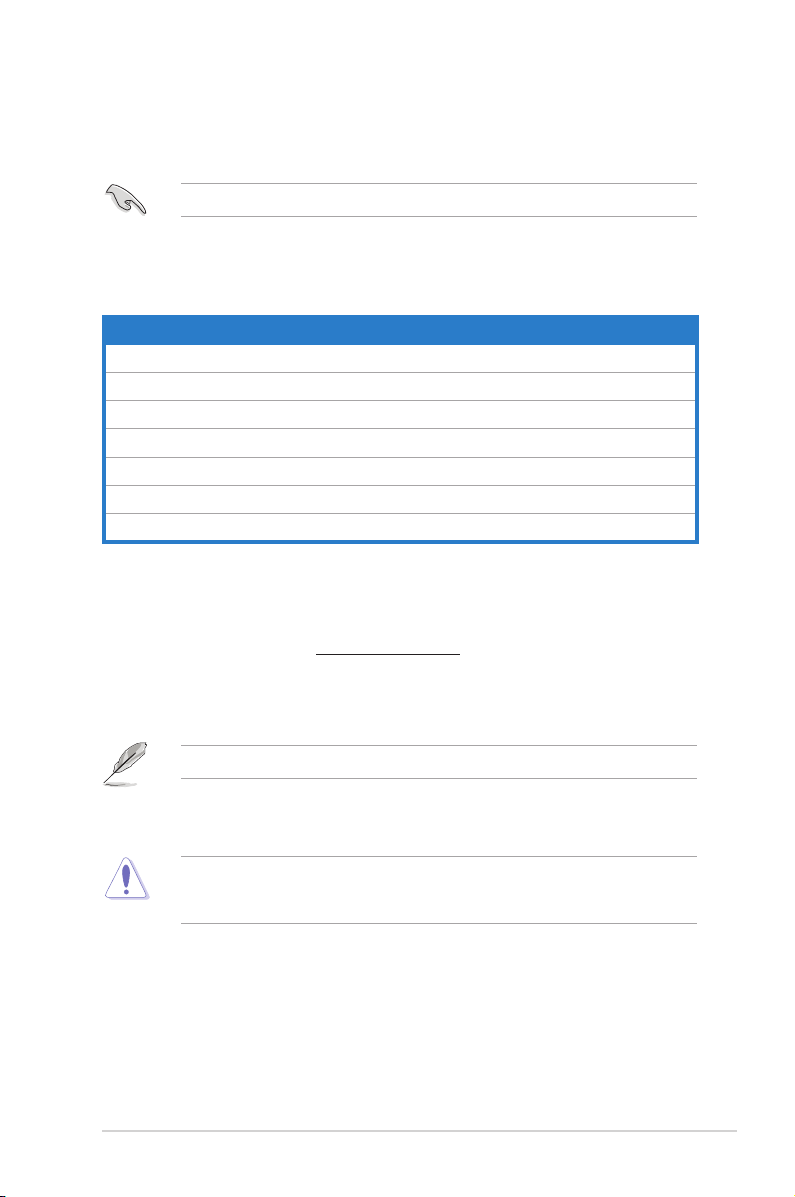
BIOS Converter User Guide for X79 series
The BIOS Converter is an ASUS-exclusive utility that allows you to convert the BIOS
structure from .ROM to .CAP for Windows 8 full-functionality.
The BIOS converters only apply to selected X79 series motherboards.
The following table details the X79 series motherboards and their corresponding BIOS
converters.
MB Model name BIOS Converter
P9X79 DELUXE P9X79-DELUXE-CAP-Converter.ROM
P9X79 PRO P9X79-PRO-CAP-Converter.ROM
P9X79 P9X79-CAP-Converter.ROM
SABERTOOTH X79 SABERTOOTH-X79-CAP-Converter.ROM
Rampage IV Extreme Rampage-IV-Extreme-CAP-Converter.ROM
Rampage IV Formula Rampage-IV-Formula-CAP-Converter.ROM
Rampage IV Gene Rampage-IV-Gene-CAP-Converter.ROM
Downloading the BIOS Converter
To download the BIOS Converter:
1. Go to the ASUS website at http://www.asus.com.
2. Key in your motherboard’s name to the Search eld, and press Enter.
3. Click Download tab, select an OS, and click BIOS Utilities.
DE113
You can also click Download > BIOS to download the converter.
4. Download the BIOS converter and save it in the root directory of your USB storage
device.
DO NOT use the Update BIOS from Internet option of the ASUS Update utility to
download the BIOS Converter. Using this utility will automatically download and install the
latest .CAP le, not the BIOS converter.
BIOS Converter User Guide for X79 series
1
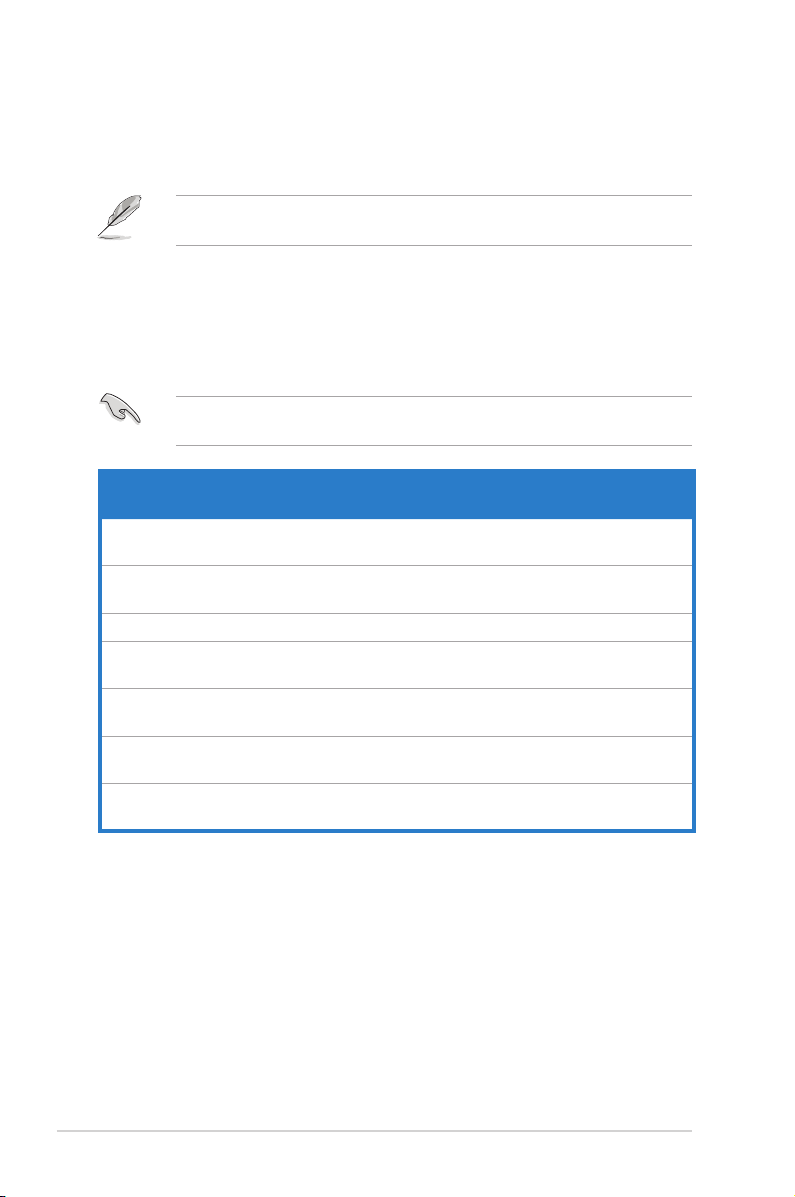
Updating the BIOS
You can use the following methods to update your motherboard’s BIOS: USB BIOS
Flashback, EZ Flash 2, and ASUS Update.
After updating your motherboard’s BIOS with the BIOS converter from .ROM to .CAP, you
cannot reverse it back to its previous structure.
USB BIOS Flashback
USB BIOS Flashback allows you to easily update the BIOS structure without entering the
BIOS or the operating system. Simply insert the USB storage device containing the BIOS
Converter to the USB BIOS Flashback port, press the BIOS Flashback button or ROG
Connect button, and the BIOS structure is updated automatically.
Rename the BIOS Converter le before loading it to your motherboard. Refer to the table
below for the naming convention.
MB Model name Downloaded BIOS
Converter
P9X79 DELUXE P9X79-DELUXE-CAP-
Converter.ROM
P9X79 PRO P9X79-PRO-CAP-Converter.
ROM
P9X79 P9X79-CAP-Converter.ROM P9X79.ROM
SABERTOOTH X79 SABERTOOTH-X79-CAP-
Converter.ROM
Rampage IV Extreme Rampage-IV-Extreme-CAP-
Converter.ROM
Rampage IV Formula Rampage-IV-Formula-CAP-
Converter.ROM
Rampage IV Gene Rampage-IV-Gene-CAP-
Converter.ROM
New BIOS Converter name
P9X79D.ROM
P9X79PRO.ROM
SABERX79.ROM
R4E.ROM
R4F.ROM
R4G.ROM
2
BIOS Converter User Guide for X79 series
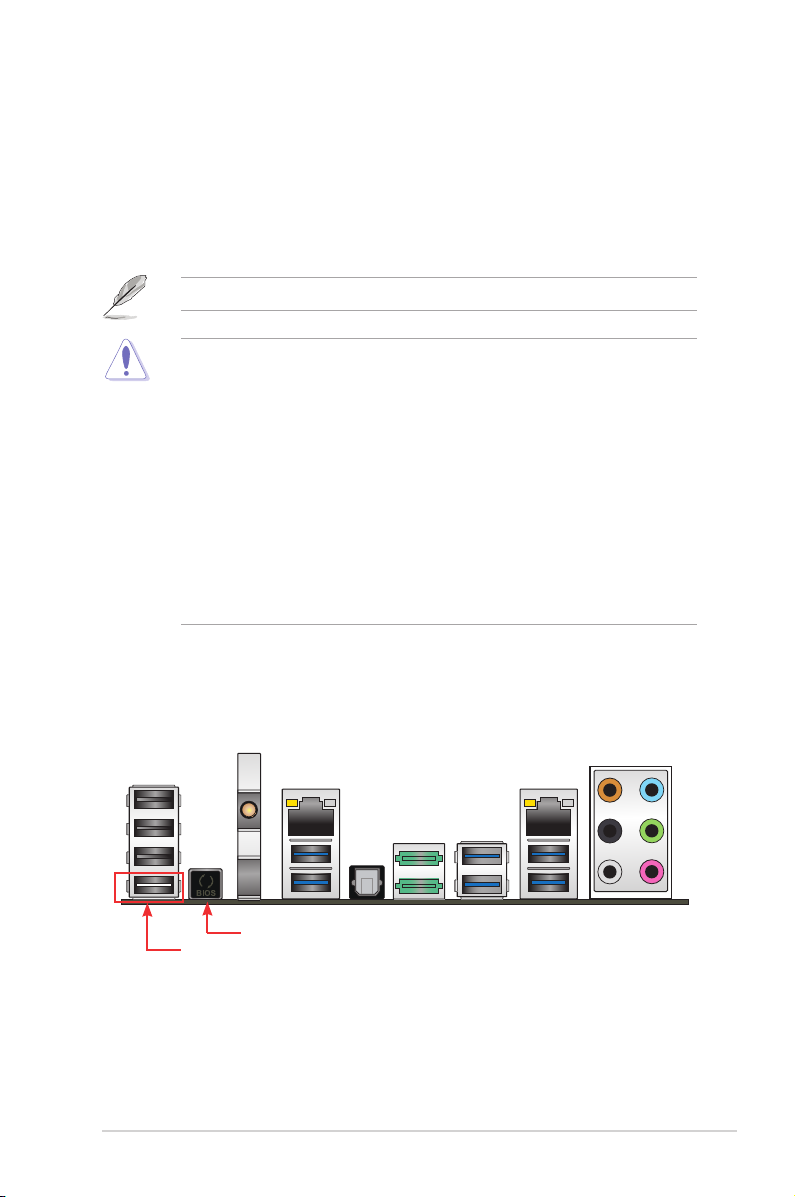
To use the USB BIOS Flashback:
1. Insert the USB storage device to the USB BIOS Flashback port.
2. Press the USB BIOS Flashback button or ROG Connect button for three seconds until
the BIOS Flashback button’s LED light blinks.
3. Wait until the light goes out, indicating that the BIOS process is completed.
After the system reboots twice, the .CAP conversion process is done.
• Do not unplug the portable disk, power system, or press the CLR_CMOS button
during the updating BIOS update process. In case of interruption, please follow the
steps again.
• If the light ashes for ve seconds and turns into a solid light, this means that theIf the light ashes for ve seconds and turns into a solid light, this means that the
BIOS Flashback is not operating properly. This may be caused by improper installation
of the USB storage device and lename/le format error. If this scenario happens,
please restart the system.
• Updating BIOS may have risks. If the BIOS program is damaged during the processUpdating BIOS may have risks. If the BIOS program is damaged during the process
and results to the system’s failure to boot up, please contact your local ASUS Service
Center.
• Do not change the BIOS le extension from .CAP to .ROM when you update the BIOS
as this will cause the system to crash. If this happens, download the original .ROM
BIOS le and use the USB BIOS Flashback utility to recover your system’s previous
BIOS.
Buttons and ports location
P9X79 DELUXE
USB BIOS Flashback button
USB BIOS Flashback port
BIOS Converter User Guide for X79 series
3
