Page 1
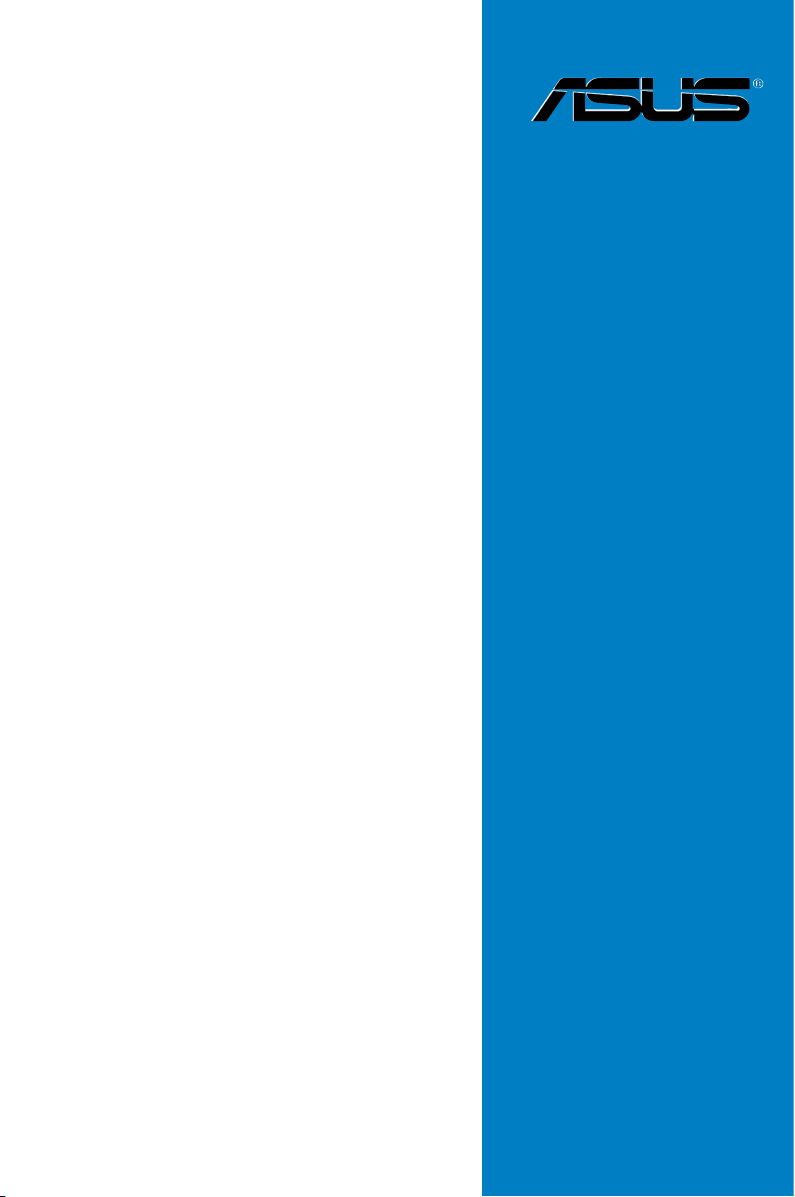
P9D-X
Motherboard
Page 2
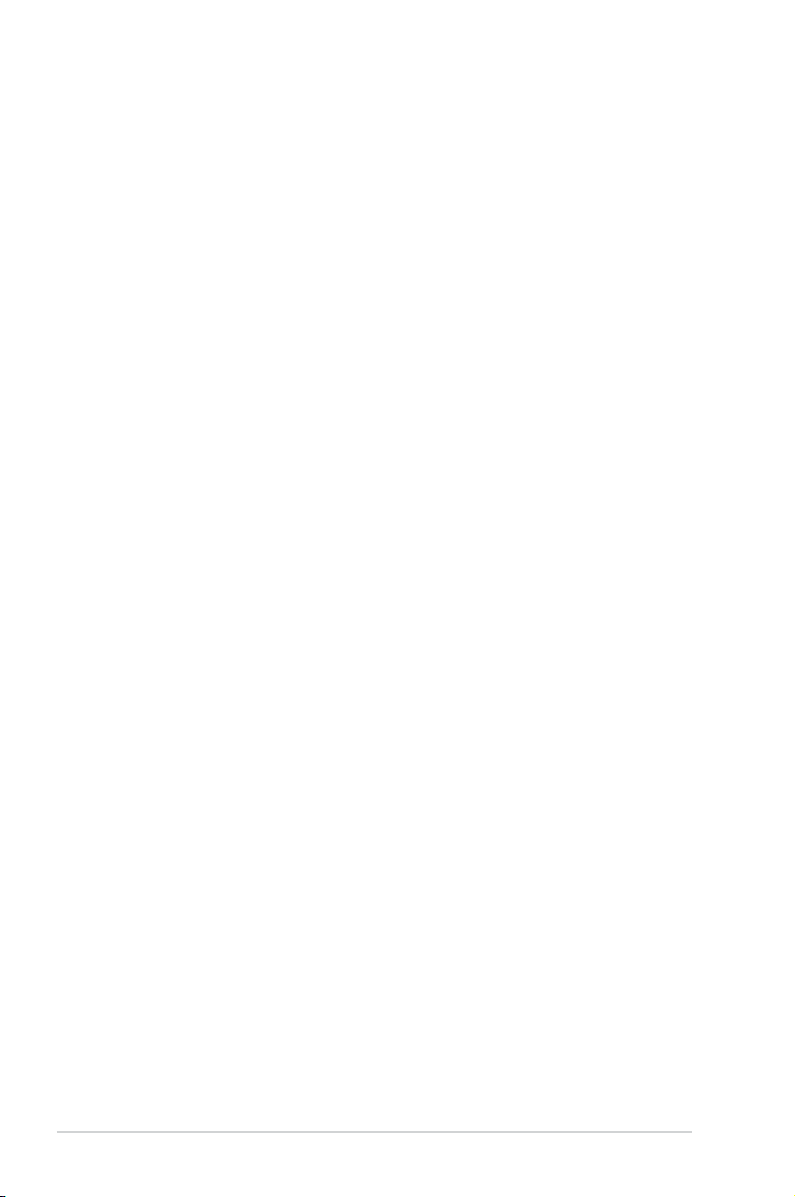
E7959
First Edition
April 2013
Copyright © 2013 ASUSTeK COMPUTER INC. All Rights Reserved.
No part of this manual, including the products and software described in it, may be reproduced, transmitted,
transcribed, stored in a retrieval system, or translated into any language in any form or by any means,
except documentation kept by the purchaser for backup purposes, without the express written permission
of ASUSTeK COMPUTER INC. (“ASUS”).
Product warranty or service will not be extended if: (1) the product is repaired, modified or altered, unless
such repair, modification of alteration is authorized in writing by ASUS; or (2) the serial number of the
product is defaced or missing.
ASUS PROVIDES THIS MANUAL “AS IS” WITHOUT WARRANTY OF ANY KIND, EITHER EXPRESS
OR IMPLIED, INCLUDING BUT NOT LIMITED TO THE IMPLIED WARRANTIES OR CONDITIONS OF
MERCHANTABILITY OR FITNESS FOR A PARTICULAR PURPOSE. IN NO EVENT SHALL ASUS, ITS
DIRECTORS, OFFICERS, EMPLOYEES OR AGENTS BE LIABLE FOR ANY INDIRECT, SPECIAL,
INCIDENTAL, OR CONSEQUENTIAL DAMAGES (INCLUDING DAMAGES FOR LOSS OF PROFITS,
LOSS OF BUSINESS, LOSS OF USE OR DATA, INTERRUPTION OF BUSINESS AND THE LIKE),
EVEN IF ASUS HAS BEEN ADVISED OF THE POSSIBILITY OF SUCH DAMAGES ARISING FROM ANY
DEFECT OR ERROR IN THIS MANUAL OR PRODUCT.
SPECIFICATIONS AND INFORMATION CONTAINED IN THIS MANUAL ARE FURNISHED FOR
INFORMATIONAL USE ONLY, AND ARE SUBJECT TO CHANGE AT ANY TIME WITHOUT NOTICE, AND
SHOULD NOT BE CONSTRUED AS A COMMITMENT BY ASUS. ASUS ASSUMES NO RESPONSIBILITY
OR LIABILITY FOR ANY ERRORS OR INACCURACIES THAT MAY APPEAR IN THIS MANUAL,
INCLUDING THE PRODUCTS AND SOFTWARE DESCRIBED IN IT.
Products and corporate names appearing in this manual may or may not be registered trademarks or
copyrights of their respective companies, and are used only for identification or explanation and to the
owners’ benefit, without intent to infringe.
ii
Page 3
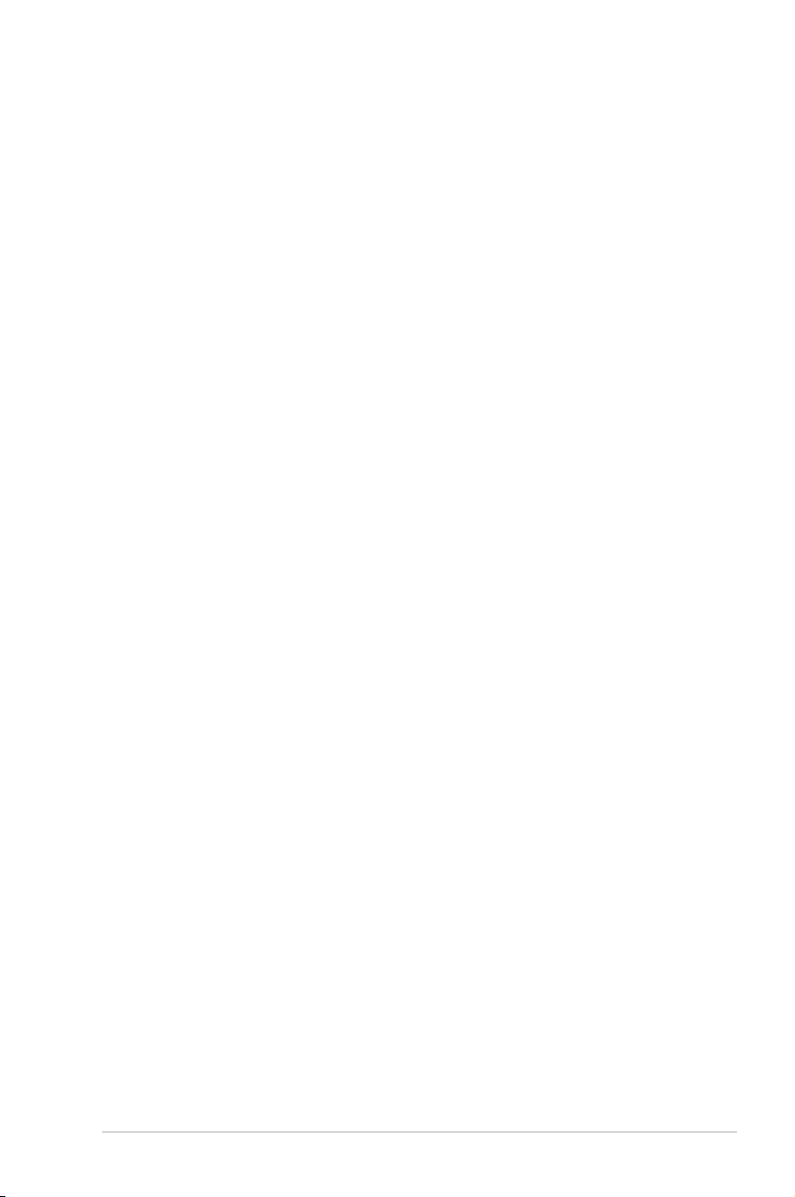
Contents
Notices ......................................................................................................................vii
Federal Communications Commission Statement .........................................vii
Canadian Department of Communications Statement ...................................vii
REACH ......................................................................................................
Safety information ....................................................................................................
Electrical safety ............................................................................................. viii
Operation safety ............................................................................................ viii
Australia statement notice ...............................................................................ix
About this guide ..........................................................................................................
How this guide is organized ............................................................................ x
Where to find more information ....................................................................... x
P9D-X Specications Summary ............................................................................... xii
Chapter 1: Product Introduction
1.1 Welcome! .................................................................................................... 1-3
1.2 Package contents
1.3 Serial number label ....................................................................................
1.4 Special features
1.4.1 Product highlights
1.4.2 Innovative ASUS features ...........................................................
....................................................................................... 1-3
.......................................................................................... 1-4
........................................................................ 1-4
Chapter 2: Hardware Information
2.1 Before you proceed ...................................................................................2-3
2.2 Motherboard overview ...............................................................................
2.2.1 Placement direction
2.2.2 Screw holes
2.2.3 Motherboard layout .....................................................................
2.2.4 Layout contents ...........................................................................
2.3 Central Processing Unit (CPU) .................................................................
2.3.1 Installing the CPU .......................................................................
2.3.2 Installing the CPU heatsink .......................................................
2.3.3 Uninstalling the CPU heatsink and fan
2.3.4 Installing the CPU heatsink in rack ...........................................
2.4 System memory .......................................................................................
2.4.1 Overview ...................................................................................
2.4.2 Memory Configurations .............................................................
2.4.3 Installing a DIMM on a single clip DIMM socket
..................................................................... 2-4
................................................................................. 2-4
...................................... 2-12
........................ 2-15
vii
viii
1-4
1-6
2-4
2-5
2-6
2-8
2-8
2-11
2-13
2-14
2-14
2-14
x
iii
Page 4

Contents
2.5 Expansion slots........................................................................................2-16
2.5.1 Installing an expansion card
2.5.2 Configuring an expansion card .................................................
2.5.3 Interrupt assignments
2.5.4 PCI Express x16 slot (x16 link) .................................................
2.5.5 PCI Express x8 slot (x4 link) .....................................................
2.5.6 PCI slot
2.5.7 Installing the Audio card ............................................................
2.5.8 Connecting the Thermal sensor cable ......................................
2.6 Onboard LEDs ..........................................................................................
2.7 Jumpers .................................................................................................... 2-23
2.8 Connectors ............................................................................................... 2-26
2.8.1 Rear panel connectors ..............................................................
2.8.2 Internal connectors
...................................................................................... 2-18
Chapter 3: Powering Up
3.1 Starting up for the rst time ...................................................................... 3-3
3.2 Powering off the computer
3.2.1 Using the OS shut down function ................................................
3.2.2 Using the dual function power switch ..........................................
........................................................................ 3-4
Chapter 4: BIOS setup
4.1 Managing and updating your BIOS .......................................................... 4-3
4.1.1 ASUS CrashFree BIOS 3 utility
4.1.2 ASUS EzFlash Utility
4.1.3 BUPDATER utility ........................................................................
4.2 BIOS setup program ..................................................................................
4.2.1 BIOS menu screen ......................................................................
4.2.2 Menu bar .....................................................................................
4.2.3 Menu items
4.2.4 Submenu items ...........................................................................
4.2.5 Navigation keys ...........................................................................
4.2.6 General help
4.2.7 Configuration fields .....................................................................
4.2.8 Pop-up window
4.2.9 Scroll bar .....................................................................................
.................................................................................. 4-9
................................................................................ 4-9
............................................................................ 4-9
...................................................... 2-16
................................................................ 2-17
.................................................................... 2-27
................................................... 4-3
................................................................... 4-4
2-16
2-18
2-18
2-19
2-20
2-21
2-26
3-4
3-4
4-5
4-7
4-8
4-8
4-9
4-9
4-9
4-9
iv
Page 5
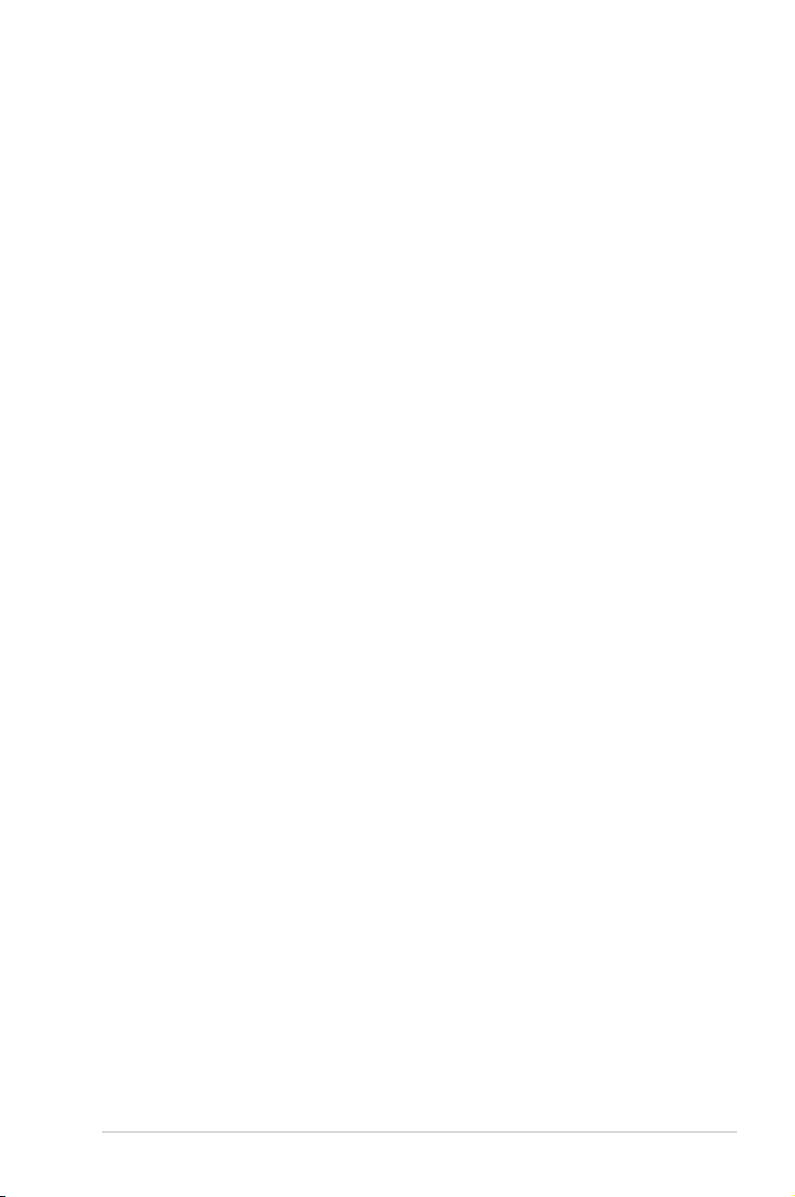
Contents
4.3 Main menu ................................................................................................4-10
4.3.1 System Date
4.3.2 System Time .............................................................................
4.4 Advanced menu .......................................................................................
4.4.1 CPU Configuration ....................................................................
4.4.2 PCH-IO Configuration ...............................................................
4.4.3 SATA Configuration ...................................................................
4.4.4 System Agent (SA) Configuration .............................................
4.4.5 PCI Subsystem Settings ...........................................................
4.4.6 USB Configuration ....................................................................
4.4.7 TPM
4.4.8 ACPI Settings ............................................................................
4.4.9 WHEA Support ..........................................................................
4.4.10 NCT6779D Super IO Configuration ..........................................
4.4.11 Intel
4.4.12 Onboard LAN Configuration ......................................................
4.4.13 MIO Card Configuration ............................................................
4.4.14 Serial Port Console Redirection ................................................
4.4.15 Runtime Error Logging Support ................................................
4.4.16 APM ..........................................................................................
4.4.17 Network Stack ...........................................................................
4.4.18 Intel RC Drivers Version Detail
4.5 Event Logs menu .....................................................................................
4.6 Boot menu ................................................................................................
4.7 Monitor menu ...........................................................................................
4.8 Security ..................................................................................................... 4-36
4.9 Tool menu .................................................................................................
4.10 Exit menu ..................................................................................................
............................................................................. 4-10
........................................................................................... 4-22
Server Platform Services ................................................... 4-24
.................................................. 4-30
4-10
4-11
4-12
4-15
4-16
4-17
4-19
4-21
4-22
4-23
4-23
4-25
4-25
4-26
4-29
4-29
4-30
4-31
4-32
4-35
4-39
4-39
Chapter 5: RAID Conguration 5-1
5.1 Setting up RAID .......................................................................................... 5-3
5.1.1 RAID definitions ..........................................................................
5.1.2 Installing hard disk drives ............................................................
5.1.3 Setting the RAID mode in BIOS ..................................................
5.1.4 RAID configuration utilities ..........................................................
5-3
5-4
5-4
5-4
v
Page 6
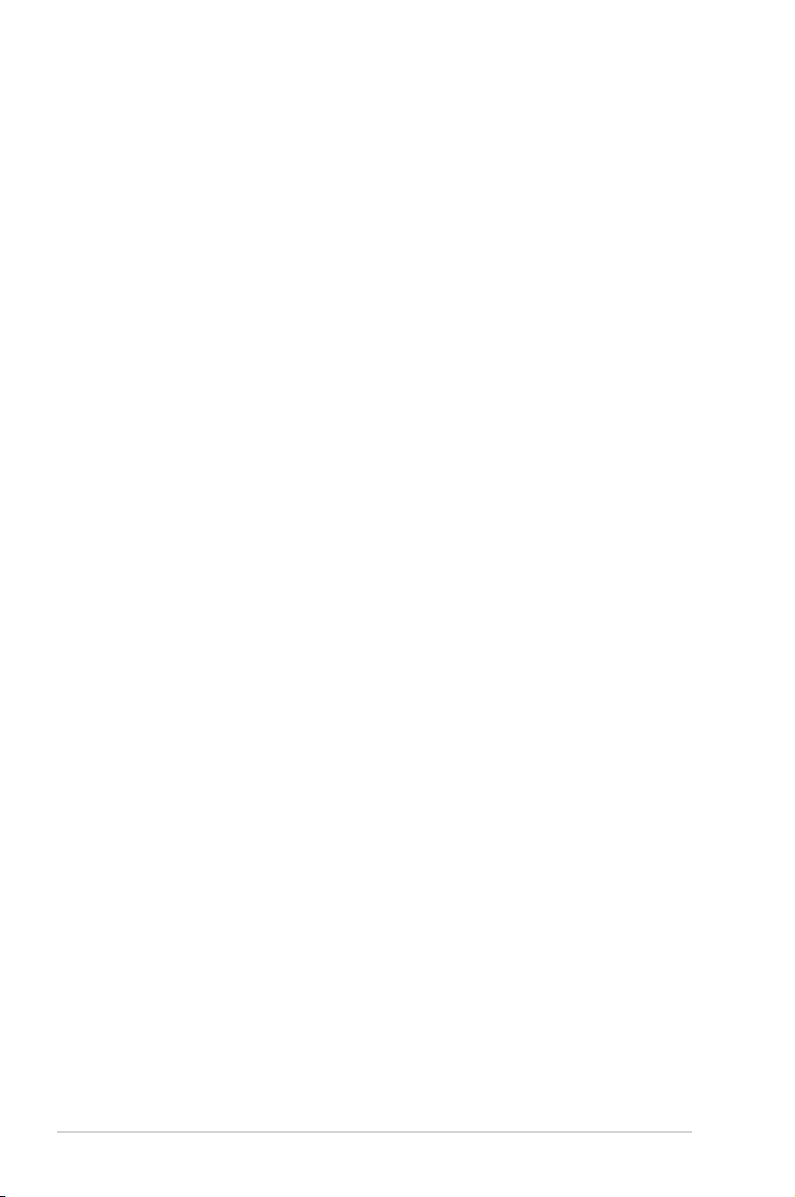
Contents
5.2 Intel® Rapid Storage Technology enterprise
SATA Option ROM Utility ...........................................................................
5.2.1 Creating a RAID set ....................................................................
5.2.2 Deleting a RAID set
5.2.3 Resetting disks to Non-RAID ......................................................
5.2.4 Exiting the Intel
SATA Option ROM utility ...........................................................
5.2.5 Rebuilding the RAID
5.2.6 Setting the Boot array in the BIOS Setup Utility ........................
5.3 Intel® Rapid Storage Technology enterprise (Windows) ...................... 5-13
5.3.1 Creating a RAID set ..................................................................
5.3.2 Changing a Volume Type ..........................................................
5.3.3 Deleting a volume .....................................................................
5.3.4 Preferences ...............................................................................
Chapter 6: Driver installation
6.1 RAID driver installation .............................................................................6-3
6.1.1 Creating a RAID driver disk
6.1.2 Installing the RAID controller driver
6.2 Management applications and utilities installation ................................
6.3 Running the Support DVD ........................................................................
6.4 Installing the LAN driver
6.5 Installing the VGA driver .........................................................................
6.7 Installing the Intel
®
I210 Gigabit Adapter driver .................................... 6-23
..................................................................... 5-8
®
Rapid Storage Technology enterprise
.................................................................. 5-10
......................................................... 6-3
............................................. 6-5
.......................................................................... 6-15
5-5
5-6
5-9
5-10
5-12
5-14
5-16
5-17
5-18
6-7
6-7
6-20
Appendix A: Reference Information
A.1 P9D-X block diagram ................................................................................ A-3
ASUS contact information ..........................................................................................
vi
1
Page 7
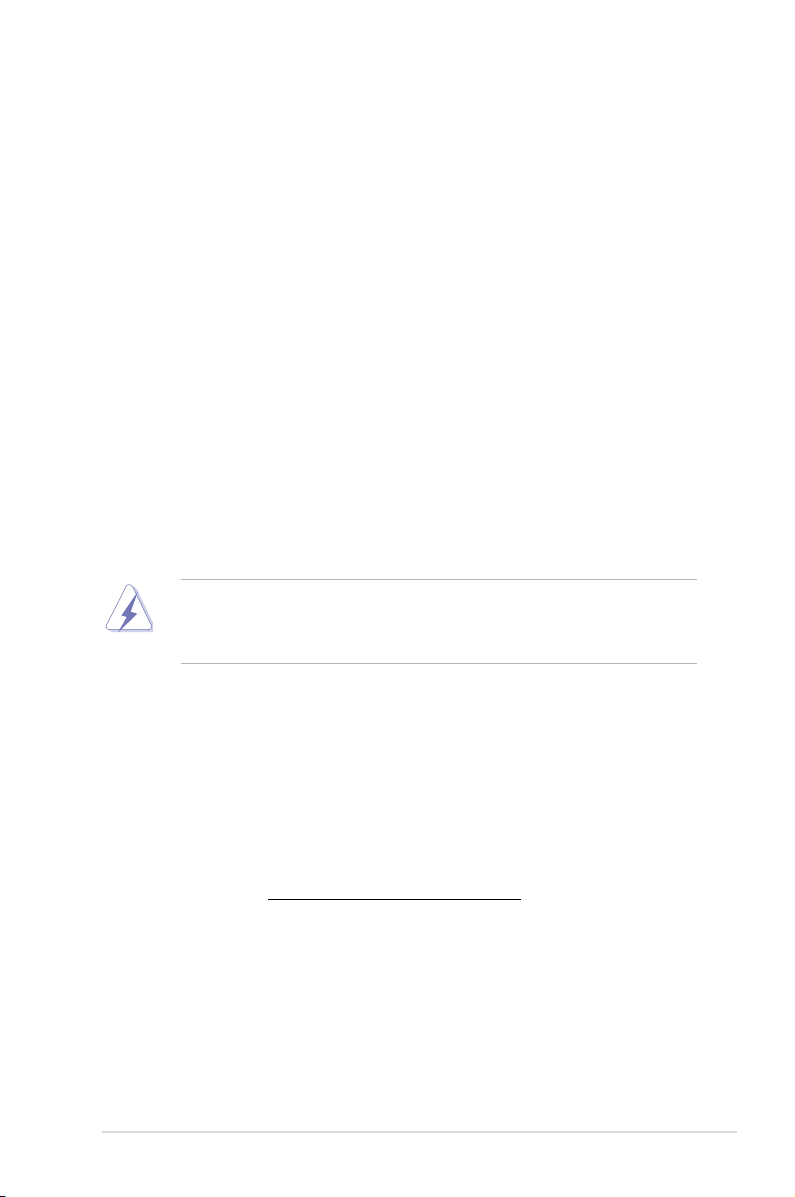
Notices
Federal Communications Commission Statement
This device complies with Part 15 of the FCC Rules. Operation is subject to the following two
conditions:
This device may not cause harmful interference, and
•
This device must accept any interference received including interference that may cause
•
undesired operation.
This equipment has been tested and found to comply with the limits for a Class B digital
device, pursuant to Part 15 of the FCC Rules. These limits are designed to provide
reasonable protection against harmful interference in a residential installation. This equipment
generates, uses and can radiate radio frequency energy and, if not installed and used
in accordance with manufacturer’s instructions, may cause harmful interference to radio
communications. However, there is no guarantee that interference will not occur in a particular
installation. If this equipment does cause harmful interference to radio or television reception,
which can be determined by turning the equipment off and on, the user is encouraged to try
to correct the interference by one or more of the following measures:
Reorient or relocate the receiving antenna.
•
Increase the separation between the equipment and receiver.
•
Connect the equipment to an outlet on a circuit different from that to which the receiver is
•
connected.
Consult the dealer or an experienced radio/TV technician for help.
•
The use of shielded cables for connection of the monitor to the graphics card is required
to assure compliance with FCC regulations. Changes or modifications to this unit not
expressly approved by the party responsible for compliance could void the user’s authority
to operate this equipment.
Canadian Department of Communications Statement
This digital apparatus does not exceed the Class B limits for radio noise emissions from
digital apparatus set out in the Radio Interference Regulations of the Canadian Department of
Communications.
This class B digital apparatus complies with Canadian ICES-003.
REACH
Complying with the REACH (Registration, Evaluation, Authorization, and Restriction of
Chemicals) regulatory framework, we publish the chemical substances in our products at
ASUS REACH website at http://csr.asus.com/english/REACH.htm.
vii
Page 8
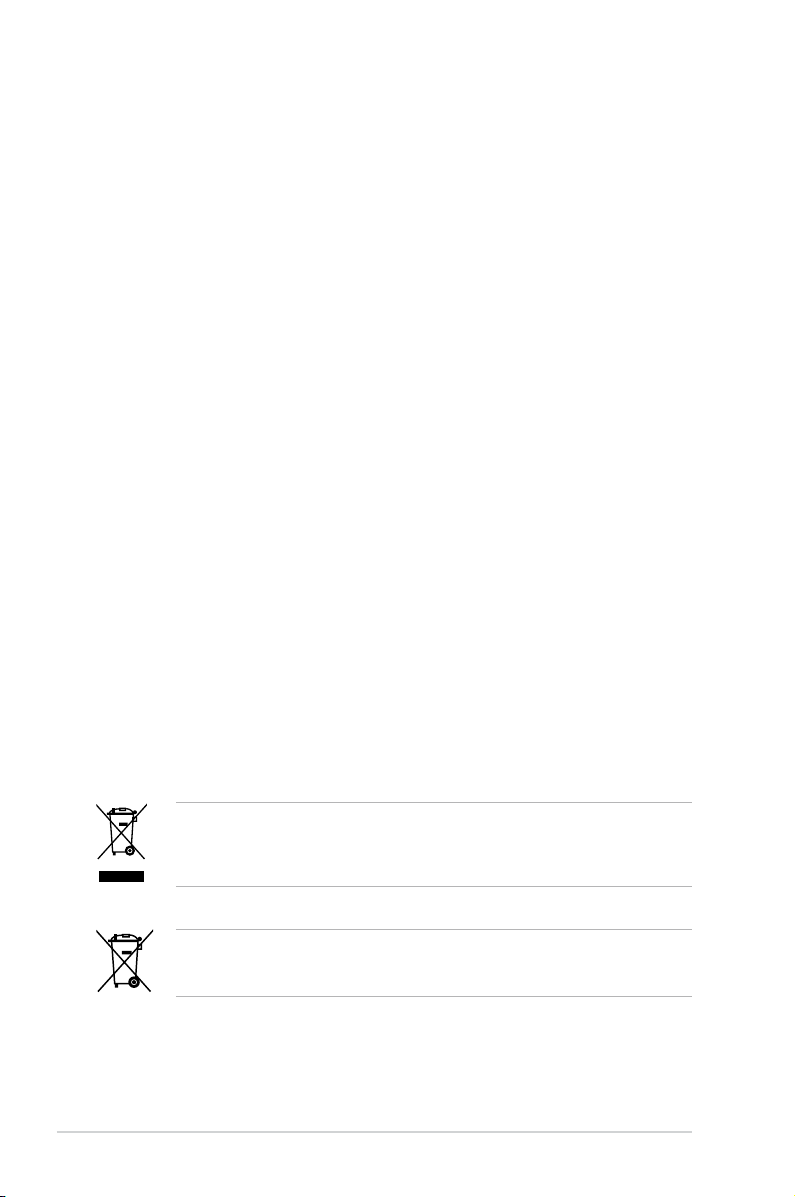
Safety information
Electrical safety
To prevent electrical shock hazard, disconnect the power cable from the electrical outlet
•
before relocating the system.
When adding or removing devices to or from the system, ensure that the power cables
•
for the devices are unplugged before the signal cables are connected. If possible,
disconnect all power cables from the existing system before you add a device.
Before connecting or removing signal cables from the motherboard, ensure that all power
•
cables are unplugged.
Seek professional assistance before using an adapter or extension cord. These devices
•
could interrupt the grounding circuit.
Make sure that your power supply is set to the correct voltage in your area. If you are
•
not sure about the voltage of the electrical outlet you are using, contact your local power
company.
If the power supply is broken, do not try to fix it by yourself. Contact a qualified service
•
technician or your retailer.
Operation safety
Before installing the motherboard and adding devices on it, carefully read all the manuals
•
that came with the package.
Before using the product, make sure all cables are correctly connected and the power
•
cables are not damaged. If you detect any damage, contact your dealer immediately.
To avoid short circuits, keep paper clips, screws, and staples away from connectors,
•
slots, sockets and circuitry.
Avoid dust, humidity, and temperature extremes. Do not place the product in any area
•
where it may become wet.
Place the product on a stable surface.
•
If you encounter technical problems with the product, contact a qualified service
•
technician or your retailer.
viii
DO NOT
throw the motherboard in municipal waste. This product has been designed to
enable proper reuse of parts and recycling. This symbol of the crossed out wheeled bin
indicates that the product (electrical and electronic equipment) should not be placed in
municipal waste. Check local regulations for disposal of electronic products.
DO NOT
throw the mercury-containing button cell battery in municipal waste. This symbol
of the crossed out wheeled bin indicates that the battery should not be placed in municipal
waste.
Page 9
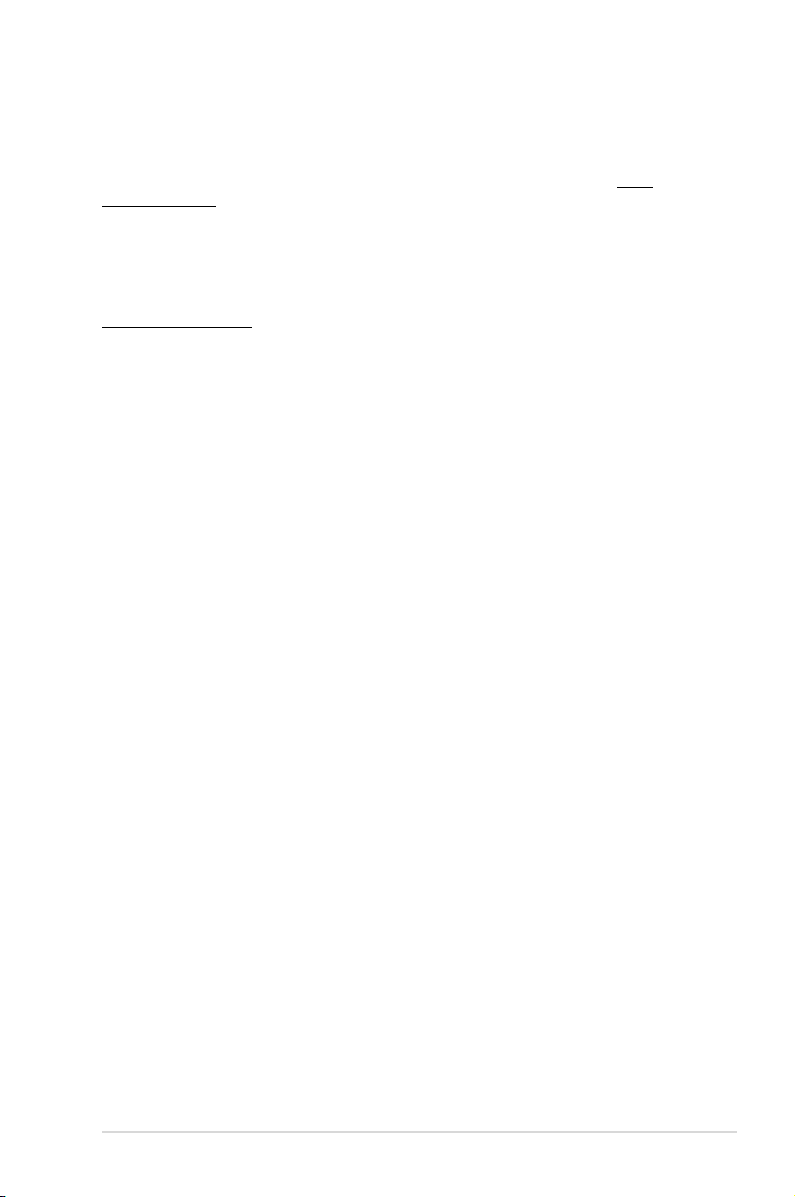
Australia statement notice
From 1 January 2012 updated warranties apply to all ASUS products, consistent with
the Australian Consumer Law. For the latest product warranty details please visit http://
support.asus.com. Our goods come with guarantees that cannot be excluded under the
Australian Consumer Law. You are entitled to a replacement or refund for a major failure and
compensation for any other reasonably foreseeable loss or damage. You are also entitled
to have the goods repaired or replaced if the goods fail to be of acceptable quality and the
failure does not amount to a major failure.
If you require assistance please call ASUS Customer Service 1300 2787 88 or visit us at
http://support.asus.com
ix
Page 10
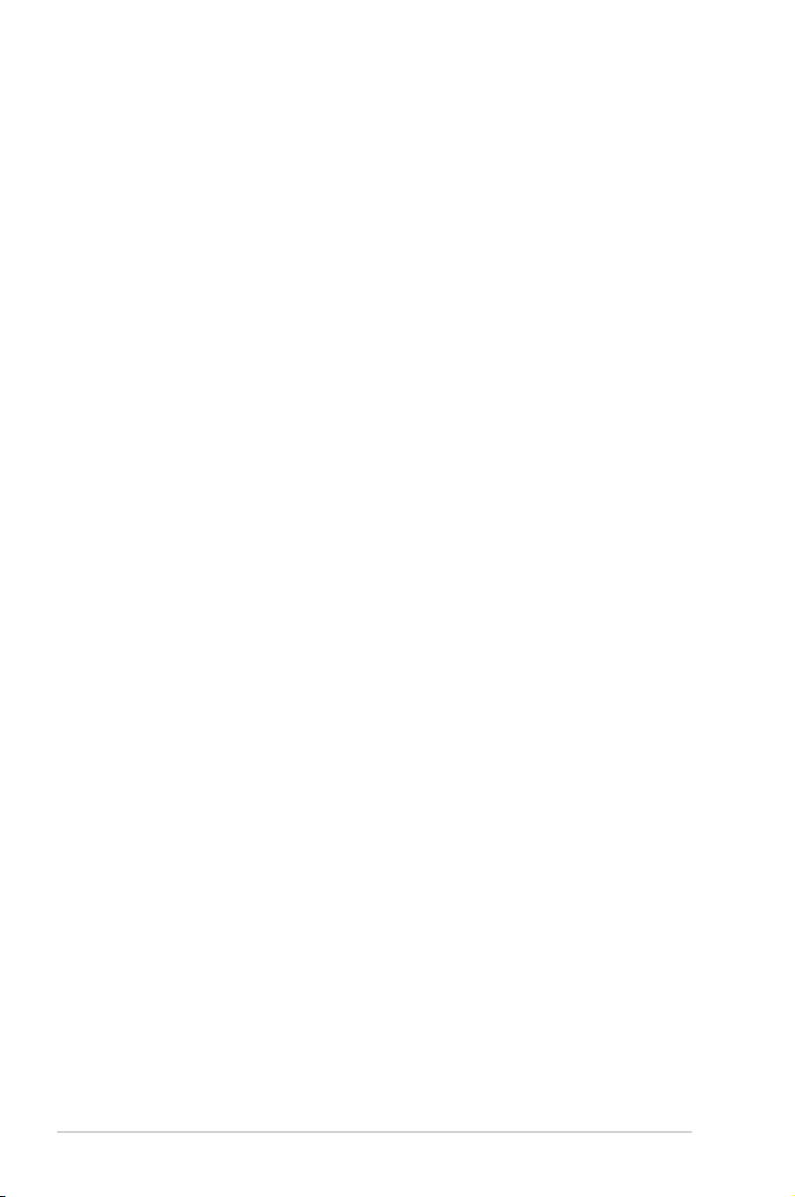
About this guide
This user guide contains the information you need when installing and configuring the
motherboard.
How this guide is organized
This user guide contains the following parts:
• Chapter 1: Product introduction
This chapter describes the features of the motherboard and the new technologies it
supports.
• Chapter 2: Hardware information
This chapter lists the hardware setup procedures that you have to perform when
installing system components. It includes description of the switches, jumpers, and
connectors on the motherboard.
• Chapter 3: Powering up
This chapter describes the power up sequence and ways of shutting down the system.
• Chapter 4: BIOS setup
This chapter tells how to change system settings through the BIOS Setup menus.
Detailed descriptions of the BIOS parameters are also provided.
• Chapter 5: RAID conguration
This chapter provides instructions for setting up, creating, and configuring RAID sets
using the available utilities.
• Chapter 6: Driver installation
This chapter provides instructions for installing the necessary drivers for different
system components.
• Appendix: Reference information
This appendix includes additional information that you may refer to when configuring
the motherboard.
Where to nd more information
Refer to the following sources for additional information and for product and software updates.
1. ASUS websites
The ASUS website provides updated information on ASUS hardware and software
products. Refer to the ASUS contact information.
2. Optional documentation
Your product package may include optional documentation, such as warranty flyers,
that may have been added by your dealer. These documents are not part of the
standard package.
x
Page 11
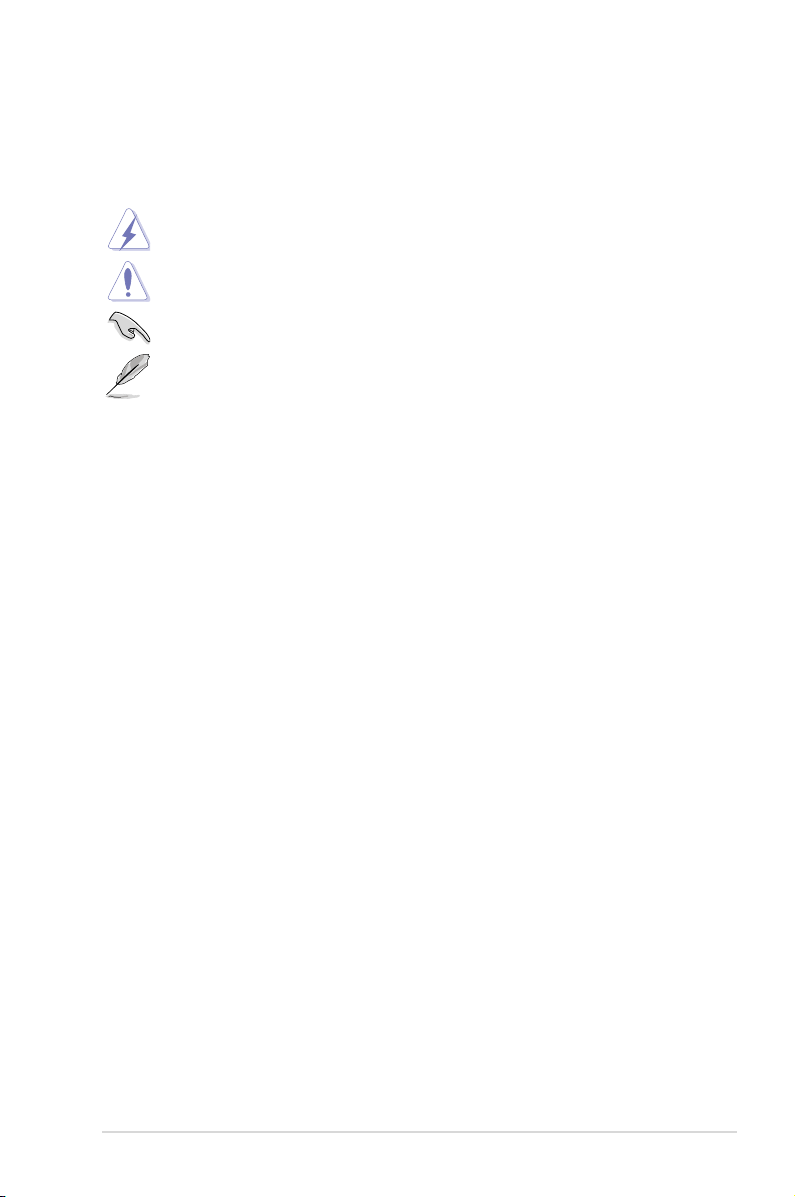
Conventions used in this guide
To ensure that you perform certain tasks properly, take note of the following symbols used
throughout this manual.
DANGER/WARNING: Information to prevent injury to yourself when trying to
complete a task.
CAUTION: Information to prevent damage to the components when trying to
complete a task
IMPORTANT: Instructions that you MUST follow to complete a task. .
NOTE: Tips and additional information to help you complete a task.
Typography
Bold text
Italics
<Key> Keys enclosed in the less-than and greater-than sign means
<Key1> + <Key2> + <Key3> If you must press two or more keys simultaneously, the key
Command
Indicates a menu or an item to select.
Used to emphasize a word or a phrase.
that you must press the enclosed key.
Example: <Enter> means that you must press the Enter or
Return key.
names are linked with a plus sign (+).
Example: <Ctrl> + <Alt> + <Del>
Means that you must type the command exactly as shown,
then supply the required item or value enclosed in brackets.
Example: At DOS prompt, type the command line:
format A:/S
xi
Page 12
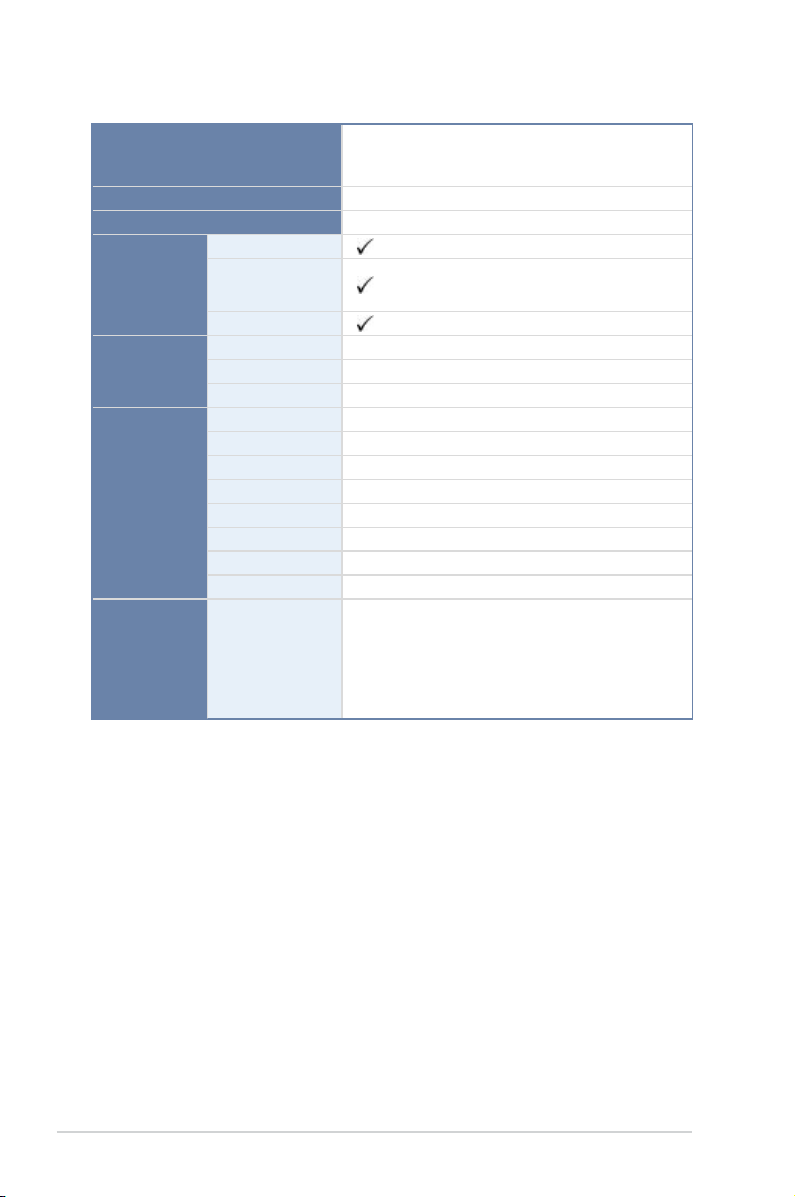
P9D-X Specications Summary
Processor Support / System Bus
Intel® Xeon® processor E3-1200 v3 product family
Intel® Core™ i3 Processor Family*
1 x Socket LGA1150
Core Logic
Form Factor
ASUS Features
Memory
Expansion
Slots
(follow SSI
Location
number)
Fan Speed Control
Rack Ready
(Rack and Pedestal
dual use)
ASWM Enterprise
Total Slots
Capacity
Memory Type
Total PCI/PCI-E Slots
Slot Location 1
Slot Location 2
Slot Location 3
Slot Location 4
Slot Location 5
Slot Location 6
Slot Location 7
Intel® C222 Chipset
ATX, 12 in. x 9.6 in.
4 (2 Channels)
Maximum up to 32GB
DDR3 1333/1600 ECC UDIMM
6
1 x PCI 32bit/33 MHz
1 x PCI 32bit/33 MHz
1 x PCI 32bit/33 MHz
1 x PCI-E x8 (x4 Gen2 link)
-
1 x PCI-E x16 (x16 Gen3 link)
MIO slot
Intel® C222:
Storage
SATA Controller
- 4 x SATA 3Gb/s ports
- 2 x SATA 6Gb/s ports
- Intel® Rapid Storage Technology Enterprise
(RSTe) supports software RAID 0, 1, 10, & 5
(Windows)
* Refer to www.asus.com for the complete list of supported CPUs.
(continued on the next page)
xii
Page 13
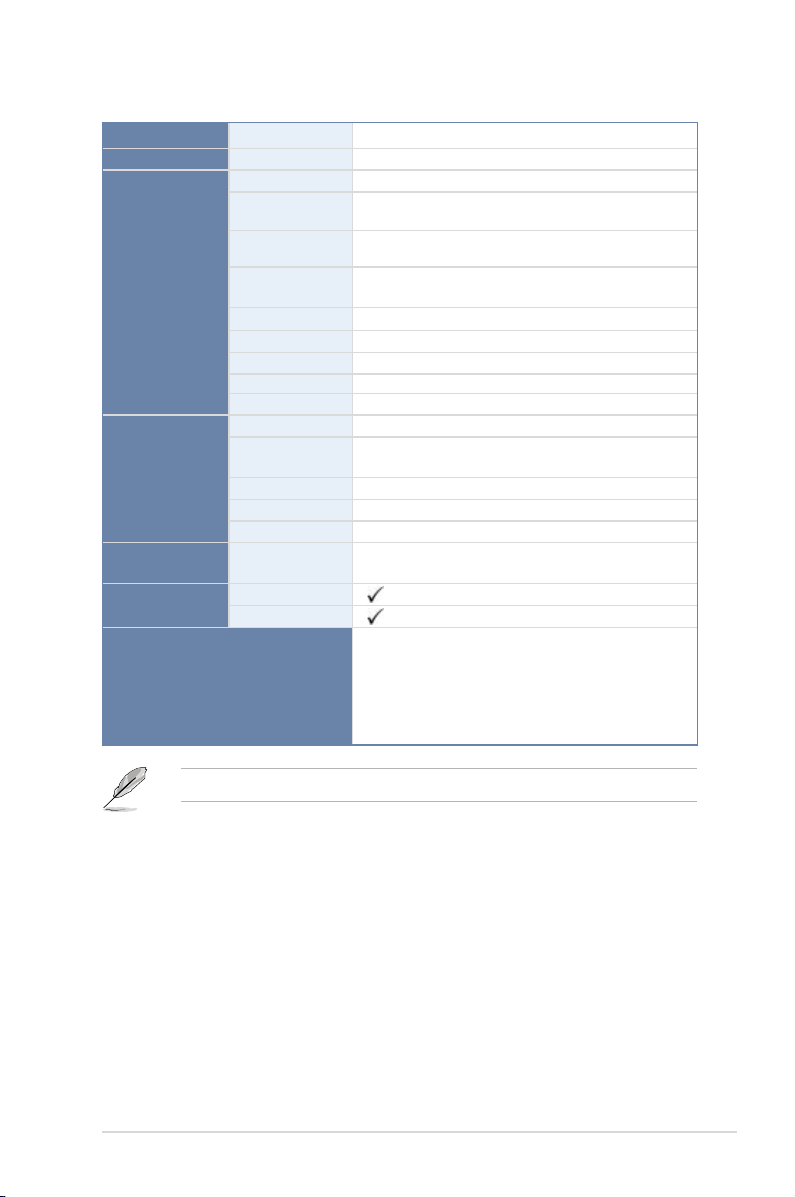
Networking
Graphic
Onboard I/O
Connectors
Rear I/O
Connectors
Management
Solution
Monitoring
Environment
LAN
VGA
TPM Header
PSU Connector
SATA DOM Power
Connector
USB Connector/
Header
Fan Header
Chassis Intruder
Front LAN LED
Serial Port Header
VGA Header
External Serial Port
External USB Port
VGA Port
RJ-45
PS/2 KB/Mouse
Software
CPU Temperature
FAN RPM
2 x Intel® I210AT
Aspeed AST1300 64MB
1
24-pin ATX power connector +
8-pin ATX 12V power connector
4-pin power connector
2 x USB 2.0 pin header (up to 4 devices)
1 x USB 2.0 connector (Type A USB socket)
5 x 4 pin headers
1
2
1
1
1
2 x USB 3.0
2 x USB 2.0
1
2 x GbE LAN
1
ASWM Enterprise
Operation temperature:
10oC – 35oC (50oF – 95oF)
Non operation temperature:
-40oC – 70oC (-40oF – 158oF)
Non operation humidity:
20% – 90% (Non condensing)
Specifications are subject to change without notice.
xiii
Page 14
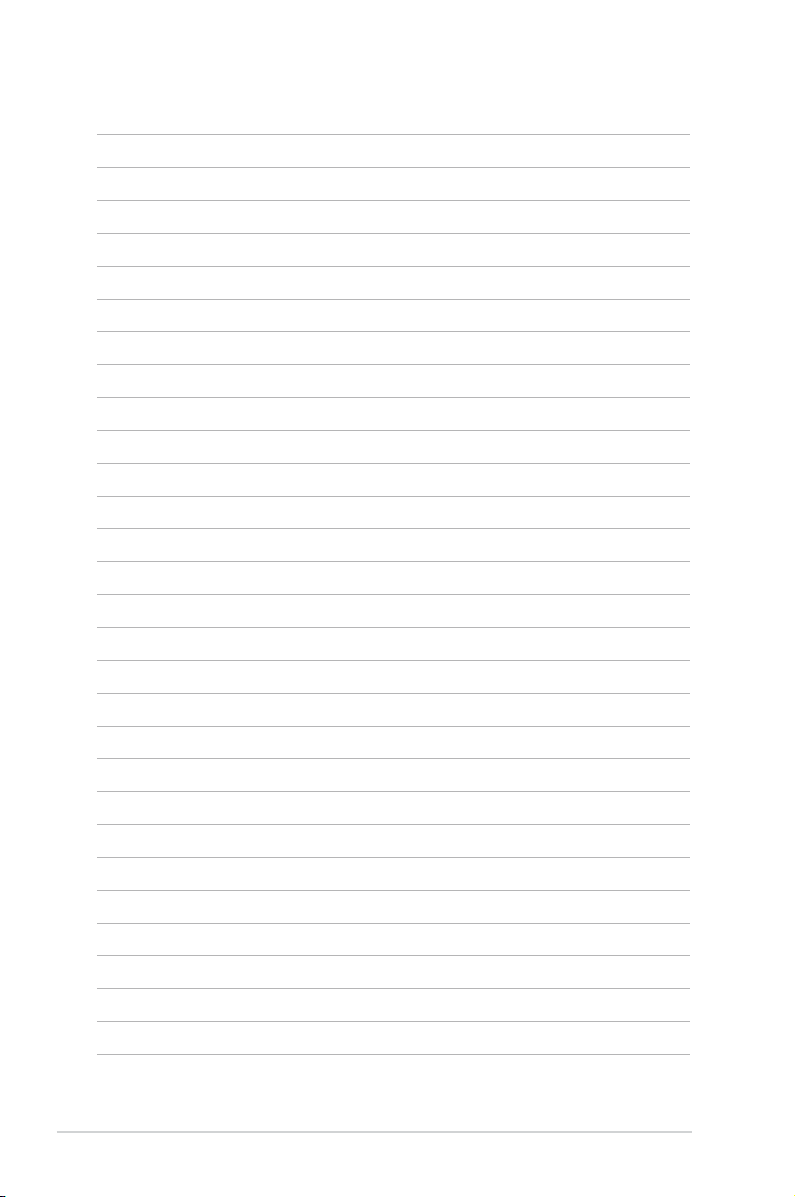
xiv
Page 15
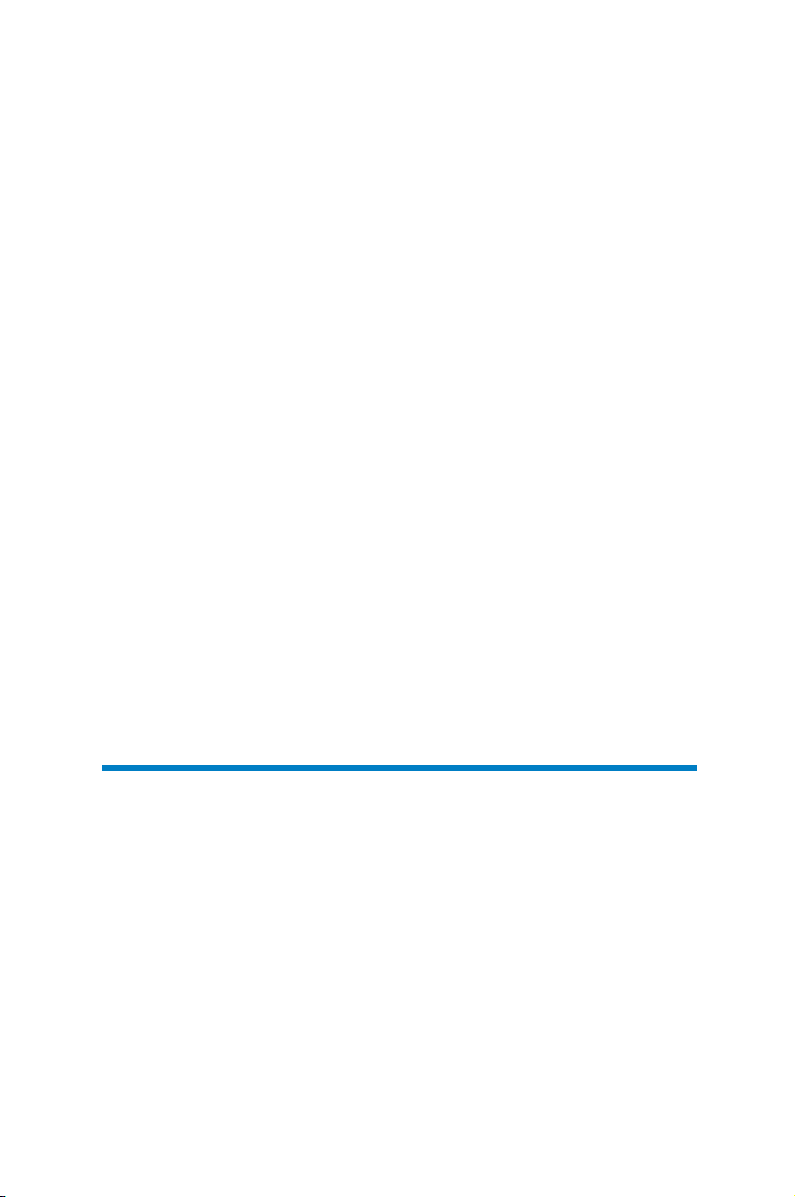
Chapter 1:
Product Introduction
Page 16
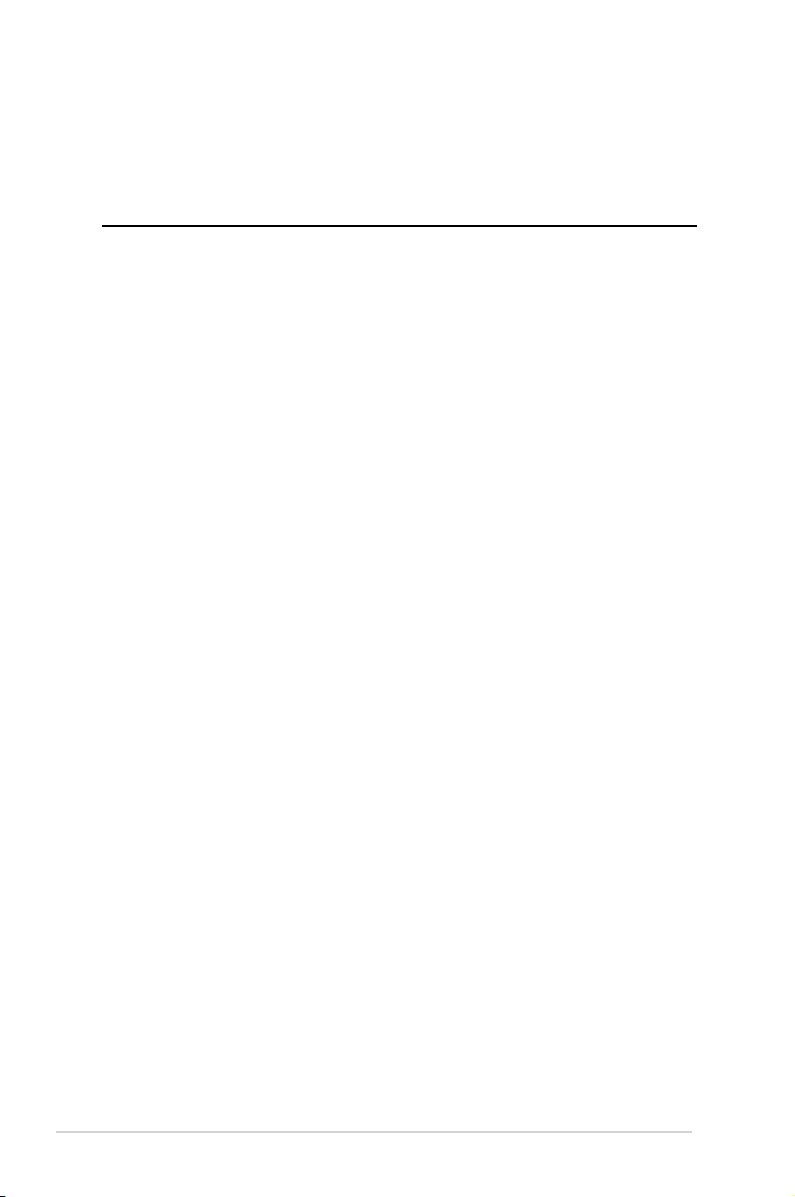
Chapter summary
1
This chapter describes the motherboard features and the new technologies it supports. This
chapter contains the following sections:
1.1 Welcome! .................................................................................................... 1-3
1.2 Package contents
1.3 Serial number label ....................................................................................
1.4 Special features
....................................................................................... 1-3
1-4
.......................................................................................... 1-4
ASUS P9D-X
Page 17
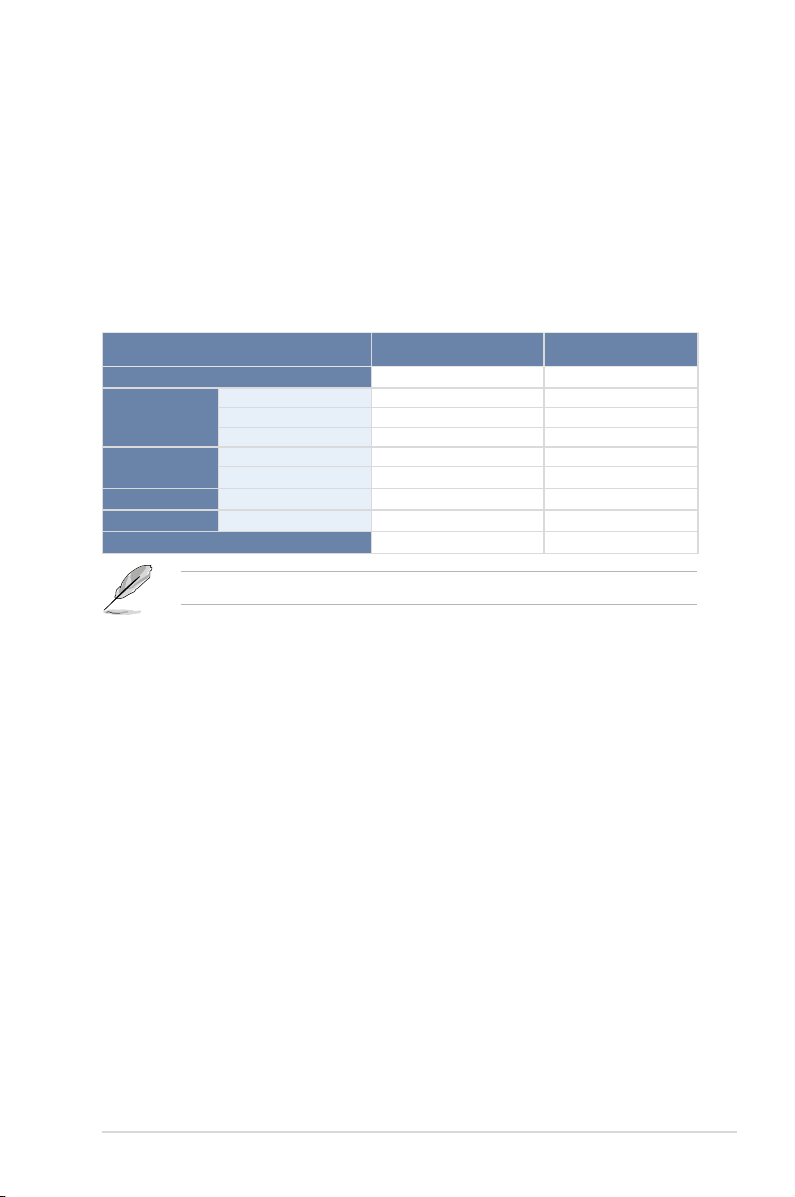
1.1 Welcome!
Thank you for buying an ASUS® P9D-X motherboard!
The motherboard delivers a host of new features and latest technologies, making it another
standout in the long line of ASUS quality motherboards!
Before you start installing the motherboard and hardware devices on it, check the items in
your package with the list below.
1.2 Package contents
Check your motherboard package for the following items.
Items Standard Gift Box Pack Standard Bulk Pack
I/O Shield
Cables
Application CD
Documentation
Accessory
Packaging Qty.
If any of the above items is damaged or missing, contact your retailer.
SATA DOM Power cable
SATA 3G cable
SATA 6G cable
Support CD
ASWM Enterprise SDVD
Motherboard User Guide
Metal Plate for LGA1150
1
1 -4
2
1 1
1 1
1 1
1 1
1 pc per carton 10 pcs per carton
1
--
--
ASUS P9D-X
1-3
Page 18
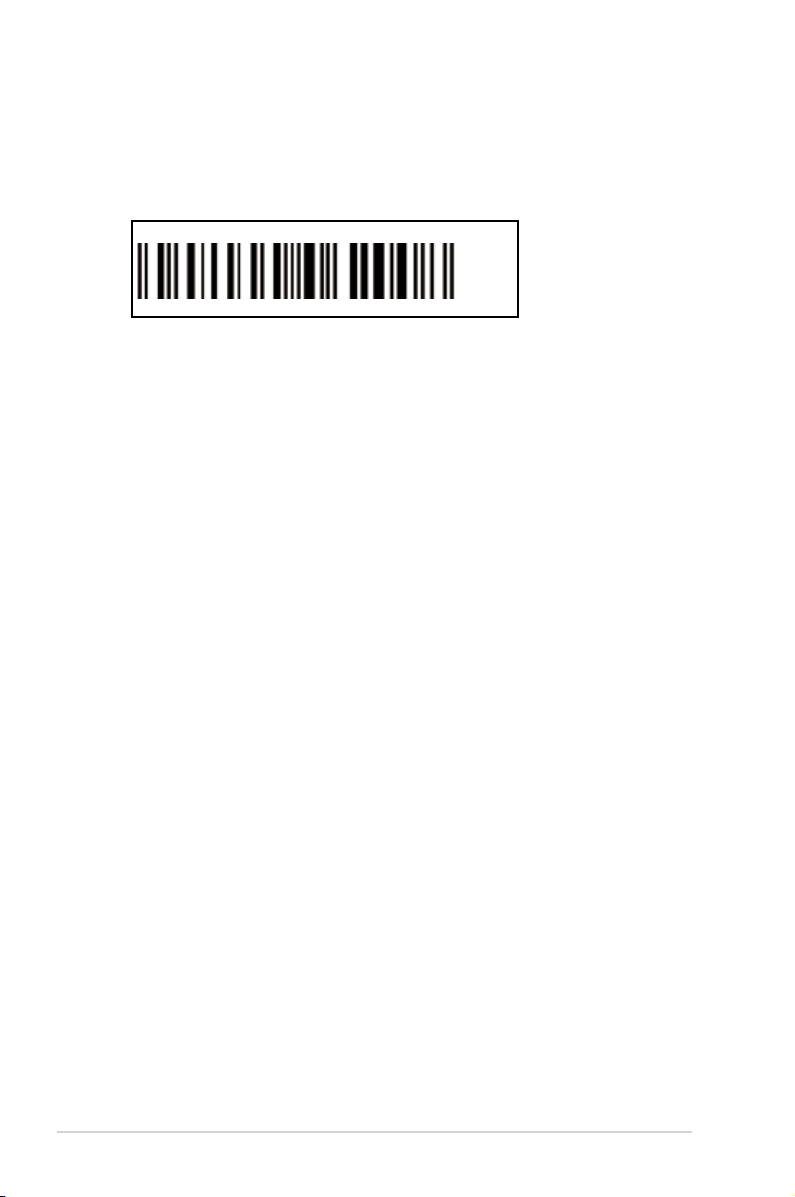
1.3 Serial number label
Before requesting support from the ASUS Technical Support team, you must take note of the
motherboard's serial number containing 12 characters
below. With the correct serial number of the product, ASUS Technical Support team members
can then offer a quicker and satisfying solution to your problems.
xxS2xxxxxxxx
shown as the figure
P9D-X
xxS2xxxxxxxx
Made
in
China
合格
1.4 Special features
1.4.1 Product highlights
Latest processor technology
This motherboard supports the latest Intel® Xeon® Processor E3-1200 v3/ CoreTM i3 series
in LGA1150 package, which has memory and PCI Express controller integrated to support
2-channel (4 DIMMs) DDR3 memory and 16 PCI Express 3.0 lanes. The Intel® Xeon®
E3-1200 v3 have improve CPU performance and integrated voltage regulators making it one
of the most powerful and energy efficient CPU in the world.
Intel® Turbo Boost
Intel® Turbo Boost automatically allows the processor to run faster than the marked frequency
if the processor is operating below its power, current, and temperature specification
limits. This technology increases performance of both multi-threaded and single-threaded
workloads.
Intel® Hyper Threading
The thread-level parallelism on each processor makes more efficient use of the processor
resources, higher processing throughout and improved performance on today's multithreaded software.
Intel® EM64T
The motherboard supports Intel® processors with the Intel® EM64T (Extended Memory 64
Technology). The Intel® EM64T feature allows your computer to run on 64-bit operating
systems and access larger amounts of system memory for faster and more efficient
computing.
DDR3 memory support
The motherboard supports ECC UDIMM DDR3 memory that features data transfer rates
of 1600/1333 MHz to meet the higher bandwidth requirements of server and workstation
applications. The dual-channel DDR3 architecture boosts system performance, eliminates
bottlenecks with peak bandwidth up to 25Gb/s, and dramatically reduces the memory voltage
to just 1.5V compared to DDR2's memory voltage of 1.8V.
1-4
Chapter 1: Product introduction
Page 19
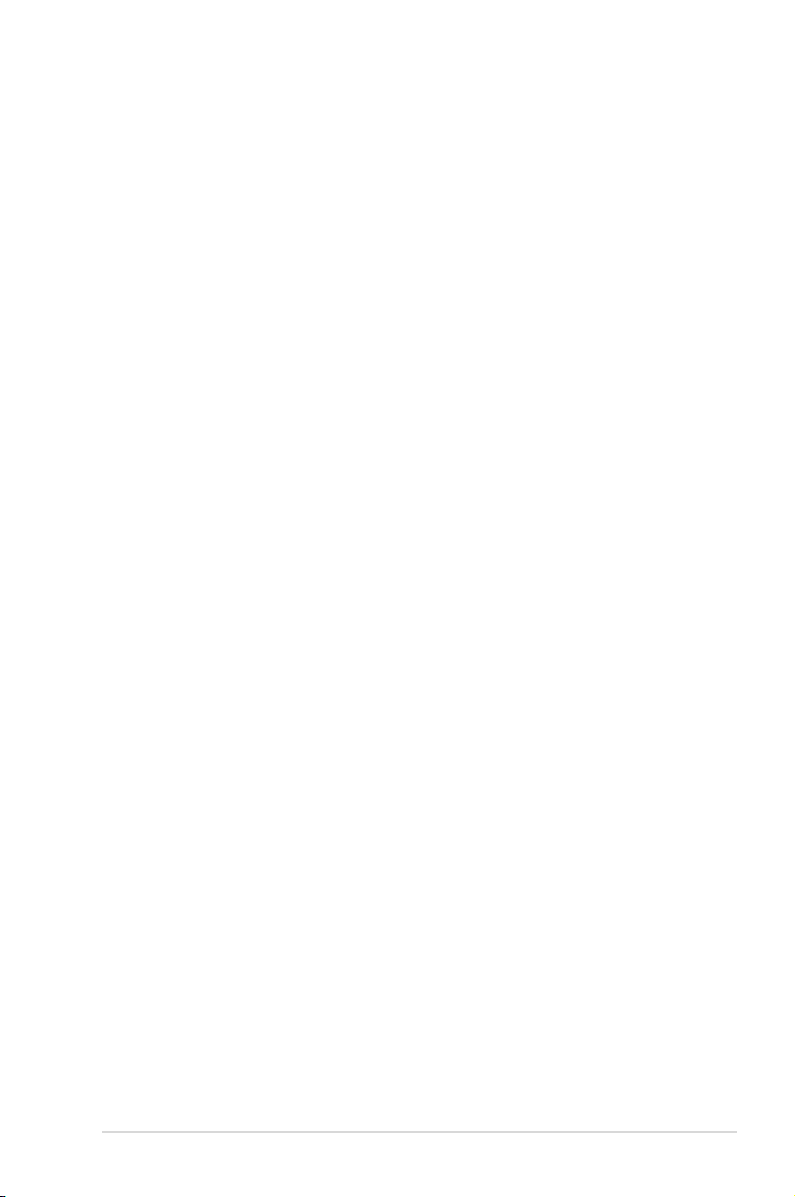
PCI Express 3.0
PCI Express 3.0 (PCIe 3.0) is the PCI Express bus standard that provides twice the
performance and speed of PCIe 2.0. It provides an optimal graphics performance,
unprecedented data speed, and seamless transition with its complete backward
compatibility to PCIe 1.0/2.0 devices.
Intel® I210AT LAN Solution
The motherboard comes with two Gigabit LAN controllers and ports which provide a total
solution for your networking needs. The onboard Intel® I210AT Gigabit LAN controllers
use the PCI Express interface and could achieve network throughput close to Gigabit
bandwidth.
Enhanced Intel SpeedStep Technology (EIST)
The Enhanced Intel SpeedStep Technology (EIST) intelligently manages the CPU
resources by automatically adjusting the CPU voltage and core frequency depending on
the CPU loading and system speed or power requirement.
Serial ATA II technology
The motherboard supports the Serial ATA II 3 Gb/s technology through the Serial ATA
interface and Intel® C222 chipset. The Serial ATA II specification provides twice the
bandwidth of the current Serial ATA products with a host of new features, including Native
Command Queuing (NCQ), Power Management (PM) Implementation Algorithm, and Hot
Swap. Serial ATA allows thinner, more flexible cables with lower pin count and reduced
voltage requirements.
Serial ATA III technology
The motherboard supports the Serial ATA III 6 Gb/s technology through the Serial ATA
interface and Intel® C222 chipset. Get enhanced scalability, faster data retrieval, double
the bandwidth of current bus systems with up to 6Gbps data transfer rates.
USB 2.0 technology
The motherboard implements the Universal Serial Bus (USB) 2.0 specification that
dramatically increases the connection speed from the 12 Mbps bandwidth on USB 1.1 to
a fast 480 Mbps on USB 2.0. USB 2.0 is backward compatible with USB 1.1.
USB 3.0 technology
The motherboard implements the USB 3.0 technology with data transfer speeds of up to
5Gbps, faster charging time for USB-chargeable devices, optimized power efficiency, and
backward compatibility with USB 2.0.
Temperature, fan, and voltage monitoring
The CPU temperature is monitored to prevent overheating and damage. The system fan
rotations per minute (RPM) is monitored for timely failure detection. The chip monitors the
voltage levels to ensure stable supply of current for critical components.
ASUS P9D-X
1-5
Page 20
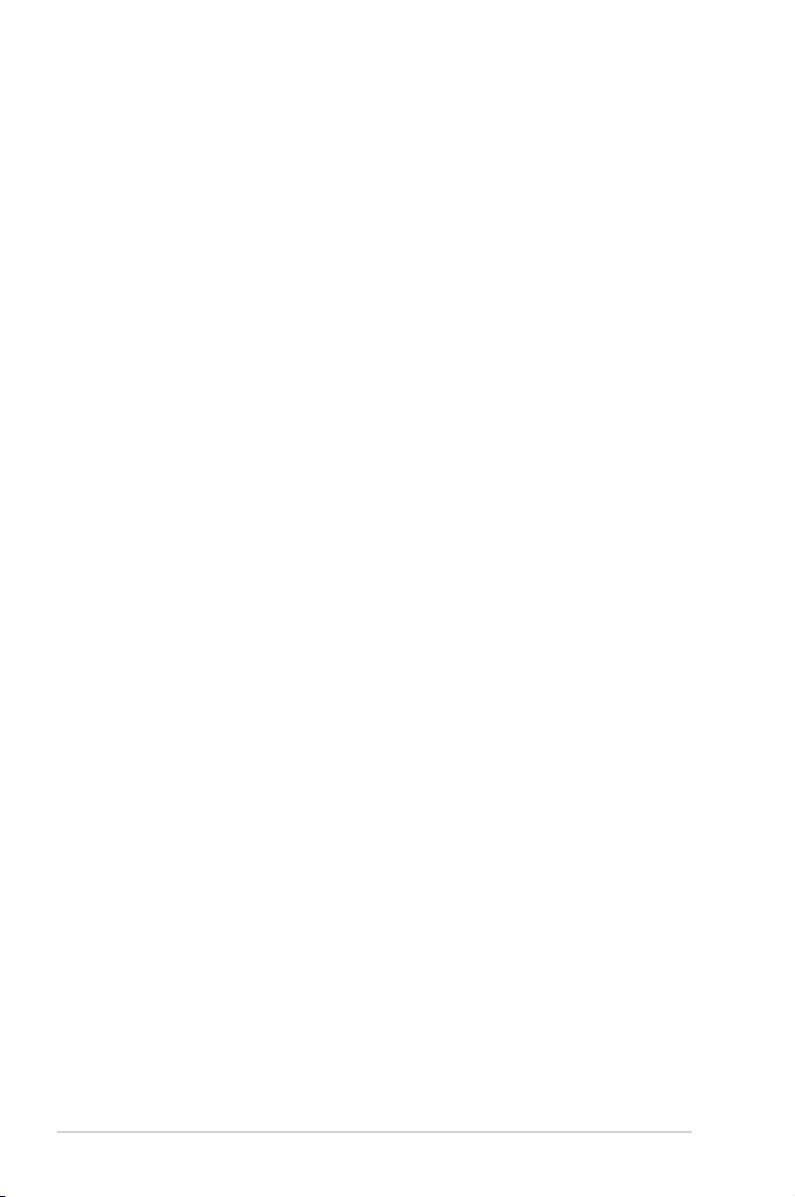
1.4.2 Innovative ASUS features
ASUS Fan Speed technology
The ASUS Fan Speed technology smartly adjusts the fan speeds according to the system
loading to ensure quiet, cool, and efficient operation.
ASUS MIO Audio card
The ASUS MIO audio card is a discrete 8-channel high definition audio (High Definition
Audio previously codenamed Azalia) CODEC that enables the clearest high quality audio
output. It has jack-sensing feature, retasking functions, and multi-streaming technology
that simultaneously send different audio streams to different destinations for high-end
sound quality.
1-6
Chapter 1: Product introduction
Page 21
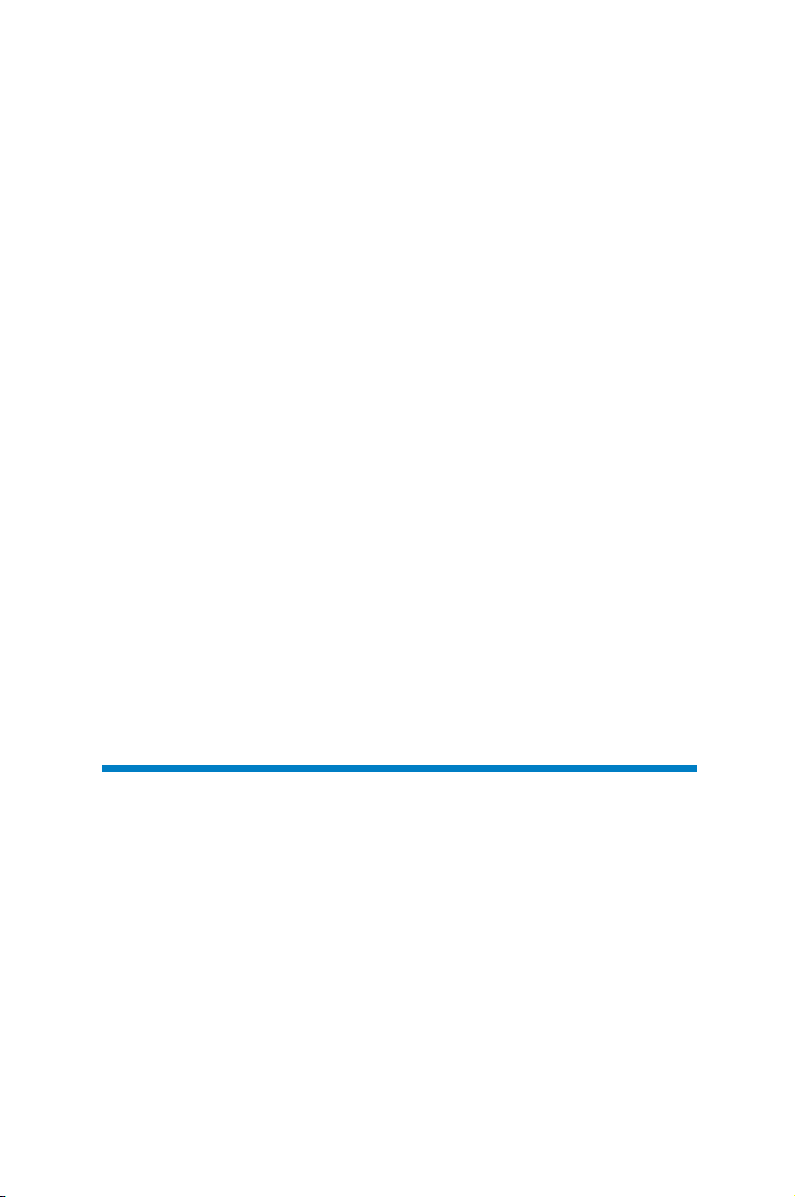
Chapter 2:
Hardware Information
Page 22
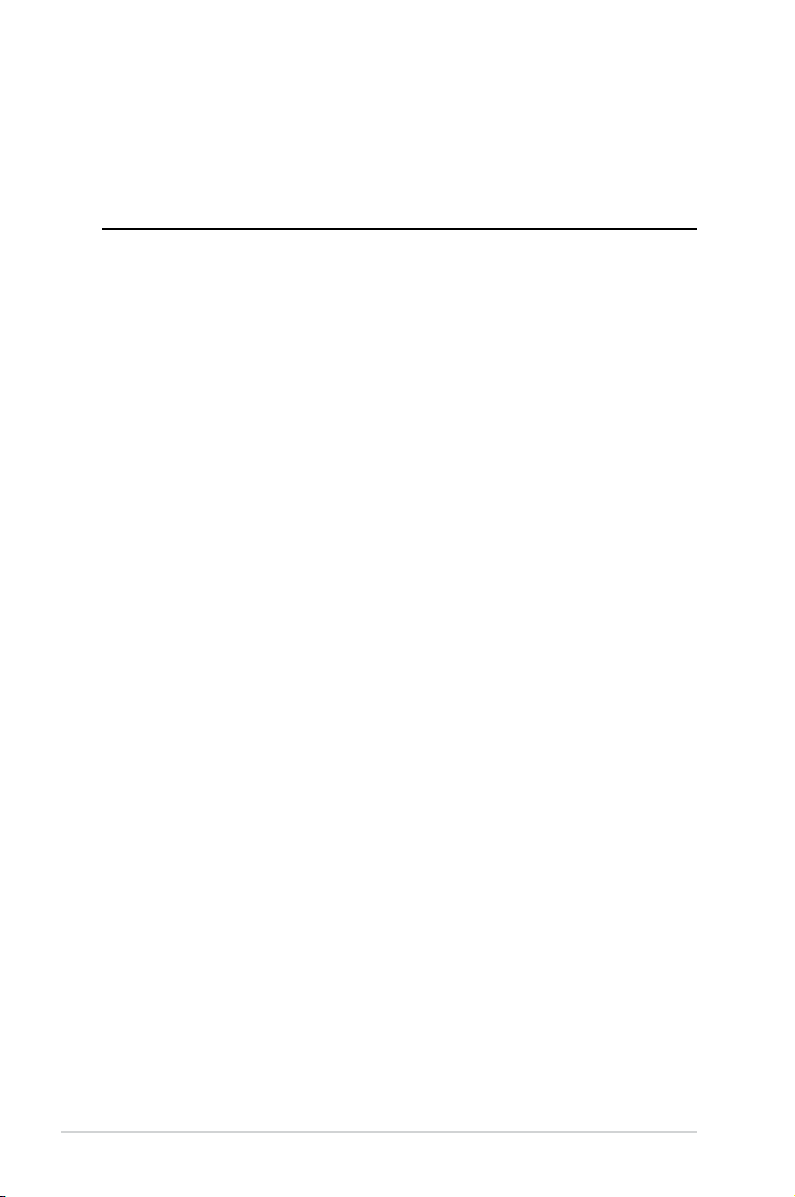
Chapter summary
2
This chapter lists the hardware setup procedures that you have to perform when installing
system components. It includes description of the jumpers and connectors on the
motherboard. This chapter contains the following sections:
2.1 Before you proceed ...................................................................................2-3
2.2 Motherboard overview ...............................................................................
2.3 Central Processing Unit (CPU) .................................................................
2.4 System memory .......................................................................................
2.5 Expansion slots
2.6 Onboard LEDs ..........................................................................................
2.7 Jumpers .................................................................................................... 2-24
2.8 Connectors ............................................................................................... 2-29
........................................................................................ 2-16
2-4
2-8
2-14
2-21
Chapter 1: Product introduction
Page 23
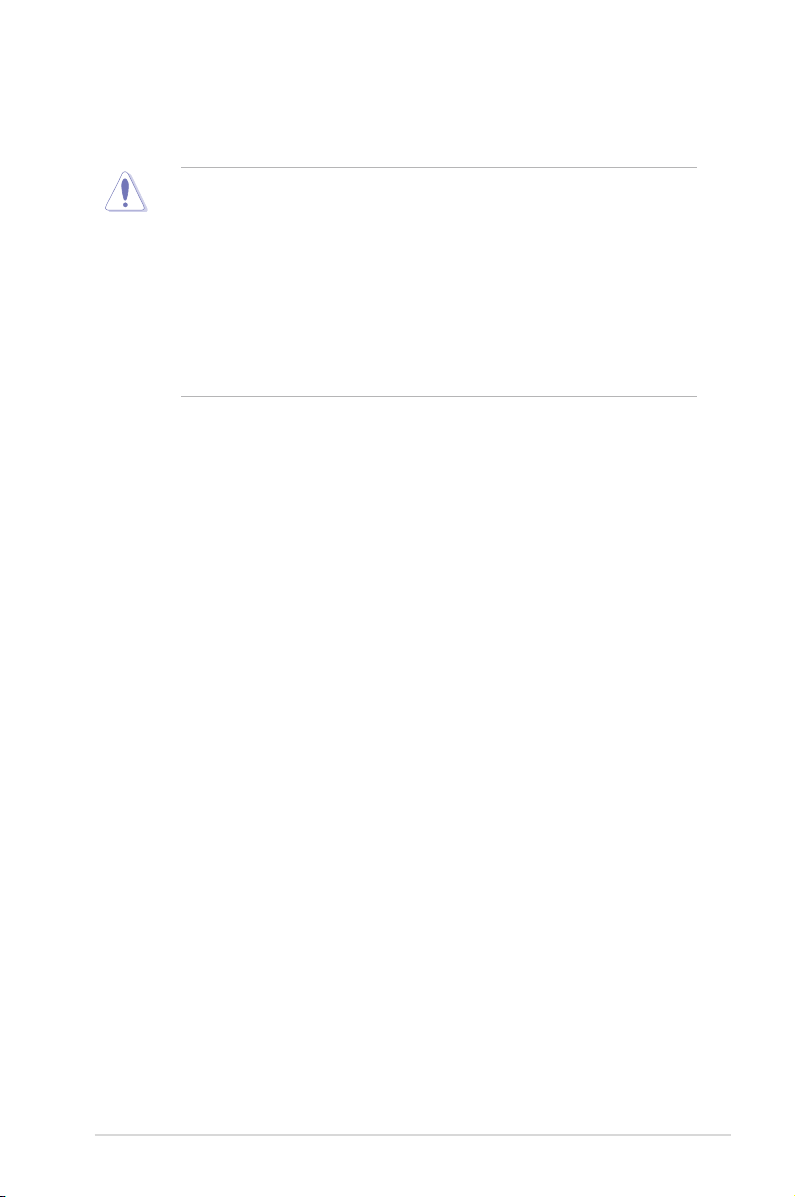
2.1 Before you proceed
Take note of the following precautions before you install motherboard components or change
any motherboard settings.
• Unplug the power cord from the wall socket before touching any component.
• Use a grounded wrist strap or touch a safely grounded object or a metal object, such
as the power supply case, before handling components to avoid damaging them due
to static electricity.
• Hold components by the edges to avoid touching the ICs on them.
• Whenever you uninstall any component, place it on a grounded antistatic pad or in the
bag that came with the component.
• Before you install or remove any component, ensure that the power supply is switched
off or the power cord is detached from the power supply. Failure to do so may cause
severe damage to the motherboard, peripherals, and/or components.
ASUS P9D-X
2-3
Page 24
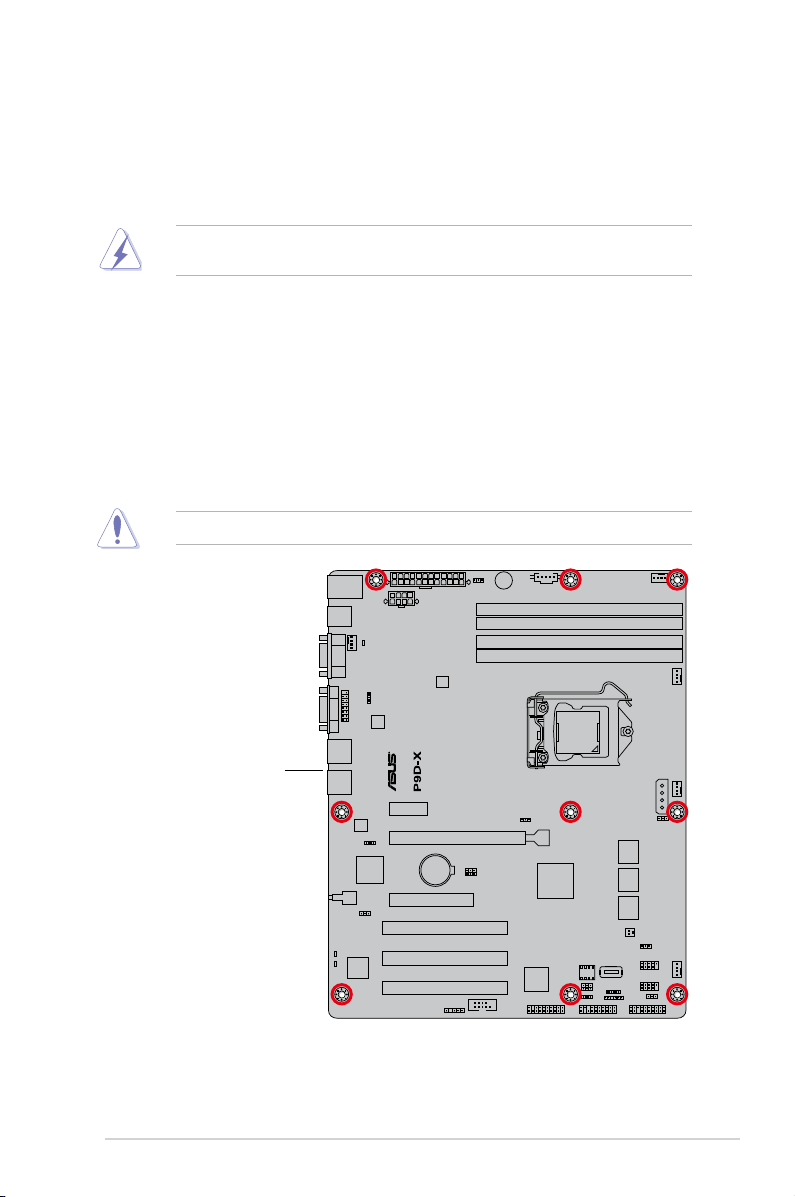
2.2 Motherboard overview
Before you install the motherboard, study the configuration of your chassis to ensure that the
motherboard fits into it.
To optimize the motherboard features, we highly recommend that you install it in an ATX 1.1
compliant chassis.
Ensure to unplug the chassis power cord before installing or removing the motherboard.
Failure to do so can cause you physical injury and damage motherboard components!
2.2.1 Placement direction
When installing the motherboard, ensure that you place it into the chassis in the correct
orientation. The edge with external ports goes to the rear part of the chassis as indicated in
the image below.
2.2.2 Screw holes
Place nine (9) screws into the holes indicated by circles to secure the motherboard to the
chassis.
DO NOT overtighten the screws! Doing so can damage the motherboard.
Place this side towards
2-4
the rear of the chassis
Chapter 2: Hardware information
Page 25
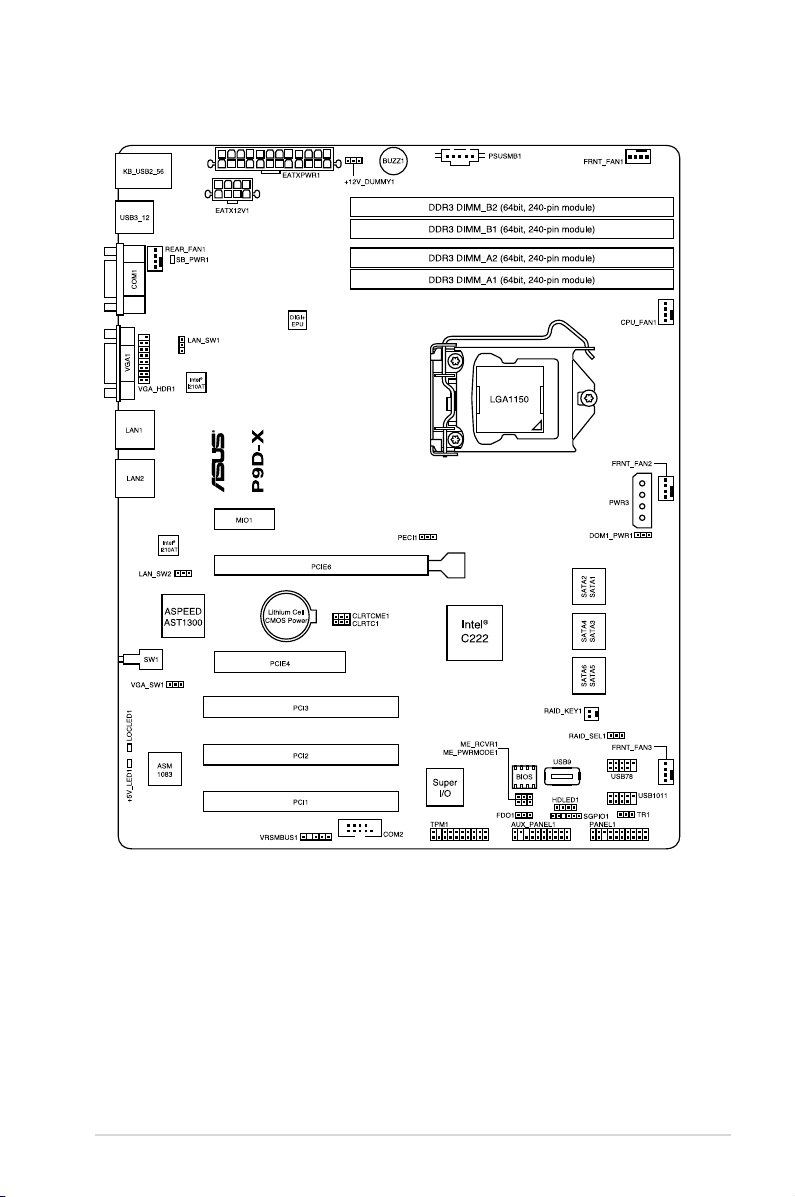
2.2.3 Motherboard layout
ASUS P9D-X
2-5
Page 26
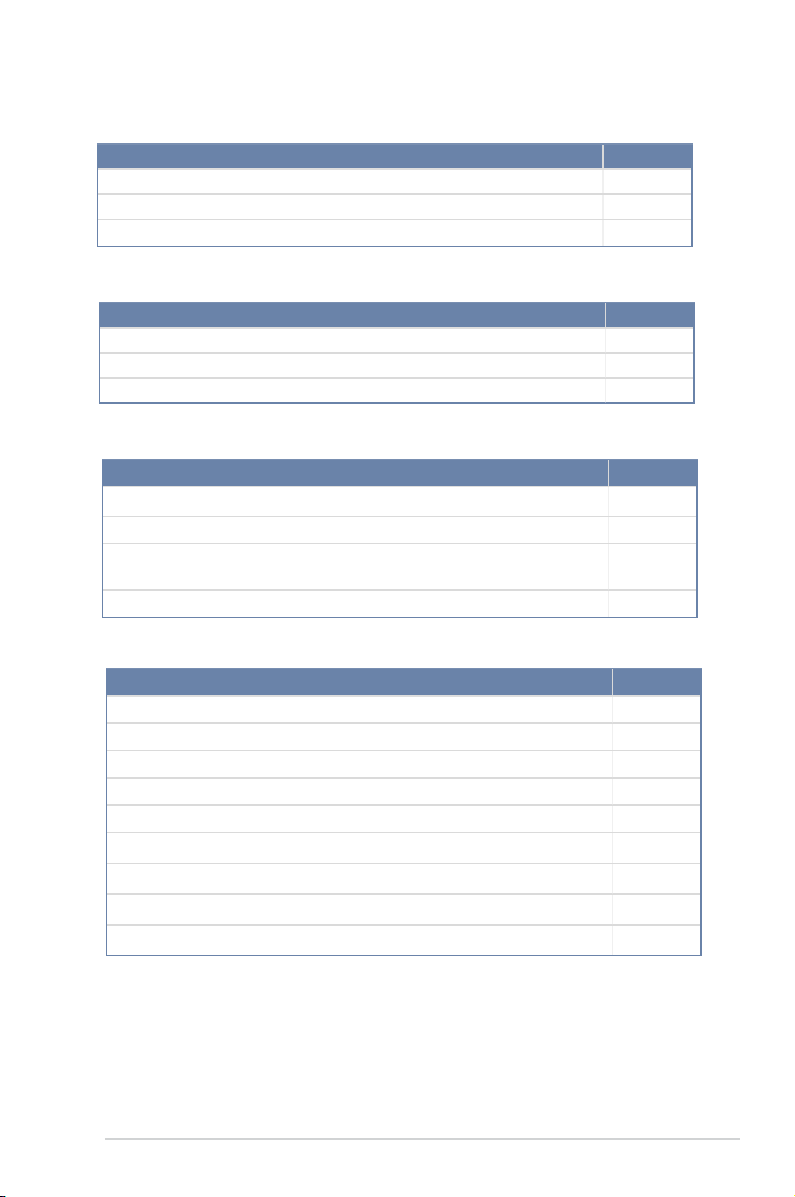
2.2.4 Layout contents
Slots/Sockets Page
1. CPU sockets 2-8
2. DDR3 sockets
3. PCI Express x16 / PCI Express x8 / PCI slot
Onboard LEDs Page
1. Standby Power LED (SB_PWR1)
2.
3.
Jumpers Page
1. Clear RTC RAM (CLRTC1)
2. VGA controller setting (3-pin VGA_SW1)
3.
(3-pin LAN_SW1, LAN_SW2,)
4. ME firmware force recovery setting (3-pin ME_RCVR1)
Power LED (+5V_LED) 2-20
Location LED (LOC_LED1) 2-21
LAN controller setting
2-14
2-18
2-20
2-22
2-23
2-23
2-24
Rear panel connectors Page
1. PS/2 keyboard/mouse port 2-25
2. USB 3.0 ports 1 and 2
3. COM1 port
4.
5.
6. Power-on Button
7. Location
8. Power LED
9.
2-6
Video Graphics Adapter port 2-25
RJ-45 ports for LAN 2-25
LED
USB 2.0 ports 1 and 2 2-25
Chapter 2: Hardware information
2-25
2-25
2-25
2-25
2-25
Page 27

Internal connectors Page
1. Serial ATA 6.0/3.0 Gbps connector
(7-pin SATA 6Gbps 1-2 connector [Light Blue])
(7-pin SATA 3Gbps 3-6 connector [Black])
2.
3.
(10-1 pin USB78, 10-1 pin USB1011, A-Type USB9)
4. Thermal sensor cable connectors (3-pin TR1)
5. CPU, front, and rear fan connectors
(4-pin FRNT_FAN1, REAR_FAN1, CPU_FAN1, FRNT_FAN2,
FRNT_FAN3)
6. Serial General Purpose Input/Output connector (6-1 pin SGPIO1)
7.
8.
9.
10.
11.
12. System panel connector (20-1 pin PANEL1)
13.
Hard disk activity LED connector (4-pin HDLED1) 2-27
USB 2.0 connector
Serial port connectors (10-1 pin COM2) 2-29
Trusted Platform Module connector (20-1 pin TPM1) 2-30
SATA DOM power connector (4-pin PWR3) 2-30
VGA connector (16-1 pin VGA_HDR1) 2-31
ATX power connectors (24-pin EATXPWR1, 8-pin EATX12V1) 2-32
Auxiliary panel connector (20-2 pin AUX_PANEL1) 2-34
2-26
2-27
2-28
2-28
2-29
2-33
ASUS P9D-X
2-7
Page 28
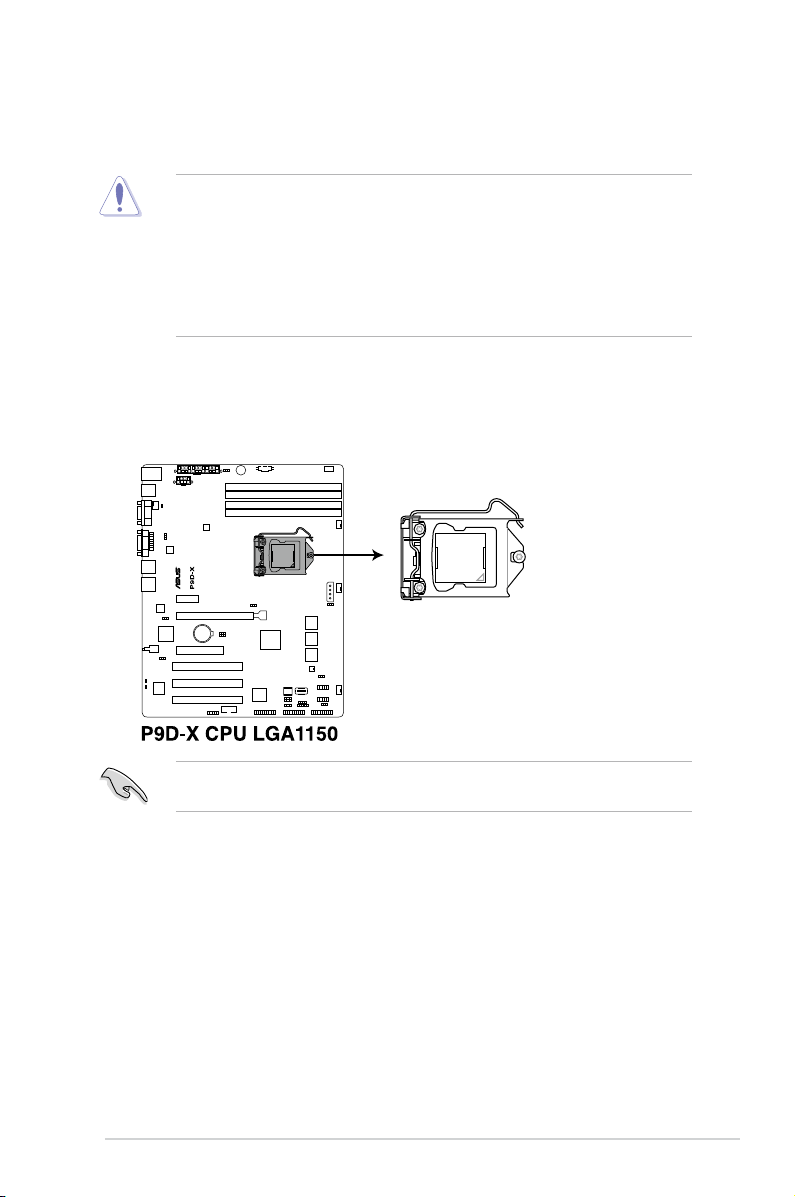
2.3 Central Processing Unit (CPU)
The motherboard comes with a surface mount LGA1150 socket designed for the Intel® Xeon®
E3-1200 v3 and Intel® Core™ i3 processor..
• Upon purchase of the motherboard, ensure that the PnP cap is on the socket and
the socket contacts are not bent. Contact your retailer immediately if the PnP cap
is missing, or if you see any damage to the PnP cap/socket contacts/motherboard
components. ASUS will shoulder the cost of repair only if the damage is shipment/
transit-related.
• The product warranty does not cover damage to the socket contacts resulting from
incorrect CPU installation/removal, or misplacement/loss/incorrect removal of the PnP
cap.
2.3.1 Installing the CPU
To install the CPU:
1. Locate the CPU socket on the motherboard.
2-8
Before installing the CPU, ensure that the socket box is facing toward you and the load
lever is on your right.
Chapter 2: Hardware information
Page 29
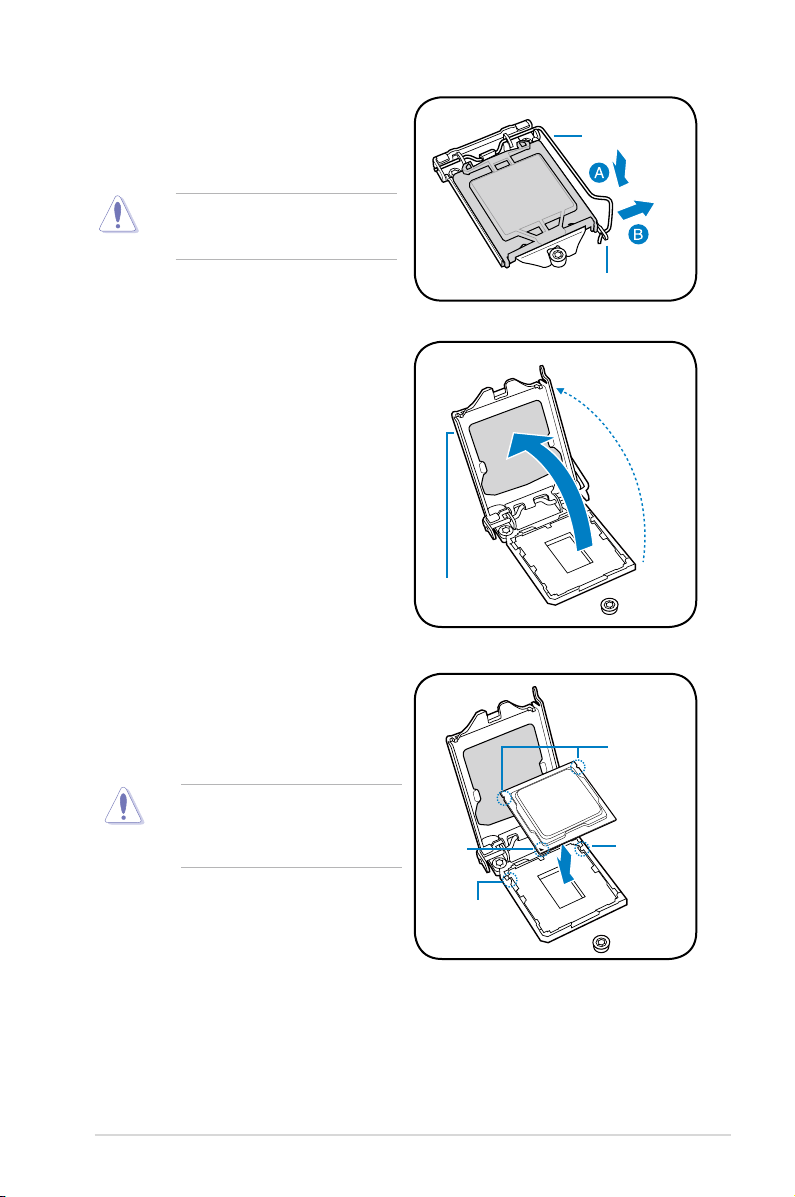
2. Press the load lever with your thumb
(A), then move it to the right (B) until it is
released from the retention tab.
Do not remove the PnP cap yet from
the CPU socket. Doing so may bend
the pins of the socket.
3. Lift the load lever until the load plate is
completely lifted.
Load plate
Load lever
Retention tab
4. Position the CPU above the socket,
ensuring that the gold triangle mark is
on the bottom-left corner of the socket,
then fit the CPU notches to the socket's
alignment keys.
The CPU fits in only one orientation.
DO NOT force the CPU into the
socket to prevent bending the pins on
the socket and damaging the CPU.
ASUS P9D-X
Gold
triangle
mark
Alignment
key
CPU notches
Alignment
key
2-9
Page 30
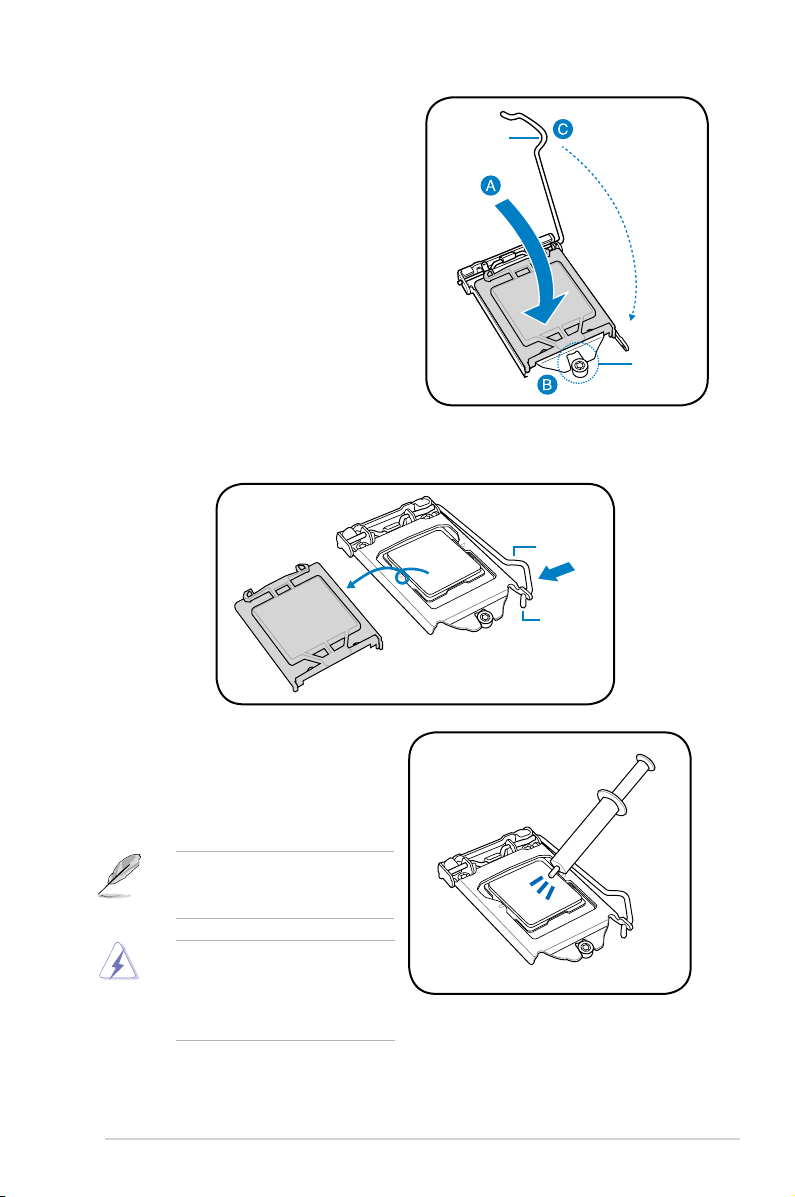
5. Close the load plate (A), ensuring that
the front edge of the load plate slides
under the retention lock (B) then push
down the load lever (C).
6. Insert the load lever under the retention tab to remove the PnP cap from the CPU
socket.
Load lever
Load lever
Retention
lock
7. Apply some Thermal Interface Material
to the exposed area of the CPU that the
heatsink will be in contact with, ensuring
that it is evenly spread in a thin layer.
Some heatsinks come with preapplied Thermal Interface Material. If
so, skip this step.
The Thermal Interface Material is
toxic and inedible. DO NOT eat it. If
it gets into your eyes or touches your
skin, wash it off immediately and seek
professional medical help.
2-10
Retention tab
Chapter 2: Hardware information
Page 31

2.3.2 Installing the CPU heatsink
The Intel® LGA1150 processor requires a specially designed CPU heatsink to ensure
optimum thermal condition and performance.
• When you buy a boxed Intel® processor, a specially designed CPU heatsink or a
CPU heatsink with a CPU fan assembly is included depending on the package. If you
buy a CPU separately, ensure that you use only Intel® certified multi-directional CPU
heatsink or CPU heatsink with CPU fan.
• Use an LGA1150-compatible CPU heatsink and CPU fan assembly only. The LGA1150
socket is incompatible with the LGA775 and LGA1366 sockets in size and dimension.
If you purchased a separate CPU heatsink and fan assembly, ensure that the Thermal
Interface Material is properly applied to the CPU heatsink or CPU before you install the
heatsink and fan assembly.
Ensure that you have installed the motherboard to the chassis before you install the CPU
fan and heatsink assembly.
To install the CPU heatsink and fan:
1. Place the heatsink on top of the installed
CPU, making sure that the four fasteners
match the holes on the motherboard.
2. Push down two fasteners at a time in
a diagonal sequence to secure the
heatsink and fan assembly in place.
A
B
B
A
Orient the heatsink and fan assembly such that the CPU fan cable is closest to the CPU fan
connector.
A
B
B
A
ASUS P9D-X
2-11
Page 32

3. Connect the CPU fan cable to the connector on the motherboard labeled CPU_FAN1.
DO NOT forget to connect the CPU fan connector! Hardware monitoring errors can occur if
you fail to plug this connector.
2.3.3 Uninstalling the CPU heatsink and fan
To uninstall the CPU heatsink and fan:
1. Disconnect the CPU fan cable from the
connector on the motherboard.
2. Rotate each fastener counterclockwise.
3. Pull up two fasteners at a time in a
diagonal sequence to disengage the
heatsink and fan assembly from the
motherboard.
A
B
4. Carefully remove the heatsink and fan assembly from the motherboard.
2-12
B
A
B
A
B
A
Chapter 2: Hardware information
Page 33

2.3.4 Installing the CPU heatsink in rack
The Intel® LGA1150 processor requires a specially designed heatsink to ensure optimum
thermal condition and performance.
• Ensure that you use qualified heatsink assembly only.
• Ensure that you have applied the thermal interface material to the top of the CPU
before installing the heatsink and fan.
1. Peel off the sticker on the heatsink metal
plate and affix the plate to the back of
the motherboard, matching the standoffs
to the heatsink screw holes.
2. Use a Phillips screwdriver to tighten
the four heatsink screws using the
recommended sequence below.
A
C
A
C
D
D
ASUS P9D-X
B
B
1. Ensure that the heatsink is not skewed or tilted, otherwise the CPU will
overheat.
2. Do not overtighten the screws. Doing so can damage the CPU.
2-13
Page 34

2.4 System memory
2.4.1 Overview
The motherboard comes with four Double Data Rate 3 (DDR3) Dual Inline Memory Modules
(DIMM) sockets.
A DDR3 module has the same physical dimensions as a DDR2 DIMM but is notched
differently to prevent installation on a DDR2 DIMM socket. DDR3 modules are developed for
better performance with less power consumption.
The figure illustrates the location of the DDR3 DIMM sockets:
2.4.2 Memory Congurations
You may install 2 GB, 4 GB, and 8 GB Unbuffered with ECC DDR3 DIMMs into the DIMM
sockets using the memory configurations in this section.
DIMM Slot Per
Channel
2-14
DIMM Populated
per Channel
2 1 Unbuffered DDR3 1333/1600 Single Rank, Dual Rank
2 2 Unbuffered DDR3 1333/1600 Single Rank, Dual Rank
• Always install DIMMs with the same CAS latency. For optimum compatibility, it is
recommended that you obtain memory modules from the same vendor.
• Start installing the DIMMs in slots A2 and B2 (Blue).
UDIMM
DIMM Type Speed Rank per DIMM
Chapter 2: Hardware information
Page 35

2.4.3 Installing a DIMM on a single clip DIMM socket
1. Unlock a DIMM socket by pressing the
retaining clip outward.
2. Align a DIMM on the socket such that
the notch on the DIMM matches the
DIMM slot key on the socket.
A DIMM is keyed with a notch so that it fits in only one direction. DO NOT force a DIMM into
a socket in the wrong direction to avoid damaging the DIMM.
3. Hold the DIMM by both of its ends
then insert the DIMM vertically into the
socket. Apply force to both ends of the
DIMM simultaneously until the retaining
clip snaps back into place and the
DIMM cannot be pushed in any further
to ensure proper sitting of the DIMM.
Always insert the DIMM into the socket vertically to prevent DIMM notch damage.
• To install two or more DIMMs, refer to the user guide bundled in the motherboard
package.
• Refer to the user guide for qualified vendor lists of the memory modules.
DIMM notch
DIMM slot key
1
2
Unlocked retaining clip
3
Locked Retaining Clip
Removing a DIMM from a single clip DIMM socket
1. Press the retaining clip outward to
unlock the DIMM.
2. Remove the DIMM from the socket.
Support the DIMM lightly with your fingers when pressing the retaining clips. The DIMM
might get damaged when it flips out with extra force.
ASUS P9D-X
2
1
2-15
Page 36

2.5 Expansion slots
In the future, you may need to install expansion cards. The following subsections describe the
slots and the expansion cards that they support.
Ensure to unplug the power cord before adding or removing expansion cards. Failure to do
so may cause you physical injury and damage motherboard components.
2.5.1 Installing an expansion card
To install an expansion card:
1. Before installing the expansion card, read the documentation that came with it and
make the necessary hardware settings for the card.
2. Remove the system unit cover (if your motherboard is already installed in a chassis).
3. Remove the bracket opposite the slot that you intend to use. Keep the screw for later
use.
4. Align the card connector with the slot and press firmly until the card is completely
seated on the slot.
5. Secure the card to the chassis with the screw you removed earlier.
6. Replace the system cover.
2.5.2 Conguring an expansion card
After installing the expansion card, configure it by adjusting the software settings.
1. Turn on the system and change the necessary BIOS settings, if any. See Chapter 4 for
information on BIOS setup.
2. Assign an IRQ to the card. Refer to the tables on the next page.
3. Install the software drivers for the expansion card.
When using PCI cards on shared slots, ensure that the drivers support “Share IRQ” or that
the cards do not need IRQ assignments. Otherwise, conflicts will arise between the two PCI
groups, making the system unstable and the card inoperable.
2-16
Chapter 2: Hardware information
Page 37

2.5.3 Interrupt assignments
Standard Interrupt assignments
IRQ Priority Standard function
0 1 System Timer
1 2 Keyboard Controller
2 - Programmable Interrupt
3* 11 Communications Port (COM2)
4* 12 Communications Port (COM1)
5* 13 --
6 14 Floppy Disk Controller
7* 15 --
8 3 System CMOS/Real Time Clock
9* 4 ACPI Mode when used
10* 5 IRQ Holder for PCI Steering
11* 6 IRQ Holder for PCI Steering
12* 7 PS/2 Compatible Mouse Port
13 8 Numeric Data Processor
14* 9 Primary IDE Channel
15* 10 Secondary IDE Channel
* These IRQs are usually available for ISA or PCI devices.
ASUS P9D-X
2-17
Page 38

2.5.4 PCI Express x16 slot (x16 link)
The onboard PCIE 6 provides one x16 Gen3 link to CPU1. This slot supports VGA cards and
various server class high performance add-on cards.
2.5.5 PCI Express x8 slot (x4 link)
The onboard PCIE 4 provide one x4 Gen2 link to the CPU. These slots support various server
class high performance add-on cards.
2.5.6 PCI slot
The onboard PCI 1, PCI 2, and PCI 3 supports cards such as LAN, USB, and other cards that
complies with PCI specifications.
No.(Slot location) Short Description
1 (slot 1) PCI1 1 x PCI (x1 Gen 2 link)
2 (slot 2) PCI2 1 x PCI (x1 Gen 2 link)
3 (slot 3) PCI3 1 x PCI (x1 Gen 2 link)
4 (slot 4) PCIE4 1 x PCI-E x8 (x4 Gen2 link)
5 (slot 6) PCIE6 1 x PCI-E x16 (x16 Gen3 link)
6 (slot 7) MIO1 1 x MIO slot
2-18
Chapter 2: Hardware information
Page 39

2.5.7 Installing the Audio card
1. Locate the MIO card slot on the
motherboard and align the golden fingers
of the audio card with the MIO card slot.
2. Insert the audio card into the MIO slot
on the motherboard. Ensure that it is
completely seated on the card slot.
3. Secure the audio card to the chassis
with a screw.
3
2.5.8 Connecting the Thermal sensor cable
Follow the steps below to connect the Thermal sensor (TR1) cable to the connector on your
motherboard.
1. Locate the Thermal Sensor (TR1) connector on the motherboard.
2. Connect the Thermal Sensor cable to the connector.
3. Place the other end of the Thermal Sensor cable to the device you would like to monitor
temperature.
ASUS P9D-X
2-19
Page 40

2.6 Onboard LEDs
1. Standby Power LED (SB_PWR1)
The motherboard comes with a standby power LED. The green LED lights up to
indicate that the system is ON, in sleep mode, or in soft-off mode. This is a reminder
that you should shut down the system and unplug the power cable before removing or
plugging in any motherboard component. The illustration below shows the location of
the onboard LED.
2. Power LED (+5V_LED1)
This LED lights up when the Power-on button is pressed and the system is on.
2-20
Chapter 2: Hardware information
Page 41

3. Location LED (LOCLED1)
The Location LED is an onboard LED that ligths up when the Location Button on the front
panel is pressed. This LED helps you visually locate the server among other servers
especially when you are located at the back of the server rack.
ASUS P9D-X
2-21
Page 42

2.7 Jumpers
1. Clear RTC RAM (3-pin CLRTC1)
This jumper allows you to clear the Real Time Clock (RTC) RAM in CMOS. You can
clear the CMOS memory of date, time, and system setup parameters by erasing
the CMOS RTC RAM data. The onboard button cell battery powers the RAM data in
CMOS, which include system setup information such as system passwords.
To erase the RTC RAM:
1. Turn OFF the computer and unplug the power cord.
2. Move the jumper cap from pins 1–2 (default) to pins 2–3. Keep the cap on pins
2–3 for about 5–10 seconds, then move the cap back to pins 1–2.
3. Plug the power cord and turn ON the computer.
4. Hold down the <Del> key during the boot process and enter BIOS setup to reenter data.
Except when clearing the RTC RAM, never remove the cap on CLRTC jumper default
position. Removing the cap will cause system boot failure!
If the steps above do not help, remove the onboard battery and move the jumper again to
clear the CMOS RTC RAM data. After the CMOS clearance, reinstall the battery.
2-22
Chapter 2: Hardware information
Page 43

2. VGA controller setting (3-pin VGA_SW1)
This jumper allows you to enable or disable the onboard VGA controller. Set to pins 1–
2 to activate the VGA feature.
3. LAN controller setting (3-pin LAN_SW1, LAN_SW2)
These jumpers allows you to enable or disable the onboard Intel
controllers. Set to pins 1-2 to activate the Gigabit LAN feature.
ASUS P9D-X
®
I210AT Gigabit LAN
2-23
Page 44

4. ME rmware force recovery setting (3-pin ME_RCVR1)
This jumper allows you to force Intel Management Engine (ME) boot from recovery
mode when ME become corrupted.
2-24
Chapter 2: Hardware information
Page 45

2.8 Connectors
2.8.1 Rear panel connectors
1. PS/2 keyboard/mouse port (purple/green).
mouse.
2. USB 3.0 ports 1 and 2.
3.0 devices.
3. Serial port (COM1).
used for serial interface for data transfer.
4. Video Graphics Adapter port.
devices.
RJ-45 ports for LAN.
5.
(LAN) through a network hub. Refer to the table below for the LAN port LED indications.
6. Power-on Button.
7. Location LED.
Button on the front panel is pressed. This LED helps you visually locate the server
among other servers especially when you are located at the back of the server rack.
8. Power LED.
is on.
9. USB 2.0 ports 1 and 2.
for connecting USB 2.0 devices.
LAN port LED indications
Activity/Link LED Speed LED
Status Description Status Description
OFF No link OFF 10 Mbps connection
GREEN Linked ORANGE 100 Mbps connection
BLINKING Data activity GREEN 1 Gbps connection
This LED lights up when the Power-on button is pressed and the system
These two 4-pin USB ports are available for connecting USB
This 9-pin communication port is for pointing devices. It is also
This port is for a VGA monitor or other VGA-compatible
These ports allows Gigabit connection to a Local Area Network
Press this button to turn on the system.
The Location LED is an onboard LED that ligths up when the Location
These two 4-pin Universal Serial Bus (USB) ports are available
This port is for a PS/2 keyboard or
ACT/LINK
LED
LAN port
SPEED
LED
ASUS P9D-X
2-25
Page 46

2.8.2 Internal connectors
1. Serial ATA 6.0/3.0 Gbps connectors
(7-pin SATA 6Gbps_
(7-pin SATA 3Gbps_3-6 connector [Black])
Supported by the Intel® C222 chipset, these connectors are for the Serial ATA signal
cables for Serial ATA hard disk drives that allows up to 6Gb/s or 3Gb/s of data transfer
rate.
If you installed Serial ATA hard disk drives, you can create a RAID 0, RAID 1, RAID 10,
or RAID 5 configuration.
1-2 connector [Light Blue])
2-26
The actual data transfer rate depends on the speed of Serial ATA hard disks installed.
Chapter 2: Hardware information
Page 47

2. Hard disk activity LED connector (4-pin HDLED1)
This LED connector is for the storage add-on card cable connected to the SATA or SAS
add-on card. The read or write activities of any device connected to the SATA or SAS
add-on card causes the front panel LED to light up.
3. USB 2.0 connector (A-Type USB9 , 10-1 pin USB78, 10-1 pin USB1011)
These connectors are for USB 2.0 ports. Connect the USB module cables to these
connectors. These USB connectors comply with USB 2.0 specification that supports up
to 480 Mbps connection speed.
ASUS P9D-X
2-27
Page 48

4. Thermal sensor cable connectors (3-pin TR1)
This connector allows you to connect a Thermal sensor cable that is used for
temperature monitoring. Connect the Thermal sensor cable to the connector and place
its probe to the device that you want to check the temperature.
5. CPU, front, and rear fan connectors
(4-pin FRNT_FAN1, REAR_FAN1, CPU_FAN1, FRNT_FAN2, FRNT_FAN3)
The fan connectors support cooling fans. Connect the fan cables to the fan connectors
on the motherboard, ensuring that the black wire of each cable matches the ground pin
of the connector.
2-28
• DO NOT forget to connect the fan cables to the fan connectors. Insufficient air flow
inside the system may damage the motherboard components.
• These are not jumpers! DO NOT place jumper caps on the fan connectors!
• All fans feature the ASUS Smart Fan technology.
Chapter 2: Hardware information
Page 49

6. Serial General Purpose Input/Output connector (6-1 pin SGPIO1)
The SGPIO 1 connector is used for the Intel Rapid Storage Technology Enterprise
SGPIO interface that controls the LED pattern generation, device information, and
general purpose data.
7. Serial port connector (10-1 pin COM2)
The connector is for the serial COM port. Connect the serial port module cable to the
connector, then install the serial port module to an open slot at the back of the system
chassis.
ASUS P9D-X
2-29
Page 50

8. Trusted Platform Module connector (20-1 pin TPM1)
This connector supports a Trusted Platform Module (TPM) system, which can securely
store keys, digital certificates, passwords, and data. A TPM system also helps enhance
network security, protects digital identities, and ensures platform integrity.
9. SATA DOM power connector (4-pin PWR3)
This 4-pin connector is for 5V power of a certain SATA DOM (Disk on Module) device when
using an appropriate cable.
2-30
• The SATA DOM power connector is for output power only. It has a maximum output current of
1A.
• Ensure that the power of the SATA DOM device that you will use is less than 1A.
Chapter 2: Hardware information
Page 51

10. VGA connector (16-1 pin VGA_HDR1)
This connector supports the VGA High Dynamic-Range interface.
ASUS P9D-X
2-31
Page 52

11. ATX power connectors (24-pin EATXPWR1, 8-pin EATX12V1)
These connectors are for the ATX power supply plugs. The power supply plugs are
designed to fit these connectors in only one orientation. Find the proper orientation and
push down firmly until the connectors completely fit.
• DO NOT forget to connect the 24-pin and the 8-pin power plugs; otherwise, the system
will not boot up.
• Use of a power supply unit (PSU) with a higher power output is recommended when
configuring a system with more power-consuming devices. The system may become
unstable or may not boot up if the power is inadequate.
• This motherboard supports ATX2.0 PSU or later version.
• Ensure that your PSU can provide at least the minimum power required by your
system.
2-32
Chapter 2: Hardware information
Page 53

12. System panel connector (20-1 pin PANEL1)
This connector supports several chassis-mounted functions.
1. System power LED (3-pin PLED)
This 3-pin connector is for the system power LED. Connect the chassis power
LED cable to this connector. The system power LED lights up when you turn on
the system power, and blinks when the system is in sleep mode.
2. Message LED (2-pin MLED)
This 2-pin connector is for the message LED cable that connects to the front
message LED. The message LED is controlled by Hardware monitor to indicate
an abnormal event occurance.
3. System warning speaker (4-pin SPEAKER)
This 4-pin connector is for the chassis-mounted system warning speaker. The
speaker allows you to hear system beeps and warnings.
4. Hard disk drive activity LED (2-pin +HDLED)
This 2-pin connector is for the HDD Activity LED. Connect the HDD Activity LED
cable to this connector. The IDE LED lights up or flashes when data is read from
or written to the HDD.
5. Power button/soft-off button (2-pin PWRSW)
This connector is for the system power button. Pressing the power button turns
the system on or puts the system in sleep or soft-off mode depending on the BIOS
settings. Pressing the power switch for more than four seconds while the system
is ON turns the system OFF.
6. Reset button (2-pin RESET)
This 2-pin connector is for the chassis-mounted reset button for system reboot
without turning off the system power.
ASUS P9D-X
2-33
Page 54

13. Auxiliary panel connector (20-2 pin AUX_PANEL1)
This connector is for additional front panel features including front panel SMB, locator
LED and switch, chassis intrusion, and LAN LEDs.
1. Front panel SMB (6-1 pin FPSMB)
These LEDs connect the front panel SMBus cable.
2. LAN activity LED (2-pin LAN1LINK and 2-pin
These LEDs are for Gigabit LAN activity LEDs on the front panel.
3. Chassis intrusion (4-1 pin AUX_CHASSIS)
These LEDs are for the intrusion detection feature for chassis with intrusion
sensor or microswitch. When you remove any chassis component, the sensor
triggers and sends a high-level signal to these LEDs to record a chassis intrusion
event. The default setting is short CASEOPEN and GND pin by jumper cap to
disable the function.
4. Locator LED (2-pin AUX_LOCLED1 and 2-pin AUX_LOCLED2)
These LEDs are for the Locator LED1 and LED2 on the front panel. Connect the
Locator LED cables to these 2-pin connector. The LEDs will light up when the
Locator button is pressed.
5. Locator Button/Switch (2-pin AUX_BMCLOCBNT)
These LEDs are for the locator button on the front panel. This button queries the
state of the system locator.
LAN2LINK)
2-34
Chapter 2: Hardware information
Page 55

Chapter 3:
Powering Up
Page 56

Chapter summary
3
This chapter describes the power up sequence, and ways of shutting down the system.This
chapter contains the following sections:
3.1 Starting up for the rst time ...................................................................... 3-3
3.2 Powering off the computer
........................................................................ 3-4
ASUS P9D-X
Page 57

3.1 Starting up for the rst time
1. After making all the connections, replace the system case cover.
2. Be sure that all switches are off.
3. Connect the power cord to the power connector at the back of the system chassis.
4. Connect the power cord to a power outlet that is equipped with a surge protector.
5. Turn on the devices in the following order:
a. Monitor
b. External storage devices (starting with the last device on the chain)
c. System power
6. After applying power, the system power LED on the system front panel case lights up.
For systems with ATX power supplies, the system LED lights up when you press the
ATX power button. If your monitor complies with “green” standards or if it has a “power
standby” feature, the monitor LED may light up or switch between orange and green
after the system LED turns on.
The system then runs the power-on self-test or POST. While the tests are running, the
BIOS beeps or additional messages appear on the screen. If you do not see anything
within 30 seconds from the time you turned on the power, the system may have failed
a power-on test. Check the jumper settings and connections or call your retailer for
assistance.
7. At power on, hold down the <Del> key to enter the BIOS Setup. Follow the instructions
in Chapter 4.
ASUS P9D-X
3-3
Page 58

3.2 Powering off the computer
3.2.1 Using the OS shut down function
Using Windows® Server 2008 R2:
1. Click the
2. From the
3. Ensure that the
4. If necessary, key in comments.
5. Click
Start
Shut Down
want to shut down the computer.
button, move the cursor to the triangle on the right of Log off, then click
.
Shutdown Event Tracker
OK
Planned
.
check box is checked.
, select the option that best describes why you
Using Windows
1. Press <Ctrl>+<Alt>+<Del>.
2. Click on the Power icon on the lower right side of the screen.
3. Select
4. In the Shutdown Event Tracker, select the
lists. Otherwise, select the option that best describes why you want to shut down the
computer.
5. Click
®
Server 2012:
Shut down
Continue
.
Other (Planned)
.
option in the selection
3.2.2 Using the dual function power switch
While the system is ON, press the power switch for less than four seconds to put the system
to sleep mode or to soft-off mode, depending on the BIOS setting.
Pressing the power switch for more than four seconds lets the system enter the soft-off mode
regardless of the BIOS setting.
3-4
Chapter 3: Powering up
Page 59

Chapter 4:
BIOS setup
Page 60

Chapter summary
4
This chapter tells how to change the system settings through the BIOS Setup menus.
Detailed descriptions of the BIOS parameters are also provided.
This chapter contains the following sections:
4.1 Managing and updating your BIOS .......................................................... 4-3
4.2 BIOS setup program ..................................................................................
4.3 Main menu ................................................................................................
4.4 Advanced menu .......................................................................................
4.5 Event Logs menu .....................................................................................
4.6 Boot menu ................................................................................................
4.7 Monitor menu ...........................................................................................
4.8 Security ..................................................................................................... 4-36
4.9 Tool menu .................................................................................................
4.10 Exit menu ..................................................................................................
4-7
4-10
4-11
4-31
4-32
4-35
4-39
4-39
ASUS P9D-X
Page 61

4.1 Managing and updating your BIOS
The following utilities allow you to manage and update the motherboard Basic Input/Output
System (BIOS) setup:
ASUS CrashFree BIOS 3
1.
To recover the BIOS using a bootable USB flash disk drive when the BIOS file fails or
gets corrupted.
ASUS EzFlash
2.
Updates the BIOS using a USB flash disk.
BUPDATER
3.
Updates the BIOS in DOS mode using a bootable USB flash disk drive.
Refer to the corresponding sections for details on these utilities.
Save a copy of the original motherboard BIOS file to a bootable USB flash disk drive in
case you need to restore the BIOS in the future. Copy the original motherboard BIOS using
the BUPDATER utility.
4.1.1 ASUS CrashFree BIOS 3 utility
The ASUS CrashFree BIOS 3 is an auto recovery tool that allows you to restore the BIOS file
when it fails or gets corrupted during the updating process. You can update a corrupted BIOS
file using a USB flash drive that contains the updated BIOS file.
Prepare a USB flash drive containing the updated motherboard BIOS before using this
utility.
Recovering the BIOS from a USB ash drive
To recover the BIOS from a USB flash drive:
1. Insert the USB flash drive with the original or updated BIOS file to one USB port on the
system.
2. The utility will automatically recover the BIOS. It resets the system when the BIOS
recovery finished.
DO NOT shut down or reset the system while recovering the BIOS! Doing so would cause
system boot failure!
The recovered BIOS may not be the latest BIOS version for this motherboard. Visit the
ASUS website at www.asus.com to download the latest BIOS file.
ASUS P9D-X
4-3
Page 62

4.1.2 ASUS EzFlash Utility
The ASUS EzFlash Utility feature allows you to update the BIOS using a USB flash disk
without having to use a DOS-based utility.
Download the latest BIOS from the ASUS website at www.asus.com before using this utility.
The succeeding BIOS screens are for reference only. The actual BIOS screen displays may
not be the same as shown.
To update the BIOS using EzFlash Utility:
1. Insert the USB flash disk that contains the latest BIOS file to the USB port.
2. Enter the BIOS setup program. Go to the
and press <Enter> to enable it.
ASUS Tek. EzFlash Utility
Current Platform
Platform : P9D-X
Version : 0060
Build Date :12/03/2013
FS0
[Up/Down/Left/Right]:Switch [Enter]:Choose [q]:Exit
System Volume Information <DIR>
P9D-X Bios
P9D-X Bios <DIR>
Windows <DIR>
Tool menu to select ASUS EzFlash Utility
New Platform
Platform : P9D-X
Version : 0077
Build Date :01/31/2013
<DIR>
3. Press <Tab> to switch to the Drive field.
4. Press the Up/Down arrow keys to find the USB flash disk that contains the latest BIOS
then press <Enter>.
5. Press <Tab> to switch to the Folder Info
field.
6. Press the Up/Down arrow keys to find the BIOS file then press <Enter>.
7. Reboot the system when the update process is done.
4-4
Chapter 4: BIOS setup
Page 63

• This function can support devices such as a USB flash disk with FAT 32/16 format and
single partition only.
• DO NOT shut down or reset the system while updating the BIOS to prevent system
boot failure!
Ensure to load the BIOS default settings to ensure system compatibility and stability. Press
<F5> and select Yes to load the BIOS default settings.
4.1.3 BUPDATER utility
The succeeding BIOS screens are for reference only. The actual BIOS screen displays may
not be the same as shown.
The BUPDATER utility allows you to update the BIOS file in DOS environment using a
bootable USB flash disk drive with the updated BIOS file.
Updating the BIOS le
To update the BIOS file using the BUPDATER utility:
1. Visit the ASUS website at www.asus.com and download the latest BIOS file for the
motherboard. Save the BIOS file to a bootable USB flash disk drive.
2. Download the BUPDATER utility (BUPDATER.exe) from the ASUS support website at
support.asus.com to the bootable USB flash disk drive you created earlier.
3. Boot the system in DOS mode, then at the prompt, type:
BUPDATER /i[lename].CAP
where [filename] is the latest or the original BIOS file on the bootable USB flash disk
drive, then press <Enter>.
A:\>BUPDATER /i[le name]CAP
ASUS P9D-X
4-5
Page 64

The utility verifies the file, then starts updating the BIOS file.
FLASH TYPE: MXIC 25L1605A
PATH:
Writing BIOS:
ASUSTek BIOS Update for DOS V1.06 (09/08/04)
Current ROM Update ROM
BOARD: P9D-X
VER: 0201
DATE: 12/01/2013
WARNING! Do not turn off power during ash BIOS
Note
BOARD: P9D-X
VER: 0202
DATE: 12/09/2013
DO NOT shut down or reset the system while updating the BIOS to prevent system boot
failure!
The utility returns to the DOS prompt after the BIOS update process is completed.
4. Reboot the system from the hard disk drive.
The BIOS update is nished! Please restart your system.
C:\>
4-6
Chapter 4: BIOS setup
Page 65

4.2 BIOS setup program
This motherboard supports a programmable firmware chip that you can update using the
provided utility described in section
Use the BIOS Setup program when you are installing a motherboard, reconfiguring your
system, or prompted to “Run Setup.” This section explains how to configure your system
using this utility.
Even if you are not prompted to use the Setup program, you can change the configuration of
your computer in the future. For example, you can enable the security password feature or
change the power management settings. This requires you to reconfigure your system using
the BIOS Setup program so that the computer can recognize these changes and record them
in the CMOS RAM of the firmware chip.
The firmware chip on the motherboard stores the Setup utility. When you start up the
computer, the system provides you with the opportunity to run this program. Press <Del>
during the Power-On Self-Test (POST) to enter the Setup utility; otherwise, POST continues
with its test routines.
If you wish to enter Setup after POST, restart the system by pressing <Ctrl>+<Alt>+<Del>,
or by pressing the reset button on the system chassis. You can also restart by turning the
system off then back on. Do this last option only if the first two failed.
The Setup program is designed to make it as easy to use as possible. Being a menu-driven
program, it lets you scroll through the various sub-menus and make your selections from the
available options using the navigation keys.
• The default BIOS settings for this motherboard apply for most conditions to ensure
optimum performance. If the system becomes unstable after changing any BIOS
settings, load the default settings to ensure system compatibility and stability. Press
<F5> and select
• The BIOS setup screens shown in this section are for reference purposes only, and
may not exactly match what you see on your screen.
• Visit the ASUS website (www.asus.com) to download the latest BIOS file for this
motherboard.
4.1 Managing and updating your BIOS
Yes
to load the BIOS default settings.
.
ASUS P9D-X
4-7
Page 66

4.2.1 BIOS menu screen
Menu bar Conguration eldsMenu items
Aptio Setup Utility - Copyright (C) 2013 American Megatrends, Inc.
Main Advanced Event Logs Boot Monitor Security Tool Exit
BIOS Information
BIOS Vendor American Megatrends
BIOS Version 4.6.5.4
Compliancy UEFI 2.3.1; PI 1.2
BIOS Version 0211 x64
Build Date 04/17/2013
System Date [Mon 02/21/2013]
System Time [10:10:10]
Version 2.15.1236. Copyright (C) 2013 American Megatrends, Inc.
Set the Date, Use Tab to
switch between Data
elements.
→←:
↑↓:
Enter: Select Item
+/-: Change Opt.
F1: General Help
F2: Previous Values
F5: Optimized Defaults
F10: Save & Exit
ESC: Exit
General help
Select Screen
Select Item
Navigation keys
4.2.2 Menu bar
The menu bar on top of the screen has the following main items:
Main
For changing the basic system configuration
Advanced
Event Logs
Boot
Monitor
Security
Tool
Exit
For changing the advanced system settings
For changing the event log settings
For changing the system boot configuration
For displaying the system temperature, power status, and changing
the fan settings
For changing the security settings
For configuring options for special functions
For selecting the exit options
To select an item on the menu bar, press the right or left arrow key on the keyboard until the
desired item is highlighted.
4-8
Chapter 4: BIOS setup
Page 67

4.2.3 Menu items
The highlighted item on the menu bar displays the specific items for that menu. For example,
selecting
Monitor, Security, Tool, and Exit) on the menu bar have their respective menu items.
Main
shows the Main menu items. The other items (Advanced, Event Logs, Boot,
4.2.4 Submenu items
A solid triangle before each item on any menu screen means that the item has a submenu. To
display the submenu, select the item and press <Enter>.
Aptio Setup Utility - Copyright (C) 2013 American Megatrends, Inc.
Main Advanced Event Logs Boot Monitor Security Tool Exit
PCI, PCI-X and PCI Express
PCI Subsystem Settings
ACPI Settings
Trusted Computing
PCI, PCI-X and PCI Express
Settings.
Settings.
4.2.5 Navigation keys
At the bottom right corner of a menu screen are the navigation keys for the BIOS setup
program. Use the navigation keys to select items in the menu and change the settings.
4.2.6 General help
At the top right corner of the menu screen is a brief description of the selected item.
4.2.7 Conguration elds
These fields show the values for the menu items. If an item is user-configurable, you can
change the value of the field opposite the item. You cannot select an item that is not userconfigurable. A configurable field is enclosed in brackets, and is highlighted when selected. To
change the value of a field, select it and press <Enter> to display a list of options.
4.2.8 Pop-up window
Select a menu item and press <Enter> to display a pop-up window with the configuration
options for that item.
4.2.9 Scroll bar
A scroll bar appears on the right side of a menu screen when there are items that do not fit on
the screen. Press the Up/Down arrow keys or <Page Up> /<Page Down> keys to display the
other items on the screen.
ASUS P9D-X
4-9
Page 68

4.3 Main menu
When you enter the BIOS Setup program, the Main menu screen appears. The Main menu
provides you an overview of the basic system information, and allows you to set the system
date and time.
Aptio Setup Utility - Copyright (C) 2013 American Megatrends, Inc.
Main Advanced Event Logs Boot Monitor Security Tool Exit
BIOS InformationBIOS Vendor American Megatrends
BIOS Version 4.6.5.4
Compliancy UEFI 2.3.1; PI 1.2
BIOS Version 0211 x64
Build Date 04/17/2013
System Date [Mon 02/22/2013]
System Time [10:10:10]
4.3.1 System Date
Allows you to set the system date to
Where:
Day = Day of the week
mm = month (numeric value)
dd = day (numeric value)
yyyy = year (numeric value)
[Day mm/dd/yyyy]
4.3.2 System Time
Allows you to set the system time to
Where:
hh = hour (numeric value)
mm = minutes (numeric value)
ss = seconds (numeric value)
[hh/mm/ss]
.
Set the Date, Use Tab to
switch between Data
elements.
.
4-10
Chapter 4: BIOS setup
Page 69

4.4 Advanced menu
The Advanced menu items allow you to change the settings for the CPU and other system
devices.
Take caution when changing the settings of the Advanced menu items. Incorrect field
values can cause the system to malfunction.
Aptio Setup Utility - Copyright (C) 2013 American Megatrends, Inc.
Aptio Setup Utility - Copyright (C) 2013 American Megatrends, Inc.
Main Advanced Event Logs Boot Monitor Security Tool Exit
CPU Conguration
PCI Subsystem Settings
ACPI Settings
PCH-IO Conguration
Trusted Computing
WHEA Conguration
SATA Conguration
CPU Conguration
Systems Agent (SA) Conguration
PCH-IO Conguration
PCI Subsystem Settings
SATA Conguration
Systems Agent (SA) Conguration
USB Conguration
USB Conguration
TPM
NCT6779D Super IO Conguration
Intel Server Platforms Services
ACPI Settings
Onboard LAN Conguration
WHEA Conguration
MIO Card Conguration
Serial Port Console Redirection
NCT6779D Super IO Conguration
APM
Intel Server Platform Services
Network Stack
Intel RC Drivers Version Details
Onboard LAN Conguration
MIO Card Conguration
Serial Port Console Redirection
Runtime Error Logging
APM
Network Stack
Intel RC Drivers Version Detail
PCI, PCI-X and PCI Express
PCI, PCI-X and PCI
Settings.
Express Settings.
ASUS P9D-X
4-11
Page 70

4.4.1 CPU Conguration
The items in this menu show the CPU-related information that the BIOS automatically
detects. Some items may not appear if your CPU does not support the related functions.
Advanced
CPU Conguration
Genuine Intel (R) CPU 0000 @ 2.50GHz
CPU Signature 306c2
Microcode Patch ffff0006
Max CPU Speed 2500 MHz
Min CPU Speed 800 MHz
CPU Speed 2500 MHz
Processor Cores 4
Intel HT Technology Supported
Intel VT-x Technology Supported
Intel SMX Technology Supported
64-bit Supported
EIST Technology Supported
CPU C3 State Supported
CPU C6 State Supported
CPU C7 State Supported
L1 Data Cache 32 kB x 4
L1 Code Cache 32 kB x 4
L2 Cache 256 kB x 4
L3 Cache 8192 kB
Aptio Setup Utility - Copyright (C) 2013 American Megatrends, Inc.
Enabled for WIndows XP
and Linux (OS optimized
Enabled for Windows XP and
for Hyper-Threading
Linux (OS optimized for
Technology) and Disabled
Hyper-Threading Technology)
for other OS (OS not
and Disabled for other OS
optimized for Hyper-
(OS not optimized for Hyper-
Threading Technology).
Threading Technology).
When Disabled only one
When Disabled only one thread
thread per enabled core is
per enabled core is enabled.
enabled.
→←: Select Screen
↑↓: Select Item
Enter: Select Item
+/-: Change Opt.
Version 2.15.1236. Copyright (C) 2013 American Megatrends, Inc.
Navigate to the second page of the screen to see the rest of items in this menu by pressing
the Up or Down arrow keys.
To quickly go to the last item of the second page, press the Page Down button. Press the
Page Up button to go back to the first item in the first page.
Aptio Setup Utility - Copyright (C) 2013 American Megatrends, Inc.
Advanced
Hyper-threading [Enabled]
Active Processor Cores [All]
Execute Disable Bit [Enabled]
Inter Virtualization Technology[Enabled]
Hardware Prefetcher [Enabled]
Adjacent Cache Line Prefetch [Enabled]
CPU AES [Enabled]
Boot performance mode [Turbo Performance]
EIST [Enabled]
Turbo Mode [Enabled]
Energy Performance [Performance]
CPU C states [Enabled]
Enhanced C1 state [Enabled]
CPU C3 Report [Enabled]
CPU C6 report [Enabled]
CPU C7 report [CPU C7s]
C1 state auto demotion [Enabled]
C3 state auto demotion [Enabled]
Package C state demotion [Disabled]
C1 state auto undemotion [Enabled]
C3 state auto undemotion [Enabled]
Package C state undemotion[Disabled]
C state Pre-Wake [Enabled]
CFG lock [Enabled]
Package C State limit [AUTO]
LakeTiny Feature [Disabled]
Intel TXT (LT) Support [Disabled]
Version 2.15.1236. Copyright (C) 2013 American Megatrends, Inc.
→←: Select Screen
↑↓: Select Item
Enabled for Windows XP and
Enter: Select Item
Linux (OS optimized for
+/-: Change Opt.
Hyper-Threading Technology)
F1: General Help
and Disabled for other OS
F2: Previous Values
(OS not optimized for Hyper-
F5: Optimized Defaults
Threading Technology).
F10: Save & Exit
When Disabled only one thread
ESC: Exit
per enabled core is enabled.
4-12
Chapter 4: BIOS setup
Page 71

Hyper-threading [Enabled]
Allows you to enable or disable the Intel Hyper-Threading Technology function.
Configuration options: [Enabled] [Disabled]
Active Processor Cores [All]
Allows you to choose the number of CPU cores to activate in each processor package.
Configuration options: [All] [1] [2] [3]
Execute Disable Bit [Enabled]
Allows you to enable or disable the XD feature that can prevent certain classes of malicious
buffer overflow attacks when combined with a supporting OS. Configuration options:
[Enabled][Disabled]
Intel Virtualization Technology [Enabled]
Allows you to utilize the additional hardware capabilities provided by Vanderpool Technology.
Configuration options: [Enabled] [Disabled]
Hardware Prefetcher [Enabled]
Allows you to enable or disable the Mid Level Cache (L2) streamer. Configuration options:
[Enabled] [Disabled]
Adjacent Cache Line Prefetch [Enabled]
Allows you to enable or disable the Mid Level Cache (L2) prefetching of adjacent cache lines.
Configuration options: [Enabled] [Disabled]
CPU AES [Enabled]
Allows you to enable or disable the CPU Advance Encryption Standard instructions.
Configuration options: [Disabled] [Enabled]
Boot performance mode [Turbo Performance]
This item allows you to select the performance state that the BIOS will set before OS handoff.
Configuration options: [Max Non-Turbo Performace] [Max Battery] [Turbo Performance]
EIST [Enabled]
Allows you to enable or disable the Enhanced Intel SpeedStep Technology (EIST).
Configuration options: [Enabled] [Disabled]
Turbo Mode [Enabled]
This item appears only when you set the EIST item to [Enabled]. This allows you to enable or
disable the Intel® Turbo Mode Technology.
Configuration options: [Enabled] [Disabled]
Energy Performance [Performance]
Allows you to optimize between performance and power savings. Configuration options:
[Performance] [Balanced Performance] [Balanced Energy] [Energy Efficient]
ASUS P9D-X
4-13
Page 72

CPU C states [Enabled]
Allows you to enable or disable the CPU C states. Configuration options: [Enabled] [Disabled]
This following items appears only when you set the CPU C states to [Enabled].
Enhanced C1 State [Enabled]
This item allows you to enable or disable the Enhanced C1 state. Configuration
options: [Enabled] [Disabled]
CPU C3 Report [Enabled]
Allows you to enable or disable the CPU C3 report to OS. Configuration options:
[Enabled] [Disabled]
CPU C6 Report [Enabled]
Allows you to enable or disable the CPU C6 report to OS. Configuration options:
[Disabled] [Enabled]
CPU C7 Report [CPU C7s]
Allows you to enable or disable the CPU C7 report to OS. Configuration options:
[Disabled] [CPU C7] [CPU C7s]
C1 state auto demotion [Enabled]
Allows you to enable or disable the demotion of the C3/C6/C7 request to C1 based on
uncore auto-demote information. Configuration options: [Disabled] [Enabled]
C3 state auto demotion [Enabled]
Allows you to enable or disable the demotion of the C6/C7 request to C3 based on
uncore auto-demote information. Configuration options: [Disabled] [Enabled]
Package C state demotion [Disabled]
Allows you to enable the Package C state demotion. Configuration options: [Disabled]
[Enabled]
C1 state auto undemotion [Enabled]
Allows you to enable or disable the Un-demotion from C1. Configuration options:
[Disabled] [Enabled]
C3 state auto undemotion [Enabled]
Allows you to enable or disable the Un-demotion from C1. Configuration options:
[Disabled] [Enabled]
Package C state demotion [Disabled]
Allows you to enable the Package C state undemotion. Configuration options:
[Disabled] [Enabled]
C State Pre-Wake [Enabled]
Allows you to enable or disable the C state demotion. Configuration options: [Disabled]
[Enabled]
CFG lock [Enabled]
Allows you to configure MSR 0xE2[15], CFG lock bit. Configuration options: [Disabled]
[Enabled]
Package C State limit [AUTO]
Allows you set the Package C State limit to AUTO. Configuration options: [C0/C1] [C2] [C3]
C6] [C7] [C7s] [AUTO]
LakeTiny Feature [Disabled]
Allows you enable or disable LakeTiny for C state configuration. Configuration options:
[Disabled] [Enabled]
Intel TXT (LT) Suppot [Disabled]
Allows you to enable or disable the Intel TXT (LT) support. Configuration options: [Disabled]
[Enabled]
4-14
Chapter 4: BIOS setup
Page 73

4.4.2 PCH-IO Conguration
Allows you to configure PCH parameters.
Aptio Setup Utility - Copyright (C) 2013 American Megatrends, Inc.
Advanced
Intel PCH RC Version 1.0.0.0
Intel PCH SKU Name C222
Intel PCH Rev ID 04/C1
USB Conguration
PCH Azalia Conguration
USB Conguration
Allows you to set the USB Configuration settings.
USB Conguration
settings.
Advanced
USB Conguration
XHCI Mode [Auto]
EHCI1 [Enabled]
EHCI2 [Enabled]
USB Ports Per-Port Disable Control [Disabled]
Aptio Setup Utility - Copyright (C) 2013 American Megatrends, Inc.
USB Conguration settings
Mode of operation of xHCI
controller.
XHCI Mode [Auto]
Allows you to set the mode of operation of the xHCI controller. Configuration options: [Auto]
[Enabled] [Disabled]
EHCI1 / EHCI2 [Enabled]
Allows you to control the USB EHCI (USB 2.0) functions. One EHCI controller must always
be enabled. Configuration options: [Disabled] [Enabled]
USB Ports Per-Port Disable Control [Disabled]
Allows you to control the disabling of the USB ports (0-13). Configuration options:
[Disabled] [Enabled]
USB Port #0-#13 Disable [Enabled]
This items only appears when you set the USB Ports Per-Port Disable Control to
[Enabled]
This item allows you to control the disabling of each of the USB ports (0-13).
Configuration options: [Disabled] [Enabled]
ASUS P9D-X
4-15
Page 74

PCH Azalia Conguration
Allows you to control the detection of the Azalia device. Configuration options:
[Auto] [Disabled]
Aptio Setup Utility - Copyright (C) 2013 American Megatrends, Inc.
Advanced
PCH Azalia Conguration
Azalia [Auto]
Control Detection of
the Azalia device.
Disabled = Azalia will be
unconditionally disabled
Enabled = Azalia will be
unconditionally Enabled
Auto = Azalia will be
enabled if present,
disabled otherwise.
4.4.3 SATA Conguration
While entering Setup, the BIOS automatically detects the presence of SATA devices. The
SATA Port items show
port.
Not Present
if no SATA device is installed to the corresponding SATA
Advanced
SATA Controller(s) [Enabled]
SATA Mode Selection [AHCI]
S.M.A.R.T. Status Check [Enabled]
Serial ATA Port 0 HardDisk (250.0GB)
Software Preserve SUPPORTED
Port 0 [Enabled]
Hot Plug [Enabled]
SATA Device Type [Hard Disk Drive]
Spin Up Device [Disabled]
Serial ATA Port 1 HardDisk (250.0GB)
Software Preserve SUPPORTED
Port 1 [Enabled]
Hot Plug [Enabled]
SATA Device Type [Hard Disk Driver]
Spin Up Device [Disabled]
Serial ATA Port 2 HardDisk (250.0GB)
Software Preserve SUPPORTED
Port 2 [Enabled]
Hot Plug [Enabled]
SATA Device Type [Hard Disk Driver]
Spin Up Device [Disabled]
Aptio Setup Utility - Copyright (C) 2013 American Megatrends, Inc.
Enable or disable
SATA Device.
SATA Controller(s) [Enabled]
This allows you to enable or disable the SATA Device. Configuration options: [Enabled]
[Disabled]
SATA Mode Selection [AHCI]
This allows you to choose how SATA controller(s) should operate. Configuration options:
[AHCI] [IDE] [RAID]
S.M.A.R.T. Status Check [Enabled]
Self-Monitoring, Analysis, and Reporting Technology (S.M.A.R.T.) is a monitor system. When
read/write of your hard disk errors occur, this feature allows the hard disk to report warning
messages during the POST. Configuration options: [Enabled] [Disabled]
4-16
Chapter 4: BIOS setup
Page 75

Compatible Mode [Disabled]
This item only appears when you set the SATA Mode Selection to [IDE]. This item
allows you to enable or disable the Compatible mode. Configuration options: [Disabled]
[Enabled]
Aptio Setup Utility - Copyright (C) 2013 American Megatrends, Inc.
Advanced
SATA Controller(s) [Enabled]
SATA Mode Selection [IDE]
Compatible Mode [Disabled]
S.M.A.R.T. Status Check [Enabled]
Serial SATA Port 0 HardDisk (250.0GB)
Software Preserve SUPPORTED
Serial SATA Port 1 HardDisk (250.0GB)
Software Preserve SUPPORTED
Serial SATA Port 2 HardDisk (250.0GB)
Software Preserve SUPPORTED
Serial SATA Port 3 HardDisk (250.0GB)
Software Preserve SUPPORTED
Serial SATA Port 4 HardDisk (250.0GB)
Software Preserve SUPPORTED
Serial SATA Port 5 ASUS DVD-E8 ATAPI
Software Preserve SUPPORTED
Determines how SATA
controller(s) operate.
4.4.4 System Agent (SA) Conguration
This allows you to change System Agent parameters.
Aptio Setup Utility - Copyright (C) 2013 American Megatrends, Inc.
Advanced
System Agent Bridge Name Haswell
System Agent RC Version 1.0.0.0
VT-d Capability Supported
VT-d [Enabled]
Enable NB Card [Disabled]
BDAT ACPI Table Support [Disabled]
VGA Priority [Offboard]
Memory Conguration
Check to enable VT-d
function on MCH.
VT-d [Enabled]
This allows you enable or disable the VT-d function on MCH. Configuration options: [Enabled]
[Disabled]
Enable NB CRID [Disabled]
This allows you enable or disable the NB CRID WorkAround. Configuration options: [Enabled]
[Disabled]
BDAT ACPI Table Support [Disabled]
This allows you enable or disable the support for the BDAT ACPI table. Configuration options:
[Enabled] [Disabled]
VGA Priority [Offboard]
This allows you to prioritize between the onboard and offboard video device to be found.
Configuration options: [Onboard] [Offboard]
ASUS P9D-X
4-17
Page 76

Memory Conguration
This allows you to change memory information settings.
Aptio Setup Utility - Copyright (C) 2013 American Megatrends, Inc.
Advanced
Memory Information
Memory RC Version 1.3.0.0
Memory Frequency 1333 MHz
Usage Memory 4096 MB (DDR3)
DIMM_A1 Not Present
DIMM_A2 1024 MB (DDR3)
DIMM_B1 Not Present
DIMM_B2 Not Present
CAS Latency (tCL) 9
Minimum delay time
CAS to RAS (tRCDmin) 9
Row Precharge (tRPmin) 9
Active to Precharge (tRASmin) 24
Memory Frequency Limiter [Auto]
Memory Scrambler [Enabled]
Memory Remap [Enabled]
GDXC Support [Disabled]
Maximum Memory
Frequency Selections
in MHz.
Memory Frequency Limiter [Auto]
This allows you to set the memory frequency in MHz. Configuration options: [Auto] [1333]
[1600]
Memory Scrambler [Enabled]
This allows you to enable or disable the Memory Scrambler support. Configuration options:
[Enabled] [Disabled]
Memory Remap [Enabled]
This allows you to enable or disable the Memory Remap above 4G. Configuration options:
[Enabled] [Disabled]
GDXC Support [Disabled]
This allows you to enable or disable the GDXC feature. Configuration options: [Enabled]
[Disabled]
4-18
Chapter 4: BIOS setup
Page 77

4.4.5 PCI Subsystem Settings
Allows you to configure PCI, PCI-X, and PCI Express Settings.
Advanced
Aptio Setup Utility - Copyright (C) 2013 American Megatrends, Inc.
PCI Bus Driver Version V 2.05.02
PCI 64bit Resources Handling
Above 4G Decoding [Disabled]
PCI Common Settings
Load RT32 Image [Enabled]
PCI Express Settings
PCIE Slot Conguration
Change PCI Express
Devices Settings.
Above 4G Decoding [Disabled]
This item allows you to enable or disable 64-bit capable devices to be decoded in above
4G Address Space if your system supports 64-bit PCI decoding. Configuration Options:
[Disabled][Enabled]
Load RT32 Image [Enabled]
Allows you to enable or disable the RT32 Image Loading. Configuration Options:
[Disabled][Enabled]
PCI Express Settings
Allows you to change the settings of the PCI Express Devices.
Aptio Setup Utility - Copyright (C) 2013 American Megatrends, Inc.
Advanced
PCI Express Device Register Setting
PCI Express Device Register Settings
ASPM Support [Disabled]
WARNING: Enabling ASPM may cause some
PCIE devices to fail
Set the ASPM Level: Force
L0s
- Force all links to L0s
State
: AUTO - BIOS auto
congure :DISABLE -
Disables ASM
ASPM Support [Disabled]
This item allows you to enable or disable support to Active State Power Management (ASPM).
ASPM is a power management protocol that is used to extend battey life. Configuration
options:
[Disabled] Disables ASMP
[Auto] BIOS auto configure
[Force L0s] Force all links to L0s State
ASUS P9D-X
4-19
Page 78

PCIE Slot Conguration
Allows you to perform PCIE slot configurations.
Aptio Setup Utility - Copyright (C) 2013 American Megatrends, Inc.
Advanced
PCIE Slot Conguration
PCIE4 Not Present
PCIE4 Option Rom [Enabled]
PCIE5 Not Present
PCIE5 Option Rom [Enabled]
Enabled/Disabled PCIE4
Option Rom
PCIE Option Rom 4/5 [Enabled]
Allows you to enable or disable the PCIE slots. Configuration Options: [Disabled][Enabled]
4-20
Chapter 4: BIOS setup
Page 79

4.4.6 USB Conguration
This allows you to make changes on the configuration settings of the USB.
Advanced
USB Conguration
USB Devices
1 Mouse,2 Hubs
Legacy USB Support [Enabled]
USB3.0 Support [Enabled]
XHCI Hand-off [Enabled]
EHCI Hand-off [Disabled]
USB Mass Storage Driver Support [Enabled]
Port 60/64 Emulation [Enabled]
USB hardware delays and time-outs:
USB transfer time-out [20 sec]
Device reset time-out [20 sec]
Device power-up delay [Auto]
Aptio Setup Utility - Copyright (C) 2013 American Megatrends, Inc.
Enables Legacy USB
support. AUTO option
disables legacy
support if no USB
devices are connected.
DISABLE option will
keep USB devices
available only for
EFI applications.
USB Devices
The
item shows
item shows the auto-detected values. If no USB device is detected, the
None
.
Legacy USB Support [Enabled]
Allows you to enable or disable the support for legacy USB devices. Setting to [Auto] allows
the system to detect the presence of USB devices at startup. If detected, the USB controller
legacy mode is enabled. If no USB device is detected, the legacy USB support is disabled.
Configuration options: [Disabled] [Enabled] [Auto]
USB3.0 Support [Enabled]
Enables or disables the USB3.0 (XHCI) controller support. Configuration options: [Disabled]
[Enabled]
XHCI Hand-off [Enabled]
This functions as a workaround for OSes without XHCI hand-off support. Configuration
options: [Disabled] [Enabled]
EHCI Hand-off [Enabled]
This functions as a workaround for OSes without EHCI hand-off support. Configuration
options: [Disabled] [Enabled]
USB Mass Storage Driver Support [Enabled]
This allows you to enable or disable the USB Mass Storage driver support. Configuration
options: [Disabled] [Enabled]
Port 60/64 Emulation [Enabled]
This allows you to enable the I/O port 60h/64h emulation support. This should be enabled for
the complete USB keyboard legacy support for non-USB aware OSes. Configuration options:
[Disabled] [Enabled]
ASUS P9D-X
4-21
Page 80

USB transfer time-out [20 sec]
Allows you to select the USB transfer time-out value. Configuration options:
[1 sec] [5 sec] [10 sec] [20 sec]
Device reset time-out [20 sec]
Allows you to select the USB device reset time-out value. Configuration options:
[10 sec] [20 sec] [30 sec] [40 sec]
Device power-up delay [Auto]
This allows you to set the maximum time the device will take before it properly reports itself to
the Host Controller. Configuration options: [Auto] [Manual]
4.4.7 TPM
Advanced
Conguration
TPM Support [Disable]
Current Status Information
NO Security Device Found
Aptio Setup Utility - Copyright (C) 2013 American Megatrends, Inc.
Enables or Disables BIOS
support for security
device.O.S. will not
show Security Device. TCG
EFI protocol and INT1A
interface will not be
available.
Security Device Support [Disabled]
Allows you to enable or disable BIOS support for security devices. Configuration options:
[Disabled] [Enabled]
4.4.8 ACPI Settings
Advanced
ACPI Settings
Enable Hibernation [Enabled]
ACPI Sleep State [Both S1 and S3 avai...]
Enable Hibernation [Enabled]
Allows you to enable or disable the Hibernation feature (OS/S4 sleep state).
Configuration options: [Disabled] [Enabled]
ACPI Sleep State [Both S1 and S3 available for OS to choose from]
Allows you to set the ACPI Sleep state. Configuration options: [Suspend Disabled]
[S1 only (CPU Stop Clock)] [S3 only (Suspend to RAM)]
[Both S1 and S3 available for OS to choose from]
Aptio Setup Utility - Copyright (C) 2013 American Megatrends, Inc.
Enables or Disables
System ability to
Hibernate (OS/S4 Sleep
State). This option may
not be effective with
some OS.
4-22
Chapter 4: BIOS setup
Page 81

4.4.9 WHEA Support
Aptio Setup Utility - Copyright (C) 2013 American Megatrends, Inc.
Advanced
WHEA Support [Enabled]
Enables or disable
Windows Hardware Error
Architecture.
WHEA [Enabled]
Allows you to enable or disable the Windows® Hardware Error Architecture (WHEA) support.
Configuration options: [Disabled] [Enabled]
4.4.10 NCT6779D Super IO Conguration
Aptio Setup Utility - Copyright (C) 2013 American Megatrends, Inc.
Advanced
NCT6779D Super IO Conguration
Serial Port 1 Conguration
Serial Port 2 Conguration
Serial Port 1/2 Conguration
The sub-items in this menu allows you to set the parameters of the Serial Port 1 (COM1) and
the Serial Port 2 (COM2).
Serial Port [Enabled]
Allows you to enable or disable the serial port (COM 1/2). Configuration options:
[Enabled] [Disabled]
Change Settings [Auto]
This item only appears when you set the Serial Port to [Enabled]. This item allows you
to select the serial port base address. Configuration options:
[Auto]
[IO=3F8h; IRQ=4]
[IO=3F8h: IRQ=3, 4, 5, 6, 7, 10, 11, 12]
[IO=2F8h; IRQ=3, 4, 5, 6, 7, 10, 11, 12]
[IO=3E8h; IRQ=3, 4, 5, 6, 7, 10, 11, 12]
[IO=2E8h; IRQ=3, 4, 5, 6, 7, 10, 11, 12]
[IO=2E8h; IRQ=3, 4, 5, 6, 7, 10, 11, 12]
Set Parameters of
Serial Port 1 (COM1)
ASUS P9D-X
4-23
Page 82

Parallel Port Conguration
The sub-items in this menu allow you to set the parallel port configuration.
Parallel Port [Enabled]
Allows you to enable or disable the parallel port (LPT/LPTE). Configuration options:
[Enabled] [Disabled]
Change Settings [Auto]
Allows you to select the optimal setting for the super IO device.
Configuration options: [Auto] [IO=378h; IRQ=5] [IO=378h: IRQ=5, 6, 7, 10, 11, 12]
[IO=278h; IRQ=5, 6, 7, 10, 11, 12] [IO=3BCh; IRQ=5, 6, 7, 10, 11, 12]
Device Mode [STD Printer Mode]
Allows you to select the printer port mode. Configuration options: [STD Printer mode]
[SPP Mode] [EPP-1.9 and SPP Mode] [EPP-1.7 and SPP Mode]
[ECP Mode] [ECP and EPP 1.9 Mode] [ECP and EPP 1.7 Mode]
4.4.11 Intel Server Platform Services
This item displays the information of the Intel Server Platform Services configured in the
system.
Advanced
Intel Sever Platform Services Conguration
ME BIOS Interface Ver : 1.0
SPS Version 3.0.4.162
ME FW Status Value : 0xf0345
ME FW State : SPS ME FW Active
ME FW Operation State : M0 without UMA
ME FW Error Code : No Error
ME NM FW Status Value : 0x80000001
BIOS Booting Mode : Power Optimized Mode
Cores Disabled : 0
ME FW SKU Information : Node Manager
End-of-POST Status : EOP disabled in POST
Aptio Setup Utility - Copyright (C) 2013 American Megatrends, Inc.
4-24
Chapter 4: BIOS setup
Page 83

4.4.12 Onboard LAN Conguration
This allows you to change the enable or disable the onboard LAN.
Aptio Setup Utility - Copyright (C) 2013 American Megatrends, Inc.
Advanced
Onboard LAN Conguration
INTEL I210 LAN1 MAC: 00:E0:18:10:18:E8
INTEL I210 LAN2 MAC: 00:E0:18:10:18:E9
INTEL I210 LAN1 Enable [Enabled]
INTEL I210 LAN1 OpROM [PXE]
INTEL I210 LAN2 Enable [Enabled]
INTEL I210 LAN2 OpROM [PXE]
INTEL I210 LAN
Disable/Enable
INTEL I210 LAN1/LAN2 Enable [Enabled]
Allows you to enable or disable the INTEL I210 LAN function in the system. Configuration
Options: [Enabled] [Disabled]
INTEL I210 LAN1/LAN2 OpROM [PXE]
Allows you to launch the Intel I210 LAN OpROM. Configuration options: [Disabled] [PXE]
[iSCSI]
4.4.13 MIO Card Conguration
This item allows you to set MIO Card configuration settings.
Advanced
Set MIO Card
MIO Card Type [ALC 892]
Front Panel Type [AC97]
Aptio Setup Utility - Copyright (C) 2013 American Megatrends, Inc.
MIO Card Type
Front Panel Type [AC97]
Allows you to select the front Panel type of the MIO. Configuration options: [AC97] [HD]
ASUS P9D-X
4-25
Page 84

4.4.14 Serial Port Console Redirection
Aptio Setup Utility - Copyright (C) 2013 American Megatrends, Inc.
Advanced
COM1
Console Redirection [Disabled]
Console Redirection Settings
COM2
Console Redirection [Enabled]
Console Redirection Settings
Serial Port for Out-of-Band Management/
Windows Emergency Management Services (EMS)
Console Redirection [Disabled]
Console Redirection Settings
COM1/COM2 Console Redirection [Disabled/Enabled]
Allows you to enable or disable the console redirection feature. Configuration options:
[Disabled] [Enabled]
Console Redirection
Enable or Disable.
Console Redirection Settings
The
set to [Enabled].
becomes configurable when
Console Redirection
COM1/COM2 Console Redirection Settings
The settings specify how the host computer and the remote computer (which the user is
using) will exchange data. Both computers should have the same or compatible settings.
Terminal Type [VT-UTF8]
Allows you to set the terminal type.
[VT100] ASCII char set.
[VT100+] Extends VT100 to support color, function keys, among others
[VT-UTF8] Uses UTF8 encoding to map Unicode chars onto 1 or more bytes
[ANSI] Extended ASCII char set
Bits per second [57600]
Selects serial port transmission speed. The speed must be matched on the other side.
Long or noisy lines may require lower speeds. Configuration options: [9600] [19200]
[38400] [57600] [115200]
Data Bits [8]
Allows you to set the data bits. Configuration options: [7] [8]
Parity [None]
Allows you to select the parity bit. A parity bit is sent with the data bits to detect
transmission errors. Configuration options: [None] [Even] [Odd] [Mark] [Space]
Stop Bits [1]
Stop bits indicate the end of a serial data packet. (A start bit indicates the beginning.)
The standard setting is 1 stop bit. Communication with slow devices may require more
than 1 stop bit. Configuration options: [1] [2]
is
4-26
Chapter 4: BIOS setup
Page 85

Flow Control [Hardware RTS/CTS]
Flow control can prevent data loss from buffer overflow. When sending data, if the
receiving buffers are full, a “stop” signal can be sent to stop the data flow. Once the
buffers are empty, a “start” signal can be sent to re-start the flow. Hardware flow control
uses two wires to send start/stop signals. Configuration options: [None] [Hardware
RTS/CTS]
VT -UTF8 Combo Key Support [Enabled]
This allows you to enable the VT -UTF8 Combination Key Support for ANSI/VT100
terminals. Configuration options: [Disabled] [Enabled]
Recorder Mode [Disabled]
This allows you to enable or disable the Recorded mode to capture Terminal data.
Configuration options: [Disabled] [Enabled]
Resolution 100x31 [Enabled]
This allows you to enable or disable the extended terminal resolution. Configuration
options: [Disabled] [Enabled]
Legacy OS Redirection Resolution [80x24]
This allows you to set the number of rows and columns supported on the Legacy OS.
Configuration options: [80x24] [80x25]
Putty Keypad [VT100]
This allows you to select the FunctionKey and Keypad on Putty. Configuration options:
[VT100] [LINUX] [XTERMR6] [SCO] [ESCN] [VT400]
Redirection After BIOS POST [Bootloader]
This setting allows you to specify if Bootloader is selected than Legacy console
redirection. Configuration options: [Always Enable] [Bootloader]
ASUS P9D-X
4-27
Page 86

Serial Port for Out-of-Band Management/Windows Emergency
Management Services (EMS) Settings
The following items only appears when you set the
Out-of-Band Mgmt Port [COM1]
Allows remote management of a Windows Server OS through a serial port.
Configuration options: [COM1] [COM2]
Terminal Type [VT-UTF8]
Allows you to set the terminal type for out-of-band management. Configuration options:
[VT100] ASCII char set.
[VT100+] Extends VT100 to support color, function keys, et.
[VT-UTF8] Uses UTF8 encoding to map Unicode chars onto 1 or more bytes
[ANSI] Extended ASCII char set
Bits per second [115200]
Selects serial port transmission speed. The speed must be matched on the other side.
Long or noisy lines may require lower speeds. Configuration options: [9600] [19200]
[38400] [57600] [115200]
Flow Control [None]
Allows you to set the flow control to prevent data loss from buffer overflow.
Configuration options: [None] [Hardware RTS/CTS] [Software Xon/Xoff]
Console Redirection
to [Enabled].
4-28
Chapter 4: BIOS setup
Page 87

4.4.15 Runtime Error Logging Support
Advanced
Runtime Error Logging Support [Disabled]
Runtime Error Logging Support [Disabled]
Allows you to enable or disable the Runtime Error Logging Support. Configuration options:
[Disabled] [Enabled]
Aptio Setup Utility - Copyright (C) 2013 American Megatrends, Inc.
4.4.16 APM
Allows you to configure the Advance Power Management (APM) settings.
Advanced
Restore AC Power Loss [Last State]
Power On By PCI [Disabled]
Power On By PCIE [Disabled]
Power On By RTC [Disabled]
EuP Ready [Disabled]
Aptio Setup Utility - Copyright (C) 2013 American Megatrends, Inc.
Specify what state
to go to when power
is re-applied after
a power failure (G3
state).
Restore AC Power Loss [Last State]
Allows you to set the state the system will go to after an AC power loss. Configuration
options: [Power Off] [Power On] [Last State]
Power On By PCI [Disabled]
You can use this option to enable or disable the Wake-on-LAN feature of the Intel® LAN.
Configuration options: [Disabled] [Enabled]
Power On By PCIE [Disabled]
This allows you to enable or diasble the PCIE devices to generate a wake event.
Configuration options: [Disabled] [Enabled]
Power On By RTC [Disabled]
This item allows you to enable or disable RTC to generate a wake event. When set to
[Enabled], the items
configurable where you can set values.
RTC Alarm Date (Days)
Hour/Minute/Second
and
becomes user-
EUP Ready [Disabled]
This item allows you to switch off some power at S5 to get the system ready for EuP
requirement. Configuration options: [Enabled] [Disabled]
ASUS P9D-X
4-29
Page 88

4.4.17 Network Stack
Advanced
Network stack [Disable]
Aptio Setup Utility - Copyright (C) 2013 American Megatrends, Inc.
Enable/Disable the
network stack (Pxe
and UEFI)
Network Stack [Disabled]
Enables or disables the network stack feature. Configuration options: [Disable] [Enable]
The following items appears only when Network Stack is set to
[Enabled].
Ipv4 PXE Support [Enabled]
Enables or disables the Ipv4 PXE Boot Support. If disabled, Ipv4 PXE boot option will not be
created. Configuration options: [Disable] [Enable]
Ipv6 PXE Support [Enabled]
Enables or disables the Ipv6 PXE Boot Support. If disabled, Ipv6 PXE boot option will not be
created. Configuration options: [Disable] [Enable]
4.4.18 Intel RC Drivers Version Detail
This item displays the Version String for the Intel RC Drivers.
Advanced
Intel CPU RC Version 1.0.0.0
Memory RC Version 1.0.0.0
Intel SA RC Version 1.0.0.0
Intel PCH RC Version 1.0.0.0
Aptio Setup Utility - Copyright (C) 2013 American Megatrends, Inc.
4-30
Chapter 4: BIOS setup
Page 89

4.5 Event Logs menu
The Event Logs menu items allow you to change the event log settings and view the system
event logs.
Aptio Setup Utility - Copyright (C) 2013 American Megatrends, Inc.
Main Advanced Event Logs Boot Monitor Security Tool Exit
Change Smbios Event Log Settings
View Smbios Event Log
View System Event Log
Event Logs
Press <Enter> to change
the Smbios Event Log
conguration.
Change Smbios Event Log Settings
Aptio Setup Utility - Copyright (C) 2013 American Megatrends, Inc.
Main Advanced Event Logs Boot Monitor Security Tool Exit
Enabling/Disabling Options
Smbios Event Log [Enabled]
Erasing Settings
Erase Event Log [No]
When Log is Full [Do Nothing]
NOTE: All values changed here do not take effect
until computer is restarted.
Smbios Event Log [Enabled]
Allows you to enable or disable all features of Smbios event logging during boot.
Configuration options: [Disabled] [Enabled]
Erase Event Log [No]
This item only appears when Smbios Event Log is set to [Enabled]. This item allows
you to select the options for erasing Smbios event log. Configuration options: [No] [Yes,
Next reset] [Yes, Every reset]
When Log is Full [Do Nothing]
This item only appears when Smbios Event Log is set to [Enabled]. This item allows
you to select the options for reaction when the event logs are full. Configuration
options:
[Do Nothing] [Erase Immediately]
Event Logs
Change this to enable or
disable all features of
Smbios Event Logging during
boot.
ASUS P9D-X
4-31
Page 90

4.6 Boot menu
The items in Boot menu allows you to change the options on how the system will boot.
Aptio Setup Utility - Copyright (C) 2013 American Megatrends, Inc.
Main Advanced Event Logs Boot Monitor Security Tool Exit
Boot Conguration
Setup Prompt Timeout 1
Bootup NumLock State [On]
Full Screen Logo [Enabled]
CSM16 Module Version 07.69
GateA20 Active [Upon Request]
Option ROM Messages [Force BIOS]
INT19 Trap Response [Immediate]
Boot Device Seeking [Endless PXE]
Boot Option Priorities
Boot Option #1 [P0: DVD ]
Boot Option #2 [P4: Harddisk 2.50G]
Boot Option #3 [Windows Boot Man..]
Network Device BBS Priorities
Hard Drive BBS Priorities
CSM parameters
Boot
Number of seconds to wait
for setup activation key.
65535(0xFFFF) means
indenite waiting.
Setup Prompt Timeout [xx]
This item allows you to adjust the number of seconds to wait for setup activation key. Use the
<+> and <-> keys to specify the values.
Bootup NumLock State [On]
Allows you to select the power-on state for the NumLock. Configuration options: [Off] [On]
Full Screen Logo [Enabled]
Allows you to enable or disable the full screen logo display feature. Configuration options:
[Disabled] [Enabled]
.
Full Screen Logo
Set the
to [Enabled] to use the ASUS MyLogo2™ feature.
GateA20 Active [Upon Request]
This item is useful when any RT code is execute above 1MB. When set to [Upon Request],
the GA20 can be disabled using BIOS services. When set to [Always], disabling of GA20 is
not allowed. Configuration options: [Upon Request] [Always]
.
Option ROM Messages [Force BIOS]
Allows you to set the display mode for Option ROM. Configuration options:
[Force BIOS] [Keep Current]
4-32
Chapter 4: BIOS setup
Page 91

INT19 Trap Response [Immediate]
This item allows you to set the BIOS reaction on INT19 trapping by Option ROM.
Configuration options: [Immediate] [Postponed]
Boot Device Seeking [Endless PXE]
This allows you to enable the Boot Device Seeking option. Configuration options:
[Endless PXE] Continuosly seek remote boot image until boot image is found or
the operation is aborted <Ctrl>+<Alt>+<Del> is pressed by the
user).
[Normal] Seek remote boot image once then stop.
Boot Option Priorities
These items specify the boot device priority sequence from the available devices. The number
of device items that appears on the screen depends on the number of devices installed in the
system.
• To select the boot device during system startup, press <F8> when ASUS Logo
appears.
®
• To access Windows
- Press <F5> when ASUS Logo appears.
- Press <F8> after POST.
OS in Safe Mode, do any of the following:
Network Device BBS Priorities / Hard Drive BBS Priorities
This allows you to set the order of the legacy devices in this group.
ASUS P9D-X
4-33
Page 92

CSM Parameters
This allows you to set OpROM execution, boot options filter, and other OpROM settings
settings.
Aptio Setup Utility - Copyright (C) 2013 American Megatrends, Inc.
Launch CSM [Enabled]
Boot Option lter [Legacy only]
Launch PXE OpROM policy [Legacy only]
Launch Storage OpRom policy [Legacy only]
Launch Video OpRom policy [Legacy only]
Other PCI device ROM priority [Legacy OpROM]
Boot
This option controls if
CSM will be launched.
Launch CSM [Enabled]
This option allows you to enable or disable the launch of CSM. Configuration options:
[Disabled] [Enabled]
Boot Option filter [Legacy only]
This option allows you to control what devices the system can boot to. Configuration
options: [UEFI and Legacy] [Legacy only] [UEFI only]
Launch PXE OpROM policy [Legacy only]
This option allows you to control the execution of UEFI and Legacy PXE OpROM.
Configuration options: [Do not launch] [UEFI only] [Legacy only] [Legacy first] [UEFI
first]
Launch Storage OpROM policy [Legacy only]
This option allows you to control the execution of UEFI and Legacy Storage OpROM.
Configuration options: [Do not launch] [UEFI only] [Legacy only] [Legacy first] [UEFI
first]
Launch Video OpROM policy [Legacy only]
This option allows you to control the execution of UEFI and Legacy Storage OpROM.
Configuration options: [Do not launch] [UEFI only] [Legacy only] [Legacy first] [UEFI
first]
4-34
Chapter 4: BIOS setup
Page 93

4.7 Monitor menu
The Monitor menu displays the system temperature/power status, and allows you to change
the fan settings.
Aptio Setup Utility - Copyright (C) 2013 American Megatrends, Inc.
Main Advanced Event Logs Boot Monitor Security Tool Exit
CPU Temperature : +58ºC/ +162ºF
MB Temperature : +52ºC/ +151ºF
TR1 Temperature : N/A
CPU_FAN1 Speed : 1054 RPM
REAR_FAN1 Speed : N/A
FRNT_FAN1 Speed : N/A
FRNT_FAN2 Speed : N/A
FRNT_FAN3 Speed : N/A
VCORE1 : +1.800 V
+12V : +12.288 V
+5V : +5.040 V
+VDDQ : +1.504 V
+3VSB : +3.408 V
+3.3V : +1.296 V
VBAT : +3.344 V
FAN Speed Control [Generic Mode]
CPU/MB/TR1 Temperature [xxxºC/xxxºF]
The onboard hardware monitor automatically detects and displays the CPU and motherboard
component temperatures.
CPU_FAN1 Speed; FRNT_FAN1–3 Speed; REAR_FAN1 Speed [xxxx RPM] or
[Ignore] / [N/A]
The onboard hardware monitor automatically detects and displays the speed of CPU fans,
front fans, and rear fan in rotations per minute (RPM). If the fan is not connected to the
motherboard, the field shows
N/A
VCORE1 Voltage: +12V, +5V, +VDDQ, +3VSB, +3.3V, and VBAT
The onboard hardware monitor automatically detects the voltage output through the onboard
voltage regulators.
Fan Speed Control [Generic Mode]
Allows you to configure the ASUS Smart Fan feature that smartly adjusts the fan speeds for
more efficient system operation. Configuration options:
[Low Speed Mode] [Generic Mode] [High Speed Mode] [Full Speed Mode]
Monitor
Whisper/Generic/High/
Speed/Full Speed
.
ASUS P9D-X
4-35
Page 94

4.8 Security
This menu allows a new password to be created or a current password to be cchanged. The
menu also enables or disables the Secure Boot state and lets the user configure the System
Mode state.
Aptio Setup Utility - Copyright (C) 2013 American Megatrends, Inc.
Main Advanced Event Logs Boot Monitor Security Tool Exit
Password Description
If ONLY the Administrator’s password is set, then
this only limits access to Setup and is only asked
for when entering Setup.
If ONLY the User’s password is set, then this
is a power on password and must be entered to
boot or enter Setup. In Setup the User will have
Administrator rights.
The password length must be
in the following range:
Minimum length 3
Maximum length 20
Administrator Password
User Password
Clear Password
System Boot Menu
HDD Security Conguration:
P1: HardDisk
P2: HardDisk
Security
Set Setup Administrator
Password
Administrator Password
To set an administrator password:
Select the Administrator Password item and press <Enter>.
1.
2. From the Create New Password box, key in a password, then press <Enter>.
3. Confirm the password when prompted.
To change an administrator password:
Select the Administrator Password item and press <Enter>.
1.
2. From the Enter Current Password box, key in the current password, then press
<Enter>.
3. From the Create New Password box, key in a new password, then press <Enter>.
4. Confirm the password when prompted.
4-36
To clear the administrator password, follow the same steps as in changing an administrator
password, but press <Enter> when prompted to create/confirm the password.
Chapter 4: BIOS setup
Page 95

User Password
To set a user password:
Select the User Password item and press <Enter>.
1.
2. From the Create New Password box, key in a password, then press <Enter>.
3. Confirm the password when prompted.
To change a user password:
Select the User Password item and press <Enter>.
1.
2. From the Enter Current Password box, key in the current password, then press
<Enter>.
3. From the Create New Password box, key in a new password, then press <Enter>.
4. Confirm the password when prompted.
To clear a user password:
1. Select the Clear User Password item and press <Enter>.
2. Select
Yes from the Warning message window then press <Enter>.
Secure Boot Menu
This item allows you to customize the Secure Boot settings.
Aptio Setup Utility - Copyright (C) 2013 American Megatrends, Inc.
Platform Mode Setup
Secure Boot Disabled
Secure Boot Control [Enabled]
Secure Boot Mode [Standard]
Image Execution Policy
Key Management
Security
Secure Boot ow control.
Secure Boot can be
enabled only when
Platform Key (PK) is
enrolled and Platform is
operating in User mode.
Secure Boot Control [Enabled]
This item allows you to enable or disable the Secure Boot flow control. Configuration options:
[Disabled] [Enabled]
Secure Boot Mode [Standard]
This item allows you to select the mode of the Secure boot to change Execution policy and
Secure Boot Key management. Configuration options: [Standard] [Custom]
ASUS P9D-X
4-37
Page 96

Image Execution Policy
This item only appears when you set the Secure Boot Mode to [Custom]. This allows you to
manage the Image Policy on Security Violation.
Aptio Setup Utility - Copyright (C) 2013 American Megatrends, Inc.
Interval FV [Always Execute]
Option ROM [Deny Execute]
Removable Media [Deny Execute]
Fixed Media [Deny Execute]
Security
Image Execution Policy
per device path on
Security Violation.
Internal FV [Always Execute]
Configuration options: [Always Execute]
Option ROM/Removable Media/Fixed Media [Deny Execute]
Configuration options: [Always Execute] [Always Deny] [Allow Execute] [Defer Execute]
[Deny Execute] [Query User]
Key Management
This item only appears when you set the Secure Boot Mode to [Custom]. This allows you to
modify Secure Boot variables and set Key Management page.
Aptio Setup Utility - Copyright (C) 2013 American Megatrends, Inc.
Factory Default Key Provisioning [Disabled]
Install All Factory Default Keys
Platform Key (PK) NOT INSTALLED
Set new PK
Delete PK
Key Exchange Key Database (KEK) NOT INSTALLED
Set new KEK
Delete KEK
Append Var to KEK
Authorized Signature Database (DB) NOT INSTALLED
Set new DB
Delete DB
Append Var to DB
Forbidden Signature Database (DBX) NOT INSTALLED
Set new DBX
Delete DBX
Append Var to DBX
Security
Install Factory default
Secure Boot Keys when
System is in Setup Mode
Factory Default Key Provisioning [Disabled]
Configuration options: [Disabled] [Enabled]
Install All Factory Default Keys
This item will ask you if you want to Install Factory Default secure variables. Select Yes
if you want to load the default secure variables, otherwise select No.
Platform Key (PK)/Key Exchange Key Database (KEK)/Authorized Signature Database
(DB)/ Forbidden Signature Database (DBX)
Configuration options: [Set New] [Delete] [Append]
4-38
Chapter 4: BIOS setup
Page 97

4.9 Tool menu
The Tool menu items allow you to configure options for special functions. Select an item then
press <Enter> to display the submenu.
Aptio Setup Utility - Copyright (C) 2013 American Megatrends, Inc.
Main Advanced Event Logs Boot Monitor Security Tool Exit
Start EzFlash
Tool
Press ENTER to run the
utility to select and
update BIOS.
Start EzFlash utility
Allows you to run the Start EzFlash utility. For more information, see section
4.1.2 ASUS EzFlash utility
.
4.10 Exit menu
The Exit menu items allow you to save or discard your changes to the BIOS items.
Aptio Setup Utility - Copyright (C) 2013 American Megatrends, Inc.
Main Advanced Event Logs Boot Monitor Security Tool Exit
Discard Changes & Exit
Save Changes & Reset
Discard Changes & Reset
Restore Defaults
Boot Override
IBA GE Slot 0B00 v1404
IBA GE Slot 0B00 v1404
Windows Boot Manager
Launch EFI Shell from lesystem device
Exit
Exit system setup without
saving any changes.
Pressing <Esc> does not immediately exit this menu. Select one of the options from this
menu or <F10> from the legend bar to exit.
Discard Changes & Exit
This option allows you to exit the Setup program without saving your changes. When you
select this option or if you press <Esc>, a confirmation window appears. Select
changes and exit.
Yes
to discard
Save Changes & Reset
Once you are finished making your selections, choose this option from the Exit menu to
ensure the values you selected are saved. When you select this option or if you press <F10>,
a confirmation window appears. Select Yes to save changes and exit.
ASUS P9D-X
4-39
Page 98

Discard Changes & Reset
This option allows you to reset without saving your changes. When you select this option or
if you press <ENTER>, a confirmation window appears. Select Yes to discard changes and
reset.
Restore Defaults
This option allows you restore or load the default values for all the setup options. When you
select this option or if you press <ENTER>, a confirmation window appears. Select
apply the default values or press <Esc> to exit.
Yes
to
Launch EFI Shell from lesystem device
This option allows you to launch the EFI Shell application (shellx64.efi) from one of the
available filesystem devices. Select Yes to proceed, or No to cancel, and then press <Enter>.
4-40
Chapter 4: BIOS setup
Page 99

Chapter 5:
RAID Conguration
Page 100

Chapter summary
5
This chapter provides instructions for setting up, creating, and configuring RAID sets using
the available utilities.
This chapter contains the following sections:
5.1 Setting up RAID ..........................................................................................
5.2 Intel
SATA Option ROM Utility ...........................................................................
5.3 Intel® Rapid Storage Technology enterprise (Windows) ...................... 5-13
®
Rapid Storage Technology enterprise
5-3
5-5
ASUS P9D-X
