Page 1
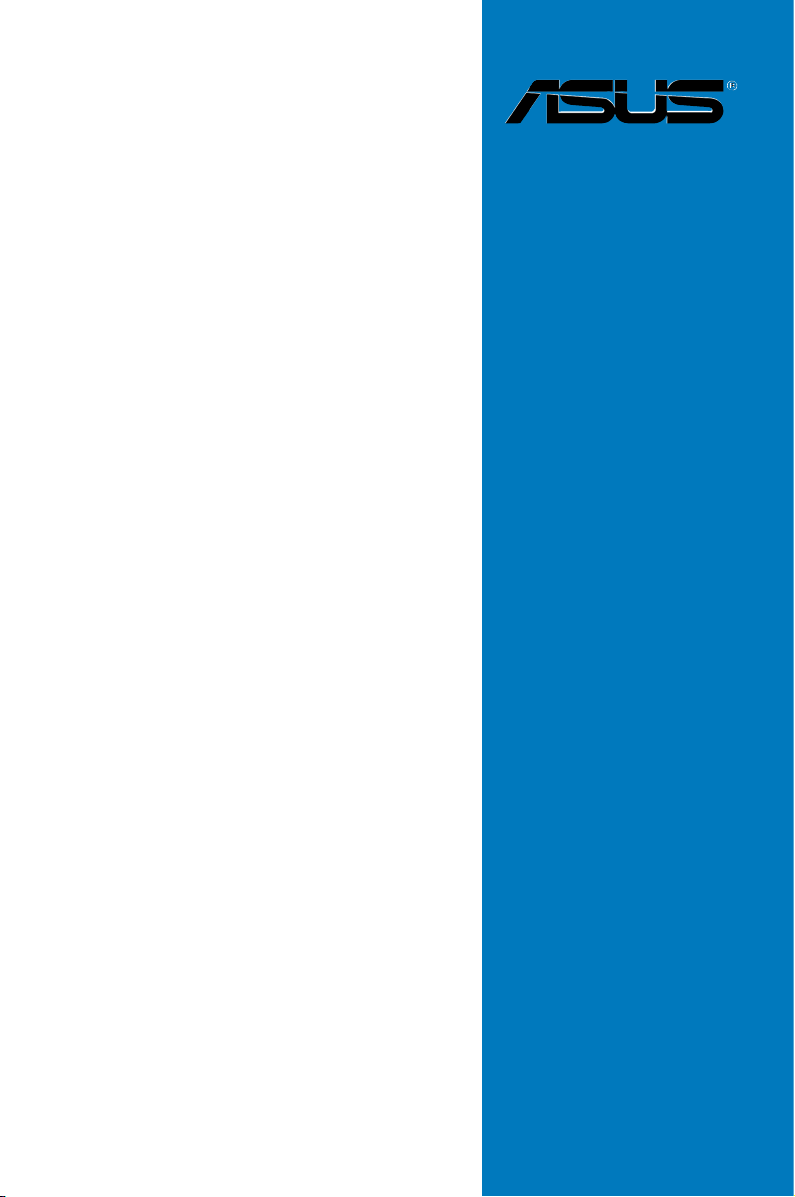
P9D WS
Motherboard
Page 2
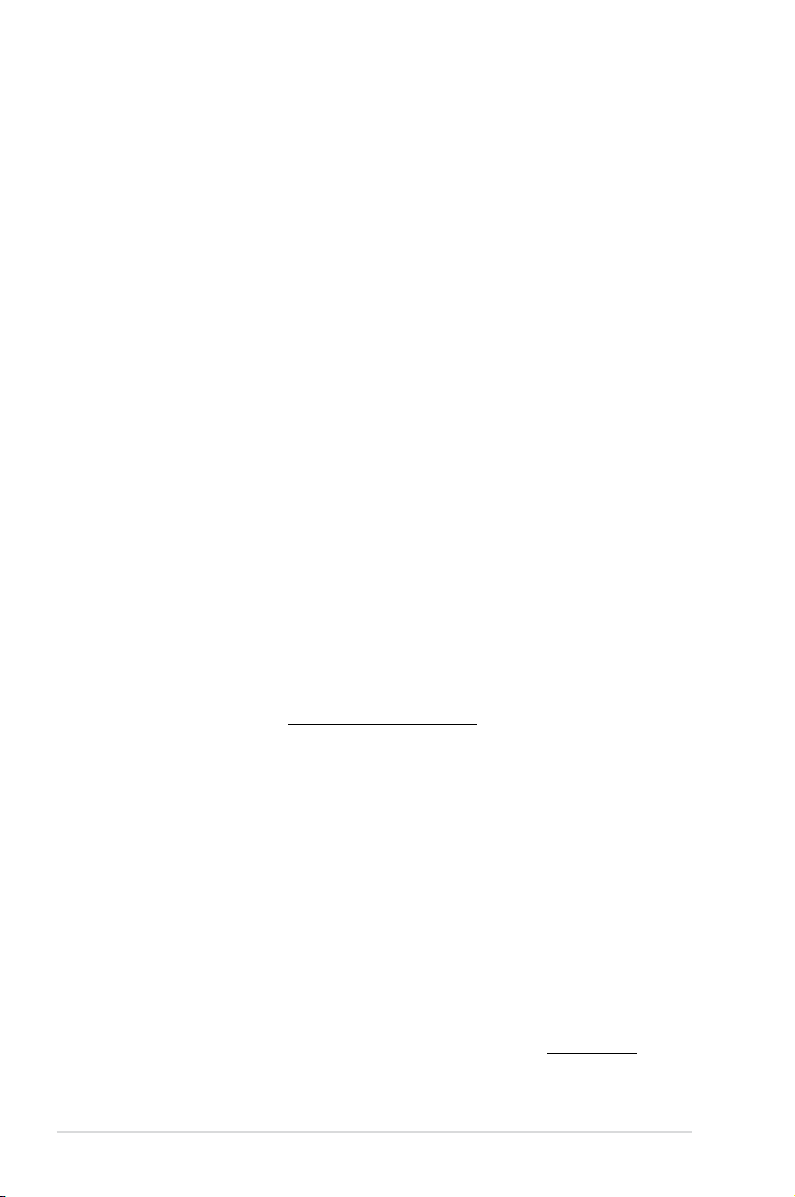
E8141
First Edition
May 2013
Copyright © 2013 ASUSTeK COMPUTER INC. All Rights Reserved.
No part of this manual, including the products and software described in it, may be reproduced,
transmitted, transcribed, stored in a retrieval system, or translated into any language in any form or by any
means, except documentation kept by the purchaser for backup purposes, without the express written
permission of ASUSTeK COMPUTER INC. (“ASUS”).
Product warranty or service will not be extended if: (1) the product is repaired, modied or altered, unless
such repair, modication of alteration is authorized in writing by ASUS; or (2) the serial number of the
product is defaced or missing.
ASUS PROVIDES THIS MANUAL “AS IS” WITHOUT WARRANTY OF ANY KIND, EITHER EXPRESS
OR IMPLIED, INCLUDING BUT NOT LIMITED TO THE IMPLIED WARRANTIES OR CONDITIONS OF
MERCHANTABILITY OR FITNESS FOR A PARTICULAR PURPOSE. IN NO EVENT SHALL ASUS, ITS
DIRECTORS, OFFICERS, EMPLOYEES OR AGENTS BE LIABLE FOR ANY INDIRECT, SPECIAL,
INCIDENTAL, OR CONSEQUENTIAL DAMAGES (INCLUDING DAMAGES FOR LOSS OF PROFITS,
LOSS OF BUSINESS, LOSS OF USE OR DATA, INTERRUPTION OF BUSINESS AND THE LIKE),
EVEN IF ASUS HAS BEEN ADVISED OF THE POSSIBILITY OF SUCH DAMAGES ARISING FROM ANY
DEFECT OR ERROR IN THIS MANUAL OR PRODUCT.
SPECIFICATIONS AND INFORMATION CONTAINED IN THIS MANUAL ARE FURNISHED FOR
INFORMATIONAL USE ONLY, AND ARE SUBJECT TO CHANGE AT ANY TIME WITHOUT NOTICE,
AND SHOULD NOT BE CONSTRUED AS A COMMITMENT BY ASUS. ASUS ASSUMES NO
RESPONSIBILITY OR LIABILITY FOR ANY ERRORS OR INACCURACIES THAT MAY APPEAR IN THIS
MANUAL, INCLUDING THE PRODUCTS AND SOFTWARE DESCRIBED IN IT.
Products and corporate names appearing in this manual may or may not be registered trademarks or
copyrights of their respective companies, and are used only for identication or explanation and to the
owners’ benet, without intent to infringe.
Offer to Provide Source Code of Certain Software
This product contains copyrighted software that is licensed under the General Public License (“GPL”),
under the Lesser General Public License Version (“LGPL”) and/or other Free Open Source Software
Licenses. Such software in this product is distributed without any warranty to the extent permitted by the
applicable law. Copies of these licenses are included in this product.
Where the applicable license entitles you to the source code of such software and/or other additional data,
you may obtain it for a period of three years after our last shipment of the product, either
(1) for free by downloading it from http://support.asus.com/download
or
(2) for the cost of reproduction and shipment, which is dependent on the preferred carrier and the location
where you want to have it shipped to, by sending a request to:
ASUSTeK Computer Inc.
Legal Compliance Dept.
15 Li Te Rd.,
Beitou, Taipei 112
Taiwan
In your request please provide the name, model number and version, as stated in the About Box of the
product for which you wish to obtain the corresponding source code and your contact details so that we
can coordinate the terms and cost of shipment with you.
The source code will be distributed WITHOUT ANY WARRANTY and licensed under the same license as
the corresponding binary/object code.
This offer is valid to anyone in receipt of this information.
ASUSTeK is eager to duly provide complete source code as required under various Free Open Source
Software licenses. If however you encounter any problems in obtaining the full corresponding source
code we would be much obliged if you give us a notication to the email address gpl@asus.com, stating
the product and describing the problem (please DO NOT send large attachments such as source code
archives, etc. to this email address).
ii
Page 3
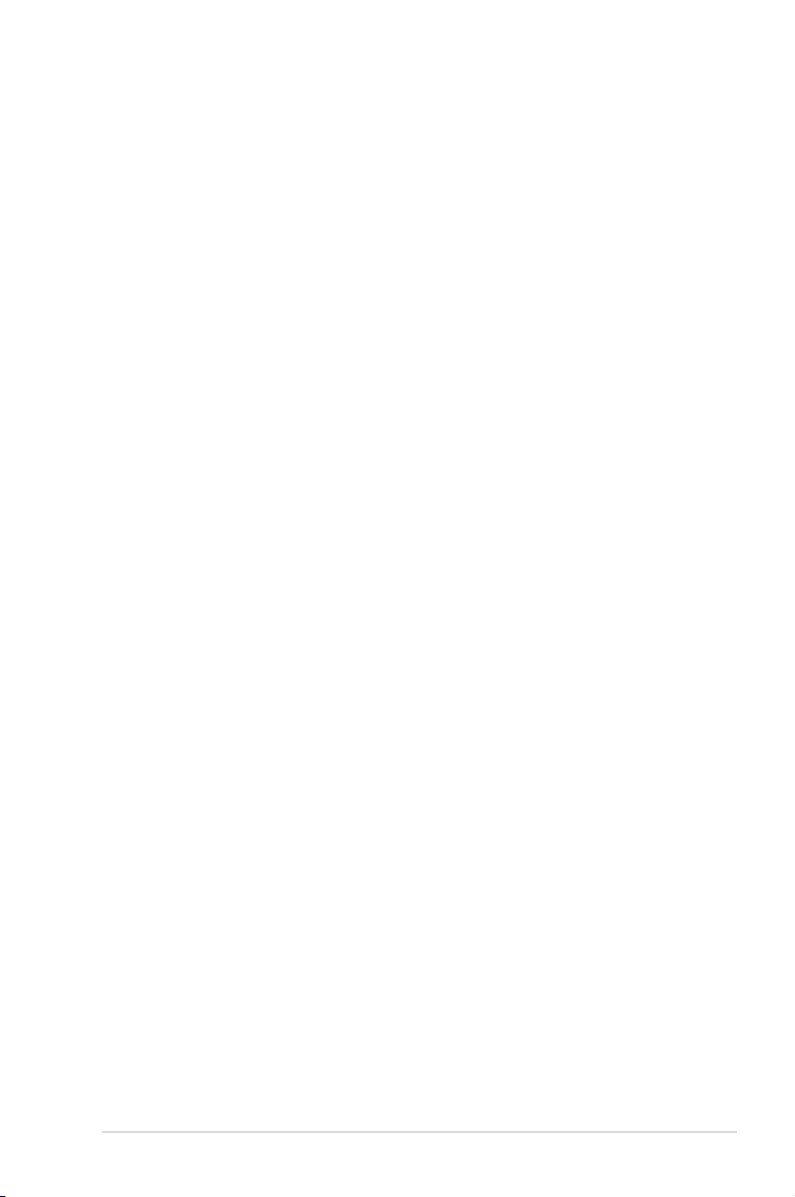
Contents
Notices .......................................................................................................................vi
Safety information ..................................................................................................... vii
About this guide ....................................................................................................... viii
P9D WS specications summary .............................................................................. x
Chapter 1: Product introduction
1.1 Welcome! ....................................................................................................1-1
1.2 Package contents.......................................................................................1-1
1.3 Special features..........................................................................................1-2
1.3.1 Product highlights........................................................................1-2
1.3.2 ASUS Workstation Exclusive Features ....................................... 1-3
1.3.3 ASUS features ............................................................................1-4
Chapter 2: Hardware information
2.1 Before you proceed ...................................................................................2-1
2.2 Motherboard overview ............................................................................... 2-2
2.2.1 Motherboard layout ..................................................................... 2-2
2.2.2 Central Processing Unit (CPU) ...................................................2-4
2.2.3 System memory .......................................................................... 2-5
2.2.4 Expansion slots ......................................................................... 2-11
2.2.5 Onboard buttons and switches..................................................2-13
2.2.6 Onboard LEDs ..........................................................................2-16
2.2.7 Jumper ...................................................................................... 2-21
2.2.8 Internal connectors....................................................................2-23
2.3 Building your computer system .............................................................2-34
2.3.1 Additional tools and components to build a PC system ............ 2-34
2.3.2 CPU installation.........................................................................2-35
2.3.3 CPU heatsink and fan assembly installation ............................. 2-37
2.3.4 DIMM installation.......................................................................2-39
2.3.5 Motherboard installation ............................................................2-40
2.3.6 ATX Power connection .............................................................. 2-42
2.3.7 SATA device connection ............................................................2-43
2.3.8 Front I/O Connector ..................................................................2-44
2.3.9 Expansion Card installation.......................................................2-45
2.3.10 BIOS update utility ....................................................................2-46
2.3.11 Rear panel connection ..............................................................2-47
2.3.12 Audio I/O connections ............................................................... 2-48
2.4 Starting up for the rst time .................................................................... 2-51
2.5 Turning off the computer ......................................................................... 2-51
iii
Page 4
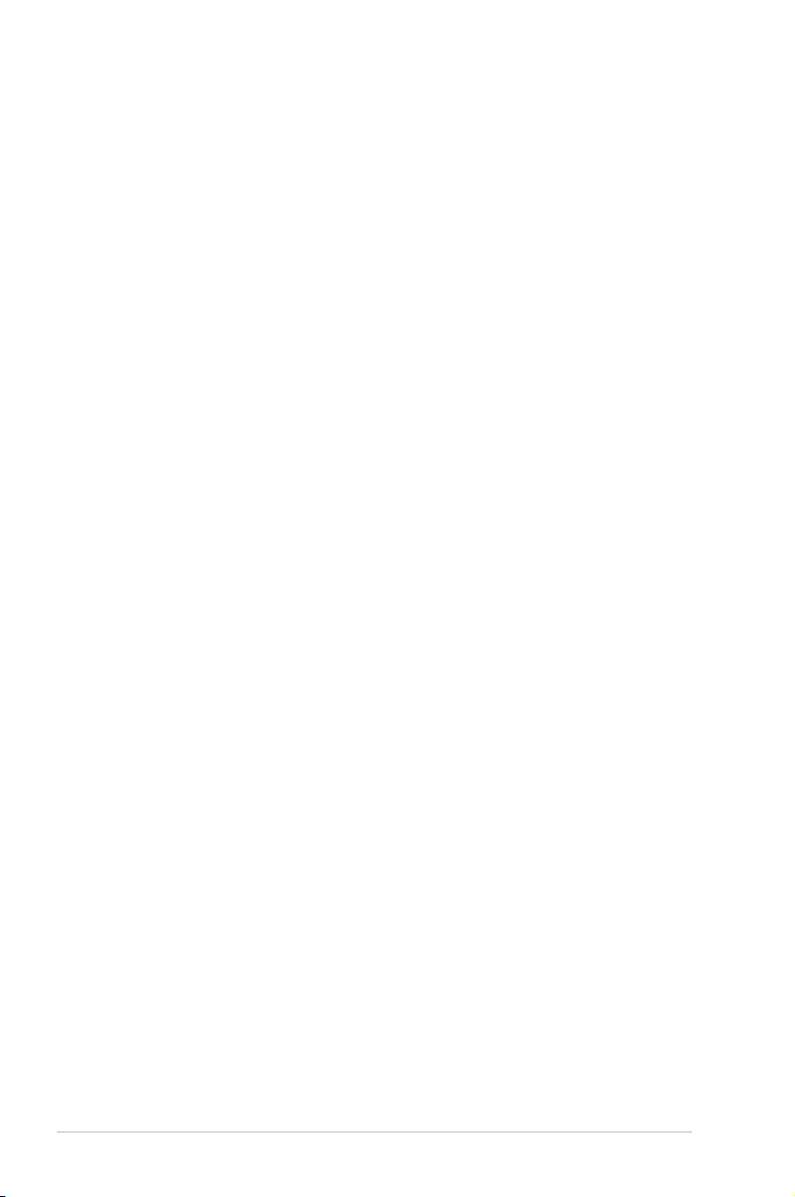
Contents
Chapter 3: BIOS setup
3.1 Knowing BIOS ............................................................................................3-1
3.2 BIOS setup program ..................................................................................3-2
3.2.1 EZ Mode......................................................................................3-3
3.2.2 Advanced Mode .......................................................................... 3-4
3.3 My Favorites ...............................................................................................3-6
3.4 Main menu ..................................................................................................3-7
3.5 Ai Tweaker menu ........................................................................................ 3-9
3.6 Advanced menu .......................................................................................3-24
3.6.1 CPU Conguration .................................................................... 3-25
3.6.2 PCH Conguration .................................................................... 3-28
3.6.3 SATA Conguration ................................................................... 3-29
3.6.4 System Agent Conguration......................................................3-31
3.6.5 USB Conguration ....................................................................3-33
3.6.6 Platform Misc Conguration ...................................................... 3-34
3.6.7 Onboard Devices Conguration ................................................ 3-35
3.6.8 APM ..........................................................................................3-37
3.6.9 Network Stack ........................................................................... 3-38
3.7 Monitor menu ...........................................................................................3-39
3.8 Boot menu ................................................................................................3-42
3.9 Tools menu ............................................................................................... 3-48
3.9.1 ASUS EZ Flash 2 Utility ............................................................ 3-48
3.9.2 ASUS O.C. Prole ..................................................................... 3-48
3.9.3 ASUS SPD Information ............................................................. 3-49
3.10 Exit menu ..................................................................................................3-50
3.11 Updating BIOS .......................................................................................... 3-51
3.11.1 EZ Update ................................................................................. 3-51
3.11.2 ASUS EZ Flash 2 ...................................................................... 3-52
3.11.3 ASUS CrashFree BIOS 3 .......................................................... 3-53
3.11.4 ASUS BIOS Updater ................................................................. 3-54
Chapter 4: Software support
4.1 Installing an operating system .................................................................4-1
4.2 Support DVD information .......................................................................... 4-1
4.2.1 Running the support DVD ........................................................... 4-1
4.2.2 Obtaining the software manuals..................................................4-2
4.3 Software information .................................................................................4-3
4.3.1 AI Suite 3.....................................................................................4-3
4.3.2 DIGI+ VRM .................................................................................. 4-5
iv
Page 5
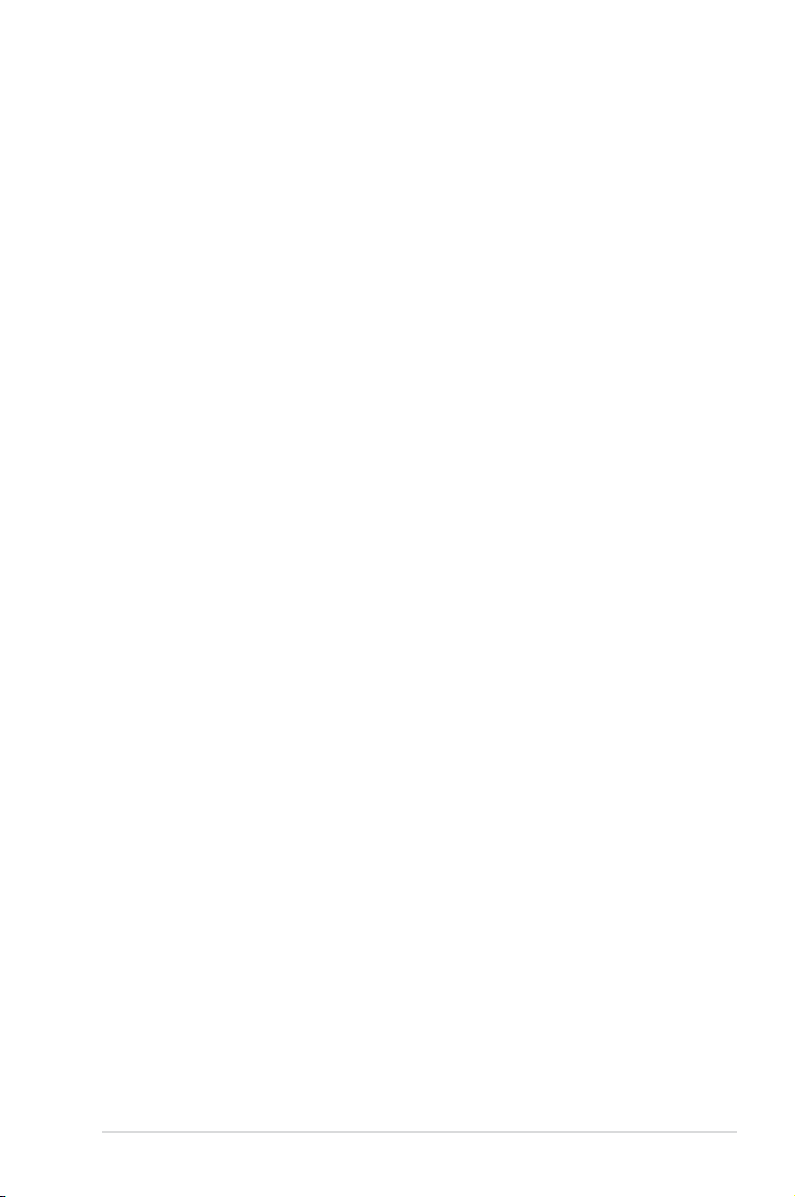
Contents
4.3.3 EPU ............................................................................................. 4-7
4.3.4 Fan Xpert 2 .................................................................................4-8
4.3.5 USB 3.0 Boost...........................................................................4-10
4.3.6 EZ Update ................................................................................. 4-11
4.3.7 Network iControl........................................................................4-12
4.3.8 System Information ................................................................... 4-14
4.3.9 USB BIOS Flashback ................................................................ 4-16
4.3.10 USB Charger+ ........................................................................... 4-17
4.3.11 Audio congurations..................................................................4-18
Chapter 5: Multiple GPU technology support
5.1 ATI® CrossFireX™ technology ..................................................................5-1
5.1.1 Requirements .............................................................................. 5-1
5.1.2 Before you begin ......................................................................... 5-1
v
Page 6
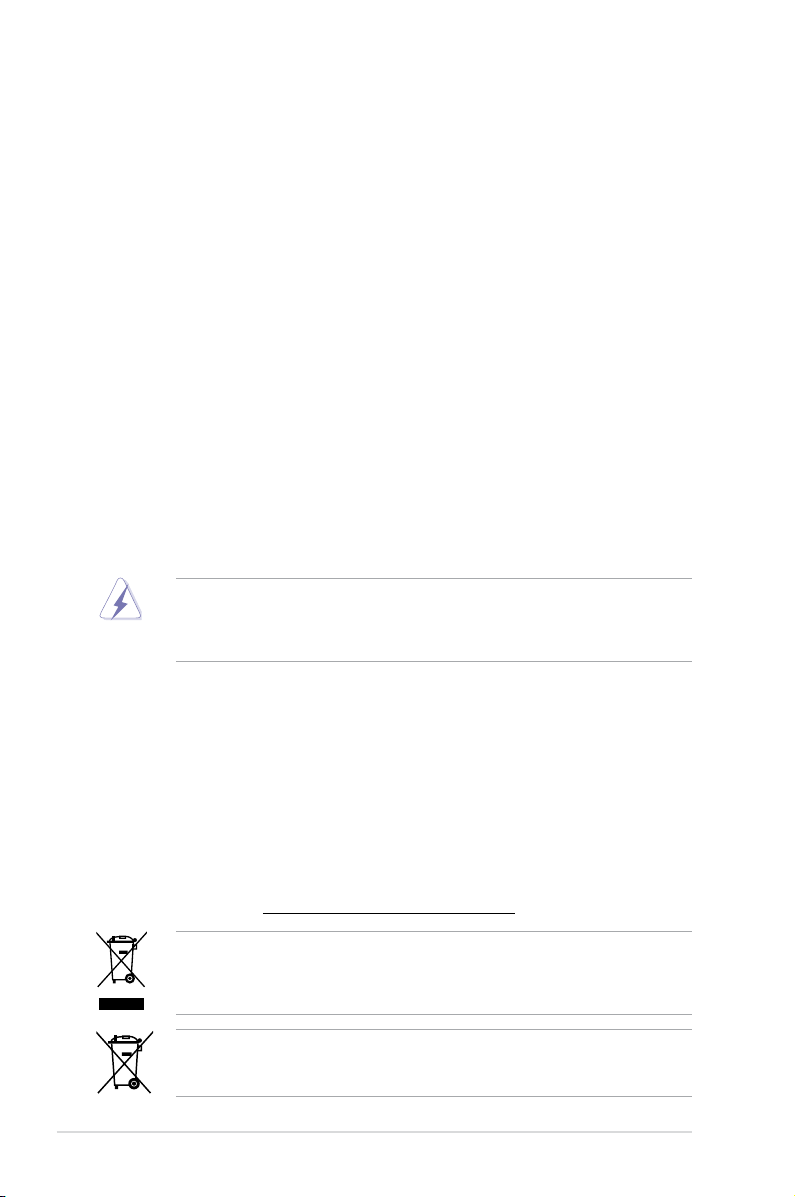
Notices
Federal Communications Commission Statement
This device complies with Part 15 of the FCC Rules. Operation is subject to the following two
conditions:
• This device may not cause harmful interference, and
• This device must accept any interference received including interference that may cause
undesired operation.
This equipment has been tested and found to comply with the limits for a Class B digital
device, pursuant to Part 15 of the FCC Rules. These limits are designed to provide
reasonable protection against harmful interference in a residential installation. This
equipment generates, uses and can radiate radio frequency energy and, if not installed
and used in accordance with manufacturer’s instructions, may cause harmful interference
to radio communications. However, there is no guarantee that interference will not occur
in a particular installation. If this equipment does cause harmful interference to radio or
television reception, which can be determined by turning the equipment off and on, the user
is encouraged to try to correct the interference by one or more of the following measures:
•
Reorient or relocate the receiving antenna.
•
Increase the separation between the equipment and receiver.
•
Connect the equipment to an outlet on a circuit different from that to which the receiver is
connected.
•
Consult the dealer or an experienced radio/TV technician for help.
The use of shielded cables for connection of the monitor to the graphics card is required
to assure compliance with FCC regulations. Changes or modications to this unit not
expressly approved by the party responsible for compliance could void the user’s authority
to operate this equipment.
Canadian Department of Communications Statement
This digital apparatus does not exceed the Class B limits for radio noise emissions from
digital apparatus set out in the Radio Interference Regulations of the Canadian Department
of Communications.
This class B digital apparatus complies with Canadian ICES-003.
REACH
Complying with the REACH (Registration, Evaluation, Authorisation, and Restriction of
Chemicals) regulatory framework, we published the chemical substances in our products at
ASUS REACH website at http://csr.asus.com/english/REACH.htm.
DO NOT throw the motherboard in municipal waste. This product has been designed to
enable proper reuse of parts and recycling. This symbol of the crossed out wheeled bin
indicates that the product (electrical and electronic equipment) should not be placed in
municipal waste. Check local regulations for disposal of electronic products.
DO NOT throw the mercury-containing button cell battery in municipal waste. This symbol
of the crossed out wheeled bin indicates that the battery should not be placed in municipal
waste.
vi
Page 7
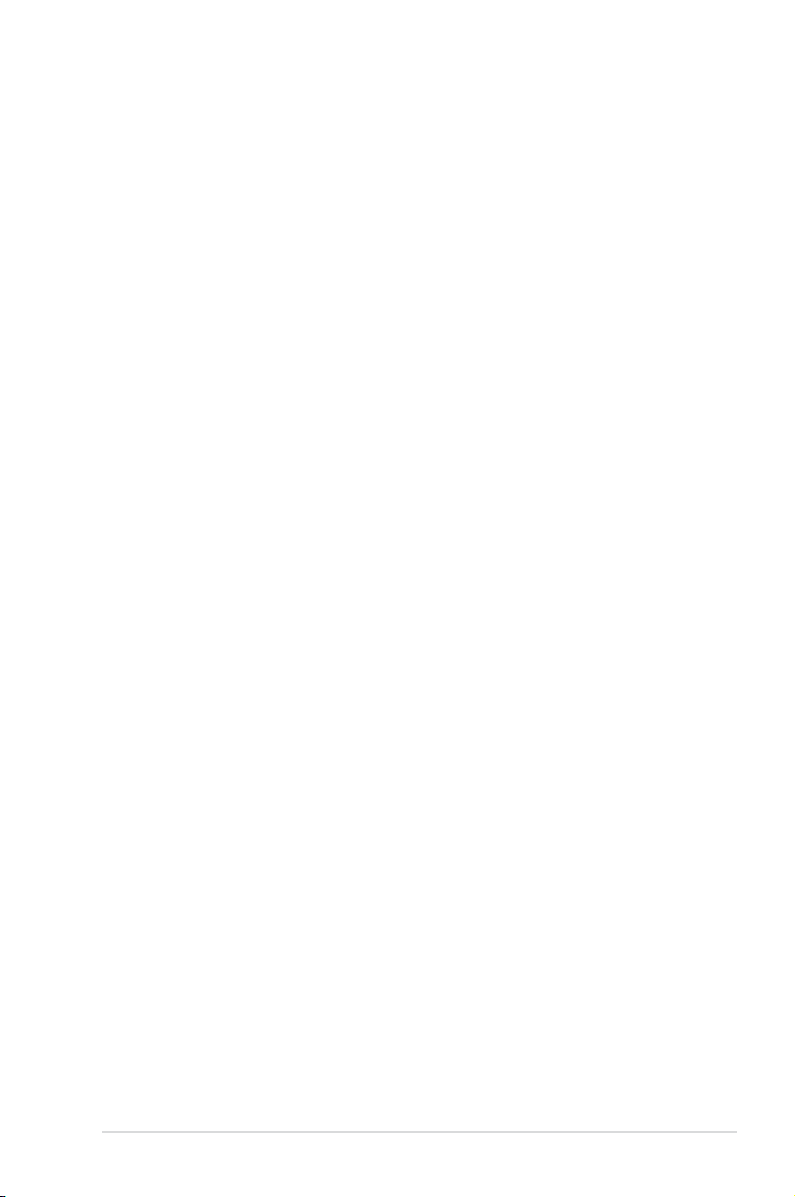
Safety information
Electrical safety
• To prevent electrical shock hazard, disconnect the power cable from the electrical outlet
before relocating the system.
• When adding or removing devices to or from the system, ensure that the power cables
for the devices are unplugged before the signal cables are connected. If possible,
disconnect all power cables from the existing system before you add a device.
• Before connecting or removing signal cables from the motherboard, ensure that all
power cables are unplugged.
• Seek professional assistance before using an adapter or extension cord. These devices
could interrupt the grounding circuit.
• Ensure that your power supply is set to the correct voltage in your area. If you are not
sure about the voltage of the electrical outlet you are using, contact your local power
company.
• If the power supply is broken, do not try to x it by yourself. Contact a qualied service
technician or your retailer.
Operation safety
• Before installing the motherboard and adding devices on it, carefully read all the manuals
that came with the package.
• Before using the product, ensure all cables are correctly connected and the power
cables are not damaged. If you detect any damage, contact your dealer immediately.
• To avoid short circuits, keep paper clips, screws, and staples away from connectors,
slots, sockets and circuitry.
• Avoid dust, humidity, and temperature extremes. Do not place the product in any area
where it may become wet.
• Place the product on a stable surface.
• If you encounter technical problems with the product, contact a qualied service
technician or your retailer.
vii
Page 8
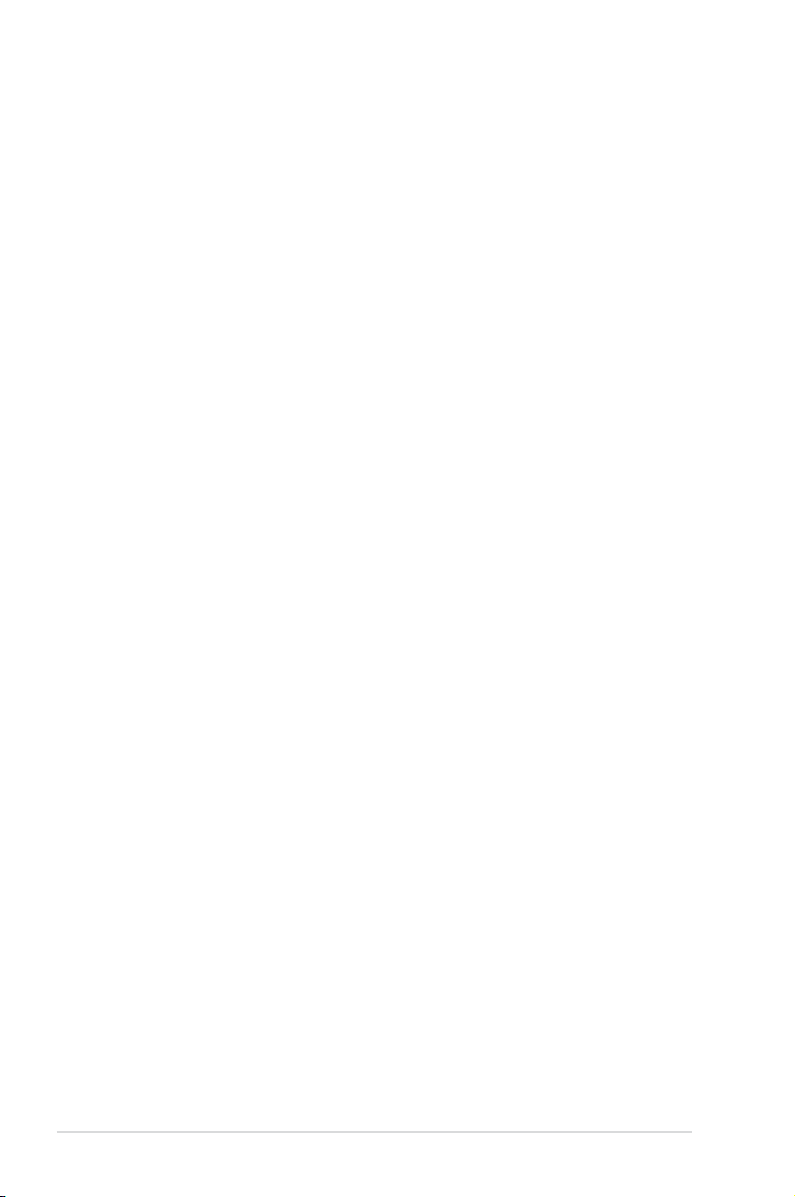
About this guide
This user guide contains the information you need when installing and conguring the motherboard.
How this guide is organized
This guide contains the following parts:
• Chapter 1: Product introduction
This chapter describes the features of the motherboard and the new technology it
supports.
• Chapter 2: Hardware information
This chapter lists the hardware setup procedures that you have to perform when
installing system components. It includes description of the switches, jumpers, and
connectors on the motherboard.
• Chapter 3: BIOS setup
This chapter tells how to change system settings through the BIOS Setup menus.
Detailed descriptions of the BIOS parameters are also provided.
• Chapter 4: Software support
This chapter describes the contents of the support DVD that comes with the
motherboard package and the software.
• Chapter 5: Multiple GPU technology support
This chapter describes how to install and congure multiple ATI® CrossFireX™ and
NVIDIA® SLI™ graphics cards.
Where to nd more information
Refer to the following sources for additional information and for product and software updates.
1. ASUS websites
The ASUS website provides updated information on ASUS hardware and software
products. Refer to the ASUS contact information.
2. Optional documentation
Your product package may include optional documentation, such as warranty yers,
that may have been added by your dealer. These documents are not part of the
standard package.
viii
Page 9
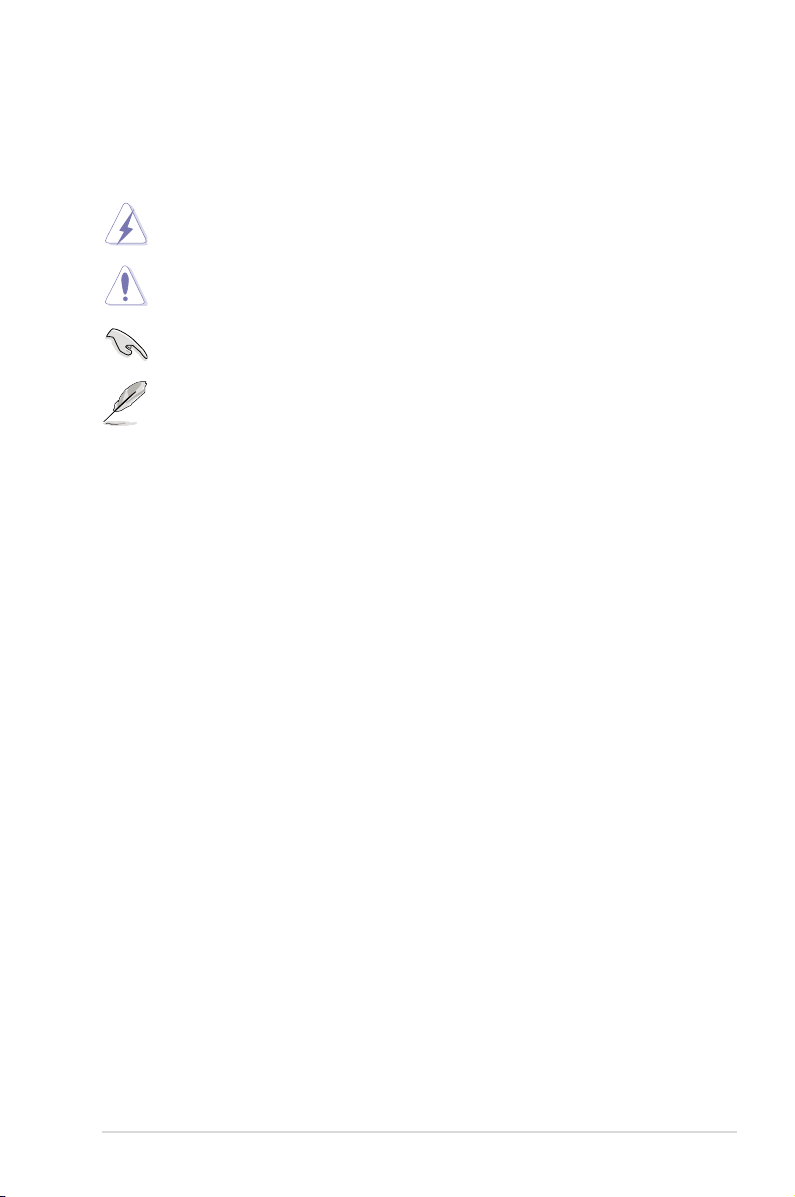
Conventions used in this guide
To ensure that you perform certain tasks properly, take note of the following symbols used
throughout this manual.
DANGER/WARNING: Information to prevent injury to yourself when trying to
complete a task.
CAUTION: Information to prevent damage to the components when trying to
complete a task.
IMPORTANT: Instructions that you MUST follow to complete a task.
NOTE: Tips and additional information to help you complete a task.
Typography
Bold text Indicates a menu or an item to select.
Italic
s Used to emphasize a word or a phrase.
<Key> Keys enclosed in the less-than and greater-than sign means
that you must press the enclosed key.that you must press the enclosed key.
Example: <Enter> means that you must press the Enter or
Return key.Return key.
<Key1> + <Key2> + <Key3> If you must press two or more keys simultaneously, the key
names are linked with a plus sign (+).
Example: <Ctrl> + <Alt> + <Del>
ix
Page 10
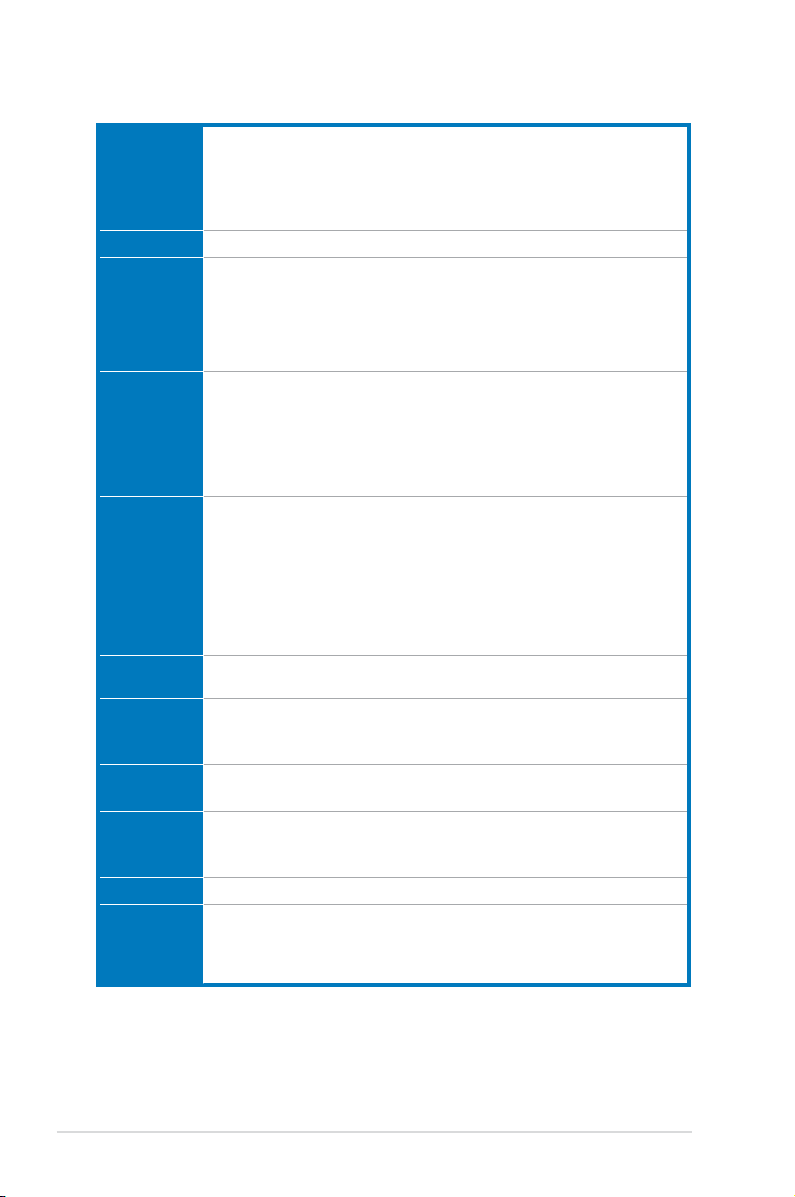
P9D WS specications summary
CPU LGA1150 socket for 4th Gen Intel® Core™ i3 processors
Chipset Intel® C226 Chipset
Memory 4 x DIMMs, max. 32GB, DDR3 1600 / 1333 MHz, ECC non-ECC, un-buffered
Expansion
slots
Graphic Integrated Graphics Processor
Multi-GPU
support
Storage Intel® C226 Chipset:
LAN 2*Intel® i210 GbE LAN
USB Intel® C226 Chipset:
1394 1 x IEEE 1394a ports (1 port at min-board)
Audio Realtek® ALC892 8-channel High Denition Audio CODEC
LGA1150 socket for Intel® Xeon® E3-1200/ 12x5 v3 series processor
Supports 22nm CPU
* Supports Intel® Turbo Boost technology 2.0.
** Refer to www.asus.com for Intel® CPU support list.
memory
Dual-channel architecture
Supports Intel® Extreme Memory Prole (XMP)
**Refer to www.asus.com or this user manual for the Memory QVL (Qualied
Vendors Lidts)
1 x PCIe 3.0 x16 (at x16 or x8)
1 x PCIe 3.0 x16 (at x8 or x4)
1 x PCIe 3.0 x16 (at x4)
1 x PCIe 2.0 x16 (at x4)
1 x PCIe 2.0 x1 (at x1)
2 x PCI
Multi-VGA output support: DVI-I/HDMI/Displayport ports
Supports DVI with max. resolution 1920 x 1200 at 60Hz
Supports HDMI with max. resolution 4096 x 2160 at 24Hz
Supports Displayport with max. resolution 3200 x 2000 at 60Hz
Maximum shared memory of 1GB
Supports Intel® HD Graphics, InTru™ 3D, Quick Sync Video, Clear Video HD
Technology, Insider™
Supports ATI® Quad-GPU CrossFireX™ Technology
- 6 x SATA 6.0 Gb/s ports(yellow)
- Intel® Rapid Storage Technology supports RAID 0, 1, 5, and 10
- Support teaming function
- 4 x USB 3.0/ 2.0 ports (2 ports at mid-board, 2 ports at back panel)
- 9 x USB 2.0/ 1.0 ports (5 ports at mid-board, 4 ports at back panel)
- BD audio layer content protection
- Supports Jack-Detection, Multi-streaming and Front Panel Jack-Retasking
- Optical S/PDIF out ports at back I/O
(continued on the next page)
x
Page 11
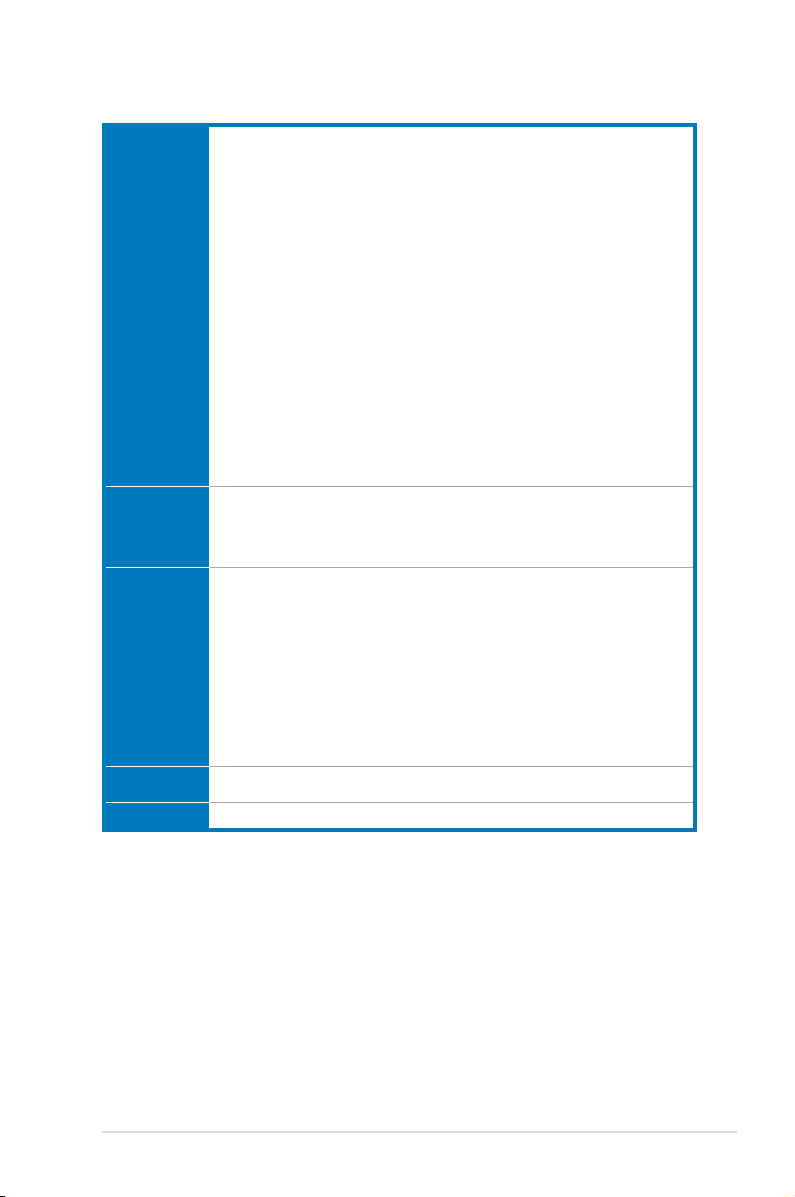
P9D WS specications summary
ASUS
Unique
Features
Workstation
Unique
Features
Back Panel I/O
Ports
BIOS features 64 Mb Flash ROM, UEFI AMI BIOS, PnP, DMI2.0, WfM2.0, SM BIOS 2.6, ACPI
Manageability WfM 2.0, DMI 2.0, WOL by PME, WOR by PME, PXE
ASUS Power Design
- 8+2 Phase Power Design
ASUS EPU
- EPU, EPU Switch
ASUS Exclusive Features
- USB 3.0 Boost
- Network iControl
- MemOK!
- AI Suite III
- Anti Surge
- ASUS EFI BIOS EZ Mode featuring friendly graphics user interface
ASUS Quiet Thermal Solution:
- ASUS Fanless Design: Heat-sink solution
- ASUS Fan Xpert II
ASUS EZ DIY:
- ASUS Q-Connector
- ASUS CrashFree BIOS 3
- ASUS EZ Flash Utility
ASUS Dr. Power
4 PCIe x 16 slots
G.P. Diagnosis Card bundled
Quick Gate: 1 vertical USB 2.0 on board
1 x PS/2 KB/MS port
1 x S/PDIF Out (Optical)
1 x HDMI port
1 x Display port
4 x USB 2.0/ 1.1 ports
2 x USB 3.0/ 2.0 ports
2 x LAN Connector
1 x DVI-I port
1 x USB BIOS Flashback switch
6 x Audio jacks
2.0a, Multi-language BIOS, ASUS EZ Flash Utility, ASUS CrashFree BIOS 3
(continued on the next page)
xi
Page 12
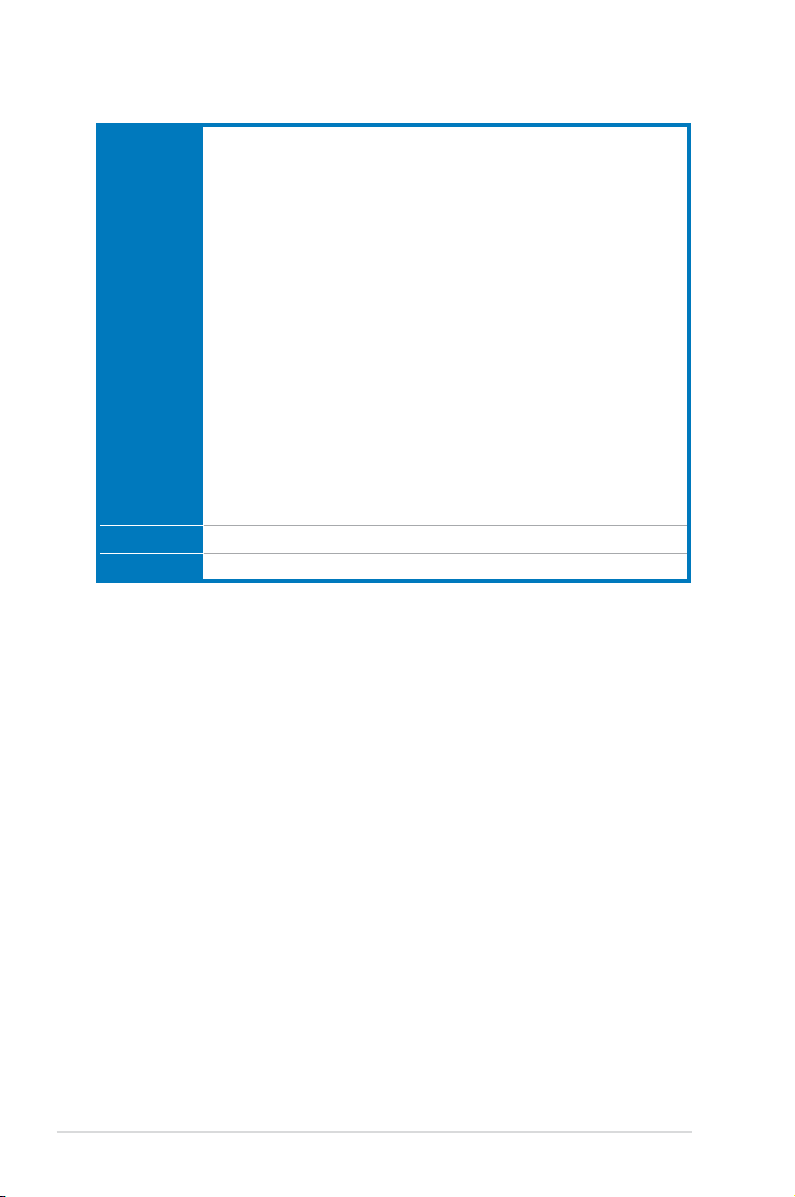
P9D WS specications summary
Internal I/O
connectors
OS Win8 32/ 64 bit, Win7 32/ 64 bit
Form factor ATX Form Factor, 12in x 9.6in (30.5cm x 24.5cm)
*Specications are subject to change without notice.
1 x USB 3.0/2.0 connector supports additional 2 USB ports (19-pin)
2 x USB 2.0/1.1 connectors support additional 2 USB ports
1 x USB 2.0/1.1 vertical ports
24-pin ATX Power connector
8-pin ATX +12V Power connector
CPU Fan with PWM control
Chassis fan1 with Q-fan control
Chassis fan2 with Q-fan control
Chassis fan3 with Q-fan control
Chassis fan4 with Q-fan control
AAFP connector
1 x COM port connector
1 x TPM header
1 x 1394a connector
1 x Chassis intrusion header
1 x LTP1 header
1 x S/PDIF Out header
1 x MemOK! Button
6 x Serial ATA 6Gb/s ports
20-pin front panel connector
xii
Page 13
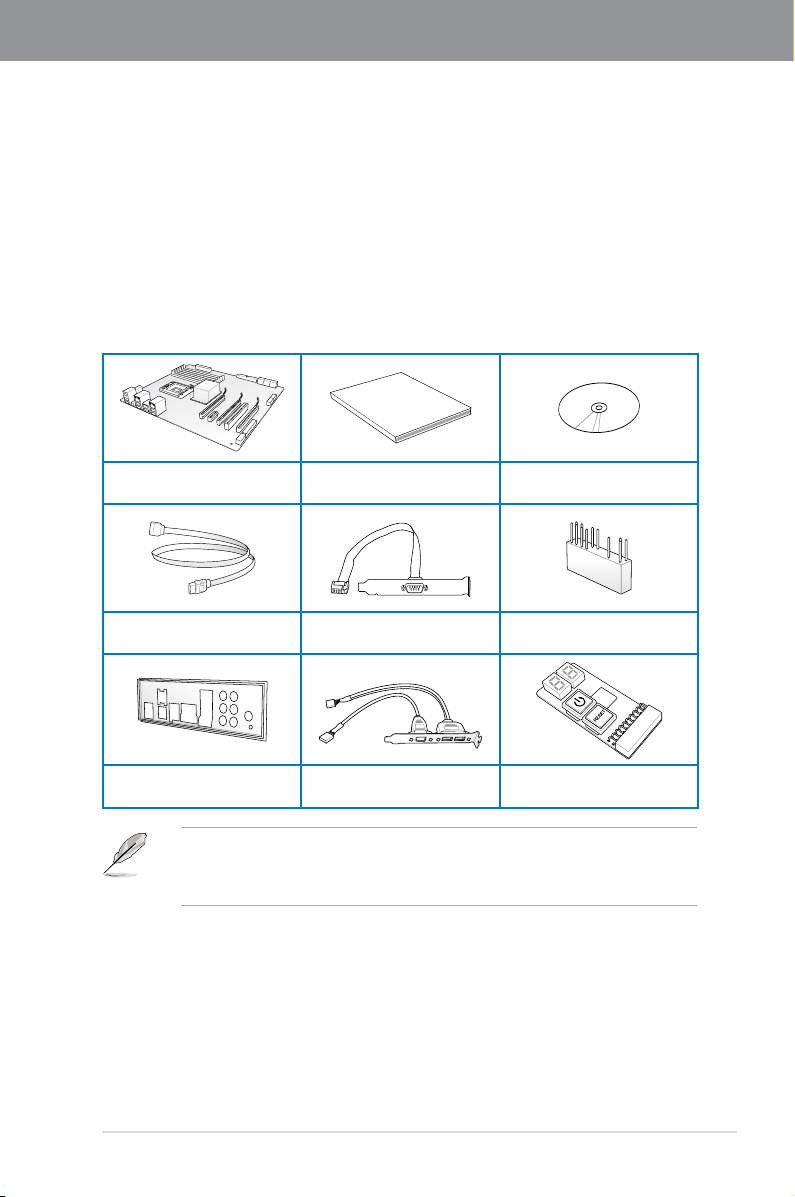
Chapter 1
User Manual
Chapter 1: Product introduction
1.1 Welcome!
Thank you for buying an ASUS® P9D WS motherboard!
The motherboard delivers a host of new features and latest technologies, making it another
standout in the long line of ASUS quality motherboards!
Before you start installing the motherboard, and hardware devices on it, check the items in
your package with the list below.
1.2 Package contents
Check your motherboard package for the following items.
ASUS P9D WS motherboard User manual Support DVD
6 x Serial ATA 6.0 Gb/s cables
ASUS P9D WS
1 x COM port cable with
bracket
1 x ASUS Q-Shield
• If any of the above items is damaged or missing, contact your retailer.
• The illustrated items above are for reference only. Actual product specications may
vary with different models.
2 USB ports + 1394a cable
with bracket
1 x 2-in-1 ASUS Q-Connector kit
1 x G.P. Diagnosis card
1-1
Page 14
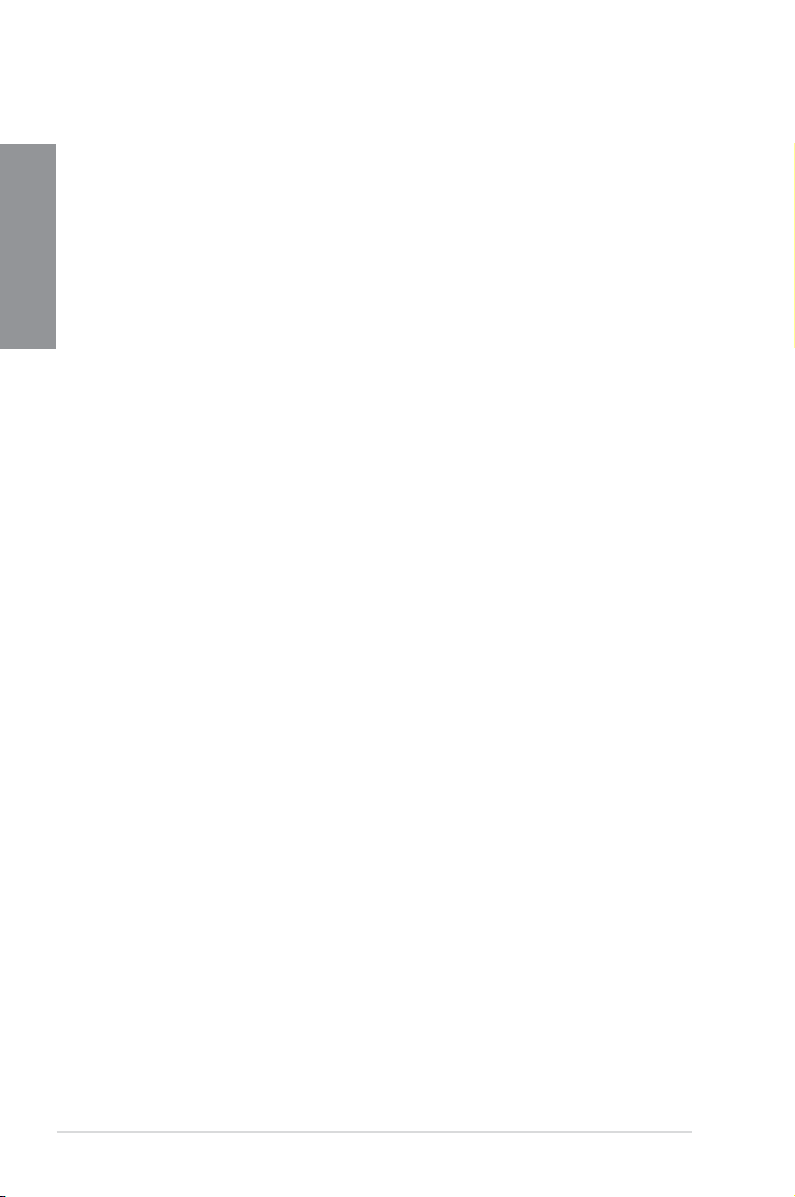
1.3 Special features
1.3.1 Product highlights
Chapter 1
Green ASUS
This motherboard complies with the European Union’s Energy-related Products (ErP)
requirements, which requires products to meet certain energy efciency criteria for energy
consumption. This in in keeping with ASUS’ vision of creating environment-friendly and
energy-efcient products to reduce a product’s carbon footprint and reduce its environmental
impact.
LGA1150 socket for Intel® 4th Generation Core™ i3 and Xeon® E31200 v3 processors
This motherboard supports the latest Intel® fourth Core™ i3 and Xeon™ i3 and Xeon i3 and Xeon® E3-1200 v3
processors in the LGA1150 package, with memory and PCI Express controllers integrated
to support 2-channel (4 DIMM) DDR3 memory and 16 PCI Express 3.0 lanes. This provides
great graphics performance. Intel® 4th generation Core™ i3 and Xeon™ i3 and Xeon i3 and Xeon® E3-1200 v3
processors are among the most powerful and energy efcient CPUs in the world.
C226
The Intel® C226 Chipset is the latest single-chipset design that supports the new socket 1150
Intel® Core™ i3 4th generation processors,and Intel® Xeon® E3-1200 v3 server processors. It
improves performance by utilizing serial point-to-point links, allowing for increased bandwidth
and stability. Additionally, the C226 comes with 6 SATA 6Gb/s ports for faster data retrieval,
doubling the bandwidth of current bus systems. Moreover, Intel® C226 Chipset also supports
iGPU function.
PCI Express® 3.0
PCI Express® 3.0 (PCIe 3.0) is the latest PCI Express bus standard that provides twice
the performance and speed of PCIe 2.0. It provides an optimal graphics performance,
unprecedented data speed, and seamless transition with its complete backward compatibility
to PCIe 1.0/2.0 devices.
Dual-Channel DDR3 1600/ 1333 support
This motherboard supports the dual-channel DDR3 architecture that features the data
transfer rates of DDR3 1600/1333 MHz to boost the system’s performance, and to meet
the higher bandwidth requirements of the latest 3D graphics, multimedia, and Internet
applications.
Native SATA 6Gb/s Support
With its Intel® C226 Chipset, this motherboard natively supports the next generation Seria
ATA (SATA) storage interface, delivering up to 6.0 Gb/s data transfer rates. It provides
enhanced scalability, faster data retrieval, and twice the bandwidth of current bus systems.
1-2
Chapter 1: Product Introduction
Page 15
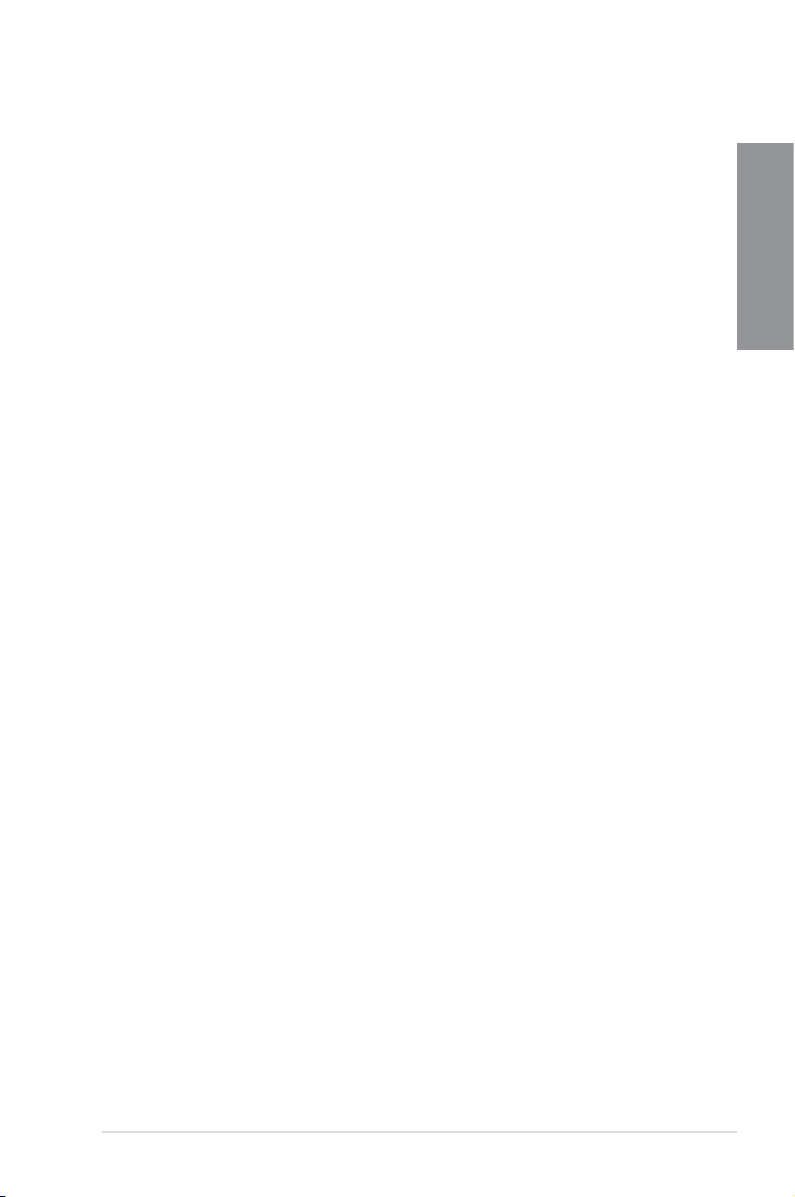
Complete USB 3.0 Integration
This motherboard offers you the strategic USB 3.0 accessibility for both the front and rear
panels, allowing you to experience the convenience of the latest plug & play connectivity
solution at speed up to ten times faster than USB 2.0.
GPU Boost
GPU Boost accelerates the integrated GPU for extreme graphics performance, facilitates
exible frequency adjustments, and easily delivers stable system-level upgrades for every
use.
EPU
EPU (Energy Processing Unit), the world’s rst real-time system power-saving chip,
automatically detects the current system load and intelligently moderates power usage.
It offers a total system-wide energy optimization, reduces fan noise, and extends the
components’ lifespan.
1.3.2 ASUS Workstation Exclusive Features
Built-in Dual Intel® Server Class Gigabit LAN
For more reliable networking, the P9D WS features built-in dual Intel server-class Gigabit
LAN. It uses lower CPU utilization, increasing throughput to achieve outstanding performance
as well as better support for diverse operating systems.Besides,Intel
certication of VMware to support virtualization technology.
®
i210 chipset has
Multi CPU and Memory support
The motherboard provides dual use for CPU and memory,which support Intel Xeon® E3-1200
v3 series server processors and 4th Core™ i3 desktop processors.Users can choose DDR3™ i3 desktop processors.Users can choose DDR3 i3 desktop processors.Users can choose DDR3
un-buffered non-ECC memory which is widely available in the PC market, or more stable and
reliable DDR3 un-buffered ECC memory.P9D WS provides you exible options on CPU and
memory to meet diverse needs.
Chapter 1
CUDA parallel computing power support
The motherboard will achieve outstanding and dependable performance in the role of a
Personal Supercomputer when working in tangent with discrete CUDA technology°Xproviding
unprecedented return on investment. Users can count on up to 4 Tesla cards with Haswell
CPU which is built with on-board graphic chipset, that are plugged into P9D WS for intensive
parallel computing on tons of data, which delivers nearly 4 teraops of performance. It is the
best choice to work as a personal supercomputer on your desk instead of a computer cluster
in a room.
ASUS P9D WS
1-3
Page 16
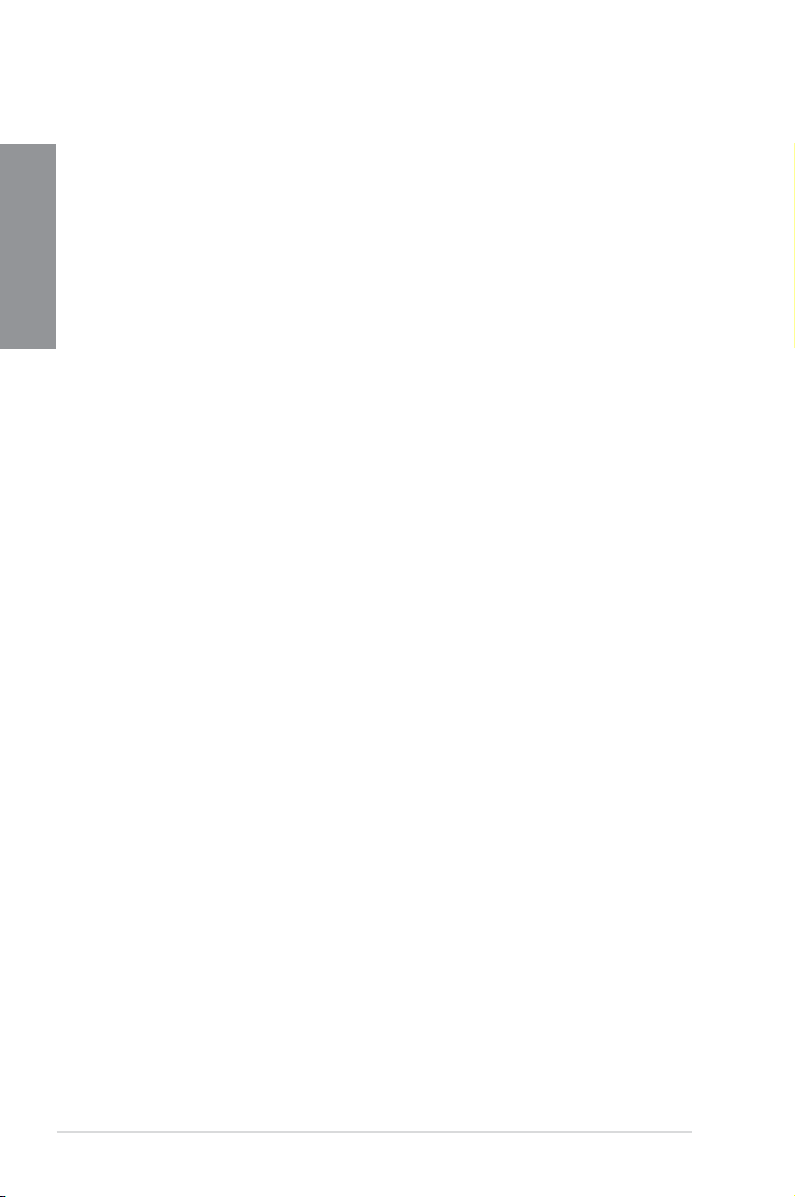
Quick Gate
Quick Gate is a vertical USB connector on the motherboard that allows you to install USB
Chapter 1
devices directly without any messy cables and stops important data storage devices from
breaking off unexpectedly. This revolutionary and unique design offers a convenient and safe
way to install data and applications on your system.
Diagnosis LED
Diag. LED offers an intuitive way to locate the root problems in seconds. It checks these key
components in sequence during bootup --- CPU, memory, graphics card, and hard drive. If an
error is found, the critical component’s LED stays lit up until the problem is solved.
G.P. Diagnosis Card (Bundled)
The bundled G.P. Diagnosis card double-checks the system quickly provides precise
information everytime you turn on your computer.
3 Independent Displays
Without extra VGA card needed, the P9D WS gives users ability to multitask on up to three
independent displays through DisplayPort, HDMI and DVI-I connectors.
ASUS Doctor Power
ASUS Doctor Power is an ensemble of LEDs, switches, and application that automatically
detects and diagnoses related issues regarding your power supply unit (PSU). It generally
allows you to monitor the health of your PSU and provide notication or warning messages
to prevent any sudden system shutdown or failure due to insufcient supply of power to your
system.
1.3.3 ASUS features
MemOK!
MemOK!, the remarkable memory rescue tool, allows you to simply press a button to
patch memory issues, ensure memory boot compatibility, determine fail-safe settings, and
dramatically improve the system’s bootup.
Faster USB 3.0 Transmission with UASP
New ASUS USB 3.0 Boost technology supports UASP (USB Attached SCSI Protocol), the
latest USB 3.0 standard. With the USB 3.0 Boost technology, a USB device’s transmission
speed is signicantly increased up to 170%, adding to an already impressive fast USB 3.0
transfer speed. ASUS software automatically accelerates data speeds for compatible USB
3.0 peripherals without the need for any user interaction.
ASUS Quiet Thermal Solution
ASUS Quiet Thermal solution provides a more stable system and enhances the overclocking
capability.
1-4
Chapter 1: Product Introduction
Page 17
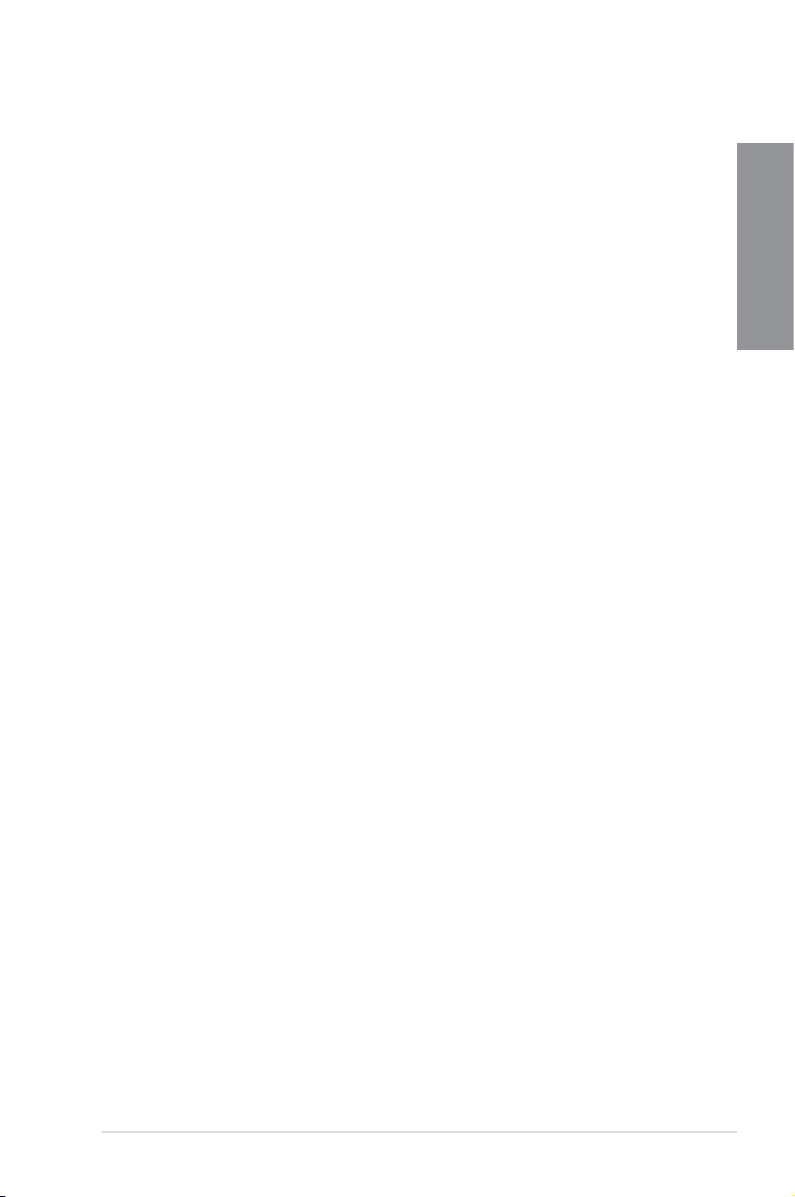
ASUS Fanless Design—Heat-sink solution
The crystal-shaped heatsink features 0-dB thermal solution that offers users a
noiseless PC environment. Not only the beautiful shape upgrades the visual enjoyment
for motherboard users, but also the heatsink design lowers the temperature of the
chipset and power phase area through high efcient heat-exchange. Combined with
usability and aesthetics, the ASUS crystal-shaped heatsink will give users an extremely
silent and cooling experience with the elegant appearance!
Fan Xpert
ASUS Fan Xpert intelligently allows you to adjust both the CPU and chassis fan
speeds based on different ambient temperatures and attain a quiet and cool computing
environment.
ASUS EZ DIY
ASUS UEFI BIOS(EZ Mode)
ASUS UEFI BIOS, a UEFI compliant architecture, offers the rst mouse-controlled
intuitive graphical BIOS interface that goes beyond the traditional keyboard-only BIOS
controls, providing you with more exibility, convenience, and easy to navigate EFI
BIOS than the traditional BIOS versions. It offers you with dual selectable modes and
native support for hard drives larger than 2.2 TB.
ASUS UEFI BIOS includes the following new features:
* F12 BIOS snapshot hotkey
* F3 Shortcut for most accessed information
* ASUS DRAM SPD (Serial Presence Detect) information detecting faulty DIMMs, and
helping with difcult POST situations
ASUS Q-Design
ASUS Q-Design enhances your DIY experience. All of Q-LED, Q-DIMM, and Q-Slot
design speed up and simplify the DIY process!
ASUS Q-Connector
ASUS Q-Connector is a unique adapter that allows you to easily connect or disconnect
the chassis front panel cables to one module, eliminating the hassle of plugging one
cable at a time and making the connection quick and accurate.
ASUS EZ Flash 2
ASUS EZ Flash 2 is a user-friendly utility that allows you to update the BIOS without
using a bootable oppy disk or an OS-based utility.
Chapter 1
ASUS P9D WS
1-5
Page 18
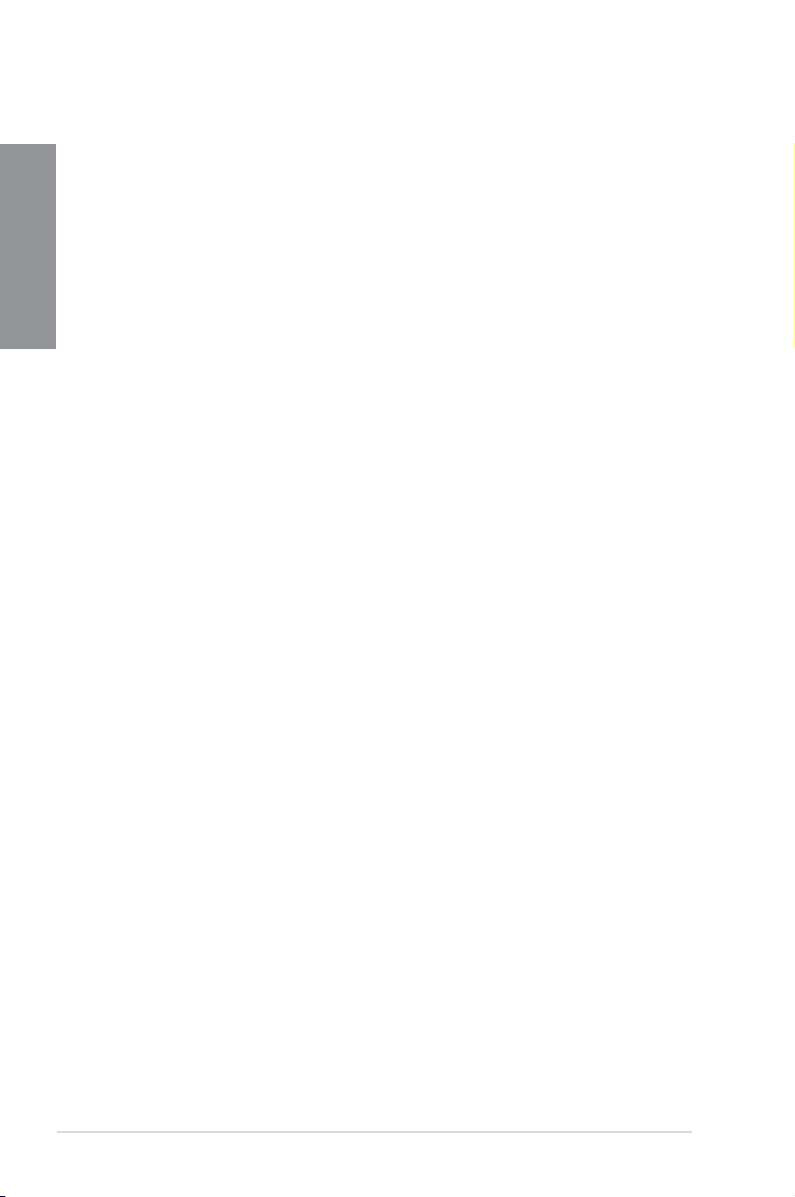
ASUS CrashFree BIOS 3
ASUS CrashFree BIOS 3 allows you to restore a corrupted BIOS le from a USB
Chapter 1
storage device containing the BIOS le.
IEEE 1394a interface
IEEE 1394a interface provides high speed digital interface for audio/video devices such as
digital television, digital video camcorders, storage peripherals and other portable devices.
S/PDIF-out on Back I/O Port
This motherboard provides the coaxial and optical S/PDIF out ports for convenient
connectivity to external home theater audio systems and for high-quality digital audio
experience.
ASUS Crystal Sound
8 Channel Audio Codec
The onboard 8-channel HD audio (High Denition Audio, previously codenamed
Azalia) CODEC enables high-quality Absolute Pitch 192khz/24bit audio output, true
BD lossless sound, jack-sensing feature, retasking functions, and multi-streaming
technology.
1-6
Chapter 1: Product Introduction
Page 19
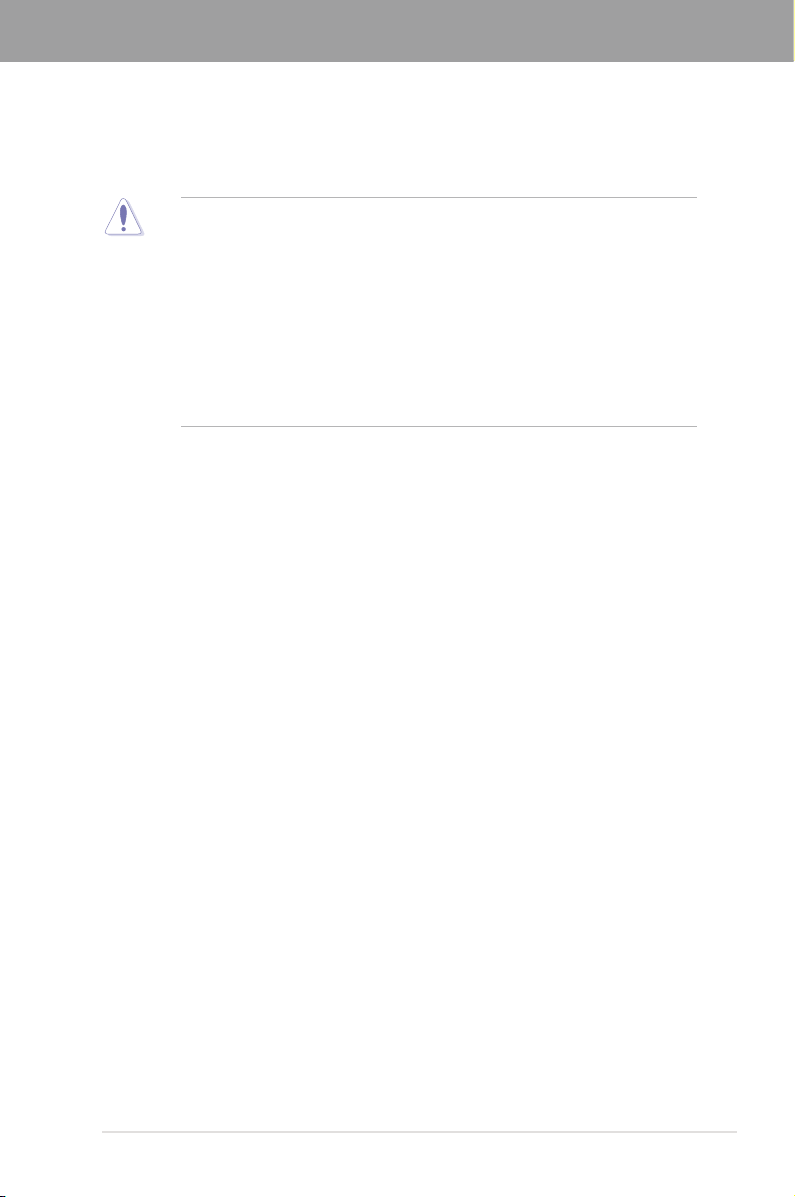
Chapter 2
Chapter 2: Hardware information
2.1 Before you proceed
Take note of the following precautions before you install motherboard components or change
any motherboard settings.
• Unplug the power cord from the wall socket before touching any component.
• Before handling components, use a grounded wrist strap or touch a safely grounded
object or a metal object, such as the power supply case, to avoid damaging them due
to static electricity.
• Hold components by the edges to avoid touching the ICs on them.
• Whenever you uninstall any component, place it on a grounded antistatic pad or in the
bag that came with the component.
• Before you install or remove any component, ensure that the ATX power supply is
switched off or the power cord is detached from the power supply. Failure to do so
may cause severe damage to the motherboard, peripherals, or components.
ASUS P9D WS
2-1
Page 20
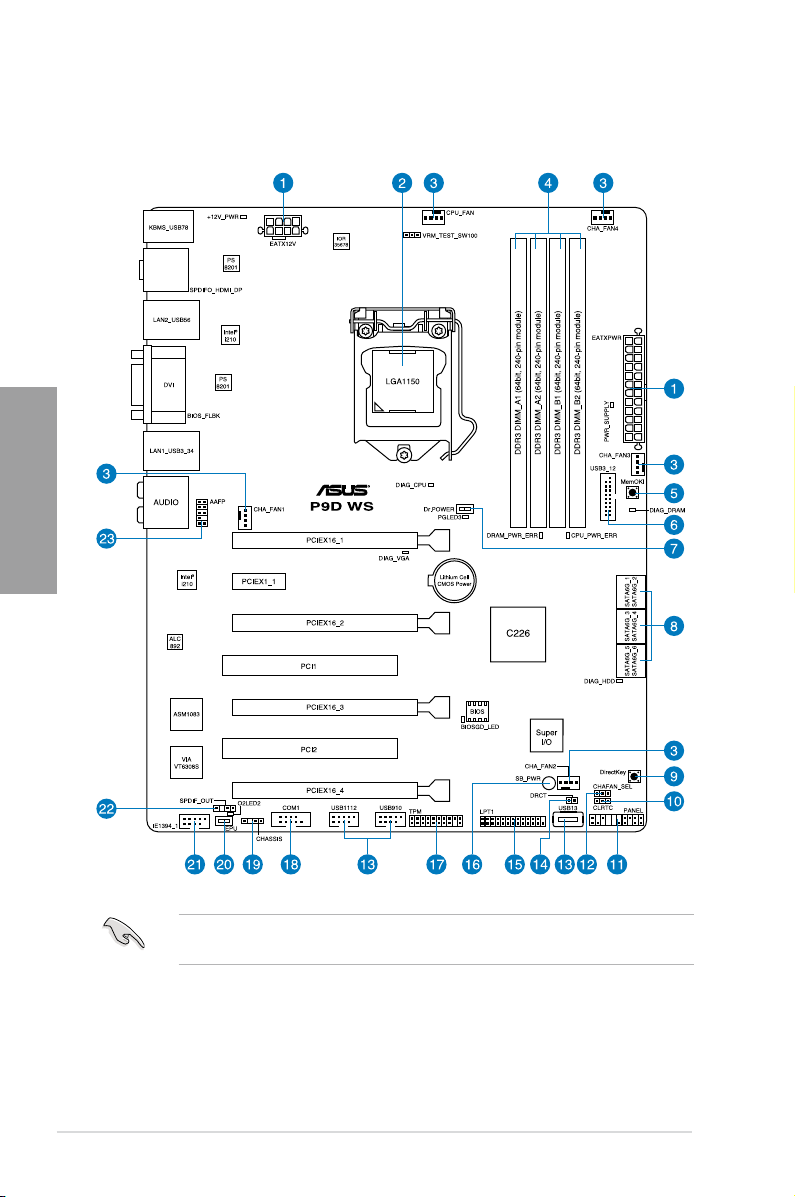
2.2 Motherboard overview
2.2.1 Motherboard layout
Chapter 2
2-2
Refer to
2.2.8 Internal connectors
information about rear panel connectors and internal connectors.
and
2.3.10 Rear panel connection
Chapter 2: Hardware information
for more
Page 21
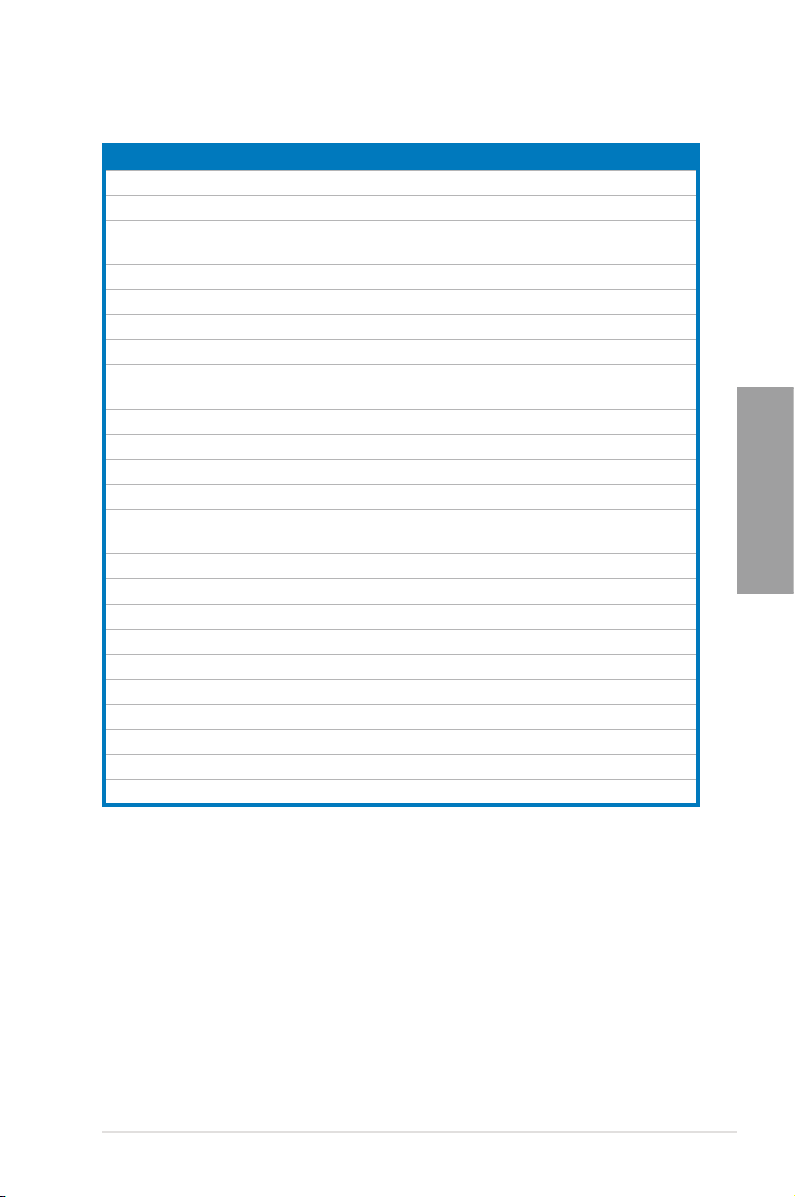
Layout contents
Connectors/Jumpers/Switches/Slots Page
1. Power connectors (24-pin EATXPWR, 8-pin EATX12V) 2-32
2. LGA1150 CPU Socket 2-4
3. CPU, chassis, and power fan connectors (4-pin CPU_FAN,
4-pin CHA_FAN1-4)
4. DDR3 DIMM slots 2-5
5. MemOK! switch 2-15
6. USB 3.0 connector (20-1 pin USB3_12) 2-25
7. ASUS Dr. POWER switch 2-13
8. Intel® C226 Serial ATA 6.0 Gb/s connectors
(7-pin SATA6G_1-6 [yellow])
9. DirectKey button 2-14
10. Clear RTC RAM (3-pin CLRTC) 2-21
11. System panel connector (20-8 pin PANEL) 2-33
12. Chassis Fan control setting (3-pin CHAFAN_SEL) 2-22
13. USB 2.0 connectors
(Type A: 10-1 pin USB910/ USB1112; Type B: USB13)
14. Direct connector (2-1 pin DRCT) 2-31
15. Parallel port connector (26-1 pin LPT1) 2-25
16. Standby Power LED 2-17
17. TPM connector (20-1 pin TPM) 2-29
18. Serial port connector (10-1 pin COM1) 2-28
19. Chassis intrusion connector (4-1 pin CHASSIS) 2-31
20. EPU Switch 2-13
21. IEEE 1394a port connector (10-1 pin IE1394_1) 2-26
22. Digital audio connector (4-1 pin SPDIF_OUT) 2-26
23. Front panel audio connector (10-1 pin AAFP) 2-28
2-27
2-23
2-24
Chapter 2
ASUS P9D WS
2-3
Page 22
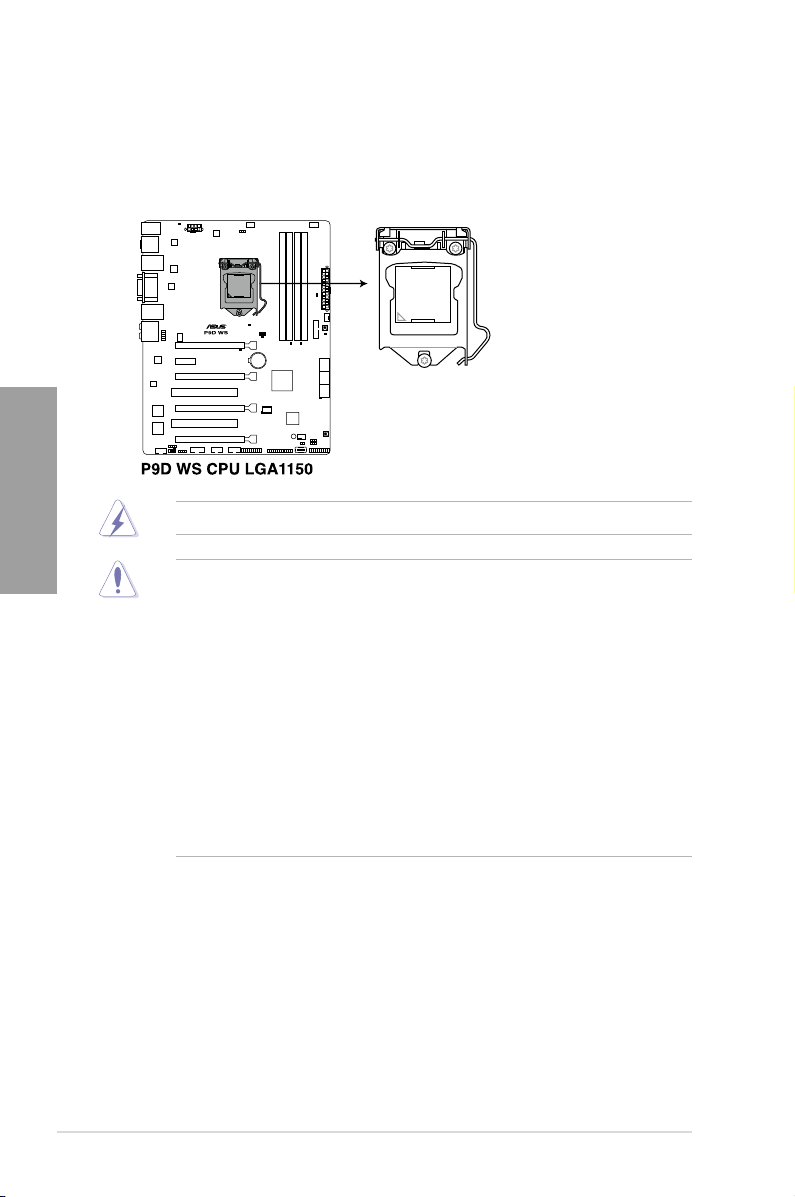
2.2.2 Central Processing Unit (CPU)
The motherboard comes with a surface mount LGA1150 socket designed for the Intel® 4th
Generation Core™ i3 desktop Processors and Intel® Xeon® E3-1200/ 12x5 v3 series Server/
Workstation Processors.
Chapter 2
Ensure that all power cables are unplugged before installing the CPU.
• Ensure that all power cables are unplugged before installing the CPU.
• Ensure that you install the correct CPU designed for LGA1150 only. DO NOT install a
CPU designed for LGA1155 and LGA1156 sockets on the LGA1150 socket.
• Upon purchase of the motherboard, ensure that the PnP cap is on the socket and
the socket contacts are not bent. Contact your retailer immediately if the PnP cap
is missing, or if you see any damage to the PnP cap/socket contacts/motherboard
components. ASUS will shoulder the cost of repair only if the damage is shipment/
transit-related.
• Keep the cap after installing the motherboard. ASUS will process Return Merchandise
Authorization (RMA) requests only if the motherboard comes with the cap on the
LGA1150 socket.
• The product warranty does not cover damage to the socket contacts resulting from
incorrect CPU installation/removal, or misplacement/loss/incorrect removal of the PnP
cap.
2-4
Chapter 2: Hardware information
Page 23
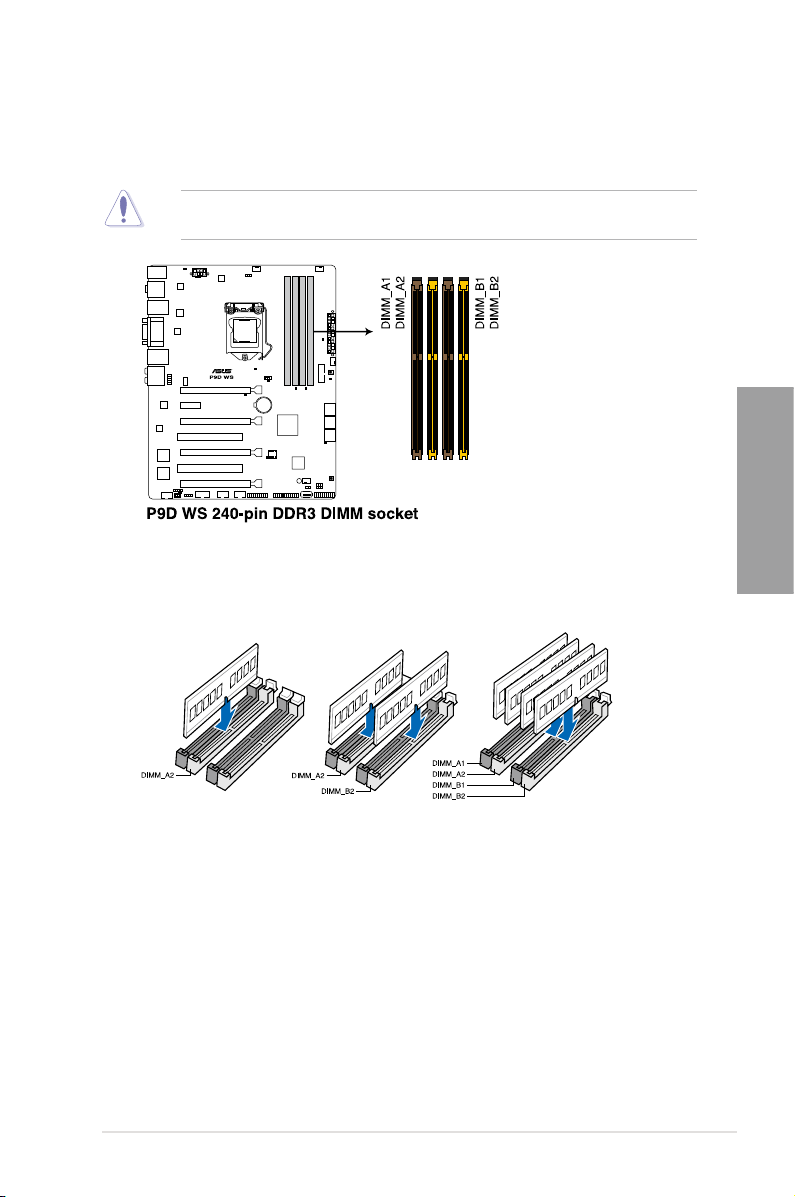
2.2.3 System memory
The motherboard comes with four Double Data Rate 3 (DDR3) Dual Inline Memory Modules
(DIMM) slots.
A DDR3 module is notched differently from a DDR or DDR2 module. DO NOT install a DDR
or DDR2 memory module to the DDR3 slot.
Recommended memory congurations
Chapter 2
ASUS P9D WS
2-5
Page 24
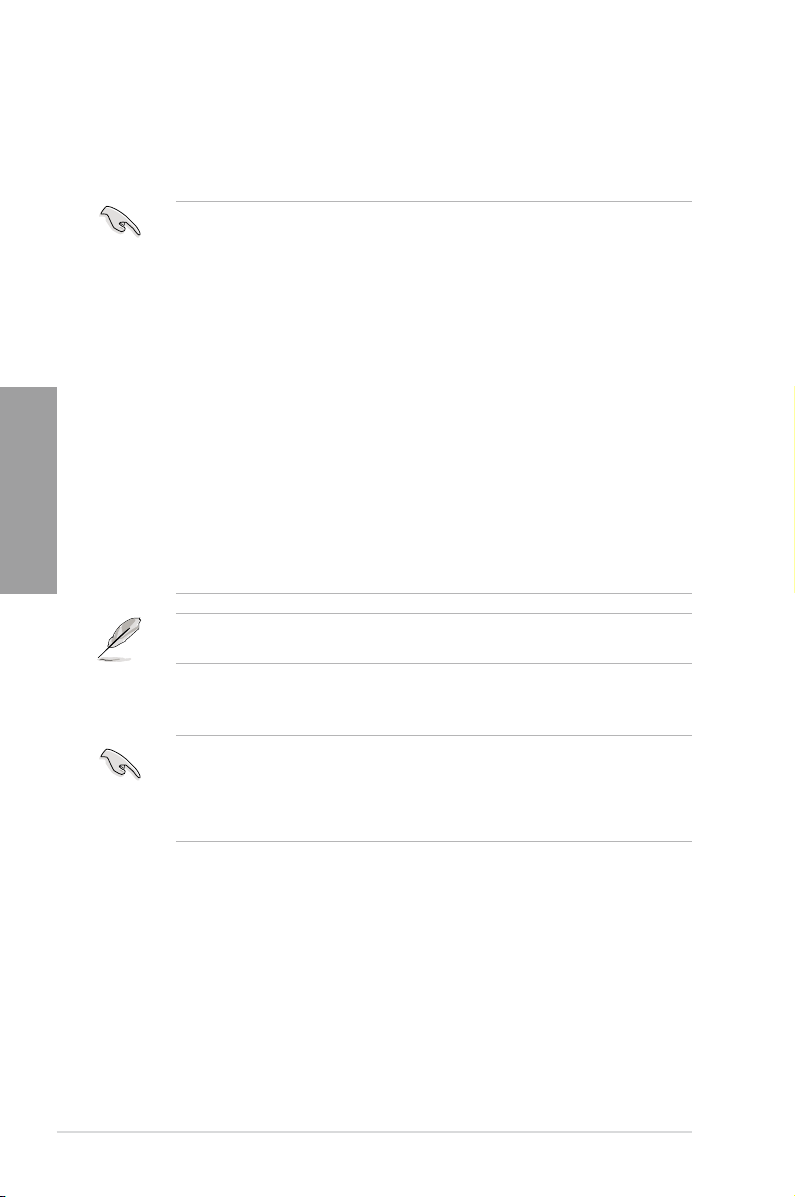
Memory congurations
You may install 1GB, 2GB, 4GB, 8GB unbuffered ECC or non-ECC DDR3 DIMMs into the
DIMM sockets depending on the installed CPU.
Chapter 2
P9D WS Motherboard Qualied Vendors Lists (QVL)
• You may install varying memory sizes in Channel A and Channel B. The system maps
the total size of the lower-sized channel for the dual-channel conguration. Any excess
memory from the higher-sized channel is then mapped for single-channel operation.
• According to Intel CPU spec, DIMM voltage below 1.5V is recommended to protect the
CPU.
• The max. 32GB memory capacity can be supported with DIMMs of 8GB.
• Always install DIMMs with the same CAS latency. For optimum compatibility, we
recommend that you obtain memory modules from the same vendor.
• Due to the memory address limitation on 32-bit Windows OS, when you install 4GB
or more memory on the motherboard, the actual usable memory for the OS can be
about 3GB or less. For effective use of memory, we recommend that you do any of the
following:
- Use a maximum of 3GB system memory if you are using a 32-bit Windows OS.
- Install a 64-bit Windows OS when you want to install 4GB or more on the
motherboard.
For more details, refer to the Microsoft® support site at
http://support.microsoft.com/kb/929605/en-us.
• This motherboard does not support DIMMs made up of 512Mb (64MB) chips or less
(Memory chip capacity counts in Megabit, 8 Megabit/Mb = 1 Megabyte/MB).
For system stability, use a more efcient memory cooling system to support a full memory
load (4 DIMMs) or overclocking condition.
2-6
• ASUS exclusively provides hyper DIMM support function.
• Hyper DIMM support is subject to the physical characteristics of individual CPUs. Load
the X.M.P. or D.O.C.P. settings in the BIOS for the hyper DIMM support.
• Visit the ASUS website for the latest QVL.
Chapter 2: Hardware information
Page 25
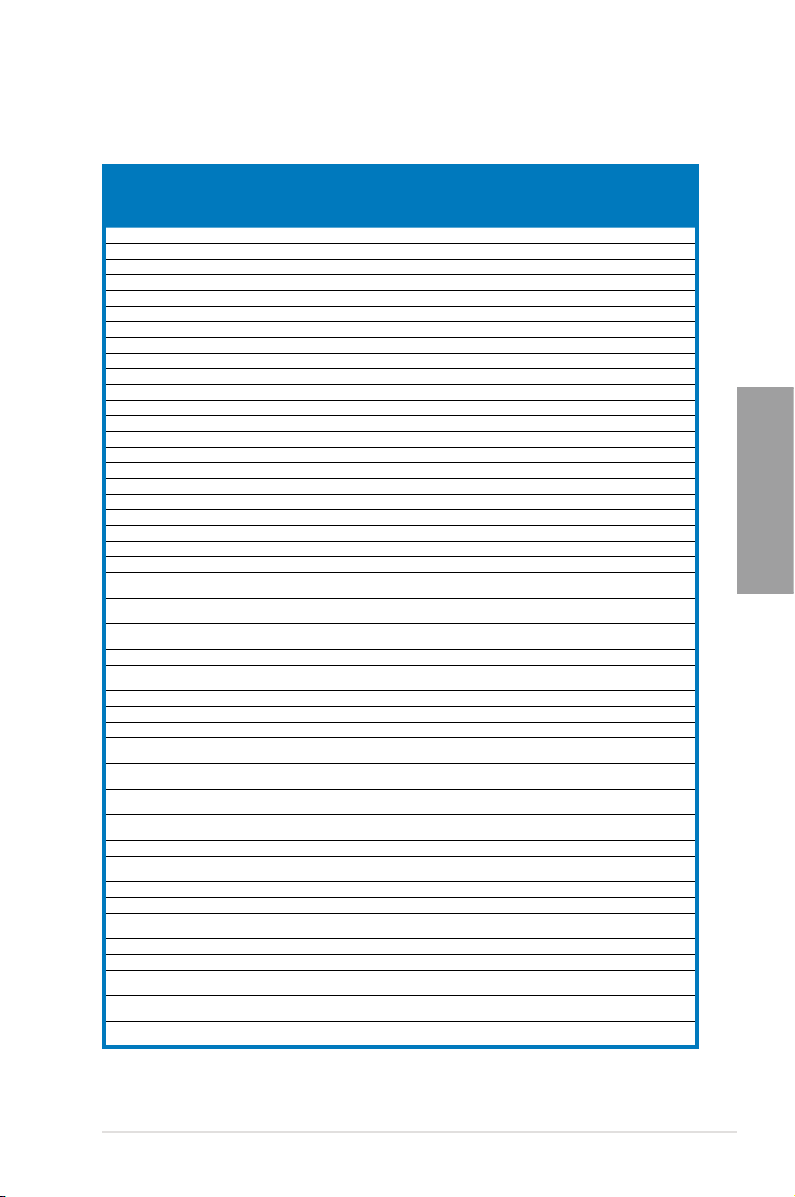
P9D WS Motherboard Qualied Vendors Lists (QVL)
DDR3 1600 MHz capability
Vendors Part No. Size SS/DSChip
A-DATA AD3U1600C2G11 2GB SS MICRON D9PFJ 11-11-11-28 - • •
A-DATA AD3U1600C4G11 4GB DS MICRON D9PFJ 11-11-11-28 - • •
A-DATA AD3U1600W4G11 4GB SS A-DATA 3WCD-1211A 11-11-11-28 - • •
AD3U1600W8G11 8GB
A-DATA
A-DATA AX3U1600GW8G9(XMP) 16GB ( 2x 8GB ) DS - - 9-9-9-24 1.5 • •
A-DATA AX3U1600W8G11 16GB ( 2x 8GB ) DS - - 9-11-9-27 1.5 • •
A-DATA AXDU1600GW8G9B(XMP) 16GB ( 2x 8GB ) DS - - 9-11-9-27 1.65 • •
AMD AE32G1609U1-U 2GB SS AMD 23EY4587MB6H - 1.5 • •
AMD AE34G1609U2-U 4GB DS AMD 23EY4587MB6H - 1.5 • •
AP38G1608U2K(XMP)
AMD
Apacer 78.B1GE3.9L10C 4GB DS Apacer AM5D5908DEQSCK - 1.65 • •
Apacer 78.B1GET.9K00C 4GB SS Apacer AM5D6008BQQSCK 11-11-11-28 - • •
Apacer 78.C1GET.9K10C 8GB DS Apacer AM5D6008BQQSCK 11-11-11-31 - • •
Apacer AHU04GFA60C9Q3R(XMP) 4GB DS - - 11-11-11-28 - • •
Asint SLA302G08-EGG1C(XMP) 4GB DS Asint 302G08-GG1C 9-9-9-27 - • •
Asint SLA302G08-EGJ1C(XMP) 4GB DS Asint 302G08-GJ1C 9-9-9-27 - • •
Asint SLA302G08-EGN1C 4GB DS ASint 302G08-GN1C - - • •
Asint SLA304G08-ENG1B 4GB SS Asint 304G08-GN1B 9-11-11-28 - • •
Asint SLB304G08-EGJ1B(XMP) 8GB DS - - 9-9-9-27 - • •
Asint SLB304G08-EGN1B 8GB DS ASint 304G08-GN1B - - • •
Asint SLZ302G08-EGN1C 2GB SS ASint 302G08-GN1C - - • •
Asint SLZ3128M8-EGJ1D(XMP) 2GB DS Asint 3128M8-GJ1D - - • •
CORSAIR CMD16GX3M2A1600C9
(Ver8.21)(XMP)
CORSAIR CMD8GX3M2A1600C8
(Ver5.12)(XMP)
CORSAIR CMD8GX3M2A1600C9
(Ver2.12)(XMP)
CORSAIR CMG4GX3M2A1600C6 4GB ( 2x 2GB ) DS - - 6-6-6-18 1.65 • •
CORSAIR CML16GX3M4X1600C8(Ver
2.12)(XMP)
CORSAIR CMP6GX3M3A1600C8(XMP) 6GB ( 3x 2GB ) DS - - 8-8-8-24 1.65 • •
CORSAIR CMP6GX3M3A1600C8(XMP) 6GB ( 3x 2GB ) DS - - 8-8-8-24 1.65 • •
CORSAIR CMX6GX3M3C1600C7(XMP) 6GB ( 3x 2GB ) DS - - 7-8-7-20 1.65 • •
CORSAIR CMX8GX3M2A1600C9
(Ver3.19)(XMP)
CORSAIR CMZ16GX3M2A1600C10
(Ver.3.24)(XMP)
CORSAIR CMZ16GX3M4A1600C9
(XMP)
CORSAIR CMZ32GX3M4X1600C10
(Ver2.2)(XMP)
CORSAIR CMZ8GX3M2A1600C8(XMP) 8GB ( 2x 4GB ) DS - - 8-8-8-24 1.5 • •
CORSAIR CMZ8GX3M4X1600C9 (Ver
2.12)(XMP)
CORSAIR HX3X12G1600C9 (XMP) 12GB ( 6x 2GB ) DS - - 9-9-9-24 1.6 • •
Crucial BL12864BN1608.8FF (XMP) 2GB ( 2x 1GB ) SS - - 8-8-8-24 1.65 • •
Crucial BLT4G3D1608DT1TX0.16FM
(XMP)
EK Memory EKM324L28BP8-I16 (XMP) 4GB ( 2x 2GB ) DS - - 9 - • •
EK Memory EKM324L28BP8-I16 (XMP) 4GB ( 2x 2GB ) DS - - 9 - • •
Elixir M2X2G64CB88G7N-DG
(XMP)
Elixir M2X4G64CB8HG5N-DG
(XMP)
Elixir M2X8G64CB8HB5N-DG
(XMP)
8GB ( 2x 4GB ) DS
16GB ( 2x 8GB ) DS - - 9-9-9-24 1.5 •
8GB ( 2x 4GB ) DS - - 1600 8-8-8-24 1.5 • •
8GB ( 2x 4GB ) DS - - 9-9-9-24 1.5 • •
16GB ( 4x 4GB ) DS - - Heat-Sink
8GB ( 2x 4GB ) SS - - 9-9-9-24 1.65 • •
16GB ( 2x 8GB ) DS - - 10-10-10-27 1.5 • •
16GB ( 4x 4GB ) DS - - 9-9-9-24 1.5 • •
32GB ( 4x 8GB ) DS - - 10-10-10-27 1.5 • •
8GB ( 4x 2GB ) SS - - 9-9-9-24 1.5 • •
4GB DS - - 8-8-8-24 1.5 • •
2GB SS Elixir N2CB2G80GN-DG 9-9-9-28 - • •
4GB DS Elixir N2CB2G80GN-DG 9-9-9-28 - • •
8GB DS Elixir N2CB4G80BN-DG 9-9-9-28 1.5 • •
DS
Chip NO. Timing Voltage DIMM
Brand
A-DATA 3WCD-1211A
- -
11-11-11-28 -
9-9-9-28
Package
1.65 •
1.5 •
socket
support
(Optional)
2 4
•
•
•
Chapter 2
ASUS P9D WS
2-7
Page 26
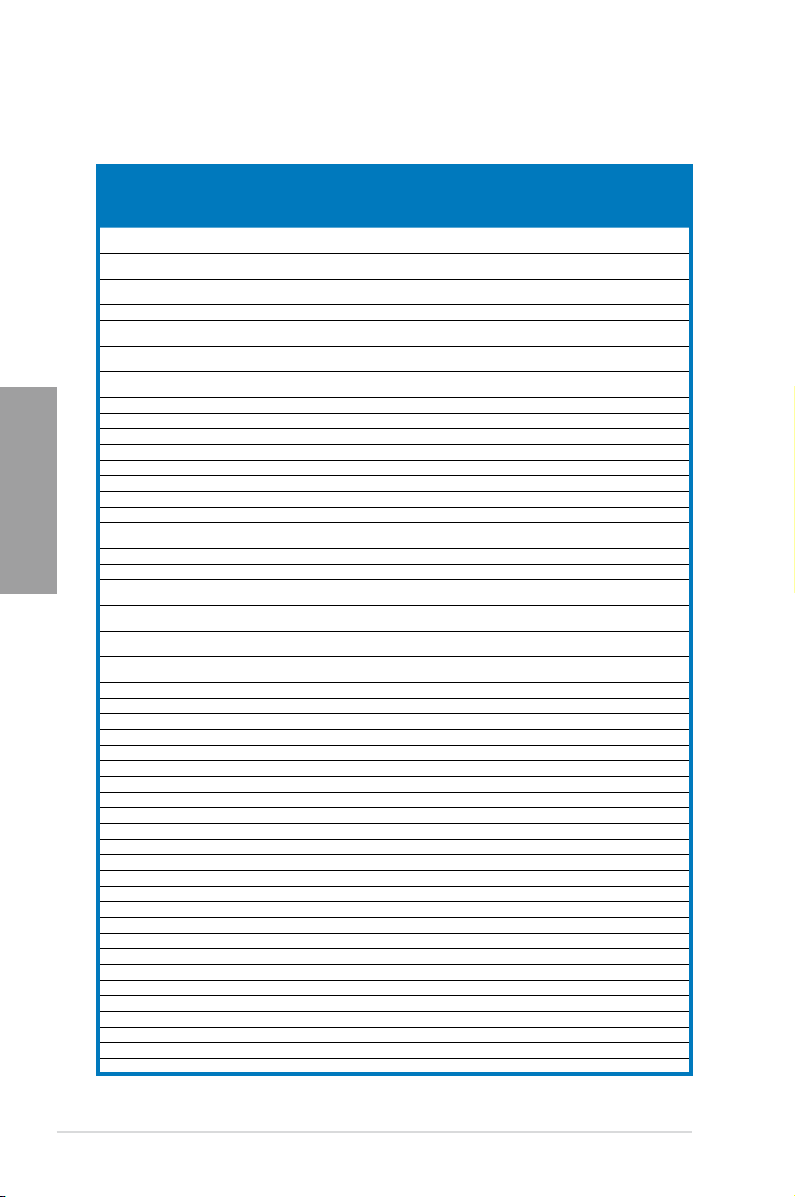
P9D WS Motherboard Qualied Vendors Lists (QVL)
DDR3 1600 MHz capability
Vendors Part No. Size SS/DSChip
G.SKILL F3-12800CL7D-8GBRH
G.SKILL F3-12800CL7Q-16GBXH
G.SKILL F3-12800CL8D-8GBECO
G.SKILL
G.SKILL F3-12800CL9D-
G.SKILL F3-12800CL9Q-
G.Skill F3-12800CL9Q-
G.SKILL F3-1600C9Q-32GXM(XMP) 32GB ( 4x 8GB ) DS - - - 1.5 • •
Chapter 2
GEIL GET316GB1600C9QC(XMP) 16GB ( 4x 4GB ) DS - - 9-9-9-28 1.6 • •
GEIL
GoodRam GR1600D364L9/2G 2GB DS GoodRam GF1008KC-JN - - • •
KINGMAX FLGE85F-C8KL9A(XMP) 2GB SS KINGMAX N/A 9-9-9-28 - • •
KINGMAX FLGF65F-C8KL9A(XMP) 4GB DS KINGMAX N/A 9-9-9-28 - • •
KINGSTON KHX16009CD3K2/8GX(XMP) 8GB ( 2x 4GB ) DS - - 9-9-9-27 1.65 • •
KINGSTON KHX1600C9D3B1/4G(XMP) 4GB SS - - 9-9-9-27 1.65 • •
KINGSTON KHX1600C9D3K3/
KINGSTON KHX1600C9D3K3/6GX(XMP) 6GB ( 3x 2GB ) DS - - 9 1.65 • •
KINGSTON KHX1600C9D3K3/6GX(XMP) 6GB ( 3x 2GB ) DS - - 9 1.65 • •
KINGSTON KHX1600C9D3K4/
KINGSTON KHX1600C9D3K6/
KINGSTON KHX1600C9D3K8/
KINGSTON KHX1600C9D3LK2/
KINGSTON KHX1600C9D3P1K2/8G 8GB ( 2x 4GB ) DS - - 9 1.5 • •
KINGSTON KHX16C10B1K2/16X(XMP) 16GB ( 2x 8GB ) DS - - - 1.5 • •
KINGSTON KHX16C9P1K2/16 16GB ( 2x 8GB ) DS - - - 1.5 • •
KINGSTON KVR16N11/4 4G DS Hynix H5TQ2G83CFRPBC - 1.5 • •
KINGTIGER KTG2G1600PG3(XMP) 2GB DS - - - - • •
MICRON MT16JTF1G64AZ-1G6D1 8GB DS MICRON D9PBC - 1.5 • •
Micron MT16JTF1G64AZ-1G6E1 8GB DS Micron D9QBJ - - • •
MICRON MT16KTF51264AZ-1G6M1 4GB DS MICRON D9PFJ - - • •
Micron MT8JTF51264AZ-1G6E1 4GB SS Micron D9QBJ - - • •
MICRON MT8KTF25664AZ-1G6M1 2GB SS MICRON D9PFJ - - • •
Mushkin 996805(XMP) 4GB ( 2x 2GB ) DS - - 6-8-6-24 1.65 •
Mushkin 998805(XMP) 6GB ( 3x 2GB ) DS - - 6-8-6-24 1.65 •
OCZ OCZ3BE1600C8LV4GK 4GB ( 2x 2GB ) DS - - 8-8-8 1.65 •
Patriot PGD316G1600ELK(XMP) 16GB ( 2x 8GB ) DS - - - 1.65 • •
Patriot PGD316G1600ELK(XMP) 16GB ( 2x 8GB ) DS - - 9-9-9-24 1.5 •
Patriot PGD38G1600ELK(XMP) 8GB ( 2x 4GB ) DS - - 9-9-9-24 1.65 • •
Patriot PGD38G1600ELK(XMP) 8GB ( 2x 4GB ) DS - - 9-9-9-24 1.5 •
Patriot PGS34G1600LLKA2 4GB ( 2x 2GB ) DS - - 8-8-8-24 1.7 • •
Patriot PV38G160C9KRD(XMP) 8GB ( 2x 4GB ) DS - - 9-9-9-24 1.5 • •
Patriot PVV38G1600LLK(XMP) 8GB ( 2x 4GB ) DS - - 8-9-8-24 1.65 • •
Patriot PX7312G1600LLK(XMP) 12GB ( 3x 4GB ) DS - - 8-9-8-24 1.65 • •
Patriot PXD38G1600LLK(XMP) 8GB ( 2x 4GB ) DS - - 1600 8-9-8-24 1.65 • •
PSC AL9F8L93B-GN2E 4GB SS PSC A3P4GF3BLF - - • •
PSC ALAF8L93B-GN2E 8GB DS PSC A3P4GF3BLF - - • •
SanMax SMD-4G68HP-16KZ 4GB DS Hynix H5TQ2G83BFRPBC - 1.5 • •
Chip NO. Timing Voltage DIMM
Brand
(XMP)
(XMP)
(XMP)
F3-12800CL9D-8GBRL(XMP) 8GB ( 2x 4GB )
8GBSR2(XMP)
16GBXL(XMP)
16GBZL(XMP)
GUP34GB1600C7DC(XMP) 4GB ( 2x 2GB ) DS - - 7-7-7-24 1.6 • •
12GX(XMP)
16GX(XMP)
24GX(XMP)
32GX(XMP)
8GX(XMP)
8GB ( 2x 4GB ) DS - - 7-8-7-24 1.6 • •
16GB ( 4x 4GB ) DS - - 7-8-7-24 1.6 • •
8GB ( 2x4GB ) DS - - 8-8-8-24 1.35 •
- -
8GB ( 2x 4GB ) DS - - 9-9-9-24 1.25 • •
16GB ( 4x 4GB ) DS - - 9-9-9-24 1.5 • •
16GB ( 4x 4GB ) DS - - 9-9-9-24 1.5 • •
12GB ( 3x 4GB ) DS - - 9 1.65 •
16GB ( 4x 4GB ) DS - - 9-9-9-24 1.65 • •
24GB ( 6x 4GB ) DS - - 9 1.65 • •
32GB ( 8x 4GB ) DS - - 9-9-9-27 1.65 • •
8GB ( 2x 4GB ) DS - - 9-9-9-24 1.35 • •
DS
9-9-9-24 1.5
socket
support
(Optional)
2 4
•
•
2-8
Chapter 2: Hardware information
Page 27
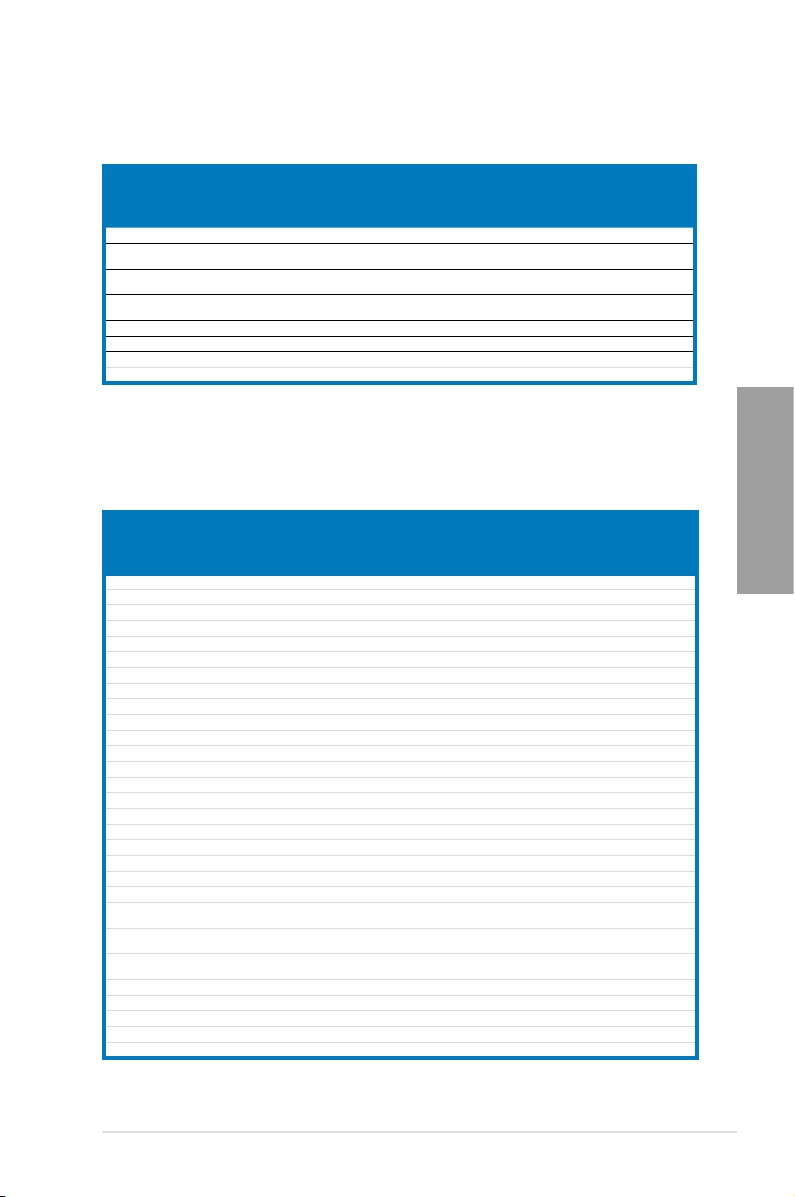
P9D WS Motherboard Qualied Vendors Lists (QVL)
DDR3 1600 MHz capability
Vendors Part No. Size SS/DSChip Brand Chip NO. Timing Voltage DIMM
SanMax SMD-4G68NG-16KK 4GB DS ELPIDA J2108BDBG-GN-F - - • •
Silicon
SP002GBLTU160V02(XMP) 2GB SS S-POWER 20YT5NG 9-11-11-28 1.5 • •
Power
Silicon
SP004GBLTU160V02(XMP) 4GB DS S-POWER 20YT5NG 9-9-9-24 1.5 • •
Power
TXD34096M1600HC9-
Team
D(XMP)
Transcend JM1600KLH-8G(626633) 8GB DS Transcend TK963EBF3 - - • •
Transcend TS1GLK64V6H(620945) 8GB DS SAMSUNG K4B4G0846B - - • •
Transcend TS1GLK64W6H 8GB DS SAMSUNG K4B4G0846B 11-11-11-28-1 - • •
Transcend TS512MLK64W6H 4GB SS SAMSUNG K4B4G0846B 11-11-11-28-2 - • •
4GB
Hynix H5TC2G83BFRH9A
DS
9-9-9-24 1.5
socket
support
(Optional)
2 4
•
P9D WS Motherboard Qualied Vendors Lists (QVL)
DDR3 1333 MHz capability
•
Vendors Part No. Size SS/DSChip Brand Chip NO. Timing Voltage DIMM
ACTICA ACT1GHU64B8F1333S 1GB SS SAMSUNG K4B1G0846F - - • •
ACTICA ACT1GHU72C8G1333S 1GB SS SAMSUNG K4B1G0846F(ECC) - - • •
ACTICA ACT2GHU64B8G1333M 2GB DS Micron D9KPT - - • •
ACTICA ACT2GHU72D8G1333M 2GB DS Micron D9KPT(ECC) - - • •
ACTICA ACT2GHU72D8G1333S 2GB DS SAMSUNG K4B1G0846F(ECC) - - • •
ACTICA ACT4GHU64B8H1333H 4GB DS Hynix H5TQ2G83AFR - - • •
ACTICA ACT4GHU72D8H1333H 4GB DS Hynix H5TQ2G83AFR(ECC) - - • •
AMD AE32G1339U1-U 2GB SS AMD 23EY4587MB3H - 1.5 • •
AMD AE34G1339U2-U 4GB DS AMD 23EY4587MB3H - 1.5 • •
Apacer 78.A1GC6.9L1 2GB DS Apacer AM5D5808FEQSBG 9 - • •
Apacer 78.B1GDE.9L10C 4GB DS Apacer AM5D5908CEHSBG 9 - • •
Asint SLA302G08-EDJ1C 2GB SS ASint 302G08-DJ1C - - • •
Asint SLA304G08-EDJ1B 4GB SS Asint 304G08-DJ1B 9-10-10-26 - • •
Asint SLB304G08-EDJ1B 8GB DS Asint 304G08-DJ1B 9-9-9-24 - • •
Asint SLZ302G08-EDJ1C 4GB DS ASint 302G08-DJ1C - - • •
ATP AQ12M72E8BKH9S 4GB DS SAMSUNG K4B2G0846C(ECC) - - • •
BUFFALO D3U1333-1G 1GB SS Elpida J1108BFBG-DJ-F - - • •
BUFFALO D3U1333-2G 2GB DS Elpida J1108BFBG-DJ-F - • •
BUFFALO D3U1333-4G 4GB DS NANYA NT5CB256M8BN-CG - • •
CORSAIR CMV4GX3M2A1333C9 4GB ( 2x 2GB ) SS - N/A 9-9-9-24 - • •
CORSAIR CMV8GX3M2A1333C9 8GB ( 2x 4GB ) DS - N/A 9-9-9-24 - • •
CORSAIR CMX8GX3M1A1333C9
(Ver2.2)
CORSAIR CMX8GX3M1A1333C9
(Ver3.23)
CORSAIR CMX8GX3M2A1333C9
(XMP)
CORSAIR TW3X4G1333C9A 4GB ( 2x 2GB ) DS - - 9-9-9-24 1.5 •
EK Memory EKM324L28BP8-I13 4GB ( 2x 2GB ) DS - - 9 - • •
G.SKILL F3-10600CL9D-4GBNT 4GB ( 2x 2GB ) DS G.SKILL D3 128M8CE9 2GB 9-9-9-24 1.5 •
G.SKILL F3-10666CL9D-8GBRL 8GB ( 2x 4GB ) DS - - 9-9-9-24 1.5 • •
G.SKILL F3-10666CL9D-8GBRL 8GB ( 2x 4GB ) DS - - 9-9-9-24 1.5 • •
8GB DS - - 9-9-9-24 1.5 •
8GB DS - - 9-9-9-24 1.5 •
8GB ( 2x 4GB ) DS - - 9-9-9-24 1.5 • •
socket
support
(Optional)
2 4
Chapter 2
ASUS P9D WS
2-9
Page 28
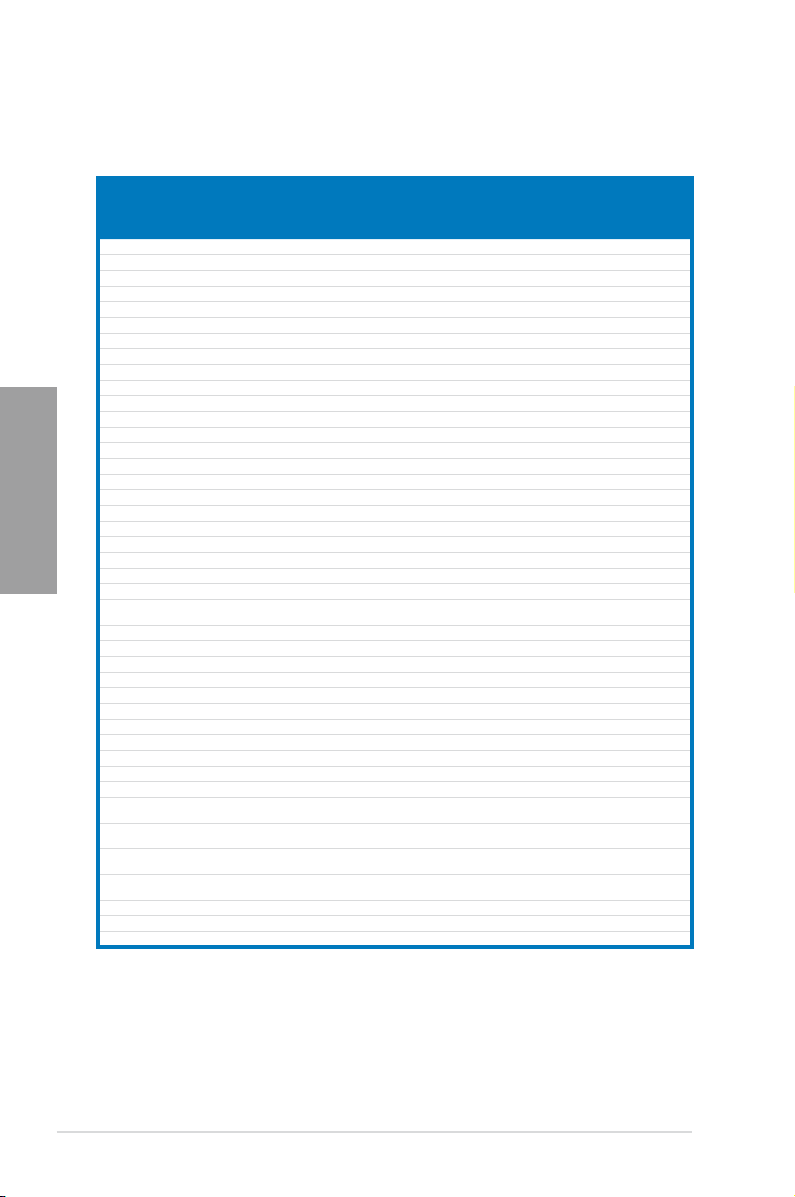
P9D WS Motherboard Qualied Vendors Lists (QVL)
DDR3 1333 MHz capability
Vendors Part No. Size SS/DSChip Brand Chip NO. Timing Voltage DIMM
G.SKILL F3-10666CL9D-8GBXL 8GB ( 2x 4GB ) DS - - 9-9-9-24 1.5 • •
GEIL GET316GB1333C9QC 16GB ( 4x 4GB ) DS - - 9-9-9-24 1.5 • •
GEIL GG34GB1333C9DC 4GB ( 2x 2GB ) DS GEIL GL1L128M88BA115FW 9-9-9-24 1.3 • •
GEIL GG34GB1333C9DC 4GB ( 2x 2GB ) DS GEIL GL1L128M88BA15B 9-9-9-24 1.3 • •
GEIL GVP34GB1333C9DC 4GB ( 2x 2GB ) DS - - 9-9-9-24 1.5 • •
GEIL GVP38GB1333C9DC 8GB ( 2x 4GB ) DS - - 9-9-9-24 1.5 • •
GoodRam GR1333D364L9/2G 2GB DS Qimonda IDSH1G-03A1F1C-13H - - • •
Hynix HMT125U6TFR8A-H9 2GB DS Hynix H5TC1G83TFR - - • •
INNODISK M3UN-2GHJBC09 2GB SS Hynix H5TQ2G83CFRH9C 9-9-9-24 - • •
INNODISK M3UN-4GHJAC09 4GB DS Hynix H5TQ2G83CFRH9C 9-9-9-24 - • •
KINGMAX FLFE85F-B8KL9 2GB DS KINGMAX KFB8FNLXL-BNF-15A - - • •
Chapter 2
KINGMAX FLFE85F-C8KL9 2GB SS KINGMAX KFC8FNLBF-GXX-12A - - • •
KINGMAX FLFE85F-C8KL9 2GB SS KINGMAX KFC8FNLXF-DXX-15A - - • •
KINGMAX FLFE85F-C8KM9 2GB SS Kingmax KFC8FNMXF-BXX-15A - - • •
KINGMAX FLFF65F-C8KL9 4GB DS KINGMAX KFC8FNLXF-DXX-15A - - • •
KINGMAX FLFF65F-C8KM9 4GB DS Kingmax KFC8FNMXF-BXX-15A - - • •
KINGSTON KVR1333D3E9S/4G 4GB DS Elpida J2108ECSE-DJ-F 9 1.5 • •
KINGSTON KVR1333D3N9H/4G 4GB DS ELPIDA J2108BDBG-GN-F - 1.5 • •
KINGSTON KVR1333D3N9H/8G 8GB DS ELPIDA J4208EASE-DJ-F 9-9-9-24 1.5 • •
KINGSTON KVR13N9S8H/4 4GB SS ELPIDA J4208BBBG-GN-F - 1.5 • •
KINGTIGER F10DA2T1680 2GB DS KINGTIGER KTG1333PS1208NST-C9 - - • •
KINGTIGER KTG2G1333PG3 2GB DS - - - - • •
Mach Xtreme MXD3U133316GQ 16GB ( 4x 4GB ) DS - - - - • •
Mach Xtreme MXD3V13332GS 2GB SS Mach
MICRON MT8JTF25664AZ-1G4M1 2GB SS MICRON D9PFJ - - • •
OCZ OCZ3G1333LV4GK 4GB ( 2x 2GB ) DS - - 9-9-9 1.65 •
OCZ OCZ3G1333LV8GK 8GB ( 2x 4GB ) DS - - 9-9-9 1.65 •
OCZ OCZ3G1333LV8GK 8GB ( 2x 4GB ) DS - - 9-9-9 1.65 •
OCZ OCZ3RPR1333C9LV8GK 8GB ( 2x 4GB ) DS - - 9-9-9 1.65 •
Patriot PG38G1333EL (XMP) 8GB DS - - - 1.5 • •
Patriot PGD316G1333ELK (XMP) 16GB ( 2x 8GB ) DS - - 9-9-9-24 1.5 • •
Patriot PSD32G13332 2GB DS Prtriot PM128M8D3BU-15 9 - • •
RiDATA C304627CB1AG22Fe 2GB DS RiDATA C304627CB1AG22Fe 9 - • •
RiDATA E304459CB1AG32Cf 4GB DS RiDATA E304459CB1AG32Cf 9 - • •
SAMSUNG M378B5273CH0-CH9 4GB DS SAMSUNG K4B2G0846C - - • •
Silicon
Power
Silicon
Power
Silicon
Power
Silicon
Power
Team TED34096M1333HC9 4GB DS Team T3D2568LT-13 - - • •
Transcend JM1333KLH-8G(623654) 8GB DS Transcend TK963EBF3 - - • •
Transcend TS1GLK64V3H(620053) 8GB DS MICRON D9QBJ - - • •
socket
support
(Optional)
2 4
C2S46D30-D313 - - • •
Xtreme
SP001GBLTE133S01 1GB SS NANYA NT5CB128M8AN-CG - - • •
SP001GBLTU133S02 1GB SS S-POWER 10YT3E5 9 - • •
SP002GBLTU133V02 2GB SS S-POWER 20YT3NG 9-9-9-24 - • •
SP004GBLTU133V02 4GB DS S-POWER 20YT3NG 9-9-9-24 - • •
2-10
Chapter 2: Hardware information
Page 29
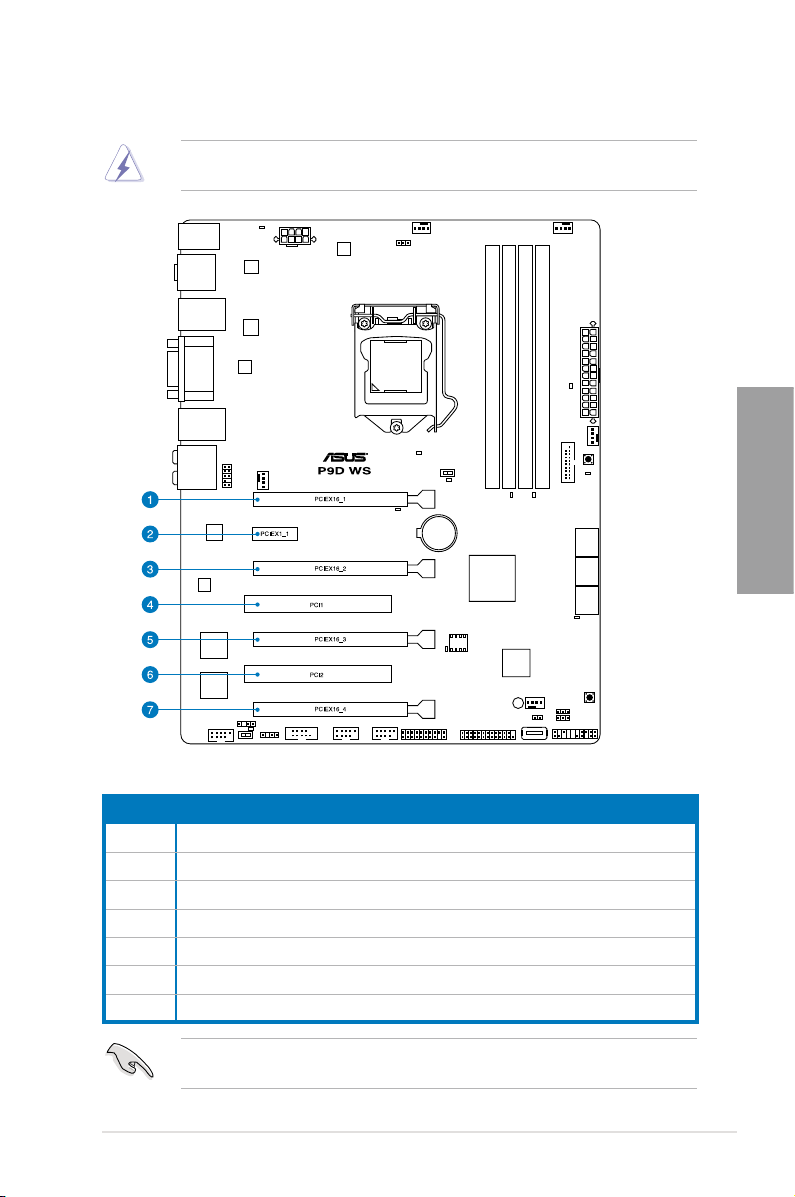
2.2.4 Expansion slots
Ensure to unplug the power cord before adding or removing expansion cards. Failure to do
so may cause you physical injury and damage motherboard components.
Chapter 2
Slot No. Slot Description
1 PCIe 3.0 x16_1 slot (single at x16 or dual at x8/x8 mode)
2 PCIe 2.0 x1_1 slot
3 PCIe 3.0 x16_2 slot (single at x8 or dual at x4/x4 mode)
4
PCI1 slot
5 PCIe 3.0 x16_3 slot (x4 mode)
6 PCI2 slot
7 PCIe 2.0 x16_4 slot (x4 mode)
PCIE x16_1 auto turn to x8 when PCIE x16_2 and PCIE x16_3 occupied; PCIE x16_2 auto
turn to x4 when PCIE x16_3 occupied.
ASUS P9D WS
2-11
Page 30
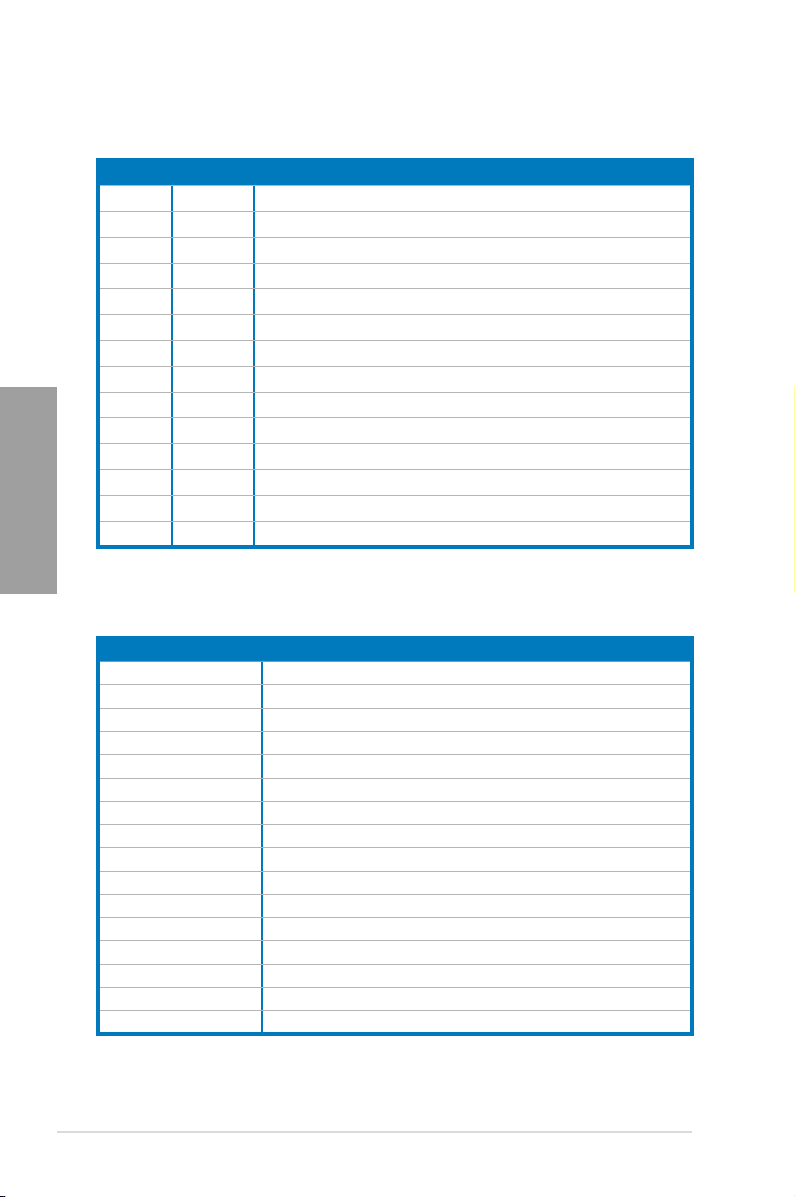
Standard Interrupt assignments
IRQ Priority Standard function
0 1 System Timer
1 2 Keyboard Controller
2 - Programmable Interrupt
4 12 Communications Port (COM1)
5 13 IRQ Holder for PCI Steering
6 14 Reserved
7 15 Reserved
8 3 System CMOS/Real Time Clock
9 4 IRQ Holder for PCI Steering
Chapter 2
10 5 IRQ Holder for PCI Steering
11 6 IRQ Holder for PCI Steering
12 7 Reserved
13 8 Numeric Data Processor
14 9 Primary IDE Channel
IRQ assignments for this motherboard
PCIEx16_1 shared – – – – – – –
PCIEx16_2 shared – – – – – –
PCIEx16_3 – – shared – – – – –
PCIEx16_4 shared – – – – – – –
PCIEx1_1 – shared – – – – – –
PCI1 – shared – – – – – –
PCI2 – – shared – – – – –
VIA1394 – – – shared – – – –
USB3.0 – – – – – shared – –
LAN1 (I210) – – shared
LAN2 (I210)
SATA Controller 1 – – – – shared – – –
SATA Controller 2 – – – – shared – – –
USB 2.0 Controller 1 – – – – – – – shared
USB 2.0 Controller 2 – – – – shared – – –
HD Audio – – – – – – shared –
A B C D E F G H
–
– – – –
–
–
– –
–
shared
– –
2-12
Chapter 2: Hardware information
Page 31

2.2.5 Onboard buttons and switches
Onboard buttons and switches enhance overclocking and gaming performance when working
on a bare or open-case system.
1. EPU switch
Turning this switch to
intelligently moderate the power consumption.
will automatically detect the current PC loadings and
Enable
For ensuring the system performance, turn the switch setting to
powered off.
2. ASUS Dr. POWER switch
This switch allows you to enable or disable the ASUS Dr. Power feature. Install the
bundled ASUS Dr. Power Utility then enable this switch to allow the system to display
notication messages in your Windows screen if a problem is detected with your power
supply unit (PSU).
when the system is
Enable
Chapter 2
ASUS P9D WS
2-13
Page 32

3. DirectKey button
This feature allows your system to go to the BIOS Setup program with the press of
a button. With DirectKey, you can enter the BIOS anytime without having to press
the <Del> key during POST. It also allows you to turn on or turn off your system and
conveniently enter the BIOS during boot-up.
Chapter 2
Ensure to save your data before using the DirectKey button.
• When the system is on and you press the DirectKey button, your system will shut
down. Press the DirectKey button again or the Power-on button to reboot and enter
the BIOS directly.
• Turn off your system using the power-on button to allow your system to go through
POST (without entering the BIOS) when you reboot your system.
• Refer to section 3.8 Boot Menu for details about setting the DirectKey default
function.
2-14
Chapter 2: Hardware information
Page 33

4. MemOK! button
When you install DIMMs that are not compatible with the motherboard, this may
cause the system boot failure, and the DIAG_DRAM near the MemOK switch lights
continuously. Simply press the MemOK button until the DIAG_DRAM starts blinking to
patch memory compatibility issues and ensure the system’s successful bootup.
• Refer to section
• The DIAG_DRAM also lights when the DIMM is not properly installed. Turn off the
system and reinstall the DIMM before using the MemOK! function.
• The MemOK! button does not function under Windows™ OS environment.
• During the tuning process, the system loads and tests failsafe memory settings. It
takes about 30 seconds for the system to test one set of failsafe settings. If the test
fails, the system reboots and test the next set of failsafe settings. The blinking speed
of the DIAG_DRAM increases, indicating different test processes.
• Due to memory tuning requirement, the system automatically reboots when each
timing set is tested. If the installed DIMMs still fail to boot after the whole tuning
process, the DIAG_DRAM lights continuously. Replace the DIMMs with ones
recommended in the Memory QVL (Qualied Vendors Lists) in this user manual or on
the ASUS website at www.asus.com.
• If you turn off the computer and replace DIMMs during the tuning process, the system
continues memory tuning after turning on the computer. To stop memory tuning, turn
off the computer and unplug the power cord for about 5–10 seconds.
• If your system fails to boot up due to BIOS overclocking, press the MemOK! button
to boot and load the BIOS default settings. A message will appear during POST
reminding you that the BIOS has been restored to its default settings.
• We recommend that you download and update to the latest BIOS version from the
ASUS website at www.asus.com after using the MemOK! function.
2.2.6 Onboard LEDs
for the exact location of the DIAG_DRAM.
Chapter 2
ASUS P9D WS
2-15
Page 34

2.2.6 Onboard LEDs
1. POST State LEDs
The POST State LEDs indicate the status of these key components during POST
(Power-on-Self Test): CPU, memory modules, VGA card, and hard disk drive. If an
error is found, the critical component’s LED stays lit up until the problem is solved.
Chapter 2
2. EPU LED
The EPU LED lights up when the EPU switch is turned to
Enable
.
2-16
Chapter 2: Hardware information
Page 35

3. Standby power LED
The motherboard comes with a standby power LED that lights up to indicate that the
system is ON, in sleep mode, or in soft-off mode. This is a reminder that you should
shut down the system and unplug the power cable before removing or plugging in any
motherboard component. The illustration below shows the location of the onboard LED.
4. DIAG_DRAM
Th e DIA G _DR A M l i ght s up whe n the inst a lle d DIM M s i n com p ati ble with the
motherboard or improperly installed. When using the MemOK! switch for automatic
memory compatibility tuning, the DIAG_DRAM will blink.
Chapter 2
ASUS P9D WS
2-17
Page 36

5. PWR_SUPPLY LED
The ASUS Dr. Power LED near EATX PWR connector lights up when the ASUS Dr.
Power switch setting is turned to Enable and the power supply unit failed.
Chapter 2
6. PGLED3 LED
The ASUS Dr. Power LED near the ASUS Dr. Power switch lights up when the ASUS
Dr. Power switch is turned to enable.
2-18
Chapter 2: Hardware information
Page 37

7. +12V_PWR LED
The ASUS Dr. Power LED near EATX12V connector lights up when the ASUS Dr.
Power switch setting is turned to enable and there is no power detected going into the
processor.
8. CPU warning LED (CPU_PWR_ERR)
The CPU warning LEDs light up to indicate an impending failure of the corresponding
CPU.
Chapter 2
ASUS P9D WS
2-19
Page 38

9. DIMM warning LED (DRAM_PWR_ERR)
The DIMM warning LEDs light up to indicate an impending failure of the corresponding
DIMMs.
Chapter 2
2-20
Chapter 2: Hardware information
Page 39

2.2.7 Jumper
1. Clear RTC RAM (3-pin CLRTC)
This jumper allows you to clear the Real Time Clock (RTC) RAM in CMOS. You can
clear the CMOS memory of date, time, and system setup parameters by erasing
the CMOS RTC RAM data. The onboard button cell battery powers the RAM data in
CMOS, which include system setup information such as system passwords.
To erase the RTC RAM
1. Turn OFF the computer and unplug the power cord.
2. Move the jumper cap from pins 1-2 (default) to pins 2-3. Keep the cap on pins 2-3
for about 5–10 seconds, then move the cap back to pins 1-2.
3. Plug the power cord and turn ON the computer.
4. Hold down the <Del> key during the boot process and enter BIOS setup to reenter data.
Chapter 2
Except when clearing the RTC RAM, never remove the cap on CLRTC jumper default
position. Removing the cap will cause system boot failure!
• If the steps above do not help, remove the onboard battery and move the jumper
• You do not need to clear the RTC when the system hangs due to overclocking. For
• Due to the chipset behavior, AC power off is required to enable C.P.R. function. You
ASUS P9D WS
again to clear the CMOS RTC RAM data. After the CMOS clearance, reinstall the
battery.
system failure due to overclocking, use the C.P.R. (CPU Parameter Recall) feature.
Shut down and reboot the system so the BIOS can automatically reset parameter
settings to default values.
must turn off and on the power supply or unplug and plug the power cord before
rebooting the system.
2-21
Page 40

2. Chassis Fan control setting (3-pin CHAFAN_SEL)
These jumpers allow you to switch for fan pin selection. The CHAFAN_SEL jumper is for
the front fans and rear fans control. Set to pins 1–2 when using 3-pin fans or pins 2–3
when using 4-pin fans.
Chapter 2
• If you use a 4-pin fan but set the jumper to pin 1-2, the fan you installed may not work.
• If you use a 3-pin fan but set the jumper for a 4-pin fan, the fan control will not work and
the fan you installed will always run at full speed.
2-22
Chapter 2: Hardware information
Page 41

2.2.8 Internal connectors
1. Intel® C226 Serial ATA 6.0 Gb/s connectors (7-pin SATA6G_1-6 [yellow])
These connectors connect to Serial ATA 6.0 Gb/s hard disk drives via Serial ATA 6.0
Gb/s signal cables.
Chapter 2
•
• Before creating a RAID set, refer to section 4.5 RAID congurations or the manual
•
•
ASUS P9D WS
These connectors are set to [AHCI Mode] by default. If you intend to create a Serial
ATA RAID set using these connectors, set the SATA Mode item in the BIOS to [RAID
Mode]. Refer to section 3.5.4 SATA Conguration for details.
bundled in the motherboard support DVD.
When using NCQ, set the
3.5.4 SATA Conguration
You must install Windows® XP Service Pack 3 or later versions before using Serial
ATA hard disk drives. The Serial ATA RAID feature is available only if you are using
Windows® XP SP3 or later versions.
SATA Mode
for details.
in the BIOS to [AHCI Mode]. Refer to section
2-23
Page 42

2. USB 2.0 connectors
(Type A: 10-1 pin USB910/ USB1112; Type B: USB13)
These connectors are for USB 2.0 ports. Connect the USB module cable to any of
these connectors, then install the module to a slot opening at the back of the system
chassis. These USB connectors comply with USB 2.0 specication that supports up to
480 Mbps connection speed.
Chapter 2
Never connect a 1394 cable to the USB connectors. Doing so will damage the
motherboard!
You can connect the front panel USB cable to the ASUS Q-Connector (USB, blue) rst, and
then install the Q-Connector (USB) to the USB connector onboard if your chassis supports
front panel USB ports.
2-24
Chapter 2: Hardware information
Page 43

3. USB 3.0 connector (20-1 pin USB3_12)
These connectors allow you to connect a USB 3.0 module for additional USB 3.0 front
or rear panel ports. With an installed USB 3.0 module, you can enjoy all the benets of
USB 3.0 including faster data transfer speeds of up to 5Gbps, faster charging time for
USB-chargeable devices, optimized power efciency and backward compatibility with
USB 2.0.
The USB 3.0 module is purchased separately.
4. Parallel port connector (26-1 pin LPT1)
This connector is for a parallel port. Connect the parallel port module cable to this
connector, then install the module to a slot opening at the back of the system chassis.
Chapter 2
ASUS P9D WS
2-25
Page 44

5. IEEE 1394a port connector (10-1 pin IE1394_1)
This connector is for an IEEE 1394a port. Connect the IEEE 1394a module cable
to this connector, then install the module to a slot opening at the back of the system
chassis.
Chapter 2
6. Digital audio connector (4-1 pin SPDIF_OUT)
This connector is for an additional Sony/Philips Digital Interface (S/PDIF) port. Connect
the S/PDIF Out module cable to this connector, then install the module to a slot
opening at the back of the system chassis.
Never connect a USB cable to the IEEE 1394a connector. Doing so will damage the
motherboard!
The IEEE 1394a module is purchased separately.
2-26
The S/PDIF module is purchased separately.
Chapter 2: Hardware information
Page 45

7. CPU, chassis, and power fan connectors
(4-pin CPU_FAN, 4-pin CHA_FAN1-4)
Connect the fan cables to the fan connectors on the motherboard, ensuring that the
black wire of each cable matches the ground pin of the connector.
Do not forget to connect the fan cables to the fan connectors. Insufcient air ow inside the
system may damage the motherboard components. These are not jumpers! Do not place
jumper caps on the fan connectors!
Chapter 2
• The CPU_FAN connector supports the CPU fan of maximum 2A (24 W) fan power.
• If you install two VGA cards, we recommend that you plug the rear chassis fan cable
ASUS P9D WS
to the motherboard connector labeled CHA_FAN1, CHA_FAN2, CHA_FAN3 for better
thermal environment.
2-27
Page 46

8. Front panel audio connector (10-1 pin AAFP)
This connector is for a chassis-mounted front panel audio I/O module that supports
either HD Audio or legacy AC`97 audio standard. Connect one end of the front panel
audio I/O module cable to this connector.
Chapter 2
9. Serial port connector (10-1 pin COM1)
This connector is for a serial (COM) port. Connect the serial port module cable to this
connector, then install the module to a slot opening at the back of the system chassis.
• We recommend that you connect a high-denition front panel audio module to this
connector to avail of the motherboard’s high-denition audio capability.
• If you want to connect a high-denition front panel audio module to this connector, set
the Front Panel Type item in the BIOS setup to [HD]; if you want to connect an AC'97
front panel audio module to this connector, set the item to [AC97]. By default, this
connector is set to [HD].
2-28
The COM module is purchased separately.
Chapter 2: Hardware information
Page 47

10. TPM connector (20-1 pin TPM)
This connector supports a Trusted Platform Module (TPM) system, which can securely
store keys, digital certicates, passwords, and data. A TPM system also helps enhance
network security, protects digital identities, and ensures platform integrity. This
connector can also serve for G.P. Diagnosis card installtion.
G.P. Diagnosis card layout
LED 0 and 1
Power Switch. Press
to turn ON or OFF the
motherboard.
Reset Button.
Press to restart the
motherboard..
Card connector
Chapter 2
ASUS P9D WS
2-29
Page 48

Installing G.P. Diagnosis card
1. Locate the TPM connector (20-1 pin TPM) on the motherboard.
2. With the LEDs of the diagnosis card
facing to the PCIe slots, align the card
connector with the TPM connector and
press rmly until the card sits on the
connector completely.
Chapter 2
Code table for G.P. Diagnosis card
15, 19 Initiate chip AC OS in PIC mode
E0 Check and wake up system AA OS in APIC mode
2B-2F Prepare system for memory
Ensure to turn off the power supply unit before installing the diagnosis card to avoid
electrical shock hazard.
detection and sizing
A0 Leave BIOS and pass control
to OS
32 Early CPU initiation 01 S1
34 Wake up AP 03 S3
98 Detect PS2 mouse/keyboard 04 S4
97 Initiate VGA BIOS 05 S5
9A-9D USB initiation 10 Resume from S1
A2 Detect SATA 30 Resume from S3
B2 Initiate option ROM 40 Resume from S4
2-30
Chapter 2: Hardware information
Page 49

11. Direct Connector (2-pin DRCT)
This connector is for the chassis-mounted button that supports the DirectKey function.
Connect the button cable that supports DirectKey, from the chassis to this connector on
the motherboard.
Ensure that your chassis comes with the extra button cable that supports the DirectKey
feature. Refer to the technical documentation that came with the chassis for details.
12. Chassis intrusion connector (4-1 pin CHASSIS)
This connector is for a chassis-mounted intrusion detection sensor or switch. Connect
one end of the chassis intrusion sensor or switch cable to this connector. The chassis
intrusion sensor or switch sends a high-level signal to this connector when a chassis
component is removed or replaced. The signal is then generated as a chassis intrusion
event.
By default , the pin labeled “Chassis Signal” and “Ground” are shorted with a jumper
cap. Remove the jumper caps only when you intend to use the chassis intrusion
detection feature.
Chapter 2
ASUS P9D WS
2-31
Page 50

13. ATX power connectors (24-pin EATXPWR, 8-pin EATX12V)
These connectors are for ATX power supply plugs. The power supply plugs are
designed to t these connectors in only one orientation. Find the proper orientation and
push down rmly until the connectors completely t.
Chapter 2
• For a fully congured system, we recommend that you use a power supply unit
(PSU) that complies with ATX 12 V Specication 2.0 (or later version) and provides a
minimum power of 350 W.
• Do not forget to connect the 8-pin EATX12 V power plug; otherwise, the system will not
boot.
• Use of a PSU with a higher power output is recommended when conguring a system
with more power-consuming devices. The system may become unstable or may not boot
up if the power is inadequate.
• If you are uncertain about the minimum power supply requirement for your system,
refer to the Recommended Power Supply Wattage Calculator at http://support.asus.
com/PowerSupplyCalculator/PSCalculator.aspx?SLanguage=en-us for details.
• If you want to use two or more high-end PCI Express x16 cards, use a PSU with
1000W power or above to ensure the system stability.
2-32
Chapter 2: Hardware information
Page 51

14. System panel connector (20-8 pin PANEL)
This connector supports several chassis-mounted functions.
• System power LED (2-pin PWR_LED)
This 2-pin connector is for the system power LED. Connect the chassis power LED
cable to this connector. The system power LED lights up when you turn on the system
power, and blinks when the system is in sleep mode.
• Hard disk drive activity LED (2-pin HDD_LED)
This 2-pin connector is for the HDD Activity LED. Connect the HDD Activity LED cable
to this connector. The HDD LED lights up or ashes when data is read from or written
to the HDD.
• System warning speaker (4-pin SPEAKER)
This 4-pin connector is for the chassis-mounted system warning speaker. The speaker
allows you to hear system beeps and warnings.
• ATX power button/soft-off button (2-pin PWRSW)
This connector is for the system power button. Pressing the power button turns
the system on or puts the system in sleep or soft-off mode depending on the BIOS
settings. Pressing the power switch for more than four seconds while the system is ON
turns the system OFF.
• Reset button (2-pin RESET)
This 2-pin connector is for the chassis-mounted reset button for system reboot without
turning off the system power.
Chapter 2
ASUS P9D WS
2-33
Page 52

2.3 Building your computer system
2.3.1 Additional tools and components to build a PC system
1 bag of screws Philips (cross) screwdriver
Chapter 2
PC chassis Power supply unit
Intel LGA 1150 CPU Intel LGA 1150 compatible CPU Fan
DIMM SATA hard disk drive
SATA optical disc drive (optional) Graphics card (optional)
The tools and components in the table above are not included in the motherboard package.
2-34
Chapter 2: Hardware information
Page 53

A
B
2.3.2 CPU installation
1
2
Chapter 2
3
ASUS P9D WS
2-35
Page 54

C
B
A
4
Chapter 2
5
2-36
6
Chapter 2: Hardware information
Page 55

2.3.3 CPU heatsink and fan assembly installation
Apply the Thermal Interface Material
to the CPU heatsink and CPU
before you install the heatsink and
fan if necessary.
To install the CPU heatsink and fan assembly
1
B
A
B
A
3 4
2
Chapter 2
ASUS P9D WS
2-37
Page 56

To uninstall the CPU heatsink and fan assembly
1
Chapter 2
2
A
B
B
A
2-38
Chapter 2: Hardware information
Page 57

2.3.4 DIMM installation
1
2
3
Chapter 2
To remove a DIMM
B
ASUS P9D WS
A
2-39
Page 58

2.3.5 Motherboard installation
1
Chapter 2
2
The diagrams in this section are for reference only. The motherboard layout may vary with
models, but the installation steps remain the same.
2-40
Chapter 2: Hardware information
Page 59

3
Chapter 2
DO NOT overtighten the screws! Doing so can damage the motherboard.
ASUS P9D WS
2-41
Page 60

2.3.6 ATX Power connection
1
Chapter 2
2
OR
2-42
Chapter 2: Hardware information
Page 61

2.3.7 SATA device connection
1
2
OR
OR
Chapter 2
ASUS P9D WS
2-43
Page 62

2.3.8 Front I/O Connector
IDE_LED
POWER SW
RESET SW
IDE_LED-
IDE_LED+
PWR
Reset
Ground
Ground
To install ASUS Q-Connector
1
Chapter 2
To install USB 2.0 Connector To install front panel audio
2
connector
AAFP
2-44
USB 2.0
To install USB 3.0 Connector
USB 3.0
Chapter 2: Hardware information
Page 63

2.3.9 Expansion Card installation
To install PCIe x16 cards
To install PCIe x1 cards To install PCI cards
Chapter 2
ASUS P9D WS
2-45
Page 64

2.3.10 BIOS update utility
USB BIOS Flashback
USB BIOS Flashback allows you to easily update the BIOS without entering the existing
BIOS or operating system. Simply insert a USB storage device to the USB port, press the
USB BIOS Flashback button for three seconds, and the BIOS is updated automatically.
To use USB BIOS Flashback:
1. Place the bundled support DVD to the optical drive and install the USB BIOS
Flashback Wizard. Follow the onscreen instructions to complete the installation.
2. Insert the USB storage device to the USB Flashback port.
Chapter 2
3. Launch the USB BIOS Flashback Wizard to automatically download the latest BIOS
version.
4. Press the BIOS Flashback button for three seconds until a ashing light appears, which
indicates that the BIOS Flashback function is enabled.
5. Wait until the light goes out, indicating that the BIOS updating process is completed.
We recommend you to use a USB 2.0 storage device to save the latest BIOS version for
better compatibility and stability.
USB BIOS Flashback
button
For more BIOS update utilities in BIOS setup, refer to the section 3.11 Updating BIOS in
Chapter 3.
• Do not unplug portable disk, power system, or press the CLR_CMOS button while
BIOS update is ongoing, otherwise update will be interrupted. In case of interruption,
please follow the steps again.
• If the light ashes for ve seconds and turns into a solid light, this means that the
BIOS Flashback is not operating properly. This may be caused by improper installation
of the USB storage device and lename/le format error. If this scenario happens,
please restart the system to turn off the light.
• Updating BIOS may have risks. If the BIOS program is damaged during the process
and results to the system’s failure to boot up, please contact your local ASUS Service
Center.
USB BIOS Flashback port
2-46
Chapter 2: Hardware information
Page 65

2.3.11 Rear panel connection
Rear panel connectors
1. PS/2 mouse and keyboard port 7. DisplayPortDisplayPort
2. Optical S/PDIF Out portOptical S/PDIF Out port 8. HDMI portHDMI port
3. LAN (RJ-45) port 2* 9. USB 2.0 ports 5 and 6
4. DVI port 10. USB BIOS Flashback buttonUSB BIOS Flashback button
5. LAN (RJ-45) port 1* 11. USB 3.0 ports 3 and 4
6. USB 2.0 ports 7 and 8 12. Audio I/O ports**
Chapter 2
*and **: Refer to the tables on the next page for LAN port and audio port denitions.
ASUS P9D WS
2-47
Page 66

* LAN port LED indications
Activity Link LED Speed LED
Status Description Status Description
OFF No link OFF 10 Mbps connection
ORANGE Linked ORANGE 100 Mbps connection
Chapter 2
BLINKING Data activity GREEN 1 Gbps connection
**Audio 2, 4, 6, or 8-channel conguration
Port H e a d s e t
Light Blue Line In Line In Line In Line In
Lime Line Out Front Speaker Out Front Speaker Out Front Speaker Out
Pink Mic In Mic In Mic In Mic In
Orange – – Center/Subwoofer Center/Subwoofer
Black – Rear Speaker Out Rear Speaker Out Rear Speaker Out
Gray – – – Side Speaker Out
• Due to USB 3.0 controller limitation, USB 3.0 devices can only be used under
Windows® OS environment and after the USB 3.0 driver installation.
• USB 3.0 devices can only be used as data storage only.
• We strongly recommend that you connect USB 3.0 devices to USB 3.0 ports for faster
and better performance for your USB 3.0 devices.
LED
LAN port
SPEED
LED
ACT/LINK
4-channel 6-channel 8-channel
2-channel
2.3.12 Audio I/O connections
Audio I/O ports
2-48
Chapter 2: Hardware information
Page 67

Connect to Headphone and Mic
Connect to Stereo Speakers
Connect to 2.1 channel Speakers
Chapter 2
Connect to 4.1 channel Speakers
ASUS P9D WS
2-49
Page 68

Connect to 5.1 channel Speakers
Chapter 2
Connect to 7.1 channel Speakers
2-50
Chapter 2: Hardware information
Page 69

2.4 Starting up for the rst time
1. After making all the connections, replace the system case cover.
2. Be sure that all switches are off.
3. Connect the power cord to the power connector at the back of the system chassis.
4. Connect the power cord to a power outlet that is equipped with a surge protector.
5. Turn on the devices in the following order:
a. Monitor
b. External SCSI devices (starting with the last device on the chain)
c. System power
6. After applying power, the system power LED on the system front panel case lights up.
For systems with ATX power supplies, the system LED lights up when you press the
ATX power button. If your monitor complies with the “green” standards or if it has a “
power standby” feature, the monitor LED may light up or change from orange to green
after the system LED turns on.
The system then runs the power-on self tests or POST. While the tests are running, the
BIOS beeps (refer to the BIOS beep codes table below) or additional messages appear
on the screen. If you do not see anything within 30 seconds from the time you turned
on the power, the system may have failed a power-on test. Check the jumper settings
and connections or call your retailer for assistance.
BIOS Beep Description
One short beep VGA detected
One continuous beep followed by two
short beeps then a pause (repeated)
One continuous beep followed by three
short beeps
One continuous beep followed by four
short beeps
Quick boot set to disabled
No keyboard detected
No memory detected
No VGA detected
Hardware component failure
Chapter 2
7. At power on, hold down the <Delete> key to enter the BIOS Setup. Follow the
instructions in Chapter 3.
2.5 Turning off the computer
While the system is ON, pressing the power switch for less than four seconds puts the system
on sleep mode or soft-off mode, depending on the BIOS setting. Pressing the power switch
for more than four seconds lets the system enter the soft-off mode regardless of the BIOS
setting.
ASUS P9D WS
2-51
Page 70

Chapter 2
2-52
Chapter 2: Hardware information
Page 71

Chapter 3
Chapter 3: BIOS setup
3.1 Knowing BIOS
The new ASUS UEFI BIOS is a Unied Extensible Interface that complies with UEFI
architecture, offering a user-friendly interface that goes beyond the traditional keyboard-
only BIOS controls to enable a more exible and convenient mouse input. You can easily
navigate the new UEFI BIOS with the same smoothness as your operating system. The
term “BIOS” in this user manual refers to “UEFI BIOS” unless otherwise specied.
BIOS (Basic Input and Output System) stores system hardware settings such as storage
device conguration, overclocking settings, advanced power management, and boot
device conguration that are needed for system startup in the motherboard CMOS. In
normal circumstances, the default BIOS settings apply to most conditions to ensure
optimal performance. DO NOT change the default BIOS settings except in the following
circumstances:
An error message appears on the screen during the system bootup and requests you to
•
run the BIOS Setup.
You have installed a new system component that requires further BIOS settings or
•
update.
Inappropriate BIOS settings may result to instability or boot failure. We strongly
recommend that you change the BIOS settings only with the help of a trained service
personnel.
When downloading or updating the BIOS le, rename it as P9DWS.CAP for this
motherboard.
ASUS P9D WS
3-1
Page 72

3.2 BIOS setup program
Use the BIOS Setup to update the BIOS or congure its parameters. The BIOS screen
include navigation keys and brief onscreen help to guide you in using the BIOS Setup
program.
Entering BIOS at startup
To enter BIOS Setup at startup:
• Press <Delete> during the Power-On Self Test (POST). If you do not press <Delete>,
POST continues with its routines.
Entering BIOS Setup after POST
To enter BIOS Setup after POST:
• Press <Ctrl>+<Alt>+<Delete> simultaneously.
• Press the reset button on the system chassis.
• Press the power button to turn the system off then back on. Do this option only if you
failed to enter BIOS Setup using the rst two options.
Chapter 3
• The BIOS setup screens shown in this section are for reference purposes only, andThe BIOS setup screens shown in this section are for reference purposes only, and
may not exactly match what you see on your screen.
• Ensure that a USB mouse is connected to your motherboard if you want to use theEnsure that a USB mouse is connected to your motherboard if you want to use the
mouse to control the BIOS setup program.
• If the system becomes unstable after changing any BIOS setting, load the defaultIf the system becomes unstable after changing any BIOS setting, load the default
settings to ensure system compatibility and stability. Select the Load Optimized
Defaults item under the Exit menu or press hotkey <F5>. See section 3.9 Exit Menu
for details.
• If the system fails to boot after changing any BIOS setting, try to clear the CMOS andIf the system fails to boot after changing any BIOS setting, try to clear the CMOS and
reset the motherboard to the default value. See section 1.2.6 Onboard buttons and
switches for information on how to erase the RTC RAM via the Clear CMOS button.
• The BIOS setup program does not support the bluetooth devices.The BIOS setup program does not support the bluetooth devices.
BIOS menu screen
The BIOS Setup program can be used under two modes: EZ Mode and Advanced Mode.
You can change modes from the Exit menu or from the Exit/Advanced Mode screen.
3-2
Chapter 3: BIOS setup
Page 73

3.2.1 EZ Mode
By default, the EZ Mode screen appears when you enter the BIOS setup program. The EZ
Mode provides you an overview of the basic system information, and allows you to select
the display language, system performance mode and boot device priority. To access the
Advanced Mode, click Exit/Advanced Mode, then select Advanced Mode or press <F7> hot
key for the advanced BIOS settings.
The default screen for entering the BIOS setup program can be changed. Refer to the
Setup Mode item in section 3.7 Boot menu for details.
Displays the CPU/motherboard
temperature, CPU/5V/3.3V/12V voltage
output, CPU/chassis/power fan speed
Displays the selected
shortcut items
Selects the boot
device priority
Displays the Advanced
mode menus
Selects the display language
of the BIOS setup program
Selects the boot
device priority
Displays the system properties of the
selected mode on the right hand side
Exits the BIOS setup program
without saving the changes, saves
the changes and resets the system,
or enters the Advanced Mode
Loads optimized
default settings
Chapter 3
• The boot device options vary depending on the devices you installed to the system.
• TheThe Boot Menu(F8) button is available only when the boot device is installed to the
ASUS P9D WS
system.
3-3
Page 74

3.2.2 Advanced Mode
The Advanced Mode provides advanced options for experienced end-users to congure
the BIOS settings. The gure below shows an example of the Advanced Mode. Refer to the
following sections for the detailed congurations.
To access the Advanced Mode, click Exit, then select Advanced Mode or press F7 hotkey.
Back button
Chapter 3
Menu items
Menu bar
The menu bar on top of the screen has the following main items:
Submenu item
Menu bar
Pop-up window
Conguration elds
Scroll bar
Navigation keys
General help
Last modied
settings
Quick note
My Favorites For saving the frequently-used system settings and conguration.
Main For changing the basic system conguration
Ai Tweaker For changing the overclocking settings
Advanced For changing the advanced system settings
Monitor
For displaying the system temperature, power status, and changing the
fan settings.
Boot For changing the system boot conguration
Tool For conguring options for special functions
Exit For selecting the exit options and loading default settings
3-4
Chapter 3: BIOS setup
Page 75

Menu items
The highlighted item on the menu bar displays the specic items for that menu. For example,
selecting Main shows the Main menu items.
The other items (Ai Tweaker, Advanced, Monitor, Boot, Tool, and Exit) on the menu bar have
their respective menu items.
Back button
This button appears when entering a submenu. Press <Esc> or use the USB mouse to click
this button to return to the previous menu screen.
Submenu items
A greater than sign (>) before each item on any menu screen means that the item has a
submenu. To display the submenu, select the item and press <Enter>.
Pop-up window
Select a menu item and press <Enter> to display a pop-up window with the conguration
options for that item.
Scroll bar
A scroll bar appears on the right side of a menu screen when there are items that do not t on
the screen. Press the Up/Down arrow keys or <Page Up> / <Page Down> keys to display the
other items on the screen.
Navigation keys
At the bottom right corner of the menu screen are the navigation keys for the BIOS setup
program. Use the navigation keys to select items in the menu and change the settings.
If you delete all shortcut items from the F3: Shortcut list, the default shortcut items will
reappear after your next startup.
General help
At the top right corner of the menu screen is a brief description of the selected item. Use
<F12> key to capture the BIOS screen and save it to the removable storage device.
Conguration elds
These elds show the values for the menu items. If an item is user-congurable, you can
change the value of the eld opposite the item. You cannot select an item that is not
user-congurable.
A congurable eld is highlighted when selected. To change the value of a eld, select it and
press <Enter> to display a list of options.
Quick Note button
This button allows you to enter notes of the activities that you have done in BIOS.
• The Quick Note function does not support the following keyboard functions: delete,
cut, copy and paste.
• You can only use the alphanumeric characters to enter your notes.
ASUS P9D WS
Chapter 3
3-5
Page 76

Last Modied button
This button shows the items that you last modied and saved in BIOS Setup.
3.3 My Favorites
MyFavorites is your personal space where you can easily save and access your favorite
BIOS items.
Chapter 3
Adding items to My Favorites
To add frequently-used BIOS items to My Favorites:
1. Use the arrow keys to select an item that you want to add. When using a mouse, hover
the pointer to the item.
2. Press <F4> on your keyboard or right-click on your mouse to add the item to My
Favorites page.
You cannot add the following items to My Favorites:
• Items with submenu options
• User-congurable items such as language and boot device order
• Conguration items such as Memory SPD Information, system time and date
3-6
Chapter 3: BIOS setup
Page 77

3.4 Main menu
The Main menu screen appears when you enter the Advanced Mode of the BIOS Setup
program. The Main menu provides you an overview of the basic system information, and
allows you to set the system date, time, language, and security settings.
Security
The Security menu items allow you to change the system security settings.
• If you have forgotten your BIOS password, erase the CMOS Real Time Clock (RTC)
• The Administrator or User Password items on top of the screen show the defaultThe Administrator or User Password items on top of the screen show the default [Not
ASUS P9D WS
Chapter 3
RAM to clear the BIOS password. See section 1.2.6 Onboard buttons and switches
for information on how to erase the RTC RAM via the Clear CMOS button.
Installed]. After you set a password, these items show [Installed].
3-7
Page 78

Administrator Password
If you have set an administrator password, we recommend that you enter the administrator
password for accessing the system. Otherwise, you might be able to see or change only
selected elds in the BIOS setup program.
To set an administrator password:
1. Select the Administrator Password item and press <Enter>.
2. From the Create New Password box, key in a password, then press <Enter>.
3. Conrm the password when prompted.
To change an administrator password:
1. Select the Administrator Password item and press <Enter>.
2. From the Enter Current Password box, key in the current password, then press
<Enter>.
3. From the Create New Password box, key in a new password, then press <Enter>.
4. Conrm the password when prompted.
To clear the administrator password, follow the same steps as in changing an administrator
password, but press <Enter> when prompted to create/conrm the password. After you clear
the password, the Administrator Password item on top of the screen shows Not Installed.
Chapter 3
User Password
If you have set a user password, you must enter the user password for accessing the system.
The User Password item on top of the screen shows the default Not Installed. After you set a
password, this item shows Installed.
To set a user password:
1. Select the User Password item and press <Enter>.
2. From the Create New Password box, key in a password, then press <Enter>.
3. Conrm the password when prompted.
3-8
Chapter 3: BIOS setup
Page 79

To change a user password:
1. Select the User Password item and press <Enter>.
2. From the Enter Current Password box, key in the current password, then press
<Enter>.
3. From the Create New Password box, key in a new password, then press <Enter>.
4. Conrm the password when prompted.
To clear the user password, follow the same steps as in changing a user password, but press
<Enter> when prompted to create/conrm the password. After you clear the password, the
User Password item on top of the screen shows Not Installed.
3.5 Ai Tweaker menu
The Ai Tweaker menu items allow you to congure overclocking-related items.
Be cautious when changing the settings of the Ai Tweaker menu items. Incorrect eld
values can cause the system to malfunction.
The conguration options for this section vary depending on the CPU and DIMM model you
installed on the motherboard.
Scroll down to display other BIOS items.
ASUS P9D WS
Chapter 3
3-9
Page 80

Ai Overclock Tuner [Auto]
Allows you to select the CPU overclocking options to achieve the desired CPU internal
frequency. Select any of these preset overclocking conguration options:
[Auto] Loads the optimal settings for the system.
[X.M.P.] Allows your system to automatically optimize the CPU ratio, BCLK
eXtreme Memory Prole
Allows you to select the X.M.P. mode supported by your memory module.
Conguration options: [Prole #1] [Prole #2]
ASUS MultiCore Enhancement [Enabled]
[Enabled] Default set to [Enabled] for maximum performance under XMP/Manual/
[Disabled] Allows you to set to default core ratio settings.
CPU Core Ratio [Auto]
Allows you to set the CPU ratio and synchronize automatically either per core or all cores.
Conguration options: [Auto] [Sync All Cores] [Per Core]
Chapter 3
frequency, and memory parameters. If you install memory modules
supporting the eXtreme Memory Prole (X.M.P.) Technology, select this
item to set the proles supported by your memory modules for optimizing
the system performance.
The following item appears only when you set the Ai Overclocking Tuner to [X.M.P.].
User-dened memory frequency mode.
When the CPU Core Ratio is set to [Per Core], the following item appears:
1-Core Ratio Limit [Auto]
Select [Auto] to apply the CPU default Turbo Ratio setting or manually
assign a 1-Core Limit value that must be higher than or equal to the 2-Core
Ratio Limit.
2-Core Ratio Limit [Auto]
Select [Auto] to apply the CPU default Turbo Ratio setting or manually
assign a 2-Core Limit value that must be higher than or equal to the 3-Core
Ratio Limit.
3-10
If you assign a value for 2-Core Ratio Limit, do not set the 1-Core Ratio Limit to [Auto].
3-Core Ratio Limit [Auto]
Select [Auto] to apply the CPU default Turbo Ratio setting or manually
assign a 3-Core Limit value that must be higher than or equal to the 4-Core
Ratio Limit.
If you assign a value for 3-Core Ratio Limit, do not set the 1-Core Ratio Limit and 2-Core
Ratio Limit to [Auto].
Chapter 3: BIOS setup
Page 81

4-Core Ratio Limit [Auto]
Select [Auto] to apply the CPU default Turbo Ratio setting or manually
assign a 4-Core Limit value that must be higher than or equal to the 3-Core
Ratio Limit.
If you assign a value for 4-Core Ratio Limit, do not set the 1-Core Ratio Limit, 2-Core Ratio
Limit, and 3-Core Ratio to [Auto].
Min CPU Cache Ratio [Auto]
Allows you to set the minimum possible ratio on the Uncore part of the processor. Use the
<+> or <-> keys to adjust the value. The values depend on the CPU installed.
Max CPU Cache Ratio [Auto]
Allows you to set the maximum possible ratio on the Uncore part of the processor. Use the
<+> or <-> keys to adjust the value. The values depend on the CPU installed.
Memory Frequency [Auto]
Allows you to set the memory operating frequency. The conguration options vary with the
BCLK/PCIE Frequency item settings.
CPU Graphics Max. Ratio [Auto]
Allows you to optimize the CPU Graphics Ratio depending on the system loading. Use the
<+> or <-> keys to adjust the value.
EPU Power Saving Mode [Disabled]
Allows you to enable or disable the EPU power saving function.
Conguration options: [Disabled] [Enabled]
DRAM Timing Control
The subitems in this menu allow you to set the DRAM timing control features. Use the <+> or
<-> keys to adjust the value. To restore the default setting, type [auto] using the keyboard and
press the <Enter> key.
Changing the values in this menu may cause the system to become unstable! If this
happens, revert to the default settings.
ASUS P9D WS
Chapter 3
3-11
Page 82

Primary Timings
DRAM CAS# Latency [Auto]
Conguration options: [Auto] [1] – [31]
DRAM RAS# to CAS# Delay [Auto]
Conguration options: [Auto] [1] – [31]
DRAM RAS# PRE Time [Auto]
Conguration options: [Auto] [1] – [31]
DRAM RAS# ACT Time [Auto]
Conguration options: [Auto] [1] – [63]
DRAM Command Rate [Auto]
Conguration options: [Auto] [1] – [3]
Secondary Timings
DRAM RAS# to RAS# Delay [Auto]
Conguration options: [Auto] [1] – [15]
DRAM REF Cycle Time [Auto]
Conguration options: [Auto] [1] – [511]
DRAM Refresh Interval [Auto]
Conguration options: [Auto] [1] – [65535]
DRAM WRITE Recovery Time [Auto]
Chapter 3
Conguration options: [Auto] [1] – [16]
DRAM READ to PRE Time [Auto]
Conguration options: [Auto] [1] – [15]
DRAM FOUR ACT WIN Time [Auto]
Conguration options: [Auto] [1] – [255]
DRAM WRITE to READ Delay [Auto]
Conguration options: [Auto] [1] – [15]
DRAM CKE Minimum pulse width [Auto]
Conguration options: [Auto] [1] – [15]
DRAM CAS# Write Latency [Auto]
Conguration options: [Auto] [1] – [31]
RTL IOL control
DRAM RTL initial Value [Auto]
Conguration options: [Auto] [1] - [63]
DRAM RTL (CHA_R0D0) [Auto]
Conguration options: [Auto] [1] - [63]
DRAM RTL (CHA_R0D1) [Auto]
Conguration options: [Auto] [1] - [63]
3-12
Chapter 3: BIOS setup
Page 83

DRAM RTL (CHA_R1D0) [Auto]
Conguration options: [Auto] [1] - [63]
DRAM RTL (CHA_R1D1) [Auto]
Conguration options: [Auto] [1] - [63]
DRAM RTL (CHB_R0D0) [Auto]
Conguration options: [Auto] [1] - [63]
DRAM RTL (CHB_R0D1) [Auto]
Conguration options: [Auto] [1] - [63]
DRAM RTL (CHB_R1D0) [Auto]
Conguration options: [Auto] [1] - [63]
DRAM RTL (CHB_R1D1) [Auto]
Conguration options: [Auto] [1] - [63]
DRAM IO-L (CHA_R0D0) [Auto]
Conguration options: [Auto] [1] - [15]
DRAM IO-L (CHA_R0D1) [Auto]
Conguration options: [Auto] [1] - [15]
DRAM IO-L (CHA_R1D0 [Auto]
Conguration options: [Auto] [1] - [15]
DRAM IO-L (CHA_R1D1 [Auto]
Conguration options: [Auto] [1] - [15]
DRAM IO-L (CHB_R0D0 [Auto]
Conguration options: [Auto] [1] - [15]
DRAM IO-L (CHB_R0D1) [Auto]
Conguration options: [Auto] [1] - [15]
DRAM IO-L (CHB_R1D0 [Auto]
Conguration options: [Auto] [1] - [15]
DRAM IO-L (CHB_R1D1 [Auto]
Conguration options: [Auto] [1] - [15]
Third Timings
tRDRD [Auto]
Conguration options: [Auto] [1] – [7]
tRDRD_dr [Auto]
Conguration options: [Auto] [1] – [15]
tRDRD_dd [Auto]
Conguration options: [Auto] [1] – [15]
tWRRD [Auto]
Conguration options: [Auto] [1] – [63]
Chapter 3
ASUS P9D WS
3-13
Page 84

tWRRD_dr [Auto]
Conguration options: [Auto] [1] – [15]
tWRRD_dd [Auto]
Conguration options: [Auto] [1] – [15]
tWRWR [Auto]
Conguration options: [Auto] [1] – [7]
tWRWR_dr [Auto]
Conguration options: [Auto] [1] – [15]
tWRWR_dd [Auto]
Conguration options: [Auto] [1] – [15]
Dec_WRD [Auto]
Conguration options: [Auto] [0] – [1]
tRDWR [Auto]
Conguration options: [Auto] [1] – [31]
tRDWR_dr [Auto]
Conguration options: [Auto] [1] – [31]
tRDWR_dd [Auto]
Conguration options: [Auto] [1] – [31]
MISC
MRC Fast Boot [Auto]
Chapter 3
Allows you to enable, disable or automatically set the MRC fast boot.
Conguration options: [Auto] [Enable] [Disable]
DRAM CLK Period [Auto]
Conguration options: [Auto] [1] – [14]
Channel A DIMM Control [Enable Bot...]
Conguration options: [Enable Both DIMMS] [Disable DIMM0] [Disable DIMM1]
[Disable Both DIMMS]
Channel B DIMM Control [Enable Bot...]
Conguration options: [Enable Both DIMMS] [Disable DIMM0] [Disable DIMM1]
[Disable Both DIMMS]
Scrambler Setting [Optimized ...]
Allows you to set the optimized scrambler setting for stability.
Conguration options: [Optimized (ASUS)] [Default (MRC)]
3-14
Chapter 3: BIOS setup
Page 85

DIGI+ Power Control
CPU Load-Line Calibration [Auto]
Load-line is dened by Intel® VRM specication and affects CPU power voltage. The
CPU working voltage will decrease proportionally to CPU loading. Higher load-line
calibration could get higher voltage and good overclocking performance, but increases
the CPU and VRM thermal conditions.
Select from Level 1 to Level 8 to adjust CPU power voltage from 0% to 100%.
The actual performance boost may vary depending on your CPU specication.
DO NOT remove the thermal module. The thermal conditions should be monitored.
CPU Voltage Frequency [Auto]
Frequency switching affects the VRM transient response and the thermal component
conditions. Higher frequency gets quicker transient response.
Conguration options: [Auto] [Manual]
DO NOT remove the thermal module when setting this item to [Manual Mode]. The thermal
conditions should be monitored.
The following item appears only when you set the CPU Voltage Frequency to [Manual].
CPU Fixed Frequency [500]
This item allows you to set a xed CPU Voltage frequency. Use the <+> or
<-> keys to adjust the value. The values range from 300kHz to 500kHz with
a 50kHz interval.
ASUS P9D WS
Chapter 3
3-15
Page 86

CPU Power Phase Control [Auto]
Allows you to set the power phase control of the CPU.
Conguration options: [Auto] [Standard] [Optimized] [Extreme] [Manual Adjustment]
CPU Power Duty Control [T.Probe]
DIGI + VRM Duty Control adjusts the current of every VRM phase and the thermal
conditions of every phase component.
[T. Probe] Select to maintain the VRM thermal balance.
[Extreme] Select to maintain the current VRM balance.
CPU Current Capability [Auto]
Chapter 3
DIGI+ VRM CPU Current Capability provides wider total power range for overclocking.
A higher value setting gets higher VRM power consumption delivery and extends the
overclocking frequency range simultaneously.
Conguration options: [Auto] [100%] [110%] [120%] [130%] [140%]
DO NOT remove the thermal module when setting this item to [Extreme] and [Manual
Adjustment]. The thermal conditions should be monitored.
The following item appears only when you set the CPU Power Phase Control to [Manual
Adjustment].
Manual Adjustment [Fast]
Allows you to set a faster phase response for the CPU to increase system
performance or to slower phase response to decrease DRAM power
efciency.
Conguration options: [Ultra Fast] [Fast] [Medium] [Regular]
DO NOT remove the thermal module. The thermal conditions should be monitored.
3-16
Choose a higher value when overclocking, or under a high CPU loading for extra power
support.
CPU Power Thermal Control [120]
A higher temperature brings a wider CPU power thermal range and extends the
overclocking tolerance to enlarge the O.C. potential. Use the <+> or <-> keys to adjust
the value. The values depend on the CPU installed.
DO NOT remove the thermal module. The thermal conditions should be monitored.
Chapter 3: BIOS setup
Page 87

DRAM Current Capability [100%]
A higher value brings a wider total power range, and extends the overclocking range
simultaneously.
Conguration options: [100%] [110%] [120%] [130%] [140%]
DRAM Voltage Frequency [Auto]
Allows you to adjust the DRAM switching frequency. Assign a xed high DRAM
frequency to increase the O.C. range, or a low DRAM frequency for a better system
stability.
Conguration options: [Auto] [Manual]
The following item appears only when you set set the DRAM Frequency Mode item to
[Manual].
DRAM Fixed Frequency Mode [500]
Allows you to set a xed DRAM frequency to increase the overclocking
range or a low DRAM frequency for better system stability. Use the <+> or
<-> keys to adjust the value. The values range from 400kHz to 500kHz with
a 50kHz interval.
DRAM Power Phase Control [Standard]
[Standard] Allows you to set the Standard mode.
[Optimized] Allows you to set the ASUS optimized phase tuning prole.
[Extreme] Allows you to set the full phase mode.
[Manual Adjustment] Allows you to adjust the DRAM Power Phase Control manually.
The following item appears only when you set the CPU Power Phase Control to [Manual
Adjustment].
Manual Adjustment [Fast]
Allows you to set a faster phase response for the DRAM to increase
system performance or to slower phase response to decrease DRAM
power efciency.
Conguration options: [Ultra Fast] [Fast] [Medium] [Regular]
CPU Power Management
The subitems in this menu allow you to set the CPU ratio and their features.
Enhanced Intel SpeedStep Technology [Enabled]
Allows the operating system to dynamically adjust the processor voltage and cores
frequency, resulting to a decreased average power consumption and decreased
average heat production.
Conguration options: [Disabled] [Enabled]
Turbo Mode [Enabled]
Allows you to enable your core processor’s speed to run faster than the base operating
frequency when it is below operating power, current and temperature specication limit.
Conguration options: [Disabled] [Enabled]
Chapter 3
The following items appear only when you set the Turbo Mode to [Enabled].
ASUS P9D WS
3-17
Page 88

Turbo Mode Parameters
Long Duration Package Power Limit [Auto]
Allows you to limit the Turbo Ratio’s time duration that exceeds the TDP
(Thermal Design Power) for maximum performance. Use the <+> or <->
keys to adjust the value. The values range from 1W t0 4096W.
Package Power Time Window [Auto]
Also known as Power Limit 1, and allows you to maintain the time window
for Turbo Ratio over TDP (Thermal Design Power). Use the <+> or <->
keys to adjust the value. The values range from 1 to 127 in seconds.
Short Duration Package Power Limit [Auto]
Also known as Power Limit 2, and allows you to provide rapid protection
when the package power exceeds the Power Limit 1. Use the <+> or <->
keys to adjust the value. The values range from 1W t0 4096W.
CPU Integrated VR Current Limit [Auto]
Allows you to set a higher current limit to prevent frequency and power
throttling when overclocking. Use the <+> or <-> keys to adjust the value.
The values range from 0.125 to 1023.875 with a 0.125 interval.
CPU Internal Power Switching Frequency
Frequency Tuning Mode [Auto]
Allows you to increase or decrease the switching frequency of the internal regulator.
Decrease to help consume less power or increase to help votlage stability. When this
item is set to [+] or [-], the Frequency Tuning Offset appears and allows you to set its
value from 0% to 6%.
Chapter 3
3-18
CPU Internal Power Fault Control
Thermal Feedback [Auto]
Allows your system to take precautionary actions to be taken by the CPU when the
thermal conditions of the external regulator exceeds the threshold.
Conguration options: [Auto] [Disabled] [Enabled]
CPU Integrated VR Fault Management [Auto]
Disable this item to prevent tripping the Fully Integrated Voltage Regulator when doing
over-voltage. We recommend you to disable this item when overclocking.
Conguration options: [Auto] [Disabled] [Enabled]
CPU Internal Power Configuration
CPU Integrated VR Efficiency Management [Auto]
Allows you to improve power saving when the processor is in low power state. Disable
to make the Fully Integrated Voltage Regulator work in high performance at all times.
Conguration options: [Auto] [High Performance] [Balanced]
Chapter 3: BIOS setup
Page 89

Power Decay Mode [Auto]
Allows your system to improve the power saving mode on the Fully Integrated Voltage
Regulator as the processor goes into low current state.
Conguration options: [Auto] [Disabled] [Enabled]
Idle Power-in Response [Auto]
Allows you to set the slew rate for the Fully Integrated Voltage Regulator as it enters
manual override mode.
Conguration options: [Auto] [Regular] [Fast]
Idle Power-out Response [Auto]
Allows you to set the slew rate for the Fully Integrated Voltage Regulator as it exits
manual override mode.
Conguration options: [Auto] [Regular] [Fast]
Power Current Slope [Auto]
Allows you to set the gradient of the high-speed active phase current balance during
load transients to eliminate current imbalance that can result from a load current
oscillating near the switching frequency.
Conguration options: [Auto] [LEVEL 4] [LEVEL 3] [LEVEL 2] [LEVEL 1] [LEVEL 0]
[LEVEL -1] [LEVEL -2] [LEVEL -3] [LEVEL -4]
Power Current Offset [Auto]
Allows you to increase or decrease the output current sensed by the CPU. It nds the
balance between optimal regulating while staying below the current threshold.
Conguration options: [Auto] [100%] [87.5%] [75.0%] [62.5%] [50.0%] [37.5%] [25.0%]
[12.5%] [0%] [-12.5%] [-25.0%] [-37.5%] [-50.0%] [-62.5%] [-75.0%] [-87.5%] [-100%]
Power Fast Ramp Response [Auto]
Allows you to increase to enhance the response of the voltage regulator during the
load transient.
Conguration options: [Auto] [0.00] - [1.50]
CPU Internal Power Saving Control
Power Saving Level 1 Threshold [Auto]
Lower value provides sufcient overclocking tolerance to enlarge the overclocking
potential. Higher value provides better power-saving condition.Use <+> or <-> key to
adjust the value. The values range from 0A to 80A at 1Amp increment.
Power Saving Level 2 Threshold [Auto]
Lower value provides sufcient overclocking tolerance to enlarge the overclocking
potential. Higher value provides better power-saving condition.Use <+> or <-> key to
adjust the value. The values range from 0A to 50A at 1Amp increment.
Power Saving Level 3 Threshold [Auto]
Lower value provides sufcient overclocking tolerance to enlarge the overclocking
potential. Higher value provides better power-saving condition.Use <+> or <-> key to
adjust the value. The values range from 0A to 30A at 1Amp increment.
ASUS P9D WS
Chapter 3
3-19
Page 90

CPU Core Voltage [Auto]
Allows you to congure the amount of voltage fed to the cores of the processor. Increase the
amount of voltage when increasing core frequency.
Conguration options: [Auto] [Manual Mode] [Offset Mode] [Adaptive Mode]
CPU Core Voltage Override [Auto]
Allows you to set the CPU Core Voltage override. Use the <+> or <-> keys to adjust the
value, The values range from 0.001V to 1.920V with a 0.001V interval.
Offset Mode Sign [+]
[+] To offset the voltage by a positive value.
[–] To offset the voltage by a negative value.
CPU Core Voltage Offset
Use the <+> or <-> keys to adjust the value. The values range from 0.001V to 0.999V
with a 0.001V interval.
CPU Cache Voltage [Auto]
Allows you to congure the amount of voltage fed to the uncore of the processor including its
Chapter 3
cache. Increase the voltage when increasing Ring frequency.
Conguration options: [Auto] [Manual Mode] [Offset Mode] [Adaptive Mode]
• The Adaptive Mode option appears only if you are using an Intel® Core™ i3 series
processors.
• The following item appears only when you set the CPU Core Voltage to [Manual].
The following items appear only when you set the CPU Core Voltage to [Offset Mode].
3-20
• The Adaptive Mode option appears only if you are using an Intel® Core™ i3 series
processors.
• The following item appears only when you set the CPU Cache Voltage to [Manual
Mode].
CPU Cache Voltage Override [Auto]
Allows you to set the CPU Cache Voltage override. Use the <+> or <-> keys to adjust
the value, The values range from 0.001V to 1.920V with a 0.001V interval.
The following items appear only when you set the CPU Core Voltage to [Offset Mode].
Chapter 3: BIOS setup
Page 91

Offset Mode Sign [+]
[+] To offset the voltage by a positive value.
[–] To offset the voltage by a negative value.
CPU Cache Voltage Offset
Allows you to set the CPU cache voltage offset. Use the <+> or <-> keys to adjust the
value. The values range from 0.001V to 0.999V with a 0.001V interval.
CPU Graphics Voltage [Auto]
Allows you to congure the amount of voltage fed to the onboard graphics unit on the
processor. Increase the amount of voltage when increasing iGPU frequency.
Conguration options: [Auto] [Manual Mode] [Offset Mode] [Adaptive Mode]
The following item appears only when you set the CPU Core Voltage to [Manual].
CPU Graphics Voltage Override [Auto]
Allows you to set the CPU Graphics Voltage override. Use the <+> or <-> keys to
adjust the value, The values range from 0.001V to 1.920V with a 0.001V interval.
The following items appear only when you set the CPU Core Voltage to [Offset Mode] or
[Adaptive Mode].
Offset Mode Sign [+]
[+] To offset the voltage by a positive value.
[–] To offset the voltage by a negative value.
CPU Graphics Voltage Offset
Use the <+> or <-> keys to adjust the value. The values range from 0.001V
to 0.999V with a 0.001V interval.
The following item appears only when you set the CPU Core Voltage to [Adaptive Mode].
ASUS P9D WS
Additional Turbo Mode CPU Graphics Voltage [Auto]
This item allows you to add voltage for Turbo Mode CPU Graphics. Use
the <+> or <-> keys to adjust the value. The values range from 0.001V to
1.920V with a 0.001V interval.
Chapter 3
3-21
Page 92

CPU System Agent Voltage Offset Mode Sign [+]
[+] To offset the voltage by a positive value.
[–] To offset the voltage by a negative value.
CPU System Agent Voltage Offset [Auto]
Allows you to congure the amount of voltage fed to the system agent of the processor
including its PCIe controller and power control unit. Increase the amount of voltage
when increasing DRAM frequency. Use the <+> or <-> keys to adjust the value. The
values range from 0.001V to 0.999V with a 0.001V interval.
CPU Analog I/O Voltage Offset Mode Sign [+]
[+] To offset the voltage by a positive value.
[–] To offset the voltage by a negative value.
CPU Analog I/O Voltage Offset [Auto]
Allows you to congure the amount of voltage fed to the analog portion of the I/O on
the processor. Increase the amount of voltage when increasing DRAM frequency. Use
the <+> or <-> keys to adjust the value. The values range from 0.001V to 0.999V with
a 0.001V interval.
CPU Digital I/O Voltage Offset Mode Sign [+]
[+] To offset the voltage by a positive value.
[–] To offset the voltage by a negative value.
CPU Digital I/O Voltage Offset [Auto]
Allows you to congure the amount of voltage fed to the digital portion of the I/O on the
processor. Increase the amount of voltage when increasing DRAM frequency. Use the
Chapter 3
<+> or <-> keys to adjust the value. The values range from 0.001V to 0.999V with a
0.001V interval.
CPU Input Voltage [Auto]
Allows you to set an input voltage for the processor by the external voltage regulator. By
default, this item takes the standard value of the installed CPU. You can use the <+> or <->
keys to adjust the value. The values range from 0.800V to 2.40V with a 0.010V interval.
DRAM Voltage [Auto]
Allows you to set the DRAM voltage. You can use the <+> or <-> keys to adjust the value.
The values range from 1.20V to 1.80V with a 0.005V interval.
According to Intel® CPU specications, DIMMs with voltage requirement over 1.65V may
damage the CPU permanently. We recommend that you install the DIMMs with the voltage
requirement below 1.65V.
DRAM CTRL REF Voltage [Auto]
This item is the DRAM reference voltage for the control lines from the memory bus. You can
use the <+> or <-> keys to adjust the value. The values range from 0.3950x to 0.6300x with a
0.0050x interval.
3-22
Chapter 3: BIOS setup
Page 93

DRAM DATA REF Voltage on CHA [Auto]
This item is the DRAM reference voltage for the data lines on Channels A and B. You can
use the <+> or <-> keys to adjust the value. The values range from 0.395x to 0.630x with a
0.005x interval.
DRAM DATA REF Voltage on CHB [Auto]
This item is the DRAM reference voltage for the data lines on Channels A and B. You can
use the <+> or <-> keys to adjust the value. The values range from 0.395x to 0.630x with a
0.005x interval.
CPU Spread Spectrum [Auto]
[Auto] Automatic conguration.
[Disabled] Disable CPU Clock Spectrum.
[Enabled] Enable CPU Clock Spectrum.
ASUS P9D WS
Chapter 3
3-23
Page 94

3.6 Advanced menu
The Advanced menu items allow you to change the settings for the CPU and other system
devices.
Chapter 3
Be cautious when changing the settings of the Advanced menu items. Incorrect eld values
can cause the system to malfunction.
3-24
Chapter 3: BIOS setup
Page 95

3.6.1 CPU Conguration
The items in this menu show the CPU-related information that the BIOS automatically
detects.
The items in this menu may vary based on the CPU installed.
Intel Adaptive Thermal Monitor [Enabled]
[Enabled] Enables the overheated CPU to throttle its clock speed to cool down.
[Disabled] Disables the CPU thermal monitor function.
Hyper-threading [Enabled]
The Intel Hyper-Threading Technology allows a hyper-threading processor to appear as two
logical processors to the operating system, allowing the operating system to schedule two
threads or processes simultaneously.
[Enabled] Two threads per activated core are enabled.
[Disabled] Only one thread per activated core is enabled.
This Item apears only if you installed a CPU that supports the Intel Hyper-threading
technology.
ASUS P9D WS
Chapter 3
3-25
Page 96

Active Processor Cores [All]
Allows you to choose the number of CPU cores to activate in each processor package.
Conguration options: [All] [1] [2] [3]
Limit CPUID Maximum [Disabled]
[Enabled] Allows legacy operating systems to boot even without support for CPUs
[Disabled] Disables this function.
Execute Disable Bit [Enabled]
[Enabled] Enables the No-Execution Page Protection Technology.
[Disabled] Forces the XD feature ag to always return to zero (0).
Intel Virtualization Technology [Disabled]
[Enabled] Allows a hardware platform to run multiple operating systems separately
[Disabled] Disables this function.
Hardware Prefetcher [Enabled]
[Enabled] Allows a hardware platform to automatically analyze the requirements and
[Disabled] Disables this function.
Adjacent Cache Line Prefetch [Enabled]
Chapter 3
[Enabled] Allows a hardware platform to perform adjacent cache line prefetching.
[Disabled] Disables this function.
Boot performance mode [Max Non-Turbo Performance]
Allows you to select the boot performance before entering the OS.
Conguration options: [Max Non-Turbo Performance] [Max Battery] [Turbo Performance]
Dynamic Storage Accelerator [Disabled]
Allows you to enable or disable Dynamic Storage Accelerator for C state conguration.
Conguration options: [Enabled] [Disabled]
CPU Power Management Conguration
This item allows you to manage and congure the CPU’s power.
Enhanced Intel SpeedStep Technology [Enabled]
Allows your system to adjust the processor’s voltage and cores frequency, resulting in
decreased power consumption and heat production.
[Disabled] The CPU runs at its default speed.
[Enabled] The system controls the CPU speed.
with extended CPUID functions.
and simultaneously, enabling one system to virtually function as several
systems.
prefetch data and codes for the CPU.
3-26
Chapter 3: BIOS setup
Page 97

Turbo Mode [Enabled]
Allows you to set the processor cores to run faster than the base frequency when
operating below power, current and temperature specication limit.
Conguration options: [Enabled] [Disabled]
CPU C States [Auto]
Allows you to enable or disable the CPU C states.
Conguration options: [Auto] [Enabled] [Disabled]
The following items appear only when you set the CPU C States to [Enabled].
Enhanced C1 state [Enabled]
Allows your processor to reduce power when the system is in idle mode.
Conguration options: [Enabled] [Disabled]
CPU C3 Report [Enabled]
Allows you to disable or enable the CPU C3 report to the operating system.
Conguration options: [Enabled] [Disabled]
CPU C6 Report [Enabled]
Allows you to disable or enable the CPU C6 report to the operating system.
Conguration options: [Enabled] [Disabled]
C6 Latency [Short]
Allows you to set the duration of C6 latency for C6 state.
Conguration options: [Short] [Long]
CPU C7 Report [CPU C7s] Report [CPU C7s]
Allows you to disable or enable the CPU C7 report to the operating system.
Conguration options: [Disabled] [CPU C7] [CPU C7s]
C7 Latency [Long]
Allows you to set the duration of C7 latency for C7 state.
Conguration options: [Short] [Long]
Package C State Support [Auto]
Allows you to set the a C-state according to the following conguration
options: [Auto] [Enabled] [C0/C1] [C2] [C3] [C6] [CPU C7] [CPU C7s]
Chapter 3
ASUS P9D WS
3-27
Page 98

3.6.2 PCH Conguration
PCI Express Conguration
Allows you to congure the PCI Express slots.
DMI Link ASPM Control [Auto]
Allows you to control the ASPM (Active State Power Management) on both Northbridge
side and Southbridge side of the DMI Link.
Conguration options: [Disabled] [Enabled] [Auto]
ASPM Support [Disabled]
Allows you to set the ASPM level.
Conguration options: [Disabled] [Auto] [L0s] [L1] [L0sL1]
PCIe Speed [Auto]
Allows you to select the PCI Express port speed.
Conguration options: [Auto] [Gen1] [Gen2]
Intel Rapid Start Technology [Disabled]
Chapter 3
Allows you to enable or disable Intel® Rapid Start Technology.
Conguration options: [Enabled] [Disabled]
3-28
The following items appear only when you set the Intel® Rapid Start Technology to
[Enabled].
Entry on S3 RTC Wake [Enabled]
The system automatically wakes up and set to Rapid Start Technology S3 mode.
Conguration options: [Enabled] [Disabled
Entry After [0]
Allows you to set the RTC wake-up timer at S3 entry. The time ranges from
0 minute (immediately) to 120 minutes.
Active Page Threshold Support [Enabled]
The system automatically goes into sleep mode when the partition size is not enough
for the Intel® Rapid Start Technology to work.
Conguration options: [Enabled] [Disabled]
Chapter 3: BIOS setup
Page 99

Active Memory Threshold [0]
Key in the value for the additional partition size for Rapid Start Technology
to work.
Ensure that the caching partition size is larger than the total memory size.
Hybrid Hard Disk Support [Disabled]
Allows you to enable or disable the hybrid hard disk support.
Conguration options: [Enabled] [Disabled]
Intel Smart Connect Technology [Disabled]
Allow you to enable or disable the Intel® Smart Connect Technology.
Conguration options: [Enabled] [Disabled]
3.6.3 SATA Conguration
While entering Setup, the BIOS automatically detects the presence of SATA devices. The
SATA Port items show Not Present if no SATA device is installed to the corresponding SATA
port.
Scroll down to display the other BIOS items.
ASUS P9D WS
Chapter 3
3-29
Page 100

SATA Mode Selection [AHCI]
Allows you to set the SATA conguration.
[Disabled] Disables the SATA function.
[IDE] Set to [IDE Mode] when you want to use the Serial ATA hard disk drives as
[AHCI] Set to [AHCI Mode] when you want the SATA hard disk drives to use the
[RAID] Set to [RAID Mode] when you want to create a RAID conguration from the
Aggressive LPM Support [Auto]
Allows you to enable the PCH to aggressively enter link power state.
Conguration options: [Disabled] [Enabled] [Auto][Auto]
S.M.A.R.T. Status Check [Enabled]
S.M.A.R.T. (Self-Monitoring, Analysis and Reporting Technology) is a monitor system. When
read/write of your hard disk errors occur, this feature allows the hard disk to report warning
messages during the POST. Conguration options: [Enabled] [Disabled]
Port 1-6 [Enabled] (SATA6G_1 - SATA6G_6 [Yellow])
Allows you to enabled/disabled the SATA Port 1-6.
Conguration options: [Disabled] [Enabled]
Chapter 3
Hot Plug [Disabled] (SATA6G_1 - SATA6G_6 [Yellow])
These items appear only when you set the SATA Mode Selection item to [AHCI] or [RAID],
and allow you to enable/disable SATA Hot Plug Support.
Conguration options: [Disabled] [Enabled]
Parallel ATA physical storage devices.
AHCI (Advanced Host Controller Interface). The AHCI allows the onboard
storage driver to enable advanced Serial ATA features that increases
storage performance on random workloads by allowing the drive to
internally optimize the order of commands.
SATA hard disk drives.
3-30
Chapter 3: BIOS setup
