Page 1
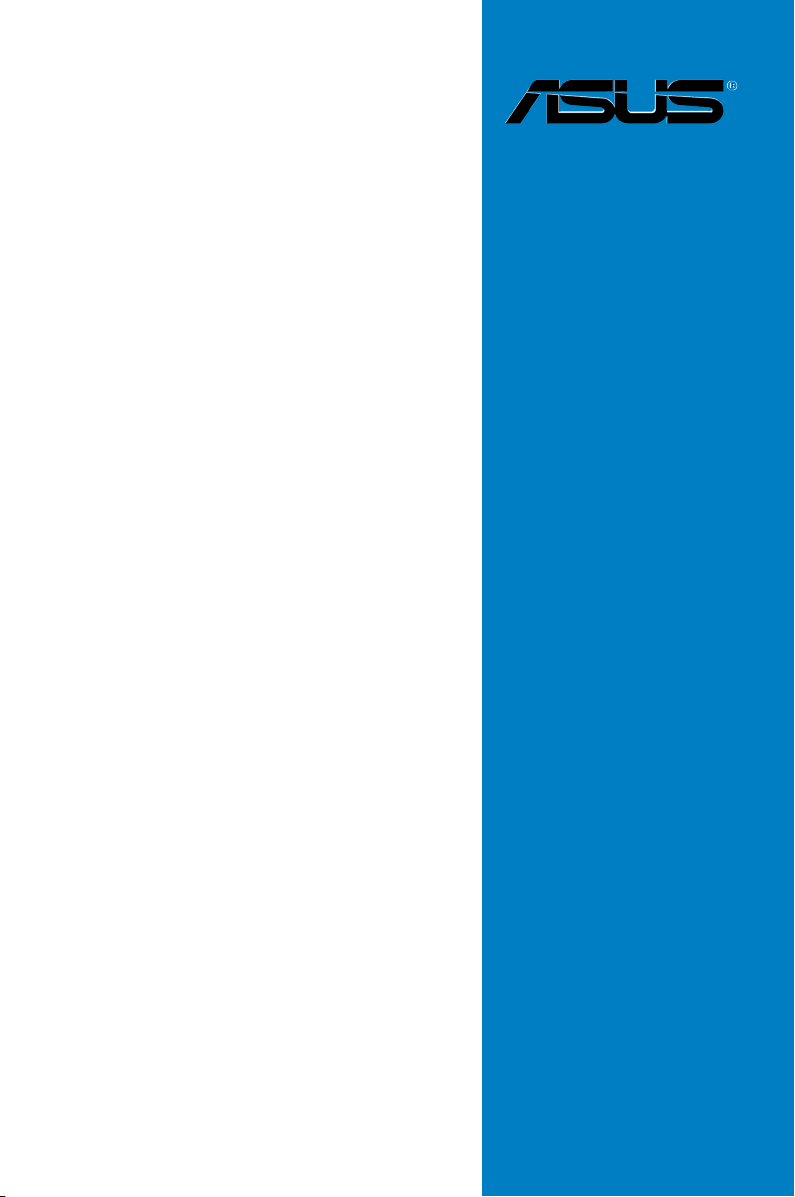
P8Z77 WS
Motherboard
Page 2
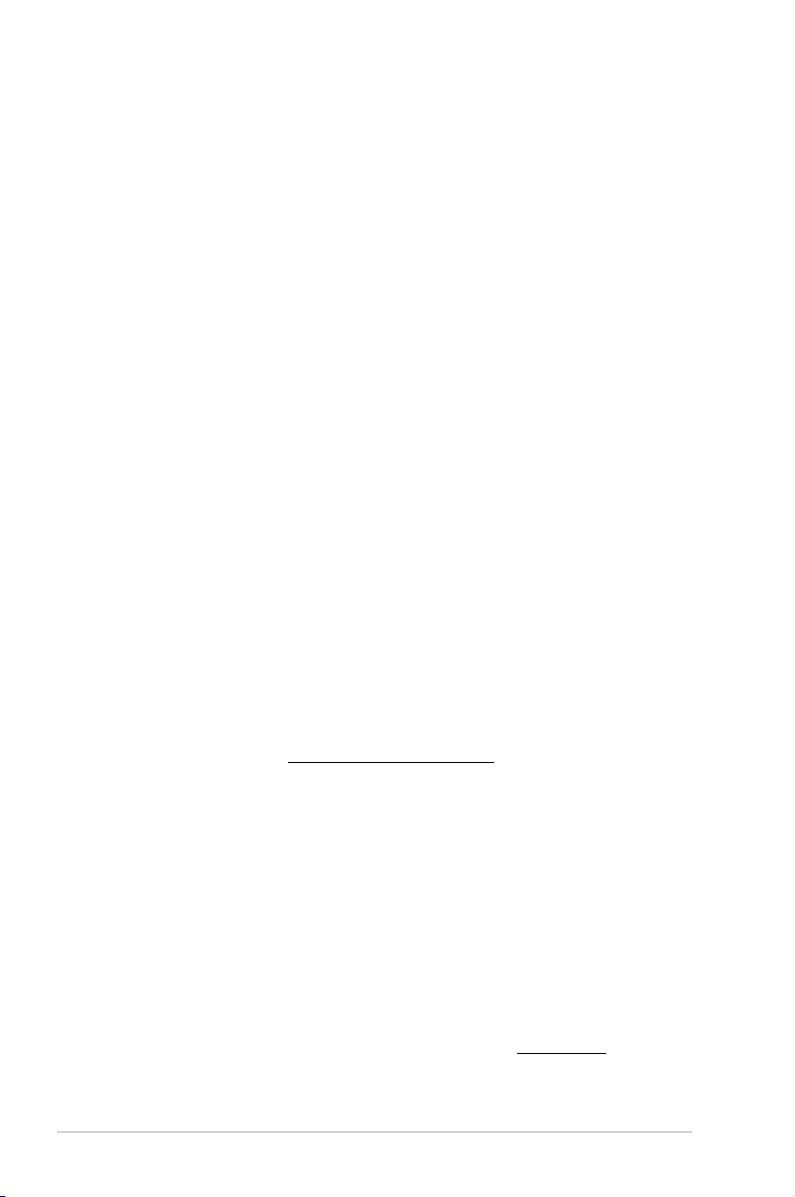
E7150
First Edition
February 2012
Copyright © 2012 ASUSTeK COMPUTER INC. All Rights Reserved.
No part of this manual, including the products and software described in it, may be reproduced,
transmitted, transcribed, stored in a retrieval system, or translated into any language in any form or by any
means, except documentation kept by the purchaser for backup purposes, without the express written
permission of ASUSTeK COMPUTER INC. (“ASUS”).
Product warranty or service will not be extended if: (1) the product is repaired, modied or altered, unless
such repair, modication of alteration is authorized in writing by ASUS; or (2) the serial number of the
product is defaced or missing.
ASUS PROVIDES THIS MANUAL “AS IS” WITHOUT WARRANTY OF ANY KIND, EITHER EXPRESS
OR IMPLIED, INCLUDING BUT NOT LIMITED TO THE IMPLIED WARRANTIES OR CONDITIONS OF
MERCHANTABILITY OR FITNESS FOR A PARTICULAR PURPOSE. IN NO EVENT SHALL ASUS, ITS
DIRECTORS, OFFICERS, EMPLOYEES OR AGENTS BE LIABLE FOR ANY INDIRECT, SPECIAL,
INCIDENTAL, OR CONSEQUENTIAL DAMAGES (INCLUDING DAMAGES FOR LOSS OF PROFITS,
LOSS OF BUSINESS, LOSS OF USE OR DATA, INTERRUPTION OF BUSINESS AND THE LIKE),
EVEN IF ASUS HAS BEEN ADVISED OF THE POSSIBILITY OF SUCH DAMAGES ARISING FROM ANY
DEFECT OR ERROR IN THIS MANUAL OR PRODUCT.
SPECIFICATIONS AND INFORMATION CONTAINED IN THIS MANUAL ARE FURNISHED FOR
INFORMATIONAL USE ONLY, AND ARE SUBJECT TO CHANGE AT ANY TIME WITHOUT NOTICE,
AND SHOULD NOT BE CONSTRUED AS A COMMITMENT BY ASUS. ASUS ASSUMES NO
RESPONSIBILITY OR LIABILITY FOR ANY ERRORS OR INACCURACIES THAT MAY APPEAR IN THIS
MANUAL, INCLUDING THE PRODUCTS AND SOFTWARE DESCRIBED IN IT.
Products and corporate names appearing in this manual may or may not be registered trademarks or
copyrights of their respective companies, and are used only for identication or explanation and to the
owners’ benet, without intent to infringe.
Offer to Provide Source Code of Certain Software
This product may contain copyrighted software that is licensed under the General Public License (“GPL”)
and under the Lesser General Public License Version (“LGPL”). The GPL and LGPL licensed code in this
product is distributed without any warranty. Copies of these licenses are included in this product.
You may obtain the complete corresponding source code (as dened in the GPL) for the GPL Software,
and/or the complete corresponding source code of the LGPL Software (with the complete machinereadable “work that uses the Library”) for a period of three years after our last shipment of the product
including the GPL Software and/or LGPL Software, which will be no earlier than December 1, 2011, either
(1) for free by downloading it from http://support.asus.com/download;
or
(2) for the cost of reproduction and shipment, which is dependent on the preferred carrier and the location
where you want to have it shipped to, by sending a request to:
ASUSTeK Computer Inc.
Legal Compliance Dept.
15 Li Te Rd.,
Beitou, Taipei 112
Taiwan
In your request please provide the name, model number and version, as stated in the About Box of the
product for which you wish to obtain the corresponding source code and your contact details so that we
can coordinate the terms and cost of shipment with you.
The source code will be distributed WITHOUT ANY WARRANTY and licensed under the same license as
the corresponding binary/object code.
This offer is valid to anyone in receipt of this information.
ASUSTeK is eager to duly provide complete source code as required under various Free Open Source
Software licenses. If however you encounter any problems in obtaining the full corresponding source code
we would be much obliged if you give us a notication to the email address gpl@asus.com, stating the
product and describing the problem (please do NOT send large attachments such as source code archives
etc to this email address).
ii
Page 3
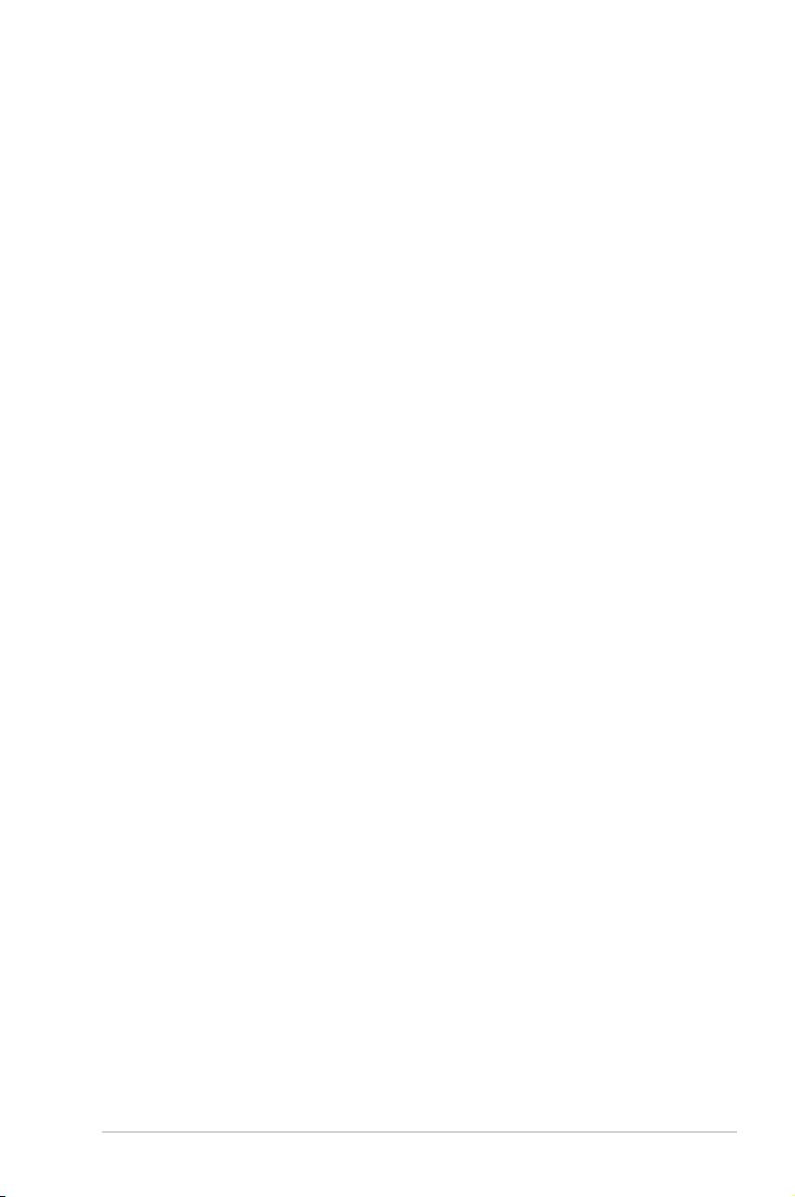
Contents
Notices ......................................................................................................................vii
Safety information .................................................................................................... viii
About this guide ......................................................................................................... ix
P8Z77 WS specications summary .......................................................................... xi
Chapter 1: Product introduction
1.1 Welcome! ....................................................................................................1-1
1.2 Package contents.......................................................................................1-1
1.3 Special features..........................................................................................1-2
1.3.1 Product highlights........................................................................1-2
1.3.2 Dual Intelligent Processors 3.1 with New DIGI+ Power Control . 1-4
1.3.3 ASUS Exclusive Features ........................................................... 1-4
1.3.4 ASUS Quiet Thermal Solution ..................................................... 1-6
1.3.5 ASUS EZ DIY .............................................................................. 1-6
1.3.6 ASUS Workstation exclusive features ......................................... 1-7
1.3.7 Other special features ................................................................. 1-8
Chapter 2: Hardware information
2.1 Before you proceed ...................................................................................2-1
2.2 Motherboard overview ............................................................................... 2-2
2.2.1 Motherboard layout ..................................................................... 2-2
2.2.2 Central Processing Unit (CPU) ...................................................2-4
2.2.3 System memory .......................................................................... 2-5
2.2.4 Expansion slots ........................................................................... 2-7
2.2.5 Onboard switches .......................................................................2-9
2.2.6 Onboard LEDs ..........................................................................2-14
2.2.7 Jumper ...................................................................................... 2-20
2.2.8 Internal connectors....................................................................2-21
2.3 Building your computer system .............................................................2-30
2.3.1 Additional tools and components to build a PC system ............ 2-30
2.3.2 CPU installation.........................................................................2-31
2.3.3 CPU heatsink and fan assembly installation ............................. 2-33
2.3.4 DIMM installation.......................................................................2-35
2.3.5 Motherboard installation ............................................................ 2-36
2.3.6 ATX Power connection .............................................................. 2-38
2.3.7 SATA device connection ............................................................ 2-39
2.3.8 Front I/O Connector ..................................................................2-40
2.3.9 Expansion Card installation.......................................................2-41
2.3.11 USB BIOS Flashback ................................................................ 2-42
iii
Page 4
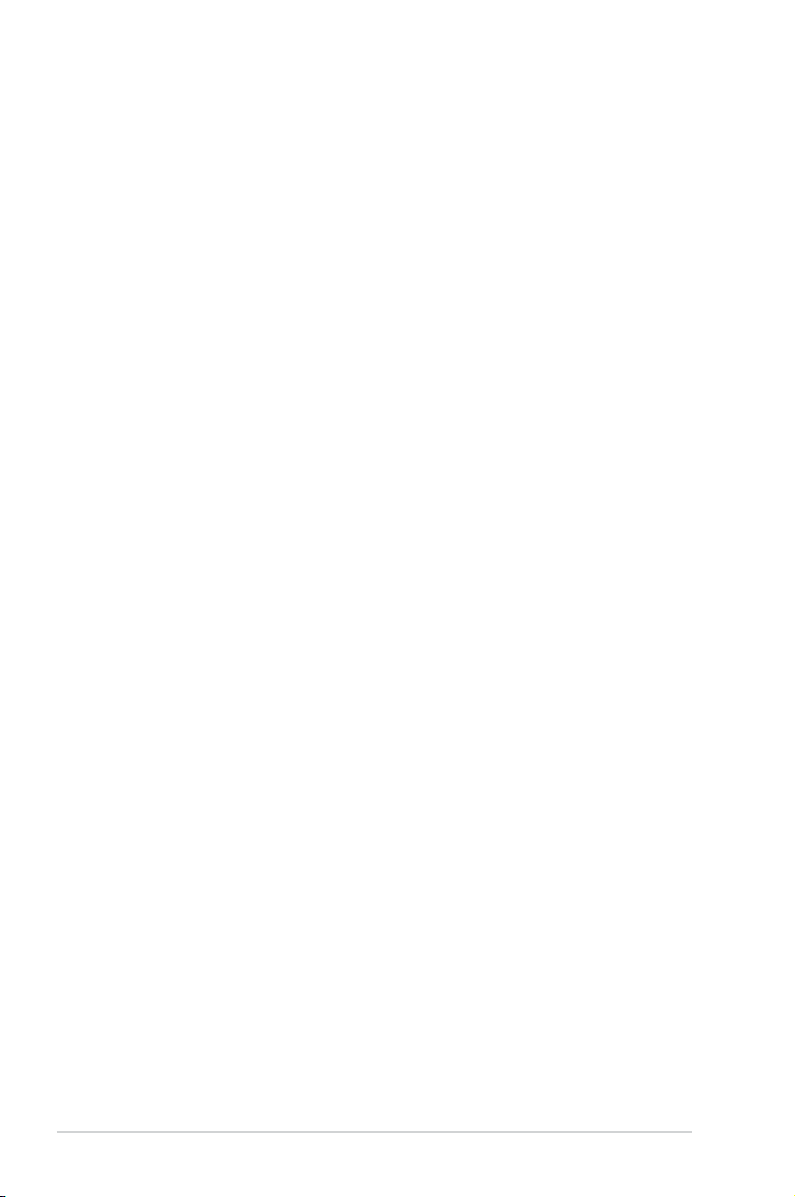
Contents
2.3.12 Rear panel connection ..............................................................2-43
2.3.13 Audio I/O connections ............................................................... 2-45
2.4 Starting up for the rst time .................................................................... 2-47
2.5 Turning off the computer ......................................................................... 2-47
Chapter 3: BIOS setup
3.1 Knowing BIOS ............................................................................................3-1
3.2 BIOS setup program ..................................................................................3-1
3.2.1 EZ Mode......................................................................................3-2
3.2.2 Advanced Mode .......................................................................... 3-3
3.3 Main menu ..................................................................................................3-5
3.3.1 System Language [English] ........................................................3-5
3.3.2 System Date [Day xx/xx/xxxx] ..................................................... 3-5
3.3.3 System Time [xx:xx:xx]................................................................3-5
3.4 Ai Tweaker menu ........................................................................................ 3-8
3.5 Advanced menu .......................................................................................3-19
3.5.1 CPU Conguration .................................................................... 3-20
3.5.2 PCH Conguration .................................................................... 3-22
3.5.3 SATA Conguration ................................................................... 3-24
3.5.4 System Agent Conguration......................................................3-25
3.5.5 USB Conguration ....................................................................3-26
3.5.6 Onboard Devices Conguration ................................................ 3-27
3.5.7 APM ..........................................................................................3-29
3.5.8 Network Stack ........................................................................... 3-30
3.6 Monitor menu ...........................................................................................3-31
3.7 Boot menu ................................................................................................3-34
3.8 Tools menu ............................................................................................... 3-36
3.8.1 ASUS EZ Flash 2 Utility ............................................................ 3-36
3.8.2. ASUS O.C. Prole ..................................................................... 3-36
3.8.3. ASUS SPD Information ............................................................. 3-37
3.8.4. ASUS Drive Xpert .....................................................................3-38
3.9 Exit menu .................................................................................................. 3-39
3.10 Updating BIOS .......................................................................................... 3-40
3.10.1 ASUS Update utility...................................................................3-40
3.10.2 ASUS EZ Flash 2 utility ............................................................. 3-43
3.10.3 ASUS CrashFree BIOS 3 utility................................................. 3-44
3.10.4 ASUS BIOS Updater ................................................................. 3-45
Chapter 4: Software support
4.1 Installing an operating system .................................................................4-1
iv
Page 5
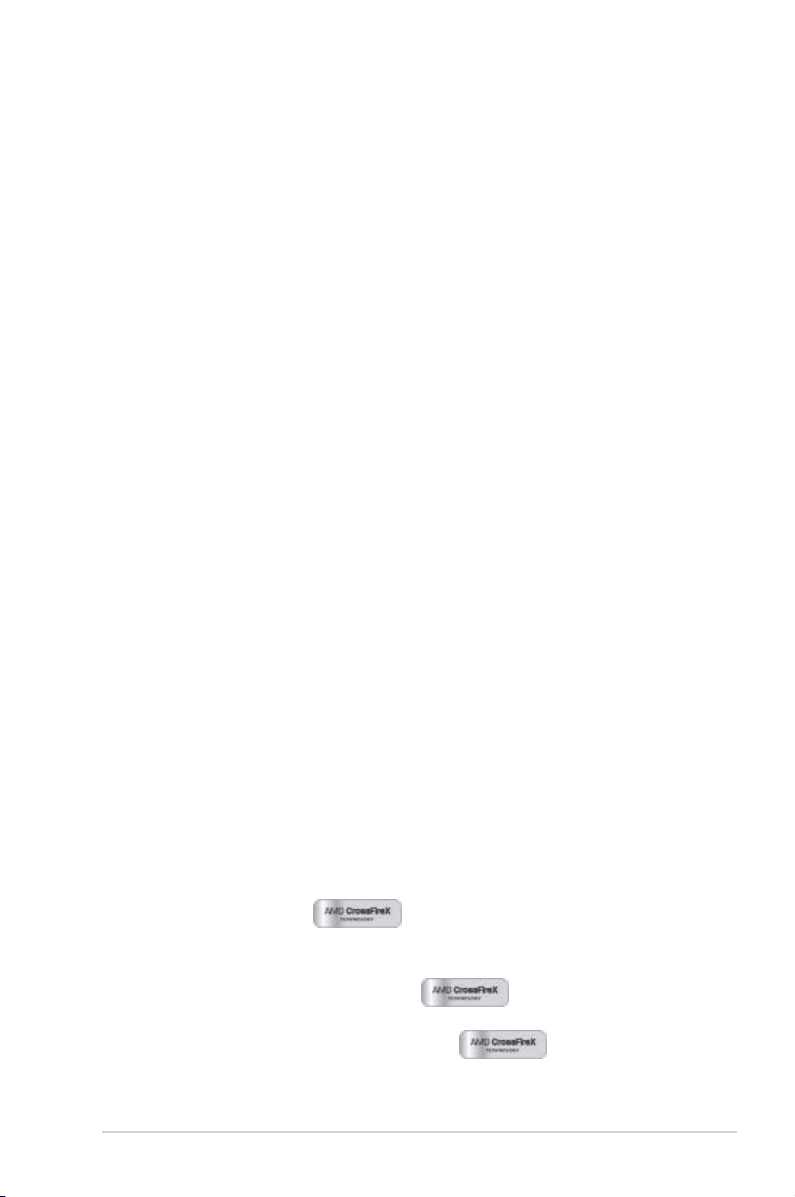
Contents
4.2 Support DVD information .......................................................................... 4-1
4.2.1 Running the support DVD ........................................................... 4-1
4.2.2 Obtaining the software manuals..................................................4-2
4.3 Software information .................................................................................4-3
4.3.1 AI Suite II.....................................................................................4-3
4.3.2 TurboV EVO ................................................................................ 4-4
4.3.3 DIGI+ Power Control ...................................................................4-9
4.3.4 EPU ........................................................................................... 4-13
4.3.5 Probe II......................................................................................4-14
4.3.6 FAN Xpert..................................................................................4-15
4.3.7 Sensor Recorder ....................................................................... 4-16
4.3.8 USB BIOS Flashback Wizard....................................................4-17
4.3.9 USB 3.0 Boost...........................................................................4-19
4.3.10 ASUS Update ............................................................................ 4-20
4.3.11 ASUS SSD Caching .................................................................. 4-21
4.3.12 Network iControl........................................................................ 4-22
4.3.13 USB Charger+ ........................................................................... 4-26
4.3.14 MyLogo2 ...................................................................................4-28
4.3.15 Audio congurations..................................................................4-30
4.4 RAID congurations ................................................................................4-31
4.4.1 RAID denitions ........................................................................4-31
4.4.2 Installing Serial ATA hard disks .................................................4-32
4.4.3 Setting the RAID item in BIOS .................................................. 4-32
4.4.4 Intel
4.4.5 Marvell RAID utility .................................................................... 4-36
4.5 Creating a RAID driver disk.....................................................................4-42
4.5.1 Creating a RAID driver disk without entering the OS ................ 4-42
4.5.2 Creating a RAID driver disk in Windows
4.5.3 Installing the RAID driver during Windows
4.5.4 Using a USB oppy disk drive ................................................... 4-44
®
Rapid Storage Technology Option ROM utility ................4-32
®
.................................. 4-42
®
OS installation ...... 4-43
Chapter 5: Multiple GPU technology support
5.1 AMD® CrossFireX™ technology......................................... 5-1
5.1.1 Requirements .............................................................................. 5-1
5.1.2 Before you begin ......................................................................... 5-1
5.1.3 Installing two CrossFireX™
5.1.4 Installing the device drivers ......................................................... 5-3
®
5.1.5 Enabling the AMD
5.2 NVIDIA
®
SLI™ technology ......................................................................... 5-4
CrossFireX™ technology ...... 5-3
graphics cards .........5-2
v
Page 6
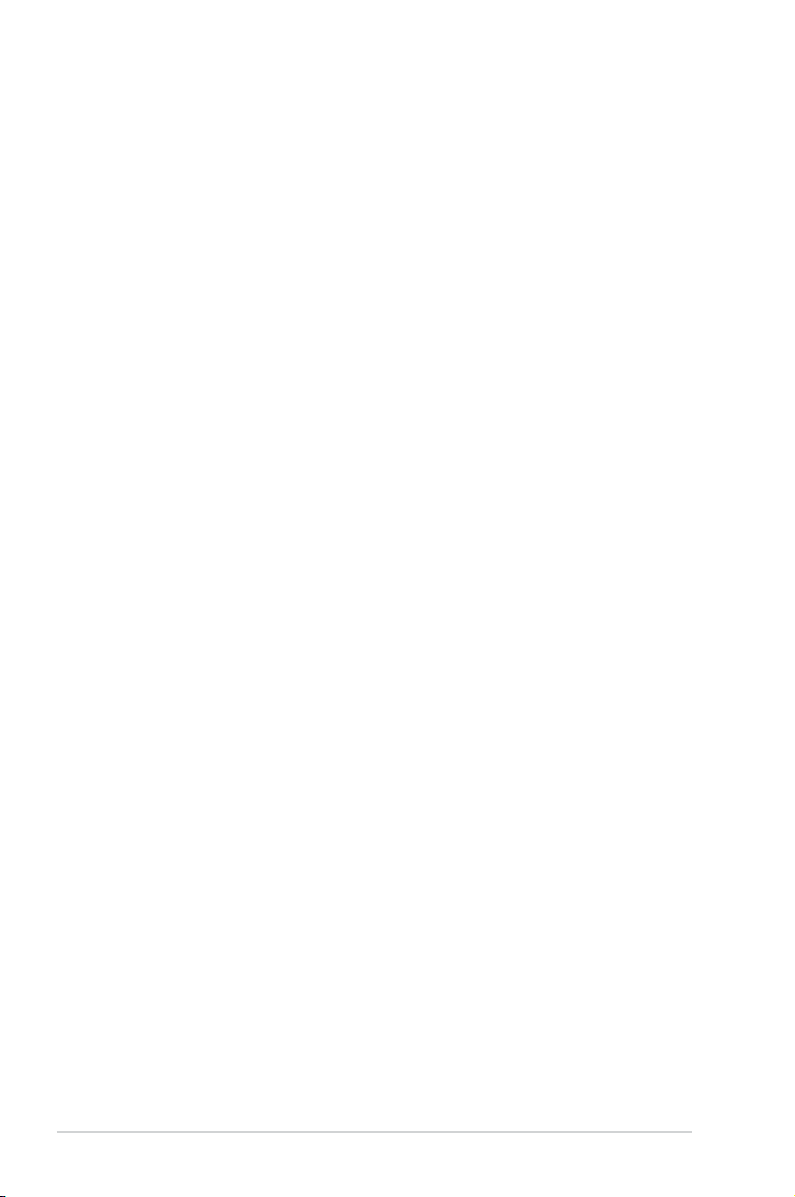
Contents
5.2.1 Requirements .............................................................................. 5-4
5.2.2 Installing two SLI-ready graphics cards ......................................5-4
5.2.3 Installing three SLI-ready graphics cards .................................... 5-5
5.2.4 Installing four SLI-ready graphics cards ...................................... 5-6
5.2.3 Installing the device drivers ......................................................... 5-7
5.2.4 Enabling the NVIDIA
5.3 LucidLogix
5.3.1 Hardware installAMDon ............................................................5-10
5.3.2 Software conguration .............................................................. 5-11
®
®
Virtu™ solution ................................................................... 5-10
SLI™ technology ..................................... 5-7
vi
Page 7
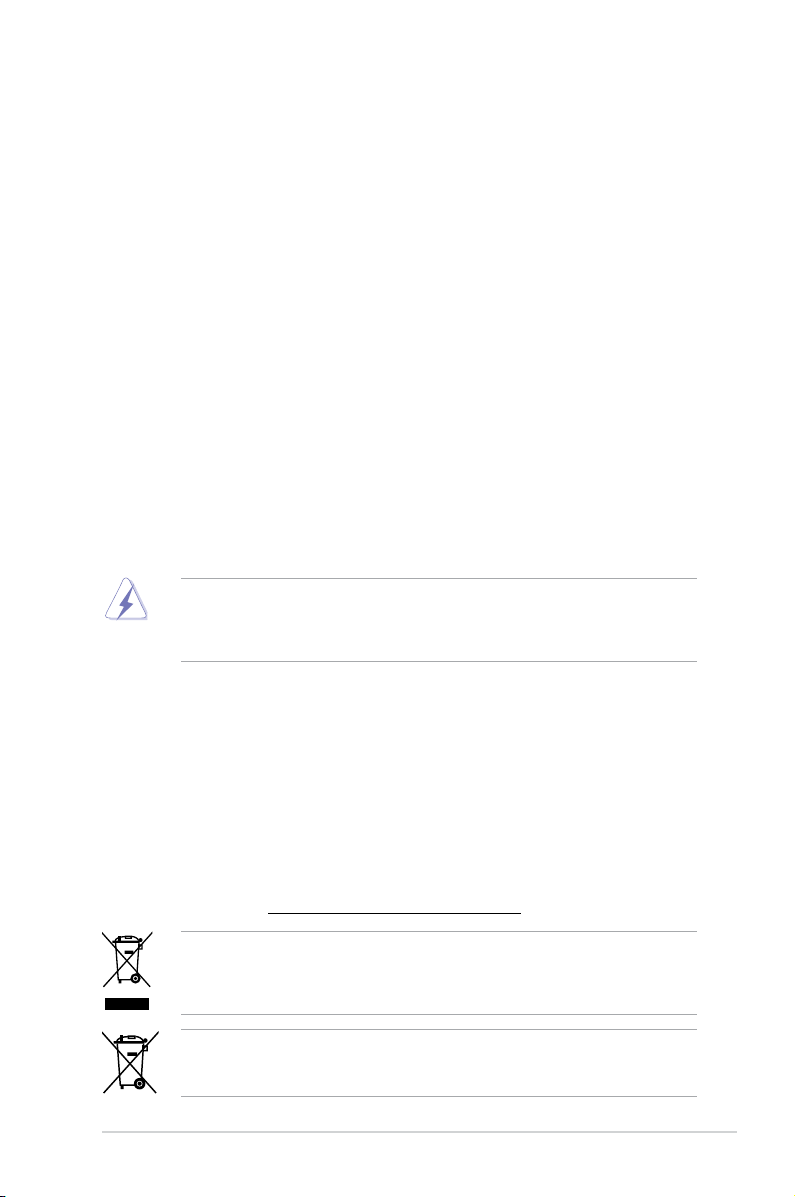
Notices
Federal Communications Commission Statement
This device complies with Part 15 of the FCC Rules. Operation is subject to the following two
conditions:
• This device may not cause harmful interference, and
• This device must accept any interference received including interference that may cause
undesired operation.
This equipment has been tested and found to comply with the limits for a Class B digital
device, pursuant to Part 15 of the FCC Rules. These limits are designed to provide
reasonable protection against harmful interference in a residential installation. This
equipment generates, uses and can radiate radio frequency energy and, if not installed
and used in accordance with manufacturer’s instructions, may cause harmful interference
to radio communications. However, there is no guarantee that interference will not occur
in a particular installation. If this equipment does cause harmful interference to radio or
television reception, which can be determined by turning the equipment off and on, the user
is encouraged to try to correct the interference by one or more of the following measures:
•
Reorient or relocate the receiving antenna.
•
Increase the separation between the equipment and receiver.
•
Connect the equipment to an outlet on a circuit different from that to which the receiver is
connected.
•
Consult the dealer or an experienced radio/TV technician for help.
The use of shielded cables for connection of the monitor to the graphics card is required
to assure compliance with FCC regulations. Changes or modications to this unit not
expressly approved by the party responsible for compliance could void the user’s authority
to operate this equipment.
Canadian Department of Communications Statement
This digital apparatus does not exceed the Class B limits for radio noise emissions from
digital apparatus set out in the Radio Interference Regulations of the Canadian Department
of Communications.
This class B digital apparatus complies with Canadian ICES-003.
REACH
Complying with the REACH (Registration, Evaluation, Authorisation, and Restriction of
Chemicals) regulatory framework, we published the chemical substances in our products at
ASUS REACH website at http://csr.asus.com/english/REACH.htm.
DO NOT throw the motherboard in municipal waste. This product has been designed to
enable proper reuse of parts and recycling. This symbol of the crossed out wheeled bin
indicates that the product (electrical and electronic equipment) should not be placed in
municipal waste. Check local regulations for disposal of electronic products.
DO NOT throw the mercury-containing button cell battery in municipal waste. This symbol
of the crossed out wheeled bin indicates that the battery should not be placed in municipal
waste.
vii
Page 8
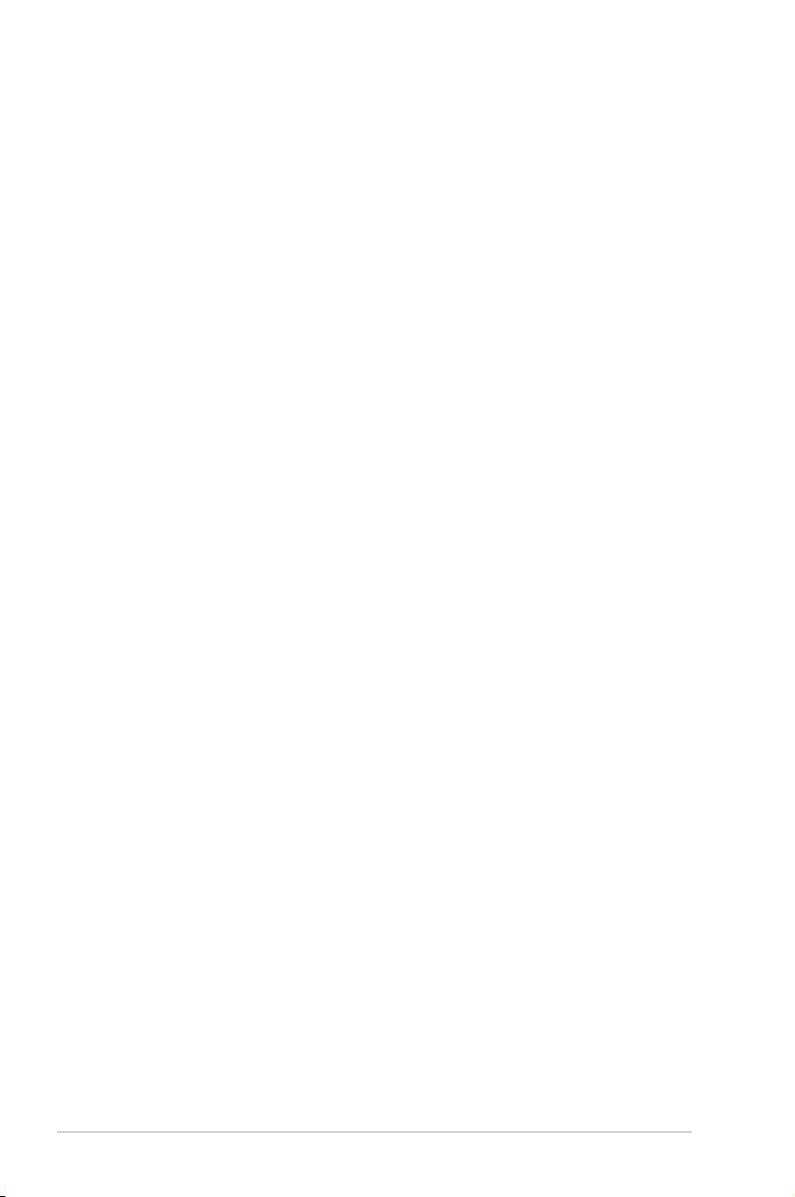
Safety information
Electrical safety
• To prevent electrical shock hazard, disconnect the power cable from the electrical outlet
before relocating the system.
• When adding or removing devices to or from the system, ensure that the power cables
for the devices are unplugged before the signal cables are connected. If possible,
disconnect all power cables from the existing system before you add a device.
• Before connecting or removing signal cables from the motherboard, ensure that all
power cables are unplugged.
• Seek professional assistance before using an adapter or extension cord. These devices
could interrupt the grounding circuit.
• Ensure that your power supply is set to the correct voltage in your area. If you are not
sure about the voltage of the electrical outlet you are using, contact your local power
company.
• If the power supply is broken, do not try to x it by yourself. Contact a qualied service
technician or your retailer.
Operation safety
• Before installing the motherboard and adding devices on it, carefully read all the manuals
that came with the package.
• Before using the product, ensure all cables are correctly connected and the power
cables are not damaged. If you detect any damage, contact your dealer immediately.
• To avoid short circuits, keep paper clips, screws, and staples away from connectors,
slots, sockets and circuitry.
• Avoid dust, humidity, and temperature extremes. Do not place the product in any area
where it may become wet.
• Place the product on a stable surface.
• If you encounter technical problems with the product, contact a qualied service
technician or your retailer.
viii
Page 9
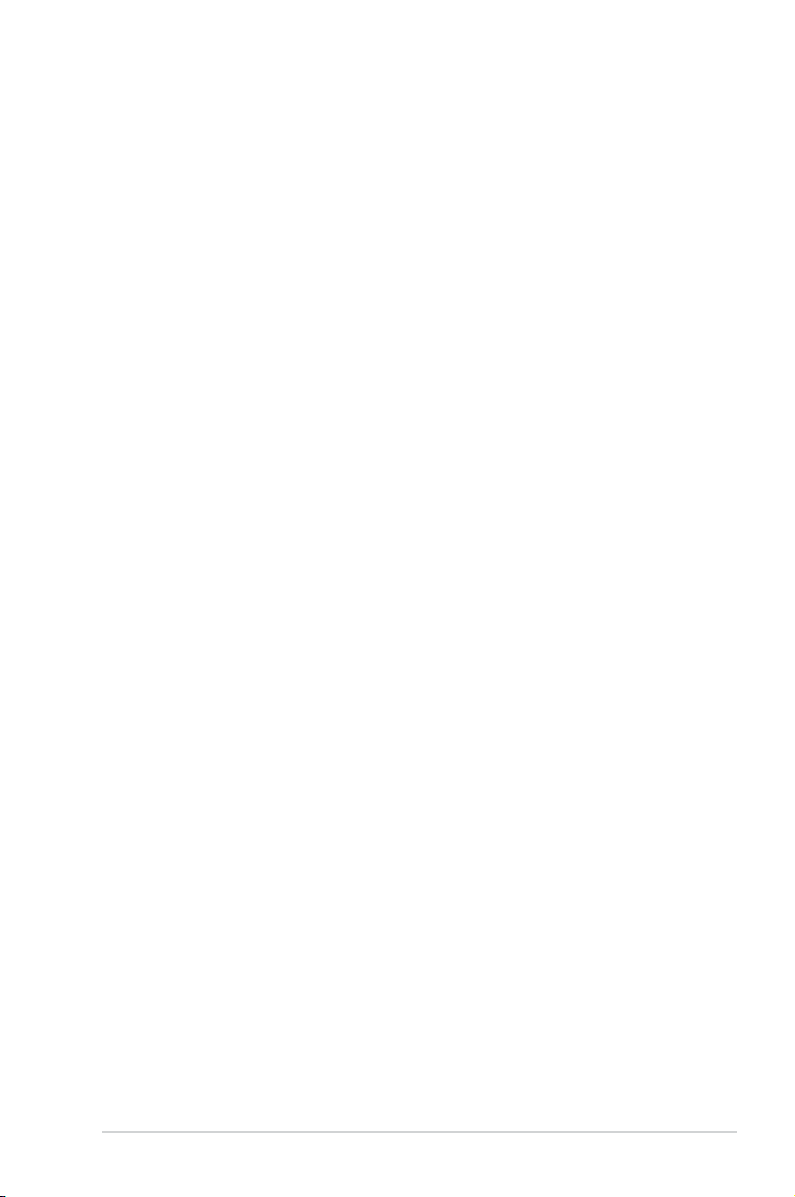
About this guide
This user guide contains the information you need when installing and conguring the motherboard.
How this guide is organized
This guide contains the following parts:
• Chapter 1: Product introduction
This chapter describes the features of the motherboard and the new technology it
supports.
• Chapter 2: Hardware information
This chapter lists the hardware setup procedures that you have to perform when
installing system components. It includes description of the switches, jumpers, and
connectors on the motherboard.
• Chapter 3: BIOS setup
This chapter tells how to change system settings through the BIOS Setup menus.
Detailed descriptions of the BIOS parameters are also provided.
• Chapter 4: Software support
This chapter describes the contents of the support DVD that comes with the
motherboard package and the software.
• Chapter 5: Multiple GPU technology support
This chapter describes how to install and congure multiple ATI
NVIDIA® SLI™ graphics cards.
Where to nd more information
Refer to the following sources for additional information and for product and software updates.
1. ASUS websites
The ASUS website provides updated information on ASUS hardware and software
products. Refer to the ASUS contact information.
2. Optional documentation
Your product package may include optional documentation, such as warranty yers,
that may have been added by your dealer. These documents are not part of the
standard package.
®
CrossFireX™ and
ix
Page 10
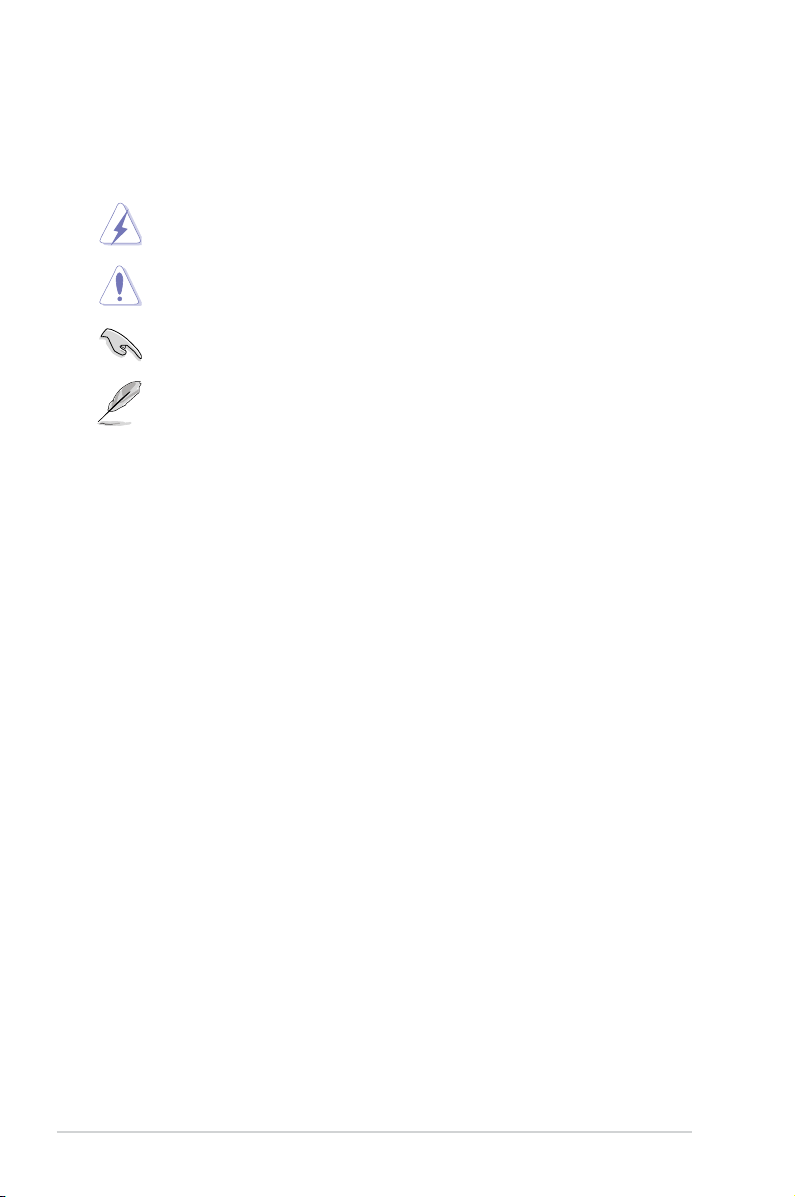
Conventions used in this guide
To ensure that you perform certain tasks properly, take note of the following symbols used
throughout this manual.
DANGER/WARNING: Information to prevent injury to yourself when trying to
complete a task.
CAUTION: Information to prevent damage to the components when trying to
complete a task.
IMPORTANT: Instructions that you MUST follow to complete a task.
NOTE: Tips and additional information to help you complete a task.
Typography
Bold text Indicates a menu or an item to select.
Italic
s Used to emphasize a word or a phrase.
<Key> Keys enclosed in the less-than and greater-than sign means
that you must press the enclosed key.
Example: <Enter> means that you must press the Enter or
Return key.
<Key1> + <Key2> + <Key3> If you must press two or more keys simultaneously, the key
names are linked with a plus sign (+).
Example: <Ctrl> + <Alt> + <Del>
x
Page 11
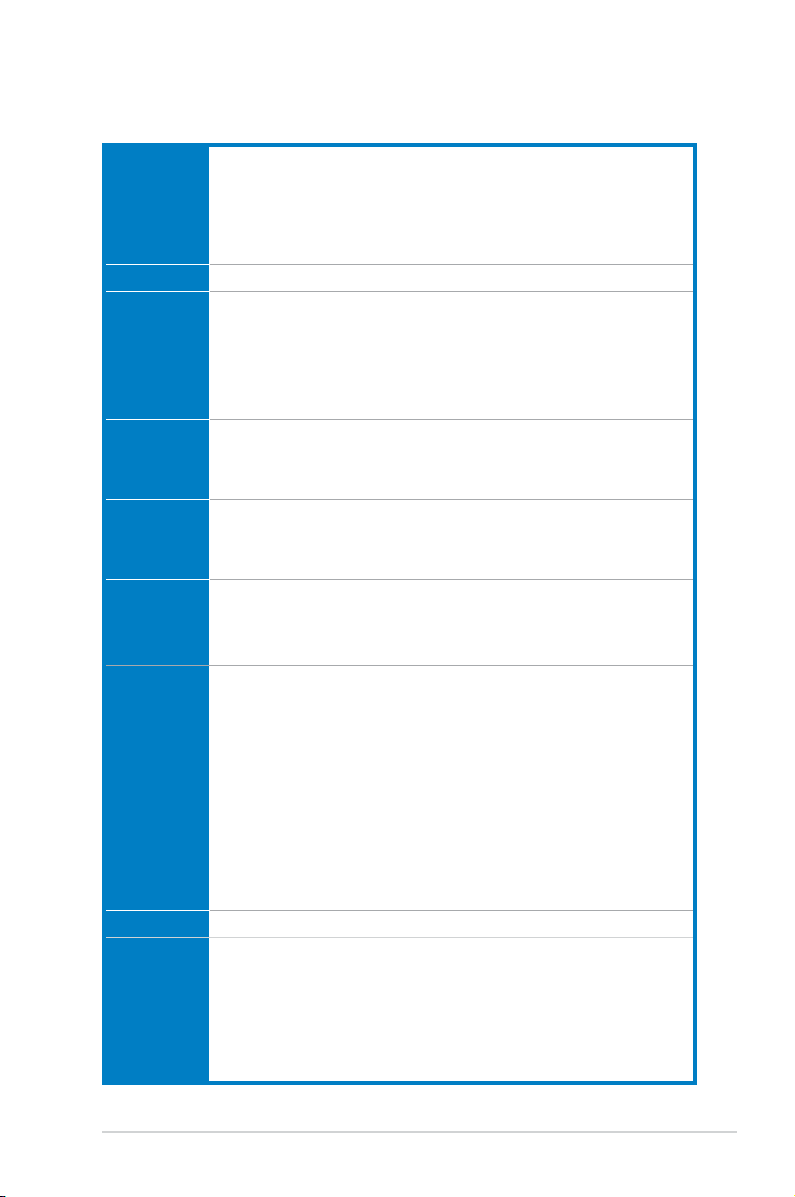
P8Z77 WS specications summary
CPU LGA1155 socket for 3
2nd Generation Core™ i7 / i5 / i3 / Pentium® / Celeron® processors
Supports 22nm / 32nm CPU
Supports Intel
®
* The Intel
** Refer to www.asus.com for Intel
®
Chipset Intel
Memory 4 x DIMMs, max. 32GB, DDR3 2600(O.C.)*/2400(O.C.)*/2200(O.C.)/1866(O.C.)
Expansion
slots
Z77 Express Chipset
/1600 / 1333 / 1066 MHz, non-ECC, un-buffered memory
Dual-channel memory architecture
Supports Intel
*** Hyper DIMM support is subject to the physical characteristics of individual
CPUs. Some hyper DIMMs only support one DIMM per channel. Please
refer to Memory QVL for details.
2 x PCI Express 2.0 x1 slots
4 x PCI Express 3.0* / 2.0 x16 slot (single at x16 mode, dual at x16 /16, triple at
x16/ x8/ x8, Quad at x8/ x8/ x8/ x8)
* PCIe 3.0 speed is supported by Intel
rd
Generation Intel® Core™ processor-based platform and
®
Turbo Boost Technology 2.0*
Turbo Boost technology 2.0 support depends on the CPU types.
®
Extreme Memory Prole (XMP)
®
CPU support list.
® 3rd
generation processors.
VGA Integrated Graphics Processor - Intel® HD Graphics support
- Supports DVI-I Port with a max. resolution of 1920 x 1200 @60Hz
- Supports Intel® InTru™ 3D/Quick Sync Video/Clear Video HD Technology/
Insider™
Multi-GPU
support
Supports AMD® 4-Way CrossFireX™ Technology
Supports NVIDIA® 4-Way SLI™ Technology
Supports LucidLogix Virtu MVP Technology* *
* LucidLogix Virtu MVP supports Windows 7 operating systems.
Storage Intel® Z77 Express Chipset:
- 2 x SATA 6.0 Gb/s ports with RAID 0, 1, 5, 10 support
- 4 x SATA 3.0 Gb/s ports with RAID 0, 1, 5, 10 support
* Supports on Intel® Smart Response Technology, Intel®
Technology, Intel® Smart ConnectTechnology
*
Rapid Start
Marvell® 9128 SATA controllers:
- 2 x SATA 6Gb/s ports with RAID 0,1 support
ASMedia® SATA 6Gb/s controller**
- 2 x eSATA 6Gb/s ports with port multiplier support
*Supports on Intel® Core™ processor family with Windows 7 operating
systems.
**These SATA ports are for data hard drivers only. ATAPI devices are not
supported.
®
LAN 2*Intel
Audio Realtek
82574L Gigabit LAN controller
®
ALC898 8-channel High Denition Audio CODEC
- Absolute Pitch 192khz/24bit true BD lossless sound
- BD audio layer content protection
- DTS UltraPC II
- DTS Connect
- Supports Jack-Detection, Multi-streaming and Front Panel Jack-Retasking
- Optical S/PDIF out ports at back I/O
(continued on the next page)
xi
Page 12
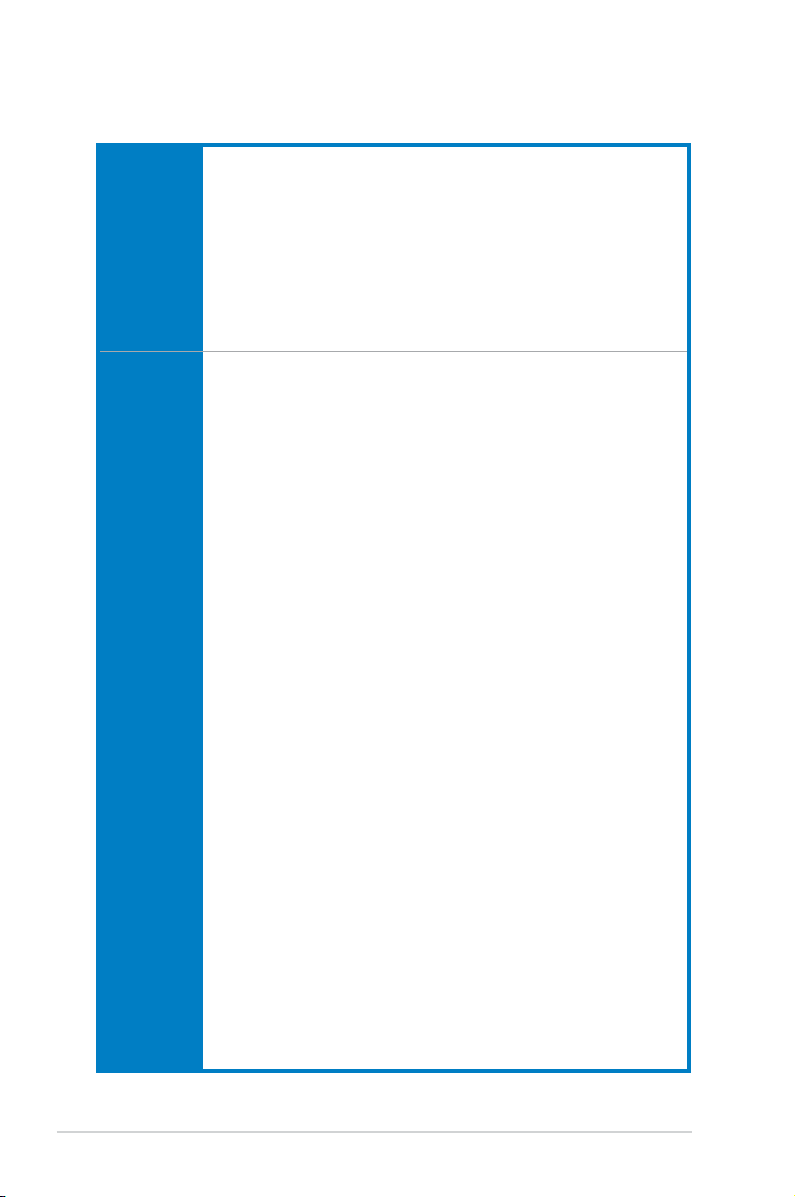
P8Z77 WS specications summary
USB 2 x ASMedia USB 3.0 controllers-supports ASUS USB 3.0 Boost UASP
Mode.
- 2 x USB 3.0/2.0 ports at back panel (blue)
®
Z77 Express Chipset - supports ASUS USB 3.0 Boost UASP Turbo
Intel
Mode*
- 2 x USB 3.0/2.0 ports at mid-board for front panel support
- 2 x USB 3.0/2.0 ports at back panel (blue)
®
Z77 Express Chipset
Intel
- 9 x USB 2.0/1.1 ports (5 ports at mid-board, 4 ports at back panel)
*The USB 3.0 ports only support Windows® 7 or later versions. UASP standard
only supports Windows® 8.
ASUS
Unique
Features
SMART DIGI+
- Smart DIGI+ Key-quickly delivers higher VRM frequency, voltage, and
current for superior CPU/iGPU/DRAM/ overclocking performance with one
switch.
- Smart CPU Power Level (VRD 12.5 Ready)-provides the best digital power
saving conditions.
CPU Power
- Industry leading digital 20-phase power design (16-phase for CPU,
4-phase or iGPU)
- ASUS CPU power utility
DRAM Power
- Industry leading Digital 2-phase DRAM power desig
- ASUS DRAM power utility
ASUS TPU
- Auto Tuning, TurboV, TPU switch
ASUS EPU
- EPU Utility
- EPU Switch
ASUS Exclusive Features
- ASUS SSD Caching
- Network iControl featuring instant network bandwidth domination for top
network program in use
- USB 3.0 Boost featuring the latest USB 3.0 UASP standard
- USB Charger+ featuring quick-charging function for all smart devices
- AI Charger+
- Disk Unlocker featuring 3TB+ HDD support
- AI Suite II
- Anti Surge
- MemOK!
ASUS Quiet Thermal Solution:
- ASUS Fan Xpert 2 featuring Fan Auto Tuning function for optimized speed
control
- ASUS Fanless Design: Heat-pipe solution
ASUS EZ DIY:
- ASUS USB BIOS Flashback with USB BIOS Flashback Wizard for EZ
BIOS download scheduling
- ASUS UEFI BIOS EZ Mode featuring friendly graphics user interface
- ASUS O.C. Tuner
(continued on the next page)
xii
Page 13
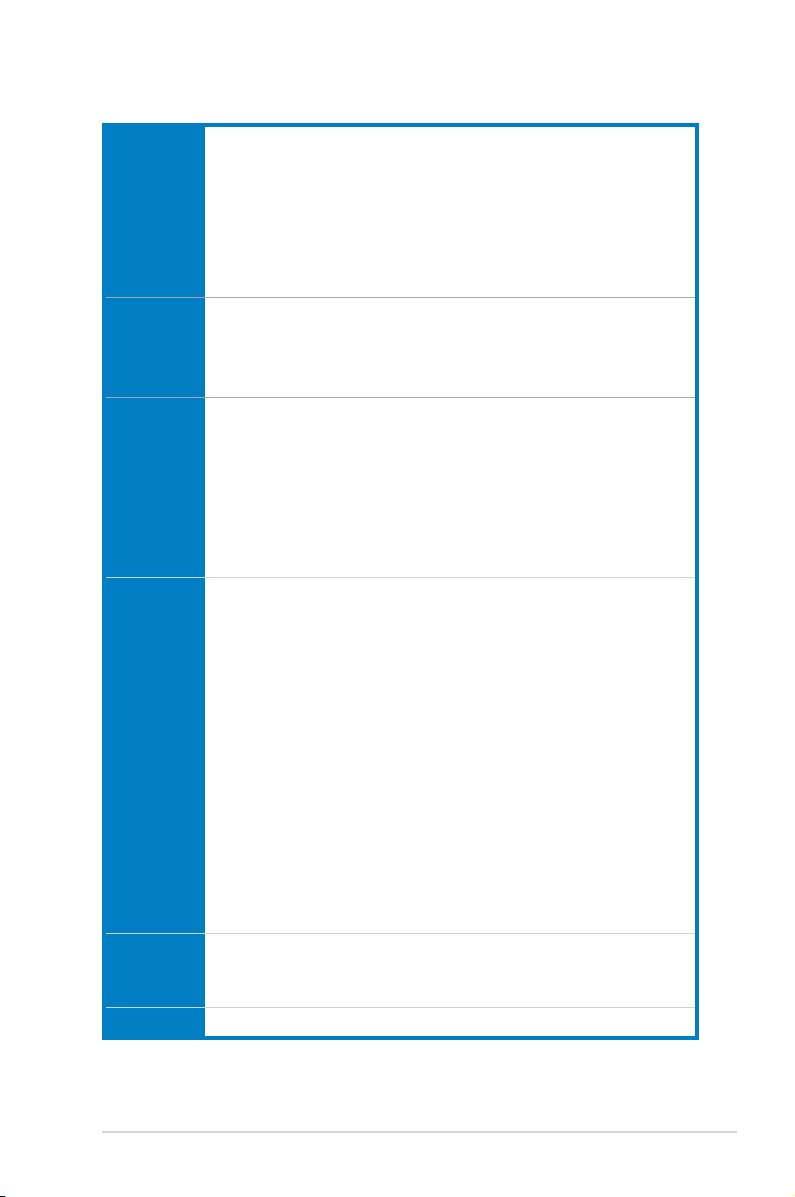
P8Z77 WS specications summary
ASUS
Exclusive
Features
Workstation
Unique
Features
Back Panel
I/O Ports
Internal I/O
connectors
BIOS features 64 Mb Flash ROM, UEFI AMI BIOS, PnP, DMI2.0, WfM2.0, SM BIOS 2.5, ACPI
Manageability WfM 2.0, DMI 2.0, WOL by PME, PXE
- ASUS CrashFree BIOS 3
- ASUS EZ Flash 2
ASUS Q-Design:
- ASUS Q-code
- ASUS Q-Shield
- ASUS Q-LED (CPU, DRAM, VGA, Boot Device LED)
- ASUS Q-DIMM
- ASUS Q-Connector
- 4PCIe x 16 slots
- Quick Gate: 1 vertical USB 2.0 on board
- ASUS SASsaby series Cards support
- ASUS WS Diag. LED
- WS 3-color LED
4 x USB 3.0/2.0 ports (blue, 1 supports USB BIOS Flashback)
4 x USB 2.0/1.1 ports
1 x USB BIOS Flashback button
1 x PS/2 KB/MS port
1 x DVI-I port
2 x eSATA ports
2 x LAN (RJ-45) port (2 x Intel® LAN)
1 x Optical S/PDIF Out port
8-channel Audio I/O
1 x USB 3.0/2.0 connector supports additional 2 USB ports (19-pin)
2 x USB 2.0/1.1 connectors support additional 4 USB ports
1 x USB 2.0/1.1 trpe A vertical ports
4 x SATA 6.0 Gb/s connectors (2 x gray; 2 x navy blue)
4 x SATA 3.0 Gb/s connectors (blue)
1 x CPU Fan connector (4-pin)
1 x CPU Opt Fan connectors (4-pin)
4 x Chassis Fan connectors (4-pin)
1 x Front panel audio connector (AAFP)
1 x S/PDIF out header
24-pin EATX Power connector
8-pin EATX 12V Power connector
19-pin TPM header
1 x MemOK! button
1 x EPU Switch
1 x TPU Switch
1 x Power-on Switch
1 x Reset button
2.0a, Multi-language BIOS, ASUS EZ Flash 2, ASUS CrashFree BIOS 3, F12
PrintScreen, F3 Shortcut Function and ASUS DRAM SPD (Serial Presence
Detect) memory information
(continued on the next page)
xiii
Page 14
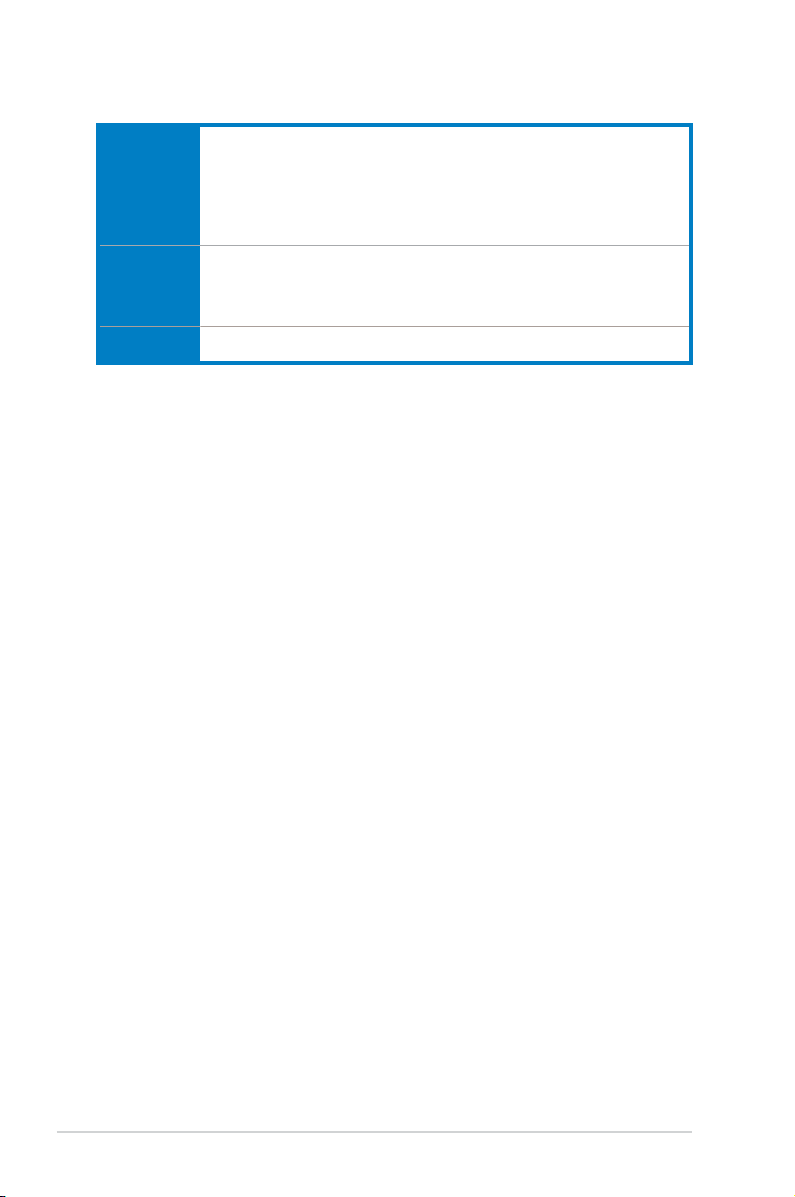
P8Z77 WS specications summary
Accessories 4 x Serial ATA 6.0Gb/s cables
Support DVD
contents
Form factor ATX Form Factor, 12”x 9.6” (30.5cm x 24.4cm)
*Specications are subject to change without notice.
2 x Serial ATA 3.0Gb/s cables
ASUS 3-Way SLI bridge connector
ASUS SLI bridge connector
I/O Shield
User Manual
Drivers
ASUS Utilities
ASUS Update
Anti-virus software (OEM version)
xiv
Page 15
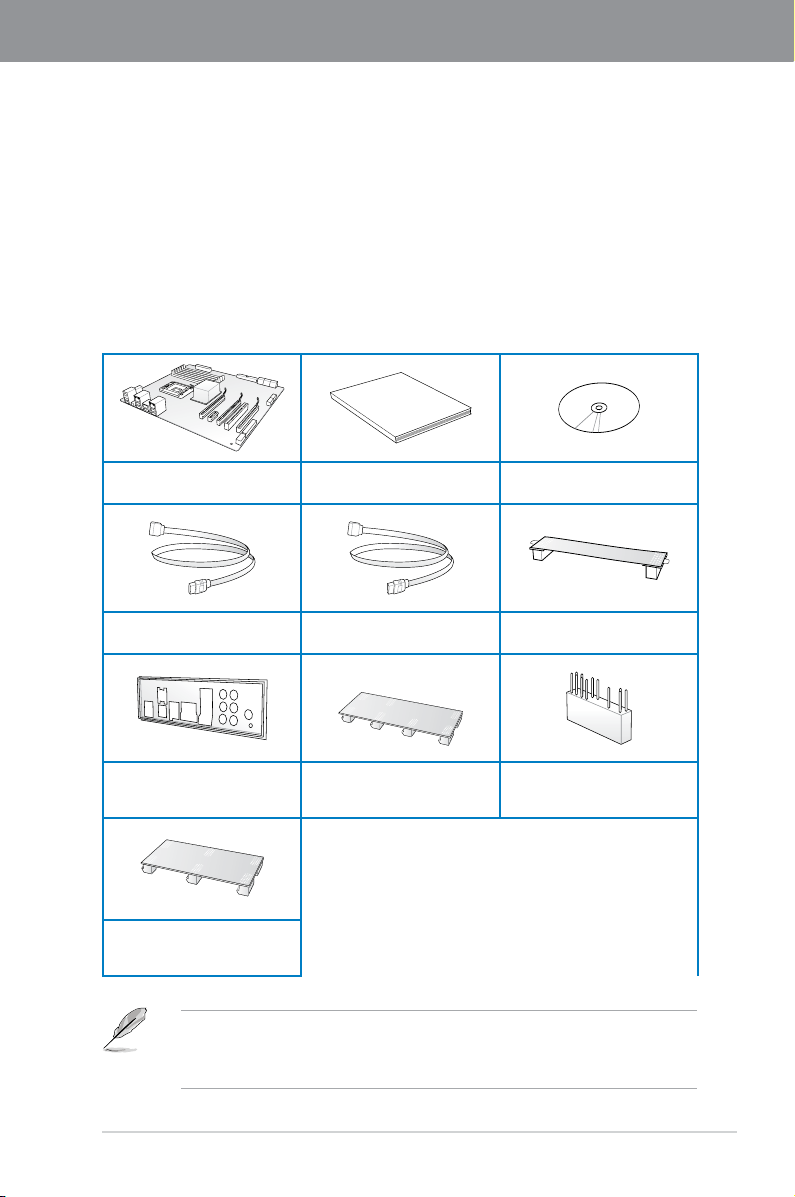
Chapter 1
User Manual
Chapter 1: Product introduction
1.1 Welcome!
Thank you for buying an ASUS® P8Z77 WS motherboard!
The motherboard delivers a host of new features and latest technologies, making it another
standout in the long line of ASUS quality motherboards!
Before you start installing the motherboard, and hardware devices on it, check the items in
your package with the list below.
1.2 Package contents
Check your motherboard package for the following items.
ASUS P8Z77 WS motherboard User manual Support DVD
4 x Serial ATA 6.0 Gb/s cables 2 x Serial ATA 3.0 Gb/s cables
1 x ASUS Q-Shield 1 x 4-way SLI bridge 1 x 2-in-1 ASUS Q-Connector kit
1 x ASUS SLI™ bridge
connector
Chapter 1
ASUS P8Z77 WS
1 x 3-way SLI bridge
• If any of the above items is damaged or missing, contact your retailer.
• The illustrated items above are for reference only. Actual product specications may
vary with different models.
1-1
Page 16
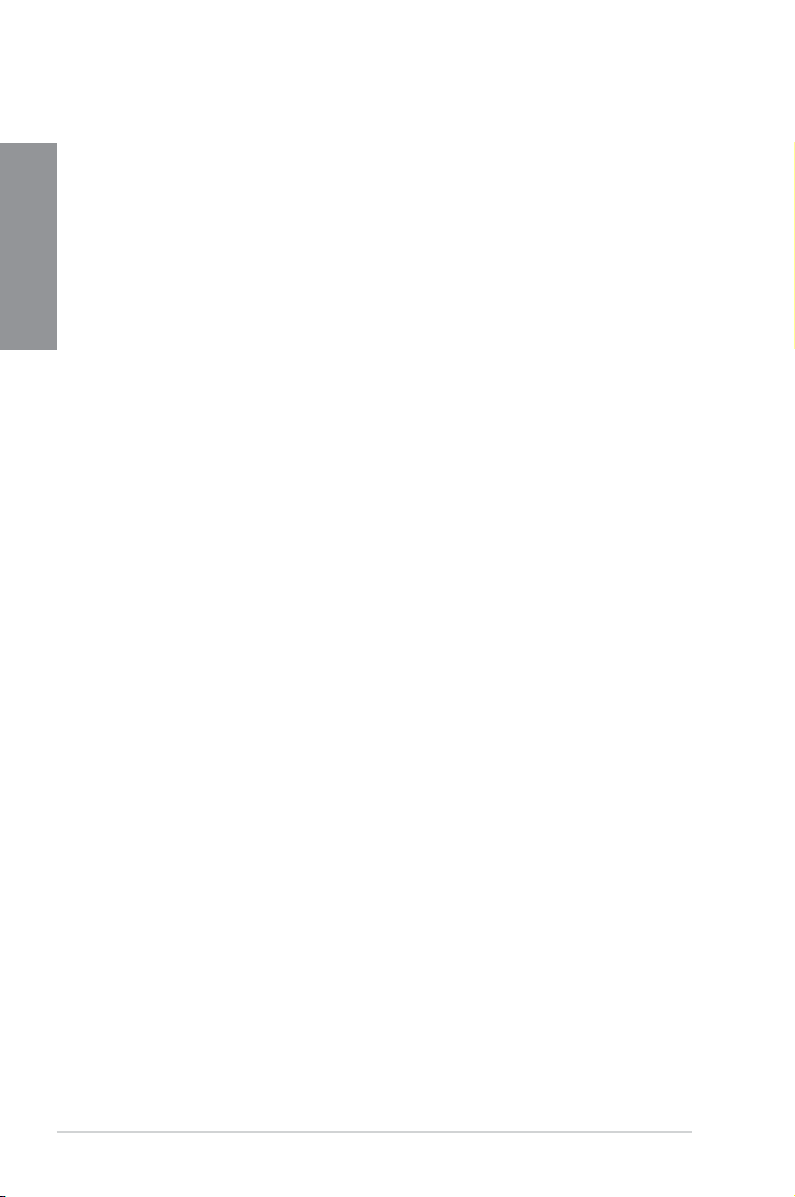
1.3 Special features
1.3.1 Product highlights
Chapter 1
LGA1155 socket for Intel® Second/Third Generation Core™ i7 / Core™
i5 / Core™ i3 / Pentium® / Celeron® Processors
This motherboard supports the Intel® 3rd/2nd generation Core™ i7/i5/i3/Pentium®/Celeron®
processors in the LGA1155 package, with iGPU, memory, and PCI Express controllers
integrated to support onboard graphics out with dedicated chipsets, 2-channel (4 DIMMs)
DDR3 memory, and 16 PCI Express 3.0/2.0 lanes. This provides great graphics performance.
Intel® 3rd/2nd generation Core™ i7/i5/i3/Pentium®/Celeron® processors are among the most
powerful and energy efcient CPUs in the world.
Intel® Z77 Express Chipset
The Intel® Z77 Express Chipset is a single-chipset designed to support the 1155 socket Intel®
3rd/2nd generation Core™ i7/i5/ i3/Pentium®/Celeron® processors. It provides improved
performance by utilizing serial point-to-point links, allowing increased bandwidth and stability.
Additionally, Z77 chipset provides 4 USB 3.0 ports for 10 times faster data retrieval speed.
Moreover, Intel® Z77 Express Chipset can also enable iGPU function, letting users enjoy the
latest Intel® integrated graphic performance.
PCI Express® 3.0
PCI Express® 3.0 (PCIe 3.0) is the latest PCI Express bus standard with improved encoding
schemes that provide twice the performance of the current PCIe 2.0. The total bandwidth
for a x16 link reaches a maximum of 32Gb/s, double the 16Gb/s of PCIe 2.0 (in x16 mode).
As such, PCIe 3.0 provides users an unprecedented data speeds, combined with the
convenience and seamless transition offered by complete backward compatibility with PCIe
1.0 and PCIe 2.0 devices. PCIe 3.0 will become a must-have feature for users who wish to
improve and optimize graphic performance, as well as have the latest technology available to
them.
* PCI 3.0 speed is supported by Intel® 3rd generation Core™ processors.
Dual-Channel DDR3 2400(O.C.) / 2200(O.C.) / 2133(O.C.) / 1866(O.C.) / 1600 /
1333 / 1066 MHz Support
The motherboard supports DDR3 memory that features data transfer rates of DDR3
2600(O.C.) / 2400(O.C.) / 2200(O.C.) / 2133(O.C.) / 1866(O.C.) / 1600 / 1333 / 1066 MHz to
meet the higher bandwidth requirements of the latest 3D graphics, multimedia, and Internet
applications. The dual-channel DDR3 architecture enlarges the bandwidth of your system
memory to boost system performance.
* Due to Intel 2nd generation processor’s behavior, DDR3 2200 and above, 2000/1800 MHz memory
modules run at DDR3 2133/1866/1600 MHz frequency as default.
Quad-GPU SLI™ and Quad-GPU CrossFireX™ Support
Flexible Multi-GPU Solutions, Your Weapon of Choice!
P8Z77 WS brings you the multi-GPU choice of either SLI™ or CrossFireX. The motherboard
features the most powerful Intel® Z77 platform to optimize PCIe allocation in multiple GPU
congurations. Expect a brand-new gaming style you’ve never experienced before!
1-2
Chapter 1: Product Introduction
Page 17
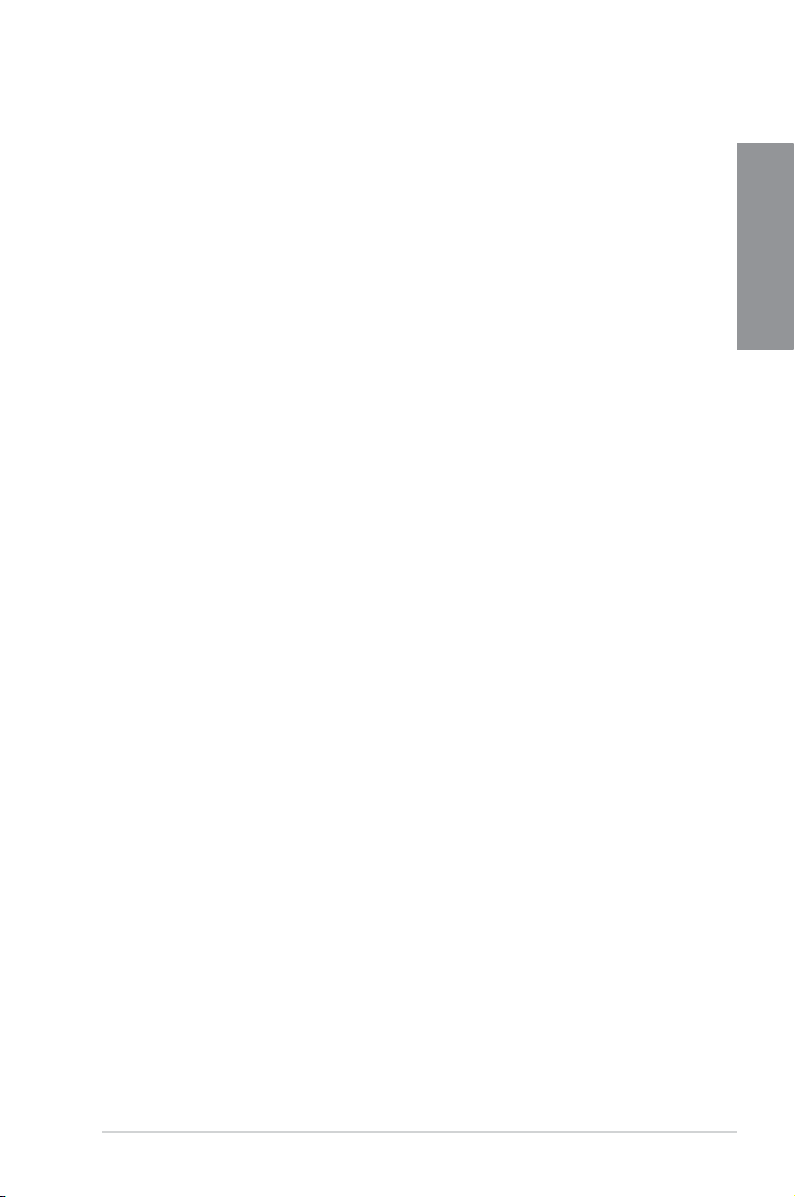
Intel® Smart Response Technology
SSD Speed with HDD Capacity
Intel® Smart Response Technology boosts overall system performance. It uses an installed
fast SSD (min 18.6GB available capacity required) as a cache for frequently accessed data.
Key benets include reduced load and wait times, and lower power consumption through the
elimination of unnecessary hard drive spin. This technology combines SSD performance with
hard drive capacity, operating up to 6X faster than a hard drive-only system, and an important
part of Green ASUS eco-friendly computing.
* Intel® Smart Response Technology is supported by 2nd/3rd generation Intel® Core™ processor
family on Windows
** Operating systems must be installed on the HDD to launch Intel
The capacity of the SSD is reserved for caching function.
®
7™ operating systems.
®
Smart Response Technology.
Intel® Smart Connect Technology
Your computer can receive web updates with fresh content for selected applications, even
when the system is in sleep mode. This means less time waiting for applications to update,
and sync with the cloud, leading to a more efcient computing experience.
Intel® Rapid Start Technology
Allows your computer to quickly resume from a low-power hibernate state in seconds. Saving
system memory to the designed SSD, it provides your computer a faster wake-up response
time, while still keeping the energy use low.
Complete USB 3.0 Integration
ASUS facilitates the strategic USB 3.0 accessibility for both the front and rear panel – 8 USB
3.0 ports in total. Experience the latest plug & play connectivity at speeds up to 10 times
faster than USB 2.0. The P8Z77 WS affords greater convenience to high speed connectivity.
Extra SATA 6.0 Gb/s Support
The Intel® Z77 Express Chipset natively supports the next-generation Serial ATA (SATA)
interface, delivering up to 6.0 Gb/s data transfer. ASUS provides extra SATA 6.0 Gb/s ports
with enhanced scalability, faster data retrieval, and double the bandwidth of current bus
systems.
Chapter 1
Dual Gigabit LAN support
The P8Z77 WS features the dual Gigabit LAN design which complies with 802.3az
Energy Efcient Ethernet (EEE) standard, and allows a PC to serve as a network gateway
for managing trafc between two separate networks. Moreover, this motherboard also
implements one Intel® Gigabit LAN controller which reduces power consumption during
normal operation, and enhances faster transfer speed through a dual interconnection
between the Integrated LAN controller and physical layer (PHY).
ASUS P8Z77 WS
1-3
Page 18
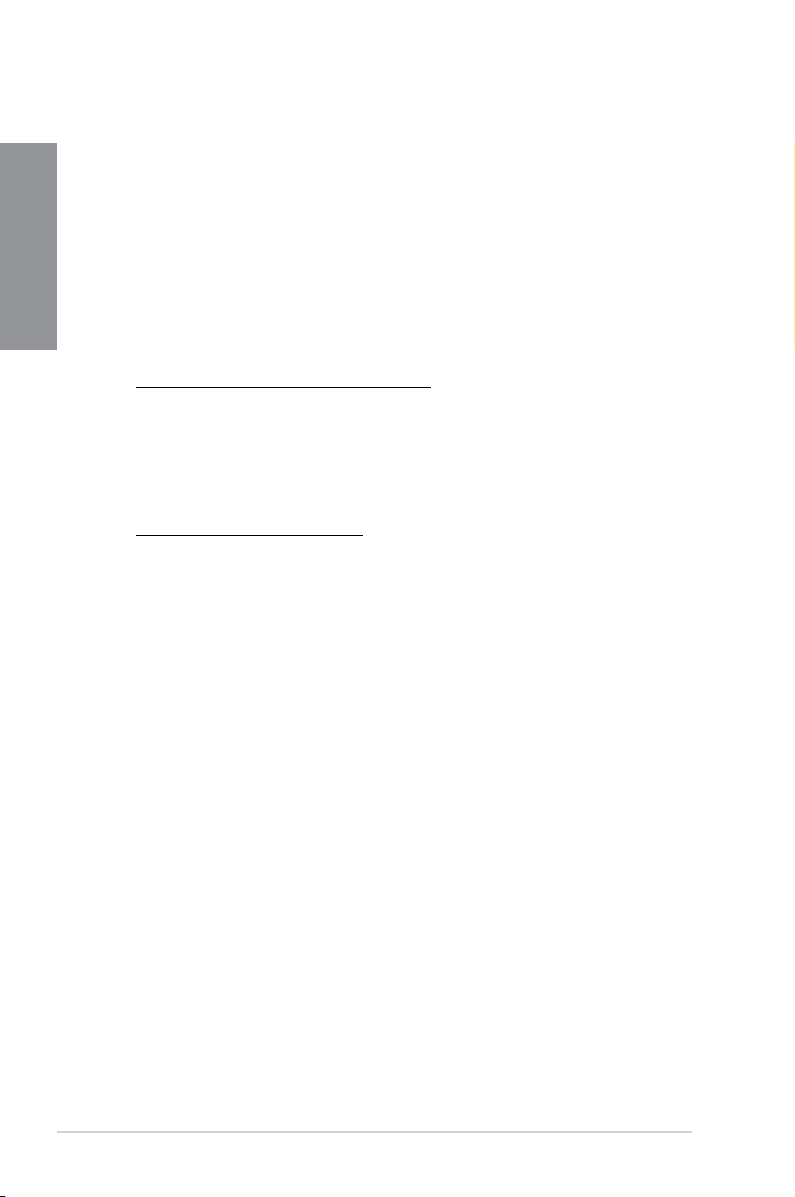
1.3.2 Dual Intelligent Processors 3.1 with New DIGI+ Power
Control
Chapter 1
The world’s rst Dual Intelligent Processors from ASUS pioneered twin onboard chips - TPU
(TurboV Processing Unit) and EPU (Energy Processing Unit). Dual Intelligent Processors
3 builds on that foundation with new SMART DIGI+ power control, which includes multiple
digital voltage controllers, allowing ultra-precise tuning for the CPU, iGPU and DRAM. It’s
upgraded with one-click extreme performance optimization and selectable CPU wattage
levels, offering easier power control and better power savings with the user-friendly AI Suite
II utility.
Smart DIGI+ Technology
Get incredible performance increases with TPU and the all-new SMART DIGI+.
Up to 85% CPU O.C. Performance Boost
Always at the forefront of digital power design, ASUS propels you into the future
standard of power management by SMART DIGI+ Technology, which works with the
TPU (TurboV Processing Unit) to give an exceptional increase in CPU overclocking
performance. When combined, you can adjust CPU ratios manually in the TPU and
enable the all new SMART DIGI+ Key by a single click to see an extreme boost in TPU
frequency up to 85%.
CPU Power Wattage cut in half!
SMART DIG+ Technology also includes the Smart CPU Power Level prole, which
reduces CPU power consumption to a specic indicated wattage with a single click,
creating a cooler and quieter PC. With the support for the next generation Intel
12.5 power design, ASUS once again leaps to the future of innovation.
TPU
Unleash your performance with ASUS’ simple onboard switch or AI Suite II utility. The TPU
chip offers precise voltage control and advanced monitoring through Auto Tuning and TurboV
functions. Auto tuning offers a user friendly way to automatically optimize the system for fast,
yet stable clock speeds, while TurboV enables unlimited freedom to adjust CPU frequencies
and ratios for optimized performance in diverse situations.
®
VRD
EPU
Tap into the world’s rst real-time PC power saving chip through a simple onboard switch or
AI Suite II utility. Get total system-wide energy optimization by automatically detecting current
PC loadings and intelligently moderating power consumption. This also reduces fan noise
and extends component longevity.
1.3.3 ASUS Exclusive Features
GPU Boost
GPU Boost accelerates the integrated GPU for extreme graphics performance. The user-
friendly interface facilitates exible frequency adjustments. It easily delivers stable system-
level upgrades for every use.
1-4
Chapter 1: Product Introduction
Page 19
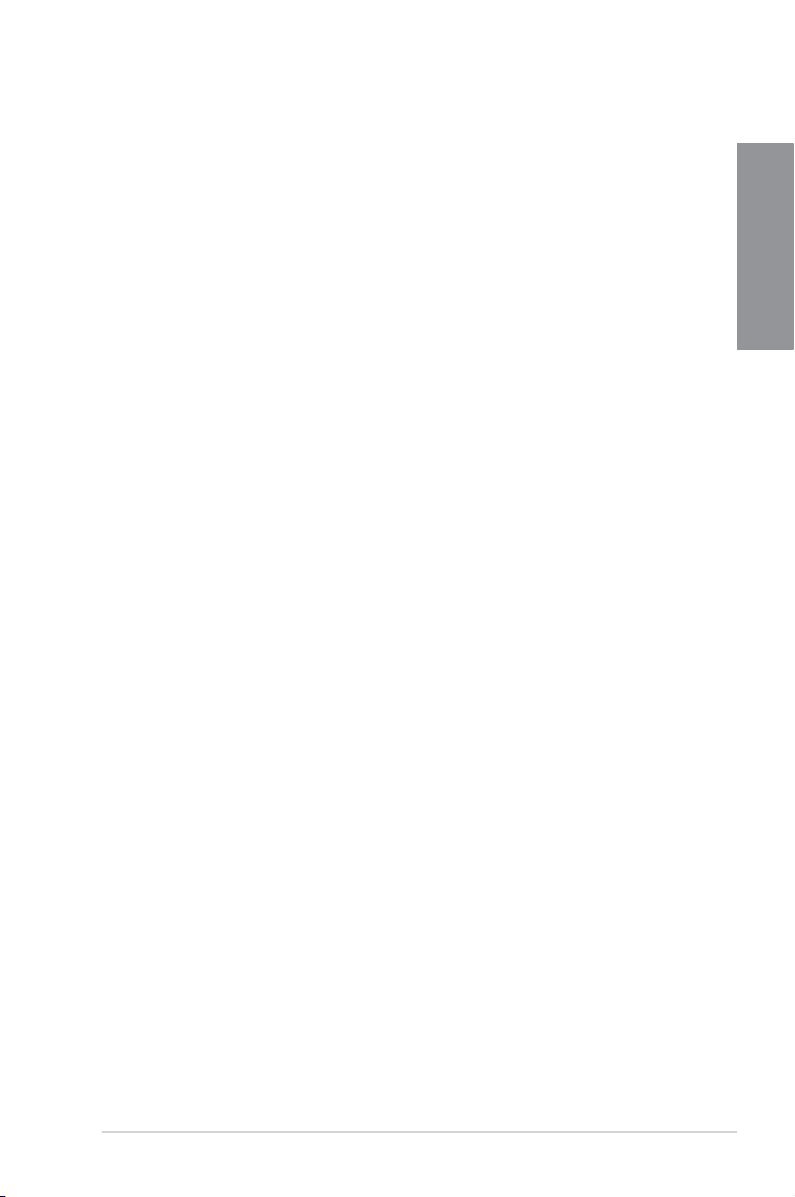
USB 3.0 Boost
New ASUS USB 3.0 Boost technology supports UASP (USB Attached SCSI Protocol), the
latest USB 3.0 standard. Witht USB 3.0 Boost technology, a USB device’s transmission
speed is signicantly increased up to 170%, adding to an already impressive fast USB 3.0
transfer speed. ASUS software automatically accelerates data speeds for compatible USB
3.0 peripherals without the need for any user interaction.
USB Charger+
With a dedicated onboard controller, quick-charge all your smart devices such as iProducts,
smartphones, tablets, and more, all up to 3x faster, even when the PC is powered off, in
sleep, or hibernation modes.
ASUS SSD Caching
SSD Caching from ASUS is easier than ever. At 3X faster, this feature boosts system
performance by using an installed SSD with no capacity limitations as a cache for frequently
accessed data. Harness a combination of SSD-like performance and response, and hard
drive capacity with just one click, no rebooting needed, and instant activation for complete
ease of use, and even prevent data loss with included backup functionality.
USB BIOS Flashback
A truly revolutionary hardware-based BIOS update solution. USB BIOS Flashback offers
the most convenient way to update the BIOS! It allows users to update new UEFI BIOS
versions even without hardware such as a CPU or a DRAM installed into the motherboard.
Just plug in a USB ash drive containing the BIOS le, and press the BIOS Flashback button
for 3 seconds with the power supply connected. The UEFI BIOS then automatically updates
without requiring further interaction. With its new complementary Windows
can regularly check for UEFI BIOS updates, and download the latest BIOS automatically.
Hassle-free updating for the ultimate convenience!
®
application, users
Chapter 1
Network iControl
With a single-click on/off button, the application currently in use has its data and network
bandwidth prioritized over other programs. Moreover, you can prioritize your favorite software
easily by conguring proles through the intuitive user interface. Within the prole, the
programs can be pre-scheduled to run in a specic time period to avoid network congestion.
and long-waits on downloads. Auto PPPoE network connection gives a one-step setup.
Overall, it’s an intuitive network bandwidth control center.
AI Suite II
With its user-friendly interface, ASUS AI Suite II consolidates all the exclusive ASUS features
into one simple to use software package. It allows you to supervise overclocking, energy
management, fan speed control, voltage and sensor readings, and even interact with mobile
devices via Wi-Fi. This all-in-one software offers diverse and ease to use functions, with no
need to switch back and forth between different utilities.
ASUS P8Z77 WS
1-5
Page 20
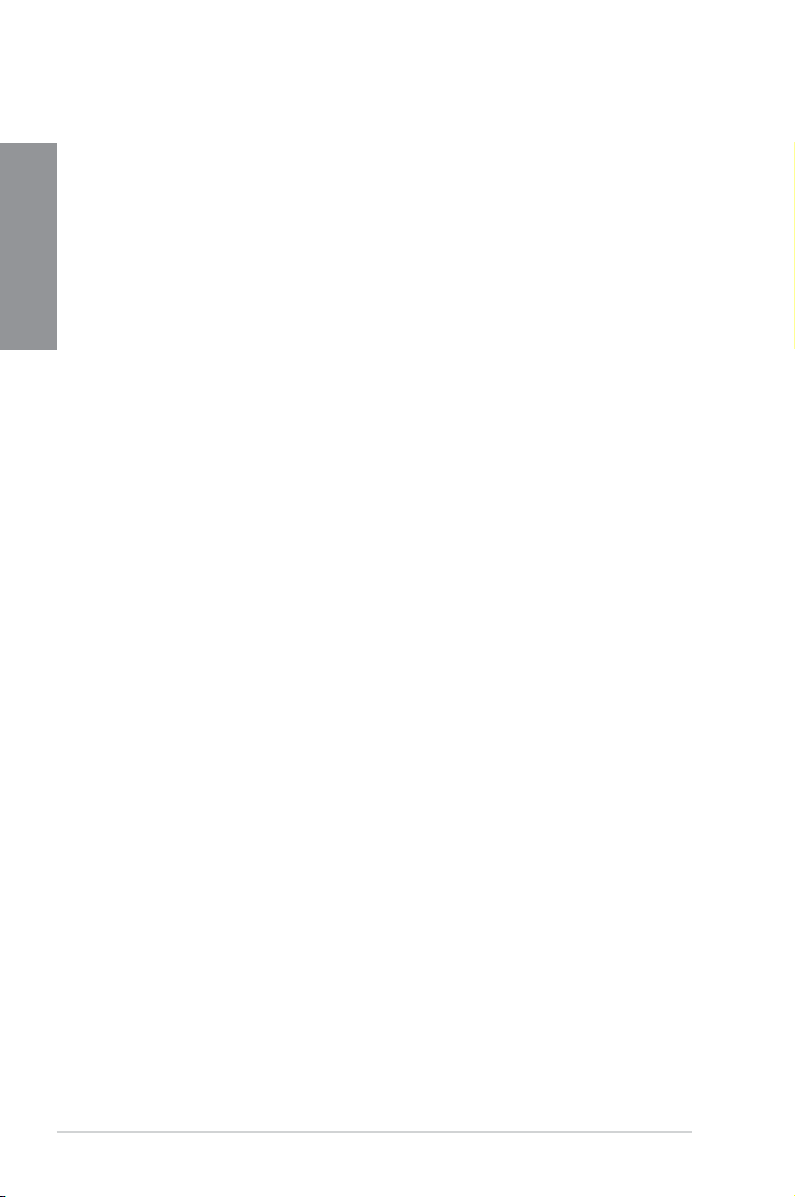
MemOK!
Any Memory is A-OK!
Chapter 1
MemOK! quickly ensures memory boot compatibility. This remarkable memory rescue tool
requires a mere push of a button to patch memory issues. MemOK! determines fail-safe
settings and dramatically improves your system boot success. Get your system up and
running in no time!
1.3.4 ASUS Quiet Thermal Solution
ASUS Fan Xpert 2 - featuring Fan Auto Tuning mode for the Ultimate
Cool and Quiet
Hardware-level ASUS Fan Xpert 2 provides the most customizable settings for an even
cooler and quieter computing environment. Upgraded with the Fan Auto Tuning mode, it
enables tailored fan speed settings for each CPU and chassis fan, with exclusive automatic
fan speed detection, which scans each fan to run at specic settings based on different
criteria, achieving the best balance of cooling performance and low noise. Fan Xpert 2 also
includes an RPM Fixed Mode for users who wish to reduce noise levels to near 0dB with
highly specic fan speed control. It reacts to system loads for greater control.
1.3.5 ASUS EZ DIY
ASUS UEFI BIOS (EZ Mode)
Flexible and Easy BIOS Interface
Media-renowned UEFI BIOS offers the rst mouse-controlled graphical BIOS designed
with selectable modes and native support for hard drives over 2.2 TB. Users can also drag
and drop boot priorities with the exclusive EZ Mode, while Advanced Mode offers inticrate
settings.
New upgrade! Quick and easy information for enhanced system control
- F12 BIOS snapshot hotkey
- F3 Shortcut for most accessed information
- ASUS DRAM SPD (Serial Presence Detect) information detecting faulty DIMMs, and
helping with difcult POST situations.
ASUS Q-Design
DIY Quickly, DIY Easily!
ASUS Q-Design enhances your DIY experience. All of Q-LED, Q-Code, Q-Slot, and Q-DIMM
design speed up and simplify the DIY process!
ASUS Q-Shield
Easy and Comfortable Installations
The specially designed ASUS Q-Shield does without the usual "ngers" - making it
convenient and easy to install. With better electric conductivity, it ideally protects your
motherboard against static electricity and shields it against Electronic Magnetic Interference
(EMI).
1-6
Chapter 1: Product Introduction
Page 21
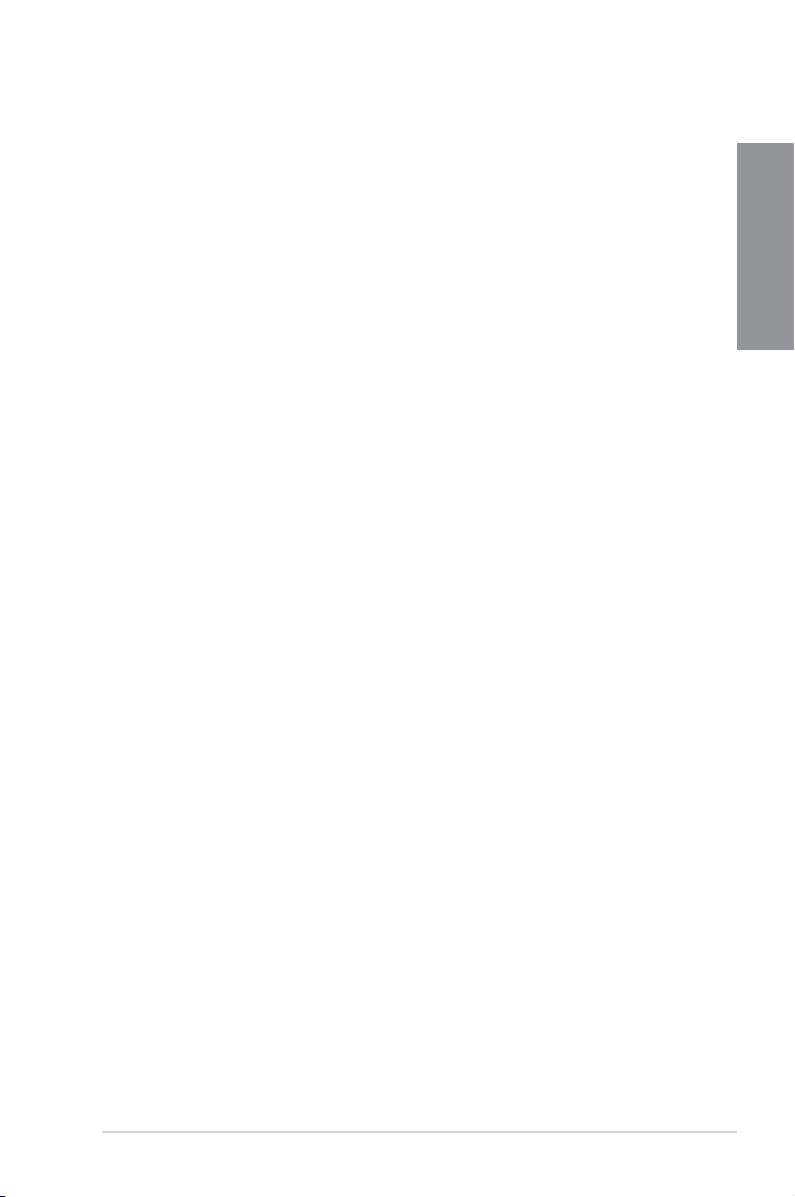
ASUS Q-Connector
Make Connection Quick and Accurate!
The ASUS Q-Connector allows you to connect or disconnect the chassis front panel cables
in one easy step with one complete module. This unique adapter eliminates the trouble of
plugging in one cable at a time, making the connection quick and accurate.
ASUS EZ-Flash 2
ASUS EZ Flash 2 is a user-friendly utility that allows you to update the BIOS without using a
bootable oppy disk or an OS-based utility.
1.3.6 ASUS Workstation exclusive features
4-way SLI
Native third generation PCI-Express x16 ™ 4-way CrossFireX™ and Geforce SLI™ offers
the fastest and most reliable graphics performance ever. It’s ideal for professional use in
mechanical, architectural, interior design, aeronautics, audio and video design applications.
Additionally, this ample graphics power can easily run even the most demanding PC games
in full detail for enhanced entertainment.
Dual Intel® LAN
For more reliable networking, the P8Z77 WS features built-in dual server grade Intel® Gigabit
LAN. This leads to lower 71% CPU utilization , increasing throughput to achieve outstanding
performance as well as better support for diverse operating systems.
WS O.C. LED
At a glance workstation overclocking status with easy to understand color coding. Red
means overclocked, blue means normal, while green denotes power saving mode. This is an
essential and convenient tool to let users know more about overclocking conditions without
entering the BIOS.
Chapter 1
Diag. LED
Diag. LED checks key components (CPU, memory, graphics card and hard drive) in
sequence during bootup. If an error is found, the LED next to the relevant device will stay lit
until the problem is solved. This user-friendly design provides an intuitive way to locate root
problems in seconds.
Quick Gate
Quick Gate is a vertical USB connector on the motherboard, allowing you to install USB
devices directly with no messy cables. This stops important data storage devices from
breaking off unexpectedly. P8P67 WS Revolution with this unique design provides a
convenient and safe way to install data and applications on your PC.
ASUS P8Z77 WS
1-7
Page 22
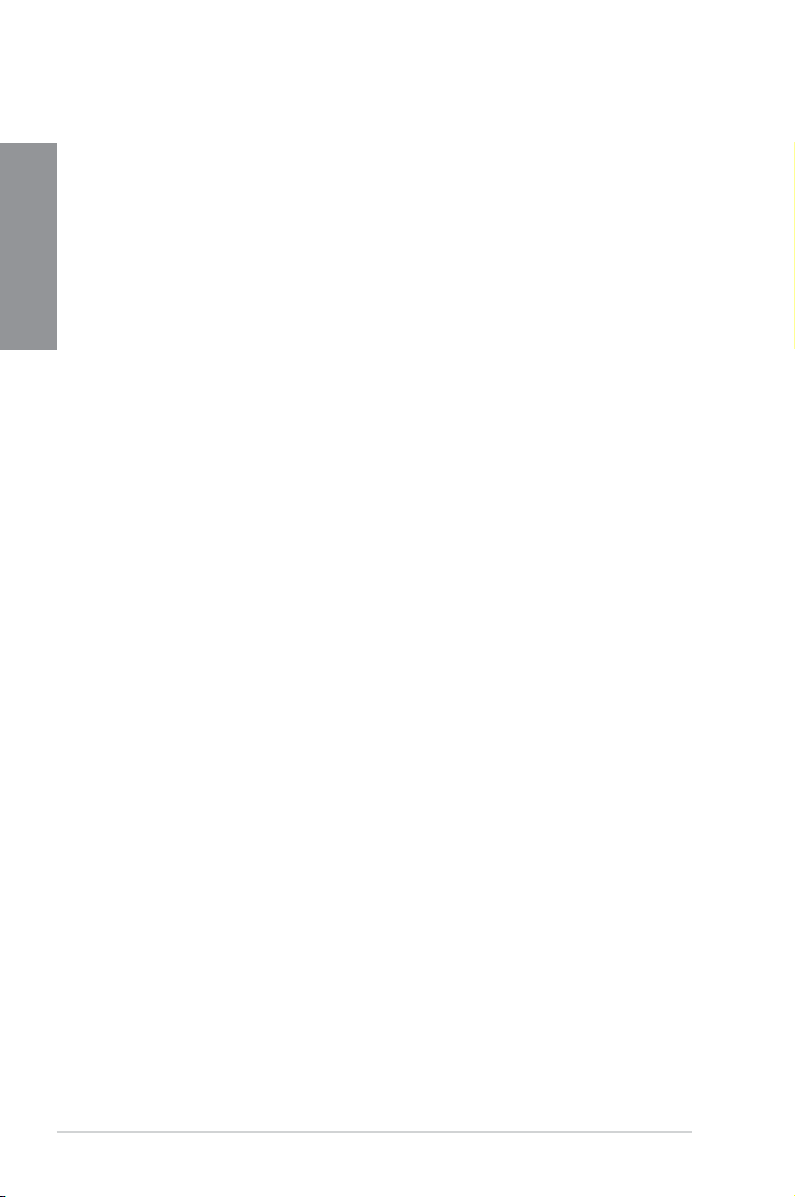
1.3.7 Other special features
LucidLogix Virtu MVP
Chapter 1
LucidLogix Virtu MVP featuring HyperFormance™ Technology boosts your discrete graphics
card up to 30% beyond its original performance. Designed for Intel
Windows® 7 PCs, it perfectly combines the performance of discrete graphic cards with fast
computing iGPU. Also, with newly designed Virtual Sync, users can enjoy a smoother gaming
experience by eliminating tearing artifacts. LucidLogix Virtu MVP can also dynamically assign
tasks to the best available graphics resource, based on power, performance, and system
load. This allows users to fully utilize 3x faster video conversion with Intel® Quick Sync Video
2.0 technology while retaining high-end 3D rendering and gaming performance, provided
by both NVIDIA and AMD graphic cards. When the discrete graphic cards are not required,
it puts the power use down to zero, making the system more environmentally friendly. For
users searching for perfection, LucidLogix Virtu MVP provides great graphical performance,
and best exibility and efciency.
* LucidLogi
®
** Intel
family
DTS UltraPC II
DTS UltraPC II delivers an exceptional 7.1 surround experience through the most popular PC
audio setups—your existing stereo speakers or headphones. In addition to virtual surround,
it upgrades the original sound to new levels with Audio Restoration, recreating dynamic
range of audio les. Symmetry mode improves the balance of perceived loudness across
different input sources, and enhances boost audio quality through high hand low frequency
equalization. With these technologies, users experience better home theater audio with ease.
®
processor graphics and
x Virtu MVP supports Windows® 7 operating system.
Quick Sync Video feature is supported by 3rd/2nd generation Intel® Core™ processor
1-8
Chapter 1: Product Introduction
Page 23
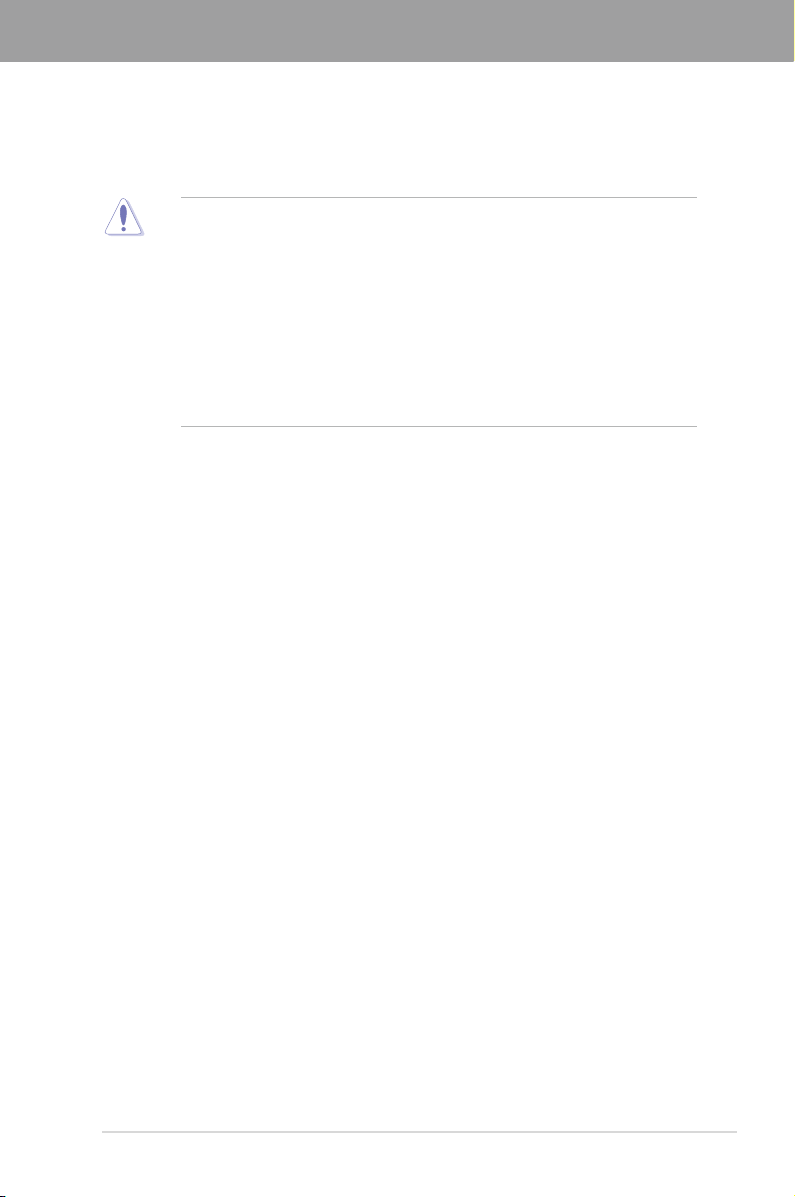
Chapter 2
Chapter 2: Hardware information
2.1 Before you proceed
Take note of the following precautions before you install motherboard components or change
any motherboard settings.
• Unplug the power cord from the wall socket before touching any component.
• Before handling components, use a grounded wrist strap or touch a safely grounded
object or a metal object, such as the power supply case, to avoid damaging them due
to static electricity.
• Hold components by the edges to avoid touching the ICs on them.
• Whenever you uninstall any component, place it on a grounded antistatic pad or in the
bag that came with the component.
• Before you install or remove any component, ensure that the ATX power supply is
switched off or the power cord is detached from the power supply. Failure to do so
may cause severe damage to the motherboard, peripherals, or components.
ASUS P8Z77 WS
2-1
Page 24
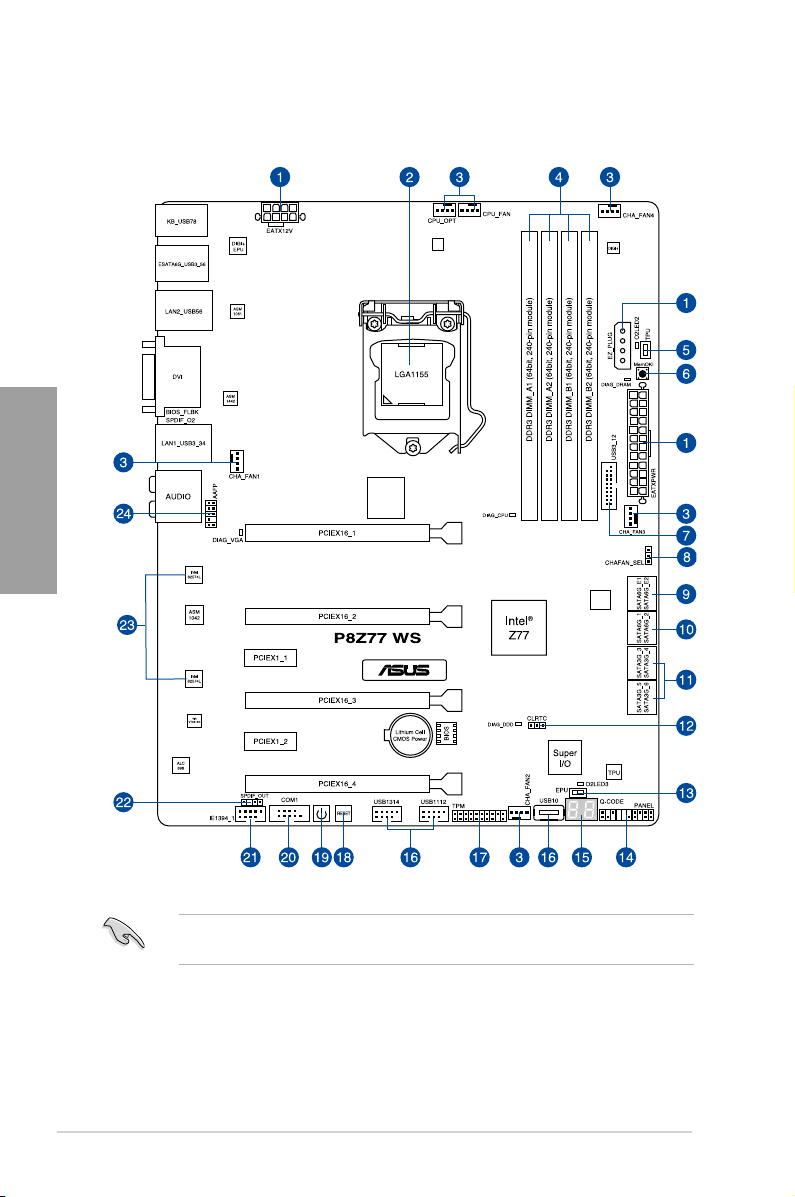
2.2 Motherboard overview
2.2.1 Motherboard layout
Chapter 2
2-2
Refer to
2.2.7 Internal connectors
information about rear panel connectors and internal connectors.
and
2.3.10 Rear panel connection
Chapter 2: Hardware information
for more
Page 25
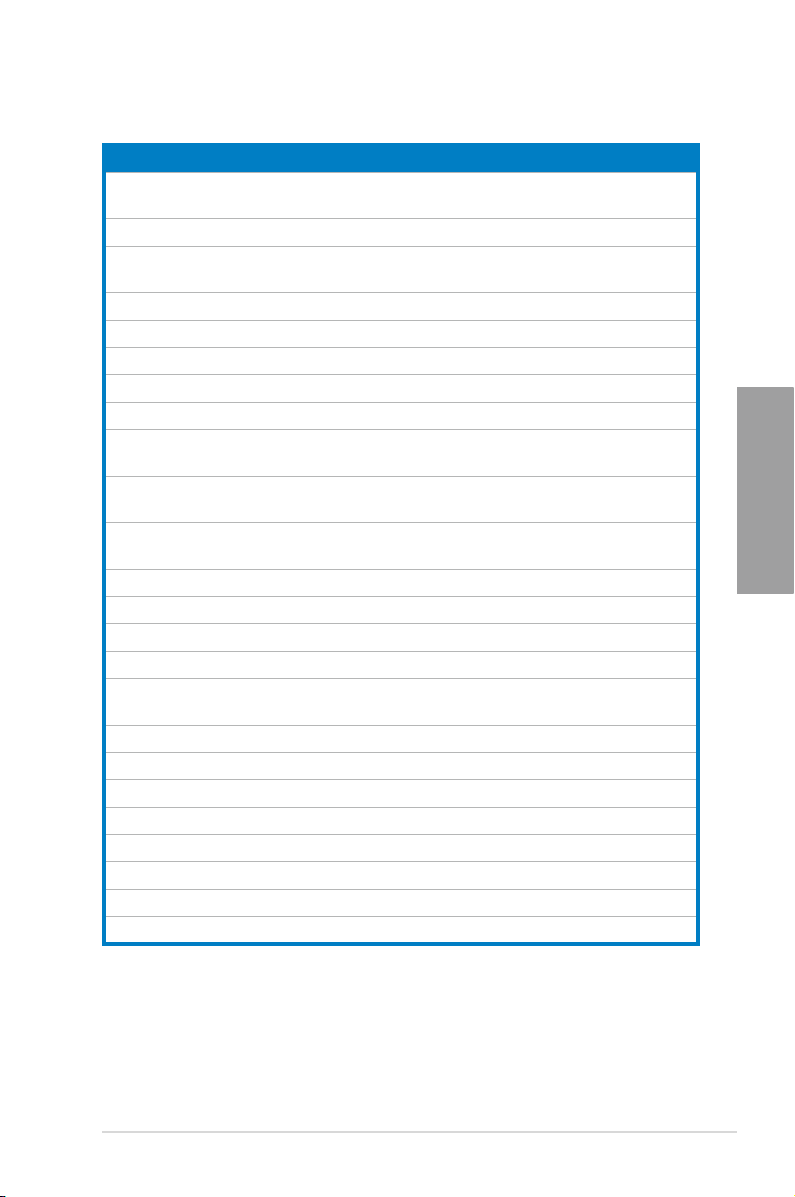
Layout contents
Connectors/Jumpers/Slots Page
1. ATX power connectors (24-pin EATXPWR, 8-pin EATX12V,
4-pin EZ_PLUG)
2. LGA1155 CPU socket 2-4
3. CPU, chassis, and power fan connectors (4-pin CPU_FAN,
4-pin CPU_OPT, 3/4 pin CHA_FAN4)
4. DDR3 DIMM slots 2-5
5. TPU switch 2-11
6. MemOK! switch 2-10
7. USB 3.0 connector (20-1 pin USB3_12) 2-24
8. Chassis fan switch 2-20
9. Marvell
10. Intel
(7-pin SATA6G_1/2 [gray])
11. Intel
12. Clear CMOS switch 2-13
13. EPU switch 2-12
14. System panel connector (20-8 pin PANEL) 2-29
15. Q-Code LED (LED1, LED2) 2-15
16. USB 2.0 connectors (USB10 [Type A], 10-1 pin USB1112,
10-1 pin USB1314)
17. Trusted Platform Module connector (20-1 pin TPM) 2-28
18. Reset switch 2-9
19. Power-on switch 2-9
20. Serial connector (10-1 pin COM1) 2-19
21. IEEE 1394 connector (10-1 pin IE1394_1) 2-25
22. Digital audio connector (4-1 pin SPDIF_OUT) 2-25
23. LAN1 and LAN2 WG82574 LAN chip 2-43
24. Front panel audio connector (10-1 pin AAFP) 2-27
®
Serial ATA 6.0 Gb/s connectors
(7-pin SATA6G_E1/E2 [navy blue])
®
Z77 Serial ATA 6.0 Gb/s connectors
®
Z77 Serial ATA 3.0 Gb/s connectors
(7-pin SATA3G_3–6 [blue])
2-27
2-26
2-23
2-21
2-22
2-24
Chapter 2
ASUS P8Z77 WS
2-3
Page 26
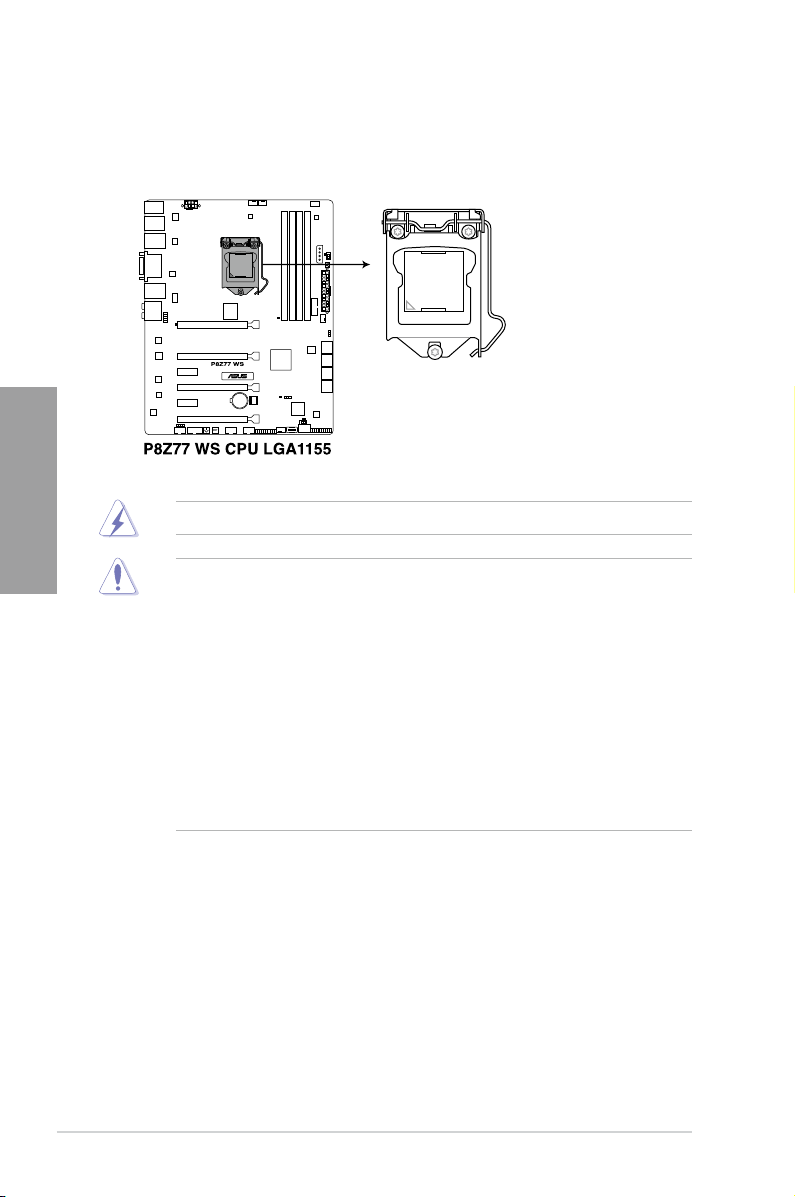
2.2.2 Central Processing Unit (CPU)
The motherboard comes with a surface mount LGA1155 socket designed for the Intel®
3rd/2nd Generation Core™ i7 / Core™ i5 / Core™ i3 / Pentium / Celeron Processors.
Chapter 2
Ensure that all power cables are unplugged before installing the CPU.
• The LGA1156 CPU is incompatible with the LGA1155 socket. DO NOT install a
LGA1156 CPU on the LGA1155 socket.
• Upon purchase of the motherboard, ensure that the PnP cap is on the socket and
the socket contacts are not bent. Contact your retailer immediately if the PnP cap
is missing, or if you see any damage to the PnP cap/socket contacts/motherboard
components. ASUS will shoulder the cost of repair only if the damage is shipment/
transit-related.
• Keep the cap after installing the motherboard. ASUS will process Return Merchandise
Authorization (RMA) requests only if the motherboard comes with the cap on the
LGA1155 socket.
• The product warranty does not cover damage to the socket contacts resulting from
incorrect CPU installation/removal, or misplacement/loss/incorrect removal of the PnP
cap.
2-4
Chapter 2: Hardware information
Page 27

2.2.3 System memory
The motherboard comes with four Double Data Rate 3 (DDR3) Dual Inline Memory Modules
(DIMM) slots.
A DDR3 module is notched differently from a DDR or DDR2 module. DO NOT install a DDR
or DDR2 memory module to the DDR3 slot.
Recommended memory congurations
Chapter 2
ASUS P8Z77 WS
2-5
Page 28
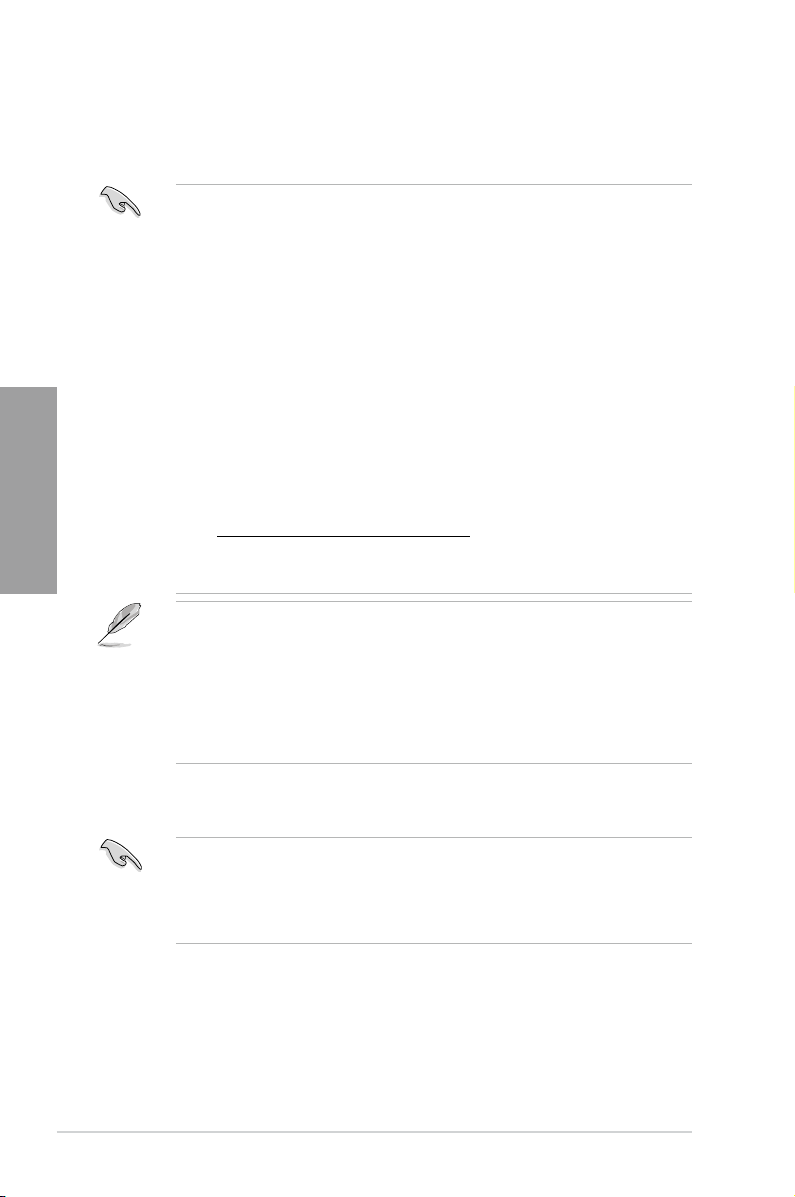
Memory congurations
You may install 1GB, 2GB, 4GB and 8GB unbuffered and non-ECC DDR3 DIMMs into the
DIMM sockets.
Chapter 2
• You may install varying memory sizes in Channel A and Channel B. The system maps
the total size of the lower-sized channel for the dual-channel conguration. Any excess
memory from the higher-sized channel is then mapped for single-channel operation.
• Due to Intel
MHz memory module will run at DDR3 2133/1866/1600 MHz frequency as default.
• According to Intel CPU spec, DIMM voltage below 1.65V is recommended to protect
the CPU.
• Always install DIMMs with the same CAS latency. For optimum compatibility, we
recommend that you obtain memory modules from the same vendor.
• Due to the memory address limitation on 32-bit Windows OS, when you install 4GB
or more memory on the motherboard, the actual usable memory for the OS can be
about 3GB or less. For effective use of memory, we recommend that you do any of the
following:
- Use a maximum of 3GB system memory if you are using a 32-bit Windows OS.
- Install a 64-bit Windows OS when you want to install 4GB or more on the
• This motherboard does not support DIMMs made up of 512Mb (64MB) chips or less
(Memory chip capacity counts in Megabit, 8 Megabit/Mb = 1 Megabyte/MB).
• The default memory operation frequency is dependent on its Serial Presence Detect
(SPD), which is the standard way of accessing information from a memory module.
Under the default state, some memory modules for overclocking may operate at a
lower frequency than the vendor-marked value. To operate at the vendor-marked
or at a higher frequency, refer to section
frequency adjustment.
• For system stability, use a more efcient memory cooling system to support a full
memory load (4 DIMMs) or overclocking condition.
®
2nd generation processors' behavior, DDR3 2200 and above, 2000/1800
motherboard.
For more details, refer to the Microsoft
http://support.microsoft.com/kb/929605/en-us.
®
support site at
3.4 Ai Tweaker menu
for manual memory
P8Z77 WS Motherboard Qualied Vendors Lists (QVL)
• ASUS exclusively provides hyper DIMM support function.
• Hyper DIMM support is subject to the physical characteristics of individual CPUs. Load
the X.M.P. or D.O.C.P. settings in the BIOS for the hyper DIMM support.
• Visit the ASUS website for the latest QVL.
2-6
Chapter 2: Hardware information
Page 29
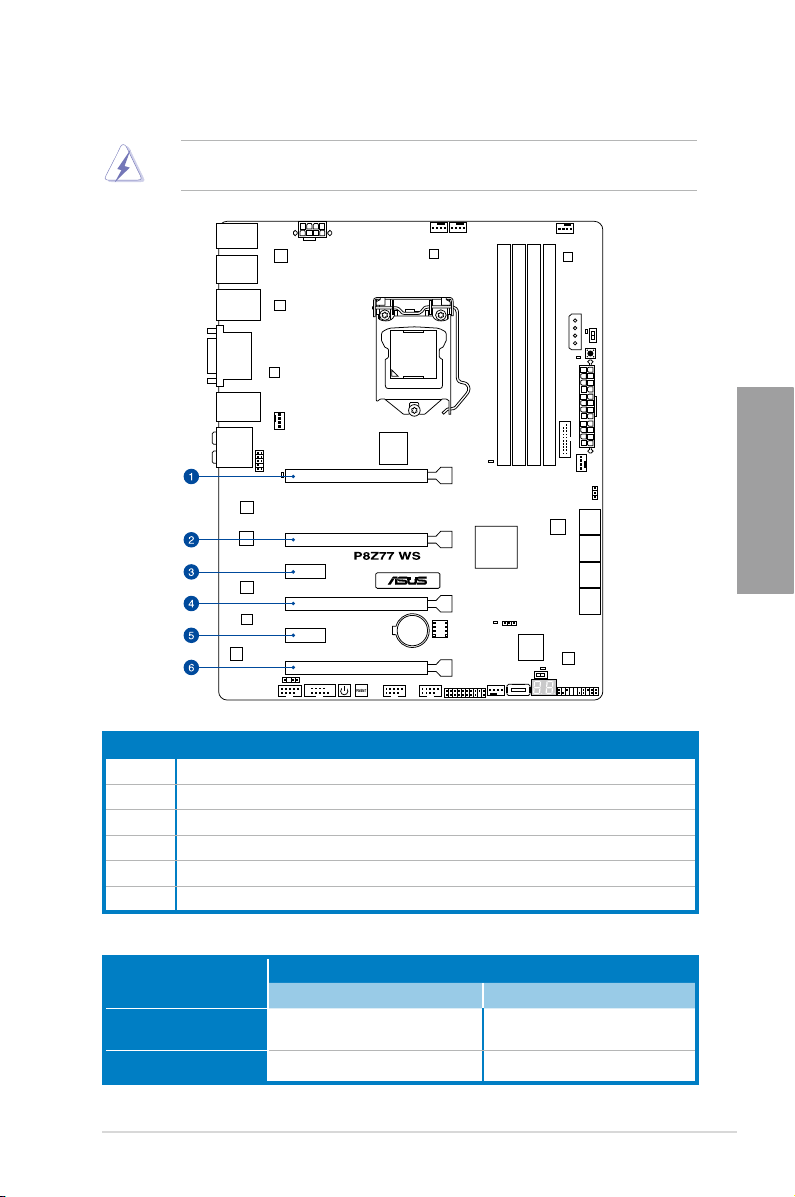
2.2.4 Expansion slots
Ensure to unplug the power cord before adding or removing expansion cards. Failure to do
so may cause you physical injury and damage motherboard components.
Chapter 2
Slot No. Slot Description
1 PCIe 3.0/2.0 x16_1 slot (single at x16 or dual at x8/x8 mode)
2 PCIe 3.0/2.0 x16_2 slot (at x8 mode)
3 PCIe 2.0 x1_1 slot
4 PCIe 3.0/2.0 x16_3 slot (single at x16 or dual at x8/x8 mode)
5 PCIe 2.0 x1_2 slot
6 PCIe 2.0 x16_4 slot [black] (at x8 mode)
VGA conguration
Single VGA/PCIe card
Dual VGA/PCIe card
ASUS P8Z77 WS
PCI Express operating mode
PCIe 3.0/2.0 x16_1 PCIe 3.0/2.0 x16_2
x16
(Recommend for single VGA)
x8 x8
N/A
2-7
Page 30
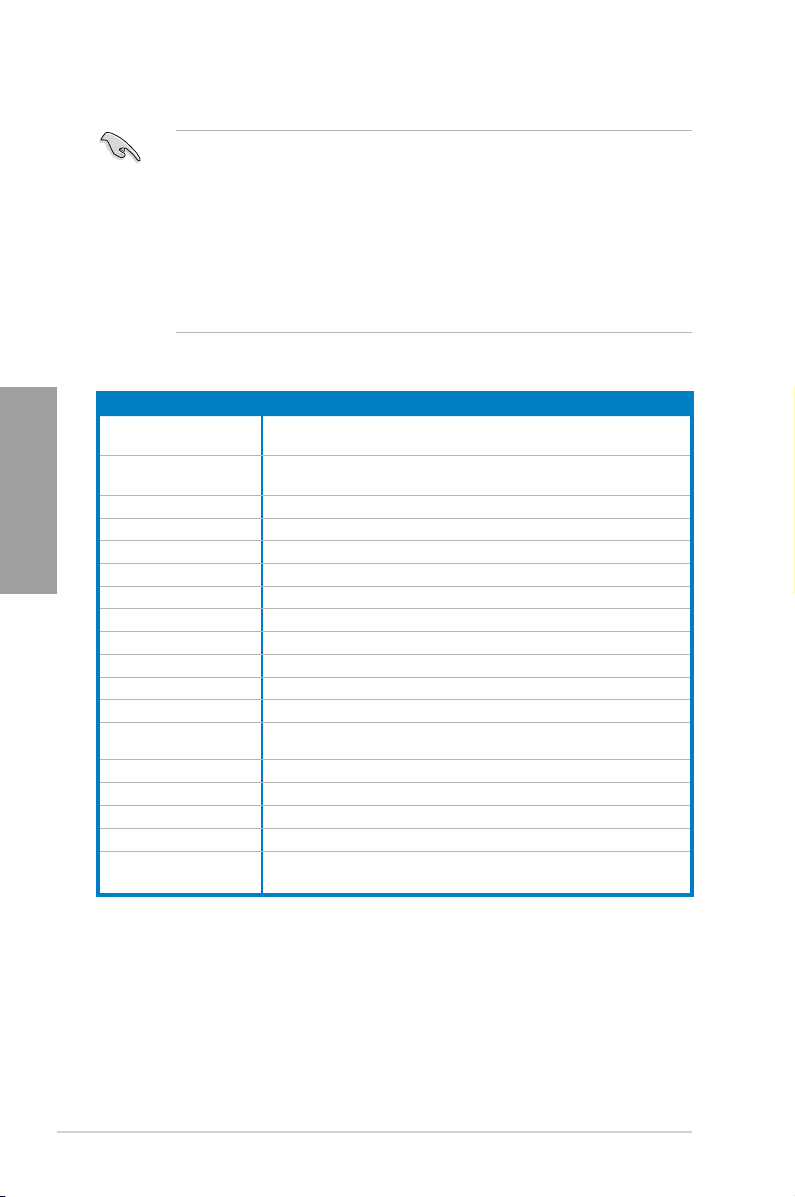
IRQ assignments for this motherboard
Chapter 2
Intel PCH SATA
Controller #0
Intel PCH SATA
Controller #1
SMBUS Controller – shared – – – – –
Thermal Controller – shared – – – – –
EHCI #0 – – – – – – – shared
EHCI #1 shared – – – – – – –
PCIE x16_1 shared – – – – – – –
PCIE x16_2 shared – – – – – –
PCIE x16_3 shared – – – – – – –
PCIE x16_4 shared – – – – – – –
PCIE x1_1 shared – – – – – – –
PCIE x1_2 – shared – – – – – –
ASMedia SATA
Connector
VIA 1394 – – – shared – – – –
ASMedia USB 3.0 shared – – – – – – –
Intel 82574L #0 – shared – – – – – –
Intel 82574L #1 – – shared – – – – –
Marvell 9128 Hardware
RAID Controller
• In single VGA card mode, use the PCIe 3.0/2.0 x16_1 slot (navy blue) for a PCI
Express x16 graphics card to get better performance.
• In CrossFireX™ or SLI™ mode, use the PCIe 3.0/2.0 x16_1 and PCIe 3.0/2.0 x16_2
slots for PCI Express x16 graphics cards to get better performance.
• We recommend that you provide sufcient power when running CrossFireX™ or SLI™
mode. Refer to page 2-31 for details.
• Connect a chassis fan to the motherboard connector labeled CHA_FAN1/2 when using
multiple graphics cards for better thermal environment. See page 2-30 for details.
• The PCIe 3.0 speed is supported by Intel
A B C D E F G H
®
3rd generation Core™ processors.
– – – shared – – – –
– – – shared – – – –
– – shared – – – – –
– – – shared – – – –
2-8
Chapter 2: Hardware information
Page 31

2.2.5 Onboard switches
Onboard switches allow you to ne-tune performance when working on a bare or open-
case system. This is ideal for overclockers and gamers who continually change settings to
enhance system performance.
1. Power-on switch
The motherboard comes with a power-on switch that allows you to power up or wake
up the system. The switch also lights up when the system is plugged to a power source
indicating that you should shut down the system and unplug the power cable before
removing or plugging in any motherboard component. The illustration below shows the
location of the onboard power-on switch.
2. Reset switch
Press the reset switch to reboot the system.
Chapter 2
ASUS P8Z77 WS
2-9
Page 32

3. MemOK! switch
Installing DIMMs that are incompatible with the motherboard may cause system boot
failure, and the DIAG_DRAM LED near the MemOK! switch lights continuously. Press
and hold the MemOK! switch until the DIAG_DRAM LED starts blinking to begin
automatic memory compatibility tuning for successful boot.
Chapter 2
• Refer to section
• The DIAG_DRAM LED also lights when the DIMM is not properly installed. Turn off the
system and reinstall the DIMM before using the MemOK! function.
• The MemOK! switch does not function under Windows™ OS environment.
• During the tuning process, the system loads and tests failsafe memory settings. It
takes about 30 seconds for the system to test one set of failsafe settings. If the test
fails, the system reboots and test the next set of failsafe settings. The blinking speed
of the DIAG_DRAM LED increases, indicating different test processes.
• Due to memory tuning requirement, the system automatically reboots when each
timing set is tested. If the installed DIMMs still fail to boot after the whole tuning
process, the DIAG_DRAM LED lights continuously. Replace the DIMMs with ones
recommended in the Memory QVL (Qualied Vendors Lists) in this user manual or on
the ASUS website at www.asus.com.
• If you turn off the computer and replace DIMMs during the tuning process, the system
continues memory tuning after turning on the computer. To stop memory tuning, turn
off the computer and unplug the power cord for about 5–10 seconds.
• If your system fail to boot due to BIOS overclocking, press the MemOK! switch to boot
and load BIOS default settings. A messgae will appear during POST reminding you
that the BIOS has been restored to its default settings.
• We recommend that you download and update to the latest BIOS version from the
ASUS website at www.asus.com after using the MemOK! function.
2.2.6 Onboard LEDs
for the exact location of the DIAG_DRAM LED.
2-10
Chapter 2: Hardware information
Page 33

4. TPU switch
Turning this switch to
clock speeds.
will automatically optimize the system for fast, yet stable
Enable
For ensuring the system performance, turn the switch setting to
powered off.
• The TPU LED (O2LED2) near the TPU switch lights when the switch setting is turned
to
. Refer to section
Enable
LED.
• If you change the switch setting to
function will be activated after the next system bootup.
• You may use the TurboV and Auto Tuning feature in the TurboV EVO application,
adjust the BIOS setup program, or enable the TPU switch at the same time. However,
the system will use the last setting you have made.
2.2.6 Onboard LEDs
Enable
for the exact location of the TPU
under the OS environment, the TPU
when the system is
Enable
Chapter 2
ASUS P8Z77 WS
2-11
Page 34

5. EPU switch
Turning this switch to
will automatically detect the current PC loadings and
Enable
intelligently moderate the power consumption.
Chapter 2
For ensuring the system performance, turn the switch setting to
powered off.
• The EPU LED (O2LED3) near the EPU switch lights when the switch setting is turned
to
. Refer to section
Enable
LED.
• If you change the switch setting to
function will be activated after the next system bootup.
• You may change the EPU settings in the software application or BIOS setup program,
and enable the EPU function at the same time. However, the system will use the last
setting you have made.
2.2.6 Onboard LEDs
Enable
for the exact location of the EPU
under the OS environment, the EPU
when the system is
Enable
2-12
Chapter 2: Hardware information
Page 35

6. Clear CMOS switch
Turning this switch to clear the BIOS setup information, only when the systems hangs
due to overclocking.
Chapter 2
ASUS P8Z77 WS
2-13
Page 36

2.2.6 Onboard LEDs
1. POST State LEDs
The POST State LEDs of CPU, DRAM, VGA card, and HDD indicate key components
status during POST (Power-on Self Test). If an error is found , the LED next to the
error device will continue lighting until the problem is solved. This user-friendly design
provides an intuitional way to locate the root problem within a second.
Chapter 2
2. TPU LED
The TPU LED lights when the TPU switch is turned to
Enable
.
2-14
Chapter 2: Hardware information
Page 37

3. EPU LED
The EPU LED lights when the EPU switch is turned to
4. Q-Code LEDs
The Q-Code LED design provides you the 2-digit display, allowing you to know the
system status. Refer to the Q-Code table below for details.
Enable
.
Chapter 2
ASUS P8Z77 WS
2-15
Page 38

Q-Code table
Code Description
00
01
02
03
04
06
07
08
09
0B
Chapter 2
0C – 0D
0E
0F
10
11 – 14
15 – 18
19 – 1C
2B – 2F
30
31
32 – 36
37 – 3A
Not used
Power on. Reset type detection (soft/hard).
AP initialization before microcode loading
System Agent initialization before microcode loading
PCH initialization before microcode loading
Microcode loading
AP initialization after microcode loading
System Agent initialization after microcode loading
PCH initialization after microcode loading
Cache initialization
Reserved for future AMI SEC error codes
Microcode not found
Microcode not loaded
PEI Core is started
Pre-memory CPU initialization is started
Pre-memory System Agent initialization is started
Pre-memory PCH initialization is started
Memory initialization
Reserved for ASL (see ASL Status Codes section below)
Memory Installed
CPU post-memory initialization
Post-Memory System Agent initialization is started
2-16
Chapter 2: Hardware information
Page 39

Q-Code table (continued)
Code Description
3B – 3E
4F
50 – 53
54
55
56
57
58
59
5A
5B
5C – 5F
E0
E1
E2
E3
E4 – E7
E8
E9
EA
EB
EC – EF
F0
F1
F2
F3
F4
F5 – F7
F8
F9
FA
FB – FF
60
61
62
63 – 67
68
69
6A
Post-Memory PCH initialization is started
DXE IPL is started
Memory initialization error. Invalid memory type or incompatible memory
speed
Unspecied memory initialization error
Memory not installed
Invalid CPU type or Speed
CPU mismatch
CPU self test failed or possible CPU cache error
CPU micro-code is not found or micro-code update is failed
Internal CPU error
Reset PPI is not available
Reserved for future AMI error codes
S3 Resume is stared (S3 Resume PPI is called by the DXE IPL)
S3 Boot Script execution
Video repost
OS S3 wake vector call
Reserved for future AMI progress codes
S3 Resume Failed
S3 Resume PPI not Found
S3 Resume Boot Script Error
S3 OS Wake Error
Reserved for future AMI error codes
Recovery condition triggered by rmware (Auto recovery)
Recovery condition triggered by user (Forced recovery)
Recovery process started
Recovery rmware image is found
Recovery rmware image is loaded
Reserved for future AMI progress codes
Recovery PPI is not available
Recovery capsule is not found
Invalid recovery capsule
Reserved for future AMI error codes
DXE Core is started
NVRAM initialization
Installation of the PCH Runtime Services
CPU DXE initialization is started
PCI host bridge initialization
System Agent DXE initialization is started
System Agent DXE SMM initialization is started
Chapter 2
ASUS P8Z77 WS
2-17
Page 40

Q-Code table (continued)
Code Description
6B – 6F
70
71
72
73 – 77
78
79
7A – 7F
90
91
92
Chapter 2
93
94
95
96
97
98
99
9A
9B
9C
9D
9E – 9F
A0
A1
A2
A3
A4
A5
A6
A7
A8
A9
AA
AB
AC
AD
AE
AF
B0
System Agent DXE initialization (System Agent module specic)
PCH DXE initialization is started
PCH DXE SMM initialization is started
PCH devices initialization
PCH DXE Initialization (PCH module specic)
ACPI module initialization
CSM initialization
Reserved for future AMI DXE codes
Boot Device Selection (BDS) phase is started
Driver connecting is started
PCI Bus initialization is started
PCI Bus Hot Plug Controller Initialization
PCI Bus Enumeration
PCI Bus Request Resources
PCI Bus Assign Resources
Console Output devices connect
Console input devices connect
Super IO Initialization
USB initialization is started
USB Reset
USB Detect
USB Enable
Reserved for future AMI codes
IDE initialization is started
IDE Reset
IDE Detect
IDE Enable
SCSI initialization is started
SCSI Reset
SCSI Detect
SCSI Enable
Setup Verifying Password
Start of Setup
Reserved for ASL (see ASL Status Codes section below)
Setup Input Wait
Reserved for ASL (see ASL Status Codes section below)
Ready To Boot event
Legacy Boot event
Exit Boot Services event
Runtime Set Virtual Address MAP Begin
2-18
Chapter 2: Hardware information
Page 41

Q-Code table (continued)
Code Description
B1
B2
B3
B4
B5
B6
B7
B8– BF
D0
D1
D2
D3
D4
D5
D6
D7
D8
D9
DA
DB
DC
ACPI/ASL Checkpoints
Code Description
0x01
0x02
0x03
0x04
0x05
0x10
0x20
0x30
0x40
0xAC
0xAA
Runtime Set Virtual Address MAP End
Legacy Option ROM Initialization
System Reset
USB hot plug
PCI bus hot plug
Clean-up of NVRAM
Conguration Reset (reset of NVRAM settings)
Reserved for future AMI codes
CPU initialization error
System Agent initialization error
PCH initialization error
Some of the Architectural Protocols are not available
PCI resource allocation error. Out of Resources
No Space for Legacy Option ROM
No Console Output Devices are found
No Console Input Devices are found
Invalid password
Error loading Boot Option (LoadImage returned error)
Boot Option is failed (StartImage returned error)
Flash update is failed
Reset protocol is not available
System is entering S1 sleep state
System is entering S2 sleep state
System is entering S3 sleep state
System is entering S4 sleep state
System is entering S5 sleep state
System is waking up from the S1 sleep state
System is waking up from the S2 sleep state
System is waking up from the S3 sleep state
System is waking up from the S4 sleep state
System has transitioned into ACPI mode. Interrupt controller is in PIC mode.
System has transitioned into ACPI mode. Interrupt controller is in APIC mode.
Chapter 2
ASUS P8Z77 WS
2-19
Page 42

2.2.7 Jumper
1. Chassis Fan control setting (3-pin CHAFAN_SEL)
These jumpers allow you to switch for fan pin selection. The CHAFAN_SEL jumper is for
the front fans and rear fans control. Set to pins 1–2 when using 3-pin fans or pins 2–3
when using 4-pin fans.
Chapter 2
• If you use a 4-pin fan but set the jumper to pin 1-2, the fan you installed may not work.
• If you use a 3-pin fan but set the jumper for a 4-pin fan, the fan control will not work and
the fan you installed will always run at full speed.
2-20
Chapter 2: Hardware information
Page 43

2.2.8 Internal connectors
1. Intel® Z77 Serial ATA 6.0 Gb/s connectors (7-pin SATA6G_1/2 [gray])
These connectors connect to Serial ATA 6.0 Gb/s hard disk drives via Serial ATA 6.0
Gb/s signal cables.
If you installed Serial ATA hard disk drives, you can create a RAID 0, 1, 5, and 10
conguration with the Intel
chipset.
®
Rapid Storage Technology through the onboard Intel® Z77
Chapter 2
•
• Before creating a RAID set, refer to section 4.4 RAID congurations or the manual
•
•
ASUS P8Z77 WS
These connectors are set to [AHCI Mode] by default. If you intend to create a Serial
ATA RAID set using these connectors, set the SATA Mode item in the BIOS to [RAID
Mode]. Refer to section 3.5.3 SATA Conguration for details.
bundled in the motherboard support DVD.
When using NCQ, set the
3.5.3 SATA Conguration
You must install Windows® XP Service Pack 3 or later versions before using Serial
ATA hard disk drives. The Serial ATA RAID feature is available only if you are using
Windows® XP SP3 or later versions.
SATA Mode
for details.
in the BIOS to [AHCI Mode]. Refer to section
2-21
Page 44

2. Intel® Z77 Serial ATA 3.0 Gb/s connectors (7-pin SATA3G_3–6 [blue])
These connectors connect to Serial ATA 3.0 Gb/s hard disk drives and optical disc
drives via Serial ATA 3.0 Gb/s signal cables.
If you installed Serial ATA hard disk drives, you can create a RAID 0, 1, 5, and 10
conguration with the Intel
chipset.
Chapter 2
®
Rapid Storage Technology through the onboard Intel® Z77
•
These connectors are set to [AHCI Mode] by default. If you intend to create a Serial
ATA RAID set using these connectors, set the SATA Mode item in the BIOS to [RAID
Mode]. Refer to section 3.5.3 SATA Conguration for details.
• Before creating a RAID set, refer to section 4.4 RAID congurations or the manual
bundled in the motherboard support DVD.
•
When using NCQ, set the
3.5.3 SATA Conguration
•
You must install Windows® XP Service Pack 3 or later versions before using Serial
ATA hard disk drives. The Serial ATA RAID feature is available only if you are using
Windows® XP SP3 or later versions.
SATA Mode
for details.
in the BIOS to [AHCI Mode]. Refer to section
2-22
Chapter 2: Hardware information
Page 45

3. Marvell® Serial ATA 6.0 Gb/s connectors (7-pin SATA6G_E1/E2 [navy blue])
These connectors connect to Serial ATA 6.0 Gb/s hard disk drives via Serial ATA 6.0
Gb/s signal cables.
•
You must install Windows® XP Service Pack 3 or later versions before using Serial ATA
hard disk drives.
•
When using NCQ, set the
Refer to section
• Press <Ctrl> + <M> during POST to enter the Marvell RAID utility to create or delete a
RAID conguration.
• If you want to install a Windows operating system to a RAID conguration created
using the Marvell SATA controller, you have to create a RAID driver disk using the
motherboard support DVD and load the driver during OS installation. For 32/64bit
Windows XP OS, load rst the
91xx SATA Controller Driver
Marvell 91xx SATA Controller Driver
• Connect one HDD and one SSD to Marvell
performance of ASUS SSD Caching.
• The SATA6G_E1/E2 connectors are recommended for regular use.
Marvell Storage Controller
3.5.6 Onboard Devices Conguration
Marvell shared library
. For Windows Vista / Windows 7 OS, load only the
.
®
item in the BIOS to [Enabled].
for details.
driver, and then load
SATA6G_E1/E2 connectors for a high
Marvell
Chapter 2
ASUS P8Z77 WS
2-23
Page 46

4. USB 3.0 connector (20-1 pin USB3_12)
This connector is for the additional USB 3.0 ports, and complies with the USB 3.0
specicaton that supports up to 480 MBps connection speed. If the USB 3.0 front panel
cable is available from your system chassis, with this USB 3.0 connector, you can have
a front panel USB 3.0 solution.
Chapter 2
• The USB 3.0 box is purchased separately.
• Due to Intel
®
limitations, the USB3_12 only supports Windows® 7 operating system.
5. USB 2.0 connectors (10-1 pin USB1112; USB1314)
These connectors are for USB 2.0 ports. Connect the USB module cable to any of
these connectors, then install the module to a slot opening at the back of the system
chassis. These USB connectors comply with USB 2.0 specication that supports up to
48 MBps connection speed.
Never connect a 1394 cable to the USB connectors. Doing so will damage the motherboard!
You can connect the front panel USB cable to the ASUS Q-Connector (USB, blue) rst, and
then install the Q-Connector (USB) to the USB connector onboard if your chassis supports
front panel USB ports.
2-24
The USB 2.0 module is purchased separately.
Chapter 2: Hardware information
Page 47

6. Digital audio connector (4-1 pin SPDIF_OUT)
This connector is for an additional Sony/Philips Digital Interface (S/PDIF) port(s).
Connect the S/PDIF Out module cable to this connector, then install the module to a
slot opening at the back of the system chassis.
The S/PDIF module is purchased separately.
7. IEEE 1394a port connector (10-1 pin IE1394_2)
This connector is for an IEEE 1394a port. Connect the IEEE 1394a module cable
to this connector, then install the module to a slot opening at the back of the system
chassis.
Chapter 2
Never connect a USB cable to the IEEE 1394a connector. Doing so will damage the
motherboard!
The IEEE 1394 bracket is purchased separately.
ASUS P8Z77 WS
2-25
Page 48

8. CPU, chassis, and power fan connectors
(4-pin CPU_FAN; 4-pin CPU_OPT; 3/4 pin CHA_FAN1-4)
Connect the fan cables to the fan connectors on the motherboard, ensuring that the
black wire of each cable matches the ground pin of the connector.
Chapter 2
Do not forget to connect the fan cables to the fan connectors. Insufcient air ow inside the
system may damage the motherboard components. These are not jumpers! Do not place
jumper caps on the fan connectors!
• The CPU_FAN connector supports the CPU fan of maximum 1A (12 W) fan power.
• Only the CPU_FAN, CHA_FAN 1/2/3/4 connectors support the ASUS FAN Xpert 2
feature.
• If you install two VGA cards, we recommend that you plug the rear chassis fan cable
to the motherboard connector labeled CHA_FAN1 or CHA_FAN2 for better thermal
environment.
2-26
Chapter 2: Hardware information
Page 49

9. Front panel audio connector (10-1 pin AAFP)
This connector is for a chassis-mounted front panel audio I/O module that supports
either HD Audio or legacy AC`97 audio standard. Connect one end of the front panel
audio I/O module cable to this connector.
• We recommend that you connect a high-denition front panel audio module to this
connector to avail of the motherboard’s high-denition audio capability.
• If you want to connect a high-denition front panel audio module to this connector, set
the
Front Panel Type
front panel audio module to this connector, set the item to
connector is set to
item in the BIOS setup to
.
[HD]
if you want to connect an AC'97
[HD];
. By default, this
[AC97]
10. ATX power connectors (24-pin EATXPWR; 8-pin EATX12V, 4-pin EZ_PLUG)
These connectors are for ATX power supply plugs. The power supply plugs are
designed to t these connectors in only one orientation. Find the proper orientation and
push down rmly until the connectors completely t.
Chapter 2
ASUS P8Z77 WS
2-27
Page 50

Chapter 2
11. TPM connector (20-1 pin TPM)
This connector supports a Trusted Platform Module (TPM) system, which can securely
store keys, digital certicates, passwords, and data. A TPM system also helps enhance
network security, protects digital identities, and ensures platform integrity. This
connector can also serve for G.P. Diagnosis card installation.
• For a fully congured system, we recommend that you use a power supply unit
(PSU) that complies with ATX 12 V Specication 2.0 (or later version) and provides a
minimum power of 350 W.
• Do not forget to connect the 4-pin/8-pin EATX12 V power plug; otherwise, the system
will not boot.
• Use of a PSU with a higher power output is recommended when conguring a system
with more power-consuming devices. The system may become unstable or may not
boot up if the power is inadequate.
• If you want to use two or more high-end PCI Express x16 cards, use a PSU with
1000W power or above to ensure the system stability.
• If you are uncertain about the minimum power supply requirement for your system,
refer to the Recommended Power Supply Wattage Calculator at
com/PowerSupplyCalculator/PSCalculator.aspx?SLanguage=en-us
http://support.asus.
for details.
2-28
Chapter 2: Hardware information
Page 51

12. System panel connector (20-8 pin PANEL)
This connector supports several chassis-mounted functions.
• System power LED (2-pin PLED)
This 2-pin connector is for the system power LED. Connect the chassis power LED
cable to this connector. The system power LED lights up when you turn on the system
power, and blinks when the system is in sleep mode.
• Hard disk drive activity LED (2-pin IDE_LED)
This 2-pin connector is for the HDD Activity LED. Connect the HDD Activity LED cable
to this connector. The IDE LED lights up or ashes when data is read from or written to
the HDD.
• System warning speaker (4-pin SPEAKER)
This 4-pin connector is for the chassis-mounted system warning speaker. The speaker
allows you to hear system beeps and warnings.
• ATX power button/soft-off button (2-pin PWRSW)
This connector is for the system power button. Pressing the power button turns the
system on or puts the system in sleep or soft-off mode depending on the BIOS settings.
Pressing the power switch for more than four seconds while the system is ON turns the
system OFF.
• Reset button (2-pin RESET)
This 2-pin connector is for the chassis-mounted reset button for system reboot without
turning off the system power.
Chapter 2
ASUS P8Z77 WS
2-29
Page 52

2.3 Building your computer system
2.3.1 Additional tools and components to build a PC system
1 bag of screws Philips (cross) screwdriver
Chapter 2
PC chassis Power supply unit
Intel LGA 1155 CPU Intel LGA 1155 compatible CPU Fan
DIMM SATA hard disk drive
SATA optical disc drive (optional) Graphics card (optional)
The tools and components in the table above are not included in the motherboard package.
2-30
Chapter 2: Hardware information
Page 53

2.3.2 CPU installation
A
B
The LGA1156 CPU is incompatible with the LGA1155 socket. DO NOT install a LGA1156
CPU on the LGA1155 socket.
1
Chapter 2
2
ASUS P8Z77 WS
3
2-31
Page 54

4
A
B
C
Chapter 2
5
2-32
Chapter 2: Hardware information
Page 55

2.3.3 CPU heatsink and fan assembly installation
Apply the Thermal Interface Material
to the CPU heatsink and CPU
before you install the heatsink and
fan if necessary.
To install the CPU heatsink and fan assembly
1
B
A
B
A
3 4
2
Chapter 2
ASUS P8Z77 WS
2-33
Page 56

To uninstall the CPU heatsink and fan assembly
1
Chapter 2
2
A
B
B
A
2-34
Chapter 2: Hardware information
Page 57

2.3.4 DIMM installation
1
2
3
Chapter 2
To remove a DIMM
B
ASUS P8Z77 WS
A
2-35
Page 58

2.3.5 Motherboard installation
1
Chapter 2
2
The diagrams in this section are for reference only. The motherboard layout may vary with
models, but the installation steps remain the same.
2-36
Chapter 2: Hardware information
Page 59

3
Chapter 2
DO NOT overtighten the screws! Doing so can damage the motherboard.
ASUS P8Z77 WS
2-37
Page 60

2.3.6 ATX Power connection
1
Chapter 2
2
OR OR
2-38
Chapter 2: Hardware information
Page 61

2.3.7 SATA device connection
1
2
OR
OR
Chapter 2
ASUS P8Z77 WS
2-39
Page 62

2.3.8 Front I/O Connector
IDE_LED
POWER SW
RESET SW
IDE_LED-
IDE_LED+
PWR
Reset
Ground
Ground
To install ASUS Q-Connector
1 2
Chapter 2
To install USB 2.0 Connector To install front panel audio
connector
2-40
USB 2.0
To install USB 3.0 Connector
USB 3.0
AAFP
Chapter 2: Hardware information
Page 63

2.3.9 Expansion Card installation
To install PCIe x16 cards
To install PCIe x1 cards
Chapter 2
ASUS P8Z77 WS
2-41
Page 64

2.3.11 USB BIOS Flashback
USB BIOS Flashback offers the most convenient way to ash the BIOS. It allows overclockers
to try new BIOS versions easily without having to enter their existing BIOS or operating
system. Just plug in USB storage and push the dedicated button for 3 seconds, and the
BIOS is automatically ashed using standby power. Worry-free overclocking for the ultimate
convenience!
1 Download the BIOS Flashback program from the ASUS service website (www.asus.com).
Save it to a USB portable disk, and place it in the root directory.
2 Plug the USB ash drive to the bottom port connector in the back I/O.
3 Press the BIOS Flashback button for 3 seconds, and the light will begin to ash (on the
third second).
4 The Flashback function is enabled once the light starts to ash.
5 The ashing rate of the light signal accelerates along with the updating speed.
6. BIOS update is complete once the light signal goes out.
Chapter 2
USB BIOS Flashback port
1. Do not unplug portable disk, power system, or press the CLR_CMOS button while
BIOS update is ongoing, otherwise update will be interrupted. In case of interruption,
please follow the recommended procedures again to complete BIOS update.
2. If the light ashes for ve seconds and turns into a stable lighting, this means that
the BIOS Flashback is not operating properly. This may be caused by:1. Improper
installation of the portable disk.2. Error in le name or incompatibility in le format.If
this is the case, please restart the system to turn off the light.
3. Updating BIOS may have risks. If the BIOS program is damaged during the process
causing the system unable to reboot, please contact the local service station for help.
2-42
Chapter 2: Hardware information
Page 65

2.3.12 Rear panel connection
Rear panel connectors
1. PS/2 keyboard and mouse port 7. ASMedia eSATA 6G port
2. ASMedia USB 3.0 ports 1 and 2,
support ASUS USB 3.0 Boost UASP
Mode
®
3. Intel
LAN (RJ-45) port* 9. Optical S/PDIF Out port
4. DVI Display Port 10. USB BIOS Flashback button
®
5. Intel
LAN (RJ-45) port*
6. USB 2.0 ports 7 and 8 12. Audio I/O ports**
8. USB 2.0 ports 5 and 6
11. Intel USB 3.0 ports 3 and 4, support
ASUS USB 3.0 Boost UASP Mode.
Bottom port supports USB BIOS
Flashback and USB Charger+
Chapter 2
*, ** and ***: Refer to the tables on the next page for LAN port LED, and audio port denitions.
Due to Intel® limitations, the USB3_1-2 only support Windows® 7 operating system.
ASUS P8Z77 WS
2-43
Page 66

Chapter 2
** LAN ports LED indications
Activity Link LED Speed LED
Status Description Status Description
OFF No link OFF 10 Mbps connection
ORANGE Linked ORANGE 100 Mbps connection
BLINKING Data activity GREEN 1 Gbps connection
*** Audio 2, 4, 6, or 8-channel conguration
Port Headset
Light Blue Line In Line In Line In Line In
Lime Line Out Front Speaker Out Front Speaker Out Front Speaker Out
Pink Mic In Mic In Mic In Mic In
Orange – – Center/Subwoofer Center/Subwoofer
Black – Rear Speaker Out Rear Speaker Out Rear Speaker Out
Gray – – – Side Speaker Out
• Press the Clear CMOS switch to clear BIOS setup information only when the system
hangs due to overclocking.
• DO NOT insert a different connector to the external SATA port.
• Due to USB 3.0 controller limitation, USB 3.0 devices can only be used under
• USB 3.0 devices can only be used as data storage only.
• We strongly recommend that you connect USB 3.0 devices to USB 3.0 ports for faster
• If you want to use the hot-plug function of the external SATA ports, you have to set the
®
Windows
OS environment and after the USB 3.0 driver installation.
and better performance for your USB 3.0 devices.
®
ASMedia
1061 SATA controllers
the
section
®
ASMedia
1061 SATA controllers
3.5.6 Onboard Devices Conguration
item in the BIOS setting to [Enabled] and install
from the motherboard support DVD. Refer to
for details.
ACT/LINK
LED
LAN port
SPEED
LED
4-channel 6-channel 8-channel
2-channel
2-44
Chapter 2: Hardware information
Page 67

2.3.13 Audio I/O connections
Audio I/O ports
Connect to Headphone and Mic
Connect to Stereo Speakers
Chapter 2
Connect to 2.1 channel Speakers
ASUS P8Z77 WS
2-45
Page 68

Connect to 4.1 channel Speakers
Connect to 5.1 channel Speakers
Chapter 2
Connect to 7.1 channel Speakers
When the DTS UltraPC II function is enabled, ensure to connect the rear speaker to the
gray port.
2-46
Chapter 2: Hardware information
Page 69

2.4 Starting up for the rst time
1. After making all the connections, replace the system case cover.
2. Be sure that all switches are off.
3. Connect the power cord to the power connector at the back of the system chassis.
4. Connect the power cord to a power outlet that is equipped with a surge protector.
5. Turn on the devices in the following order:
a. Monitor
b. External SCSI devices (starting with the last device on the chain)
c. System power
6. After applying power, the system power LED on the system front panel case lights up.
For systems with ATX power supplies, the system LED lights up when you press the
ATX power button. If your monitor complies with the “green” standards or if it has a
“power standby” feature, the monitor LED may light up or change from orange to green
after the system LED turns on.
The system then runs the power-on self tests or POST. While the tests are running, the
BIOS beeps (refer to the BIOS beep codes table below) or additional messages appear
on the screen. If you do not see anything within 30 seconds from the time you turned
on the power, the system may have failed a power-on test. Check the jumper settings
and connections or call your retailer for assistance.
BIOS Beep Description
One short beep VGA detected
One continuous beep followed by two
short beeps then a pause (repeated)
One continuous beep followed by three
short beeps
One continuous beep followed by four
short beeps
Quick boot set to disabled
No keyboard detected
No memory detected
No VGA detected
Hardware component failure
Chapter 2
7. At power on, hold down the <Delete> key to enter the BIOS Setup. Follow the
instructions in Chapter 3.
2.5 Turning off the computer
While the system is ON, pressing the power switch for less than four seconds puts the system
on sleep mode or soft-off mode, depending on the BIOS setting. Pressing the power switch
for more than four seconds lets the system enter the soft-off mode regardless of the BIOS
setting.
ASUS P8Z77 WS
2-47
Page 70

Chapter 2
2-48
Chapter 2: Hardware information
Page 71

Chapter 3
Chapter 3: BIOS setup
3.1 Knowing BIOS
The new ASUS UEFI BIOS is a Unied Extensible Interface that complies with UEFI
architecture, offering a user-friendly interface that goes beyond the traditional keyboard-
only BIOS controls to enable a more exible and convenient mouse input. Users can easily
navigate the new UEFI BIOS with the same smoothness as their operating system. The
term “BIOS” in this user manual refers to “UEFI BIOS” unless otherwise specied.
BIOS (Basic Input and Output System) stores system hardware settings such as storage
device conguration, overclocking settings, advanced power management, and boot device
conguration that are needed for system startup in the motherboard CMOS. In normal
circumstances, the default BIOS settings apply to most conditions to ensure optimum
performance. We recommend that you not change the default BIOS settings except in
the following circumstances:
• An error message appears on the screen during the system bootup and requests you to
run the BIOS Setup.
• You have installed a new system component that requires further BIOS settings or
update.
Inappropriate settings of the BIOS may result to instability or failure to boot. We strongly
recommend that you change the BIOS settings only with the help of a trained service
personnel.
3.2 BIOS setup program
A BIOS setup program is provided for BIOS item modication. When you start up the
computer, the system provides you with the opportunity to run this program. Press <Del>
during the Power-On Self-Test (POST) to enter the Setup utility. Otherwise, POST continues
with its test routines.
If you wish to enter Setup after POST, press <Ctrl> + <Alt> + <Delete>, or press the reset
button on the system chassis to restart the system. You can also turn the system off and then
turn it back on to restart the system. Do this last option only if the rst two failed.
• The BIOS setup screens shown in this section are for reference purposes only, and
may not exactly match what you see on your screen.
• Ensure that a USB mouse is connected to your motherboard if you want to use the
mouse to control the BIOS setup program.
• If the system becomes unstable after changing any BIOS setting, load the default
settings to ensure system compatibility and stability. Select the Load Optimized
Defaults item under the Exit menu. See section 3.9 Exit Menu for details.
• If the system fails to boot after changing any BIOS setting, try to clear the CMOS and
reset the motherboard to the default value. See section 2.2.5 Onboard switches for
information on how to erase the RTC RAM.
• The BIOS setup program does not support the bluetooth devices.
The BIOS setup program is designed to make it as easy to use as possible. Being a
menu-driven program, it lets you scroll through the various submenus and select from the
available options using a keyboard or a USB mouse.
The BIOS setup program can be used under two modes: EZ Mode and Advanced Mode.
You can change modes from the Exit menu or from the Exit/Advanced Mode button in the
EZ Mode/Advanced Mode screen.
ASUS P8Z77 WS
3-1
Page 72

3.2.1 EZ Mode
By default, the EZ Mode screen appears when you enter the BIOS setup program. The EZ
Mode provides you an overview of the basic system information, and allows you to select
the display language, system performance mode and boot device priority. To access the
Advanced Mode, click Exit/Advanced Mode, then select Advanced Mode or press F7 hot
key for the advanced BIOS settings.
The default screen for entering the BIOS setup program can be changed. Refer to the
Setup Mode item in section 3.7 Boot memu for details.
Displays the CPU/motherboard temperature,
CPU/5V/3.3V/12V voltage output,
CPU/chassis/power fan speed
Chapter 3
Selects the boot device priority
Selects the Advanced mode functions
Displays the Advanced
mode menus
Displays the system properties of the
selected mode on the right hand side
Selects the display language of
the BIOS setup program
Exits the BIOS setup program without saving
the changes, saves the changes and resets the
system, or enters the Advanced Mode
Power Saving mode
Normal mode
Clicks to display all fan
speeds if available
Loads optimized default
ASUS Optimal mode
Selects the boot device priority
3-2
• The boot device options vary depending on the devices you installed to the system.
• The Boot Menu(F8) button is available only when the boot device is installed to the
system.
Chapter 3: BIOS setup
Page 73

3.2.2 Advanced Mode
The Advanced Mode provides advanced options for experienced end-users to congure
the BIOS settings. The gure below shows an example of the Advanced Mode. Refer to the
following sections for the detailed congurations.
To access the Advanced Mode, click Exit, then select Advanced Mode or press F7 hotkey.
Menu items
Menu bar
Conguration elds
Advanced
General help
Pop-up window
Menu bar
The menu bar on top of the screen has the following main items:
Main For changing the basic system conguration
Ai Tweaker For changing the overclocking settings
Advanced For changing the advanced system settings
Monitor
Boot For changing the system boot conguration
Tool For conguring options for special functions
Exit For selecting the exit options and loading default settings
For displaying the system temperature, power status, and changing the
fan settings.
Navigation keys
Chapter 3
ASUS P8Z77 WS
3-3
Page 74

Menu items
The highlighted item on the menu bar displays the specic items for that menu. For example,
selecting Main shows the Main menu items.
The other items (Ai Tweaker, Advanced, Monitor, Boot, Tool, and Exit) on the menu bar have
their respective menu items.
Back button
This button appears when entering a submenu. Press <Esc> or use the USB mouse to click
this button to return to the previous menu screen.
Submenu items
A greater than sign (>) before each item on any menu screen means that the item has a
submenu. To display the submenu, select the item and press <Enter>.
Pop-up window
Select a menu item and press <Enter> to display a pop-up window with the conguration
options for that item.
Scroll bar
A scroll bar appears on the right side of a menu screen when there are items that do not t on
the screen. Press the Up/Down arrow keys or <Page Up> / <Page Down> keys to display the
other items on the screen.
Navigation keys
Chapter 3
At the bottom right corner of the menu screen are the navigation keys for the BIOS setup
program. Use the navigation keys to select items in the menu and change the settings.
General help
At the top right corner of the menu screen is a brief description of the selected item. Use
<F12> key to capture the BIOS screen and save it to the removable storage device.
Conguration elds
These elds show the values for the menu items. If an item is user-congurable, you can
change the value of the eld opposite the item. You cannot select an item that is not
user-congurable.
A congurable eld is highlighted when selected. To change the value of a eld, select it and
press <Enter> to display a list of options.
3-4
Chapter 3: BIOS setup
Page 75

3.3 Main menu
The Main menu screen appears when you enter the Advanced Mode of the BIOS Setup
program. The Main menu provides you an overview of the basic system information, and
allows you to set the system date, time, language, and security settings.
3.3.1 System Language [English]
Allows you to choose the BIOS language version from the options. Conguration options:
[
] [ ] [ ] [ ] [ ] [ ] [ ] [ ]
3.3.2 System Date [Day xx/xx/xxxx]
Allows you to set the system date.
3.3.3 System Time [xx:xx:xx]
Allows you to set the system time.
ASUS P8Z77 WS
Chapter 3
3-5
Page 76

3.3.4 Security
The Security menu items allow you to change the system security settings.
Administrator Password
If you have set an administrator password, we recommend that you enter the administrator
Chapter 3
password for accessing the system. Otherwise, you might be able to see or change only
selected elds in the BIOS setup program.
• If you have forgotten your BIOS password, erase the CMOS Real Time Clock
(RTC) RAM to clear the BIOS password. See section 2.3.5 Onboard switches for
information on how to erase the RTC RAM.
• The Administrator or User Password items on top of the screen show the default
Not Installed. After you set a password, these items show Installed.
To set an administrator password:
1. Select the Administrator Password item and press <Enter>.
2. From the Create New Password box, key in a password, then press <Enter>.
3. Conrm the password when prompted.
To change an administrator password:
1. Select the Administrator Password item and press <Enter>.
2. From the Enter Current Password box, key in the current password, then press
<Enter>.
3. From the Create New Password box, key in a new password, then press <Enter>.
4. Conrm the password when prompted.
To clear the administrator password, follow the same steps as in changing an administrator
password, but press <Enter> when prompted to create/conrm the password. After you clear
the password, the Administrator Password item on top of the screen shows Not Installed.
3-6
Chapter 3: BIOS setup
Page 77

User Password
If you have set a user password, you must enter the user password for accessing the system.
The User Password item on top of the screen shows the default Not Installed. After you set
a password, this item shows Installed.
To set a user password:
1. Select the User Password item and press <Enter>.
2. From the Create New Password box, key in a password, then press <Enter>.
3. Conrm the password when prompted.
To change a user password:
1. Select the User Password item and press <Enter>.
2. From the Enter Current Password box, key in the current password, then press
<Enter>.
3. From the Create New Password box, key in a new password, then press <Enter>.
4. Conrm the password when prompted.
To clear the user password, follow the same steps as in changing a user password, but press
<Enter> when prompted to create/conrm the password. After you clear the password, the
User Password item on top of the screen shows Not Installed.
ASUS P8Z77 WS
Chapter 3
3-7
Page 78

3.4 Ai Tweaker menu
The Ai Tweaker menu items allow you to congure overclocking-related items.
Chapter 3
Be cautious when changing the settings of the Ai Tweaker menu items. Incorrect eld
values can cause the system to malfunction.
The conguration options for this section vary depending on the CPU and DIMM model you
installed on the motherboard.
Scroll down to display the following items:
3-8
Chapter 3: BIOS setup
Page 79

Ai Overclock Tuner [Auto]
Allows you to select the CPU overclocking options to achieve the desired CPU internal
frequency. Select any of these preset overclocking conguration options:
[Auto] Loads the optimal settings for the system.
[Manual] Allows you to individually set overclocking parameters.
[X.M.P.] If you install memory modules supporting the eXtreme Memory Prole
(X.M.P.) Technology, choose this item to set the proles supported by your
memory modules for optimizing the system performance.
The item X.M.P. appears only when you set the Ai Overclocking Tuner to [Manual].
Turbo Ratio [Auto]
Allows you to set the CPU ratio automatically or manually.
[Auto] Sets all Turbo Ratio to Intel® CPU default settings automatically.
[Manual] Sets the Turbo Ratio for every core-activation condition of a full
unlocked CPU manually.
When the Turbo Ratio is set to [Manual], the following item appears:
Ratio Synchronizing Control [Disable]
[Enabled] Allows you to set an individual Turbo Ratio for every core-activation condition
[Disabled] Allows you to set one single Turbo Ratio for all core-activation conditions.
1-Core Ratio Limit [Auto]
Allows you to set the 1-Core Ratio Limit
[Auto] Select to apply the CPU default Turbo Ratio setting
[35~63] Select to to manually assign a 1-Core Ration Limit value that is
higher than or equal to the 2-Core Ratio Limit.
2-Core Ratio Limit [Auto]
Allows you to set the 2-Core Ratio Limit
[Auto] Select to apply the CPU default Turbo Ratio setting
[35~63] Select to to manually assign a 2-Core Ratio Limit value that is
higher than or equal to the 3-Core Ratio Limit. 1-Core Limit must
not be set to [Auto]
3-Core Ratio Limit [Auto]
Allows you to set the 3-Core Ratio Limit
[Auto] Select to apply the CPU default Turbo Ratio setting
[35~63] Select to to manually assign a 3-Core Ratio Limit value that is
higher than or equal to the 4-Core Ratio Limit. 1-Core/2-Core
Ratio Limit must not be set to [Auto]
4-Core Ratio Limit [Auto]
Allows you to set the 4 Core Ratio Limit
[Auto] Select to apply the CPU default Turbo Ratio setting
[35~63] Select to to manually assign a 4-Core Ratio Limit value that is
higher than or equal to the 3-Core Ratio Limit. 1-Core/2-Core/
3-Core Limit must not be set to [Auto]
Chapter 3
ASUS P8Z77 WS
3-9
Page 80

Internal PLL Overvoltage [Auto]
Allows you to set the internal PLL voltage.
Conguration options: [Auto] [Enabled] [Disabled]
CPU bus speed : DRAM speed ratio mode [Auto]
Allows you to set the CPU bus speed to DRAM speed ratio mode.
[Auto] DRAM speed is set to the optimized settings.
[100:133] The CPU bus speed to DRAM speed ratio is set to 100:133.
[100:100} The CPU bus speed to DRAM speed ratio is set to 100:100.
Memory Frequency [Auto]
Allows you to set the memory operating frequency. The conguration options vary with the
BCLK/PCIE Frequency item settings. Conguration options: [Auto]
[DDR3-800MHz] [DDR3-1066MHz] [DDR3-1333MHz] [DDR3-1400MHz] [DDR3-1600MHz]
[DDR3-1800MHz] [DDR3-1866MHz] [DDR3-2000MHz] [DDR3-2133MHz] [DDR3-2200MHz]
[DDR3-2400MHz] [DDR3-2600MHz] [DDR3-2660MHz] [DDR3-2800MHz]
EPU Power Saving Mode [Disabled]
Allows you to enable or disable the EPU power saving function.
Conguration options: [Disabled] [Enabled]
OC Tuner
Chapter 3
OC Tuner automatically overclocks the frequency and voltage of CPU and DRAM for
enhancing the system performance. Conguration options: [OK] [Cancel]
Selecting a very high memory frequency may cause the system to become unstable! If this
happens, revert to the default setting.
3-10
Chapter 3: BIOS setup
Page 81

DRAM Timing Control
The sub-items in this menu allow you to set the DRAM timing control features. Use the <+>
and <-> keys to adjust the value. To restore the default setting, type [auto] using the keyboard
and press the <Enter> key.
Changing the values in this menu may cause the system to become unstable! If this
happens, revert to the default settings.Primary Timings
Scroll down to display the following items:
ASUS P8Z77 WS
Chapter 3
3-11
Page 82

Scroll down to display the following items:
Primary Timings
DRAM CAS# Latency [Auto]
Conguration options: [Auto] [1 DRAM Clock] – [15 DRAM Clock]
DRAM RAS# to CAS# Delay [Auto]
Conguration options: [Auto] [1 DRAM Clock] – [15 DRAM Clock]
Chapter 3
DRAM RAS# PRE Time [Auto]
Conguration options: [Auto] [1 DRAM Clock] – [15 DRAM Clock]
DRAM RAS# ACT Time [Auto]
Conguration options: [Auto] [1 DRAM Clock] – [255 DRAM Clock]
DRAM COMMAND Mode [Auto]
Conguration options: [Auto] [1 DRAM Clock] [2 DRAM Clock] [3 DRAM Clock]
Secondary Timings
DRAM RAS# to RAS# Delay [Auto]
Conguration options: [Auto] [1 DRAM Clock] – [15 DRAM Clock]
DRAM REF Cycle Time [Auto]
Conguration options: [Auto] [1 DRAM Clock] – [511 DRAM Clock]
DRAM Refresh Interval [Auto]
Conguration options: [Auto] [1 DRAM Clock] – [65535 DRAM Clock]
DRAM WRITE Recovery Time [Auto]
Conguration options: [Auto] [1 DRAM Clock] – [31 DRAM Clock]
3-12
Chapter 3: BIOS setup
Page 83

DRAM READ to PRE Time [Auto]
Conguration options: [Auto] [1 DRAM Clock] – [15 DRAM Clock]
DRAM FOUR ACT WIN Time [Auto]
Conguration options: [Auto] [1 DRAM Clock] – [63 DRAM Clock]
DRAM WRITE to READ Delay [Auto]
Conguration options: [Auto] [1 DRAM Clock] – [15 DRAM Clock]
DRAM CKE Minimum pulse width [Auto]
Conguration options: [Auto] [1 DRAM Clock] – [15 DRAM Clock]
DRAM CAS# Write Latency [Auto]
Conguration options: [Auto] [1 DRAM Clock] – [15 DRAM Clock]
DRAM RTL (CHA) [Auto]
Conguration options: [Auto] [1 DRAM Clock] – [63 DRAM Clock]
DRAM RTL (CHB) [Auto]
Conguration options: [Auto] [1 DRAM Clock] – [63 DRAM Clock]
DRAM IO-L (CHA) [Auto]
Conguration options: [Auto] [Delay 1 Clock] – [Delay 15 Clock]
DRAM IO-L (CHB) [Auto]
Conguration options: [Auto] [Delay 1 Clock] – [Delay 15 Clock]
Third Timings
tWRDR (DD) [Auto]
Conguration options: [Auto] [1 DRAM Clock] – [8 DRAM Clock]
tRWDR (DD) [Auto]
Conguration options: [Auto] [1 DRAM Clock] – [8 DRAM Clock]
tRWSR [Auto]
Conguration options: [Auto] [1 DRAM Clock] – [8 DRAM Clock]
tRR (DD) [Auto]
Conguration options: [Auto] [1 DRAM Clock] – [8 DRAM Clock]
tRR (DR) [Auto]
Conguration options: [Auto] [1 DRAM Clock] – [8 DRAM Clock]
tRRSR [Auto]
Conguration options: [Auto] [4 DRAM Clock] – [7 DRAM Clock]
tWW (DD) [Auto]
Conguration options: [Auto] [1 DRAM Clock] – [8 DRAM Clock]
tWW (DR) [Auto]
Conguration options: [Auto] [1 DRAM Clock] – [8 DRAM Clock]
tWWSR [Auto]
Conguration options: [Auto] [4 DRAM Clock] – [7 DRAM Clock]
Chapter 3
ASUS P8Z77 WS
3-13
Page 84

MISC
MRC Fast Boot [Enabled]
Conguration options: [Enabled] [Disabled]
DRAM CLK Period [Auto]
Conguration options: [Auto] [1] – [14]
Transmitter Slew (CHA) [Auto]
Conguration options: [Auto] [1] – [7]
Transmitter Slew (CHB) [Auto]
Conguration options: [Auto] [1] – [7]
Receiver Slew (CHA) [Auto]
Conguration options: [Auto] [1] – [7]
Receiver Slew (CHB) [Auto]
Conguration options: [Auto] [1] – [7]
MCH Duty Sense (CHA) [Auto]
Conguration options: [Auto] [1] – [31]
MCH Duty Sense (CHB) [Auto]
Conguration options: [Auto] [1] – [31]
Channel A DIMM Control [Enable Both DIMMS]
Conguration options: [Enable Both DIMMS] [Disable DIMM0] [Disable DIMM1]
[Disable Both DIMMS]
Channel B DIMM Control [Enable Both DIMMS]
Chapter 3
Conguration options: [Enable Both DIMMS] [Disable DIMM0] [Disable DIMM1]
[Disable Both DIMMS]
DRAM Read Additional Swizzle [Auto]
Conguration options: [Auto] [Enabled] [Disabled]
DRAM Write Additional Swizzle [Auto]
Conguration options: [Auto] [Enabled] [Disabled]
CPU Power Management
The sub-items in this menu allow you to set the CPU ratio and features.
CPU Ratio [Auto]
Allows you to manually adjust the maximum non-turbo CPU ratio. Use <+> and <-> keys to
adjust the value. The valid value ranges vary according to your CPU model.
Enhanced Intel SpeedStep Technology [Enabled]
Allows you to enable or disable the Enhanced Intel® SpeedStep Technology (EIST).
[Disabled] Disables this function.
[Enabled] The operating system dynamically adjusts the processor voltage and
core frequency which may result in decreased average consumption and
decreased average heat production.
3-14
Chapter 3: BIOS setup
Page 85

Turbo Mode [Enabled]
Allows you to enable your core processor’s speed to run faster than the marked
frequency in a specic condition. Conguration options: [Disabled] [Enabled]
The following three items appears only when you set the Turbo Mode to [Enabled].
Long Duration Power Limit [Auto]
Allows you to limit the turbo ratio’s long duration power.
Use the <+> and <-> keys to adjust the value.
Long Duration Maintained [Auto]
Allows you to maintain the turbo ratio’s long duration power.
Use the <+> and <-> keys to adjust the value.
Short Duration Power Limit [Auto]
Allows you to limit the turbo ratio’s long duration power.
Use the <+> and <-> keys to adjust the value.
Primary Plane Current Limit [Auto]
Maximum instantaneous current allowed at any given time for CPU cores
Use <+> and <-> key to adjust the value at 0.125A increment. .
Secondary Plane Current Limit [Auto]
Maximum instantaneous current allowed at any given time for Internal Graphics cores.
Use <+> and <-> key to adjust the value at 0.125A increment.
DIGI+ Power Control
Do not remove the thermal module while changing the DIGI+ Power Control related
parameters . The thermal conditions should be monitored.
Some of the following items are adjusted by typing the desired values using the numeric
keypad and press the <Enter> key. You can also use the <+> and <-> keys to adjust the
value. To restore the default setting, type [auto] using the keyboard and press the <Enter>
key.
CPU Load-Line Calibration [Auto]
CPU Load-line is dened by Intel VRM spec and affects CPU voltage. The CPU
working voltage will decrease proportionally to CPU loading. Higher load-line
calibration would get higher voltage and better overclocking performance, but increase
the CPU and VRM thermal. This item allows you to adjust the voltage range from the
following percentages to boost the system performance: 0% (Regular), 25% (Medium),
50% (High), 75% (Ultra High) and 100% (Extreme).
Conguration options: [Auto] [Regular] [Medium] [High] [Ultra High] [Extreme]
The actual performance boost may vary depending on your CPU specication.
CPU Voltage Frequency [Auto]
Frequency switching affects the VRM transient response, and the thermal component.
Higher frequency gets quicker transient response.
Conguration options: [Auto] [Manual]
ASUS P8Z77 WS
Chapter 3
3-15
Page 86

VRM Spread Spectrum [Disabled]
This item appears only when you set the Frequency item to [Auto] and allows you to
enable the spread spectrum to enhance system stability.
CPU Power Phase Control [Auto]
Phase number is the number of working VRM phase. Increasing phase number under
heavy system loading to get more transient and better thermal performance. Reducing
phase number under light system loading to increase VRM efciency
[Auto] The default power control phase mode
[Standard] Proceeds phase control depending on the CPU loading.
[Optimized] Loads the ASUS optimized phase tuning prole.
[Extreme] Proceeds the full phase mode.
[Manual Adjustment] Allows manual adjustment.
CPU Power Duty Control [T.Probe]
[T.Probe] Maintains the VRM thermal balance.
[Extreme] Maintains the VRM current balance.
CPU Current Capability [100%]
Allows you to congure the total power range, and extends the overclocking frequency
range simultaneously.
Conguration options: [100%] [110%] [120%] [130%] [140%]
Chapter 3
CPU Power Thermal Control [130]
A higher temperature brings a wider CPU power thermal range and extends the
overclocking tolerance to enlarge the O.C. potential. Use the <+> and <-> keys to
adjust the value. The values range from 130 to 151.
CPU Power Response Control [Auto]
The DIG+ VRM controller provides a faster, and precise power response rate for the
CPU. Apply a higher value for an extreme overclocking.
Conguration options: [Auto] [Regular] [Medium] [Fast] [Ultra Fast]
iGPU Load-line Calibration [Auto]
Allows you to set the iGPU Load-line Calibration.
Conguration options: [Auto] [Regular] [High] [Extreme]
iGPU Current Capability [100%]
Allows you to set the iGPU Current Capability.
Conguration options: [100%] [110%] [120%] [130%] [140%]
DO NOT remove the thermal module when switching to Manual Mode. The thermal
conditions should be monitored.
Choose a higher value when overclocking, or under a high CPU loading for extra power
support.
DO NOT remove the thermal module. The thermal conditions should be monitored.
The actual performance boost may vary depending on your CPU conguration.
DO NOT remove the thermal module while changing the DIGI+ VRM related parrameters .
The thermal conditions should be monitored.
3-16
Chapter 3: BIOS setup
Page 87

DRAM Current Capability [100%]
Setting a higher value brings a wider total power range and extends the overclocking
frequency range simultaneously.
Conguration options: [100%] [110%] [120%] [130%]
DRAM Voltage Frequency [Auto]
This item allows you to adjust the DRAM switching frequency. Assign a xed high
DRAM frequency to increase O.C range or a lower DRAM frequency for better system
stability.
Conguration options: [Auto] [manual]
DRAM Power Phase control [Auto]
[Auto] Allows you to set the default DRAM power phase control settings.
[Optimized] Allows you to set ASUS optimized phase tuning prole.
[Extreme] Allows you to set the Full phase mode.
DRAM Power Thermal Control [110]
A higher temperature brings a wider DRAM power thermal range, and extends the
overclocking tolerance to enlarge the O.C. potential. Use the <+> and <-> keys to
adjust the value. The values range from 110 to 131.
DO NOT remove the thermal module. The thermal conditions must be monitored.
CPU Voltage [Offset Mode]
[Manual Mode] Allows you to set a xed CPU voltage.
[Offset Mode] Allows you to set the Offset voltage.
Offset Mode Sign [+]
This item appears only when you set the CPU Voltage item to [Offset Mode].
[+] To offset the voltage by a positive value.
[–] To offset the voltage by a negative value.
CPU Offset Voltage [Auto]
This item appears only when you set the CPU Voltage item to [Offset Mode] and
allows you to set the Offset voltage. The values range from 0.005V to 0.635V with a
0.005V interval.
CPU Manual Voltage [Auto]
This item appears only when you set the CPU Voltage item to [Manual Mode] and
allows you to set a xed CPU voltage. The values range from 0.800V to 1.990V with a
0.005V interval.
Refer to the CPU documentation before setting the CPU voltage. Setting a high voltage
may damage the CPU permanently, and setting a low voltage may make the system
unstable.
Chapter 3
DRAM Voltage [Auto]
Allows you to set the DRAM voltage. The values range from 1.20V to 1.99V with a 0.005V
interval. The 1.92V voltage is available only when the Extreme OV item is set to [Enabled].
ASUS P8Z77 WS
3-17
Page 88

According to Intel CPU spec, DIMMs with voltage requirement over 1.65V may damage
the CPU permanently. We recommend you install the DIMMs with the voltage requirement
below 1.65V.
VCCSA Voltage [Auto]
Allows you to set the VCCSA voltage. The values range from 0.80V to 1.70V with a 0.00625V
interval.
VCCIO Voltage [Auto]
Allows you to set the VCCIO voltage. The values range from 0.80V to 1.70V with a 0.00625V
interval.
CPU PLL Voltage [Auto]
Allows you to set the CPU PLL voltage. The values range from 1.20V to 2.20V with a
0.00625V interval.
PCH Voltage [Auto]
Allows you to set the Platform Controller Hub voltage. The values range from 0.8000V to
1.7000 with a 0.01V interval.
• The values of the CPU Manual Voltage, CPU Offset Voltage, iGPU Manual Voltage,
iGPU Offset Voltage, DRAM Voltage, VCCIO Voltage, and PCH Voltage items are
labeled in different color, indicating the risk levels of high voltage settings.
• The system may need better cooling system to work stably under high voltage
settings.
Chapter 3
DRAM DATA REF Voltage on CHA/B [Auto]
Allows you to set the DRAM DATA Reference Voltage on Channel A/B. The values
range from 0.395x to 0.630x with a 0.005x interval. Different ratio might enhance DRAM
overclocking ability.
DRAM CTRL REF Voltage on CHA/B [Auto]
Allows you to set the DRAM Control Reference Voltage on Channel A/B. The values
range from 0.395x to 0.630x with a 0.005x interval. Different ratio might enhance DRAM
overclocking ability.
CPU Spread Spectrum [Auto]
[Auto] Automatic conguration.
[Disabled] Enhances the BCLK overclocking ability.
[Enabled] Sets to [Enabled] for EMI control.
3-18
Chapter 3: BIOS setup
Page 89

3.5 Advanced menu
The Advanced menu items allow you to change the settings for the CPU and other system
devices.
Be cautious when changing the settings of the Advanced menu items. Incorrect eld values
can cause the system to malfunction.
ASUS P8Z77 WS
Chapter 3
3-19
Page 90

3.5.1 CPU Conguration
The items in this menu show the CPU-related information that the BIOS automatically
detects.
Chapter 3
Scroll down to display the following items:
The items shown in this screen may be different due to the CPU you installed.
Intel Adaptive Thermal Monitor [Enabled]
[Enabled] Enables the overheated CPU to throttle its clock speed to cool down.
[Disabled] Disables the CPU thermal monitor function.
Active Processor Cores [All]
Allows you to choose the number of CPU cores to activate in each processor package.
Conguration options: [All] [1] [2] [3]
Limit CPUID Maximum [Disabled]
[Enabled] Allows legacy operating systems to boot even without support for CPUs
[Disabled] Disables this function.
3-20
with extended CPUID functions.
Chapter 3: BIOS setup
Page 91

Execute Disable Bit [Enabled]
[Enabled] Enables the No-Execution Page Protection Technology.
[Disabled] Forces the XD feature ag to always return to zero (0).
Intel® Virtualization Technology [Disabled]
[Enabled] Allows a hardware platform to run multiple operating systems separately
[Disabled] Disables this function.
and simultaneously, enabling one system to virtually function as several
systems.
Hardware Prefetcher [Enabled]
[Enabled] Allows a hardware platform to run multiple operating systems separately
[Disabled] Disables this function.
and simultaneously, enabling one system to virtually function as several
systems.
Adjacent Cache Line Prefetch [Enabled]
[Enabled] Allows a hardware platform to perform adjacent cache line prefetching.
[Disabled] Disables this function.
CPU Power Management Conguration
This item allows you to manage and congure the CPU’s power.
CPU Ratio [Auto]
Allows you to set the ratio between the CPU Core Clock and the BCLK Frequency. Use
<+> and <-> keys to adjust the ratio. The valid value ranges vary according to your
CPU model.
Enhanced Intel SpeedStep Technology [Enabled]
Allows you to enable or disable the Enhanced Intel® SpeedStep Technology (EIST).
[Disabled] The CPU runs at its default speed.
[Enabled} The operating system controls the CPU speed.
Turbo Mode [Enabled]
Allows you to set the processor cores to run faster than the marked frequency in a
specic condition.
Conguration options: [Enabled] [Disabled]
CPU C1E [Auto]
[Auto] Set this item automatically.
[Enabled] Enables the C1E support function. This function must be enabled to enable
or disable the Intel
[Disabled] Disables the function.
CPU C3 Report [Auto]
Allows you to disable or enable the CPU C3 report to OS.
[Auto] Set this item automatically.
[Enabled] Enables the C3 Report support function.
[Disabled] Disables the function.
®
Turbo Mode Technology.
Chapter 3
ASUS P8Z77 WS
3-21
Page 92

CPU C6 Report [Auto]
Allows you to disable or enable the CPU C6 report to OS.
[Auto] Set this item automatically.
[Enabled] Enables the C6 Report support function.
[Disabled] Disables the function.
3.5.2 PCH Conguration
Chapter 3
High Precision Timer [Enabled]
Allows you to enable or disable the High Precision Event Timer.
Conguration options: [Enabled] [Disabled]
Intel(R) Rapid Start Technology
Intel(R) Rapid Start Technology [Disabled]
Allows you to enable or disable the Intel(R) Rapid Start Technology.
Conguration options: [Enabled] [Disabled]
The following three items appear only when you set the Intel(R) Rapid Start Technology
to [Enabled].
3-22
Chapter 3: BIOS setup
Page 93

Entry on S3 RTC Wake [Enabled]
Allows you to enable or disable the iFFS invocation upon S3 RTC wake.
Conguration options: [Enabled] [Disabled]
Entry After [10 Minutes]
This item appears only when you set the Entry on S3 RTC Wake to [Enabled] and
allows you to set the RTC wake timer at S3 entry.
Conguration options: [Immediately] [1 minute] [2 minute] [5 minute] [10 minute] [15
minute] [30 minute] [1 hour] [2 hours]
Active Page Threshold Support [Disbaled]
Allows you to enable or disable the Active Page Threshold Support.
Conguration options: [Enabled] [Disabled]
Active Memory Threshold [x]
This item appears only when you set the Active Page Threshold Support to
[Enabled] and allows you to set the Active Memory Threshold. When the partition size
is larger than the Active Page Threshold size, the system will try to support the Intel(R)
Rapid Start Technology. When the item is set to zero, the system automatically checks
whether the partition size is enough at S3 entry. Key in the desired value using the
numeric keypad.
Intel(R) Smart Connect Technology
ISCT Conguration [Disabled]
Allows you to enable or disable the ISCT conguration.
Conguration options: [Enabled] [Disabled]
ASUS P8Z77 WS
Chapter 3
3-23
Page 94

3.5.3 SATA Conguration
While entering Setup, the BIOS automatically detects the presence of SATA devices. The SATA
Port items show Not Present if no SATA device is installed to the corresponding SATA port.
Chapter 3
Scroll down to display the following items:
SATA Mode Selection [AHCI]
Allows you to set the SATA conguration.
[IDE] Set to [IDE Mode] when you want to use the Serial ATA hard disk drives as
[AHCI] Set to [AHCI Mode] when you want the SATA hard disk drives to use the
[RAID] Set to [RAID Mode] when you want to create a RAID conguration from the
3-24
Parallel ATA physical storage devices.
AHCI (Advanced Host Controller Interface). The AHCI allows the onboard
storage driver to enable advanced Serial ATA features that increases
storage performance on random workloads by allowing the drive to
internally optimize the order of commands.
SATA hard disk drives.
Chapter 3: BIOS setup
Page 95

S.M.A.R.T. Status Check [Enabled]
S.M.A.R.T. (Self-Monitoring, Analysis and Reporting Technology) is a monitor system. When
read/write of your hard disk errors occur, this feature allows the hard disk to report warning
messages during the POST.
Conguration options: [Enabled] [Disabled]
Hot Plug [Disabled]
These items appear only when you set the SATA Mode Selection item to [AHCI] or [RAID],
and allow you to enable/disable SATA Hot Plug Support.
Conguration options: [Disabled] [Enabled]
3.5.4 System Agent Conguration
Memory Remap Feature [Enabled]
Allows you to enable remapping the memory above 4GB.
[Enabled] Enables the function.
[Disabled] Disables this function.
Graphics Conguration [Auto]
Allows you to select a primary display from iGPU, and PCIe graphical devices.
Primary Display [Auto]
Allows you to select which of the iGPU/PEG Graphics device should be the Primary
Display.
Conguration options: [Auto] [IGPU] [PCIE]
iGPU Memory [64M]
Allows you to select the amount of system memory allocated to DVMT 5.0 used by the
iGPU. Conguration options: [32M] [64M] [96M] [128M] ~ [448M] [480M] [512M]
Render Standby [Enabled]
Allows you to enable the Intel Graphics Render Standby support to reduce the iGPU
power use when idle. Conguration options: [Disabled] [Enabled]
iGPU Multi-Monitor [Disabled]
Allows you to enable the iGPU Multi-Monitor. For Lucid Virtu MVP function supports,
set this item to [Enabled] to empower both integrated and discrete graphics. iGPU
shared system memory size is xed in 64MB.
Conguration options: [Disabled] [Enabled]
Chapter 3
ASUS P8Z77 WS
3-25
Page 96

3.5.5 USB Conguration
The items in this menu allow you to change the USB-related features.
Legacy USB Support [Enabled]
[Enabled] Enables the support for USB devices on legacy operating systems (OS).
[Disabled] The USB devices can be used only for the BIOS setup program.
[Auto] Allows the system to detect the presence of USB devices at startup. If
Chapter 3
Legacy USB3.0 Support [Enabled]
This item appears only when you set the previous item to [Auto] or [Enabled] and allows you
to enable or disable the Legacy USB 3.0 Support.
[Enabled] Enables the support for USB 3.0 devices on legacy operating systems
[Disabled] Disables the function.
The USB Devices item shows the auto-detected values. If no USB device is detected, the
item shows None.
detected, the USB controller legacy mode is enabled. If no USB device is
detected, the legacy USB support is disabled.
(OS).
Intel xHCI Mode [Smart Auto]
Allows you to select the Intel xHCI Mode.
Conguration options: [Smart Auto] [Auto] [Enabled] [Disabled]
EHCI Hand-off [Disabled]
[Enabled] Enables the support for operating systems without an EHCI hand-off
[Disabled] Disables the function.
3-26
feature.
Chapter 3: BIOS setup
Page 97

3.5.6 Onboard Devices Conguration
Scroll down to display the following items:
HD Audio Controller [Enabled]
[Enabled] Enables the High Denition Audio Controller.
[Disabled] Disables the controller.
The following two items appear only when you set the HD Audio Controller item to
[Enabled].
Front Panel Type [HD]
Allows you to set the front panel audio connector (AAFP) mode to legacy AC’97 or high-
denition audio depending on the audio standard that the front panel audio module supports.
[HD] Sets the front panel audio connector (AAFP) mode to high denition audio.
[AC97] Sets the front panel audio connector (AAFP) mode to legacy AC’97
ASUS P8Z77 WS
Chapter 3
3-27
Page 98

SPDIF Out Type [SPDIF]
[SPDIF] Sets to [SPDIF] for SPDIF audio output.
[HDMI] Sets to [HDMI] for HDMI audio output.
VIA 1394 Controller [Enabled]
[Enabled] Enables the onboard 1394 controller.
[Disabled] Disables the contoller.
Marvell Storage Controller [Enabled]
Allows you to select the Marvell storage controller operating mode.
[Disabled] Disables the controller.
[Enabled] Enables the controller.
Marvell Storage OPROM [Enabled]
This item appears only when you set the previous item to [Enabled] and allows you to enable
or disable the OptionRom of the Marvell storage controller.
Conguration options: [Enabled] [Disabled]
Marvell Storage Firmware Check And Update [Disabled]
Conguration options: [Enabled] [Disabled]
ASM1061 Storage Controller (Rear) [Enabled]
Allows you to select the ASM1061 storage controller operating mode.
[Disabled] Disables the controller.
[Enabled] Enables the controller.
Chapter 3
ASM1061 Storage OPROM [Enabled]
This item appears only when you set the previous item to [Enabled] and allows you to enable
or disable the OptionRom of the ASM1061storage controller.
Conguration options: [Enabled] [Disabled]
Intel LAN1/2 Controller [Enabled]
[Enabled] Enables the Intel LAN controller.
[Disabled] Disables the controller.
Intel LAN1/2 OPROM [Disabled]
This item appears only when you set the previous item to [Enabled] and allows you to enable
or disable the PXE OptionRom of the Intel LAN controller.
Conguration options: [Enabled] [Disabled]
ASmedia USB 3.0 Controller (USB3_E12) [Enabled]
[Enabled] Enables the USB 3.0 controller.
[Disabled] Disables the controller.
3-28
Chapter 3: BIOS setup
Page 99

ASmedia USB 3.0 Battery Charging Support [Disabled]
This item appears only when you set the previous item to [Enabled] and allows you to enable
or disable the ASmedia USB 3.0 Battery Charging Support.
[Enabled] Enables Asmedia USB 3.0 fast battery charging support for USB 3.0
[Disabled] Disables battery charging support.
devices complying with the BC 1.1 regulation.
Serial Port Conguration
The sub-item in this menu allow you to set the serial port conguration.
This item functions only if there is a serial port (COM1) connector on the motherboard.
Serial Port [Enabled]
Allows you to enable or disable the serial port (COM).
Conguration options: [Enabled][Disabled]
Change Settings [
Allows you to select the Serial Port base address.
Conguration options: [IO=3F8h; IRQ=4][IO=2F8h; IRQ=3][IO=3E8h; IRQ=4][IO=2E8h;
IRQ=3]
IO=3F8h; IRQ=4
]
3.5.7 APM
ErP Ready [Disabled]
This item allows user to switch off some power at S5 to get the system ready for ErP
requirement. When set enabled to Enabled, all other PME options will be switched off.
Conguration options: [Disabled] [Enabled]
Restore AC Power Loss [Power Off]
[Power On] The system goes into on state after an AC power loss.
[Power Off] The system goes into off state after an AC power loss.
[Last State] The system goes into either off or on state, whatever the system state was
before the AC power loss.
ASUS P8Z77 WS
Chapter 3
3-29
Page 100

Power On By PCIE/PCI [Disabled]
[Disabled] Disables the PCIE devices to generate a wake event.
[Enabled] Enables the PCIE devices to generate a wake event.
Power On By Ring [Disabled]
[Disabled] Disables Ring to generate a wake event.
[Enabled] Enables Ring to generate a wake event.
Power On By RTC [Disabled]
[Disabled] Disables RTC to generate a wake event.
[Enabled] When set to [Enabled], the items RTC Alarm Date (Days) and Hour/
3.5.8 Network Stack
Chapter 3
Minute/Second will become user-congurable with set values.
Network Stack [Disable Link]
This item allows user to disable or enable the UEFI network stack.
Conguration options: [Disable Link] [Enabled]
The following items appears only when you set the Network Stack to [Enabled].
Ipv4 PXE Support [Enable]
This item allows user to disable or enable the Ipv4 PXE Support.
Conguration options: [Disable Link] [Enabled]
Ipv6 PXE Support [Enable]
This item allows user to disable or enable the Ipv6 PXE Support.
Conguration options: [Disable Link] [Enabled]
3-30
Chapter 3: BIOS setup
