Page 1
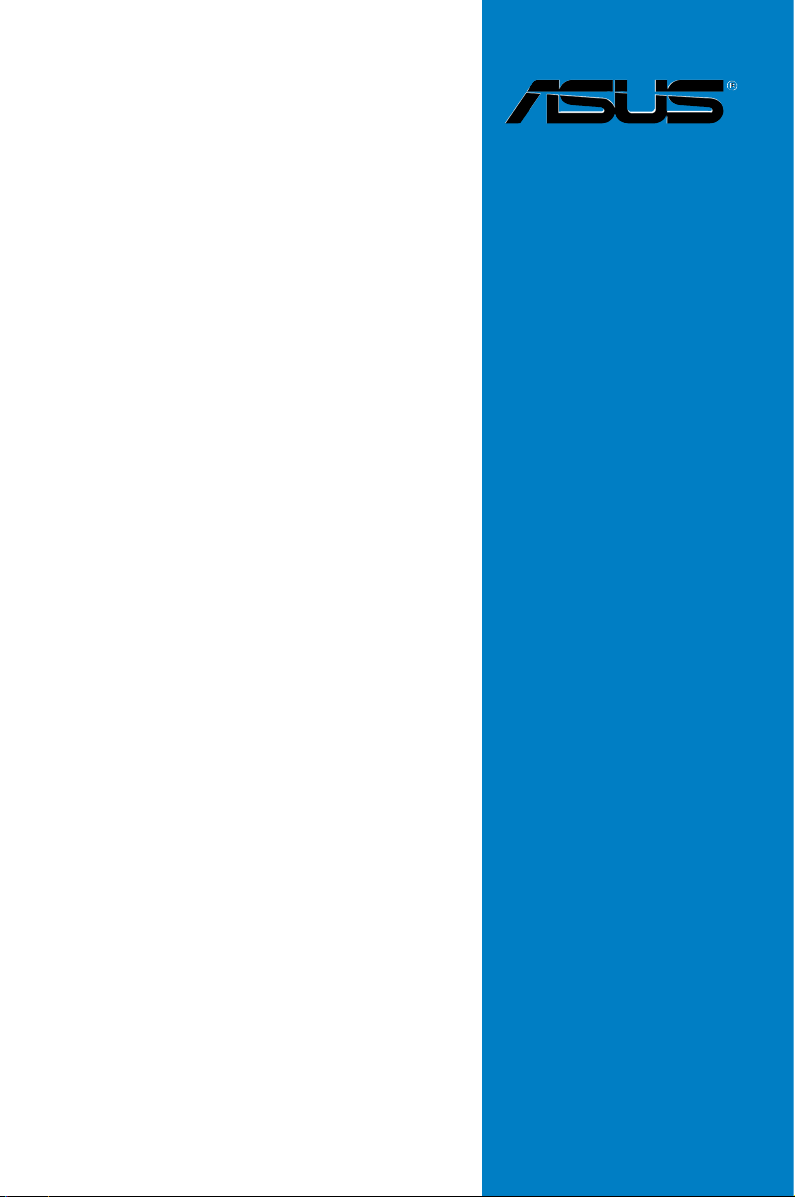
P8Z77-V LX2
Motherboard
Page 2
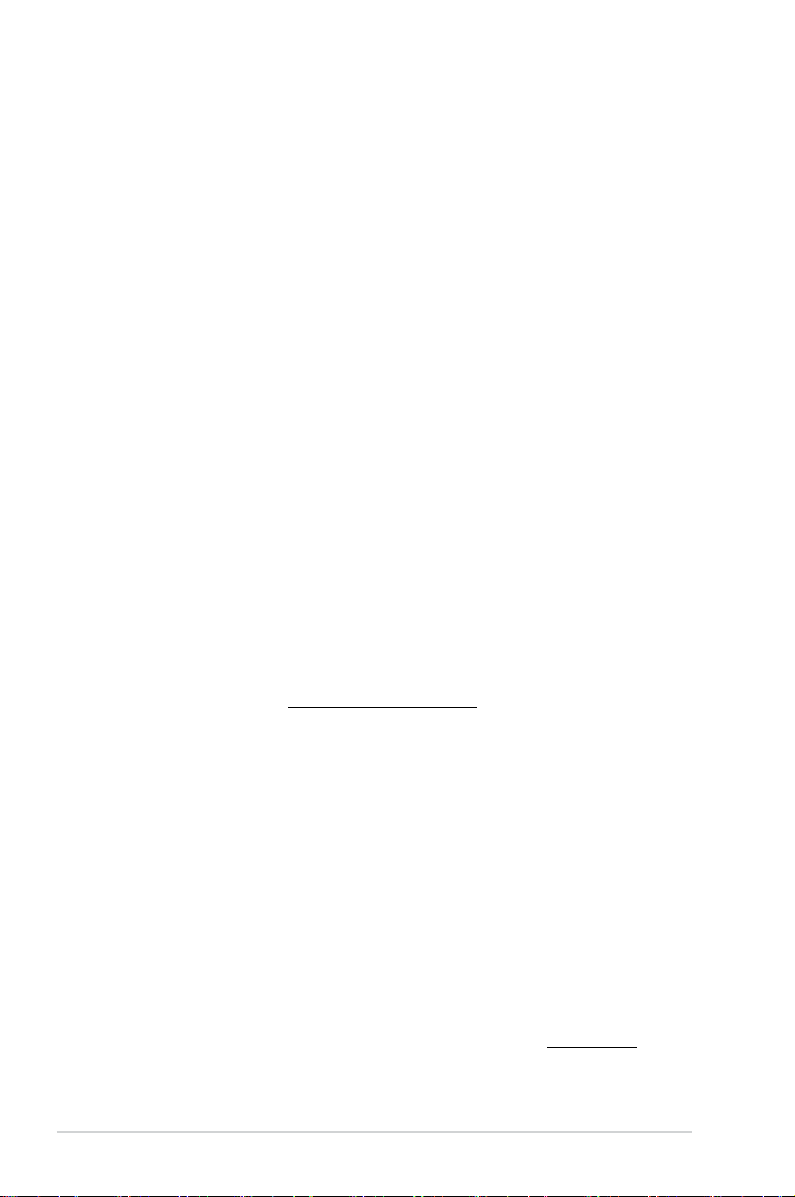
E7821
First Edition V2
October 2012
Copyright © 2012 ASUSTeK COMPUTER INC. All Rights Reserved.
No part of this manual, including the products and software described in it, may be reproduced,
transmitted, transcribed, stored in a retrieval system, or translated into any language in any form or by any
means, except documentation kept by the purchaser for backup purposes, without the express written
permission of ASUSTeK COMPUTER INC. (“ASUS”).
Product warranty or service will not be extended if: (1) the product is repaired, modied or altered, unless
such repair, modication of alteration is authorized in writing by ASUS; or (2) the serial number of the
product is defaced or missing.
ASUS PROVIDES THIS MANUAL “AS IS” WITHOUT WARRANTY OF ANY KIND, EITHER EXPRESS
OR IMPLIED, INCLUDING BUT NOT LIMITED TO THE IMPLIED WARRANTIES OR CONDITIONS OF
MERCHANTABILITY OR FITNESS FOR A PARTICULAR PURPOSE. IN NO EVENT SHALL ASUS, ITS
DIRECTORS, OFFICERS, EMPLOYEES OR AGENTS BE LIABLE FOR ANY INDIRECT, SPECIAL,
INCIDENTAL, OR CONSEQUENTIAL DAMAGES (INCLUDING DAMAGES FOR LOSS OF PROFITS,
LOSS OF BUSINESS, LOSS OF USE OR DATA, INTERRUPTION OF BUSINESS AND THE LIKE),
EVEN IF ASUS HAS BEEN ADVISED OF THE POSSIBILITY OF SUCH DAMAGES ARISING FROM ANY
DEFECT OR ERROR IN THIS MANUAL OR PRODUCT.
SPECIFICATIONS AND INFORMATION CONTAINED IN THIS MANUAL ARE FURNISHED FOR
INFORMATIONAL USE ONLY, AND ARE SUBJECT TO CHANGE AT ANY TIME WITHOUT NOTICE,
AND SHOULD NOT BE CONSTRUED AS A COMMITMENT BY ASUS. ASUS ASSUMES NO
RESPONSIBILITY OR LIABILITY FOR ANY ERRORS OR INACCURACIES THAT MAY APPEAR IN THIS
MANUAL, INCLUDING THE PRODUCTS AND SOFTWARE DESCRIBED IN IT.
Products and corporate names appearing in this manual may or may not be registered trademarks or
copyrights of their respective companies, and are used only for identication or explanation and to the
owners’ benet, without intent to infringe.
Offer to Provide Source Code of Certain Software
This product contains copyrighted software that is licensed under the General Public License (“GPL”),
under the Lesser General Public License Version (“LGPL”) and/or other Free Open Source Software
Licenses. Such software in this product is distributed without any warranty to the extent permitted by the
applicable law. Copies of these licenses are included in this product.
Where the applicable license entitles you to the source code of such software and/or other additional data,
you may obtain it for a period of three years after our last shipment of the product, either
(1) for free by downloading it from http://support.asus.com/download
or
(2) for the cost of reproduction and shipment, which is dependent on the preferred carrier and the location
where you want to have it shipped to, by sending a request to:
ASUSTeK Computer Inc.
Legal Compliance Dept.
15 Li Te Rd.,
Beitou, Taipei 112
Taiwan
In your request please provide the name, model number and version, as stated in the About Box of the
product for which you wish to obtain the corresponding source code and your contact details so that we
can coordinate the terms and cost of shipment with you.
The source code will be distributed WITHOUT ANY WARRANTY and licensed under the same license as
the corresponding binary/object code.
This offer is valid to anyone in receipt of this information.
ASUSTeK is eager to duly provide complete source code as required under various Free Open Source
Software licenses. If however you encounter any problems in obtaining the full corresponding source
code we would be much obliged if you give us a notication to the email address gpl@asus.com, stating
the product and describing the problem (please DO NOT send large attachments such as source code
archives, etc. to this email address).
ii
Page 3
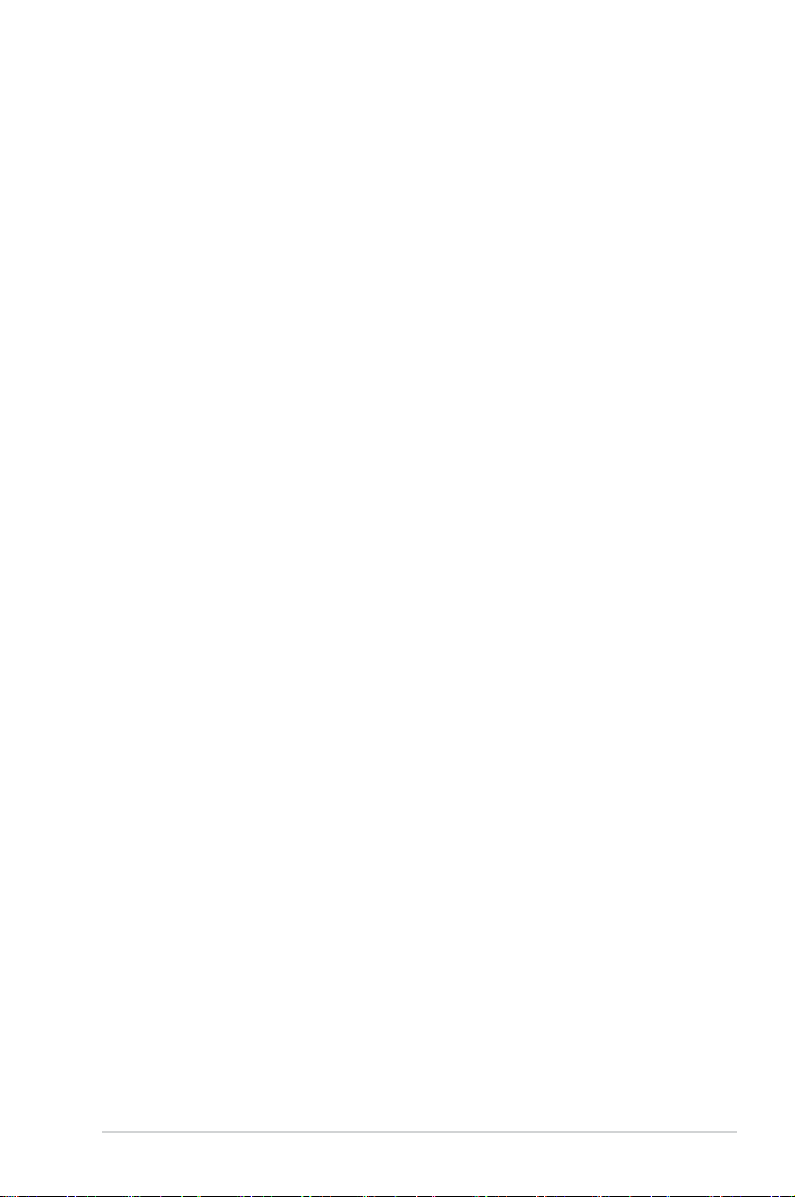
Contents
Safety information ...................................................................................................... vi
About this guide ........................................................................................................ vii
P8Z77-V LX2 specications summary ..................................................................... ix
Package contents ...................................................................................................... xii
Installation tools and components ......................................................................... xiii
Product introduction
1.1 Special features..........................................................................................1-1
1.1.1 Product highlights
1.2 Motherboard overview ...............................................................................
1.2.1 Before you proceed .....................................................................
1.2.2 Motherboard layout .....................................................................
1.2.3 System memory ..........................................................................
1.2.4 Expansion slots .........................................................................
1.2.5 Jumpers ....................................................................................
1.2.6 Onboard LED ............................................................................
1.2.7 Internal connectors
Basic Installation
2.1 Building your PC system...........................................................................2-1
2.1.1 Motherboard installation ..............................................................
2.1.2 CPU installation
2.1.3 CPU heatsink and fan assembly installation ...............................
2.1.5 ATX Power connection ................................................................
2.1.6 SATA device connection ............................................................
2.1.7 Expansion Card installation
2.2 Motherboard rear and audio connections .............................................
2.2.1 Rear I/O connection ..................................................................
2.2.2 Audio I/O connections ...............................................................
2.3 Starting up for the rst time ....................................................................
2.4 Turning off the computer .........................................................................
........................................................................ 1-1
.................................................................... 1-19
........................................................................... 2-4
....................................................... 2-11
1-4
1-4
1-5
1-7
1-16
1-18
1-19
2-1
2-6
2-9
2-10
2-12
2-12
2-14
2-16
2-16
BIOS setup
3.1 Knowing BIOS ............................................................................................3-1
3.2 BIOS setup program ..................................................................................
3.2.1 EZ Mode
3.2.2 Advanced Mode ..........................................................................
3.3 Main menu ..................................................................................................
...................................................................................... 3-3
3-2
3-4
3-6
iii
Page 4
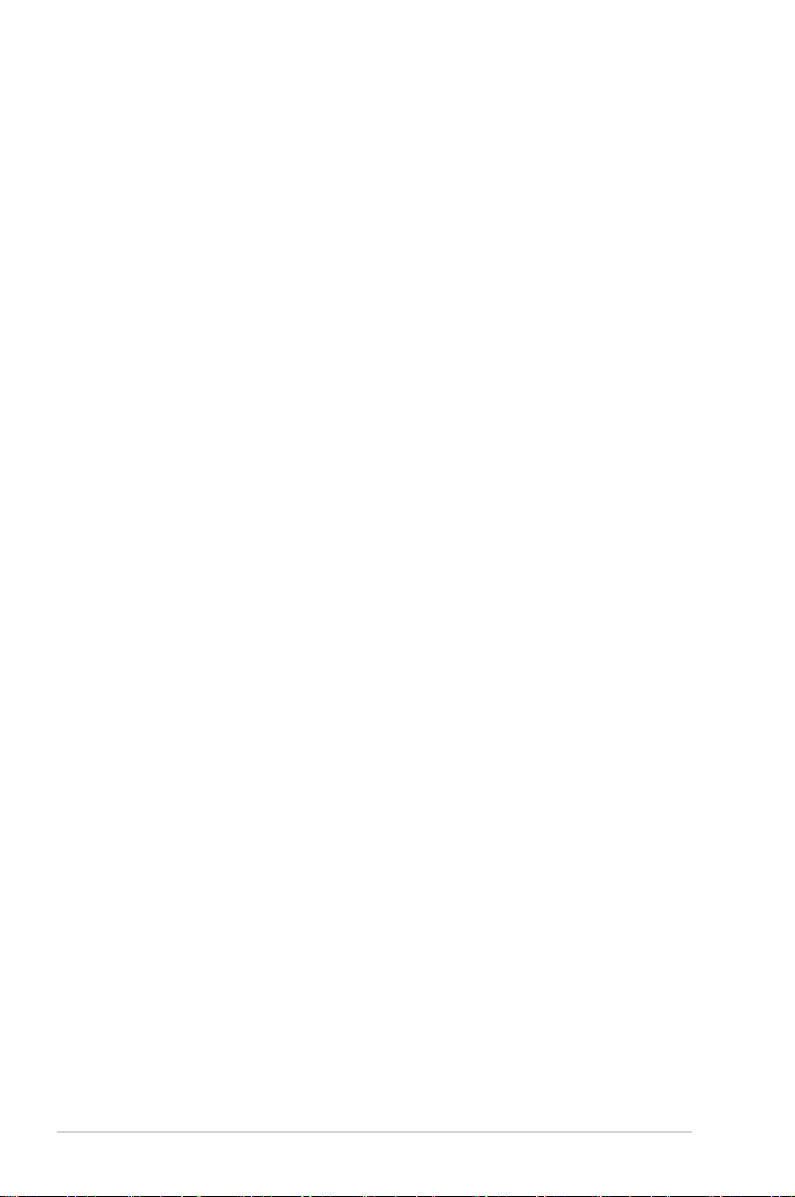
3.4 Ai Tweaker menu ........................................................................................ 3-8
3.5 Advanced menu .......................................................................................
3.5.1 CPU Conguration ....................................................................
3.5.2 PCH Conguration ....................................................................
3.5.3 SATA Conguration ...................................................................
3.5.4 System Agent Conguration
3.5.5 USB Conguration ....................................................................
3.5.6 Onboard Devices Conguration ................................................
3.5.7 APM ..........................................................................................
3.5.8 Network Stack ...........................................................................
3.6 Monitor menu ...........................................................................................
3.7 Boot menu ................................................................................................
3.8 Tools menu ...............................................................................................
3.9 Exit menu ..................................................................................................
3.10 Updating BIOS ..........................................................................................
3.10.1 ASUS Update utility
3.10.2 ASUS EZ Flash 2 utility .............................................................
3.10.3 ASUS CrashFree BIOS 3 utility
3.10.4 ASUS BIOS Updater .................................................................
...................................................... 3-21
................................................................... 3-33
................................................. 3-37
3-16
3-16
3-19
3-20
3-22
3-23
3-24
3-25
3-25
3-28
3-31
3-32
3-33
3-36
3-38
Software support
4.1 Installing an operating system .................................................................4-1
4.2 Support DVD information ..........................................................................
4.2.1 Running the support DVD ...........................................................
4.2.2 Obtaining the software manuals
4.3 Software information .................................................................................
4.3.1 AI Suite II
4.3.2 TurboV EVO ................................................................................
4.3.3 DIGI+ VRM ..................................................................................
4.3.4 EPU ...........................................................................................
4.3.5 FAN Xpert+ ...............................................................................
4.3.6 Probe II
4.3.7 Sensor Recorder .......................................................................
4.3.8 USB 3.0 Boost
4.3.9 Ai Charger .................................................................................
4.3.10 Network iControl
..................................................................................... 4-3
...................................................................................... 4-13
........................................................................... 4-16
........................................................................ 4-18
.................................................. 4-2
4-1
4-1
4-3
4-4
4-9
4-11
4-12
4-14
4-17
iv
Page 5
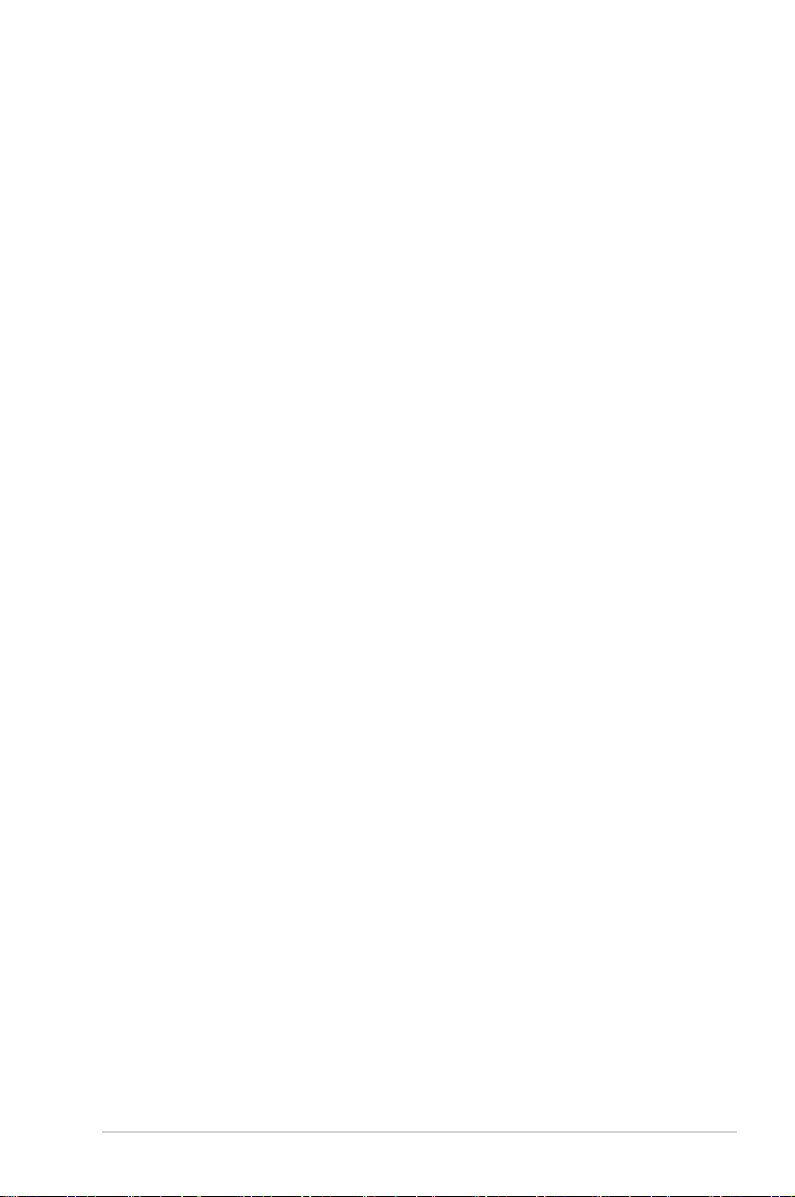
4.3.11 ASUS Update ............................................................................ 4-21
4.3.12 MyLogo2 ...................................................................................
4.3.13 Audio congurations
.................................................................. 4-23
4-22
RAID support
5.1 RAID congurations ..................................................................................5-1
5.1.1 RAID denitions ..........................................................................
5.1.2 Installing Serial ATA hard disks ...................................................
5.1.3 Setting the RAID item in BIOS ....................................................
5.1.4 Intel
5.2 Creating a RAID driver disk
®
Rapid Storage Technology Option ROM utility ..................5-3
....................................................................... 5-8
5.2.1 Creating a RAID driver disk without entering the OS ..................
5.2.2 Creating a RAID driver disk in Windows
5.2.3 Installing the RAID driver during Windows
®
.................................... 5-8
®
OS installation ........ 5-9
5.2.4 Using a USB oppy disk drive ...................................................
5-1
5-2
5-2
5-8
5-10
Intel® technologies 6-1
6.1 Introduction to Intel® 2012 Desktop responsiveness technologies ...... 6-1
6.1.1 System Requirements ................................................................
6.1.2 Intel
6.1.3 Intel
6.1.4 Intel
®
Smart Response Technology ............................................. 6-3
®
Rapid Start Technology ...................................................... 6-4
®
Smart Connect Technology .............................................. 6-10
6-1
Multiple GPU support 7-1
7.1 AMD® CrossFireX™ technology ...............................................................7-1
7.1.1 Requirements ..............................................................................
7.1.2 Before you begin .........................................................................
7.1.3 Installing two CrossFireX™ graphics cards ................................
7.1.4 Installing the device drivers .........................................................
7.1.5 Enabling the AMD
®
CrossFireX™ technology ............................. 7-3
7-1
7-1
7-2
7-3
Appendices
Notices .................................................................................................................... A-1
ASUS contact information ...................................................................................... A-4
v
Page 6
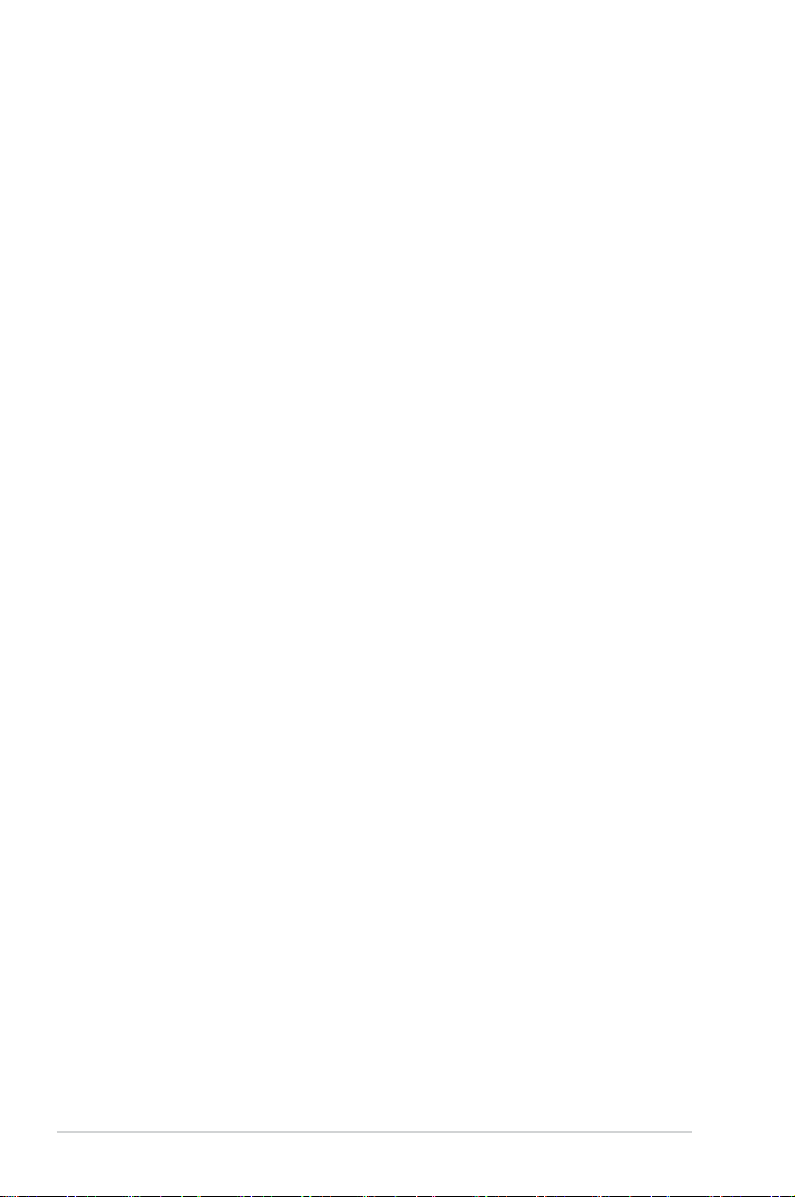
Safety information
Electrical safety
To prevent electrical shock hazard, disconnect the power cable from the electrical outlet
•
before relocating the system.
When adding or removing devices to or from the system, ensure that the power cables
•
for the devices are unplugged before the signal cables are connected. If possible,
disconnect all power cables from the existing system before you add a device.
Before connecting or removing signal cables from the motherboard, ensure that all
•
power cables are unplugged.
Seek professional assistance before using an adapter or extension cord. These devices
•
could interrupt the grounding circuit.
Ensure that your power supply is set to the correct voltage in your area. If you are not
•
sure about the voltage of the electrical outlet you are using, contact your local power
company.
If the power supply is broken, do not try to x it by yourself. Contact a qualied service
•
technician or your retailer.
Operation safety
Before installing the motherboard and adding devices on it, carefully read all the manuals
•
that came with the package.
Before using the product, ensure all cables are correctly connected and the power
•
cables are not damaged. If you detect any damage, contact your dealer immediately.
To avoid short circuits, keep paper clips, screws, and staples away from connectors,
•
slots, sockets and circuitry.
Avoid dust, humidity, and temperature extremes. Do not place the product in any area
•
where it may become wet.
Place the product on a stable surface.
•
If you encounter technical problems with the product, contact a qualied service
•
technician or your retailer.
vi
Page 7
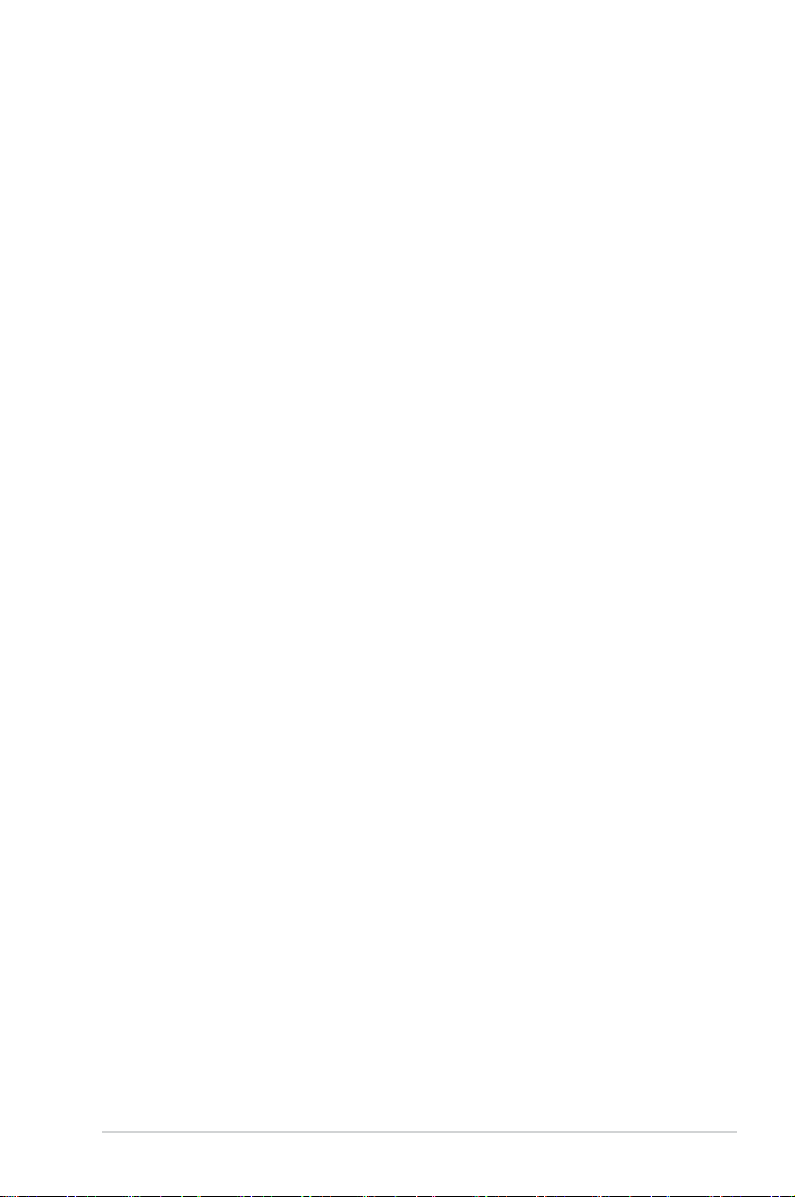
About this guide
This user guide contains the information you need when installing and conguring the
motherboard.
How this guide is organized
This guide contains the following parts:
• Chapter 1: Product introduction
This chapter describes the features of the motherboard and the new technology it
supports. It includes description of the switches, jumpers, and connectors on the
motherboard.
• Chapter 2: Basic Installation
This chapter lists the hardware setup procedures that you have to perform when
installing system components.
• Chapter 3: BIOS setup
This chapter tells how to change system settings through the BIOS Setup menus.
Detailed descriptions of the BIOS parameters are also provided.
• Chapter 4: Software support
This chapter describes the contents of the support DVD that comes with the
motherboard package and the software.
• Chapter 5: RAID support
This chapter describes the RAID congurations.
• Chapter 6: Intel
This chapter is an introduction to the Intel® 2012 desktop responsiveness technologies
included with the motherboard.
• Chapter 7: Multiple GPU technology support
This chapter describes how to install and congure multiple ATI® CrossFireX™
graphics cards.
®
Technologies
Where to nd more information
Refer to the following sources for additional information and for product and software
updates.
1. ASUS websites
The ASUS website provides updated information on ASUS hardware and software
products. Refer to the ASUS contact information.
2. Optional documentation
Your product package may include optional documentation, such as warranty yers,
that may have been added by your dealer. These documents are not part of the
standard package.
vii
Page 8
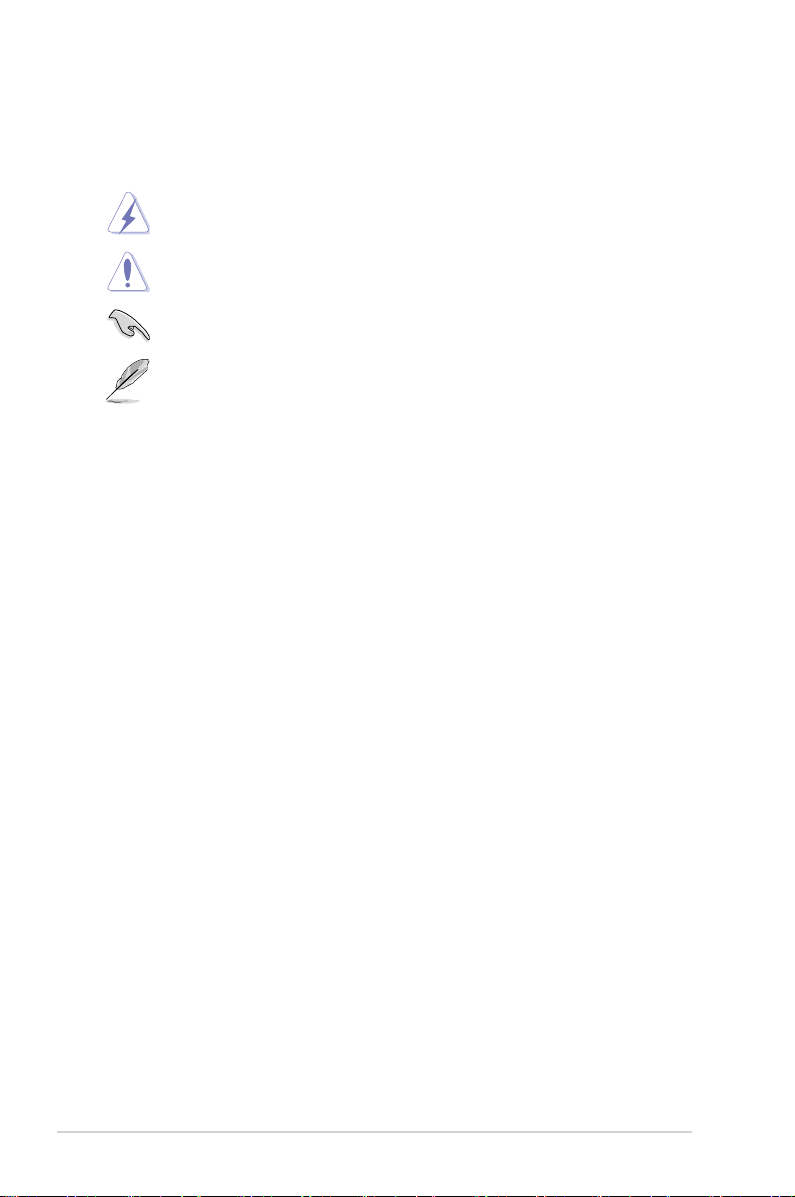
Conventions used in this guide
To ensure that you perform certain tasks properly, take note of the following symbols used
throughout this manual.
DANGER/WARNING: Information to prevent injury to yourself when trying to
complete a task.
CAUTION: Information to prevent damage to the components when trying to
complete a task
IMPORTANT: Instructions that you MUST follow to complete a task.
NOTE: Tips and additional information to help you complete a task.
Typography
Bold text Indicates a menu or an item to select.
Italics
<Key> Keys enclosed in the less-than and greater-than sign
<Key1> + <Key2> + <Key3> If you must press two or more keys simultaneously, the key
Used to emphasize a word or a phrase.
means that you must press the enclosed key.
Example: <Enter> means that you must press the Enter or
Return key.
names are linked with a plus sign (+).
viii
Page 9
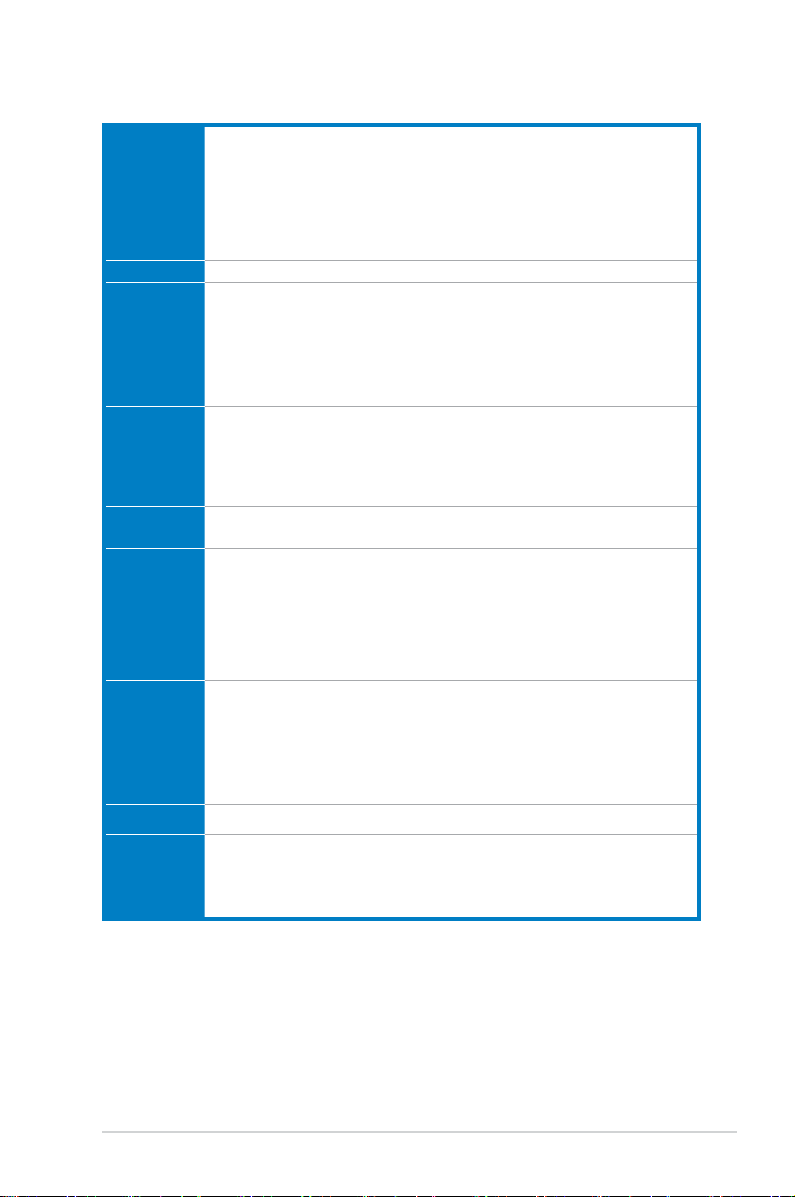
P8Z77-V LX2 specications summary
CPU LGA1155 socket for Intel® 3rd / 2nd Generation Core™ i7 / Core™ i5 / Core™ i3,
Pentium®, and Celeron® processors
Supports 32nm and 22nm CPU
Supports Intel® Turbo Boost technology 2.0*
• The Intel® Turbo Boost technology 2.0 support depends on the CPU types.
• Refer to www.asus.com for Intel® CPU support list.
Chipset Intel® Z77 Express Chipset
Memory 4 x DIMMs, max. 32GB, DDR3 2400(O.C.) / 2200(O.C.) / 2133(OC.)/1866(O.C.)
/1600/1333/1066 MHz, non-ECC, un-buffered memory*
Dual-channel memory architecture
Supports Intel® Extreme Memory Prole (XMP)
• Hyper DIMM support is subject to the physical characteristics of individual CPUs. Please
refer to Memory QVL (Qualied Vendors List) for details.
Graphics Integrated Graphics Processor - Intel® HD Graphics Support
Multi-VGA output support: HDMI, RGB port
- Supports HDMI with max.resolution up to 1920 x 1200 @60Hz
- Supports RGB with max. resolution up to 2048 x 1536 @75Hz
- Maximum shared memory of 1696MB
Multi-GPU
support
Expansion
slots
Supports ATI® Quad-GPU CrossFireXTM Technology
1 x PCI Express 3.0* / 2.0 x16 slot (blue at x16 mode)
1 x PCI Express 2.0 x16 slot [black] (max. at x4 mode, compatible with PCIe x1 and
x4 devices)
2 x PCI Express 2.0 x1 slots
2 x PCI slots
• Intel® 3rd generation CoreTM processors support PCIe 3.0.
Storage
Intel® Z77 Express Chipset:
- 2 x Serial ATA 6.0 Gb/s ports (gray) with RAID 0,1,5,10 support
- 4 x Serial ATA 3.0 Gb/s ports (blue) with RAID 0,1,5,10 support
- Supports Intel
®
Smart Response Technology, Intel
®
Rapid Start Technology,
Intel® Smart Connect Technology*
• Intel® Core® processors are supported on Windows 7 operating system.
LAN
Audio
Realtek® 8111F Gigabit LAN controller
Realtek® ALC887 8-channel* High Denition Audio CODEC
- Supports Jack-Detection, Multi-streaming and Front Panel Jack-Retasking
• Use a chassis with HD audio module in the front panel to support an 8-channel audio
output
(continued on the next page)
ix
Page 10
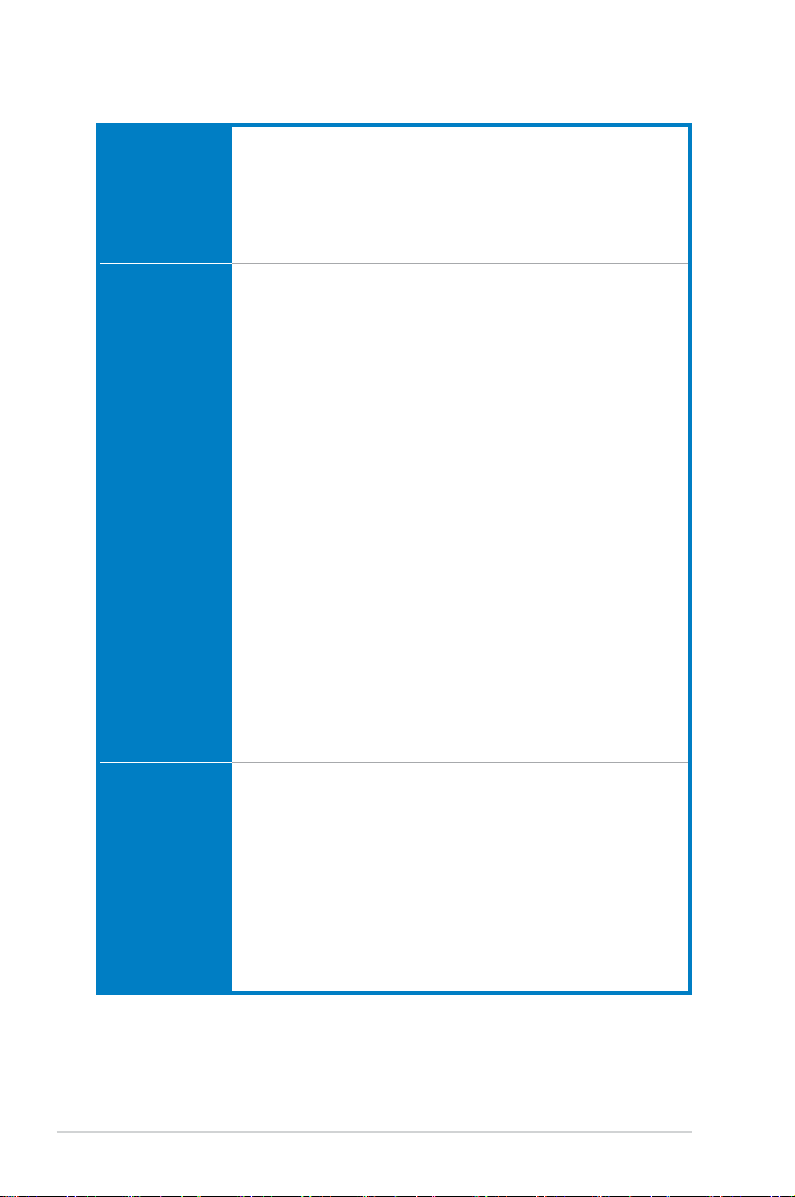
P8Z77-V LX2 specications summary
USB
ASUS unique
features
ASUS exclusive
overclocking
features
Intel® Z77 Express Chipset
- Supports ASUS USB 3.0 Boost UASP Mode.
- 4 x USB 3.0 /2.0 ports (2 ports at the mid-board and 2 ports at the back
panel)
- 8 x USB 2.0 ports (4 ports at mid-board, 4 ports at back panel)
• The USB 3.0 ports only support Windows® 7 or later versions. UASP standard only
supports Windows® 8.
ASUS DIGI+ VRM
- Digital Power Control: Digital power Design for the CPU and iGPU
- ASUS 4+1 Phase Power Design
ASUS EPU
- EPU
ASUS Exclusive Features
- Network iControl
- USB 3.0 Boost
- TurboV
- GPU Boost
- AI Charger
- Disk Unlocker
- AI Suite II
- Anti Surge
- Low EMI Solution
- 100% Solid Capacitors
ASUS Quiet Thermal Solution
- ASUS Fanless Design: Stylish Heatsink solution
- ASUS Fan Xpert+
ASUS EZ DIY
- ASUS UEFI BIOS
- ASUS CrashFree BIOS 3
- ASUS EZ Flash 2
- ASUS My Logo 2
Precision Tweaker 2
- vCore: Adjustable CPU voltage at 0.005V increment
- vCCSA: 190-step system agent voltage control
- vDRAM Bus: 190-step Memory voltage control
- vPCH: 190-step Chipset voltage control
- iGPU: 127-step iGPU voltage control
SFS (Stepless Frequency Selection)
- BCLK/PCIE frequency tuning from 80MHz up to 300MHz at 0.1MHz
increment
Overclocking Protection
- ASUS C.P.R.(CPU Parameter Recall)
(continued on the next page)
x
Page 11
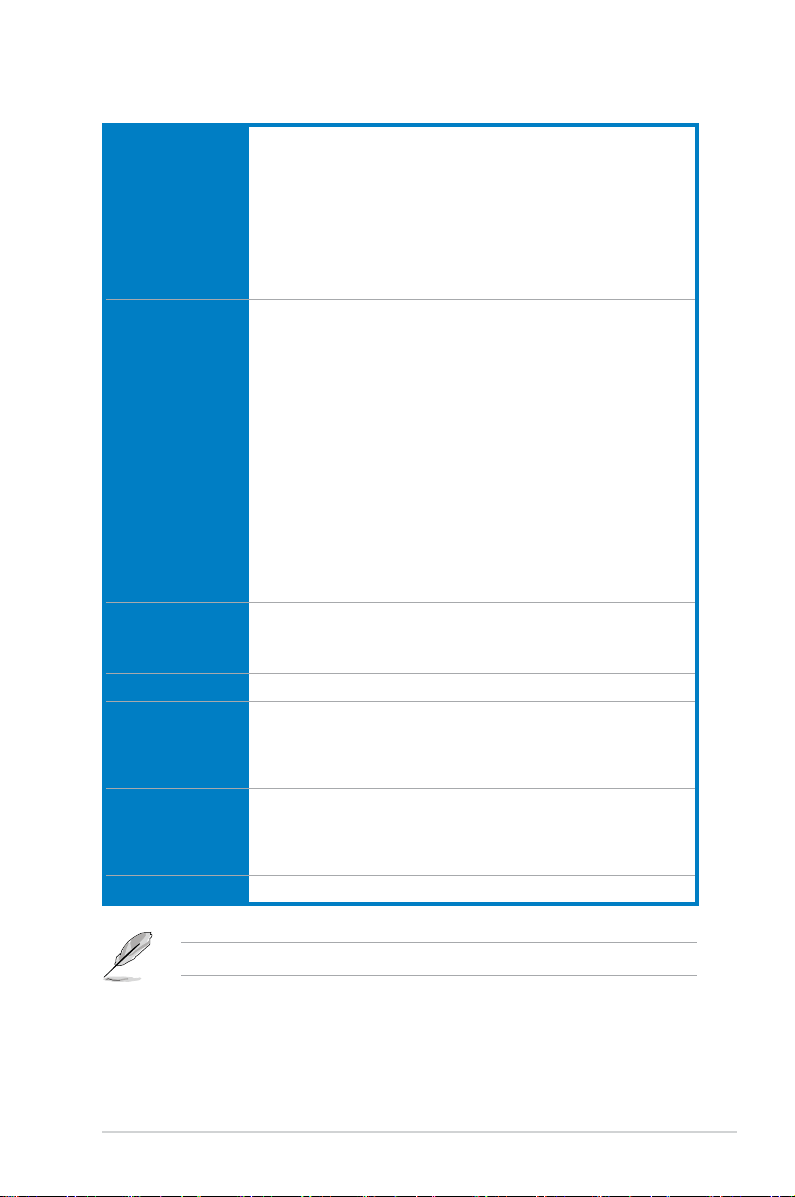
P8Z77-V LX2 specications summary
Rear panel I/O
ports
Internal I/O
connectors
BIOS features 64 Mb Flash ROM, UEFI AMI BIOS, PnP, DMI2.0, WfM2.0, SM BIOS 2.7,
Manageability
Accessories 2 x Serial ATA 6.0Gb/s cables
Storage Drivers
Form Factor
1 x PS/2 keyboard port
1 x PS/2 mouse port
1 x HDMI port
1 x RGB port
1 x LAN (RJ-45) port
2 x USB 3.0/2.0 ports
4 x USB 2.0/1.1 ports
3-jack 8-channel audio I/O ports
1 x USB 3.0/2.0 connector supports additional 2 USB ports (19-pin)
2 x USB 2.0/1.1 connectors support additional 4 USB ports
2 x SATA 6.0Gb/s connectors (gray)
4 x SATA 3.0Gb/s connectors (blue)
1 x COM port connector
1 x CPU Fan connector (4-pin)
2 x Chassis Fan connectors (4-pin)
1 x Power Fan connector (3-pin)
1 x Front panel audio connector
1 x S/PDIF Out Header
1 x 24-pin ATX Power connector
1 x 4-pin ATX 12V Power connector
1 x System Panel
1 x Clear CMOS jumper
ACPI 4.0a, Multi-language BIOS, ASUS EZ Flash 2, ASUS CrashFree BIOS
3, F12 PrintScreen, F3 Shotcut Function and ASUS DRAM SPD (Serial
Presence Detect) memory information
WfM 2.0, DMI 2.0, WOL by PME, WOR by PME, PXE
1 x User Manual
1 x I/O Shield
1 x Support DVD
ASUS Utilities
ASUS Update
Anti-virus software (OEM version)
ATX Form Factor, 12.0”x 8.4” (30.5 cm x 21.3 cm)
Specications are subject to change without notice.
xi
Page 12
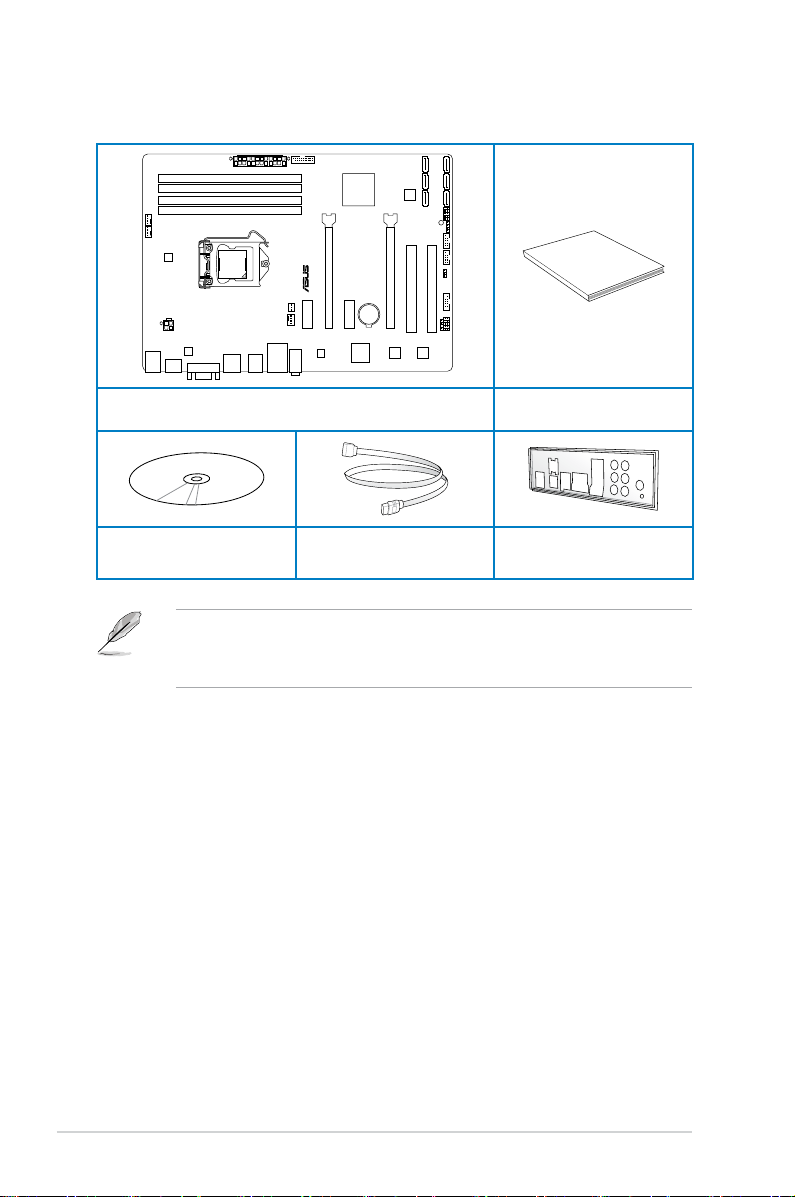
Package contents
User Manual
P8Z77-V LX2
LGA1155
Check your motherboard package for the following items.
ASUS P8Z77-V LX2 motherboard User Guide
Support DVD 2 x Serial ATA 6.0 Gb/s cables 1 x I/O shield
• If any of the above items is damaged or missing, contact your retailer.
• The illustrated items above are for reference only. Actual product specications may
vary with different models.
xii
Page 13
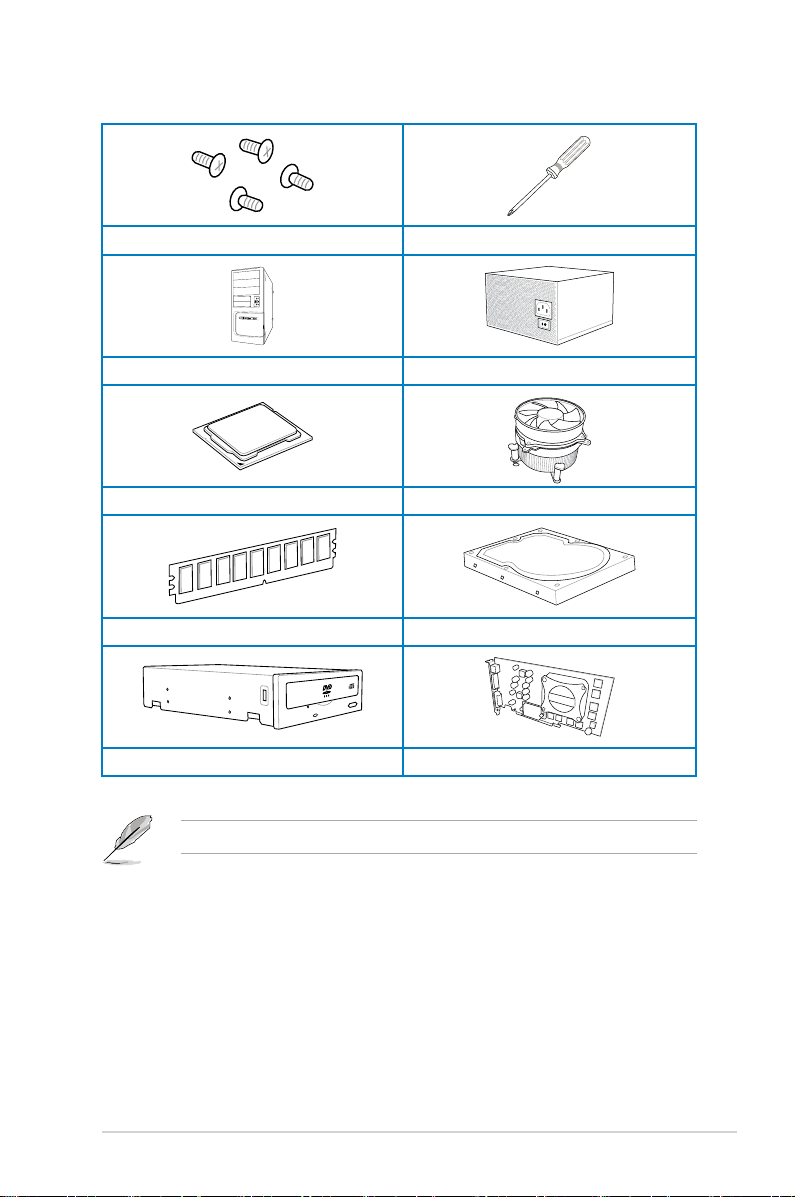
Installation tools and components
1 bag of screws Philips (cross) screwdriver
PC chassis Power supply unit
Intel LGA1155 CPU Intel LGA1155 CPU Fan
DIMM SATA hard disk drive
SATA optical disc drive (optional) Graphics card (optional)
The tools and components in the table above are not included in the motherboard package.
xiii
Page 14
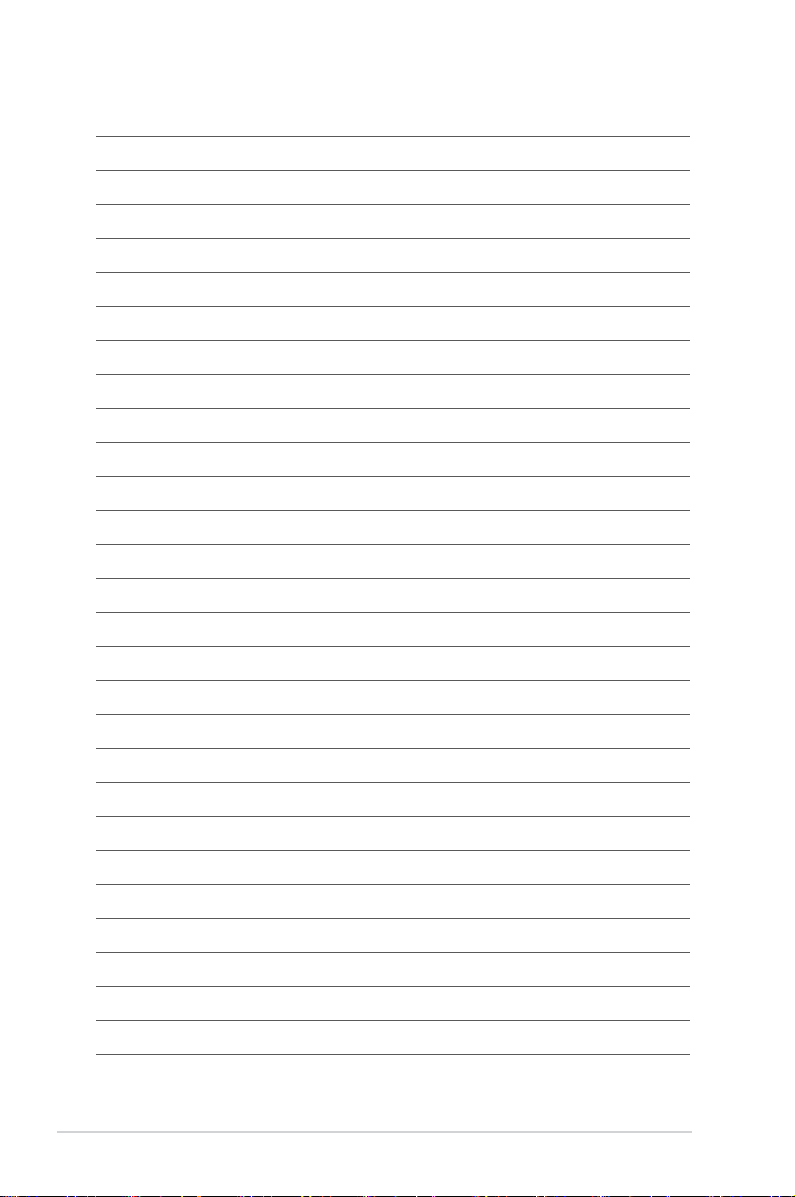
xiv
Page 15
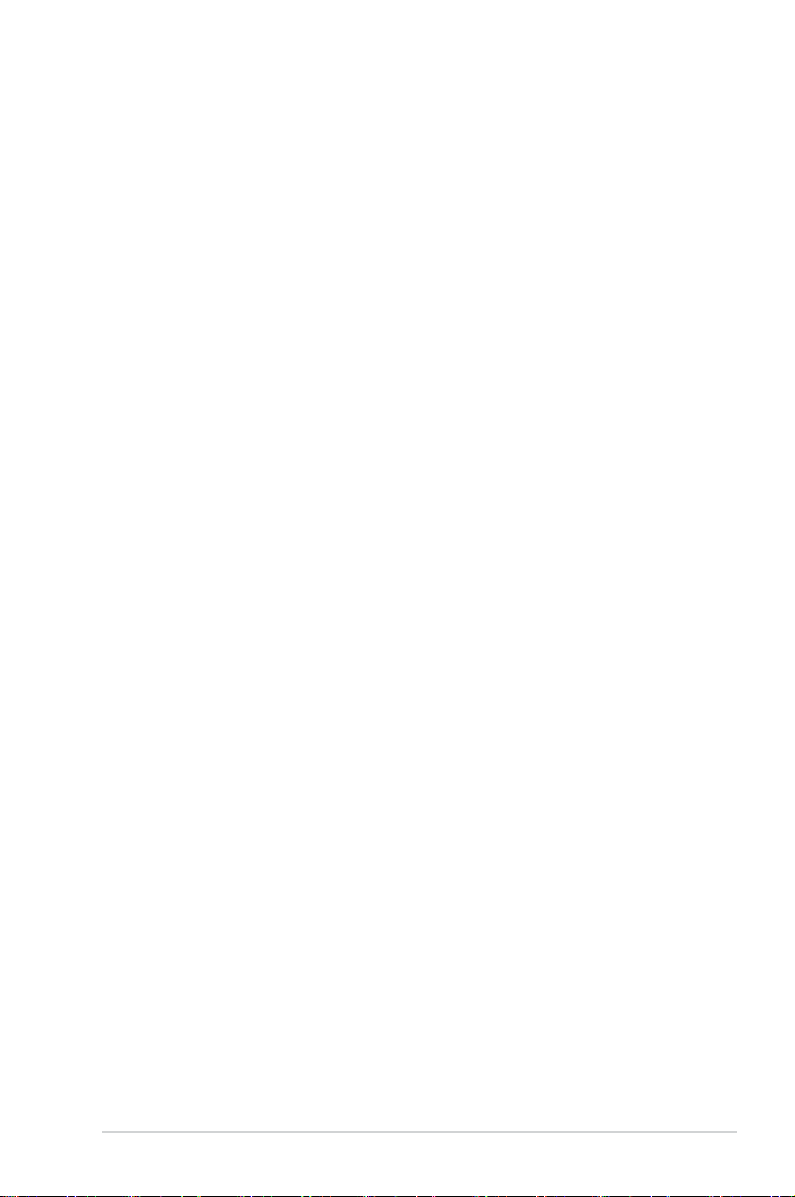
Product introduction
1
1.1 Special features
1.1.1 Product highlights
LGA1155 socket for Intel® 2nd/3rd Generation Core™ i7 / Core™ i5 / Core™
i3, Pentium®, and Celeron® Processors
This motherboard supports Intel 2nd/3rd generation Core™ i7/i5/i3, Pentium, and Celeron
processors in the LGA1155 package. It provides great graphics and system performance with
its GPU, dual-channel DDR3 memory slots, and PCI Express 2.0/3.0 expansion slots.
Intel® Z77 Express Chipset
Intel® Z77 Express Chipset is a single-chipset that supports the 1155 socket Intel® 2nd/3rd
generation Core™ i7/i5/ i3, Pentium®, and Celeron® processors. It utilizes the serial point-topoint links, which increases bandwidth and enhances the system’s performance. It natively
supports four USB 3.0 ports for up to ten times faster transfer rate than USB 2.0, and enables
the iGPU function for Intel® integrated graphics performance.
Dual-Channel DDR3 2400(O.C.)* / 2200(O.C.)* / 2133(O.C) / 1866(O.C.) / 1600 / 1333 /
1066 Support
The motherboard supports DDR3 memory that features data transfer rates of 2400(O.C.)* /
2200(O.C.)* / 2133(O.C.) / 1866(O.C.)/ 1600 / 1333 / 1066 MHz to meet the higher bandwidth
requirements of the latest 3D graphics, multimedia, and Internet applications. The dualchannel DDR3 architecture enlarges the bandwidth of your system memory to boost system
performance.
* Due to the behavior of Intel® 2nd Generation processors, DDR3 2200 (and above)/2000/1800 MHz memory modules
will run at DDR3 2133/1866/1600 MHz frequency as default.
Complete USB 3.0 Integration
ASUS facilitates strategic USB 3.0 accessibility for both the front and rear panel - 4 USB 3.0
ports in total. Experience the latest plug & play connectivity at speeds up to 10 times faster
than USB 2.0. The P8Z77-V LX2 affords greater convenience to high speed connectivity.
Quad-GPU CrossFireX™ Support
The motherboard’s powerful Intel® Z77 platform optimizes PCIe allocation in multiple-GPU
congurations of CrossFireX. This allows you to enjoy a never before-experienced brand new
gaming style.
ASUS P8Z77-V LX2
1-1
Page 16
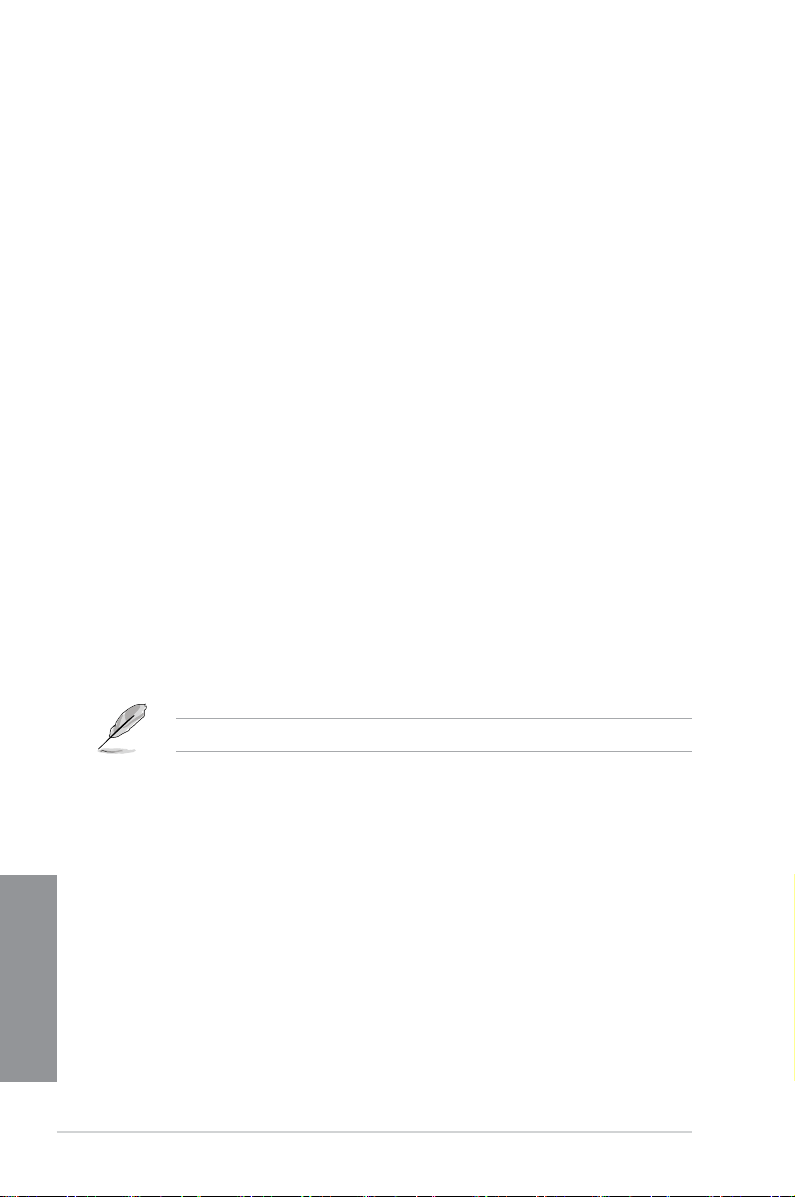
Chapter 1
Intel® Smart Response Technology
Intel® Smart Response Technology, an important part of Green ASUS eco-friendly computing,
reduces load and wait time, eliminates unecessary hard drive spin thus lowering power
usage, and uses an installed SSD (requires 18.6 GB available space) as a cache for
frequently accessed data or applications. It combines SSD performance and hard drive
capacity, operating up to six times faster than a hard-drive-only system, to boost the system’s
overall performance.
* Intel® 2nd/3rd generation Core™ processors on Windows® 7™ operating systems support Intel
Response Technology.
** An operating system must be installed on the HDD to launch Intel® Smart Response Technology.
*** The SSD is reserved for caching function.
®
Smart
Intel® Smart Connect Technology
Your computer can receive fresh updates for selected applications, even when the system
is in sleep mode. This means less time waiting for applications to update and sync with the
cloud, leading to a more efcient computing experience.
Intel® Rapid Start Technology
Intel® Rapid Start Technology allows your system to receive updates for your web
applications in real-time even when your system is in sleep mode, saving wait time and
power usage.
PCIe 3.0 Ready
PCI Express® 3.0 (PCIe 3.0) is the latest PCI Express bus standard with improved encoding
schemes that provide twice the performance of current PCIe 2.0. Total bandwidth for a x16
link reaches a maximum of 32GB/s, double the 16GB/s of PCIe 2.0 (in x16 mode). As such,
PCIe 3.0 provides users unprecedented data speeds, combined with the convenience and
seamless transition offered by complete backward compatibility with PCIe 1.0 and PCIe
2.0 devices. PCIe 3.0 will become a must-have feature for users who wish to improve and
optimize graphic performance, as well as have the latest technology available to them.
Gigabit LAN solution
The onboard LAN controller is a highly integrated Gb LAN controller. It is enhanced with an
ACPI management function to provide efcient power management for advanced operating
systems.
Chapter 1
1-2
PCIe 3.0 speed is supported by Intel® 3rd generation processors.
Chapter 1: Product introduction
Page 17
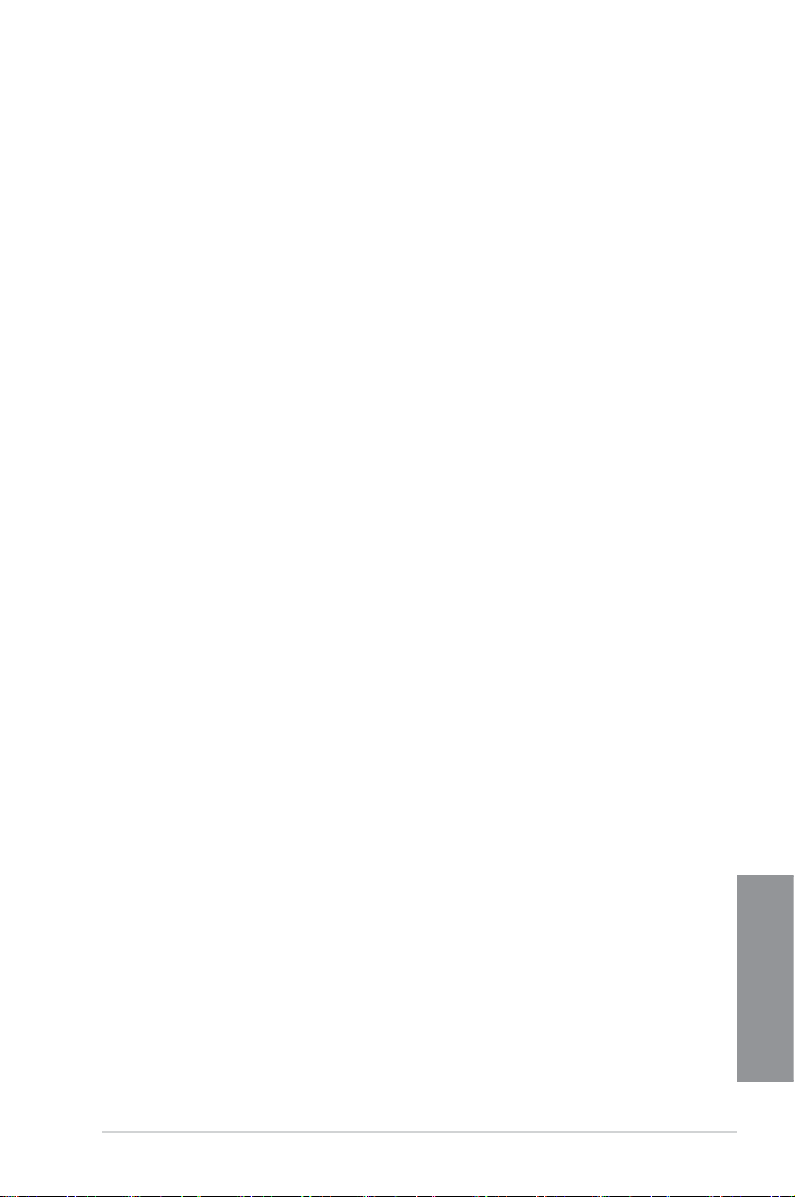
Chapter 1
8-channel high denition audio
The onboard 8-channel HD audio (High Denition Audio, previously codenamed Azalia)
CODEC enables high-quality 192KHz/24-bit audio output and jack-detect feature that
automatically detects and identies what types of peripherals are plugged into the audio
I/O jacks and noties users of inappropriate connection, which means there will be no more
confusion of Line-in, Line-out, and Mic jacks.
100% All High-quality Conductive Polymer Capacitors
This motherboard uses all high-quality conductive polymer capacitors for durability, improved
lifespan, and enhanced thermal capacity.
ErP ready
The motherboard is European Union´s Energy-related Products (ErP) ready, and ErP
requires products to meet certain energy efciency requirements in regards to energy
ASUS P8Z77-V LX2
1-3
Chapter 1
Page 18
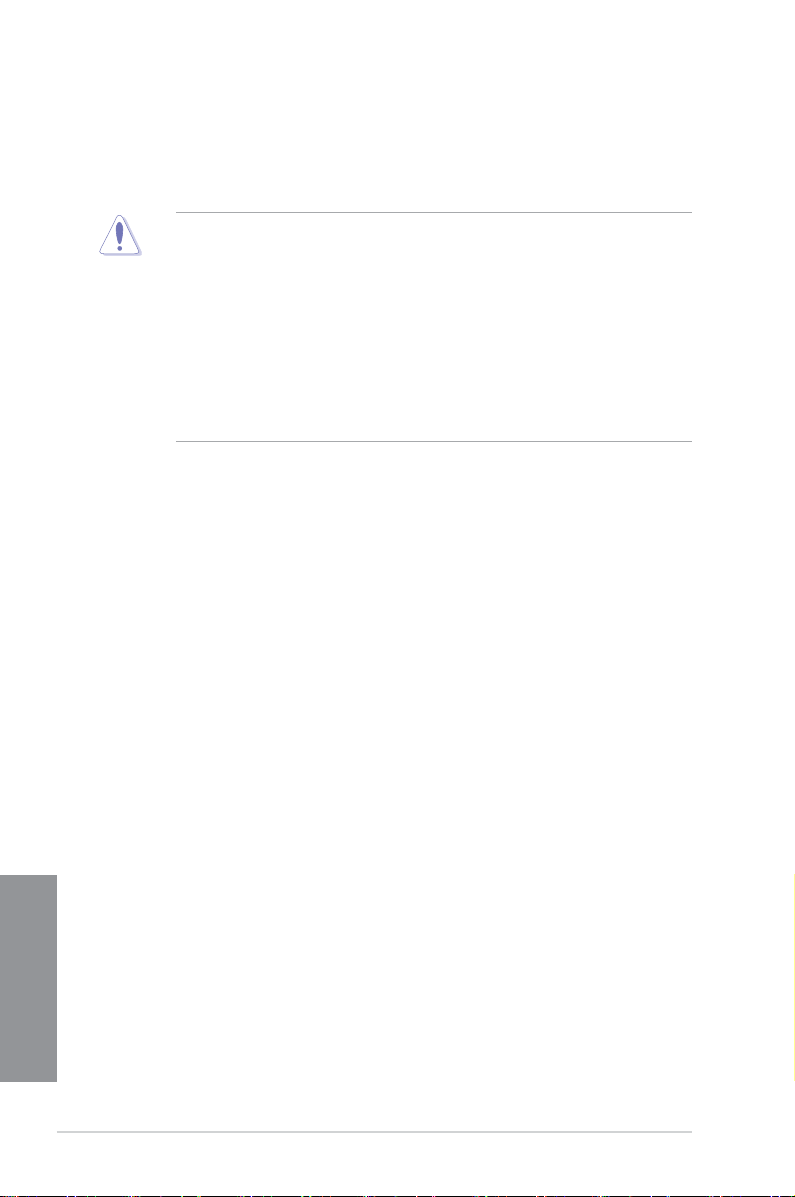
Chapter 1
1.2 Motherboard overview
1.2.1 Before you proceed
Take note of the following precautions before you install motherboard components or change
any motherboard settings.
• Unplug the power cord from the wall socket before touching any component.
• Before handling components, use a grounded wrist strap or touch a safely grounded
object or a metal object, such as the power supply case, to avoid damaging them due
to static electricity.
• Hold components by the edges to avoid touching the ICs on them.
• Whenever you uninstall any component, place it on a grounded antistatic pad or in the
bag that came with the component.
• Before you install or remove any component, switch off the ATX power supply and
detach its power cord. Failure to do so may cause severe damage to the motherboard,
peripherals, or components.
Chapter 1
1-4
Chapter 1: Product introduction
Page 19
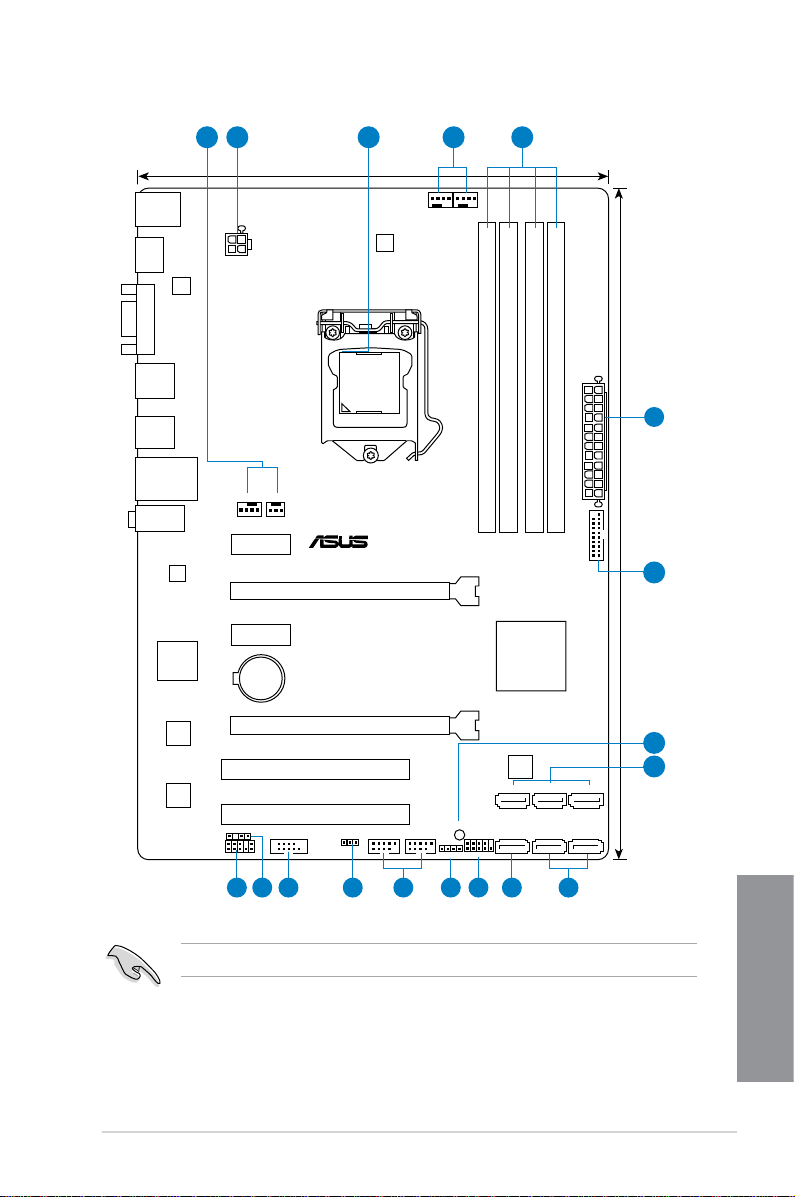
Chapter 1
1.2.2 Motherboard layout
P8Z77-V LX2
PCIEX16_1
PCIEX16_2
PCIEX1_2
PCIEX1_1
PCI1
PCI2
USB78 USB56
USB3_34
SPDIF_OUT
AAFP
CPU_FAN
CHA_FAN2
CHA_FAN1
PWR_FAN
Lithium Cell
CMOS Power
Super
I/O
ASM
1442
DIGI
+VRM
RTL
8111F
COM1
8Mb
BIOS
SB_PWR
SPEAKER
F_PANEL
SATA3G_3 SATA3G_2 SATA3G_1
SATA3G_4 SATA6G_2 SATA6G_1
CLRTC
21.3cm(8.4in)
30.5cm(12.0in)
Intel
®
Z77
DDR3 DIMM_A1 (64bit, 240-pin module)
DDR3 DIMM_A2 (64bit, 240-pin module)
DDR3 DIMM_B1 (64bit, 240-pin module)
DDR3 DIMM_B2 (64bit, 240-pin module)
asmedia
ASM1083
ALC887
-VD2
EATXPWR
LGA1155
AUDIO
KBMS
LAN_USB12
LAN3
_USB12
USB34
HDMI
VGA
ATX12V
1 2 43 1
2
7
6
14 13 12 11 879
5
10
15
ASUS P8Z77-V LX2
Refer to 2.2.1 Rear I/O connection for more information about rear panel connectors.
1-5
Chapter 1
Page 20
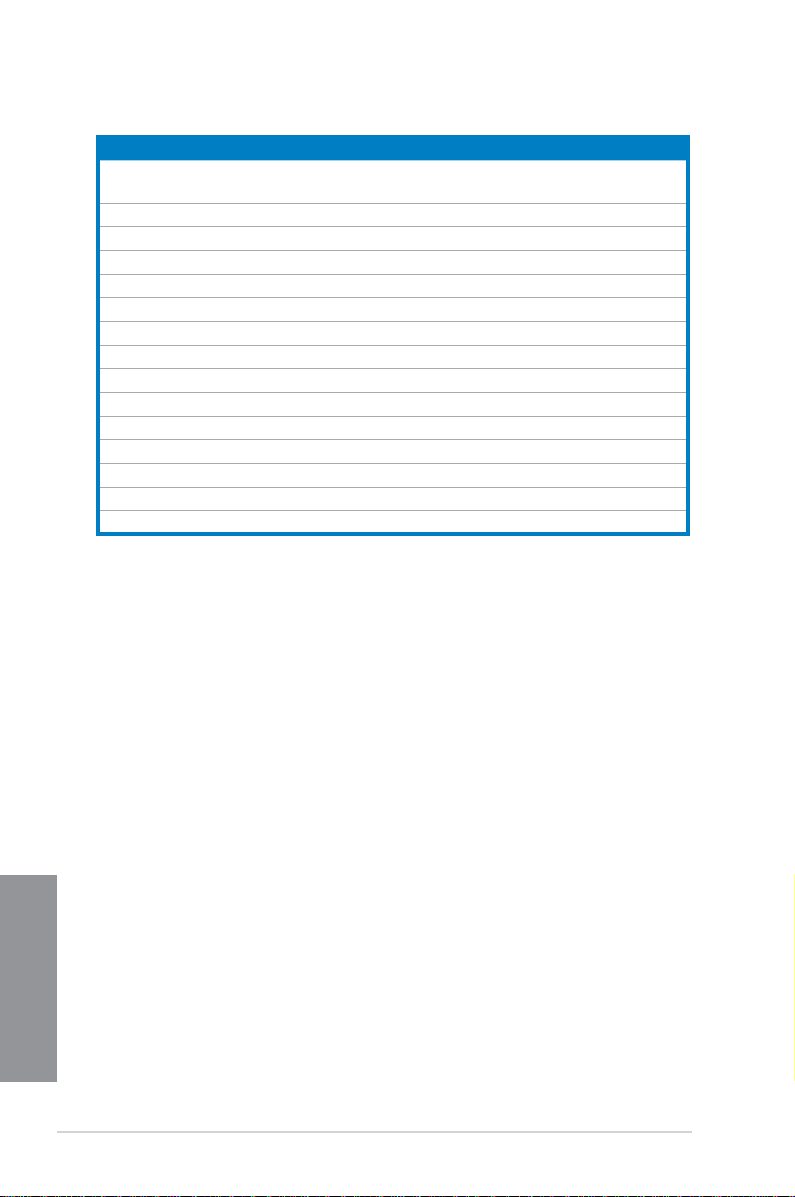
Chapter 1
Layout contents
Connectors/Jumpers/Slots/LED Page
1. CPU, Chassis and power fan connectors
(4-pin CPU_FAN, 4-pin CHA_FAN1/2, 3-pin PWR_FAN)
2. EATX power connectors (24-pin EATXPWR, 4-pin EATX12V) 1-26
3. Intel® CPU socket
4. DDR3 DIMM sockets 1-7
5. USB 3.0 connector (20-1 pin USB3_34) 1-24
6. Onboard LED (SB_PWR) 1-19
7. Intel® Z77 Serial ATA 3.0 Gb/s connectors (7-pin SATA3G_1–4 [blue]) 1-25
8. Intel® Z77 Serial ATA 6.0 Gb/s connectors (7-pin SATA6G_1/2 [gray]) 1-20
9. System panel connector (10-1 pin F_PANEL) 1-27
10. Speaker connector (4-pin SPEAKER) 1-28
11. USB 2.0 connectors (10-1 pin USB56, USB78) 1-21
12. Clear RTC RAM (3-pin CLRTC) 1-18
13. Serial port connectors (10-1 pin COM1) 1-19
14. Digital audio connector (4-1 pin SPDIF_OUT) 1-22
15. Front panel audio connector (10-1 pin AAFP) 1-22
1-23
Chapter 1
1-6
Chapter 1: Product introduction
Page 21
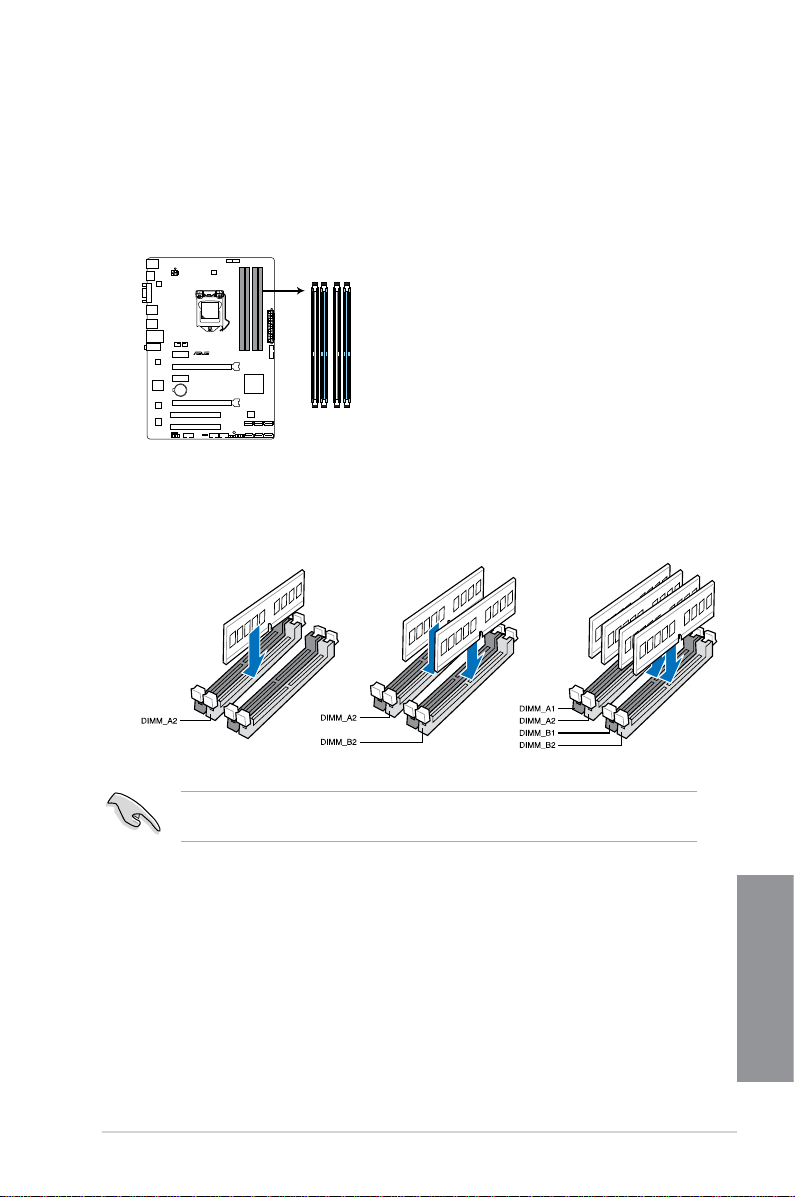
Chapter 1
1.2.3 System memory
P8Z77-V LX2
P8Z77-V LX2 240-pin DDR3 DIMM sockets
DIMM_A1
DIMM_A2
DIMM_B1
DIMM_B2
This motherboard comes with four Double Data Rate 3 (DDR3) Dual Inline Memory Modules
(DIMM) sockets. A DDR3 module has the same physical dimensions as a DDR2 DIMM but
is notched differently to prevent installation on a DDR2 DIMM socket. DDR3 modules are
developed for better performance with less power consumption. The gure illustrates the
location of the DDR3 DIMM sockets:
Recommended memory congurations
We recommend that you install the memory modules from the blue slots for better
overclocking ability.
ASUS P8Z77-V LX2
1-7
Chapter 1
Page 22
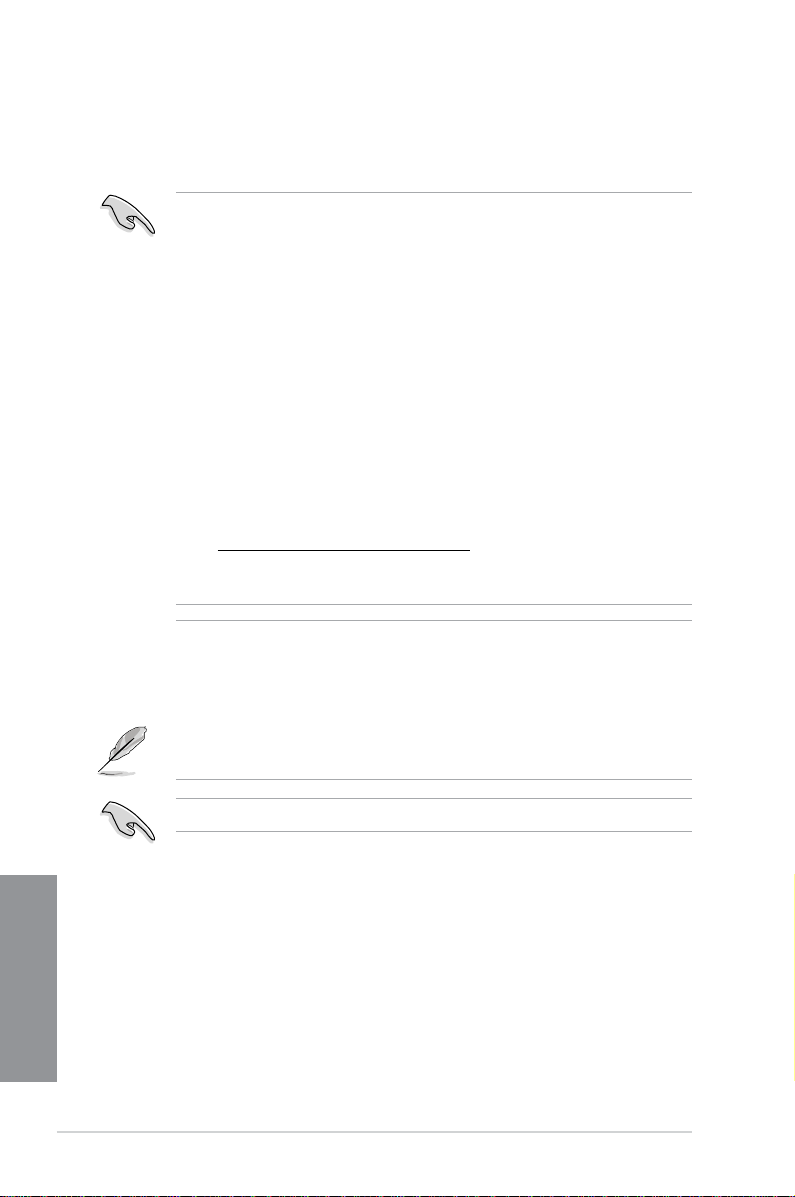
Chapter 1
Memory congurations
You may install 1GB, 2GB, 4GB and 8GB unbuffered non-ECC DDR3 DIMMs into the DIMM
sockets.
• You may install varying memory sizes in Channel A and Channel B. The system maps
the total size of the lower-sized channel for the dual-channel conguration. Any excess
memory from the higher-sized channel is then mapped for single-channel operation.
• Due to the behavior of Intel
above)/2000/1800 MHz memory module will run at DDR3 2133/1866/1600 MHz
frequency as default.
• According to Intel
the CPU.
• Always install DIMMs with the same CAS latency. For optimum compatibility, we
recommend that you obtain memory modules from the same vendor.
• Due to the memory address limitation on 32-bit Windows OS, when you install 4GB
or more memory on the motherboard, the actual usable memory for the OS can be
about 3GB or less. For effective use of memory, we recommend that you do any of the
following:
- Use a maximum of 3GB system memory if you are using a 32-bit Windows OS.
- Install a 64-bit Windows OS when you want to install 4GB or more on the
motherboard.
For more details, refer to the Microsoft® support site at
http://support.microsoft.com/kb/929605/en-us.
• This motherboard does not support DIMMs made up of 512Mb (64MB) chips or less
(Memory chip capacity counts in Megabit, 8 Megabit/Mb = 1 Megabyte/MB).
• The default memory operation frequency is dependent on its Serial Presence Detect
(SPD), which is the standard way of accessing information from a memory module.
Under the default state, some memory modules for overclocking may operate at a
lower frequency than the vendor-marked value. To operate at the vendor-marked
or at a higher frequency, refer to section 3.4 Ai Tweaker menu for manual memory
frequency adjustment.
• For system stability, use a more efcient memory cooling system to support a full
memory load (4 DIMMs) or overclocking condition.
®
2nd Generation processor, DDR3 2200 (and
®
CPU spec, DIMM voltage below 1.65V is recommended to protect
Chapter 1
1-8
Visit the ASUS website for the latest QVL.
Chapter 1: Product introduction
Page 23
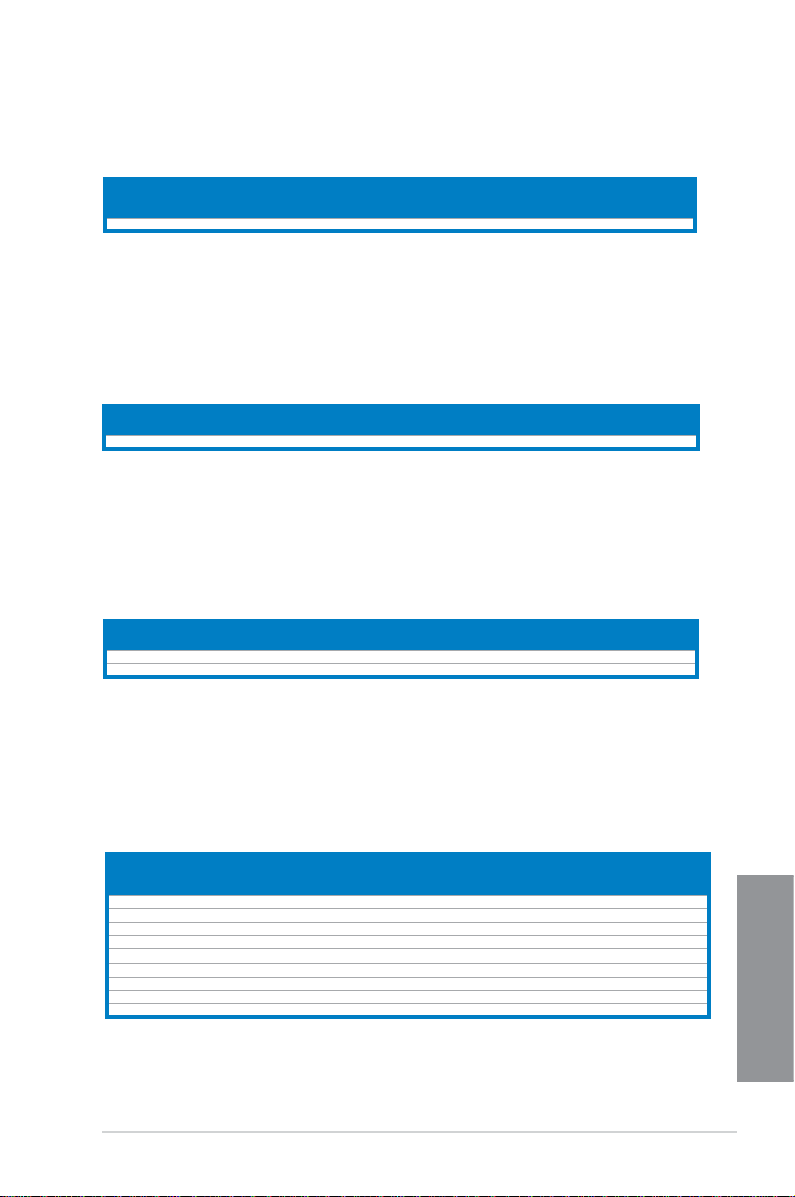
Chapter 1
P8Z77-V LX2 Motherboard Qualied Vendors Lists (QVL) DDR3 2400MHz
capability
Chip
Vendors Part No. Size SS/DS
Transcend TX2400KLU-4GK (381850)(XMP) 4GB(2x 2GB) SS - - 9 1.65V • •
Brand
Chip
Timing Voltage
NO.
* The 2400MHz memory modules above are supported on Intel® 3rd generation processors by this
motherboard; however, the actual frequency support varied depending on the O.C. margin of the
installed CPU.
** Due to Intel 2nd generation processors' behavior, DDR3 2200 and above/2000/1800 MHz memory
module runs at DDR3 2133/1866/1600 MHz frequency as default.
DIMM socket support
(Optional)
1 DIMM 2 DIMMs 4 DIMMs
P8Z77-V LX2 Motherboard Qualified Vendors Lists (QVL) DDR3 2250MHz
capability
Vendors Part No. Size
Kingston KHX2250C9D3T1K2/4GX(XMP) 4GB(2x 2GB) DS - - - 1.65V • • •
SS/DSChip
Brand
Chip
Timing Voltage
NO.
* The 2250MHz memory modules above are supported on Intel® 3rd generation processors by this
motherboard; however, the actual frequency support varied depending on the O.C. margin of the
installed CPU.
** Due to Intel 2nd generation processors' behavior, DDR3 2200 and above/2000/1800 MHz memory
module runs at DDR3 2133/1866/1600 MHz frequency as default.
DIMM socket support (Optional)
1 DIMM 2 DIMMs 4 DIMMs
P8Z77-V LX2 Motherboard Qualified Vendors Lists (QVL) DDR3 2200MHz
capability
Vendors Part No. Size
G.SKILL F3-17600CL8D-4GBPS(XMP) 4GB(2x 2GB) DS - - 8-8-8-24 1.65V •
KINGMAX FLKE85F-B8KJAFEIH(XMP) 4GB(2x 2GB) DS - - - 1.5V-1.7V •
SS/DSChip
* The 2200MHz memory modules above are supported on Intel
Brand
Chip
Timing Voltage
NO.
®
3rd generation processors by this
motherboard; however, the actual frequency support varied depending on the O.C. margin of the
installed CPU.
** Due to Intel 2nd generation processors' behavior, DDR3 2200 and above/2000/1800 MHz memory
module runs at DDR3 2133/1866/1600 MHz frequency as default.
DIMM socket support (Optional)
1 DIMM 2 DIMMs 4 DIMMs
P8Z77-V LX2 Motherboard Qualified Vendors Lists (QVL) DDR3 2133MHz
capability
SS/DSChip
Vendors Part No. Size
A-DATA AX3U2133GC2G9B-DG2(XMP) 2GB SS - - 9-11-9-27 1.55~1.75V •
CORSAIR CMT4GX3M2A2133C9(XMP) 4GB(2x 2GB) DS - - 9-10-9-24 1.65V •
CORSAIR CMT4GX3M2B2133C9(XMP) 4GB(2x 2GB) DS - - 9-10-9-27 1.50V • •
GEIL GE34GB2133C9DC(XMP) 2GB DS - - 9-9-9-28 1.65V • •
GEIL GU34GB2133C9DC(XMP) 4GB(2 x 2GB) DS - - 9-9-9-28 1.65V • • •
KINGSTON KHX2133C9AD3T1K2/4GX(XMP) 4GB(2x 2GB ) DS - - - 1.65V • • •
KINGSTON KHX2133C9AD3X2K2/4GX(XMP) 4GB(2 x 2GB) DS - - 9-11-9-27 1.65V • • •
KINGSTON KHX2133C9AD3T1K4/8GX(XMP) 8GB(4 x 2GB) DS - - 9-11-9-27 1.65V • • •
KINGSTON KHX2133C9AD3T1FK4/8GX(XMP) 8GB(4x 2GB) DS - - - 1.65V • • •
Brand
Chip
Timing Voltage
NO.
ASUS P8Z77-V LX2
DIMM socket support (Optional)
1 DIMM 2 DIMMs 4 DIMMs
1-9
Chapter 1
Page 24
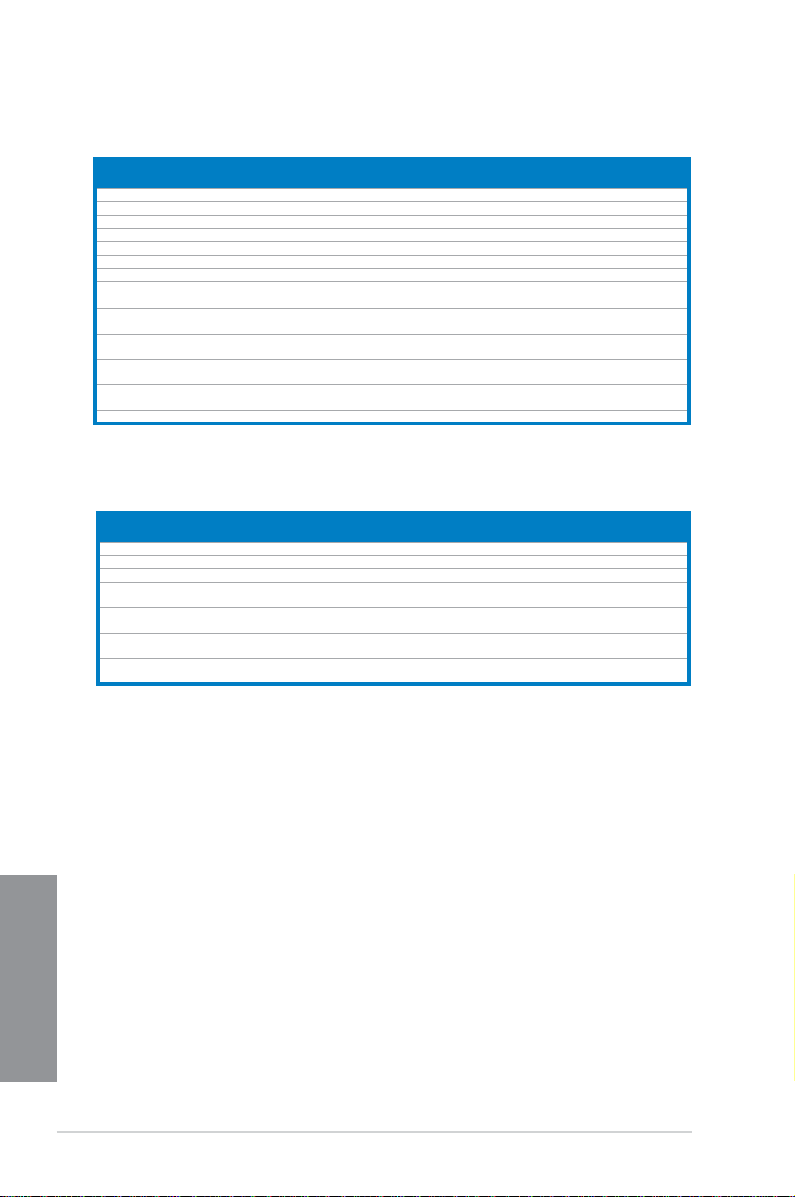
Chapter 1
P8Z77-V LX2 Motherboard Qualified Vendors Lists (QVL) DDR3 2000MHz
capability
SS/DSChip
Vendors Part No. Size
Apacer 78.AAGD5.9KD(XMP) 6GB(3 x 2GB) DS - - 9-9-9-27 1.65V • • •
CORSAIR CMZ4GX3M2A2000C10(XMP) 4GB(2 x 2GB) SS - - 10-10-10-27 1.50V • • •
CORSAIR CMT6GX3M3A2000C8(XMP) 6GB(3 x 2GB) DS - - 8-9-8-24 1.65V • •
G.SKILL F3-16000CL9D-4GBFLS(XMP) 4GB(2 x 2GB) DS - - 9-9-9-24 1.65V • • •
G.SKILL F3-16000CL9D-4GBTD(XMP) 4GB(2 x 2GB) DS - - 9-9-9-27 1.65V • • •
G.SKILL F3-16000CL6T-6GBPIS(XMP) 6GB(3x 2GB ) DS - - 6-9-6-24 1.65V • •
GEIL GUP34GB2000C9DC(XMP) 4GB(2 x 2GB) DS - - 9-9-9-28 1.65V
KHX2000C9AD3T1K2/
KINGSTON
4GX(XMP)
KHX2000C9AD3W1K2/
KINGSTON
4GX(XMP)
KHX2000C9AD3T1K2/
KINGSTON
4GX(XMP)
KHX2000C9AD3W1K3/
KINGSTON
6GX(XMP)
KHX2000C9AD3T1K3/
KINGSTON
6GX(XMP)
Transcend TX2000KLN-8GK(XMP) 8GB(2 x 4GB) DS - - - 1.6V • • •
4GB(2x 2GB ) DS - - - 1.65V • • •
4GB(2x 2GB ) DS - - - 1.65V • •
4GB(2 x 2GB) DS - - 9 1.65V • • •
6GB(3x 2GB ) DS - - - 1.65V • •
6GB(3x 2GB ) DS - - - 1.65V • •
Brand
Chip
Timing Voltage
NO.
DIMM socket support (Optional)
1 DIMM 2 DIMMs 4 DIMMs
P8Z77-V LX2 Motherboard Qualified Vendors Lists (QVL) DDR3 1866MHz
capability
SS/DSChip
Vendors Part No. Size
CORSAIR CMT4GX3M2A1866C9(XMP) 4GB(2 x 2GB) DS - - 9-9-9-24 1.65V • • •
CORSAIR CMT6GX3MA1866C9(XMP) 6GB(3 x 2GB) DS - - 9-9-9-24 1.65V • •
CORSAIR CMZ8GX3M2A1866C9(XMP) 8GB(2 x 4GB) DS - - 9-10-9-27 1.50V • • •
F3-14900CL9D-
G.SKILL
G.SKILL
KINGSTON
KINGSTON
8GBXL(XMP)
F3-14900CL9Q8GBXL(XMP)
KHX1866C9D3T1K3/
3GX(XMP)
KHX1866C9D3T1K3/
6GX(XMP)
8GB(2 x 4GB) DS - - 9-10-9-28 1.5V • • •
8GB(2GB x 4) DS - - 9-9-9-24 1.6V • • •
3GB(3 x 1GB) SS - - - 1.65V • • •
6GB(3 x 2GB) DS - - - 1.65V • • •
Brand
Chip
Timing Voltage
NO.
DIMM socket support (Optional)
1 DIMM 2 DIMMs 4 DIMMs
Chapter 1
1-10
Chapter 1: Product introduction
Page 25
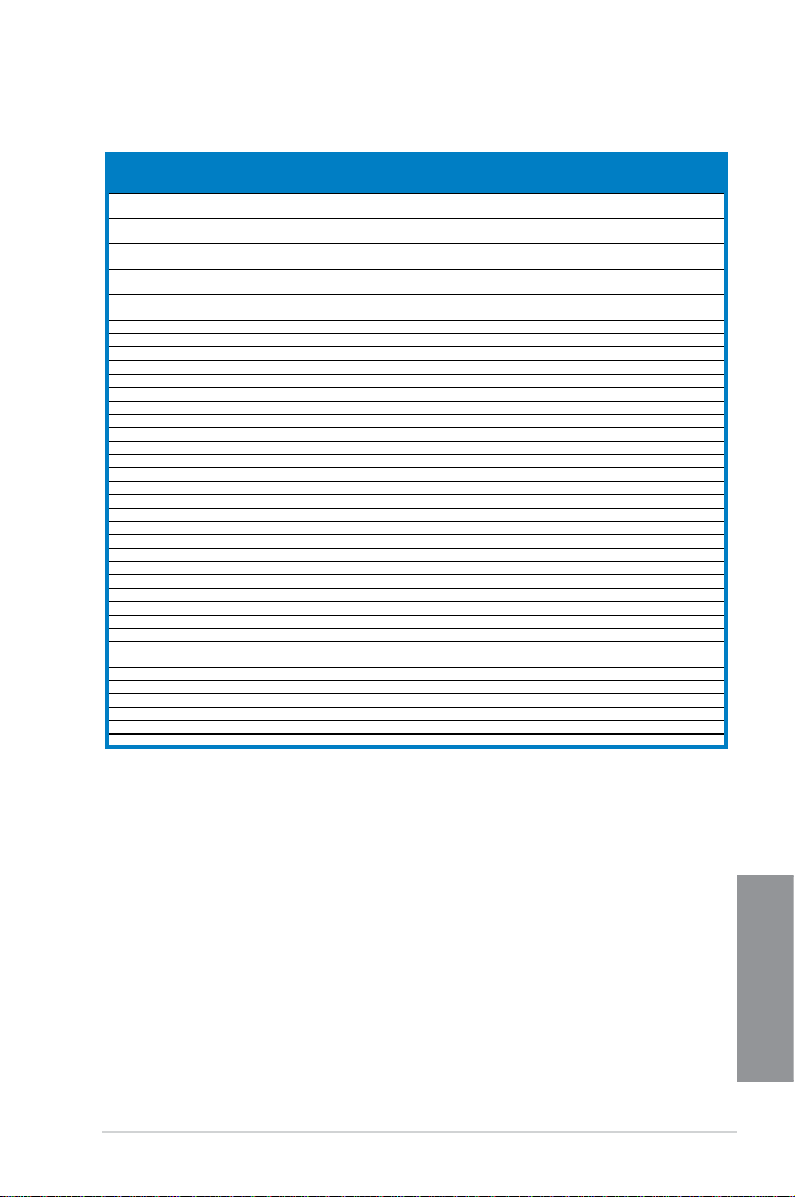
Chapter 1
P8Z77-V LX2 Motherboard Qualified Vendors Lists (QVL) DDR3 1600MHz
capability
Vendors Part No. Size
A-DATA AM2U16BC2P1 2GB SS A-DATA
A-DATA AD31600E001GM(O)U3K 3GB(3 x 1GB) SS - - 8-8-8-24
A-DATA AM2U16BC4P2 4GB DS A-DATA
A-DATA AX3U1600GC4G9-2G(XMP) 8GB(2 x 4GB) DS - - 9-9-9-24
A-DATA AX3U1600XC4G79-2X(XMP) 8GB(2 x 4GB) DS - - 7-9-7-21
CORSAIR TR3X3G1600C8D(XMP) 3GB(3 x 1GB) SS - - 8-8-8-24 1.65V • •
CORSAIR CMD12GX3M6A1600C8(XMP) 12GB(6x2GB) DS - - 8-8-8-24 1.65V • • •
CORSAIR CMP4GX3M2A1600C8(XMP) 4GB(2 x 2GB) DS - - 8-8-8-24 1.65V • • •
CORSAIR CMP4GX3M2A1600C9(XMP) 4GB(2 x 2GB) DS - - 9-9-9-24 1.65V • • •
CORSAIR CMP4GX3M2C1600C7(XMP) 4GB(2 x 2GB) DS - - 7-8-7-20 1.65V • • •
CORSAIR CMX4GX3M2A1600C9(XMP) 4GB(2 x 2GB) DS - - 9-9-9-24 1.65V • •
CORSAIR CMX4GX3M2A1600C9(XMP) 4GB(2 x 2GB) DS - - 9-9-9-24 1.65V • • •
CORSAIR TR3X6G1600C8 G(XMP) 6GB(3 x 2GB) DS - - 8-8-8-24 1.65V • • •
CORSAIR TR3X6G1600C8D G(XMP) 6GB(3 x 2GB) DS - - 8-8-8-24 1.65V • • •
CORSAIR TR3X6G1600C9 G(XMP) 6GB(3 x 2GB) DS - - 9-9-9-24 1.65V • • •
CORSAIR CMP8GX3M2A1600C9(XMP) 8GB(2 x 4GB) DS - - 9-9-9-24 1.65V • • •
CORSAIR CMZ8GX3M2A1600C7R(XMP) 8GB(2 x 4GB) DS - - 7-8-7-20 1.50V • • •
CORSAIR CMX8GX3M4A1600C9(XMP) 8GB(4 x 2GB) DS - - 9-9-9-24 1.65V • • •
Crucial BL25664BN1608.16FF(XMP) 6GB(3 x 2GB) DS - - - - • • •
G.SKILL F3-12800CL9D-2GBNQ(XMP) 2GB(2 x 1GB) SS - - 9-9-9-24 1.5V • • •
G.SKILL F3-12800CL7D-4GBRH(XMP) 4GB(2 x 2GB) SS - - 7-7-7-24 1.6V • • •
G.SKILL F3-12800CL7D-4GBRM(XMP) 4GB(2 x 2GB) DS - - 7-8-7-24 1.6V • • •
G.SKILL F3-12800CL8D-4GBRM(XMP) 4GB(2 x 2GB) DS - - 8-8-8-24 1.60V • • •
G.SKILL F3-12800CL9D-4GBECO(XMP) 4GB(2 x 2GB) DS - - 9-9-9-24 XMP 1.35V • • •
G.SKILL F3-12800CL9D-4GBRL(XMP) 4GB(2 x 2GB) DS - - 9-9-9-24 1.5V • • •
G.SKILL F3-12800CL9T-6GBNQ(XMP) 6GB(3 x 2GB) DS - - 9-9-9-24 1.5V~1.6V • • •
G.SKILL F3-12800CL7D-8GBRH(XMP) 8GB(2 x 4GB) DS - - 7-8-7-24 1.6V • • •
G.SKILL F3-12800CL8D-8GBECO(XMP) 8GB(2 x 4GB) DS - - 8-8-8-24 XMP 1.35V • • •
G.SKILL F3-12800CL9D-8GBRL(XMP) 8GB(2 x 4GB) DS - - 9-9-9-24 1.5V • • •
GEIL GET316GB1600C9QC(XMP)
GEIL GV34GB1600C8DC(XMP) 2GB DS - - 8-8-8-28 1.6V • • •
KINGMAX FLGD45F-B8MF7 MAEH(XMP) 1GB SS - - 7 - • •
KINGMAX FLGE85F-B8KJ9A FEIS(XMP) 2GB DS - - - - • • •
KINGMAX FLGE85F-B8MF7 MEEH(XMP) 2GB DS - - 7 - •
KINGSTON KHX1600C9D3P1K2/4G 4GB(2 x 2GB) SS - - - 1.5V • • •
KINGSTON KHX1600C9D3K3/12GX(XMP) 12GB(3x4GB) DS - - 9-9-9-27 1.65V • • •
16GB(4x
4GB)
SS/DSChip
DS - - 9-9-9-28 1.6V • • •
Chip NO. Timing Voltage
Brand
3CCD-150
9A EL1126T
3CCD-150
9A EL1126T
- - • • •
- - • • •
DIMM socket support
(Optional)
1 DIMM 2 DIMMs 4 DIMMs
1.65V-
• •
1.85V
1.55V-
• • •
1.75V
1.55V-
• • •
1.75V
ASUS P8Z77-V LX2
1-11
Chapter 1
Page 26
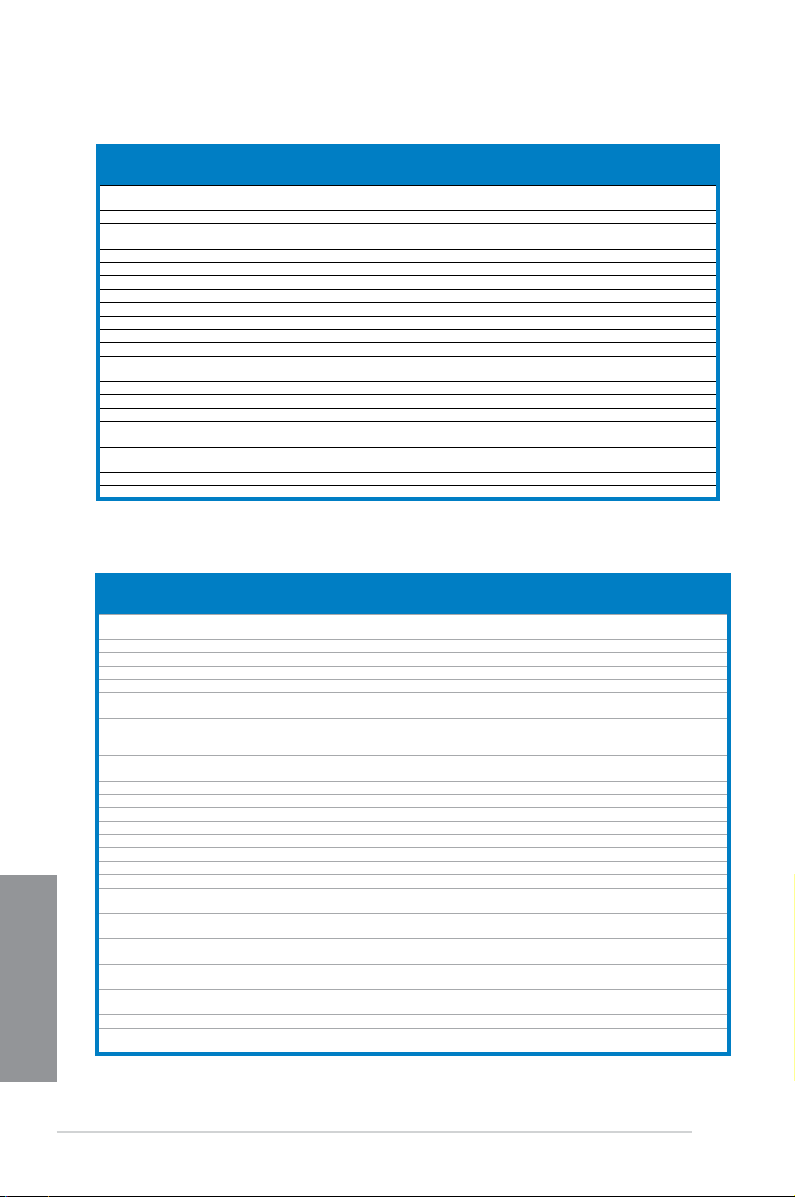
Chapter 1
P8Z77-V LX2 Motherboard Qualified Vendors Lists (QVL) DDR3 1600MHz
capability
Vendors Part No. Size
KINGSTON
KINGSTON KHX1600C9AD3/2G 2GB DS - - - 1.65V • • •
KINGSTON KVR1600D3N11/2G-ES 2GB DS KTC
KINGSTON KHX1600C7D3K2/4GX(XMP) 4GB(2x 2GB ) DS - - - 1.65V • • •
KINGSTON KHX1600C8D3K2/4GX(XMP) 4GB(2 x 2GB) DS - - 8 1.65V • • •
KINGSTON KHX1600C8D3T1K2/4GX(XMP) 4GB(2 x 2GB) DS - - 8 1.65V • • •
KINGSTON KHX1600C9D3K2/4GX(XMP) 4GB(2 x 2GB) DS - - 9 1.65V • • •
KINGSTON KHX1600C9D3LK2/4GX(XMP) 4GB(2 x 2GB) DS - - 9 XMP 1.35V • • •
KINGSTON KHX1600C9D3X2K2/4GX(XMP) 4GB(2 x 2GB) DS - - 9-9-9-27 1.65V • • •
KINGSTON KHX1600C9D3T1K3/6GX(XMP) 6GB(3x 2GB ) DS - - - 1.65V • • •
KINGSTON KHX1600C9D3K3/6GX(XMP) 6GB(3 x 2GB) DS - - 9 1.65V • • •
KINGSTON
KINGSTON KHX1600C9D3K2/8GX(XMP) 8GB(2 x 4GB) DS - - 9-9-9-27 1.65V • • •
KINGSTON KHX1600C9D3P1K2/8G 8GB(2 x 4GB) DS - - - 1.5V • • •
Super Talent WA160UX6G9 6GB(3 x 2GB) DS - - 9 - • •
Transcend JM1600KLN-8GK 8GB(4GBx2) DS Transcend
Asint SLZ3128M8-EGJ1D(XMP) 2GB DS Asint
Elixir M2P2G64CB8HC9N-DG(XMP) 2GB DS - - - - • • •
Mushkin 998659(XMP) 6GB(3 x 2GB) DS - - 9-9-9-24 1.5~1.6V • • •
P8Z77-V LX2 Motherboard Qualified Vendors Lists (QVL) DDR3 1333MHz
capability
Vendors Part No. Size
A-DATA AD31333001GOU 1GB SS A-Data
A-DATA AD3U1333C2G9 2GB SS A-DATA 3CCD-1509HNA1126L - - • • •
A-DATA AD63I1B0823EV 2GB SS A-Data 3CCA-1509A - - • • •
A-DATA AM2U139C2P1 2GB SS ADATA 3CCD-1509A EL1127T - - • • •
A-DATA AX3U1333C2G9-BP 2GB SS - - - - • • •
A-DATA AD31333G001GOU
A-DATA
A-DATA AD31333G002GMU 2GB DS - - 8-8-8-24
A-DATA AD63I1C1624EV 4GB DS A-Data 3CCA-1509A - - • • •
A-DATA AM2U139C4P2 4GB DS ADATA 3CCD-1509A EL1127T - - • • •
A-DATA SU3U1333W8G9-B 8GB DS ELPIDA J4208BASE-DJ-F - - •
Apacer 78.A1GC6.9L1 2GB DS Apacer AM5D5808DEWSBG - - • • •
Apacer 78.A1GC6.9L1 2GB DS Apacer AM5D5808FEQSBG 9 - • • •
Apacer AU02GFA33C9NBGC 2GB DS Apacer AM5D5808APQSBG - - • • •
Apacer 78.B1GDE.9L10C 4GB DS Apacer AM5D5908CEHSBG - - • • •
CORSAIR CM3X1024-1333C9 1GB SS - - 9-9-9-24 1.60V • • •
Chapter 1
CORSAIR TR3X3G1333C9 G
CORSAIR TR3X6G1333C9 G
CORSAIR
CORSAIR TW3X4G1333C9D G
CORSAIR CM3X4GA1333C9N2 4GB DS CORSAIR
CORSAIR CMX4GX3M1A1333C9 4GB DS - - 9-9-9-24 1.50V • • •
CORSAIR CMD8GX3M4A1333C7
KHX1600C9D3T1BK3/
12GX(XMP)
KHX1600C9D3T1BK3/6GX
(XMP)
AXDU1333GC2
G9-2G(XMP)
CMD24GX3M6A
1333C9(XMP)
SS/DSChip
12GB(3x4GB) DS - - 9-9-9-27 1.65V • • •
6GB(3 x 2GB) DS - - 9-9-9-27 1.65V • • •
SS/
Chip Brand Chip NO. Timing Voltage
DS
3GB
SS - - 8-8-8-24
(3 x 1GB)
4GB
SS - - 9-9-9-24
(2 x 2GB)
3GB
SS - - 9-9-9-24 1.50V • • •
(3 x 1GB)
6GB
SS - - 9-9-9-24 1.50V • •
(3x 2GB)
24GB
DS - - 9-9-9-24 1.60V • • •
(6 x 4GB)
4GB
DS - - 9-9-9-24 1.50V • • •
(2 x 2GB)
8GB
DS - - 7-7-7-20 1.60V • • •
(4 x 2GB)
Chip NO. Timing Voltage
Brand
D1288JPN
DPLD9U
TK483
PCW3
3128M8
-GJ1D
AD30908C8D-151C
E0906
256MBDCJ
GELC0401136
11-11-
1.35V-1.5V • • •
11-28
- - • • •
9-9-9-24 1.6V • • •
- - • • •
1.65-
1.85V
1.25V-
1.35V(low
voltage)
1.65-
1.85V
9-9-9-24 - • • •
DIMM socket support
(Optional)
1 DIMM 2 DIMMs 4 DIMMs
DIMM socket support
(Optional)
1 DIMM 2 DIMMs 4 DIMMs
• • •
• • •
• •
1-12
(continued on the next page)
Chapter 1: Product introduction
Page 27
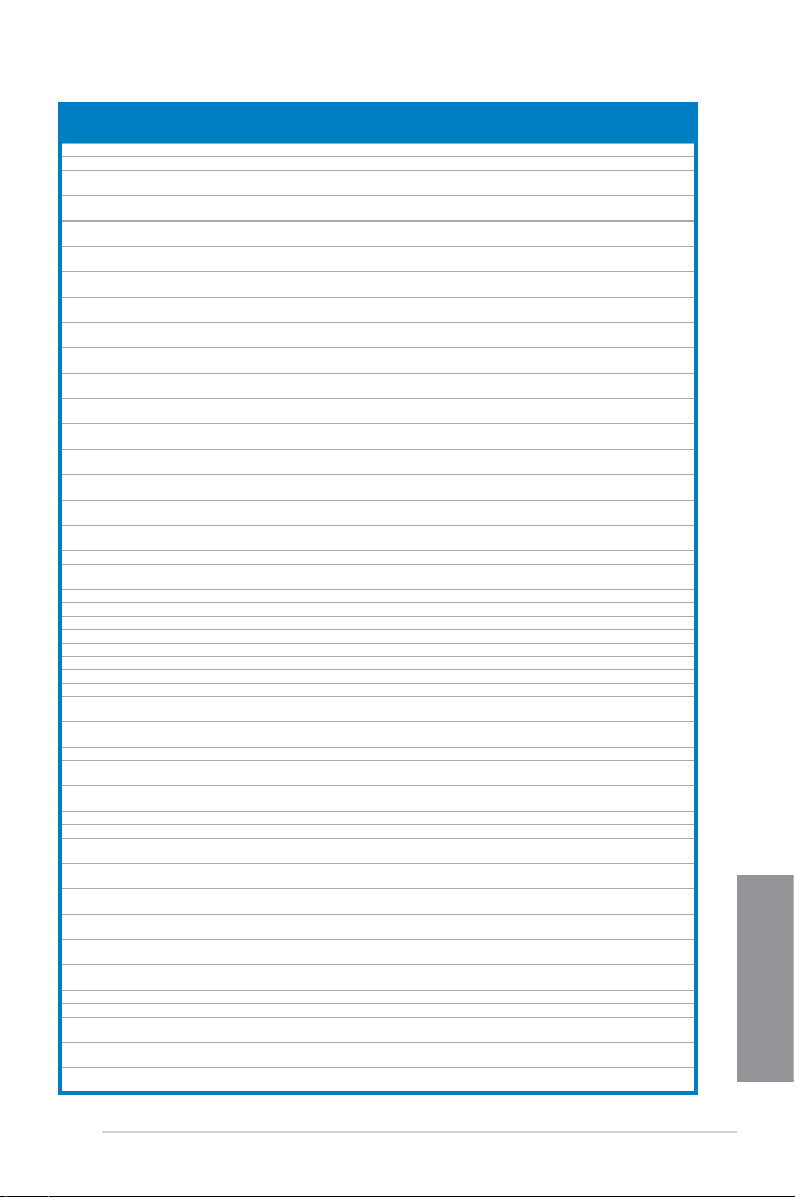
Chapter 1
Vendors Part No. Size
Crucial CT12864BA1339.8FF 1GB SS Micron 9FF22D9KPT 9 - • • •
Crucial CT25664BA1339.16FF 2GB DS Micron 9KF27D9KPT 9 - • • •
Crucial
ELPIDA EBJ10UE8EDF0-DJ-F 1GB SS ELPIDA J1108EDSE-DJ-F -
ELPIDA EBJ21UE8EDF0-DJ-F 2GB DS ELPIDA J1108EDSE-DJ-F -
G.SKILL
G.SKILL
G.SKILL
G.SKILL
G.SKILL
G.SKILL
GEIL GET316GB1333C9QC
GEIL GV32GB1333C9DC
GEIL GG34GB1333C9DC
GEIL GV34GB1333C9DC
GEIL GVP34GB1333C7DC
Hynix HMT112U6TFR8A-H9 1GB SS Hynix H5TC1G83TFRH9A -
Hynix HMT325U6BFR8C-H9 2GB SS Hynix H5TQ2G83BFRH9C - - • • •
Hynix HMT125U6TFR8A-H9 2GB DS Hynix H5TC1G83TFRH9A -
Hynix HMT351U6BFR8C-H9 4GB DS Hynix H5TQ2G83BFRH9C - - • • •
KINGMAX FLFD45F-B8KL9 NAES 1GB SS KINGMAX KKB8FNWBFGNX-27A - - • • •
KINGMAX FLFE85F-C8KF9 CAES 2GB SS KINGMAX KFC8FMFXF-DXX-15A - - • • •
KINGMAX FLFE85F-C8KL9 NAES 2GB SS KINGMAX KFC8FNLXF-DXX-15A - - • • •
KINGMAX FLFE85F-C8KM9 NAES 2GB SS KINGMAX KFC8FNMXF-BXX-15A - - • • •
KINGMAX FLFE85F-B8KL9 NEES 2GB DS KINGMAX KKB8FNWBFGNX-26A - - • • •
KINGMAX FLFF65F-C8KL9 NEES 4GB DS KINGMAX KFC8FNLXF-DXX-15A - - • • •
KINGMAX FLFF65F-C8KM9 NEES 4GB DS KINGMAX KFC8FNMXF-BXX-15A - - • • •
KINGSTON
KINGSTON
KINGSTON KVR1333D3S8N9/2G 2GB SS Micron IID77 D9LGK - 1.5V • • •
KINGSTON
KINGSTON
KINGSTON KVR1333D3N9/2G 2GB DS KTC D1288JPNDPLD9U 9 1.5V • • •
KINGSTON KVR1333D3N9/2G 2GB DS ELPIDA J1108BDSE-DJ-F 9 1.5V • • •
KINGSTON
KINGSTON
KINGSTON
KINGSTON
KINGSTON
KINGSTON
KINGSTON KVR1333D3N9/4G 4GB DS KTC D2568JENCNGD9U - 1.5V • • •
KINGSTON KVR1333D3N9/4G 4GB DS Hynix H5TQ2G83AFR - - • • •
KINGSTON
Micron
Micron
BL25664BN13
37.16FF (XMP)
F3-10600CL8
D-2GBHK(XMP)
F3-10600CL
9D-2GBNQ
F3-10666CL7
T-3GBPK(XMP)
F3-10666CL8D4GBECO(XMP)
F3-10666CL
7T-6GBPK(XMP)
F3-10666C
L7D-8GBRH(XMP)
KVR1333D3
N9/1G(low prole)
KVR1333D3
N9/2G(low prole)
KVR1333D3S
8N9/2G-SP(low prole)
KVR1333D3
N9/2G(low prole)
KVR1333D3
N9/2G-SP(low prole)
KVR1333D3N9/2G-
SP(low prole)
KHX1333C7
D3K2/4GX(XMP)
KHX1333C9D3UK2/
4GX(XMP)
KVR1333D
3N9/4G(low prole)
KVR1333D
3N9/4G(low prole)
KVR1333D3N9/4G-
SP(low prole)
MT4JTF12864AZ1G4D1
MT8JTF12864AZ1G4F1
SS/
Chip Brand Chip NO. Timing Voltage
DS
6GB
DS - - 7-7-7-24 1.65V • • •
(3 x 2GB)
1GB SS G.SKILL - - - • • •
2GB
SS - - 9-9-9-24 1.5V • • •
(2 x 1GB)
3GB
SS - - 7-7-7-18 1.5~1.6V • • •
(3 x 1GB)
4GB
DS - -
(2 x 2GB)
6GB
DS - - 7-7-7-18 1.5~1.6V • •
(3 x 2GB)
8GB
DS - - 7-7-7-21 1.5V • • •
(2 x 4GB)
16GB
DS - - 9-9-9-24 1.5V •
(4 x 4GB)
2GB
DS - - 9-9-9-24 1.5V • • •
(2 x 1GB)
4GB
DS GEIL GL1L128M88BA12N 9-9-9-24
(2 x 2GB)
4GB
DS - - 9-9-9-24 1.5V • • •
(2 x 2GB)
4GB
DS - - 7-7-7-24 1.5V • • •
(2 x 2GB)
1GB SS ELPIDA J1108BDBG-DJ-F 9 1.5V • • •
2GB SS Hynix H5TQ2G83AFRH9C 9 - • • •
2GB SS ELPIDA J2108BCSE-DJ-F - 1.5V • • •
2GB DS ELPIDA J1108BFBG-DJ-F 9 1.5V • • •
2GB DS KTC D1288JEMFNGD9U - 1.5V • • •
2GB DS KINGSTON D1288JPSFPGD9U - 1.5V • • •
4GB
DS - - 7 1.65V • • •
(2 x 2GB)
4GB
DS - - 9
(2 x 2GB)
4GB DS ELPIDA J2108BCSE-DJ-F 9 1.5V • • •
4GB DS ELPIDA J2108BCSE-DJ-F - 1.5V • • •
4GB DS KINGSTON D2568JENCPGD9U - 1.5V • • •
1GB SS Micron OJD12D9LGQ - - • • •
1GB SS Micron 9FF22D9KPT 9 - • • •
8-8-88-24
DIMM socket support
(Optional)
1 DIMM 2 DIMMs 4 DIMMs
1.35V(low
• • •
voltage)
1.35V(low
• •
voltage)
XMP
• • •
1.35V
1.3V(low
• • •
voltage)
1.35V(low
• • •
voltage)
1.35V(low
• • •
voltage)
XMP
•
1.25V
(continued on the next page)
Chapter 1
ASUS P8Z77-V LX2
1-13
Page 28
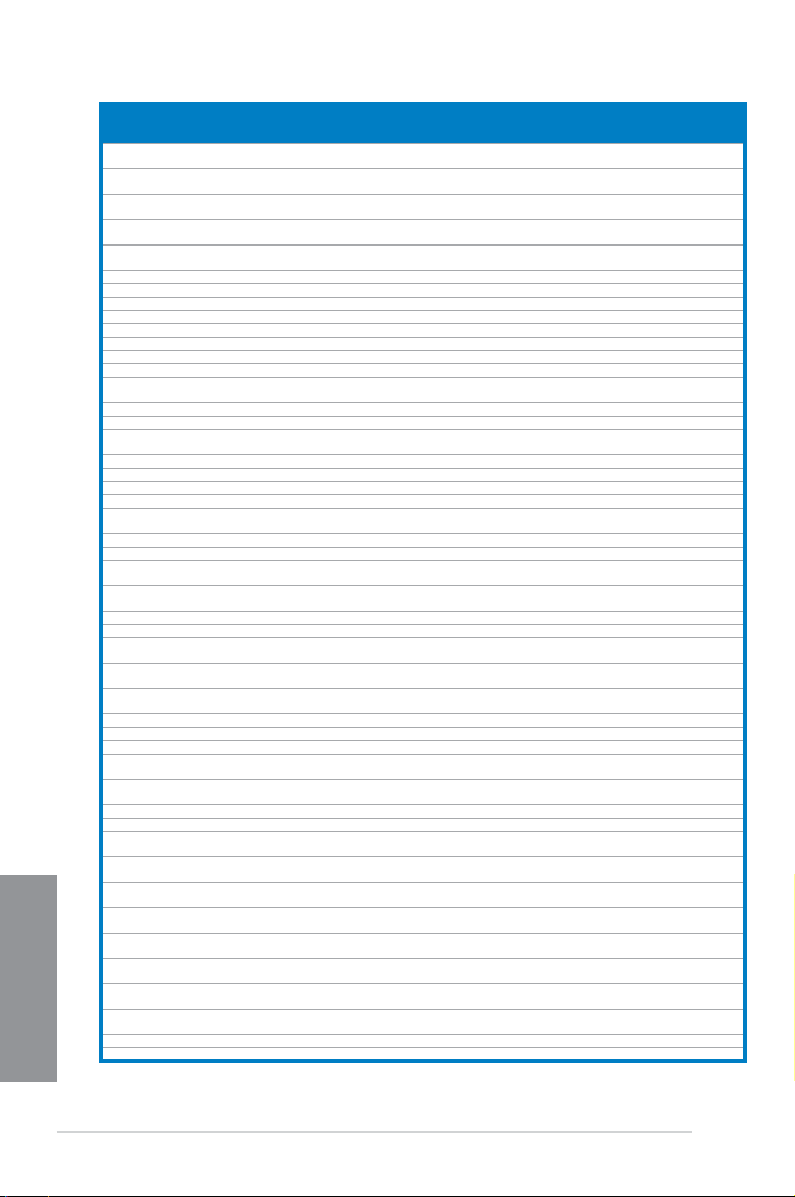
Chapter 1
Vendors Part No. Size
Micron
Micron
Micron
Micron
NANYA
PSC AL7F8G73F-DJ2 1GB SS PSC A3P1GF3FGF - - • • •
PSC AL8F8G73F-DJ2 2GB DS PSC A3P1GF3FGF - - • • •
SAMSUNG M378B2873FHS-CH9 1GB SS SAMSUNG K4B1G0846F - - • • •
SAMSUNG M378B5773DH0-CH9 2GB SS SAMSUNG K4B2G0846D - - • • •
SAMSUNG M378B5673FH0-CH9 2GB DS SAMSUNG K4B1G0846F - - • • •
SAMSUNG M378B5273CH0-CH9 4GB DS SAMSUNG K4B2G0846C - - • • •
SAMSUNG M378B1G73AH0-CH9 8GB DS SAMSUNG K4B4G0846A-HCH9 - - • •
Super Talent W1333UA1GH 1GB SS Hynix H5TQ1G83TFR 9 - • • •
Super Talent W1333UX2G8(XMP)
Super Talent W1333UB2GS 2GB DS SAMSUNG K4B1G0846F 9 - • • •
Super Talent W1333UB4GS 4GB DS SAMSUNG K4B2G0846C - - • • •
Super Talent W1333UX6GM
Transcend JM1333KLN-2G 2GB SS Micron 0YD77D9LGK - - • • •
Transcend JM1333KLN-2G 2GB SS Hynix H5TQ2G83BZRH9C - - • • •
Transcend JM1333KLU-2G 2GB DS Transcend TK243PDF3 - - • • •
Transcend TS256MLK64V3U 2GB DS Micron 9GF27D9KPT - - • •
Century
Elixir M2F2G64CB88D7N-CG 2GB SS Elixir N2CB2G80DN-CG - - • •
Elixir M2F2G64CB88G7N-CG 2GB SS Elixir N2CB2G80GN-CG - - • •
Elixir
Elixir
KINGSHARE KSRPCD313332G 2GB DS PATRIOT PM128M8D385-15 - - • • •
KINGSTEK KSTD3PC-10600 2GB SS MICRON PE911-125E - - • •
Kingtiger 2GB DIMM PC3-10666 2GB DS SAMSUNG
MARKVI
SION
MARKVI
SION
PATRIOT PSD31G13332H 1GB DS - - 9 - •
PATRIOT PSD31G13332 1GB DS PATRIOT PM64M8D38U-15 - - • •
PATRIOT PSD32G13332H 2GB DS - - - - • • •
RAMAXEL
RAMAXEL
RiDATA C304627CB1AG22Fe 2GB DS RiDATA N/A 9 - • • •
RiDATA E304459CB1AG32Cf 4GB DS RiDATA N/A 9 - • • •
SILICON
POWER
SILICON
POWER
SILICON
Chapter 1
POWER
TAKEMS
TAKEMS
TAKEMS
TAKEMS
TAKEMS
UMAX E41302GP0-73BDB 2GB DS UMAX U2S24D30TP-13 - - • • •
WINTEC 3WVS31333-2G-CNR 2GB DS AMPO AM3420803-13H - - • • •
SS/
Chip Brand Chip NO. Timing Voltage
DS
MT8JTF25664AZ1G4D1
MT8JTF25664AZ1G4M1
MT16JTF25664AZ1G4F1
MT16JTF51264AZ1G4D1
NT4GC64B8HG0NFCG
PC3-10600 DDR3
-1333 9-9-9
M2F4G64CB8HB5NCG
M2F4G64CB8HD5NCG
BMD32048M
1333C9-1123
BMD34096M
1333C9-1124
RMR1870ED48
E8F-1333
RMR1870EC58
E9F-1333
SP001GBLTU133S01 1GB SS NANYA NT5CB128M8AN-CG 9 - • • •
SP001GBLTU133S02 1GB SS Elixir N2CB1680AN-C6 9 - • • •
SP002GBLTU133S02 2GB DS Elixir N2CB1680AN-C6 9 - • • •
TMS1GB364D081107EY
TMS1GB364D081138EY
TMS2GB364D081107EY
TMS2GB364D081138EY
TMS2GB364D082138EW
2GB SS Micron OJD12D9LGK - - • • •
2GB SS MICRON IJM22 D9PFJ - - • • •
2GB DS Micron 9KF27D9KPT 9 - • • •
4GB DS Micron OLD22D9LGK - - • • •
4GB DS NANYA NT5CB256M8GN-CG - - • • •
2GB
SS - - 8 - • •
(2x 1GB)
6GB
DS Micron 0BF27D9KPT 9-9-9-24 1.5V • • •
(3x 2GB)
1GB SS NANYA NT5CB128M8DN-CF - - • • •
4GB DS Elixir N2CB2G80BN-CG - - • • •
4GB DS Elixir N2CB2G80DN-CG - - • •
SEC 904 HCH9
K4B1G0846D
2GB DS
4GB DS
2GB DS ELPIDA J1108BDBG-DJ-F - - • • •
4GB DS ELPIDA J2108BCSE-DJ-F - - • • •
1GB SS - - 7-7-7-20 1.5V • •
1GB SS - - 8-8-8-24 1.5V • •
2GB DS - - 7-7-7-20 1.5V • •
2GB DS - - 8-8-8-24 1.5V • •
2GB DS - - 8-8-8-24 1.5V • •
MARKVI
M3D1288P-13 - - • • •
SION
MARKVI
M3D2568E-13 - - • • •
SION
- - • • •
DIMM socket support
(Optional)
1 DIMM 2 DIMMs 4 DIMMs
1-14
Chapter 1: Product introduction
Page 29
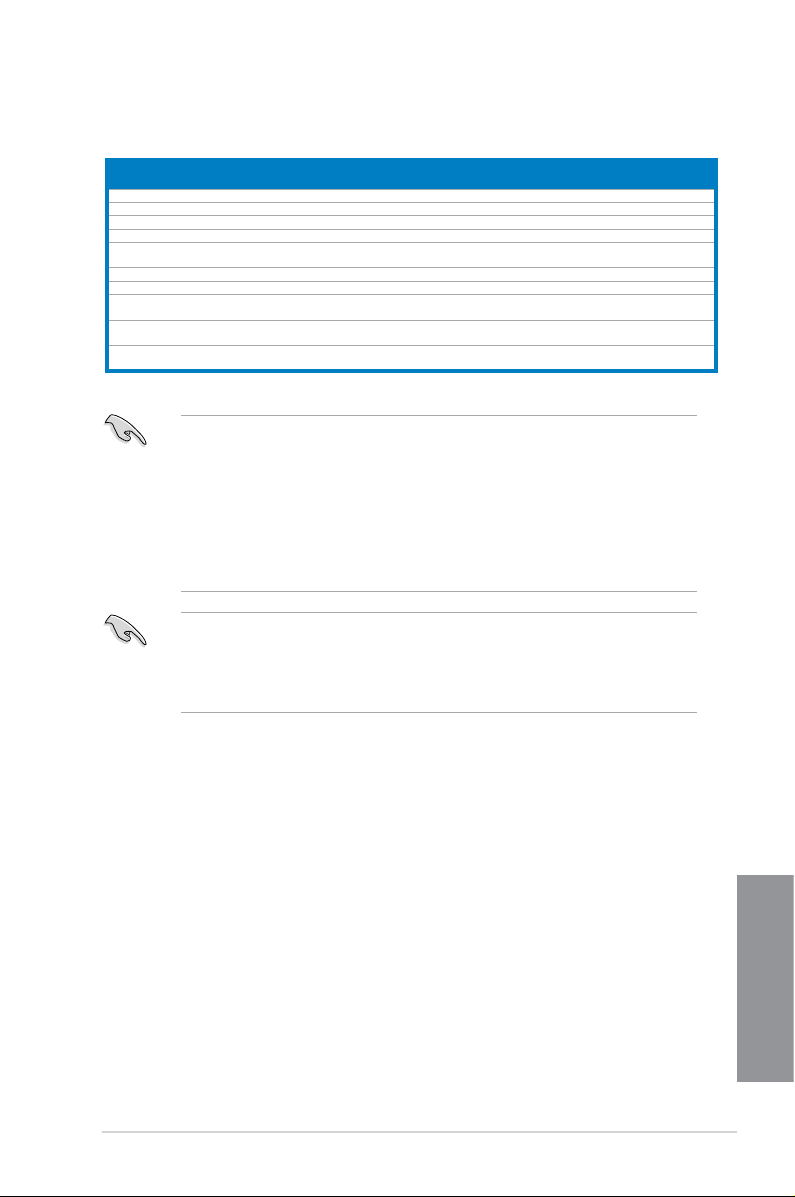
Chapter 1
P8Z77-V LX2 Motherboard Qualied Vendors Lists (QVL) DDR3 1066MHz
capability
Vendors Part No. Size
Crucial CT12864BA1067.8FF 1GB SS Micron 9GF22D9KPT 7 - • • •
Crucial CT25664BA1067.16FF 2GB DS Micron 9HF22D9KPT 7 - • • •
ELPIDA EBJ10UE8EDF0-AE-F 1GB SS ELPIDA J1108EDSE-DJ-F - 1.35V(low voltage) • • •
ELPIDA EBJ21UE8EDF0-AE-F 2GB DS ELPIDA J1108EDSE-DJ-F - 1.35V(low voltage) • • •
KVR1066D3N7/1G (low
KINGSTON
prole)
KINGSTON KVR1066D3N7/2G 2GB DS ELPIDA J1108BDSE-DJ-F 7 1.5V • • •
KINGSTON KVR1066D3N7/4G 4GB DS Hynix H5TQ2G83AFR 7 1.5V • • •
MT8JTF12864AZ-
Micron
1G1F1
MT16JTF25664AZ-
Micron
1G1F1
Kingtiger 2GB DIMM PC3-8500 2GB DS Hynix
SS/DSChip
1GB SS ELPIDA J1108BFSE-DJ-F 7 1.5V • • •
1GB SS Micron 9GF22D9KPT 7 - • • •
2GB DS Micron 9HF22D9KPT 7 - • • •
Chip NO. Timing Voltage
Brand
H5TQ1G83AFP
G7C
- - • • •
Side(s): SS - Single-sided DS - Double-sided DIMM support:
• 1 DIMM: Supports one (1) module inserted into any slot as Single-channel memory
conguration. We suggest that you install the module into A2 slot.
• 2 DIMMs: Supports two (2) modules inserted into either the blue slots or the black
slots as one pair of Dual-channel memory conguration. We suggest that
you install the modules into slots A2 and B2 for better compatibility.
• 4 DIMMs: Supports four (4) modules inserted into both the blue and black slots as two
pairs of Dual-channel memory conguration.
• ASUS exclusively provides hyper DIMM support function.
• Hyper DIMM support is subject to the physical characteristics of individual CPUs. Load
the X.M.P. or D.O.C.P. settings in the BIOS for the hyper DIMM support.
• Visit the ASUS website for the latest QVL.
DIMM socket support (Optional)
1 DIMM 2 DIMMs 4 DIMMs
ASUS P8Z77-V LX2
1-15
Chapter 1
Page 30
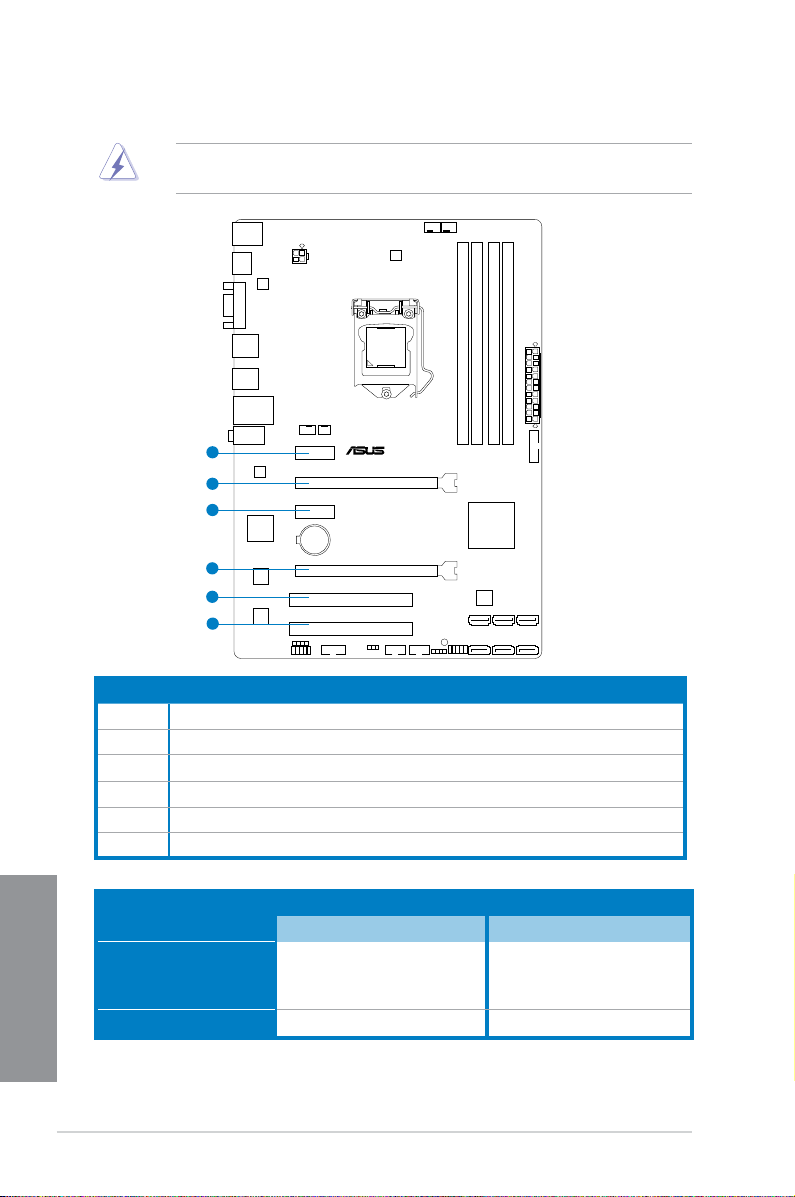
Chapter 1
1.2.4 Expansion slots
P8Z77-V LX2
1
2
3
4
5
6
Unplug the power cord before adding or removing expansion cards. Failure to do so may
cause you physical injury and damage motherboard components.
Slot No. Slot Description
1 PCIe 2.0 x1_1 slot
2 PCIe 3.0/2.0 x16_1 slot [blue] (at 16x mode)
3 PCIe 2.0 x1_2 slot
4 PCIe 2.0 x16_2 slot [black] (at 4x mode)
5 PCI slot_1
6 PCI slot_2
Chapter 1
1-16
VGA conguration
Single VGA/PCIe card
PCI Express operating mode
PCIe 2.0 x16_1 PCIe 2.0 x16_2
x16
(Recommend for single VGA)
N/A
Dual VGA/PCIe card x16 x4
Chapter 1: Product introduction
Page 31

Chapter 1
• In single VGA card mode, use the PCIe 3.0/2.0 x16_1 slot (blue) for a PCI Express
x16 graphics card to get better performance.
• In CrossFireX™ mode, use the PCIe 3.0/2.0 x16_1 and PCIe 2.0 x16_2 slots for PCI
Express x16 graphics cards to get better performance.
• We recommend that you provide sufcient power when running CrossFireX™ mode.
• Connect a chassis fan to the motherboard connector labeled CHA_FAN1/2 when
using multiple graphics cards for better thermal environment.
IRQ assignments for this motherboard
IGD shared – – – – – – –
Audio Controller – – – – – – shared
EHCI Controller – – – – – – shared
XHCI Controller shared – – – – – –
SATA Controller – – – shared – – –
PCIEX16_1 shared – – – – – – –
PCIEX16_2 shared – – – – – – –
PCIEX1_1 – – shared – – – – –
PCIEX1_2 – – – shared – – – –
RTL8111F shared – – – – – – –
PCI Slot 1 – shared – – – – – –
PCI Slot 2 – – shared – – – – –
A B C D E F G H
ASUS P8Z77-V LX2
1-17
Chapter 1
Page 32

Chapter 1
1.2.5 Jumpers
P8Z77-V LX2
P8Z77-V LX2 Clear RTC RAM
1 2 2 3
Normal
(Default)
Clear RTC
CLRTC
Clear RTC RAM (CLRTC)
This jumper allows you to clear the Real Time Clock (RTC) RAM in CMOS. You can
clear the CMOS memory of date, time, and system setup parameters by erasing
the CMOS RTC RAM data. The onboard button cell battery powers the RAM data in
CMOS, which include system setup information such as system passwords.
To erase the RTC RAM:
1. Turn OFF the computer and unplug the power cord.
2. Move the jumper cap from pins 1-2 (default) to pins 2-3. Keep the cap on pins 2-3
for about 5~10 seconds, then move the cap back to pins 1-2.
3. Plug the power cord and turn ON the computer.
4. Hold down the
reenter data.
Except when clearing the RTC RAM, never remove the cap on CLRTC jumper default
position. Removing the cap will cause system boot failure!
<Del> key during the boot process and enter BIOS setup to
• If the steps above do not help, remove the onboard battery and move the jumper
• You do not need to clear the RTC when the system hangs due to overclocking. For
Chapter 1
1-18
again to clear the CMOS RTC RAM data. After clearing the CMOS, reinstall the
battery.
system failure due to overclocking, use the CPU Parameter Recall (C.P.R) feature.
Shut down and reboot the system so the BIOS can automatically reset parameter
settings to default values.
Chapter 1: Product introduction
Page 33

Chapter 1
1.2.6 Onboard LED
SB_PWR
ON
Standby Power Powered Off
OFF
P8Z77-V LX2
P8Z77-V LX2 Onboard LED
P8Z77-V LX2
P8Z77-V LX2 Serial port (COM1) connector
PIN 1
COM1
DCD
TXD
GND
RTS
RI
RXD
DTR
DSR
CTS
1. Standby Power LED
The motherboard comes with a standby power LED that lights up to indicate that the
system is ON, in sleep mode, or in soft-off mode. This is a reminder that you should
shut down the system and unplug the power cable before removing or plugging in any
motherboard component. The illustration below shows the location of the onboard LED.
1.2.7 Internal connectors
1. Serial port connector (10-1 pin COM1)
This connector is for a serial (COM) port. Connect the serial port module cable to this
connector, then install the module to a slot opening at the back of the system chassis.
The COM module is purchased separately.
ASUS P8Z77-V LX2
Chapter 1
1-19
Page 34

Chapter 1
2. Intel® Z77 Serial ATA 6.0 Gb/s connectors (7-pin SATA6G_1/2 [gray])
SATA6G_2
GND
RSATA_RXP2
RSATA_RXN2
GND
RSATA_TXN2
RSATA_TXP2
GND
SATA6G_1
GND
RSATA_RXP1
RSATA_RXN1
GND
RSATA_TXN1
RSATA_TXP1
GND
P8Z77-V LX2
P8Z77-V LX2 SATA 6.0Gb/s connectors
These connectors connect to Serial ATA 6.0 Gb/s hard disk drives via Serial ATA 6.0
Gb/s signal cables.
If you installed Serial ATA hard disk drives, you can create a RAID 0, 1, 5, and 10
conguration with the Intel® Rapid Storage Technology through the onboard Intel® Z77
chipset.
• These connectors are set to [AHCI Mode] by default. If you intend to create a Serial
ATA RAID set using these connectors, set the SATA Mode item in the BIOS to [RAID
Mode]. Refer to section 3.5.3 SATA Conguration for details.
• Before creating a RAID set, refer to Chapter 5 RAID Support or the manual bundled in
the motherboard support DVD.
• When using NCQ, set the SATA Mode in the BIOS to [AHCI Mode]. Refer to section
3.5.3 SATA Conguration for details.
• You must install Windows® XP Service Pack 3 or later versions before using Serial
ATA hard disk drives. The Serial ATA RAID feature is available only if you are using
Windows® XP SP3 or later versions.
Chapter 1
1-20
Chapter 1: Product introduction
Page 35

Chapter 1
3. USB 2.0 connectors (10-1 pin USB56, USB78)
P8Z77-V LX2
P8Z77-V LX2 USB2.0 connectors
USB+5V
USB_P8-
USB_P8+
GND
NC
USB+5V
USB_P7-
USB_P7+
GND
USB78
PIN 1
USB+5V
USB_P6-
USB_P6+
GND
NC
USB+5V
USB_P5-
USB_P5+
GND
USB56
PIN 1
These connectors are for USB 2.0 ports. Connect the USB module cable to any of
these connectors, then install the module to a slot opening at the back of the system
chassis. These USB connectors comply with USB 2.0 specication that supports up to
480 Mbps connection speed.
Never connect a 1394 cable to the USB connectors. Doing so will damage the
motherboard!
The USB module cable is purchased separately.
ASUS P8Z77-V LX2
1-21
Chapter 1
Page 36

Chapter 1
4. Front panel audio connector (10-1 pin AAFP)
P8Z77-V LX2
P8Z77-V LX2 Front panel audio connector
AAFP
PIN 1
AGNDNCSENSE1_RETUR
SENSE2_RETUR
PORT1 L
PORT1 R
PORT2 R
SENSE_SEND
PORT2 L
HD-audio-compliant
pin definition
PIN 1
AGNDNCNC
NC
MIC2
MICPWR
Line out_R
NC
Line out_L
Legacy AC’97
compliant definition
SPDIF_OUT
+5V
SPDIFOUT
GND
P8Z77-V LX2
P8Z77-V LX2 Digital audio connector
This connector is for a chassis-mounted front panel audio I/O module that supports
either HD Audio or legacy AC`97 audio standard. Connect one end of the front panel
audio I/O module cable to this connector.
• We recommend that you connect a high-denition front panel audio module to this
connector to avail of the motherboard’s high-denition audio capability.
• If you want to connect a high-denition front panel audio module to this connector, set
the Front Panel Select item in the BIOS setup to [HD Audio]; if you want to connect an
AC'97 front panel audio module to this connector, set the item to [AC 97]. By default,
this connector is set to [HD]. Refer to 3.5.6 Onboard Devices Conguration for details.
5. Digital audio connector (4-1 pin SPDIF_OUT)
This connector is for an additional Sony/Philips Digital Interface (S/PDIF) port. Connect
the S/PDIF Out module cable to this connector, then install the module to a slot
opening at the back of the system chassis.
Chapter 1
The S/PDIF module is purchased separately.
1-22
Chapter 1: Product introduction
Page 37

Chapter 1
6. CPU, chassis, and power fan connectors
P8Z77-V LX2
P8Z77-V LX2 Fan connectors
PWR_FAN
CPU_FAN
CHA_FAN1
Rotation
+12V
GND
CHA_FAN2
GND
CPU FAN PWR
CPU FAN IN
CPU FAN PWM
GND
CHA FAN PWR
CHA FAN IN
CHA FAN PWM
CHA FAN PWM
CHA FAN IN
CHA FAN PWR
GND
(4-pin CPU_FAN, 4-pin CHA_FAN1/2; 3-pin PWR_FAN)
Connect the fan cables to the fan connectors on the motherboard, ensuring that the
black wire of each cable matches the ground pin of the connector.
Do not forget to connect the fan cables to the fan connectors. Insufcient air ow inside the
system may damage the motherboard components. These are not jumpers! Do not place
jumper caps on the fan connectors!
The CPU_FAN connector supports the CPU fan of maximum 1A (12 W) fan power.
ASUS P8Z77-V LX2
1-23
Chapter 1
Page 38

Chapter 1
7. USB 3.0 connector (20-1 pin USB3_34)
P8Z77-V LX2
P8Z77-V LX2 USB3.0 Front panel connector
USB3_34
These connectors are for the additional USB 3.0 ports, and complies with the USB 3.0
specicaton that supports up to 480 MBps connection speed. If the USB 3.0 front panel
cable is available from your system chassis, with this USB 3.0 connector, you can have
a front panel USB 3.0 solution.
You can connect the ASUS front panel USB 3.0 bracket to this connector to obtain the front
panel USB 3.0 solution.
Chapter 1
1-24
Chapter 1: Product introduction
Page 39

Chapter 1
8. Intel® Z77 Serial ATA 3.0 Gb/s connectors (7-pin SATA3G_1–4 [blue])
P8Z77-V LX2
P8Z77-V LX2 SATA 3.0Gb/s connectors
SATA3G_4
GND
RSATA_RXP4
RSATA_RXN4
GND
RSATA_TXN4
RSATA_TXP4
GND
SATA3G_3
GND
RSATA_TXP3
RSATA_TXN3
GND
RSATA_RXN3
RSATA_RXP3
GND
SATA3G_2
GND
RSATA_TXP2
RSATA_TXN2
GND
RSATA_RXN2
RSATA_RXP2
GND
SATA3G_1
GND
RSATA_TXP1
RSATA_TXN1
GND
RSATA_RXN1
RSATA_RXP1
GND
These connectors connect to Serial ATA 3.0 Gb/s hard disk drives and optical disc
drives via Serial ATA 3.0 Gb/s signal cables.
If you installed Serial ATA hard disk drives, you can create a RAID 0, 1, 5, and 10
conguration with the Intel® Rapid Storage Technology through the onboard Intel® Z77
chipset.
• These connectors are set to [AHCI Mode] by default. If you intend to create a Serial
ATA RAID set using these connectors, set the SATA Mode item in the BIOS to [RAID
Mode]. Refer to section 3.5.3 SATA Conguration for details.
• When using NCQ, please check the SATA Mode in the BIOS is [AHCI Mode]. Refer to
3.5.3 SATA Conguration for details.
• You must install Windows
ATA hard disk drives. The Serial ATA RAID feature is available only if you are using
Windows® XP SP3 or later versions.
• Before creating a RAID set, refer to Chapter 5 RAID Support or the manual bundled in
the motherboard support DVD.
®
XP Service Pack 3 or later versions before using Serial
ASUS P8Z77-V LX2
1-25
Chapter 1
Page 40

Chapter 1
9. ATX power connectors (24-pin EATXPWR; 4-pin EATX12V)
P8Z77-V LX2
P8Z77-V LX2 ATX power connectors
EATXPWR
PIN 1
PIN 1
GND
+5 Volts
+5 Volts
+5 Volts
-5 Volts
GND
GND
GND
PSON#
GND
-12 Volts
+3 Volts
+3 Volts
+12 Volts
+12 Volts
+5V Standby
Power OK
GND
+5 Volts
GND
+5 Volts
GND
+3 Volts
+3 Volts
ATX12V
+12V DC
+12V DC
GND
GND
These connectors are for ATX power supply plugs. The power supply plugs are
designed to t these connectors in only one orientation. Find the proper orientation and
push down rmly until the connectors completely t.
• For a fully congured system, we recommend that you use a power supply unit
(PSU) that complies with ATX 12 V Specication 2.0 (or later version) and provides a
minimum power of 450 W.
• Do not forget to connect the 4-pin EATX12 V power plug; otherwise, the system will
not boot.
• We recommend that you use a PSU with higher power output when conguring a
system with more power-consuming devices. The system may become unstable or
may not boot up if the power is inadequate.
• If you are uncertain about the minimum power supply requirement for your system,
refer to the Recommended Power Supply Wattage Calculator at http://support.asus.
com/PowerSupplyCalculator/PSCalculator.aspx?SLanguage=en-us for details.
Chapter 1
1-26
Chapter 1: Product introduction
Page 41

Chapter 1
11. System panel connector (10-1 pin PANEL)
P8Z77-V LX2
P8Z77-V LX2 System panel connector
PIN 1
PWR BTN
PWRLED+
PLED-
PWR
GND
HD_LED+
HD_LED-
Ground
HWRST#
(NC)
F_PANEL
PWR LED
+HD_LED RESET
This connector supports several chassis-mounted functions.
• System power LED (2-pin PLED)
This 2-pin connector is for the system power LED. Connect the chassis power LED
cable to this connector. The system power LED lights up when you turn on the system
power, and blinks when the system is in sleep mode.
• Hard disk drive activity LED (2-pin +HDLED)
This 2-pin connector is for the HDD Activity LED. Connect the HDD Activity LED cable
to this connector. The LED lights up or ashes when data is read from or written to the
HDD.
• Power/Soft-off button (2-pin PWRBTN)
This 2-pin connector is for the system power button.
• Reset button (2-pin RESET)
This 2-pin connector is for the chassis-mounted reset button for system reboot without
turning off the system power.
ASUS P8Z77-V LX2
1-27
Chapter 1
Page 42

12. Speaker connector (4- pin SPEAKER)
P8Z77-V LX2
P8Z77-V LX2 Speaker Out connector
+5V
GND
GND
Speaker Out
SPEAKER
PIN 1
This 4-pin connector is for the chassis-mounted system warning speaker. The speaker
allows you to hear system beeps and warnings.
Chapter 1
1-28
Chapter 1: Product introduction
Page 43

Basic Installation
2.1 Building your PC system
2.1.1 Motherboard installation
The diagrams in this section are for reference only. The motherboard layout may vary with
models, but the installation steps are the same for all models.
1. Install the I/O Shield to the chassis rear I/O panel.
1
2
ASUS P8Z77-V LX2
Chapter 2
2-1
Page 44

2. Place the motherboard into the chassis, ensuring that its rear I/O ports are aligned to
the chassis’ rear I/O panel.
Chapter 2
2-2
Chapter 2: Basic installation
Page 45

3. Place six screws into the holes indicated by circles to secure the motherboard to the
P8Z77-V LX2
chassis.
DO NOT overtighten the screws! Doing so can damage the motherboard.
ASUS P8Z77-V LX2
Chapter 2
2-3
Page 46

2.1.2 CPU installation
A
B
The LGA1156 CPU is incompatible with the LGA1155 socket. DO NOT install a LGA1156
CPU on the LGA1155 socket.
1
Chapter 2
2-4
2
Chapter 2: Basic installation
Page 47

A
B
C
3
4
5
Chapter 2
ASUS P8Z77-V LX2
2-5
Page 48

2.1.3 CPU heatsink and fan assembly installation
Apply the Thermal Interface Material
to the CPU heatsink and CPU
before you install the heatsink and
fan if necessary.
To install the CPU heatsink and fan assembly
1
B
3 4
Chapter 2
A
B
A
2
2-6
Chapter 2: Basic installation
Page 49

To uninstall the CPU heatsink and fan assembly
1
2
A
B
B
A
ASUS P8Z77-V LX2
Chapter 2
2-7
Page 50

2.1.4 DIMM installation
1
2
3
To remove a DIMM
Chapter 2
2-8
B
A
A
Chapter 2: Basic installation
Page 51

2.1.5 ATX Power connection
1
2
ASUS P8Z77-V LX2
Chapter 2
2-9
Page 52

2.1.6 SATA device connection
1
OR
2
Chapter 2
2-10
Chapter 2: Basic installation
Page 53

2.1.7 Expansion Card installation
To install PCIe x16 cards
To install PCIe x1 cards To install PCI cards
ASUS P8Z77-V LX2
Chapter 2
2-11
Page 54

2.2 Motherboard rear and audio connections
3
7
21
89
4
56
2.2.1 Rear I/O connection
Rear panel connectors
1. PS/2 Mouse port 6. USB 3.0 ports 1 and 2
2. Video Graphics Adapter (VGA) port 7. USB 2.0 ports 3 and 4
®
LAN (RJ-45) port* 8. HDMI port
3. Intel
4. Audio I/O ports** 9. PS/2 Keyboard port
5. USB 2.0 ports 1 and 2
* and **: Refer to the tables on the next page for LAN port LED and audio port denitions.
• Due to USB 3.0 controller limitations, USB 3.0 devices can only be used under a
Windows® OS environment and after USB 3.0 driver installation.
• USB 3.0 devices can only be used for data storage.
• We strong recommend that you connect USB 3.0 devices to USB 3.0 ports for a faster
and better performance from your USB 3.0 devices.
• This motherboard comes with multiple VGA outputs that feature desktop extension on
two monitors. You can connect two monitors to the onboard VGA and HDMI ports.
Chapter 2
2-12
Chapter 2: Basic installation
Page 55

* LAN ports LED indications
Activity Link LED Speed LED
Status Description Status Description
OFF No link OFF 10 Mbps connection
ORANGE Linked ORANGE 100 Mbps connection
BLINKING Data activity GREEN 1 Gbps connection
*** Audio 2, 4, 6, or 8-channel conguration
ACT/LINK
LED
LAN port
SPEED
LED
Ports
Light Blue Line In Rear Speaker Out
Lime Line Out Front Speaker Out
Headset
2-channel
4-channel 6-channel 8-channel
Rear Speaker
Rear Speaker
Out
Front Speaker
Front Speaker
Out
Pink Mic In Mic In Bass/Center Bass/Center
Lime – – – Side Speaker Out
Out
Out
ASUS P8Z77-V LX2
Chapter 2
2-13
Page 56

2.2.2 Audio I/O connections
Audio I/O ports
Connect to Headphone and Mic
Connect to Stereo Speakers
Connect to 2.1 channel Speakers
Chapter 2
2-14
Chapter 2: Basic installation
Page 57

Connect to 4.1 channel Speakers
Connect to 5.1 channel Speakers
Connect to 7.1 channel Speakers
ASUS P8Z77-V LX2
Chapter 2
2-15
Page 58

2.3 Starting up for the rst time
1. After making all the connections, replace the system case cover.
2. Ensure that all switches are off.
3. Connect the power cord to the power connector at the back of the system chassis.
4. Connect the power cord to a power outlet that is equipped with a surge protector.
5. Turn on the devices in the following order:
a. Monitor
b. External SCSI devices (starting with the last device on the chain)
c. System power
6. After applying power, the system power LED on the system front panel case lights up.
For systems with ATX power supplies, the system LED lights up when you press the
ATX power button. If your monitor complies with the “green” standards or if it has a
“power standby” feature, the monitor LED may light up or change from orange to green
after the system LED turns on.
The system then runs the power-on self tests (POST). While the tests are running, the
BIOS beeps (refer to the BIOS beep codes table) or additional messages appear on
the screen. If you do not see anything within 30 seconds from the time you turned on
the power, the system may have failed a power-on test. Check the jumper settings and
connections or call your retailer for assistance.
BIOS Beep Description
One short beep VGA detected
Quick boot set to disabled
No keyboard detected
One continuous beep followed by two
short beeps then a pause (repeated)
One continuous beep followed by three
short beeps
One continuous beep followed by four
short beeps
No memory detected
No VGA detected
Hardware component failure
7. At power on, hold down the <Delete> key to enter the BIOS Setup. Follow the
instructions in Chapter 3.
2.4 Turning off the computer
Chapter 2
While the system is ON, press the power button for less than four seconds to put the system
on sleep mode or soft-off mode, depending on the BIOS setting. Press the power switch
for more than four seconds to let the system enter the soft-off mode regardless of the BIOS
setting.
2-16
Chapter 2: Basic installation
Page 59

BIOS setup
3
3.1 Knowing BIOS
The new ASUS UEFI BIOS is a Unied Extensible Interface that complies with UEFI
architecture, offering a user-friendly interface that goes beyond the traditional keyboard-
only BIOS controls to enable a more exible and convenient mouse input. You can easily
navigate the new UEFI BIOS with the same smoothness as your operating system. The
term “BIOS” in this user manual refers to “UEFI BIOS” unless otherwise specied.
BIOS (Basic Input and Output System) stores system hardware settings such as storage
device conguration, overclocking settings, advanced power management, and boot
device conguration that are needed for system startup in the motherboard CMOS. In
normal circumstances, the default BIOS settings apply to most conditions to ensure
optimal performance. DO NOT change the default BIOS settings except in the following
circumstances:
An error message appears on the screen during the system bootup and requests you to
•
run the BIOS Setup.
You have installed a new system component that requires further BIOS settings or
•
update.
Inappropriate BIOS settings may result to instability or boot failure. We strongly
recommend that you change the BIOS settings only with the help of a trained service
personnel.
When downloading or updating the BIOS le, rename it as P8Z77VLX2.CAP for this
motherboard.
ASUS P8Z77-V LX2
Chapter 3
3-1
Page 60

3.2 BIOS setup program
Use the BIOS Setup to update the BIOS or congure its parameters. The BIOS screen
include navigation keys and brief onscreen help to guide you in using the BIOS Setup
program.
Entering BIOS at startup
To enter BIOS Setup at startup:
• Press <Delete> during the Power-On Self Test (POST). If you do not press <Delete>,
POST continues with its routines.
Entering BIOS Setup after POST
To enter BIOS Setup after POST:
• Press <Ctrl>+<Alt>+<Delete> simultaneously.
• Press the reset button on the system chassis.
• Press the power button to turn the system off then back on. Do this option only if you
failed to enter BIOS Setup using the rst two options.
• The BIOS setup screens shown in this section are for reference purposes only, and
may not exactly match what you see on your screen.
• Ensure that a USB mouse is connected to your motherboard if you want to use the
mouse to control the BIOS setup program.
• If the system becomes unstable after changing any BIOS setting, load the default
settings to ensure system compatibility and stability. Select the Load Optimized
Defaults item under the Exit menu or press hotkey <F5>. See section 3.9 Exit Menu
for details.
• If the system fails to boot after changing any BIOS setting, try to clear the CMOS and
reset the motherboard to the default value. See section 1.2.5 Jumpers for information
on how to erase the RTC RAM via the Clear CMOS button.
• The BIOS setup program does not support the bluetooth devices.
BIOS menu screen
The BIOS Setup program can be used under two modes: EZ Mode and Advanced Mode.
You can change modes from the Exit menu or from the Exit/Advanced Mode screen.
Chapter 3
3-2
Chapter 3: BIOS setup
Page 61

3.2.1 EZ Mode
By default, the EZ Mode screen appears when you enter the BIOS setup program. The EZ
Mode provides you an overview of the basic system information, and allows you to select
the display language, system performance mode and boot device priority. To access the
Advanced Mode, click Exit/Advanced Mode, then select Advanced Mode.
The default screen for entering the BIOS setup program can be changed. Refer to the
Setup Mode item in section 3.7 Boot memu for details.
Displays the CPU/motherboard
temperature, CPU/5V/3.3V/12V voltage
output, CPU/chassis/power fan speed
Selects the
boot device
priority
Displays the system properties of the
selected mode on the right hand side
• The boot device options vary depending on the devices you installed to the system.
• The
Boot Menu(F8) button is available only when the boot device is installed to the
system.
Selects the display language of
the BIOS setup program
Normal mode
Power Saving
mode
Selects the boot
device priority
Exits the BIOS setup program without
saving the changes, saves the
changes and resets the system, or
enters the Advanced Mode
Loads optimized
default
ASUS Optimal
mode
ASUS P8Z77-V LX2
Chapter 3
3-3
Page 62

3.2.2 Advanced Mode
The Advanced Mode provides advanced options for experienced end-users to congure
the BIOS settings. The gure below shows an example of the Advanced Mode. Refer to the
following sections for the detailed congurations.
To access the Advanced Mode, click Exit, then select Advanced Mode.
Menu bar
The menu bar on top of the screen has the following main items:
Main For changing the basic system conguration
Ai Tweaker For changing the overclocking settings
Advanced For changing the advanced system settings
Monitor
Boot For changing the system boot conguration
Tool For conguring options for special functions
Exit For selecting the exit options and loading default settings
Chapter 3
3-4
For displaying the system temperature, power status, and changing the
fan settings.
Chapter 3: BIOS setup
Page 63

Menu items
The highlighted item on the menu bar displays the specic items for that menu. For example,
selecting Main shows the Main menu items.
The other items (Ai Tweaker, Advanced, Monitor, Boot, Tool, and Exit) on the menu bar have
their respective menu items.
Back button
This button appears when entering a submenu. Press <Esc> or use the USB mouse to click
this button to return to the previous menu screen.
Submenu items
A greater than sign (>) before each item on any menu screen means that the item has a
submenu. To display the submenu, select the item and press <Enter>.
Pop-up window
Select a menu item and press <Enter> to display a pop-up window with the conguration
options for that item.
Scroll bar
A scroll bar appears on the right side of a menu screen when there are items that do not t on
the screen. Press the Up/Down arrow keys or <Page Up> / <Page Down> keys to display the
other items on the screen.
Navigation keys
At the bottom right corner of the menu screen are the navigation keys for the BIOS setup
program. Use the navigation keys to select items in the menu and change the settings.
General help
At the top right corner of the menu screen is a brief description of the selected item. Use
<F12> key to capture the BIOS screen and save it to the removable storage device.
Conguration elds
These elds show the values for the menu items. If an item is user-congurable, you can
change the value of the eld opposite the item. You cannot select an item that is not
user-congurable.
A congurable eld is highlighted when selected. To change the value of a eld, select it and
press <Enter> to display a list of options.
ASUS P8Z77-V LX2
Chapter 3
3-5
Page 64

3.3 Main menu
The Main menu screen appears when you enter the Advanced Mode of the BIOS Setup
program. The Main menu provides you an overview of the basic system information, and
allows you to set the system date, time, language, and security settings.
Security
The Security menu items allow you to change the system security settings.
Chapter 3
3-6
• If you have forgotten your BIOS password, erase the CMOS Real Time Clock (RTC)
RAM to clear the BIOS password. See section 1.2.5 Jumpers for information on how
to erase the RTC RAM.
• The
Administrator or User Password items on top of the screen show the default
Not Installed. After you set a password, these items show Installed.
Chapter 3: BIOS setup
Page 65

Administrator Password
If you have set an administrator password, we recommend that you enter the administrator
password for accessing the system. Otherwise, you might be able to see or change only
selected elds in the BIOS setup program.
To set an administrator password:
1. Select the
2. From the
3. Conrm the password when prompted.
To change an administrator password:
1. Select the
2. From the
<Enter>.
3. From the
4. Conrm the password when prompted.
To clear the administrator password, follow the same steps as in changing an administrator
password, but press <Enter> when prompted to create/conrm the password. After you clear
the password, the Administrator Password item on top of the screen shows Not Installed.
Administrator Password item and press <Enter>.
Create New Password box, key in a password, then press <Enter>.
Administrator Password item and press <Enter>.
Enter Current Password box, key in the current password, then press
Create New Password box, key in a new password, then press <Enter>.
User Password
If you have set a user password, you must enter the user password for accessing the system.
The User Password item on top of the screen shows the default Not Installed. After you set a
password, this item shows Installed.
To set a user password:
1. Select the
2. From the
3. Conrm the password when prompted.
ASUS P8Z77-V LX2
User Password item and press <Enter>.
Create New Password box, key in a password, then press <Enter>.
Chapter 3
3-7
Page 66

To change a user password:
1. Select the
2. From the
<Enter>.
3. From the
4. Conrm the password when prompted.
To clear the user password, follow the same steps as in changing a user password, but press
<Enter> when prompted to create/conrm the password. After you clear the password, the
User Password item on top of the screen shows Not Installed.
User Password item and press <Enter>.
Enter Current Password box, key in the current password, then press
Create New Password box, key in a new password, then press <Enter>.
3.4 Ai Tweaker menu
The Ai Tweaker menu items allow you to congure overclocking-related items.
Be cautious when changing the settings of the Ai Tweaker menu items. Incorrect eld
values can cause the system to malfunction.
The conguration options for this section vary depending on the CPU and DIMM model you
installed on the motherboard.
Chapter 3
3-8
Chapter 3: BIOS setup
Page 67

Ai Overclock Tuner [Auto]
Allows you to select the CPU overclocking options to achieve the desired CPU internal
frequency. Select any of these preset overclocking conguration options:
[Auto] Loads the optimal settings for the system.
[Manual] Allows you to individually set overclocking parameters.
The following item appears only when you set the Ai Overclocking Tuner to [Manual].
BCLK/PCIE Frequency [XXX]
Allows you to adjust the CPU and VGA frequency to enhance the system performance.
Use the <+> and <-> keys to adjust the value. You can also key in the desired value
using the numeric keypad. The values range from 80.0MHz to 300.0MHz.
ASUS MultiCore Enhancement [Enabled]
[Enabled] Default set to [Enabled] for maximum performance under XMP/Manual/
[Disabled] Allows you to set to default core ratio settings.
User-dened memory frequency mode.
Turbo Ratio [Auto]
Allows you to set the CPU ratio automatically or manually.
[Auto] Sets all Turbo Ratio to Intel
[Manual] Allows you to set Turbo Ratio settings for each core.
The following item appears only when you set the Turbo Ratio to [Manual].
Ratio Synchronizing Control [Enabled]
This item appears only when you set the Ratio Synchronizing Control item to
[Disabled].
1-Core Ratio Limit [Auto]
This item appears only when you set both the Turbo Ratio and Ratio Mode
item to [By Per Core]. Use the <+> and <-> keys to adjust the value.
2-/3-/4-Core Ratio Limit [Auto]
This item appears only when you set the Turbo Ratio item to [By Per Core]
and Ratio Mode item to [Synchromization]. Use the <+> and <-> keys to
adjust the value.
®
CPU default settings automatically.
ASUS P8Z77-V LX2
Chapter 3
3-9
Page 68

Internal PLL Overvoltage [Auto]
Allows you to set the Internal PLL Overvoltage.
Conguration options: [Auto] [Enabled] [Disabled].
CPU bus speed : DRAM speed ratio mode [Auto]
Allows you to set the CPU bus speed to DRAM speed ratio mode.
[Auto] DRAM speed is set to the optimized settings.
[100:133] The CPU bus speed to DRAM speed ratio is set to 100:133.
[100:100] The CPU bus speed to DRAM speed ratio is set to 100:100.
Memory Frequency [Auto]
Allows you to set the memory operating frequency. The conguration options vary with
the BCLK/PCIE Frequency item settings. Conguration options: [Auto] [DDR3-800MHz]
[DDR3-1066MHz] [DDR3-1333MHz] [DDR3-1400MHz] [DDR3-1600MHz] [DDR3-1800MHz]
[DDR3-1866MHz] [DDR3-2000MHz] [DDR3-2133MHz] [DDR3-2200MHz] [DDR3-2400MHz]
[DDR3-2600MHz] [DDR3-2666MHz] [DDR3-2800MHz]
iGPU Max. Frequency [Auto]
Allows you to set the iGPU maximum frequency. The values range from xxxxMHz (by CPU)
to 3000MHz with a 50MHz interval. Use <+>/<-> to adjust the value.
EPU Power Saving Mode [Disabled]
Allows you to enable or disable the EPU power saving function.Conguration options:
[Disabled] [Enabled]
OC Tuner
OC Tuner automatically overclocks the frequency and voltage of CPU and DRAM for
enhancing the system performance. Conguration options: [OK] [Cancel]
DRAM Timing Control
The sub-items in this menu allow you to set the DRAM timing control features. Use the <+>
and <-> keys to adjust the value. To restore the default setting, type [auto] using the keyboard
and press the <Enter> key.
Chapter 3
3-10
Changing the values in this menu may cause the system to become unstable! If this
happens, revert to the default settings.
Chapter 3: BIOS setup
Page 69

CPU Power Management
The sub-items in this menu allow you to set the CPU ratio and features.
CPU Ratio [Auto]
Allows you to manually adjust the maximum non-turbo CPU ratio. Use <+> and <->
keys to adjust the value. The valid value ranges vary according to your CPU model.
Enhanced Intel SpeedStep Technology [Enabled]
Allows you to enable or disable the Enhanced Intel® SpeedStep Technology (EIST).
[Disabled] Disables this function.
[Enabled] The operating system dynamically adjusts the processor voltage and
Turbo Mode [Enabled]
This item appears only when you set the EIST item to [Enabled].
[Enabled] Allows processor cores to run faster than marked frequency in specic
[Disabled] Disables this function.
The following three items appear only when you set both the EIST and Turbo Mode items
to [Enabled].
Long Duration Power Limit [Auto]
Use the <+> and <-> keys to adjust the value.
Long Duration Maintained [Auto]
Use the <+> and <-> keys to adjust the value.
Short Duration Power Limit [Auto]
Use the <+> and <-> keys to adjust the value.
Primary Plane Current Limit [Auto]
Maximum instantaneous current allowed at any given time for CPU cores
Use <+> and <-> key to adjust the value at 0.125A increment. .
Secondary Plane Current Limit [Auto]
Maximum instantaneous current allowed at any given time for Internal Graphics cores
Use <+> and <-> key to adjust the value at 0.125A increment.
core frequency which may result in decreased average consumption
and decreased average heat production.
conditions.
ASUS P8Z77-V LX2
Chapter 3
3-11
Page 70

DIGI+ VRM
CPU Load-Line Calibration [Auto]
Load-line is dened by Intel VRM spec and affects CPU voltage. The CPU working
voltage will decrease proportionally to CPU loading. Higher value gets a higher voltage
and better overclocking performance, but increases the CPU and VRM thermal. This
item allows you to adjust the voltage range from the following percentages to boost the
system performance: 0% (Regular), 25% (Medium), 50% (High), 75% (Ultra High) and
100% (Extreme).
Conguration options: [Auto] [Regular] [Medium] [High] [Ultra High] [Extreme]
The actual performance boost may vary depending on your CPU specication.
CPU Fixed Frequency [xxx]
Frequency switching affects the VRM transient response and the thermal component.
Higher frequency gets quicker transient response. Use the <+> and <-> keys to adjust
the value. The values range from 200k Hz to 350k Hz with a 50k Hz interval.
DO NOT remove the thermal module when switching to Manual Mode. The thermal
conditions should be monitored.
CPU Power Phase Control [Standard]
Allows you to control the power phase based on the CPU’s demands.
Conguration options: [Standard] [Optimized] [Extreme] [Manual Adjustment]
DO NOT remove the thermal module when switching to Extreme and Manual Mode. The
thermal conditions should be monitored.
CPU Power Duty Control [T.Probe]
DIGI + VRM Duty control adjusts the current and thermal conditions of every
component’s phase. Conguration options:
[T. Probe]: Select to maintain the VRM thermal balance.
[Extreme]: Select to maintain the current VRM balance.
CPU Current Capability [100%]
Allows you to congure the total power range, and extends the overclocking frequency
range simultaneously. Conguration options: [100%] [110%] [120%] [130%] [140%]
Chapter 3
3-12
Chapter 3: BIOS setup
Page 71

iGPU Load-line Calibration [Auto]
Allows you to set the iGPU Load-line Calibration. Conguration options: [Auto]
[Regular] [High] [Extreme]
The actual performance boost may vary depending on your CPU conguration.
iGPU Current Capability [100%]
Allows you to set the iGPU Current Capability. Conguration options: [100%] [110%]
[120%] [130%]
DO NOT remove the thermal module while changing the DIGI+ VRM related parrameters .
The thermal conditions should be monitored.
ASUS P8Z77-V LX2
Chapter 3
3-13
Page 72

CPU Voltage [Offset Mode]
[Manual Mode] Allows you to set a xed CPU voltage.
[Offset Mode] Allows you to set the Offset voltage.
CPU Offset Mode Sign [+]
This item appears only when you set the CPU Voltage item to [Offset Mode].
[+] To offset the voltage by a positive value.
[–] To offset the voltage by a negative value.
Some of the following items are adjusted by typing the desired values using the numeric
keypad and press the <Enter> key. You can also use the <+> and <-> keys to adjust the
value. To restore the default setting, type [auto] using the keyboard and press the <Enter>
key.
CPU Offset Voltage [Auto]
This item appears only when you set the CPU Voltage item to [Offset Mode] and
allows you to set the Offset voltage. The values range from 0.005V to 0.635V with a
0.005V interval.
Refer to the CPU documentation before setting the CPU voltage. Setting a high voltage
may damage the CPU permanently, and setting a low voltage may make the system
unstable.
iGPU Voltage [Offset Mode]
[Manual Mode] Allows you to set a xed iGPU voltage.
[Offset Mode] Allows you to set the iGPU Offset voltage.
iGPU Offset Voltage [Auto]
This item appears only when you set the iGPU Voltage item to [Offset Mode] and
allows you to set the Offset voltage. The values range from 0.005 to 0.635V with a
0.005V interval.
Chapter 3
3-14
Chapter 3: BIOS setup
Page 73

DRAM Voltage [Auto]
Allows you to set the DRAM voltage. The values range from 1.185V to 2.135V with a 0.005V
interval.
According to Intel CPU spec, DIMMs with voltage requirement over 1.65V may damage
the CPU permanently. We recommend you install the DIMMs with the voltage requirement
below 1.65V.
• The values of the CPU Manual Voltage, CPU Offset Voltage, iGPU Manual Voltage,
iGPU Offset Voltage, DRAM Voltage, and PCH Voltage items are labeled in different
color, indicating the risk levels of high voltage settings.
• The system may need better cooling system to work stably under high voltage
settings.
VCCSA Voltage [Auto]
Allows you to set the VCCSA voltage. The values range from 0.925V to 1.025V with a 0.1V
interval. Conguration options: [Auto] [+0.1V]
PCH Voltage [Auto]
Allows you to set the Platform Controller Hub volage. The values range from 0.735V to
1.685V with a 0.005V interval.
CPU PLL Voltage [Auto]
Allows you to set the CPU and PCH PLL voltage. The values range from 1.80V to 1.90V with
a 0.1V interval. Conguration options: [Auto] [+0.1V]
CPU Spread Spectrum [Auto]
[Auto] Automatic conguration.
[Disabled] Enhances the BCLK overclocking ability.
[Enabled] Sets to [Enabled] for EMI control.
ASUS P8Z77-V LX2
Chapter 3
3-15
Page 74

3.5 Advanced menu
The Advanced menu items allow you to change the settings for the CPU and other system
devices.
Be cautious when changing the settings of the Advanced menu items. Incorrect eld values
can cause the system to malfunction.
3.5.1 CPU Conguration
The items in this menu show the CPU-related information that the BIOS automatically
detects.
The items shown in this screen may be different due to the CPU you installed.
Chapter 3
3-16
Chapter 3: BIOS setup
Page 75

Intel Adaptive Thermal Monitor [Enabled]
[Enabled] Enables the overheated CPU to throttle its clock speed to cool down.
[Disabled] Disables the CPU thermal monitor function.
Active Processor Cores [All]
Allows you to choose the number of CPU cores to activate in each processor package.
Conguration options: [All] [1] [2] [3]
Limit CPUID Maximum [Disabled]
[Enabled] Allows legacy operating systems to boot even without support for CPUs
[Disabled] Disables this function.
with extended CPUID functions.
Execute Disable Bit [Enabled]
[Enabled] Enables the No-Execution Page Protection Technology.
[Disabled] Forces the XD feature ag to always return to zero (0).
Intel® Virtualization Technology [Disabled]
[Enabled] Allows a hardware platform to run multiple operating systems separately
[Disabled] Disables this function.
and simultaneously, enabling one system to virtually function as several
systems.
Hardware Prefetcher [Enabled]
[Enabled] Allows a hardware platform to run multiple operating systems separately
[Disabled] Disables this function.
and simultaneously, enabling one system to virtually function as several
systems.
Adjacent Cache Line Prefetch [Enabled]
[Enabled] Allows a hardware platform to perform adjacent cache line prefetching.
[Disabled] Disables this function.
ASUS P8Z77-V LX2
Chapter 3
3-17
Page 76

CPU Power Management Conguration
CPU Ratio [Auto]
Allows you to set the ratio between the CPU Core Clock and the BCLK Frequency. Use
<+> and <-> keys to adjust the ratio. The valid value ranges vary according to your
CPU model.
Enhanced Intel SpeedStep Technology [Enabled]
Allows you to enable or disable the Enhanced Intel® SpeedStep Technology (EIST).
[Disabled] The CPU runs at its default speed.
[Enabled] The operating system controls the CPU speed.
Turbo Mode [Enabled]
This item appears only when you set the EIST item to [Enabled} and allows you to
enable or disable the Intel® Turbo Mode Technology.
[Enabled] Allows processor cores to run faster than marked frequency in
[Disabled] Disables this function.
CPU C1E [Auto]
Allows you to enable or disable the CPU C1E.
[Auto] Set this item automatically.
[Enabled] Enables the C1E support function. This item should be enabled in
[Disabled] Disables this function.
CPU C3 Report [Auto]
Allows you to disable or enable the CPU C3 report to OS.
[Auto] Set this item automatically.
[Enabled] Enables the C3 report function. This item should be enabled in
[Disabled] Disables this function.
specic condition.
order to enable the Enhanced Halt State.
order to enable the Enhanced Halt State.
CPU C6 Report [Auto]
Allows you to disable or enable the CPU C6 report to OS.
[Auto] Set this item automatically.
[Enabled] Enables the C6 report function. This item should be enabled in
[Disabled] Disables this function.
Chapter 3
3-18
Package C State Support [Auto]
Allows you to enable or disable the CPU C State support.
order to enable the Enhanced Halt State.
Chapter 3: BIOS setup
Page 77

3.5.2 PCH Conguration
High Precision Timer [Enabled]
Allows you to enable or disable the High Precision Event Timer.
Conguration options: [Enabled] [Disabled]
Intel(R) Rapid Start Technology
Intel(R) Rapid Start Technology [Disabled]
Allows you to enable or disable the Intel(R) Rapid Start Technology.Conguration options:
[Enabled] [Disabled]
The following three items appear only when you set the Intel(R) Rapid Start Technology
to [Enabled].
Entry on S3 RTC Wake [Enabled]
Allows you to enable or disable the iFFS invocation upon S3 RTC wake.
Conguration options: [Enabled] [Disabled]
Entry After [10 Minutes]
This item appears only when you set the Entry on S3 RTC Wake to [Enabled] and
allows you to set the RTC wake timer at S3 entry. Conguration options: [Immediately]
[1 minute] [2 minute] [5 minute] [10 minute] [15 minute] [30 minute] [1 hour] [2 hours]
Active Page Threshold Support [Disabled]
Allows you to enable or disable the Active Page Threshold Support. Conguration
options: [Enabled] [Disabled]
Active Memory Threshold [x]
This item appears only when you set the Active Page Threshold Support to
[Enabled] and allows you to set the Active Memory Threshold. When the partition size
is larger than the Active Page Threshold size, the system will try to support the Intel(R)
Rapid Start Technology. When the item is set to zero, the system automatically checks
whether the partition size is enough at S3 entry. Key in the desired value using the
numeric keypad.
Intel® Smart Connect Technology
ISCT Conguration [Disabled]
Allows you to enable or disable the ISCT conguration. Conguration options: [Enabled]
[Disabled]
ASUS P8Z77-V LX2
Chapter 3
3-19
Page 78

3.5.3 SATA Conguration
While entering Setup, the BIOS automatically detects the presence of SATA devices. The
SATA Port items show Not Present if no SATA device is installed to the corresponding SATA
port.
SATA Mode Selection [AHCI]
Allows you to set the SATA conguration.
[IDE Mode] Set to [IDE Mode] when you want to use the Serial ATA hard disk drives as
[AHCI Mode] Set to [AHCI Mode] when you want the SATA hard disk drives to use the
[RAID Mode] Set to [RAID Mode] when you want to create a RAID conguration from the
S.M.A.R.T. Status Check [Enabled]
S.M.A.R.T. (Self-Monitoring, Analysis and Reporting Technology) is a monitor system. When
read/write of your hard disk errors occur, this feature allows the hard disk to report warning
messages during the POST. Conguration options: [Enabled] [Disabled]
Hot Plug [Disabled]
These items appear only when you set the SATA mode item to [AHCI Mode] or [RAID Mode],
Chapter 3
and allow you to enable/disable SATA Hot Plug Support. Conguration options: [Disabled]
[Enabled]
Parallel ATA physical storage devices.
AHCI (Advanced Host Controller Interface). The AHCI allows the onboard
storage driver to enable advanced Serial ATA features that increases
storage performance on random workloads by allowing the drive to
internally optimize the order of commands.
SATA hard disk drives.
3-20
Chapter 3: BIOS setup
Page 79

3.5.4 System Agent Conguration
Memory Remap Feature [Enabled]
[Enabled] Allow you to enable remapping the memory above 4GB.
[Disabled] Disables this function.
Graphics Conguration
Primary Display [Auto]
Allows you to select a primary display from IGFX, PEG, or PCI graphic devices, or
select SG for switchable GFX. Conguration options: [Auto] [IGFX] [PEG] [PCI]
iGPU Memory [64M]
Allows you to set the iGPU memory size. Conguration options: [32M] [64M] [96M]
[128M] ~ [448M] [480M] [512M] [1024M]
Render Standby [Enabled]
Allows you to enable or disable Render Standby by internal graphics devices.
Conguration options: [Disabled] [Enabled]
iGPU Multi-Monitor [Disabled]
Allows you to enable the iGPU Multi-Monitor. For Lucid Virtu MVP function supports,
set this item to [Enabled] to empower both integrated and discrete graphics. iGPU
shared system memory size is xed in 64MB.
Conguration options: [Disabled] [Enabled]
NB PCIe Conguration
Allows you to congure the NB PCI Express settings.
PCIE x16_1 [Auto]
Allows you to set the PCIE x16_1 link speed.
Conguration options: [Auto] [Gen1] [Gen2] [Gen3]
ASUS P8Z77-V LX2
Chapter 3
3-21
Page 80

3.5.5 USB Conguration
The items in this menu allow you to change the USB-related features.
The USB Devices item shows the auto-detected values. If no USB device is detected, the
item shows None.
Legacy USB Support [Enabled]
[Enabled] Enables the support for USB devices on legacy operating systems (OS).
[Disabled] The USB devices can be used only for the BIOS setup program.
[Auto] Allows the system to detect the presence of USB devices at startup. If
Legacy USB3.0 Support [Enabled]
[Enabled] Enables the support for USB 3.0 devices on legacy operating systems
[Disabled] Disables the function.
Intel xHCI Mode [Smart Auto]
Allows you to select the Intel xHCI Mode.
Conguration options: [Smart Auto] [Auto] [Enabled] [Disabled]
EHCI Hand-off [Disabled]
[Enabled] Enables the support for operating systems without an EHCI hand-off
[Disabled] Disables the function.
detected, the USB controller legacy mode is enabled. If no USB device is
detected, the legacy USB support is disabled.
(OS).
feature.
Chapter 3
3-22
Chapter 3: BIOS setup
Page 81

3.5.6 Onboard Devices Conguration
HD Audio Controller [Enabled]
[Enabled] Enables the High Denition Audio Controller.
[Disabled] Disables the controller.
The following two items appear only when you set the HD Audio Controlleritem to
[Enabled].
Front Panel Type [HD]
Allows you to set the front panel audio connector (AAFP) mode to legacy AC’97 or high-
denition audio depending on the audio standard that the front panel audio module supports.
[HD] Sets the front panel audio connector (AAFP) mode to high denition audio.
[AC97] Sets the front panel audio connector (AAFP) mode to legacy AC’97.
SPDIF Out Type [SPDIF]
[SPDIF] Sets to [SPDIF] for SPDIF audio output.
[HDMI] Sets to [HDMI] for HDMI audio output.
Realtek LAN Controller [Enabled]
[Enabled] Enables the Realtek LAN controller.
[Disabled] Disables the controller.
Realtek PXE OPROM [Disabled]
This item appears only when you set the previous item to [Enabled] and allows you to
enable or disable the PXE OptionRom of the Realtek LAN controller. Conguration options:
[Enabled] [Disabled]
Serial Port Conguration
The sub-items in this menu allow you to set the serial port conguration.
Serial Port [Enabled]
Allows you to enable or disable the serial port (COM). Conguration options: [Enabled]
[Disabled]
Change Settings [IO=3F8h; IRQ=4]
This item appears only when you set the Serial Port to [Enabled] and allows you
to select the Serial Port base address. Conguration options: [IO=3F8h; IRQ=4]
[IO=2F8h; IRQ=3] [IO=3E8h; IRQ=4] [IO=2E8h; IRQ=3]
ASUS P8Z77-V LX2
Chapter 3
3-23
Page 82

3.5.7 APM
Restore AC Power Loss [Power Off]
[Power On] The system goes into on state after an AC power loss.
[Power Off] The system goes into off state after an AC power loss.
[Last State] The system goes into either off or on state, whatever the system state was
Power On By PS/2 Keyboard [Disabled]
[Disabled] Disables the Power On by a PS/2 keyboard.
[Space Bar] Sets the Space Bar on the PS/2 keyboard to turn on the system.
[Ctrl-Esc] Sets the Ctrl+Esc key on the PS/2 keyboard to turn on the system.
[Power Key] Sets Power key on the PS/2 keyboard to turn on the system. This feature
Power On By PS/2 Mouse [Disabled]
[Disabled] Disables the Power On by a PS/2 mouse.
[Enabled] Enables the Power On by a PS/2 mouse. This feature requires an ATX
Power On By PCIE/PCI [Disabled]
[Disabled] Disables the PCIE/PCI devices to generate a wake-on-LAN feature of the
[Enabled] Enables the PCIE/PCI devices to generate a wake-on-LAN feature of the
Power On By Ring [Disabled]
[Disabled] Disables Ring to generate a wake event.
[Enabled] Enables Ring to generate a wake event.
Power On By RTC [Disabled]
[Disabled] Disables RTC to generate a wake event.
[Enabled] When set to [Enabled], the items RTC Alarm Date (Days) and Hour/Minute/
RTC Alarm Date (Days)
This item appears only when you set the previous item to [Enabled] and allows you
to select RTC alarm time (days). When you set the time to zero, the RTC alarms
Chapter 3
everyday. Use <+> and <-> keys to adjust the time.
before the AC power loss.
requires an ATX power supply that provides at least 1A on the +5VSB lead.
power supply that provides at least 1A on the +5VSB lead.
Intel/Realtek LAN device.
Intel/Realtek LAN device.
Second will become user-congurable with set values.
3-24
Chapter 3: BIOS setup
Page 83

3.5.8 Network Stack
Network Stack [Disabled]
Enables or disables the UEFI network stack. Conguration options: [Disabled] [Enabled]
3.6 Monitor menu
The Monitor menu displays the system temperature/power status, and allows you to change
the fan settings.
CPU Temperature / MB Temperature [xxxºC/xxxºF]
The onboard hardware monitor automatically detects and displays the CPU and motherboard
temperatures. Select Ignore if you do not wish to display the detected temperatures.
CPU Fan Speed [xxxx RPM] or [Ignore] / [N/A]
Chassis Fan 1/2 Speed [xxxx RPM] or [Ignore] / [N/A]
PWR Fan Speed [xxxx RPM] or [Ignore] / [N/A]
The onboard hardware monitor automatically detects and displays the CPU, chassis,
and power fan speed in rotations per minute (RPM). If the fan is not connected to the
motherboard, the eld shows N/A. Select Ignore if you do not wish to display the detected
speed.
CPU Voltage, 3.3V Voltage, 5V Voltage, 12V Voltage
The onboard hardware monitor automatically detects the voltage output through the onboard
voltage regulators. Select Ignore if you do not want to detect this item.
ASUS P8Z77-V LX2
Chapter 3
3-25
Page 84

CPU Q-Fan Control [Enabled]
[Disabled] Disables the CPU Q-Fan control feature.
[Enabled] Enables the CPU Q-Fan control feature.
CPU Fan Speed Low Limit [600 RPM]
This item appears only when you enable the CPU Q-Fan Control feature and allows you to
disable or set the CPU fan warning speed.
Conguration options: [Ignore] [200 RPM] [300 RPM] [400 RPM] [500 RPM] [600 RPM]
CPU Fan Profile [Standard]
This item appears only when you enable the CPU Q-Fan Control feature and allows
you to set the appropriate performance level of the CPU fan.
[Standard] Sets to [Standard] to make the CPU fan automatically adjust
[Silent] Sets to [Silent] to minimize the fan speed for quiet CPU fan operation.
[Turbo] Sets to [Turbo] to achieve maximum CPU fan speed.
[Manual] Sets to [Manual] to assign detailed fan speed control parameters.
The following four items appear only when you set CPU Fan Prole to [Manual].
depending on the CPU temperature.
CPU Upper Temperature [70]
Use the <+> and <-> keys to adjust the upper limit of the CPU temperature.
The values range from 40ºC to 90ºC.
CPU Fan Max. Duty Cycle(%) [100]
Use the <+> and <-> keys to adjust the maximum CPU fan duty cycle. The
values range from 20% to 100%. When the CPU temperature reaches the
upper limit, the CPU fan will operate at the maximum duty cycle.
Chapter 3
3-26
CPU Lower Temperature [20]
Displays the lower limit of the CPU temperature.
CPU Fan Min. Duty Cycle(%) [20]
Use the <+> and <-> keys to adjust the minimum CPU fan duty cycle. The
values range from 0% to 100%. When the CPU temperature is under 40ºC,
the CPU fan will operate at the minimum duty cycle.
Chapter 3: BIOS setup
Page 85

Chassis Q-Fan Control [Enabled]
[Disabled] Disables the Chassis Q-Fan control feature.
[Enabled] Enables the Chassis Q-Fan control feature.
Chassis Fan Speed Low Limit [600 RPM]
This item appears only when you enable the Chassis Q-Fan Control feature and allows you
to disable or set the chassis fan warning speed.
Conguration options: [Ignore] [200 RPM] [300 RPM] [400 RPM] [500 RPM] [600 RPM]
Chassis Fan Profile [Standard]
This item appears only when you enable the Chassis Q-Fan Control feature and
allows you to set the appropriate performance level of the chassis fan.
[Standard] Sets to [Standard] to make the chassis fan automatically adjust
[Silent] Sets to [Silent] to minimize the fan speed for quiet chassis fan
[Turbo] Sets to [Turbo] to achieve maximum chassis fan speed.
[Manual] Sets to [Manual] to assign detailed fan speed control parameters.
The following four items appear only when you set Chassis Fan Prole to [Manual].
depending on the chassis temperature.
operation.
Chassis Upper Temperature [70]
Use the <+> and <-> keys to adjust the upper limit of the CPU temperature.
The values range from 40ºC to 90ºC.
Chassis Fan Max. Duty Cycle(%) [100]
Use the <+> and <-> keys to adjust the maximum chassis fan duty cycle.
The values range from 20% to 100%. When the chassis temperature
reaches the upper limit, the chassis fan will operate at the maximum duty
cycle.
Chassis Lower Temperature [40]
Displays the lower limit of the chassis temperature.
CPU Fan Min. Duty Cycle(%) [60]
Use the <+> and <-> keys to adjust the minimum chassis fan duty cycle.
The values range from 0% to 100%. When the chassis temperature is
under 40ºC, the chassis fan will operate at the minimum duty cycle.
Anti Surge Support [Enabled]
This item allows you to enable or disable the Anti Surge function.
Conguration options: [Disabled] [Enabled]
ASUS P8Z77-V LX2
Chapter 3
3-27
Page 86

3.7 Boot menu
The Boot menu items allow you to change the system boot options.
Bootup NumLock State [On]
[On] Sets the power-on state of the NumLock to [On].
[Off] Sets the power-on state of the NumLock to [Off].
Full Screen Logo [Enabled]
[Enabled] Enables the full screen logo display feature.
[Disabled] Disables the full screen logo display feature.
Set this item to [Enabled] to use the ASUS MyLogo 2™ feature.
Post Delay Time [3 sec]
Allows you to set the waiting time for the system to display the post logo. Conguration
options: [0 sec] [1 sec] [2 sec] [3 sec] [4 sec] [5 sec] [6 sec] [7 sec] [8 sec] [9 sec] [10 sec]
Wait For ‘F1’ If Error [Enabled]
[Disabled] Disables this function.
[Enabled] The system waits for the <F1> key to be pressed when error occurs.
Fast Boot [Enabled]
Enable or disable boot with initialization of a minimal set of devices to launch active boot
option. Conguration options: [Disabled] [Enabled]
Chapter 3
3-28
The following three items appear only when you set Fast Boot to [Enabled].
Chapter 3: BIOS setup
Page 87

USB Support [Partial Initial]
[Disabled] All USB devices will not be available until after OS boot.
[Full Initial] All USB devices will be available in OS and during POST.
[Partial Initial] Specic USB port/device will not be available before OS boot.
PS2 Keyboard and Mouse Support [Enabled]
[Auto] Automatic conguration.
[Enabled] Allows the BIOS to boot from PS/2 devices.
Network Stack Driver Support [Disabled]
[Disabled] The BIOS skips over the Network Stack Driver and tries to boot
[Enabled] Allows the BIOS to boot from the Network Stack Driver.
from the next device.
Option ROM Messages [Force BIOS]
[Force BIOS] The third-party ROM messages will be forced to display during the boot
[Keep Current] The third-party ROM messages will be displayed only if the third-party
sequence.
manufacturer had set the add-on device to do so.
Setup Mode [EZ Mode]
[Advanced Mode] Sets Advanced Mode as the default screen for entering the BIOS setup
[EZ Mode] Sets EZ Mode as the default screen for entering the BIOS setup program.
program.
Next boot after AC Power Loss [Normal Boot]
[Normal Boot] Returns to normal boot on the next boot after an AC power loss.
[Fast Boot] Accelerates the boot speed on the next boot after an AC power loss.
CSM Parameters
This option controls whether or not CSM will be launched.
Launch CSM [Auto]
Conguration option: [Auto] [Enabled] [Disabled]
The following four items appear only when you set Launch CSM to [Enabled].
Boot option filter [UEFI and Legacy]
Conguration option: [UEFI and Legacy] [Legacy only] [UEFI only]
Launch PXE OpROM policy [Legacy first]
Conguration option: [DO NOT launch] [Legacy rst] [UEFI rst]
ASUS P8Z77-V LX2
Chapter 3
3-29
Page 88

Launch Storage OpROM policy [Legacy first]
Conguration option: [DO NOT launch] [Both, Legacy rst] [Both, UEFI rst] [Legacy
rst] [UEFI rst]
Other device ROM priority [Legacy first]
Conguration option: [Legacy rst] [UEFI rst]
Security Boot parameters
This option allows you to congure the Secure Boot related parameters.
OS Type [Other Legacy & UEFI]
Conguration option: [Windows 8 UEFI] [Other Legacy & UEFI]
Secure Boot Mode [Standard]
This item appears only when you set the OS Type to [Windows 8 UEFI]. Conguration
option: [Standard] [Custom]
The following items appear when Secure Boot Mode is set to [Custom].
Boot Option Priorities
These items specify the boot device priority sequence from the available devices. The
number of device items that appears on the screen depends on the number of devices
installed in the system.
• To select the boot device during system startup, press <F8> when ASUS Logo
appears.
• To access Windows OS in Safe Mode, do any of the following:
- Press <F5> when ASUS Logo appears.
- Press <F8> after POST.
Boot Override
These items displays the available devices. The number of device items that appears on
the screen depends on the number of devices installed in the system. Click an item to start
booting from the selected device.
Chapter 3
3-30
Chapter 3: BIOS setup
Page 89

3.8 Tools menu
The Tools menu items allow you to congure options for special functions. Select an item
then press <Enter> to display the submenu.
ASUS EZ Flash 2 utility
Allows you to run ASUS EZ Flash 2. When you press <Enter>, a conrmation message
appears. Use the left/right arrow key to select between [Yes] or [No], then press <Enter> to
conrm your choice.
For more details, refer to section 3.10.2 ASUS EZ Flash 2 utility.
ASUS O.C. Prole
This item allows you to store or load multiple BIOS settings.
The Setup Prole Status items show Not Installed if no prole is created.
Save to Prole
Allows you to save the current BIOS settings to the BIOS Flash, and create a prole. Key in a
prole number from one to eight, press <Enter>, and then select Yes.
Load from Prole
Allows you to load the previous BIOS settings saved in the BIOS Flash. Key in the prole
number that saved your BIOS settings, press <Enter>, and then select Yes.
• DO NOT shut down or reset the system while updating the BIOS to prevent the
system boot failure!
• We recommend that you update the BIOS le only coming from the same memory/
CPU conguration and BIOS version.
ASUS SPD Information
DIMM Slot # [DIMM_A2]
Displays the Serial Presence Detect (SPD) information of the DIMM module installed on the
selected slot. Conguration options: [Slot 1] [Slot 2] [Slot 3] [Slot 4]
ASUS P8Z77-V LX2
Chapter 3
3-31
Page 90

3.9 Exit menu
The Exit menu items allow you to load the optimal default values for the BIOS items, and
save or discard your changes to the BIOS items. You can access the EZ Mode from the Exit
menu.
Load Optimized Defaults
This option allows you to load the default values for each of the parameters on the Setup
menus. When you select this option or if you press <F5>, a conrmation window appears.
Select Yes to load the default values.
Save Changes & Reset
Once you are nished making your selections, choose this option from the Exit menu to
ensure the values you selected are saved. When you select this option or if you press <F10>,
a conrmation window appears. Select Yes to save changes and exit.
Discard Changes & Exit
This option allows you to exit the Setup program without saving your changes. When you
select this option or if you press <Esc>, a conrmation window appears. Select Yes to
discard changes and exit.
ASUS EZ Mode
This option allows you to enter the EZ Mode screen.
Launch EFI Shell from lesystem device
This option allows you to attempt to launch the EFI Shell application (shellx64.e) from one of
the available lesystem devices.
Chapter 3
3-32
Chapter 3: BIOS setup
Page 91

3.10 Updating BIOS
The ASUS website publishes the latest BIOS versions to provide enhancements on system
stability, compatibility, or performance. However, BIOS updating is potentially risky. If there
is no problem using the current version of BIOS, DO NOT manually update the BIOS.
Inappropriate BIOS updating may result in the system’s failure to boot. Carefully follow the
instructions of this chapter to update your BIOS if necessary.
Visit the ASUS website (www.asus.com) to download the latest BIOS le for this
motherboard.
The following utilities allow you to manage and update the motherboard BIOS setup program.
ASUS Update: Updates the BIOS in Windows® environment.
1.
ASUS EZ Flash 2: Updates the BIOS using a USB ash drive.
2.
3. ASUS CrashFree BIOS 3: Restores the BIOS using the motherboard support DVD or
a USB ash drive when the BIOS le fails or gets corrupted.
ASUS BIOS Updater: Updates and backups the BIOS in DOS environment using the
4.
motherboard support DVD and a USB ash disk drive.
Refer to the corresponding sections for details on these utilities.
Save a copy of the original motherboard BIOS le to a USB ash disk in case you need
to restore the BIOS in the future. Copy the original motherboard BIOS using the ASUS
Update or BIOS Updater utilities.
3.10.1 ASUS Update utility
The ASUS Update is a utility that allows you to manage, save, and update the motherboard
BIOS in Windows® environment. The ASUS Update utility allows you to:
Update the BIOS directly from the Internet
•
Download the latest BIOS le from the Internet
•
Update the BIOS from an updated BIOS le
•
Save the current BIOS le
•
View the BIOS version information
•
This utility is available in the support DVD that comes with the motherboard package.
ASUS Update requires an Internet connection either through a network or an Internet
Service Provider (ISP).
Launching ASUS Update
After installing AI Suite II from the motherboard support DVD, launch ASUS Update by
clicking Update > ASUS Update on the AI Suite II main menu bar.
Quit all Windows® applications before you update the BIOS using this utility.
ASUS P8Z77-V LX2
Chapter 3
3-33
Page 92

Updating the BIOS through the Internet
To update the BIOS through the Internet:
1. From the ASUS Update screen, select
Update BIOS from Internet, and then
click Next.
2. Select the ASUS FTP site nearest
you to avoid network trafc.
If you want to enable the BIOS
downgradable function and auto
BIOS backup function, check the
checkboxs before the two items on
the screen.
3. Select the BIOS version that you
want to download. Click Next.
4. You can decide whether to change
the BIOS boot logo, which is the
Chapter 3
3-34
image appearing on screen during
the Power-On Self-Tests (POST).
Click Yes if you want to change the
boot logo or No to continue.
5. Follow the onscreen instructions to
complete the update process.
Chapter 3: BIOS setup
Page 93

Updating the BIOS through a BIOS le
To update the BIOS through a BIOS le:
1. From the ASUS Update screen, select
Update BIOS from le, and then click
Next.
2. Locate the BIOS le from the Open
window, click Open, and click Next.
3. You can decide whether to change
the BIOS boot logo. Click Yes if you
want to change the boot logo or No to
continue.
4. Follow the onscreen instructions to
complete the update process.
• The screenshots in this section are for reference only. The actual BIOS information
vary by models.
• Refer to the software manual in the support DVD or visit the ASUS website at www.
asus.com for detailed software conguration.
ASUS P8Z77-V LX2
Chapter 3
3-35
Page 94

3.10.2 ASUS EZ Flash 2 utility
The ASUS EZ Flash 2 feature allows you to update the BIOS without having to use a
bootable oppy disk or an OS-based utility.
Before you start using this utility, download the latest BIOS from the ASUS website
at www.asus.com.
To update the BIOS using EZ Flash 2:
1. Insert the USB ash disk that contains the latest BIOS le to the USB port.
2. Enter the Advanced Mode of the BIOS setup program. Go to the
ASUS EZ Flash Utility and press <Enter> to enable it.
Tool menu to select
3. Press <Tab> to switch to the Drive eld.
4. Press the Up/Down arrow keys to nd the USB ash disk that contains the latest BIOS,
and then press <Enter>.
5. Press <Tab> to switch to the Folder Info eld.
6. Press the Up/Down arrow keys to nd the BIOS le, and then press <Enter> to perform
the BIOS update process. Reboot the system when the update process is done.
Chapter 3
3-36
Chapter 3: BIOS setup
Page 95

• This function can support devices such as a USB ash disk with FAT 32/16 format and
single partition only.
• DO NOT shut down or reset the system while updating the BIOS to prevent system
boot failure!
Ensure to load the BIOS default settings to ensure system compatibility and stability. Select
the Load Optimized Defaults item under the Exit menu. See section 3.9 Exit Menu for
details.
3.10.3 ASUS CrashFree BIOS 3 utility
The ASUS CrashFree BIOS 3 utility is an auto recovery tool that allows you to restore the
BIOS le when it fails or gets corrupted during the updating process. You can restore a
corrupted BIOS le using the motherboard support DVD or a USB ash drive that contains
the BIOS le.
The BIOS le in the motherboard support DVD may be older than the BIOS le published
on the ASUS ofcial website. If you want to use the newer BIOS le, download the le at
support.asus.com and save it to a USB ash drive.
Recovering the BIOS
To recover the BIOS:
1. Turn on the system.
2. Insert the motherboard support DVD to the optical drive, or the USB ash drive
containing the BIOS le to the USB port.
3. The utility automatically checks the devices for the BIOS le. When found, the utility
reads the BIOS le and enters ASUS EZ Flash 2 utility automatically.
4. The system requires you to enter BIOS Setup to recover BIOS setting. To ensure
system compatibility and stability, we recommend that you press <F5> to load default
BIOS values.
DO NOT shut down or reset the system while updating the BIOS! Doing so can cause
system boot failure!
ASUS P8Z77-V LX2
Chapter 3
3-37
Page 96

3.10.4 ASUS BIOS Updater
The ASUS BIOS Updater allows you to update BIOS in DOS environment. This utility also
allows you to copy the current BIOS le that you can use as a backup when the BIOS fails or
gets corrupted during the updating process.
The succeeding utility screens are for reference only. The actual utility screen displays may
not be same as shown.
Before updating BIOS
1. Prepare the motherboard support DVD and a USB ash drive in FAT32/16 format and
single partition.
2. Download the latest BIOS le and BIOS Updater from the ASUS website at http://
support.asus.com and save them on the USB ash drive.
• NTFS is not supported under DOS environment. Do not save the BIOS le and BIOS
Updater to a hard disk drive or USB ash drive in NTFS format.
• Do not save the BIOS le to a oppy disk due to low disk capacity.
3. Turn off the computer and disconnect all SATA hard disk drives (optional).
Booting the system in DOS environment
1. Insert the USB ash drive with the latest BIOS le and BIOS Updater to the USB port.
2. Boot your computer. When the ASUS Logo appears, press <F8> to show the
Boot Device Select Menu. Insert the support DVD into the optical drive and select the
optical drive as the boot device.
BIOS
SATA: XXXXXXXXXXXXXXXX
USB XXXXXXXXXXXXXXXXX
UEFI: XXXXXXXXXXXXXXXX
Enter Setup
↑ and ↓ to move selection
ENTER to select boot device
ESC to boot using defaults
Chapter 3
3-38
Please select boot device:
Chapter 3: BIOS setup
Page 97

3. When the Make Disk menu appears, select the FreeDOS command prompt item by
pressing the item number.
4. At the FreeDOS prompt, type
d: and press <Enter> to switch the disk from
Drive C (optical drive) to Drive D (USB ash drive).
Welcome to FreeDOS (http://www.freedos.org)!
C:\>d:
D:\>
Updating the BIOS le
To update the BIOS le using BIOS Updater
1. At the FreeDOS prompt, type
D:\>bupdater /pc /g
2. The BIOS Updater screen appears as below.
ASUSTek BIOS Updater for DOS V1.18 [2010/04/29]
bupdater /pc /g and press <Enter>.
Current ROM
BOARD: P8Z77-V LX2
VER: 0215
DATE: 12/14/2011
PATH: A:\
A:
Note
[Enter] Select or Load [Tab] Switch [V] Drive Info
[Up/Down/Home/End] Move [B] Backup [Esc] Exit
P8Z77VLX2.CAP 4194304 2011-12-14
17:30:48
Update ROM
BOARD: Unknown
VER: Unknown
DATE: Unknown
Chapter 3
ASUS P8Z77-V LX2
3-39
Page 98

3. Press <Tab> to switch between screen elds and use the <Up/Down/Home/End> keys
to select the BIOS le and press <Enter>. BIOS Updater checks the selected BIOS le
and prompts you to conrm BIOS update.
Are you sure to update BIOS?
Yes No
4. Select Yes and press <Enter>. When BIOS update is done, press <ESC> to exit BIOS
Updater. Restart your computer.
DO NOT shut down or reset the system while updating the BIOS to prevent system boot
failure!
• For BIOS Updater version 1.04 or later, the utility automatically exits to the DOS
prompt after updating BIOS.
• Ensure to load the BIOS default settings to ensure system compatibility and stability.
Select the Load Optimized Defaults item under the Exit BIOS menu. See Chaper 3
of your motherboard user manual for details.
• Ensure to connect all SATA hard disk drives after updating the BIOS le if you have
disconnected them.
Chapter 3
3-40
Chapter 3: BIOS setup
Page 99

Software support
4
4.1 Installing an operating system
• This motherboard supports Windows® 7 / 64-bit 7 operating systems (OS). To take
advantage of all the features that come with this motherboard, ASUS strongly
recommends using Windows® 7.
• Motherboard settings and hardware options vary. Use the setup procedures presented
in this chapter for reference only. Refer to your OS documentation for detailed
information.
• ASUS does not recommend running an operating system prior to Windows
motherboard. However, If you will be installing Windows® XP, install the latest Service
Pack before installing the the drivers for better compatibility and stability.
4.2 Support DVD information
The contents of the support DVD are subject to change at any time without notice. Visit the
ASUS website at www.asus.com for updates.
4.2.1 Running the support DVD
Place the support DVD into the optical drive. The DVD automatically displays the Drivers menu
if Autorun is enabled in your computer. Click each menu tab and select the items you want to
install.
The Drivers menu shows the
available device drivers.
The Utilities menu
shows applications
and other software
included with this
motherboard.
The Make Disk menu
contains items to create
the RAID/AHCI driver disk.
The Manual menu contains
the list of supplementary user
manuals.
®
7 on this
Click the Contact
tab to display
ASUS contact
details.
Click an icon
to display DVD/
motherboard
information
Click an item
to install
If Autorun is NOT enabled in your computer, browse the contents of the support DVD to
locate the le ASSETUP.EXE from the BIN folder. Double-click the ASSETUP.EXE to run
the DVD.
ASUS P8Z77-V LX2
Chapter 4
4-1
Page 100

4.2.2 Obtaining the software manuals
The software manuals are included in the support DVD. Follow the instructions below to get
the necessary software manuals.
The software manual les are in Portable Document Format (PDF). Install the Adobe®
Acrobat® Reader from the Utilities menu before opening the les.
1. Click the
Motherboard Utility Guide from the
manual list on the left.
2. The Manual folder of the support DVD
appears. Double-click the folder of your
selected software.
3. Some software manuals are provided
in different languages. Double-click the
language to show the software manual.
Manual tab. Click ASUS
Chapter 4
4-2
The screenshots in this section are for reference only. The actual software manuals
containing in the support DVD vary by models.
Chapter 4: Software support
